Page 1
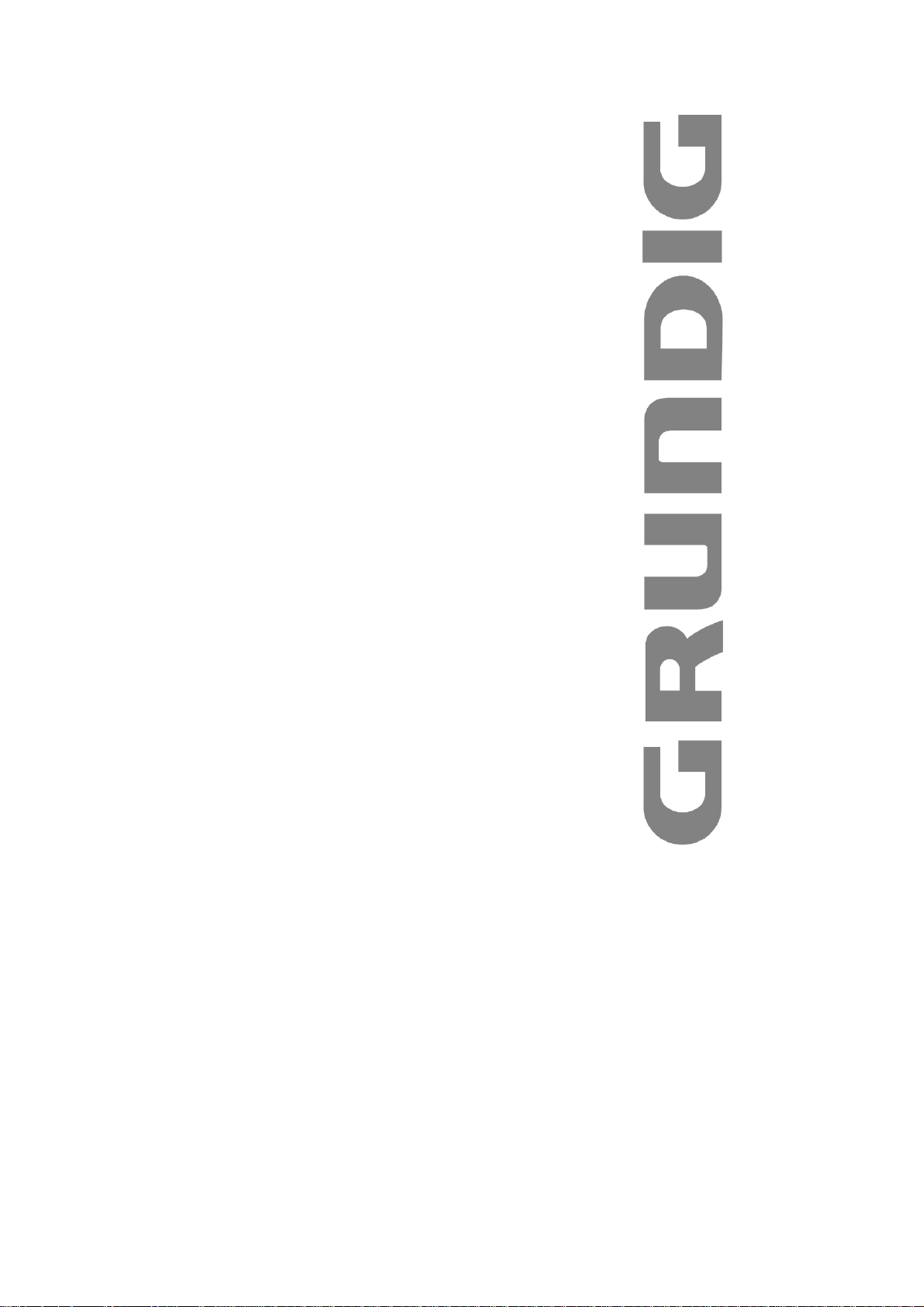
LCD TV WITH DVD
PLAYER
GLCD1906HDV
GLCD1906HDVW
GLCD2206HDV
GLCD2206HDVW
The Gold Technical Support Line: 1902 215 259
Personal Product Support
(Charges will apply at $2.95 per minute)
Page 2
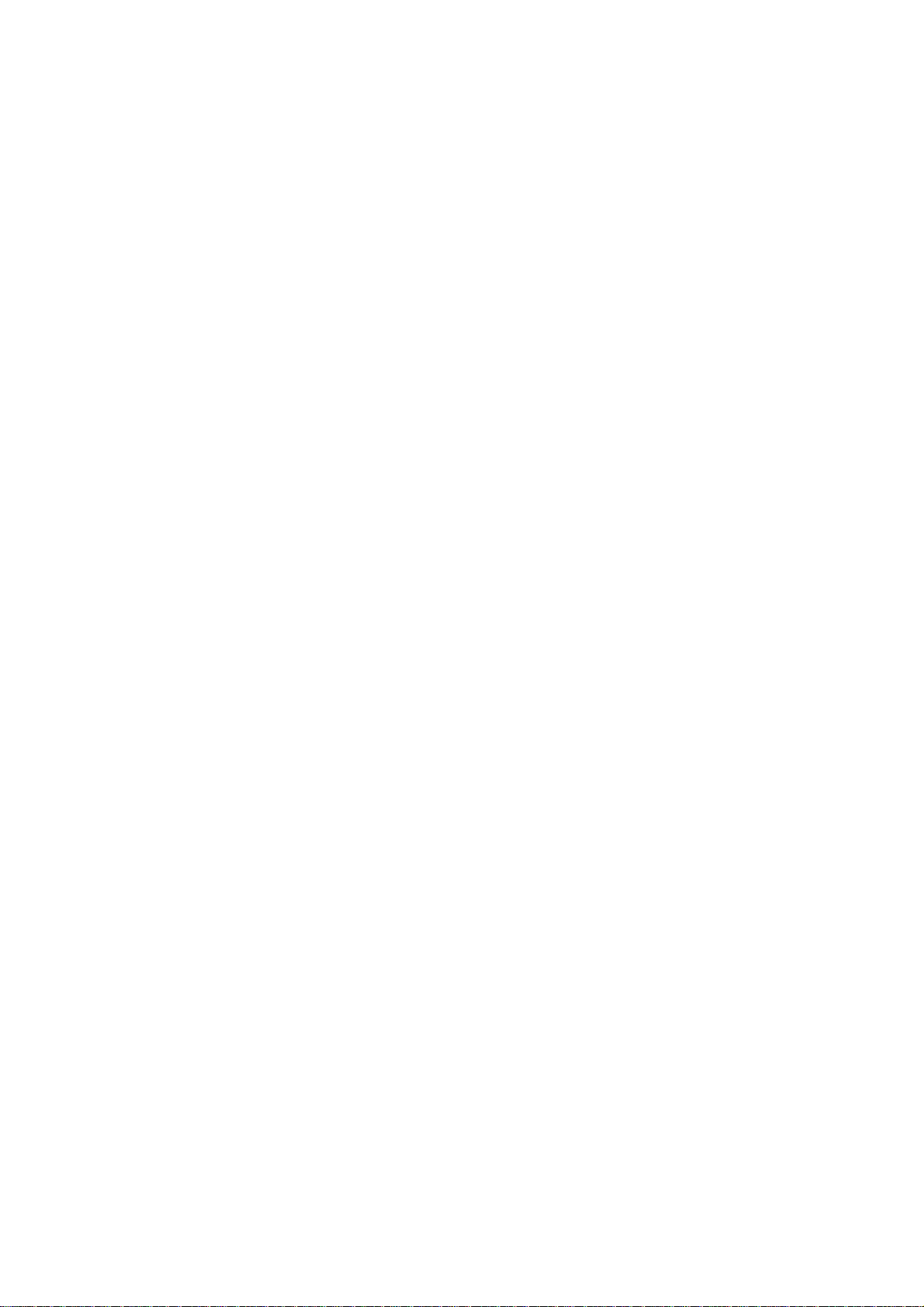
Introduction
Thank you for buying this Grundig product, which is designed to give you
many years of trouble-free service.
You may already be familiar with using a similar unit, but please take time to
read these instructions. They are designed to familiarise you with the unit’s
many features and to ensure you get the very best from your purchase.
Safety is important
Your safety and the safety of others is important.
Therefore, please ensure you read the “Safety Instructions” before you
operate this unit.
Warranty
In the unlikely event that your product fails to work normally, please call the
below free phone number to discuss the problem with one of our qualified
service engineers.
Australia.
Grundig Warranty: 1800 509 394
New Zealand
Grundig Warranty: 0800 450 259
- 1 -
Page 3
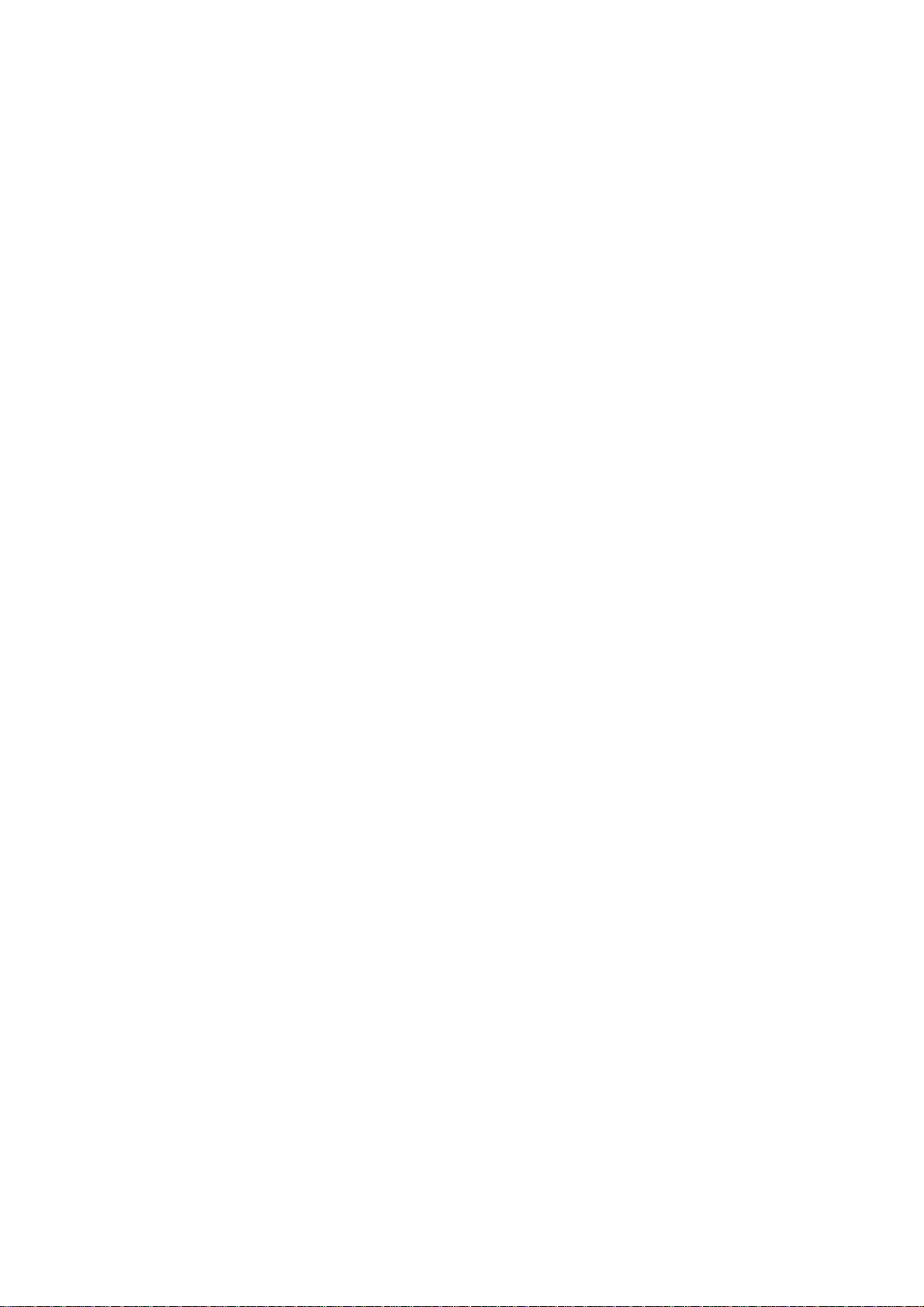
Contents
Introduction …………………………………..….………1
Safety Instructions ……………………………………...3
Unpacking ………………………………………..…..…5
Wall Mount Bracket Installation Guidelines ……..……6
View of TV/Monitor ………..………………………….…7
Remote Control …………………..………………….…… 9
Installation and Connection …………….…………..…….12
TV/Monitor Screen Operation …….……………………13
TV Channel Menu and Adjustment …….……….….….15
DVD Player Operation ….……………..…………………23
Other Operation ….……………………………………..34
Notes …………….……………………………………….37
Maintenance …….………………………………………38
Specifications ….………………………………………..39
Display Modes .………………………………………….41
Warranty ..………………………………….……………..42
- 2 -
Page 4
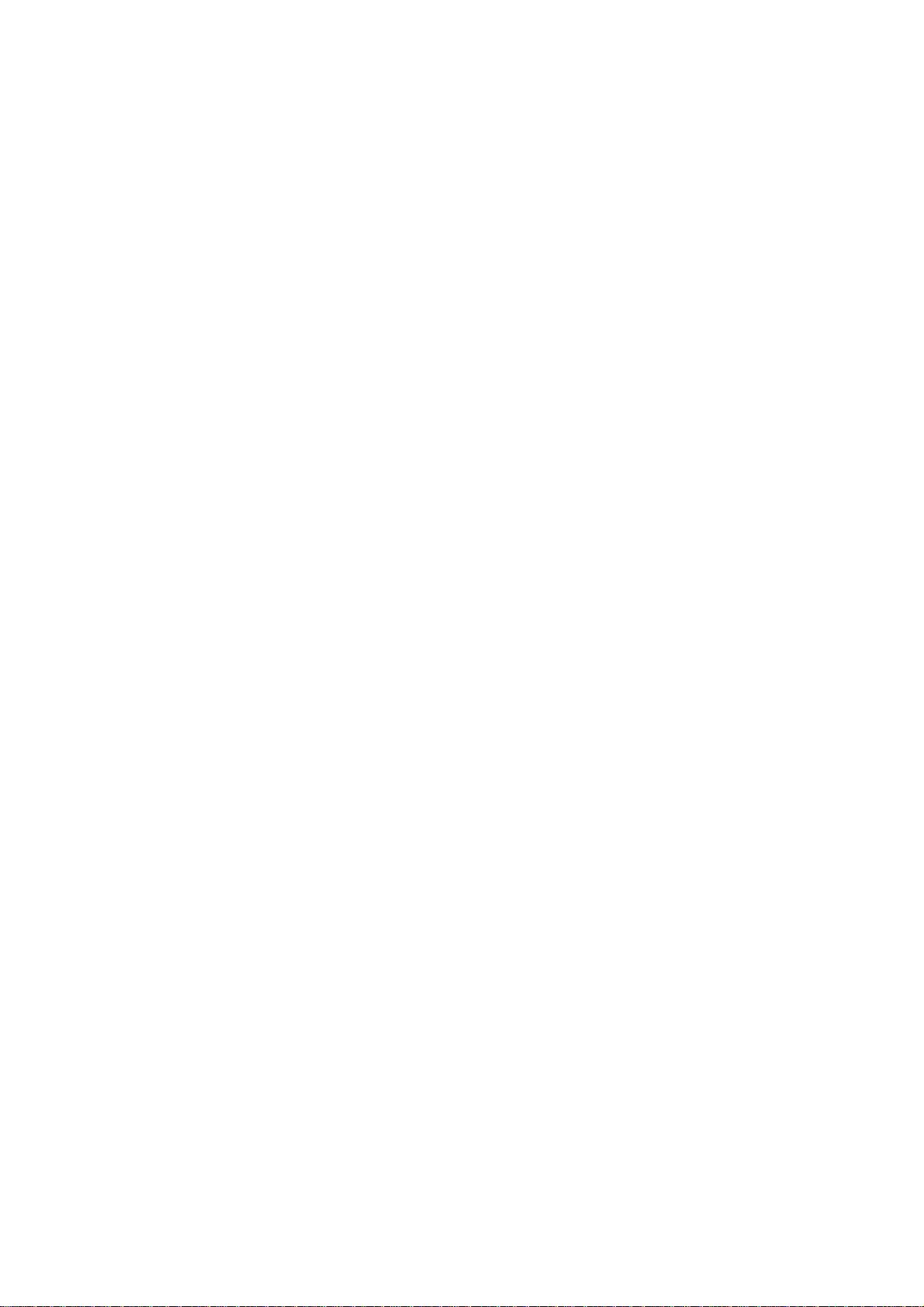
Safety instructions
1. Do not use this apparatus near water.
2. Clean only with a dry cloth.
3. Do not block any ventilation openings. Install in accordance with the
manufacturers instructions.
4. Do not install near any heat sources such as radiators, heat registers,
stoves, or other apparatus (including amplifiers) that produce heat.
5. Protect the power cord from being walked on or pinched particularly at
plugs convenience receptacles, and the point where they exit from the
apparatus.
6. Only use attachments/accessories specified by the manufacturer.
7. Unplug this apparatus during lightning storms or when unused for long
periods of time.
8. Refer all servicing to qualified service personnel. Servicing is required
when the apparatus has been damaged in any way, such as
power-supply cord or plug is damaged, liquid has been spilled or objects
have fallen into apparatus, the apparatus has been exposed to rain or
moisture, does not operate normally, or has been dropped.
9. The apparatus should not be exposed to dripping or splashing and no
objects filled with liquids, such as vases, should be placed on the
apparatus.
10. The apparatus should not be exposed to dripping or splashing and no
objects filled with liquids, splashing and no objects filled with liquids such
as vases, should be placed on the apparatus.
11. If the television is to be built into a compartment or similar enclosed space,
the minimum distances must be maintained. Heat build-up can reduce
the service life of your television, and can also be dangerous.
Installation notes
This TV can be connected to AC 100-240 Volts. 50/60 Hz. Never connect
to a DC supply or any other power supply.
Locate the TV in the room where light does not strike the screen.
- 3 -
Page 5
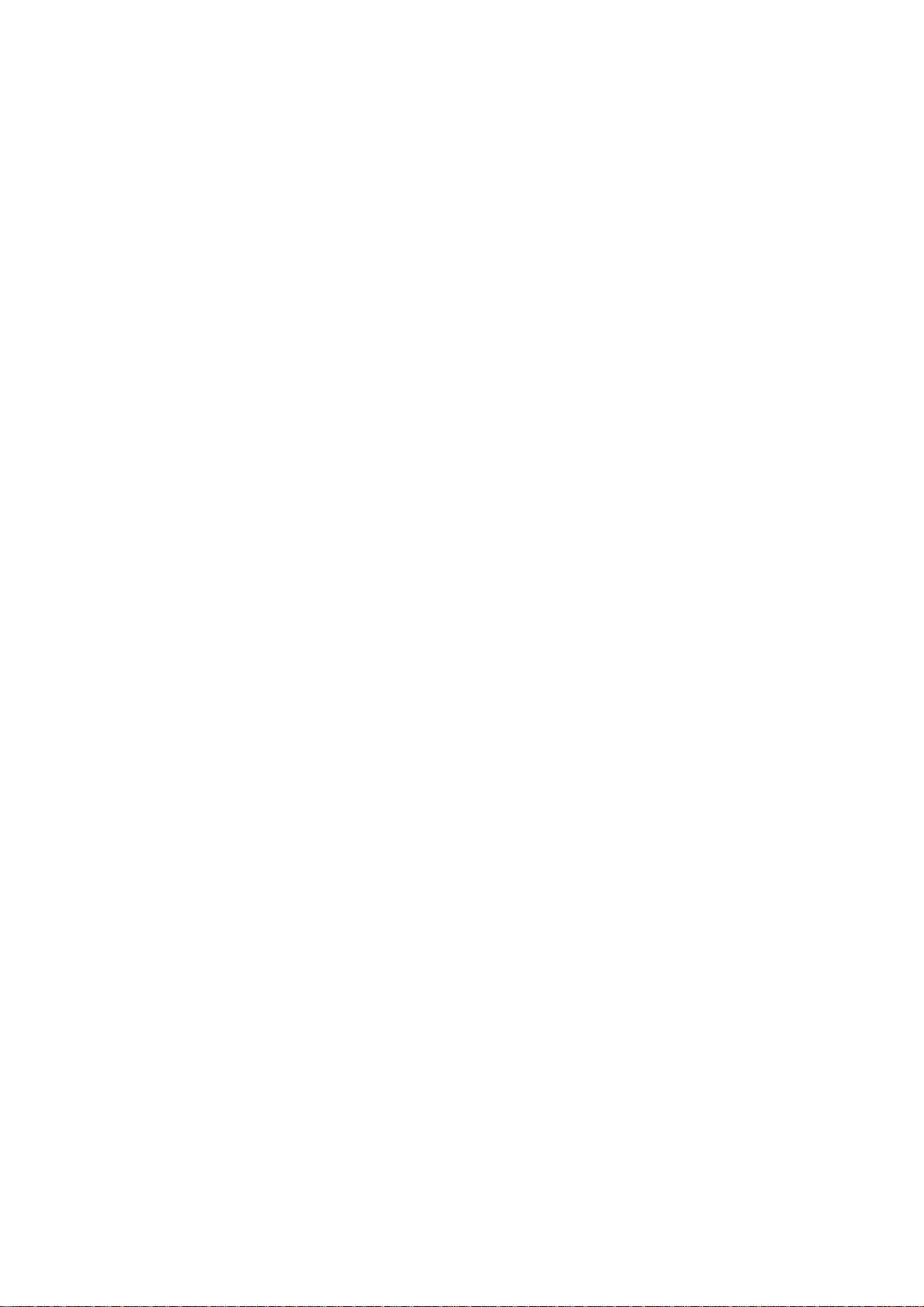
Total darkness or a reflection on the picture screen can cause eyestrain.
Soft and indirect lighting is recommended for comfortable viewing.
Allow enough space between the TV and the wall to permit ventilation.
Avoid excessively warm locations to prevent possible damage to the
cabinet or premature component failure.
Do not cover the ventilation openings when using the TV.
Additional Safety notes
Never tamper with any components inside the TV, or any other
adjustment controls not mentioned in this manual.
All LCD TVs are high voltage instruments. When you clean up dust or
water drops on the LCD PANEL or CABINET, the power cord should be
pulled out from the receptacle, then wipe the TV with a dry soft cloth.
During thunder and lighting, unplug the power cord and antenna cord to
prevent damage to your TV.
All repairs to this TV should only be performed by qualified TV service
personnel.
- 4 -
Page 6
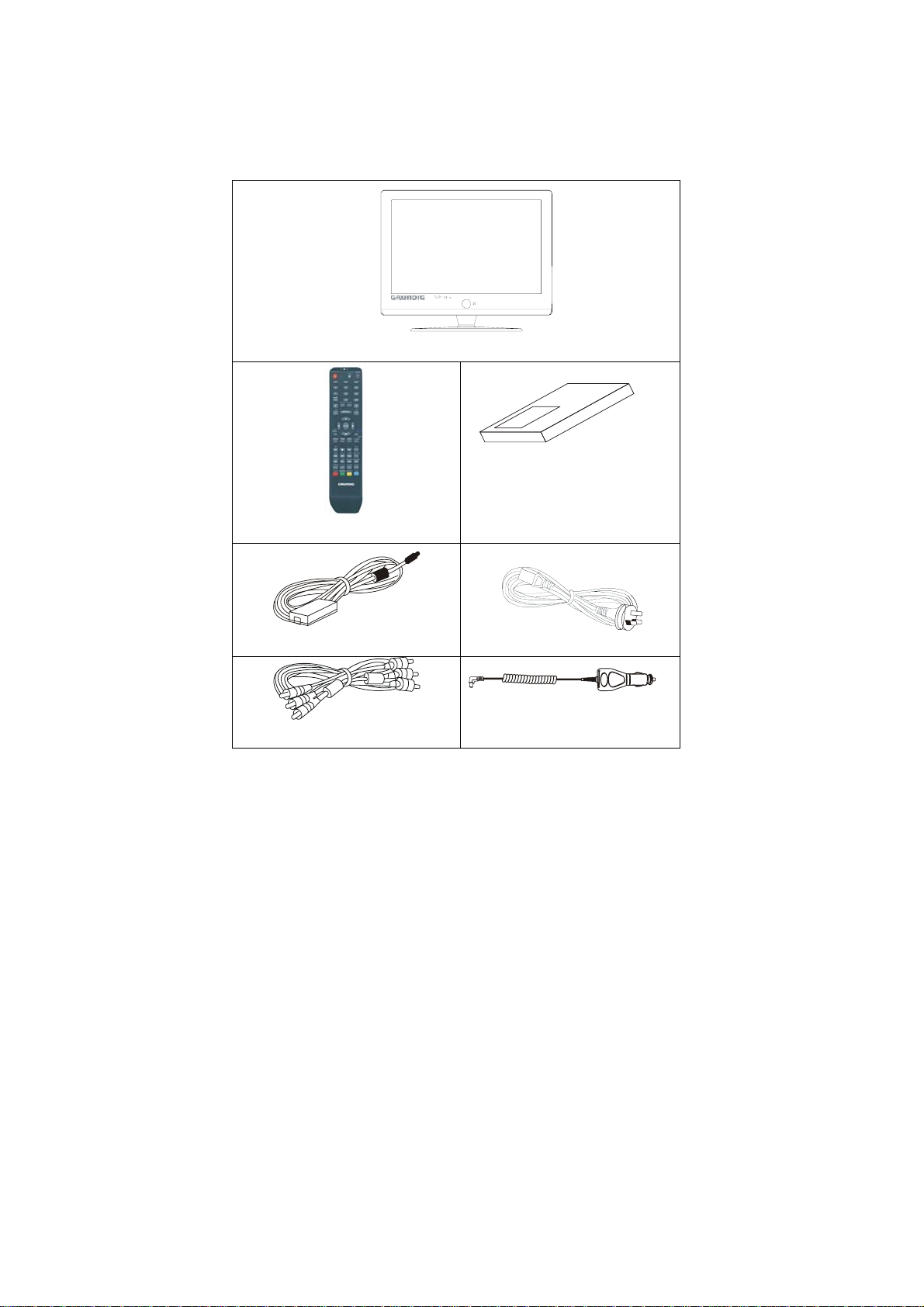
Unpacking
___________________________________________
Please make sure that the following items are included with your LCD
TV/Monitor. If any item is missing, please contact the warranty line.
TFT LCD TV/ Monitor
Operation manual
Remote control
DC adaptor
RCA cable
Power cord
Car Cord
- 5 -
Page 7
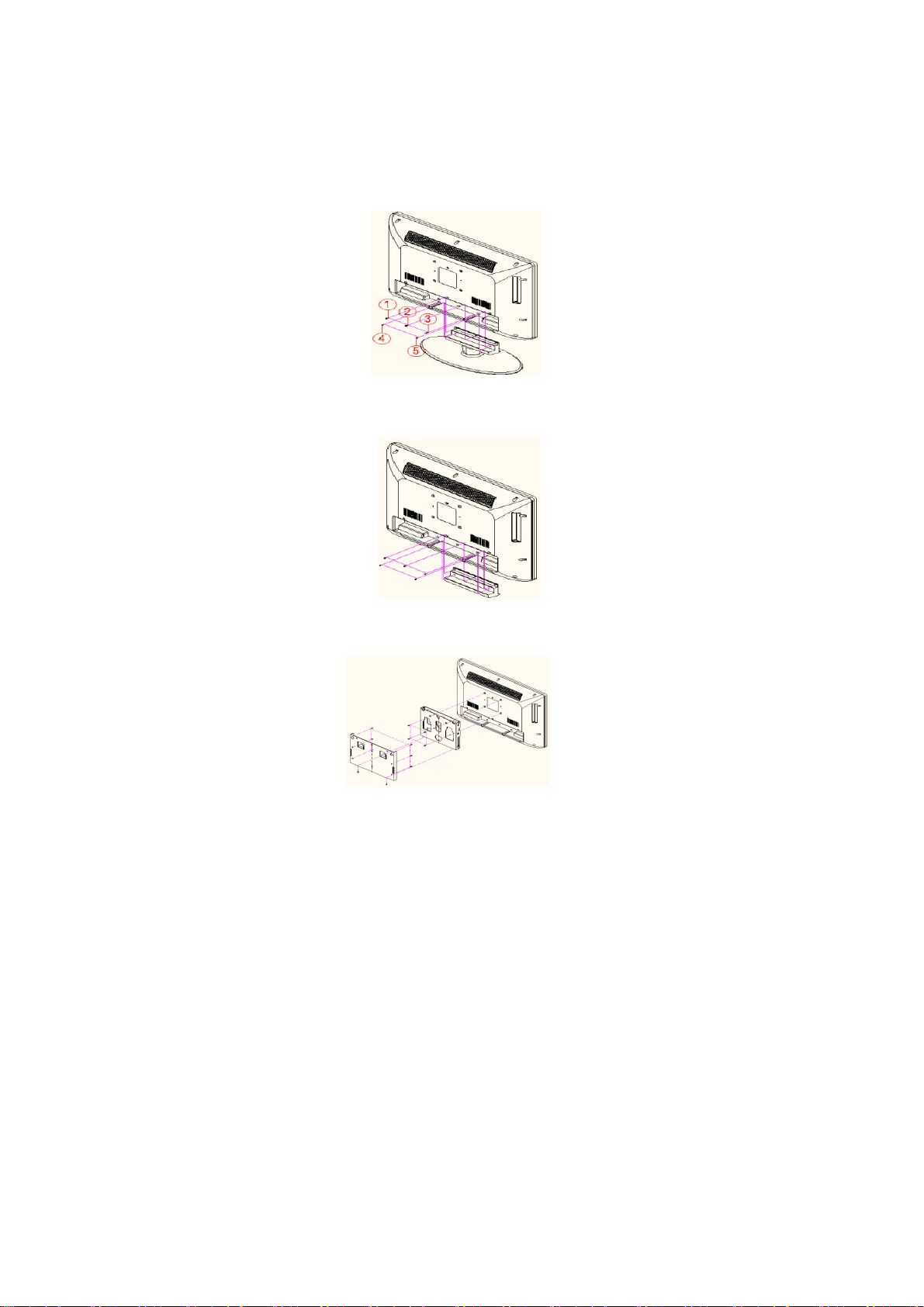
Wall Mount Bracket Installation Guidelines
____________________________________________
1. Place the “LCD TV” on a solid surface. Use soft material to place over
the front screen to avoid any damage.
2. Remove the 5 screws(①②③④⑤)from the unit and take away the stand
(Refer picture 1).
3. Using the plastic cover that came with the LCD screw in the 5 screws to
fix the plastic cover on the bottom of the unit (Refer picture 2).
4. Use 4 screws to fix the TV on the wall mount bracket .Please find there
are 4 VESA holes on the back of the unit (Refer picture 3).
(picture 1)
(picture 2)
(picture 3)
- 6 -
Page 8
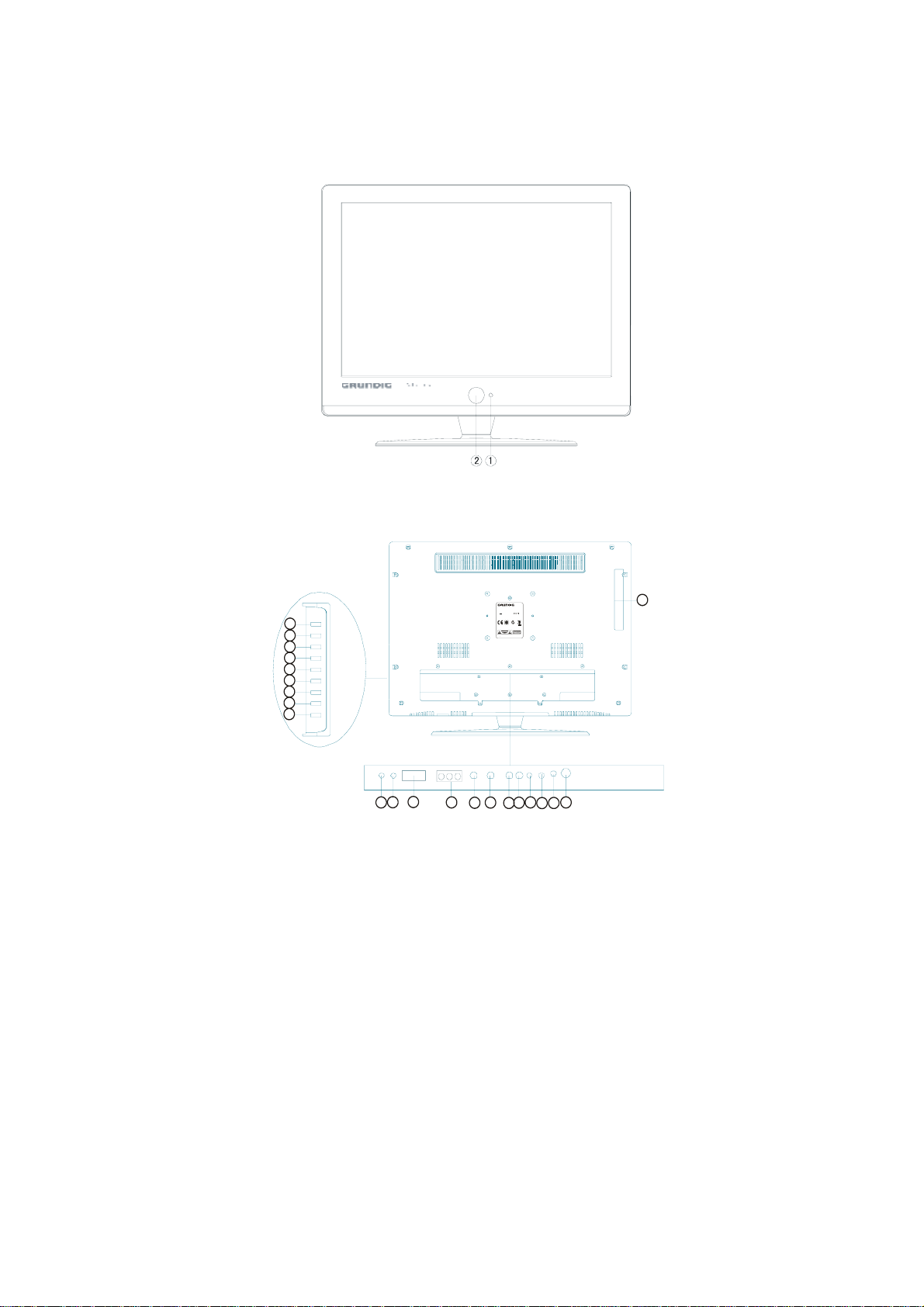
I. View of the TV/Monitor
Front view
Back view
GLCD 2206HDVW
,,
22 Widescreen LCD TV With DVD Player
DC 12V 5A Adaptor
Use only the adaptor type NU60-2120500-I1
Other adaptor may damage the unit
N14119
3
4
5
6
7
8
9
10
11
15
14
13
16
Grundig Warranty: 180 0 50 9 39 4 Australia
MADE IN PRC
Grundig Warranty: 0800 4 50 259 New Zealand
CLASS 1 LASER PRODUCT
LUOKAN 1 LASERLAITE
KLASS 1 LASERAPPARAT
2008/05
24
21
18
20
17
19
23
22
12
- 7 -
Page 9
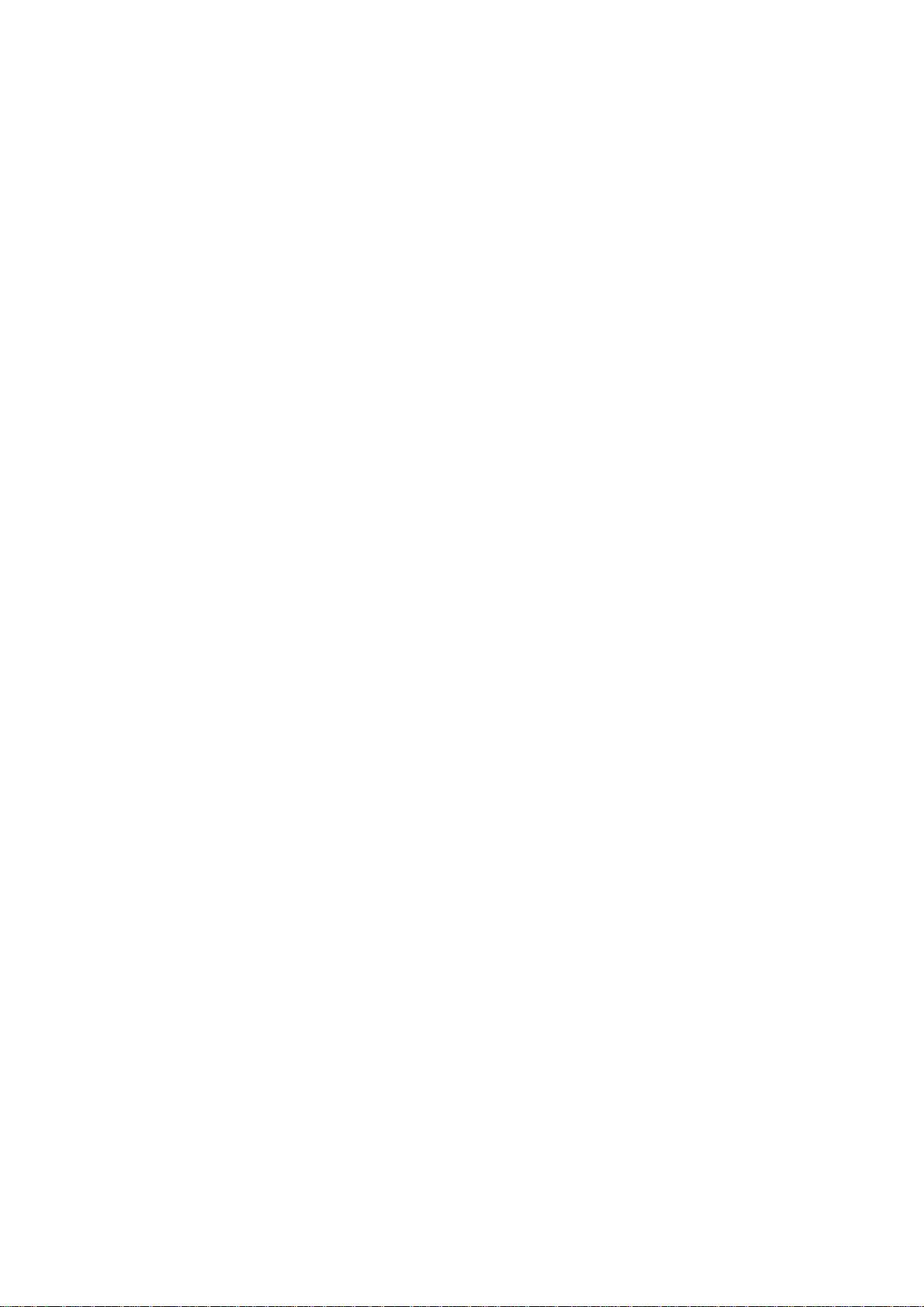
1. Remote sensor
To receive remote signal from
remote control.
2. Power button / power indicator
To switch on/off the unit, in power
on mode the indicator will turn to
blue and in standby mode the
indicator will turn to red.
3. PLAY/PAUSE button
To play/pause playback of disc.
4. STOP button
To stop playback of disc.
5. EJECT/CLOSE button
To eject a disc from the disc slot or
close a disc to the disc slot.
6. VOL- button
To decrease the volume level.
7. VOL+ button
To increase the volume level.
8. CH- button
To select channels downward in
TV mode.
9. CH+ button
To select channels upward in TV
mode.
10. MENU button
To enter menu mode.
11. SOURCE button
To select input source.
12. DVD disc slot
To load disc for playback.
13. DC IN jack
To connect DC 12V power supply
14. HDMI input jack
15. VGA input jack
To connect with PC.
16. YPbPr input jack
17. S-Video input jack
18. Video input jack
19. Audio input (Left) jack
20. Audio input (Right) jack
21. PC audio input jack
22. Earphone jack
23. RF IN jack
To connect the external aerial.
24. COAXIAL OUT
To connect the input socket on your
surround sound system, this jack
only output the digital signal from
DVD.
- 8 -
Page 10
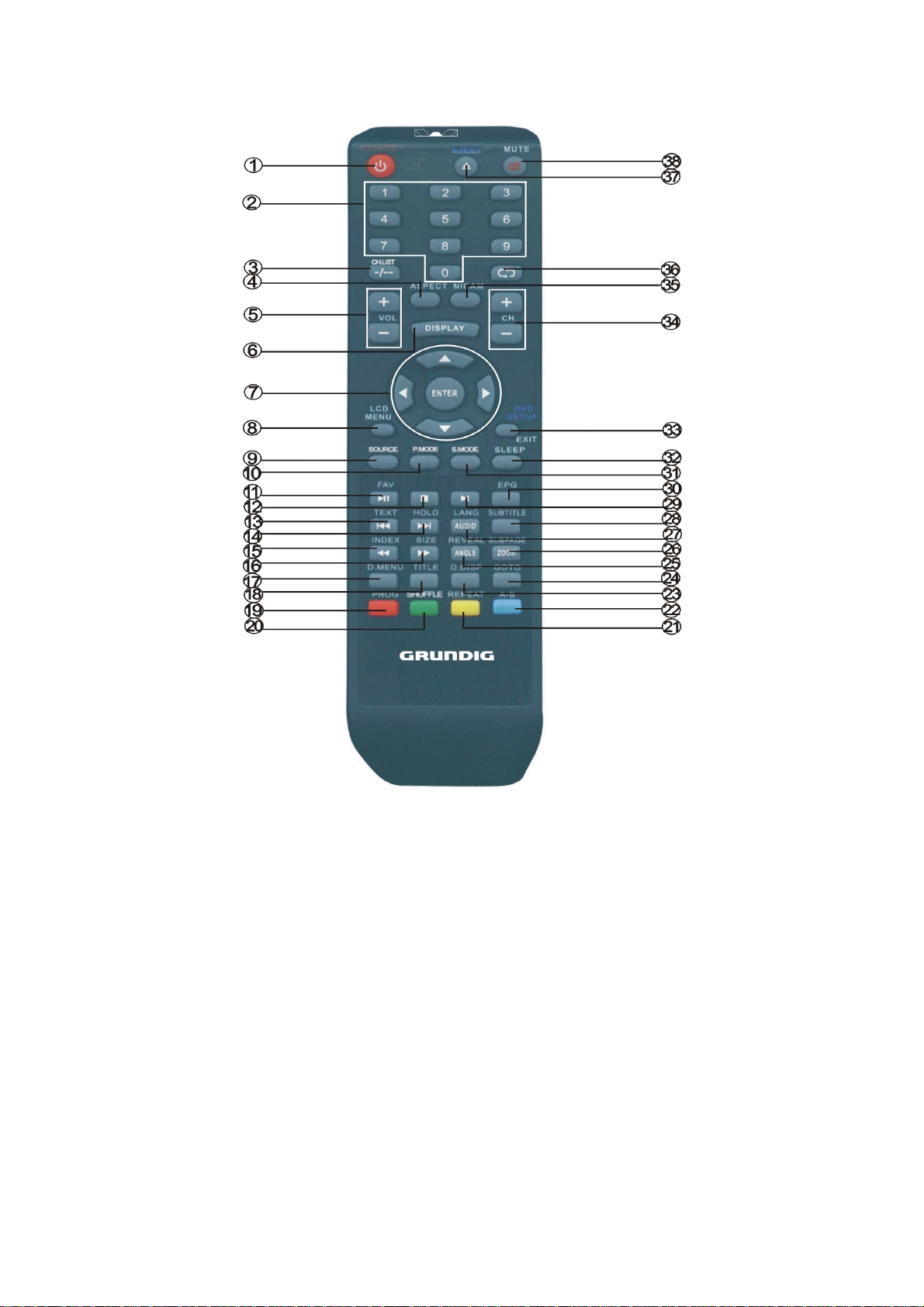
II. Remote Control
- 9 -
Page 11
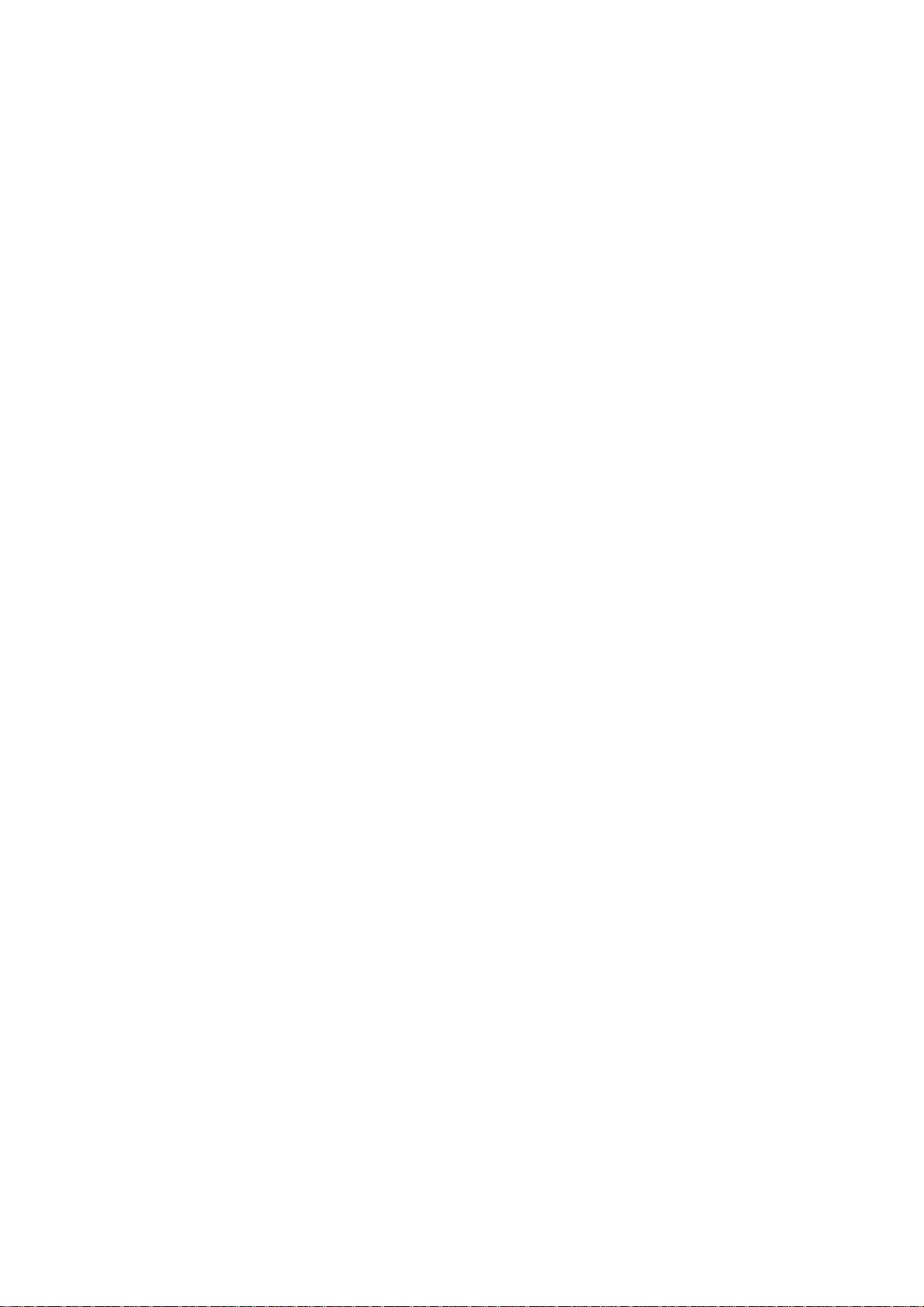
(1) Remote control keys function
1. STANDBY: To switch on/off the unit.
2. Numeric buttons: To select a channel by
number input or input numbers in menus.
3. CH.LIST: To show the channel list and used
to input the track number for discs that have
more than 9 tracks.
4. ASPECT: To switch the size of the picture.
5. VOL+/-: To adjust the volume up or down.
6. DISPLAY: To display the source and
channel’s information.
7. Navigation buttons: To select the items of
on-screen menus.
8. LCD MENU: To display LCD OSD Menu
9. SOURCE: To display INPUT source.
10. P .MODE: To select the picture mode.
11. PLAY/PAUSE: To play/pause the track
being played in DVD mode or show the
favourite list in TV mode.
12. STOP: To stop DVD playback.
13. TEXT: To switch on/off teletext in TV mode
and skip to previous track in DVD mode.
14. HOLD: Hold on or off for current page
display in TELETEXT mode and skip to
next track in DVD mode.
15. INDEX: To display the index page in
Teletext mode and fast backward playing
in DVD mode.
16. SIZE: To change the display size in
teletext mode or fast forward playing in
DVD mode.
17. D.MENU: To display DVD-disc menu.
18. TITLE: To display DVD title menu.
19. PROG: To enter program setting in DVD
mode,display red subject in Teletext mode
and select DVB program in DVB mode.
20. INTRO: To INTRO play (play the first 10
seconds of each track) when playing CD
discs and display green subject in Teletext
mode.
21. REPEAT: To repeat play in DVD mode
and display yellow subject in Teletext
22. A-B: To repeat A-B playback or display
23. D.DISP: To display track information in
24. GOTO: To find a play point in DVD
25. REVEAL: To reveal or hide the words in
26. SUBPAGE: To access sub-coded page
27. LANG: To select a program’s language
28. SUBTITLE: To switch the dialogue at the
29. >I: Slow motion playback in DVD mode.
30. EPG: To show the electronic program
31. S.MODE: To select different sound
32. SLEEP: To set the unit to turn off
33. EXIT: To display the setup menu in DVD
34. CH+/-: To change channels up or down.
35. NICAM:
36. CYCLE: Switch between the current
37. EJECT: To eject/close the disc in DVD
38. MUTE: To turn the sound on and off.
- 10 -
mode.
blue subject in Teletext mode.
DVD mode.
mode.
Teletext mode and select angle in DVD
mode (Angle function depends on DVD
discs).
in Teletext mode and zoom function of
DVD playback.
in DVB mode and DVD mode (where
available).
bottom of the screen.
Guide menu
mode.
automatically after a set period of time.
mode or exit the current mode.
To turn on/off Nicam in TV
mode.
channel being viewed and the last
channel viewed in TV mode.
mode.
Page 12
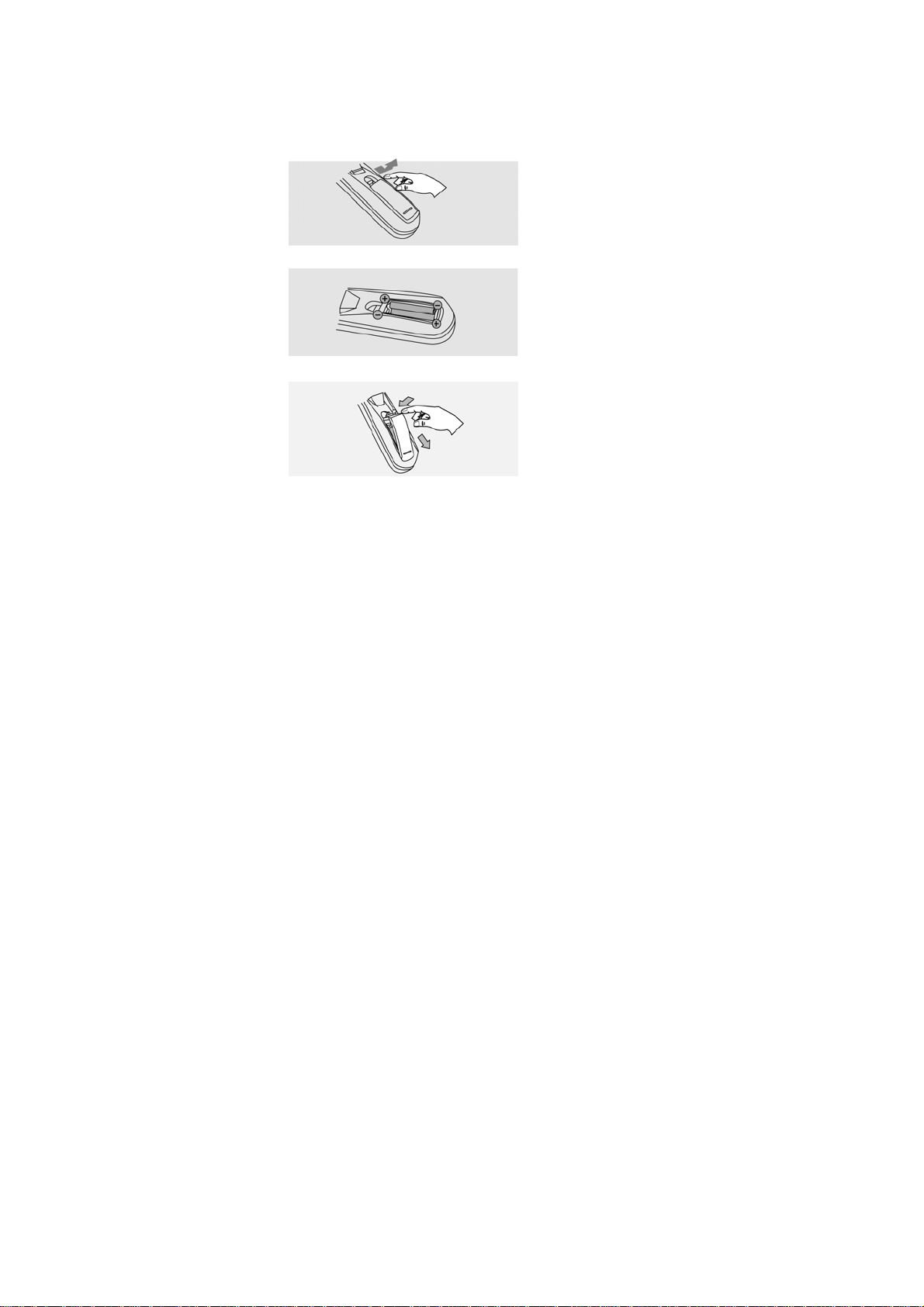
(2) Remote control battery installation and cautions
Replace battery by following the below steps:
Requires two AAA batteries.
1. Open the battery cover as shown below:
2. Install the battery into the battery tray.
3. Close the battery cover
Caution:
1. Keep batteries out of children’s reach.
2. Don’t attempt to recharge, short-circuit, disassemble, heat or throw the
batteries into the fire.
3. Always replace both batteries at the same time. Never mix new and old
batteries or batteries of a different type.
4. If you don’t intend to use the remote control for an extended period,
remove the batteries to prevent possible leakage and corrosion.
Notes:
1. Do not drop, apply shock or step on the remote control.
2. Do not spill water on the remote control.
3. Do not use the remote control for other equipment at the same time.
4. If the TV does not operate when operating the remote control from a
close range, you need to replace the batteries.
See above for directions on replacing batteries.
- 11 -
Page 13
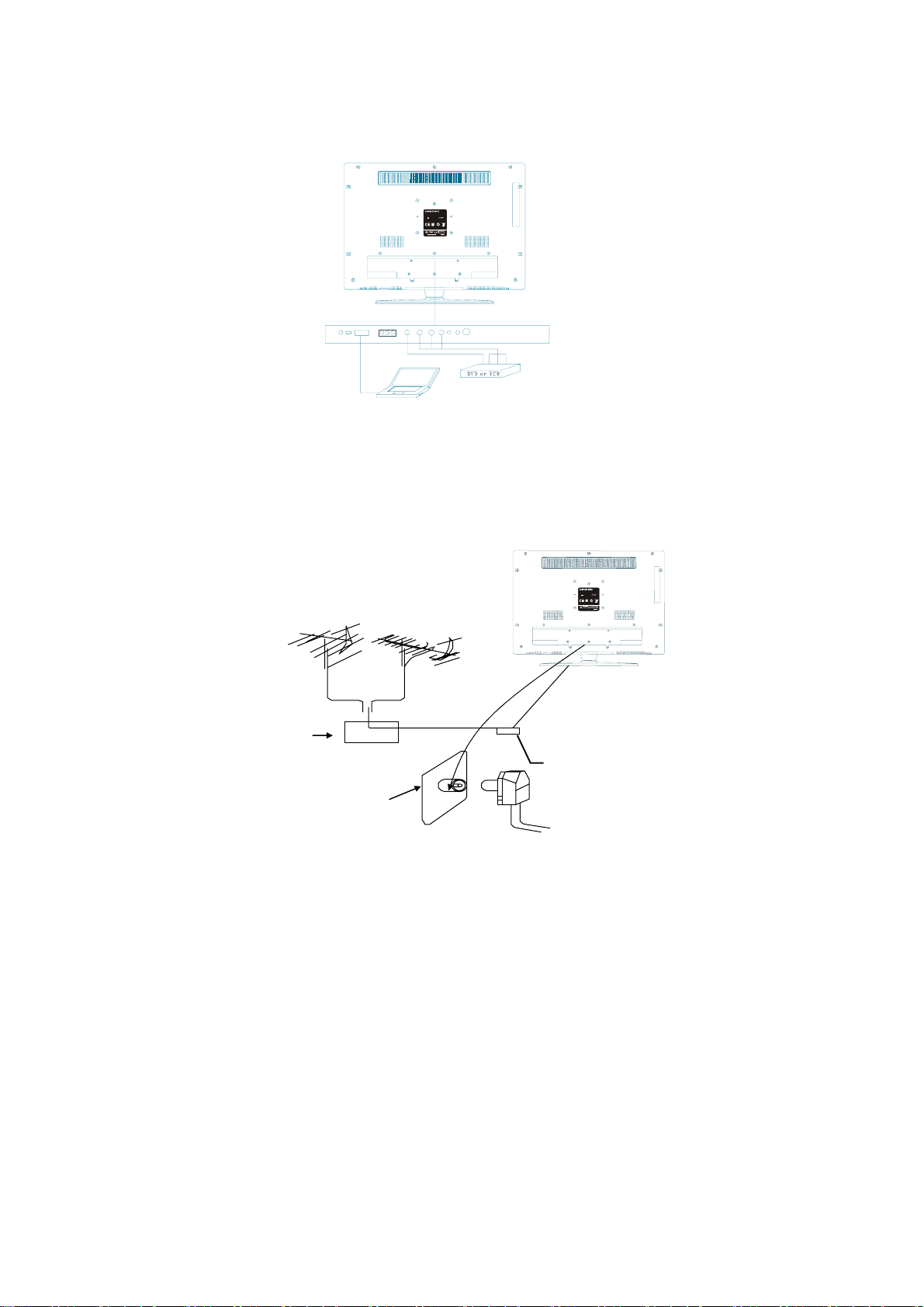
III. Installation and Connection
j
Connect the LCD TV/monitor
1. Connect the TV RF source to the RF IN port. TVRF signal including:
Receiving antenna /satellite TV/CATV net. You can use 75Ω coaxial
cable to connect the outdoor antenna.
Outdoor Antenna Connection:
Use 75Ω coaxial cable plug or 300-75Ω impedance converter to plug in
antenna input terminal on the rear of the cabinet.
VHF antenna
Mixer
Antenna in
GLCD2206HDV
,,
22 Widescreen LCD TV With DVD Player
DC 12V 5A Adaptor
Use only the adaptor type NU60-2120500-I1
Other adaptor may damage the unit
N14119
Grundig Warranty: 1800 509 394 Australia
MADE IN PRC
Grundig Warranty: 0800 450 259 New Zealand
CLASS 1 LASER PRODUCT
LUOKAN 1 LASERLAITE
KLASS 1 LASERAPPARAT
2008/03
UHF antenna
75ΩCo-axis cable
ack
GLCD2206HDV
,,
22 Widescreen LCD TV With DVD Player
DC 12V 5A Adaptor
Use only the adaptor type NU60-2120500-I1
Other adaptor may damage the unit
N14119
Grundig Warranty: 1800 509 394 Australia
Grundig Warranty: 0800 450 259 New Zealand
MADE IN PRC
CLASS 1 LASER PRODUCT
LUOKAN 1 LASERLAI TE
KLASS 1 LASERAPPARAT
2008/03
Input terminal of
Co-axis antenna
plug
75ΩCo-axis cable
- 12 -
Page 14
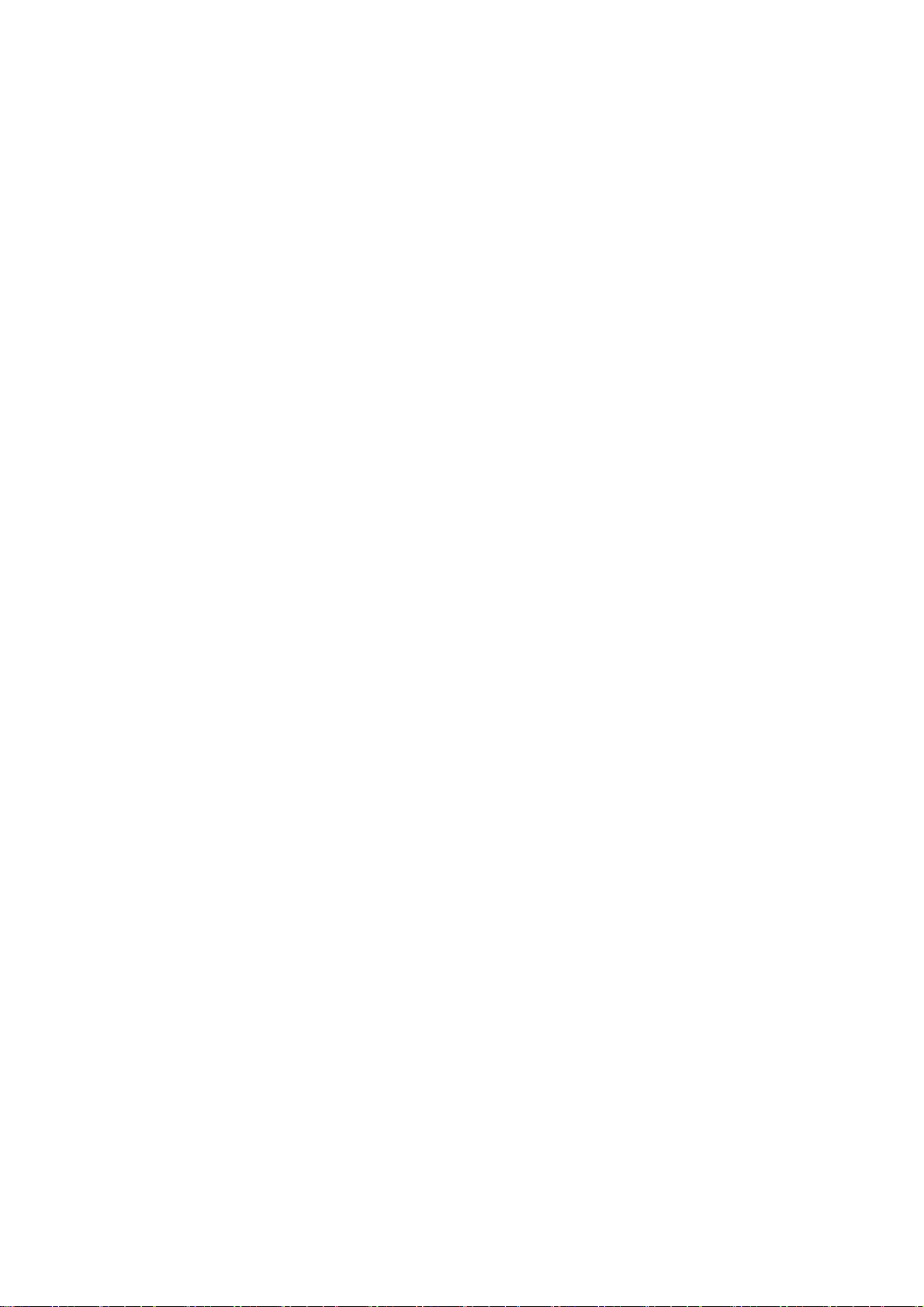
2. Connect the audio sources (Including DVD, VCDR, etc.) to the proper
AUDIO input jacks ‘L’ and ‘R’.
3. Connect the video source to the VIDEO input jack by RCA cable.
4. Connect the video source to the S-VIDEO input jack of the TV by the
S-video cable
5. Insert the AC power to the DC adaptor, then connect 12V input jack from
the monitor to its DC output jack.
6. When using the LCD as a computer screen, connect the PC from the VGA
jack of the monitor by the relevant cable.
IV. TV/Monitor Screen Operation
(1) Basic operation
1. Press the STANDBY button on the unit or from the remote control to
switch on the power. The power indicator will light up in blue colour.
Press the STANDBY button again to switch off the power, and the
indicator will change to red.
2. Press the VOL - or VOL + button to adjust the volume level. Press the
VOL - button repeatedly to decrease the volume; press the VOL + button
repeatedly to increase the volume from 0 to 100.
(2) Changing Channels
1. Press the SOURCE button on the remote control to select the TV or DTV
input mode. If you are using the receiver for the first time, an Installation
Guide menu will be displayed to guide you through the channel scan,
Use the remote control to finish channel scan (you can also refer to
Chapter V in this manual for the channel scan operation).
- 13 -
Page 15

2. Channel ‘1’ will appear on the left top corner of the screen after the
channel scanning is finished. Press the CH- or CH+ button to select the
previous or next channels or press the 0-9 buttons to enter a channel
number directly.
3. Press the button on the remote control to switch between the
present channel to the last channel was viewed.
4. Press the P.MODE button repeatedly to cycle through the available video
picture modes from the below different types
5. Press the S.MODE button repeatedly to cycle through the available
6. Press the MUTE button to cut off the sound output, press this button
7. Press the DISPLAY button to display the preset channel information.
Standard Dynamic User Mild
sound modes from the below different types
User Sports Movies Music
STANDARD
again to resume sound output.
(3) View different input signal sources
Press the SOURCE button then press the ▲or ▼ button to select the
available input sources as follow:
DTV
S-VIDEO
TV
- 14 -
YPbPr
DVD
VGA HDMI AV
Page 16

(4) View the TELETEXT program
1. Press the SOURCE button to select the DTV mode. Then press the CH-
or CH+ button on the remote control to select a DTV channel in order to
pick up the TELETEXT signal, if broadcast.
2. Press the TEXT button to enter TELETEXT mode, press the TEXT
button again to exit.
3. Press the CH- or CH+ button to select the previous page or press the 0-9
numeric buttons for the next page.
Note: The first number should not be ‘0’ or ‘9’.
4. Refer to the chapter of ‘Remote Control ’ to understand other functions of
the TELETEXT buttons.
V. TV Channel Menu and Adjustment
- Press SOURCE button to select DTV or TV input.
- Press LCD MENU button and the CHANNEL menu will appear.
- Press ▲▼ to select the items: Auto Tuning, DTV Manual Tuning, ATV
Manual Tuning, press ENTER button to confirm.
- Press the MENU button to return to previous menu.
- Press the EXIT button to exit the menu.
- 15 -
Page 17

Auto tuning
DTV Manual tuning
- Press ◄► to select the channel, then press ENTER to start scan.
ATV manual tuning
- Press the ▲or▼ button to select the items, and press the ►or◄ button to
adjust. See details in the following sub-options.
- 16 -
Page 18

- Press the ENTER button to confirm and press the LCD MENU button to
return to previous menu or press the EXIT button to exit.
Storage To
- Press the ►or ◄ button to select the channel number you want to save to.
System
- Press the ► or ◄ button to select the TV sound system.
Current CH
- Press the ► or ◄ button to select the current channel.
Search
- Press the ► or ◄ button to search backward/forward,
- press the LCD MENU or EXIT to stop the program searching.
Fine-Tune
- Press the ► or ◄ button to fine tuning when the signal level of the current
channel is weak.
Skip
- Press the ► or ◄ button to turn on/off the switch of skip. When it’s set to
ON, the current channel will be skipped when you switch channels by
pressing the CH+ or CH- buttons.
PICTURE menu
- Press the LCD MENU button to display the OSD menu,then press the ◄ or
► button to select PICTURE menu.
- Press the ▲ or ▼ button to select the items in PICTURE menu, press the ►
button to enter the sub-menu, press the LCD MENU button to return to the
previous menu or press the EXIT button to exit.
- 17 -
Page 19

Picture Mode
Press the ◄ or ► button to select picture modes.
Contrast
Press the ◄ or ► button to adjust the contrast.
Brightness
Press the ◄ or ► button to adjust the brightness.
Colour
Press the ◄ or ► button to adjust the colour.
Sharpness
Press the ◄ or ► button to adjust the sharpness.
Tint
Press the ◄ or ► button to adjust the sharpness, this option only works in
VGA mode and VGA input connected.
Colour Temperature
Press the ◄ or► button to select colour temperature: Cool, User, Warm,
Medium.
Aspect Ratio
Press the ◄ or ► button to select Aspect Ratio: Zoom1, Zoom2, Auto, 4:3,
16:9.
Noise Reduction
Press the ◄ or ► button to turn the Noise Reduction function on or off.
SOUND menu
- 18 -
Page 20

- Press the LCD MENU button to display the OSD menu,then press the ◄ or
► button to select SOUND menu.
- Press the ▲ or ▼ button to select the items in SOUND menu, press the ◄
or ► button to enter the sub-menu, press the LCD MENU button to return to
the previous menu or press the EXIT button to exit.
Sound Mode
Press the ◄ or ► to select sound mode: User, Standard, Music, Movie,
Sports.
Treble
Press the ◄ or ► button to adjust the treble.
Bass
Press the ◄ or ► button to adjust the bass.
Balance
Press the ◄ or ► button to adjust the balance of left/right output channels.
Auto Volume
Press the ◄ or ► button to select off or on, when it’s set to on, the volume
level will be reduced automatically if you set the volume too high.
Surround Sound
Press the ◄ or ► button to turn the surround sound effect on or off.
TIME menu
- Press the LCD MENU button to display the OSD menu, then press the ◄ or
► button to select TIME menu.
- Press the ▲ or ▼ button to select the items in TIME menu, press the ◄ or
- 19 -
Page 21

► button to enter the sub-menu, press the LCD MENU button to return to
the previous menu or press the EXIT button to exit.
Clock
Press the ◄ or ► button to select hour and minute, press the ▲ or ▼ button
to set the current time.
Off time
Press the ◄ or ► button to select on, press the ► button to enter the setup
sub-menu, then to set the time you want the unit to be turned off, select the
time using the ▲,▼,◄ or ► buttons.
On time
Press the ◄ or ► button to select on, press the ► button to enter the setup
sub-menu, then to set the time you want the unit to be turned on, select the
time using the ▲,▼,◄ or ► buttons.
Sleep timer
Press the ◄ or ► button to set the sleep time: 240min, 180min, 120min,
90min, 60min, 30min, 20min, 10min.
Auto sleep
Press the ◄ or ► button to select on or off. When it’s set to on, the unit will
turn to standby mode automatically if there is no signal input for a period of
about 5 minutes.
Time Zone
Press the ◄ or ► button to set the time zone.
DEFAULT menu
- 20 -
Page 22

- Press the LCD MENU button to display the OSD menu,then press the ◄ or
► button to select DEFAULT menu.
- Press the ▲ or ▼ button to select the items in DEFAULT menu, press the
◄ or ► button to enter the sub-menu, press the LCD MENU button to
return to the previous menu or press the EXIT button to exit.
Language
Press the ◄ or ► button to select the OSD language, the default language
is English.
Audio Language
Press the ◄ or ► button to select the Audio language, the default language
is English.
Subtitle Language
Press the ◄ or ► button to select the Subtitle language, the default
language is English.
Hearing impaired
Press the ◄ or ► button to turn this function on or off.
Country
To show the country you have set when you started auto scan.
Restore Factory Default
Press the ► button to restore, this operation will reset the unit to factory
default and all settings and stored channels will be cleared.
LOCK menu
- 21 -
Page 23

- Press the LCD MENU button to display the OSD menu,then press the ◄ or
► button to select LOCK menu.
- Press the ▼button and enter password, the default password is “0000”.
- Press the ▲ or ▼ button to select the items in LOCK menu, press the ◄ or
► button to enter the sub-menu, press the LCD MENU button to return to
the previous menu or press the EXIT button to exit.
Lock system
Press the ◄ or ► button to turn off or on.
Set Password
Press the ENTER or ► button and enter the new password.
Lock Program
Press the ENTER or ► button to enter the program list. Press the ▲ or ▼
button to select the channel you want to lock then press the green button to
lock, the lock icon will appear behind the locked channel, to un-lock the
channel, select the locked channel and press the green button again, the lock
icon will disappear.
Parental Guidance
Press the ◄ or ► button to set program rating to block some of programs.
EPG menu
The EPG (Electronic Programme Guide) menu is used to look at what is
being broadcast on a DTV or
Press the EPG button to access the EPG menu, the detailed programme
information of the channel currently being viewed will be displayed.
Radio channel at a later point in time.
- 22 -
Page 24

To see what is going to be broadcast after the current programme, press the
► button to change the time and press the◄ button to move the time back.
To view a different channel, press the ▲ or ▼ button. To book a wanted
programme for later watching, press the blue button to enter setting menu.
Press the green button to enter the schedule list.
To exit the EPG menu and watch the selected channel, press the EPG
or EXIT button.
VI. DVD PLAYER OPERATION
a. Basic operation
1. Press the SOURCE button on the remote control to select the DVD
function mode. Insert a disc into the slot of the DVD player and it will start
to read the disc automatically.
2. Press the
eject.
Note: Insert the disc with reflective data side facing to the front of
the TV. Some slight picture and soun d nois e are produce d when the
disc is loading, unloading and during playback. This is normal and
can be ignored.
HOW TO SELECT THE TRACK
If you want to play the second track or chapter, press the number button “2”
directly. Then press the ENTER button to play.
HOW TO PAUSE PLAYBACK (STILL PLAYBACK)
Press the PLAY/PAUSE button once during playback.
Press the PLAY/PAUSE button again to resume normal playback.
HOW TO REMOVE THE DISC
Press the button on the remote control.
Wait until the disc is completely ejected before removing.
HOW TO STOP PLAYBACK
button on the remote control, the disc will automatically
- 23 -
Page 25

Press the STOP button once, the DVD video player will stop. Then press the
PLAY button to resume playback of the disc from the same point. Press the
STOP button twice, and disc will stop completely. Press the PLAY button to
start the DVD playback from the first track.
FAST FORWARD/ BACKWARD
Press the
sequence at x2, x4, x8 or x20. Press the button to return playing at
normal speed.
Note: The sound is not available while playing in this mode.
SKIP TO NEXT/ PREVIOUS TRACK
Press the
or buttons to toggle between different playback speeds in
or buttons to select the next track or previous track.
b. Slow Play
Press the SLOW/STEP (>I) button when playing, the disc will play at 1/2,
1/3,1/4, 1/5,1/6, 1/7 of the normal speed. Press the
playing at normal speed.
Note: The sound is not available while playing in this mode.
button to return
c. Zoom Picture
This DVD video player allows you to zoom in/out of a picture as well as shift
the zoom point. Press the ZOOM button during normal play or when in slow
motion. The DVD player magnifies the center of the picture at 2x, 3x, 4x, 1/2,
1/3, 1/4 of the normal picture.
d. Repeat Play
You can use the REPEAT button to repeat the play of various sections of your
DVD.
Press the REPEAT button once to repeat playing the present chapter.
Press the REPEAT button again to repeat playing the present title.
Press the REPEAT button third time to repeat playing the whole disc.
Press the REPEAT button for the fourth time to cancel repeat play and return
to normal play.
- 24 -
Page 26

Note: For different discs, the REPEAT button may have a different
function.
REPEAT A to B SPECIFIC SECTION
You can repeat a specific section by the A-B button on the remote control.
Firstly press the A-B button at the beginning of the section you want, then
press it again at the end of the section. The unit will now repeat playing from
A to B. If you want to cancel the repeat section, please press the A-B button
once again.
Note: Some discs will not respond to the A-B repeat function.
e. Mute
Press the MUTE button on the remote control to suppress the sound output
while a disc is playing. Press the same button again to resume playing with
sound.
f. Menu playback
Press the D.MENU button to display disc menu or return to the root menu
when playing the DVD discs.
Note:
For different DVD discs, the D.MENU button may have different menu display
information.
g. Title playback
Press the TITLE button when playing the DVD discs, there will be an
indication “ TITLE “ on the screen.
Press the ▲,▼,◄ or ► buttons to select your favourite title and press the
ENTER button to play from the first chapter of selected title.
h. Display
During playback, press the D.DISP button on the remote control to show the
current information available. The following information will appear - Title
Elapsed; Title Remain; Ch. Elapsed; Ch. Remain; Display Off and so on.
Note: For different discs, D.DISP button may have a different function.
- 25 -
Page 27

i. Playing in a Favourite Order
Combine your favourite titles, chapters or tracks and play them in your
favourite order.
HOW TO SET TITLES, CHAPTERS, OR TRACKS IN A FAVOURITE
ORDER
The program playback function will automatically playback titles, chapters or
tracks in the order preprogrammed.
1. Insert a disc, press the PROG button, the menu will appear on the
screen, as following:
PROG
T C T C T C T C
1 _ _: _ _ 5 _ _: _ _ 9 _ _: _ _: 13 _ _: _ _
2 _ _: _ _ 6 _ _: _ _ 10 _ _: _ _ 14 _ _: _ _:
3 _ _: _ _ 7 _ _: _ _ 11 _ _: _ _: 15 _ _: _ _
4 _ _: _ _ 8 _ _: _ _: 12 _ _: _ _ 16 _ _: _ _
PLAY CLAER
2. Input the numbers to select the title and chapter (track) you want, then
press the ▲,▼,◄ or ► buttons to move the cursor to input the next one.
3. Press the ▲,▼,◄ or ► buttons to select and highlight the word PLAY,
then, then press the ENTER button. The DVD video player starts
memory playback.
Notes:
z When the DVD video player is switched off, or if the discs are
removed, the program item will be removed.
z For different discs, PROG button may have a different function.
z If you press the STOP button once the DVD video player will stop.
At this point, press the ENTER button to re-start the disc from
the same point.
z If you press the STOP button twice the program playing will be
cancelled.
- 26 -
Page 28

j. Selecting the Camera Angles Setting
This DVD video player allows you to select from several different angles.
Press the ANGLE button while playing back a scene recorded with multiple
angles. You may only press the ANGLE button when the angle icon appears
on the DVD display. Each time you press the ANGLE button, the angle will
change.
Notes:
z The angle function will not work on DVD video discs that do not
contain recorded multiple angles.
z During still playback, you are able to change the camera angle.
However, when you resume to normal playback, the camera
angle changes to the new settings.
z The angle icon indicator will illuminate while playing back a title
that contains at least one scene recorded with multiple angles.
k. Selecting Subtitles
This DVD video player allows you to display subtitles which are included on
the disc.
By Pressing the SUBTITLE button during playback, you have the option to
select a preferred subtitle from those included on the DVD video disc. To turn
off the subtitle function, press the SUBTITLE button during playback until the
subtitles disappears.
Notes:
z With some DVD discs, you may not be able to turn off the subtitles
and they will appear on screen automatically.
z As you press the SUBTITLE button, the subtitles may not appear
immediately during some screens.
l. Selecting languages
This DVD video player allows you to select a preferred languages which are
included on the Multi-languages DVD discs.
By Pressing the LANG button once during playback to display current
language, press the LANG button again to toggle between different language
mode in sequence.
- 27 -
Page 29

Note: For MP3/CD discs playback, press the LANG button to switch
between different audio channels in sequence.
m. MP3/JPEG playback
1. In DVD mode, Insert a MP3 or JPEG CD into the disc slot, the DVD video
player will initialize the disc and the directory (folder) will be shown on
screen. The first MP3 or JPEG file will be played automatically.
2. Press the ▲,▼,◄ or ►buttons to select the folders, MP3/JPEG files or
modes and press the ENTER button on the remote control to enter the
folder or start playback.
3. When playing MP3 files, press the
skip the tracks.
Notes:
z When playing MP3 Files, there is no picture display ,only there is
audio output.
z When viewing the JPEG pictures, you could press the▲,▼,◄ or ►
buttons to flip or rotate the picture.
z When viewing the JPEG pictures, you could press D.MENU button
to enter into preview mode to display 12 pictures. Press
button to select next or last page or press the numeric buttons to
view the corresponding pictures.
or buttons during playback to
or
- 28 -
Page 30

n. INTRO playback
Press the INTRO button to play the first 10 seconds of each track when
playing CD discs .
o. Customizing the Function Settings
This DVD video player allows you to customise the performance to your
personal preference.
DISPLAYING THE SETUP MENU SCREEN:
The DVD SETUP MENU screen asks you to select a setting category from
SYSTEM SETUP, LANGUAGE SETUP, AUDIO SETUP and DIGITAL
SETUP. The selected category will provide you with the setting details on the
TV screen. Please look at the following for more details.
Press the DVD SETUP button to enter the SETUP MENU. Press the ▲,▼,◄
or ► buttons to select and highlight the category. Then press the ENTER
button to confirm. Press the DVD SETUP button again to return to the root
menu or to exit the setting menu.
Note: Functions and menu may change without notice.
1. System Setup
TV SYSTEM
This menu enables you to set
the picture format for your
TV/DVD between NTSC/ PAL/
AUTO according to your
request and local TV system.
- 29 -
Page 31

TV TYPE
This menu enables you to select
one of the three aspect ratios:
4:3 PS / 4:3LB / 16:9
z 4:3PS(Normal)
Normal Pan and Scan is used for most
normal television broadcasts. It has an
aspect ratio of 4:3. Choose this setting
when viewing the movies, the picture will
fill the screen but left and right edges of
the picture may be cut off from the screen.
z 4:3LB(Normal)
Choose this setting will allow you to to
view the movies in its original aspect ratio.
the entire frame of the movie will be
displayed on screen but will occupy a
smaller portion of the screen.
z 16:9 (Wide)
Choose this setting if you have a
widescreen television, this setting will
allow the original aspect ratio to be
displayed.
Note:
z Playback screen size may be varied according to the disc contents.
z For discs with 4:3 contents, using any mode would only display 4:3
screen
z Screen ratio selection should be according to the connected TV or
display aspect ratio.
- 30 -
Page 32

PASSWORD
This is used to lock and unlock the
RATING setting. The default
setting is locked. Enter the default
password”0000” by numeric
buttons, then press ENTER button
to unlock. To change the password
just input 4 digits you want in
unlock mode.
RATING
You could set the rating options
according to your preference. The
rating restriction divided in eight
different category from KID SAFE
to ADULT. The default setting is
ADULT.
Note: please refer to PASSWORD to lock/unlock the rating setting.
DEFAULT SETTING
Press the ENTER button to
restore factory default.
Note: The password and Rating setting can not be restored.
- 31 -
Page 33

2. Language Setup
Press the▲,▼,◄ or ► buttons to
select the LANGUAGE setup icon,
press ENTER button to confirm.
You could choose the available
languages as displayed on the
screen menu.
Note: Audio languages, Subtitle languages and Menu languages are
DVD discs specified.
3. Audio Setup
AIDIO OUTPUT
Press the▲,▼,◄ or ► buttons to
select the AUDIO OUT setup icon,
press ENTER button to confirm.
SPDIF/OFF: No output is sent to
the coaxial output.
Use this option if
you have not
connected the
coaxial output to any decoder or amplifier.
SPDIF/RAW: When selected, the raw audio contained on the disc is passed
directly to the Coaxial output. Use this setting when connecting
the coaxial output to a multi-channel decoder/ amplifier.
SPDIF/PCM: When selected, the audio contained on the disc is passed
directly to the Coaxial output in PCM format. This format ensures a very high
quality but it does not support the surround sound effect. Use this setting
when connecting the coaxial output to a receiver-amplifier not capable of
decoding multi-channel audio.
- 32 -
Page 34

TONE
Press the▲,▼,◄ or ► buttons to
adjust the Tone setting.
4. Digital Setup
DYNAMIC RANGE
Press the▲,▼,◄ or ► buttons to
adjust the compression ratio for
different audio effect, When
selected FULL, the peak signal
value is smallest; When selected
OFF, the peak signal value is
biggest.
DUAL MONO
Press the▲,▼,◄ or ► buttons to
select 4 different audio output
modes: STEREO / MONO L /
MONO R / MIX MONO.
- 33 -
Page 35

VII. Other Operation
Earphone operation
This unit possesses an earphone jack. Connect your earphones to the socket
and adjust the volume. Once plugged in, the speaker output will be cut off
automatically.
PC audio in operation
This unit has a PC audio input jack. Connect the unit to your PC with the
correct audio cable (not included). Ensure the unit is in PC mode and adjust
the volume.
- 34 -
Page 36

Trouble Shooting
Should the unit not function, please check the following table to find out the
possible problem. If you still can not solve the problem, please contact the
Grundig Warranty line.
a. DVD player
SYMPTOM CAUSE POSSIBLE CURE
Wrong connection or loose
No sound
Disc playing
abnormally Disc dirty or scratched
Disc not playing Disc placed upside down
Remote control
not working
Does not work
connection;
System mute.
Obstacles between remote
control and the sensor on the
unit;
Battery has no power;
Too far from the TV.
External interference with the
CPU.
Check and correct all
connections;
Cancel mute.
Clean or change the disc.
Turn the disc the correct
side up.
Clear away obstacles;
Change battery;
Operate at a closer
distance.
Pull out the plug and insert
again.
- 35 -
Page 37

b. TV/Monitor
Symptom Remedy
No power
No picture
No sound
Color distortion
Picture/sound
have interference
Remote control is
not functioning
Screen glittering
under PC mode
Screen traversed
under PC mode
1. Check whether the power plug is connected to the power
supply.
2. Pull out the plug and wait for 60 seconds, and then insert
the power plug again and switch on the TV/monitor.
1. Check whether the antenna is connected properly.
2. Change to another channel.
3. Change the length and the contrast setting.
4. Make sure that the AV picture input cable is connected
properly.
1. Increase the volume.
2. Check whether the TV is in MUTE mode.
3. Make sure that the sound system setting is correct.
4. Ensure the AV audio signal input cable is connected
properly.
1. Ensure that the equipment is connected properly.
2. Ensure that the AV video signal input is connected
properly.
1. Check whether the equipment is connected properly.
2. Adjust the antenna if use an outdoor antenna.
1. Make sure that the batteries are installed with correct
polarities.
2. Clean the remote sensor.
3. Ensure that there is no foreign object between the
remote control and the sensor.
4. Operate the remote control at a distance no more than
6 metres from the remote sensor
Reset the computer and enter into the safety mode, then
select the appropriate screen type by consulting the
operation manual.
The phase is not appropriate. Enter into the PC setting and
change to correct level.
- 36 -
Page 38

VIII. Notes
(1) Please read these operating instructions carefully before you
operate this unit.
(2) When you want to cut off the electricity supply to the unit, please
press the STANDBY button on the unit, then take out the plug from
the wall outlet.
(3) Don’t press any buttons if you are not using the unit. Set the
STANDBY button to “OFF”, and take out the batteries from the
remote control if the unit is not being used for a long period of time.
(4) Be cautious of the safe mark.
(5) Repairs are to be referred to qualified service personnel. DO NOT
attempt to take apart by yourself.
(6) Due to a sudden change in temperature or humidity, or when warm
air comes into contact with any cold parts in the unit, condensation
may form. When condensation forms inside, the unit may not
function well. Once condensation disappears, the unit will return to
normal functions. Placing the unit in a warm room will help to dry up
condensation. This should take 1 to 2 hours, depending on
environmental conditions. As condensation may also appear on the
disc, it should be wiped from the center towards the outer side
using a dry cloth.
(7) It is dangerous to use warped or broken discs since lasers rotate at
high speed. Never use discs repaired with plastic tape or glue, as it
will lead to damage. After playing, if you hear a strange noise or the
unit flatters, e.g. the disc does not turn smoothly, please stop
playing immediately.
(8) Please remove the disc after use and put into a case, store them in
a vertical position. Tilting or piling may lead to warping.
Please keep the discs away from direct sunlight, high temperature
and humidity.
Do not stick labels onto discs.
Do not scratch the surface of discs.
- 37 -
Page 39

IX. Maintenance
1). Cleaning the cabinet
Use a soft cloth slightly moist with a mild detergent solution. Do not
use a solution containing alcohol, spirits, ammonia or abrasives.
2). Cleaning discs
When a disc becomes dirty, clean it with a cleaning cloth. Wipe the disc
from the centre outwards.
Do not use solvents such as benzine, thinners, commercially available
cleaners or antistatic spray intended for analogue records.
WARNING:
To prevent fire or shock hazard, do not expose this unit to rain or moisture.
Do not remove cover, no user serviceable parts inside, refer servicing to
qualified service personnel.
- 38 -
Page 40

X. Specifications
Model No. GLCD2206HDV/GLCD2206HDVW
Screen size 22 inch
Screen format 16:9
Resolution 1680*1050
LCD
TV
DVD Compatible with CD/MP3/WMA/JPEG/VCD/DVD formats
Terminals
Audio output 2 X 3W (rms)
Gross weight 9.5 Kgs
Power supply DC 12V 5A, AC110~240V, 50Hz/60Hz
Power Consumption Max 60W
* Design and specifications are subject to change without prior notice.
Contrast 1000:1
Brightness 300 cd/m²
Display colours 16.7M
View angle 170° (horizontal) / 160° (vertical)
Response time 5 ms
TV system DTV: DVB-T
ATV: PAL I/B G / L/DK
MPEG2 Audio Layer I&II
DTV decode
Audio:
Video: MPEG2 Transport MP@HL
Demodulator : COFDM
DTV de-mod.
OFDM Mod.: 2K, 8K FFT, SFN and MFN
Packed Carries: 2K/8K
Guard Interval: 1/4, 1/8, 1/16, 1/32
Tuner Integrated and frequency synthesis
Coaxial X 1
Video X 1 ( CVBS)
S-Video X 1
VGA X 1
HDMI X 1
Audio L/R X 1
YPbPr X 1
- 39 -
Page 41

Model No.
LCD
GLCD1906HDV/GLCD1906HDVW
Screen size 19 inch
Screen format 16:9
Resolution 1440*900
Contrast 700:1
Brightness 300 cd/m²
Display colours 16.7M
View angle 160° (horizontal) / 160° (vertical)
Response time 8 ms
TV system Digital: DVB-T/ Analog: PAL I/BG/L/DK
MPEG2 Audio Layer I&II
DTV decode
TV
DTV de-mod.
Audio:
Video: MPEG2 Transport MP@HL
Demodulator : COFDM
OFDM Mod.: 2K, 8K FFT, SFN and MFN
Packed Carries: 2K/8K
Guard Interval: 1/4, 1/8, 1/16, 1/32
Tuner Integrated and frequency synthesis
DVD Compatible with CD/MP3/WMA/JPEG/VCD/DVD formats
Coaxial X 1
Video X 1 ( CVBS)
Terminals
Audio output 2 X 3W (rms)
Gross weight 8.5 Kgs
Power supply DC 12V 5A, AC110~240V, 50Hz/60Hz
Power Consumption Max 60W
S-Video X 1
VGA X 1
HDMI X 1
Audio L/R X 1
YPbPr X 1
* Design and specifications are subject to change without prior notice.
- 40 -
Page 42

XI. Display modes
Resolution Horizontal Freq. (KHz) Vertical Freq. (Hz)
720x400 31.5 70
640x400 31.5 70
640x480(VGA) 31.5 60
640x480(VGA) 37.9 72
640x480(VGA) 37.5 75
800x600(SVGA) 37.9 60
800x600(SVGA) 47.2 72
800x600(SVGA) 46.9 75
1024x768(XGA) 48.4 60
1024x768(XGA) 56.5 70
1024x768(XGA) 60.0 75
1280x1024(SXGA) 63.5 60
1280x1024(SXGA) 80.0 75
1. Modes, which are not listed in the above table, may not be supported. For
an optimal picture it is recommended to choose a mode listed in the table.
2. You have 13 available modes compatible with windows.
3. It can happen that the image is disrupted. This can occur as result of a
signal from the VGA card, which does not correspond with the usual
standard. This is not, however, an error. You can improve this situation by
altering any automatic setting or by manually changing the phase setting
and the pixel frequency menu.
4. If you switch off the TV/monitor, interference lines can occur on your screen.
But it’s not a problem, no need to concern about it.
5. To extend the service life of the product, we recommend that you use your
computer’s power management function.
Note: Design and specifications are subject to change without not ice.
- 41 -
Page 43

Warranty
Please keep your receipt as proof of purchase. This product is warranted for
any defect in materials or workmanship for three years after the original date
of purchase. This product is for normal domestic and office use only. This
warranty does not cover damage from misuse or neglect , accidental damage,
vermin infestation, excessive voltages such us lightning or power surges or
any alternation that affects the performance or reliability of the product.
In the unlikely event that your product fails to work normally, please contact
Grundig Warranty on 1800 509 394 (Australia) or 0800 450 259 (New
Zealand) and have your receipt of purchase on hand.
This guarantee is subject to the following provisions:
● It is only valid within boundaries of the country of purchase;
● The product must be correctly assembled and operated in accordance with
the instructions contained in the manual;
● This product must be used solely for domestic purposes;
● The guarantee does not cover accidental damage;
● The guarantee will be rendered invalid if the product is resold or has been
damaged by inexpert repair;
● The manufacturer disclaims any liability for incidental or consequential
damaged.
This guarantee is in addition to, and does not diminish, your statutor y
or legal rights.
PO BOX 6287
Silverwater NSW 1811
www.grundig.net.au
Grundig Warranty: 1800 509 394 Australia
Grundig Warranty: 0800 450 259 New Zealand
- 42 -
Page 44

PO BOX 6287
Silverwater NSW 1811
www.grundig.net.au Ver. 2 28-MAY-2008
- 43 -
