Page 1

DIGITAL VIDEO DISCPLAYER
GDV 100 D
Page 2
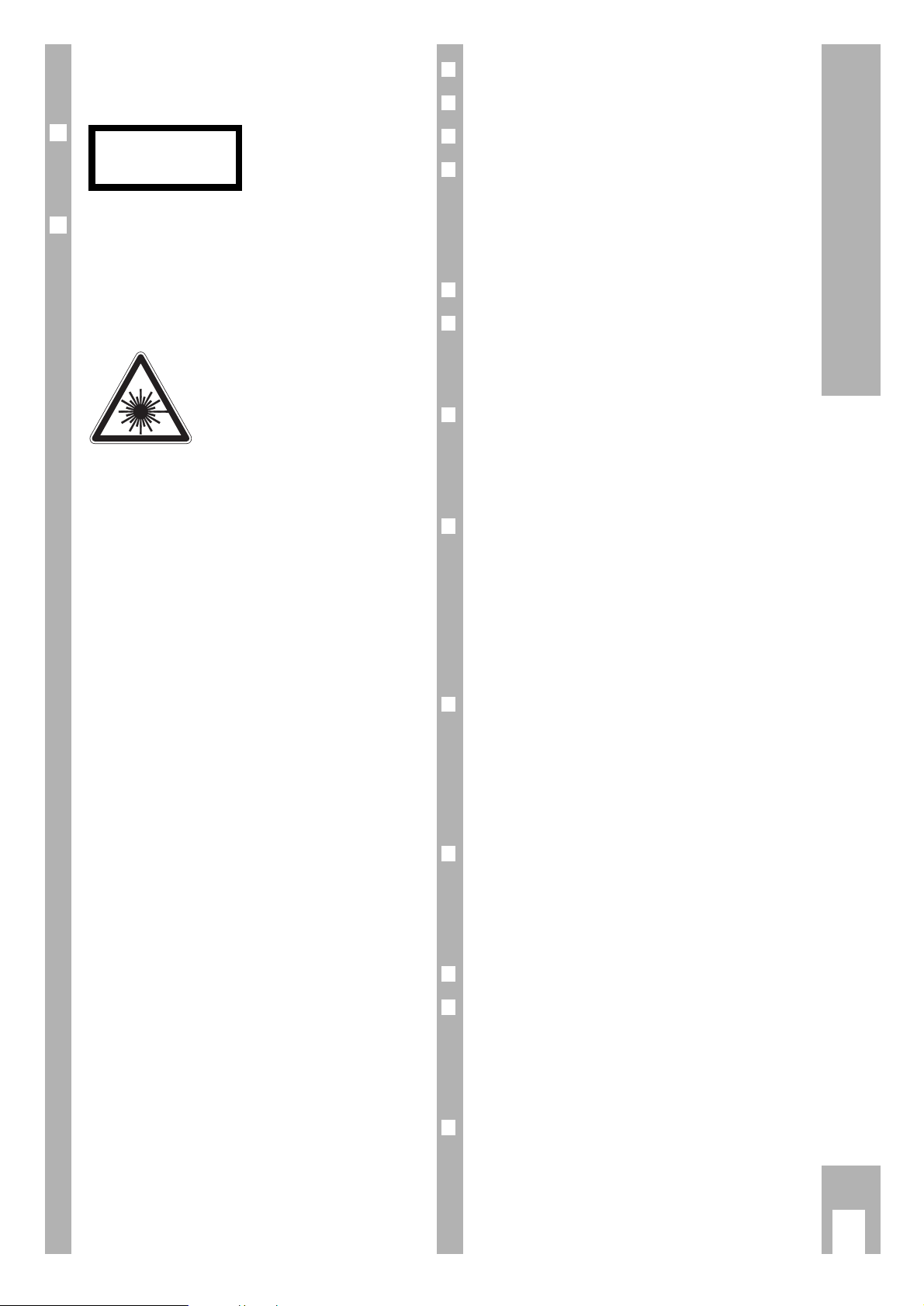
k
1
GDV 100 D contents
❒
Tips for the Operating Manual 2
❒
Special Features of the DVD-Player 2
❒
Set-Up and Safety 3
❒
The DVD-Player at a Glance 4
The front side . . . . . . . . . . . . . . . . . . . . . . . . . . . 4
The display . . . . . . . . . . . . . . . . . . . . . . . . . . . . . 5
The rear side . . . . . . . . . . . . . . . . . . . . . . . . . . . . 5
❒
Connection 6-7
❒
The Remote Control 8
Inserting batteries into the remote control . . . . . 8
At a glance . . . . . . . . . . . . . . . . . . . . . . . . . . . . . . 8
❒
The Compact Disk (CD),
Language Selection 9
Inserting Compact Disk (CD) . . . . . . . . . . . . . . . . 9
Selecting the OSD-language for user guidance . . 9
❒
DVD-Video-CD Playback 10-13
Playback information . . . . . . . . . . . . . . . . . . . . . 10
What are DVD-Videos or Video-CDs . . . . . . . . . 10
What are Audio-CDs . . . . . . . . . . . . . . . . . . . . . 10
Title playback . . . . . . . . . . . . . . . . . . . . . . . . . . . 11
Additional functions of Playback . . . . . . . . . 12-13
❒
Video-CD Playback 14-15
Selection of another title . . . . . . . . . . . . . . . . . . 14
Selection of another section . . . . . . . . . . . . . . . 14
Playback with Play Back Control (PBC) . . . . . . . 14
Additional functions of playback . . . . . . . . . . . . 15
❒
Audio-CD Playback 16-17
Selection of another title . . . . . . . . . . . . . . . . . . 16
Additional functions of playback . . . . . . . . . . . . 16
Arrange your own music programme . . . . . . . . 17
❒
Individual Settings 18
❒
The Child Lock 19
Switching the child lock on/off . . . . . . . . . . . . . 19
Releasing CDs (authorising) . . . . . . . . . . . . . . . 19
Re-blocking CDs . . . . . . . . . . . . . . . . . . . . . . . . 19
❒
Important Information 20
Rectifying malfunctions . . . . . . . . . . . . . . . . . . . 20
Technical data . . . . . . . . . . . . . . . . . . . . . . . . . . 21
GRUNDIG Service Centre . . . . . . . . . . . . . . . . . 21
GRUNDIG Service Germany/Europe . . . . . . . . . 22
General Notes for Devices with
Lasers
A mark with this sign can
be found at the rear side
of your device.
CLASS 1 LASER PRODUCT means that the
laser is intrinsically safe due to its technical
construction, ensuring that the maximum radiation
value can not, under any circumstance, be
exceeded.
w
!
CAUTION:
Dangerous radiation exposure
can occur if other operating
devices than those specified here
are used or other measures of
procedure are carried out.
6
CLASS 1
LASER PRODUCT
6
Page 3
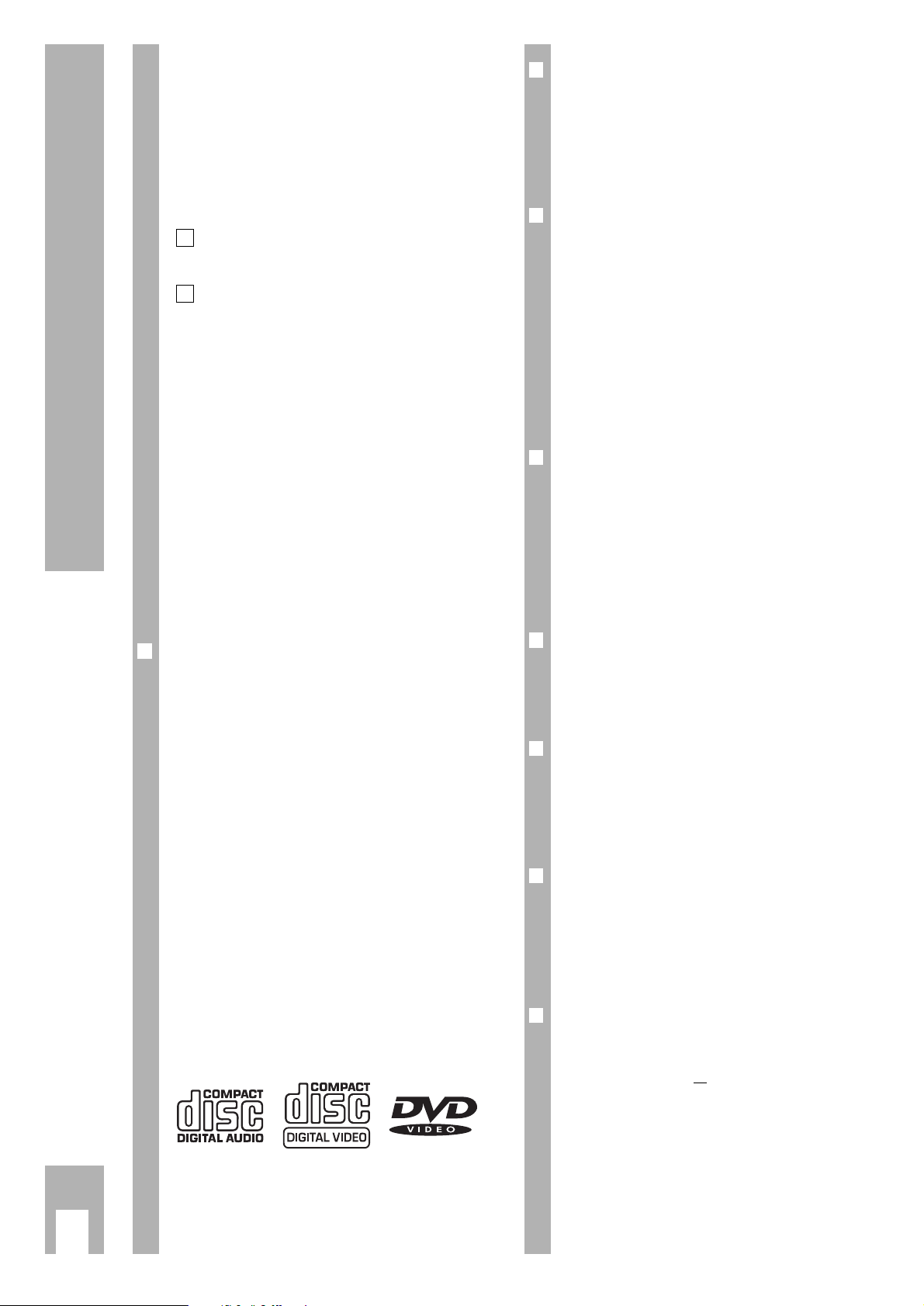
k
2
Special Features of the DVD-Player
Tips for the Operating Manual
Please read carefully through this operating manual
to ensure that the diverse functions of your new
DVD-player can be used without problems being
created.
– The table of contents on page 1 gives you an
overview of every chapter.
The digits in the boxes indicate the order of
operation.
With this sign, you will be made aware of
additional options or information.
With this sign, hazards are indicated.
– Most functions can be carried out with the
buttons on the remote control and with the
buttons on the DVD-player.
– This is shown in the operating manual
(Q/ R – first symbol is the remote control
button, second symbol is the button on the
DVD-player).
Should the operation only be possible using the
remote control buttons or the buttons on the DVDplayer, then it will be stated before that chapter or
next to the respective button.
Special Features of the DVD-Player
❒
This DVD-player works in accordance
with the universal DVD-Video-Norm
This DVD-player belongs to the first generation of
playback devices for Digital-Video-Disks in accordance with the universal DVD-Video-Norm.
You will never have experienced “Video” in this
way!
Perfect digital video playback with studio quality.
The sound reproduction in stereo or three-dimensional digital multichannel sound is possible in
excellent cinema quality depending on the type of
CD and Stereo or TV set in use.
You can easily use every outstanding feature of the
DVD-Video, for example the selection of the sound
channel, the language selection at subtitle fade in
and the choice of various camera angles at camera
location.
In addition to the DVD-Video-CDs, every other type
of Video and Audio-CD can also be played. These
CDs are marked with one or more of the following
logos on the packaging.
6
1
❒
The remote control …
… is the central control unit for this DVD-player
and for several functions in suitable
GRUNDIG TV sets.
You can comfortably use the remote control for
almost every function from your seat.
❒
GRUNDIG on-screen dialoge –
what is that?
The user guide, by way of the on-screen dialogue,
enables supposedly complicated settings and
entries to be displayed simply and comprehensibly
for everyone.
The correct symbols and fade ins, on which the
next operating steps are found, always appear on
the TV screen.
You are guided systematically and step for step to
the desired result.
❒
Reducing brightness = saving energy
This DVD-player is equipped with an economy
switch.
If the OSD (ON SCREEN DISPLAY)-menu-mode
detects no change after a prolonged period of time,
then after approximately five minutes the TV’s screen
brightness will be reduced. In doing so, energy is
saved.
❒
Selecting language in the user guide
The user guide language can be changed. You can
choose the desired dialogue language from several
languages.
❒
Selecting the subtitle language
Many DVD-Video-CDs have been played by the
manufacturers with subtitles in several languages.
During playback, you can choose a fade in of
subtitles in up to 32 languages.
❒
Selecting the sound reproduction
language
With many DVD-Video-CDs, the sound tracks have
been played in up to 8 languages.
You can choose the desired sound track language
before playback.
❒
The child lock
Playing the CD can be blocked using the child lock.
The child lock can be activated in such a way that
every CD is blocked, or
that for certain age groups the CDs are authorised
by you for release.
Page 4
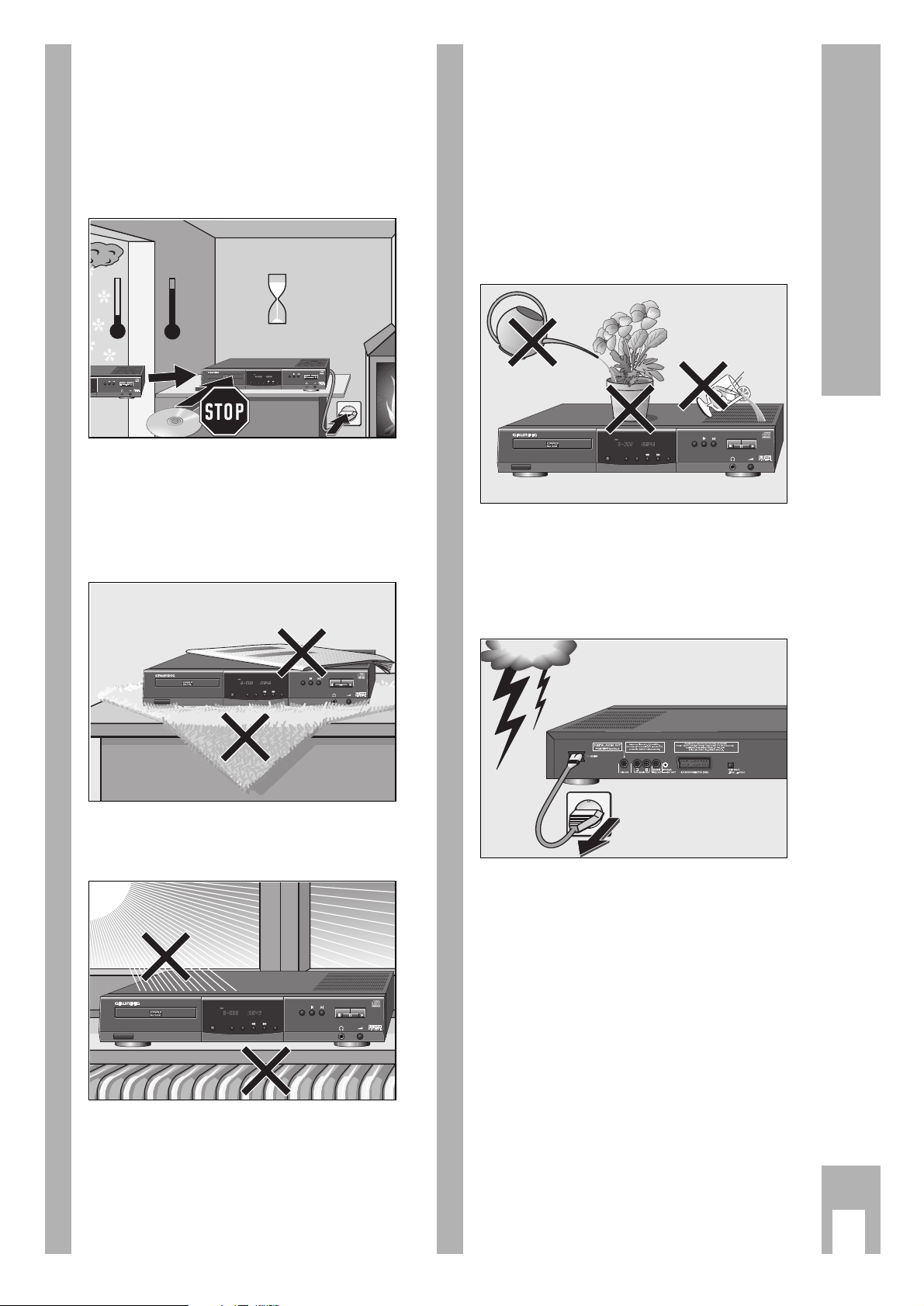
k
3
Set-up
w
!
This DVD-player is designated to play screen and
sound signals from Compact Disks (CD). Every
other use is implicitly out of the question.
w
!
If the DVD-player is exposed to temperature deviations, for example when transporting from the
cold into the warm, connect it to the mains and leave
it for at least two hours without an inserted CD.
w
!
Place the DVD-player on a level and hard surface.
Do not place the DVD-player on small covers or
similar things. Do not place objects (for example
newspapers) on the DVD-player, otherwise the
vents, which are necessary for cooling, could be
covered.
w
!
Do not place the DVD-player in the immediate
surroundings of the heating or in the blazing
sunshine, otherwise the cooling could be damaged.
TITLE CHAPTER TIME
REPEAT TITLE
FTSSCANOPEN/CLOSE SHUFFLE
ON/OFF
GDV 100 D
DVD VIDEO CD AUDIO CD PLAYER
REPEAT
TITLE CHAPTER TIME
REPEAT TITLE
FTSSCANOPEN/CLOSE SHUFFLE
ON/OFF
GDV 100 D
DVD VIDEO CD AUDIO CD PLAYER
REPEAT
Krieg im Balkan
°C
2h
°C
TITLE CHAPTER TIME
REPEAT TITLE
FTSSCANOPEN/CLOSE SHUFFLE
ON/OFF
GDV 100 D
DVD VIDEO CD AUDIO CD PLAYER
REPEAT
FTS
LAYER
REPEAT
w
!
Do not expose the DVD-player and CD to any form
of dampness.
The DVD-player is designated for operation in dry
rooms.
Should you nevertheless operate it outside, make
absolutely sure that it is protected against
dampness (rain, water sprinklers).
Do not place vessels filled with fluid (vases or
similar things) on the DVD-player. The vessel can
tip over and any fluid getting into the device can
duly affect the electrical safety.
w
!
Storms represent a danger for every type of
electrical device. Even if the DVD-player is switched
off, it can be damaged by a lightning strike hitting
the mains.
Therefore, always pull the plug out of the mains
socket when storms are apparent.
w
!
Do not place any foreign bodies in the DVD-player’s
CD compartment.
w
!
Do not open the DVD-player under any circumstance.
The manufacturer will offer no guarantee for
damage resulting from unqualified tampering.
20 18 16 14 12 108642
19 17 15 13 11 9 7 5 3 1
21
TITLE CHAPTER TIME
REPEAT TITLE
FTSSCANOPEN/CLOSE SHUFFLE
ON/OFF
GDV 100 D
DVD VIDEO CD AUDIO CD PLAYER
REPEAT
Page 5
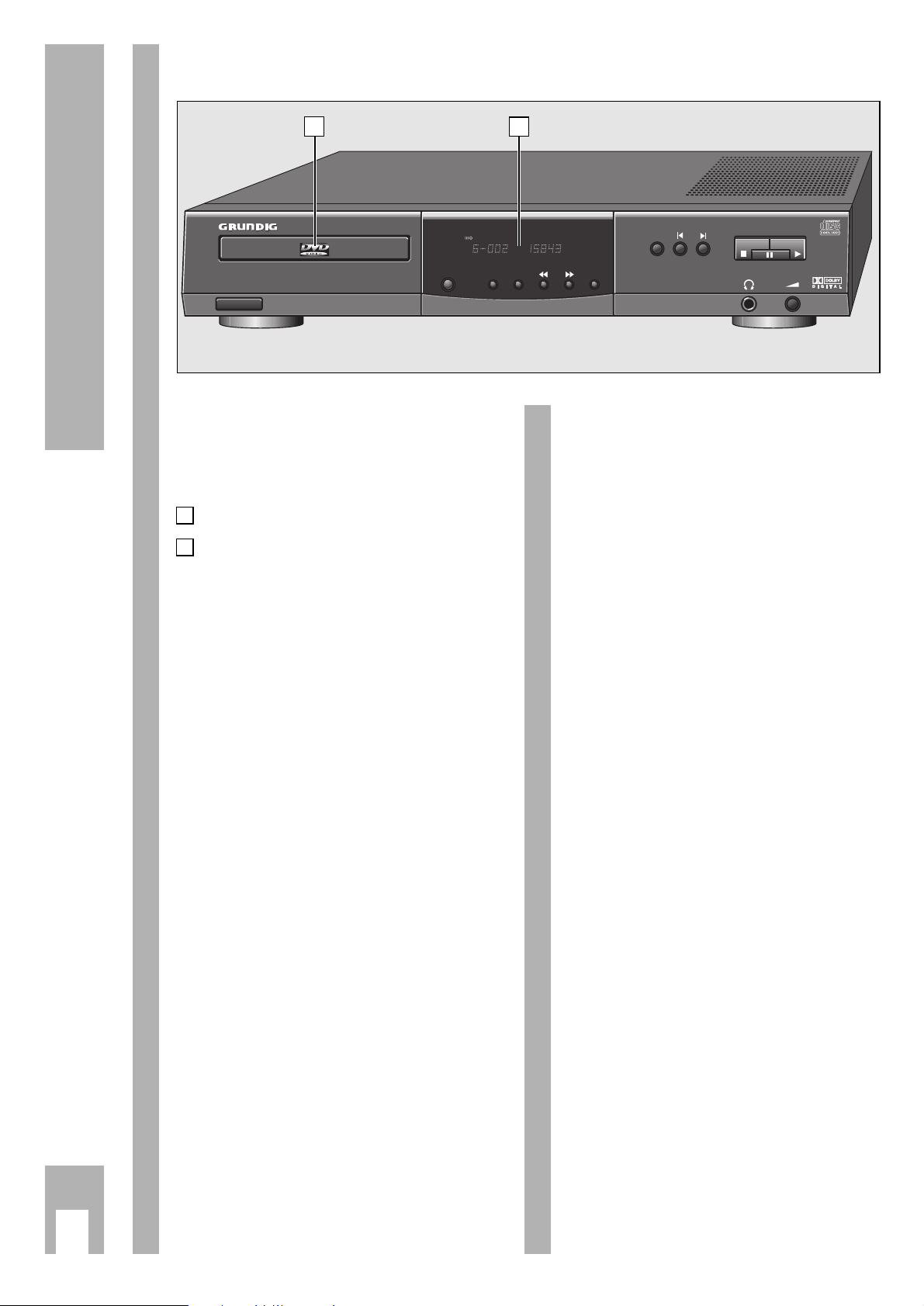
k
4
The DVD-Player at a Glance
ON/OFF Switches the DVD-player on and
¡ off. The DVD-player will not be
completely separated from the
mains.
CD compartment.
Display.
¢
OPEN/CLOSE For opening and closing the
CD compartment.
¢
SCAN Playing the beginning of all CD
titles.
¢
SHUFFLE Playing the titles of a CD in a
random sequence.
¢
rrrr
With OSD (ON SCREEN DISPLAY)
menu-mode:
Cursor-button, left.
During playback: switches to
various playback speeds, reverse.
¢
rrrr
With OSD menu-mode:
Cursor-button, right.
During playback: switches to
various playback speeds, forward.
¢
FTS Activates the “Favourite Track
Selection” (FTS) function, which
means you can compile your own
favourite title tracks.
B
A
The Front Side
¢
REPEAT During playback:
repeats the selected title/section/
music track.
¢
I
r
During playback:
selects the previous title/section/
music track.
¢
e
I
During playback:
Selects the next title/section/
music track.
II
Interrupts every drive mechanism
function, switches to “STOP”.
V Pause/still picture during playback.
With Video-CDs: repeated pressing
switches the still picture forward
step by step.
RR
Starts playback.
Z
U
Headphones socket for connecting
the stereo headphones with the
jack (ø 6.3 mm).
å
V
Volume control for connected
headphones.
➡➡
A
B
GDV 100 D
ON/OFF
DVD VIDEO CD AUDIO CD PLAYER
TITLE CHAPTER TIME
REPEAT TITLE
REPEAT
FTSSCANOPEN/CLOSE SHUFFLE
Page 6
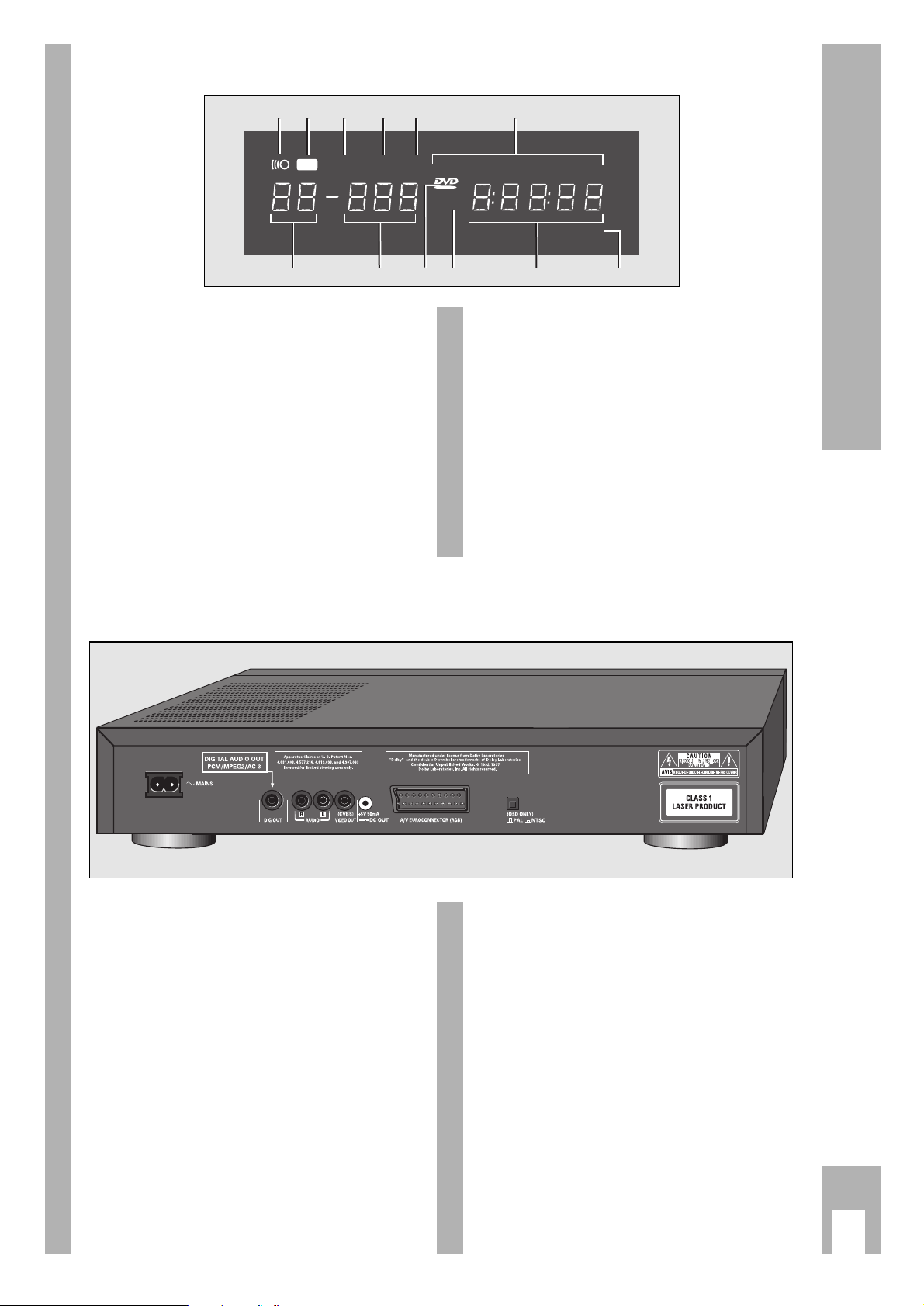
k
5
The DVD-Player at a Glance
~
MAINS Mains socket.
DIGITAL AUDIO OUT Audio-output socket,
(PCM/MPEG2/AC3) for the connection of audio
system.
R AUDIO L Audio-output sockets, right
channel/left channel.
VIDEO OUT Picture-output socket.
(CVBS)
DC OUT
No function.
(+5V/50mA)
A/V EURO-
Connection socket for the
CONNECTOR (RGB) TV set.
PAL/NTSC Switch for the colour norms
before playing
Video-CDs.
w
!
Do not connect things together if the DVD-player is
switched on.
The Display
1 Display (
(
(
1 illuminates if the remote control is
set.
2 FTS function is set.
3 SHUFFLE function is set.
4 PAUSE function is set.
5 SCAN function is set.
6 One of the operating modes REPEAT/CHAPTER/
TITLE/TRACK is set.
7 Indicator scale for section or title numbers.
8 TOTAL/REM total playing time/remaining
playingtime TRACK TIME title playing time in
hours, minutes and seconds
9 (V)CD playback function is set.
10 DVD playback function is set.
11 DVD CHAPTER or VCD/CD TRACK number.
12 DVD-TITLE number.
The Rear Side
1 3104 52 6
SHUFFLE
T
F S
CHAPTERTITLE TRACK
......... . . . . .
1 2 3 4 5 6 7 8 9 10 11 12 13 14 15
V
-BA
CD
REPEAT
CHAPTER
TRACKTITLESCANPAUSE
TIMETRACKTOTAL REM
+
712 11 9 8
20 18 16 14 12 108642
21
19 17 15 13 11 9 7 5 3 1
Page 7
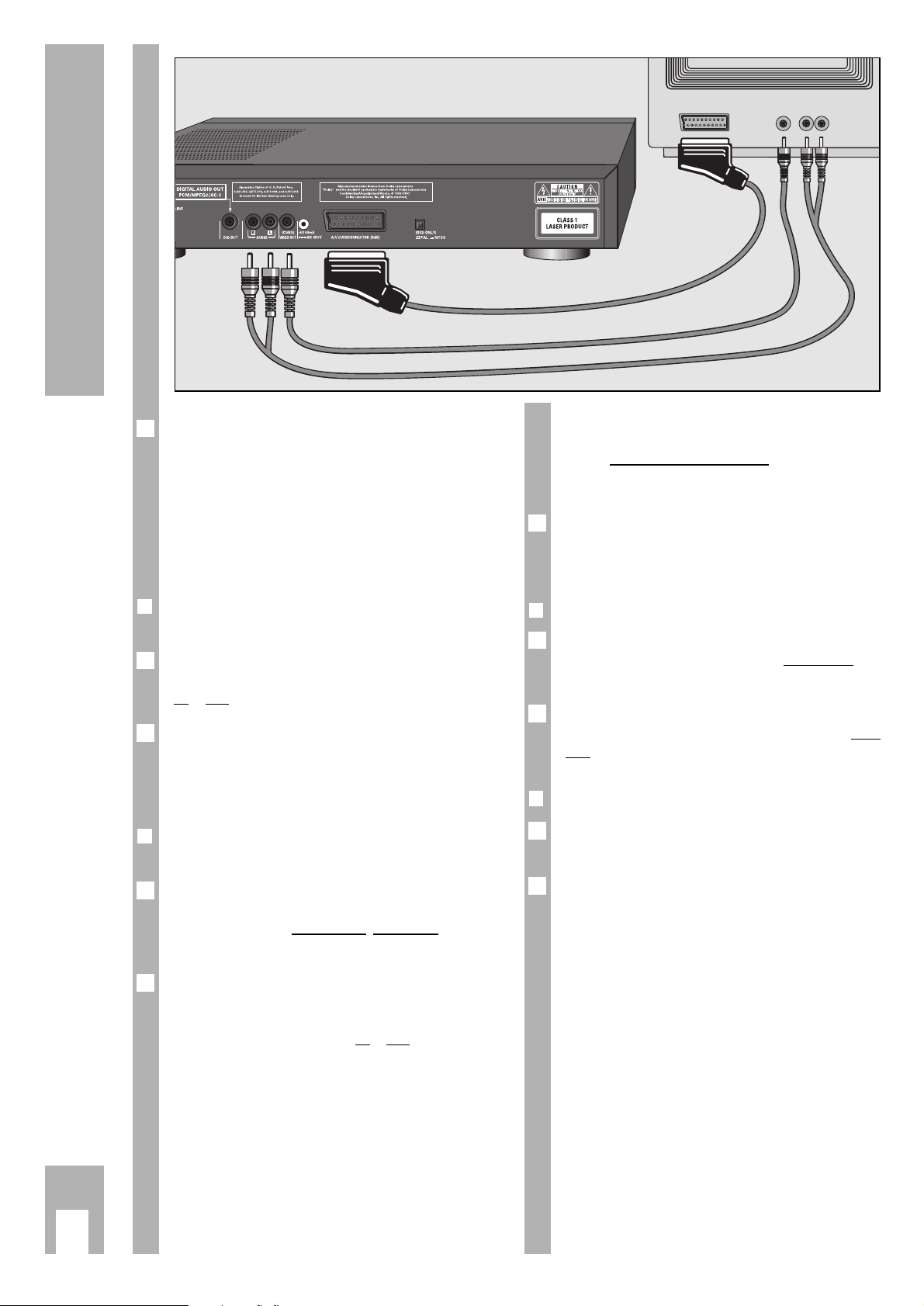
k
6
Connection
EURO-AV
20 18 16 14 12 108642
19 17 15 13 11 9 7 5 3 1
21
VIDEO AUDIO
R L
20 18 16 14 12 108642
19 17 15 13 11 9 7 5 3 1
21
w
!
The audio-output sockets R AUDIO L in the DVDplayer should not be connected with the PHONO
input-sockets (record player-input) in the stereo
system.
Should a DVD-player be connected to a TV set with
a 16:9 format, then please observe the adaptation in
the chapter “Individual Settings” on page 18.
❒
Connecting headphones
When necessary: insert (ø 6.3 mm) headphone jack
into the socket U at the front side of
the DVD-player.
Adjust to the desired volume for the headphones
with the aid of the volume control
V at the front
side of the DVD-player.
❒
NTSC/PAL setting
Adjustment of the basic format (colour norms) of
the DVD-player screen menu to the TV set.
Adjust the NTSC/PAL selection switch at the rear
side of the DVD-player to correspond with PAL or
NTSC.
1
6
2
1
6
Depending on which TV set and which auxiliary
devices you own, there are a various number of
connection options for your DVD-player.
These will be defined in the following sections.
Please read about how these devices can be
optimally connected in the operating manuals for
your TV set, video recorder, stereo system and
similar.
❒
Connecting the DVD-player and TV set
with the EURO-AV cable
Connect A/V EUROCONNECTOR socket of DVD-player and
Euro-AV (Audio-Visual) socket of TV set with the
supplied EURO-AV cable.
You can also connect the audio-output sockets
R AUDIO L on the rear side of the DVD-player and the
corresponding audio input sockets of the stereo
system with the supplied audio cable (cinch cable).
❒
Connecting the DVD-player and TV set
with a video-playback cable
Connect picture-output socket VIDEO OUT on the rear
side of the DVD-player and corresponding TV set
sockets with a commercially available videoplayback cable.
Connect the audio-output sockets
R AUDIO L on the
rear side of the DVD-player and the corresponding
audio input sockets of the stereo TV set or
the stereo system with the supplied audio cable
(cinch cable).
2
1
6
1
6
➡
Page 8

k
7
Connection
❒
Connecting a DVD-player to an analogue
multichannel-audio/video receiver or to a
TV set with *Dolby Pro Logic decoder
If your TV set is equipped with a Dolby Pro Logic
decoder you can connect the DVD-player via the A/V
EUROCONNECTOR connection or the VIDEO (CVBS) and
audio connection (see page 6).
Connect audio-output sockets R AUDIO L on the rear
side of the DVD-player and the corresponding audio
input socket of a Dolby Pro Logic-audio/videoreceiver with an audio cable.
With regard to connecting the speakers, read the
operating manual for the TV set or the audio/videoreceivers.
❒
Connecting the DVD-player to the mains
supply
Insert the supplied mains cable into the mains
socket
~
MAINS on the rear side of the DVD-player.
Insert the mains cable plug into the socket.
The DVD-player is switched on and off using the
¡
ON/OFF button at the front side.
w
!
The DVD-player can only be separated from the
mains by pulling the mains plug.
* Manufactured under license from Dolby Laboratories
Licensing Corporation.
“Dolby“, “Dolby Pro Logic“, “AC 3” and the double-D
symbol “g ” are trademarks of the Dolby Laboratories
Licensing Corporation. Copyright 1992 Dolby
Laboratories, Inc. All rights reserved.
2
1
6
1
6
DIGITAL
AUDIO
INPUT
20 18 16 14 12 108642
19 17 15 13 11 9 7 5 3 1
21
❒
Connecting DVD-player to a stereo
system with digital audio input
If you own an audio amplifier or a stereo system
with digital-audio input, then the best possible
stereo sound quality will be attained via this
connection.
Connect the output socket
DIGITAL AUDIO OUT in the
DVD-player with the corresponding digital-input
jack in the audio amplifier or the stereo system.
w
!
Do not use the left and right audio-output socket in
the DVD-player.
❒
Connecting DVD-player to a digital
multichannel audio/video-receiver
(MPEG 2 multichannel decoder or *Dolby
Digital decoder)
You require a digital multichannel audio/videoreceiver for this multichannel sound reproduction.
Connect the output socket
DIGITAL AUDIO OUT in the
DVD-player with the corresponding digital-input
jack in the multichannel audio/video-receiver.
w
!
Do not use the left and right audio-output socket in
the DVD-player.
At the DVD-player, the di
gital output must be
switched on and the correct digital basic format
must be set (MPEG or AC 3), see page 18, Chapter
“Individual Settings”, (DIGITAL OUTPUT).
6
1
6
1
6
Page 9

k
8
The Remote Control
Inserting batteries into the remote
control
Remove battery compartment cover, to do this
press catch and remove cover.
Insert batteries (2 x1,5 V, type Mignon RO3P).
w
!
Observe the polarity of the batteries; highlighted
at the bottom of the battery compartment.
Direct the remote control at the DVD-player
display.
w
!
If your DVD-player does not react to the remote
control commands correctly, then the batteries
could be used up.
Remove the used batteries immediately.
Used batteries should be dispatched into special
containers (environmental protection).
There is no liability for damages arising through
dead batteries.
The remote control at a glance
The buttons on the remote control are briefly
explained on this page.
To operate, please refer to the respective chapter in
this operating manual.
6
6
2
1
❒
The buttons on the remote control
A
Switches the DVD-player off (Stand-by).
Switch on again with any button.
1… 0
Digit buttons for various entries.
( Cursor buttons for OSD menu-mode,
Pause button for CD-mode. For VideoCDs: still picture during playback.
Y X
Selection of various
playback speeds, forward or reverse.
/ With Video-CDs: switches to slow
motion.
G
Confirms entries.
H Stops all functions, switches the DVD-
player to “STOP”.
$ During playback: selects various titles
and a section of a title, reverse.
% During playback: selects various titles
and a section of a title, forward.
Q Starts playback.
¢
AUDIO During playback: switches over
between the original and synchronizedlanguage on a digital VideoCD.
¢
SUBTITLE During playback: fadein of subtitles on
digital Video-CDs.
¢
ANGLE During playback of digital Video-CDs:
selects various camera angles (camera
locations) of certain scenes or parts.
¢
MENU During playback: calls up the table of
contents for the inserted CD.
¢
SETUP At STOP: calls up the OSD-menu
“Settings”.
¢
RETURN At OSD menu-mode: calls up the-
previous menu.
¢
OSD During playback: for the fading in or out
of symbols and displays on the TV
screen.
¢
T Selection button for single titles.
¢
REPEAT During playback: for repeatingsections,
titles or CDs.
¢
SHUFFLE Playing every CD title in a random
sequence.
❒
Remote control with TV set:
(GRUNDIG television sets from TP 590 remote
control).
&
VOLUME TV volume –/+
&
PROGRAM TV programme selection –/ +
0
OK
321
654
987
TXT
AUDIO SUBTITLE ANGLE
VOLUME PROGRAM
TV
OSDRETURNSETUP
RP 100 D
MENU
SHUFFLEREPEAT
T
Page 10

k
9
The Compact Disc (CD), Language Selection
❒
Preparation
Turn on your television set and select the
programme position for the DVD-player.
Switch on stereo system and select the
corresponding audio input for the DVD-player.
Switch on DVD-player with the
¡
ON/OFF
button.
– The display on the DVD-player illuminates.
– After a short time the OSD-menu appears on the
TV screen and requests that you insert a CD.
❒
Inserting a Compact Disk (CD )
Press the button
¢
OPEN/CLOSE at the front side of
the DVD-player.
– The CD compartment opens.
Insert the desired CD into the compartment with the
label facing upwards. Check that it is inserted into
the correct indentation in the compartment.
Press the
¢
OPEN/CLOSE button once again, or
carefully press the front side of the compartment.
– The CD compartment closes automatically.
If the function “Autoplay” is switched on
(factoryset), then playback will start immediately.
– In the DVD-player display, the total playing time
of the CD will appear.
6
3
2
1
3
2
1
If the “Autoplay” function is switched off, then the
OSD-menu “Play” will appear on the TV screen with
information about the type of CD and the CD
contents.
In the DVD-player’s display, the total playing time of
the CD will appear.
Please read the chapter “Individual Settings” on
page 18 regarding how the “Autoplay” function is
switched off and on.
❒
Removing CD
Press H/I button.
Press
¢
OPEN/CLOSE button, the CD compartment
opens. Now you can remove the CD.
Always place the CD back into the CD-case after
playing it, in this way damage to its surface can be
avoided (e.g. through scratching).
❒
Please observe:
Because films are normally released at differing
times in different places throughout the world, all
DVD-players worldwide have a regional code given
to them.
This DVD-player is released for regional code 2.
DVDs can also be given an additional regional code.
If you insert a DVD with a differing regional code
into the DVD-player, you will be become aware of a
note on the TV screen indicating the regional code.
The DVD can not be played and should be removed
from the DVD-player.
Selecting OSD language for user
guide
The OSD language for the user guide can be
changed. You can select the desired dialogue
language from several languages.
Press H/I button and after that press the
¢
SETUP button.
– The OSD menu “Settings” appears on the screen.
Press the cursor button / repeatedly until the
second “Settings” menu page appears, and then
select the line “OSD Language”.
Select the desired language using the Y/Y or
X/X cursor buttons.
Finish settings using
¢
SETUP button or ¢RETURN
button.
4
3
2
1
6
6
6
2
1
6
Insert Disc
ON/OFF
OPEN/CLOSE
Page 11

k
10
DVD-Video-CD Playback
GDV 100 D
➡
❒
Autoplay
Certain DVD-Video-CDs contain their own Autoplay
command so that playback can be started at any
time.
❒
Play Back Control (PBC)
Cetain Video-CDs (e.g. classical CDs) contain
several titles and sections which are ordered in a
set sequence by the manufacturer. But you can
directly select single titles and sections separately
and then play them.
Play stops at the end of every title.
❒
Audio-CDs
Audio-CDs only include music recordings. These
CDs are recognizable by their logos. You can play
them as normal on the stereo system or via the
TV screen with the aid of the OSD-menu.
You can also create your own music archive with
the aid of the OSD-menu (FTS-function) by
selecting and rejecting certain titles.
You can simply and easily control play via the OSDmenu or, when playing over a stereo system, with
the remote control buttons or on the DVD-player
itself.
If the “Autoplay” or “FTS” functions are switched
on, then play will commence immediately after
closing the CD compartment.
The OSD-menu can also be called up with the
¢
OSD button which displays the functions that
have been activated for approximately 10 seconds.
If the OSD-menu is supposed to appear paermanently on the TV screen, press the
¢
OSD button
and keep it pressed down for a few seconds.
Press the
¢
OSD button again to delete the menu.
During the time in which the CD is playing, the
display on the DVD-player shows the current title
and section being played and the elapsed playing
time.
Play stops at the end of the last title.
6
6
6
6
Playback information
❒
What are DVD-Videos or Video-CDs
DVD-Video-CDs and Video-CDs are recognizable by
their logos.
The playing of these CDs can be monitored and
controlled via the OSD-menu on the TV screen.
They can have one or more titles depending on the
contents of the CDs (films, videoclips, television
series etc.).
Every title can contain one or more sections. One
can not only easily and simply switch over between
titles but between sections as well.
Various symbols can appear for approximately
10 seconds on the TV screen during play if certain
fuctions are selected.
These symbols can be deleted by pressing the
¢
OSD button.
6
Title 1 Title 2
Section 1 Section 2 Section 3Section 2Section 1
ANZEIGE RESUME
PLAY
PAUSE
STOP
FORWARD SEARCH
REVERSE SEARCH
PICTURE SEARCH
FORWARD.
PICTURE SEARCH REVERSE .
REPEAT COMPLETE CD
REPEAT OF CD TITLE
REPEAT SECTION OF CD
REPEAT ALL SECTIONS
TITLE NUMBER DISPLAY
SECTION NUMBER DISPLAY
SEVERAL SCENES WITH
VARIOUS VIEWING ANGLES
AUDIO LANGUAGE
AUDIO SYSTEM
REMAININGPLAYING TI
ELAPSED PLAYING TIME
WITHOUTVARIOUS
VIEWING ANGLES
SUBTITLE LANGUAGE
DVD VIDEO CD AUDIO CD PLAYER
TITLE CHAPTER TIME
REPEAT TITLE
REPEAT
ON/OFF
DVD-VIDEO DISC
FTSSCANOPEN/CLOSE SHUFFLE
Page 12

k
11
DVD-Video-CD playback
➡
❒
Preparation
Turn on your television set and select the
programme position for the DVD-player.
Switch on stereo system and select the corresponding audio input for the DVD-player.
Switch on DVD-player.
Open CD compartment, insert desired CD and then
close the compartment again.
– An OSD-menu appears after a short time with
data of the inserted CD.
Certain DVD-Video-CDs contain their own Autoplay
command so that the playing can be started at any
time.
If the function “Autoplay” is switchedon
, then play
will also start immediately.
Please observe the user guide on the TV screen.
❒
Title playback
To start playback, press Q/ R button.
To select play pause (still picture), press the
U/V button during playback.
Playback stops at the end of every title.
To continue playback with the next title, press the
Q/ R button again.
To finish playback, press the H/I button.
The “Resume” function: continue playback, at that
point at which it had finished, to do this press the
Q/ R button twice
.
The “Resume” function not only works with just
that CD inserted into the device, it also functions
with the previous four CDs played by you. Simply
insert the CD again and press the button Q/R
twice
.
6
5
4
3
2
1
6
6
3
2
1
❒
Selection of another title
If a CD includes several titles (this will be shown on
the TV screen and in the DVD-player display if you
press the H/I button), you can select another
title in the following way:
Start playback using Q/ R button.
To select next title, press
¢
T button and after
that briefly press the %/% button.
To select beginning of current title, press the
¢
T button and after that briefly press the $/$
button.
To select previous title, briefly press the $/$
button once again.
To select a desired title directly, press the
¢
T
button and after that enter the number of the
required title with the digit buttons 1 … 0 using
one or two digits.
Finish play using H/I button.
❒
Selection of another section
If a title of a CD consists of several sections (this
will be shown on the DVD-player display), you can
select another section in the following way:
To select next section, briefly press %/% button.
To select the beginning of the current section,
briefly press $/$ button.
To select previous section, briefly press $/$
button.
To select a desired section directly, enter the
number of the required section with the digit
buttons 1 … 0 usin
g one or two digits.
Finish play using H/I button.
3
2
1
6
3
2
1
6
Page 13

k
12
➡
Additional Functions of Playback
❒
Slow motion
You can choose between three various playback
speeds.
To select slow motion playback, press the /
button repeatedly until the desired playback speed
is reached.
When pressing the / button, the respective
playback speed will always be displayed for
approximately 10 seconds on the TV screen.
To return to normal play, press the Q/R button.
❒
Switching still picture step by step
During Play/Pause (still picture) press U/V
button repeatedly.
– Every time you press this button, the still picture
will be switched step by step.
To return to normal play, press the Q/R button.
❒
SEARCH – selecting various playback
speeds
When pressing the playback button X/X
(forward) or the Y/Y button (reverse), the
symbol “ 2 ” appears on the screen.
– The DVD-player switches to double playback speed,
forward or reverse.
During activation of the playback button X/X
(forward) oder Y/Y button (reverse), press
until
the symbol “ 8” appears on the screen.
– The DVD-player switches to the 8-fold playback
speed, forward or reverse.
To switch back to double playback speed, press the
X/X button (forward) or the Y/Y button
(reverse) again.
To return to normal play, press the Q/R button.
With the functions “slow motion”, “still picture” and
“selection of various playback speeds”, the sound
will become muted.
6
4
3
2
1
2
1
2
6
1
6
❒
SCAN – quickly “flip through” all titles
Every beginning of a title will be repeated for
approximately 10 seconds with this function.
Press
¢
SCAN button.
– The scan symbol will be displayed for
approximately 10 seconds on the TV screen.
To continue playback of current title, press the
¢
SCAN button or the Q/R button.
❒
SHUFFLE – play all sections of a title
With this function, the sections of a title are
repeated in a random sequence if the title includes
several sections.
Press the
¢
SHUFFLE button during playback.
– The Shuffle symbol will be displayed for
approximately 10 seconds on the TV screen.
– Every time a new section is repeated, the
corresponding number in the DVD-player display
will disappear.
To return to normal playback, press the
¢
SHUFFLE
button again.
❒
REPEAT – repeating a section,
a title or a CD.
With these functions, the currently running section,
or the currently running title or the total contents of
the CD is repeated.
Press the
¢
REPEAT button during playback.
– “REPEAT CHAPTER” appears on the DVD-player
display. The section running is repeated.
Press the
¢
REPEAT button twice during playback.
– “REPEAT TITLE” appears on the DVD-player
display. The title running is repeated.
Press the
¢
REPEAT button three times during
playback.
– “REPEAT” appears on the DVD-player display.
The contents of the CD are repeated.
To finish the REPEAT functions, press the
¢
REPEAT button a fourth time.
4
3
2
1
6
2
1
6
2
1
6
DVD-Video-CD playback
Page 14

k
13
❒
Switching synchronized language over,
setting sound reproduction
The synchronized language is switched over and
the corresponding sound reproduction selected
with these settings if the DVD in question supplies
these alternatives.
Press the
¢
AUDIO button during playback.
– The symbols for the synchronized language and
the sound reproduction appear on the TV screen
for 10 seconds.
To run through the selection options, press the
¢
AUDIO button a few times. A different
synchronized language is selected at every interval.
This will also be displayed if the sound
reproduction is changed (for example from Dolby
Surround Sound to stereo).
❒
Checking the contents of a
DVD-VIDEO-CD
The DVD can include selection menus for titles and
sections. This DVD-player menu function enables
you to call up all of these menus. If the selection
options are numbered, then press the
corresponding numeric button 1 … 0.
If the selection options are not numbered, then you
will have to choose the selection options with the
cursor buttons ( // or Y/X and then call them
up with the q button.
During the time in which the DVD is playing, the
display on the DVD-player shows the current title
and section being played and the elapsed playing
time.
Callin
g up the title menu
To call up the DVD title menu, press the
¢
T
button.
– If the DVD includes a title menu, then this will
appear on the TV screen.
To delete title menu, press the
¢
T button, or
Call up selection menu
Press the
¢
MENU button.
If the chosen title includes a selection menu, then
this will appear on the TV screen.
The selection menu can contain selection options
for viewing angles, synchronized languages and
subtitles and sections of titles.
To delete the selection menu, press the
¢
MENU
button again.
Finish check with H/I button.
5
4
6
3
2
1
6
6
6
2
1
6
❒
Determine the viewing angle of certain
scenes or parts yourself.
Many DVDs contain scenes or parts which have
been repeatedly filmed from varying camera
locations (differing viewing angles).
You can select various viewing angles during
playback.
With these types of DVDs, the angle symbol
“? ”, which indicates how man
y scenes (in
example 7) are found on this DVD with how many
viewing angles (in example 5), appears on the TV
screen as well as the momentarily set viewing
angle.
To select another viewing angle, press the
¢
ANGLE button.
– The angle symbol “=” on the TV screen
displays the “new” viewing angle, in example 3.
To select another viewing angle directly, enter the
number of the required viewing angle with the digit
buttons 1 … 0.
The angle symbol “=” appears on the TV screen
until you switch the function off. This could be
necessary, for example, if you wanted to use the
digit buttons for selecting another title or section.
This function can be swiched on or off with the
¢
OSD button.
– The angle symbol “ =” either disappears or
appears on the TV screen.
❒
Fading in of subtitles
If subtitles are available on a DVD, you can fade
them in on the TV screen.
If the subtitles are available in several languages,
then you can select your desired dialogue language.
Press the
¢
SUBTITLE button during playback until
the subtitles are faded in on the TV screen.
To select the language of the subtitles, press the
¢
SUBTITLE button until the desired subtitle
dialogue language is faded in on the TV screen.
To finish the subtitle function, press the
¢
SUBTITLE
button once again.
3
2
1
3
6
2
1
6
DVD-Video-CD Playback
Page 15

k
14
Video-CD Playback
❒
Preparation
Turn on your television set and select the
programme position for the DVD-player.
Switch on stereo system and select the
corresponding audio input for the DVD-player.
Switch on DVD-player.
Open CD compartment, insert desired CD and close
compartment again.
– An OSD-menu appears after a short time with
data of the inserted CD.
Certain DVD-Video-CDs include their own Autoplay
command, playback can be started immediately.
Playback will also start immediately if the function
“Autoplay” is switched on
.
Please observe the user guide on the TV screen.
❒
Playback
To start playback, press the Q/ R button.
– Playback stops at the end of the Video-CD.
To select playback pause (still picture), press the
U/V button during playback.
To continue playbackback, press the Q/ R
button again.
To finish playback, press the H/I button.
The “Resume” function: to continue playback
at that point at which it had finished, press the
Q/ R button twice
.
The “Resume” function not only works with just
that CD inserted into the device, it also functions
with the previous four CDs played by you. Simply
insert the CD again and press the button
twice
Q/ R .
❒
Selection of another title
If a CD includes several titles (this will be shown on
the TV screen and in the DVD-playbacker displayback if you press the H/I button), you can
select another title in the following way:
Start playback with the Q/ R button.
To select next title, press the
¢
T button and
then briefly press the %/% button.
To select the beginning of the current title, press the
¢
T button and then briefly press the $/$ button.
To select previous title, briefly press the $/$
button again.
To select a desired title directly, press the
¢
T
button and after that enter the number of the
required title with the digit buttons 1 … 0 with
one or two digits.
Finish playback with the H/I button.
3
2
1
6
6
5
4
3
2
1
6
6
3
2
1
❒
Selection of another section (index)
If the title of a Video-CD consists of several
sections (index points) (this will be shown on the
DVD-player display), you can select another section
(index) in the following way:
To select the next section (index), briefly press the
%/% button.
To select the beginning of the current section
(index), briefly press the $/$ button.
To select the previous sectiont (index), briefly press
the $/$ button again.
To select a desired section (index point) directly,
enter the number of the required section (index
point) with the digit buttons 1 … 0 usin
g one or
two digits.
Finish playback with H/I button.
❒
Playback with Play Back Control (PBC)
What does Play Back Control (PBC) mean?
Certain Video-CDs (e.g. classical CDs) include
several titles and parts which have been ordered in
a set sequence by the manufacturer. But you can
directly select single titles and parts separately and
then play them.
Insert a Video-CD with PBC and press the Q/ R
button.
– The PBC-menu appears on the TV screen.
Select the desired parts with the fade
d in buttons
on the TV screen, playback is started.
If the PBC-menu consists of a list of titles, you can
directly select a title.
To select a desired title directly, press the %/% or
$/$ button, or
enter the number of the required title using the digit
buttons 1 … 0 entering with one or two digits.
Start playback with Q/ R button.
To select previous menu item or title, press the
¢
RETURN button.
Finish playback with H/I button.
6
5
4
3
6
2
1
6
3
2
1
6
➡
Page 16

k
15
Video-CD Playback
Additional Functions of Playback
❒
Slow motion
You can choose between three various playback
speeds.
To select slow motion playback, press the /
button repeatedly until the desired playback speed
is reached.
When pressing the / button, the respective
playback speed will always be displayed for
approximately 10 seconds on the TV screen.
To return to normal playback, press the Q/R
button.
❒
Switching still picture step by step
During Play/Pause (still picture), press the
U/V button repeatedly.
– Every time you press this button, the still picture
will be switched step by step.
To return to normal playback, press the Q/R
button.
❒
SEARCH – selecting various playback
speeds
During playback, press the X/X (forward) or the
Y/Y button (reverse), the symbol “2” appears on
the screen.
– The DVD-player switches to double playback speed,
forward or reverse.
During playback, kee
p pressing the X/X (forward)
or Y/Y (reverse) button, until the symbol “ 8 ”
appears on the screen.
– The DVD-player switches to the 8-fold playback
speed, forward or reverse.
To switch back to double playback speed, press the
X/X (forward) or Y/Y (reverse) button again.
To return to normal playback, press the Q/R
button.
With the functions “slow motion”, “still picture” and
“selection of various playback speeds”, the sound
will become muted.
6
4
3
2
1
2
1
2
6
1
6
❒
SCAN – quickly “flip through” all titles
Every title beginning will be played for
approximately 10 seconds with this function.
Press the
¢
SCAN button.
– The scan symbol will be displayed for
approximately 10 seconds on the TV screen.
To continue playback of current title, press the
¢
SCAN or the Q /R button.
❒
SHUFFLE – playing all sections of a title
With this function, the sections of a title are played
in a random sequence if the title includes several
sections.
Press the
¢
SHUFFLE button during playback.
– The Shuffle symbol will be displayed for
approximately 10 seconds on the TV screen.
– Every time a new section is played, the
corresponding number in the DVD-player will
disappear.
To return to normal playback, press the
¢
SHUFFLE button again.
❒
REPEAT – repeating a section,
a title, or a CD.
With these functions, the currently running section,
or the currently running title, or the total contents of
the CD is repeated.
Press the
¢
REPEAT button during playback.
– “REPEAT CHAPTER” appears on the DVD-player
display.
The section currently running is repeated.
Press the
¢
REPEAT
button twice during playback.
– “REPEAT TITLE” appears on the DVD-player
display. The title currently running is repeated.
Press the
¢
REPEAT button three times during
playback.
– “REPEAT” appears on the DVD-player display.
The contents of the CD are repeated.
To finish the REPEAT functions, press the
¢
REPEAT button a fourth time.
4
3
2
1
6
2
1
6
2
1
6
Page 17

k
16
Audio-CD Playback
Additional Functions of Playback
❒
SEARCH – selecting various playback
speeds
The volume will be reduced when using the
“selection of various playback speeds” function.
During playback, press the X/X (forward) or
Y/Y (reverse) button, the symbol “
2” appears on
the screen.
– The DVD-player switches to double playback speed,
forward or reverse.
During playback, keep pressing the X/X
(forward) or Y/Y (reverse) button, until the
symbol “
8 ” appears on the screen.
– The DVD-player switches to the 8-fold playback
speed, forward or reverse.
To switch back to double playback speed, press the
X/X (forward) or Y/Y (reverse) button again.
To return to normal playback, press the Q/R
button.
❒
SCAN – quickly “flip through” all titles
Every title beginning will be played for
approximately 10 seconds with this function.
Press the
¢
SCAN button.
– The scan symbol will be displayed for
approximately 10 seconds on the TV screen.
To continue playback of current title, press the
¢
SCAN or Q /R button.
❒
SHUFFLE – playing the titles of a CD in a
random sequence
With this function, the titles are played in a random
sequence. The title sequence is changed every time.
Press the
¢
SHUFFLE button during playback.
– The Shuffle symbol will be displayed for
approximately 10 seconds on the TV screen.
– Every time a new title is played, the
corresponding number in the DVD-player display
will disappear.
To return to normal playback, press the
¢
SHUFFLE button again.
2
1
6
2
1
6
4
3
2
1
6
❒
Preparation
If desired, turn on your television set and select the
programme position for the DVD-player.
– You can control Audio-CD playback using the
OSD-menu.
Switch on stereo system and select the corresponding audio input for the DVD-player.
Switch on DVD-player.
Open CD compartment, insert desired CD and then
close the compartment again.
– An OSD-menu appears after a short time with
data of the inserted CD.
If the function “Autoplay” is switched on
, then the
playback will start immediately.
Please observe the user guide on the TV screen.
❒
Playback
To start playback, press the Q/ R button.
– Playback stops at the end of the Audio-CD.
To select play pause, press the U/V button
during playback.
To continue playback, press the Q/ R button
again.
To finish playback, press the H/I button.
The function “Resume”: to continue playback
at that point at which it had finished, press the
Q/ R button twice.
The “Resume” function not only works with the CD
just inserted into the device, it also functions with
the previous four CDs played by you. Simply insert
the CD again and press the buttonl twice Q/ R .
❒
Selection of another title
To select the next title: press the %/% button
during playback.
To select the beginning of the current title, briefly
press the $/$ button.
To select the previous title: briefly press the $/$
button once again.
To select a desired section directly, enter the
number of the required section with the digit
buttons 1 … 0 usin
g one or two digits.
Finish playback using the H/I button.
3
2
1
6
5
4
3
2
1
6
6
3
2
1
➡
Page 18

k
17
Audio-CD Playback
❒
REPEAT – repeating a title or a CD.
With these functions, the currently running title or
the total contents of the CD is repeated.
Press the
¢
REPEAT button during playback.
– “REPEAT TRACK“ appears on the DVD-player
display. The title running is repeated.
Press the
¢
REPEAT button twice during playback.
– “REPEAT“ appears on the DVD-player display.
The contents of the CD are repeated.
To finish the REPEAT functions, press the
¢
REPEAT button a third time.
❒
Arrange your own music programme
With the DVD-player “Favourite Track Selection
(FTS)” function you can compile your favourite
titles from various Audio-CDs.
You can either select the desired title (»Track
Selection” or “Title Selection«), or
ignore the titles that you do not want to play
(»Exclude Tracks” or “Reject Title«).
Self-compiled music programmes can be made for
more than a total of 100 Audio-CDs.
If too many music programmes are made (over
100), then the less frequently played music
programmes are automatically deleted.
These settings can only be activated on the OSDscreen menu.
Compiling music programme
Open CD compartment, insert desired CD and then
close the compartment again.
If the “AUTO FTS” function is switched on
, then the
FTS-Routine playback will start immediately.
If it is not:
Press the
¢
FTS button.
– The “FTS” symbol illuminates on the DVD-player
display.
Press the Q/ R button.
– The FTS-playback will be started.
To switch over to normal
playback,
press the
¢
FTS button once again.
4
3
2
6
1
6
6
3
2
1
6
Rejecting title (ignore):
Open CD compartment, insert desired CD and then
close the compartment again.
To switch DVD-player to “STOP”, press the
H/I button.
Press the Y/Y button.
Select the first title you wish to ignore with the
cursor buttons Y/Y or X/X.
Press the/ button.
Select the other title numbers you wish to ignore
with the cursor buttons Y/Y or X/X.
If you want to add a rejected title number into the
title selection again, then you will have to select that
title again and activate it by pressing the
(
cursor
button.
If you want to ignore the complete selection and
repeat programming, then press the
H/I
button.
Selecting title:
Open CD compartment, insert desired CD and then
close the compartment again.
To switch DVD-player to “STOP”, press the
H/I button.
Press the X/X cursor button.
Select the first title you wish to play with the Y/Y
or X/X cursor buttons.
Press the ( cursor button.
Select the other title numbers you wish to play with
the Y/Y or X/X cursor buttons.
If you want to remove a selected title number from
the title selection, then you will have to select that
title again and delete it by pressing the cursor
button /.
If you want to delete the complete selection and
repeat programming, then press the
H/I
button.
If you have finished compiling your music
programme, then press the
Q/R
button to start
the FTS-playback or
press the
¢
RETURN button, the DVD-player
switches to “STOP”.
– In both cases, your music programme will be
automaticallystored.
7
6
6
6
5
4
3
2
1
6
6
6
5
4
3
2
1
Page 19

k
18
Individual Settings
Setting your Individual Operating
Convenience on the DVD-Player
You can determine your personal basic settings
beforehand using certain playback functions. You
will find detailed explanations regarding these
functions in the appropriate chapter.
❒
Proceed in this way for all settings!
Press the H/I button.
Call up the OSD-screen menu using the
¢
SETUP
button.
– The “Audio” line is set.
Select the function (line) you wish to be changed
using the //(cursor button(s).
Select the desired basic setting using the Y/Y or
X/X cursor buttons.
Finish settings using
¢
SETUP button or the
¢
RETURN button.
Audio – select synchronized language for
the sound (AUDIO LANGUAGE)
The sound is played in the language chosen by you,
providing it is available on the CD inserted.
If not, the language playback switches back to the
first synchronized language on the CD.
Select language for the subtitles
(SUBTITLE LANGUAGE)
The subtitles are shown in the language chosen by
you, providing they are available on the CD
inserted.
If not, the subtitle playback switches back to the
first language on the CD.
Switch child lock on and off
(PARENTAL CONTROL)
This is explained in more detail in the following
section “Child lock”.
6
6
6
5
4
3
2
1
6
Select picture format (TV ASPECT RATIO )
Ex-works setting: Widescreen (16:9).
With a conventional TV set (4:3), you can select the
following settings:
“4:3 Letterbox” (letterbox format), for playback with
a black bar on the upper and lower edge of the TV
screen, or
“4:3 Pan Scan” (panorama format), for a
widescreen playback enlarged to full screen
height, in which the left and right edge of the screen
is cut.
Audiomatic playback (AUTO PLAY)
This function is switched on ex-works, which
means that playback automatically starts when a CD
is inserted.
You can switch this function off should you wish to
start playback manually.
Audiomatic playback of your music
programme (AUTO FTS)
This function is switched on ex-works, which
means that the playback of a FTS-programme
automatically starts when an Audio-CD, for which a
FTS-programme has been made, is inserted (see
page 17, chapter “Compile your own music
programme”).
You can switch this function off should you wish to
control the FTS programme function manually.
Select digital output (DIGITAL OUTPUT)
With the factory setting “Off”, a sound signal is not
sent via the digital output of the DVD-player. If you
use a digital multichannel A/V-receiver, then select,
using the information in the operating manual for
the receiver, either the setting “All” (MPEG, AC 3
and PCM) or “PCM” (normal stereo sound).
Video Shift – setting picture position
The picture is centred on the screen with the factory
setting.
Use this setting function to adjust the picture
position to your personal taste by moving it to the
left or right.
Selecting OSDlanguage for user guide
(
PLAYER OSD LANGUAGE)
The OSD-screen menus appear in the language
chosen by you.
6
6
6
6
6
6
video DVD Settings
o
Audio English
iu
Subtitle English
Parental Control Not Active
TV Shape 16:9
Auto Play On
Auto FTS On
Page 20

k
19
The Child Lock
The child Lock
CD playback can be blocked by implementing the
child lock.
The child lock can be activated in such a way that
every CD is blocked.
or
that for certain age groups, the CDs are authorised
by you for release.
❒
Switching on child lock
Press the H/I button.
Call up the OSD-screen menu using the
¢
SETUP
button.
– The “Audio” line is set.
Select ( // the line “Parental Control” with the
cursor buttons.
Select the display “Enter Pin” using the Y/Y or
X/X cursor buttons.
– The OSD-menu requests you to enter 4-number
code.
Enter 4-number code using the 1 … 0 digit
buttons.
– The “Confirm Pin” display appears.
Confirm the code number by entering the same
four-digit code number again.
w
!
The DVD-player is blocked.
Should you forget or misplace the code, then please
read more about this in the chapter “Rectifying
malfunctions” on page 20.
The 4-number code must be entered before each
CD playback using the digit buttons 1 … 0,
unless you released (authorized) the CD in question
for certain age groups beforehand.
6
6
❒❒❒❒
Your personal code
6
5
4
3
2
1
6
❒
Switching Off Child Lock
Repeat the entries in steps til .
The DVD-player is now released again.
❒
Releasing CDs
You can release (authorise) CDs for certain age
groups.
Open CD compartment, insert desired CD and then
close the compartment again.
– The OSD-menu requests you to enter your
personal code.
Enter 4-number code using the 1 … 0 digit
buttons.
Press the H/I button.
Activate the function “Parental Control” with the
X/X cursor button.
– The OSD-menu requests you to enter your
personal code.
Enter 4-number code using the 1 … 0 digit
buttons.
The CD has now been released and can play without
entering the code.
❒
Re-blocking CDs
Repeat the entries in steps til .
It is possible to release a total of 50 CDs. If too
many are released, then the less frequently played
CDs are automatically deleted.
6
5
4
6
6
5
4
3
2
1
6
6
6
1
6
video DVD Settings
Audio English
Subtitle English
p
o
Parental Control Not Active
iu
TV Shape 16:9
Auto Play On
Auto FTS On
Page 21

k
20
Important Information
❒
Rectifying malfunctions
Not every picture and sound disturbance need be
referred back to a defect in your DVD-player.
Connecting cables accidentally pulled out, damaged
CDs and used batteries in the remote control can
lead to functional defects.
Should the measures stated below not provide a
satisfactory answer, then please consult a
specialist!
Malfunction Reason/Correction
No return to Start-Up screen • Re-set the player to the basic
when the disk is removed setting by switching it on and off.
• Check to see if another disk should
be inserted for that programme.
Device does not react to remote control • Point your remote control directly at the player sensor.
• Move all obstacles out of the way which could hinder the
signal beam.
• Check or replace the batteries.
No picture • Select the programme position for the DVD-player on the
TV set.
• Check the video-connection.
Fuzzy picture • Make sure no fingerprints are on the disk and clean it with
a soft cloth by wiping it from the middle to the edge.
Very fuzzy picture in OSD-screen menu • NTSC/PAL switch is not set correctly for this CD.
No colour on the OSD-screen menu • NTSC/PAL switch is not set correctly for this CD.
CD does not play • Check that the CD label is facing upwards.
• Clean the disk.
• Check for damage to the disk by trying out another disk.
No sound • Check the audio connections.
• Test another source of playback should you be using an
Hi-Fi amplifier.
Distorted sound from the Hi-Fi amplifiers • Make sure that the “audio connections” are not leading to
the phono input on the amplifier.
Child lock is set, the 4-number code • See page 19: instead of “Enter code”,
is unknown. Cancel child lock press the H/I button four times
.
❒
Cleaning of CDs
If the CD is dirty this can lead to problems.
To avoid these problems clean your CDs regularly
in the following way:
Clean the dirty CD with a cloth using a straight-lined
movement from the middle to the edge.
Should the measures stated below not provide a
satisfactory answer, then please consult a
specialist!
w
!
Do not use solvents such as petrol, diluting agents,
use commercially available cleaning agents or
antistatic spray for analog records.
Page 22

Connection sockets/Switches
Headphones Sockets: ø 6,3 mm, impedance 8 - 2000 Ohm
Mains Socket: 2-poled
Digital Audio Socket: 1 Cinch
2 Audio Sockets: 2 Cinch
R AUDIO L
Video Sockets: 1 Cinch
CVBS 1 Vss at 75 Ohm
Euro-AV Socket: 21-poled
with RGB output 0.7 Vss at 75 Ohm
DC out: No function
+5V/50mA
Switch: for PAL/NTSC playback
Supplied Accessories:
2 DVD-Video-CDs
RP 100 D remote control
2 batteries, 1,5 V–, Mignon RO3P type
Operating manual
Mains cable
Audio cable (cinch cable)
AV-Eurocable (SCART cable)
You will find the complete accessories
programme in »GRUNDIG-REVUE«, which can be
picked up at your specialists.
Subject to alteration and correction!
k
21
Technical data
This DVD player complies with the safety
regulations in accordance with the VDE
(Association of German Electrical Engineers)
0860 and consequently with the international
safety regulations IEC 65 bzw. CEE 1.
Do not open the DVD-player under any
circumstance. The manufacturer will offer no
guarantee for damage resulting from unqualified
tampering.
Supply Voltage: 100 V – 240 V ~, 50/60 Hz
Weight: approx. 4 kg
Power Requirement: approx. 23 W
– Stand by: approx. ≤ 5W
Dimensions in mm
(w x h x d): 435 x 70 x 305
Operating Position: horizontal
Ambient Temperature: +10 °C til +35 °C
Relative Air Humidity: up to 80 %
Playback Norm: PAL, 50 Hz, 625 lines
NTSC, 60 Hz, 525 lines
Playback System: DVD-Video, Video-CD, Audio-CD
Multi-standard PAL/NTSC
DVD Disk Format: Diameter ø 12 cm and ø 8 cm
*
Playing time (ø 12 cm)
One layer one-sided, approx. 2:13 hours
two-sided, approx. 4:01 hours
Two layers one-sided, approx. 4:26 hours
two-sided, approx. 8:02 hours
Video Format
Signal: Digital
Digital compression: MPEG2 for DVD
MPEG1 for VCD
DVD 50 Hz 60 Hz
Horiz. resolution: 720 pixel 720 pixel
Vert. resolution: 576 lines 480 lines
VCD 50 Hz 60 Hz
Horiz. resolution: 352 pixel 352 pixel
Vert. resolution: 288 lines 240 lines
Audio Format
Digital: MPEG/AC-3 Compressed Digital
PCM 16, 20, 24 bit
48/96 khz
Analog: stereo sound and Dolby Pro Logic
(with VCDs: multi channel sound with
downmix)
Audio Performance
Signal: Analog
DVD: fs 96 khz 4 Hz-44 khz
fs 48 khz 4 Hz-22 khz
VCD: fs 44,1 khz 4Hz-20 khz
CD: fs 44,1 khz 4Hz-20 khz
Signal-to-noise ratio (at 1 khz): 100 db
Dynamic range (at 1 khz): 096 db
Crosstalk damping (at 1 khz): 115 db
This product complies with the requirements of
89/336/EEG and 73/23/EEG guidelines.
*
Total playing time of a DVD with two languages and
three subtitle languages
Important Information
Page 23

❒
GRUNDIG Service Europe
❒
GRUNDIG Service Germany
k
22
Important Information
GRUNDIG
Kundendienst Nord
Kolumbusstraße 14
Hamburg
22113
0 40/7 33 31-0
GRUNDIG
Kundendienst West
Horbeller Straße 19
Köln
50858
0 22 34/95 81-2 51
GRUNDIG
Kundendienst Mitte
Dudenstraße 45-53
Mannheim
68167
06 21/33 76-70
GRUNDIG BELUX N.V.
Deltapark, Weihoek 3, Unit 3G
Zaventem
B-1930
00 32/2-7 16 04 00
GRUNDIG UK LTD.
Elstree Way, Borehamwood, Herts, WD6 1RX
Großbritannien/Great Britain
GB
00 44/1 81-3 24 94 00
Technical Service
Unit 35, Woodside Park, Wood Street
Rugby, Warwickshire, CV21 2NP
Großbritannien/Great Britain
00 44/1 78-8 57 00 88
VGA00063
GRUNDIG
Kundendienst Ost
Wittestraße 30e
Berlin
13509
0 30/4 38 03-21
GRUNDIG
Kundendienst Süd
Beuthener Straße 65
Nürnberg
90471
09 11/7 03-0
GRUNDIG NORGE A.S.
Glynitveien 25, Postboks 234
Ski
N-1401
00 47/64 87 82 00
GRUNDIG DANMARK A/S
Lejrvej 19
Værløse
DK-3500
00 45/44 48 68 22
GRUNDIG OY
Luoteisrinne 5
Espoo
SF-02271
0 03 58/9-8 04 39 00
GRUNDIG IRELAND LTD.
2 Waverley Office Park, Old Naas Road
Dublin 12
EIR
0 03 53/1-4 50 97 17
GRUNDIG FRANCE S.A.
5 Boulevard Marcel Pourtout
Rueil Malmaison Cedex
F-92563
00 33/1-41 39 26 26
GRUNDIG SCHWEIZ AG
Steinacker Straße 28
Kloten
CH-8302
00 41/1-8 15 81 11
GRUNDIG PORTUGUESA
Comércio de Artigos Electrónicos, Lda.
Rua Bento de Jesus Caraça 17
Cruz Quebrada, Lisboa
P-1495
0 03 51/1-4 19 75 70
GRUNDIG ESPAÑA S.A.
GRUNDIG SVENSKA AB
Albygatan 109 d, Box 4050
Solna
S-17104
00 46/8-6 29 85 30
GRUNDIG POLSKA SP.Z.O.O.
Ul. Czéstochowska 140
PL-62800
Kalisz
00 48/62-7 66 77 70
GRUNDIG AUSTRIA Ges.m.b.H.
Breitenfurter Straße 43-45
A-1120
Wien
00 43/1-81 11 70
GRUNDIG NEDERLAND B.V.
Gebouw Amstelveste
Joan Muyskenweg 22
NL-1096
CJ Amsterdam
00 31/20-5 68 15 68
GRUNDIG ITALIANA S.P.A.
