Page 1
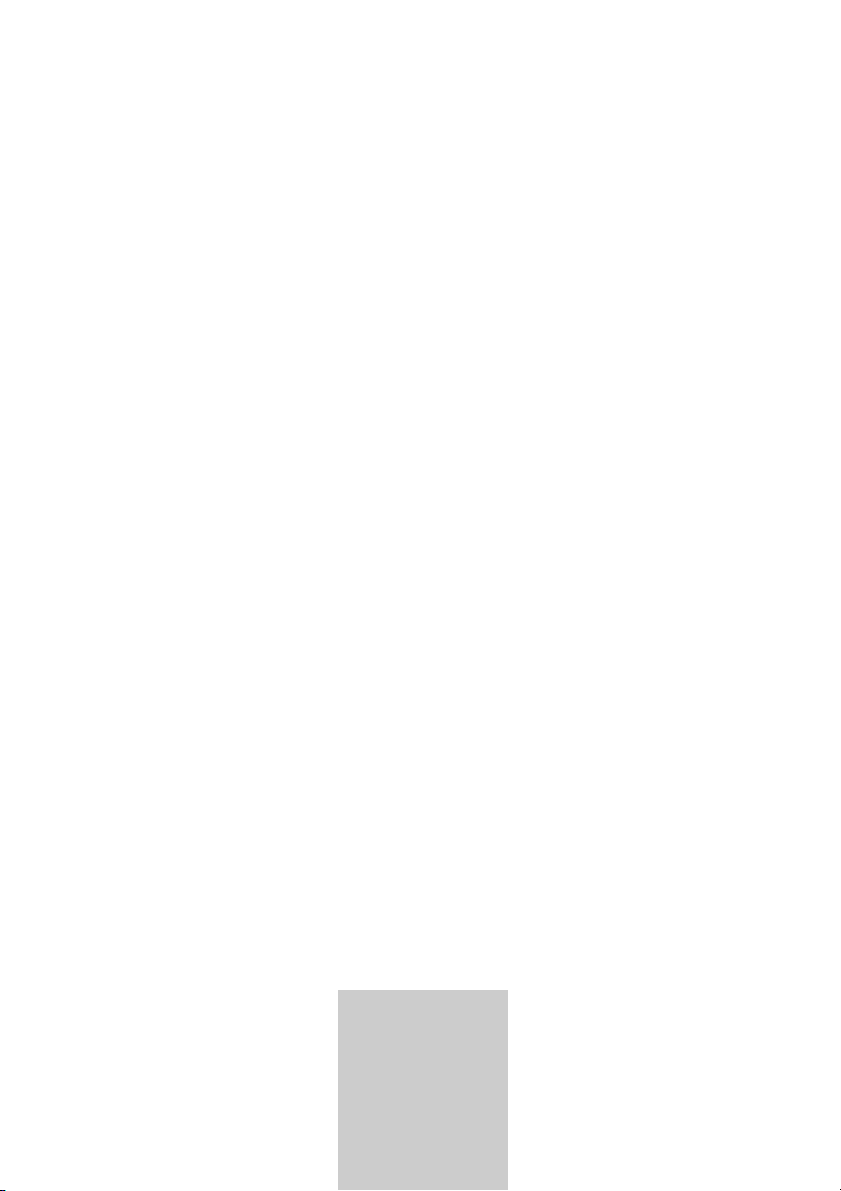
ǵ
DVD-RECORDER
GDR 4500
ENGLISH
Page 2
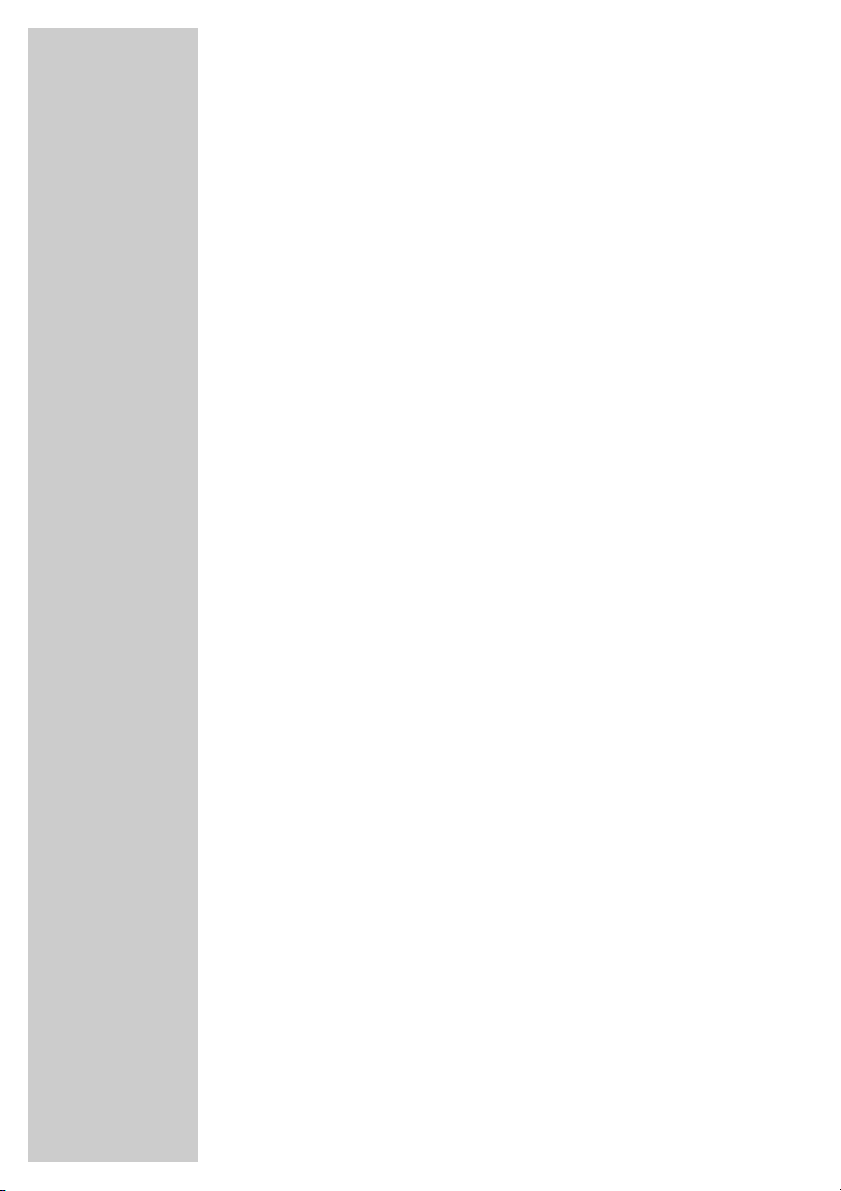
2
CONTENTS____________________________________________
5-6 GDR 4500 DVD Recorder
5 Special features of your DVD recorder
5 Disc formats
6 Packing contents
7 Set-up and safety
8-13 Overview
8 The front of the DVD recorder
9 The displays on the DVD recorder
10-11 The back of the DVD recorder
12-13 The remote control
14-20 Connection and preparation
14 Connecting a rooftop antenna or cable feed
14-18 Connecting a television or flat screen
18 Connecting an audio system with analogue two-channel stereo sound
19 Connecting a digital multi-channel amplifier or digital two channel
audio system
20 Connecting the mains cable
20 Inserting batteries in the remote control
21-24 Initial setup
21 Switching on the DVD recorder
21-22 Initial setup
23 Setting the TV system (video output format)
23 Selecting the screen format of your television set
24 Menus and menu directions
25 Before playback
25 Preparation
25 Inserting a disc
25 Removing discs
26-32 Playback
26 DVD playback
27 DVD+RW/+R/–RW/–R playback
28 S-VCD/VCD playback
29 MP3 CD or WMA CD playback
30-31 Picture data CD playback
32 Audio CD playback
Page 3
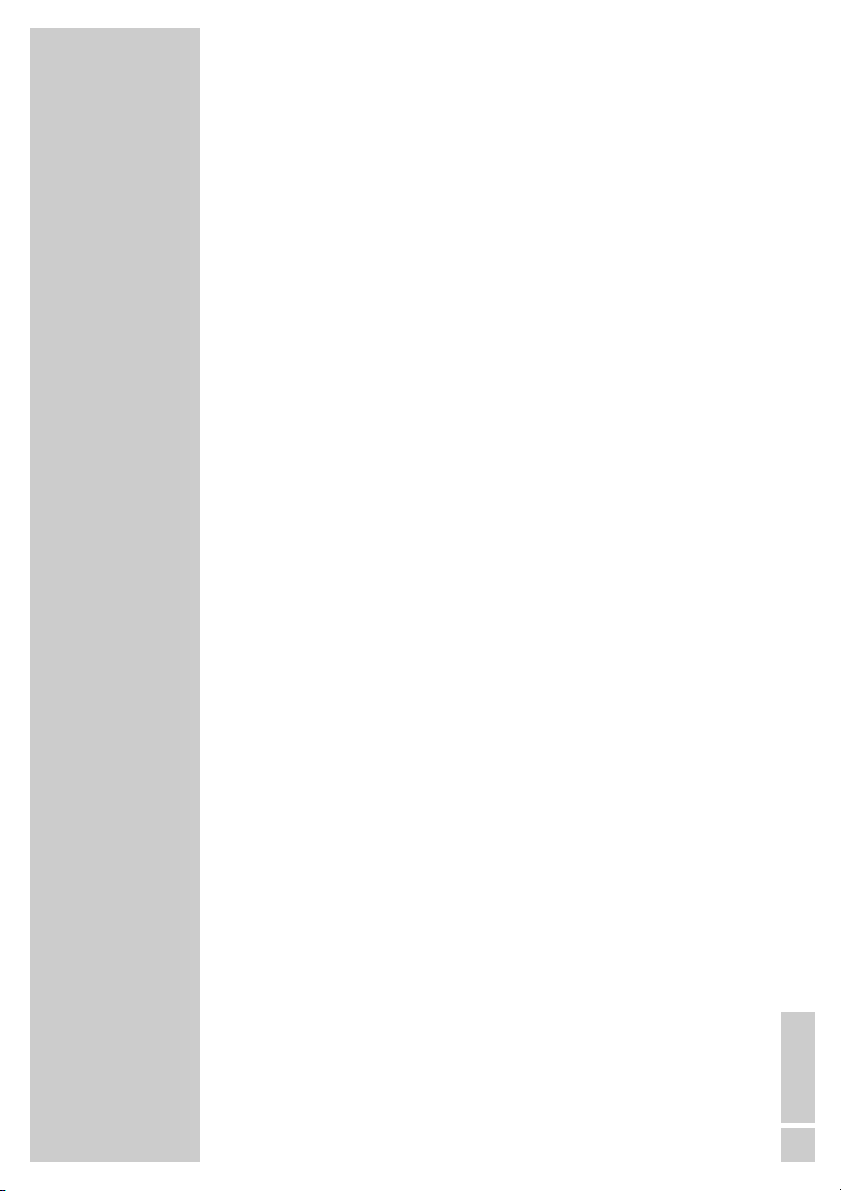
ENGLISH
3
33-36 Playback convenience functions
33 Selecting titles and chapters
33 Selecting functions in the playback menu
33 Pausing and resuming playback
33 Frame search
33 Slow motion
34 Frame-by-frame playback
34 Selecting camera angles for scenes
34 Enlarging and moving the screen section (zoom)
35 Switching the dubbed language or the audio format
35 Selecting and displaying subtitles
35 Creating and playing a playlist
36 Repeating a chapter, a title or a disc
36 Repeating a selected section (A-B Repeat)
37-38 Recording
37 Recording options
37 Suitable discs for recording
37 Unsuitable discs
37 Initialising discs
38 Recording quality and time
39-40 One touch recording
39 Preparing for recording
39 Manually recording television programs from the antenna or the cable feed
40 Manually recording television programs from the satellite receiver
40 Finalising a disc (DVD+R)
40 Error messages
41-44 Delayed recording
41-42 Programming recording by entering the data for the television programme
43 Messages during or after programming a recording
44 Checking, modifying or deleting recording information
45-53 Managing recording data
45-47 Edit title
47 Editing the names of recordings
48 Deleting titles (recordings) from the disc
48-49 Overwrite title
49 Overwrite disc
50 Entering the name of the disc
51 Deleting the content of the disc (DVD+RW)
51 Record title
52 Finalising title editing
52 Lock disc
53 Finalising a disc (DVD+R only)
53 Deleting the content of the disc (DVD+RW)
CONTENTS____________________________________________
Page 4
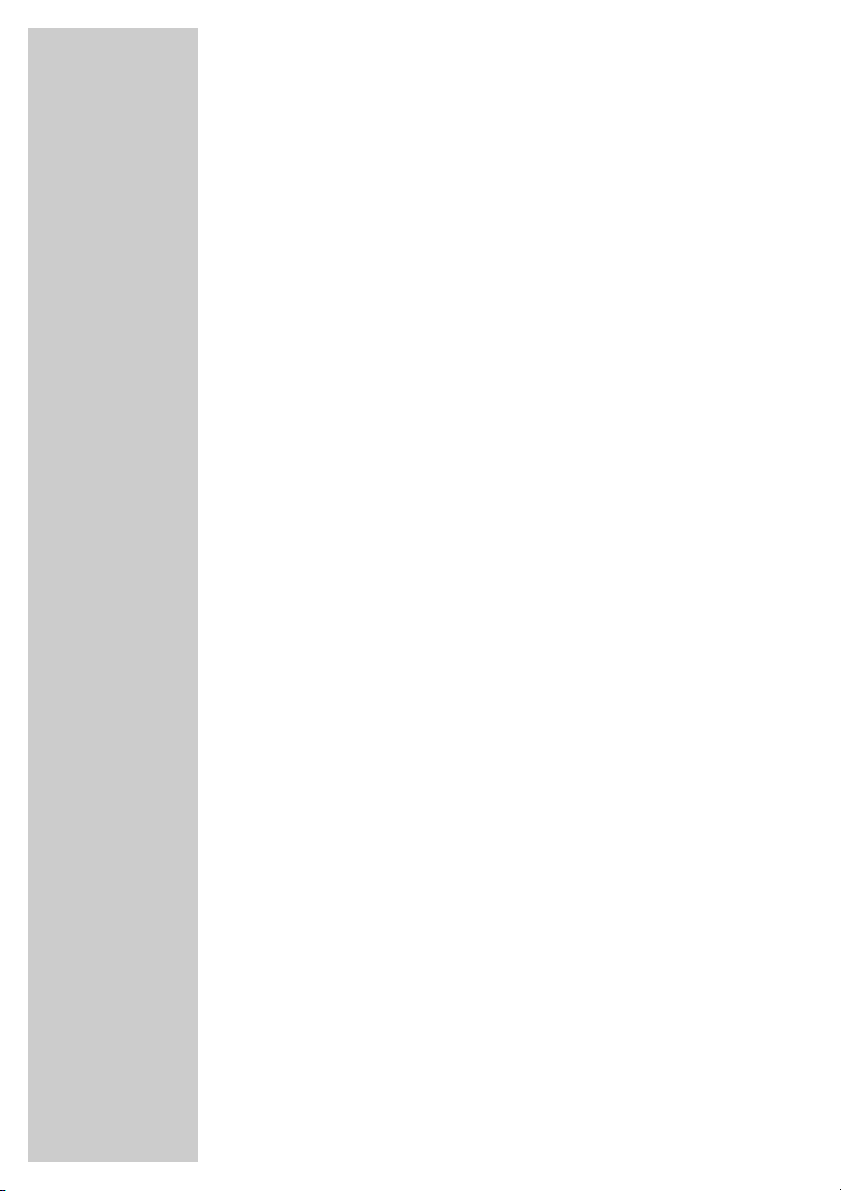
4
54-55 Copying
54 Connection and preparation
55 Recording from external devices
56-57 Using a decoder
56 Connection and preparation
57 Recording pay TV programmes
58-59 USB operation
58 Connection and preparation
58 Playback of content from external data devices
59 Archiving contents from external data devices on the DVD recorder
60 Child lock
60 Authorising the contents of a DVD
60 Changing the access code (password)
61 Audio settings
61 Selecting the digital output
61 Switching the dynamic range (volume range) on/off
62-64 Personal settings
62 Language settings
63 Switching the screen saver on/off
63 Setting the signal type for the video output socket
64 Recording settings
65-68 Special settings
65 Tuning television channels automatically
65-66 Assigning channel positions manually
66 Sorting television stations
67 Setting the time and date
67 Switching the DVD recorder to another Grundig remote control
68 Resetting the DVD recorder to its original condition
69-71 Information
69 Technical data
69 General instructions on laser devices
70 Troubleshooting
71 Environmental note
71 Cleaning discs
71 Software information
72 Additional information for units sold in the UK.
CONTENTS____________________________________________
Page 5
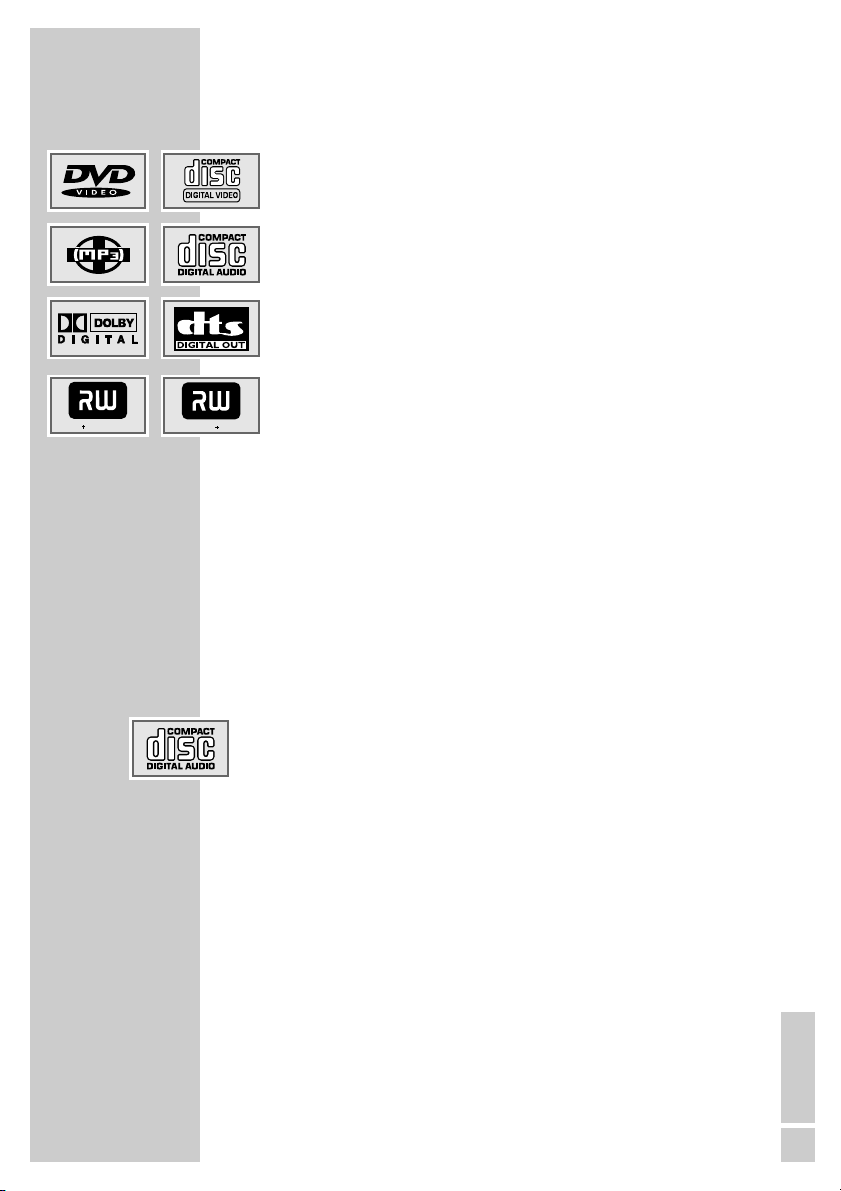
ENGLISH
5
Special features of your DVD recorder
Your DVD recorder provides you with perfect digital video recording
and playback in studio quality.
It also provides superb cinema-quality audio playback – in stereo or
with digital multi-channel sound – depending on the type of disc and
audio system or stereo television.
Other features of DVD video include the choice of audio channel and
language, choice of subtitle language, and various camera recording
angles. Your DVD recorder is suitable for DVDs with regional code 2.
In addition to DVDs it can play MP3 CDs, video CDs, S Video CDs,
JPEG encoded (photo) CDs, KODAK picture CDs, WMA CDs and audio
CDs.
MP3, WMA and JPEG data can be played on both CD-ROM and
DVD-ROM.
Disc formats
DVD+RWs and DVD+Rs are suitable for recording and playback.
Due to the difference in quality of the recording media and the quality of
the recording itself, it can occasionally happen that some recorded
DVDs or CDs cannot be read. This does not indicate a malfunction on
the part of the DVD recorder.
You must finalise your own recordings on DVD+R so that you can play
them on a DVD player.
When MP3 CDs are played back, individual tracks or pictures may be
skipped or incorrectly played back. This can be due to the disc configuration, the encoder software or the hardware used for the recording.
Audio CDs (CDDA) meet the specification and bear the corresponding
logo. Copy-protected CDs do not meet this specification and do not
bear the corresponding logo. These CDs can cause playback errors.
GDR 4500 DVD RECORDER ______________
DVD ReWritable
DVD R
Page 6
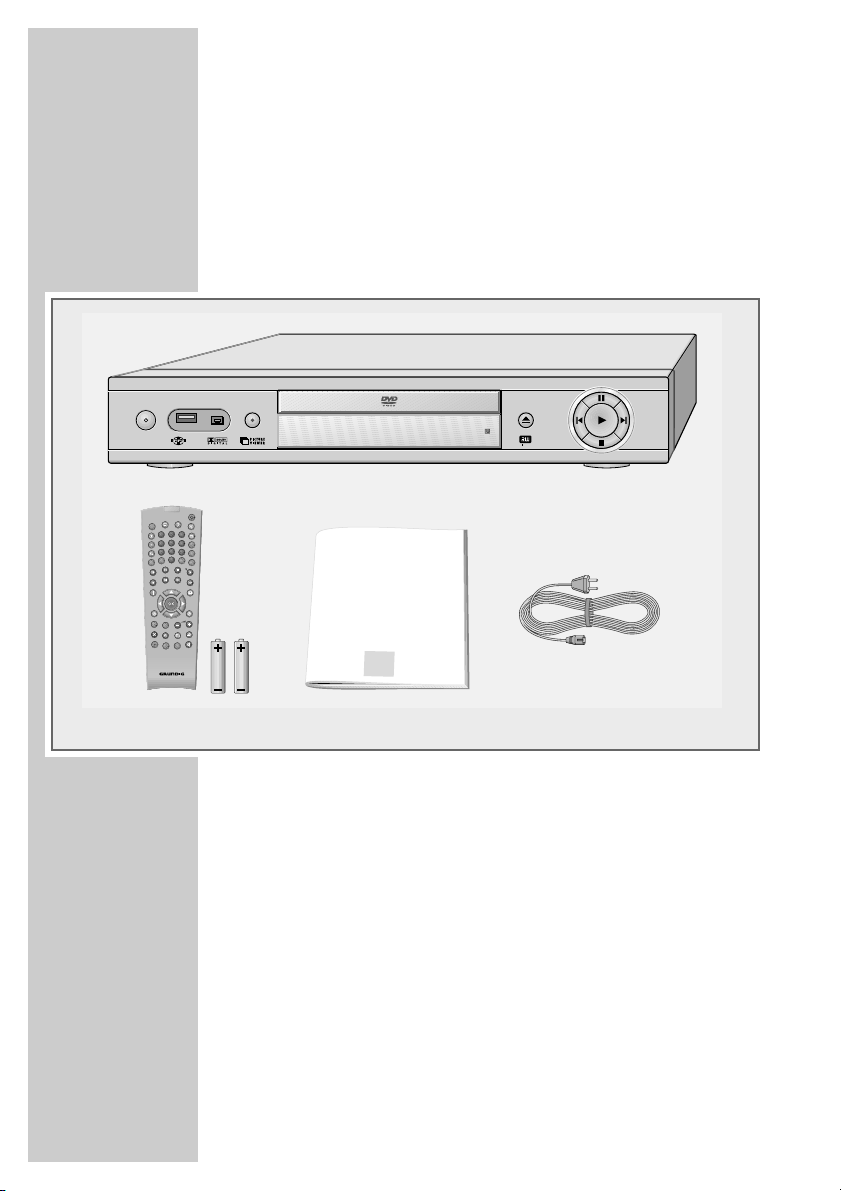
6
Packing contents
1 GDR 4500 DVD Recorder
2 Remote control
3 2 Batteries, 1.5 V, Micro type
4 Operating manual
5 Mains cable
GDR 4500 DVD RECORDER ______________
2
1
354
ǵ
ON/OFF
DVD ReWritable
DISPL
2
3
1
5
6
4
I/P
8
9
7
DV
AV
0
RND
CL
PROG
A-B
TOP
MENUMENU
SELECT
SET UP
SV
Q-SET
SOURCE
Tele Pilot 88 D
DVD-R
ECO
RDER
ǵ
Page 7
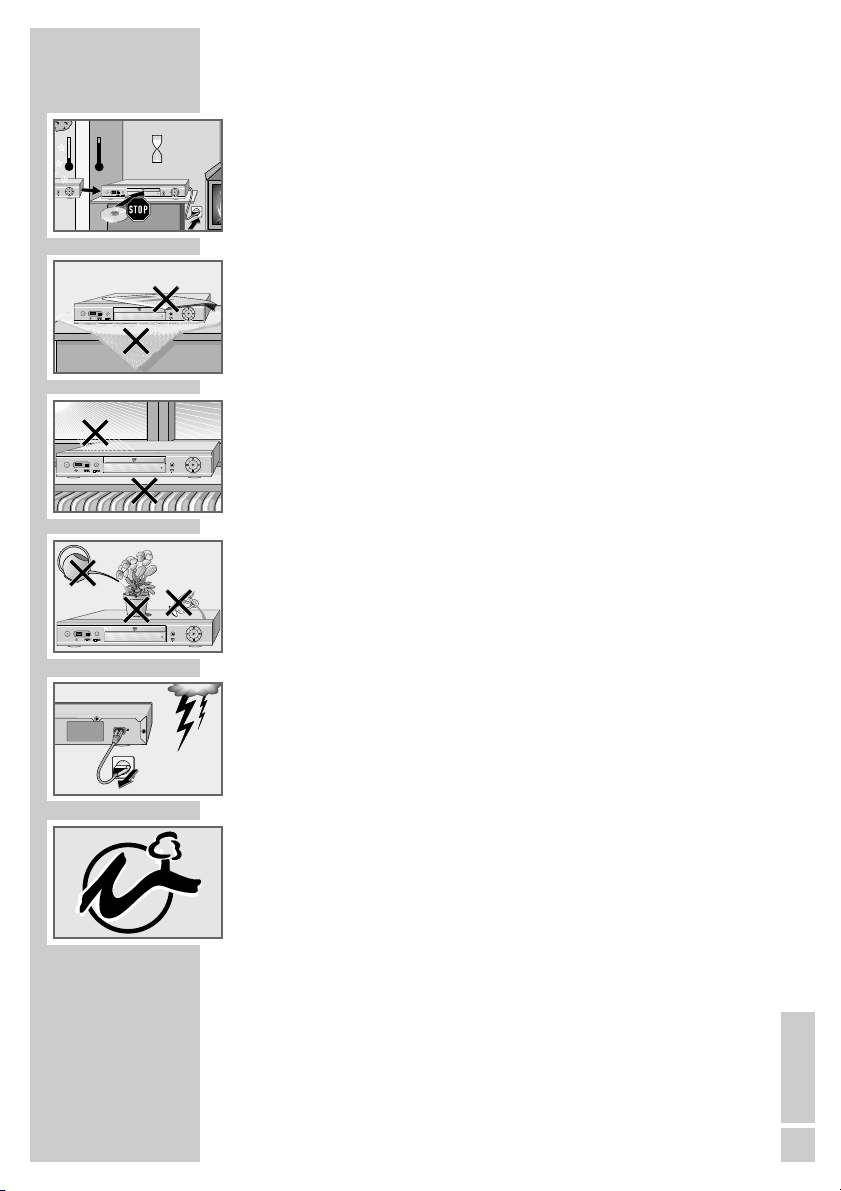
ENGLISH
7
SET-UP AND SAFETY___________________________
Please note the following information when setting up your DVD recorder:
This DVD recorder is designed to record and play back video and audio
signals.
Any other use is expressly prohibited.
If the DVD recorder is subjected to a sudden change in temperature, for
example if it is brought in from the cold to a warm room, connect it to the
mains supply and let it stand for at least two hours before you insert a disc.
The DVD recorder is designed for use in dry rooms. If you do use it in the
open, please ensure that it is protected from moisture, such as rain or water
splashes.
Place the DVD recorder on a hard, level surface. Do not place any objects
such as newspapers on the DVD recorder, or any cloth or similar items
underneath it.
Do not place the DVD recorder directly on top of an AV receiver or a sub-
woofer. The laser optics are sensitive to temperature and shocks.
Do not place the DVD recorder close to heating units or in direct sunlight, as
this will impair cooling.
Do not insert foreign objects in the disc compartment of the DVD recorder.
Never open the DVD recorder casing under any circumstances. No warran-
ty claims are accepted for damage resulting from improper handling.
Do not place any vessels filled with liquid, such as vases, on the DVD
recorder, as they may spill liquid, thus presenting a safety risk.
Thunderstorms are a danger to all electrical devices. Even if the DVD
recorder is switched off, it can be damaged by a lightning strike to the
mains. Always disconnect the mains and antenna plugs during a storm.
If the DVD recorder fails to read a DVD or CD properly, clean the disc with a
soft cloth. Wipe the disc from the centre outwards. Do not use cleaning CDs
to clean the laser optics. This can damage the optics.
Always keep the disc compartment closed to prevent dust from collecting on
the laser optics.
This DVD recorder successfully combines technology and environmental
friendliness in its overall design. Only environmentally-friendly, high-quality
materials have been used. The batteries included contain no mercury or
cadmium.
Note:
Do not connect any other equipment while the device is switched on. Switch
off the other equipment as well before connecting it.
Only plug the device into the mains socket after you have connected the
external devices and the antenna.
°C
2h
°C
ǵ
ON/OFF
DVD ReWritable
DVD ReWritable
ǵ
ON/OFF
DVD ReWritable
K
rieg im
B
alkan
ǵ
ON/OFF
DVD ReWritable
ON/OFF
ǵ
DVD ReWritable
110-240 V~
50/60 Hz 35 W
Page 8
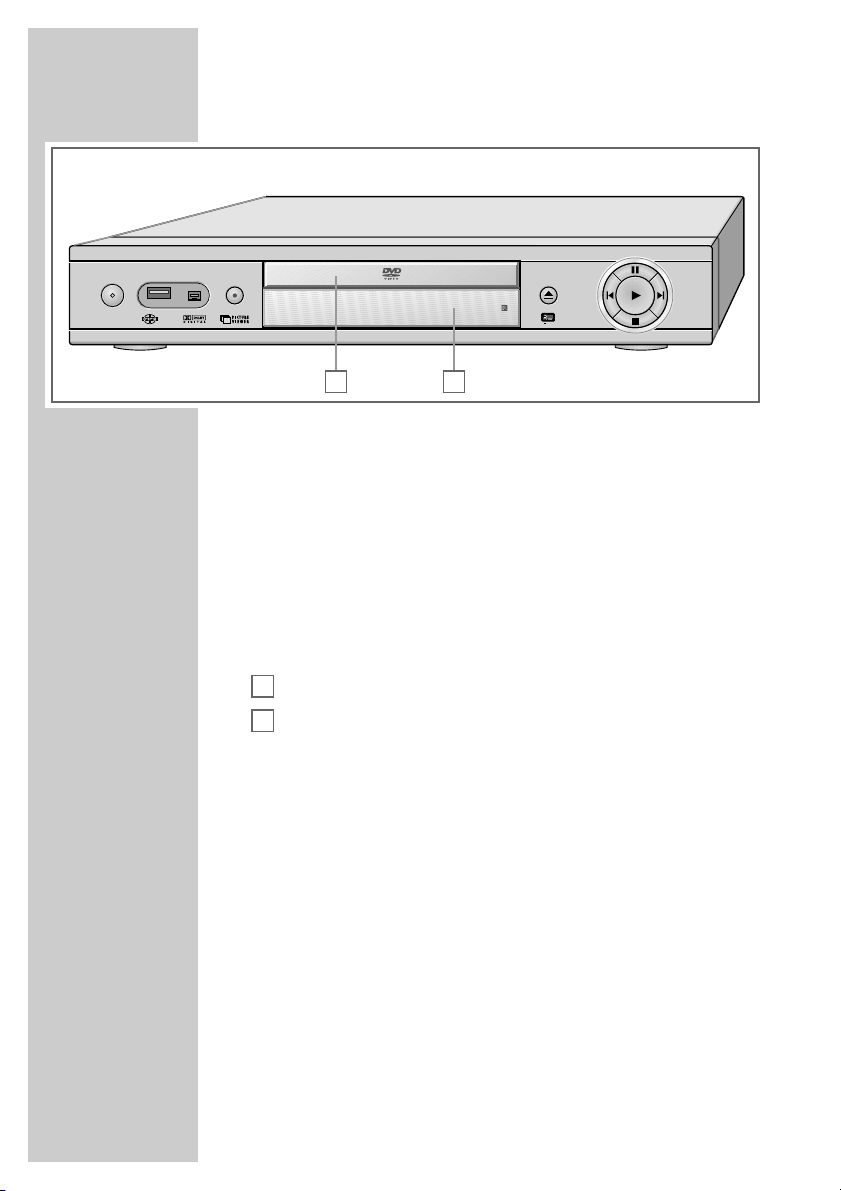
8
The front of the DVD recorder
ON/OFF Mains switch: Switches off the DVD recorder;
Switches the deactivated DVD recorder into stand-by mode.
In stand-by mode, the current time and day of the week
appear in the display.
IN USB interface for connecting an external data carrier
(under the cover panel).
i DV IN Video/audio input socket (Fire Wire IEEE 1394) for con-
necting a digital camcorder (under the cover panel).
● Starts the recording and enters the switch-off time
(in 30 minute steps).
Compartment for CD media.
Display.
ə
Opens and closes the disc compartment
8
Starts playback.
Confirms the options selected in the menus.
II Switches to playback and recording pause;
switches the freeze frame forward step by step.
Moves the cursor upward in the menus.
7
Interrupts playback and recording;
pressing twice switches to stop position.
Moves the cursor in the menus downward.
56 Select the previous/next title or section during playback
(press briefly).
Move the cursor in the menus to the left or right.
»6 « pressing longer calls up the main menu;
Press »5« to quit the selected menu.
B
A
(
OVERVIEW____________________________________________
ON/OFF
A
B
ǵ
DVD ReWritable
Page 9
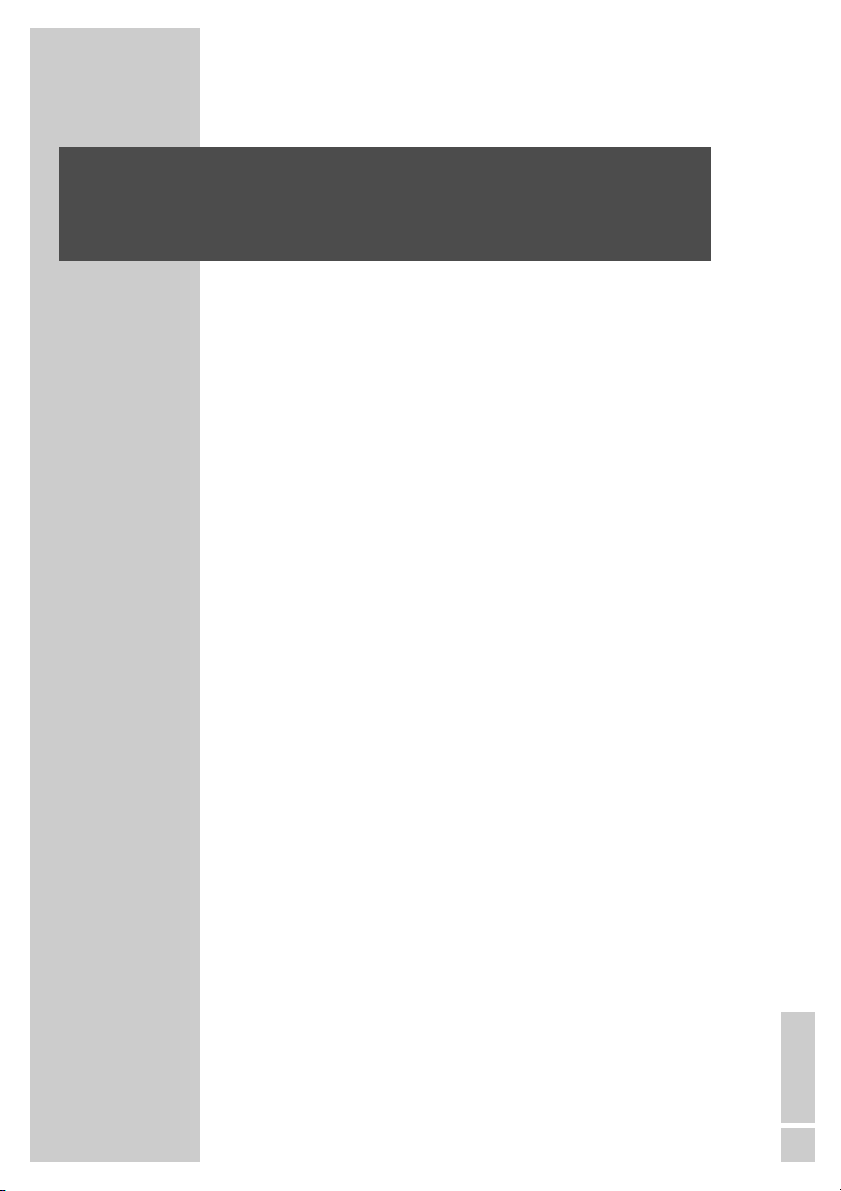
ENGLISH
9
Displays on the DVD recorder
REPEAT ALL Repeat functions activated
REPEAT A-B
MP3 MP3 CD inserted
P N PAL or NTSC standard is selected
SVCD S-Video CD, video CD or audio CD inserted
ŀ Playback
!
Pause/freeze-frame
DVD DVD inserted
PBC PBC function (playback control) for S-Video CD or
video CD is activated
CHANNEL Selected channel
dts
Information on the type of audio signal
=
DIGITAL
REC Recording
Ȅ
REC Timer recording
ANGLE The DVD provides various camera angles
PROGRAM Function is activated
L/R Stereo audio signal selected
RANDOM Random function is activated
Su ... Sa Current day of the week
0000000 Alphanumerical display for various information such
as the title, chapter, playing time
OVERVIEW____________________________________________
1888:88:88
REPEAT ALL A–B CHANNEL dts
=
DIGITAL ȄREC ANGLE PROGRAM
L/R
RANDOM
SuMo TuWe
Th Fr Sa
MP3 P N
SVCD
ı
!
DVD PBC
Page 10
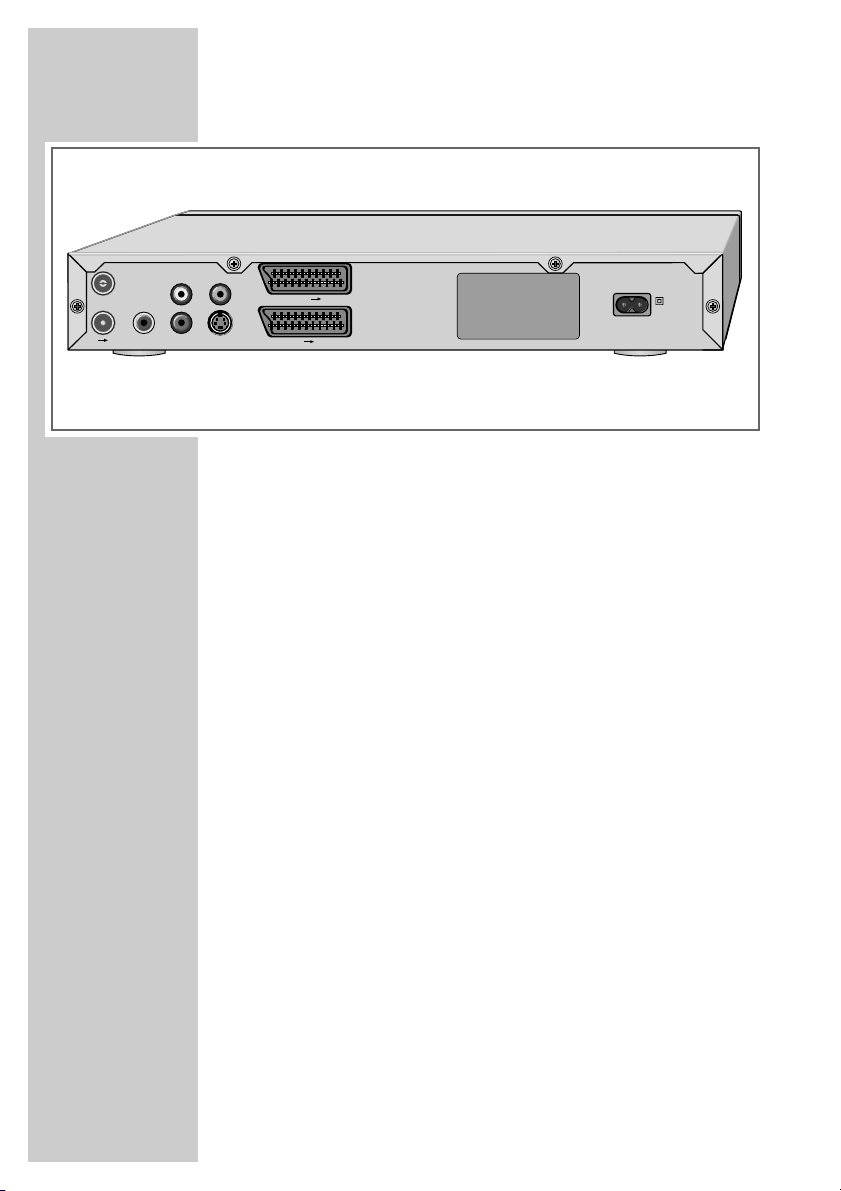
10
The back of the DVD recorder
ANTENNA
ANTENNA IN Antenna input socket
(for the rooftop antenna).
OUT
➞
TV Antenna output socket
(to the television).
AUDIO OUT
L AUDIO OUT R Audio output sockets (left/right analogue
channel) for connecting an audio system.
DIGITAL AUDIO OUT Audio output sockets (coaxial)
for PCM/Dolby digital/DTS signals.
For connecting to a digital multi-channel
audio/video amplifier or AV receiver.
VIDEO OUT
VIDEO OUT Video output socket
for connecting a television or AV receiver
with a cinch socket.
S-VIDEO OUT Video output socket
for connecting a television or AV receiver
with an S-Video socket.
EURO AV1
➞
TV Euro/AV socket (output),
for the television (CVBS, RGB, Y, Pb/Cb
and Pr/Cr).
OVERVIEW____________________________________________
OUT TV
ANTENNA IN
DIGITAL AUDIO
OUT
VIDEO OUT
L
R
AUDIO OUT S-VIDEO OUT
EURO AV 1 TV
EURO AV 2 DECODER
110-240 V~
50/60 Hz 35 W
Page 11
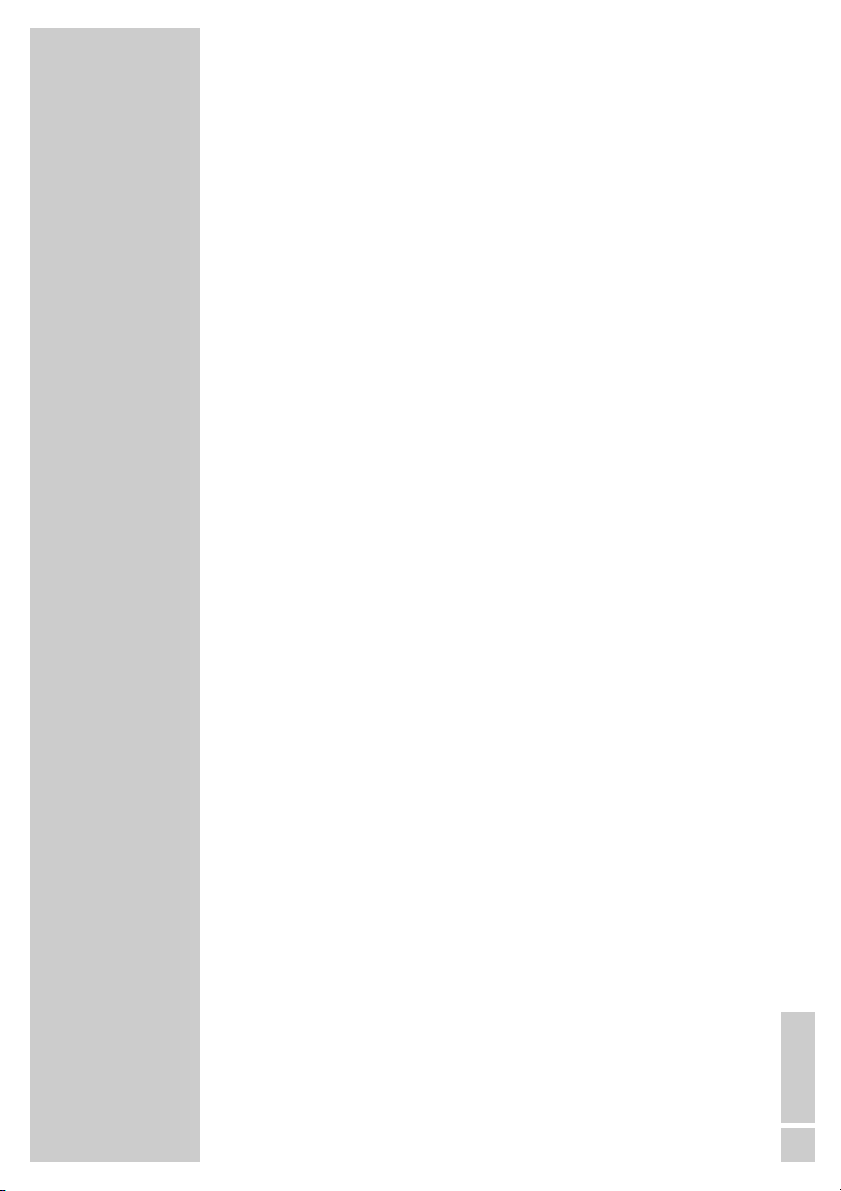
ENGLISH
11
OVERVIEW____________________________________________
EURO AV2 ➞DECODER Euro/AV (Scart) socket (input)
for an external device.
AC 110-240V~ Power cord socket.
50/60 Hz 35W max.
Caution:
Do not connect any other equipment while the device is switched
on. Switch off the other equipment as well before connecting it.
Only plug the device into the mains socket after you have connected
the external devices and the antenna.
Never touch the inside of the sockets and plugs of the connecting
cables. Electrostatic discharge can damage the DVD recorder.
Page 12

12
OVERVIEW____________________________________________
The remote control
Ǽ Switches the DVD recorder out of and back into
stand-by mode.
In stand-by mode, the current time and day of the
week appear in the display.
DISPL Selects the info menu.
y For selecting and displaying subtitles* on the DVD
during playback.
d Switches between the original and dubbed language*
during DVD playback
Switches between the various sound formats.
v Zooms in on scenes* during playback.
c For setting bookmarks.
1 … 0 Number buttons for entering various data.
»0« Selects channels.
➞• Selects a search by title, chapter or time.
b Selects various repeat functions.
A-B For marking selected sections* for repeated playback.
CL Deletes a programmed timer position.
Adds titles to the favorites list, deletes titles from the
favourites list
RND Selects the RANDOM PLAY* function.
PROG Selects the favourites list*.
DV Selects the DIGITAL CAMERA input source.
I/P When stopped: Switches the picture signal between
“Progressive mode” and “Interlace mode”. In the
“Video output” menu, the video output must be set to
“YCbCr”.
n Selects various camera angles* for certain scenes or
passages on the DVD during playback.
% Switches to forwards slow motion* at various speeds
during playback.
! Freeze frame for DVDs and video CDs.
Pause for WMA CDs, audio CDs and MP3 CDs.
Moves the picture forward frame by frame.
* Depends on the disc in use.
DISPL
A-B
SELECT
1
4
7
AV
CL
SET UP
SV
Q-SET
Tele Pilot 88 D
5
2
8
0
SOURCE
RND
3
6
I/P
9
DV
PROG
TOP
MENUMENU
Page 13
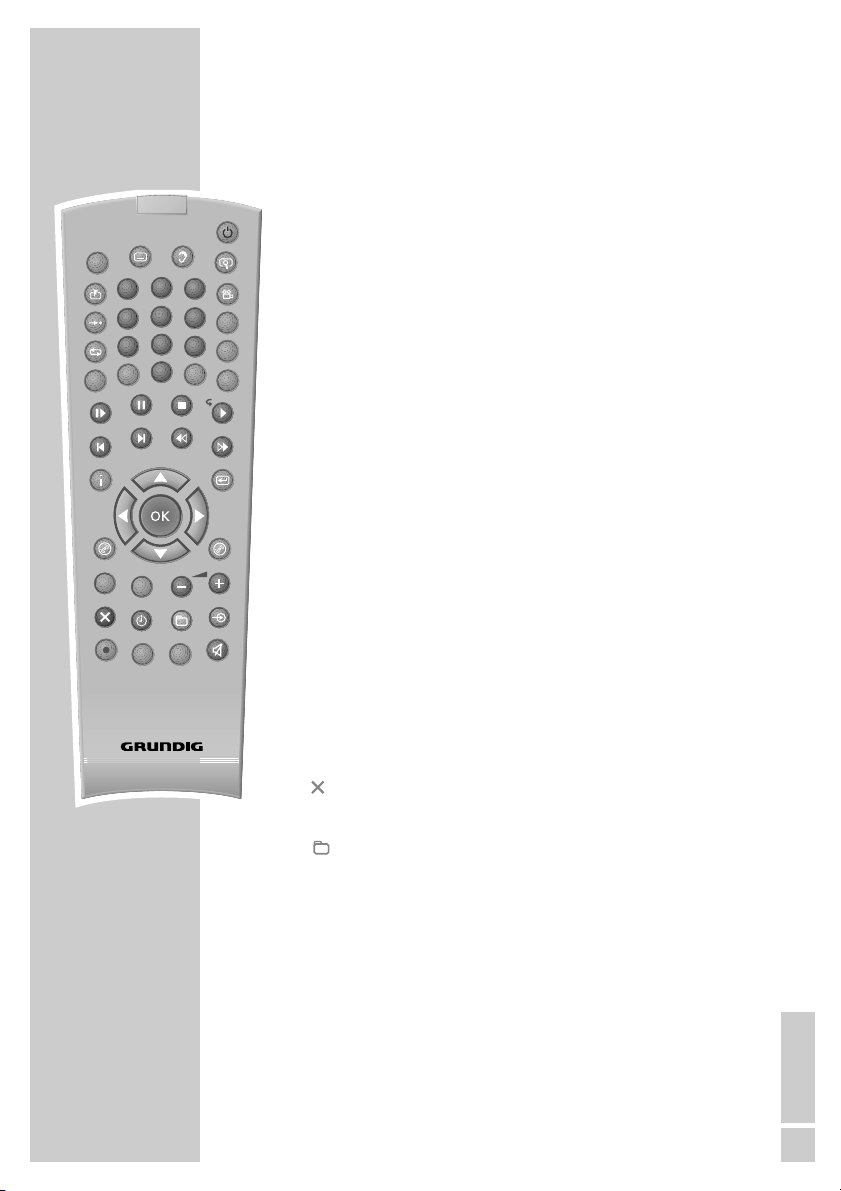
ENGLISH
13
OVERVIEW____________________________________________
7 Interrupts and resumes playback;
pressing twice switches to the stop position.
Hold down to open the disc compartment.
8 Closes the disc compartment.
Starts playback.
56 Select the previous/next title or section during play-
back.
m, Switch to forwards/reverse picture search at various
speeds during playback.
i Calls up the main menu for the DVD recorder.
ASa s
Selects various functions in the menus;
select TV channels, »S« up, »A« down.
OK Pressing once displays various information on the
television screen during playback (e.g. title-/chapter
number);
pressing twice displays the repeat menu.
Confirms the options selected in the menus.
x Switches up one menu level.
MENU . Opens the disc menu* of a DVD during playback.
TOP Calls up the title menu* of the DVD during playback.
MENU .
SELECT Switches between external USB source and disc or
TV mode.
SETUP Opens and closes the set-up menu of the DVD
recorder.
–
z + Adjust the volume.
(red) Deletes files or the content of DVD+RW.
ѕ
(green) Selects the »Timer list« menu.
(yellow) Calls up the file browser or the favourites list.
ň
(blue) Opens and closes the »Edit mode« menu.
● Starts the recording and enters the switch-off time
(in 30 minute steps).
Q-SET Selects the recording quality.
SOURCE Selects input sources.
d Switches the DVD recorder to and from mute during
playback.
DISPL
* Depends on the disc in use.
A-B
SELECT
1
4
7
AV
CL
SET UP
SV
Q-SET
Tele Pilot 88 D
2
5
8
0
SOURCE
RND
3
6
I/P
9
DV
PROG
TOP
MENUMENU
Page 14
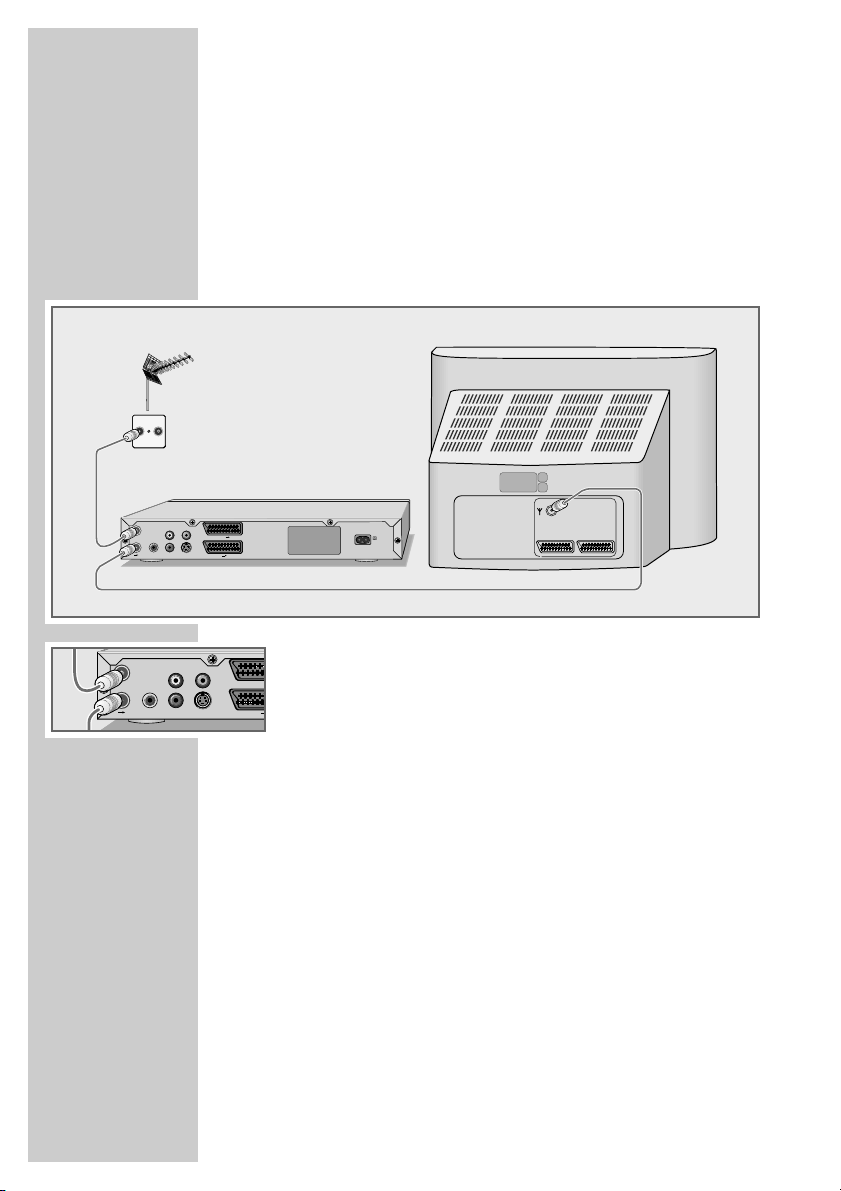
14
Note:
Do not connect any other equipment while the device is switched on. Switch off the other equipment as well before connecting it.
Only plug the device into the mains socket after you have
connected the external devices and the antenna.
Connecting a rooftop antenna or cable feed
1 Plug the cable of the rooftop antenna or cable feed into the
antenna socket »ANTENNA IN« on the DVD recorder.
2 Plug the antenna cable supplied into the »OUT ➞TV« socket
on the DVD recorder and the antenna socket on the television
set or flat screen.
CONNECTION AND PREPARATION__
TV R
VIDEO OUT
ANTENNA IN
L
OUT TV
EURO AV 2 DECODER
OUT
EURO AV 1 TV
R
DIGITAL AUDIO
AUDIO OUT S-VIDEO OUT
50/60 Hz 35 W
110-240 V~
AV1 AV2
OUT TV
ANTENNA IN
DIGITAL AUDIO
OUT
VIDEO OUT
L
R
AUDIO OUT S-VIDEO OUT
EURO AV 1
EURO AV 2
Page 15
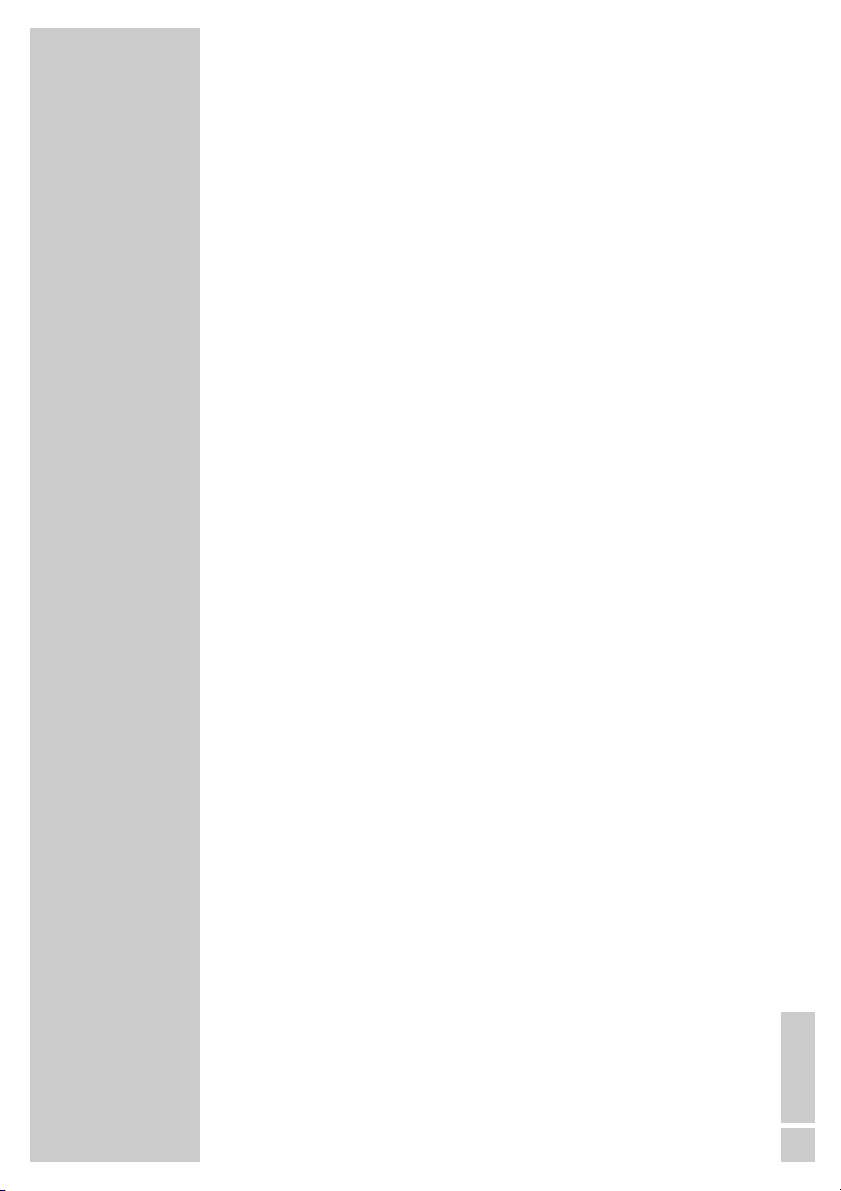
ENGLISH
15
Connecting a television or flat screen
You have four options, depending on the sockets you have on your
television or flat screen:
– For the best picture quality, make the connection at the EURO-AV
socket using a fully assigned EURO-AV cable. Here you have the
option of setting the output formats Interlace or Progressive Scan
(see page 63).
– The standard connection for many devices, and one which
provides good quality, is via the S-VIDEO OUT socket and the
AUDIO OUT cinch sockets.
– The simplest option which stills offers sufficient quality is to connect
the VIDEO OUT socket and AUDIO OUT sockets using cinch
cables.
Connect the DVD recorder directly to the television or flat screen.
If you connect a video recorder in between, the DVD’s copy
protection may impair the picture quality.
Connect the television or flat screen – using a
EURO-AV (Scart) cable and an adapter
(Progressive Scan)
Caution:
This connection transmits video signals at a high frequency
range. Before you first switch on the device, please check
whether your television, flat screen or projector is suitable for
this use.
GRUNDIG accepts no liability for damage resulting from
negligent usage.
Notes:
If you connect the DVD recorder using the »EURO AV1
➞
,
TV« sockets via an adapter, you must carry out the setting
described in the “Selecting the video output socket” section on
page 63.
Then you can use the »I/P« button to select whether the video
signal is provided in progressive mode or interlace mode.
Depending on the model of television, flat screen or projector,
you have to activate the relevant input sockets on the device.
CONNECTION AND PREPARATION__
Page 16
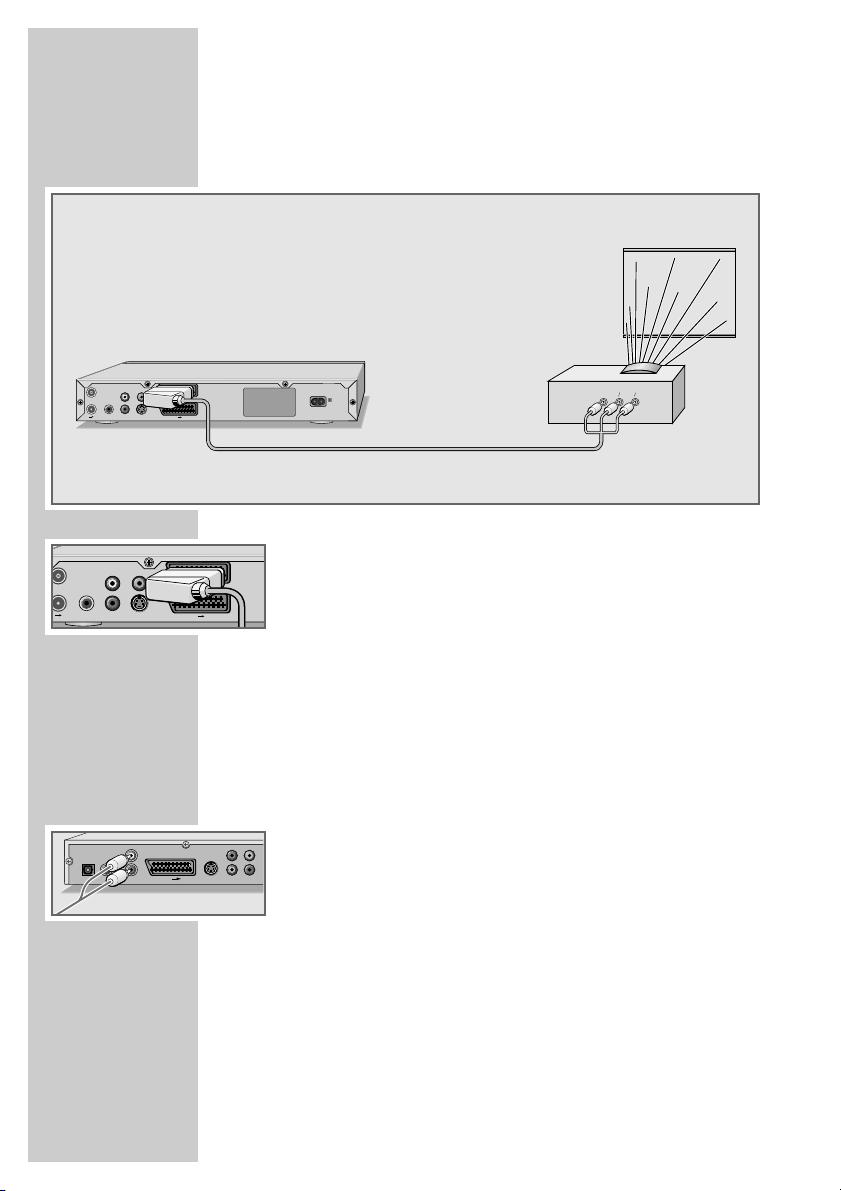
16
CONNECTION AND PREPARATION__
Connect the television or flat screen – using a
EURO-AV (Scart) cable and an adapter
(Progressive Scan)
1 Insert the EURO-AV plug of the standard adapter into the
»EURO AV1 ➞TV« socket of the DVD player.
2 Insert the cinch plug of the adapter into the corresponding
sockets (VIDEO IN oder COMPONENT Y P
B/CB PR/CR
) on the
television, flat screen or projector.
– Green cable – Y signal – in socket YD;
– blue cable – PB/CB signal – in socket PB/CB;
– red cable – PR/CR signal – in socket PR/CR;.
Note:
If the socket designations of the “external devices” differ from
those indicated above, check the operating instructions of the
“external device” to find out which socket you must connect the
DVD recorder to.
3 Plug standard cinch cables into the »AUDIO OUT L R« sockets
of the DVD recorder and into the appropriate sockets (AUDIO
IN) on the television, flat screen or projector.
T
TV
ANTENNA IN
DIGITAL AUDIO
OUT TV
OUT
DIGITAL AUDIO OUT
ANTENNA IN
L
R
DIGITAL AUDIO
AUDIO OUT S-VIDEO OUT
OUT
L
R
AUDIO OUT S-VIDEO OUT
L
R
AUDIO OUT
VIDEO OUT
VIDEO OUT
EURO AV 1 TV
EURO AV 2 DECODER
50/60 Hz 35 W
110-240 V~
EURO AV 1 TV
EURO AV 2 DECODER
EURO AV TV
Pb/CbY
VIDEO OUTS VIDEO OUT
Pr/Cr
PBCBPRC
Y
D
R
Page 17
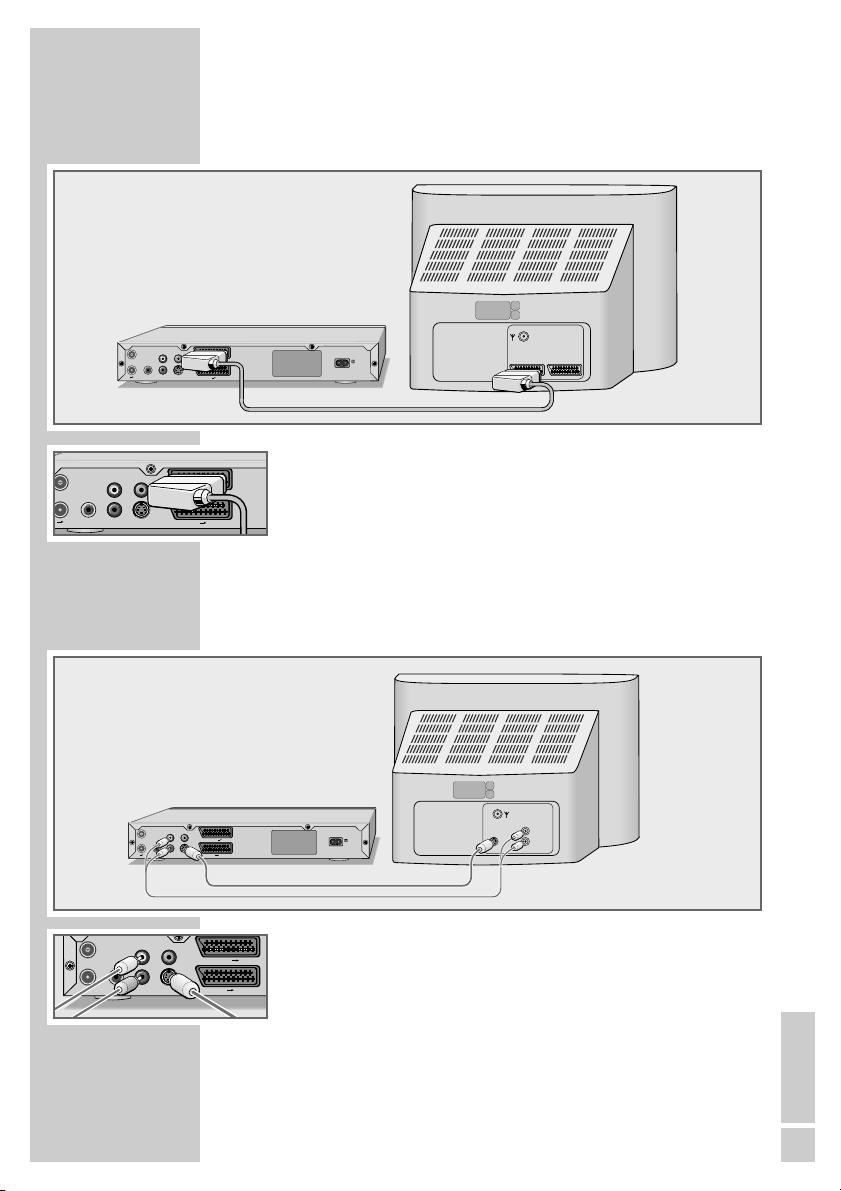
ENGLISH
17
Connecting a television or flat screen using a
EURO-AV (Scart) cable
1 Plug a standard EURO-AV cable into the »EURO AV1
➞
TV« socket of the DVD recorder and into the corresponding
socket of the television or flat screen.
Connecting a television or flat screen using
a Y/C (S-VIDEO) cable and cinch cables
1 Plug a standard Y/C cable into the »S-VIDEO OUT« socket
on the DVD recorder and the corresponding socket (S VIDEO
IN) on the television or flat screen.
2 Plug standard cinch cables into the »L AUDIO OUT R« sockets
on the DVD recorder and the corresponding sockets (AUDIO
IN) on the television or flat screen.
CONNECTION AND PREPARATION__
T
VIDEO OUT
ANTENNA IN
L
OUT TV
EURO AV 2 DECODER
OUT
EURO AV 1 TV
R
DIGITAL AUDIO
AUDIO OUT S-VIDEO OUT
50/60 Hz 35 W
110-240 V~
AV1 AV2
TV
ANTENNA IN
DIGITAL AUDIO
OUT TV
OUT
L
R
AUDIO OUT S-VIDEO OUT
ANTENNA IN
DIGITAL AUDIO
OUT
VIDEO OUT
ANTENNA IN
DIGITAL AUDIO
OUT TV
OUT
VIDEO OUT
L
R
AUDIO OUT S-VIDEO OUT
EURO AV 1 TV
EURO AV 2 DECODER
VIDEO OUT
L
R
AUDIO OUT S-VIDEO OUT
EURO AV 1 TV
EURO AV 2 DECODER
EURO AV 1 TV
EURO AV 2 DECODER
L
AUDIO
S–VHS
110-240 V~
50/60 Hz 35 W
INPUT
R
Page 18
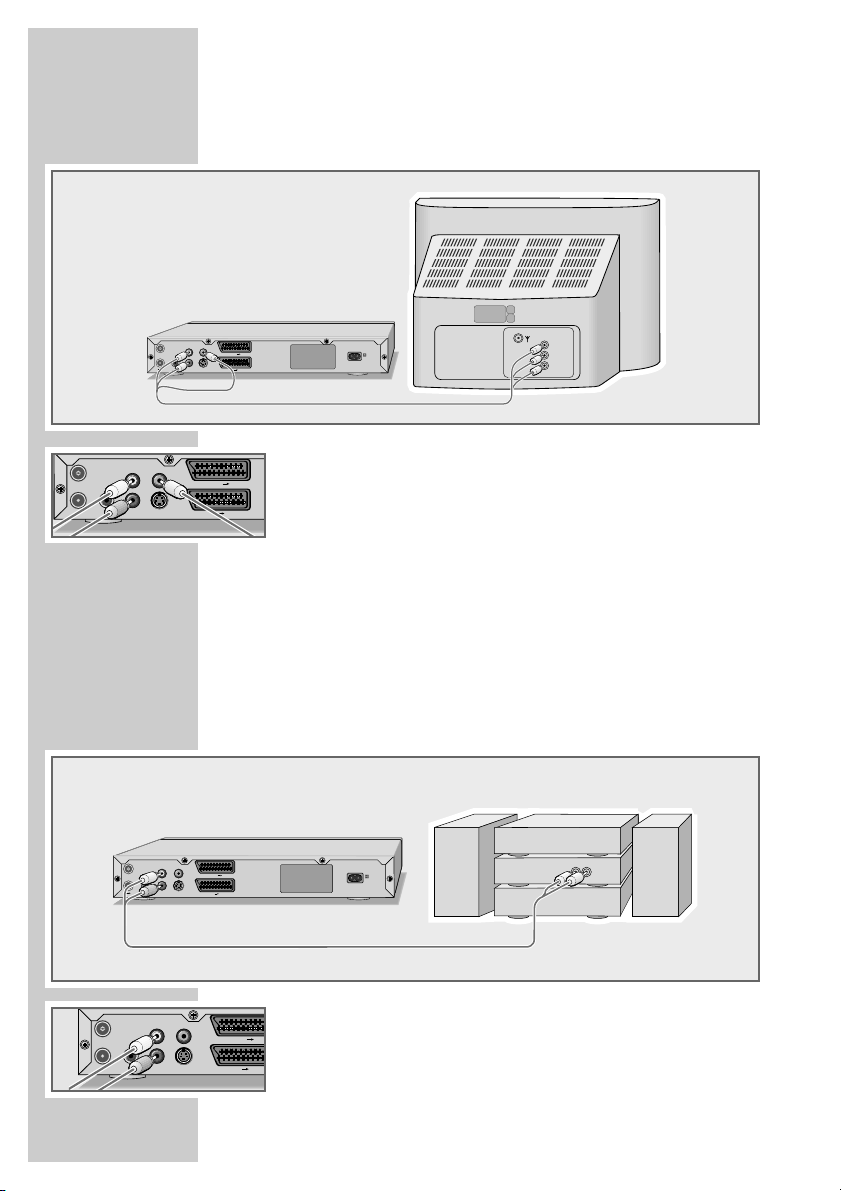
18
Connecting a television or flat screen using cinch
cables
1 Plug a standard cinch cable into the »VIDEO OUT« socket on
the DVD recorder and the corresponding socket (VIDEO IN) on
the television or flat screen.
2 Plug standard cinch cables into the »L AUDIO OUT R« sockets
on the DVD recorder and the corresponding sockets (AUDIO
IN) on the television or flat screen.
Connecting an audio system with analogue
two-channel stereo sound
As an alternative to using the television’s speakers, the sound can
also be played back through an audio system. This can improve the
sound quality.
1 Plug a standard cinch cable into the »L AUDIO OUT R« socket
on the DVD recorder and the corresponding sockets on the
audio system.
Caution:
Do not connect the »L AUDIO OUT R« sockets on the DVD
recorder to the PHONO (record player) input socket on the
audio system.
CONNECTION AND PREPARATION__
OUT TV
ANTENNA IN
DIGITAL AUDIO
OUT
VIDEO OUT
L
R
AUDIO OUT S-VIDEO OUT
ANTENNA IN
DIGITAL AUDIO
OUT TV
OUT
ANTENNA IN
DIGITAL AUDIO
OUT TV
L
R
AUDIO OUT S-VIDEO OUT
L
R
AUDIO OUT S-VIDEO OUT
OUT
VIDEO OUT
VIDEO OUT
EURO AV 1 TV
EURO AV 2 DECODER
110-240 V~
50/60 Hz 35 W
VIDEO
L
AUDIO
INPUT
R
EURO AV 1 TV
EURO AV 2 DECODER
EURO AV 1 TV
EURO AV 2 DECODER
50/60 Hz 35 W
110-240 V~
RL
AUDIO
INPUT
OUT TV
ANTENNA IN
DIGITAL AUDIO
OUT
VIDEO OUT
L
R
AUDIO OUT S-VIDEO OUT
EURO AV 1 TV
EURO AV 2 DECOD
Page 19
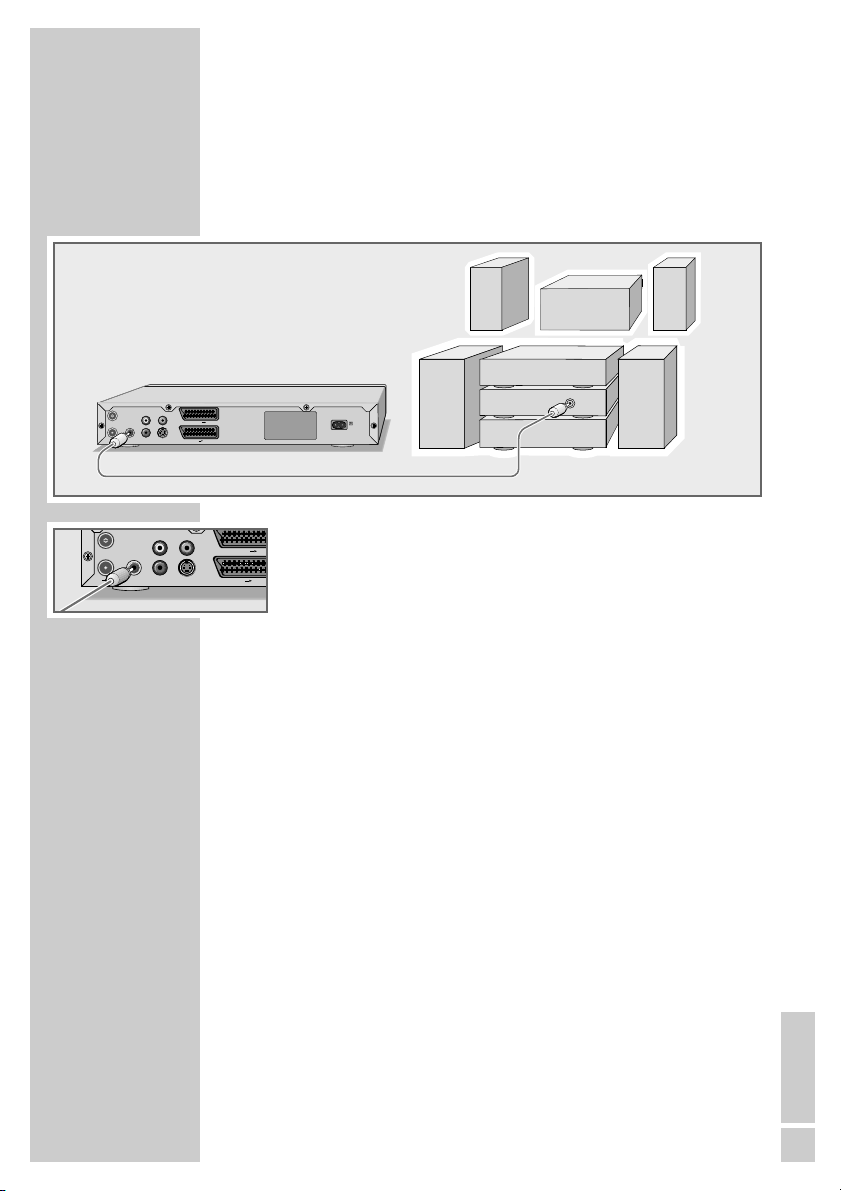
ENGLISH
19
Connecting a digital multi-channel amplifier or
digital two-channel audio system
A multi-channel audio/video amplifier (Dolby* digital decoder or
DTS** – Digital Theatre System) decodes the digital multi-channel
sound of the DVD to provide optimum sound quality.
1 Plug the cinch cable supplied into the »DIGITAL AUDIO
OUT« socket on the DVD recorder and the corresponding
socket on the digital multi-channel amplifier.
Note:
Even if you are using a digital connection, you should still make
an analogue audio connection (see page 18) because depending on the disc type, the »DIGITAL AUDIO OUT« socket
may not be able to transfer the signal.
CONNECTION AND PREPARATION__
* Manufactured under licence from Dolby Laboratories Licensing Corporation.
“Dolby”, “Dolby Pro Logic”, “Dolby Digital” and the double-D symbol “
ij ” are
trademarks of the Dolby Laboratories Licensing Corporation. Copyright 1992
Dolby Laboratories, Inc. All rights reserved.
** DTS and DTS Digital Out are trademarks of Digital Theatre Systems, Inc. All rights
reserved.
DIGITAL
AUDIO
VIDEO OUT
ANTENNA IN
L
OUT TV
EURO AV 2 DECODER
OUT
EURO AV 1 TV
R
DIGITAL AUDIO
AUDIO OUT S-VIDEO OUT
50/60 Hz 35 W
110-240 V~
INPUT
OUT TV
ANTENNA IN
DIGITAL AUDIO
OUT
VIDEO OUT
L
R
AUDIO OUT S-VIDEO OUT
EURO AV 1 TV
EURO AV 2 DECOD
Page 20
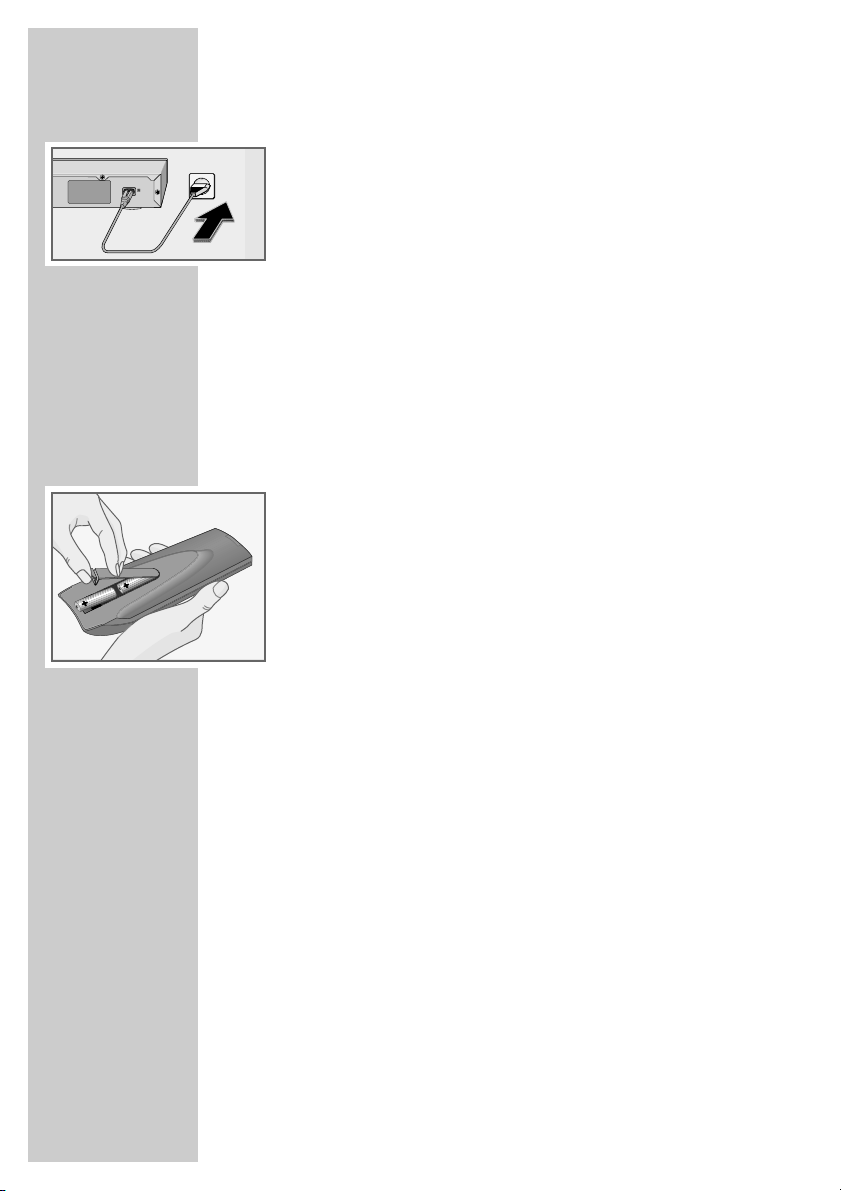
20
Connecting the mains cable
1 Plug the mains cable supplied into the »110-240V~« socket
on the back of the DVD recorder.
2 Plug the mains cable into the wall socket.
Caution:
The only way to disconnect the DVD recorder from the mains is
to pull the plug.
Note:
Do not connect any other equipment while the device is switched on. Switch off the other equipment as well before connecting it.
Only plug the device into the mains socket after you have
connected the external devices and the antenna.
Inserting batteries in the remote control
1 To open the battery compartment, press the catch and remove
the lid.
2 When inserting the batteries (Micro type, e.g. R06 or AA,
2 x1.5 V), observe the polarity marked on the battery compartment.
3 Close the battery compartment.
Note:
If the DVD recorder no longer reacts properly to remote control
commands, the batteries may be flat. Always remove used batteries. The manufacturer accepts no liability for damage resulting from leaking batteries.
Environmental note:
Batteries, including those which contain no heavy metals, may
not be disposed of with household waste. Please dispose of
used batteries in an environmentally sound manner. Find out
about the legal regulations which apply in your area.
CONNECTION AND PREPARATION__
110-240 V~
50/60 Hz 35 W
Page 21

ENGLISH
21
INITIAL SETUP ______________________________________
Switching on the DVD recorder
1 Switch the DVD recorder to stand-by mode by pressing
»ON/OFF« on the device and press » Ǽ« to switch on the
remote control from stand-by .
– Display: »HELLO« flashes.
Initial setup
When you first switch on the DVD recorder, the »Initial Setup« menu
always appears.
This guides you step by step through each setting.
Selecting the screen menu language
With this you set the language of the DVD recorder’s screen menu.
1 Select your language using »A« or »S« and press »OK« to
confirm.
2 Select »NEXT« by pressing »OK«.
Selecting the country (location)
This setting determines the sort order of the TV stations.
1 Press »S« or »A« to select the country and press »OK« to
confirm.
2 Select »NEXT« by pressing »OK«.
Tuning television stations
The DVD recorder has its own receiver unit. It can receive and
record from television stations independently of the television. This
means the TV channels have to be tuned on the DVD recorder.
During this setting, the clock is automatically updated. However, this
is only possible if channel position 1 is occupied by a station with
teletext.
1 Select »SCAN« with »S« or »A« and press »OK« to start
the search.
– The DVD recorder searches all channels for television stations,
then sorts and saves them. The automatic search may take
several minutes.
2 Select »NEXT« by pressing »OK«.
Initial setup
CANCEL
Select OSD language.
English
English
Français
Español
Deutsch
NEXT
S
S
A
Initial setup
PREV
Select country
U.K.
Sweden
Switzerland
Turkey
U. K.
NEXT
S
S
A
Initial setup
PREV
This step will scan for TV signals.
Please check that antenna or
cable has been connected
correctly.
NEXT
SCAN
Page 22
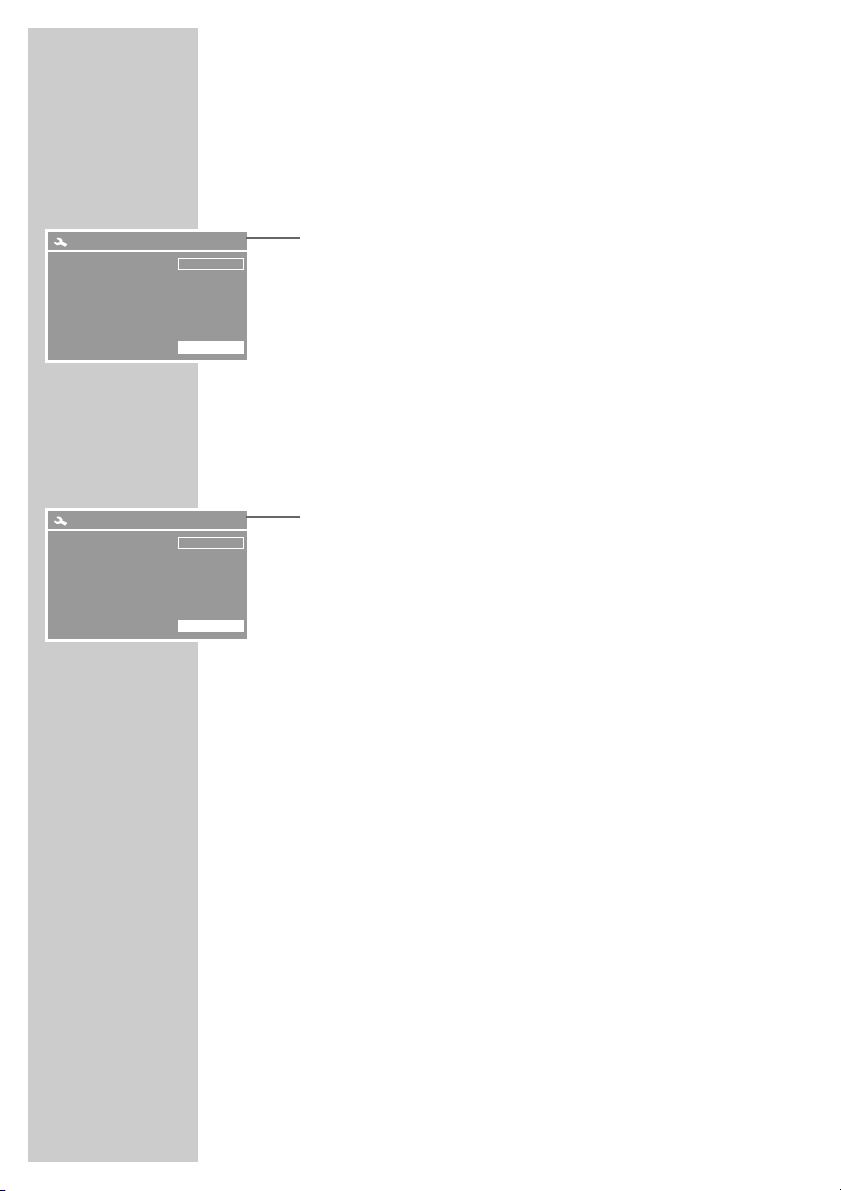
22
INITIAL SETUP ______________________________________
Setting the time and date
1 If the time and date are correct, select »NEXT« by pressing
»OK«.
Entering a new time and date
1 Select the date line with »S« or »A« and press »OK« to
activate it.
2 Enter the date as six digits using »1…0« and press »OK« to
confirm the setting.
3 Select »NEXT« by pressing »OK«.
4 Select the time line with »S« or »A« and press »OK« to
activate it.
5 Enter the time as six digits using »1…0« and press »OK« to
confirm the setting.
6 Select »NEXT« by pressing »OK«.
Ending initial setup
1 Select »FINISHED« by pressing »OK«.
– Initial setup is complete.
Notes:
Other settings such as sorting stations or adding new ones
manually are described under “Special settings”, starting on
page 65.
The section on the next page shows how to set the TV system or
picture format of your television.
Initial setup
PREV
Set system date (dd/mm/yy)
01.07.05
NEXT
Initial setup
PREV
Initial setup finished.
FINISHED
Page 23
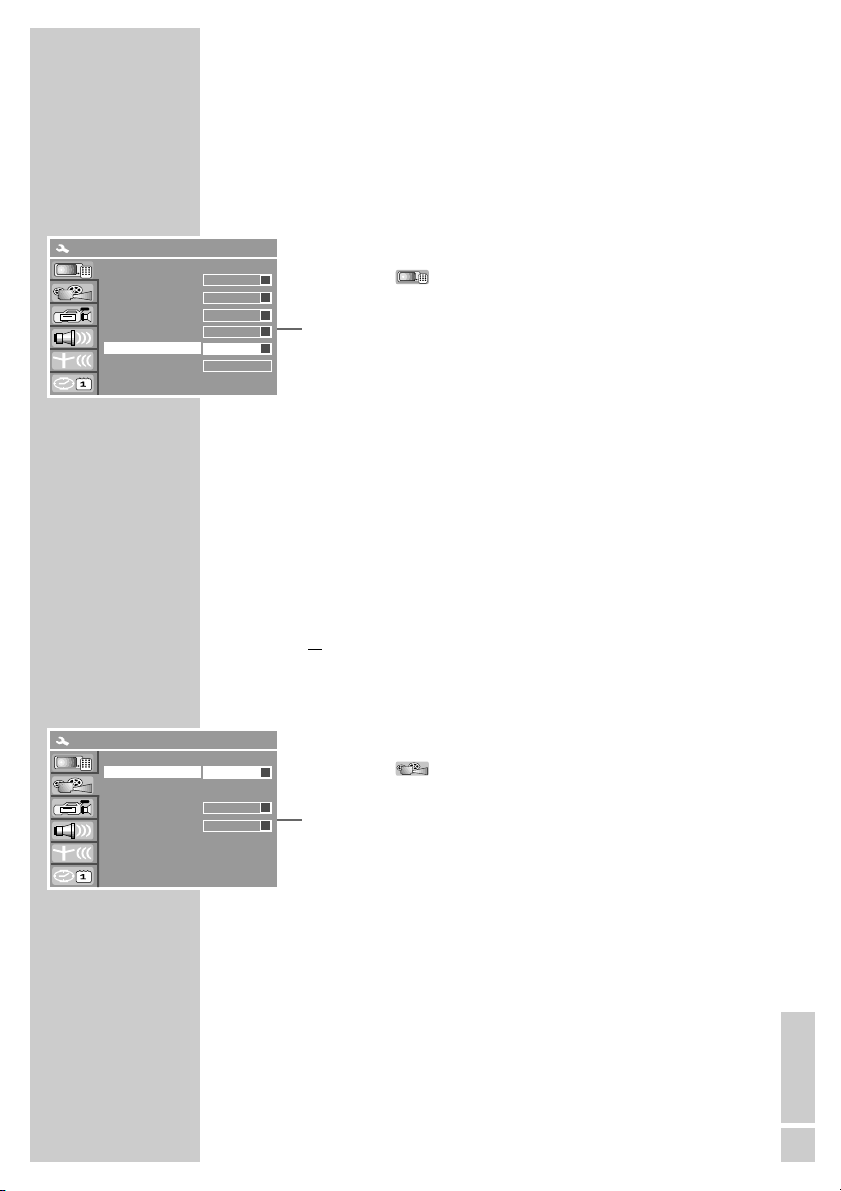
ENGLISH
23
INITIAL SETUP ______________________________________
Setting the TV system (video output format)
The colour norm of the DVD recorder’s screen menus has to be
adapted to the format of your television or flat screen.
Select »NTSC« for televisions with the NTSC standard, or »PAL« for
those with the PAL standard.
1 Open the setup menu by pressing »SETUP«.
2 Select » « with »
S
« or »A« and press »OK« to
confirm.
3 Select »Video output format« using »
S
« or »A« and press
»OK« to activate it.
4 Select the setting (»NTSC« or »PAL«) with »S« or »A« and
press »OK« top confirm.
5 Press »SETUP« to finish the setting.
Selecting the screen format of your television set
This setting depends on your television or flat screen, and on the
information on the DVD.
If you have a 4:3 format television or flat screen, the following settings are available:
»4:3 P&S« for wide-screen playback, with the left and right edges
of the picture cropped (depending on the DVD used)
or
»4:3 LB« for wide-screen playback with black bars on the top
and bottom edges of the screen.
If you have a 16:9 format television or flat screen, select the »16:9«
setting.
1 Open the setup menu by pressing »SETUP«.
2 Select » « with »
S
« or »A« and press »OK« to
confirm.
3 Select »TV aspect ratio« with »S« or »A« press »OK« to
activate it.
4 Select the picture format (»4:3 P&S«, »4:3 LB« or »16:9«) with
»S« or »A« and press »OK« to confirm.
5 Press »SETUP« to finish the setting.
Screen saver
Progressiv/Interlace
SCART output
Country
Video ourput format
Restore factory settings
SYSTEM SETUP – GENERAL
On
a
S
RGB
S
U. K.
S
PAL
S
OK
Interlace
S
s
TV aspect ratio
Rating level
Digital audio output
Dynamic range compre
SYSTEM SETUP – PLAYBACK
16 : 9
S
RAW
S
OFF
S
OFF
Page 24

24
Menus and menu directions
The various menus of your DVD recorder are directly accessible
through a main menu, but also through individual keys on the
remote control.
1 Call up the »Select mode« main menu of the DVD recorder by
pressing »i«.
2 Select the desired menu item with »
a
« or »s«:
»To playback menu«: Here you can set the various disc
playback functions.
»To monitor mode and preparation for recording«:
You want to record a television program manually and
are preparing for the recording.
Monitor mode can also be selected using »SOURCE«.
»To editing menu«: In the editing menu you can
process the contents of a home-made disc.
The menu can also be called up directly by pressing
»
ň
« (blue).
»To disc menu«: Calls up the menu of a home-made
DVD+RW or DVD+R, so that you can change the name
of a disc, for example.
The menu can also be called up directly by pressing
»MENU .«.
»To set-up menu«: In the set-up menu you can make
various device settings.
The menu can also be called up directly by pressing
»SETUP«.
»To timer menu«: In the timer menu, you can
pre-program up to eight recordings.
The menu can also be called up directly by pressing
»
ѕ
« (green).
»Start USB playback«: Calls up the file browser when
an external data device is connected to the USB interface.
The file browser can also be called up directly by
pressing » « (yellow).
3 Activate the menu item with »OK«.
4 Select individual menu options with »
a
«, »s«, »S« or
»A« and activate with »OK«.
5 Switch off »Select mode« with »i«.
(
.
Y
8
INITIAL SETUP ______________________________________
Select mode
!
Y
.
(
S
8
Go to playback menu.
ǵ
Page 25

ENGLISH
25
BEFORE PLAYBACK _____________________________
Preparation
1 Switch on the television and select the preset channel for the
DVD recorder.
2 If an audio system or an AV receiver is connected to the DVD
recorder, switch it on and select the audio input for the DVD
recorder.
3 DVD-Recorder mit »ON/OFF« in Bereitschaft (Stand-by) und
mit »
Ǽ« der Fernbedienung aus Bereitschaft einschalten.
– The display on the DVD recorder is »00 d|SC«, and on the
television »No disc«.
Inserting a disc
1 Press and hold down »ə« on the DVD recorder or »
7
« on the
remote control.
– Display: » «, the disc tray opens.
2 Insert the disc you want to play in the disc compartment with the
label facing upwards.
3 Press »
ə« on the DVD player or »8« on the remote control.
– Display: »01 LOAd«, the disc tray retracts again.
– Display on the DVD recorder: The chapter and the elapsed
playing time of the disc.
Notes:
If you insert a recorded DVD+RW/DVD+R, the index appears.
Select the title with »
S
«, »A«, »a« or »s« and press
»8« or »OK« to start playback.
Playback of a DVD, VCD, SVCD, MP3 CD, WMA CD or audio
CD (CDDA) starts automatically.
Does not start playback automatically, start playback with
»
8«.
If the » « symbol appears on the television screen, the
selected function is not possible with this disc.
Removing discs
1 Press and hold down »ə« on the DVD recorder or »
7
« on the
remote control.
– The disc compartment opens.Disc entnehmen
1 »ə« am DVD-Recorder oder »
7
« an der Fernbedienung
länger drücken.
– Das Disc-Schubfach öffnet sich.
Page 26

26
DVD playback
DVD features
You can recognise a DVD by the logo on the label.
Depending on the content of the DVD, the discs contain one or more
titles.
Each title may contain one or more chapters.
You can control and direct playback of a DVD using the menu of the
DVD recorder on the television screen.
Special DVD features
DVDs have a title menu which provides an overview of the available
titles and the passages they contain.
Some of the DVD recorder’s functions, such as slow motion, freezeframe and auto-play, can also be controlled by the DVD itself. It is
therefore possible that the freeze-frame function, for example,
can not be selected during certain scenes.
Many DVDs have audio tracks recorded in up to eight languages.
This enables you to select the language you prefer.
Many DVDs are recorded by the manufacturer with subtitles in up to
32 languages. You can select the subtitles you prefer.
Playback
1 After the disc compartment closes and the DVD is scanned,
playback starts automatically.
Does not start playback automatically, start playback with
»8«.
– The display shows the chapter and elapsed playing time.
Notes:
Depending on the DVD you are using, you may have to select
a title or chapter from its table of contents.
Press »A«, »S«, »a« or »s« to select the chapter or title
and »
8« or »OK« to start playback.
You can open the playback menu by pressing »DISPL« twice.
Under »MODE« you can select the repeat functions.
If a DVD is not authorised, you must change the access level
(1 ... 8) (see the section on authorising the content of the DVD
on page 60).
If the » « symbol appears on the television screen, then the
selected function is not possible with this DVD.
2 To pause playback (freeze-frame), press »
!
«.
3 Advance frame-by-frame by pressing »
!
«.
4 Press »
8« to resume playback.
5 To stop playback, press »
7« twice.
PLAYBACK_____________________________________________
Page 27

ENGLISH
27
DVD+RW/+R/–RW/–R playback
DVD+RW/+R/–RW/–R features
You can recognise DVD+RWs, DVD+Rs, DVD-RWs and DVD-Rs by
the logo on the label.
If programmes were recorded on the discs, your DVD recorder can
play them back.
If you want to play a DVD+R on a DVD player, it must first be
finalised.
Playback
1 After the compartment is closed and the disc is scanned, play-
back starts automatically if the disc is write-protected or
finalised.
Does not start playback automatically, start playback with
»8«.
Note:
If playback does not start automatically, press »A« or »S«
to select the track you want from the index and »OK« to start
playback.
2 To pause playback (freeze-frame), press »
!
«.
3 Advance frame-by-frame by pressing »
!
«.
4 Press »
8« to resume playback.
5 To stop playback, press »
7« twice.
PLAYBACK
_____________________________________________
DVD ReWritable
DVD R
Page 28

28
S-VCD/VCD playback
S-VCD/VCD features
You can recognise S-VCD/VCDs (video CDs) by the logo on the
label.
Depending on the contents of the S-VCD/VCD (films, music videos
etc.), the discs may carry one or more tracks.
S-VCDs/VCDs can be created using the PBC (playback control) system for track navigation. This depends on the processing and burning software used.
You cannot select some of the functions on the DVD recorder (slow
motion, camera angle, marking scenes) when you are playing an
S-VCD/VCD. This depends on how the S-VCD/VCD was created.
Playback
1 After the disc compartment closes and the S-VCD/VCD is
scanned, playback starts automatically.
Does not start playback automatically, start playback with
»8«.
– The display shows the tracks and elapsed playing time.
Note:
Depending on the type of S-VCD/VCD used, you may have to
press »
s6« or »5a « or »1…0« to select the disc title from a
list.
Press »x« to return to the previous menu.
2 To pause playback (freeze-frame), press »
!
«.
3 Advance frame-by-frame by pressing »
!
«.
4 Press »
8« to resume playback.
5 To stop playback, press »
7« twice.
Note:
The playback menu can be called up with »DISPL« (press
twice). Repeat functions can be selected in the »Mode« line.
Frame search
1 Select the playback speed during playback by pressing »m«
or »,«.
2 Press »
8« to resume normal playback.
Switching PBC (playback control) on and off
1 During playback, press »DISPL« or »OK« twice.
2 Select »PBC« with »
S
« or »A« and press »OK« to confirm.
3 Press »
S
« or »A« to activate the PBC function (On).
Note:
To deactivate the PBC function, repeat the setting, but at step 3,
select »OFF«.
PLAYBACK
_____________________________________________
Page 29

ENGLISH
29
MP3 CD or WMA CD playback
MP3 CD or WMA CD features
MP3 stands for MPEG-1 Audio Layer 3 and arises from the Motion
Picture Expert Group (MPEG) Standard which was developed for
compressing film data.
The MP3 format enables audio files to be saved on a computer with
a sound quality similar to that of a CD. This only requires about
10% of the original data quantity. The standard encoding bit rate
for MP3 files is 128 kbps. Generally, the higher the bit rate of a an
MP3 file, the better the sound quality.
Most MP3 files on the Internet are encoded at 128 or 160 kbps.
160 kbps is considered CD quality.
Your DVD recorder can read the ID3 tag from the file header, which
contains information on the title and artist, and display it in the info
menu.
MP3 CDs contain sound recordings. They can be played in the
normal manner on an audio system. The digital signals transmitted
during MP3 playback are PCM encoded, regardless of the audio
output setting. The signals are output with the same data rate
as the music source (possibilities are: 32 kbps – 320 kbps,
ideally: 128 kbps).
MP3 files can be organised into folders and subfolders, similar to
files on a PC.
Playback
1 After the disc compartment closes and the MP3 CD is scanned,
the file browser (table of contents) appears.
2 Select the folder or track with »A« or »S«
3 Press »OK« to open the folder.
– A list of sub-directories appears.
Note:
Press »x« to go back one level.
4 Press »
8« or »OK« to start playback of the track.
– The playing time appears in the display on the DVD recorder.
5 Press »
!
« to pause playback.
6 Press »
8« to resume playback.
Note:
The playback menu can be called up with »DISPL« (press
twice). Repeat functions can be selected in the »Mode« line.
7 Press »
7« to end playback.
PLAYBACK
_____________________________________________
Page 30

30
Picture data CD playback
JPEG CD features
JPEG stands for Joint Picture Experts Group. This process was
designed to compress picture files.
JPEG files can be burned onto a CD along with other file types.
These CDs are known as file CDs or mixed-mode CDs. For example,
the CD could contain MP3 files (audio) and JPEG files (for example
to display album covers).
The files on a JPEG CD can be organised in directories. This structure is similar to that of an MP3 CD.
JPEG CDs only contain data in the compressed JPEG format. This is
mostly data from digital cameras or from imaging programs. The
data (images) can be displayed individually (press »OK«) or in
sequence in a slide show (press »8«).
Displaying pictures on a JPEG-CD
1 After the disc compartment has closed and the JPEG CD has
been scanned, the file browser (contents menu) of the JPEG CD
is displayed.
2 Press »A« or »S« to select the folder (or pictures).
– A list of sub-directories appears.
3 Press »OK« to open the folder.
Note:
Press »x« to go back one level.
4 Select the picture with »A« or »S« and press »OK« to
confirm.
– The JPEG picture appears on the screen.
or
Press »8« to start the slide show.
Notes:
To view the picture for longer, press »
!
«. Press »8« to
resume playback.
The playback menu can be called up with »DISPL« (press
twice). Repeat functions can be selected in the »Mode« line.
5 Press »7« to end playback.
Random play (JPEG CD only)
1 Press »RND« during playback.
– All the pictures on the JPEG CD are shown in random order.
2 Press »RND« to end the function.
PLAYBACK
_____________________________________________
Page 31

ENGLISH
31
Playing back a KODAK picture CD
KODAK picture CD features
This method was developed for archiving analogue photographs.
After they are developed, small photographs are scanned with a
resolution of 1536 x 1024 pixels and burnt onto a CD in JPEG
format.
A KODAK picture CD can contain up to 40 pictures. In addition to
the picture files, a KODAK picture CD can also contain imaging
software which enables the user to play the CD on a PC, edit the
pictures or view a slide show.
Playing back a KODAK picture CD
1 After the disc compartment closes and the KODAK picture CD is
scanned, the slide show starts automatically.
Does not start playback automatically, start playback with
»8«.
Adjusting the picture display
The pictures can be rotated or reversed.
1 During playback, press »a« or »s« to rotate the pictures by
90°.
2 During playback, press »A« or »S« to reverse the pictures.
3 Press »
7« to end playback.
Enlarging the picture (zoom)
This function allows you to enlarge or reduce pictures and move
them on the screen.
1 Press »v« during playback or pause.
2 To enlarge a picture section, press »
m« or » ,« repeatedly.
– The zoom factor is displayed.
3 Press »a«, »s«, »A« or »S« to move the picture section on
the screen.
Note:
You cannot move pictures which have been reduced in size.
4 Switch back to full picture with »v«.
PLAYBACK
_____________________________________________
Page 32

32
Audio CD playback
Audio CD features
You can recognise audio CDs by this logo.
Audio CDs only contain sound recordings. They can be played in
the normal manner on an audio system.
The individual tracks are stored in a sequence. There are no folders.
Playback
1 Playback starts automatically when a CD is inserted.
– Display: title and total running time.
– Playback stops at the end of the CD.
2 Press »
!
« to pause playback.
3 Press »
8« to resume playback.
Note:
The playback menu can be called up with »DISPL«. Repeat
functions can be selected in the »Mode« line.
4 Press »
7« to end playback.
Selecting titles directly with the number buttons
1 During playback, press »1 … 0« to enter the one- or two-digit
track number and press »OK« to confirm.
– Playback begins with the selected track.
Selecting a track in steps (SKIP)
1 Select the next track by pressing »6« during playback.
2 Press »
5« to select the previous track.
– Playback begins with the selected track.
Fast search
Two different speeds are available.
1 To select the playback speed, press »
m« or »,« repeatedly
during playback.
2 Press »
8« to resume normal playback.
PLAYBACK
_____________________________________________
Page 33

ENGLISH
33
The sound is muted during the frame search, slow motion and freeze-frame functions.
Depending on the disc, some functions cannot be selected.
Selecting titles and chapters
If there are several titles or chapters on a disc, you can select them.
Selecting titles and chapters step by step
1 During playback, select the title or chapter by pressing »6«
or »5« .
Selecting titles and chapters directly
1 During playback, select the input option (title or chapter) by
pressing »➞•«.
2 Enter the title or chapter using »1 … 0« and press »OK«to
confirm.
– Playback of the selected title or chapter begins.
Selecting a section to the minute
1 During playback, press »➞•« to open the time display.
2 Enter the playing time in five digits (hours, minutes and seconds)
using »1 … 0« and press »OK« to confirm.
– The DVD recorder locates the section and starts playback.
Selecting functions in the playback menu
1 During playback, press »OK« or » DISPL« twice.
– The playback menu appears.
2 Select the item you want with »A« or »S« and press »s« to
confirm.
3 Select the function with »A« or »S« and press »OK«to
confirm.
4 Switch off the repeat menu with »a« or »DISPL«.
Pausing and resuming playback
The playback of a DVD can be interrupted at any point and then
resumed from the same place.
1 Interrupt playback by pressing »
7« once only.
2 Press »
8« to resume playback at the point where it was inter-
rupted.
PLAYBACK CONVENIENCE FUNCTIONS __
Page 34

34
Frame search
Several different speeds are available.
1 Select the required playback speed for rewind or fast forward
during playback by repeatedly pressing »
m« or »,«.
2 Press »
8« to resume normal playback.
Slow motion
Different (forward) playback speeds are available.
1 Press »
%« during playback.
2 Press »
%« to select the slow motion speed.
3 Press »
8« to resume normal playback.
Frame-by-frame playback
1 Press »!« during playback.
2 Advance frame-by-frame by pressing »
!
«.
3 Press »
8« to resume normal playback.
Selecting camera angles for scenes
Some DVDs contain scenes or passages which were filmed several
times from different camera angles.
You can choose from among these different angles.
1 Press »n« during playback to select the camera angle
function.
– Display: Angle »2/4«, in this example 2 of 4.
2 Press »n« to select a different camera angle.
Enlarging and moving the screen section (zoom)
1 Press »v« during playback or pause.
2 Press »v« to select the zoom factor.
– The DVD recorder enlarges a screen section.
3 Press »a«, »s«, »A« or »S« to move the picture section
around the screen.
4 Press »v« to return to normal playback.
PLAYBACK CONVENIENCE FUNCTIONS __
Page 35

ENGLISH
35
Switching the dubbed language or the audio
format
These settings allow you to listen to a dubbed language other than
the default one, if the DVD provides alternatives.
1 Press »d« during playback.
– Display: for example »AUDIO: 02/03 ENG«, the current
audio language is displayed.
2 Press »d« to select the audio language you want.
Note:
The structure of the DVD itself may stop you from switching the
audio language. In this case you can usually make the setting in
the DVD menu.
Selecting and displaying subtitles
If the DVD provides subtitles, they can be displayed on your TV
screen.
When subtitles are available in several languages, you can select
your preferred language.
1 Press »y« during playback.
– Display: For example »SUBTITLE: 02/10 ENG«.
2 Press »y« to select the subtitle language.
Notes:
To switch off the subtitles, keep pressing »y« until »Off«
appears in the display.
The structure of the DVD itself may stop you from activating and
deactivating subtitles. In this case you can usually make the setting in the DVD menu.
Creating and playing a playlist
You can compile titles or chapters into a playlist.
The titles in the playlist are played back in sequence.
1 Press »PROG« during playback.
2 In the »TITLE« list (or »FILES & DIRECTORY« – depending on the
disc), press »A« or »S« to select the title, chapter or image
and press »CL« to add it to the favourites playlist.
– Tracks can be added to the favourites playlist several times.
3 Press »s« to select the favourites playlist and »
8« to start
playback.
Note:
Individual titles can be deleted by pressing »CL«. The favourites
list is deleted if you switch off the DVD recorder or take out the
disc.
PLAYBACK CONVENIENCE FUNCTIONS __
Page 36

36
Repeating a chapter, a title or a disc
Depending on the type of disc, you can repeat chapters, titles, folders or the entire disc.
1 To repeat the chapter, press »b« during playback until »C-
RPT« appears in the display.
– The chapter currently playing is repeated.
or
To repeat the title, press »b« during playback until »T-RPT«
appears in the display.
– The current title is repeated.
or
To repeat the entire disc, press »b« during playback until
»D-RPT« appears in the display.
– The disc is repeated.
2 To quit the function, keep pressing »b« until »NORMAL«
appears in the display.
Repeating a selected section (A-B Repeat)
You can mark the beginning and end of a section and play it
repeatedly.
1 Press »A-B« during playback.
– Display: »A_«, the start of the section is marked.
2 Press »A-B« again to mark the end of the scene.
– Display: » AB-RPT«, the marked section is constantly repeat-
ed.
3 Press »A-B« again to quit the function.
– Display: »NORMAL«.
PLAYBACK CONVENIENCE FUNCTIONS __
Page 37

ENGLISH
37
Recording options
– One touch recording, in which you select the required channel on
the DVD recorder and start recording immediately.
– Delayed recording – by entering data for the TV channel.
With option 2, you can enter the recording date for eight
programmes in a time span of one year, or record programmes
at the same time every week or every day.
You can also record films from external devices – connected at the
socket »DV IN« or the USB interface – with this DVD recorder.
Suitable discs for recording
You can use DVD+R and DVD+RW discs for recording.
DVD+Rs can only be recorded on once. If you want to play these
discs on a DVD player, you first have to finalise them. Once they
have been finalised, they can no longer be recorded on.
If you want to play them on your DVD recorder, you do not have to
finalise them.
You can add more recordings and delete them as necessary.
Note that any playing time you delete is no longer available for
recording.
DVD+RWs (rewritable) can be recorded on very often (up to a
thousand times) and deleted.
You may have to delete recordings made by others on DVD+RWs
before you can record on them.
Unsuitable discs
– DVD-R/DVD-RW cannot be recorded on.
– Damaged discs cannot be recorded on.
– Finalised discs cannot be recorded on. This can only be done with
unfinalised discs.
– Full discs cannot be recorded on.
– Very rarely, discs are defective and therefore cannot be recorded
on. Try recording on another disc.
Initialising discs
The DVD+R/+RW is automatically initialised before recording, this
can take a few minutes.
Only then is recording possible.
RECORDING
_________________________________________
Page 38

38
Recording quality and time
You can set the quality of the recording. The table below shows the
relationship between quality and recording time:
Quality Time
HQ – Very high quality 60 minutes on a
4.7 GB blank DVD
SP – High quality 120 minutes on a
4.7 GB blank DVD
SP+ – Good quality 150 minutes on a
4.7 GB blank DVD
LP – S-VHS picture quality 180 minutes on a
4.7 GB blank DVD
EP – Better than VHS picture quality 240 minutes on a
4.7 GB blank DVD
SLP – VHS picture quality 360 minutes on a
4.7 GB blank DVD
SEP – Longest recording time 480 minutes on a
4.7 GB blank DVD
The quality and recording time are interdependent. The better the
quality, the more memory the recording requires. This means that
the recording time is shorter in high quality mode than in standard
quality mode.
Note:
The recording quality (HQ, SP, SP+, LP, EP, SLP or SEP) is
selected automatically during playback.
Remaining recording time
You can obtain information about the remaining recording time in
the »EMPTY« field in the index screen.
1 Select the index screen with »
8«.
2 Select the »EMPTY« field with »S« and activate with »s«.
3 Select the »Characteristic« line with »S« and confirm with
»OK«.
– The recording time still available – depending on recording
quality – is displayed.
Recording settings
These settings, such as adding chapter markers, selecting the input
source and the setting the recoding quality, can be made in the
installation menu. The settings are described on page 64.
RECORDING
_________________________________________
1. TITLE
30/09/2004
10:05:12
SP 01:15:00
2. TITLE
30/09/2004
12:30:00
SP 00:45:00
EMPTY TITLE
SP 02:03:04
EMPTY
Record title
Property
A
a
Page 39

ENGLISH
39
Preparing for recording
1 Switch on the television and select the preset channel for the
DVD recorder.
2 Switch the DVD recorder to stand-by with »ON/OFF« and
switch the remote control out of stand-by with »
Ǽ«.
Inserting a disc
1 Press and hold down »ə« on the DVD recorder or »
7
« on the
remote control.
– Display: » «, the disc tray opens.
2 Insert the disc you want to play in the disc compartment with the
label facing upwards.
3 Press »
ə« on the DVD player or »8« on the remote control.
Manually recording television programmes from
the antenna or the cable feed
1 Press »SOURCE« to select the input source (for example, TV).
– Display: for example »Monitor P001 ARD«, the current TV
station is shown.
2 Press »A« or »S« or use the number buttons »1…0« to
select the TV channel.
3 Press »Q-SET« until the recording quality you require appears
in the display.
4 Press »
●« to start recording.
– The amount of recording time available is shown.
Notes:
During the recording, you can press »
●« to enter the switch-off
time (30 minutes, 60 minutes, 90 minutes, none).
The switch-off time depends on the playing time left on the disc.
The DVD recorder automatically switches off the recording after
this time.
The info line can be hidden by pressing x.
5 Press »
!
« to pause recording.
6 Press »
●« to resume recording.
7 Press »
7« to end the recording.
– Display: »Processing. Please wait a moment«.
The DVD recorder actualises the index.
ONE TOUCH RECORDING
_________________
Page 40

40
Manually recording television programmes from
the satellite receiver
1 Switch on the satellite receiver.
2 Select the required satellite station on the satellite receiver.
3 Select the channel position for the satellite receiver on the DVD
recorder by pressing »SOURCE« or by pressing »0« (AV).
4 Press »Q-SET« until the recording quality you require appears
in the display.
5 Press »
●« to start recording.
Note:
When no signal is available from the satellite receiver, the DVD
recorder automatically switches to recording pause.
During the recording, you can press »●« to enter the switch-off
time (30 minutes, 60 minutes, 90 minutes, off).
The switch-off time depends on the playing time left on the disc.
The DVD recorder automatically switches off the recording after
this time.
The info line can be hidden by pressing x.
6 Press »
!
« to pause recording.
7 Press »
●« to resume recording.
8 Press »
7« to end the recording.
– Display: »Processing. Please wait a moment«.
The DVD recorder actualises the index.
Finalising a disc (DVD+R)
If you want to play programmes recorded on your DVD recorder
on a DVD player, you must first finalise the disc as described on
page 53.
Error messages
The DVD recorder displays messages showing how to deal with any
errors which might occur.
ONE TOUCH RECORDING
_________________
Page 41

ENGLISH
41
Programming recording by entering the data for
the television programme
Notes:
The time and date on the DVD recorder must be accurate.
If all the timer positions are occupied you must delete one, as
described in the section on deleting recording data on
page 44.
Preparation
Switch on the television.
Select the »AV« channel on the television for the DVD recorder.
Put a DVD+R or DVD+RW in the disc compartment.
Example
1 Press »ѕ« (green) to open the »Timer list« menu and »OK« to
confirm.
– The »Idem editor« menu appears.
2 Select »Source« with »S« or »A« and press »OK« to
confirm.
Select the TV channel with »S« or »A« and press »OK« to
confirm.
Note:
If you want to record the video and audio signal from an external device instead of the TV channel, select »EURO-AV 2« or
»DV « as the input source by pressing »S« or »A«.
Recording from a satellite receiver:
If you want to record programmes from a connected satellite
receiver, press S« or »A« to select the »EURO-AV 2« channel, and select the TV station on the satellite receiver. The satellite receiver must be switched on at the selected recording time
and for the duration of the timer recording.
3 Select »Quality« with »S« or »A« and press »OK« to con-
firm.
Select the recording quality with »S« or »A« and press
»OK« to confirm.
4 Select »Mode« with »S« or »A« and press »OK« to
confirm.
– »Once«, the recording is only made once
– »Daily«, the recording is made at the same time every day
– »Weekly«, the recording is made at the same time every
week
Select the recording mode with »S« or »A« and press
»OK« to confirm.
DELAYED RECORDING
________________________
Source
Quality
Mode
Date 23.08.05
Start 18:00
End 18:30
VPS
Item editor
SP
S
OFF
S
OK Cancel
P001 ARD
S
Once
S
Source
Quality
Mode
Date 23.08.05
Start 18:00
End 18:30
VPS
Item editor
SP
S
OFF
S
OK Cancel
EURO-AV
S
Once
S
Source
Quality
Mode
Date 23.08.05
Start 18:00
End 18:30
VPS
Item editor
LP
S
OFF
S
OK Cancel
P001 ARD
S
Once
S
Source
Quality
Mode
Date 23.08.05
Start 18:00
End 18:30
VPS
Item editor
LP
S
OFF
S
OK Cancel
P001 ARD
S
Once
S
Page 42

42
5 Select »Date« with »S« or »A« and press »OK« to
confirm.
Use »1…0« to enter the six-digit date for the recording and
press »OK« to confirm.
6 Select »Start« with »S« or »A« and press »OK« to
confirm.
Enter the four-digit start time with »1…0« and press »OK« to
confirm.
7 Select »End« with »S« or »A« and press »OK« to
confirm.
Enter the four-digit stop time with »1…0« and press »OK« to
confirm.
8 Select »VPS« with »S« or »A« and press »OK« to
confirm.
Press »S« or »A« to activate VPS control (On), if required.
9 Select »OK« with »S« or »A« and press »OK« to
confirm the recording data.
– The »Timer list« menu appears on the screen again.
Note:
If you do not want to save the timer data, select »Cancel« with
»S« or »A« and press »OK« to confirm.
10 Repeat from step 3 if you want to make more recordings, or
press »
ѕ
« (green) to quit the timer recording menu.
11 Switch the DVD recorder to stand-by with »
Ǽ« on the remote
control.
– »ȄREC« is displayed on the DVD recorder.
Note:
Remember that the DVD recorder can only record after you
press »
Ǽ« on the remote control to switch it to standby.
Do not switch off the DVD recorder with the power switch
»ON/OFF« on the device!
DELAYED RECORDING
________________________
Source
Quality
Mode
Date 23.08.05
Start 18:00
End 18:30
VPS
Item editor
LP
S
OFF
S
OK Cancel
P001 ARD
S
Once
S
Source
Quality
Mode
Date 23.08.05
Start 20:15
End 18:30
VPS
Item editor
LP
S
OFF
S
OK Cancel
P001 ARD
S
Once
S
Source
Quality
Mode
Date 23.08.05
Start 20:15
End 21:45
VPS
Item editor
LP
S
ON
S
OK Cancel
P001 ARD
S
Once
S
Page 43

ENGLISH
43
Messages during or after programming a
recording
»A timer recording is about to start. Press OK to switch off and wait
for it to execute. «
A programmed recording is due to start shortly.
Press »Ǽ« on the remote control to switch off the DVD recorder
to standby.
»Timer recording about to start, please place a recordable disk with
enough space in loader.«
A programmed recording is due to start shortly.
Press »OK«.
»Keine Aufnahme möglich, da keine Disc im Disc-Fach.«
There is no disc in the compartment, or the disc is unsuitable
for recording.
Put in another disc.
»Failed to start recording. Disc is not ready.«
The disc in the loader is write-protected or there is not enough
playing time left on it.
Remove the write protection or put in another disc.
»Failed to start recording. Maximum cells reached.«
Check the recording parameters for the programme (date, start
time and stop time) and change them if necessary.
»Eingabefehler. Kollision mit anderem Timer.«
Aufnahmedaten zweier Fernsehsendungen überschneiden sich.
Aufnahmedaten einer Fernsehsendung ändern oder Programmierung der Fernsehsendung löschen.
DELAYED RECORDING
________________________
Page 44

44
Checking, modifying or deleting recording
information
Preparation
Switch on the television.
Select the »AV« channel on the television for the DVD recorder.
Checking recording data
1 Open the »Timer list« menu by pressing »ѕ« (green).
– The »Timer list« menu appears, displaying the current data.
2 Press »S« or »A« to select the timer item.
3 Close the »Timer list« menu by pressing »
ѕ
« (green).
Editing recording data
1 Open the »Timer list« menu by pressing »ѕ« (green).
– The »Timer list« menu appears, displaying the current data.
2 Press »S« or »A« to select the timer item and »OK« to
confirm.
– The »Item editor« menu appears.
3 Press »S« or »A« to select the recording data, press »OK«
and then »S« or »A« or »1 … 0« to edit the data.
Press »OK« to confirm each change.
4 Select »OK« with »S« or »A« and press »OK« to save the
recording data.
5 Close the »Timer list« menu by pressing »
ѕ
« (green).
Deleting recording data
1 Open the »Timer list« menu by pressing »ѕ« (green).
– The »Timer list« menu appears, displaying the current data.
2 Press »S« or »A« to select the timer item.
3 Press »CL« to delete the recording data.
4 Close the »Timer list« menu by pressing »
ѕ
« (green).
DELAYED RECORDING
________________________
Page 45

ENGLISH
45
The index screen of the DVD+R and DVD+RW show the title (if provided by the broadcaster), length, quality and date of the recording.
The first frame of the recording is also displayed.
If you activated the automatic chapter function, the DVD recorder
sets a chapter mark every 5 minutes of the recording. You can edit
and delete these, or add new ones later.
You can also edit the name of the recording, rename the disc, and
delete individual recordings or all recordings.
Edit title
Opening the editing menu
1 Put a DVD+R or DVD+RW in the disc compartment.
– The index screen appears.
2 Select the track by pressing »S« or »A«.
3 Press »
ň
« (blue) to open the editing menu.
– The »EDIT MODE« menu appears.
Notes:
You can also open the editing menu via the main menu or the
title menu (select »Edit title«).
The rest of the process is described in the following sections,
starting from step 1.
Adding chapter markers
You can add chapter markers within a title to allow you to find
scenes quickly during playback.
You can add up to 99 markers on each disc. After the 99th marker
the message »Too many chapters« appears, and you must delete
markers before you can add more.
You cannot add markers if the disc is write-protected or finalised.
1 During playback, open the editing menu and select »Chapter
marker« with »S« or »A« and press »s« to confirm.
2 To add your own markers, select »Insert marker« with »S« or
»A« and press »OK« to insert the marker at the selected
scene.
3 Press »
ň
« (blue) to quit the function.
MANAGING RECORDING DATA
______
Titel 1/01
Chapter: 01/04
PLAY
Chapter marker
Skip chapter
Index picture
Split title
EDIT MODE
S
Title: 01/07
Title 1/01
Chapter: 01/04
PLAY
itelmarke
Skip chapter
Index picture
Split title
EDIT MODE
S
Chapter marker
A
s
Page 46

46
Deleting chapter markers
You can delete individual chapter markers or all the chapter markers
on the disc.
1 Select »Chapter marker« with »S« or »A« and press »s«
to confirm.
2 To delete the current chapter marker, select »Delete marker«
with »S« or »A« and press »OK« to delete it
or
To delete all the chapter markers select »Delete all markers«
with »S« or »A« and press »OK« to delete them.
3 Press »
ň
« (blue) to quit the function.
Skip chapter
You can mark chapters to be skipped during playback.
1 Select »Chapter« with »S« or »A« and press »1…0« to
select the chapter.
2 Select »Skip chapter« with »S« or »A« and press »OK« to
confirm.
– The chapter is skipped during playback.
Note:
If you want to see the chapter again, select it with »1…0«,
select »Show chapter« with »S« or »A« and press »OK« to
confirm.
3 Press »
ň
« (blue) to quit the function.
Creating a new title thumbnail
You can select and save any scene as a new thumbnail for the title.
1 Select »Index picture« with »S« or »A«.
2 Press »OK« at the scene you want to use as an index
thumbnail.
3 Press »
ň
« (blue) to quit the function.
MANAGING RECORDING DATA
______
Title 1/01
Chapter: 01/04
PLAY
Kapitelmarke
Skip chapter
Index picture
Split title
EDIT MODE
S
Chapter marker
A
s
Title 1/01
Chapter: 01/04
PLAY
Chapter marker
Kapitel verbergen
Index picture
Split title
EDIT MODE
Skip chapter
Title 1/01
Chapter: 01/04
PLAY
Chapter marker
Skip chapter
neues Indexbild
Split title
EDIT MODE
S
Index picture
A
S
A
Page 47

ENGLISH
47
Splitting titles in two (Only DVD+RW)
You can split a title into two. You can then delete these two titles
separately, so that you can use the memory space on the disc
again.
1 Select »Title« with »S« or »A« and press »1…0« to select
the title.
2 Select »Split title« with »S« or »A« and press »OK« to
confirm.
– The title is split.
Note:
Depending on the length of the title, this can take some time.
Editing the names of recordings
If you do not like the title name provided by the broadcaster, or
none is provided at all, you can create your own title name for the
recording.
1 Put a DVD+R or DVD+RW in the disc compartment.
– The index screen appears.
Note:
If the index screen does not appear, press »
8«.
2 Select the title with »S« or »A« and press »s« to open the
title menu.
– The title menu appears.
3 Select »Rename title« with »S« or »A« and press »OK« to
confirm.
4 Press »a« or »s« to select the input position and »S« to
switch to the keyboard.
5 Press »S«, »A«, »a« or »s« to select letters and
numbers, and »OK« to confirm.
Notes:
The keys at the bottom of the keyboard are function keys:
Press »Caps« to switch between uppercase and lowercase.
Press »Clear« or »BkSp« to delete a letter, number or word.
Press »x« to quit the keyboard. Any changes are not saved.
6 When you have entered the new name, press »S«, »A«,
»a« or »s« to switch to the function key »OK« and press
»OK« to confirm.
– Display: »Updating disc... Please wait«.
7 Press »a« to finish the setting.
MANAGING RECORDING DATA
______
s
1. TITLE
30/09/2004
10:05:12
SP 01:15:00
2. TITLE
30/09/2004
12:30:00
SP 00:45:00
3. TITLE
01/10/2004
21:00:00
SP 00:30:00
Chapter: 01/04
PLAY
Chapter marker
Skip chapter
Index picture
Titel teilen
T-elapsed: 0:00:20
EDIT MODE
S
Split title
A
Play title
Edit title
Rename title
Erase title
Overwrite title
Overwrite disc
Add title
S
A
Page 48

48
Deleting titles (recordings) from the disc
1 Put a DVD+R or DVD+RW in the disc compartment.
– The index screen appears.
Note:
If the index screen does not appear, press »
8«.
2 Select the title to delete with »S« or »A« and press »s« to
open the title menu.
– The title menu appears.
3 Select »Erase title« with »S« or »A« and press »OK« to
confirm.
4 Press »OK« to delete the titles.
– Display: »Warning: this operation will irreversibly delete the
current title on the disc. Do you want to continue?«.
5 Select »Yes« with »a« or »s« and press »OK« to confirm.
– Display: »Erasing ...«. The title overview now shows a blank
title.
Notes:
Deleted titles on a DVD+R are only marked as deleted. The
playing time of these titles cannot be used for further recordings. The title is simply skipped during playback.
Once a DVD+R is finalised, deleting is no longer possible.
Overwrite title
This function allows you to use free recording space on the disc.
Note that only the playing time of the title to be overwritten is
available for recording.
1 Put a DVD+R or DVD+RW in the disc compartment.
– The index screen appears.
Note:
If the index screen does not appear, press »
8«.
2 Select the title to be overwritten with »S« or »A« and press
»s« to open the title menu.
– The title menu appears.
3 Select »Overwrite title« with »S« or »A« and press »OK«
to confirm.
4 Press »SOURCE« to select the input source (for example, TV).
– Display: for example »Monitor P001 ARD«, the current TV
station is shown.
MANAGING RECORDING DATA
______
s
1. TITLE
30/09/2004
10:05:12
SP 01:15:00
2. TITLE
30/09/2004
12:30:00
SP 00:45:00
3. TITLE
01/10/2004
21:00:00
SP 00:30:00
s
1. TITLE
30/09/2004
10:05:12
SP 01:15:00
2. TITLE
30/09/2004
12:30:00
SP 00:45:00
3. TITLE
01/10/2004
21:00:00
SP 00:30:00
Play title
Edit title
Rename title
Erase title
Overwrite title
Overwrite disc
Add title
S
A
Play title
Edit title
Rename title
Erase title
Overwrite title
Overwrite disc
Add title
S
A
Page 49

ENGLISH
49
5 Press »A« or »S« to select the station.
6 Press »
●« to start recording.
– The available recording time is displayed.
The recording stops automatically at the end of the title.
Overwrite disc
This function allows you to overwrite the disc from the start to the
end of the recording.
If you no longer need any of the titles on the disc, use the »Erase
disc« function in the disc menu.
1 Put a DVD+R or DVD+RW in the disc compartment.
– The index screen appears.
Note:
If the index screen does not appear, press »
8«.
2 Select any title with »S« or »A« and press »s« to open the
title menu.
– The title menu appears.
3 Select »Overwrite disc« with »S« or »A« and press »OK«
to confirm.
4 Press »SOURCE« to select the input source (for example, TV).
– Display: for example »Monitor P001 ARD«, the current TV
station is shown.
5 Press »A« or »S« to select the station.
6 Press »
●« to start recording.
– The available recording time is displayed.
The recording stops automatically at the end of the disc.
MANAGING RECORDING DATA
_______
s
1. TITLE
30/09/2004
10:05:12
SP 01:15:00
2. TITLE
30/09/2004
12:30:00
SP 00:45:00
3. TITLE
01/10/2004
21:00:00
SP 00:30:00
Play title
Edit title
Rename title
Erase title
Overwrite title
Overwrite disc
Add title
S
A
Page 50

50
Entering the name of the disc
You can enter a name for each disc; the name is shown on the index
screen.
1 Put a DVD+R or DVD+RW in the disc compartment.
– The index screen appears.
Note:
If the index screen does not appear, press »
8«.
2 Select the disc information with »S« or »A« and press »s«
to confirm.
– The disc menu appears.
3 Select »Rename disc« with »S« or »A« and press »OK« to
confirm.
4 Press »a« or »s« to select the input position and »S« to
switch to the keyboard.
5 Press »S«, »A«, »a« or »s« to select letters and num-
bers, and »OK« to confirm.
Notes:
The keys at the bottom of the keyboard are function keys:
Press »Caps« to switch between uppercase and lowercase.
Press »Clear« or »BkSp« to delete a letter, number or word.
6 When you have entered the new name, press »S«, »A«,
»a« or »s« to switch to the function key »OK« and press
»OK« to confirm.
– Display: »Updating disc... Please wait...«.
7 Press »a« to finish the setting.
MANAGING RECORDIND DATA
_______
s
MY DVD
30/09/2004
10:05:12
PAL
DVD
EDIT
Play
Rename disc
Erase disc
Record title
Overwrite disc
Lock disc
S
A
Page 51

ENGLISH
51
Deleting the content of the disc (DVD+RW)
1 Put a DVD+RW in the disc compartment.
– The index screen appears.
Note:
If the index screen does not appear, press »
8«.
2 Select the disc information »MY DVD« with »S« or »A«
and press »s« to confirm.
– The disc menu appears.
3 Select »Erase disc« with »S« or »A« and press »OK« to
confirm.
4 Press »OK« to delete the contents of the disc.
– Display: »Warning: This operation will erase all data on the
disc. Are you sure you want to continue?«.
Note:
To cancel the deletion, confirm »No« with »OK«.
5 Select »Yes« with »a« or »s« and press »OK« to confirm.
– Display: »Erasing now ...«. You can no longer open the index
screen.
Record title
This function allows you to record new titles. A new title is added to
the disc.
1 Put a DVD+R or DVD+RW in the disc compartment.
– The index screen appears.
Note:
If the index screen does not appear, press »
8«.
2 Select the disc information »MY DVD« with »S« or »A«
and press »s« to confirm.
– The disc menu appears.
3 Select »Record title« with »S« or »A« and press »OK« to
confirm.
4 Press »SOURCE« to select the input source (for example, TV).
– Display: for example »Monitor P001 ARD«, the current TV
station is shown.
5 Press »A« or »S« to select the station.
6 Press »
●« to start recording.
– The available recording time is displayed.
The recording stops automatically at the end of the disc.
MANAGING RECORDIND DATA
_______
s
MY DVD
30/09/2004
10:05:12
PAL
DVD
EDIT
s
MY DVD
30/09/2004
10:05:12
PAL
DVD
EDIT
Play
Rename disc
Erase disc
Record title
Overwrite disc
Lock disc
S
A
Play
Rename disc
Erase disc
Record title
Overwrite disc
Lock disc
S
A
Page 52

52
MANAGING RECORDIND DATA
_______
Finalising title editing
If you have edited titles or chapters, a DVD player may not be able
to display this properly.
This function allows you to eliminate this problem.
If »Make compatible« does not appear in the menu, the disc is
already compatible and the setting is not necessary.
1 Put a DVD+RW in the disc compartment.
– The index screen appears.
2 Select the disc information »MY DVD« with »S« or »A«
and press »s« to confirm.
– The disc menu appears.
3 Select »Make compatible« with »S« or »A« and press
»OK« to confirm.
– Display: »Working«, followed by the index screen.
The titles and chapters of the DVD+R or DVD+RW will now be
correctly displayed on a DVD player.
Note:
Depending on the length of the title, this can take some time.
Lock disc
This protects the disc from being accidentally recorded over.
1 Put a DVD+R or DVD+RW in the disc compartment.
– The index screen appears.
Note:
If the index screen does not appear, press »
8«.
2 Select the disc information »MY DVD« with »S« or »A«
and press »s« to confirm.
– The disc menu appears.
3 Select »Lock disc« with »S« or »A« and press »OK« to
confirm.
– Display: »Working ...«, followed by the index screen.
You can no longer record on the disc.
Note:
To unlock the disc, select »Unlock disc« in the disc menu and
press »OK« to confirm.
s
MY DVD
30/09/2004
10:05:12
PAL
DVD
EDIT
Play
Rename disc
Erase disc
Record title
Overwrite disc
Make compatible
Lock disc
S
A
s
MY DVD
30/09/2004
10:05:12
PAL
DVD
EDIT
Play
Rename disc
Erase disc
Record title
Overwrite disc
Make compatible
Lock disc
A
Page 53

ENGLISH
53
Finalising a disc (DVD+R only)
If you want to play a DVD+R on a DVD player, you must first finalise
it. The DVD recorder can play unfinalised discs.
Note that after a disc is finalised, no changes or any new recordings can be made on it.
If »Finalising disc« does not appear in the menu, the disc has
already been finalised or it is a DVD+RW.
1 Put a DVD+R in the disc compartment.
– The index screen appears.
Note:
If the index screen does not appear, press »
8«.
2 Select the disc information »MY DVD« with »S« or »A«
and press »s« to confirm.
– The disc menu appears.
3 Select »Finalise disc« with »S« or »A« and press »OK« to
confirm.
– Display: »Working ...«, followed by the index screen.
Deleting the content of the disc (DVD+RW)
If you cannot switch to the disc menu on a DVD+RW to delete the
disc (the disc is not compatible to the DVD recorder), you can delete
the disc using the function in the »System Setup« menu.
1 Put a DVD+RW in the disc compartment.
2 Press »SETUP« to open the setup menu.
3 Select » « with »
S
« or »A« and press »OK« to
confirm.
4 Select »Erase disc« with »S« or »A« and press »OK« to
confirm.
5 Press »OK« to delete the contents of the disc.
– Display: »Warning: This operation will erase all data on the
disc. Are you sure you want to continue?«.
Note:
To cancel the deletion, confirm »No« with »OK«.
6 Select »Yes« with »a« or »s« and press »OK« to confirm.
MANAGING RECORDIND DATA
_______
s
MY DVD
30/09/2004
10:05:12
PAL
DVD
EDIT
Play
Rename disc
Record title
Finalise disc
A
Auto chapter marker
Default source
Default quality
Erase disc
SYSTEM SETUP – RECORD
5 minutes
s
S
SP
OK
S
Tuner
S
Page 54

54
Note:
Do not connect any other equipment while the device is switched
on. Switch off the other equipment as well before connecting it.
Only plug the device into the mains socket after you have connected
the external devices and the antenna.
Connection and preparation
Connecting a camcorder
1 Connect the »
DV IN
« socket on the front of the DVD recorder to
the corresponding socket on the digital camcorder using a standard cable.
Connecting a video recorder, DVD player or
set-top box
1 Connect the »EURO AV2 ➞DECODER« socket on the DVD
recorder to the corresponding socket on the video recorder,
DVD player or set-top box using a standard EURO-AV (Scart)
cable.
COPYING
______________________________________________
ON/OFF
DVD ReWritable
ON/OFF
Y
ǵ
S VIDEO OUT VIDEO OUT
Pb/Cb
Pr/Cr
VIDEO OUT
ANTENNA IN
L
EURO AV 1 TV
R
DIGITAL AUDIO
AUDIO OUT S-VIDEO OUT
OUT TV
OUT
EURO AV 2 DECODER
50/60 Hz 35 W
110-240 V~
TV
ANTENNA IN
DIGITAL AUDIO
OUT
VIDEO OUT
L
R
AUDIO OUT S-VIDEO OUT
EURO AV 1 TV
EURO AV 2 DECODER
Page 55

ENGLISH
55
Recording from external devices
Preparation
Switch on the television.
Select the »AV« channel on the television for the DVD recorder.
Put a DVD+R or DVD+RW in the disc compartment.
Recording
1 Select the program source with »SOURCE« or »DV« on the
DVD recorder.
– »EURO AV 2« (for the video recorder, DVD player or set top
box) or »DV« (for the digital camcorder).
2 Press »Q-SET« until the recording quality you require appears
in the display.
3 Press »
●« to start recording.
4 Press »
!
« to pause recording.
5 Press »
7« to end the recording.
Note:
You can operate a digital camcorder using the remote control of
the DVD recorder.
COPYING
______________________________________________
Page 56

56
Connection and preparation
A decoder is necessary when the DVD recorder receives encoded
programs from a private broadcaster.
Ask your dealer about the decoder.
Connection
1 Connect the »EURO AV2 ➞ DECODER« socket on the DVD
recorder to a suitable socket on the decoder using a EURO-AV
(Scart) cable.
Setting the channel position for a decoder
1 Press »SETUP« to open the setup menu.
2 Select » « with »
S
« or »A« and press »OK« to
confirm.
3 Select »Modify channel information« with »S« or »A« and
press »OK« to confirm.
4 Select the »Name« line with »S«or »A«. Enter the channel
position for the television station which requires the decoder
using the numerical buttons »1 ... 0« and confirm with »OK«.
5 Select »Decoder« with »S« or »A« and press »OK« to
confirm.
Press »S« or »A« to select »ON« and press »OK« to
confirm.
– The channel is marked in the station list with a »D« in front of
its name.
6 Press »SETUP« to finish the setting.
USING A DECODER
_____________________________
Name
Scan mode
Channel
Sound mode
NICAM
Audio
Decoder
Skip
Fine tune
Modify channel information
P001/ARD
Ch006
Channel
S
PAL B/G
S
ON
S
DUAL A
S
OFF
S
OK Cancel
No
S
ANTENNA IN
DIGITAL AUDIO
OUT TV
OUT
ANTENNA IN
TV
VIDEO OUT
L
R
DIGITAL AUDIO
AUDIO OUT S-VIDEO OUT
OUT
L
R
AUDIO OUT S-VIDEO OUT
EURO AV 2 DECODER
VIDEO OUT
EURO AV 1 TV
EURO AV 1 TV
EURO AV 2 Decoder
110-240 V~
50/60 Hz 35 W
PAY-TV
Page 57

ENGLISH
57
Recording PAY TV programs
Preparation
Switch on the television.
Select the »AV« channel on the television for the DVD recorder.
Put a DVD+R or DVD+RW in the disc compartment.
Recording
1 Press »SOURCE« to select the input source (for example, TV).
– Display: for example »Monitor P001 ARD«, the current TV
station is shown.
2 Press »
S
« or »A« or the number buttons »1 … 0« to select
the pay TV station.
3 Press »Q-SET« until the recording quality you require appears
in the display.
4 Press »
●« to start recording.
– The amount of recording time available is shown.
5 Press »
!
« to pause recording.
6 Press »
●« to resume recording.
7 Press »
7« to end the recording.
USING A DECODER
_____________________________
Page 58

58
Connection and preparation
To connect a digital camera or an external storage medium, switch
the DVD recorder into stand-by with »Ǽ« and switch it on only after
connecting. Even when you undo the USB connection, the DVD
recorder must first be switched to stand-by, otherwise files can be
damaged.
Connecting external data devices
1 Connect the USB interface » IN« on the DVD recorder with
the corresponding socket on the data device (digital camera,
card-reading device or MP3 player) using a USB cable;
or
Insert the USB plug of the USB memory stick in the USB inter-
face » IN« on the DVD recorder.
Note:
It is possible to simultaneously connect several devices to the
USB interface » IN« of the DVD recorder via a USB HUB.
Playback of content from external data devices
Preparation
Switch on the television.
Select the »AV« channel on the television for the DVD recorder.
Playback
1 Press »Ǽ« on the remote control to switch on the DVD recorder
from stand-by mode.
2 Press »i« to open the main menu.
3 Select » « »Start USB playback« with »
s
« and press »OK«
to activate.
– The file browser appears.
(
(
(
(
USB-OPERATION
_________________________________
ON/OFF
ON/OFF
ǵ
DVD ReWritable
Page 59

ENGLISH
59
USB-OPERATION
_________________________________
4 Select the desired folder using »S« or »A« and open with
»OK«.
5 Press »
S
« or »A« to select the file you want and press
»OK« or »8« to start playback.
Archiving content from external data devices on
the DVD recorder
This function allows you to copy files from an external data device
onto a DVD+R or DVD+RW and thus to archive them.
Preparation
Switch on the television.
Select the »AV« channel on the television for the DVD recorder.
Put a DVD+R or DVD+RW in the disc compartment.
Note:
There may not be any “film data” on the DVD+R/+RW.
Read the section on page 53 to find out how to delete the data
on the DVD+RW.
Recording
1 Press »SELECT«to select the USB input source.
– Display: » « (for the USB interface).
2 Open the »Edit menu« with »
ň«.
3 Select the desired folder using »
S
« or »A« and open with
»OK«.
4 Select the desired file with »
S
« or »A« and confirm with
»ѕ« (green).
– The file is copied into the »File selection list«.
Note:
To delete a file from the »File selection list« press »s«, select
the file using »
S
« or »A« and delete with » « (red).
5 Press »
●« to start recording.
Note:
If the file/folder is not to be copied, confirm »Cancel« with
»OK«.
6 Confirm the security query by using »a« or »s« to select
»OK« and confirm with »OK«.
(
Page 60

60
Authorising the contents of a DVD
Films on DVD may be wholly or partially unsuitable for children.
These DVDs contain information which marks the content or scenes.
They are assigned access levels 1 to 8, which may differ from country to country. You can select one of the access levels and a certain
country, and thus authorise alternative scenes for playback.
1 Place any disc in the tray.
2 Press »SETUP« to open the setup menu.
3 Select » « with »
S
« or »A« and press »OK« to
confirm.
4 Select »Rating level« with »S« or »A« and press »OK« to
confirm.
5 Enter the password »3 3 0 8« using the number buttons »1 …
0« and press »OK« to confirm.
6 Press »OK« to confirm.
7 Press »S« or »A« to select the rating level and »OK« to
confirm.
8 Press »SETUP« to finish the setting.
Changing the access code (password)
1 Press »SETUP« to open the setup menu.
2 Select » « with »
S
« or »A« and press »OK« to
confirm.
3 Select »Rating level« with »S« or »A« and press »OK« to
confirm.
4 Enter the code number »3 3 0 8« using the number buttons
»1 … 0« and press »OK« to confirm.
5 Select » NEW« with »S« or »A« and press »OK« to con-
firm.
6 Enter the new four-digit password using the number buttons
»1 … 0« and press »S« to switch to »Confirm password«.
7 Enter the same password using the number buttons »1 … 0«
and press »OK« to confirm.
8 Press »SETUP« to finish the setting.
CHILD LOCK
__________________________________________
TV aspect ratio
Rating level
OFF
Digital audio output
Dynamic range compre
SYSTEMJ SETUP – PLAYBACK
16 : 9
S
RAW
S
OFF
S
TV aspect ratio
Rating level
OFF
Digital audio output
Dynamic range compre
SYSTEMJ SETUP – PLAYBACK
16 : 9
S
RAW
S
OFF
S
Page 61

ENGLISH
61
Selecting the digital output
Here you select whether the audio signal is emitted from the
»DIGITAL AUDIO OUT« sockets in the original data format (All)
or in PCM format (Pulse Code Modulation).
1 Press »SETUP« to open the setup menu.
2 Select » « with »
S
« or »A« and press »OK« to
confirm.
3 Select »Digital audio output« with »S« or »A« and press
»OK« to confirm.
4 Select the mode (»RAW« or »LPCM«) by pressing »S« or
»A« and press »OK« to confirm.
5 Press »SETUP« to finish the setting.
Switching the dynamic range (volume range)
on/off
Dolby digital soundtracks have a very large dynamic volume range,
hence there is a great difference in volume between quiet and loud
tones. The dynamic range compression function optimises this
dynamic range at low volume.
1 Press »SETUP« to open the setup menu.
2 Select » « with »
S
« or »A« and press »OK« to
confirm.
3 Select the »Dynamic range compression« line with »S« or
»A« and press »OK« to activate.
4 Select »ON« or »OFF« with »S« or »A« and confirm with
»OK«.
5 Press »SETUP« to finish the setting.
AUDIO SETTINGS
_________________________________
TV aspect ratio
Rating level
OFF
Digital audio output
Dynamic range compre
SYSTEM SETUP – PLAYBACK
16 : 9
S
RAW
S
OFF
S
TV aspect ratio
Rating level
OFF
Digital audio output
Dynamic range compre
SYSTEM SETUP – PLAYBACK
16 : 9
S
RAW
S
OFF
S
Page 62

62
Language settings
You can choose between various languages.
1 Press »SETUP« to open the setup menu.
2 Select » « with »
S
« or »A« and press »OK« to
confirm.
Note:
The rest of the process is described in the following sections,
starting from step 1.
Selecting the language of the DVD menus
If the DVD has menus in several languages, you can select your
language of choice.
1 Select »Menu language« with »
S
« or »A« and press
»OK« to confirm.
2 Select the language for the DVD menus using »
S
« or »A«
and press »OK« to confirm.
Selecting the language for the subtitles
If subtitles are available on the current DVD, they are shown in the
language you have selected.
If the language you have selected for the subtitles is not on the DVD,
the DVD recorder automatically selects the first language available.
1 Select »Subtitle language« by pressing »
S
« or »A« and
press »OK« to confirm.
2 Select your language using »
S
« or »A« and press »OK«
to confirm.
Selecting the dubbing language
If several languages are available on the current DVD, the sound is
played back in the language you have selected.
If the language you select is not on the DVD, the DVD recorder
automatically selects first audio language available.
1 Select »Audio language« with »
S
« or »A« and press
»OK« to activate it.
2 Select your language using »
S
« or »A« and press »OK«
to confirm.
Finishing the settings
1 Press »SETUP« to finish the setting.
PERSONAL SETTINS
____________________________
OSD language
Menu language
Subtitle language
Audio language
SYSTEM SETUP – LANGUAGE
English
s
S
OFF
S
English
S
English
S
OSD language
Menu language
Subtitle language
Audio language
SYSTEM SETUP – LANGUAGE
English
a
S
OFF
S
English
S
English
S
OSD language
Menu language
Subtitle language
Audio language
SYSTEM SETUP – LANGUAGE
English
a
S
OFF
S
English
S
English
S
OSD language
Menu language
Subtitle language
Audio language
SYSTEM SETUP – LANGUAGE
English
a
S
OFF
S
English
S
English
S
Page 63

ENGLISH
63
Switching the screen saver on/off
When this function is activated, the screen saver starts when no
function has been selected on the DVD recorder for some time.
1 Press »SETUP« to open the setup menu.
2 Select » « with »
S
« or »A« and press »OK« to
confirm.
3 Select »Screen saver« with »
S
« or »A« and press »OK« to
confirm.
4 Select the function with »S« »A« (»ON«) and press »OK«
to confirm.
Note:
To deactivate the screen saver, repeat the setting and select
»OFF«.
5 Press »SETUP« to finish the setting.
Setting the signal type for the video output
socket
The video output of your DVD recorder was set at the factory to
»RGB«.
1 Press »SETUP« to open the setup menu.
2 Select » « with »
S
« or »A« and press »OK« to
confirm.
3 Select »SCART output« with »
S
« or »A« and press »OK«
to confirm.
4 Select the video output with »S« or »A« and press »OK« to
confirm.
– »RGB« for »EURO AV1
➞
TV«;
»YUV« for »EURO AV1 ➞TV«;
»CVBS« for »EURO AV1 ➞TV« or »VIDEO OUT«.
5 Press »SETUP« to finish the setting.
Notes:
The setting »YUV« is a precondition for “Interlace mode” and
“Progressive mode”. If it has been selected, »I/P« can be used
to switch between the two output formats. Switching can also be
done via the set-up menu.
In “Progressive mode” the sockets »VIDEO OUT« and
»S-VIDEO OUT« are switched off.
PERSONAL SETTINGS
_________________________
Screen saver
Progressiv/Interlace
SCART output
Country
Video output format
Restore factory settings
SYSTEM SETUP – GENERAL
ON
a
S
RGB
S
United Kingd
S
PAL
S
OK
Interlace
S
Screen saver
Progressiv/Interlace
SCART output
Country
Video output format
Restore factory settings
SYSTEN SETUP – GENERAL
ON
a
S
RGB
S
United Kingd
S
PAL
S
OK
Interlace
S
Page 64

64
Recording settings
1 Press »SETUP« to open the setup menu.
2 Select » « with »
S
« or »A« and press »OK« to
confirm.
Note:
The rest of the process is described in the following sections,
starting from step 1.
Adding chapter markers
This function allows you to specify whether and how often chapter
markers are automatically set during recording.
1 Select »Auto chapter marker« with »
S
« or »A« and press
»OK« to confirm.
2 Press »
S
« or »A« to select the marker sequence and »OK«
to confirm.
Note:
If you do not want to set markets, repeat the setting and select
»OFF«.
Selecting the input source for recording
This function allows you to select the input source (e.g. Tuner for
recording TV programmes).
1 Select »Default source« with »
S
« or »A« and press »OK«
to confirm.
2 Select the input source with »
S
« or »A« and press »OK«
to confirm.
Selecting the recording quality
The function allows you to select the recording quality (e.g. SP).
1 Select »Default quality« with »
S
« or »A« and press »OK«
to confirm.
2 Select the recording quality using »
S
« or »A« and press
»OK« to confirm.
PERSONAL SETTINGS
_________________________
Auto chapter marker
Default source
Default quality
Erase disc
SYSTEM SETUP – RECORD
5 minutes
s
S
SP
OK
S
Tuner
S
Auto chapter marker
Default source
Default quality
Erase disc
SYSTEM SETUP – RECORD
5 minutes
a
S
SP
OK
S
Tuner
S
Auto chapter marker
Default source
Default quality
Erase disc
SYSTEM SETUP – RECORD
5 minutes
a
S
SP
OK
S
Tuner
S
Auto chapter marker
Default source
Default quality
Erase disc
SYSTEM SETUP – RECORD
5 minutes
a
S
SP
OK
S
Tuner
S
Page 65

ENGLISH
65
Tuning television channels automatically
1 Press »SETUP« to open the setup menu.
2 Select » « with »
S
« or »A« and press »OK« to
confirm.
3 Select »Scan channels« with »S« or »A« and press »OK«
to confirm.
– The DVD recorder searches all channels for television stations,
then sorts and saves them. The automatic search may take
several minutes.
Note:
You can stop the search by pressing »7«.
Assigning channel positions manually
If you have information on a new TV station, you can tune to it
manually in this menu.
1 Press »SETUP« to open the setup menu.
2 Select » « with »
S
« or »A« and press »OK« to
confirm.
3 Select »Modify channel information« with »S« or »A« and
press »OK« to confirm.
4 Select the television channel (channel position) using »1…0«.
5 To change the name of the TV station, select »Name« with
»S« or »A« and press »OK« to confirm.
Select the input position with »a« or »s«, enter letters or
numbers with »S« or »A« and press »OK« to confirm.
6 If you want to search by channel, special channel or frequency,
select »Scan mode« with »S« or »A« and press »OK« to
confirm.
Select search parameter with »S« or »A« and press »OK«
to confirm.
7 If you want to change the colour system, select »Sound mode«
with »S« or »A« and press »OK« to confirm.
Select the system with »S« or »A« and press »OK« to confirm.
8 To start the search, select »Channel« (or special channel or
frequency, depending on the setting in step 6) with »S« or
»A« and press »a« or »s« to start the search.
SONDEREINSTELLUNGEN
__________________
Scan channels
Modify channel information
Sort channel order
SYSTEM SETUP – CHANNEL SCAN
SCAN
a
SORT
EDIT
Name
Scan mode
Channel
Sound mode
NICAM
Audio
Decoder
Skip
Fine tune
Modify channel information
P001/ARD
Ch006
Channel
S
PAL B/G
S
ON
S
DUAL A
S
OFF
S
OK Cancel
N0
S
Scan channels
Modify channel information
Sort channel order
SYSTEM SETUP – CHANNEL SCAN
SCAN
a
SORT
EDIT
Page 66

66
SPECIAL SETTINGS
_______________________________
9 If you want to skip a channel when using the »S« or »A«
buttons, select »Skip« with »S« or »A« and press »OK« to
confirm.
Press »S« or »A« to select »Yes« and press »OK« to
confirm.
– The channel is marked in the station list with a »–« in front of
its number.
10 To fine-tune the picture, select »Fine tune« with »S« or »A«
and press »OK« to confirm.
Tune the picture with »a« or »s« and press »OK« to
confirm.
Note:
To set other television stations, repeat steps 4 to 10.
11 Press »SETUP« to finish the setting.
Sorting television stations
You can sort the TV stations in any order you like.
1 Press »SETUP« to open the setup menu.
2 Select » « with »
S
« or »A« and press »OK« to
confirm.
3 Select »Sort channel order« with »S« or »A« and press
»OK« to confirm.
4 Press »S« or »A« to select the station to move.
5 Highlight the channel with »OK«.
6 Select a new station with »S« or »A« and then press »OK«
to confirm.
Note:
To sort the other television channels, repeat steps 4 to 6.
7 Press »SETUP« to finish the setting.
Name
Scan mode
Channel
Sound mode
NICAM
Audio
Decoder
Skip
Fine tune
Modify channel information
P001/ARD
Ch006
Channel
S
PAL B/G
S
ON
S
DUAL A
S
OFF
S
OK Cancel
No
S
Scan channels
Modify channel information
Sort channel order
SYSTEM SETUP – CHANNEL SCAN
SCAN
a
SORT
EDIT
Page 67

ENGLISH
67
Setting the time and date
If you do not want to use the date and time broadcast by a television station, you can set it manually.
1 Press »SETUP« to open the setup menu.
2 Select » « with »S« or »A« and press »OK« to
confirm.
3 Select »Date« with »S« or »A« and press »OK« to
confirm.
Enter the date in six digits with »1…0« and press »OK« to
confirm.
4 Select »Time« with »S« or »A« and press »OK« to
confirm.
Enter the time in six digits with »1…0« and press »OK« to
confirm.
5 Press »SETUP« to finish the setting.
Switching the DVD recorder to another Grundig
remote control
You can adjust the DVD recorder so that it can be operated with a
remote control from another Grundig device.
1 Press »SETUP« to open the setup menu.
2 Select » « with »S« or »A« and press »OK« to
confirm.
3 Select »Remote control type« with »S« or »A« and press
»OK« to activate.
4 Select the remote control type with »S« or »A« and press
»OK« to confirm.
– The DVD recorder can now be operated with another remote
control. The DVD recorder no longer responds to its own
remote control.
5 Press »SETUP« to complete the setting.
Note:
If you want to operate the DVD recorder with its own remote
control again, you have to call up the main menu with »
6 «
(press and hold down) on the device.
Activate the set-up menu using menu keys (»5«, »6 «, »II«,
»7« and »8«) on the device and set the remote control type
to »DVD-Recorder«.
SPECIAL SETTINGS
_______________________________
Date (dd/mm/yy) 03.06.05
Time (hh:mm:ss) 11:30:36
Remote control type
SYSTEM SETUP – CLOCK
a
DVD Recorder
S
Date (dd/mm/yy) 03.06.05
Time (hh:mm:ss) 11:30:36
Remote control type
SYSTEM SETUP – CLOCK
a
DVD Recorder
S
Page 68

68
Resetting the DVD recorder to its original condition
All custom settings are restored to the original status.
1 Press »SETUP« to open the main menu.
2 Select » « with »
S
« or »A« and press »OK« to
confirm.
3 Select »Restore factory settings« with »
S
« or »A« and press
»OK« to confirm.
4 Select »OK« with »a« or »s« and press »OK« to confirm.
5 Press »SETUP« to finish the setting.
SPECIAL SETTINGS
_______________________________
Screen saver
Progressiv/Interlace
SCART output
Country
Video output format
Restore factory settings
SYSTEM SETUP – GENERAL
ON
S
RGB
S
United Kingd
S
PAL
S
OK
Interlace
S
Page 69

ENGLISH
69
Technical data
This product fulfils the European directives 89/336/EEC, 73/23/EEC and 93/68/EEC.
This device conforms to the safety regulation DIN EN 60065 (VDE 0860) and therefore the international safety regulation IEC 60065.
Never open up the DVD recorder. The manufacturer will not accept any liability for damage resulting
from improper handling.
General information on laser devices
Your system is a CLASS 1 LASER PRODUCT. This means that the laser is designed in such a way as to
ensure that the maximum permissible emission value cannot be exceeded under any circumstances.
Caution:
If operating devices or methods other than those specified here are employed, it may lead to
dangerous exposure to emissions.
This device emits laser radiation. Because of the danger of eye injuries, the unit may only be opened
or serviced by trained personnel.
If settings other than those specified here are employed or other procedures are carried out, this may
lead to dangerous radiation exposure.
DTS and DTS Digital Out are trademarks of Digital Theater Systems, Inc. All rights reserved.
During playback of DTS-coded CDs and DVDs, a high noise level is produced at the analogue
stereo outputs. In order to avoid damaging the audio system, always take appropriate preventive
measures when connecting the stereo outputs of the DVD recorder to an amplification system. For
DTS Digital Surround playback, an external 5.1-channel DTS Digital Surround decoder must be
connected to the digital output (S/PDIF) of the DVD recorder.
Manufactured with permission from Dolby Laboratories. The »Dolby« label and the double-D logo
»
ij « are trademarks of Dolby Laboratories. Confidential unpublished material.
©1992-1997 Dolby Laboratories, Inc. All rights reserved.
This product contains components which are covered by certain U.S. patents or for other reasons
are considered intellectual property of the Macrovision Corporation and other proprietors. Use of
this protected technology must be approved by the Macrovision Company and is only permissible
for private presentation at home or for other limited applications, where no special permission has
been granted by Macrovision. Reproduction or disassembly of the device is prohibited.
INFORMATION
_____________________________________
CLASS 1
LASER PRODUCT
Mains voltage:
110 – 240 V ~, 50/60 Hz
Power consumption:
Operation: approx. 35 W
Standby: ≤ 4 W
Ambient temperature:
+10 °C to +35 °C
Playback standard:
PAL, 50 Hz, 625 lines
NTSC, 60 Hz, 525 lines
Disc formats:
DVD +R, DVD +RW, CD-R, CD-RW
Media formats:
DVD video, audio CD,
video CD (VCD 1.0/1.1/2.0), S-Video CD,
CD ROM (MP3, WMA, JPEG, Kodak Picture
CD)
DVD ROM (MP3, WMA, JPEG, Kodak Picture CD)
Laser:
Semiconductor laser
Wavelength 650 nm for DVD
Wavelength 780 nm for CD
Audio format:
Digital: MPEG2/Dolby Digital, PCM, DTS
Analogue: Stereo sound, Dolby Pro Logic
Audio:
Signal: Analogue
DVD: 48/96 kHz 4Hz-22/44 kHz
Video CD: 44.1 kHz 4Hz-20 kHz
Audio CD: 44.1 kHz 4Hz-20 kHz
Signal-to-noise ratio
(at 1 kHz): ≥ 90 dB
Sound volume
(at 1 kHz): ≥ 85 dB
Dimensions and weight:
Dimensions:
W x H x L 360 x 53 x 265 mm
Weight 2.7 kg
Page 70

70
Troubleshooting
Not every picture or sound problem is caused by a defect in your DVD recorder. Impairment can also
be caused by leads having been accidentally pulled out, damaged DVDs/CDs and worn-out batteries
in the remote control.
If the following measures do not do not rectify the problem, consult an authorised dealer.
INFORMATION
_____________________________________
Problem Possible cause/remedy
DVD recorder does not respond Point the remote control directly at the DVD recorder.
to the remote control
Remove all obstacles which may interfere with the path of
the remote control signal.
Check or replace the remote control batteries.
Check whether the recorder has been set to operate with a
different remote control.
The disc tray will not open, Using the mains switch, switch the DVD recorder
picture/sound problems »ON/OFF« off and on again.
No picture Check the video connection.
Distorted picture Make sure that there are no fingerprints on the DVD/CD,
follow the cleaning instructions on the next page.
The DVD/CD cannot be played Check if the label on the DVD/CD is facing upwards.
Clean the DVD/CD.
Check if the DVD/CD is damaged by testing out another
DVD/CD.
No sound Check the volume setting.
Check the audio connections.
Try another playback source.
Use an external decoder for DTS audio formats.
No sound at the digital output Select the “RAW” operating mode, see Set-up on page 61.
Distorted sound from the Make sure that the audio connections are not connected to
hi-fi system the phono input on the amplifier.
Recording from TV stations Antenna cable not connected, please connect it.
not possible. The TV station is not tuned on the DVD recorder. Tune the
television station.
The selected TV channel has copy protection.
Station not transmitting or antenna defective.
Timer recording was not The DVD recorder was not switched off after
executed. the timer was programmed.
The VPS/PDC time was incorrectly entered for VPS/PDC-
programmed recordings.
Copying from the USB port is There is “film data” on the DVD+R/+RW, please delete it.
not possible.
Page 71

INFORMATION
_____________________________________
ENGLISH
71
Environmental note
This product has been made from high-quality parts and materials
which can be re-used and recycled.
Therefore, do not throw the product away with normal household
waste at the end of its life. Take it to a collection point for recycling
electrical and electronic devices. This is indicated by this symbol on
the product, in the operating manual and on the packaging.
Please find out about collection points operated by your local authority.
Help protect the environment by recycling used products.
Cleaning discs
Wipe the dirty disc with a cloth from the centre outwards in a
straight line.
Do not use any solvents such as benzene, thinners, conventional cleaner or anti-static spray for vinyl records.
Do not use a cleaning CD, as it might damage the laser of your
DVD recorder.
Software information
We wish to point out explicitly that only operating software authorised by GRUNDIG is permissible for the DVD recorder. This operating software is available from specialist dealers or will be available
shortly on the Grundig web sites www.grundig.com and www.grundig.de. Any instance of operating software from a dubious Internet
source being loaded to the device will impair functioning and also,
since it is an unauthorised intervention, invalidate any claims under
the guarantee.
GRUNDIG will refuse to refund any costs resulting in such cases.
Any repair costs in such cases, even those occurring within the guarantee period, are to be paid by the customer.
Subject to alteration and correction!
Page 72

72
Additional Information for units sold in the UK.
Units sold in the UK are suitable for operation from a 240V ac, 50Hz mains
supply.
The range of multi-system receivers is built to work in most European countries. However, the mains plug and socket system for the UK differs from
many European countries.
This appliance has been supplied with a fitted, non-removable, approved
converter plug for use in the UK. This converter plug is fitted with a 5A rated
fuse.
In case this appliance is supplied with a moulded 2-pin Euro plug only,
which is unsuitable for UK operation, this must be cut off and immediately
disposed of. An approved 13A, 3-pin UK plug should then be fitted by a
qualified electrician.
Note:
The severed Euro plug must be destroyed to avoid a possible shock
hazard should it be inserted into a socket elsewhere.
If a non-rewireable 3-pin plug or a rewireable 13A (BS1363) 3-pin plug is
used, it must be fitted with a 5A ASTA or BSI approved BS1362 fuse. If any
other type of plug is used it must be protected by a 5A fuse either in the
plug, or at the distribution board. If this type of plug becomes defective,
ensure that the fuse is removed before disposal, to eliminate potential shock
hazard.
If it is necessary to change the fuse in the non-rewireable plug, the correct
type and rating (5A ASTA or BSI approved BS1362) must be used and the
fuse cover must be refitted. If the fuse cover is lost or damaged, the lead and
plug must not be used until a replacement is obtained. Replacement fuse
covers should be obtained from your dealer.
Important:
The wires in the mains lead are colour coded in accordance with the following code:
BLUE – NEUTRAL
BROWN – LIVE
As the colours of the wires in the mains lead of your appliance may not correspond with the coloured marking identifying terminals in your plug, proceed as follows:
Connect the BLUE coloured wire to plug terminal marked with the letter “N”
or coloured black.
Connect the BROWN coloured wire to the plug terminal marked with the letter “L” or coloured red.
In no circumstance must any of the wires be connected to the terminal marked with the letter “E”, earth symbol “
z”, coloured green, or green &
yellow.
INFORMATION
_____________________________________
Page 73

Grundig Multimedia B.V. • De Boelelaan 7 • NL-1083 HJ Amsterdam • http://www.grundig.com
34/05
Page 74

Grundig Multimedia B.V. • De Boelelaan 7 • NL-1083 HJ Amsterdam • http://www.grundig.com
05/38
