Page 1
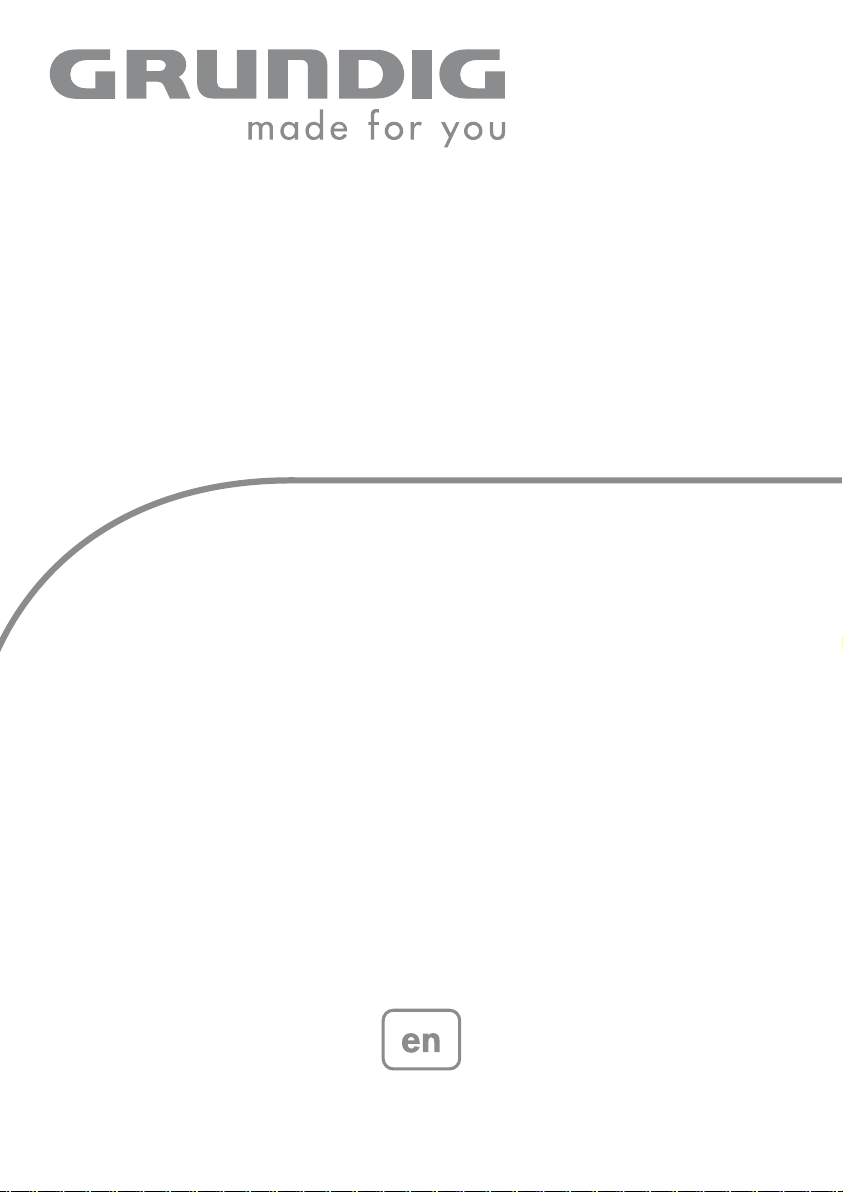
DVD-PLAYER
GDP 7700
Page 2
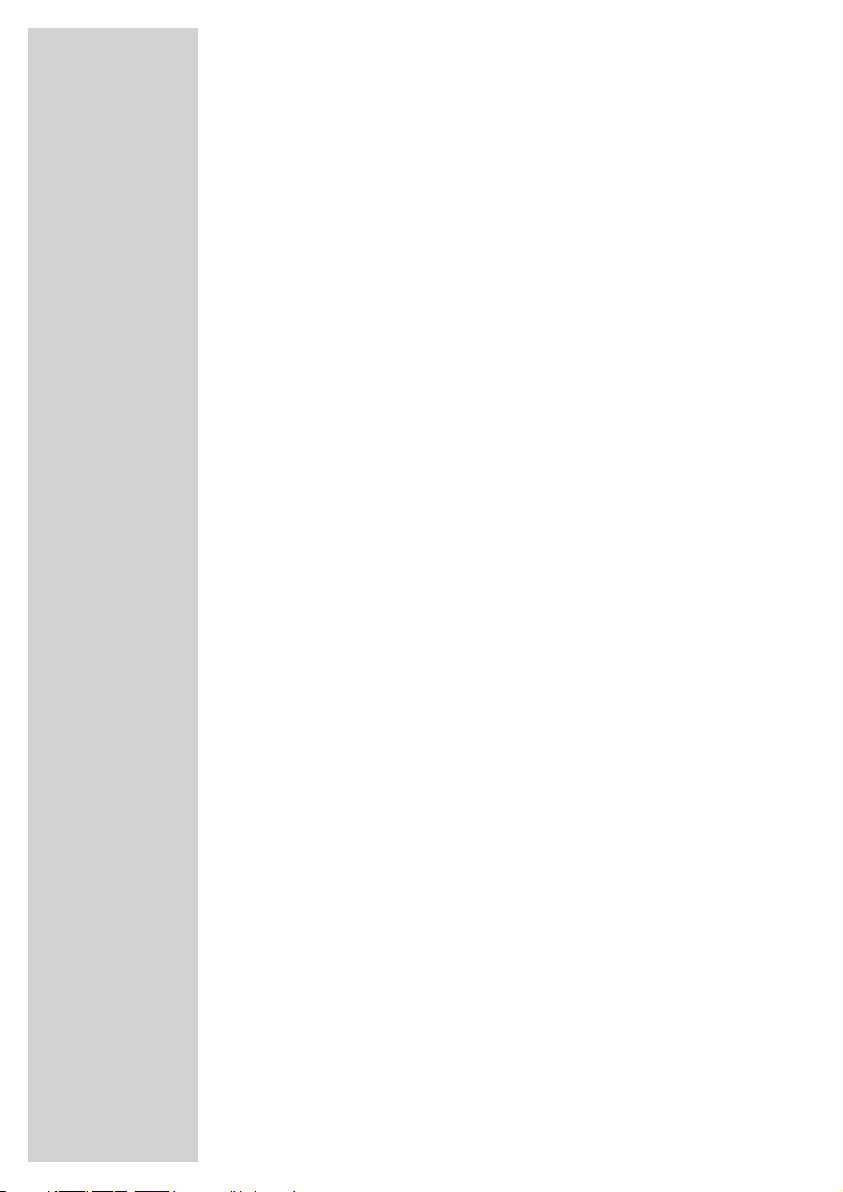
CONTENTS ___________________________________________
4-5 GDP 7700 DVD player
4 Special features of your DVD player
4 Packing contents
5 HDMI transmission
5 Disc formats
6 Set-up and safety
7-9 Overview
7 Operating controls and connections of the DVD player
8-9 The remote control
10-15 Connection and preparation
10 Setting up the DVD player
10 Attaching the DVD player to the wall
11 Connecting the television with an HDMI cable
12 Connecting the television with an HDMI adapter cable to DVI
13 Connecting a digital multi-channel amplifier or digital two-channel audio
system
14 Connecting the television with the audio/video adapter
14 Connecting an audio system with analogue two-channel stereo sound
15 Connecting the power supply unit
15 Activating the remote control battery
15 Changing the remote control battery
16-18 Initial setup
16 Switching on the DVD player
16 Selecting the language of the screen menus
16-18 Adapting the DVD player to the television set
19 Before playback
19 Preparation
19 Inserting disc/removing discs
20-25 DVD playback
20 DVD features
20 Special DVD features
21 Playing back a title
21 Viewing information
21 Selecting titles and chapters with the DVD menu
22 Selecting a title or chapter
22 Selecting chapters in steps (SKIP)
22 Pausing and resuming playback
22 Ending playback
23-24 Additional playback functions
25 Selecting and playing scenes
25 Repeat functions
26-27 S-VCD/VCD playback
26 S-VCD/VCD features
26 PBC (playback control)
26-27 Switching PBC (playback control) on and off
27 Playing a track
27 Selecting a track
27 Forward search
2
Page 3
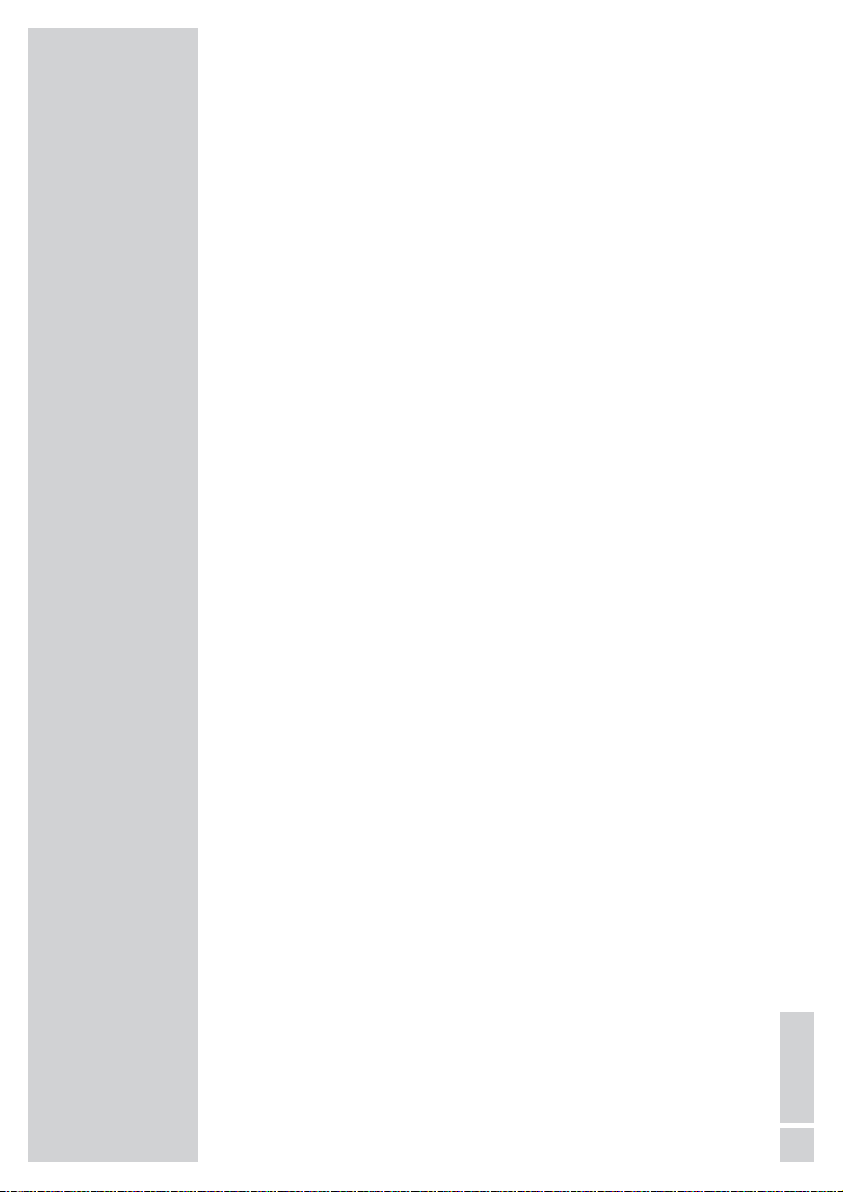
CONTENTS
___________________________________________
28-36 Playing audio/video files
28 File format features
28 Nero Digital
™ CDs
28 MP4 video CDs
28-29 MP3 CDs
29 JPEG CDs
29 KODAK Picture CDs
29 Audio CDs
30 Operation with external data equipment
31 The file browser
31 Main menu of the file browser
31 Selecting the data medium/file browser
32 Playback basic functions
32-33 Additional playback functions
34 Picture CD playback
34 Additional picture playback functions
35 Repeat functions
35 Random playback (Shuffle)
36 Audio CD playback
36 Playlists
37 Parental control
37 Authorising the content of a DVD
37 Changing the password
38 Picture settings
38 Setting picture parameters for the television
38 Selecting the viewing time for a JPEG picture
39-43 Audio settings
39 Audio settings for analogue audio output
40 Audio settings for digital audio output
41 Dolby settings
42 Equalizer settings
43 3D sound settings
43 HDCD settings
44-46 Custom settings
44 Language settings
45 Viewing camera angles
45 Switching the screen saver on and off
45 Last playback position
46 Automatic data disc playback
46 Resetting the DVD player to original condition
46 Viewing software information
47 Television remote control
48-50 Information
48 Technical data
48 General information on laser devices
49 Troubleshooting
49 Cleaning discs
49 Software information
49 Environmental note
50 Additional Information for units sold in the UK.
3
ENGLISH
Page 4
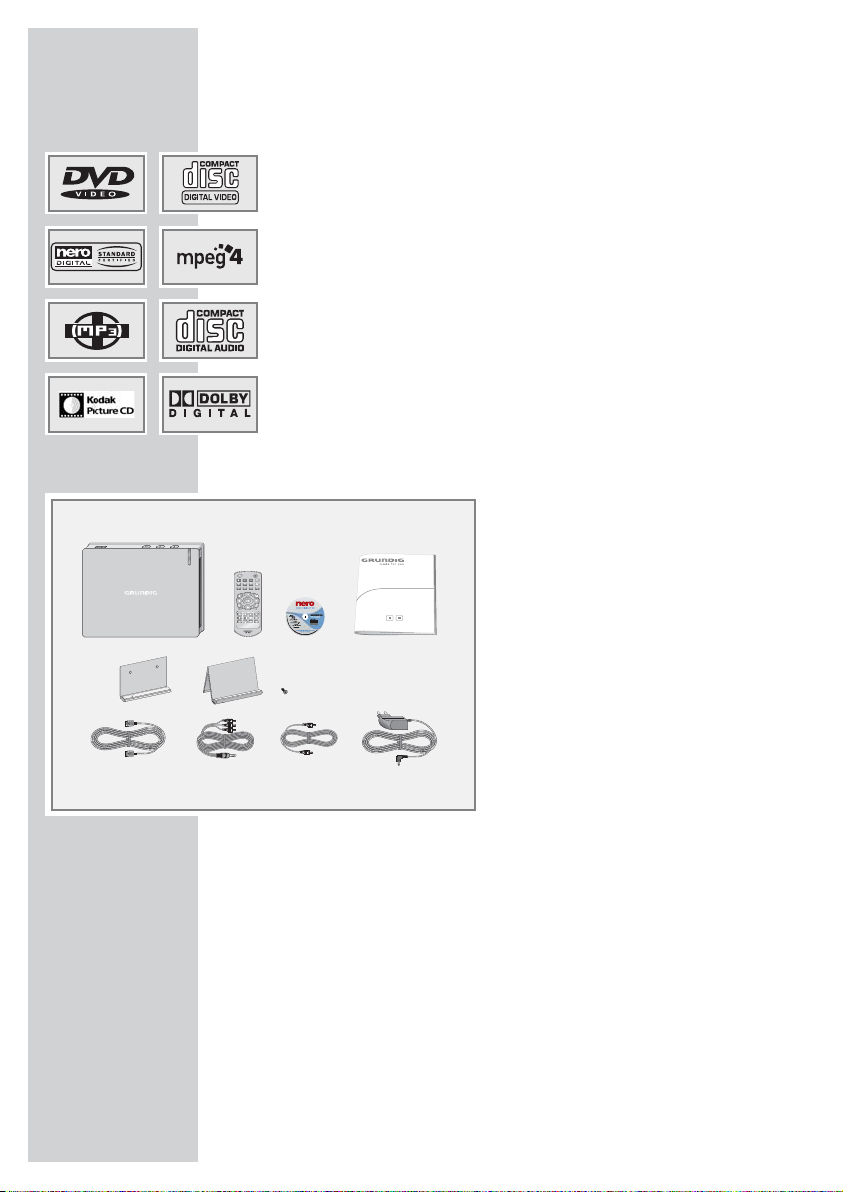
Special features of your DVD player
Your DVD player provides you with perfect digital video playback in
studio quality.
It also provides superb cinema quality audio playback – in stereo or
with digital multi-channel sound – depending on the type of DVD and
audio system or stereo television.
Other features of DVD video include the choice of audio channel and
language, choice of subtitle language, and various camera recording
angles. Your DVD player is suitable for DVDs with regional code 2.
In addition to DVDs it can play MP4 video CDs, Nero Digital™ CDs,
MP3 CDs, JPEG encoded (photo) CDs, KODAK picture CDs, video
CDs, S-Video CDs and audio CDs.
The file formats can also be played via the USB input – from a memory stick or a digital camera.
Packing contents
1 GDP 7700 DVD player
2 Remote control
3 Operating manual
4 Wall bracket
5 Stand
6 Fastening screw for wall bracket
or stand
7 HDMI cable
8 Audio/video adapter AV Out
9 Audio adapter digital Audio Out
10 Power supply unit
GDP 7700 DVD PLAYER
_____________________
4
4
123
56
78910
Page 5
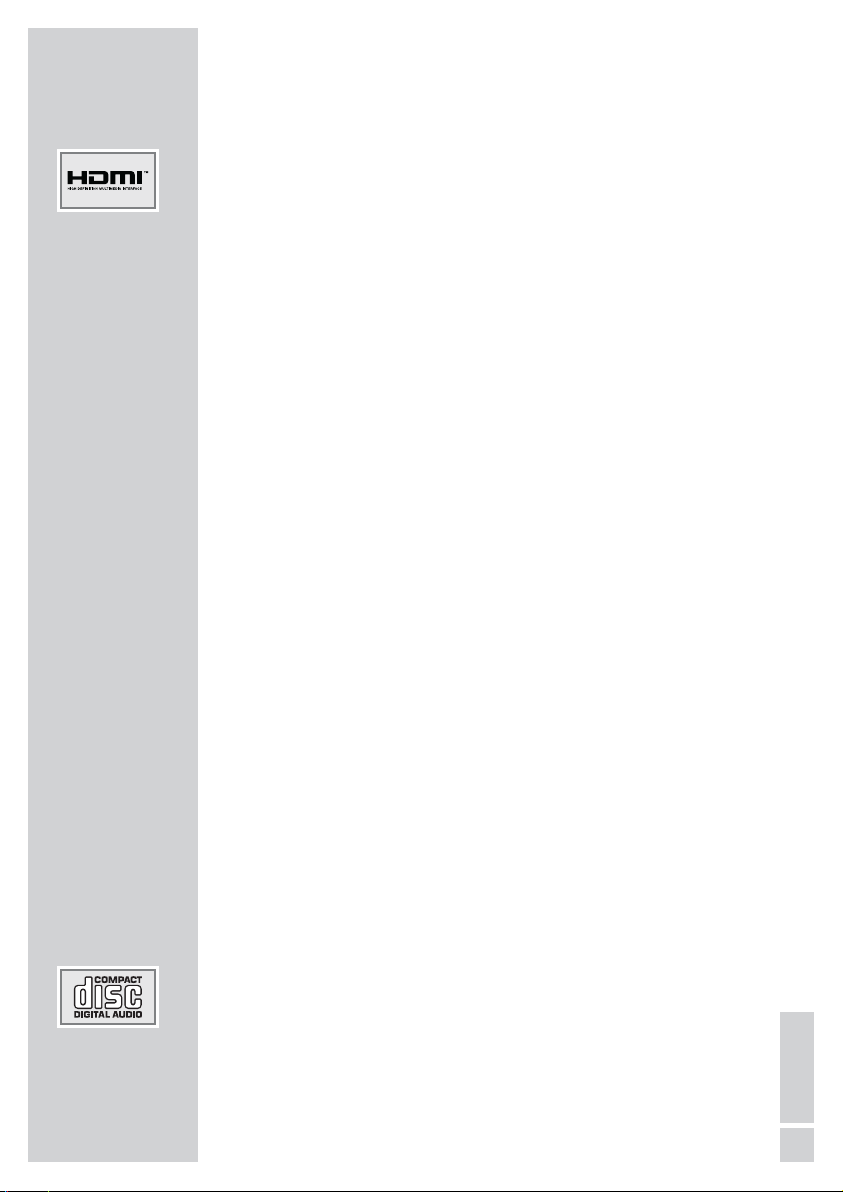
GDP 7700 DVD PLAYER
_____________________
HDMI transmission
HDMI (High Definition Multimedia Interface) transfers digital audio
and video data via a cable without additional file compression. This
means there is no loss in quality.
The bandwidth for video data is up to 165 MHz.
Audio data is transmitted at frequencies of up to 192 kHz with word
widths of up to 24 bits on up to 8 channels.
The data is transferred at a speed of up to 5 gigabytes per second.
Even with complex pictures and fast movements, there are no artefacts
caused by transmission.
If your television has a DVI (Digital Visual Interface) input, this is not a
problem. This is because HDMI is based on DVI and is downwards
compatible with it.
This means that DVI signals can be transferred via the HDMI interface
(using a DVI-HDMI adapter cable), albeit without audio signals. You
can feed the audio signal to the television using the »
DIGITAL AUDIO
OUT
« (digital audio signal) socket.
Compatibility is also ensured by HDMI using the same copy protection method as DVI.
Digital copies cannot be made using HDMI.
This is prevented by the HDCP system (High-bandwidth Digital Content
Protection).
Disc formats
Your DVD player can play back CD-R, CD-RW, VCD 2,0, Super-VCD,
DVD R, DVD RW discs.
Due to the difference in quality of the recording media and the quality
of the recording itself, it can occasionally occur that a home-made DVD
or CD cannot be read. This does not indicate a malfunction of the DVD
player.
You have to finalise your own CD-R/RW recordings.
Please remember that to create CD-Rs or CD-RWs the settings in your
burning program must conform to the ISO 9660 standard.
When MP4 video, Nero Digital
™, MP3 or JPEG CDs are played back,
individual tracks/pictures may be skipped or incorrectly played back
and displayed. This can be due to the disc configuration, the encoder
software or the hardware used for the recording.
Audio CDs (CD-DA) meet the appropriate specification and bear the
corresponding logo. Copy-protected CDs do not meet this specification and do not bear the logo. These CDs can cause playback errors.
5
ENGLISH
Page 6
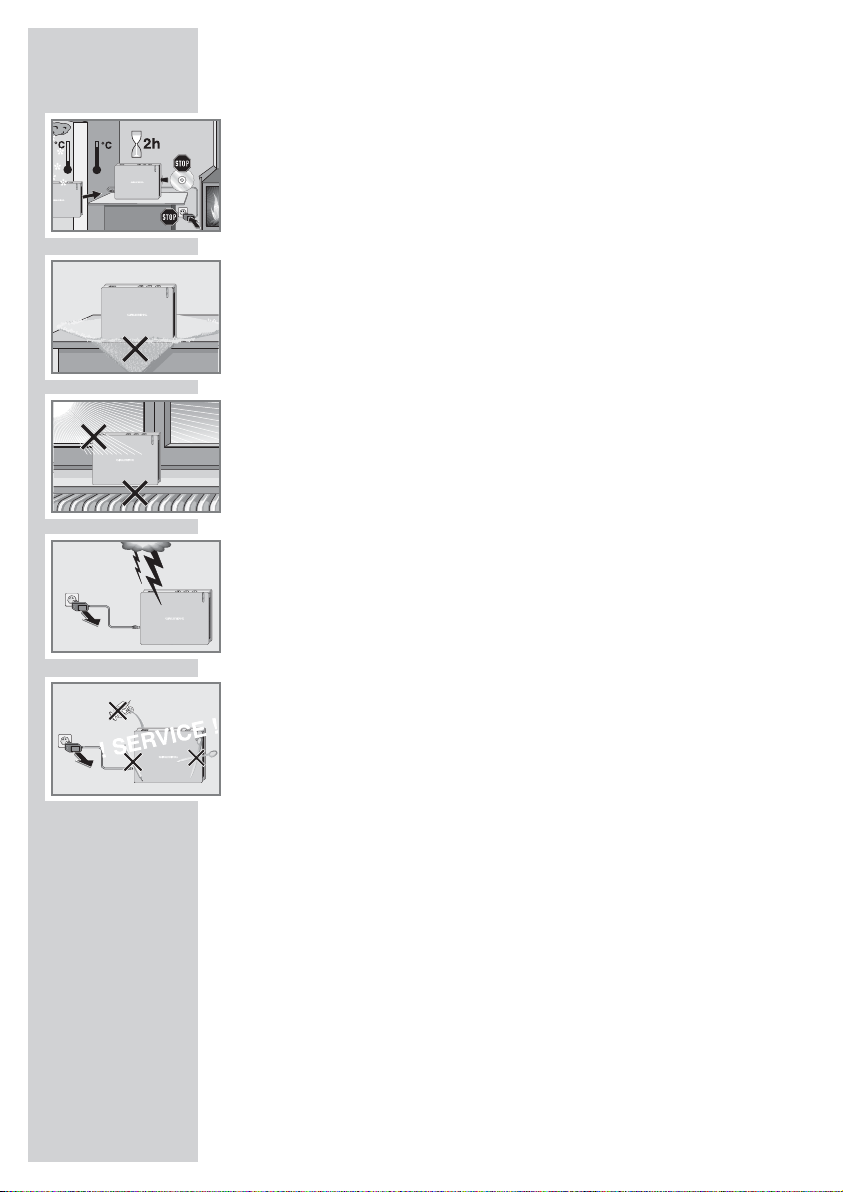
SET-UP AND SAFETY
___________________________
This DVD player is designed to play back video and audio signals from
compact discs (DVDs and CDs).
Any other use is expressly prohibited.
If the DVD player is subject to a sudden change in temperature, for example if it is brought in from the cold to a warm room, connect it to the mains
supply and let it stand for at least two hours before you insert a DVD.
The DVD player is designed for use in dry rooms. If you do use it outdoors,
make absolutely sure it and the power supply unit are protected from
moisture, such as dripping or splashing water.
Place the DVD player on a hard, level surface. Do not place any objects
such as newspapers on the DVD player, or any cloth or similar items underneath it.
Do not place the DVD player directly on top of an AV receiver or a subwoofer. The laser optics are sensitive to temperature and shocks.
Do not place the DVD player close to heating units or in direct sunlight, as
this will impair cooling.
When setting up the DVD player, note that furniture is often coated with
various types of varnish and plastic, which often contain chemical additives.
These additives may cause corrosion to the feet of the unit. This may leave
stains on the surface of the furniture which can be difficult or impossible to
remove.
Do not insert foreign objects in the disc compartment of the DVD player.
Never open the DVD player casing under any circumstances. No warranty
claims are accepted for damage caused by incorrect handling.
Do not place any vessels filled with liquid, such as vases, on the DVD player,
as they may spill liquid, thus presenting a safety risk.
Do not place any objects such as burning candles on the DVD player.
Thunderstorms are a danger to all electrical devices. Even if the DVD player
is switched off, it can be damaged by a lightning strike to the mains. Always
remove the power plug during a thunder storm.
If the DVD player cannot scan DVDs or CDs perfectly, use a commercially
available cleaning-CD to clean the laser optics. Other cleaning methods
may damage the laser optics.
Always keep the disc compartment closed to prevent dust from collecting
on the laser optics.
Note:
Make sure the power plug is freely accessible.
6
Page 7
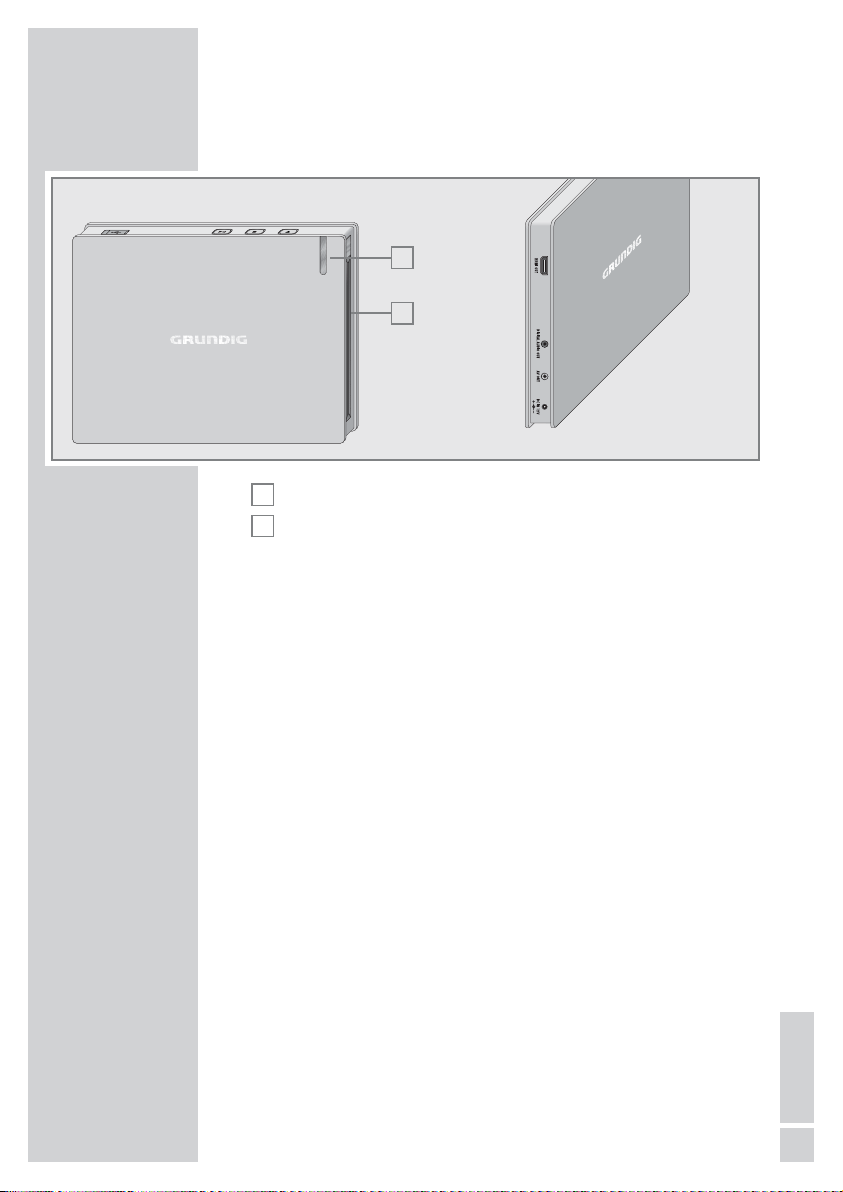
Operating controls and connections of the
DVD player
Disc compartment.
Display, lights up blue in standby, light blue during operation.
.
Ejects the CD.
7
Press once to activate the RESUME function;
press twice to switch to STOP;
press and hold down to switch DVD player to standby.
8
! Starts disc playback;
switches to pause during playback;
press and hold down to switch DVD player from standby.
USB interface for connecting an external data medium.
HDMI OUT Video/audio output socket (digital signal) for connecting a
television or projector.
AV OUT Video/audio output socket (analogue signal) for connect-
ing to a television or AV receiver and a audio system with
RCA sockets.
DIGITAL
Audio outputs (coaxial) for PCM/Dolby Digital/
AUDIO OUT
DTS signals for connecting a digital multi-channel audio
video amplifier or AV receiver.
DC IN 12V
Socket for the power supply unit cable.
Caution:
The device is connected to the mains with the power supply unit. Pull out the
power supply unit when you want to completely disconnect the device from
the mains.
Do not connect any devices while the DVD player is switched on. Switch off
the other device as well, before connecting it.
Never touch the inside of the sockets and plugs of the connecting cables.
Electrostatic discharge can damage the DVD player.
B
(
A
OVERVIEW
___________________________________________
7
ENGLISH
A
B
Page 8
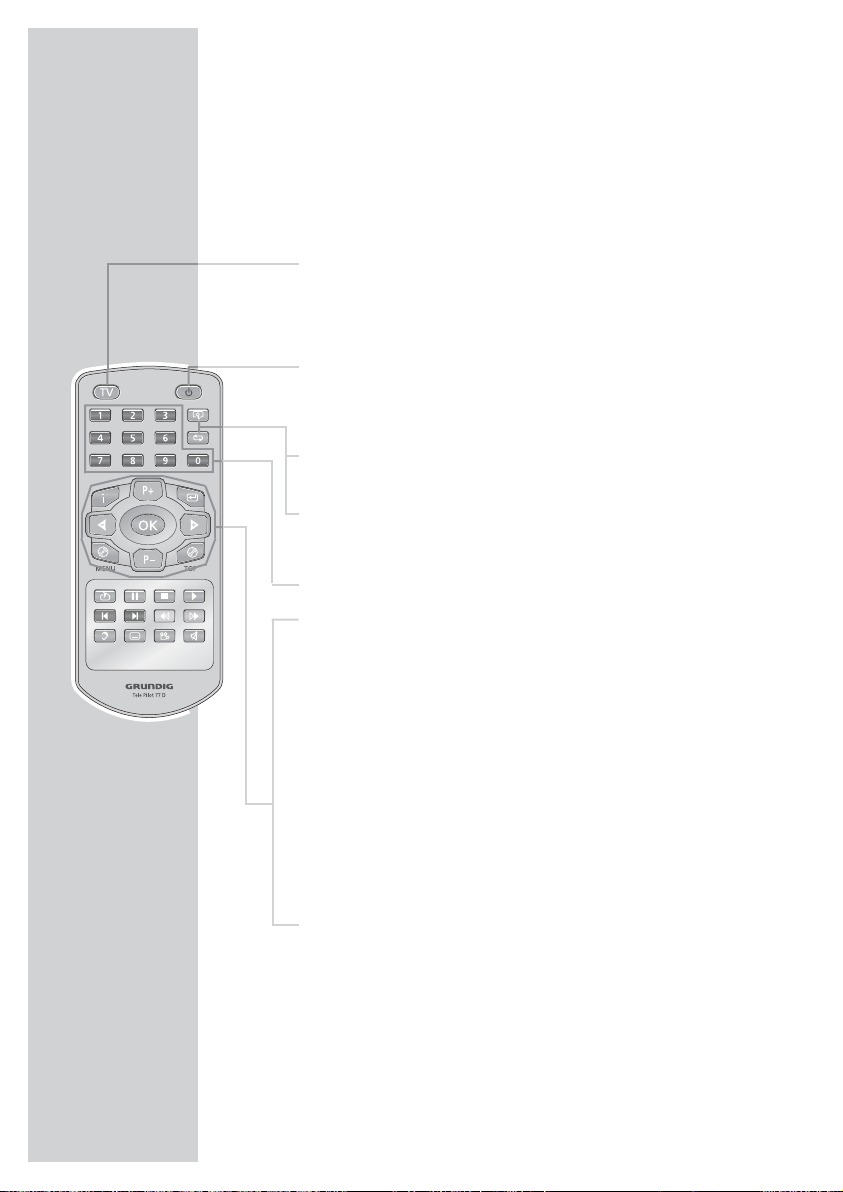
OVERVIEW
___________________________________________
Note:
You can operate your DVD player with the remote control supplied, as well as with a GRUNDIG system remote control,
which you can switch on at the DVD level.
The remote control
TV Switches the remote control between controlling
your DVD player and controlling your GRUNDIG
television. The options for this are described on
page 47.
8 Switches the DVD player out of and back into
standby mode.
In standby, the blue indicator on the DVD player
lights up.
v Zooms in on scenes during playback.
b For selecting and repeating sections on DVDs and
video CDs or tracks on MP4 video CDs, Nero
Digital™ CDs, audio CDs, MP3 or video CDs.
1 … 0 Numerical buttons for various data .
i Opens the main menu (player menu) on the DVD
player.
4 P+ P– 3 Selects various functions in the menus.
OK Displays various information on the television
screen during playback, such as the track or chapter number and playing time.
Confirms selected functions in the menus.
x Switches up one menu level* for DVDs.
.MENU Opens up the disc menu* of a DVD during play-
back. Switches the playback control (PBC) on and
off (VCD/S-VCD).
. TOP Opens the title menu* of the DVD during playback.
* Depends on the DVD in use
8
Page 9
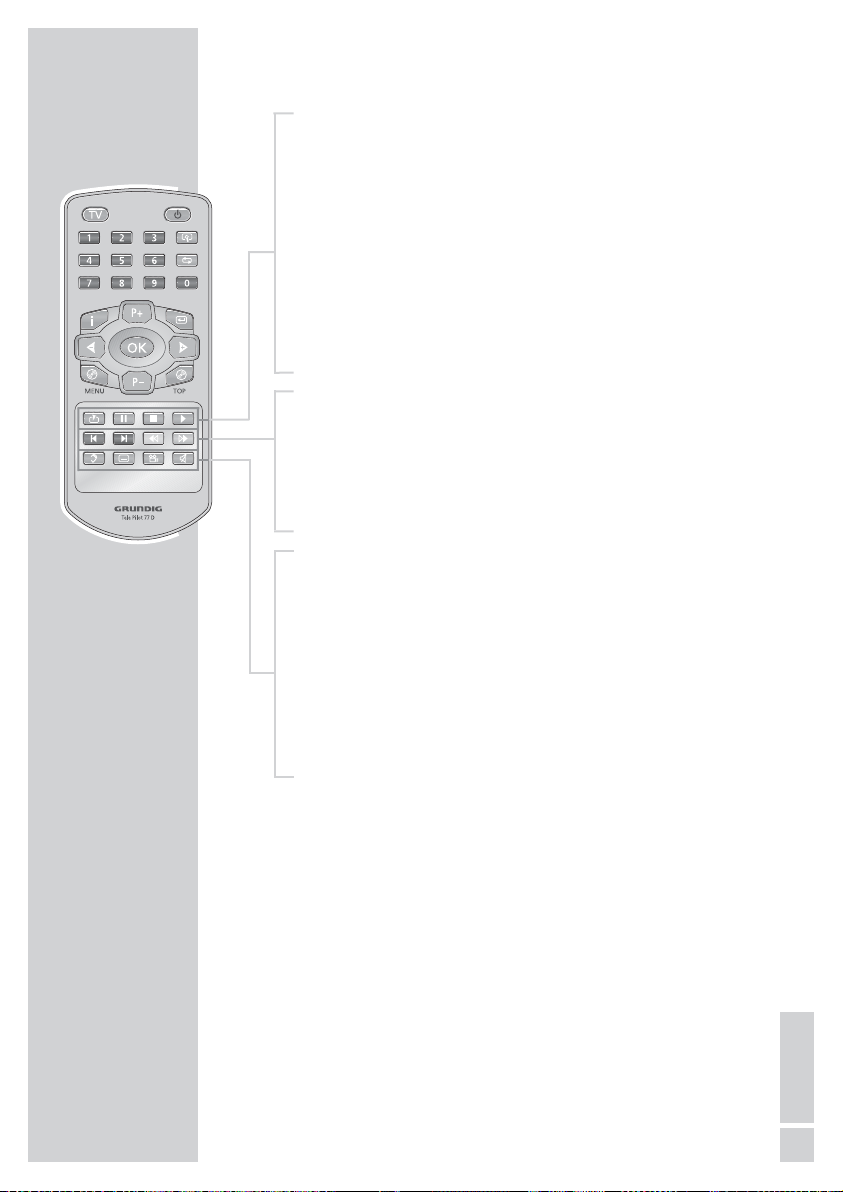
c Opens the bookmark function (marks scenes).
! Press once for freeze-frame on DVDs, video CDs, MP4
video CDs and Nero Digital
™ CDs;
pauses audio CDs and MP3 CDs;
press
3 to advance the scene frame by frame, press 4 to
reverse.
Press once for slow motion, press
m or , to select the
slow motion speed (DVD).
7 Press once to activate the “RESUME” function;
press twice to switch to “STOP”.
8 Starts playback.
5 Selects the previous track or section during playback.
6 Selects the next track or section during playback.
m Switches to the reverse picture search at various speeds,
selects the reverse slow motion speed.
, Switches to the forwards picture search at various speeds
during playback, selects the forwards slow motion speed.
d Switches between the original and the dubbed language*
during DVD playback.
Switches between the various sound formats.
y For selecting and displaying subtitles* of the DVD during
playback.
n Selects various camera angles* for certain scenes or
passages on the DVD during playback.
Selects the RANDOM PLAY function in stop mode.
d
Mutes the sound on a GRUNDIG television.
OVERVIEW
___________________________________________
* Depends on the DVD in use
9
ENGLISH
Page 10

Setting up the DVD player
1 Put the DVD player in the stand supplied (A).
2 Fasten the stand onto the DVD player with the screw (B).
Attaching the DVD player to the wall
1 Mark the holes for the wall bracket on the wall.
2 Drill the holes in the wall, insert the wall plugs and screw
in the standard screw hooks.
3 Put the DVD player in the wall bracket supplied (A).
4 Fasten the wall bracket onto the DVD player with the screw
(
B).
Note:
Please note the following instructions when setting up your
DVD player.
CONNECTION AND PREPARATION
__
10
A
B
A
B
Page 11
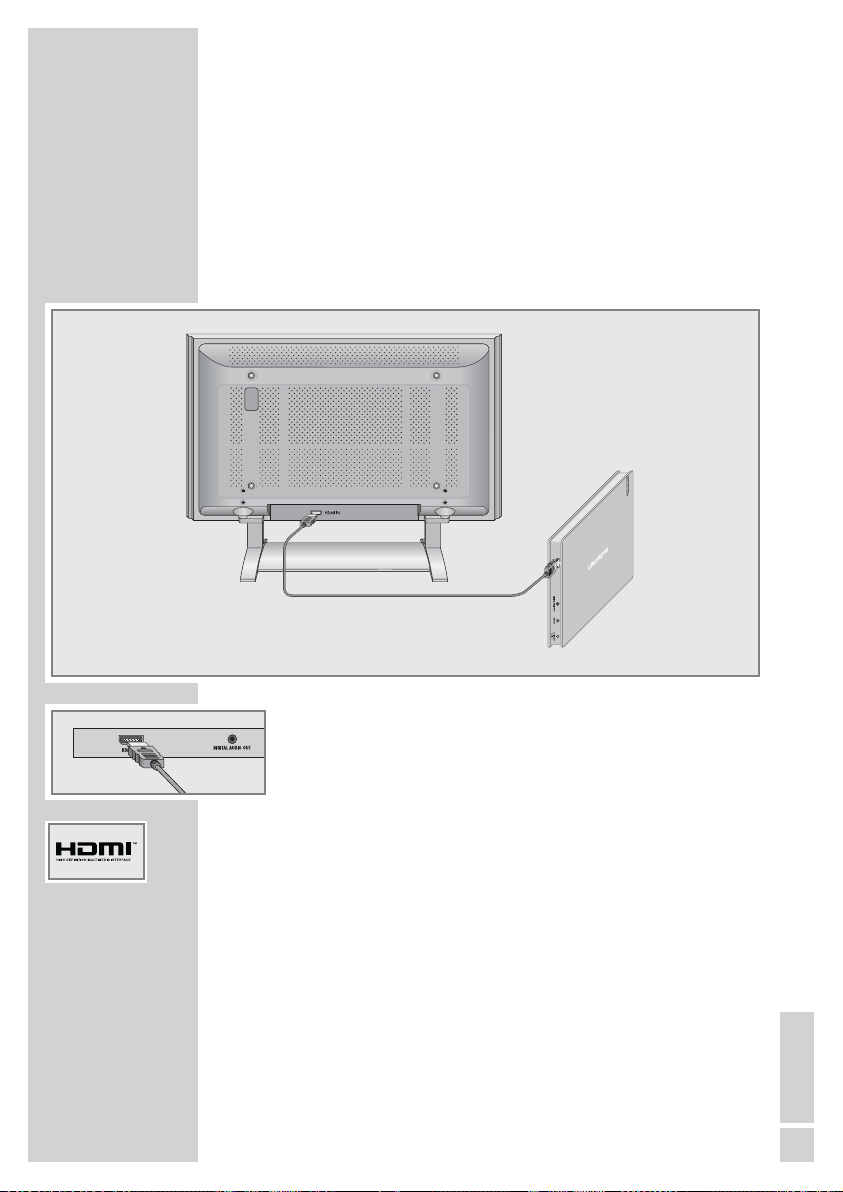
Note:
Do not connect any other equipment while the device is switched
on. Switch off the other equipment as well before connecting it.
Only plug the device into the mains socket after you have connected the external devices.
Connecting the television with an HDMI
cable*(digital audio/video signal)
1 Plug the HDMI cable supplied into the »HDMI OUT« socket
on the DVD player and the socket on the television (video/
audio signal).
Notes:
If you connect the DVD player to the television using an HDMI
cable and set the HDMI resolution to 576p (see the chapter on
setting the HDMI resolution on page 16), a signal (CVBS) is
also emitted at the »
AV OUT« socket on the DVD player.
However, if you set 720p or 1080i, this signal is deactivated.
Many televisions do not have a decoder for AC3 or DTS. In this
case, set the digital output of the DVD player to »PCM« in the
»Audio settings« menu. The settings are described on page 40.
*HDMI, the HDMI logo and High-Definition Multimedia Interface are trade-
marks of HDMI Licensing LLC.
CONNECTION AND PREPARATION
__
11
ENGLISH
Page 12
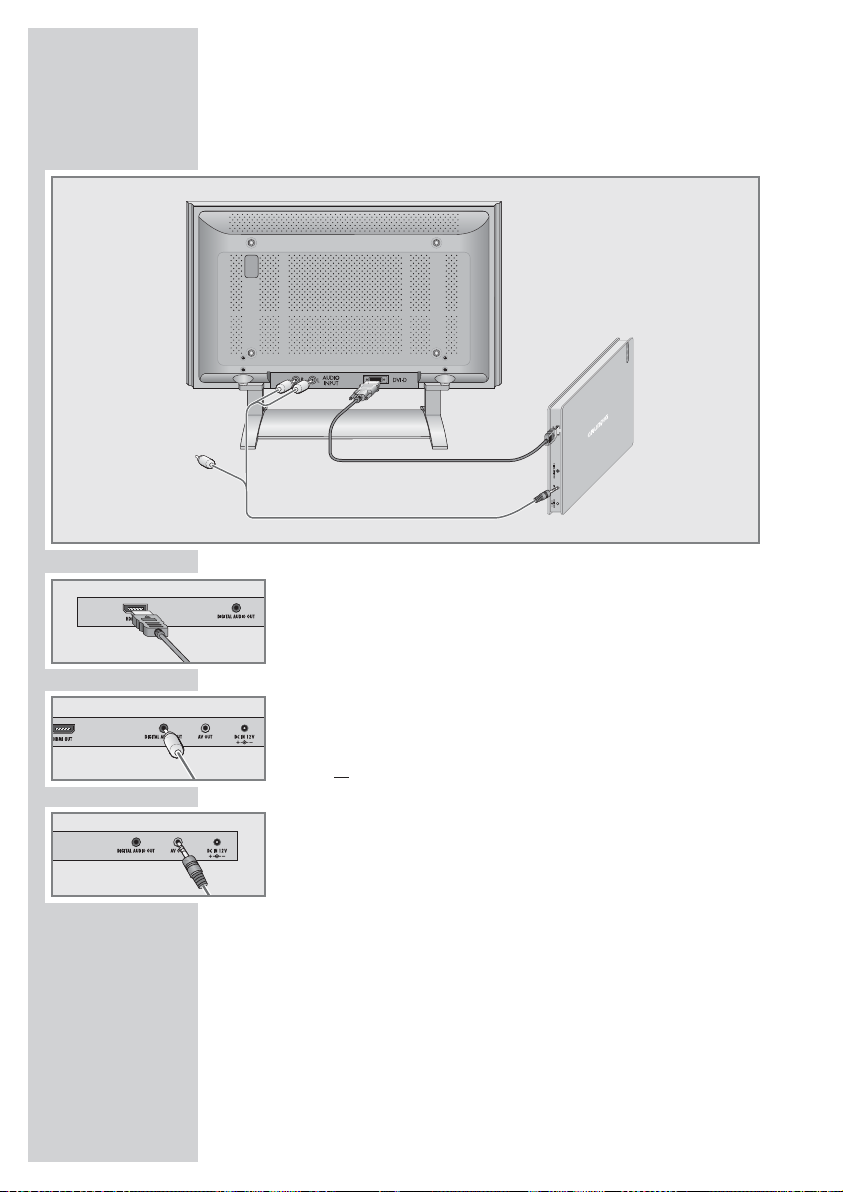
Connecting the television with an HDMI adapter
cable to DVI (digital video/audio signal)
1 Plug a standard adapter cable into the »HDMI OUT« socket
on the DVD player and the corresponding socket on the television (digital video signal).
2 Plug the adapter cable supplied into the »DIGITAL AUDIO
OUT
« socket on the DVD player and the corresponding socket
on the television (digital audio signal);
or
plug the audio/video adapter cable supplied into the »AV
OUT
« socket on the DVD player and the corresponding socket
(AUDIO IN) on the television (analogue audio signal).
CONNECTION AND PREPARATION
__
12
Page 13
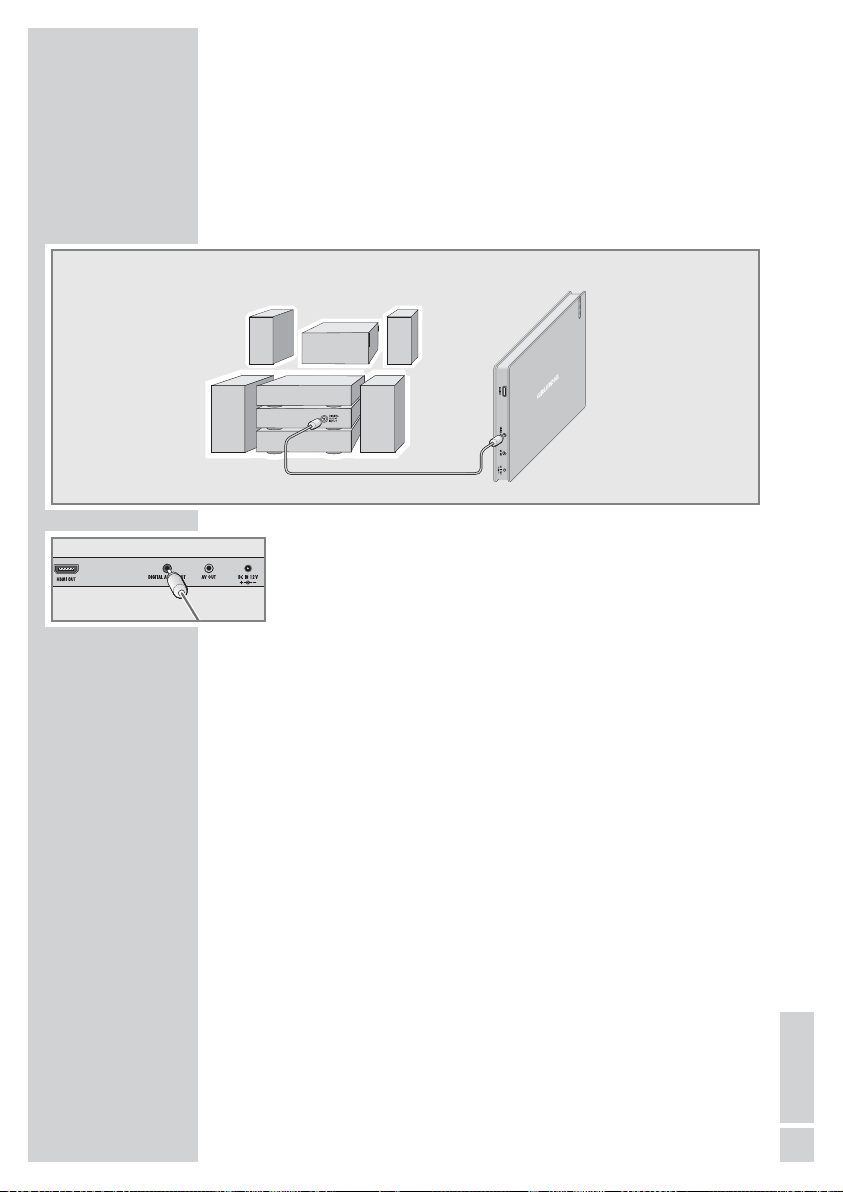
Connecting a digital multi-channel amplifier or
digital two-channel audio system
The digital multi-channel sound of a DVD can best be decoded and
played back with a multi-channel audio/video amplifier (Dolby*
digital decoder or DTS**).
1 Plug the adapter cable supplied into the »DIGITAL AUDIO
OUT
« socket on the DVD player and the corresponding socket
on the digital multi-channel amplifier (digital audio signal).
Note:
Even if you are using a digital connection, you should still make
an analogue audio connection as it is possible, depending on
the disc type, that the signal cannot be output via the »
DIGI-
TAL AUDIO OUT
« socket (see page 14 for connection).
CONNECTION AND PREPARATION
__
13
ENGLISH
* Manufactured under licence from Dolby Laboratories Licensing Corporation.
“Dolby” and the double-D symbol “
g “ are trademarks of the Dolby Labora-
tories Licensing Corporation. Copyright 1992 Dolby Laboratories, Inc. All
rights reserved.
** DTS and DTS Digital Out are trademarks of Digital Theater Systems, Inc. All
rights reserved.
Page 14
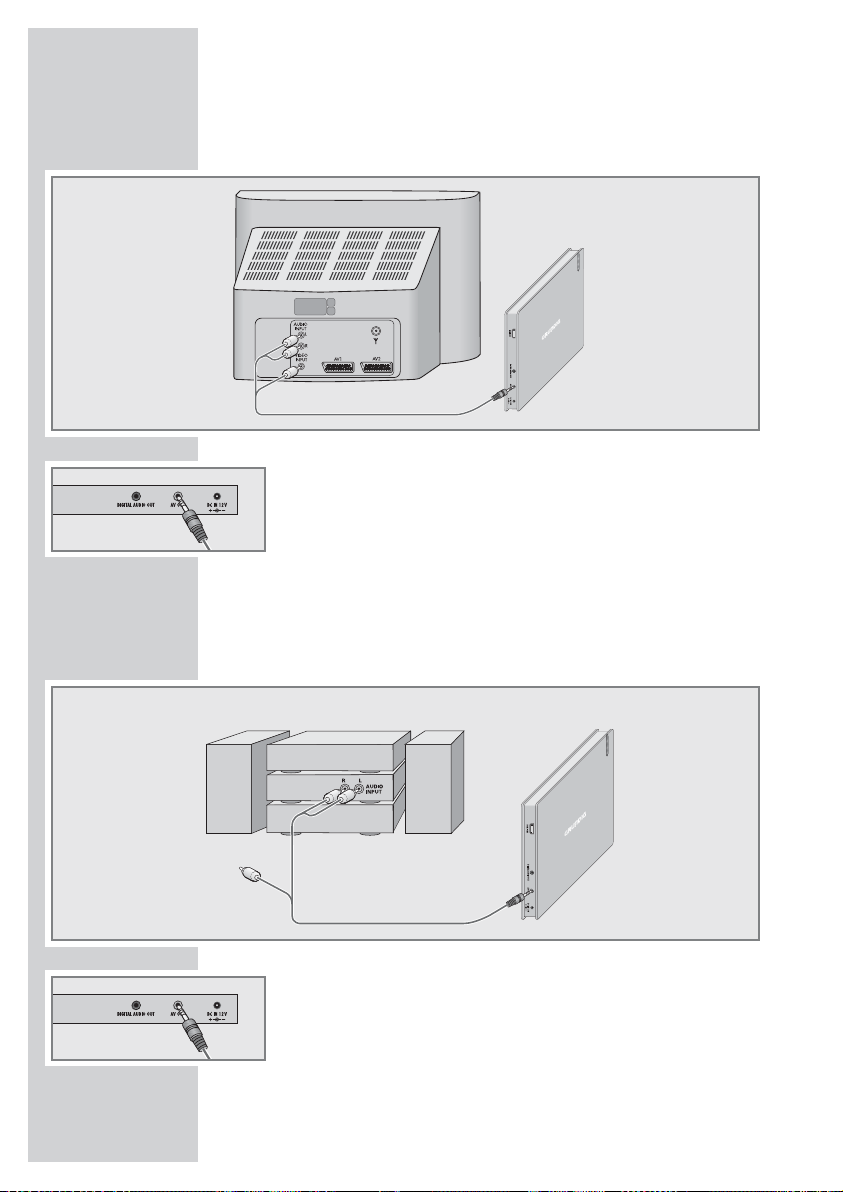
Connecting the television with the audio/video
adapter (analogue video/audio signal)
1 Plug the audio/video adapter supplied into the »AV OUT«
socket of the DVD player and into the corresponding socket
(VIDEO IN and AUDIO IN) of the television.
Note:
The »AV OUT« socket always emits a signal, even if HDMI is
switched off.
Connecting an audio system with analogue
two-channel stereo sound
1 Plug the audio/video adapter supplied into the »AV OUT«
socket of the DVD player and into the corresponding socket of
the audio system.
Caution:
Do not connect the »AV OUT« socket on the DVD player to
the PHONO (record player) input on the audio system.
CONNECTION AND PREPARATION
__
14
Page 15
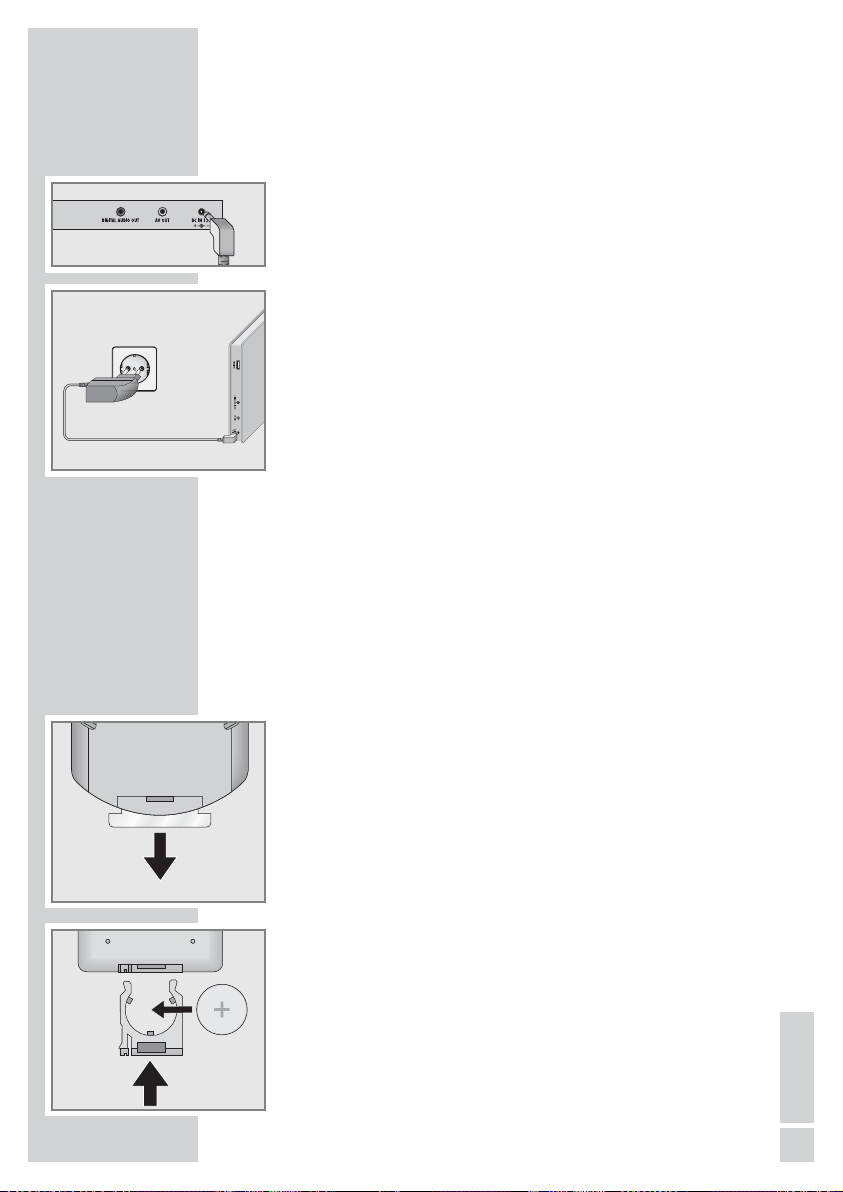
CONNECTION AND PREPARATION
__
Connecting the power supply unit
(SYS 1308-2412-W2E)
Note:
Always switch off the DVD player before connecting to or disconnecting from the mains.
Only use the power unit supplied. Using another power supply
unit could lead to malfunction and damage.
Unplug the power supply unit if you are not using it.
1 Plug the power supply unit into the »
DC IN 12V
« socket of the
DVD player.
2 Plug the power supply unit into the wall socket.
Note:
The only way to disconnect the device from the mains supply
is to unplug the adapter.
Activating the remote control battery
1 When using it for the first time, activate the remote control bat-
tery by pulling out the film protruding from the battery holder.
Note:
Do not expose the remote control and the battery to extreme
heat.
Changing the remote control battery
1 Pull out the battery holder.
2 When inserting the battery (3 V, lithium), make sure the positive
terminal (+) is facing upwards.
3 Push the battery holder back into the remote control until it
latches into place.
Note:
If the DVD player no longer reacts properly to remote control
commands, the battery may be flat. Always remove used batteries. The manufacturer accepts no liability for damage
caused by leaking batteries.
There is a risk of explosion if the battery is not replaced
properly. Only use the same type of battery or an equivalent.
Environmental note:
Batteries, including those which do not contain heavy metal,
should not be disposed of with household waste. Please dispose of used batteries in an environmentally sound manner.
Find out about the legal regulations which apply in your area.
15
ENGLISH
Page 16
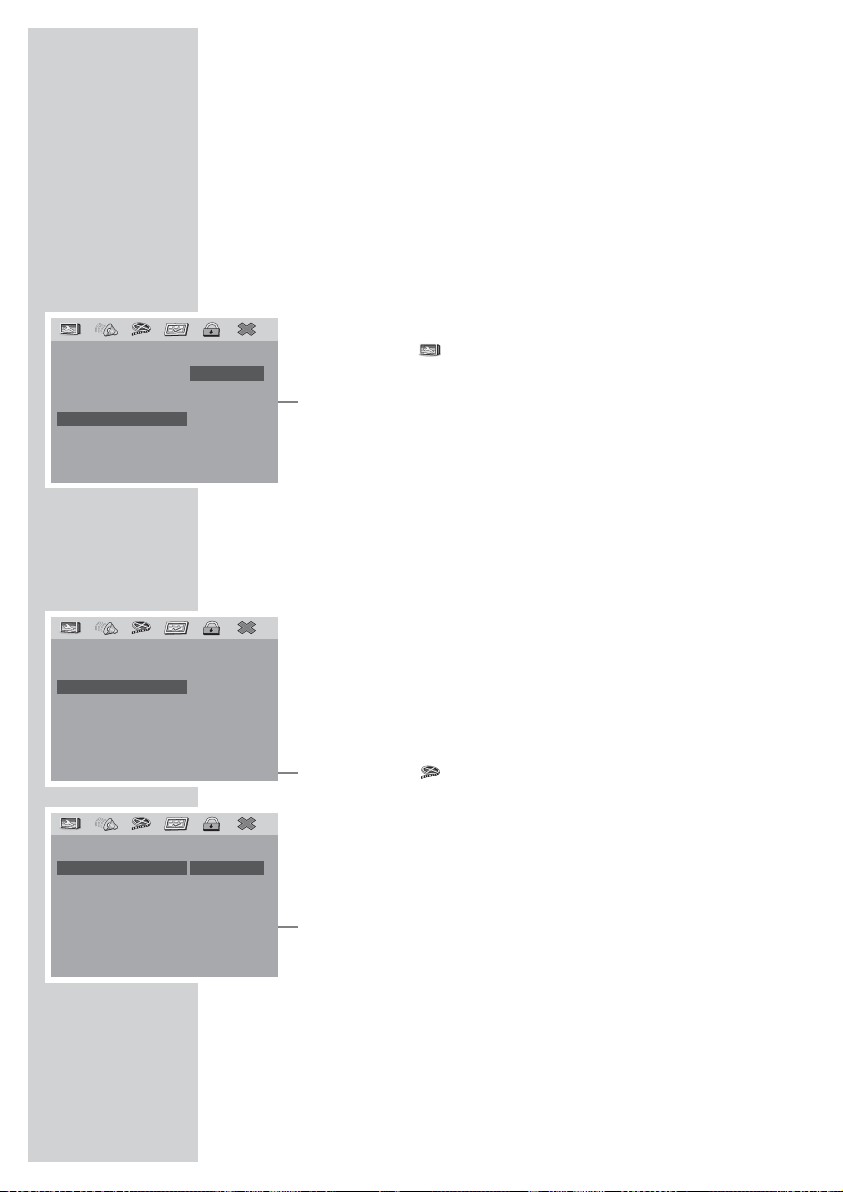
INITIAL SETUP
______________________________________
Switching on the DVD player
1 Switch on the DVD player by pressing »9« on the remote
control.
– The indicator on the DVD player is light blue.
Selecting the language of the screen menus
This sets the language of the DVD player’s screen menus. You can
choose between several languages.
1 Press »i« to open the main menu.
2 Select the » « menu item (Other settings) by pressing »4«
or »
3« and activate with »OK«.
3 Select the »OSD language« by pressing »P+« or »P–« and
activate by pressing »
OK«.
4 Select your language using »P+« or »P–« and press »OK« to
confirm.
5 Press »i« to close the menu.
Adapting the DVD player to the television set
Switching the HDMI signal on and off
The video output of your DVD player has been set at the factory to
»HDMI On«.
If you connect up your DVD player using an HDMI cable (»
HDMI
OUT
« socket on the DVD player) to the television or projector, you
must set the HDMI signal so that the video signal, and therefore
the picture, reaches the television.
1 Press »i« to open the main menu.
2 Select the » « menu item (Video settings) by pressing »4«
or »
3« and activate with »OK«.
3 Select the »HDMI output« by pressing »P+« or »P–« and ac-
tivate by pressing »
OK«.
4 Select the »HDMI« by pressing »P+« or »P–« and activate by
pressing »OK«.
5 Switch on (On) the HDMI signal by pressing »P+« or »P–«
and activate by pressing »OK«.
6 Press »i« to close the menu.
Setting the HDMI resolution
You can select the ideal setting here for the connected television or
projector. The abbreviation behind the number means: »p« = progressive, »i« = interlace.
You can only select this function if the video output is set to »HDMI
On«.
1 Press »i« to open the main menu.
16
–– Other settings – –
TV Format 16:9
Picture format Ori.
Camera angle On
OSD language EN
Screen saver On
Play position Off
Auto Play Off
English
French
German
1
Spanish
Portugués
Italien
Nederlands
–– HDMI output ––
HDMI On
Resolution
On
Off
1
–– Video settings ––
Picture adjust.
HDMI output
JPEG Interval 15 Sec
1
Page 17

2 Select the » « menu item (Video settings) by pressing »4«
or »
3« and activate with »OK«.
3 Select the »HDMI output« by pressing »P+« or »P–« and ac-
tivate by pressing »
OK«.
4 Select the »Resolution« by pressing »P+« or »P–« and activate
by pressing »
OK«.
5 Choose the setting (»576i«, »576p«, »720p« or »1080i«) with
»P+« or »P–« and press »OK« to confirm.
6 Press »i« to close the menu.
Setting the TV norm
This setting is not required when using the HDMI signals (»HDMI
OUT
« socket on the DVD player).
When connecting via the »
AV OUT« socket, the colour standard
must be adapted to the television – depending on the format of
your television. The HDMI signal must be switched off (see »Video
settings«, »HDMI output« menu).
Select »NTSC« for televisions with the NTSC system, or »PAL« for
those with the PAL system.
Use the »PAL 60« setting, if your television is not equipped for the
NTSC norm but you would still like to play a DVD with NTSC norm.
1 Press »i« to open the main menu.
2 Select the » « menu item (Installation) by pressing »4« or
»
3« and activate with »OK«.
3 Select »TV type« by pressing »P+« or »P–« and activate by
pressing »
OK«.
4 Select the setting (»NTSC«, »PAL 60« or »PAL«) by pressing
»
P+« or »P–« and confirm with »OK«.
5 Press »i« to close the menu.
Selecting the TV format for your television
This setting depends on your television.
If you have a television with a 4:3 format, select the »4:3« setting.
If you have a television with a 16:9 format, select the »16:9« setting.
1 Press »i« to open the main menu.
2 Select the » « menu item (Other settings) by pressing »4«
or »
3« and activate with »OK«.
3 Select the »TV Format« by pressing »P+« or »P–« and activate
by pressing »
OK«.
4 Select your TV format (»4:3« or »16:9«) using »P+« or »P–«
and press »
OK« to confirm.
5 Press »i« to close the menu.
INITIAL SETUP
______________________________________
17
ENGLISH
–– HDMI output ––
HDMI On
Resolution 576i
576p
1
720p
1080i
–– Installation ––
TV type PAL
PBC Off
Dubbed language EN
Subtitles EN
Menu language EN
Default
NTSC
PAL 6 0
PAL
1
–– Other settings – –
TV Format 16:9
Picture format Ori.
Camera angle On
OSD language EN
Screen saver On
Play position Off
Auto Play Off
4:3
16:9
1
Page 18

Selecting the picture format
This setting depends on your television, the TV format selected (see
setting on page 17) and on the picture information on the DVD.
DVD provides 4:3, TV format is 4:3
No settings are necessary.
DVD provides 16:9, TV format is 16:9
No settings are necessary.
DVD provides 16:9, TV format is 4:3
»Full screen«,
information might be lost at the left and right sides of the screen;
»Original«,
the whole picture content is displayed, it is horizontally compressed.
»Autofit«,
the whole picture content is displayed, with black bars at the top
and bottom edges of the screen.
DVD provides 4:3, TV format is 16:9
»Full screen«,
the middle of the picture content is displayed, information at the
top and bottom edges of the screen is lost.
»Original«,
the whole picture content is displayed, it is horizontally stretched.
»Autofit«,
the whole picture content is displayed, with black bars at the left
and right sides of the screen.
Settings
1
Press »i« to open the main menu.
2 Select the » « menu item (Other settings) by pressing »4«
or »
3« and activate with »OK«.
3 Select the »Picture format« by pressing »P+« or »P–« and ac-
tivate by pressing
OK«.
4 Select the picture format by pressing »P+« or »P–« and acti-
vate by pressing »
OK«.
5 Press »i« to close the menu.
INITIAL SETUP
______________________________________
18
–– Other settings – –
TV Format 16:9
Picture format Ori.
Camera angle On
OSD language EN
Screen saver On
Play position Off
Auto Play Off
1
–– Other settings – –
TV Format 16:9
Picture format Ori.
Camera angle On
OSD language EN
Screen saver On
Play position Off
Auto Play Off
Original
Autofit
1
Full screen
Page 19

BEFORE PLAYBACK
_____________________________
Preparation
1 Switch on the television and select the preset channel for the
digital player.
2 If an audio system or an AV receiver is connected to the DVD
player, switch it on and select the audio input for the DVD
player.
3 Switch on the DVD player by pressing »9« on the remote
control.
– The indicator on the DVD player is light blue.
– Display on the screen: »No disc«.
Inserting disc
1 Insert the disc into the disc compartment with the label facing
forwards (on the right of the device), until it latches in automatically.
– Display »Loading«, the disc is being scanned.
Notes:
Playback of a DVD, VCD, S-VCD or audio CD (CD-DA) starts
automatically.
The file browser appears if an MP4 video CD, MP3 or JPEG
CD is inserted.
If the » « symbol appears on the television screen, the selected function is not possible with this disc.
Removing disc
1 Press ». « on the DVD player or press and hold down»7« on
the remote control.
– Display: »No disc«, remove the disc.
-
gen
No disc
gen
Loading
19
ENGLISH
gen
No disc
gen
Ø
Page 20

DVD features
You can recognise a DVD by the logo on the label.
The discs have one or more titles depending on the content of the
DVD.
Each title can contain one or more chapter. Selecting the title and
chapter is simple and convenient.
You can control and direct playback of a DVD using the menu of
the DVD player on the television screen.
Special DVD features
DVDs have an overview of all the titles and chapter in the title
menu.
Some of the DVD player functions, such as slow motion, freezeframe and auto-play, can also be controlled by the DVD itself. Because of this you may not be able to select these functions during
certain scenes.
Many DVDs have audio tracks recorded in up to eight languages.
You can select the language you prefer.
Many DVDs are recorded by the manufacturer with subtitles in several languages. You can select subtitles from up to 32 languages.
Films are released at different times in different parts of the world.
This is why all DVD players all over the world have a regional
code. The regional code for your DVD player is 2.
DVDs can also have other regional codes. If you insert a DVD with
a different regional code into the DVD player, a message appears
on the television screen with the regional code. The DVD cannot be
played.
If DVD access has not been authorised, you must change the ac-
cess level code (1 .... 8) (see the section on authorising the content
of the DVD on page 37).
If the » « symbol appears on the television screen, then the
selected function is not possible with this DVD.
-
DVD PLAYBACK
___________________________________
20
gen
Ø
title 1
title 2
chapter2
chapter3 chapter1
chapter2
chapter1
Page 21

Playing back a title
1 After the DVD is scanned, playback starts automatically.
2 Press »!« to pause playback (freeze-frame).
3 Press »8« to resume normal playback.
4 Press »7« to interrupt playback.
5 Press »8« to resume normal playback.
6 To stop playback, press »7« twice.
Note:
Depending on the DVD used, you might have to select the
title or chapter from the DVD contents.
Select the title or chapter with »
P+«, »P–«, »4« or »3 « and
press »
OK« to activate or start playback with »8«.
Viewing information
You can view information about the title, chapter and playing time
on the screen.
1 Press »OK« to see the Info item.
– You will see information on:
DVD video Type of disc
00:00:05 Playing time
01:31:55 Remaining playing time
1/4 Camera angles available (in this
example 4)
T 1/2 Current and total titles
C 5/11 Current chapter and total chapters
Audio 1/2 Dubbed languages available and
audio format
Subtitles 01/7 Subtitles available
Bit rate in Mbit/seconds
2 Press »OK« to hide the Info item.
Selecting titles and chapters with the DVD menu
The DVD may contain several titles or chapters you can choose
from. You can find out in the Info item next to the title and chapter
display, how many titles or chapters the DVD contains.
1 To view the contents of the DVD, press » . MENU« (disc
menu) or »
. TOP« (title menu).
– If the DVD has a title menu it will appear on the screen.
2 Select the title or chapter by pressing »P+«, »P–«, »4« or »3«
and press »
OK« to activate.
– Playback begins with the title/chapter you selected.
DVD PLAYBACK
___________________________________
21
ENGLISH
gen
e
gen
I
gen
e
gen
II
gen
Main menu
DVD video 00:00:05 01:31:55
1/4 T: 1/4 C: 5/11
Audio 1/2: AC3 5.1 ch. English
Subtitles 01/7 English
Bit rate 5.881 Mbps
Page 22

Selecting a title or chapter
The function depends on the DVD you are using.
1 During playback, press any button from »1 … 0«.
– The playback menu appears and the chapter input is high-
lighted.
2 Select the search criteria (title – T or chapter – C) with »4 « or
»
3«.
3 Enter the chapter or title with »1 … 0« and press »OK« to con-
firm.
– Playback begins with the title or chapter you selected.
Selecting chapters in steps (SKIP)
1 To select the next chapter, press »6« during playback.
2 To select the previous chapter, press »5« during playback.
Pausing and resuming playback
You can pause the playback of a DVD at any point and then
resume from the same place.
This function must be switched on in the menu item » « (Custom
Settings), see page 45.
1 To pause playback, press »7« once.
2 Press »8« to resume normal playback.
– Playback resumes at the point where it was paused.
Note:
If the DVD player is in standby and the DVD remains in the
player, after switching on again the playback will resume at the
point where it was paused.
Ending playback
You can stop playback at any time, by pressing »7« twice.
DVD PLAYBACK
___________________________________
22
gen
I
gen
I
gen
Continue : press <PLAY>
gen
9
gen
8
gen
T: 01/04 C: /44
2
Page 23

Additional playback functions
Notes:
The sound is muted for the picture search, slow motion and
freeze-frame functions.
Depending on the DVD in use, some of these functions may
not be available.
Forward search
You can select different speeds (2-fold, 4-fold, 8-fold and 16-fold,
32-fold forwards and backwards).
1 Select the playback speed during playback by pressing
»
m« or » ,«.
2 Press »8« to resume playback.
Frame-by-frame playback
1 During playback, press »!«.
2 Press »3 « to advance the scene frame by frame and press »4«
to reverse frame by frame.
3 Press »8« to resume playback.
Selecting the camera angle for particular scenes
or passages
Some DVDs contain scenes or passages which were filmed several
times from different camera angles.
You can choose amongst these different angles.
For DVDs which offer this function, the status display (Info menu)
appears on the television screen, for example, » 1/4«.
1 Press »n« during playback to select the camera angle
function.
– Display: Camera angle » 2/4«, in the examples 2 of 4.
2 To select another camera angle, press »n« repeatedly.
DVD PLAYBACK
___________________________________
23
ENGLISH
gen
3
2 X
gen
4
2 X
gen
e
gen
II
gen
II
e
gen
2/4
Page 24

Enlarging or reducing the picture
This function allows you to enlarge or reduce various picture sections. The changes are selected in the sequence: 2x – 3x – 4x –
1/2 – 1/3 – 1/4 - normal size.
1 During playback or pause, press »v« repeatedly.
– Display: such as »2 X«, the DVD player enlarges a picture
section.
2 Move the picture section around the screen with »P+«, »P–«,
»
4« or » 3 «.
3 Press »v« to return to normal picture size.
Switching the dubbed language or the audio
format
These settings allow you to listen to a dubbed language other than
the default
one if the DVD provides alternatives.
1 Press »d« during playback.
– Display: for example »Audio 1/3:AC3 5.1 German« is dis-
played briefly, and the current dubbing language is displayed, in the example: the 1st of 3 possible dubbed
languages, sound format AC3.
2 Select the dubbed language by pressing »d« repeatedly.
Note:
The structure of the DVD itself may stop you from switching the
audio language. In this case you can usually make the setting
in the DVD menu.
Selecting and displaying subtitles
If the DVD provides subtitles, they can be displayed on your TV
screen.
If subtitles are available in several languages, you can select
the ones you want.
1 Press »y « during playback.
– Display: for example, »Subtitle 02/10
English
« is briefly
displayed, and the current subtitle is displayed.
2 Keep pressing »y« to select the subtitle language.
Notes:
To switch off the subtitles, press »y « repeatedly until
»Subtitles off« appears in the display.
Switching the subtitles can be suppressed by the structure of
the DVD itself. In this case you can usually make the setting
in the DVD menu.
DVD PLAYBACK
___________________________________
24
gen
Subtitle 02/10 English
gen
Audio 1/3:AC3 5.1 German
gen
2 X
gen
Subtitles off
Page 25

Selecting and playing scenes
You can mark scenes on the DVD with bookmarks. These bookmarks can be selected directly for playback.
You can set twelve bookmarks per DVD.
Setting bookmarks
1 During playback, press »c«.
– The bookmark menu is displayed.
2 Press »8« at the point you wish to mark.
– The playing time is entered in the menu.
3 Select the point for the next bookmark with »P+«, »P–«, »4 «
or »
3« and mark the second place with »8«.
Note:
Delete bookmarks using »P+«, »P–«, »4« or »3« to select the
bookmark and delete the entry with »
x«.
4 Press »c« to exit the bookmark menu.
Playing bookmarked scenes
1 During playback, press »c«.
2 Select the bookmark with »P+«, »P–«, »4 « or » 3 « and con-
firm with »
8«.
– Playback starts at the point marked.
Repeat functions
Repeating a selected scene (A-B Repeat)
You can mark the start and end of a scene, this is then played
back repeatedly.
1 During playback, mark the beginning of the scene by holding
down »
b«.
2 Press and hold down »b« to mark the end of the scene.
– The marked scene is repeated over and over.
3 To quit this function, press and hold down »b« again.
Repeating a chapter, a title or the disc
These functions repeat the chapter, title or the whole disc currently
playing.
1 Briefly press »b« during playback.
– Display: » Chapter«, the chapter is repeated.
2 Briefly press »b« twice during playback.
– Display: » Title«, the title is repeated.
3 Briefly press »b« three times during playback.
– Display: » Disc« and the entire disc is repeated.
4 To quit this function, briefly press »b« again.
DVD PLAYBACK
___________________________________
25
ENGLISH
gen
A
gen
AB
gen
Chapter
gen
Title
gen
Disc
gen
Off
Bookmark
T:01 C:10 Time 0:36:52
Press PLAY to start
Press DELETE to delete
1
Bookmark
Press OK to mark
gen
Off
Page 26

S-VCD/VCD features
You can recognise S-VCD/VCDs (video CDs) by the logo on the
label.
Depending on the contents of the S-VCDs/VCDs (films, music
videos etc.), the discs may carry one or more tracks.
Like audio CDs, VCDs/S-VCDs also have a track structure.
You can create VCDs/S-VCDs using the PBC (playback control)
system for track navigation. This depends on the editing and burning software used.
You can control and direct playback of the S-VCD/VCD using the
menu of the DVD player on the television screen.
You cannot select some of the functions on the DVD player (slow
motion, camera angle, marking scenes) when you are playing an
S-VCD/VCD. This depends on how the S-VCD/VCD was created.
Depending on how they were created, S-VCDs can have various
subtitles and dubbed languages.
PBC (playback control)
PBC is a navigation option for S-VCD/VCDs. PBC information is
burned onto the disc when it is manufactured. PBC switches between the playlist structure (the menu on the S-VCD/VCD) and manual selection by the user.
PBC is activated when it is ready for delivery. PBC and program information on the S-VCD/VCD specify the navigation options. If the
disc has PBC, »PBC« appears in the display.
If PBC is switched off, the S-VCD/VCD is just like an audio CD (with
tracks) with regard to navigation. You can select a track by using
»
1 … 0«, »5« or »6«, press »8« to start playback and press
»
7« to end playback.
Switching PBC (playback control) on and off
1 Switch off the PBC function during playback with » . MENU«.
– Display: »PBC off«.
2 Switch on the PBC function during playback with ». MENU«.
– Display: »PBC on«.
S-VCD/VCD PLAYBACK
______________________
26
Page 27

Switching PBC (playback control) on and off
1 Press »i« to open the main menu.
2 Select the » « menu item (Installation) by pressing »4« or
»
3« and activate with »OK«.
3 Select the »PBC« by pressing »P+« or »P–« and activate by
pressing »
OK«.
4 Select the function by pressing »P+« or »P–« (»On«) and press
»
OK« to confirm.
Note:
To deactivate this function, repeat the setting and select »Off«.
5 Press »i« to close the menu.
Playing a track
1 After the disc compartment closes and the S-VCD/VCD is
scanned, playback starts automatically.
2 Press »!« to pause playback (freeze-frame).
3 Press »3 « to advance the scene frame by frame.
4 Press »8« to resume normal playback.
5 To stop playback, press »7« twice.
Selecting a track
If an S-VCD/VCD has several tracks, you can select them. If an
S-VCD/VCD has several tracks, you can see them in the info line.
1 Switch off the PBC function during playback with » . MENU«.
– If the S-VCD/VCD has a track menu it will appear on the
screen.
2 Select the track directly by pressing »1 … 0« and press »OK«
confirm
or
select the track with »5« or » 6« frame-by-frame.
Forward search
Several different speeds are available.
1 Select the playback speed during playback by pressing »m«
or »
,«.
2 Press »8« to resume playback.
S-VCD/VCD PLAYBACK
______________________
27
ENGLISH
gen
II
gen
II
e
gen
e
gen
4
2 X
gen
e
gen
I
–– Installation ––
TV type PAL
PBC Off
Dubbed language EN
Subtitles EN
Menu language EN
Default
On
Off
1
Page 28

File format features
Nero Digital™CDs
Nero Digital™ is the ideal solution for video and audio codecs.
Codecs are required for processing and playing audio and video
files.
The Nero Digital™ codec allows you to save all the audio and
video material on a DVD on a normal data CD with no perceptible loss in quality.
The audio and video codecs of Nero Digital™ are based entirely
on the industry standard MPEG-4 Video ISO 14496-2 and MPEG4 Audio High Efficiency AAC and Parametric Stereo AAC.
Nero Digital™ files have the suffix .MP4.
Nero Digital™ files can contain a video track, up to 8 audio tracks
and up to 32 overlay tracks (e.g. subtitles).
To create Nero Digital™ files you need the “Nero Recode” or
“Nero Vision Express” software. You can find more information
on Nero Digital™ at www.nerodigital.com
MP4 video CDs
An MP4 video is an encoder/decoder, based on the MPEG-4 compression system, which is used to decrypt and display compressed
video data.
This enables the DVD player to play back videos compressed in the
DivX© format. This results in playback quality with fewer artefacts
and higher compression.
MP4 video files have the suffix .AVI. MP4 video data is packed
into the AVI file along with audio data which is compressed as
MP3 data, this means:
MP4 video and MP3 audio form the AVI file.
MP3 CDs
MP3 stands for MPEG-1 Audio Layer 3 and comes from the Motion Picture Expert Group (MPEG) standard, which was developed
for compressing film data.
The MP3 format enables audio files to be saved on a computer
with a sound quality similar to that of a CD. This only requires about
10 % of the original data quantity. The standard encoding bit rate
for MP3 files is 128 kbps. Generally, the higher the bit rate of an
MP3 file, the better the sound quality.
Most MP3 files on the Internet are encoded at 128 or 160 kbps.
160 kbps is considered CD quality.
MP3 files can be downloaded from the Internet and then burned
onto a CD-ROM. Your DVD player can read the ID3 tag from the
file header, which contains information on the song and the artist,
and displays this in the info menu/status display.
PLAYING AUDIO/VIDEO FILES
_______________________
28
Page 29

MP3 CDs contain sound recordings. They can be played in the
normal manner on an audio system. The digital signals transmitted
during MP3 playback are PCM encoded, regardless of the audio
output setting. The signals are output with the same data rate as
the music source (possibilities are: 32 kbps –320 kbps, ideal: 128
kbps).
MP3 files can be organised into folders and subfolders similar to
files on a computer.
JPEG CDs
JPEG stands for Joint Picture Experts Group. This process was designed to compress picture files.
JPEG files can be burned onto a CD along with other file types.
These CDs are known as file CDs or mixed-mode CDs. For example, the CD could contain MP3 files (audio) and JPEG files (for example to display album covers).
The files on a JPEG CD can be organised in directories. This structure is similar to that of an MP3 CD.
JPEG CDs only contain data in the compressed JPEG format. This
is mostly data from digital cameras or from imaging programs. The
data (images) can be displayed individually or in sequence in a
slide show.
KODAK Picture CDs
This method was developed for archiving analogue photographs.
After they are developed, small photographs are scanned with a
resolution of 1536 x 1024 pixels and burnt onto a CD in JPEG format.
A KODAK picture CD can contain up to 40 pictures. In addition to
the picture files, a KODAK picture CD can also contain imaging
software which enables the user to play the CD on a PC, edit the
pictures or view a slide show.
Audio CDs
An audio CD is identified by this logo.
Audio CDs only contain sound recordings. They can be played in
the normal manner on an audio system.
The individual tracks are stored in a sequence. There are no folders.
PLAYING AUDIO/VIDEO FILES
_______________________
29
ENGLISH
Page 30

Operation with external data equipment
To connect a digital camera or external data medium, press »8« to
switch the DVD player to standby. Connect the device and then
switch the DVD player on again.
Even if you disconnect the USB, the DVD player must first be
switched to standby, otherwise files can be damaged.
Connecting external data devices
1 Connect the USB interface » « of the DVD player and the
corresponding socket on the data device (digital camera, card
reader or MP3 player) using a USB cable;
or
plug the memory stick into the USB interface » « of the DVD
player.
Note:
You can connect multiple devices to the USB interface » «
of the DVD player using a USB hub.
Preparation
Switch on the television.
Select the preset on the television for the DVD player.
Note:
A bi-directional data transfer as defined for ITE (Information
Technology Equipment) devices in EN 55022/EN 55024 is
not possible.
USB transfer is not in itself an operating mode. It is only an
additional function.
(
(
(
PLAYING AUDIO/VIDEO FILES
_______________________
30
Page 31

The file browser
The file browser shows you the different types of data (JPEG, MP3,
MP4, WMA) at a glance.
Main menu of the file browser
1 Name of the folder.
2 Number of folder and selected folder.
3 Elapsed playing time of the track.
4 Playing time of the track.
5 Playback mode display.
6 Status information for the track or inset picture of a selected
JPEG picture.
7 Selected medium – D = Disc, U = USB, 1 = number of con-
nected USB media (1 to 4 possible).
Selecting the data medium/file browser
You can choose which data media the file manager displays – the
disc in use or a connected USB memory stick.
1 Connect or insert the data medium.
2 Press »7« and select the data medium with »d«.
– The selected medium appears in the bottom line of the file
browser (D = Disc, U = USB).
PLAYING AUDIO/VIDEO FILES
_______________________
31
ENGLISH
Bob Dylan
Bon Jovi
Supertramp
Dire Straits
Joe Cocker
00:00 00:00
7
001/005
I
I
I
I
I
I
I
I
I
I
I
I
I
I
I
I
I
I
I
I
A
S
\MP3\
Bob Dylan
D U 1
3 4 5
2
1
6
7
Page 32

Playback basic functions
1 After the data disc is scanned, the file browser displays the
content of the disc.
2 Open the content of the data disc with »OK«.
– The root directory appears with the list of folders.
3 Select the folder or track/picture you want with »OK«.
– A list of sub-directories appears.
4 Select the file using »P+« or »P–«.
5 Start playback with »OK« or »8«.
Notes:
Switch back to the main folder with »4 «.
The file browser is switched off when playing picture data.
Press »
. MENU« to switch back to the file browser.
Press »
b« to switch between the folder structure (folder dis-
play) and a display of all the tracks or pictures.
6 Press »!« to pause playback.
7 Press »8« to resume normal playback.
8 Press »7« to end playback.
Additional playback functions
Further settings are possible depending on the files you use.
If the » « symbol appears on the television screen, then the selected function is not possible with these files.
Selecting specific tracks or pictures using the
number buttons
1 During playback, enter the track or picture using »1 … 0« and
press »
OK« to confirm.
– Playback begins with the track or picture you selected.
Selecting a track or picture in steps (SKIP)
1 During playback, select the next track/picture you want with
»6«.
2 Select the previous track/picture with »5«.
– Playback begins with the track you selected.
-
PLAYING AUDIO/VIDEO FILES
_______________________
32
Bob Dylan
01 – Speak To Me
02 – Breathe
03 – Time
04 – The Great Gig In The
05 – Money
00:00 00:00
7
001/010
I
I
I
I
I
I
I
I
I
I
I
I
I
I
I
I
I
I
I
I
A
S
Dark Side Of The Moon\
..
D U 1
Page 33

ENGLISH
33
Searching (only Nero Digital
TM
/MP4 video files)
Several different speeds are available.
1 Select the playback speed during playback by pressing »m«
or »
,«.
2 Press »8« to resume playback.
Frame-by-frame playback
(only Nero DigitalTM/MP4 video files)
1 During playback, press »!«.
2 Press »3 « to advance the scene frame by frame.
3 Press »8« to resume playback.
Switching the dubbed language or the audio
format
(only Nero DigitalTM/MP4 video files)
A Nero Digital
TM
or MP4 video CD can contain various dubbing
languages or audio formats.
1 Press »d« during playback.
2 Select the dubbed language or the audio format by pressing
»
d« repeatedly.
Selecting and displaying subtitles
(only Nero DigitalTM/MP4 video files)
1 Press »y« during playback.
2
Keep pressing »y« to select the subtitle language.
PLAYING AUDIO/VIDEO FILES
_______________________
Page 34

34
Picture CD playback
In most cases, playback starts automatically with the first picture
followed by the rest (picture CDs), once the disc has been scanned.
Opening thumbnails
1 To end playback, press ». MENU«.
– A menu appears on the screen with inset pictures.
2 Switch to the next menu page with »6«, to the previous menu
page with »
5«
3 Select the thumbnail by pressing »P+«, »P–«, »4« or »3« and
press »OK« or »8« to open;
or
enter the number of the thumbnail directly using the number
buttons »
1 ... 0« and press »OK« to confirm.
– The picture opens.
Additional picture playback functions
Rotating the picture (only JPEG/KODAK picture files)
The pictures can be rotated by 90°.
1 During playback, press »4« or »3« to rotate the pictures by
90°.
Enlarging and reducing the picture (only JPEG/
KODAK picture/Nero Digital
TM
/MP4 video files)
1 During playback or pause, press »v« repeatedly.
– Display: such as »2 X«, the DVD player enlarges a picture
section.
2 Move the picture section around the screen with »P+«, »P–«,
»
4« or » 3 «.
3 Press »v« to return to normal picture size.
PLAYING AUDIO/VIDEO FILES
_______________________
Page 35

ENGLISH
35
Repeat functions
Options:
– »Play title«, the selected track is played once.
– »Repeat title«, the selected track is repeated.
– »Repeat folder«, the selected folder is repeated.
– »Play folder«, the selected folder is played once.
1 Select the folder or track/picture you want with »OK«.
– A list of sub-directories appears.
2 Select the first file using »P+« or »P–«.
3 Start playback with »OK« or »8«.
4 Select the repeat function by pressing »b« repeatedly.
5 Press »7« to end playback.
Random playback (Shuffle)
The tracks or pictures in the selected folder are played back in
random order.
1 Select the folder or track/picture you want with »OK«.
– A list of sub-directories appears.
2 Select the first file using »P+« or »P–«.
3 Select random playback with »n«.
– Display: Shuffle.
4 Start playback with »OK« or »8«.
5 Press »7« to end playback.
PLAYING AUDIO/VIDEO FILES
_______________________
Page 36

36
Audio CD playback
1 After the disc is scanned, disc playback starts automatically.
– Display: selected track, all the tracks on the disc and track
playing time.
2 Press »!« to pause playback.
3 Press »8« to resume normal playback.
4 Select the next track with » 6«, select the previous track with
»
5«;
or
enter the number of the track directly using the number buttons
»
1 ... 0« and press »OK« to confirm.
5 Press »7« to end playback.
Note:
The tracks on the disc can be played back repeatedly.
Select the repeat function with »b«:
Press once to repeat the track,
press twice to repeat the disc,
press three times to switch off the repeat function.
Playlists
You can compile the tracks/pictures on a disc in a playlist.
Creating a playlist
1 Select the folder or track/picture you want with »OK«.
– A list of sub-directories appears.
2 Select the track with »P+« or »P–« and highlight with »c«.
3 Press »b« to switch to the playlist and press »8« to start
playback.
4 Press »7« to end playback.
Deleting tracks from the playlist
1 Press »7« to end playback.
2 Select the track to be deleted with »P+« or »P–« and press
»c« to delete from the playlist.
Note:
The playlist is deleted if you switch off the DVD player or take
out the disc.
PLAYING AUDIO/VIDEO FILES
_______________________
Page 37

ENGLISH
37
Authorising the content of a DVD
Films on DVD may be wholly or partially unsuitable for children.
These DVDs contain information which marks the content or scenes
with access levels of 1 to 8. You can select one of the access levels and thus authorise alternative scenes for playback.
1 Place a disc in the compartment.
After starting playback automatically, press »
7« to end it.
2 Press »i« to open the main menu.
3 Select the » « menu item (Parental control) by pressing »4«
or »
3« and activate with »OK«.
4 Select »Access level« with »P+« or »P–« and press »OK« to
activate.
5 Select the access level with »P+« or »P–« and press »OK« to
confirm.
6 To confirm the access level, enter the current password using
the number buttons »
8« »8«»8«»8« and press »OK« to con-
firm.
7 Press »i« to close the menu.
Changing the password
1 Press »i« to open the main menu.
2 Select the » « menu item (Parental control) by pressing »4«
or »
3« and activate with »OK«.
3 Select »Change password« by pressing »P+« or »P–« and
activate by pressing »
OK«.
4 Enter your current password with the number buttons »8«
»
8«»8«»8« and confirm with »OK«.
5 Enter the new password in four-digits with the number buttons
»
1 … 0« and press »OK« to confirm.
6 Enter the new password in four-digits with the number buttons
»
1 … 0« once again and press »OK« to confirm.
7 Press »i« to close the menu.
PARENTAL CONTROL
__________________________
–– Parental control ––
Access level
Change password
1 Parent con.
2 O. G
3 PG
1
4 PG 13
5 PG R
6 R
7 NC 17
8 Adults
–– Parental control ––
Access level
Change password Activate
1
Page 38

38
Setting picture parameters for the television
This adjusts your DVD player optimally to your television.
1 Press »i« to open the main menu.
2 Select the » « menu item (Video settings) by pressing »4«
or »
3« and activate with »OK«.
3 Select »Picture adjust.« by pressing »P+« or »P–« and activate
by pressing »
OK«.
4 Select the item with »P+« or »P–« and activate by pressing
»
OK«.
5 Set the value with »4« or »3 « and press »OK« to confirm;
or
select your setting with »P+« or »P–« and press »OK« to
confirm.
6 Press »i« to close the menu.
Selecting the viewing time for a JPEG picture
1 Press »i« to open the main menu.
2 Select the » « menu item (Video settings) by pressing »4«
or »3« and activate with »OK«.
3 Select the »JPEG Interval« by pressing »P+« or »P–« and ac-
tivate with »
OK«.
4 Select the duration with »P+« or »P–« and activate with »OK«.
5 Press »i« to close the menu.
PICTURE SETTINGS
______________________________
–– Video settings ––
Picture adjust.
HDMI output
JPEG Interval 15 Sec
1
–– Video settings ––
Sharp. Mid
Brightness 02
Contrast 00
Gamma None
Tint 04
Saturation 05
Luminance del. 1 T
1
–– Video settings ––
Picture adjust.
HDMI output
JPEG Interval 5 Sec 5 Sec
1
10 Sec
15 Sec
1 min
2 min
Page 39

ENGLISH
39
Audio settings for analogue audio output
Selecting the audio menu
1 Press »i« to open the main menu.
2 Select the » « menu item (Audio Settings) by pressing »4«
or »
3« and activate with »OK«.
– The »Audio Settings« menu appears.
Note:
The following sections offer more explanation on using the
equipment, from point
1.
Selecting the audio signal
Here you select whether the audio signal is played in stereo or
left/right channel.
1 Select »Analogue audio« with »P+« or »P–« and activate with
»
OK«.
2 Select »Downmix« by pressing »P+« or »P–« and activate by
pressing »
OK«.
3 Select the signal (»L/R« or » Stereo«) with »P+« or »P–« and
press »
OK« to confirm.
4 Press »i« to close the menu.
Switching the dynamic range (volume range) on
and off
Dolby Digital soundtracks have a very large dynamic volume
range, hence there is a great difference in volume between quiet
and loud tones. When played at high volume this can be a fascinating experience, which may however cause disturbance late at
night.
Simply reducing the volume does not produce pleasing results, and
the dialogue becomes difficult to understand. You need to turn
down the louder sounds and turn up the quieter passages, while retaining the volume of the dialogue.
1 Select »Analogue audio« with »P+« or »P–« and activate with
»
OK«.
2 Select »D.R.C.« with »P+« or »P–« and activate by pressing
»
OK«.
3 Select the function by pressing »P+« or »P–« (»On«) and press
»
OK« to confirm.
The »Auto« setting adjusts automatically, depending on the
disc content.
4 Press »i« to close the menu.
AUDIO SETTINGS
________________________________
–– Audio Settings ––
Analogue audio
Digital audio
Dolby Digital
Equalizer
3D surround
HDCD
1
–– Analogue audio ––
Downmix Ste.
D.R.C. Auto
L/R
Stereo
1
–– Analogue audio ––
Downmix Ste.
D.R.C. Auto
On
Off
1
Auto
Page 40

40
Audio settings for digital audio output
Selecting the audio menu
1 Press »i« to open the main menu.
2 Select the » « menu item (Audio Settings) by pressing »4«
or »
3« and activate with »OK«.
– The »Audio Settings« menu appears.
Note:
The following sections offer more explanation on using the
equipment, from point
1.
Selecting the digital output
Here you select whether the audio signal is emitted from the
»DIGITAL AUDIO OUT« sockets in the original data format or in
PCM format.
1 Select »Digital audio« with »P+« or »P–« and activate with
»
OK«.
2 Select »Digital output« with »P+« or »P–« and activate by
pressing »
OK«.
3 Select the audio signal (»Original« or » PCM«) with »P+« or
»
P–« and press »OK« to confirm.
Note:
If the »Off« setting is selected, the audio signal is switched off.
4 Press »i« to close the menu.
Setting the sampling rate (Downsampling)
This setting is used to adjust the sampling rate of the digital output.
The sampling rate determined how many samples can be created
per time unit.
– Use »96 kHz« for DVDs with a 96 kHz audio signal for optimum
audio output at the »
DIGITAL AUDIO OUT« socket.
– Use »48 kHz« for DVDs with a 48 kHz audio signal. The signal
is emitted at the »
AUDIO OUT L R« and »DIGITAL AUDIO
OUT
« sockets.
1 Select »Digital audio« with »P+« or »P–« and activate with
»
OK«.
2 Select »Samp. rate« with »P+« or »P–« and activate by press-
ing »
OK«.
3 Select the value (»96 kHz« or »48 kHz«) with »P+« or »P–«
and press »OK« to confirm.
4 Press »i« to close the menu.
AUDIO SETTINGS
________________________________
–– Digital audio ––
Digital output Off
Sampling rate 48K
Off
Original
PCM
1
–– Digital audio ––
Digital output Off
Samp. rate 48K
48K
96K
1
–– Audio Settings ––
Analogue audio
Digital audio
Dolby Digital
Equalizer
3D surround
HDCD
1
Page 41

ENGLISH
41
Dolby settings
Selecting the audio menu
1 Press »i« to open the main menu.
2 Select the » « menu item (Audio Settings) by pressing »4«
or »
3« and activate with »OK«.
– The »Audio Settings« menu appears.
Note:
The following sections offer more explanation on using the
equipment, from point
1.
Selecting stereo/two-channel, mono
If the DVD has a two-channel audio in Dolby Digital format on it,
such as a feature film, with the original sound on audio channel 1
and the dubbed version on audio channel 2, you can select the
audio channel you would like.
1 Select »Dolby Digital« with »P+« or »P–« and activate with
»
OK«.
2 Select »Dual mono« with »P+« or »P–« and activate by press-
ing »
OK«.
3 Select the audio channel (»Stereo«, » L-Mono«, » R-Mono« or
»Mix-Mono«) with »
P+« or »P–« and press »OK« to confirm.
4 Press »i« to close the menu.
Switching the dynamic range (volume range) on
and off
Dolby Digital soundtracks have a very large dynamic volume
range, hence there is a great difference in volume between quiet
and loud tones. When played at high volume this can be a fascinating experience, which may however cause disturbance late at
night.
Simply reducing the volume does not produce pleasing results, and
the dialogue becomes difficult to understand. You need to turn
down the louder sounds and turn up the quieter passages, while retaining the volume of the dialogue.
1 Select »Dolby Digital« with »P+« or »P–« and activate with
»
OK«.
2 Select »Dynamic« with »P+« or »P–« and activate by pressing
»
OK«.
3 Select the dynamic range with »P+« or »P–« and activate with
»
OK«.
Note:
If the controller is set to »OFF«, the setting is switched off.
4 Press »i« to close the menu.
AUDIO SETTINGS
________________________________
–– Dolby Digital ––
Dual Mono Stereo
Dynamic
Stereo
L - Mono
R - Mono
1
Mix - Mono
–– Dolby Digital ––
Dual Mono Stereo
Dynamic
FULL
1
OFF
3 / 4
1 / 2
1 / 4
–– Audio Settings ––
Analogue audio
Digital audio
Dolby Digital
Equalizer
3D surround
HDCD
1
Page 42

42
Equalizer settings
Selecting the audio menu
1 Press »i« to open the main menu.
2 Select the » « menu item (Audio Settings) by pressing »4«
or »
3« and activate with »OK«.
– The »Audio Settings« menu appears.
3 Select »Equalizer« by pressing »P+« or »P–« and activate by
pressing »
OK«.
Note:
The following sections offer more explanation on using the
equipment, from point
1.
Sound settings
1 Select »Sound mode« by pressing »P+« or »P–« and activate
by pressing »
OK«.
2 Select the sound setting with »P+« or »P–« and activate with
»
OK«.
3 Press »i« to close the menu.
Bass amplification
1 Select »Bass« by pressing »P+« or »P–« and activate by press-
ing »
OK«.
2 Select the function by pressing »P+« or »P–« (»On«) and press
»
OK« to confirm.
3 Press »i« to close the menu.
Super bass amplification
1 Select »Super Bass« by pressing »P+« or »P–« and activate by
pressing »
OK«.
2 Select the function by pressing »P+« or »P–« (»On«) and press
»
OK« to confirm.
3 Press »i« to close the menu.
Boosting the treble
1 Select »Treble« by pressing »P+« or »P–« and activate by
pressing »
OK«.
2 Select the function by pressing »P+« or »P–« (»On«) and press
»OK« to confirm.
3 Press »i« to close the menu.
AUDIO SETTINGS
________________________________
–– Equalizer ––
Sound mode Off
Bass On
Super bass On
Treble On
Off
Rock
Pop
1
Live
Dance
Techno
Classic
–– Equalizer ––
Sound mode Off
Bass On
Super bass On
Treble On
On
Off
1
–– Equalizer ––
Sound mode Off
Bass On
Super bass On
Treble On
1
On
Off
–– Audio Settings ––
Analogue audio
Digital audio
Dolby Digital
Equalizer
3D surround
HDCD
1
Page 43

ENGLISH
43
3D sound settings
1 Press »i« to open the main menu.
2 Select the » « menu item (Audio Settings) by pressing »4«
or »
3« and activate with »OK«.
– The »Audio Settings« menu appears.
3 Select »3D Surround« by pressing »P+« or »P–« and activate
by pressing »
OK«.
4 Activate »Surr. sound« with »OK«.
5 Select the sound setting with »P+« or »P–« and activate with
»
OK«.
Note:
If the »Off« setting is selected, the sound setting is switched off.
6 Press »i« to close the menu.
HDCD settings
This enables you to expand the frequency response for High
Definition audio CDs and improve the sound quality of the audio
signal.
1 Press »i« to open the main menu.
2 Select the » « menu item (Audio Settings) by pressing »4«
or »
3« and activate with »OK«.
– The »Audio Settings« menu appears.
3 Select »HDCD« by pressing »P+« or »P–« and activate by
pressing »
OK«.
4 Activate »Filter« with »OK«.
5 Select your setting using »P+« or »P–« and press »OK« to
confirm.
Note:
If the »Off« setting is selected, the filter is switched off.
6 Press »i« to close the menu.
AUDIO SETTINGS
________________________________
–– 3D Surround ––
Surr. sound Off Off
Concert
Living room
1
Hall
Bathroom
Cave
Arena
–– HDCD ––
Filter Off
Off
1 X
2 X
1
Page 44

44
Language settings
You can only select the menu in stop mode.
You can choose between several languages.
1 Press »i« to open the main menu.
2 Select the » « menu item (Installation) by pressing »4« or
»
3« and activate with »OK«.
– The »Installation« menu appears.
Note:
The following sections offer more explanation on using the
equipment, from point 1.
Selecting the dubbing language
If several languages are available on the current DVD, the sound
is played back in the language you have selected.
If the language you select is not on the DVD, the DVD player automatically selects the first audio language available.
1 Select the »Dubbed language« by pressing »P+« or »P–« and
activate by pressing »
OK«.
2 Select your dubbed language using »P+« or »P–« and press
»
OK« to confirm.
Selecting the language for the subtitles
If subtitles are available on the current DVD, they are shown in the
language you have selected.
If the language you have selected for the subtitles is not on the
DVD, the DVD player automatically selects the first language available.
1 Select the »Subtitles« by pressing »P+« or »P–« and activate
by pressing »
OK«.
2 Select your language using »P+« or »P–« and press »OK« to
confirm.
Selecting the language of the DVD menus
If the DVD has menus in several languages, you can select your
language of choice.
1 Select the »Menu language« by pressing »P+« or »P–« and
activate by pressing »
OK«.
2 Select the language for the DVD menu using »P+« or »P–«
and press »
OK« to confirm.
Ending the settings
1 Press »i« to close the menu.
CUSTOM SETTINGS
_____________________________
–– Installation ––
TV type PAL
PBC Off
Dubbed language EN
Subtitles EN
Menu language EN
Default
English
French
Spanish
1
Chinese
Japanese
Korean
Russian
–– Installation ––
TV type PAL
PBC Off
Dubbed language EN
Subtitles EN
Menu language EN
Default
English
French
Spanish
1
Chinese
Japanese
Korean
Russian
–– Installation ––
TV type PAL
PBC Off
Dubbed language EN
Subtitles EN
Menu language EN
Default
English
French
Spanish
1
Chinese
Japanese
Korean
Russian
–– Installation ––
TV type PAL
PBC Off
Dubbed language EN
Subtitles EN
Menu language EN
Default
1
Page 45

ENGLISH
45
Viewing camera angles
If this function is activated, DVD playback can display a variety of
camera angles for scenes.
1 Press »i« to open the main menu.
2 Select the » « menu item (Other settings) by pressing »4«
or »
3« and activate with »OK«.
3 Select the »Camera angle« by pressing »P+« or »P–« and ac-
tivate by pressing »
OK«.
4 Select the function by pressing »P+« or »P–« (»On«) and press
»
OK« to confirm.
Note:
To deactivate the display, repeat the setting and select »Off«.
5 Press »i« to close the menu.
Switching the screen saver on and off
When this function is activated, the screen saver comes on the DVD
player if no other function has been activated.
1 Press »i« to open the main menu.
2 Select the » « menu item (Other settings) by pressing »4«
or »
3« and activate with »OK«.
3 Select »Screen saver« with »P+« or »P–« and activate by
pressing »
OK«.
4 Select the function by pressing »P+« or »P–« (»On«) and press
»
OK« to confirm.
Note:
To deactivate the screen saver, repeat the setting and select
»Off«.
5 Press »i« to close the menu.
Last playback position
When this function is activated, the DVD player automatically returns to the last playback position and resumes playing, when it is
switched on again.
1 Press »i« to open the main menu.
2 Select the » « menu item (Other settings) by pressing »4«
or »3« and activate with »OK«.
3 Select the »Play position« by pressing »P+« or »P–« and
activate by pressing »
OK«.
CUSTOM SETTINGS
_____________________________
–– Other settings – –
TV Format 16:9
Picture format Ori.
Camera angle On
OSD language EN
Screen saver On
Play position Off
Auto Play Off
On
1
Off
–– Other settings – –
TV Format 16:9
Picture format Ori.
Camera angle On
OSD language EN
Screen saver On
Play position Off
Auto Play Off
1
On
Off
–– Other settings – –
TV Format 16:9
Picture format Ori.
Camera angle On
OSD language EN
Screen saver On
Play position Off
Auto Play Off
1
On
Off
Page 46

46
4 Select the function by pressing »P+« or »P–« (»On«) and press
»
OK« to confirm.
Note:
To deactivate this function, repeat the setting and select »Off«.
5 Press »i« to close the menu.
Automatic data disc playback
When this function is activated, playback begins automatically
after the data disc is scanned.
1 Press »i« to open the main menu.
2 Select the » « menu item (Other settings) by pressing »4«
or »
3« and activate with »OK«.
3 Select the »Auto play« by pressing »P+« or »P–« and activate
by pressing »
OK«.
4 Select the function by pressing »P+« or »P–« (»On«) and press
»
OK« to confirm.
Note:
To deactivate this function, repeat the setting and select »Off«.
5 Press »i« to close the menu.
Resetting the DVD player to original condition
All custom settings are restored to the original status.
1 Press »i« to open the main menu.
2 Select the » « menu item (Installation) by pressing »4« or
»
3« and activate with »OK«.
3 Select the »Default« by pressing »P+« or »P–« and activate
by pressing »
OK«.
4 Press »OK« to restore to original condition.
5 Press »i« to close the menu.
Viewing software information
This function enables you to check the current software version in
the DVD player.
1 Press »8« to switch on the DVD player.
2 Press and hold down »7« to eject the disc.
3 Press »OK« to see the software information.
CUSTOM SETTINGS
_____________________________
GDP 7700 Ver 1.00
–– Other settings – –
TV Format 16:9
Picture format Ori.
Camera angle On
OSD language EN
Screen saver On
Play position Off
Auto Play Off
1
On
Off
–– Installation ––
TV type PAL
PBC Off
Dubbed language EN
Subtitles EN
Menu language EN
Default
1
Activate
Page 47

ENGLISH
47
This remote control is also for all GRUNDIG television sets. The functions
available to you depend on the model of the GRUNDIG television.
Point the remote control at the television set.
TV Switches the television to remote control.
Press and hold down »
TV«, then press the button for the
function you require.
8 Switches the television off (standby).
1 … 0 Switches the television on from standby;
selects the television station directly.
In teletext mode: enter the three-digit page number.
v Picture in picture (PIP).
b Opens the “Picture format” menu.
i Opens the “Main menu“.
x Switches between the two most recently selected
presets (Zapping).
43 Adjusts the volume, »4« down, » 3« up.
Menu mode: »
4« left cursor, »3 « right cursor.
OK Opens the channel list;
activates functions, opens data, confirms and saves data.
P+ P– Select the television station, » P+« up, » P–« down.
Menu mode: » P+« upwards cursor, » P–« downwards
cursor.
. MENU Switches from TV mode to teletext and back.
. TOP Selects the channel list »AV«.
! Activates the Double Window function and returns to
normal picture.
7 Opens and closes brief instructions for the television.
5
Teletext mode: returns to the “previous page“.
6
Teletext mode: goes to the “next page“.
m Teletext mode: goes to the next “topic“.
, Teletext mode: goes to the next “chapter“.
d Opens the “Audio“ menu.
y Opens the “Picture“ menu.
d Switches the sound on/off (mute).
TELEVISION REMOTE CONTROL
___________________
Page 48

48
Technical data
This product fulfils the European directives 2004/108/EU and 2006/95/EEC.
This device conforms to the safety regulation DIN EN 60065 (VDE 0860) and therefore the
international safety regulation IEC 60065.
You may not open the DVD player. The manufacturer will not accept any liability for damage
resulting from improper handling.
You can request the complete declaration of conformity at the manufacturer.
General information on laser devices
This device is a CLASS 1 LASER PRODUCT. This means that the laser is designed in such a way as to ensure that
the maximum permissible emission value cannot be exceeded under any circumstances.
Caution:
If operating devices or methods other than those specified here are employed, it may lead to dangerous exposure
to emissions.
This device emits laser radiation. Because of the danger of eye injuries, the unit may only be opened or serviced
by trained personnel.
If settings other than those stated here are used or other procedures are carried out, this may lead to dangerous
exposure to radiation.
INFORMATION
____________________________________
Mains voltage:
100 – 240 V ~, 50/60 Hz
DC input voltage: 12 V
Power consumption:
Operation: approx. 8 W
Standby: ≤ 3 W
Ambient temperature:
+10 °C to +35 °C
Playback standard:
PAL, 50 Hz, 625 lines
NTSC, 60 Hz, 525 lines
Disc formats:
DVD R, DVD RW, CD-R, CD-RW
Media formats:
DVD video, audio CD, video CD
(VCD 1.0/1.1/2.0), S-Video CD,
CD ROM (MP4 ASP, MP3, WMA, JPEG,
Kodak Picture CD)
Laser:
Semiconductor laser
Wavelength 650 nm for DVD
Wavelength 780 nm for CD
Audio format:
Digital: MPEG2/Dolby Digital, PCM, DTS
Analogue: Stereo sound
Audio:
Signal: Analogue
DVD: 48/96 kHz 4 Hz-22/44 kHz
Video CD: 44.1 kHz 4 Hz-20 kHz
Audio CD: 44.1 kHz 20 Hz-20 kHz
Signal-to-noise ratio
(at 1 kHz): ≥ 89 dB
Sound volume
(at 1 kHz): ≥ 80 dB
Dimensions and weight:
Dimensions:
W x H x L 217 x 166 x 26 mm
Weight 1.25 kg
CLASS 1
LASER
PRODUCT
This product contains components which are covered by certain U.S.patents or for other reasons are considered intellectual property of the Macrovision Corporation and other proprietors. The use of this protected
technology must first be approved by Macrovision Corporation and is only permitted for private use at home
or for other restricted applications, provided that all the subsequent approvals from Macrovision Corporation
have been granted. Reproduction or disassembly of the device is prohibited.
Manufactured with permission from Dolby Laboratories. ”Dolby” and the double-D logo ”g ” are trademarks
of Dolby Laboratories. Confidential unpublished material. ©1992-1997 Dolby Laboratories, Inc. All rights reserved.
During playback of DTS-coded CDs and DVDs, a high noise level is produced at the analogue stereo outputs.
To avoid damaging the audio system, always take appropriate preventive measures when connecting the
stereo outputs of the DVD player. For DTS Digital Surround playback, an external 5.1 channel DTS Digital Surround decoder must be connected to the digital output (S/PDIF) of the DVD player.
DTS and DTS Digital Out are trademarks of the Digital Theater Systems, Inc. All rights reserved.
Page 49

ENGLISH
49
INFORMATION
____________________________________
Troubleshooting
Not every picture or sound problem is caused by a defect in your DVD player. Cables that have
accidentally been disconnected, damaged DVDs/CDs and flat batteries for the remote control
will impair functioning.
If the following actions do not rectify the problem, consult an authorised dealer.
DVD-R/RWs in DVD video format, as well as CD-Rs and CD-RWs in CD-DA and MP3 format
can be played. Due to the difference in quality of the recording media and the quality of the
recording itself, it can occasionally happen that some recorded DVDs or CDs cannot be read.
This does not indicate a malfunction of the DVD player.
Cleaning discs
Wipe the dirty disc with a cloth from the centre outwards in a straight line.
Do not use any solvents such as benzene, thinners, conventional cleaner or anti-static spray for
vinyl records.
Software information
We wish to point out explicitly that only operating software authorised by GRUNDIG is permissible for the DVD player. This operating software is available from specialist dealers or will be
available shortly on the GRUNDIG websites and www.grundig.de. Any instance of operating
software from a dubious Internet source being loaded to the device will impair functioning and
also, since it is an unauthorised intervention, invalidate any claims under the guarantee.
GRUNDIG will refuse to refund any costs resulting in such cases. Any repair costs in such cases,
even those occurring within the guarantee period, are to be paid by the customer.
Environmental note
This product has been made from high-quality parts and materials which can be re-used and
recycled.
Therefore, do not throw the product away with normal household waste at the end of its service
life. Take it to a collection point for recycling electrical and electronic devices. This is indicated
by this symbol on the product, in the operating manual and on the packaging.
Please find out about collection points operated by your local authority.
Help protect the environment by recycling used products.
Technical changes and errors reserved.
Problem Possible cause/remedy
The DVD player does not respond Point the remote control directly at the DVD player.
to the remote control
Remove all obstacles which may interfere with the path of the
remote control signal.
Check or replace the remote control batteries.
Picture/sound problems Switch the DVD player on and off again with »ON/OFF«.
No picture Check the video connection.
Distorted picture Make sure that there are no fingerprints on the DVD/CD, follow
the cleaning instructions on the next page.
The DVD/CD does not play Check if the label on the disc is facing upwards.
Clean the DVD/CD.
Check if the DVD/CD is damaged by testing out another
DVD/CD.
No sound Check the audio connections.
Try another playback source.
Use an external decoder for DTS audio formats.
No sound at the digital output The sampling rate is set at 96 kHz. Set the sampling rate at
48 kHz, see the setting on page 40.
Distorted sound from the Make sure that the audio connections are not
Hi-fi system connected to the phono input on the amplifier.
Page 50

50
INFORMATION
____________________________________
Additional Information for units sold in the UK.
Units sold in the UK are suitable for operation from a 240V ac, 50Hz mains
supply.
The range of multi-system receivers is built to work in most European countries. However, the mains plug and socket system for the UK differs from
many European countries.
This appliance has been supplied with a fitted, non-removable, approved
converter plug for use in the UK. This converter plug is fitted with a 5A rated
fuse.
In case this appliance is supplied with a moulded 2-pin Euro plug only,
which is unsuitable for UK operation, this must be cut off and immediately
disposed of. An approved 13A, 3-pin UK plug should then be fitted by a
qualified electrician.
Note:
The severed Euro plug must be destroyed to avoid a possible shock
hazard should it be inserted into a socket elsewhere.
If a non-rewireable 3-pin plug or a rewireable 13A (BS1363) 3-pin plug is
used, it must be fitted with a 5A ASTA or BSI approved BS1362 fuse. If
any other type of plug is used it must be protected by a 5A fuse either in
the plug, or at the distribution board. If this type of plug becomes defective,
ensure that the fuse is removed before disposal, to eliminate potential shock
hazard.
If it is necessary to change the fuse in the non-rewireable plug, the correct
type and rating (5A ASTA or BSI approved BS1362) must be used and
the fuse cover must be refitted. If the fuse cover is lost or damaged, the lead
and plug must not be used until a replacement is obtained. Replacement
fuse covers should be obtained from your dealer.
Important:
The wires in the mains lead are colour coded in accordance with the following code:
BLUE – NEUTRAL
BROWN – LIVE
As the colours of the wires in the mains lead of your appliance may not
correspond with the coloured marking identifying terminals in your plug,
proceed as follows:
Connect the BLUE coloured wire to plug terminal marked with the letter
“N” or coloured black.
Connect the BROWN coloured wire to the plug terminal marked with the
letter “L” or coloured red.
In no circumstance must any of the wires be connected to the terminal marked with the letter “E”, earth symbol “
V”, coloured green, or green & yel-
low.
Page 51

Grundig Multimedia B.V.
Atrium, Strawinskylaan 3105 • NL-1077 ZX Amsterdam • http://www.grundig.com
07/41
