Page 1
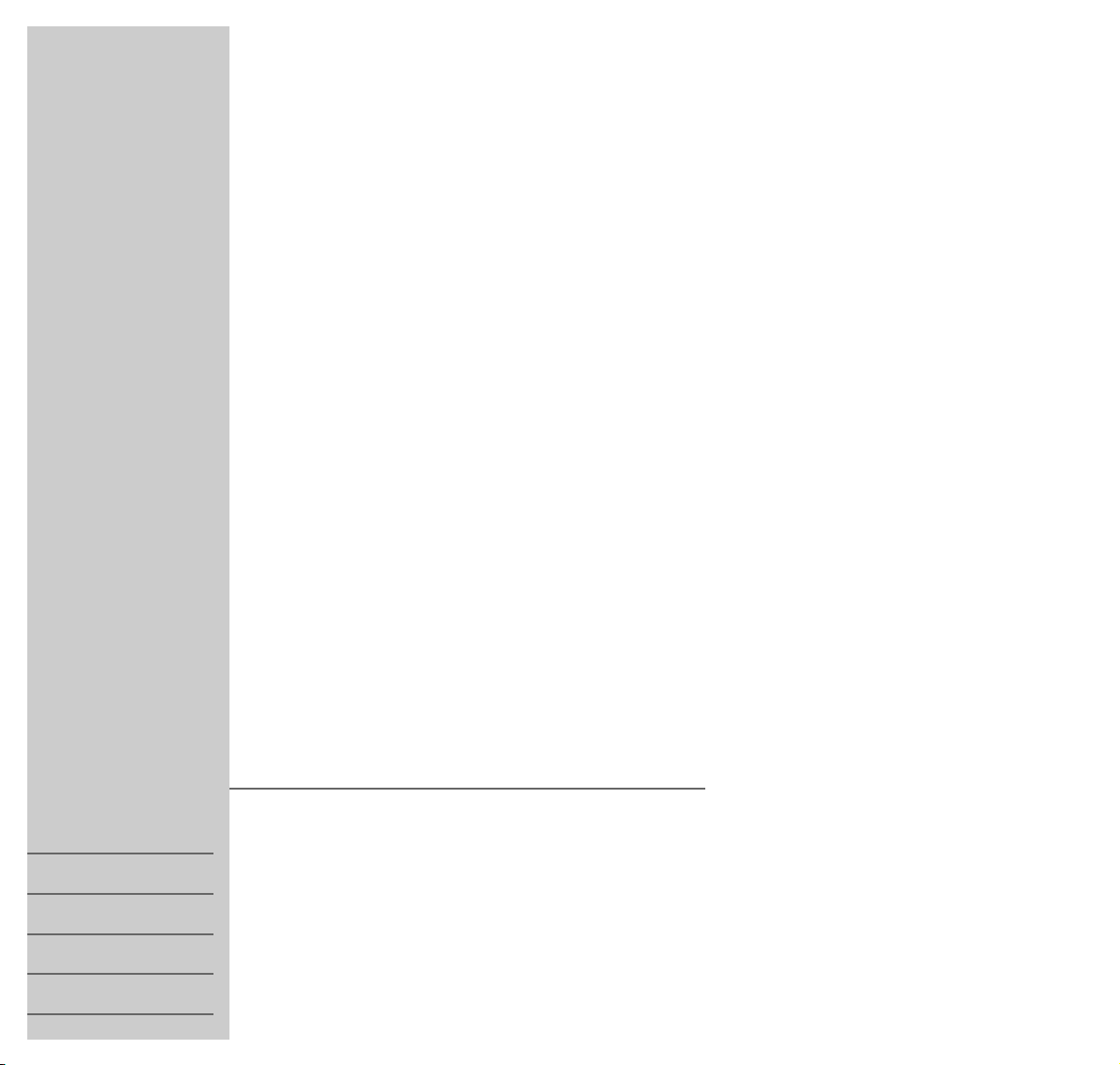
DVD-PLAYER
DEUTSCH
ENGLISH
FRANÇAIS
ITALIANO
NEDERLANDS
ǵ
XENARO
GDP 6150/1
Page 2
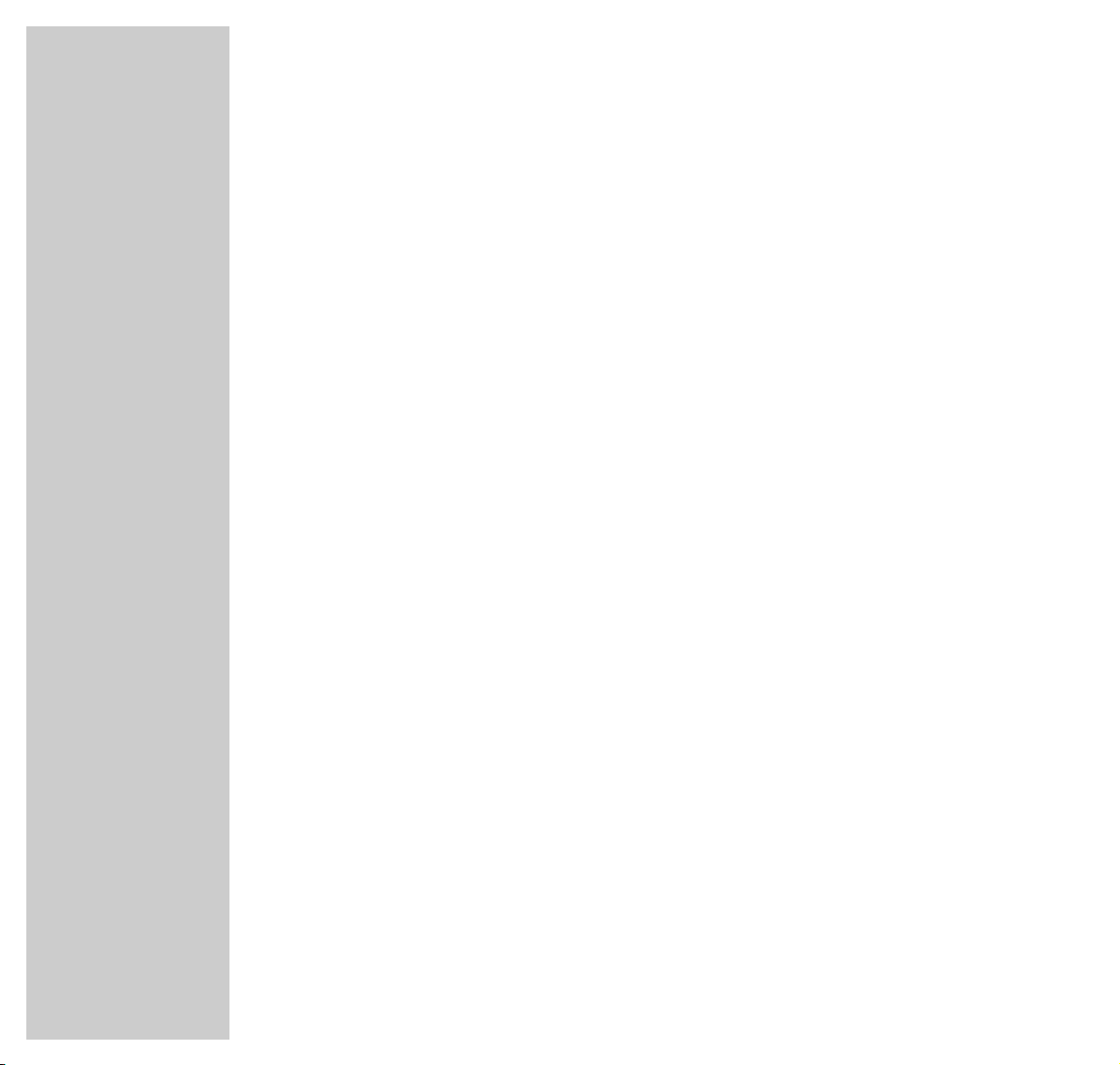
2
5 GDP 6150/1 DVD player
Special features of your DVD player
Packing contents
6 Set-up and safety
Guarantee
8 Overview
The front of the DVD player
The back of the DVD player
The display elements of the DVD player
The remote control
13 Connection and preparation
Connecting the television
Connecting to a HiFi system with analog two-channel stereo sound
Connecting the power cord
Inserting batteries in the remote control
Other connection options
16 Operation
Setting the language
Adapting the DVD player to the television set
18 DVD/VIDEO CD playback
DVD and video CD features
Special DVD features
Before playback
Playing back a title
Calling up information
Selecting titles or chapters
Selecting chapters
CONTENTS
________________________________________________________________________
Page 3
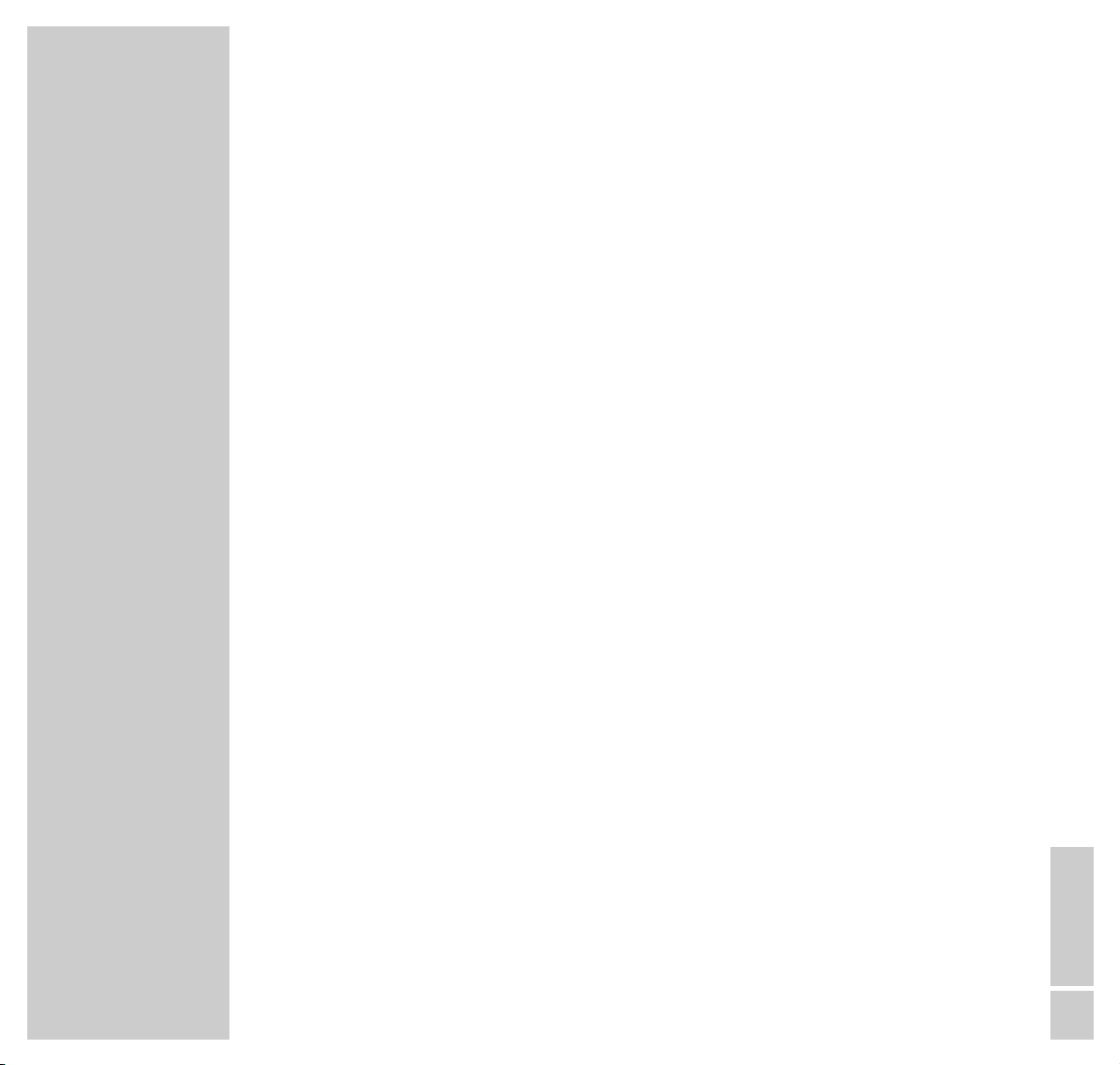
ENGLISH
3
CONTENTS
__________________________________________________________________________________
Interrupting and resuming playback
Ending playback
Removing the DVD/video CD
Additional playback functions
Selecting and playing scenes
28 MP3 CD playback
31 AUDIO CD playback
Audio CD features
Before playback
Audio functions
34 Parental lock
Locking and releasing the disc tray of the DVD player
Authorising the contents of a DVD
36 Sound settings
Setting the (dynamic) volume range
Adapting the analogue output to the HiFi system
Surround sound settings
Bass settings for the loudspeakers
40 Picture settings
Selecting the picture format for your television
Setting the gamma correction
Selecting filter functions
43 Custom settings
Settings in the »Player menu« menu
Setting the screen menu and the display of the DVD player
Language settings
Page 4
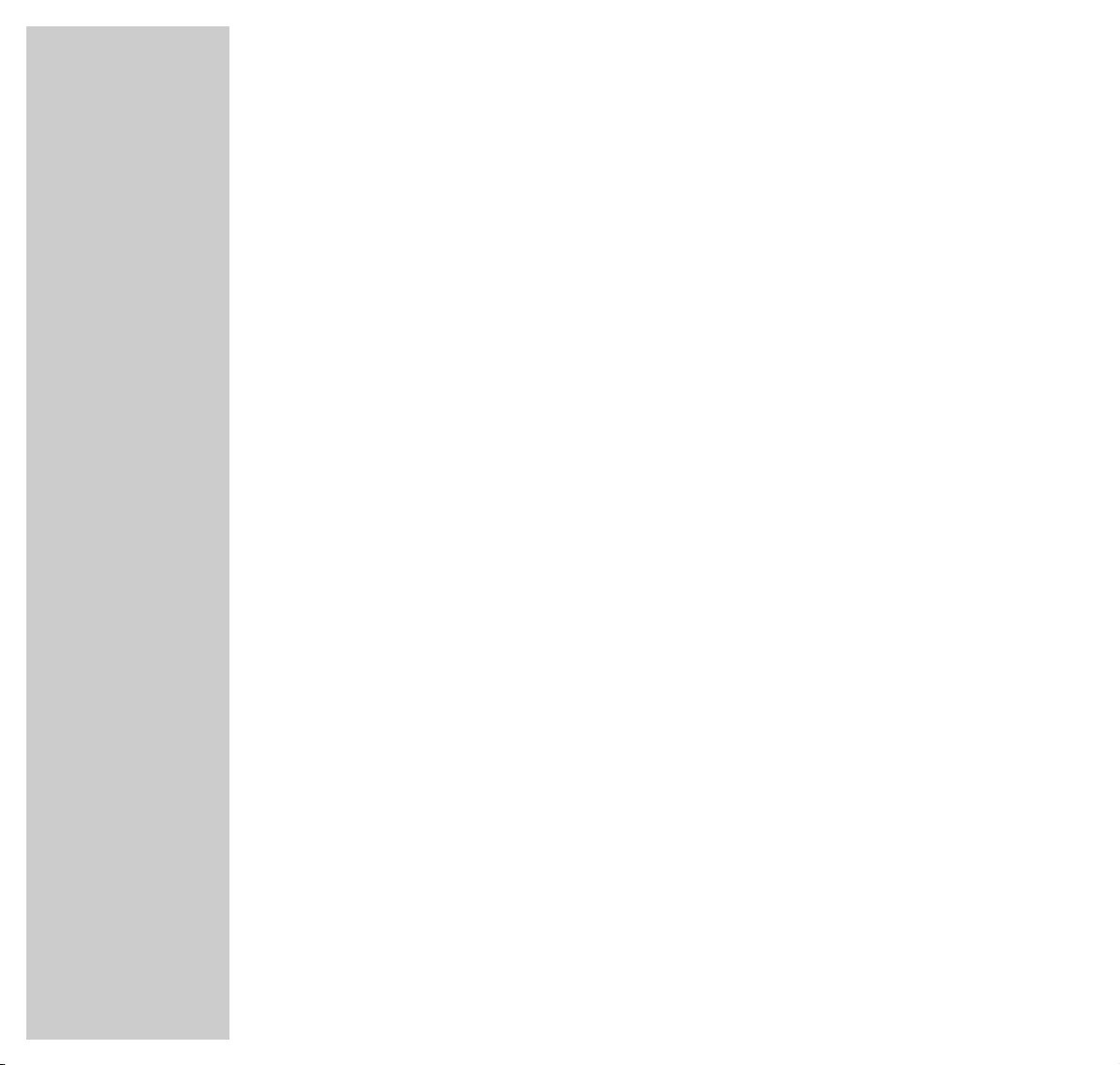
CONTENTS
__________________________________________________________________________________
48 Using external devices
Connecting an analogue multi-channel audio/video amplifier
Adapting loudspeakers
Connecting digital amplifiers
Adapting the digital output to a digital multi-channel amplifier
Connecting a video recorder
57 Television remote control
59 Video recorder remote control
60 INFORMATION
Technical data
General instructions for laser devices
Rectifying minor problems
Cleaning CDs and DVDs
GRUNDIG Service
4
Page 5
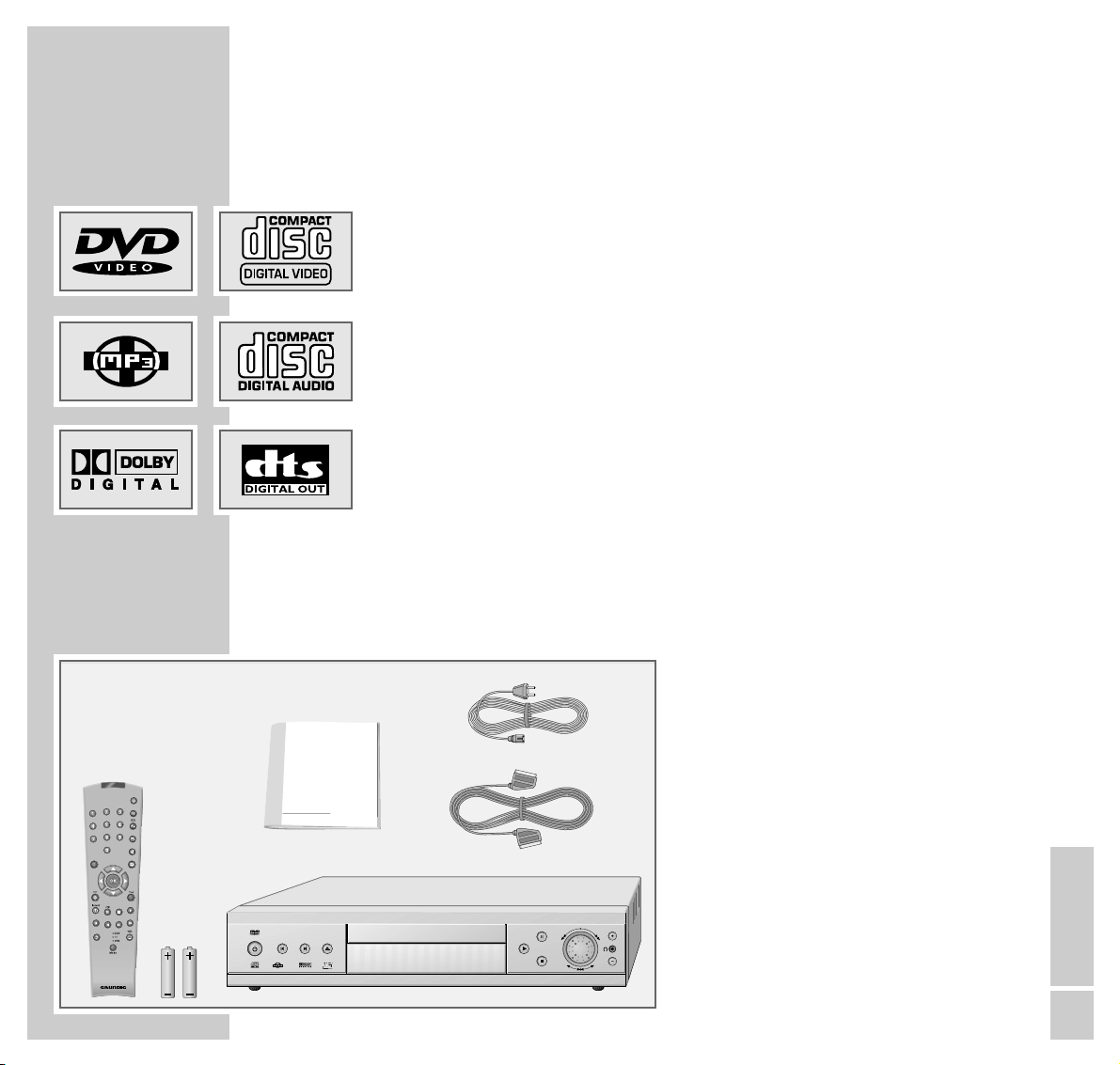
ENGLISH
5
Special features of your DVD player
Your DVD player gives you perfect digital video playback in studio quality.
It also provides superb cinema-quality audio playback – in stereo or with digital
multi-channel sound – depending on the type of DVD and the HiFI system or
stereo television.
Your DVD player is equipped with a multi-channel decoder for Dolby digital and
DTS digital Surround Sound.
Other features of DVD video include the choice of audio channel and language,
choice of subtitle language, and various camera recording angles.
In addition to DVDs, your DVD player can also play MP3, video and audio CDs.
Your DVD player is suitable for DVDs with regional code 2.
Packing contents
1 GDP 6150/1 DVD player
2 2 batteries, 1.5 V, micro type
3 Remote control
4 Operating manual
5 Power cord
6 EURO-AV cable
GDP 6150/1 DVD PLAYER
______________________________
1
3
2
4
5
6
ǵ
DVD-PLAYER
Title
Tele Pilot 81 D
ǵ
enaro
X
Page 6
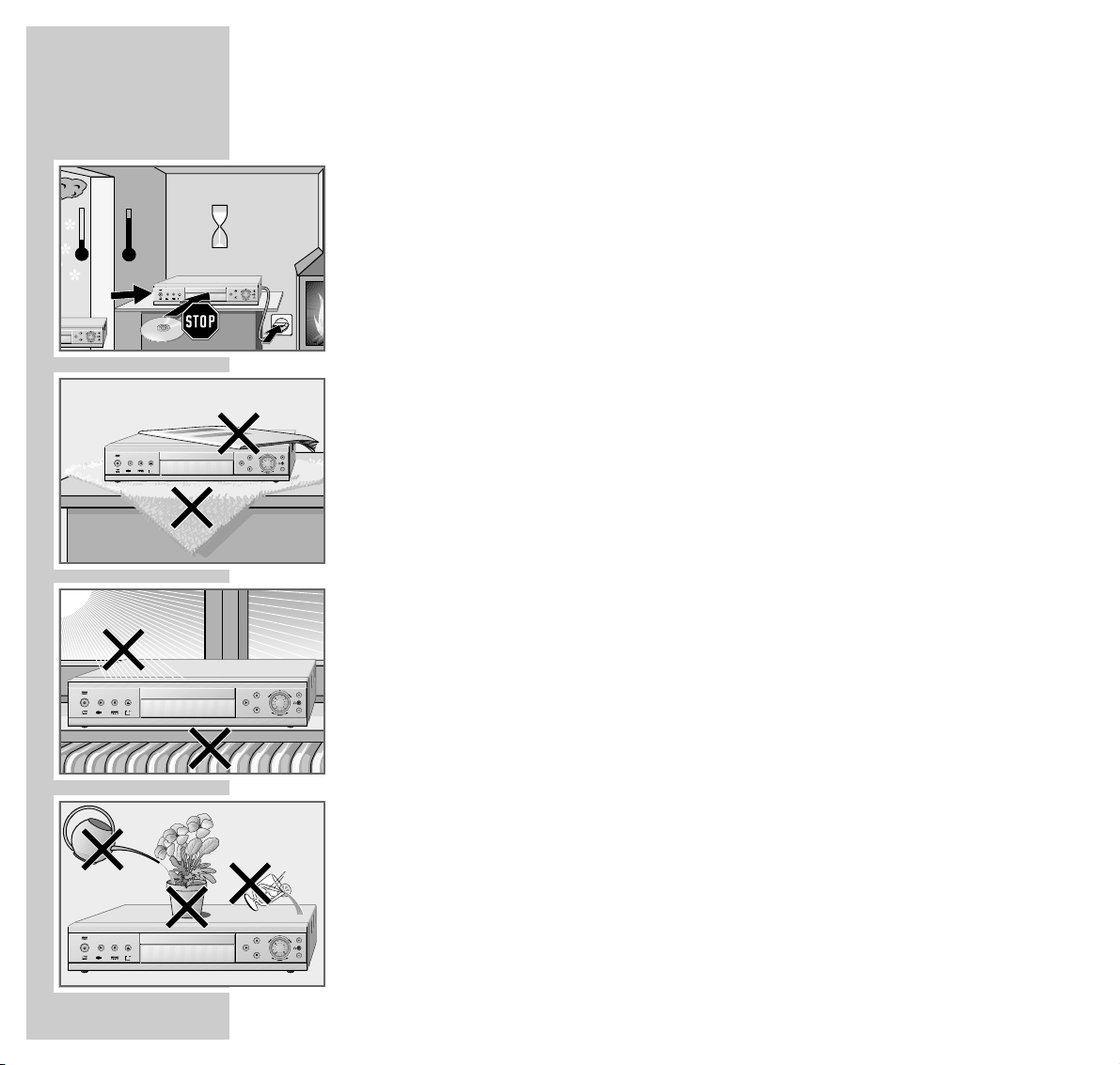
6
Please note the following points when setting up the DVD player:
This DVD player set is designed to play video and audio signals from compact
discs (DVD and CD).
Any other use is expressly prohibited.
If the DVD player is subject to a sudden change in temperature, for example if
brought in from the cold to a warm room, connect it to the mains supply and let
it stand for at least two hours before you insert a DVD.
The DVD player is designed for use in dry rooms. If you do use it in the open,
please ensure that it is protected from moisture, such as rain or water splashes.
Place the DVD player on a hard, level surface. Do not place any objects such as
newspapers on the DVD player or any cloth or similar articles underneath it.
Do not place the DVD player close to heating units or in direct sunlight, as this
will impair cooling.
Do not insert foreign objects in the air vents or the disc compartment.
Never open the DVD player casing under any circumstances. The manufacturer
accepts no liability for damage resulting from improper handling.
Do not place any vessels such as vases on the DVD player, as they may spill
liquid, thus presenting a safety risk.
SET-UP AND SAFETY
______________________________________________
ǵ
X
enaro
Krieg im Balkan
ǵ
X
enaro
ǵ
X
enaro
°C
2h
ǵ
X
enaro
Page 7
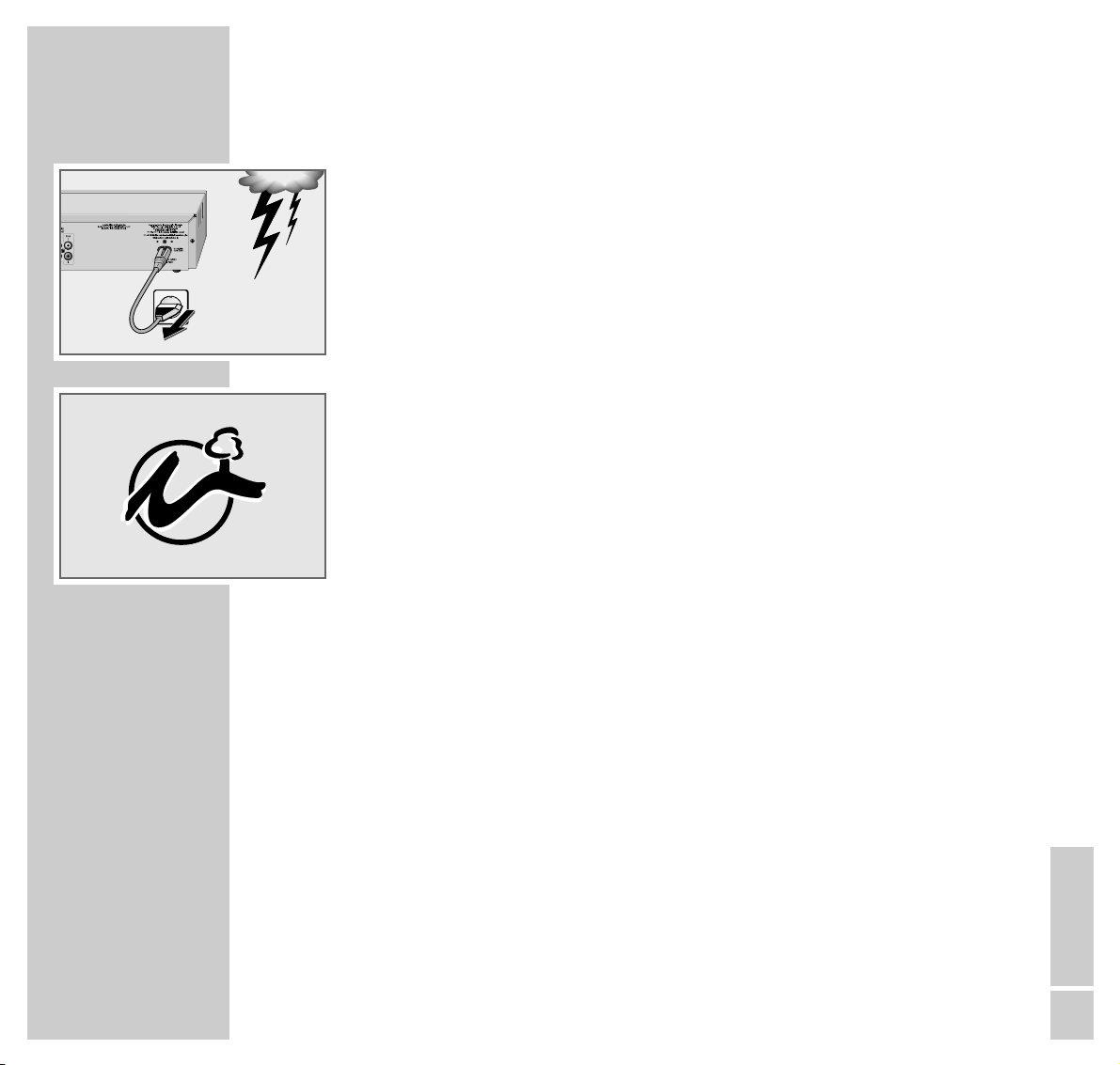
SET-UP AND SAFETY
_________________________________________________________________
ENGLISH
7
Thunderstorms are a danger to all electrical devices. Even if the DVD player is
switched off, it can be damaged by a lightning strike to the mains. Always
remove the mains plug during an electrical storm.
If the DVD player is unable to scan DVDs or CDs perfectly, use a standard
commercial cleaning CD to clean the laser optics. Other cleaning methods may
damage the laser optics.
Always keep the disc compartment closed to prevent dust from collecting on the
laser optics.
This DVD player is designed to the highest technological and environmental
standards. Only ecologically compatible, high quality materials have been
used. The batteries included are free of mercury and cadmium.
The range of materials used has been deliberately restricted and all the larger
plastic parts have been labelled. This DVD player is easily disassembled to
make servicing easier and optimise recycling.
Guarantee:
We wish to point out explicitly that only operating software authorized by GRUNDIG is
permissible for the DVD player. You can obtain this software from your dealer, or in the
near future from the Grundig Websites www.grundig.com or www.grundig.de. Any
instance of operating software from a dubious Internet source being loaded into the device
will impair functioning and also, due to unauthorized intervention, invalidate any claims
under the guarantee. As a rule, GRUNDIG declines to refund any costs resulting in such
cases. Any repair costs thus due, even those occurring within the guarantee period, are to
be paid by the customer.
Page 8
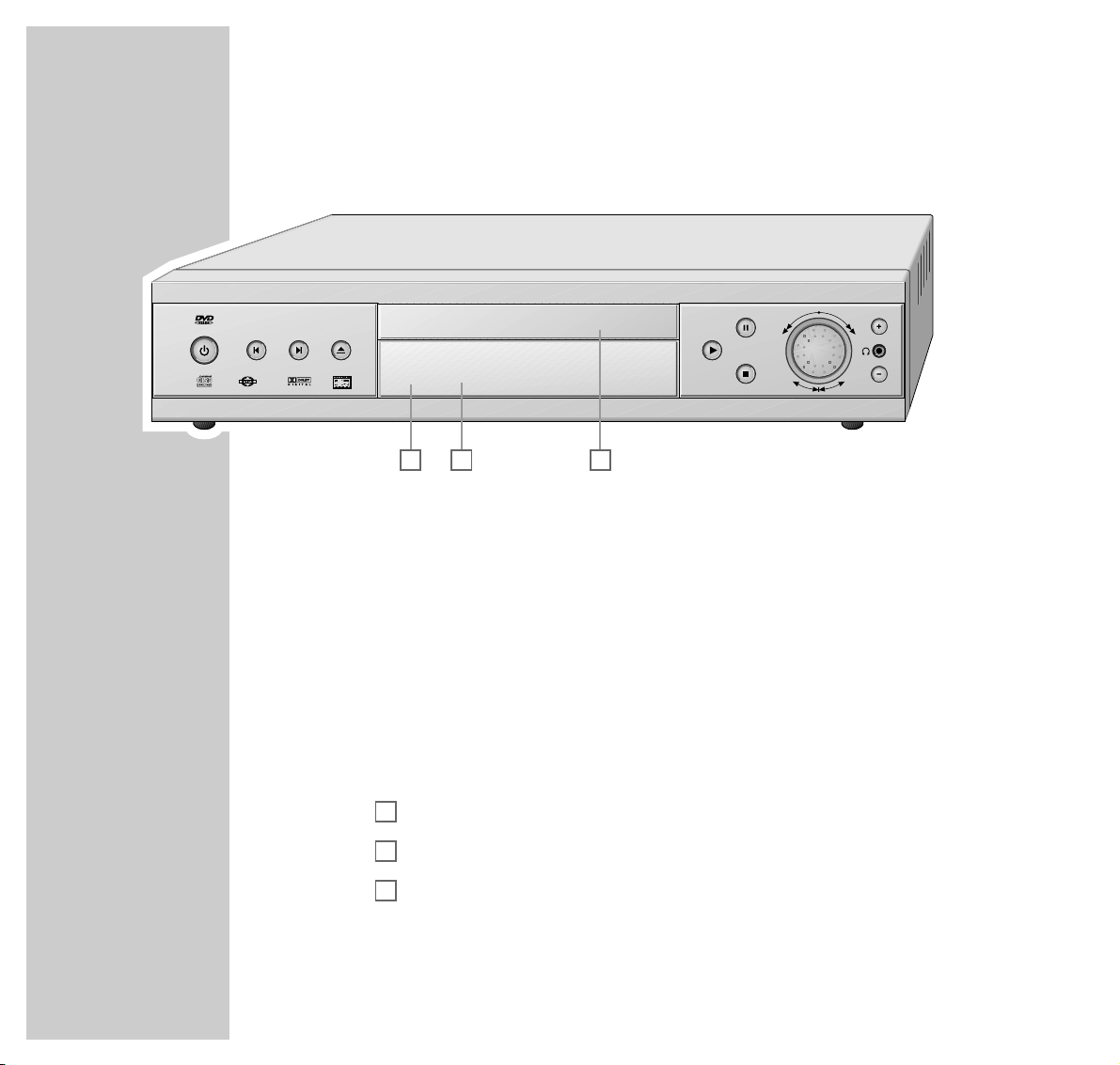
8
The front of the DVD player
9
Press once to switch the DVD player from Low-Power Stand-by to Standby. Press »9« again to switch the DVD player on.
To switch to Stand-by, press »9« once. To switch to Low-Power Standby, press »9« longer.
Brief display: »
LP StbY
«.
Switching the DVD player off does not mean it is disconnected from the
mains.
5
Selects the previous title or section during playback.
6
Selects the next title or section during playback.
ə
Opens and closes the disc compartment.
Stand-by indicator.
Display.
Compartment for DVDs/CDs.
8
Starts playback.
Press and hold down to switch the video strobe function on.
7
Press once to activate the ”RESUME” function.
Press twice to switch to ”STOP” mode.
C
B
A
OVERVIEW
________________________________________________________________________
ǵ
X
enaro
B C
A
Page 9

ENGLISH
9
!
Press once to pause.
Press twice to advance the picture playback frame by frame.
Press and hold down to start the playback at half speed (slow motion).
Function wheel: Switches to forwards/reverse frame search at various
speeds during playback.
Jog wheel: Moves the frame forwards/reverse step-by-step during
playback pause.
y Headphone jack for connecting a stereo headphone set with a jack plug
(ø 3.5 mm).
+ – Adjust the volume of the headphones at the »
y« jack.
The back of the DVD player
AUDIO OUT L R Audio output jacks (left/right channel) for
connection to a HiFi system.
S-VIDEO OUT Video-output jack for connecting a television set
with an S-VIDEO jack.
EURO AV
➞ VCR Video/audio output jack for connecting a video
recorder.
OVERVIEW
__________________________________________________________________________________
Page 10
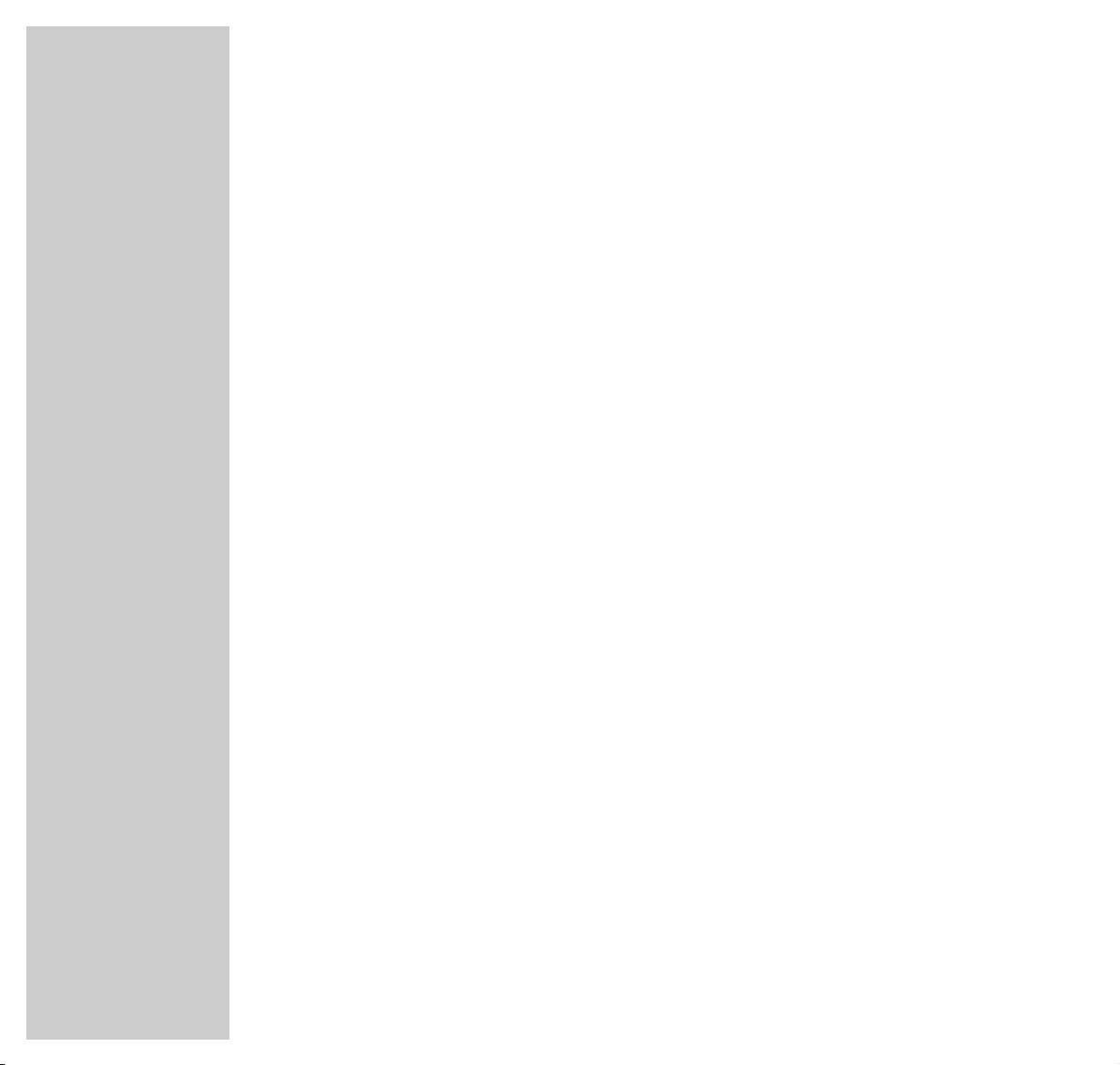
OVERVIEW
__________________________________________________________________________________
10
EURO AV ➞ TV Video/audio output jack for connecting a
television set.
DIGITAL AUDIO OUT Audio output jack (coaxial and optical) for
PCM/MPEG2/AC3/DTS signals, for connecting
a digital multi-channel audio-/video amplifier.
MULTI-CHANNEL Multi-channel/audio output jacks.
5.1 AUDIO OUT
FRONT LR Audio output socket, for connecting an amplifier
for front loudspeakers or active front
loudspeakers.
CENTER Audio output socket, for connecting an amplifier
for a middle loudspeaker or an active middle
loudspeaker.
SUBWOOFER Audio output socket, for connecting an amplifier
for a subwoofer or an active subwoofer.
REAR LR Audio output socket, for connecting an amplifier
for surround loudspeakers or active surround
loudspeakers.
220-240 V~ 50/60 Hz 20 W Socket for power cord.
Caution:
Do not connect any devices while the DVD player is switched on.
Never touch the inside of the sockets and plugs of the connecting cables. An
electrostatic discharge can damage the DVD player.
Page 11
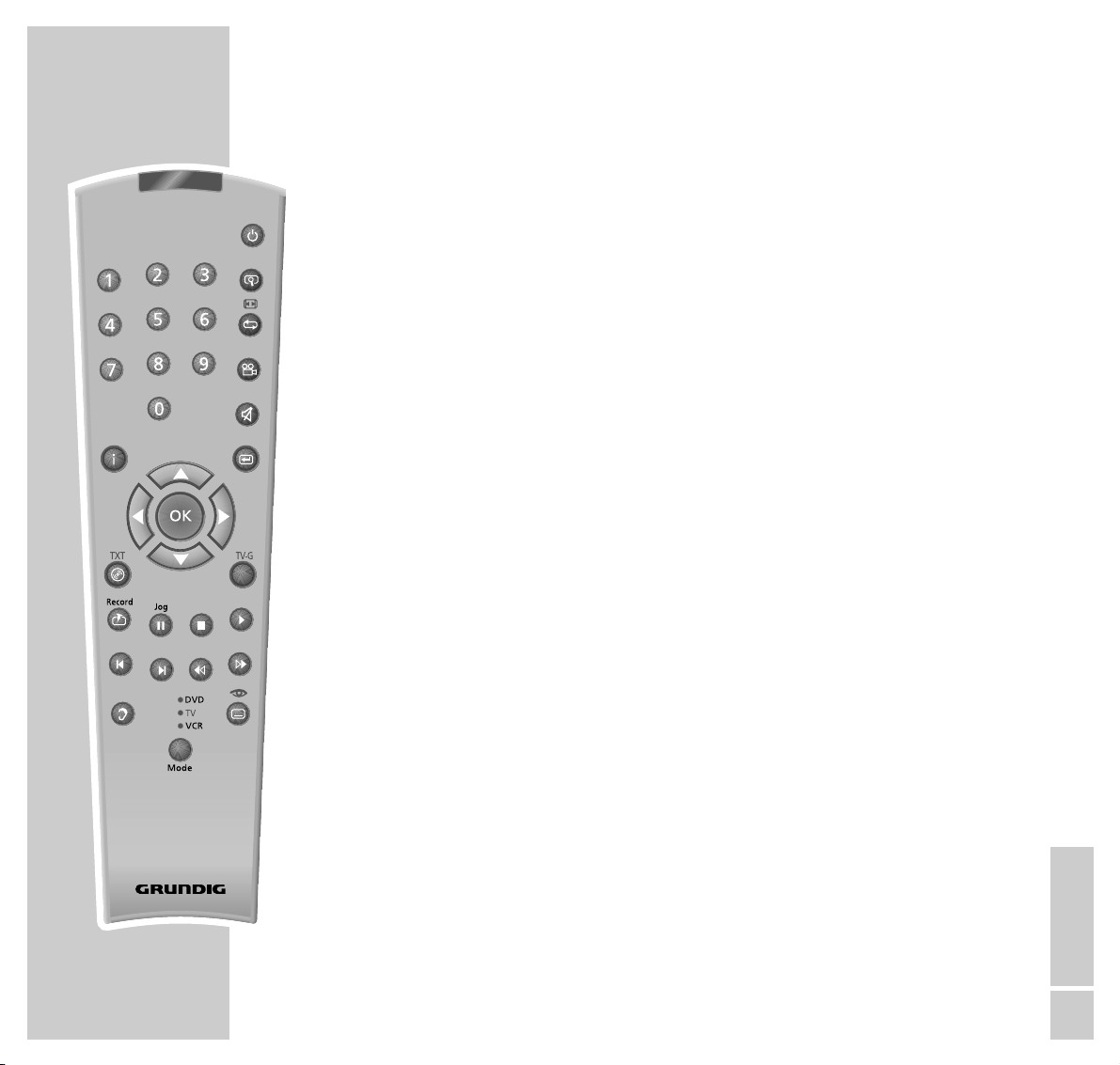
ENGLISH
11
The remote control
9
Switches the DVD player on from stand-by mode (the red indicator on the
DVD player is lit) and off again (stand-by).
1 ... 0 Numeric keys for various inputs.
v Zooms in on scenes during playback.
b For marking and repeating sections on DVDs and video CDs or tracks on
audio CDs.
n Selects various camera angles for certain scenes or passages on the DVD
during playback.
i Calls up the DVD player menu.
d Switches the sound of the television set off (mute).
x Quits the menu or returns to the previous menu level.
AS
Select various functions in the menus.
as
Select various functions in the menus;
»a« quits the menu or returns to the previous menu level.
OK Displays various information on the television screen during playback, such
as the title or chapter number and playing time.
Confirms selections made from the menus.
. Calls up the disc menu of the DVD/video CD during playback; switches the
content menu of a MP3 CD on and off.
Title Calls up the title menu of a DVD during playback;
calls up the info menu of a MP3 CD.
c Marks scenes on a DVD.
ll Freeze-frame for DVDs and video CDs. Pause for audio CDs
Press and hold down for slow motion (DVD).
7
Interrupts the currently running function (STOP).
8
Starts playback from the point where it was interrupted (Resume).
OVERVIEW
__________________________________________________________________________________
Title
Tele Pilot 83 D
Page 12
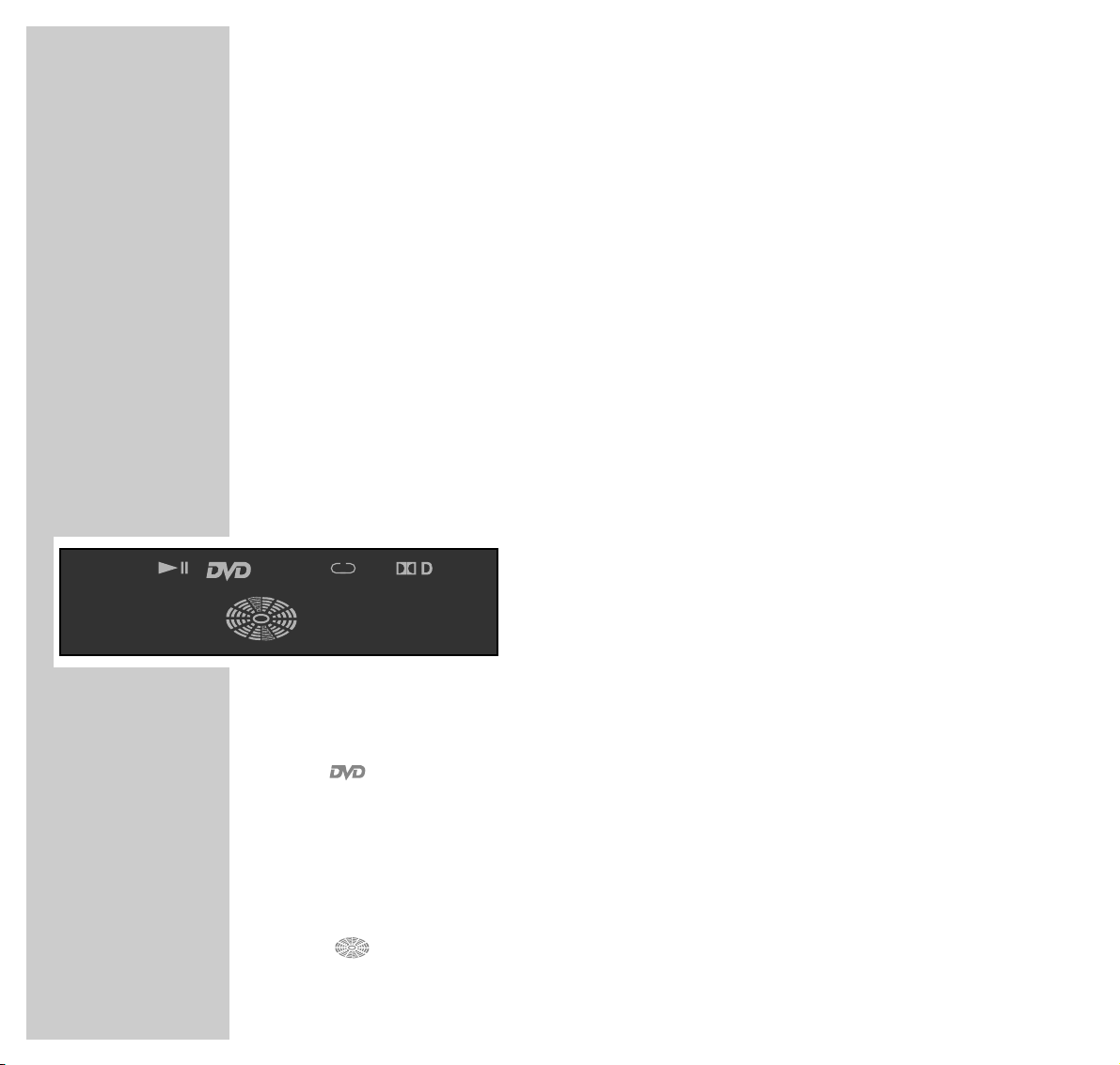
OVERVIEW
__________________________________________________________________________________
12
56
Selects the previous/next title or section during playback.
m, Switches to reverse/forward frame search at various speeds during
playback.
d Switches between the original and the dubbed language during DVD
playback.
MODE Switches the remote control from DVD player operation to television or video
recorder operation.
The available options are described from page 57 onwards.
y For selecting and displaying subtitles on the DVD during playback.
The display elements of the DVD player
»ŀ« Playback.
»
!
« Pause/Freeze-Frame.
» « DVD inserted.
»
VCD« VCD inserted.
»
p
A-B« One of the Repeat functions is activated.
»
=
D« The DVD provides a Dolby Digital audio signal.
»
01
TITLE« Number of the title on a DVD.
»
01
CHAPTER« Number of the section on a DVD or CD or the track on a music CD.
» « Function display for playback, pause, search etc., switched off on
delivery.
»
0:00:00
« Total or elapsed playing time in hours, minutes and seconds.
03
TITLE CHAPTER
06
VCD
A-B
0:02:45
Page 13
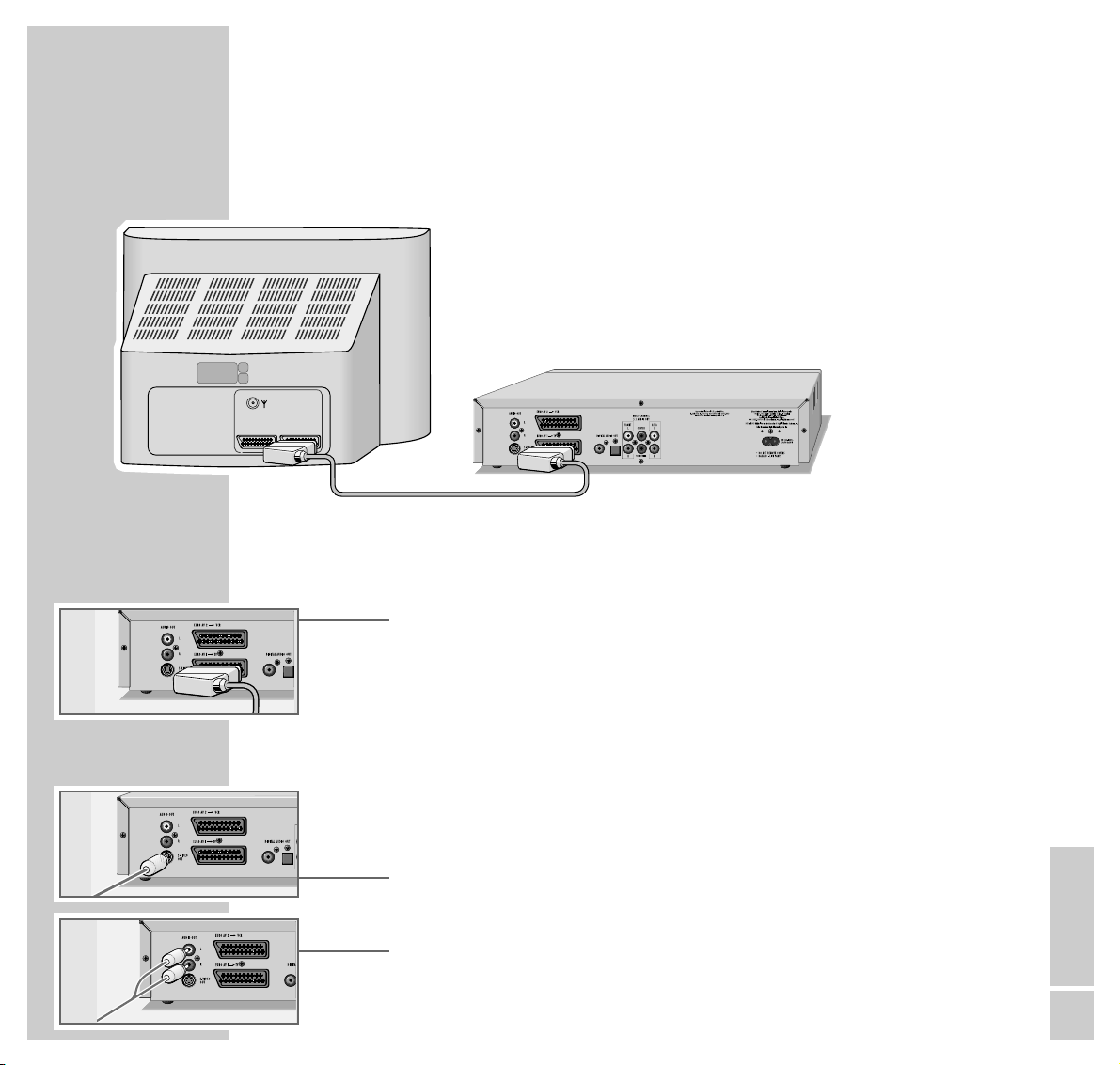
ENGLISH
13
Connecting the television ...
... using a EURO-AV cable
1 Plug the EURO-AV provided cable into the »EURO AV ➞ TV« socket on
the DVD player and into the appropriate socket (AV 2) on the television.
Note:
If the DVD player is connected via the »EURO AV ➞ TV« socket, you must
carry out the setting described in ”Selecting the video output socket (RGB or
S-Video)” on page 16.
... using a Y/C cable (S-VIDEO) and cinch cable
1 Plug a standard Y/C cable into the »S-VIDEO OUT« socket on the DVD
player and into the appropriate socket (S-VIDEO IN) on the television.
2 Plug a standard cinch AV cable into the »AUDIO OUT L R« sockets on the
DVD player and the appropriate sockets (AUDIO IN) on the television.
CONNECTION AND PREPARATION
_______
AV1 AV2
Page 14
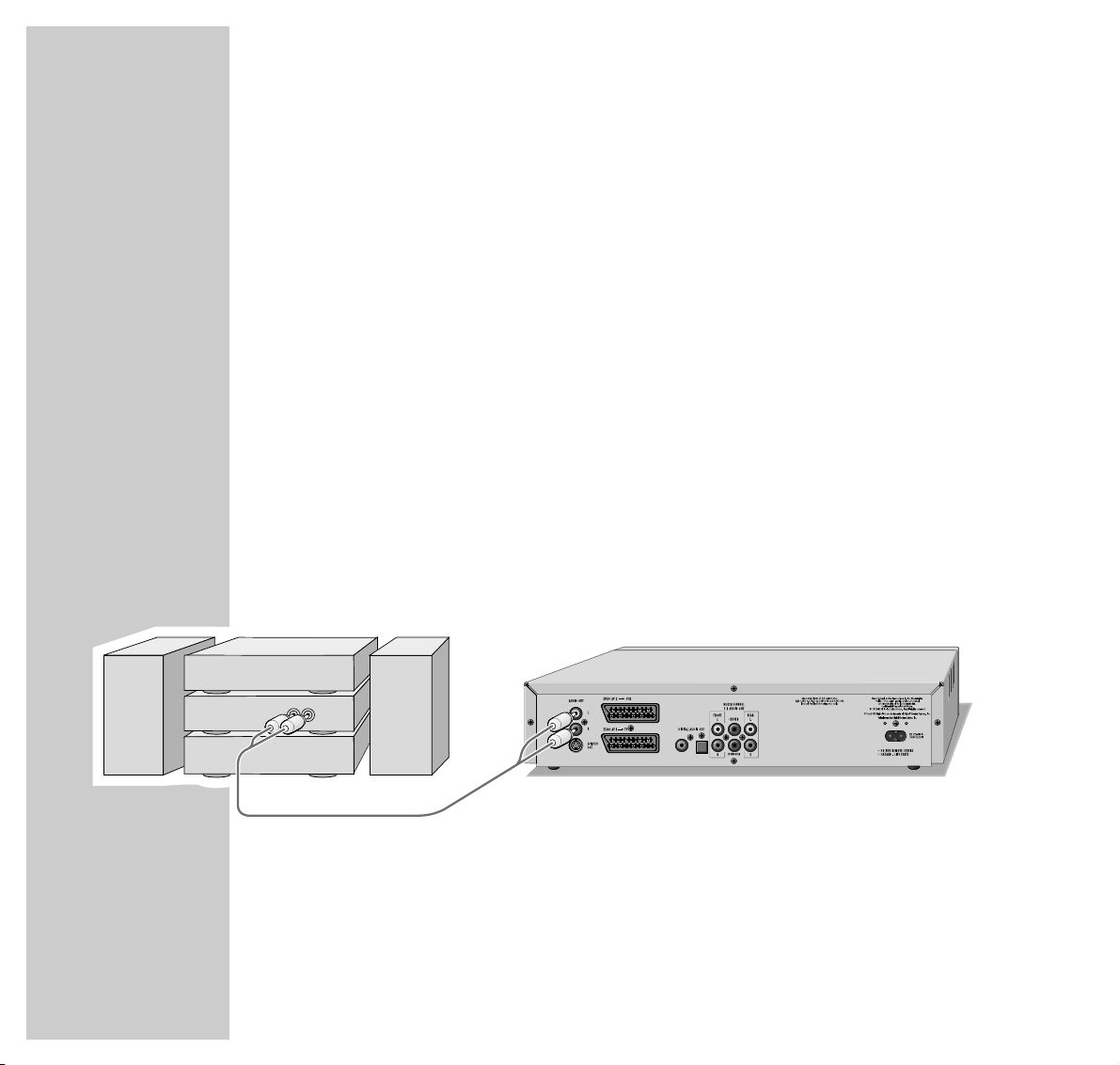
CONNECTION AND PREPARATION
_______________________________________
14
Note:
If the DVD player is connected via the »S-VIDEO OUT« socket, you must
carry out the setting described in ”Selecting the video output socket (RGB or
S-Video)” on page 17.
If the DVD player is connected to a television set with a 16:9 format, observe
the settings described in the ”Selecting the screen format of the television”
section on page 16.
The colour norm of the DVD player’s screen menus has to be adapted to the
format of the television. Make sure to observe the settings described in the
”Setting the TV system” section on page 43.
Connecting to a HiFi system with analogue
two-channel stereo sound
As an alternative to using the television’s speakers, the sound can also be played
back through a HiFi system.
1 Plug a standard cinch cable into the »AUDIO OUT L R« sockets on the
DVD player and into the appropriate sockets on the HiFi system.
Caution:
Do not connect the DVD player’s »AUDIO OUT L R« sockets to the
PHONO sockets (record player input) on the HiFi system.
RL
AUDIO
INPUT
Page 15
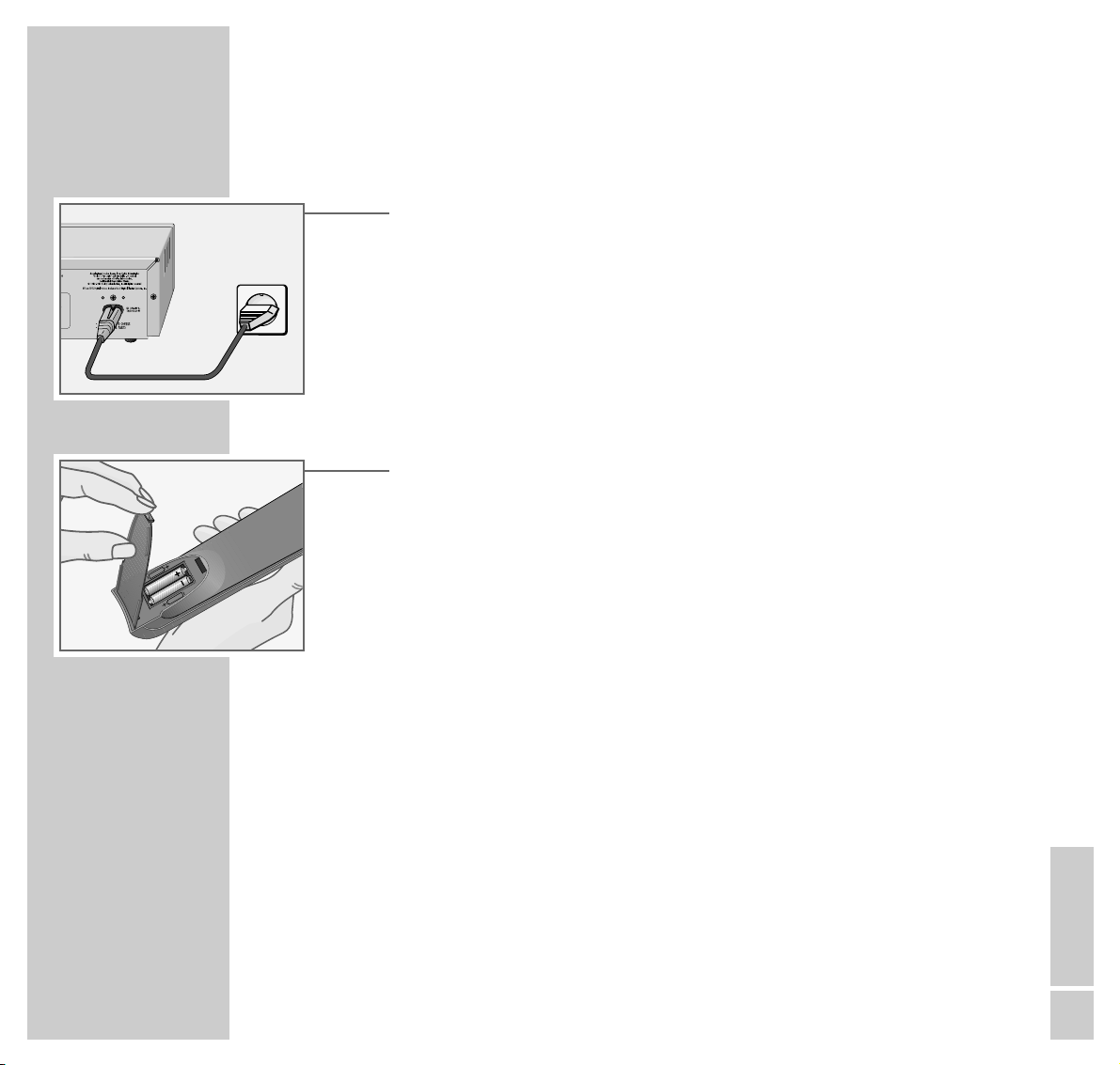
ENGLISH
15
Connecting the power cord
1 Plug the power cord supplied into the »220-240V~ « socket on the back
of the the DVD player.
2 Insert the power cord plug into the socket.
Caution:
The only way to disconnect the DVD player from the mains supply is to pull
the plug.
Inserting batteries in the remote control
1 Open the battery compartment by pressing the snap-catch, and remove the
lid.
2 When inserting the batteries (micro type, for example, LR03 or AAA
2 x 1.5 V), observe the polarity marked on the battery compartment.
Note:
If the DVD player no longer reacts properly to remote control commands, the
batteries may be flat. Always remove flat batteries. No liability is accepted
for damage resulting from leaking batteries.
Environmental note:
Batteries, including those which are heavy metal-free, may not be disposed
of with household waste. Please dispose of used batteries in an environmentally sound manner. Find out about the legal regulations which apply in
your area.
Other connection options ...
For how to connect analogue multi-channel audio/video amplifiers or active
loudspeakers, see page 48 onwards.
Connecting a digital amplifier is described on page 53.
Connecting a video recorder is described on page 56.
CONNECTION AND PREPARATION
_______________________________________
Page 16
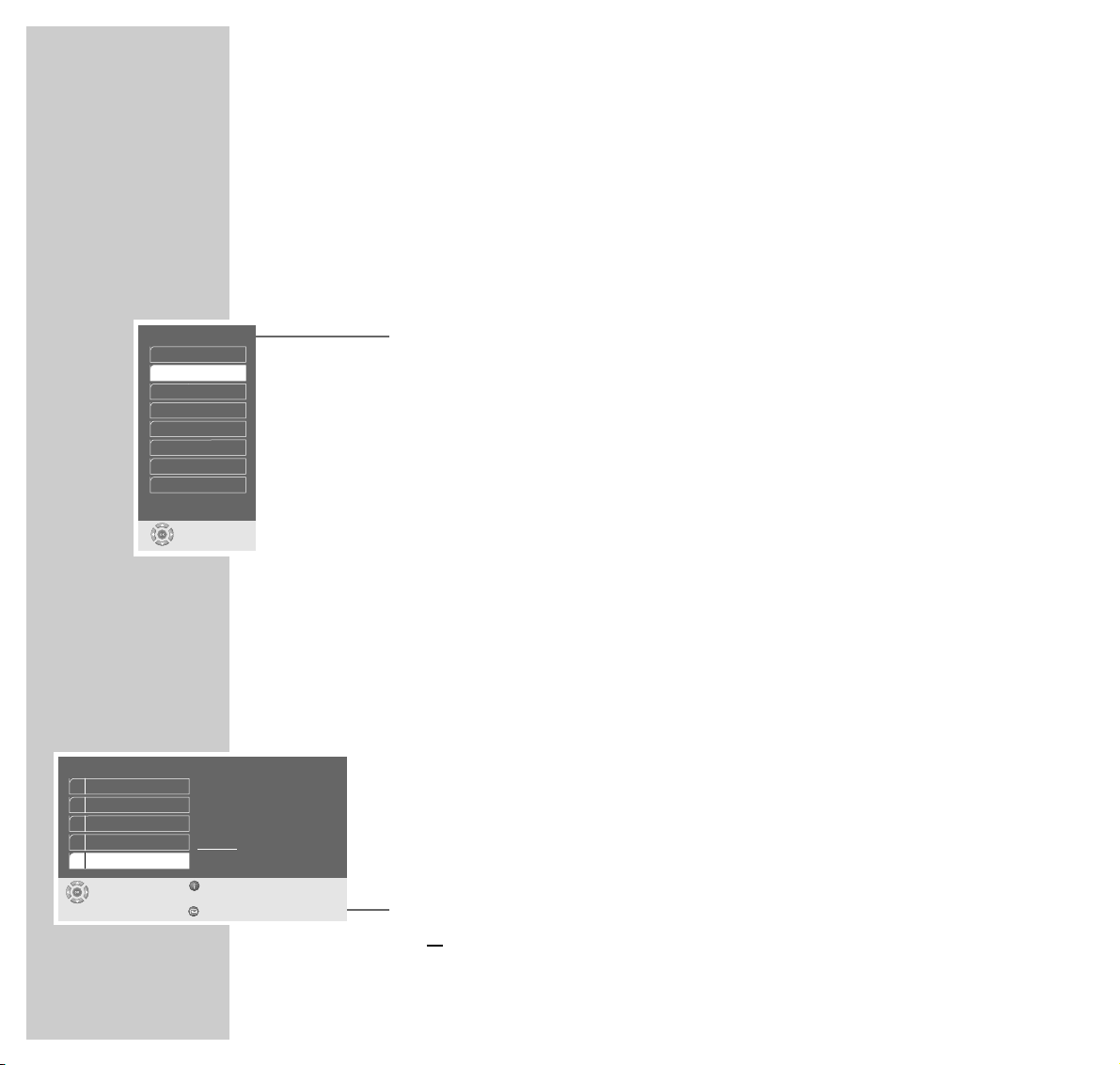
Setting the language
When the DVD player is first operated, the »Player language« menu appears
automatically. You can now choose the language of the user guide. When this is
selected, the language of the DVD menu and the dubbed language are automatically set in the same language.
1 Select the desired language for the screen menus using »
A
« or »S« and
press »OK« to confirm.
Note:
If this setting is not confirmed with »OK«, the »Player language« menu
appears when the system is switched on again.
You can change these settings at any time after first operating the system, see
the settings in the ”Selecting the language of the screen menu” chapter on
page 43 and in the ”Language settings” chapter on page 46.
Adapting the DVD player to the television set
Selecting the screen format of your television set
If your television has a 16:9 screen format, then select the »16 : 9« setting.
These default settings also have an influence on the settings in the »Picture«
menu item.
On a conventional television set with a 4:3 screen format, select the »4 : 3« setting.
1 Press »i« to call up the main menu.
2 Select the »Installation« menu with »
S
« or »A« activate with »OK«,
or
select directly using »1 ... 0«.
16
OPERATION
_____________________________________________________________________
Player language
select
and choose
Deutsch
English
Francais
Nederlands
Italiano
Español
Portugues
Svenska
S
Player Menu
ǵ
select exit
and choose
back
1 Picture
2 Sound
3 Disc preferences
4 Child lock
5 Installation
* * * *
Page 17
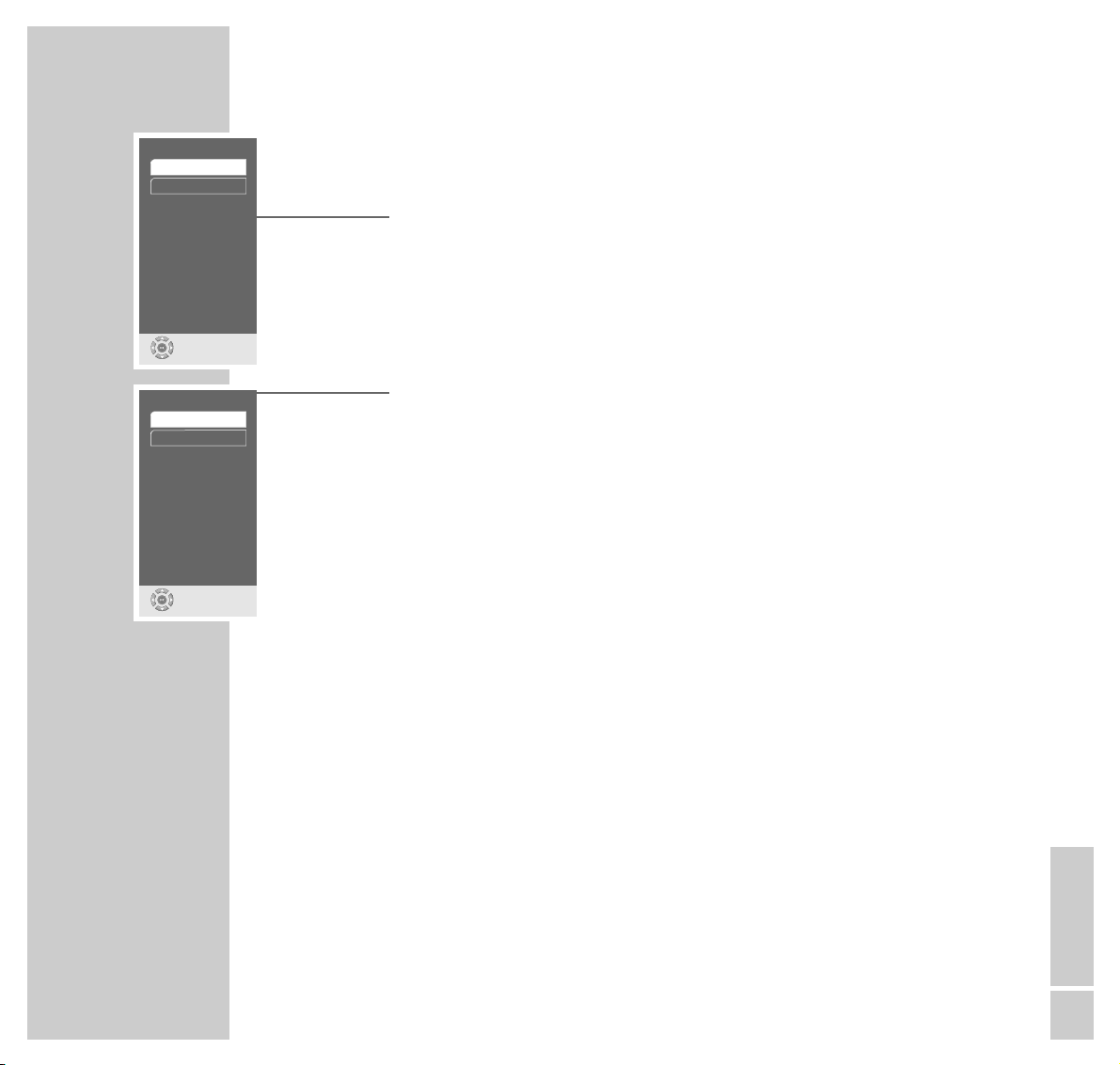
OPERATION
________________________________________________________________________________
ENGLISH
17
3 Select the »TV format« line with »
S
« or »A« and activate with »OK«.
4 Select the screen format required (4:3 or 16:9 wide screen) with »
S
« or
»A« and confirm with »OK«.
Selecting the video output socket (RGB or S-Video)
1 Select the »Video output« line with »
S
« or »A« and activate with »OK«.
2 Select the desired video output (»RGB« for »EURO AV ➞ TV« socket or
»S-Video« for »S-VIDEO OUT« socket) with »S« or »A« and confirm
with »OK«.
3 Press »i« to quit the menu.
TV format
select
and choose
16:9 widescreen
4:3
Video output
select
and choose
S-Video
RGB
Page 18
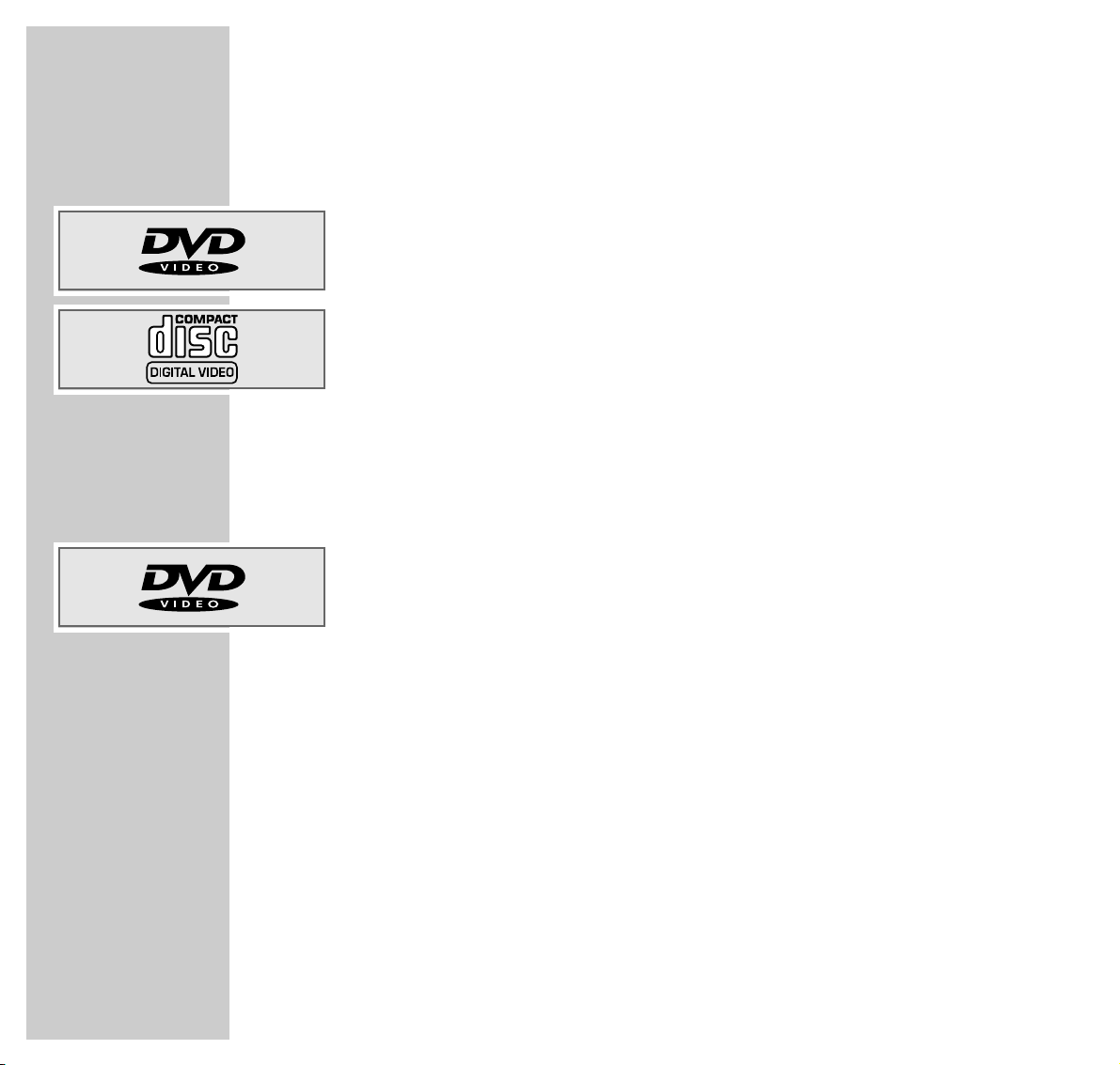
DVD and video CD features
You can recognise DVDs, s-video CDs and video CDs by the logo on the label.
Depending on the contents of the DVD, s-video CD or video CD (films, video
clips etc.), they may carry one or more titles.
Each title may contain one or more chapters. Titles and chapters can be selected
easily and conveniently.
You can control and direct playback of a DVD, s-video CD or video CD using
the menu of the DVD player on the television screen.
Some of the DVD player’s functions, such as video strobe or slow motion, can
not be selected when playing back a video CD. This depends on the video CD.
Special DVD features
DVDs have a title menu which provides an overview of the titles available and
the passages they contain.
Some of the DVD player’s functions, such as slow motion, freeze-frame and
auto-play, can also be controlled by the DVD itself. It is therefore possible that
the freeze-frame function, for example, cannot be selected during certain scenes.
Many DVDs have audio tracks recorded in up to eight languages.
This enables you to select the language you prefer.
Many DVDs are recorded by the manufacturer with subtitles in several languages.
You can select subtitle superimposition from up to 32 different languages.
Since films are released in different parts of the world at different times, all DVD
players world-wide are given a regional code. Your DVD player has been given
region code 2.
DVDs can also be given a supplementary regional code. If you insert a DVD
with different code to that of the DVD player, a reference to the regional code
appears on the television screen. The DVD player will not be able to play back
the DVD.
18
DVD/VIDEO CD PLAYBACK
____________________________
Page 19
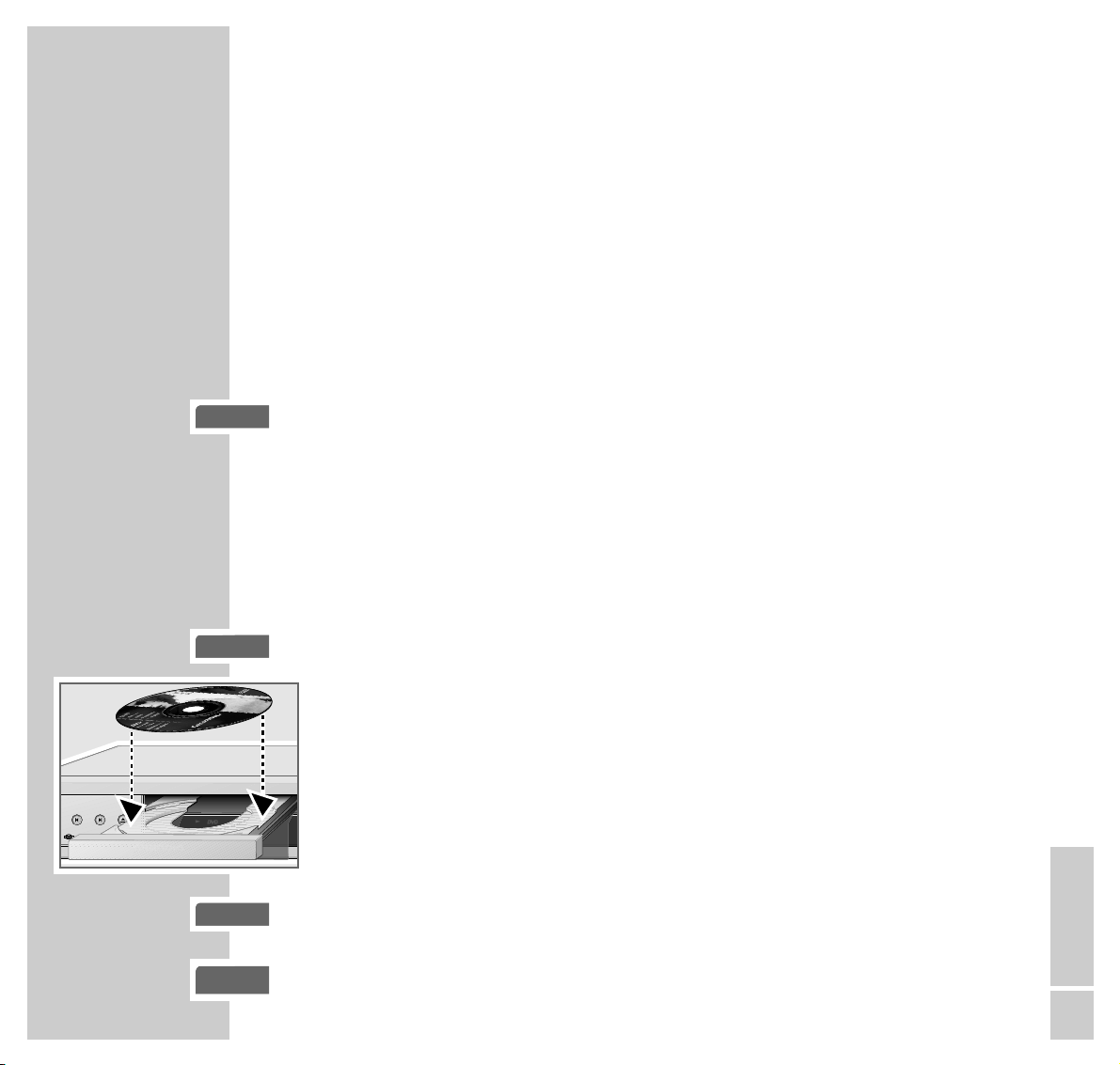
DVD/VIDEO CD PLAYBACK
_____________________________________________________
ENGLISH
19
Before playback
Preparation
1 Switch on the television and select the channel for the DVD player.
2 If a HiFi system is connected to the DVD player, switch on the HiFi system and
select the appropriate audio input for the DVD player.
3 Press »
9
« to switch on the DVD player.
– On-screen display: »no disc«.
Note:
When the parental lock is activated, the »D« display appears.
You must deactivate this lock. See the chapters on locking and releasing the
disc compartment of the DVD player on page 34.
Inserting a DVD/video CD
1 Press »
ə
« on the DVD player.
– The disc tray opens.
2 Insert the desired DVD/video CD in the disc tray with the label facing
upwards.
3 Press »
ə
«.
– DVD-player display: »DVD«,or »VCD«, the current chapter and the elapsed
playing time of the DVD or Video-CD.
Playback starts automatically.
Note:
If the DVD/video CD has not been authorised, the rating must be changed.
(See the chapter on the parental lock on page 35).
If the »
-
« symbol appears on the television screen, then the selected func-
tion is not possible with this DVD/video CD.
gen
no disc
gen
Ø
gen
ə
0: 02: 45
03 06
TITLE CHAPTER
PROG
0: 02: 45
03 06
TITLE CHAPTER
PROG
5
enaro
X
ǵ
TITLE CHAPTER
03 06
0: 02: 45
PROG
Page 20
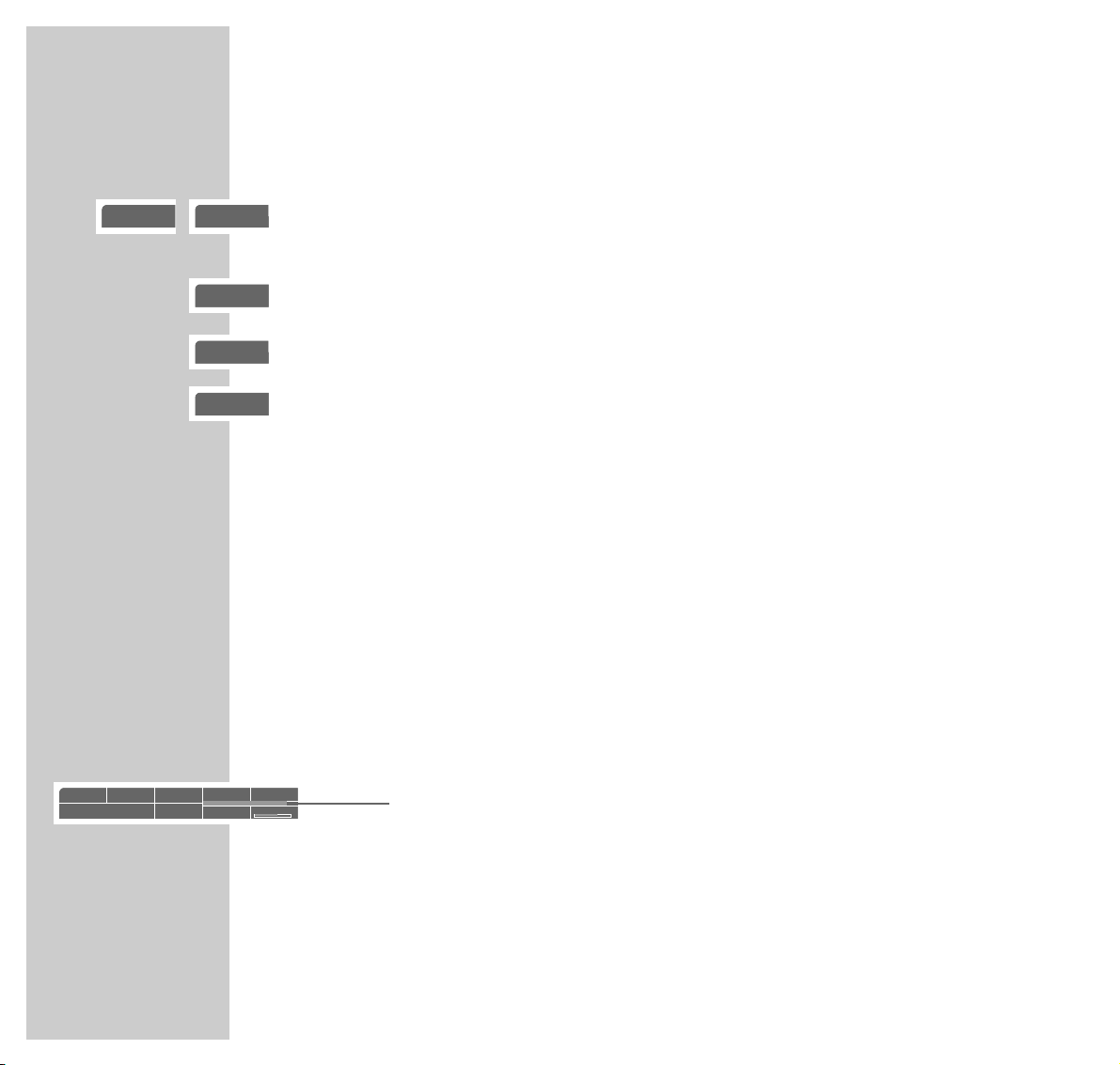
Playing back a title
1 After the disc compartment closes and the DVD is scanned, playback starts
automatically.
2 To pause playback (freeze-frame), press »
!
«.
3 Press »
8
« again to resume playback.
4 End playback by pressing »
7
«.
Note:
Depending on the DVD/video CD you are using, you may have to select a
title or chapter from the DVD’s/video CD’s table of contents.
Use the »
A
«, »S«, »a« or »s« buttons to select it and then press »OK«
to confirm.
If the selection is numbered, use the »1 ... 0« keys.
Calling up information
You can call up information on the title, chapter and playing time for display on
the screen.
1 Press »OK« to see the Info line.
– This provides information on:
The type of disc, current title number, current chapter number,
playing time, remaining playing time, language options, audio system,
subtitle language, camera position and bit rate.
2 Press »OK« to hide the Info line.
20
gen
ľ
gen
II
gen
.
...
DVD/VIDEO CD PLAYBACK
_____________________________________________________
5
Einstellungen
DVD T1 /2 C33 /45 01:35:55 00:26:28
F
en 1/3=5.1yen1 /14
n
2 /4
Mbit/s
3
gen
■
Page 21

ENGLISH
21
Selecting titles or chapters
If a DVD or video CD contains several titles and/or chapters, you can select
from among them. The »T«and »C« boxes in the info line will tell you whether
a DVD contains more than one title or chapter.
1 Call up the contents of the DVD/video CD by pressing »
.
«.
– If the DVD/video CD has a title menu, it will appear on the screen.
2 If the selection options are numbered, select the desired title and section
using »1 ... 0«.
3 If the options are not numbered, select titles and sections with »
A
«, »S«,
»a« or »s«, and activate with »OK«.
– Playback begins with title/chapter selected.
Selecting chapters ...
... using the numerical buttons of the remote control
1
Select the desired during playback chapter using »1 … 0« and confirm with
»OK«.
– Playback begins with the chapter selected.
Note:
Incorrect entries can be deleted by pressing »x«.
... step by step
1 To select the next chapter, press »
6
« during playback.
2 Return to the beginning of the chapter by pressing »
5
« once.
3 To select the previous chapter, press »
5
« twice.
– Playback begins with the chapter selected.
DVD/VIDEO CD PLAYBACK
_____________________________________________________
gen
C
gen
C
2
gen
C
2
gen
T
gen
C
2
gen
C
2
Einstellungen
DVD T1 /2 C33 /45 01:35:55 00:26:28
F
en 1/3=5.1yen1 /14
n
2 /4
Mbit/s
3
gen
C
1
gen
T
2
Page 22

DVD/VIDEO CD PLAYBACK
_____________________________________________________
22
Interrupting and resuming playback
The playback of a DVD/video CD can be interrupted at any point and then
resumed from the same place.
1 Interrupt playback by pressing »7« once only.
2 Resume playback at the same point by pressing »8«.
Ending playback
Playback of a DVD or video CD automatically stops at the end of a title.
You can stop playback at any point by pressing »7« twice.
Removing the DVD/video CD
1 Press »
ə
« on the DVD player to open the disc tray.
gen
ľ
gen
ə
gen
■
ı
gen
■
Page 23

ENGLISH
23
Additional playback functions
Note:
The sound is muted with the ”frame-search”, ”slow-motion” and ”freezeframe” functions.
Some functions can not be selected. This depends on the DVD/video CD
being used.
Video strobe
With this effect, individual video frames of the DVD are shown on the screen
after each other in groups of nine. During this function, which can be used to
analyse the pictures, all the picture movement functions can be selected.
1 During playback, press and hold down »8« to switch on the function.
2 Resume playback by pressing »
8
«.
Video search
You can choose from among four different speeds (forwards or reverse).
1 During playback, select the desired playback speed with »
m
« or »,« on
the remote control or with the function wheel on the device.
You can select a speed which is two, four, eight or twenty times faster than
the normal speed, forwards or backwards.
2 Resume playback by pressing »
8
«.
DVD/VIDEO CD PLAYBACK
_____________________________________________________
gen
ľ
gen
e
2
gen
e
4
gen
e
8
gen
e
20
Page 24

DVD/VIDEO CD PLAYBACK
_____________________________________________________
24
Slow motion
You can choose from among four different speeds (forwards or reverse).
1 During playback, press »
!
«.
2 Select the desired slow motion speed (1/20, 1/8, 1/4, 1/2) with »
m
« or
»,« on the remote control or with the function wheel on the device.
3 Resume playback by pressing »
8
«.
Frame-by-frame playback
1 During playback, press »
!
«.
2 Move the freeze-frame step-by-step backwards or forwards with »
5
«or
»6« on the remote control or the jog wheel on the device.
3 Resume playback by pressing »
8
«.
Repeating a chapter or a DVD
These functions repeat the currently running chapter or the entire DVD.
1 During playback, press and hold down »b«.
– »bC« appears on the television screen, the chapter is repeated.
2 During playback, press »b« and afterwards press it again.
– »b.« appears on the television screen, the DVD is repeated.
3 To quit this function, press » b« again.
gen
II
gen
ľ
gen
ľ
gen
ľ
I
1/20
gen
ľ
I
1/ 2
gen
ľ
I
1/ 4
gen
ľ
I
1/ 8
gen
b
C
gen
b.
gen
b
– –
gen
!s
gen
a!
Page 25

ENGLISH
25
Repeating a selected scene (A-B Repeat)
You can use this function to select the beginning and end of a scene, and then
play it over and over.
1 During playback, mark the beginning of the scene by briefly pressing »b«
– »b A –« appears on the television screen.
2 To mark the end of the scene, press » b« again briefly.
– »b A–B« appears on the television screen, the marked scene is
repeated continuously.
3 To quit this function, press » b« again.
Selecting the camera angle for particular scenes or
passages
Many DVDs contain scenes or passages which were filmed several times from
different camera angles.
You can choose from among these different angles.
If the DVD offers this function, »n 1/4« appears on the television screen in
the info line.
1 During playback press »n « to select the camera angle function.
– The camera angle »n 2/4« appears in the display, 2 of 4 in this
example.
2 Select a different camera angle by pressing »n «.
DVD/VIDEO CD PLAYBACK
_____________________________________________________
gen
b
A–
gen
b
A–B
gen
b
– –
Einstellungen
DVD T1 /2 C33 /45 01:35:55 00:26:28
F
de 2/3=5.1yen1 /14
n
1 /4
Mbit/s
3
Einstellungen
DVD T1 /2 C33 /45 01:35:55 00:26:28
F
de 2/3=5.1yen1 /14
n
2 /4
Mbit/s
3
Page 26

DVD/VIDEO CD PLAYBACK
_____________________________________________________
26
Enlarging the picture (Zoom)
1 During playback or pause, press »v«.
– Display: »k X2«, »k X4« or »k X8«. The DVD player enlarges a
screen section.
2 You can move the screen section by pressing »
a
«, »s«, »A« or »S«.
3 To return to normal picture size, press »v« again.
Changing the dubbed language
This setting switches out of the preset
dubbed language, when the DVD offers
alternatives.
1 During playback, press »d«.
– Display: for example »d de 2/3 :
=
5.1« appears briefly, and the
current dubbed language is displayed.
2 To set the desired language, press »d« repeatedly.
Selecting and displaying subtitles
If the current DVD provides subtitles, they can be displayed on your TV screen.
When subtitles in several languages are available, you can select your
language of choice.
1 During playback, press »y«.
– Display: for example »y de 2/14« appears briefly, and the current
dubbed language is displayed.
2 To set the language for the subtitles, press » y« repeatedly.
Note:
To switch off the subtitles, keep pressing »y« until »–« appears in the
display, or press and hold down »y«.
Einstellungen
DVD T1 /2 C33 /45 01:35:55 00:26:28
F
de 2/3=5.1yen1 /14
n
1 /1
Mbit/s
3
Einstellungen
DVD T1 /2 C33 /45 01:35:55 00:26:28
F
de 2/3=5.1yde2 /14
n
1 /1
Mbit/s
3
Einstellungen
DVD T1 /2 C33 /45 01:35:55 00:26:28
F
de 2/3=5.1yen1 /14
n
1 /1
Mbit/s
3
Einstellungen
DVD T1 /2 C33 /45 01:35:55 00:26:28
F
de 1/3=5.1yen1 /14
n
1 /1
Mbit/s
3
gen
v
X 2
gen
v
X 4
gen
v
X 8
Page 27

ENGLISH
27
Selecting and playing scenes
You can mark a scene on the DVD, which you can then select directly during
playback. The bookmark is retained when you remove the DVD. You can give
up to 5 DVDs a bookmark.
Setting a mark
1 During playback, press »c«.
Note:
This mark is deleted automatically when you set a new mark.
Playing selected scenes
1 During playback, press and hold down »c«.
– Playback starts at the point marked.
gen
c
gen
c
8
DVD/VIDEO CD PLAYBACK
_____________________________________________________
Page 28

28
MP3 CD PLAYBACK
_____________________________________________________
Preparation
1 Switch on the television and select the channel for the DVD player.
2 If a HiFi system is connected to the DVD player, switch on the HiFi system and
select the appropriate audio input for the DVD player.
3 Press »
9
« to switch on the DVD player.
– On-screen display »no disc«.
Inserting an MP3-CD
1 Press »
ə
« on the DVD player.
2 Insert the MP3 CD in the disc compartment, with the labelling facing
upwards.
3 Press »
ə
«.
– A menu appears on the screen showing the content of the MP3 CD.
Note:
In STOP mode you can navigate through all folders. During »PLAYBACK«
you can choose from up to 30 tracks within the selected folder, which is the
same as the number of tracks on an audio CD.
Playback
1 Select the folder or track required with »
A
« or »S«.
Note:
A folder can contain tracks, which can be called up with »OK«.
From each folder you can select up to 30 tracks using »A« or »S«.
gen
ə
gen
no disc
0: 02: 45
03 06
TITLE CHAPTER
PROG
0: 02: 45
03 06
TITLE CHAPTER
PROG
TITLE CHAPTER
03 06
ǵ
enaro
X
0: 02: 45
PROG
Page 29

ENGLISH
29
MP3 CD PLAYBACK
__________________________________________________________________
2 Start track playback with »
8
«.
– The number of the track and the playing time appears in the display on
the DVD player.
Note:
For information about the MP3 CD, press »TITLE«.
Press ».« to see the contents menu (file browser) of the MP3 CD.
3 To pause playback, press »
!
«.
4 Press »
8
« again to resume playback.
Selecting a different title
1 Press »TITLE« to call up the info menu of the MP3 CD.
2 Press »
6
« to select the next track.
3 Press »
5
« to select the previous track.
4 To select a track directly, enter the one-digit or two-digit track number with
»1 ... 0« and press »OK« to confirm.
5 Press »x« to delete any errors.
6 Press ».« to quit the info menu.
– You are now back in the contents menu (file browser).
CD-Rom File: 7 /23
00:03:23 00:00:17
F
MP3 2.0 MP3_TEST – 163840 Bit/s
Type: MP3
Title: Mambo No.5
Artist: Lou Bega
Comment: come.to/mp3mtvhits
Album: Upped by Joll
Year:
Genre:
gen
T
2
Page 30

MP3 CD PLAYBACK
__________________________________________________________________
30
Selecting a different folder and other tracks
This can be done if the MP3 CD contains several folders.
1 Press ».« to call up the Contents menu (file browser).
2 Press »
7
« to end playback.
3 If the Contents menu displays tracks, press »a« to switch back one level.
4 Select the folder by pressing »A« or »S«.
Note:
If you want to play all the tracks in a folder, press »8«.
5 Press »s« to see the tracks in the folder.
6 Press »A« or »S« to select the track you want to hear and then »8« to
start playback.
Ending playback
1 End playback by pressing »
7
«.
Removing an MP3-CD
1 Press »
ə
« on the DVD player to open the disc tray.
gen
ə
gen
■
Page 31

ENGLISH
31
Audio CD features
An audio CD is identified by this logo.
Audio CDs contain only music recordings. They can be played in the normal
manner on a HiFi system.
Before playback
Preparation
1 Switch on the television and select the channel for the DVD player.
– With this you can see the DVD player’s displays.
2 If a HiFi system is connected to the DVD player, switch on the HiFi system and
select the appropriate audio input for the DVD player.
3 Press »
9
« to switch on the DVD player.
– Display on the DVD player and television »no disc«.
Inserting an audio CD
1 Press »
ə
« on the DVD player.
– The disc tray opens.
2 Insert the audio CD in the disc tray, with the labelling facing upwards.
3 Press »
ə
«.
– The CD is loaded.
– The DVD player displays the number of tracks and the total playing time
of the CD.
AUDIO CD PLAYBACK
________________________________________________
gen
no disc
gen
ə
5
0: 02: 45
03 06
TITLE CHAPTER
PROG
0: 02: 45
03 06
TITLE CHAPTER
PROG
TITLE CHAPTER
03 06
ǵ
0: 02: 45
enaro
X
PROG
Page 32

32
AUDIO CD PLAYBACK
______________________________________________________________
Calling up the info line
1 Press »OK« to call up the info line.
– The info line is displayed. Here you find information about the CD,
including the number of tracks, the playing time of the tracks, the playing
time remaining, the audio system and the data flow.
Audio functions
Playing back a track
1 Start playback with »
8
«.
– Playback stops automatically at the end of the CD.
2 To pause playback, press »
!
«.
3 Press »
8
« again to resume playback.
4 You can search for a passage of a track during playback with »m« or
»,«.
Selecting a different track
1 To select the next track, press »
6
« during playback.
2 Return to the beginning of the track by pressing »
5
« once.
3 To select previous track, press »
5
« twice.
– Playback begins with the track selected.
4 To select a track directly, enter the one or two-digit number of the track with
»1 ... 0« and press »OK« to confirm.
Einstellungen
CD-DA Track: 1 /18 00:00:01 00:03:24
F
LDCD PCM 2.0
Mbit/s
gen
ľ
gen
II
gen
ľ
gen
T
2
gen
T
2
gen
T
4
Page 33

ENGLISH
33
Interrupting and resuming playback
The playback of a CD can be interrupted at any point and then resumed from
the same place.
1 Interrupt playback by pressing »7« once only.
2 Resume playback at the same point by pressing »8«.
Ending playback
Playback of the CD stops automatically at the end of the last track.
You can stop playback at any point by pressing »7« twice.
Repeating a title or an audio CD
These functions repeat the track currently being played or the entire audio CD.
1 Press and hold down »b« during playback.
– »bT« appears on the television screen, the track is repeated.
2 During playback, press »b« and afterwards press again.
– »b.« appears on the television screen, the audio CD is repeated.
3 To quit this function, press » b« again.
Removing the CD
1 Press »
ə
« on the DVD player to open the disc tray.
AUDIO CD PLAYBACK
______________________________________________________________
gen
ľ
gen
ə
gen
■
ı
gen
■
gen
b
T
gen
b.
gen
b
– –
Page 34

34
With the parental lock you can:
– Lock the disc tray of the DVD player.
– Block scenes which are not appropriate for children from DVDs or video CDs,
or select alternative scenes.
Locking and releasing the disc tray of the DVD player
Locking the disc tray of the DVD player
1 Press »i« to call up the main menu.
2 Select the »Child lock« line with »
S
« or »A« and activate with »OK«, or
select directly with »1 ... 0«.
3 Enter »1« »9«»9«»9« with the number keys.
– The »Child lock« menu is displayed, the parental lock status (»On« or
»Off«) is shown.
4 Select the »Player lock« line with »
S
« or »A« and activate with »OK«.
5 Lock the DVD player with »
A
« or »S« (»On«) and confirm with »OK«.
6 Press »i« to quit the menu.
Note:
The »
ə
« button on the DVD player is locked and »D« is displayed each
time it is pushed. A disc in the DVD player can be played.
Releasing the disc tray of the DVD player
1 To release the disc tray, repeat steps 2 to 5 in the ”Locking the disc tray on
the DVD player” chapter, select the »Off« display with »A« or »S« and
confirm with »OK«.
PARENTAL LOCK
_________________________________________________________
Player Menu
ǵ
select exit
and choose
back
1 Picture
2 Sound
3 Disc preferences
4 Child lock
5 Installation
* * * *
Child lock
select exit
and choose
back
1 Content control
2 Player lock
Off
Player lock
select
and choose
Off
On
Page 35

ENGLISH
35
Authorising the contents of a DVD
Films on DVD may be wholly or partially unsuitable for children. Such DVDs
contain information which identifies these scenes, providing them with ratings
from 1 to 8. You can select one of the ratings and thereby authorise alternative
scenes for playback.
1 Press »i« to call up the main menu.
2 Select the »Child lock« line with »
S
« or »A« and activate with »OK«, or
select directly using »1 ... 0«.
3 Enter »1« »9«»9«»9« with the number keys.
– The »Child lock« menu is displayed, the parental lock status (»On« or
»Off«) is shown.
4 Activate the »Content control« line with »OK«.
5 Activate the »Country« line with »OK«.
6 Select the country with »
S
« or »A« and activate with »OK«.
7 Select the »Access level« line with »
S
« or »A« and activate with »OK«.
8 Select the desired rating (from »1« to »8«) using »
S
« or »A«, and activa-
te with »OK«.
9 Press »i« to quit the menu.
PARENTAL LOCK
________________________________________________________________________
Child lock
select exit
and choose
back
1 Content control
2 Player lock
Off
Content control
select exit
and choose
back
1 Country
2 Access level
USA
None
Access level
select
and choose
1
2
3
4
5
6
7
8
Ľ
Page 36

36
SOUND SETTINGS
____________________________________________________
Setting the dynamic volume range
Dolby digital soundtracks have a very large dynamic volume range, hence there
is a great difference in volume between quiet and loud tones. When played at
full volume this can be a fascinating experience, which may however cause
disturbance late at night.
Simply reducing the volume does not produce pleasing results, and the dialogue
becomes difficult to understand. In order to achieve the desired results, you
would have to reduce the volume only for the louder sounds, increase the volume during quieter scenes and maintain the volume of the dialogue. Adjustment
is done with the following setting. You can change the volume relations in three
steps.
1 Press »i« to call up the main menu.
2 Select the »Sound« menu with »
S
« or »A« activate with »OK«, or
select directly using »1 ... 0«.
3 Select the »Dynamic range« line with »
S
« or »A« and activate with
»OK«.
4 Select the desired setting (»Maximum«, »Medium« or »Minimum«) with
»S« or »A« and press »OK« to confirm.
5 Press »i« to leave the menu.
Dynamic range
select
and choose
Medium
Minimum
Maximum
Sound
select exit
and choose
back
1 Speaker setup
2 Dynamic range
3 Surround sound
Maximum
4 Extended settings
Page 37

ENGLISH
37
SOUND SETTINGS
_____________________________________________________________________
Adapting the analogue ouput to the HiFi system
This feature allows you to set the output level of the audio signal and thereby
also the volume and audio mode (stereo, surround sound or Dolby Pro Logic).
1 Press »i« to call up the main menu.
2 Select the »Sound« menu with »
S
« or »A« activate with »OK« or
select directly using »1 ... 0«.
3 Select the »Extended settings« line with »
S
« or »A« and activate with
»OK«.
4 Select the »Analog« line with »
S
« or »A« and activate with »OK«.
Note:
For further operation, see the following sections, each one starting from
Step 1.
Setting the damping of the output level
1 Select the »Output level« line with »
S
« or »A« and activate with »OK«.
2 Change the output level set by step (from »0dB« to » 20dB«) with »
S
« or
»A«, or with »a« and »s« in increments of 10, and press »OK« to
confirm.
Selecting the audio mode
1 Select the »Downmix mode« line with »
S
« or »A« and activate with
»OK«.
2 Select the desired mode (»Stereo«, » Surround Sound« or »Dolby Pro
Logic«) with »S« or »A« and press »OK« to confirm.
3 Press »i« to leave the menu.
Extended settings
select exit
and choose
back
1 Digital
2 Bass
3 Analog
Analog
select exit
and choose
back
1 Output level
2 Downmix mode
0 dB
Dolby Pro Logic
Page 38

38
Surround sound settings
You can select different 3D surround sound effects including Dolby Virtual surround sound. Dolby Virtual surround is a process which appears to provide sound
all around the listener via only two loudspeakers.
Note:
You can select these settings if you have connected analogue two-channel
stereo sound to your HiFi system.
Selecting surround sound effects
1 Press »i« to call up the main menu.
2 Select the »Sound« menu with »
S
« or »A« and confirm with »OK«, or
select directly with »1 ... 0«.
3 Select the »Surround Sound« line with »
S
« or »A« and activate with
»OK«.
4 Select the »Effects« line with »
S
« or »A« and activate with »OK«.
5 Select the desired surround sound setting (»Action«, »Drama«, »Theatre«,
»Dolby Virtual«) with »S« or »A« and press »OK« to confirm.
Note:
When the »No effect« line is selected, the surround sound setting is switched off.
Selecting the intensity of the surround sound effects
1 Select the »Intensity« line with »
S
« or »A« and activate with »OK«.
2 Select the desired intensity (»Low«, »Medium« or »High«) with »
S
« or
»A« and press »OK« to confirm.
3 Press »i« to quit the menu.
SOUND SETTINGS
_____________________________________________________________________
Effects
select
and choose
Action
Drama
Theatre
Dolby Virtual
No effect
Intensity
select
and choose
High
Medium
Low
Page 39

ENGLISH
39
Bass settings for the loudspeakers
With this adjustment, you can assign the deep bass playback to those loudspeakers of your system which are best suited for playing back lower frequencies.
1 Press »i« to call up the main menu.
2 Select the »Sound« menu with »
S
« or »A« and activate it by pressing
»OK« or select it directly with »1 ... 0«.
3 Select the »Extended settings« line with »
S
« or »A« and activate it with
»OK«.
4 Select the »Bass« line with »
S
« or »A« and activate it with »OK«.
Note:
For further operation, see the following sections, each one starting from
step 1.
Assigning deep bass signals to a loudspeaker group
1 Select »Target« by pressing »
S
« or »A« and then press »OK« to activate it.
2 Select the loudspeaker group (»None«, »Auto«, »Subwoofer« or »Front«)
with »S« or »A« and confirm your selection with »OK«.
Limit frequency
This enables you set the limit frequency for the subwoofer.
1 Select the »Cut-off frequency« line with »
S
« or »A« and activate it by
pressing »OK«.
2 Select the required frequency value (»60 Hz« to »120Hz«) with »
S
« or
»A« and press »OK« to confirm.
3 Press »i« to quit the menu.
SOUND SETTINGS
_____________________________________________________________________
Cut-off frequency
select
and choose
120Hz
60Hz
70Hz
80Hz
90Hz
100Hz
110Hz
Target
select
and choose
Subwoofer
Front
Auto
None
Extended settings
select exit
and choose
back
1 Digital
2 Bass
3 Analog
Page 40

40
Selecting the picture format for your television
This setting is dependent on the chosen TV format, see the ”Selecting the screen
format for your television” chapter on page 16.
If 4:3 format is selected, you can set:
»Pan&Scan« for wide-screen playback using the full height of the screen, but
with the left and right edges of the picture cropped.
»Letterbox« for wide-screen playback with black bars on the top and bottom
edges of the screen
If 16:9 format is selected, you can set:
»Use TV settings« for resetting the format by the television set.
»Automatic« for adapting the picture format automatically by the DVD player.
»Original« for 4:3 playback with black bars on the left and right edges of the
screen.
»Cinema zoom«, where the picture is enlarged to the width of the screen, and
the upper and lower edges of the picture are cropped.
1 Press »i« to call up the main menu.
2 Select the »Picture« menu with »
S
« or »A« activate with »OK«, or
select directly with »1 ... 0«.
3 Select the »Format« line with »
S
« or »A« and activate with »OK«.
4 Select the desired setting for 4:3 format (»Pan & Scan« or »Letterbox«) with
»S« or »A« and press »OK« to confirm.
or
Select the desired setting for 16:9 widescreen format (»Use TV settings«,
»Automatic«, »Original« or »Cinema zoom«) with »S« or »A« and
press »OK« to confirm.
5 Press »i« to quit the menu.
PICTURE SETTINGS
___________________________________________________
Picture
select exit
and choose
back
1 Format
2 Gamma correction
3 Extended settings
Letterbox
1.000 neutral
Format
select
and choose
Pan & Scan
Letterbox
Page 41

ENGLISH
41
Setting the gamma correction
The gamma setting is used to calibrate the colour palette on your screen. You
can use it to adjust the grey colour tones in light and dark scenes. The normal
screen setting has a gamma value of 1.0.
1 Press »i« to call up the main menu.
2 Select the »Picture« menu with »
S
« or »A« and activate it with »OK«, or
select it directly with »1 ... 0«.
3 Select the »Gamma correction« line with »
S
« or »A« and activate it with
»OK«.
4 Select the desired value (»0.761 dark« to »1.315 bright«) with »
S
« or
»A« and confirm your selection with »OK«.
5 Press »i« to quit the menu.
Selecting filter functions
1 Press »i« to call up the main menu.
2 Select the »Picture« menu with »
S
« or »A«activate with »OK«, or
select directly with »1 ... 0«.
3 Select the »Extended settings« line with »
S
« or »A« and activate with
»OK«.
Note:
For further operation, see the following sections, each one starting from
Step 1.
PICTURE SETTINGS
____________________________________________________________________
Gamma correction
select
and choose
0.761 dark
0.815
0.873
0.937
1.000 neutral
1.070
1.146
1.227
Ľ
Picture
select exit
and choose
back
1 Format
2 Gamma correction
3 Extended settings
Letterbox
1.000 neutral
Page 42

42
PICTURE SETTINGS
____________________________________________________________________
Adapting the colour bandwidth
Here you adapt the colour bandwidth in order to avoid disturbance or flickering
in the colour reproduction. You can choose between »Off«, »CVBS« and
»S- Video«. This depends on the video signal.
1 Select the »Chroma filter« line with »
S
« or »A« and activate with »OK«.
2 Select the desired setting (»CVBS« or »S-VIDEO«) with »
S
« or »A« and
press »OK« to confirm.
Note:
When the »Off« line is selected, the colour filter is switched off.
Selecting the horizontal filter
This setting optimises the soft focus function, computer graphics and photos
when playing back.
1 Select the »Horizontal filter« line with »
S
« or »A« and activate with
»OK«.
2 Select the desired setting (»Crisp«, »Medium« or »Soft«) with »
S
« or »A«
and press »OK« to confirm.
Vertical filter
This setting optimises the flicker-reduced reproduction of computer graphics and
photographs when playing back.
1 Select the »Vertical filter« line with »
S
« or »A« and activate with »OK«.
2 Select the desired setting (»Normal« or »Anti-flicker«) with »
S
« or »A«
and press »OK« to confirm.
3 Press »i« to quit the menu.
Chroma filter
select
and choose
S-Video
CVBS
Off
Vertical filter
select
and choose
Anti-flicker
Normal
Horizontal filter
select
and choose
Medium
Soft
Crisp
Page 43

ENGLISH
43
Settings in the »Player menu« menu
1 Press »i« to call up the main menu.
2 Select the »Installation« menu with »
S
« or »A« and activate with »OK«,
or
select directly using »1 ... 0«.
Note:
For further operation, see the following sections, each one starting from
Step 1.
Selecting the language of the screen menu
With this you set the language of the DVD player’s screen menu.
1 Select the »Player language« line with »
S
« or »A« and activate with
»OK«.
2 Select the desired language with »
S
« or »A« and confirm with »OK«.
Setting the TV system
The colour norm of the DVD player’s screen menus has to be adapted to the format
of the television.
Select »NTSC« for televisions with NTSC norm, »PAL« for televisions with PAL
norm, and »Auto« for televisions with multi-norm.
1 Select the »TV standard« line with »
S
« or »A« and activate with »OK«.
2 Select the desired setting (»NTSC«, » PAL« or » Auto«) with »
S
« or »A«
and press »OK« to confirm.
3 Press »i« to quit the menu.
CUSTOM SETTINGS
__________________________________________________
Installation
select exit
and choose
back
1 Player language
2 TV Format
3 Video output
4 TV standard
5 Extended settings
English
4:3
RGB
PAL
Player language
select
and choose
Deutsch
English
Francais
Nederlands
Italiano
Español
Portugues
Svenska
S
TV standard
select
and choose
Auto
PAL
NTSC
Page 44

44
CUSTOM SETTINGS
___________________________________________________________________
Setting the screen menu and display of the
DVD player
1 Press »i« to call up the main menu.
2 Select the »Installation« menu with »
S
« or »A« activate with »OK«, or
select directly with »1 ... 0«.
3 Select the »Extended settings« line with »
S
« or »A« and activate with
»OK«.
Note:
For further operation, see the following sections, each one starting from
Step 1.
Selecting the transparency of the screen menus
1 Select »Onscreen display« by pressing »
S
« or »A« and then press »OK«
to activate it.
2 Activate the »Transparency« line with »OK«.
3 Select the desired setting (25%, 50% oder 75%) with »
S
« or »A« and
press »OK« to confirm.
Note:
When the »Off« line is selected, the screen menus have a solid background.
4 Return to the »Extended settings« menu by pressing »x«.
Installation
select exit
and choose
back
1 Player language
2 TV Format
3 Video output
4 TV standard
5 Extended settings
English
4:3
RGB
PAL
Transparency
select
and choose
Off
75 %
50 %
25 %
Page 45

ENGLISH
45
Setting the DVD player display
With these settings you can expand the DVD player’s display and adjust the
brightness.
1 Select the »Console display« line with »
S
« or »A« and activate with
»OK«.
2 Select the »Extended display« line with »
S
« or »A« and activate with
»OK«.
3 Select the desired setting (»On« or »Off«) with »
S
« or »A« and press
»OK« to confirm.
4 Select the »Brightness« line with »
S
« or »A« and activate with »OK«.
5 Select the desired setting (»Bright«, »Medium« or »Dark«) with »
S
« or
»A« and press »OK« to confirm.
6 Return to the »Extended settings« menu by pressing »x«.
Software status and dealer menu
Here you can get information about your DVD player’s software version.
The »Dealer Service menu« line is reserved for the authorised dealer.
1 Select the »Dealer Service menu« line by pressing »
S
« or »A« and then
press »OK« to activate it.
2 Select the »System information« line by pressing »
S
« or »A« and then
press »OK« to activate it.
3 Press »i« to quit the menu.
CUSTOM SETTINGS
___________________________________________________________________
Console display
select exit
and choose
back
1 Extended display
2 Brightness
Off
hell
Brightness
select
and choose
Brigh
Dark
Medium
Service menu
select exit
and choose
back
1 System information
2 Dealer Service menu
Page 46

46
Language settings
1 Press »i« to call up the main menu.
2 Select the »Disc preferences« menu with »
S
« or »A« and activate with
»OK«, or
select directly using »1 ... 0«.
Note:
For further operation, see the following sections, each one starting from
Step 1.
Selecting the dubbed language
If several languages are available on the current DVD, the sound is played back
in the language you have selected.
If the language you select is not on the DVD, the first dubbed language available
is automatically selected.
1 Select the »Audio language« line by pressing »
S
« or »A« and then press
»OK« to activate it.
2 Select the desired dubbed language with »
S
« or »A« and confirm with
»OK«.
Selecting the language for the subtitles
If subtitles are available on the current DVD, they are played back in the language
you have selected.
If the language you have selected for the subtitles is not on the DVD, the first
language available is automatically selected.
1 Select the »Subtitle« line with »
S
« or »A« and activate with »OK«
CUSTOM SETTINGS
___________________________________________________________________
Disc preferences
select exit
and choose
back
1 Audio language
2 Subtitle
3 Menu language
English
Disc-Vorgabe
English
Audio language
select
and choose
Deutsch
Englisch
Französisch
Niederländisch
Italienisch
Spanisch
Portugiesisch
Schwedisch
S
Page 47

ENGLISH
47
CUSTOM SETTINGS
___________________________________________________________________
2 Select the desired language with »
S
« or »A« and activate with »OK«.
Note:
When the »Off« line is selected, the subtitles are not displayed.
Selecting the language of the DVD menus
If a DVD has menus in several languages, you can select the language of your
choice.
1 Select the »Menu language« line with »
S
« or »A« and activate
with »OK«.
2 Select the desired language for the DVD menus using »
S
« or »A« and
press »OK« to confirm.
3 Press »i« to switch off the menu.
Menu language
select
and choose
German
English
French
Dutch
Italian
Spanish
Portuguese
Schwedish
S
Subtitle
select
and choose
Disc default
Norwegian
Finnish
Off
Danish
Ľ
Page 48

48
USING EXTERNAL DEVICES
____________________________
Connecting an analogue multi-channel audio/video
amplifier
Your DVD player has an integrated multi-channel decoder. This enables you to
play DVDs which use the multi-channel surround system. A decoder is not
necessary for an external amplifier.
The connection is made at the »MULTI CHANNEL 5.1 AUDIO OUT«
sockets.
Note:
Active loudspeakers may also be connected at these sockets.
1 Plug a standard cinch cable into the »FRONT LR« socket on the DVD play-
er and into the appropriate sockets on the amplifier for the front loudspeakers or the active front loudspeaker.
2 Plug a standard cinch cable into the »REAR LR« socket on the DVD player
and into the appropriate sockets on the amplifier for the surround loudspeakers or the active surround loudspeaker.
CENTER
SUBWOOFER
FRONT
RECHTS
REAR
RECHTS
FRONT
LINKS
REAR
LINKS
Page 49

ENGLISH
49
USING EXTERNAL DEVICES
_____________________________________________________
3 Plug a standard cinch cable into the »CENTER« socket on the DVD player
and into the appropriate socket on the amplifier for the middle loudspeaker
or the active middle loudspeaker.
4 Plug a standard cinch cable into the »SUBWOOFER« socket on the DVD
player and into the appropriate socket on the amplifier for the subwoofer or
the active subwoofer.
Note:
The loudspeakers must be adjusted according to the acoustics in the room
they are located in. Make sure to observe the settings in the next section,
”Adjusting the loudspeakers”.
Adjusting the loudspeakers
The optimal Dolby Digital loudspeaker system is comprised of five identical
loudspeakers capable of playing back the entire frequency range. When
such a set-up is not possible, for example because you would like to use
existing loudspeakers, you can make the following adjustments.
1 Press »i« to call up the main menu.
2 Select the »Sound« menu with »
S
« or »A« and activate it with »OK«, or
select directly with »1 ... 0«.
3 Select the »Speaker setup« line with »
S
« or »A« and activate it with
»OK«.
Note:
For further operation, see the following sections, each one starting from
step 1.
Sound
select exit
and choose
back
1 Speaker setup
2 Dynamic range
3 Surround sound
Maximum
4 Extended settings
Page 50

50
USING EXTERNAL DEVICES
_____________________________________________________
Setting the sizes of the loudspeakers
This feature allows you to adjust the loudspeaker size to the appropriate frequency range. Large loudspeakers are generally suited for deep bass playback.
Depending on the selected setting, the DVD player distributes the frequency
range optimally among the connected loudspeakers.
1 Select the »Size« line with »
S
« or »A« and activate it with »OK«.
2 Select the loudspeaker with »
S
«, »A«, »a« or »s« and activate it by
pressing »OK«.
3 Select the loudspeaker setting with »
S
« or »A« and press »OK« to
confirm.
– »None«, loudspeakers are not connected
»Small«, the loudspeakers are not suited for audio signals below 120 Hz
»Large«, the loudspeakers are suited for audio signals below 120 Hz
Note:
To adjust the other loudspeakers, repeat steps 2 and 3.
The subwoofer can only be switched on or off.
4 Return to the »Speaker setup« menu by pressing »x«.
Setting the signal damping of the loudspeakers
This feature allows you to adjust the impact of the loudspeakers to the position of the listener. The individual loudspeakers can be damped in the range
of 0 to 20 dB.
1 Select the »Signal attenuation« line with »
S
« or »A« and activate it with
»OK«.
2 Select the loudspeaker with »
S
«, »A«, »a« or »s« and activate it by
pressing »OK«.
Speaker setup
select exit
and choose
back
1 Size
2 Signal attenuation
3 Signal delay
Speaker setup
select exit
and choose
back
1 Size
2 Signal attenuation
3 Signal delay
1
Large
Large
2
Large
Size
exit back
3
On
4
Large Large
Page 51

ENGLISH
51
3 Adjust signal damping with »
S
« or »A« (step-by-step) or with »a« or
»s« (in steps of 10) and confirm by pressing »OK«.
Note:
To check the selected loudspeaker configuration, you can activate a »d« “test
signal” (interference noise) that alternates between the loudspeakers.
To set the other loudspeakers, repeat steps 2 and 3.
4 Return to the »Speaker setup« menu by pressing »x«.
Setting signal delay
In a home entertainment system, surround loudspeakers are usually positioned
closer to the listener than the front loudspeakers. This is why Dolby Digital and
Dolby Pro Logic decoders are electronically delayed by a fraction of a second.
In this way, the time at which the sound reaches the listener is compensated for.
In order to set the correct delay time for your surround loudspeaker and the center loudspeaker, you must determine the distance from your sitting position to
front loudspeaker (A) and to a surround loudspeaker (B).
Determining the delay time
Measure the distance from the front loudspeakers and the surround loudspeakers to the listener’s central position.
Subtract the distance to the surround loudspeakers from the distance to the front
loudspeakers and divide the result by 30. This gives you the necessary delay
time for the surround channel in milliseconds.
Example:
Distance to front loudspeakers (A) 180 cm
– Distance to surround loudspeakers (B) 120 cm
= 060 cm
60 cm : 30 = 2 milliseconds
USING EXTERNAL DEVICES
_____________________________________________________
1
0 dB
2
0 dB
2
0 dB
Signal attenuation
exit back
3
0 dB
4
0 dB
6
0 dB
d
1
A
B
Page 52

52
If the middle loudspeaker is on a line with the front loudspeaker, then no further
setting is necessary.
If the middle loudspeaker is nearer to the listener’s central position, then measure the distance from the front loudspeakers to the middle loudspeaker and divide
the result by 30.
This gives you the necessary delay time in milliseconds for the middle channel.
1 Select the »Signal delay« line with »
S
« or »A« and activate it with
»OK«.
2 Select the loudspeaker (middle loudspeaker, left surround loudspeaker, right
surround loudspeaker) with »S«, »A«, »a« or »s« and activate it with
»OK«.
3 Adjust the signal delay with »
S
« or »A« (step-by-step) or with »a« or
»s« (in steps of 10) and confirm by pressing »OK«.
Note:
To set the other loudspeakers, repeat steps 2 and 3.
4 Press »i« to switch off the menu.
USING EXTERNAL DEVICES
_____________________________________________________
Speaker setup
select exit
and choose
back
1 Size
2 Signal attenuation
3 Signal delay
L CR
Signal delay = 0
1
0 ms
Signal delay
exit back
2
0 ms
3
0 ms
d
1
L = C = R:
Center-Verzögerung = 0
Page 53

ENGLISH
53
USING EXTERNAL DEVICES
_____________________________________________________
Connecting a digital amplifier
The digital multi-channel sound of a DVD can best be decoded and played with
a multi-channel audio/video amplifier (Dolby* digital decoder or DTS).
1 Plug a standard cinch cable or optical cable into one of the »DIGITAL
AUDIO OUT« sockets on the DVD player and into the appropriate socket
on the digital multi-channel amplifier.
Note:
The correct digital output format must be set on the DVD player. To do this,
you must observe the settings in the section entitled ”Adapting digital output
to a digital multi-channel amplifier”, starting on page 54.
OPTICAL
DIGITAL
INPUT
DIGITAL
AUDIO
INPUT
* Manufactured under license from Dolby Laboratories Licensing Corporation. ”Dolby”, ”Dolby
Pro Logic”, ”AC 3” and the double-D symbol ”ij ” are trademarks of the Dolby Laboratories
Licensing Corporation. Copyright 1992 Dolby Laboratories, Inc. All rights reserved.
Page 54

54
Adapting the digital output to a digital multi-channel
amplifier
With this you choose whether the decoder signal is processed in the unit or fed
unchanged to the digital output. With internal decoding, there is a stereo signal
(PCM) at the digital output.
1 Press »i« to call up the main menu.
2 Select the »Sound« menu with »
S
« or »A« activate with »OK«, or
select directly with »1 ... 0«.
3 Select the »Extended settings« line with »
S
« or »A« and activate with
»OK«.
4 Select the »Digital« line with »
S
« or »A« and activate with »OK«.
Note:
For further operation, see the following sections, each one starting from
Step 1.
Selecting audio signal types for the digital output
The audio signal type must be selected according to the connected
decoder/amplifier.
1 Select the »Output format« line with »
S
« or »A« and activate with »OK«.
2 Select the required output format (» DOLBY«, »MPEG«, »DTS« or »PCM«)
with »S« or »A« and confirm with »OK«.
3 Select the audio signal type (»Original« or »PCM«) with »
S
« or »A« and
then press »OK« to confirm.
4 Return to the »Digital« menu by pressing »x«.
USING EXTERNAL DEVICES
_____________________________________________________
Extended settings
select exit
and choose
back
1 Digital
2 Bass
3 Analog
Output format
select exit
and choose
back
1 DOLBY
2 MPEG
3 DTS
4 PCM
Original
Original
Original
Original
Page 55

ENGLISH
55
USING EXTERNAL DEVICES
_____________________________________________________
Setting the bit rate
Here you choose the possible digital resolution and the dynamic range possible
of the output signal in order to adapt the signal to the decoder.
1 Select the »Bits« line with »
S
« or »A« and activate with »OK«.
2 Select the desired value (»16«, »20« or »24«) with »
S
« or »A« and
press »OK« to confirm.
Setting the sampling rate.
This function is used to limit the sampling rate of the digital multi-channel amplifier.
1 Select the »Abtastrate« line with »
S
« or »A« and press »OK« to activate
the function.
– This has been set to »48 kHz« at the factory.
2 Select the desired value (»Original«, »96 kHz« or »48 kHz«) with »
S
« or
»A« and confirm with »OK«.
– Use »Original« for DVDs with a 96 kHz sound signal.
The sound signal is output at the »AUDIO OUT L R« sockets and – if
supported by the DVD – at the »DIGITAL AUDIO OUT« socket.
– Use »96 kHz« for DVDs with a 96 kHz sound signal for optimum analogue
sound output at the »AUDIO OUT L R« sockets. No sound signal at the
»DIGITAL AUDIO OUT« socket.
– Use »48 kHz« for DVDs with a 48 kHz sound signal.
The signal is output at the »AUDIO OUT L R« socket and at the »DIGI-
TAL AUDIO OUT« socket. THE 96 kHz sound signal is converted into
48 kHz.
Bits
select
and choose
24
20
16
Clock rate
select
and choose
96 kHz
48 kHz
Original
Page 56

56
USING EXTERNAL DEVICES
_____________________________________________________
Setting the digital output level
With this setting, the output level can be adapted to the volume of other external
sound sources.
1 Select the »Output level« line with »
S
« or »A« and activate with »OK«.
2 Change the output level set by step (from »0dB« to »20 dB«) with »
S
« or
»A«, or with »a« and »s« in 10 steps, and press »OK« to confirm.
3 Press »i« to quit the menu.
Connecting a video recorder
1 Plug a standard EURO-AV cable into the »EURO AV ➞ VCR« socket on
the DVD player and into the appropriate socket on the video recorder.
Note:
If the signal of the video recorder reaches the television via the DVD player,
the DVD layer may not be switched to Low-Power Stand-by or disconnected
from the mains.
AV1 AV2
Digital
select exit
and choose
back
1 Output format
2 Bits
3 Clock rate
4 Output level
24
Original
0 dB
Page 57

ENGLISH
57
You can also operate GRUNDIG televisions with this remote control. The functions
available to you depend on the model of the GRUNDIG television.
Point the remote control directly at the TV.
Note:
Point the remote control at the television and keep pressing the » Mode«
button until the » TV« indicator lights up. The remote control switches to television mode for 20 seconds.
Ǽ Switches off the television set (stand-by).
1 ... 0 Switches the television off, stand-by on.
Selects the television channel directly. » 0 « selects the channel position »
AV
«.
In video text operation: for entering the three-figure page number.
v In television operation: inset picture in main picture.
E
Switches the picture format.
n Calls up the concise TV help menu.
d Switches the sound on or off (mute).
i Calls up the ”DIALOG CENTER” or switches to menu operation.
x Switches between the two most recently selected channels (zapping).
as
Volume setting, »a« lower, »s« higher.
In menu mode: »a« cursor left, »s« cursor right.
OK Activates functions, calls up data, confirms and saves data.
AS
Select TV channels, »A« up, »S« down.
In menu mode: »A« cursor up, »S« cursor down.
TELEVISION REMOTE CONTROL
______________________________
Tele Pilot 83 D
Title
Page 58

58
TELEVISION REMOTE CONTROL
_____________________________________________
TXT Switches from TV operation to video text operation and back.
TV-G Switches the TV guide on and off again.
5
In teletext mode: returns to the previous page.
6
In teletext mode: advances to the next page.
m In teletext mode: switches to the next theme.
, In teletext mode: switches to the next chapter.
F
Calls up the sound menu.
z
Calls up the screen menu.
Tele Pilot 83 D
Title
Page 59

ENGLISH
59
VIDEO RECORDER REMOTE CONTROL
________________
You can also operate GRUNDIG video recorders with this remote control. The
functions available to you depend on which model of the GRUNDIG video
recorder you are using.
Note:
Point the remote control at the video recorder and keep pressing the
» Mode« button until the » VCR« indicator lights up. The remote control
switches to video recorder mode for 20 seconds.
Ǽ Switches off the video recorder (standby).
1 ... 0 Switch off the video recorder, standby activated;
directly select the television channel.
In ShowView and Timer mode: used for data entry.
n Deletes data, activates settings,
sets the playing time indicator to »
0:00:00
«.
i Switches between the main menu and the TV image.
x Activates ShowView recording.
as
In menu mode: »a« cursor left, »s« cursor right.
OK Activates functions, calls up data, confirms and saves data.
AS
Select TV channels, »A« up, »S« down.
In menu mode: »A« cursor up, »S« cursor down.
Title Activates and deactivates TIMER recording.
Record Starts recording.
ll Pause during recording, freeze-frame during playback.
■ Stop.
m Reverse frame search during playback;
Tape rewind in ”Stop” mode.
, Forward frame search during playback;
Fast forward in ”Stop” mode.
Tele Pilot 83 D
Title
Page 60

60
Technical data
This product fulfils the European directives 89/336/EEC, 73/23/EEC and 93/68/EEC.
This device conforms to the safety regulation DIN EN 60065 (VDE 0860) and therefore the
international safety regulation IEC 60065.
You may not open the DVD player. The manufacturer accepts no liability for damage
resulting from improper handling.
INFORMATION
_____________________________________________________________
Mains voltage:
220 – 240V ~, 50/60 Hz
Power consumption:
Operating: approx. 20 W
Stand-by: ≤ 0,2 W
Ambient temperature:
+10°C to +35°C
Playback standard:
PAL, 50 Hz, 625 lines
NTSC, 60 Hz, 525 lines
Playback system:
DVD video, video CD, S-Video CD, MP3 CD,
Audio CD
CD-R, CD-RW, DVD-R
Laser:
Semiconductor laser
Wavelength 650 nm DVD
Wavelength 780 nm CD
Audio format:
Digital: MPEG2/Dolby Digital, PCM, DTS
Analogue: Stereo sound, Dolby Pro Logic
Audio:
Signal: Analogue
DVD: 48/96 kHz 4Hz-22/44 kHz
Video CD: 44.1 kHz 4Hz-20 kHz
Audio CD: 44.1 kHz 4Hz-20 kHz
Signal-to-noise ratio
(at 1 Hz): 95 dB
Sound volume
(at 1 Hz): 95 dB
Dimensions and weight:
Dimensions:
W x H x L 360 x 73 x 24.6 mm
Weight 3.6 kg
Page 61

ENGLISH
61
INFORMATION
__________________________________________________________________________
General instructions for laser devices
Your system is a CLASS 1 LASER PRODUCT. This means that the laser is
designed in such a way as to ensure that the maximum permissible emission
value cannot be exceeded under any circumstances.
Caution:
If operating devices or methods other than those specified here are employed, it
may lead to dangerous exposure to emissions.
This device emits laser radiation. Because of the danger of eye injuries, the unit
may only be opened or serviced by trained personnel.
If settings other than those specified here are employed or OTHER
PROCEDURES are carried out, this may lead to dangerous radiation exposure.
When playing DTS-encoded CD's & DVD's, excessive noise will be exhibited from the
analog stereo outputs. To avoid possible damage to the audio system, the consumer
should take proper pre-cautions when the analog stereo outputs of the DVD player is
connected to an amplification system. To enjoy DTS Digital Surround playback, an
external 5.1 channel DTS Digital Surround decoder system must be connected to the
digital output (S/PDIF) of the DVD player.
DTS and DTS Digital Surround are trademarks of Digital Theater Systems, Inc. All rights
reserved.
Manufactured with permission from Dolby Laboratories. The ”Dolby” label and the
double-D logo ”
ij ” are trademarks of Dolby Laboratories. Confidential unpublished
material.
©1992-1997 Dolby Laboratories, Inc. All rights reserved.
This product contains components which are covered by certain U.S. patents or for
other reasons are considered intellectual property of the Macrovision Corporation and
other proprietors. Use of this protected technology must be approved by the
Macrovision Company and is only permissible for private presentation at home or for
other limited applications, where no special permission has been granted by
Macrovision. Reproduction or disassembly of the device is prohibited.
CLASS 1
LASER PRODUCT
Page 62

62
Rectifying minor problems
Not every picture or sound problem is caused by a defect in your DVD player.
Impairment can also be caused by leads having been accidentally pulled out,
damaged DVDs/CDs and worn-out batteries in the remote control.
If the following measures do not bring about satisfactory results, consult an authorised dealer.
Cleaning DVDs and CDs
Wipe the dirty DVD/CD with a cloth from the centre outwards in a straight line.
Do not use any solvents such as petrol, thinners, conventional cleaner or anti-static spray
for vinyl records.
INFORMATION
__________________________________________________________________________
Fault
DVD player does not respond to remote
control
No picture
Distorted picture
DVD/CD cannot be played
No sound
Distorted sound from HiFi system
Cause/Remedy
Point the remote control directly at the DVD player.
Remove all obstacles which may impair the path of the
remote control signal.
Check or replace the remote control batteries.
Check the video connection.
Make sure that there are no fingerprints on the DVD/CD,
follow the cleaning instructions on this page.
Check that the label on the DVD/CD is facing upwards.
Clean the DVD/CD.
Check if the DVD/CD is damaged by testing it with another
DVD/CD.
Check the audio connections.
Try another playback source.
Ensure that the audio connections have not been connected
at the phono input on the amplifier.
Page 63

ENGLISH
63
______________________________________________________________________________________________________
GRUNDIG Service
GRUNDIG BELUX N.V.
Deltapark, Weihoek 3, Unit 3G
B-1930 Zaventem
+32/2-7 16 04 00
GRUNDIG UK LTD.
Elstree Way, Borehamwood,
Herts, WD6 1RX
GB Großbritannien/Great
Britain
+44/1 81-3 24 94 00
Technical Service
Unit 35, Woodside Park, Wood
Street
Rugby, Warwickshire, CV21
2NP
Großbritannien/Great Britain
+44/1 78-8 57 00 88
GRUNDIG IRELAND LTD.
2 Waverley Office Park, Old
Naas Road
EIR Dublin 12
+3 53/1-4 50 97 17
GRUNDIG FRANCE S.A.
5 Boulevard Marcel Pourtout
F-92563 Rueil Malmaison
Cedex
+33/1-41 39 26 26
GRUNDIG SCHWEIZ AG
Steinacker Straße 28
CH-8302 Kloten
+41/1-8 15 81 11
GRUNDIG PORTUGUESA
Comércio de Artigos Electrónicos, Lda.
Rua Bento de Jesus Caraça 17
P-1495 Cruz Quebrada,
Lisboa
+3 51/1-4 19 75 70
GRUNDIG ESPAÑA S.A.
Solsonés, 2 planta baja B3
Edificio Muntadas (Mas Blau)
E-08820 El Prat De Llobregat (Barcelona)
+34/93-4 79 92 00
GRUNDIG NORGE A.S.
Glynitveien 25, Postboks 234
N-1401 Ski
+47/64 87 82 00
GRUNDIG DANMARK A/S
Lejrvej 19
DK-3500 Værløse
+45/44 48 68 22
GRUNDIG OY
Luoteisrinne 5
SF-02271 Espoo
+3 58/9-8 04 39 00
GRUNDIG SVENSKA AB
Albygatan 109 d, Box 4050
S-17104 Solna
+46/8-6 29 85 30
GRUNDIG POLSKA SP.Z.O.O.
Ul. Czéstochowska 140
PL-62800 Kalisz
+48/62-7 66 77 70
GRUNDIG AUSTRIA Ges.m.b.H.
Breitenfurter Straße 43-45
A-1120 Wien
+43/1-81 11 70
GRUNDIG NEDERLAND B.V.
Gebouw Amstelveste
Joan Muyskenweg 22
NL-1096 CJ Amsterdam
+31/20-5 68 15 68
GRUNDIG ITALIANA S.P.A.
Via G.B. Trener, 8
I-38100 Trento
+39/4 61-89 31 11
GRUNDIG Deutschland
Ihre regionale Kundendienst-Stelle in Deutschland erreichen Sie unter:
Telefon 0180/5 23 18 52* • Telefax 0180/5 23 18 46*
*gebührenpflichtig
Page 64

Grundig AG • Beuthener Str. 41 • D-90471 Nürnberg • http://www.grundig.com 26710-941.3001
