Page 1
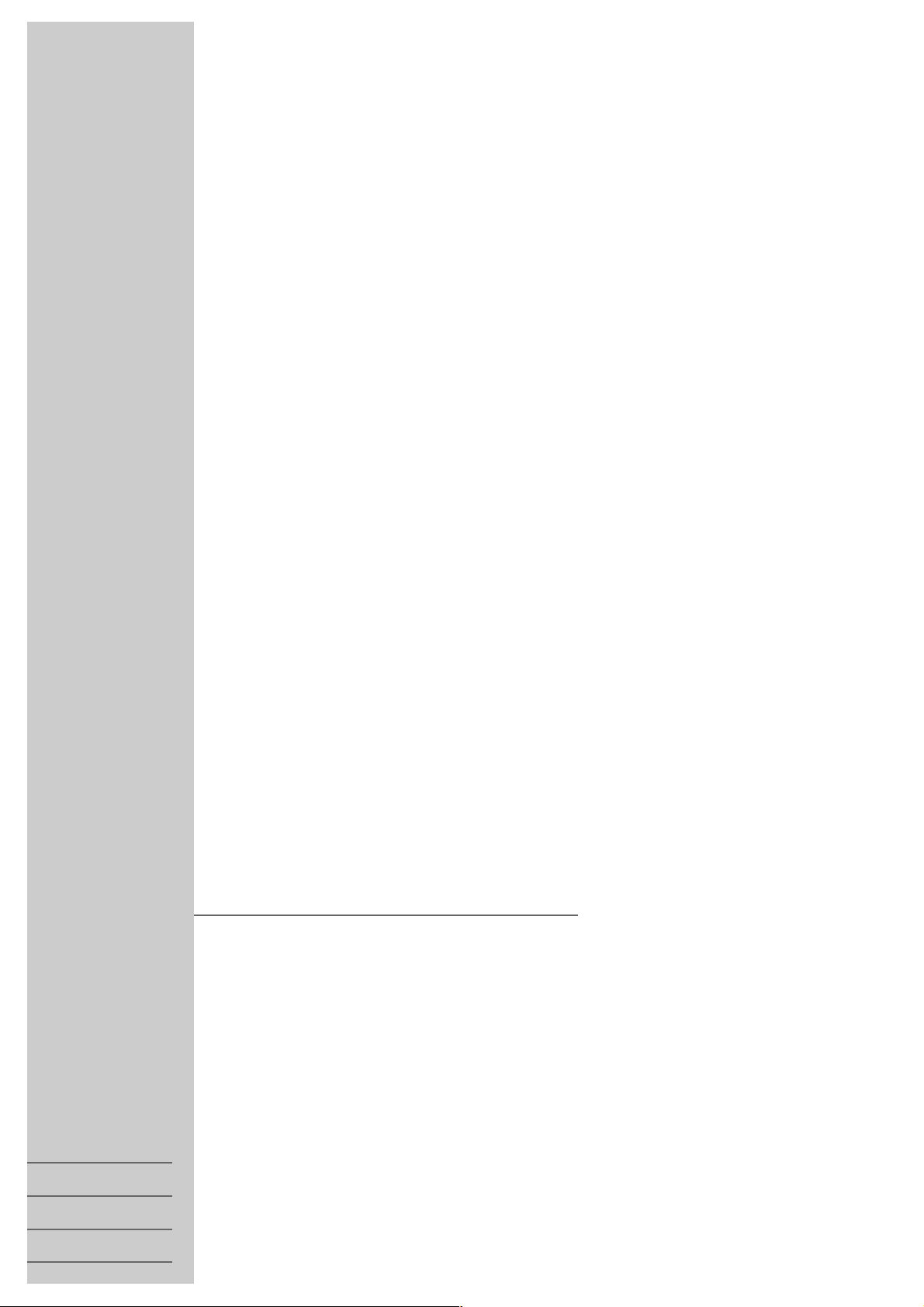
DVD PLAYER
Cinio
GDP 5240
ǵ
ENGLISH
DANSK
SVENSKA
NORSK
Page 2
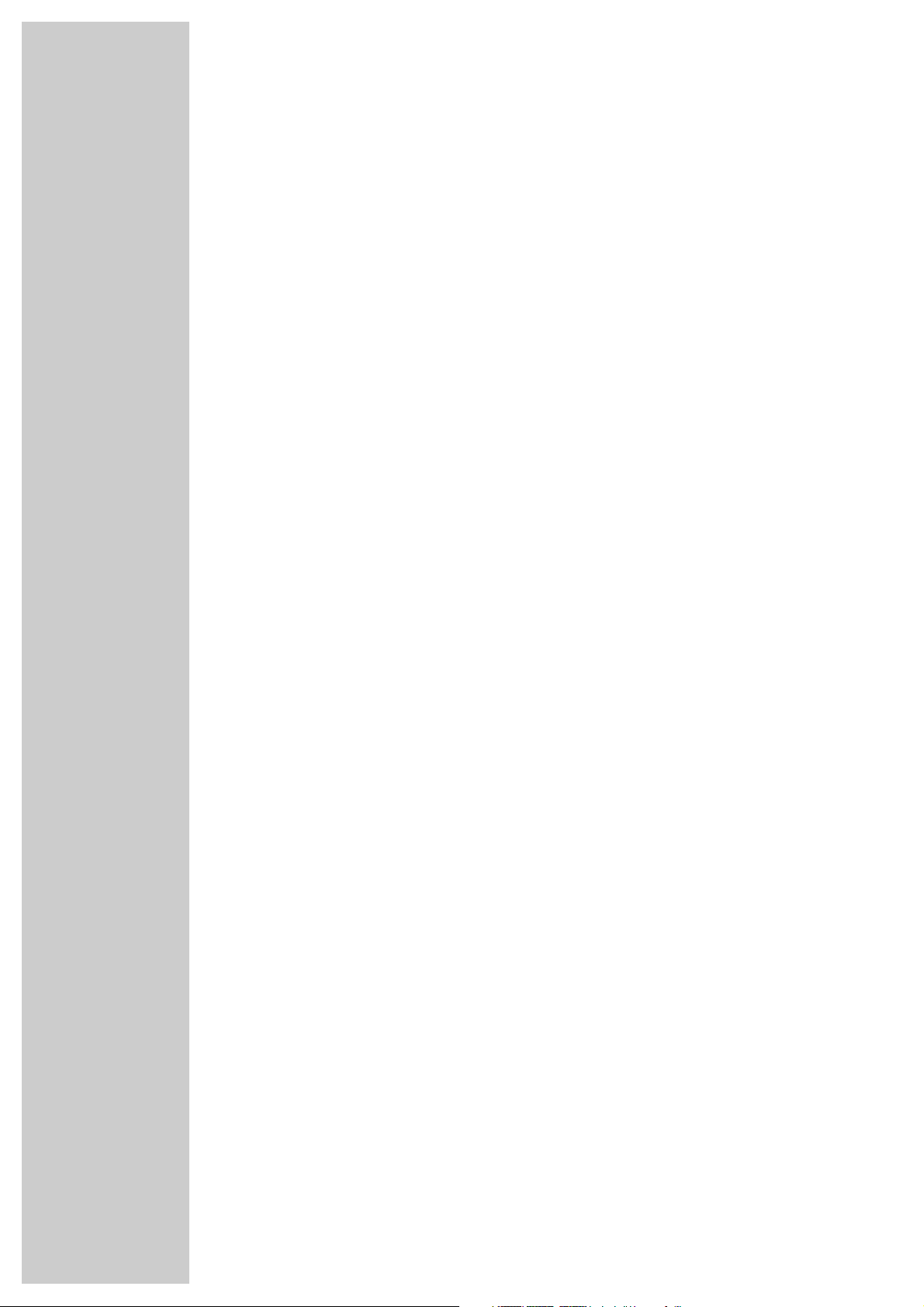
2
CONTENTS
________________________________________________________________________
5 DVD Player GDP 5240
5 Special features of your DVD player
5 Scope of delivery
5 Disc formats
6 Set-up and safety
7-11 Overview
7-8 The front of the DVD player
8 The back of the DVD player
9 The display elements of the DVD player
10-11 The remote control
12-15 Connection and preparation
12-13 Connecting a television/projector
14 Connecting an AV receiver
15 Connecting an audio system with analogue two-channel stereo sound
15 Connecting the power cord
15 Inserting batteries in the remote control
16-17 Getting started
16 Switching on the DVD player
16 Language settings
17 Adapting the DVD player to the television set
18 Before playback
19-25 Playing back a DVD
19 DVD features
19 Special DVD features
20 Playing back a title
20 Calling up information
20 Adjusting the volume
21 Selecting titles and chapters with the DVD menu
21 Selecting certain titles with the number buttons
21 Selecting chapters
21 Interrupting/resuming playback (RESUME)
21 Ending playback
22 Additional playback functions
24 Selecting and playing scenes
24 Zero setting (GOTO)
25 Repeat functions
26-27 Playing back a S-VCD/VCD
26 S-VCD/VCD features
26 PBC (PLAYBACK CONTROL)
26 Switching PBC (PLAYBACK CONTROL) on/off
27 Playing back a track
27 Selecting a track
27 Frame search
27 Zero setting (GOTO)
Page 3
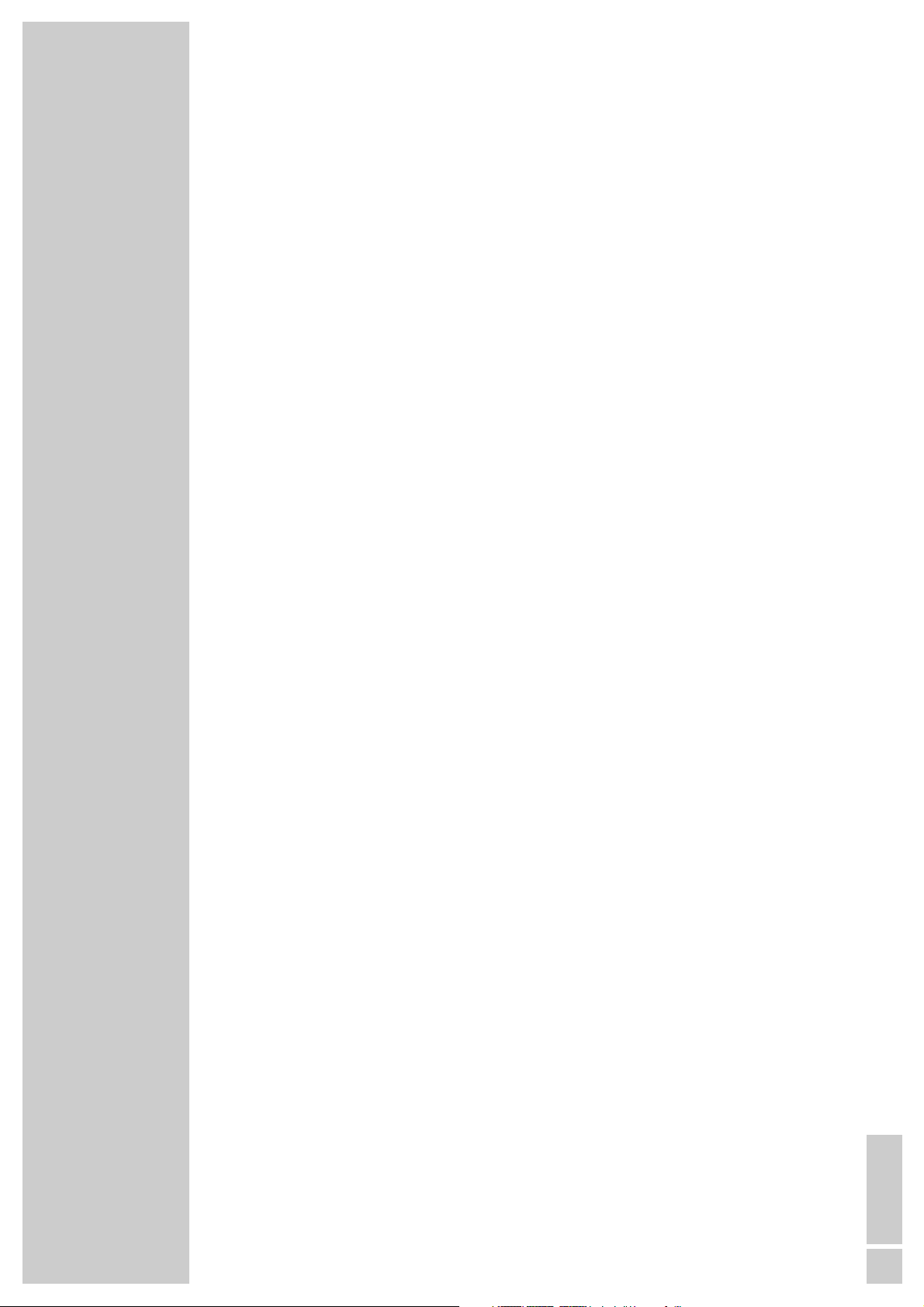
CONTENTS
__________________________________________________________________________________
ENGLISH
3
28-29 The file browser
28 Organisation of the file browser
28 Playing back individual files
29 Navigating in the file browser
29 Playback
30-32 Playing back an MP3 CD
30 MP3 CD features
30 Playback
31 Selecting a track
31 Selecting a different folder and other tracks
32 Random play
32 Repeating tracks or folders (REPEAT)
32 Ending playback
32 Removing an MP3 CD
33-34 Playing back a JPEG CD
33 JPEG CD features
33 Playing back individual JPEG pictures
34 Playing back all JPEG pictures (slide show)
34 Random play
34 Repeating a folder (REPEAT)
35-36 Playing back an AUDIO CD
35 Audio CD features
35 Calling up information and CD text
35 Playing back a track
35 Selecting a track ...
36 Quick search
36 Interrupting/resuming playback (RESUME)
36 Ending playback
36 Random play
36 Repeating a track or an audio CD
37-38 Playback program
37 Creating your own playback program
37 Viewing/playing back a playback program
37-38 Editing a playback program
39-40 Child lock
39 Locking and enabling the disc compartment of the DVD player
40 Authorising the contents of a DVD
41-42 Sound settings
41 Surround sound settings
42 Setting the dynamic volume range
43-44 Picture settings
43 Selecting the picture format for your television
43-44 Selecting filter functions and Y-delay
Page 4
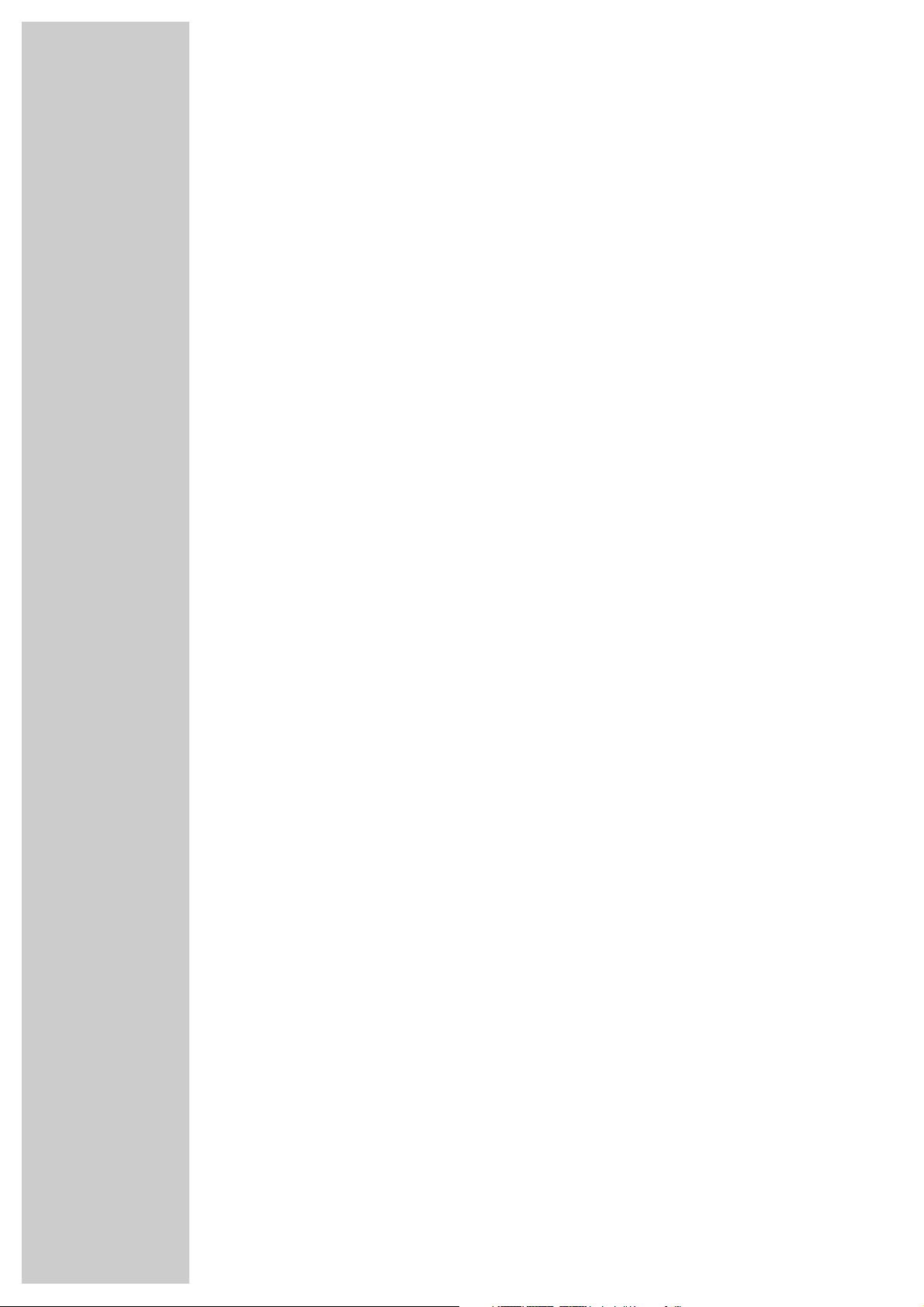
4
CONTENTS
__________________________________________________________________________________
45-48 Personal settings
45 Selecting the language of the screen menus
45 Setting the TV system
46 Setting the screen menus and display of the DVD player
47 Language settings
48 Activating the remote control of the DVD player via a Grundig television
48 Software status and dealer menu
49-53 Using audio devices
49 Connecting a digital multi-channel amplifier
49 Connecting an audio system with digital two-channel stereo sound (PCM)
50-52 Adapting digital output to a digital multi-channel amplifier
53 Adapting analogue output to the audio system
54 Television remote control
55-57 Information
55 Technical data
55 General instructions for laser devices
56 Rectifying minor problems
56 Cleaning discs
56 Software information
57 GRUNDIG service
Page 5
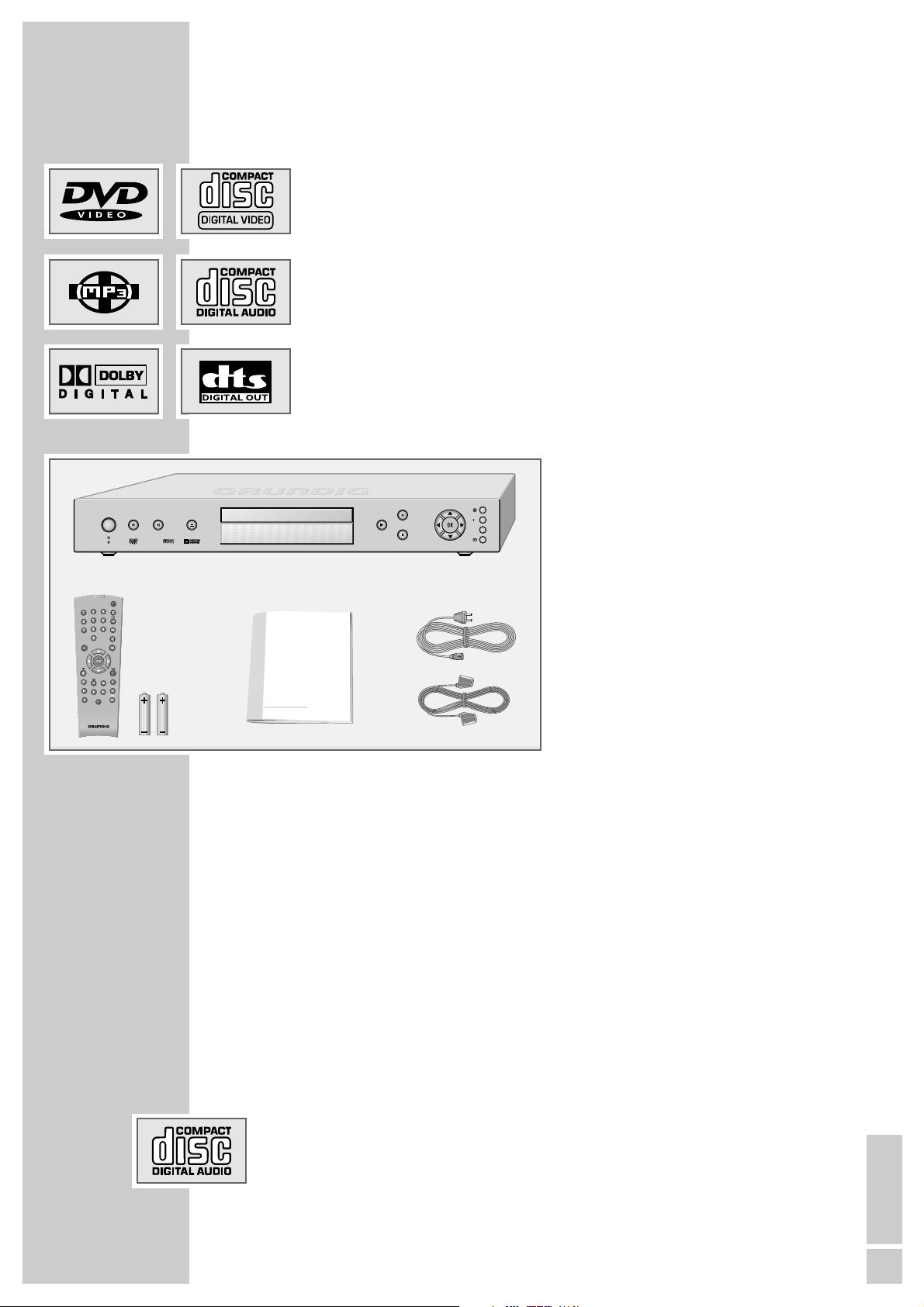
ENGLISH
5
Special features of your DVD player
Your DVD player provides you with perfect digital video playback of studio
quality.
It also provides superb cinema-quality audio playback – in stereo or with digital
multi-channel sound – depending on the type of DVD and the audio system or
stereo television.
Other features of DVD video include the choice of audio channel and language,
choice of subtitle language, and various camera recording angles. Your DVD
player is suitable for DVDs with regional code 2.
In addition to DVDs, MP3 CDs, JPEG-coded (photo) CDs, WMA (Windows
Media Audio)-, video-, S video- and audio CDs can also be played back.
Scope of delivery
1 DVD Player GDP 5240
2 Remote control
3 Two batteries, 1.5 V, type e.g. R06
or AA, Mignon
4 Operating manual
5 Power cord
6 EURO-AV cable
Disc formats
Your DVD player can play back DVD Rs, DVD +RWs, DVD RWs in DVD video
format as well as CD Rs/CD RWs in CDDA format, JPEG format, WMA format
and MP3 format.
Due to the difference in quality of the recording media and the quality of the
recording itself, it can occasionally happen that a home-made DVD or CD
cannot be read. This does not indicate a malfunction of the DVD player.
You have to finalise your own CD R/RW recordings.
Make sure the settings of your CD burning program correspond to the ISO 9660
standard to create a CD R or CD RW.
When MP3, WMA or JPEG CDs are played back, individual tracks/pictures
may be skipped or incorrectly played back/displayed. This can be due to the
disc configuration, the encoder software or the hardware used for the
recording.
Audio CDs (CDDA) correspond to the specification and bear the corresponding
logo. Copy-protected CDs do not correspond to this specification and do not
bear the corresponding logo. These CDs can cause playback errors.
DVD PLAYER GDP 5240
_____________________________________
1
3
2
4
5
6
inio
C
ON/OFF
ǵ
Title
Tele Pilot 81 M
ǵ
Title
TV
DVD-PLAYER
Page 6
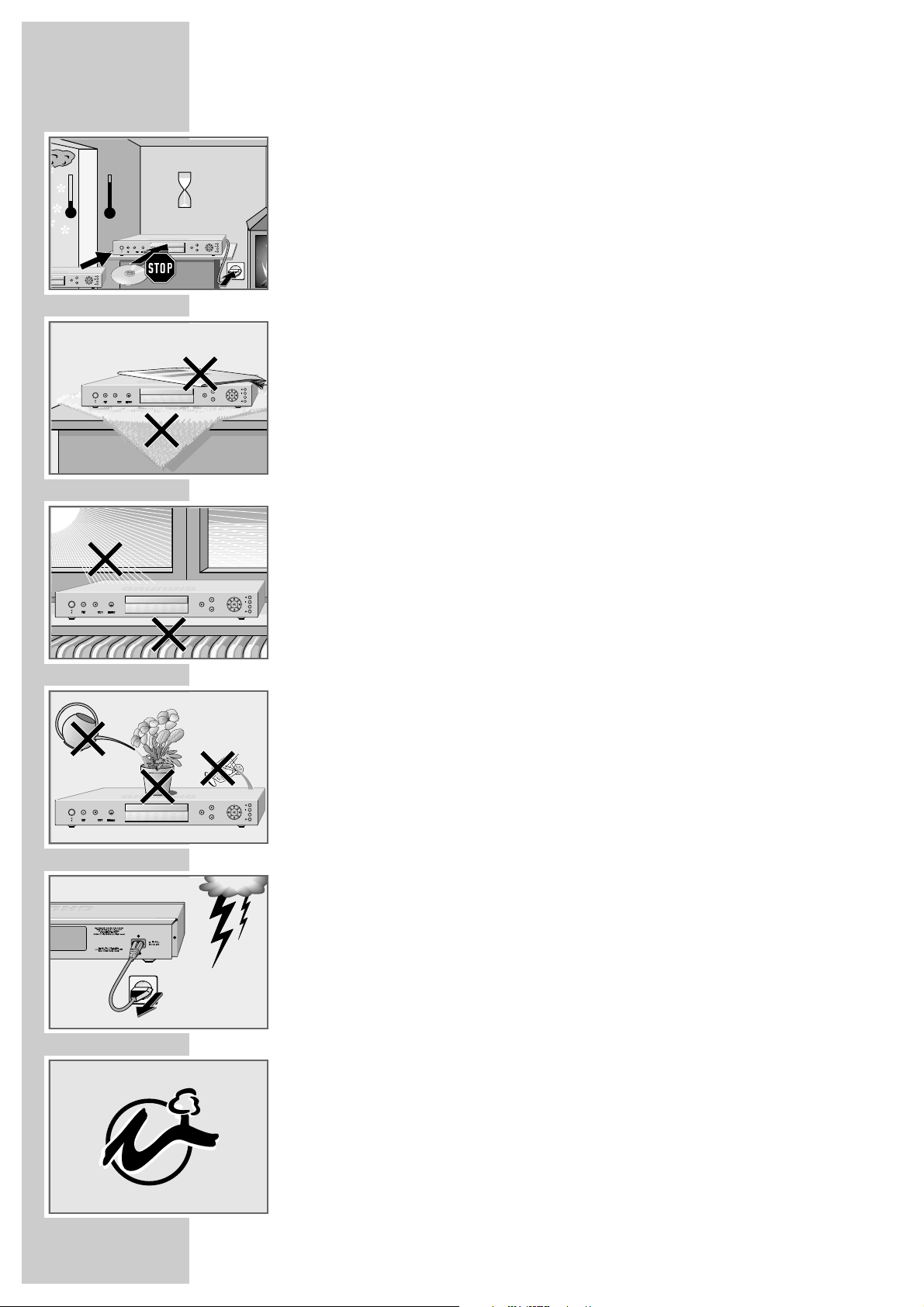
6
Please note the following information when setting up your DVD player:
This DVD player set is designed to play video and audio signals from compact
discs (DVD and CD).
Any other use is expressly prohibited.
If the DVD player is subject to a sudden change in temperature, for example if it
is brought in from the cold to a warm room, connect it to the mains supply and
let it stand for at least two hours before you insert a DVD.
The DVD player is designed for use in dry rooms. If you do use it in the open,
please ensure that it is protected from moisture, such as rain or water splashes.
Place the DVD player on a hard, level surface. Do not place any objects such as
newspapers on the DVD player or a cloth or similar articles underneath it.
Do not place the DVD player directly on top of an AV receiver or a subwoofer.
The laser optics are sensitive to temperature and shocks.
Do not place the DVD player close to heating units or in direct sunlight, as this
will impair cooling.
Do not insert foreign objects in the disc compartment of the DVD player.
Never open the DVD player casing under any circumstances. Warranty claims
are excluded for damage resulting from improper handling.
Do not place any vessels filled with liquid, such as vases, on the DVD player, as
they may tip over and damage the DVD player.
Thunderstorms are a danger to all electrical devices. Even if the DVD player is
switched off, it can be damaged by a lightning strike to the mains. Always
remove the mains plug during an electrical storm.
If the DVD player cannot scan DVDs or CDs perfectly, use a commercially
available cleaning-CD to clean the laser optics. Other cleaning methods may
damage the laser optics.
Always keep the disc compartment closed to prevent dust from collecting on the
laser optics.
This DVD player is designed to the highest technological and environmental
standards. Only environmentally-friendly, high-quality materials have been
used. The batteries included contain no mercury or cadmium.
The range of materials used has been deliberately restricted and all the larger
plastic parts have been labelled. This DVD player is designed so that it can be
easily disassembled to aid servicing and recycling.
SET-UP AND SAFETY
______________________________________________
Title
ǵ
C
inio
ON/OFF
Krieg im Balkan
Title
ǵ
C
inio
ON/OFF
Title
ǵ
C
inio
ON/OFF
°C
2h
°C
Title
ǵ
C
inio
ON/OFF
Title
C
inio
Page 7
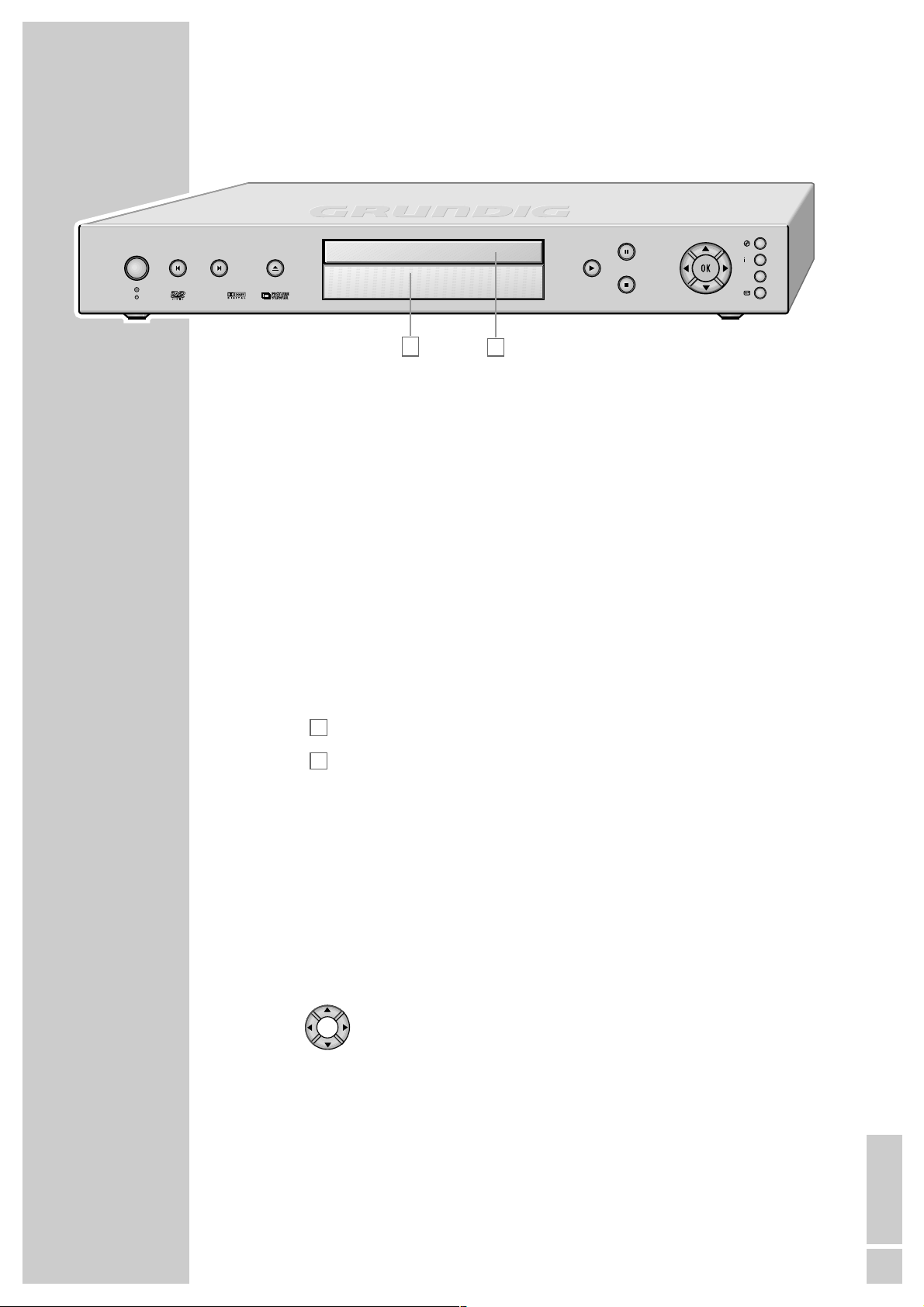
ENGLISH
7
The front of the DVD player
ON/OFF Switches the DVD player into stand-by mode and off again.
Switching the DVD player off does not mean it is disconnected from the
mains. The DVD player can only be fully disconnected from the mains
by pulling out the power cord from the socket.
•
9
Stand-by indicator.
5
When pressed briefly during playback, selects the previous title or
section (SKIP backwards).
Hold down during playback, switches to backwards search.
6
When pressed briefly during playback, selects the next title or section
(SKIP forwards).
Hold down during playback, switches to forwards search.
ə
Opens and closes the disc compartment.
Display.
Disc compartment for CD media.
8
Press briefly to start playback.
Press briefly during playback to activate the ”QUICK REPLAY” function
(DVD).
Hold down (4 seconds) switches on the ”VIDEO STROBE” function.*
7
Press once to activate the ”RESUME” function.*
Press twice to switch to ”STOP”.
!
Press once to interrupt all drive mechanism functions.
Press twice to start playback again step-for-step.
Hold down to start playback in slow motion.
Selects various functions in the menus.
Navigates in the file browser (MP3, JPEG, WMA).
OK Displays various information on the television screen and in the display
of the DVD player during playback, such as the title or chapter number
and playing time.
Switches to CD text.
Confirms selected functions in the menus.
* Depending on the CD medium in use.
B
A
OVERVIEW
________________________________________________________________________
ON/OFF
B
A
inio
ǵ
C
Title
Page 8
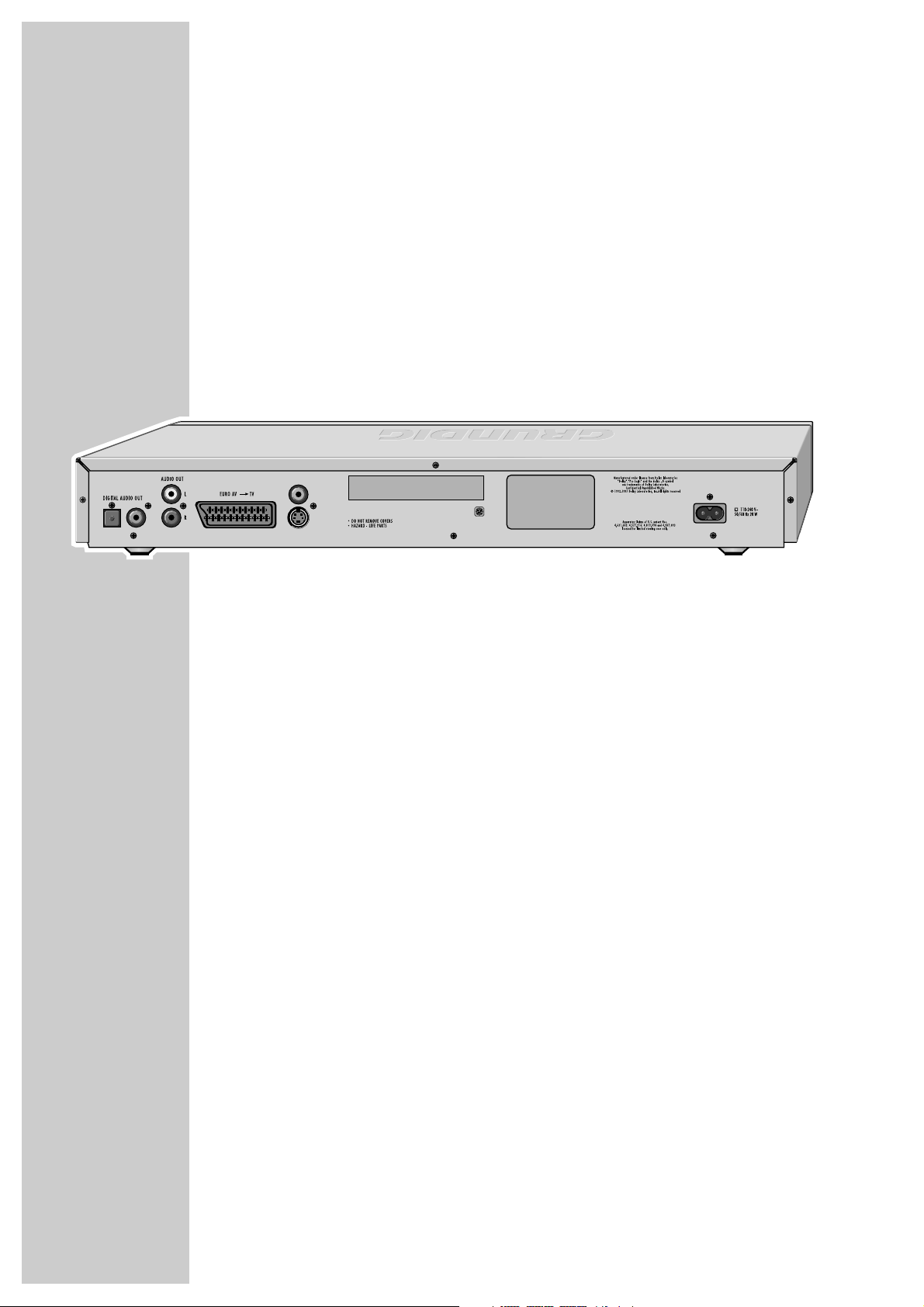
8
OVERVIEW
__________________________________________________________________________________
. Calls up the disc menu of the DVD/video CD during playback and
switches the content menu (file browser) of a JPEG/MP3/WMA CD on
and off.
i Calls up the main menu of the DVD player.
Title Calls up the DVD title menu during playback.
Calls up an MP3 CD (ID3 tag*) info menu.
x Exits the menu or switches back one menu level.
The back of the DVD player
DIGITAL AUDIO OUT Audio output socket (coaxial) for PCM/MPEG2/
Dolby digital/ DTS signals.
Audio output socket (optical) for PCM/MPEG2/
Dolby digital/ DTS signals.
For connecting a digital multi-channel audio video
amplifier or AV receiver.
AUDIO OUT L R Audio output sockets (left/right analogue channel) for
connecting an audio system.
EURO AV
➞ TV For connecting a television with an EURO-AV socket.
VIDEO OUT Video output socket for connecting a television or AV
receiver with a Cinch socket.
S VIDEO OUT Video output socket for connecting a television or AV
receiver with an S-Video socket.
110-240 V~ Power cord socket.
50/60 Hz 20W
Caution:
Do not connect any devices while the DVD player is switched on. Switch off
the other device as well before connecting it.
Never touch the inside of the sockets and plugs of the connecting cables.
An electrostatic discharge can damage the DVD player.
*
The ID3 tags are specific areas within an MP3 file where information on the artist, album,
track etc. can be stored.
VIDEO OUT
S VIDEO OUT
MADE IN PRC
Page 9
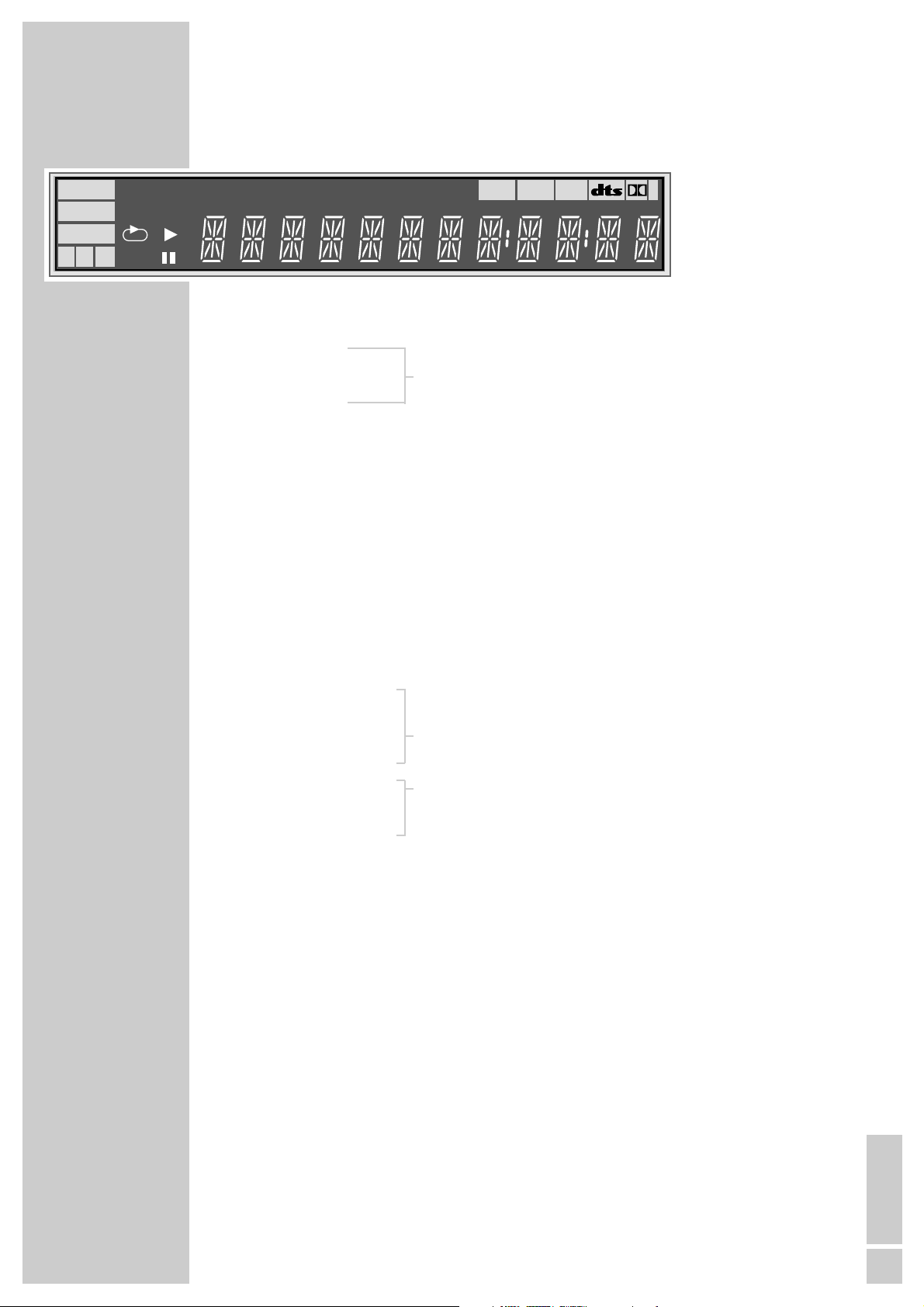
ENGLISH
9
OVERVIEW
__________________________________________________________________________________
The display elements of the DVD player
»DVD« DVD inserted
»VIDEO«
»AUDIO« CD type in use
»S V CD«
»ALL« Repeat entire CD function
»A–B« Repeat bookmarked section (A-B) function
»T« One of the repeat functions is activated
»PBC« PBC (playback control) is activated
»PGM« Memory function is activated
»RND« Random function is activated
»
ŀ« Playback
»
!
« Pause/freeze-frame
»TITLE«
»FILE« »TRACK«
»CHAP« »LOCK« Information that appears in the alphanumeric display
»ANGLE«
»WMA« »MP3« Information on the type of audio signal
»AAC« »dts«»D« also displays digital audio.
»
=
D« »D«
00 TEXT 00:00 Alphanumeric display for various information
Switching the display
The displays can be called up by pressing »OK« repeatedly.
The content of the display depends on the disc inserted.
DVD Title number, chapter number, total playing time, ticker text,
remaining playing time.
S-VCD/VCD Track number, total number of tracks, total playing time, ticker
text, remaining playing time.
MP3-CD File number, total number of files, total playing time, ticker text
(track, artist), remaining playing time.
WMA-CD File number, total number of files, total playing time, remaining
playing time.
Audio-CD Track number, total number of tracks, CD text, remaining playing
time.
DVD
VIDEO
AUDIO
SVCD
A-B
PBC
RND
TITLE FILE TRACK CHAP LOCK ANGLE WMA MP3 AAC DALL PGM GROUP
Page 10
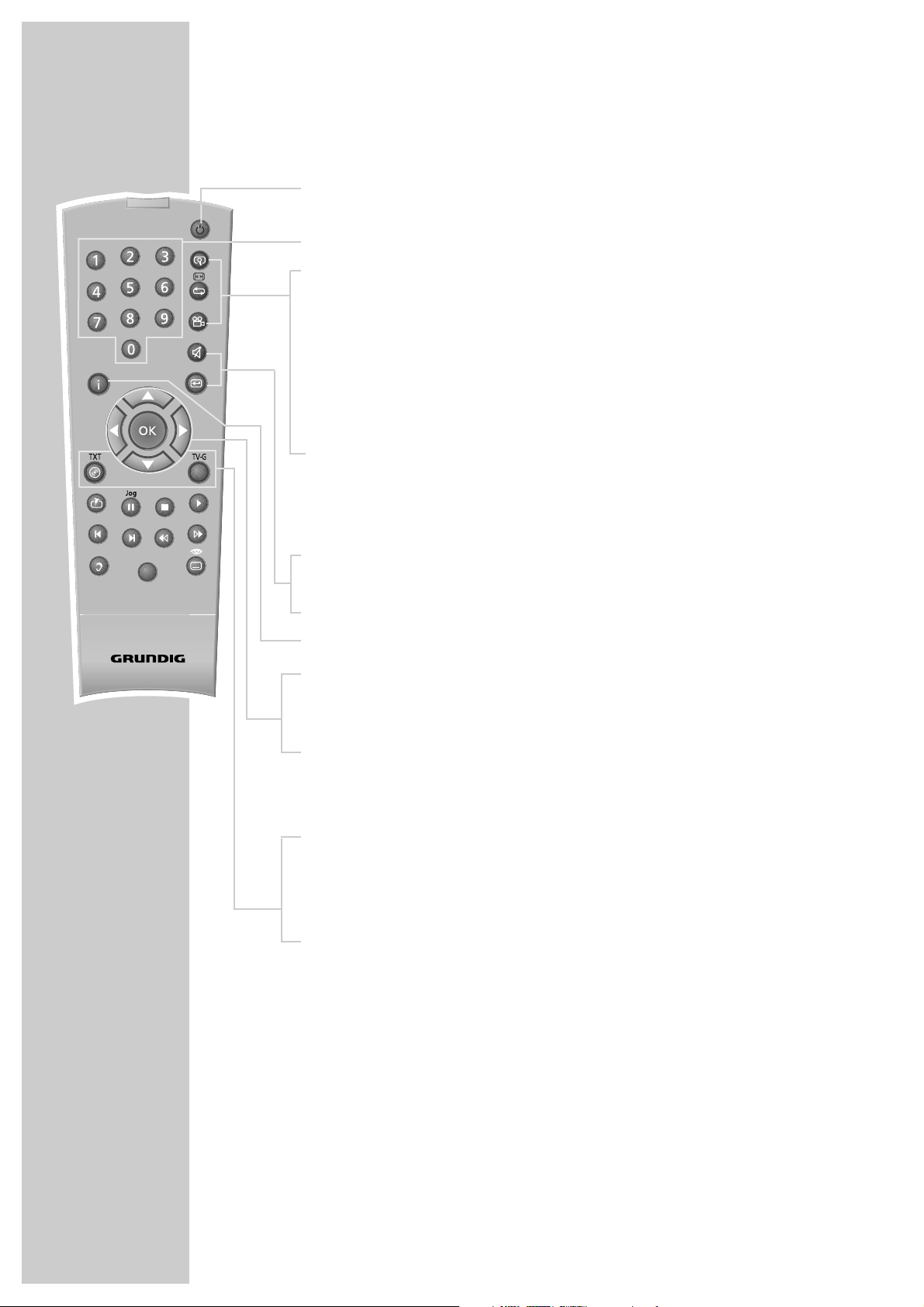
10
The remote control
9
Switches the DVD player on from stand-by mode and back to stand-by.
The red indicator on the DVD player lights up in stand-by mode.
1 … 0 Numeric keys for various inputs.
v Zooms in on scenes during playback.
b For selecting and repeat playing of sections on DVDs and video CDs or
tracks on audio CDs, VCDs or S-VCDs, files on MP3 CDs, WMA CDs or
JPEG CDs.
For programming and playing back of user-defined program lists
(playlists).
n Press briefly, selects different view points (camera angles) during
playback for certain scenes or sections of a DVD. Switches the
RANDOM function on (MP3, WMA, JPEG). This is also possible for
audio CDs when they are in the STOP position.
Switches the playing time display on the device.
d Mutes the sound on a GRUNDIG television.
x Quits the menu or switches back one menu level.
i Calls up the main menu (setup or player menu) of the DVD player.
ASa s
Selects various functions in the menus.
Navigates in the file browser (MP3, JPEG, WMA).
OK Displays various information on the television screen during playback,
such as the title or chapter number and playing time.
Switches the display on the device (running time/playing times).
Confirms selected functions in the menus.
. Opens up the disc menu of a DVD during playback.
Switches the content menu of an JPEG/MP3 CD (file browser) on and off.
Switches playback control (PBC) of S-VCD/VCD on/off.
Title Calls up the DVD S-VCD/VCD title menu during playback.
Calls up the ID3 info for MP3 CDs.
Calls up the info menu for WMA CDs.
OVERVIEW
__________________________________________________________________________________
Title
TV
Tele Pilot 81 D
Page 11

ENGLISH
11
c Press briefly to mark DVD scenes.
Hold down, playback starts at the marker set.
Selects MP3, WMA or JPEG files to be added to the programme list.
!
Freeze-frame for DVDs and video CDs (S-VCD/VCD).
Pause for audio CDs.
Hold it down to switch to slow motion (DVD).
7
Interrupts all drive mechanism functions.
8
Starts playback.
Starts the QUICK REPLAY function (DVD).
5
Selects the previous title or section during playback.
6
Selects the next title or section during playback.
m Switches to backwards search at various speeds during playback.
, Switches to forwards search at various speeds during playback.
Hold down to call up the GOTO function when the disc is in the STOP
position.
d Switches between the original and the dubbed language during DVD
playback.
Switches between the various sound formats.
TV Switches the remote controller between controlling your DVD player and
controlling your GRUNDIG television. The possibilities of this are described
on page 54.
y For selecting and displaying subtitles of the DVD during playback.
Fades out the screen background during MP3 and CDDA playback (press
».« to display it again).
OVERVIEW
__________________________________________________________________________________
Title
TV
Tele Pilot 81 D
Page 12
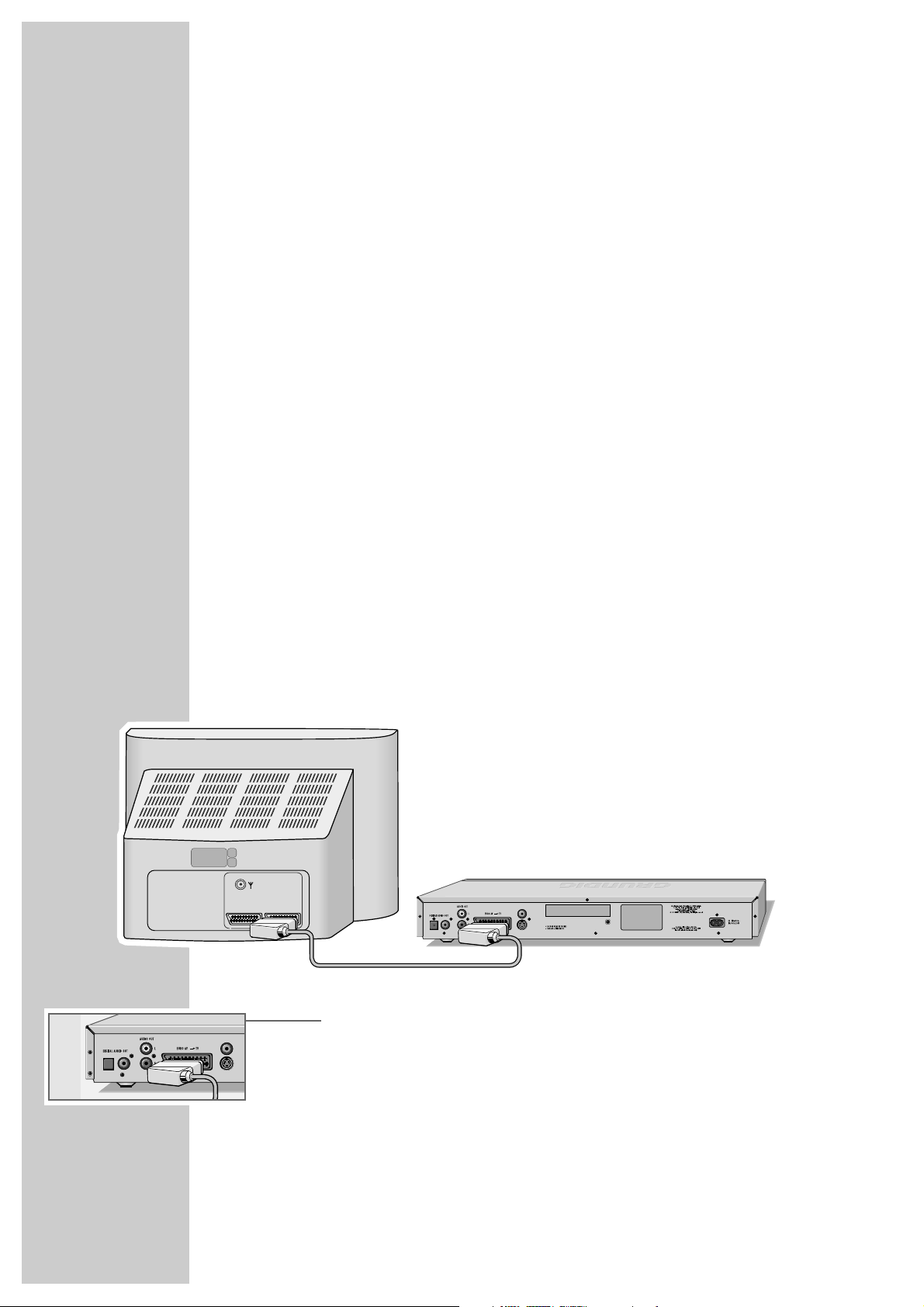
12
Connecting the television/projector
You have three options, depending on the sockets you have on your television or
projector:
– You get the best picture quality by making the connection at the EURO-AV
socket using a fully assigned EURO-AV cable.
– The standard connection for many devices, and one which provides good
quality, is via the S-VIDEO OUT socket and the AUDIO OUT cinch sockets.
– The simplest option which stills offers sufficient quality is connecting to the
video socket with a cinch cable.
Necessary adjustments to the television
After you have made the connections at the selected output sockets, you must
activate them. The setting procedure is described in the section ”Selecting the
video output socket (RGB or S-Video)” on page 17.
If the DVD player is connected to a television set with a 16:9 format, observe the
settings described in the ”Selecting the picture format of your television set”
section on page 17.
The colour standard of the DVD player must be matched to the colour standard
of your television. The setting procedure is described in the section ”Setting the
TV system” on Page 45.
Connect the EURO-AV socket directly to the television and not indirectly via a
video recorder. This can cause difficulties when playing back copy-protected CDs.
Connection using a EURO-AV cable
1 Plug the EURO-AV cable supplied into the »EURO AV ➞ TV« socket of the
DVD player and into the corresponding socket of the television, projector or AV
receiver.
Note:
In order to attain a higher sound quality, connect the »AUDIO OUT L R«
socket of the DVD player to an audio system using a cinch cable.
CONNECTION AND PREPARATION
_______
VIDEO OUT
S VIDEO OUT
MADE IN PRC
AV1 AV2
O
O
VIDEO
S VIDE
Page 13
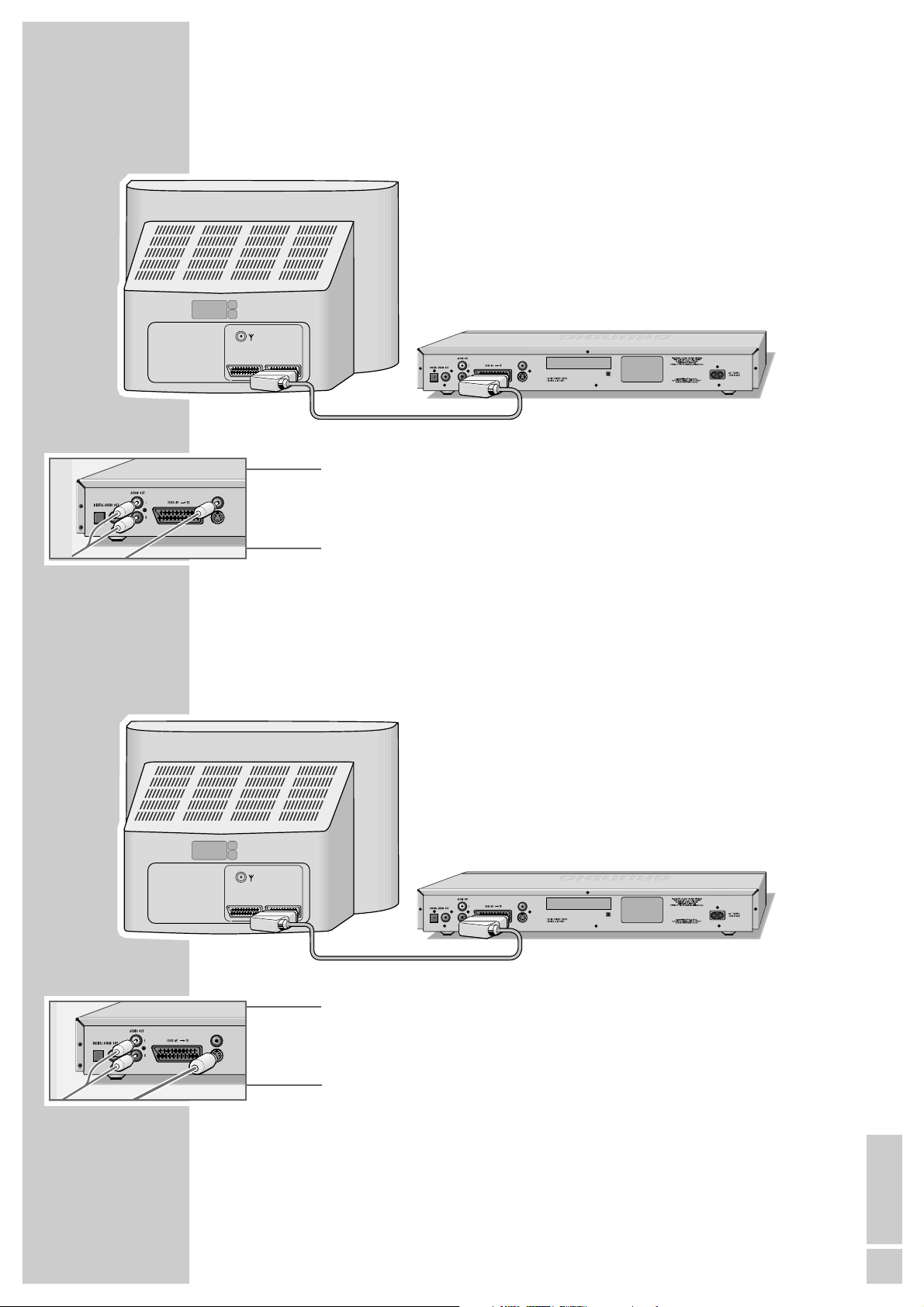
ENGLISH
13
CONNECTION AND PREPARATION
_______________________________________
Connecting with a cinch cable
1 Plug a standard cinch cable into the »VIDEO OUT« socket of the DVD
player and into the corresponding socket (VIDEO IN) of the television or
projector.
2 Plug a standard cinch cable into the »AUDIO OUT L R« socket of the DVD
player and into the corresponding socket (AUDIO IN) of the television or
projector.
Connection using a Y/C (S VHS) cable and a cinch cable
(audio)
1 Plug a standard Y/C cable into the »S VIDEO OUT« socket of the DVD
player and the corresponding socket (S VIDEO IN) of the television or
projector.
2 Plug a standard cinch cable into the »AUDIO OUT L R« socket of the DVD
player and into the corresponding socket (AUDIO IN) of the television or
projector.
VIDEO OUT
S VIDEO OUT
MADE IN PRC
AV1 AV2
VIDEO OUT
S VIDEO OUT
MADE IN PRC
AV1 AV2
VIDEO OUT
S VIDEO OUT
VIDEO OUT
S VIDEO OUT
Page 14
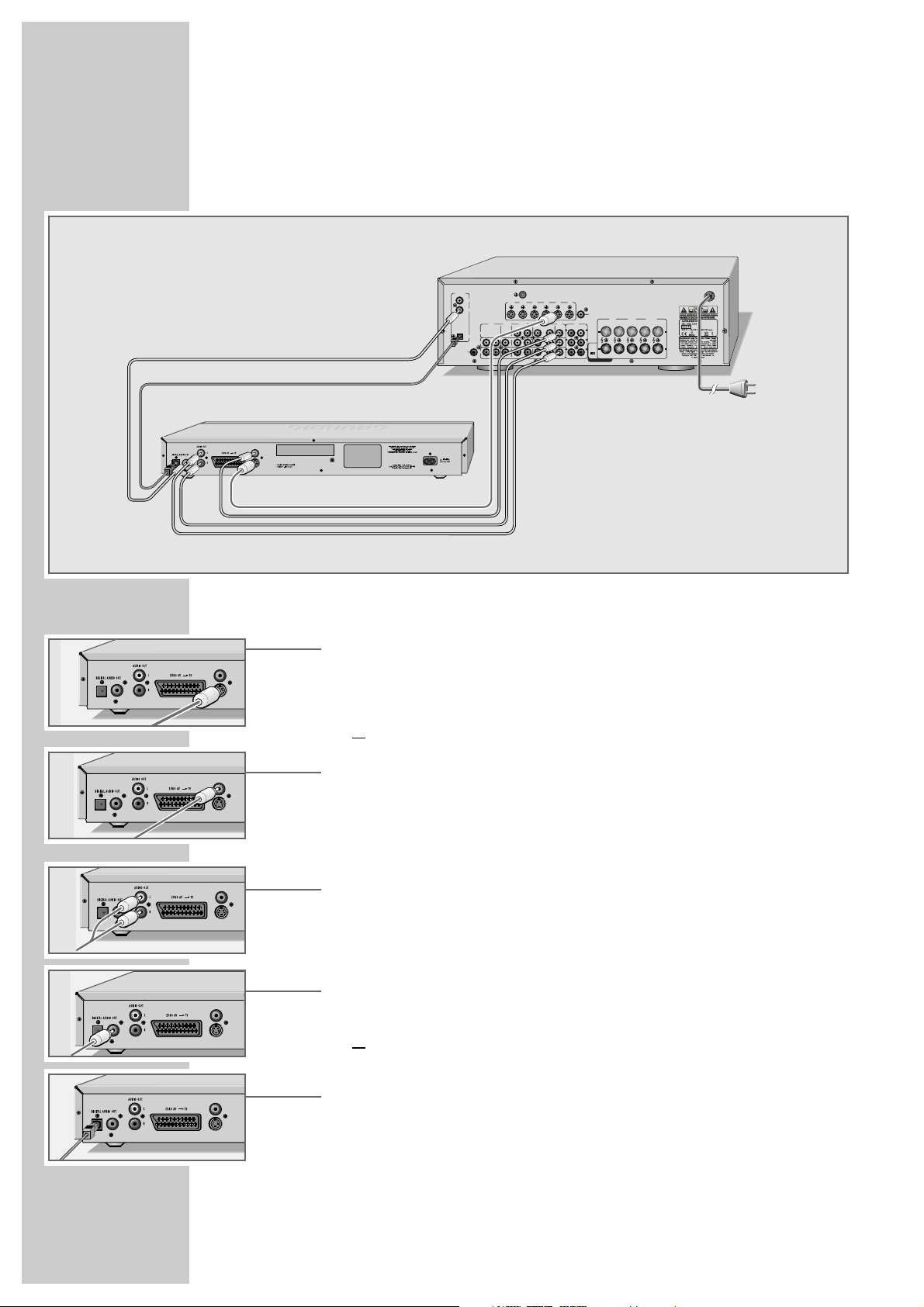
14
CONNECTION AND PREPARATION
_______________________________________
Connecting an AV receiver
(for example, the GRUNDIG AVR 5200)
Video signal
1 Plug a standard Y/C cable into the »S VIDEO OUT« socket of the
DVD player and into the corresponding socket (S VIDEO IN) of the AV
receiver
or
Plug a standard cinch cable into the »VIDEO OUT« socket of the DVD
player and into the corresponding socket (VIDEO IN) of the television, projector or AV receiver.
Analogue sound signal
1 Plug a standard cinch cable into the »AUDIO OUT L R« socket of the DVD
player and into the corresponding socket (AUDIO IN) of the AV receiver.
Digital sound signal
1 Plug a standard cinch cable into the cinch socket »DIGITAL AUDIO OUT«
of the DVD player and into the corresponding socket of the AV receiver
or
Plug an optical digital cable into the optical digital output »DIGITAL
AUDIO OUT« of the DVD player and into the corresponding socket of the
AV receiver.
Notes:
Please observe the required settings and information in the AV receiver’s
instruction manual.
T
VIDEO OUT
S VIDEO OUT
DIGITAL IN
COAX 1
COAX 2
VIDEO
OPTICAL
L
SUBWOOFER
R
OUT
VIDEO OUT
S VIDEO OUT
MADE IN PRC
FM 75 Ω
TV - SAT
TV - SATINVCR
VCRINDVDINEXT
OUT
OUT
TAPE
OUT IN IN OUT IN OUT IN IN 5.1 CH IN
S-VIDEO
AUX TV - SAT VCR DVD EXT
R
SR
SUB
IN
EXT
IN
VIDEO
FRONT
SPEAKERS
RL RL
L
SL
SPEAKER
IMPEDANCE
C
SELECTOR
4Ω 8Ω
CAUTION : SPEAKER IMPEDANCE
SET BEFORE POWER ON
CENTER
SURROUND
SPEAKER
SPEAKERS
AC 230V~ 50/60Hz
VIDEO OUT
S VIDEO OUT
VIDEO OUT
S VIDEO OUT
VIDEO OUT
S VIDEO OUT
VIDEO OUT
S VIDEO OU
Page 15
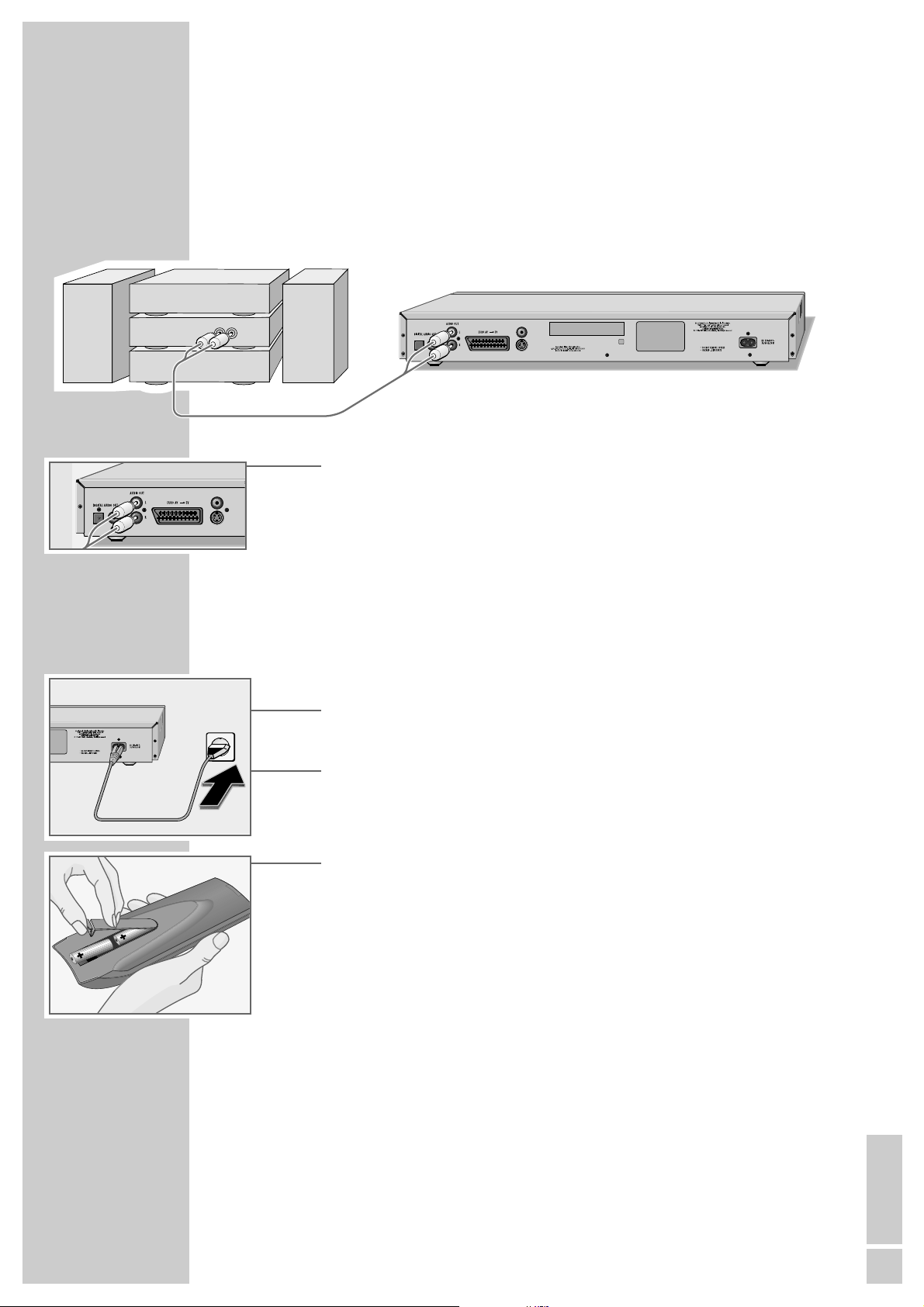
ENGLISH
15
Connecting an audio system with analogue
two-channel stereo sound
As an alternative to using the television’s speakers, the sound can also be played
back through an audio system. This can improve audio playback.
1 Plug a standard cinch cable into the »AUDIO OUT L R« socket of the DVD
player and into the corresponding socket on the audio system.
Caution:
Do not connect the »AUDIO OUT L R« socket on the DVD player to
the PHONO (record player) input socket on the audio system. Please observe
the information on downmix on page 53, ”Selecting sound mode type”
section.
Connecting the power cord
1 Plug the mains cable supplied into the »110-240V
~
« socket on the back
of the DVD player.
2 Plug the mains cable into the wall socket.
Inserting batteries in the remote control
1 Open the battery compartment by pressing the snap-catch, and remove the
lid.
2 When inserting the batteries (e.g. R06 or AA, 2 x 1.5 V), observe the
polarity marked on the battery compartment.
3 Close the battery compartment.
Note:
If the DVD player no longer reacts properly to remote control commands, the
batteries may be flat. Be sure to remove used batteries. The manufacturer
accepts no liability for damage resulting from used batteries.
If the message »Batt. low« is displayed on the television screen when the
remote control is operated, you should replace the batteries.
Environmental note:
Batteries, including those which contain no heavy metal, may not be
disposed of with household waste. Please dispose of used batteries in an
environmentally sound manner. Find out about the legal regulations which
apply in your area.
CONNECTION AND PREPARATION
_______________________________________
2
VIDEO OUT
S VIDEO OUT
MADE IN PRC
RL
AUDIO
INPUT
VIDEO OUT
S VIDEO OUT
Page 16
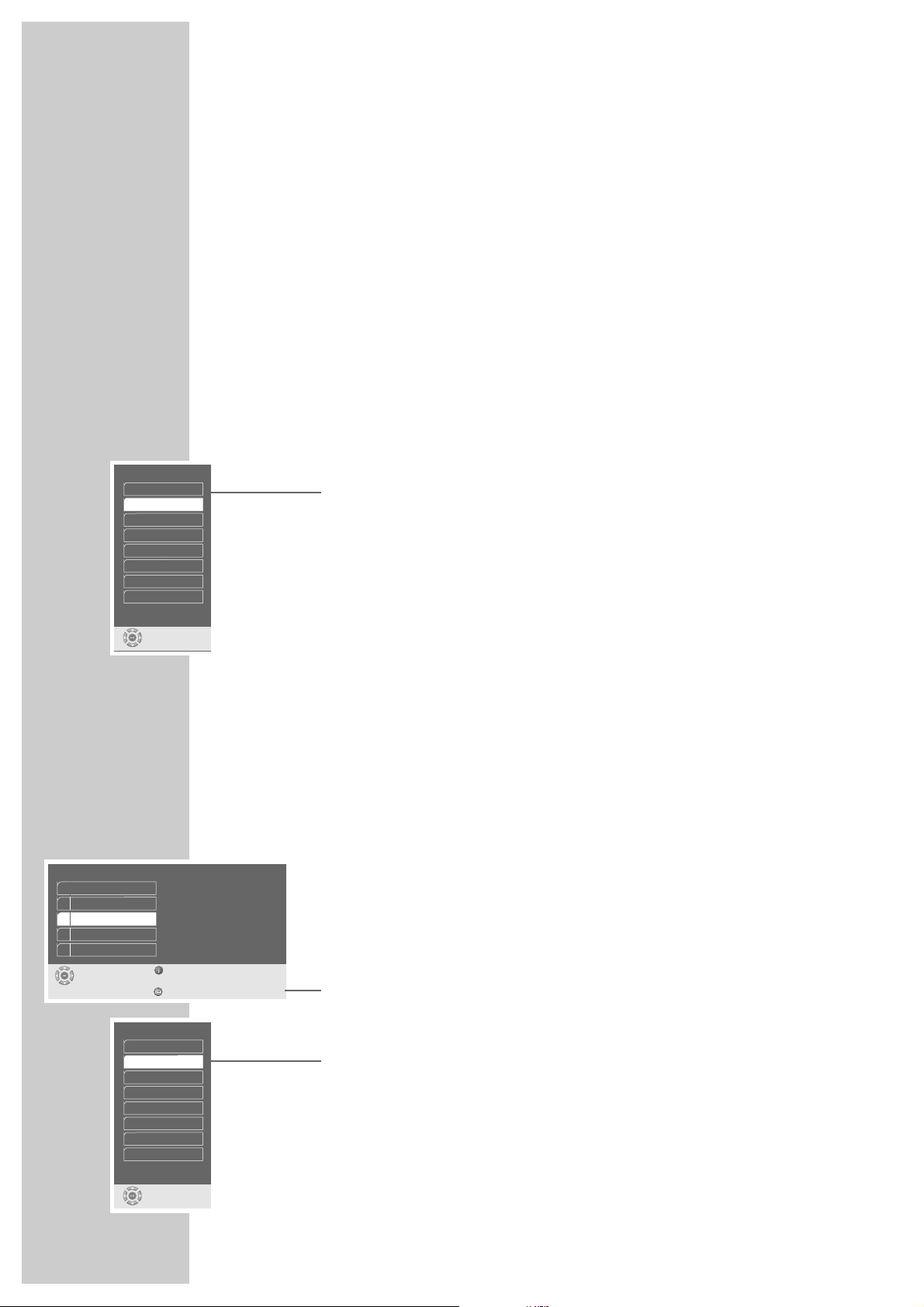
16
Switching on the DVD player
1 Switch the DVD player to stand-by with »ON/OFF« and switch on with
»ə« or »8« on the DVD player.
– The DVD player can also be switched on with »8« or »9« on the remote
control.
Language settings...
When the DVD player is switched on for the first time, the »Player language«
menu appears automatically. You can now choose the language of the user
guide. When this is selected, the language of the DVD menu and the dubbed
language is set in the same language automatically.
... if the television is connected to the EURO AV ➞ TV
socket
1 Select the desired language for the screen menus using »
A
« or »S« and
press »OK« to confirm.
Notes:
If this setting is not confirmed with »OK«, the »Player language« menu
appears automatically the next time the device is switched on.
You can change these settings at any time after first operating the system, see
settings in the chapter ”Selecting the language of the screen menus” on page
45 and in the chapter ”Language settings” on page 47.
... if the television is connected to the S VIDEO OUT
socket
The video output of your DVD player has been set at the factory to »RGB«.
If you connect your DVD player using a Y/C cable (»S VIDEO OUT« socket on
the DVD player) to the television, you will need to set »S Video« as the video
output for the video signal to be relayed to the television.
1 Switch the DVD player off with »ON/OFF«.
2 Switch the DVD player to stand-by with »ON/OFF« and switch on with
»ə« or »8« on the DVD player.
3 Press the following buttons in this order »OK«, »i«, »5«, »3«, »
S
«, »OK«.
– The video output is set to »S-Video«, the »Installation« menu appears.
4 Select »Player language« with »
S
« or »A« and activate with »OK«.
5 Select your language using »
S
« or »A« and press »OK« to confirm.
6 Press »i« to leave the menu.
GETTING STARTED
____________________________________________________
Player language
select
and choose
English
English
Francais
Nederlands
Italiano
Español
Portugues
Svenska
S
Installation
select exit
and choose
back
1 Player language
2 TV format
3 Video output
4 TV standard
5 Extended settings
English
4:3
S-Video
PAL
Player language
select
and choose
Deutsch
English
Francais
Nederlands
Italiano
Español
Portugues
Svenska
S
Page 17
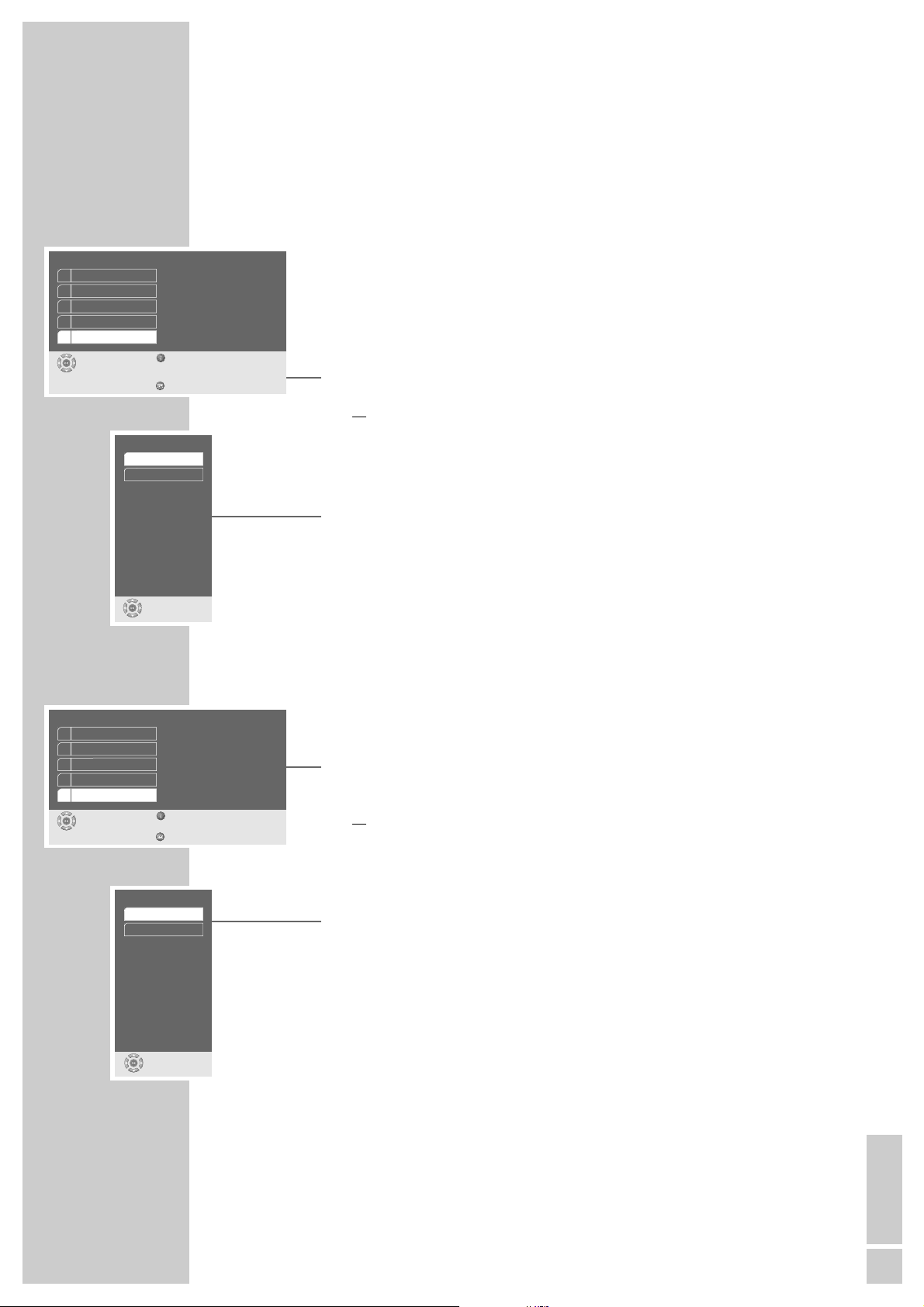
ENGLISH
17
GETTING STARTED
_____________________________________________________________________
Adapting the DVD player to the television set
Selecting the screen format of your television set
If your television has a 16:9 screen format, then select »16: 9«.
On a conventional television set with a 4:3 screen format, select the »4 : 3«
setting.
These default settings also have an influence on the settings on the »Picture«
menu item, see “Selecting the picture format for your television” on page 43.
1 Press »i« to open the main menu.
2 Select »Installation« with »
S
« or »A« and activate with »OK«
or
Select directly with »1 ... 0«.
3 Select »TV format« with »
S
« or »A« and activate with »OK«.
4 Select the desired picture format (»4:3« or »16:9 screen«) with »
S
« or
»A« and confirm with »OK«.
5 Press »i« to leave the menu.
Selecting the video output socket (RGB or S-Video)
Note:
This setting depends on the connection in the television.
1 Press »i« to open the main menu.
2 Select »Installation« with »
S
« or »A« and activate with »OK«
or
Select directly with »1 ... 0«.
3 Select »Video output« with »
S
« or »A« and activate with »OK«.
4 Select the required video output (»RGB« for the »EURO AV ➞ TV« socket
or »S-Video« for the »S-VIDEO OUT« socket) with »S« or »A« and
confirm with »OK«.
– The best playback quality is attained by the RGB component signal with a
EURO-AV (Scart) cable.
5 Press »i« to exit the menu.
TV Format
select
and choose
16:9 widescreen
4:3
Player Menu
ǵ
select exit
and choose
back
1 Picture
2 Sound
3 Disc preferences
4 Child lock
5 Installation
Video output
select
and choose
S-Video
RGB
Player Menu
ǵ
select exit
and choose
back
1 Picture
2 Sound
3 Disc preferences
4 Child lock
5 Installation
Page 18
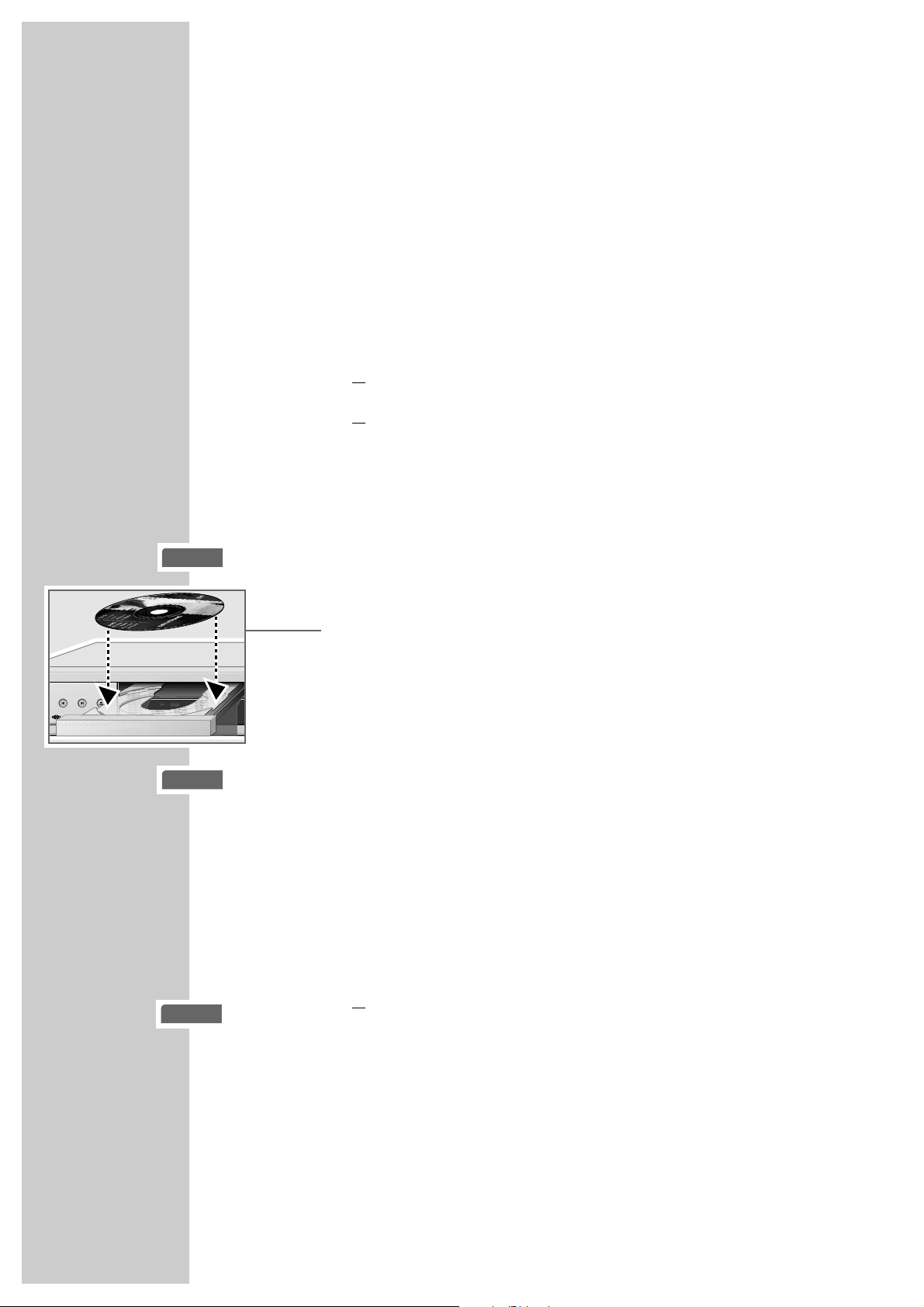
18
BEFORE PLAYBACK
__________________________________________________
Preparation
1 Switch on the television and select the preset channel for the DVD player.
2 If an audio system or an AV receiver is connected to the DVD player, switch it
on and select the audio input for the DVD player.
3 Switch the DVD player to stand-by with »ON/OFF« on the device.
– The red display on the device lights up.
4 Switch the DVD player on with »
ə
« or »8« on the DVD player
or with »9« or »8« on the remote control
or
press »
7
« for 4 seconds, the disc compartment opens.
– The red display on the DVD player goes out after the software loading
process has finished.
– Display on DVD player and television: »no disc«.
Inserting a disc
1 Press »
ə
« on the DVD player or »7« on the remote control for 4 seconds.
– The disc compartment opens.
2 Insert the disc you want to play in the disc compartment with the label facing
upwards.
3 Press »
ə
«.
– The disc compartment closes again. The disc is scanned.
The current chapter (track) and the elapsed playing time of the disc are
displayed.
Notes:
Playback of a DVD, VCD, SVCD or audio CD (CDDA) starts automatically.
The file browser appears if an MP3, WMA or JPEG CD is inserted.
If the »-« symbol appears on the television screen, the selected function is
not possible with this disc.
Removing discs
1 Open the disc compartment by pressing »
ə
« on the DVD player
or
Open the disc compartment by pressing »7« on the remote control (hold
down for 4 seconds).
gen
ə
0: 02: 45
03 06
TITLE CHAPTER
PROG
0: 02: 45
03 06
TITLE CHAPTER
PROG
gen
ə
gen
{
TITLE CHAPTER
03 06
ǵ
0: 02: 45
enaro
X
PROG
Page 19

ENGLISH
19
DVD features
You can recognise a DVD by the logo on the label.
Depending on the content of the DVD, the discs contain one or more titles.
Each title may contain one or more chapters. Titles and chapters can be selected
easily and conveniently.
You can control and direct playback of a DVD using the menu of the DVD player
on the television screen.
Special DVD features
DVDs have a title menu which provides an overview of the available titles and
the passages they contain.
Some of the DVD player’s functions, such as slow motion, freeze-frame and
auto-play, can also be controlled by the DVD itself. It is therefore possible that
the freeze-frame function, for example, cannot be selected during certain
scenes.
Many DVDs have audio tracks recorded in up to eight languages.
This enables you to select the language you prefer.
Many DVDs are recorded by the manufacturer with subtitles in several languages.
You can select subtitles from up to 32 different languages.
Since films are released in different parts of the world at different times, all DVD
players world-wide are given a regional code. The regional code for your DVD
player is 2.
DVDs may also be given a supplementary regional code. If you insert a DVD
with a code different to that of the DVD player, a reference to the regional code
appears on the television screen. The DVD player will not be able to play back
the DVD.
Notes:
If the child lock is activated, the »D« display appears on the television
screen.
You need to switch off this lock, please refer to the chapter on ”Locking and
enabling the disc compartment of the DVD player” on page 39.
If a DVD is not authorised, the coded rating of the access level (1 ... 8) must
be changed (see the ”Authorising the contents of the DVD” chapter on page
40).
If the »-« symbol appears on the television screen, then the selected
function is not possible with this DVD.
PLAYING BACK A DVD
_______________________________________
gen
-
Track 1
Track 2
Chapter 1 Chapter 2 Chapter 1 Chapter 2Chapter 3
Titel 1
Kapitel 1 Kapitel 2 Kapitel 3 Kapitel 1 Kapitel 2
Titel 2
Page 20

20
PLAYING BACK A DVD
____________________________________________________________
Playing back a track
1 After the disc compartment closes and the DVD is scanned, playback starts
automatically.
2 To pause playback (freeze-frame), press »
!
«.
3 Press »
8
« to resume playback.
4 Press »
7
« to end playback.
Note:
Depending on the DVD you are using, you may have to select a title or
chapter from its table of contents.
Select a chapter or a title with »
A
«, »S«, »a« or »s« and activate with
»OK« or start playback with »8«.
Calling up information
You can call up information on the title, chapter and playing time for display on
the screen.
1 Press »OK« to see the Info line.
– Gives information on:
Disc type, current title number, current chapter number,
Playing time, remaining playing time,
Language versions, audio system, subtitle language,
Camera position, bit rate, GOTO position.
– The name of the DVD is shown in the display on the device.
Note:
If the Info line is called up, the information in the DVD player display is no
longer displayed.
2 Press »OK« to hide the Info line.
Note:
Information is also shown in the DVD player display, see page 9.
Adjusting the volume
1 Cancel the info line/menu/file browser with »OK«.
2 Set the volume by pressing »
a
« or »s« on the remote control or the DVD
player.
Note:
No menu may be shown during this.
gen
■
gen
ľ
gen
II
73--28 1 23:45
:
DVD
R
TITLE CHAP D
ij
VIDEO
Einstellungen
DVD T 1/2 C 33 /45 01:35:55 00:26:28
F
en 1/3=5.1yen1 /14
n
2 /4
Mbit/s
3
UNDEF
INE
D
DVD
R
TITLE CHAP D
ij
VIDEO
Settings
■■■■■■■■■■■■■■■■■■
Page 21

ENGLISH
21
gen
ľ
gen
■
ı
gen
■
PLAYING BACK A DVD
____________________________________________________________
Selecting titles and chapters with the DVD menu
If a DVD contains several titles and/or chapters, you can select them. If a DVD
contains several tracks/chapters, it can be seen in the info line in the »T« and
»C« boxes.
1 Call up the contents of the DVD with »
.
« (Disc Menu) or »Title« (Title
Menu).
– If the DVD has a title menu it will appear on the screen.
2 Select titles or chapters with »
A
«, »S«, »a« or »s« and activate with
»OK«.
– Playback of the selected title/chapter begins.
Selecting certain titles with the number buttons
1 In the STOP position select the desired title with »1 ... 0« and confirm with
»OK«.
– Playback begins with the selected title.
Selecting chapters ...
... using the numerical buttons
1 During playback select the desired chapter with »1 ... 0« and confirm with
»OK«.
– Playback of the selected chapter begins.
Note:
Incorrect entries can be deleted by pressing »x«.
... step by step (SKIP)
1 Select the next chapter, to do this, press »
6
« during playback.
2 Select the start of the chapter with »
5
« (press once).
3 Select the previous chapter with »
5
« (press twice).
– Playback of the selected chapter begins.
Interrupting/resuming playback (RESUME)
The playback of a DVD can be interrupted at any point and then resumed from
the same place.
1 Interrupt playback by pressing »7« once
.
2 Resume playback at the point where it was interrupted with »8«.
Ending playback
You can stop playback at any point by pressing »7« twice.
gen
C
2
gen
C
2
gen
C
2
gen
C
1
gen
T
4
Einstellungen
DVD T 2/6 C 33/45 01:35:55 00:26:28
F
en 1/3=5.1yen1 /14
n
2 /4
Mbit/s
3
Page 22

22
e
2
e
4
e
8
e
20
PLAYING BACK A DVD
____________________________________________________________
Additional playback functions
Notes:
The sound is muted during the frame search, slow motion and freeze-frame
functions.
Depending on the DVD, some functions cannot be selected.
Frame search
You can select four different speeds (2-fold, 4-fold, 8-fold and 20-fold forwards
and backwards).
1 Select the desired search speed during playback by pressing »
m
« or
»,«.
2 Press »
8
« to resume normal playback.
Note:
Press »5« or »6« (hold down) for 20-fold frame search (virtual jog).
Release the button to resume playback.
Slow motion
You can choose between 4 different speeds (1/20, 1/8, 1/4, 1/2, forwards or
backwards).
1 During playback, press »
!
«.
2 Select the slow motion speed by pressing »
m
« or »,«.
3 Press »
8
« to resume normal playback.
Switching the freeze frame forwards/backwards in steps
1 During playback, press »
!
«.
2 Move the freeze frame step by step backwards or forwards with »
5
«or
»
6
«
3 Press »
8
« to resume normal playback.
Selecting the camera angle for particular scenes or
passages
Many DVDs contain scenes or passages which were filmed several times from
different camera angles.
You can choose from among these different angles.
With DVDs which support this function, the info line on the television screen
shows »n 1/4« for example.
1 To select the camera angle function, press »n« during playback.
– Display: camera angle »n 2/4«, 2 from 4 in this example.
2 Select another camera angle, to do this, press »n« repeatedly.
gen
ľ
e
20
gen
II
gen
!s
gen
ľ
gen
ľ
gen
ľ
I
1/20
gen
ľ
I
1/ 2
gen
ľ
I
1/ 4
gen
ľ
I
1/ 8
gen
a!
Einstellungen
DVD T 1/2 C 33/45 01:35:55 00:26:28
F
de 2/3=5.1yen1 /14
n
1 /4
Mbit/s
3
Einstellungen
DVD T 1/2 C 33/45 01:35:55 00:26:28
F
de 2/3=5.1yen1 /14
n
2 /4
Mbit/s
3
Page 23

ENGLISH
23
Video strobe
With this effect, individual video frames of the DVD are shown on the screen
after each other in groups of nine. During this function, which can be used to
analyse the pictures, all the picture movement functions can be selected.
1 Switch on the function, to do this, hold down during playback »
8
«.
2 Press »
8
« to resume normal playback.
Enlarging the picture (Zoom)
This function allows you to enlarge various picture sections. The picture enlargements
are selected in the following sequence 1x – 2x – 4x – 8x – 4x – 2x – 1x.
1 During playback or pause, press »v«.
– Display: »k X2«, the DVD player enlarges a section of the picture.
2 Move the picture section on the screen with »
a
«, »s«, »A« or »S«.
3 Switch back to “normal” picture size with »v«.
Variable zoom
This function enables you to alter the width and height of picture sections and to
move the picture window around the screen.
1 Activate the variable zoom function, to do this, hold down »v«.
2 Adjust the height and width of the picture with »
a
«, »s«, »A« or »S«.
3 Move the picture window around the screen, to do this, press » v« again
and position with »a«, »s«, »A« or »S«.
4 Resume normal playback, to do this, hold down »v« again.
Switching the dubbed language or the audio format
These settings switch away from the preset dubbed language, if the DVD offers
any alternatives.
1 During playback, press »d«.
– Display: for example, »d de 2/3 :
=
5.1« is displayed briefly,
the dubbed language currently selected is displayed, in this example:
German, 2nd of 3 possible dubbed languages, sound format =5.1.
2 Keep pressing »d« to select the dubbing language.
Note:
Switching the dubbed language can be suppressed by the structure of the
DVD itself. In this case the setting is usually made in the DVD menu.
PLAYING BACK A DVD
____________________________________________________________
gen
v
X 2
gen
v
X 4
gen
v
X 8
gen
v
X 2
gen
v
X 4
gen
v
gen
v
Einstellungen
DVD T 1/2 C 33/45 01:35:55 00:26:28
F
de 2/3=5.1yen1 /14
n
1 /1
Mbit/s
3
Einstellungen
DVD T 1/2 C 33/45 01:35:55 00:26:28
F
en 2/3=5.1yen1 /14
n
1 /1
Mbit/s
3
Page 24

24
gen
c
gen
c
8
Selecting and displaying subtitles
If the DVD provides subtitles, they can be displayed on your TV screen.
When subtitles in several languages are available, you can select your
language of choice.
1 During playback, press »y«.
– Display: for example, »y en 2/14« is briefly displayed, the current
subtitle is displayed.
2 Keep pressing »y« to select the language for the subtitles.
Notes:
To switch off the subtitles, keep pressing »y« until »–« appears in the
display, or press and hold down »y«.
Switching the subtitles can be suppressed by the structure of the DVD itself. In
this case the setting is usually made in the DVD menu.
Selecting and playing scenes
You can make a bookmark for a scene on a DVD. This bookmark can be
selected directly for playback. The bookmark is retained when you remove the
DVD.
You can set one bookmark per DVD.
Setting bookmarks
1 During playback, press »c«.
Note:
This bookmark is automatically overwritten if you create a new bookmark.
Playing bookmarked scenes
1 During playback, press and hold down »c«
– Playback starts at the point marked.
Zero setting (GOTO)
This function enables the selection of a playback position on the DVD which is
accurate to the second.
1 Press »
7
« to end playback.
2 Press »OK« to call up the status display/info line.
3 Press »
,
« and hold it down.
– Instead of the playing time, 00:00:00 is displayed, the last digit is high-
lighted.
4 Select the entry positions (hours, minutes, seconds) directly with »
a
« or
»s«.
5 Select the desired playing time with »1 ... 0« and confirm with »OK«.
– Playback starts at the point marked.
PLAYING BACK A DVD
____________________________________________________________
Settings
DVD T1 /2 C33 /45 01:35:55 00:26:28
F
en 2/3=5.1yen1 /14
n
1 /1
Mbit/s
3
00:00:070
Einstellungen
DVD T 1/2 C 33/45 01:35:55 00:26:28
F
de 2/3=5.1yde2 /14
n
1 /1
Mbit/s
3
Einstellungen
DVD T 1/2 C 33/45 01:35:55 00:26:28
F
de 2/3=5.1yen1 /14
n
1 /1
Mbit/s
3
Page 25

ENGLISH
25
Repeat functions
QUICK REPLAY
1 During DVD playback, press »
8
« to repeat the last seconds of a scene.
Repeating a selected scene (A-B REPEAT)
You can mark the start and end of a scene, this is then played back repeatedly.
1 During playback, mark the beginning of the scene, to do this, press »b«
briefly.
– Display: »b A–«.
2 To mark the end of a scene, press »b« again briefly.
– Display: »b A-B«, the scene marked is now played back constantly.
3 To cancel this function, press »b« again.
Repeating a chapter or a DVD
These functions repeat the chapter currently playing or the entire DVD.
1 During playback, press and hold down »b«
– Display: »bC«, the chapter is repeated.
2 During playback, press and hold down »b« and then press it a second
time.
– Display: »b.«, the DVD is repeated.
3 Press »b« again to cancel the function.
PLAYING BACK A DVD
____________________________________________________________
b
A–
b
A–B
b
– –
gen
b
C
gen
b.
gen
b
– –
gen
Q
Page 26

26
S-VCD/VCD features
You can recognise S-VCD/VCDs (video CDs) by the logo on the label.
Depending on the contents of the S-VCD/VCD (films, music videos etc.), the
discs may carry one or more titles.
Like audio CDs, S-VCDs/VCDs have a track structure.
S-VCDs/VCDs can be created using the PBC (playback control) system for track
navigation. This depends on the processing and burning software used.
You can control and direct playback of the S-VCD/VCD using the menu of the
DVD player on the television screen.
You cannot select some of the functions on the DVD player (video strobe, slow
motion, A-B repeat, camera angle, scene selection) when you are playing an
S-VCD/VCD. This depends on how the S-VCD/VCD was created.
A search at 20 times normal speed is possible, but repeat functions are only
possible track by track.
Depending on how they were created, S-VCDs can have various subtitles and
dubbed languages.
PBC (PLAYBACK CONTROL)
PBC is a navigation option for S-VCD/VCDs. PBC information is burned onto
the disc when it is made. PBC switches between the playlist structure (the menu
on the S-VCD/VCD) and manual selection by the user.
The default setting upon delivery is PBC activated. PBC and the program info on
the S-VCD/VCD predetermine the navigation options. If the disc has PBC,
»PBC« appears in the display.
If PBC is deactivated, the S-VCD/VCD behaves like a normal CD as regards
navigation (with a track structure). The user can select the track or title with
»1 ... 0«, »
5
« or »6« or »m« or »,« start playback with »8« or end
playback with »7«.
Switching PBC (PLAYBACK CONTROL) on/off
1 To deactivate the PBC function, press »
.
« during playback.
– The »PBC« symbol in the device display stops glowing.
2 To activate the PBC function, press »
.
« or »Title« during playback.
PLAYING BACK A S-VCD/VCD
__________________
Film
Menu display
Film
Film
Freeze-
frame
Freeze-
frame
Freeze-
frame
Menü-Anzeige
1 2 3 1 2
1
Film
2
Film
Film
Standbild
Standbild
Standbild
Page 27

ENGLISH
27
PLAYING BACK A S-VCD/VCD
_______________________________________________
Playing back a track
1 After the disc compartment closes and the S-VCD/VCD is scanned, playback
starts automatically.
2 To pause playback (freeze-frame), press »
!
«.
3 Press »
!
« repeatedly to switch through individual frames.
4 Press »
8
« to resume playback.
5 Press »
7
« to end playback.
Selecting a track
If an S-VCD/VCD has several tracks, you can select them. Whether an
S-VCD/VCD has several tracks, can be seen in the info line.
1 Press »
.
« to see the contents of the S-VCD/VCD.
– If the S-VCD/VCD has a track menu it will appear on the screen.
2 Select the desired track directly with »1 ... 0« and confirm with »OK«
or
Select the track step-by-step with »5« and »6«.
Frame search
You can search for particular passages at 20 times normal speed (backwards or
forwards).
1 Select the desired playback speed during playback with »
m
« or »,«.
2 Press »
8
« to resume normal playback.
Note:
Press »
5
« or »6« on the device (hold down) for 20-fold frame search
(virtual jog).
Release the button to resume playback.
Zero setting (GOTO)
This function enables the selection of a playback position on the S-VCD/VCD
which is accurate to the second.
1 Press »
7
« to end playback.
2 Call up the status display/info line with »OK«.
3 Press and hold down »
,
«.
– Instead of the playing time, 00:00:00 is displayed, the last digit is
highlighted.
4 Select the entry positions (hours, minutes, seconds) directly with »
a
« or
»s«.
5 Select the desired playing time with »1 ... 0« and confirm with »OK«.
– Playback starts at the point marked.
Settings
DVD T1 /2 C33 /45 01:35:55 00:26:28
F
en 2/3=5.1yen1 /14
n
1 /1
Mbit/s
3
00:00:070
gen
II
gen
!s
gen
ľ
gen
T
4
gen
ľ
e
20
Page 28

28
THE FILE BROWSER
__________________________________________________
Organisation of the file browser
MP3 files, JPEG files and WMA files are treated as files. The following pages
will give you a general description of the differences in playing back CDs with
different file types.
The files on the CD can be structured in folders in a similar manner to file
organisation on a PC. These folders may contain any number of sub-folders.
Playing back individual files
1 Close the disc compartment with »
ə
«.
– The table of contents of the CD is scanned and the file browser appears.
– DVD player display: »TOP« = top directory level of the CD, »00/025« = 25
folders present.
2 Open the folder with »OK«.
– A list of sub-folders appears.
– DVD player display: »DIR« = sub-folders, » 21/025« = the 21st of 25
available sub-folders is selected.
– If the CD has no folders, the first file is displayed, in this example »01/125«
»MP3«.
3 Open the sub-folder or call up the first file with »OK«.
– DVD player display: »SUB« = content of the sub-folder, » 00/064« = 64
files present.
4 Call up the first sub-folder of the next hierarchical level (display »DIR«) with
»OK«.
– Folders can have several hierarchical levels with sub-folders. The total
number of all entries in the file browser is limited to 999.
– In the example, this level contains 2 folders.
5 Open the folder with » OK«.
– This folder can also contain files or folders.
– In the example, this folder contains 5 sub-folders.
6 Select the first file of the folder with »OK«.
– The cursor is positioned on the first file of the folder.
7 Call up the first file with »OK«.
– In the example, this is the first of 9 files, an MP3 file or a JPEG file (PIC) or
a WMA file.
Notes:
In the case of a WMA or MP3 file, the track is played,
in the case of a JPEG file, the first picture is called up.
You can call up information on the file just played with »Title«. Ticker text
information is displayed in the device display.
TOP
00I025 T OP
FILE
21I025 D I R
FILE
00I064 S UB
FILE
=III25 MP3
FILE
01I002 D I R
FILE
00I005 S UB
FILE
01I005 D I R
FILE
00I009 M P3
FILE
00I009 P I C
FILE
81I825 W MA
FILE
WMA
AUDIO
SUB
SUB
Track 1 Track 2
Page 29

ENGLISH
29
THE FILE BROWSER
___________________________________________________________________
Navigating in the file browser
You can navigate conveniently through the file structure of a file CD (MP3,
WMA or JPEG).
1 Call up the file browser with ».«.
– After scanning the file CD (MP3, WMA or JPEG), the file browser is
displayed. The example shows an MP3 CD which contains no further
folders.
2 Press »
A
« or »S« to select folders or files.
3 Open folders with »OK« or »
8
« or call up files (MP3, WMA or JPEG).
– The piece of music is played back or the picture forms.
4 If the entries in the file browser are fairly long, use »
5
« or »6« to scroll
backwards or forwards page-by-page.
5 Press »
a
« to return to the folder level.
– If the CD has no folders and only contains files, the top/first entry »TOP« is
highlighted. If the CD contains folders the first item of the folder is
highlighted »DIR« (for MP3 or WMA), with JPEG files the file browser is not
displayed.
– The file browser is always displayed (for MP3 or WMA), it is possible to
search through the entries while a file is being played back.
Playback
1 Start playback of the file CD or the entire folder from the folder levels »TOP«,
»DIR« or »SUB« with »8«.
– Music playback (MP3, WMA) of the entire CD or the selected folder is
started.
– The pictures (JPEG) of the selected folder are displayed in sequence.
.
0001 Sting - Tera d´Oru.mp3
0002 Bob Dylan – Tangled up in blue.mp3
0003 Bob Dylan – Simple twist of fate.mp3
0004 Bob Dylan – Idiot wind.mp3
0005 Supertramp – Crime of the Century.mp3
0006 Bon Jovi – Bed of roses.mp3
0007 Dire Straits – Brothers in arms.mp3
0001 Donovan – Universal soldier.mp3
Ľ –/11 TOP
select a file MP3 Information
Prog next page
.
0001 Sting - Terra d´Oru.mp3
0002 Bob Dylan – Tangled up in blue.mp3
0003 Bob Dylan – Simple twist of fate.mp3
0004 Bon Jovi – Bed of roses.mp3
0005 Supertramp – Crime of the Century.mp3
0006 Bon Jovi – Bed of roses.mp3
0007 Dire Straits – Brothers in arms.mp3
0001 Donovan – Universal soldier.mp3
Ľ –/11 MP3
select a file MP3 Information
Prog next page
.
■–MP3 – Rock
■–MP3 – Pop
■–MP3 – Blues
–/3 TOP
select a file MP3 Information
Prog next page
.
■–MP3 – Rock
■–MP3 – Pop
■–MP3 – Blues
1/3 DIR
select a file MP3 Information
Prog next page
select a file MP3 Information
Prog next page
/MP3 – Rock
■–MP3 – Rock German
■–MP3 – Rock English
■–MP3 – Rock USA
■–MP3 – Rock internat
1/4 SUB
Page 30

30
PLAYING BACK AN MP3 CD
_________________________
MP3 CD features
MP3 stands for MPEG-1 Audio Layer 3 and arises from the Motion Picture
Expert Group (MPEG) Standard which was developed for compressing film
data.
The MP3 format enables audio files to be saved on a computer with a sound
quality similar to that of a CD. This only requires approx. 10% of the original
data quantity. The standard encoding byte rate for MP3 files is 128 kbps.
Generally, the higher the byte rate of a an MP3 file, the better the sound quality.
Most MP3 files in the Internet are encoded at 128 or 160 kbps. 160 kbps is
considered CD quality.
MP3 files can be downloaded from the Internet and then burned onto a CDROM disc. Your DVD player can read the ID3 tag from the file header, which
contains information on title and artist, and display this in the info line/status
display. This MP3 text can be displayed as ticker text in the device display.
MP3 CDs contain only sound recordings. They can be played in the normal
manner on an audio system. The digital signals transmitted during MP3
playback are PCM coded, regardless of the audio output setting. The signals are
output with the same data rate as the music source (possibilities are: 32 kbps –
320 kbps, ideal: 128 kbps).
MP3 files can be organised into folders and subfolders, similar to files on
a PC.
Playback
1 After the disc compartment closes and the MP3 CD is scanned, the file
browser (contents menu) of the MP3 CD appears.
2 Select the folder or track required with »
A
«or »S«.
Note:
A folder can contain tracks which can be called up with »OK«.
3 Start track playback with »
8
«.
– The playing time appears in the display of the DVD player, see page 9
”The display elements of the DVD player”.
Notes:
Information about the MP3 track selected can be called up with »Title«.
If the MP3 CD contains corresponding information, the MP3 text can be
displayed as a ticker text in the device display.
The contents of the MP3 CD (file browser) can be called up with ».«.
If the ID3 text (track and artist) is displayed on the DVD player, the Info menu is
also displayed.
4 Press »
!
« to interrupt playback (pause).
5 Press »
8
« to resume playback.
152 1 23:45
:
R
FILE MP3
AUDIO
A SE COND C HA
R
MP3
AUDIO
152 1 23:45
:
R
FILE MP3
AUDIO
.
0001 Sting - Terra d´Oru.mp3
0002 Bob Dylan – Tangled up in blue.mp3
0003 Bob Dylan – Simple twist of fate.mp3
0004 Bon Jovi – Bed of roses.mp3
0005 Supertramp – Crime of the Century.mp3
0006 Bon Jovi – Bed of roses.mp3
0007 Dire Straits – Brothers in arms.mp3
0008 Donovan – Universal soldier.mp3
Ľ –/11 MP3
select file MP3 Information
Prog next page
CD-Rom File: 4 /11 00:03:23 00:00:17
F
MP3 2.0 0302201136 163840 Bit/s
0004 Bon Jovi – Bed of roses.mp3
Title: Bed of roses
Artist: Bon Jovi
Comment: come.to/mp3mtvhits
Album: Upped by Joll
Year:
Genre: Rock
close back
Page 31

ENGLISH
31
PLAYING BACK AN MP3 CD
__________________________________________________
Selecting a track ...
... using the numerical buttons
1 Display the info menu by pressing »OK«.
2 During playback, select the desired track with »1 ... 0« and confirm with
»OK«.
– Playback begins with the selected track.
... step by step (SKIP)
1 Display the info menu by pressing »OK«.
2 During playback, select the next track by pressing »
6
«.
3 Select the start of the track with »
5
« (press once).
4 Select the previous track by pressing »
5
« (press twice).
– Playback begins with the selected track.
Note:
If the current track has been playing for less than 2 seconds, pressing »5«
selects the previous track.
Selecting a different folder and other tracks
This can be done if the MP3 CD contains several folders.
1 Press ».« to call up the contents menu (file browser).
Notes:
If the contents menu displays tracks, press »a« to switch back one level.
2 Select the desired folder with »
A
« or »S«.
Note:
If you want to play all of the tracks in a folder press »8« (playback).
The info menu of the first track is displayed.
3 Call up the tracks of the folder with »
s
« and confirm with »OK«.
– The first track of the folder is highlighted.
4 Press »
A
« or »S« to select the track you want to hear and then »OK« to
start playback.
Notes:
If playback is started with »OK«, the file browser (contents menu) is called
up, the selected file (track/file/title) is highlighted.
If playback is started with »
8
«, the info menu (status display) is displayed.
CD-RomT7/23 00:03:23 00:00:17
F
MP3 2.0 0302201136 163840
Bit/s
0004 Bon Jovi – Bed of roses.mp3
Title: Bed of roses
Artist: Bon Jovi
Comment: come.to/mp3mtvhits
Album: Upped by Joll
Year:
Genre: Rock
close back
CD-RomT8/23 00:03:23 00:00:17
F
MP3 2.0 0302201136 163840
Bit/s
0005 Supertramp – Crime of the Century.mp3
Title: Crime of the Century
Artist: Supertramp
Comment: come.to/mp3mtvhits
Album: Upped by Joll
Year:
Genre: Rock
close back
Page 32

32
PLAYING BACK AN MP3 CD
__________________________________________________
Random play
1 Press »n« when in the STOP position.
– Display on the device: »RND«.
2 Start random play with »
8
«.
– »RAND« is displayed in the info menu, the tracks of the entire MP3 CD are
played back in random order.
3 End the function by pressing »
7
«.
Repeating tracks or folders (REPEAT)
1 During playback, press »b« briefly.
– The track currently being played is repeated.
2 Press »b« again briefly.
– The selected folder is repeated.
3 End the function by pressing »b« again briefl
y.
Ending playback
1 Press »
7
« to end playback.
Removing the MP3 CD
1 Open the disc compartment by pressing »
ə
« on the DVD player
or
Open the disc compartment with »7« on the remote control (hold down).
gen
b
– –
gen
b T
gen
■
gen
b
gen
ə
Page 33

ENGLISH
33
PLAYING BACK A JPEG CD
____________________________
JPEG CD features
JPEG stands for Joint Picture Experts Group. This process was designed to
compress picture files.
JPEG files can be burned onto a CD along with other file types. Such CDs are
known as file CDs or mixed mode CDs. For example, the CD could contain MP3
files (audio) and JPEG files (for example to display album covers).
The files on a JPEG CD can be organised in folders/groups. This structure is
similar to that of an MP3 CD.
JPEG CDs only contain data in the compressed JPEG format. This is mostly data
from digital cameras or from picture processing programs. The data (pictures)
can be displayed individually or in sequence in a slide show.
Playing back individual JPEG pictures
1 After the disc compartment has closed and the JPEG CD has been scanned,
the file browser (contents menu) of the JPEG CD is displayed.
– DVD player display: »TOP« = top directory level of the CD, » 00/025« = no
directory of the 25 directories present selected.
2 Select the desired folder (or picture) with »
A
« or »S«.
– A list of sub-folders appears.
– DVD player display: »DIR« = sub-folders, »21/025« = the 21st of
25 available sub-folders is selected.
– If the CD has no folders, the first file is displayed, for example »01/125«
»PIC«.
3 Open the folder with »OK« or »
8
«.
– DVD player display: »SUB« = folder title, »00/064« = 64 pictures present.
4 Select the desired picture with »
A
« or »S« and confirm with »OK«.
– The JPEG picture appears on the screen.
– The resolution of the picture (picture height x picture width in pixels) is
shown on the device display.
5 Select the next picture by pressing »
6
«.
6 Select the previous picture by pressing »
5
«.
Notes:
The contents of the JPEG CD (file browser) can be called up with ».«. The
picture last selected is highlighted.
The file name can be displayed by pressing »OK«.
Pictures are loaded quickly even with large quantities of data, only very
large files will need some time for the picture to be built up on the screen.
If the same picture is displayed for longer than 10 minutes, the screen saver
is activated.
00I025 T OP
FILE
21I025 D I R
FILE
00I064 S UB
FILE
=III25 PIC
FILE
1680I22 40
FILE
Group 1
Group 1
Up to 99 groups
per disc
Up to 150 files per group
File 1
Group 2
Gruppe 1
Datei 1 Gruppe 1
bis zu 150 Dateien pro Gruppe
Gruppe 2
bis zu 99
Gruppen pro Disc
Page 34

34
PLAYING BACK A JPEG CD
_____________________________________________________
Playing back all JPEG pictures (slide show)
The DVD can automatically switch through a series (folder) of pictures. The
interval between pictures can be set.
1 After closing the disc compartment and scanning the JPEG CD, the file
browser (contents menu) of the JPEG CD is displayed.
– DVD player display: »TOP« = top directory level of the CD, » 00/006« = no
directory of the 6 directories present selected.
2 Select the desired folder (or picture file) with »
A
« or »S«.
– A list of sub-folders appears.
– DVD player display: »DIR« = sub-folders, »03/006« = the 3st of 6 available
sub-folders is selected.
– If the CD has no folders, the first picture file is displayed, for example
»01/125« »PIC«.
3 Open the folder with »OK« or »
8
«.
– DVD player display: »SUB« = folder title, »00/064« = 64 pictures present.
4 Call up the first picture file with »
S
«.
5 Press »
8
« to start playback.
– The files are shown in a slide show, one after another.
– The file name is briefly displayed in the picture.
Notes:
The time interval of the slide show can be altered with »A« or »S« (10 or
20 seconds, 1 or 5 minutes).
This function is only available when you start a slide show from a picture file
by pressing »
8
«.
During the slide show it is possible to switch to the next/previous picture with
»
6
« or »5«.
6 End the function by pressing »
7
«.
– The file browser appears.
Random play
1 Press »n« when in the STOP position.
– Display on the device: »RND«.
2 Start random play with »
8
«.
– The pictures on the entire JPEG CD are shown in random order.
3 End the function by pressing »
7
«.
Repeating a folder (REPEAT)
1 During a slide show, press »b« briefly.
– The selected folder is repeated.
2 End the function by pressing »b« again briefly.
gen
10 sec
gen
20 sec
gen
1 min
gen
5 min
00I006 T Op
FILE
00I064 S UB
FILE
01I064 P I C
FILE
03I006 D I R
FILE
gen
b
– –
gen
b
Page 35

ENGLISH
35
Audio CD features
An audio CD is identified by this logo.
Audio CDs contain only sound recordings. They can be played in the normal
manner on an audio system.
The individual tracks are stored in a sequence. There are no folders.
Calling up information and CD text
The info line is displayed on the television screen.
CD text appears as a ticker text on the device display if the CD has this type of
information stored on it. CD text can give information on the track, artist etc.
CD text can be edited in the burning program with which the CD was created.
1 Call up the info line and CD text during playback by pressing »OK«.
– The info line is displayed.
This gives information about the CD: the number of tracks, the elapsed
playing time of the track, the playing time remaining, and about the audio
system and the data flow.
– The CD text is displayed in the device display.
This gives information on the track or artist (during playback) or the name
of the album (when stopped).
2 Additional information can be called up in sequence by pressing »n«
repeatedly.
– Remaining overall playing time, remaining track playing time, elapsed
overall playing time, elapsed track playing time.
Notes:
Press »y« to black out the television screen, press » i« to display the
television background picture again.
Press »OK« to switch the info line on and off.
Playing back a track
1 Press »
8
« to start playback.
– Playback starts automatically when a CD is inserted.
– Playback stops at the end of the CD.
2 Press »
!
« to interrupt playback (pause).
3 Press »
8
« to resume playback.
Selecting a track ...
... using the numerical buttons
1 Call up the info line with »OK«.
2 During playback, select the desired track with »1 ... 0« and confirm with
»OK«.
– Playback begins with the selected track.
PLAYING BACK AN AUDIO CD
__________________________
Settings
CD-DA T 1/18 00:00:01 00:03:24
F
PCM 2.0
Mbit/s
gen
ľ
gen
ľ
Track 1 Track 2 Track 3
T
gen
T
2
CLUB--SES S I ON
R
AUDIO
CD
02 00 00:25
:
R
TRACK
AUDIO
CD
gen
II
Page 36

PLAYING BACK AN AUDIO CD
______________________________________________
... step by step (SKIP)
1 Call up the info line with »OK«.
2 Select the nexttrack during playback with »
6
«.
3 Select the start of the track with »
5
« (press once).
4 Select the previous track with »
5
« (press twice).
– Playback begins with the selected track.
Quick search
1 Select the search direction during playback with »
m
« or »,« on the
remote control »5« or »6« on the device (hold down).
– The search starts at 4 times normal speed.
2 Press »
8
« to resume normal playback.
Interrupting/resuming playback (RESUME)
The playback of a CD can be interrupted at any point and then resumed from
the same place.
1 Interrupt playback by pressing »7« once
only.
2 Resume playback at the point where it was ended with »8«
.
Ending playback
Playback of the CD stops automatically at the end of the last track.
You can stop playback at any point by pressing »7« twice.
Random play
1 Press »n« when in the STOP position.
– Display on the device: »RND«.
2 Start random play with »
8
«.
– Display: »RAND«, the tracks of the entire audio CD are played back in
random order.
3 To end the function, press »
7
« twice.
Repeating a track or an audio CD
These functions repeat the track currently being played or the entire audio CD.
1 During playback, press »b«.
– Display: »bT« and the track is repeated.
2 During playback, press »b« and then press again.
– Display: »b.«, the audio CD is repeated.
3 Press »b« again to cancel the function.
gen
ľ
gen
■
ı
gen
■
gen
b
T
gen
b.
gen
b
– –
36
gen
T
4
gen
T
4
gen
T
3
w
4
e
4
gen
ľ
Page 37

ENGLISH
37
PLAYBACK PROGRAM
_________________________________________
Creating a playback program for DVDs, VCDs,
S-VCDs and audio CDs
Tracks and files and directories (folders) can be put together in a program list to
create a playlist. The tracks/folders in the program list are played back in
sequence.
You can put together tracks and chapters of a CD in any order you wish to
create a playlist.
1 Press »7« to end playback.
2 Call up the playlist with »b«.
3 Enter the desired track/chapter with »1 ... 0« and confirm with »OK«.
– Chapters/tracks can be added to the playlist several times.
– Display: track, playing duration (audio CD); title, chapter (DVD); track
(S-VCD, VCD)
Note:
If the playlist is empty, all of the tracks on an audio CD can be added to the
playlist at once, to do this, press »8«.
4 Press »
8
« to start playback.
Creating a playback program for MP3 CDs, JPEG
CDs and WMA CDs
You can put together files (tracks, pictures) of a CD in any order you wish to
create a playlist.
1 Call up the contents menu (file browser) when the player is stopped with
».«.
2 Select the desired track/folder with »
A
« or »S«.
3 Add individual tracks to the playlist with »c«.
Note:
– Tracks can be added to the playlist several times.
– The selection is indicated with •.
Viewing/playing back a playback program
1 Switch the DVD player to RESUME (press once) or STOP (press twice) with
»7«.
2 Call up the playlist with »b«.
3 Press »
8
« to start playback.
T
1 003 Anna 00:03:45
2 005 Test – – – – – 00:03:08
3 004 Years of grow 00:03:21
--❚-
---
---
00:03:45
select 0..9:Track number
delete entry play
.
• 0001 Sting - Tera d´Oru.mp3
0002 Bob Dylan – Tangled up in blue.mp3
0003 Bob Dylan – Simple twist of fate.mp3
0004 Bob Dylan – Idiot wind.mp3
•0005 Supertramp – Crime of the Century.mp3
0006 Bon Jovi – Bed of roses.mp3
0007 Dire Straits – Brothers in arms.mp3
0001 Donovan – Universal soldier.mp3
Ľ –/11 TOP
select a file MP3 Information
Prog next page
Page 38

38
PLAYBACK PROGRAM
_____________________________________________________________
Editing a playback program
1 Switch the DVD player to STOP with »
7
«.
2 Call up the playlist with »b«.
3 Select the desired track/folder with »
A
« or »S«.
4 Delete tracks with »c« or »
a
«.
5 Delete the entire playlist with »
7
«.
6 Switching off the DVD player or removing the CD deletes the entire playlist.
Note:
The REPEAT and RANDOM functions are available when a playlist is being
played back.
T
■
1 01. Sting - Tera d´Oru.mp3
2 05. Supertramp – Crime of the Century.mp3
select back
delete entry play
Page 39

ENGLISH
39
With the parental lock you can:
– Lock the disc tray of the DVD player.
– Block scenes which are not appropriate for children from DVDs or video CDs,
or select alternative scenes.
Locking and enabling the disc tray of the DVD player
Locking the disc compartment of the DVD player
1 Press »i« to open the main menu.
2 Select »Child lock« with »
S
« or »A« and activate with »OK«
or
select directly with »1 ... 0«.
3 Enter the access code with the numerical buttons »1« »9«»9«»9«.
– The »Child lock« menu appears, the child lock status (»on« or »off«) is
displayed.
4 Select »Player lock« with »
S
« or »A« and activate with »OK«.
5 Lock the DVD player with »
A
« or »S« (»on«) and confirm with » OK«.
6 Press »i« to exit the menu.
Note:
The »ə« button on the DVD player is disabled and »D« is displayed on the
screen every time a button is pressed. The disc compartment cannot be
opened. A disc in the DVD player can be played.
Enabling the disc compartment of the DVD player
1 To unlock the disc compartment, repeat points 1 to 4 in the ”Locking the disc
compartment of the DVD player” chapter, select » off« with »A« or »S«
and confirm with »OK«.
CHILD LOCK
____________________________________________________________________
Player Menu
ǵ
select exit
and choose
back
1 Picture
2 Sound
3 Disc preferences
4 Child lock
5 Installation
* * * *
Child lock
select exit
and choose
back
1 Content control
2 Player lock
off
Player lock
select
and choose
off
on
Page 40

40
Authorising the contents of a DVD
Films on DVD may be wholly or partially unsuitable for children. Such DVDs
contain information which identifies these scenes, providing them with ratings from
1 to 8 (and unlimited). You can select one of the ratings and thereby authorise
alternative scenes for playback.
1 Press »i« to open the main menu.
2 Select »Child lock« with »
S
« or »A« and activate with »OK«
or
select directly with »1 ... 0«.
3 Enter the access code with the numerical buttons »1« »9«»9«»9«.
– The »Child lock« menu appears, the child lock status (»on« or »off«) is
displayed.
4 Activate »Content control« with » OK«.
5 Select » Country« with »OK«.
6 Select the desired country with »
S
« or »A« and confirm with »OK«.
7 Select »Access level« with »
S
« or »A« and confirm with »OK«.
8 Select the desired level (from »1« to »8«) with »
S
« or »A« and confirm
with »OK«.
9 Press »i« to exit the menu.
CHILD LOCK
________________________________________________________________________________
Child lock
select exit
and choose
back
1 Content control
2 Player lock
off
Content control
select exit
and choose
back
1 Country
2 Access level
USA
none
Access level
select
and choose
1
2
3
4
5
6
7
8
Ľ
Page 41

ENGLISH
41
Surround sound settings
You can select different 3D surround sound effects including Dolby Virtual
Surround. Dolby Virtual Surround is a process which appears to provide sound
all around the listener via only two loudspeakers.
You can select these settings if you have connected analogue two-channel stereo
sound to your audio system, see page 15 and 53.
Selecting surround sound effects
1 Press »i« to open the main menu.
2 Select »Sound« with »
S
« or »A« and activate with »OK«
or
select directly with »1 ... 0«.
3 Select »Surround sound« with »
S
« or »A« and activate with »OK«.
4 Select »Effects« with »
S
« or »A« and activate with »OK«.
5 Select the desired surround sound setting (»Action«, »Drama«, »Theatre«,
»Dolby Virtual«, »3D Headphones«, »Spatializer«) with »S« or »A« and
confirm with »OK«.
Note:
If »No effect« is selected, the surround sound setting is switched off.
Selecting the intensity of the surround sound effects
1 Select »Intensity« with »
S
« or »A« and activate with »OK«.
2 Select the desired intensity (»low«, »medium«, »high«) with »
S
« or »A«
and confirm with »OK«.
3 Press »i« to exit the menu.
SOUND SETTINGS
____________________________________________________
Intensity
select
and choose
high
medium
low
Player Menu
ǵ
select exit
and choose
back
1 Picture
2 Sound
3 Disc preferences
4 Child lock
5 Installation
Surround sound
select exit
and choose
back
1 Effects
2 Intensity
No effect
medium
Sound
select exit
and choose
back
1 Dynamic range
2 Surround sound
3 Extended settings
Maximum
Page 42

42
Setting the dynamic volume range
Dolby digital soundtracks have a very large dynamic volume range, hence there
is a great difference in volume between quiet and loud tones. When played at
high volume this can be a fascinating experience, which may however cause
disturbance late at night.
Simply reducing the volume does not produce pleasing results, and the dialogue
becomes difficult to understand. In order to achieve the desired results, you
would have to reduce the volume only for the louder sounds, increase the
volume during quieter scenes and maintain the volume of the dialogue.
An adjustment is carried out with the following setting. You can change the
volume relations in five steps.
1 Press »i« to open the main menu.
2 Select the »Sound « menu with »
S
« or »A« and activate with »OK«
or
select directly with »1 ... 0«.
3 Select the »Dynamic range« line with »
S
« or »A« and confirm it with
»OK«.
4 Select the desired setting – (»Maximum«, »Medium«, »Minimum«, »Night«,
»Dialog«) with »S« or »A« and confirm with »OK«.
– »Dialog« improves the quality of spoken dialogue, while »Night« matches
the dynamic range to the low night-time volume level.
5 Press » i« to exit the menu.
SOUND SETTINGS
_____________________________________________________________________
42
Dynamic range
select
and choose
Medium
Minimum
Night
Dialog
Maximum
Player Menu
ǵ
select exit
and choose
back
1 Picture
2 Sound
3 Disc preferences
4 Child lock
5 Installation
Page 43

ENGLISH
43
Selecting the picture format for your television
This setting depends on the information on the DVD and the chosen TV format.
See the chapter ”Selecting the picture format for your television” on page 17.
If the 4:3 picture format is selected, you can set:
»Pan&Scan« for wide-screen playback, with the left and right edges of the
picture cropped
or
»Letterbox« for wide-screen playback with black bars on the top and
bottom edges of the screen.
If 16:9 picture format is selected, you can set:
»TV setting« for resetting the format using the television
or »Automatic« for adapting the picture format automatically using the DVD
player
or
»Original« for 4:3 playback with black bars on the left and right edges of the
screen
or
»Cinema zoom«, where the picture is enlarged to the width of the screen,
and the upper and lower edges of the picture are cropped. In most cases, the
television can set the format itself.
1 Press »i« to open the main menu.
2 Select the »Picture« menu with »
S
« or »A« and activate it with »OK«
or
select directly with »1 ... 0«.
3 Select »Format« with »
S
« or »A« and activate with »OK«.
4 Select the desired setting for the 4:3 picture format (»Pan&Scan« or
»Letterbox«) with »S« or »A« and confirm with »OK«
or
Select the desired setting for the 16:9 wide screen format (»Use TV setting«,
»Automatic«, »Original« or »Cinema zoom«) with »S« or »A« and
confirm with »OK«, see the chapter on selecting the picture format of the
television on page 17.
5 Press » i« to exit the menu.
Selecting filter functions and Y-delay
1 Press »i« to open the main menu.
2 Select »Picture« with »
S
« or »A« and activate it with »OK«
or
select directly with »1 ... 0«.
3 Select the »Additional function« line with »
S
« or »A« and activate it with
»OK«.
Note:
For further operation, see the following sections, each one starting from
step 1.
PICTURE SETTINGS
___________________________________________________
Picture
select exit
and choose
back
1 Format
2 Extended settings
Letterbox
Format
select
and choose
Pan & Scan
Letterbox
16:9 widescreen
select
and choose
Use TV settings
Automatic
Original
Cinema zoom
Picture
select exit
and choose
back
1 Format
2 Extended settings
Letterbox
Page 44

44
Adapting the colour band width
Here you adapt the colour band width in order to avoid disturbance or
flickering in the colour reproduction. You can choose between the »Off«,
»FBAS« and »S-Video« settings. This depends on the video signal.
1 Select »Chroma filter« with »
S
« or »A« and activate with »OK«.
2 Select the desired setting (»CVBS« or »S-Video«) with »
S
« or »A« and
confirm with »OK«.
Note:
If »off« is selected, the colour filter is switched off.
Selecting the horizontal filter
This setting optimises the soft focus function, computer graphics and photos
during playback.
1 Select »Horizontal filter« with »
S
« or »A« and activate with »OK«.
2 Select the desired setting (»crisp«, »medium« or »soft«) with »
S
« or »A«
and confirm with »OK«.
Selecting the vertical filter
This setting optimises the flicker-reduced reproduction of freeze frames during
playback.
1 Select »Vertical filter« with »
S
« or »A« and activate with »OK«.
2 Select the desired setting (»Normal« or »Anti-flicker«) with »
S
« or »A«
and confirm with »OK«.
Adjusting the playback image to the television
(Y-delay)
With this setting you can select a delay time for the Y signal. You may need to
do this to compensate for possible processing time differences between the
brightness and colour signals.
1 Select »Y-delay« with »
S
« or »A« and activate it with »OK«.
2 Select the desired value (»158 ns delay«, »74 ns delay«, »off«, »74 ns
advance« or »158 ns advance«) with »S« or »A« and confirm it with
»OK«.
3 Press »i« to exit the menu.
PICTURE SETTINGS
____________________________________________________________________
Chroma filter
select
and choose
S-Video
CVBS
off
Vertical filter
select
and choose
Anti-flicker
Normal
Horizontal filter
select
and choose
medium
soft
crisp
Y-delay
select
and choose
158 ns advance
74 ns delay
off
74 ns advance
158 ns delay
Page 45

ENGLISH
45
Selecting the language of the screen menu
With this you set the language of the DVD player’s screen menu.
1 Press »i« to open the main menu.
2 Select »Installation« with »
S
« or »A« and activate with »OK«
or
select directly with »1 ... 0«.
3 Select »Player language« with »
S
« or »A« and activate with »OK«.
4 Select your language using »
S
« or »A« and press »OK« to confirm.
5 Press » i« to exit the menu.
Setting the TV system
The colour norm of the DVD player’s screen menus has to be adapted to the
format of the television.
Select »NTSC« for televisions with the NTSC norm, »PAL« for televisions with the
PAL norm, »Auto« for televisions with the multi-norm. The TV norm follows the
content of the disc.
1 Press »i« to open the main menu.
2 Select »Installation« with »
S
« or »A« and activate with »OK«
or
select directly with »1 ... 0«.
3 Select »TV standard« using »
S
« or »A« and press »OK« to
activate it.
4 Select the desired setting – (»NTSC«, » PAL« or »Auto«) with »
S
« or »A«
and confirm with »OK«.
Note:
You can watch any DVD on a television with the PAL system, since it always
converts the format. Smearing effects may occur, depending on the type of
conversion used.
5 Press » i« to exit the menu.
PERSONAL SETTINGS
____________________________________________
Player language
select
and choose
Deutsch
English
Francais
Nederlands
Italiano
Español
Portugues
Svenska
S
TV standard
select
and choose
Auto
PAL
NTSC
Player Menu
ǵ
select exit
and choose
back
1 Picture
2 Sound
3 Disc preferences
4 Child lock
5 Installation
Player Menu
ǵ
select exit
and choose
back
1 Picture
2 Sound
3 Disc preferences
4 Child lock
5 Installation
Page 46

46
Setting the screen menus and display of the DVD player
1 Press »i« to open the main menu.
2 Select »Installation« with »
S
« or »A« and activate with »OK«
or
select directly with »1 ... 0«.
3 Select the »Extended settings« line with »
S
« or »A« and activate it with
»OK«.
Note:
For further operation, see the following sections, each one starting from
step 1.
Selecting the transparency of the screen menus
This enables you to make a setting to decide if the on-screen menus are to be
displayed more or less transparently on the background.
1 Select »Onscreen display« with »
S
« or »A« and activate with »OK«.
2 Activate »Transparency« with »OK«.
3 Select the desired setting (25%, 50% or 75%) with »
S
« or »A« and press
»OK« to confirm.
Note:
If »off« is selected the screen menus are not displayed transparently.
4 Return to the »Extended settings« menu by pressing »x«.
Setting the DVD player display
With this setting you can expand the DVD player’s display and adjust the
brightness.
1 Select »Console display« with »
S
« or »A« and activate with »OK«.
2 Select »Expanded display« with »
S
« or »A« and activate with »OK«.
3 Select the desired setting (»on« or »off«) with »
S
« or »A« and confirm
with »OK«.
Note:
In order to be able to use the CD text function, the »Expanded display« must
be set to »on«.
4 Select »Brightness« with »
S
« or »A« and activate with »OK«.
5 Select the desired setting (»bright«, »medium« or »dark«) with »
S
« or
»A« and confirm with »OK«.
6 Press »i« to exit the menu.
PERSONAL SETTINGS
______________________________________________________________
Console display
select exit
and choose
back
1 Expanded display
2 Brightness
off
bright
Brightness
select
and choose
bright
dark
medium
Player Menu
ǵ
select exit
and choose
back
1 Picture
2 Sound
3 Disc preferences
4 Child lock
5 Installation
Transparency
select
and choose
off
75 %
50 %
25 %
Extended settings
select exit
and choose
back
1 Onscreen display
2 Console display
3 IR-Datalink
4 Service menu
off
Page 47

ENGLISH
47
Language settings
1 Press »i« to open the main menu.
2 Select the »Disc preferences« menu with »
S
« or »A« and activate with
»OK«
or
select directly with »1 ... 0«.
Note:
For further operation, see the following sections, each one starting from
step 1.
Selecting the dubbing language
If several languages are available on the current DVD, the sound is played back
in the language you have selected.
If the language you select is not on the DVD, the first dubbed language
available is automatically selected.
1 Select »Audio language« with »
S
« or »A« and press »OK« to activate
it.
2 Select the desired dubbing language by pressing »
S
« or »A« and press
»OK« to confirm.
Selecting the language for the subtitles
If subtitles are available on the current DVD, they are shown in the language
you have selected.
If the language you have selected for the subtitles is not on the DVD, the first
language available is automatically selected.
1 Select »Subtitles« with »
S
« or »A« and press »OK« to activate it.
2 Select your language using »
S
« or »A« and press »OK« to confirm.
Note:
If you select »off« the subtitles are not shown.
If you select the »Disc default« line, the default setting of the DVD is used.
Selecting the language of the DVD menus
If the DVD has menus in several languages, you can select the language of your
choice.
1 Select »Menu language« with »
S
« or »A« and press »OK« to activate it.
2 Select the language for the DVD menus using »
S
« or »A« and press
»OK« to confirm.
3 Press »i« to exit the menu.
PERSONAL SETTINGS
______________________________________________________________
Subtitles
select
and choose
Disc default
Norwegian
Polish
off
Danish
S
Disc preferences
select exit
and choose
back
1 Audio language
2 Subtitles
3 Menu language
English
Disc default
English
Audio language
select
and choose
German
English
French
Dutch
Italian
Spanish
Portuguese
Swedish
S
Menu language
select
and choose
German
English
French
Dutch
Italian
Spanish
Portuguese
Swedish
S
Page 48

48
PERSONAL SETTINGS
______________________________________________________________
Activating the remote control of the DVD player via
a Grundig television
If your DVD player is located in a closed cupboard, the DVD player can be
operated with its remote control via the television. This can only be done if the
television and DVD player are connected via the »EURO AV ➞ TV« socket
(and »EURO AV1« with GRUNDIG televisions)*.
1 Press »i« to open the main menu.
2 Select »Installation« with »
S
« or »A« and confirm with »OK«
or
select directly with »1 ... 0«.
3 Select »Extended settings « with »
S
« or »A« and confirm with »OK«.
4 Select »IR-Datalink« with »
S
« or »A« and confirm with » OK «.
5 Select the desired setting (»on« or »off«) with »
S
« or »A« and confirm
with »OK«.
6 Press »i« to finish the setting.
Software status and dealer menu
Here you can get information about your DVD player’s software version.
The »Dealer service menu« line is reserved for authorised dealers.
1 Press »i« to open the main menu.
2 Select »Installation« with »
S
« or »A« and confirm with »OK«
or
select directly with »1 ... 0«.
3 Select »Extended settings « with »
S
« or »A« and confirm with »OK«.
4 Select »Service menu« with »
S
« or »A« and activate with »OK«.
5 Select » System information« with »
S
« or »A« and activate with
»OK«.
– The »System information« is displayed.
6 Exit » System information« by pressing »i«.
*
Depending on the GRUNDIG television used
Service menu
select exit
and choose
back
1 System information
2 Dealer service menu
System information
GDP 5240
SW-Version: XXX
HW-Version: XXX
Copyright GRUNDIG 2003
http://www.grundig.com
NDV8602/DVD-5/Pantera-II LE rev 1 R:2
select exit
and choose
back
Installation
select exit
and choose
back
1 Player language
2 TV format
3 Video output
4 TV standard
5 Extended settings
German
4:3
RGB
PAL
Extended settings
select exit
and choose
back
1 Onscreen display
2 Console display
4 Service menu
3 IR-Datalink
on
Page 49

ENGLISH
49
Connecting a multi-channel amplifier or digital two
channel audio system
The digital multi-channel sound of a DVD can best be decoded and played back
with a multi-channel audio/video amplifier (Dolby* digital decoder or DTS).
1 Plug a standard cinch cable into the »DIGITAL AUDIO OUT« socket on
the DVD player and into the appropriate socket on the digital multi-channel
amplifier
or
Remove the protective cap of the optical digital output and plug an optical
digital cable into the »DIGITAL AUDIO OUT« socket of the DVD player
and into the corresponding socket of the digital multi-channel amplifier.
Notes:
Keep the protective cap in a safe place and put it back in place on the device
if it is not to be used for a longer period of time.
Even if you are using a digital connection, you should still make an analogue
audio connection as it is possible, depending on the disc type, that no signal
can be output via the »DIGITAL AUDIO OUT« socket.
* Manufactured under licence from Dolby Laboratories Licensing Corporation. ”Dolby”, ”Dolby
Pro Logic”, ”Dolby Digital” and the double-D symbol ”ij ” are trademarks of the Dolby
Laboratories Licensing Corporation. Copyright 1992 Dolby Laboratories, Inc. All rights
reserved.
USING AUDIO DEVICES
______________________________________
OPTICAL
DIGITAL
INPUT
DIGITAL
AUDIO
INPUT
2
VIDEO OUT
S VIDEO OUT
MADE IN PRC
Page 50

50
Adapting digital sound output to a digital multichannel amplifier/decoder
With this you choose whether the decoder signals are processed in the DVD
player or fed unchanged to the digital output. With internal decoding, there is a
stereo signal (PCM) at the digital output.
PCM (Pulse Code Modulation) is a process of digitalising analogue data in
uncompressed form. The signals of an audio CD are in this format.
1 Press »i« to open the main menu.
2 Select »Sound« with »
S
« or »A« and activate with »OK«
or
select directly with »1 ... 0«.
3 Select »Extended settings« with »
S
« or »A« and activate with »OK«.
4 Select »Digital« with »
S
« or »A« and activate with »OK«.
Note:
For further operation, see the following sections, each one starting from
step 1.
Selecting audio signal types for the digital output
Depending on the CD medium in use, various signals are present at the digital
audio output.
Linear PCM audio is the signal recording format used with music CDs.
Whereas the signals for music are recorded at 44.1 kHz/16 bits,
DVD signals are recorded at 48 kHz/16 bits to 96 kHz/24 bits. This means that
the sound quality of DVDs is better than that of music CDs.
USING AUDIO DEVICES
___________________________________________________________
Audio recording Settings Digital audio data
format output
Digital output: Original Dolby digital bit flow
Dolby Digital
Digital output: PCM conversion 2-channel PCM data (48 kHz/16 bit)
Digital output: Original DTS bit flow
DTS
Digital output: PCM conversion DPL downmix
Digital output: Original 2-channel PCM data (48 kHz/16 bit)
MPEG audio*
Digital output: PCM conversion 2-channel PCM data (48 kHz/16 bit)
LPCM conversion mode: ON PCM (48 kHz/16 bit) – 24 bit PCM
48 kHz
LPCM conversion mode: OFF PCM (48 kHz/16 bit)
96 kHz LPCM conversion mode: OFF PCM (48 kHz/16 bit)
CP: ON LPCM conversion mode: ON No data output
(if copy protected)
CP: OFF LPCM conversion mode: ON PCM (96 kHz)
(if not copy protected)
Video CD MPEG 1 Original: MPEG, otherwise PCM
Music CD Linear PCM PCM (44.1 kHz/16 bit)
MP3 CD MP3 PCM (32-48 kHz/16 bit)
DVD video
DVD audio
(video part
only)
Linear PCM
CP: copy protect * MPEG is not supported by all AV receivers
Extended settings
select exit
and choose
back
1 Digital
2 Analogue
Sound
select exit
and choose
back
1 Dynamic range
2 Surround sound
3 Extended settings
Maximum
Page 51

ENGLISH
51
1 Select »Output Format« with »
S
« or »A« and activate with »OK«.
– Dolby Digital: 5.1 process for DVDs, loss inducing, sampling rate 48 kHz,
sample size 24 bit. A downmix algorithm can create a stereo or Dolby
Surround signal from Dolby Digital.
2 Select the required output format (» DOLBY D« or »MPEG«) with »
S
« or
»A« and confirm with »OK«.
3 Select the sound signal type – (»Original« or »PCM«) with »
S
« or »A«
and confirm with »OK«.
Note:
»Original« is used if an external decoder is used, »PCM«, if the decoder
installed in the DVD player is used or if the decoder cannot process the
format, e.g. MPEG.
4 Switch back to the »Digital« menu with »x«.
Setting the bit rate
Here you choose the possible digital resolution and the size of the samples
(dynamic range) of the output signal, in order to adapt the signal to the decoder.
The more bits a sample comprises of, the more precisely a signal (sound) can be
played back.
1 Select »Bits« with »
S
« or »A« and activate with »OK«.
2 Select the desired value – (»16«, »20« or »24«) with »
S
« or »A« and
confirm with »OK«.
Setting the clock rate
This setting is used to limit the sampling rate of the digital output. The sampling
rate indicates how many samples can be read in per time interval.
– Use »Original« for DVDs with a 96 kHz sound signal.
The sound signal is output at the »AUDIO OUT L R« sockets and – if
supported by the DVD – at the »DIGITAL AUDIO OUT« socket. This is the
case for DVDs without copy protection algorithms.
– Use »48 kHz« for DVDs with a 48 kHz sound signal.
The signal is output at the »AUDIO OUT L R« sockets and at the »DIGITAL
AUDIO OUT« socket. The 96 kHz sound signal is converted into 48 kHz.
1 Select »Clock rate« with »
S
« or »A« and activate with »OK«.
– This is set to »48 kHz« at the factory.
2 Select the desired value – (»Original«, »96 kHz« or »48 kHz«) with »
S
«
or »A« and confirm with »OK«.
USING AUDIO DEVICES
___________________________________________________________
Bits
select
and choose
24
20
16
Output format
select exit
and choose
back
1 DOLBY D
2 MPEG
Original
Original
Clock rate
select
and choose
48 kHz
Original
Page 52

52
USING AUDIO DEVICES
___________________________________________________________
Setting the digital output level
With this setting, the output level can be adapted to external sound sources.
1 Select »Output level« with »
S
« or »A« and activate with »OK«.
2 Change the output level step-by-step (from »0 dB« to »20 dB«) with »
S
« or
»A«, or press »a« and »s« to change it in increments of 10 and confirm
with »OK«.
3 Press »i« to exit the menu.
Digital
select exit
and choose
back
1 Output format
2 Bits
3 Clock rate
4 Output level
24
Original
0 dB
Page 53

ENGLISH
53
Adapting analogue output to the audio system
With this you set the output level of the audio signal and the audio operation
type (stereo, surround sound or =surround comp)
1 Press »i« to open the main menu.
2 Select »Sound« with »
S
« or »A« and activate with »OK«
or
select directly with »1 ... 0«.
3 Select the »Additional function« line with »
S
« or »A« and activate it with
»OK«.
4 Select »Analogue« with »
S
« or »A« and activate with »OK«.
Note:
For further operation, see the following sections, each one starting from
step 1.
Setting the output level
1 Select »Output level« with »
S
« or »A« and activate with »OK«.
2 Change the output level step-by-step (from »0dB« to » 20dB«) using »
S
«
or »A« or in increments of 10 using »a« and »s« and press »OK« to
confirm.
Note:
The output level setting affects the connection via the »EURO AV ➞ TV«
socket.
Selecting sound mode type
1 Select »Downmix Mode« with »
S
« or »A« and activate with »OK«.
2 Select the desired mode – (»Stereo«, » Surround Sound« or »
=
Surround
Comp«) with »S« or »A« and confirm with »OK«.
– »=Surround Comp« is an analogue sound recording process in which
the stereo signal is supplemented with information for the centre or
surround loudspeakers.
3 Press »i« to exit the menu.
USING AUDIO DEVICES
___________________________________________________________
Extended settings
select exit
and choose
back
1 Digital
2 Analogue
Analogue
select exit
and choose
back
1 Output level
2 Downmix mode
0 dB
= Surround Comp
Downmix Mode
select
and choose
Surround Sound
= Surround Comp
Stereo
Page 54

54
TELEVISION REMOTE CONTROL
________________
You can also operate GRUNDIG televisions with this remote control. The functions
available to you depend on the model of the GRUNDIG television.
Point the remote control directly at the TV.
TV Switches the remote control to television operation.
To do this, press and hold down »TV« then press the relevant button
for the desired function.
Ǽ Switches off the television set (stand-by).
1 … 0 Switches the television on from standby;
selects the television channel directly;
» 0 « selects the channel position »
AV
«.
In video text operation: for entering the three-figure page number.
v Inset picture in main picture.
E
b Calls up the PICTURE FORMAT menu.
n Calls up the concise TV help menu.
d Switches the sound on or off (mute).
i Calls up the ”DIALOG CENTER” or switches to menu operation.
x Switches between the two most recently selected channels (zapping).
as
Volume setting, »a« lower, »s« higher.
In menu mode: »a« cursor left, »s« cursor right
OK Activates functions, calls up data, confirms and saves data.
AS
Select TV channels, »A« up, »S« down.
In menu mode: »A« cursor up, »S« cursor down.
TXT . Switches from TV mode to teletext mode and back.
TV-G Title Switches the TV Guide on and off.
5
In teletext mode: returns to previous page.
6
In teletext mode: advances to next page.
m In teletext mode: switches to the next t heme.
, In teletext mode: switches to the next c hapter.
F
Calls up the Sound menu.
z
y Calls up the Picture menu.
TV
Tele Pilot 81 D
Title
Page 55

ENGLISH
55
INFORMATION
_____________________________________________________________
CLASS 1
LASER PRODUCT
Technical data
This product fulfils the European directives 89/336/EEC, 73/23/EEC and 93/68/EEC.
This device conforms to the safety regulation DIN EN 60065 (VDE 0860) and therefore the
international safety regulation IEC 60065.
You may not open the DVD player. The manufacturer will not accept any liability for damage
resulting from improper handling.
General instructions for laser devices
Your system is a CLASS 1 LASER PRODUCT. This means that the laser is designed in such a way as
to ensure that the maximum permissible emission value cannot be exceeded under any
circumstances.
Caution:
If operating devices or methods other than those specified here are employed, it may lead to
dangerous exposure to emissions.
This device emits laser radiation. Because of the danger of eye injuries, the unit may only be opened
or serviced by trained personnel.
If settings other than those specified here are employed or OTHER PROCEDURES are carried out,
this may lead to dangerous radiation exposure.
DTS and DTS Digital Out are trademarks of Digital Theater Systems, Inc. All rights reserved.
During playback of DTS-coded CDs and DVDs, a high noise level is produced at the analogue
stereo outputs. In order to avoid possible damage to the audio system, the user should take
appropriate preventive measures when the stereo outputs of the DVD player are connected to an
amplification system. For DTS Digital Surround playback, an external 5.1-channel DTS Digital
Surround decoder must be connected to the digital output (S/PDIF) of the DVD player.
Manufactured with permission from Dolby Laboratories. The ”Dolby” label and the double-D logo
”
ij ” are trademarks of Dolby Laboratories. Confidential unpublished material.
©1992-1997 Dolby Laboratories, Inc. All rights reserved.
This product contains components which are covered by certain U.S. patents or for other reasons
are considered intellectual property of the Macrovision Corporation and other proprietors. Use of
this protected technology must be approved by the Macrovision Company and is only permissible
for private presentation at home or for other limited applications, where no special permission has
been granted by Macrovision. Reproduction or disassembly of the device is prohibited.
Mains voltage:
110 – 240 V ~, 50/60 Hz
Power consumption:
Operating: approx. 20 W
Standby: ≤ 3.5 W
Ambient temperature:
+10 °C to +35 °C
Playback standard:
PAL, 50 Hz, 625 lines
NTSC, 60 Hz, 525 lines
Playback system:
DVD video, video CD 2.0, S-Video CD, MP3 CD,
Audio CD
CD R, CD RW, DVD R, DVD RW
CD ROM (MP3, JPEG, WMA)
Laser:
Semiconductor laser
Wavelength 650 nm for DVD
Wavelength 780 nm for CD
Audio format:
Digital: MPEG2, Dolby Digital, PCM, DTS,
WMA (Class 3)
Analogue: Stereo sound, Dolby Pro Logic, MP3
Picture: JPEG
Audio:
Signal: Analogue
DVD: 48/96 kHz 4 Hz-22/44 kHz
Video CD: 44.1 kHz 4 Hz-20 kHz
Audio CD: 44.1 kHz 4 Hz-20 kHz
Signal-to-noise ratio
(at 1 kHz): 98 dB
Sound volume
(at 1 kHz): 98 dB
Dimensions and weight:
Dimensions:
W x H x L 432 x 55.5 x 249 mm
Weight 2.8 kg
Page 56

56
INFORMATION
__________________________________________________________________________
Rectifying minor problems
Not every picture or sound problem is caused by a defect in your DVD player. Impairment
can also be caused by leads having been accidentally pulled out, damaged DVDs/CDs
and worn-out batteries in the remote control.
If the following measures do not bring about satisfactory results, consult an authorised
dealer.
DVD-R/RWs in DVD video format, as well as CD-Rs and CD-RWs in CD-DA and MP3
format can be played. Due to the difference in quality of the recording media and the
quality of the recording itself, it can occasionally happen that a home-made DVD or CD
cannot be read. This does not indicate a malfunction of the DVD player.
Cleaning discs
Wipe the dirty disc with a cloth from the centre outwards in a straight line.
Do not use any solvents such as benzene, thinners, conventional cleaner or anti-static
spray for vinyl records.
Software information
We wish to point out explicitly that only operating software authorised by GRUNDIG is
permissible for the DVD player. This operating software is available from specialist dealers
or will be available shortly on the Grundig web sites www.grundig.com and
www.grundig.de. Any instance of operating software from a dubious Internet source being
loaded to the device will impair functioning and also, since it is an unauthorised
intervention, invalidate any claims under the guarantee.
GRUNDIG will refuse to refund any costs resulting in such cases. Any repair costs in such
cases, even those occurring within the guarantee period, are to be paid by the customer.
Problem Possible cause/remedy
DVD player does not respond to the Point the remote control directly at the DVD player.
remote control Remove all obstacles which may interfere with the path of the
remote control signal.
Check or replace the remote control batteries.
The disc compartment does not open, Pull the mains cable plug out of the socket.
Picture/sound interference Press »
5
« and »6« at the same time, hold them down, and
plug the mains cable plug in again. When »
----
«
appears in the DVD player display, the reset procedure is
complete.
No picture Check the video connection.
Distorted image Make sure that there are no fingerprints on the DVD/CD,
follow the cleaning instructions on this page.
The DVD/CD cannot be played Check if the label on the DVD/CD is facing upwards.
Clean the DVD/CD.
Check if the DVD/CD is damaged by testing out another
DVD/CD.
No sound Check the audio connections.
Try another playback source.
Distorted sound from the HiFi system Ensure that the audio connections have not been connected
to the phono input on the amplifier.
Abspielprobleme MP3-CDs Wir empfehlen, auf ID3V2-Tags beim Editieren von MP3-CDs
zu verzichten. Verwenden Sie einen entsprechenden ID3V2Tag-Editor. Näheres dazu finden Sie in den Internet-Foren.
Page 57

ENGLISH
57
______________________________________________________________________________________________________
GRUNDIG Service
S.A. GRUNDIG BELUX N.V.
Deltapark, Weihoek 3, Unit 3G
B-1930 Zaventem
+32/2-7 16 04 00
GRUNDIG UK LTD.
Elstree Business Centre, Elstree Way,
Borehamwood, Hertfordshire, WD6 1RX
GB Großbritannien/Great Britain
+44/20 83 24 94 00
Technical Service
Gts Intermedia Service Ltd, Unit 36, Webb Ellis
Business Park, Woodside Park, Wood Street,
Rugby, Warwickshire, CV21 2NP
Großbritannien/Great Britain
+44/1 78-8 57 00 88
GRUNDIG FRANCE S.A.
5 Boulevard Marcel Pourtout
F-92563 Rueil Malmaison Cedex
+33/1-41 39 26 26
GRUNDIG SCHWEIZ AG
Steinacker Straße 28
CH-8302 Kloten
+41/1-8 15 81 11
GRUNDIG PORTUGUESA, LDA.
Rua Bento de Jesus Caraça 17
P-1495 Cruz Quebrada, Lisboa
+3 51/2 14 15 67 05
GRUNDIG ESPAÑA S.A.
Solsonés, 2 planta baja B3
Edificio Muntadas (Mas Blau 1)
E-08820 El Prat De Llobregat (Barcelona)
+34/93-4 79 92 00
GRUNDIG NORGE A/S
Postboks 234
N-1402 Ski
+47/64 87 82 00
GRUNDIG DANMARK A/S
Lejrvej 19
DK-3500 Værløse
+45/44 48 68 22
GRUNDIG OY
Pihatörmä 1a, P.O. Box 25
FIN-02241 Espoo
+3 58/9 72 50 75 00
GRUNDIG SVENSKA AB
Esbogatan 18, Box 74
S-16494 Kista
+46/8-6 29 85 30
GRUNDIG POLSKA SP.Z.O.O.
Ul. Czéstochowska 140
PL-62800 Kalisz
+48/62-7 66 77 70
GRUNDIG AUSTRIA Ges.m.b.H.
Breitenfurter Straße 43-45
A-1120 Wien
+43/1-81 11 70
GRUNDIG NEDERLAND B.V.
Gebouw Amstelveste
Joan Muyskenweg 22
NL-1096 CJ Amsterdam
+31/20-5 68 15 68
GRUNDIG ITALIANA S.P.A.
Via G.B. Trener, 8
I-38100 Trento
+39/4 61-89 31 11
GRUNDIG Deutschland
Ihre regionale Kundendienst-Stelle in Deutschland erreichen Sie unter:
Telefon 0180/523 18 52* • Telefax 0180/523 18 46*
*gebührenpflichtig
Page 58

Grundig AG •
Beuthener Str. 41 • D-90471 Nürnberg • http://www.grundig.com 72011 603 0600
