Grundig GDP 3550/2 User Manual
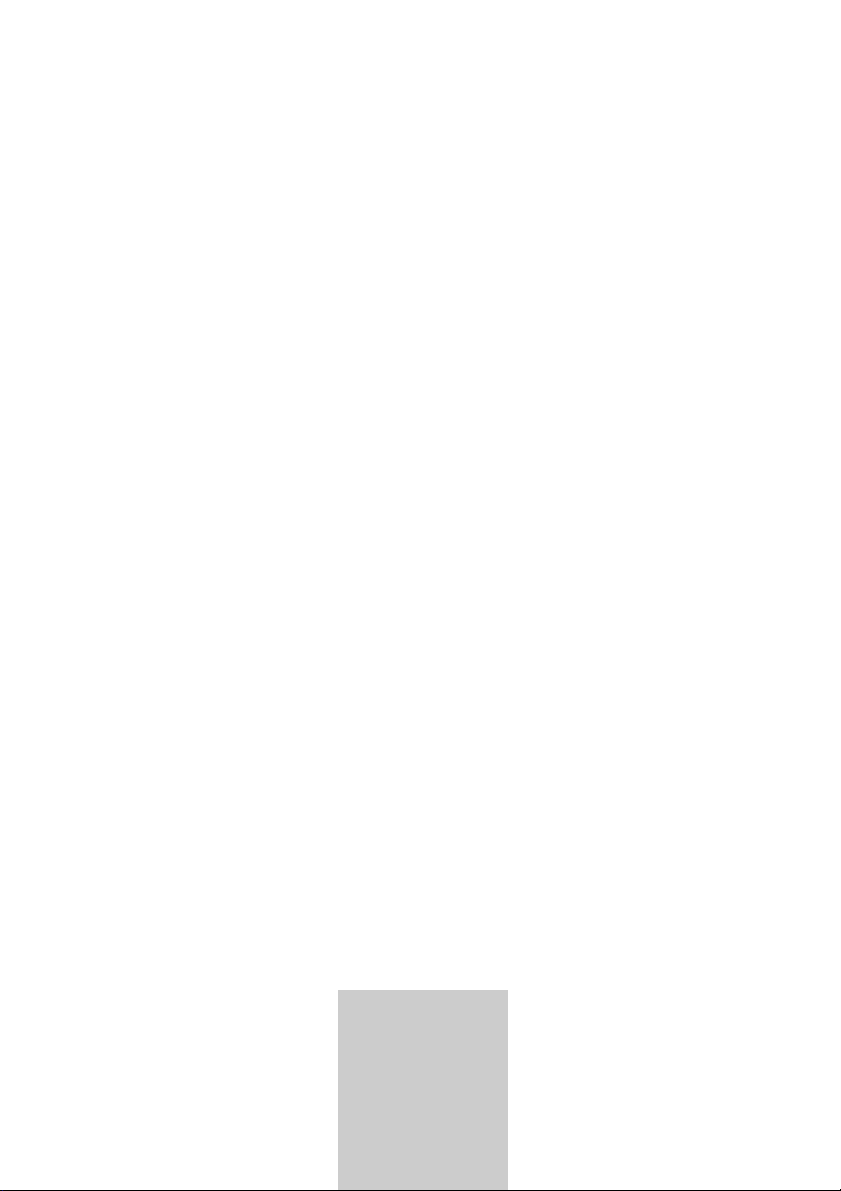
ǵ
DVD-PLAYER
GDP 3550/2
ENGLISH
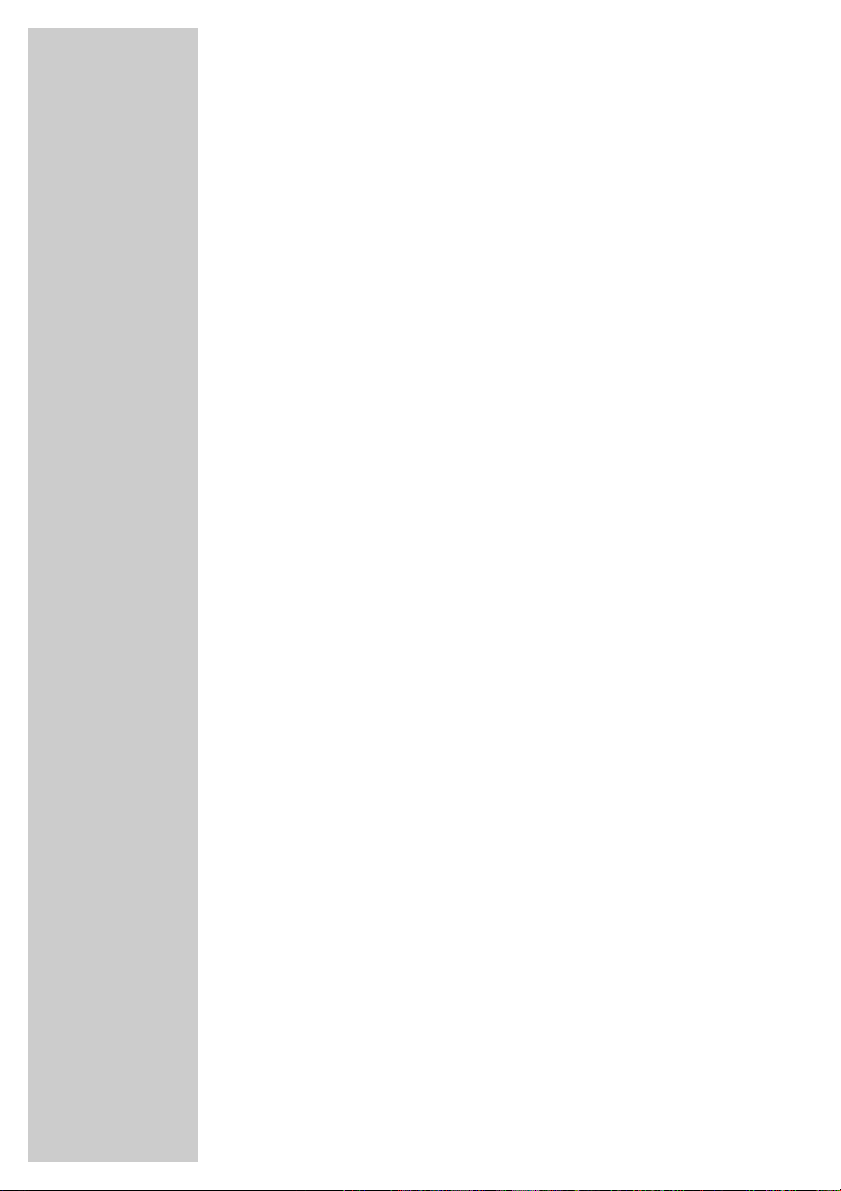
2
CONTENTS
____________________________________________
4 DVD Player GDP 3550/2
4 Special features of your DVD player
4 Scope of delivery
4 Disc formats
5 Set-up and safety
6-10 Overview
6-7 The front of the DVD player
7 The display elements of the DVD player
8 The back of the DVD player
9-10 The remote control
11-15 Connection and preparation
11-13 Connecting a television or flat screen
14 Connecting a multi-channel amplifier or digital two channel audio system
15 Connecting an audio system with analogue two-channel stereo sound
15 Connecting the power cord
15 Inserting batteries in the remote control
16-18 Getting started
16 Switching on the DVD player
16 Selecting the language of the screen menus
16-18 Adapting the DVD player to the television set/flat screen
19 Before playback
19 Preparation
19 Inserting a disc
19 Removing discs
20-25 Playback a DVD
20 DVD features
20 Special DVD features
21 Playing back a track
21 Calling up information
21 Selecting tracks and chapters with the DVD menu
22 Selecting certain tracks with the number buttons
22 Selecting chapters
22 Interrupting/resuming playback (resume)
22 Ending playback
23-24 Additional playback functions
25 Selecting and playing scenes
25 Repeat functions
26-27 Playback S-VCD/VCD
26 S-VCD/VCD features
26 PBC (playback control)
26 Switching PBC (playback control) on/off
26 Playing back a track
27 Selecting a track
27 Frame search
27 Ending playback
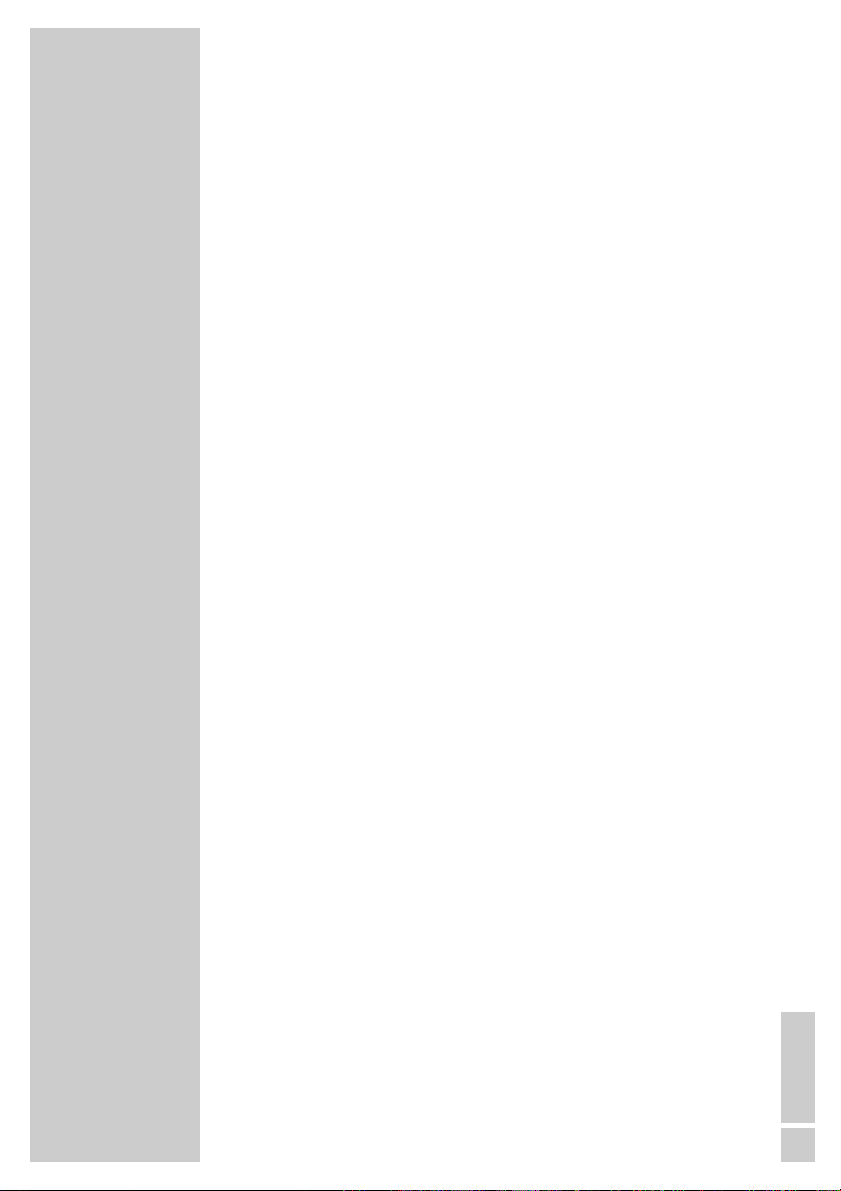
ENGLISH
3
28-32 Playback audio/video files
28 Features of the Nero Digital CD
28 Features of the DivX©Video CD
29 Features of the MP3 CD
30-32 Playback
33-34 Playback Picture CD
33 JPEG CD features
33 Features of the KODAK picture CD
33 Displaying JPEG pictures
34 Playing back a the KODAK picture CD
34 Additional playback functions
35-36 Playback Audio CD
35 Audio CD features
35 Calling up info line
35 Playing back a track
35 Selecting a track
35 Quick search
36 Ending playback
36 Repeating a track or an audio CD
36 Random play
36 Creating a playlist
37-38 Parental lock
37 Locking and releasing the disc compartment of the DVD player
38 Authorising the content of a DVD
38 Changing the access code
39-40 Audio settings
39 Selecting the sound menu
39 Selecting sound mode type (downmix mode)
39 Setting the sampling rate
39 Selecting the Pro Logic sound mode
40 Switching the dynamic range (volume range) on/off
40 Selecting the digital output
40 Ending settings
41-43 Personal settings
41 Setting the language
42 Switching the screen saver on/off
42 Switching the camera angle display on and off
42 DivX©Video registration
43 Resetting the DVD player to its original condition
43 Calling up the software status
44 Television remote control
45-47 Information
45 Technical data
45 General instructions for laser devices
46 Troubleshooting
46 Cleaning discs
46 Software information
47 Environmental note
47 Additional Information for units sold in the UK.
CONTENTS
____________________________________________
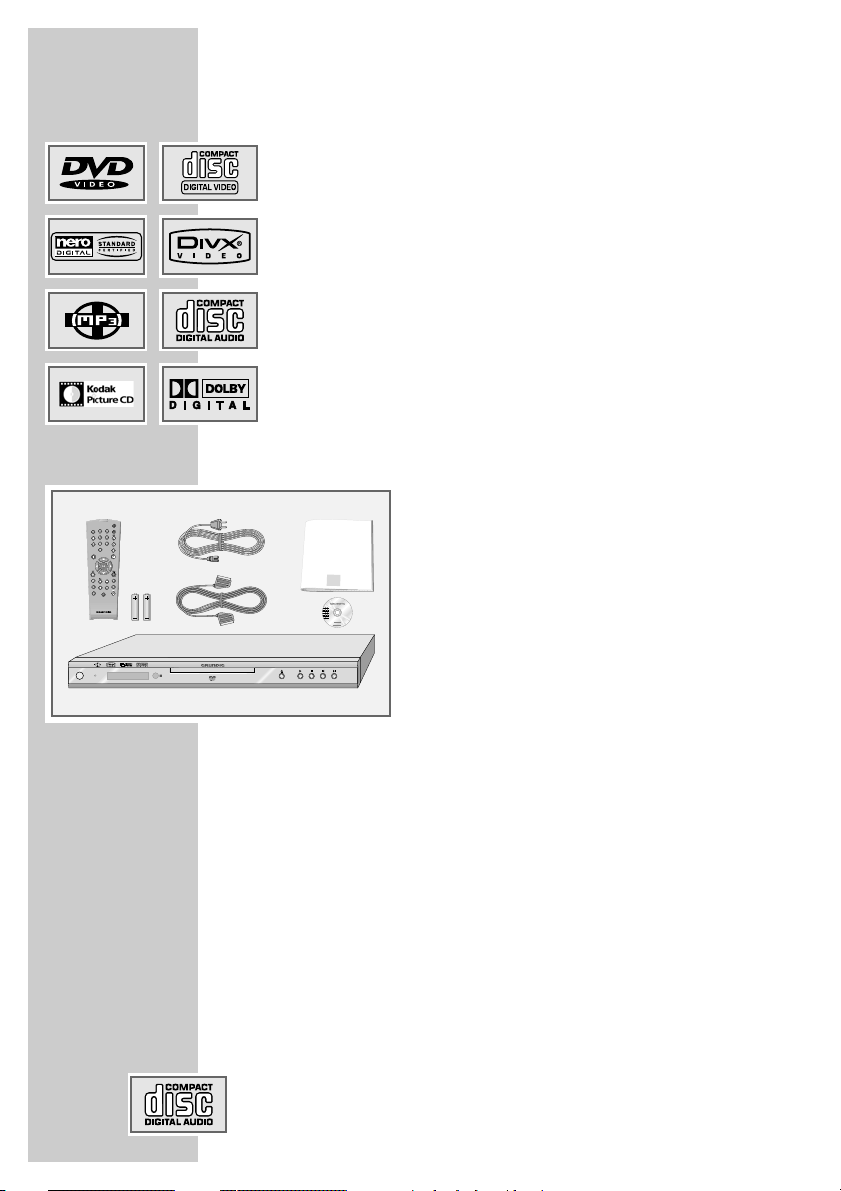
4
Special features of your DVD player
Your DVD player provides you with perfect digital video playback of studio quality.
It also provides superb cinema-quality audio playback – in stereo or
with digital multi-channel sound – depending on the type of DVD and
the Audio system or stereo television.
Other features of DVD video include the choice of audio channel and
language, choice of subtitle language, and various camera recording
angles. Your DVD player is suitable for DVDs with regional code 2.
As well as DVDs, Nero Digital™-CDs, DivX
©
Video-CDs, MP3 CDs, JPEG
coded (photo) CDs, KODAK Picture CDs, Video-CDs, S-Video-CDs and
audio-CDs can also be played back.
Scope of delivery
1 DVD Player GDP 3550/2
2 Remote control
3 2 Batteries, 1.5 V, type AA
4 Power cord
5 EURO-AV (Scart) cable
6 Operating manual
Disc formats
Your DVD player can play back CD-R, CD-RW, VCD 2,0, Super-VCD,
DVD R, DVD RW discs.
Due to the difference in quality of the recording media and the quality of
the recording itself, it can occasionally happen that a home-made DVD
or CD cannot be read. This does not indicate a malfunction of the DVD
player.
You have to finalise your own CD-R/RW recordings.
Make sure the settings of your CD burning program correspond to the
ISO 9660 standard to create a CD R or CD RW.
When DivX
©
Video or Nero Digital™ or MP3 or JPEG CDs are played
back, individual tracks/pictures may be skipped or incorrectly played
back/displayed. This can be due to the disc configuration, the encoder
software or the hardware sued for the recording.
Audio CDs (CDDA) correspond to the specification and bear the corresponding logo. Copy-protected CDs do not correspond to this specification and do not bear the corresponding logo. These CDs can cause
playback errors.
DVD-PLAYER GDP 3550/2
________________
1
23 4 6
5
Title
TV
Tele Pilot 81 D
ON/
OFF
DV
D-PLAYER
ǵ
USER MANUAL
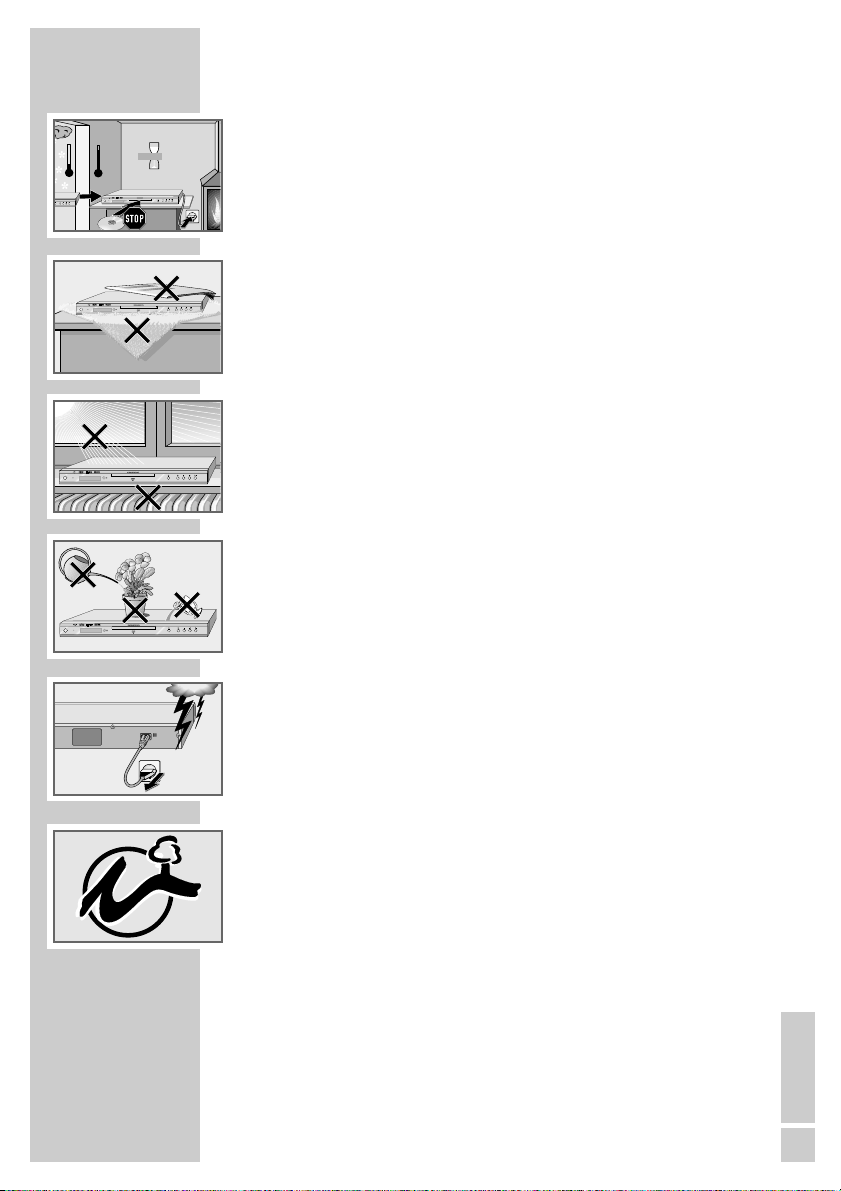
ENGLISH
5
SET-UP AND SAFETY
___________________________
Please note the following information when setting up your DVD player:
This DVD player is designed to play video and audio signals from compact
discs (DVD and CD).
Any other use is expressly prohibited.
If the DVD player is subject to a sudden change in temperature, for example
if it is brought in from the cold to a warm room, connect it to the mains supply and let it stand for at least two hours before you insert a DVD.
The DVD player is designed for use in dry rooms. If you do use it in the
open, please ensure that it is protected from moisture, such as rain or water
splashes.
Place the DVD player on a hard, level surface. Do not place any objects such
as newspapers on the DVD player or any cloth or similar articles underneath
it.
Do not place the DVD player directly on top of an AV receiver or a subwoofer. The laser optics are sensitive to temperature and shocks.
Do not place the DVD player close to heating units or in direct sunlight, as
this will impair cooling.
Do not insert foreign objects in the disc compartment of the DVD player.
Never open the DVD player casing under any circumstances.
Warranty claims are excluded for damage resulting from improper handling.
Do not place any vessels filled with liquid, such as vases, on the DVD player,
as they may spill liquid, thus presenting a safety risk.
Thunderstorms are a danger to all electrical devices. Even if the DVD player
is switched off, it can be damaged by a lightning strike to the mains. Always
remove the mains plug during an electrical storm.
If the DVD player cannot scan DVDs or CDs perfectly, use a commercially
available cleaning-CD to clean the laser optics. Other cleaning methods
may damage the laser optics.
Always keep the disc compartment closed to prevent dust from collecting on
the laser optics.
This DVD player is designed to the highest technological and environmental
standards. Only environmentally-friendly, high-quality materials have been
used. The batteries included contain no mercury or cadmium.
The range of materials used has been deliberately restricted and all the larger plastic parts have been labelled. This DVD player is designed so that it
can be easily disassembled to aid servicing and recycling.
Note:
Do not connect any other equipment while the device is switched on. Switch
off the other equipment as well before connecting it.
Only plug the device into the mains socket after you have connected the
external devices.
°C
2h
°C
ON/
OFF
ON/
OFF
Krieg im Balkan
ON/
OFF
ON/
OFF
100-240 V~
50/60 Hz 10 W
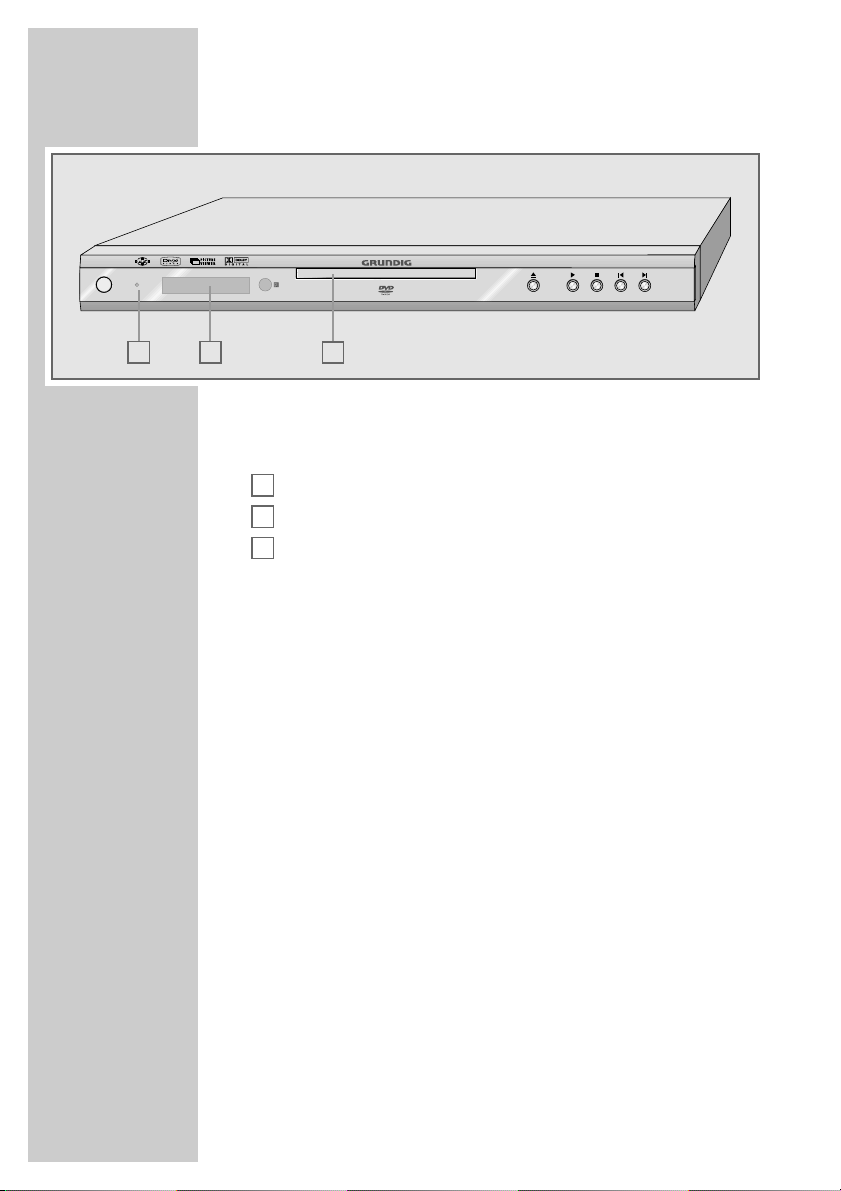
6
OVERVIEW
____________________________________________
The front of the DVD player
ON/OFF Switches the DVD player to stand-by and off again.
Switching off the DVD player does not mean it is discon-
nected from the mains.
Stand-by indicator.
Display.
Compartment for DVDs/CDs.
ə
Opens and closes the disc compartment.
8
Starts playback.
7
Press once to activate the “RESUME” function.
Press twice to switch to “STOP”.
5
Selects the previous track or section during playback.
6
Selects the next track or section during playback.
C
B
A
BA
C
ON/
OFF
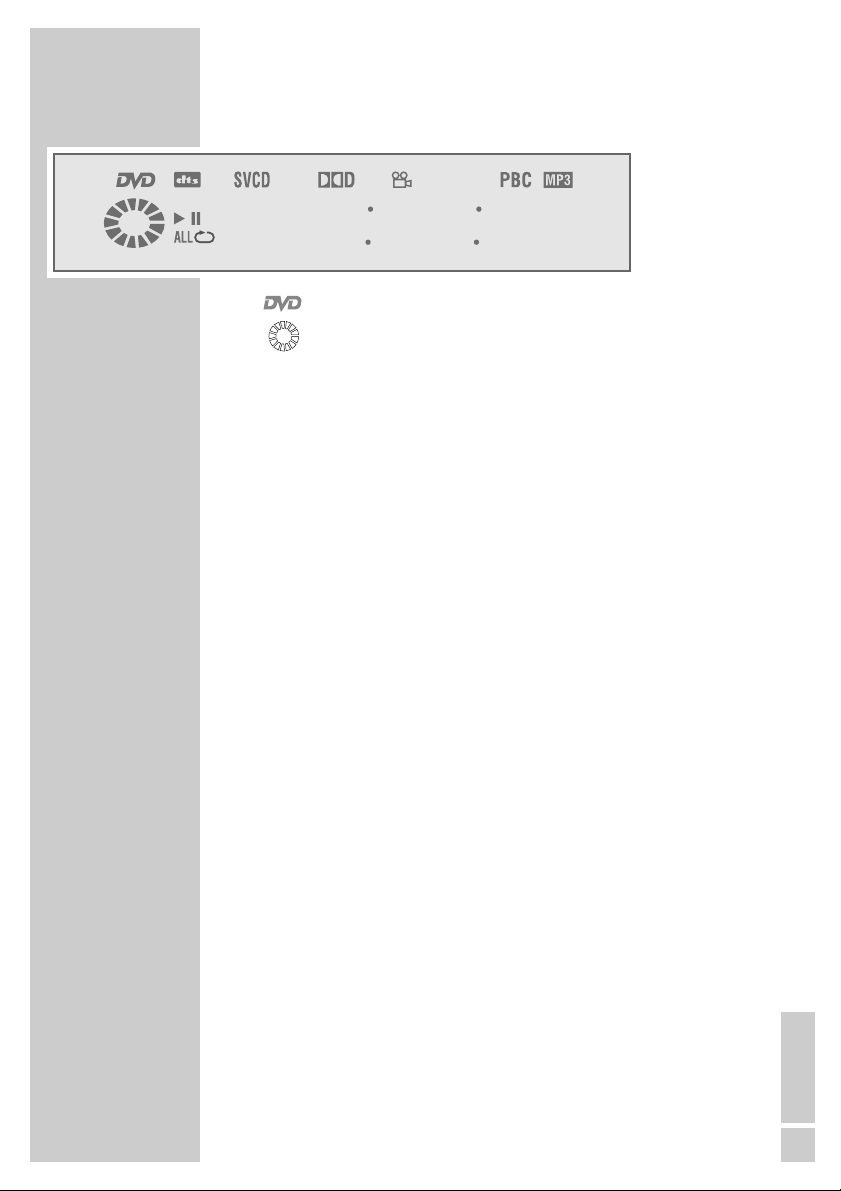
ENGLISH
7
OVERVIEW
____________________________________________
The display elements of the DVD player
» « DVD inserted.
» « Function display for playback, pause, search etc.
»
dts« DTS-coded audio track is being played back.
»
ŀ« Playback.
»!« Pause/freeze-frame.
»
ALL
p
« One of the repeat functions is activated.
»
SVCD« Video CD or S-VCD inserted.
»
=
D« The DVD offers a Dolby Digital audio signal.
»n « Various angles available.
»
PBC« Navigation mode during VCD/S-VCD playback.
»
MP3« MP3 CD inserted.
»
01
« Number of a section on a DVD or CD or number of a
music track on a CD.
»
0:00:00
« Total or elapsed playing time in hours, minutes and
seconds.
888 88 88

8
The back of the DVD player
DIGITAL AUDIO OUT Audio output socket (optical) for PCM/
Dolby digital/ DTS signals.
Audio output socket (coaxial) for PCM/
Dolby digital/ DTS signals.
For connecting a digital multi-channel audio
video amplifier or AV receiver.
AUDIO OUT L R Audio output sockets (left/right analogue chan-
nel) for connecting an audio system.
EURO AV
➞
TV For connecting a television with an EURO-AV
socket.
S VIDEO OUT Video output socket for connecting a television
or AV receiver with an S video socket.
VIDEO OUT Video output socket for connecting a television
or AV receiver with a Cinch socket.
Y Pb/Cb Pr/Cr Video output sockets for television, flat screen or
projector (YUV standard).
100-240V~ Socket for the power cord.
50/60Hz 10 W
Caution:
Do not connect any devices while the DVD player is switched on. Switch off the other device as
well before connecting it.
Never touch the inside of the sockets and plugs
of the connecting cables. An electrostatic
discharge can damage the DVD player.
OVERVIEW
____________________________________________
DIGITAL AUDIO OUT
L
R
AUDIO OUT
EURO AV TV
S VIDEO OUT
VIDEO OUT
Pb/CbY
Pr/Cr
100-240 V~
50/60 Hz 10 W
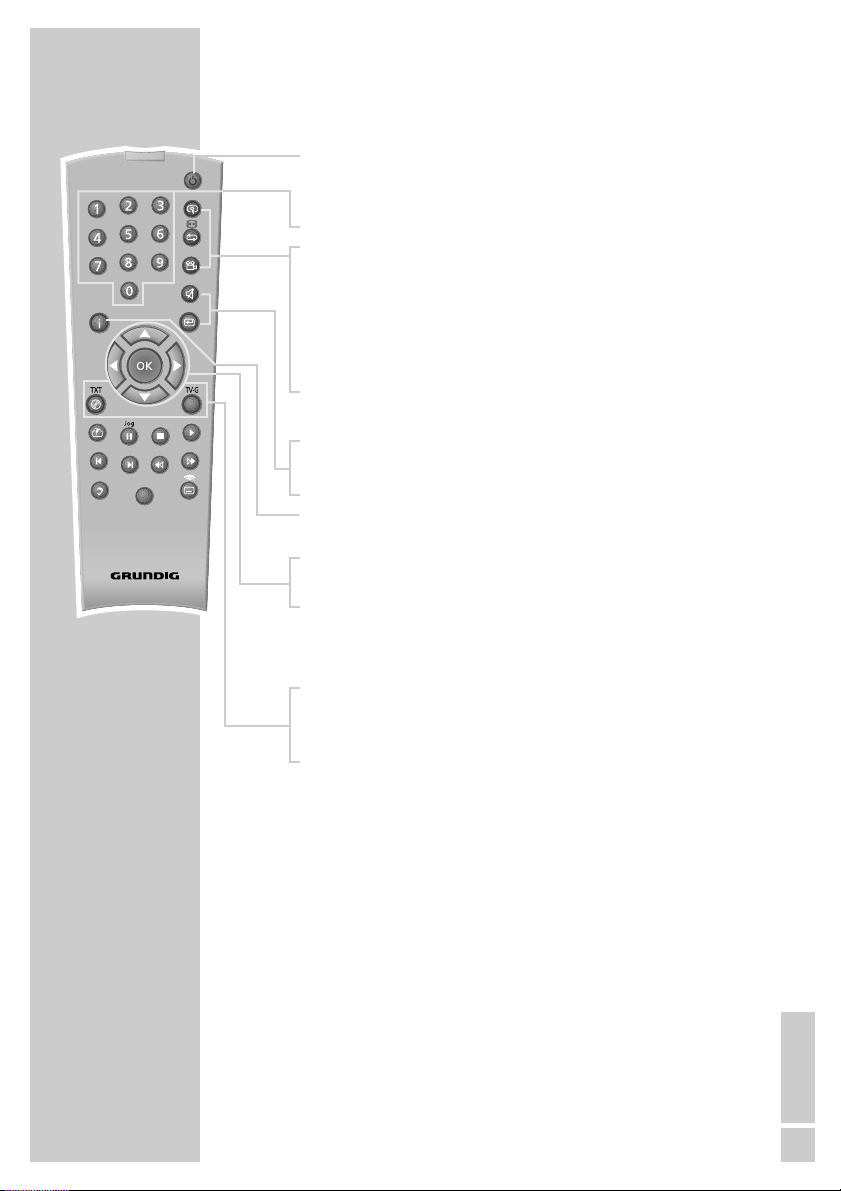
ENGLISH
9
* Depends on the DVD used
OVERVIEW
____________________________________________
The remote control
Ǽ Switches the DVD player on from stand-by mode and
off again. The red indicator on the DVD player lights
up in stand-by mode.
1 … 0 Numeric keys for various inputs.
v Zooms in on scenes during playback.
b For the selection and repeated playback of sections
from DVDs and video CDs and titles/tracks on
DivX
©
Video-CDs, Nero Digital™-CDs, audio CDs,
MP3 or Picture CDs.
n Selects various camera angles* for certain scenes or
passages on the DVD during playback.
Selects the RANDOM PLAY function in STOP mode.
d
Mutes the sound on a GRUNDIG television.
x Switches up one menu level.
i Calls up the main menu (player menu) of the DVD
player.
ASa s
Select various functions in the menus.
OK Displays various information on the television screen
during playback, such as the title or chapter number
and playing time.
Confirms selected functions in the menus.
. Opens up the disc menu* of a DVD during playback.
Switches playback control (PBC) on/off (VCD/S-VCD).
Title Calls up the DVD title menu* during playback.
TV
Tele Pilot 81 D
Title
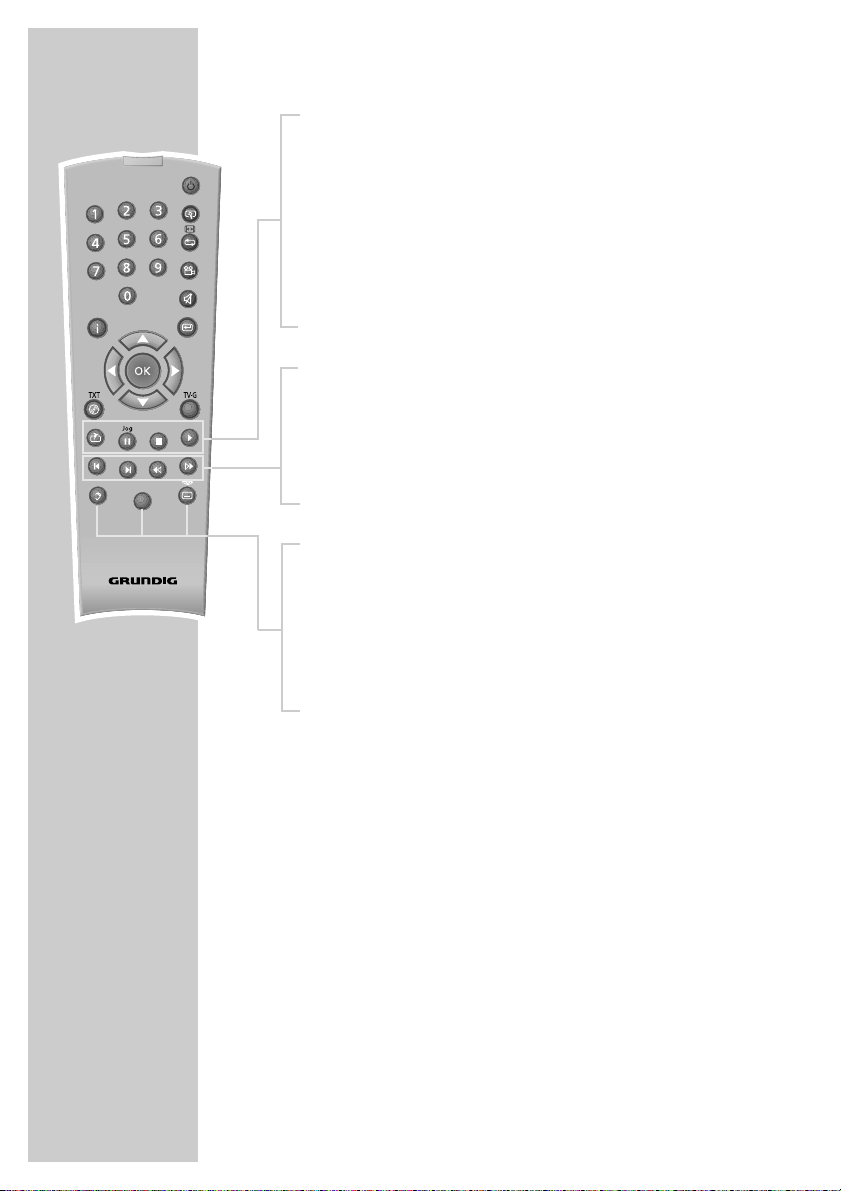
10
c Press briefly to mark scenes on the DVD.
Hold down to start playback at the selected marker.
! Freeze-frame for DVDs, video CDs, DivX
©
Video-CDs and
Nero Digital™-CDs;
pause for audio CDs and MP3 CDs.
Hold down to switch to slow motion (DVD).
7 Interrupts all drive functions;
Hold down to open the tray
8 Switches the DVD player on from standby mode.
Starts playback.
5 Selects the previous title or section during playback.
6 Selects the next title or section during playback.
m Switches to backwards frame search at various speeds
during playback.
, Switches to forwards frame search at various speeds
during playback.
d Switches between the original and the dubbed language*
during DVD playback.
Switches between the various sound formats.
TV Switches the remote controller between controlling your
DVD player and controlling your GRUNDIG television. The
possibilities of this are described on page 44.
y For selecting and displaying subtitles* of the DVD during
playback.
Note:
If you have accidentally switched the video signal to progressive mode and the television/projector is not connected
to the »Y«, »Pb/Cb« and »Pr/Cr« sockets, you will see
no picture.
In this case, switch the DVD player to “STOP” (press »
7«
twice) and press »x« to switch off progressive mode.
OVERVIEW
____________________________________________
TV
* Depends on the DVD used
Tele Pilot 81 D
Title
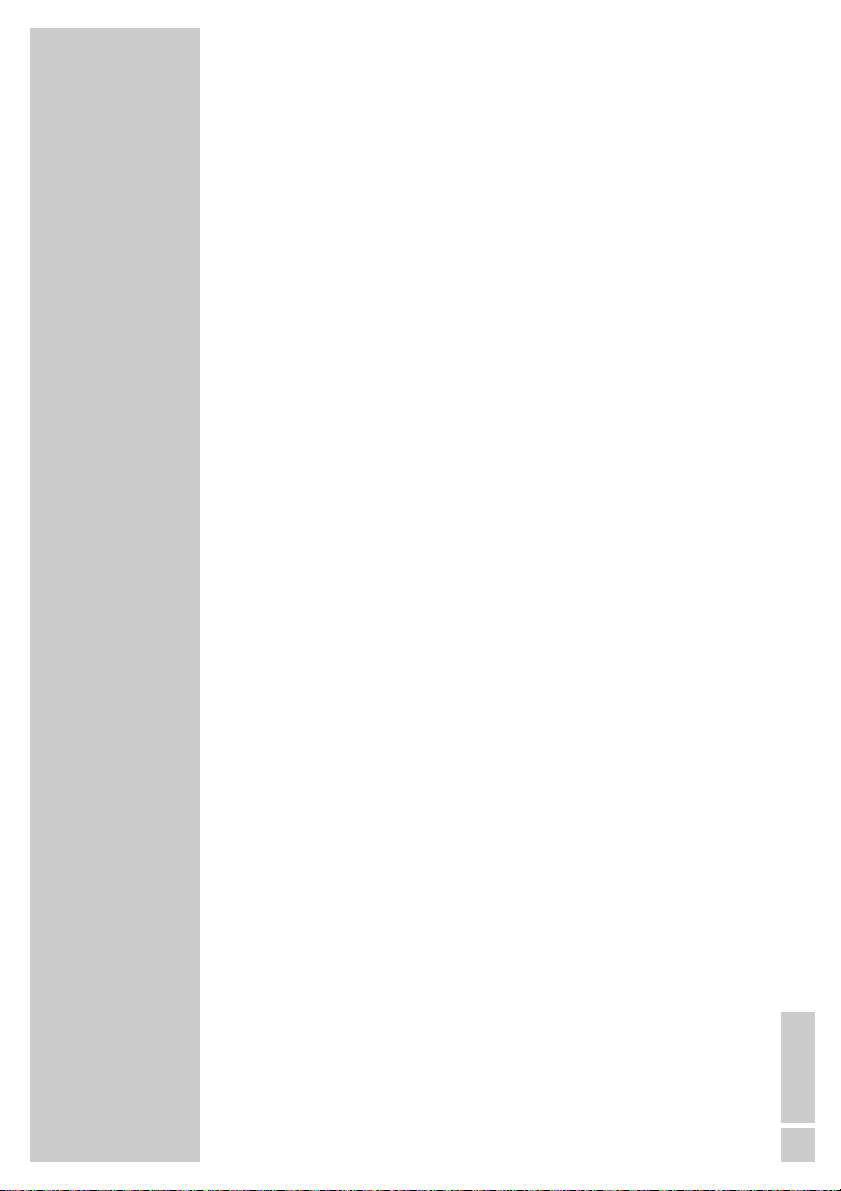
ENGLISH
11
Note:
Do not connect any other equipment while the device is switched
on. Switch off the other equipment as well before connecting it.
Only plug the device into the mains socket after you have connected
the external devices.
Connecting a television or flat screen
You have three options, depending on the sockets you have on your
television or flat screen:
– You get the best picture quality by making the connection at the
EURO-AV socket using a fully assigned EURO-AV cable.
– Connection via the cinch sockets Y, Pb/Cb and Pr/Cr (picture sig-
nals) and the AUDIO OUT cinch sockets (sound signals).
This connection (Progressive Scan) can also be used for projectors.
– The standard connection for many devices, and one which provi-
des good quality, is via the S-VIDEO OUT socket and the AUDIO
OUT cinch sockets.
– The simplest option which still offers sufficient quality is connec-
ting to the video socket and the audio sockets with a cinch cable.
Necessary adjustments to the television or the
flat screen
After you have made the connections at the selected output sockets,
you must activate them. The setting procedure is described in the
”Selecting the video output socket (EURO AV/RGB or S-video)”
section on page 17.
If you make the connection using the cinch sockets Y, Pb/Cb and
Pr/Cr, please note the setting in the “Switching Progressive Scan
on/off” section on page 16.
If the DVD player is connected to a television set or a flat screen with
a 16:9 format, observe the settings described in the ”Selecting the
television format” section on page 18.
The colour standard of the DVD player must be matched to the
colour standard of your television or flat screen. The setting procedure is described in the section ”Setting the TV system (TV norm)”
on page 17.
Connect the »EURO AV
➞
TV« socket directly to the television or
the flat screen, and not indirectly via a video recorder. This can
cause difficulties when playing back copy-protected DVDs/CDs.
CONNECTION AND PREPARATION
_
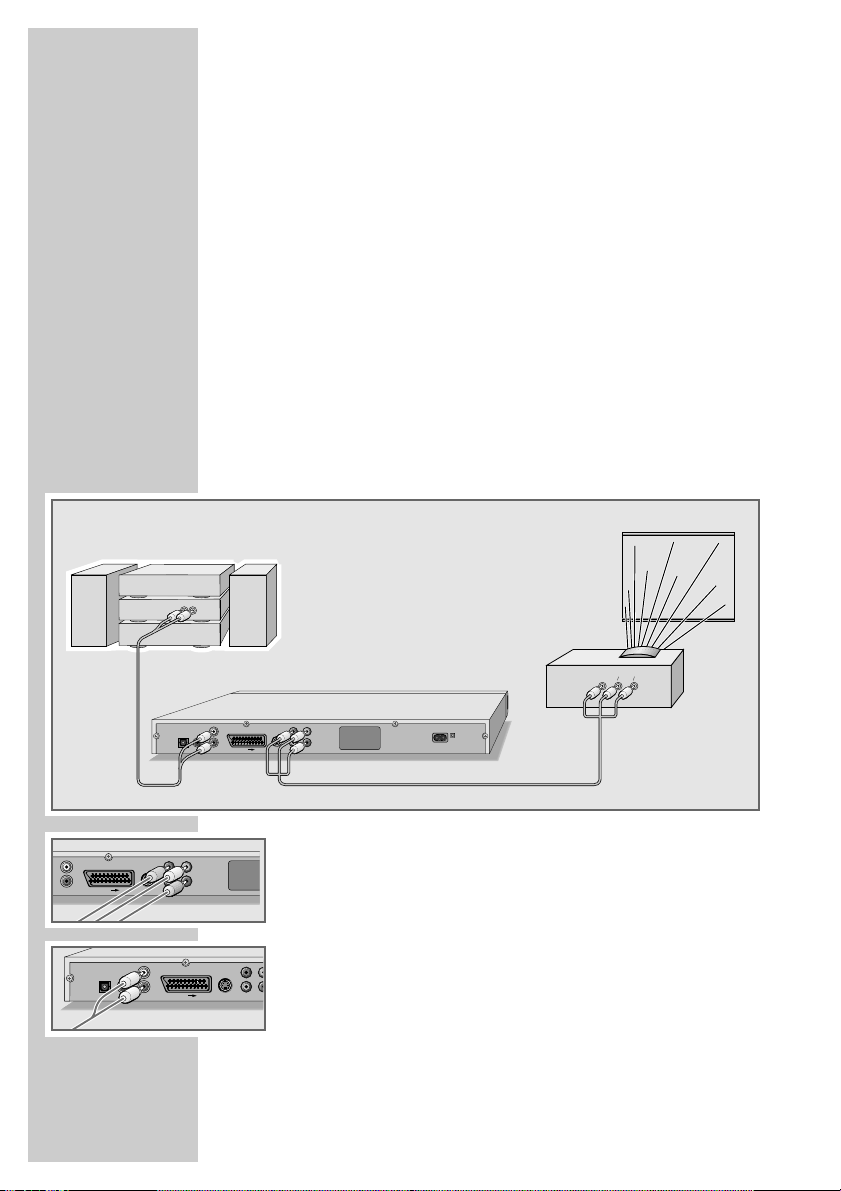
12
Connecting with a cinch cable (progressive scan)
Caution:
This connection results in the transmission of video signals in a
high frequency range. Before you first switch on the device,
please check whether your television, flat screen or projector is
suitable for this use.
GRUNDIG accepts no liability for damage resulting from failure
to observe this.
Notes:
If you connect the DVD player using the »Y«, »Pb/Cb« and
»Pr/Cr« sockets you have to carry out the setting described in
the “Selecting the video output socket” section on page 17.
Then you can use the »x« button to select whether the video
signal is provided in progressive mode or interlace mode.
Depending on the model of television, flat screen or projector,
you have to activate the relevant input sockets on the device.
1 Plug standard cinch cables into the »Y«, »Pb/Cb« and
»Pr/Cr« sockets on the DVD player and into the corresponding
socket (VIDEO IN or COMPONENT Y P
B/CB PR/CR
) on the
television, flat screen or projector.
2 Plug standard cinch cables into the »AUDIO OUT L R« sockets
of the DVD player and into the appropriate sockets (AUDIO IN)
on the television, flat screen or projector.
CONNECTION AND PREPARATION
_
/
RL
AUDIO
INPUT
L
R
AUDIO OUT
EURO AV TV
DIGITAL AUDIO OUT
R
L
AUDIO OUT
VIDEO OUTS VIDEO OUT
DIGITAL AUDIO OUT
Pb/CbY
Pr/Cr
EURO AV TV
PBCBPRC
Y
R
D
L
R
AUDIO OUT
EURO AV TV
S VIDEO OUT
Pb/CbY
VIDEO OUT
Pr/Cr
50/60 Hz 10 W
100-240 V~
Pb/Y
VIDEO OUTS VIDEO OUT
Pr

ENGLISH
13
Connection using a EURO-AV (Scart) cable
1 Plug the EURO-AV cable supplied into the »EURO AV ➞TV«
socket of the DVD player and into the corresponding socket of
the television or flat screen.
Connection using a Y/C (S-VIDEO) cable or a
cinch cable (picture signal) and a cinch cable
(audio signal)
1 Plug a standard Y/C cable into the »S VIDEO OUT« socket
of the DVD player and into the corresponding socket (S VIDEO
IN) of the television or flat screen;
or
plug a standard cinch cable into the »VIDEO OUT« socket on
the DVD player and the corresponding socket (VIDEO IN) on
the television or flat screen.
2 Plug standard cinch cables into the »AUDIO OUT L R« sockets
of the DVD player and the appropriate sockets (AUDIO IN) on
the television or flat screen.
CONNECTION AND PREPARATION
_
/
/
P
P
P
DIGITAL AUDIO OUT
DIGITAL AUDIO OUT
R
L
AUDIO OUT
L
R
AUDIO OUT
EURO AV TV
EURO AV TV
AV1 AV2
Y
VIDEO OUTS VIDEO OUT
L
R
AUDIO OUT
DIGITAL AUDIO OUT
Pb
Pr
EURO AV TV
Pb/CbY
VIDEO OUT
S VIDEO OUT
Pr/Cr
50/60 Hz 10 W
100-240 V~
VIDEO
INPUT
AUDIO
S-VIDEO
INPUT
IN
L
R
AV2
AV1
Y
VIDEO OUTS VIDEO OUT
DIGITAL AUDIO OUT
L
R
AUDIO OUT
EURO AV TV
Pb/CbY
VIDEO OUT
S VIDEO OUT
Pr/Cr
50/60 Hz 10 W
100-240 V~
DIGITAL AUDIO OUT
L
R
AUDIO OUT
EURO AV TV
Y
VIDEO OUTS VIDEO OUT
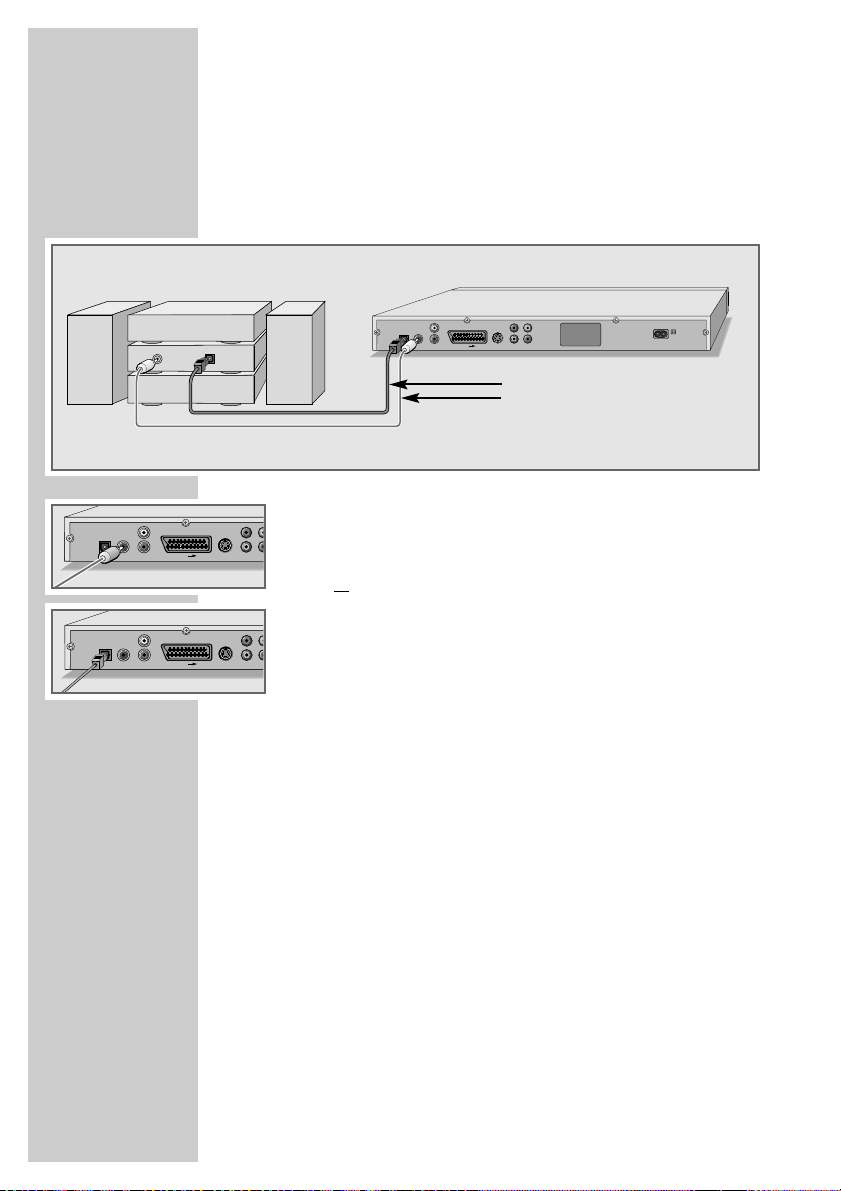
14
Connecting a multi-channel amplifier or digital
two channel audio system
The digital multi-channel sound of a DVD can best be decoded and
played back with a multi-channel audio/video amplifier (Dolby*
digital decoder or DTS**).
1 Plug a standard cinch cable into the »DIGITAL AUDIO
OUT« socket on the DVD player and into the appropriate
socket on the digital multi-channel amplifier;
or
remove the protective cap of the optical digital output and plug
an optical digital cable into the digital output »DIGITAL
AUDIO OUT« of the DVD player and into the corresponding
socket of the digital multi-channel amplifier.
Notes:
Keep the protective cap in a safe place and put it back in place
on the device if it is not to be used for a longer period of time.
Even if you are using a digital connection, you should still make
an analogue audio connection as it is possible, depending on
the disc type, that no signal can be output via the »DIGITAL
AUDIO OUT« socket (For the connection, see page 15).
* Manufactured under licence from Dolby Laboratories Licensing Corporation.
“Dolby”, “Dolby Pro Logic”, “Dolby Digital” and the double-D symbol “
ij ” are
trademarks of the Dolby Laboratories Licensing Corporation. Copyright 1992
Dolby Laboratories, Inc. All rights reserved.
** DTS and DTS Digital Out are trademarks of Digital Theater Systems, Inc. All rights
reserved.
CONNECTION AND PREPARATION
_
/
/
Optional
DIGITAL AUDIO OUT
DIGITAL AUDIO OUT
R
L
AUDIO OUT
L
R
AUDIO OUT
DIGITAL
AUDIO
INPUT
EURO AV TV
EURO AV TV
L
R
AUDIO OUT
DIGITAL AUDIO OUT
OPTICAL
DIGITAL
INPUT
EURO AV TV
S VIDEO OUT
Pb/CbY
VIDEO OUT
Pr/Cr
50/60 Hz 10 W
100-240 V~
Y
VIDEO OUTS VIDEO OUT
Pr
Pb
PbY
VIDEO OUTS VIDEO OUT
Pr
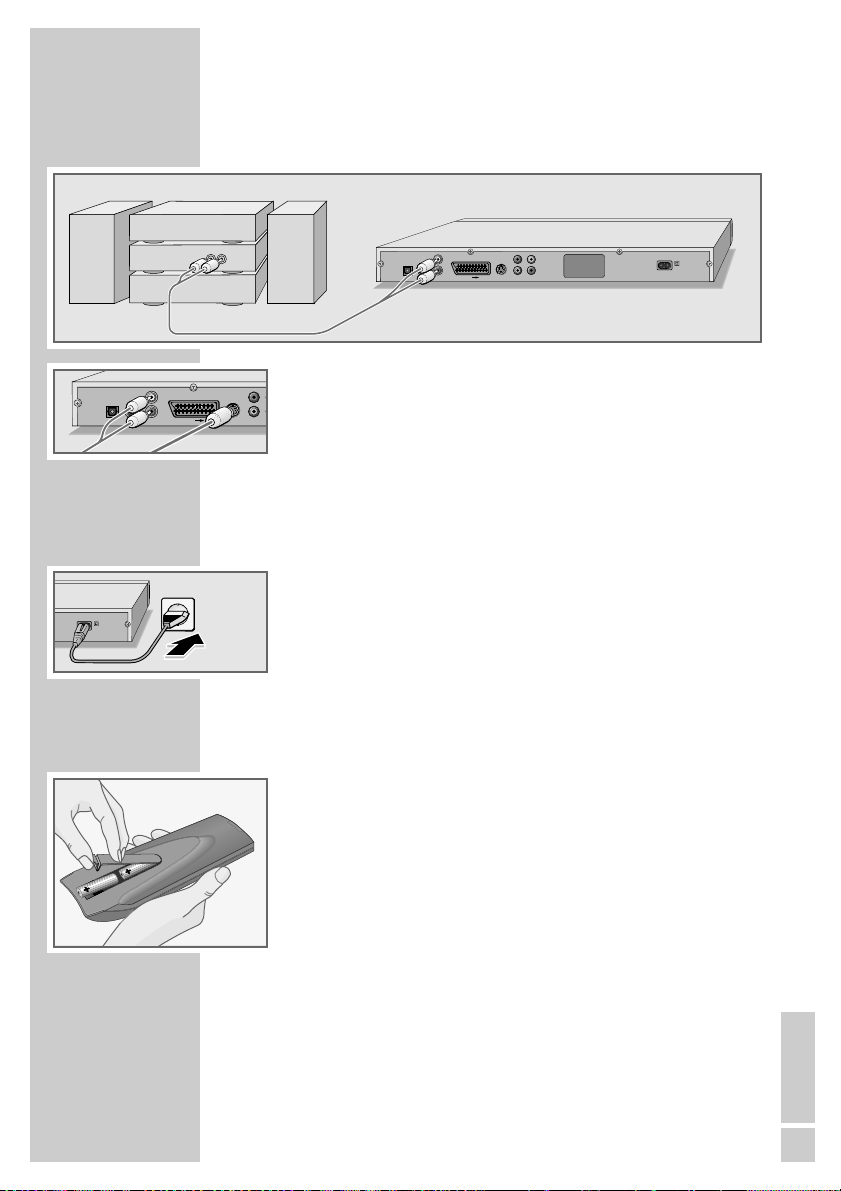
ENGLISH
15
Connecting an audio system with analogue
two-channel stereo sound
1 Plug a standard cinch cable into the »AUDIO OUT L R«
socket of the DVD player and into the corresponding socket on
the audio system.
Caution:
Do not connect the »AUDIO OUT L R« socket on the DVD
player to the PHONO (record player) input socket on the audio
system.
Connecting the power cord
1 Plug the mains cable supplied into the »100-240V~« socket
on the back of the DVD player.
2 Plug the mains cable into the wall socket.
Note:
Only plug the device into the mains socket after you have
connected the external devices.
Inserting batteries in the remote control
1 Open the battery compartment by pressing the snap-catch, and
remove the lid.
2 When inserting the batteries (Micro type, e.g. R06 or AA,
2 x1.5 V), observe the polarity marked on the battery compartment.
3 Close the battery compartment.
Note:
If the DVD player no longer reacts properly to remote control
commands, the batteries may be flat. Be sure to remove used
batteries. The manufacturer accepts no liability for damage
resulting from used batteries.
Environmental note:
Batteries, including those which contain no heavy metal, may
not be disposed of with household waste. Please dispose of
used batteries in an environmentally sound manner. Find out
about the legal regulations which apply in your area.
CONNECTION AND PREPARATION
_
50/60 Hz 10 W
DIGITAL AUDIO OUT
100-240 V~
L
R
AUDIO OUT
EURO AV TV
RL
AUDIO
INPUT
L
R
AUDIO OUT
DIGITAL AUDIO OUT
EURO AV TV
Y
VIDEO OUTS VIDEO OUT
S VIDEO OUT
Pb/CbY
VIDEO OUT
Pr/Cr
50/60 Hz 10 W
100-240 V~
