Page 1
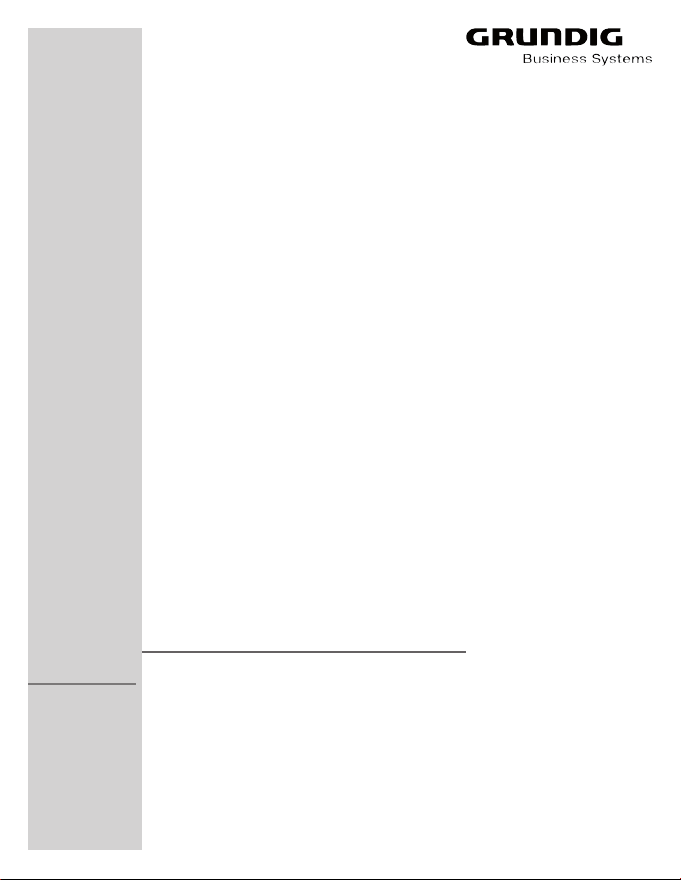
ENGLISH
DIGTA 422
www.grundig-gbs.com
Page 2
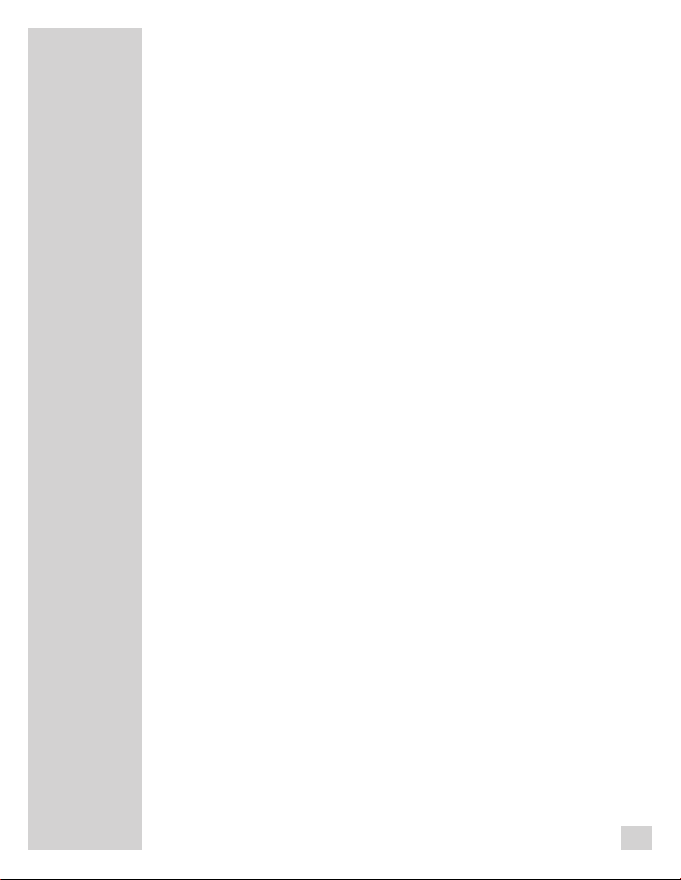
CONTENTS
________________________________________
5 Notes
5 Safety
5 Environmental note
6 Scope of delivery
6 Accessories
7 User controls
8 Rear view
9 Display
10 Preparation
10 Battery operation
10 Rechargeable battery opera tion
10 Inserting rechargeable battery
11 Direct charging of the rechar geable battery
12 Charging the battery - using
the Digta Station 446*
13 Notes on rechargeable
battery 466
14 Mains operation via USB
14 Mains operation
15 Inserting and removing repla ceable memory cards
16 Formatting replaceable
memory cards
17 Switching on the
machine
17 Switching on and off
17 Initial switching on
18 Subsequent switching on
18 Switching off
18 Keylock
18 Navigation
19 Navigation in the menus
19 Easy Mode- Menue Mode
19 Switchover from Easy Mode-
enue Mode
M
20 PIN / PUK
20 Entering the four digits PIN
21 Entering the eight digits PUK
21 Saving dictations on remova ble memory cards
22 Recording
22 Saving dictations, selecting a
folder
23 Dictation
23 New dictation
24 Recording pause
24 End recording
24 Modifying the dictation
26 Inserting a part of a dictation
27 The info function and the
index function
27 Inserting an info
2 8 Inserting an index
29 Dictating using the foot control
30 Play-back
30 Select dictation and listen to it
31 Setting the volume
31 Skip quickly to the start or end
of a dictation
31 Fast play-back
32 Fast forward and rewind
32 Inserting an info
33 Inserting an index
34 Search for info or index
35 Transcription with foot control
36 Automatic backspace
37 Modify Menu
37 Editing an existing dictation
38 Display or modify data set in
the dictation
40 Setting a priority to a dictation
41 Postpone a dictation
42 Dictation lock
* Special extras
2
Page 3
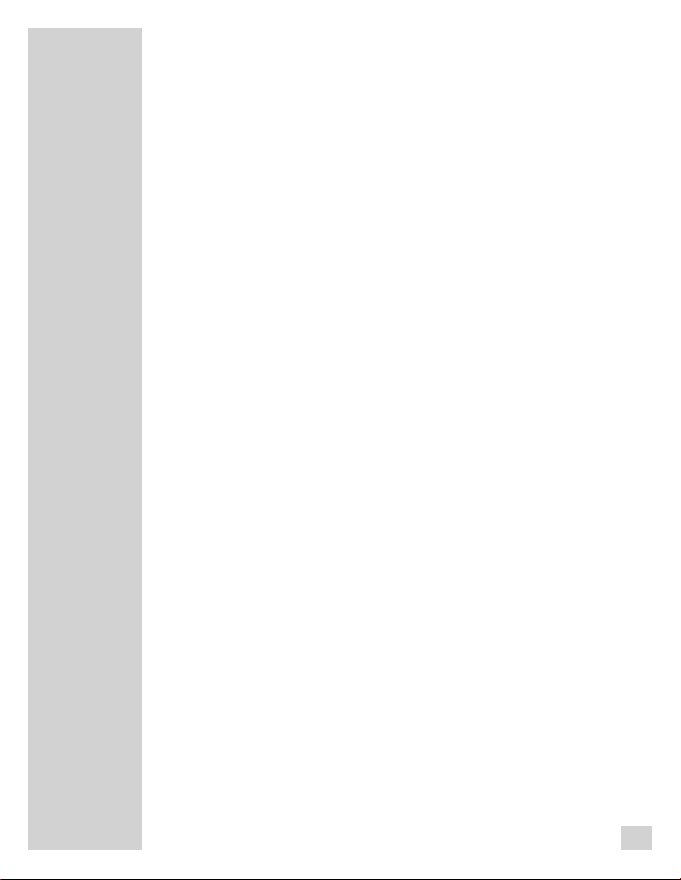
CONTENTS
________________________________________
43 Deleting a dictation
43 Deleting an entire dictation
44 Deleting the contents of a
folder
Deleting a part of the dictation
45
46 The menu
46 Functions in the menu at a
glance
48 Functions available if the
device is connected to a PC
49 Data list
52 Group
53 Typist
54 Dictation type
55 Priority
56 No./Reference
58 Microphone sensitivity
59 Voice activation
60 Automatic power off
61 Audio signals
62 Illumination
63 USB connection automatic /
manual
64 Speaker
65 Fast forward / rewind
66 Foot control*
66 Foot control* assignment
during recording
67 Foot control* assignment
during play-back
68 Automatic backspace
69 Setting an index during
play-back
70 Dictation position number
71 Time indicator
72 Date format
73 Display ID
74 Version
75 DSS Pro
76 Time, date
77 Dictation counter
78 Modifying the PIN
79 Formatting
80 Default settings
81 Language
82 Operation with
Digta Station*
82 Digta Station*
82 USB interface
82 Foot control
82 Charging unit, power supply*
83 Communication with the PC
83 The Grundig Business
Systems PC software
83 System requirements
84 Connecting and separating the
dictation machine and the PC
84 USB parallel operation
85 PC microphone operation, USB-
Audio, USB-HID
86 Configuration of the dictation
accompanying note
87 Firmware update
87 Carrying out a firmware
update
89 Digta Scan 404 Barcode
reader
89 Using barcodes
90 Plugging in
91 Unplugging
Switching the Digta Scan on and off
92
93 Scanning a barcode for a new
dictation
94 Displaying a barcode for a
dictation
95 Scanning a barcode for an
existing dictation
96 Searching for a dictation
belonging to barcode
Deleting a barcode from a dic-
97
tation
* Special extras
3
Page 4
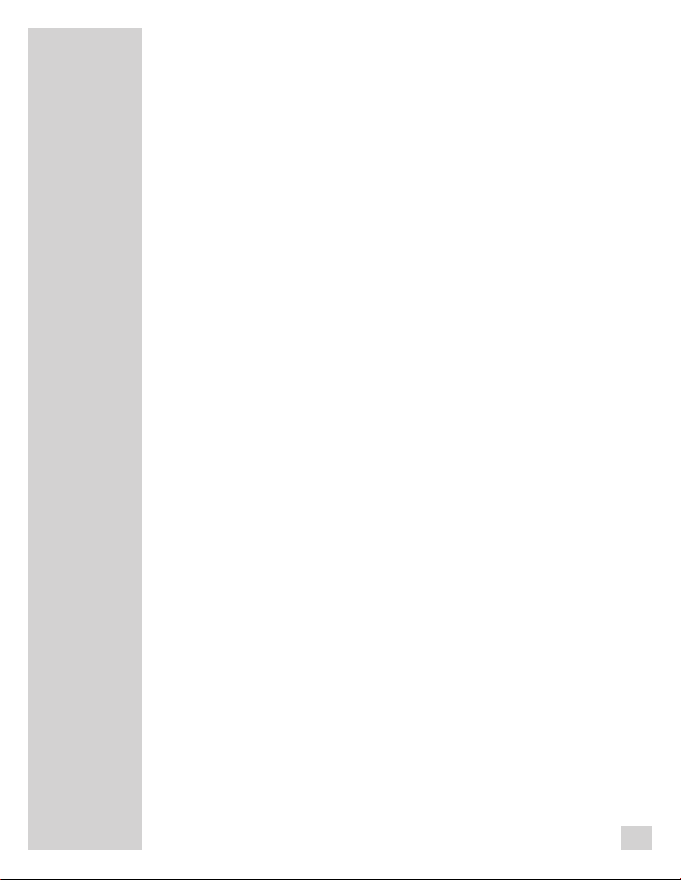
CONTENTS
98 Configuring the Digta Scan
barcode reader
100 Setting the Digta Scan bar-
code reader
101 Restoring the default settings
102
RFID reader Digta RFID 414
102 Using RFID codes
102 Connecting and removing the
RFID reader
103 Turning the RFID Reader on
and off
104 Scanning a RFID code
for a new dictation
105 Additional functions
________________________________________
106 Messages, error
numbers
4
Page 5
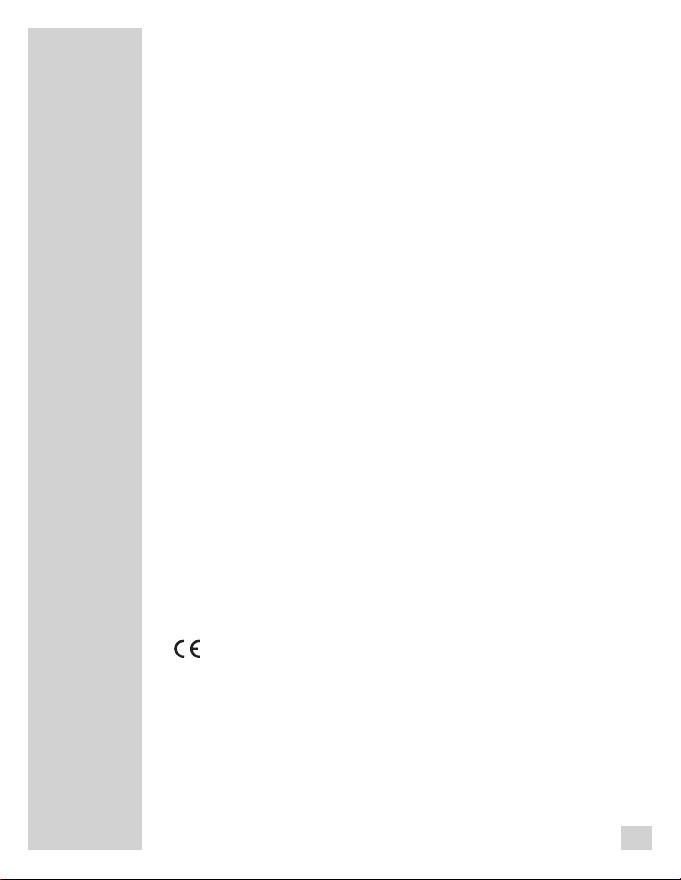
NOTES
Your DigtaSonic 422 is a digital portable dictation machine. It
can be used as a single workstation dictation system together
with the included software. It may also be integrated into a network solution (local network with several authors and typists).
The dictating machine offers functions such as inserting or
deleting passages that allow you to easily edit your dictations.
Dictations can be transferred from your PC onto a network.
_____________________________________________
Safety
This digital portable dictation machine is designed to record and
play-back spoken language. Protect your machine from exposure to moisture (rain, splashing liquids). Never lay your dictation
machine down near a heater or directly into sunlight.
Note! You must not open the dictation machine under any circumstances. Opening the machine will invalidate the warranty
repair. Open only the lid to the compartment of the battery. Use
a dry cloth to clean the machine. Do not use chemical cleaning
agents.
Environmental note
The batteries must not be thrown away as household garbage.
Please dispose of the used batteries in an environmentally
sound manner by bringing them to a public collecting point or
back to the dealer.
The CE mark confirms that the device corresponds to the
relevant guidelines of the European Union.
Technical and visual features subject to change!
5
Page 6
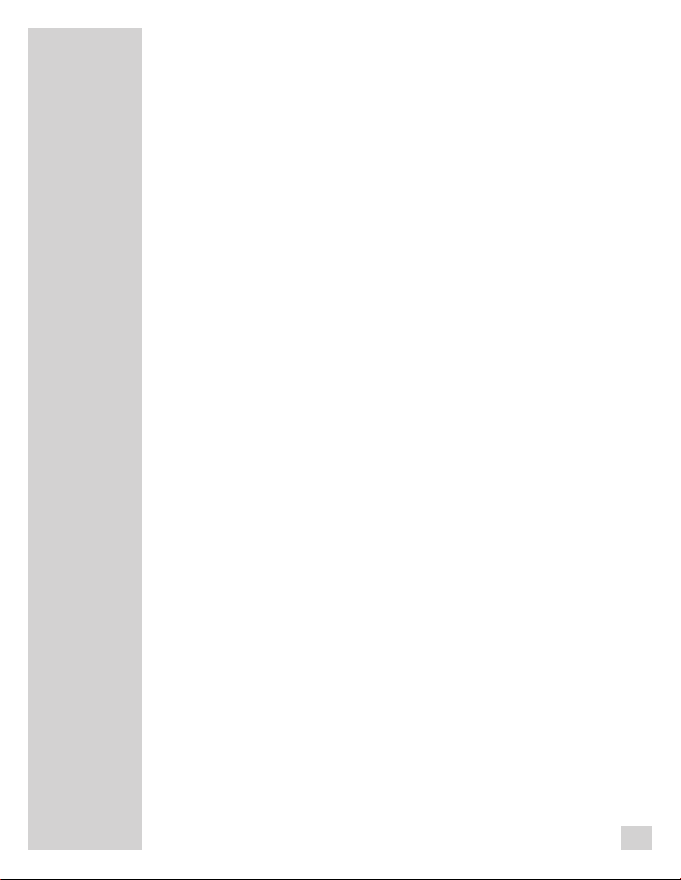
NOTES
_____________________________________________
Scope of delivery
– Digta 422
– PC software
– USB cable
– Pouch
Accessories
For the latest accessories like Digta Card, Digta Station, Foot
control, plug-on microphone and earphone please visit the
Grundig Business Systems Website on the internet at
www.grundig-gbs.com.
The performance features described by Grundig Business
Systems only apply to genuine Grundig Business Systems
accessories.
Please make sure to choose only genuine accessories from
Grundig Business Systems. Product liability and warranty
service are provided only in this case. The use of non-Grundig
Business Systems accessories or those which are not recommended and approved by Grundig Business Systems automatically void any warranty claims towards Grundig Business
Systems.
6
Page 7

USER CONTROLS
_______________________________
Socket for external microphone
Microphone
LED indicator
Record: illuminated red
Record pause: blinking red
Insert: illuminated orange
Insert pause: jittering orange
PC transfer: jittering red
Charging of rechargeable batteries: blinking green
Selection buttons*
Navigation buttons*
„new“-button
(new dictation)
* labeled in the bottom
display line
Green indicator for
USB connection
Yellow indicator for
charging
Earphone socket
(output voltage max. 90 mV)
Recording button
Display
Slide switch for
fast forward,
stop,
start (record, play-back)
and rewind
Digta Station 446:
Special extras
for Kensington
lock
7
Page 8
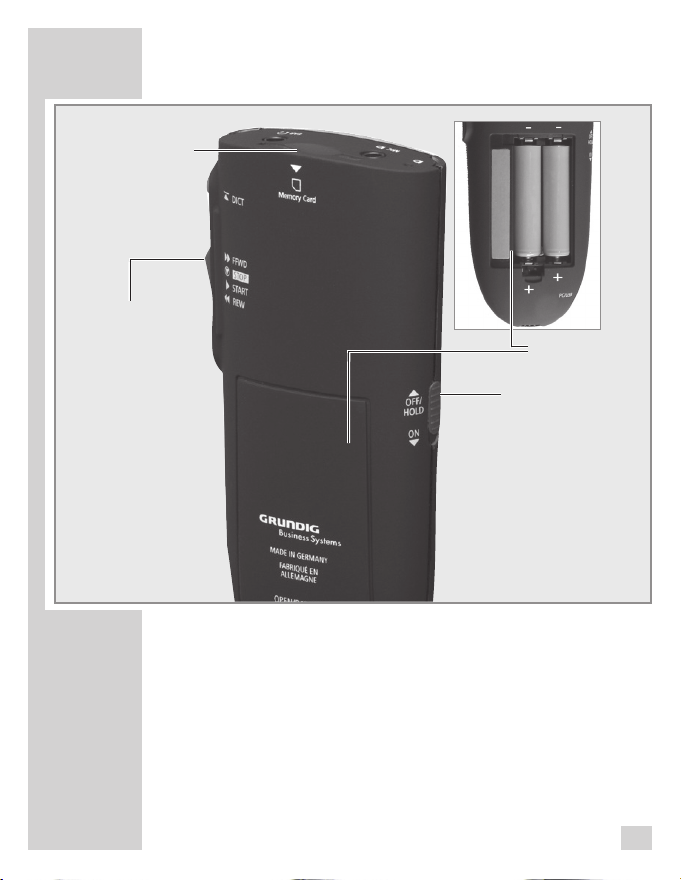
REAR VIEW
Card slot for
MMC-/SD
cards
Slide switch for fast
forward, stop, start
(record, play-back)
and rewind
_______________________________________
Battery compartment
On/Off switch
Keylock
8
Page 9
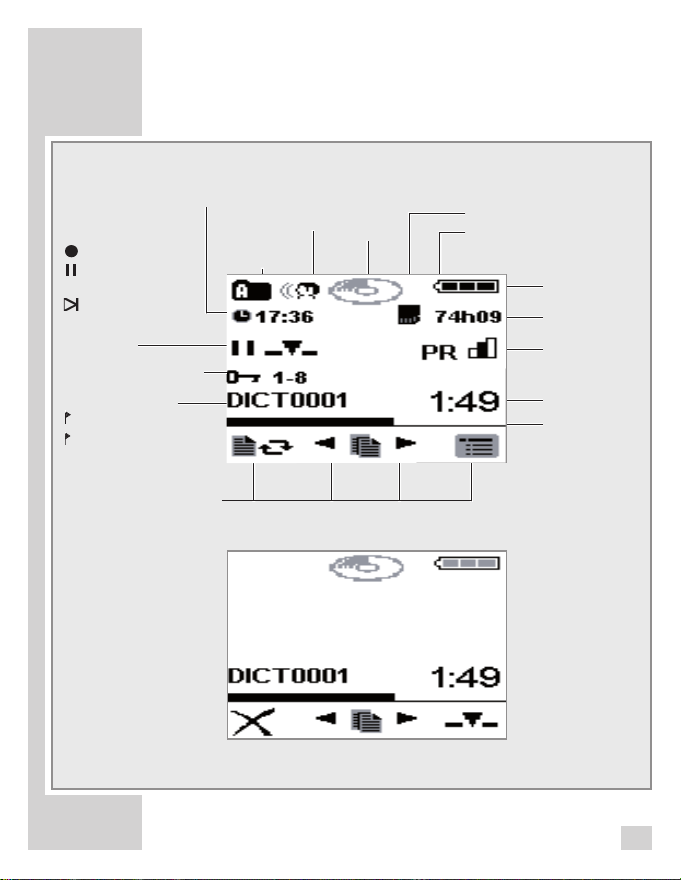
DISPLAY
i
Display information
Current function
►
Play-Back
Recording
Recording pause
_▼_
Insert
Play-Back End
►►
Fast forward
◄◄
Rewind
Encryption / Dictation
position number
Dictation number
Info number
Index number
Current button functions,
for ex. modify dictation,
select dictation, menu
To switch between
Menu Mode and
Easy MODE,
keep on pressing the
„NEW“ button after
having switched on
the DIGTA 422
until the initial display
appears on the display (hour glass and
progress bar).
Time
___________________________________________
Menu Mode
Voice activation on
Recording
in folder A
Recording/
Play-back
mode
Card indicator
Dictation with priority (PR)
Battery/USB/
power supply
Remaining
storage time
Microphone
sensitivity
Dictation length
Status bar
Easy Mode
For further information concerning the easy Mode,
please see the Quick Reference Guide.
9
Page 10
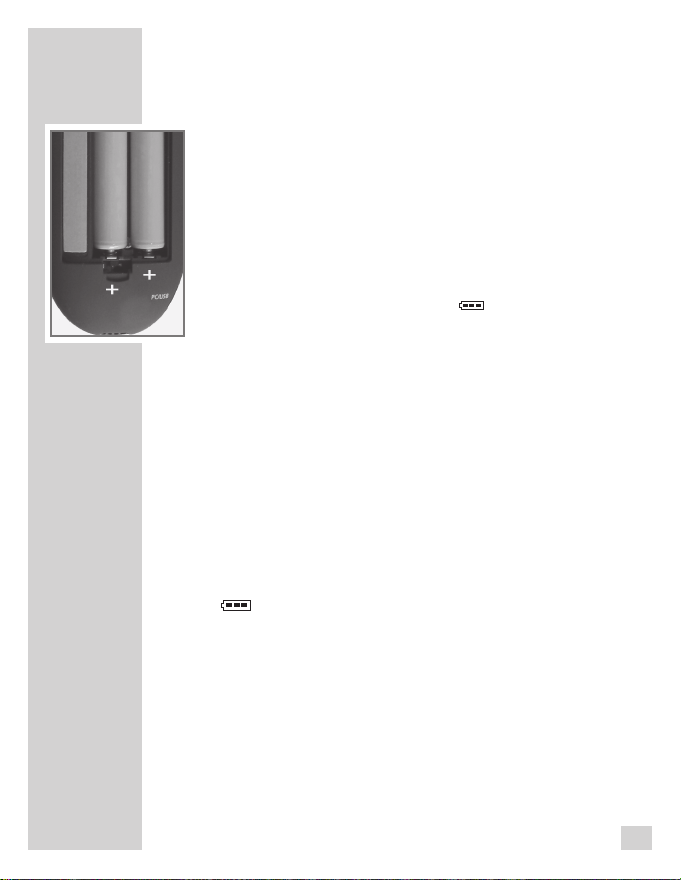
PREPARATION
___________________________________
Battery operation
The dictation machine can be used for approximately 12
hours when the alkaline manganese batteries are fully
charged.
• Open the battery compartment.
• Insert batteries (Micro type / AAA, 2 x 1,5 V). Make cer-
tain the polarity is correct.
• Close the battery compartment.
– Display for battery operation »
Note:
A signal will be omitted when batteries are weak. The battery
symbol flashes on the upper right edge of the display. You
will still be able to dictate for a few minutes until the dictation
machine automatically switches off.
«.
Rechargeable battery operation
To allow a smooth operation of the rechargeable battery*
you should always switch off your dictation machine after
you have finished dictations and connect it to the Digta
Station* to be recharged.
– Display when operating with rechargeable batteries:
» «.
Inserting rechargeable battery
With the Digta Station 446* you only may recharge the
Akku-Pack 466* rechargeable battery* in the dictation
machine.
• Switch off the dictation machine. Move the On/Off
switch upwards to »OFF/HOLD«.
• Open the compartment of the rechargeable battery*.
• Insert the rechargeable battery*. Make sure the polarity
and position are right (see figure).
* Special extras
10
Page 11
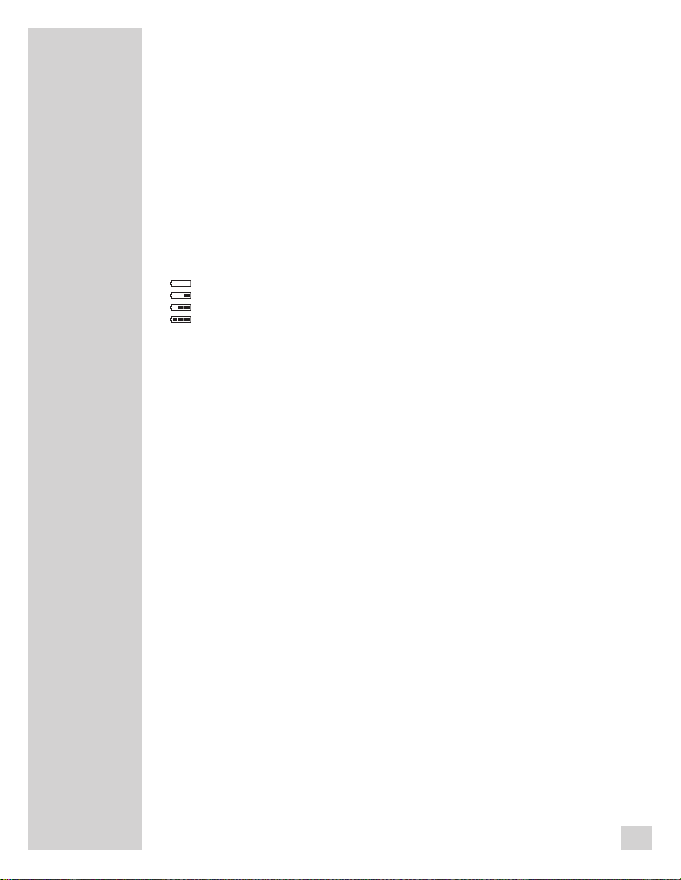
PREPARATION
___________________________________
Note:
The dictation machine’s operating system is “shut down”
(similar to a PC) when it is turned off. There must still be sufficient power available for this purpose. If, after the dictation
machine has automatically turned off, you turn it back on again
without having plugged it into a power supply* (e.g. via USB
cable to a PC) or without having inserted new rechargeable
batteries, your saved dictations may be permanently lost.
The rechargeable battery* is charged also when the
dictation machine is switched on. In this case, however,
charging will take a longer time.
Direct charging of the rechargeable battery
• Switch off the dictation machine by moving the On/Off
slide switch upwards to »OFF/HOLD«.
• Plug the power supply* into the mains socket.
• Connect the USB plug of the power supply* cable to
the »PC/USB« socket of the dictation machine.
– After a short time the display indicates that the batte-
ries are recharged and the green recording indicator
will be blinking.
– The flat rechargeable battery* will be fully recharged
after about 4 hours. The charging indicator and the
recording indicator then go out.
Pull the power supply* from the socket and the power
•
supply* cable's USB plug from the »PC/USB« socket.
Note:
When the rechargeable battery is flat (total discharge), it
may take up to two hours until the load indicator appears
on the display. Please check if the dictation machine and
the power supply work accurately. To do so, take out the
rechargeable battery. Then connect the dictation machine
with the mains supply and switch on the dication machine.
* Special extras
11
Page 12
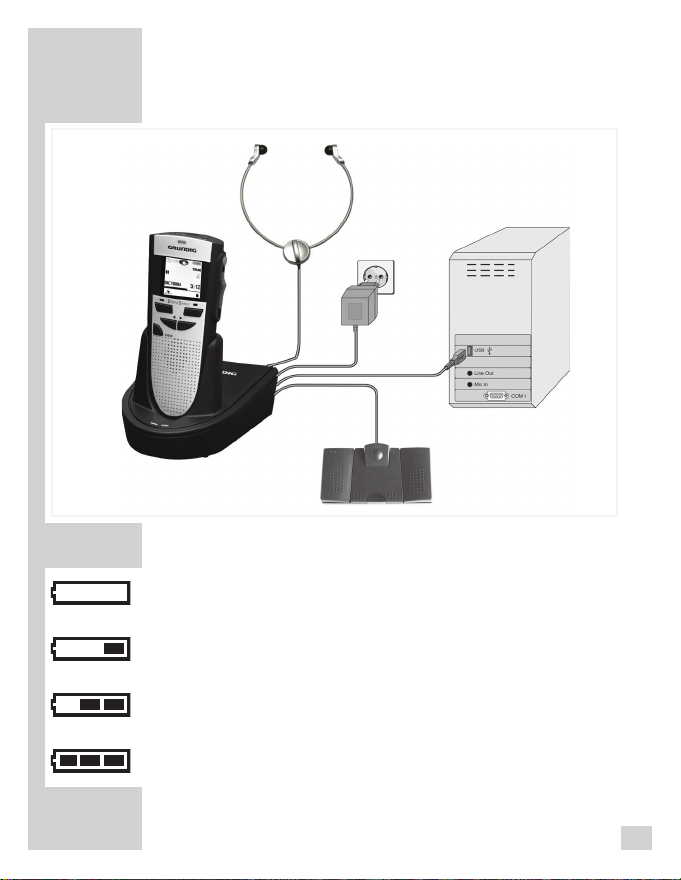
PREPARATION
___________________________________
Charging the battery – using the Digta Station 446*
• Connect your USB plug from the power supply* cable
to the »DC IN 5V« jack of the Digta Station*.
•
Plug the power supply* plug to the wall outlet.
– The yellow indicator of the Digta Station* lights up.
•
Switch off the dictation machine by moving the On/Off
slide switch upwards to the
• With the dictation machine switched off, plug it into theDigta Station*
– Shortly afterwards, the load indicator appears on the
Digta display and the LED-indicator blinks green.
The yellow indicator of the DIGTA Station flashes
yellow during the loading process.
– After approx. 4 hours the flat rechargeable battery* is
recharged. The charging indicators and the recording
indicator disappear.
»OFF/HOLD« position.
* Special extras
12
Page 13
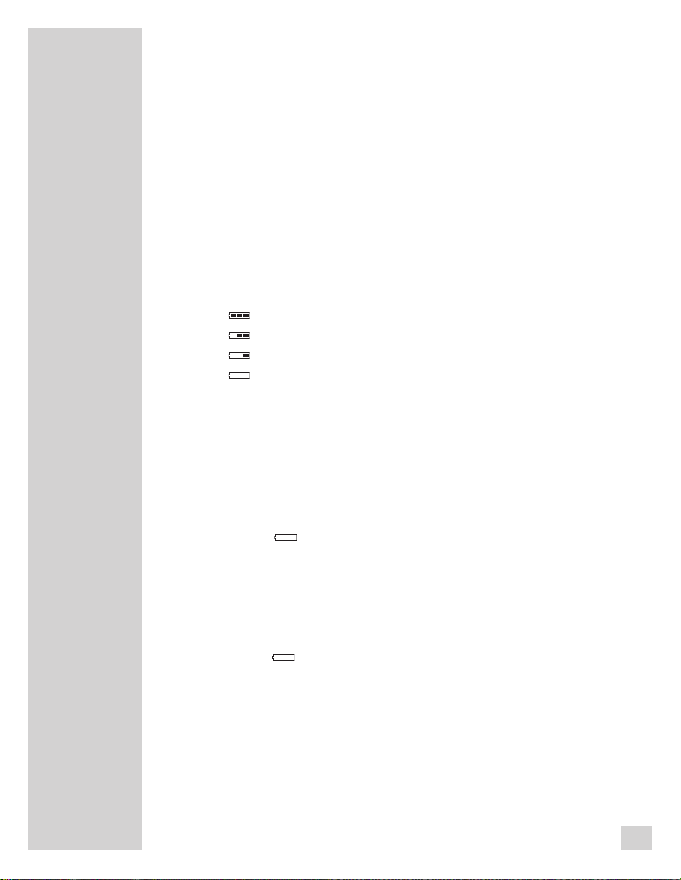
PREPARATION
___________________________________
Notes on rechargeable battery 466
New rechargeable batteries do not reach full capacity until
they have been recharged several times. For this reason
the operating time for new rechargeable batteries in some
rare cases is less than 3 hours.
When the rechargeable battery* is fully charged, you can
use the dictation machine up to 12 hours (DSS Standard
Play).
The rechargeable batteries’ charge state is shown on the
dictation machine display:
« Rechargeable battery* charged;
– »
– » « Rechargeable battery* partly discharged;
– » « Rechargeable battery* weak;
– » « Rechargeable battery* nearly flat.
Note:
The rechargeable battery* must always be fully charged in
the dictation machine to make sure that the real charging
state is displayed.
Before the rechargeable battery* is completely flat a short
warning beep will sound and the rechargeable battery*
symbol »
a warning signal in the recording mode. You will still be
able to dictate and play-back for a few minutes before the
dictation machine automatically switches off. However,
we recommend either starting the charging process after
the warning beep and the flashing rechargeable battery*
symbol » « or to use the power supply* to operate the
dictation machine.
The dictation machine’s operating system is ”shut down”
(as for a PC) when it is switched off. Sufficient power must
still be available for this purpose. If, after the dictation
machine has automatically switched off, you switch it back
on again without plugging in the power supply* or if the
rechargeable batteries have not been recharged, your
saved dictations may be permanently lost.
« will flash on the display. There won't be
* Special extras
13
Page 14
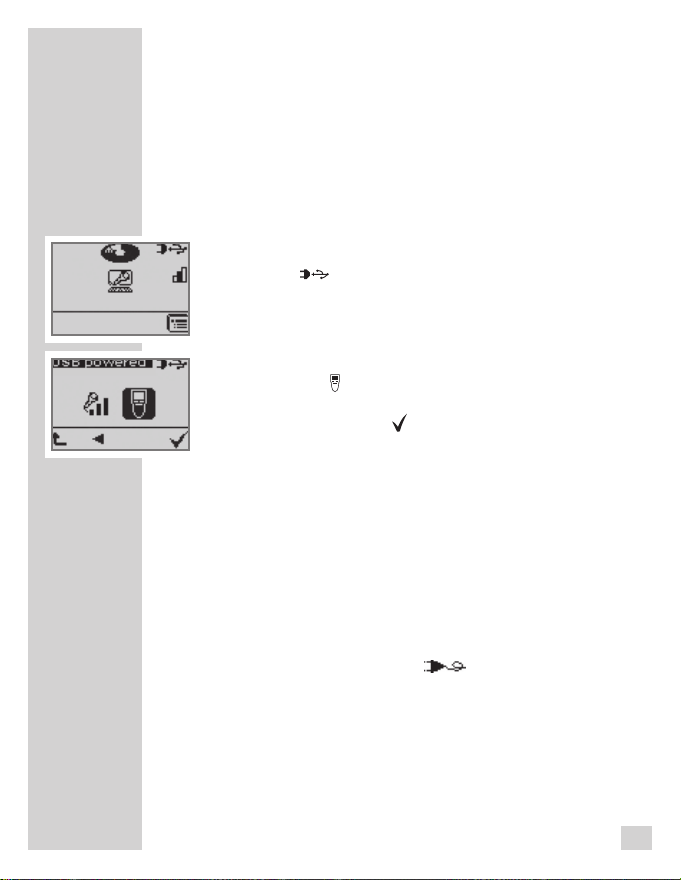
PREPARATION
___________________________________
Mains operation via USB
You can connect your dictation machine to your PC via a
USB cable (included in delivery).
• Switch on your PC.
• Switch on your dictation machine and connect it to the
PC via the USB cable. A display for rechargeable battery* operation appears on the upper right edge, or the
symbol »
batteries are fully charged.
• If automatic PC connection is switched on, the dictation
machine logs on at the PC via USB parallel operation.
Open the menu with the right selection button. Select
the symbol »
mode with the navigation buttons and confirm with the
right selection button » «.
Now your dictation machine is supplied with power by the
PC (the battery* in the device is not discharged) and you
can use it for recordings and play-back like under battery
operation.
« for power supply* via PC flashes if the
« for dictations in PC power supply*
Mains operation
If the dictation machine has been switched on and a power
supply* is connected to the »PC/USB« socket, the power
supply* will supply the dictation machine with power. The
rechargeable battery* is charged.
– Display for mains operation » «.
Please use the Digta Station* for PC operation with power
supply*.
* Special extras
14
Page 15
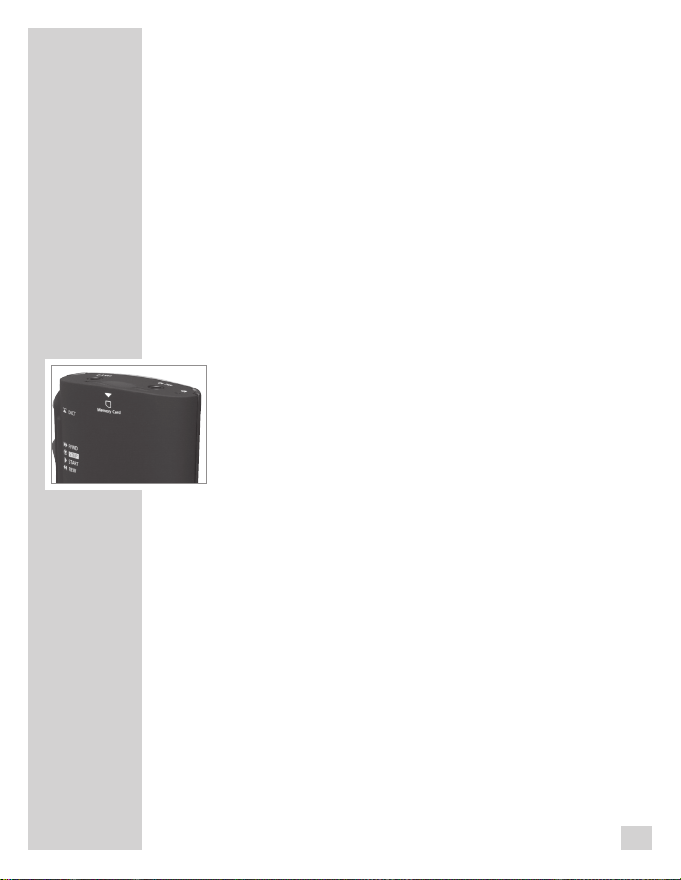
PREPARATION
___________________________________
Inserting and removing replaceable memory
cards
You can use memory cards (not included in delivery) instead
of the internal memory.
Use Digta Cards supplied as accessories by Grundig Business
Systems.
• Push the memory card into the slot with the side with
the diagonal corner facing the direction shown on the
back of the device.
Note:
Do not insert the card with force. Slight pressure is sufficient.
To remove the card press the memory card slightly until
the snapping mechanism unlocks.
Do not remove the cards when recording is running or
during data transfer from PC to PC. This can result in
data loss.
If a full memory card (e.g. with over 300 dictations) is
inserted into the dictation machine with factory default
settings (or with a reset dictation counter), it takes up
to 20 seconds to create a new dictation. This time is
required for the dictation machine to search for the first
free dictation number starting from dictation number 1.
This time also varies depending on the manufacturer of
the memory card.
If you use MultiMediaCards/SecureDigital Cards (MMC/
SD) with insufficient writing speed, »Card not suppor-
ted!« will appear in the display.
Make sure that the electrical contacts on the underside of the memory card are not subjected to physical
stress. The cards are not affected by dirt or moisture,
but they may only be put into the dictation machine
when they are clean and dry.
15
Page 16
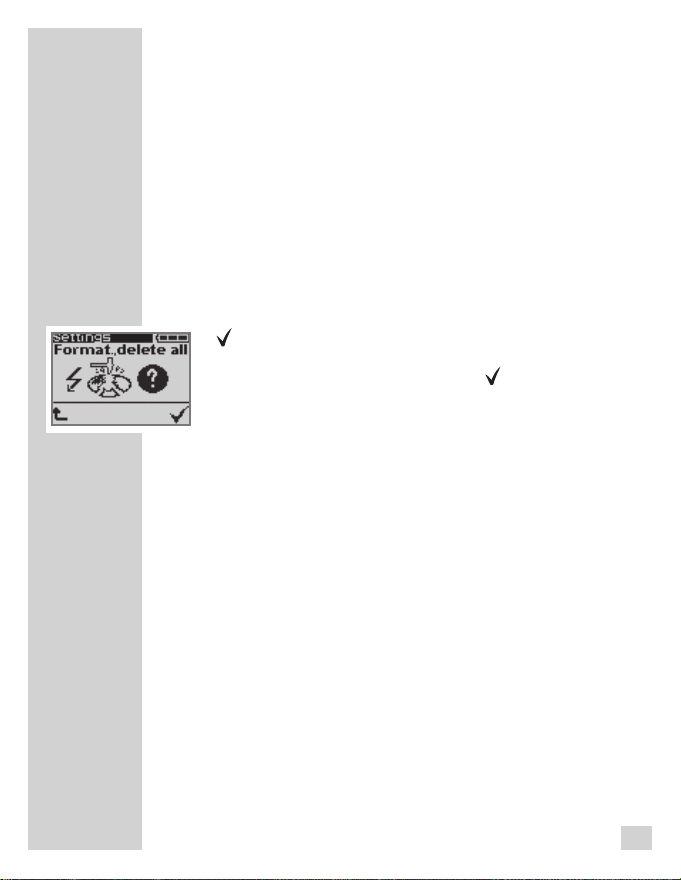
PREPARATION
New memory cards must be formatted before any writing can be done.
It is essential that the notes in the chapter “THE MENU
– Formatting” be observed.
___________________________________
Formatting replaceable memory cards
Memory cards – including those which have been preformatted – must first be formatted with the dictation machine
prior to initial writing.
If an error message appears after a non-formatted memory
card is inserted, confirm this with the right selection button
»
«.
The » Format, delete all?« display should also be acknow-
ledged with the right selection button » «.
The memory card may not be formatted as a removable
disk using a PC formatting function.
New memory cards may only be formatted using the
“Formatting” menu function. It is essential that the notes in
the “THE MENU - Formatting” chapter be observed.
We recommend reformatting the memory card on a PC
once it has been overwritten several times. The memory
card is defragmented during formatting. Access to the next
dictations is then faster.
16
Page 17
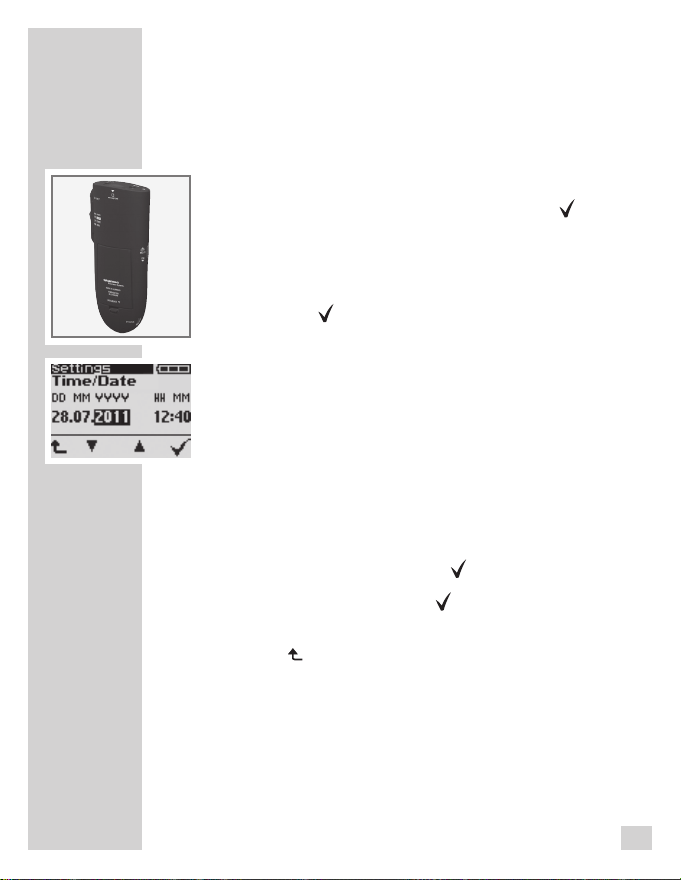
SWITCHING ON THE MACHINE
_______________
Switching on and off
Initial switching on
• Move the On/Off switch down to »ON«.
• Select a language with the navigation buttons »◄►«
and confirm with the right selection button »
example, »English«.
• An authors list appears when more than 1 author (a
maximum of 20 authors is possible) is configured. Please select your name and confirm with the right selection button »
- The author‘s list is created by the administrator at the
PC and transferred to the dictation machine.
Note:
If there are more than one author, the dictation list
only shows the dictations with the author‘s recognition
selected and confirmed by the user when he/she switched on the machine. This ensures that other dictations
are not accidentally edited or worse deleted.
• We recommend you to adjust now time and date. To do this
select year, month, day, hours and minutes with the
navigation buttons »▲▼« and confirm each selection
with the right selection button »
• End your adjustments with »
• You can interrupt the time setting with the left selection
button »
you switch on the device in the future, the date and
time display will appear again, until the time setting is
concluded with the right selection button.
– Now the device is ready for operation.
«.
«.
«.
« without saving the adjustments. Each time
«., for
17
Page 18
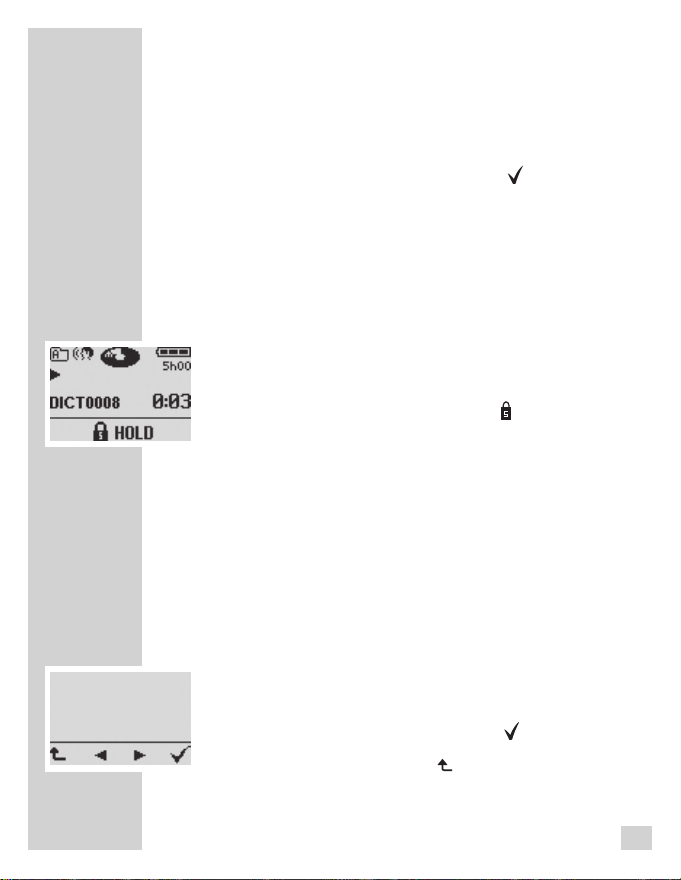
SWITCHING ON THE MACHINE
Subsequent switching on
• Move the On/Off switch downward to "On".
• If an authors list appears please select your name and
confirm with the right selection button »
Switching off
• Move the On/Off switch upward to »OFF/HOLD«.
Key lock
The keylock prevents you from accidentally turning off
the machine while you are recording or playing back a
dictation.
• When making a recording or playing back a recor-
ding, push the On/Off switch upward to »OFF/HOLD«.
The keys are now locked and the »
appears in the display. If you wish to unlock the keys
again, push the On/Off switch back to »ON«. You can
stop your recording or play-back again.
If you press the On/Off button in a different function, the
device will turn off.
_______________
«.
HOLD
« symbol
NAVIGATION
_____________________________________
Navigation in the menus
• You may select desired menu items or functions/set-
tings with the navigation buttons »◄►«.
• You activate menu items and confirm functions or para-
meters with the right selection button »
• With the left selection button »
without saving any adjustments.
« you interrupt functions
«
18
Page 19
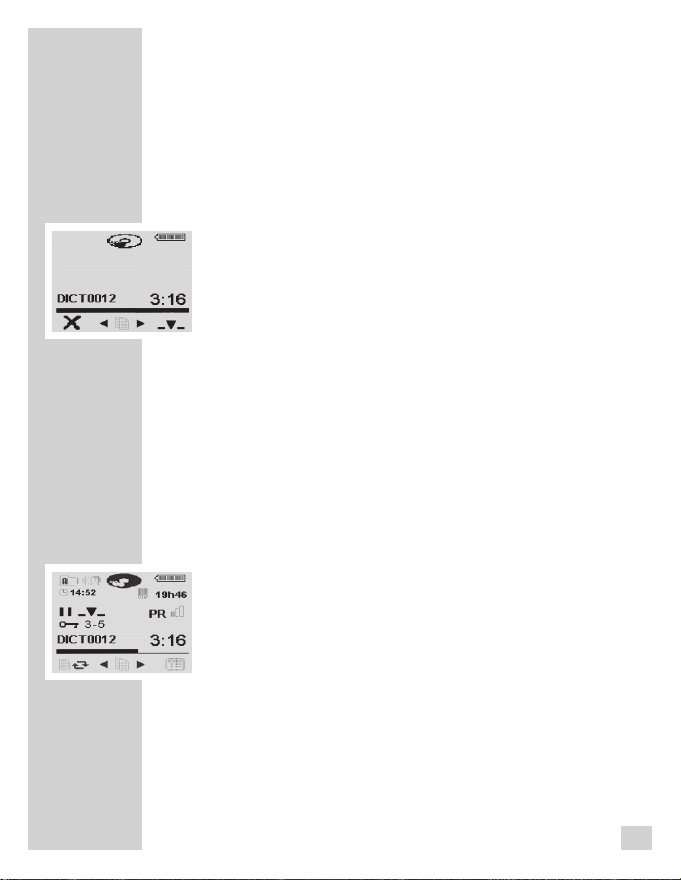
easy Mode - Menu Mode
The easy Mode serves for making the pure dictation functionality of the Digta 422 available for the author.
The menu functions are switched off in the easy Mode. Instead
of this, a delete button and an insert button are permanently
available.
The advantages of the easy Mode are:
- All important functions (dictating-, delete- and insert
functions) are available on the buttons.
- The display is more neatly designed because only the
dictation information is displayed.
- Operating errors of rarley used functions (e.g. change
folder, delete the entire memory, restore counter, insert
info/index) are excluded.
- All device settings (e.g. microphone sensitivity, length
of display illumination) which have been set in the Menu
Mode remain after switching over to the easy Mode.
Note:
GRUNDIG Business Systems recommends to perform all settings in the Menu Mode, to activate the desired workflow functions and then switchover to the easy Mode.
________________________
Switchover from easy Mode - Menu Mode
The switchover from the easy Mode to Menu Mode is
achieved through switching on the Digta 422.
• To switchover between the
button when switching on the Digta 422 till the initial
display view appears on the display (hour glass and
progress bar).
Modes, press the „NEW“
19
Page 20
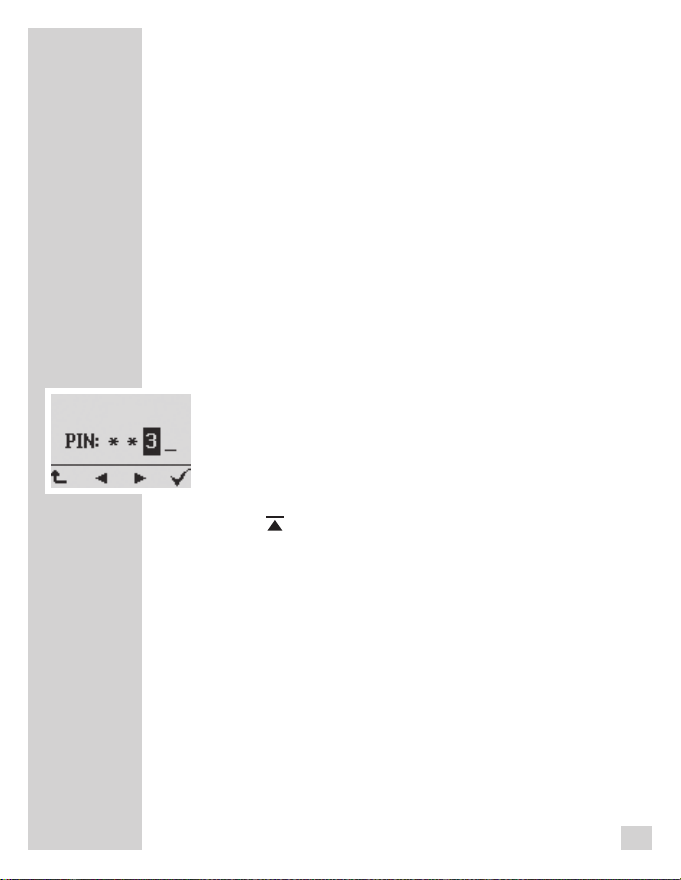
PIN / PUK
_________________________________________
Entering the four digits PIN
Your dictation machine comes with a PIN/PUK function.
The PIN (Personal Identification Number) is activated via
the supplied PC software. Afterwards you have to enter
your PIN each time when you switch on your dictation
machine. Die PIN (personal identification number) can
be activated by means of the supplied PC software in
the menu item „configuration/extended...“ or contact our
service hotline on:
www.grundig-gbs.com
Support / Contact Info
Default settings are 0000. You may change your PIN via
the menu functions described in the chapter „THE MENU
– Modifying the PIN”.
• You may confirm your entry via the navigation
buttons or you move the slide switch to
◄◄
REW« (smaller figures) or to »►►FFWD« (higher
»
figures) and confirm the figures with the recording button » DICT«.
- Each figure you entered in will appear as a star symbol
" to screen from view. Having entered the fourth figu-
"
٭
re you will access the main menu.
If the wrong PIN was entered three times you have to wait
for 30 seconds to try again. However, if in three trials the
wrong PIN was entered three times, the dictation machine
will be locked and only may be unlocked via entering the
right PUK.
20
Page 21
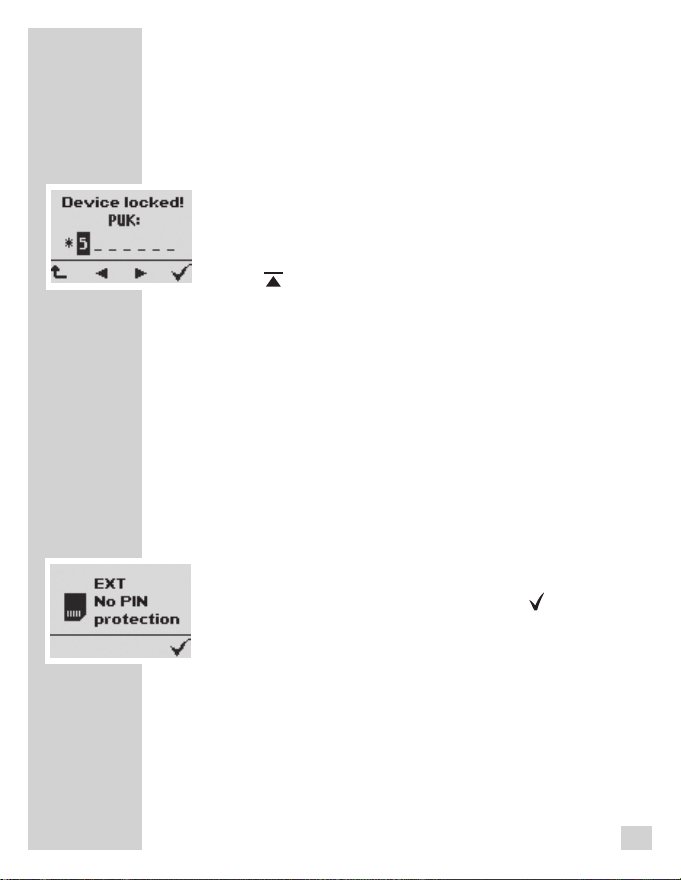
PIN / PUK
_________________________________________
Entering the eight digits PUK
If the wrong PIN was entered several time the dictation
machine will be locked. You then will have to enter the eight
digits PUK (Personal Unblocking Key)
• You may confirm your entry via the navigation
buttons or you move the slide switch to
◄◄
REW« (smaller figures) or to »►►FFWD« (higher
»
figures) and confirm the figures with the recording but
ton » DICT«.
If the wrong PUK was entered three times you have to
wait for 30 seconds to try again. Entries may be done as
often as you like. The PUK is generated from the device's
specific serial number and will be supplied to you or to your
system administrator when you buy the machine.
Having entered the PUK the PIN will be reset to 0000.
Saving dictations on removable memory cards
Dictations on external, removable memory cards (Digta
Card) can not be protected through the PIN/PUK function.
The following display appears when changing to an external memory card:
- EXT NO PIN PROTECTION
• Confirm with the right selection button »
would like to work with an external memory card without
PIN protection.
« that you
21
Page 22
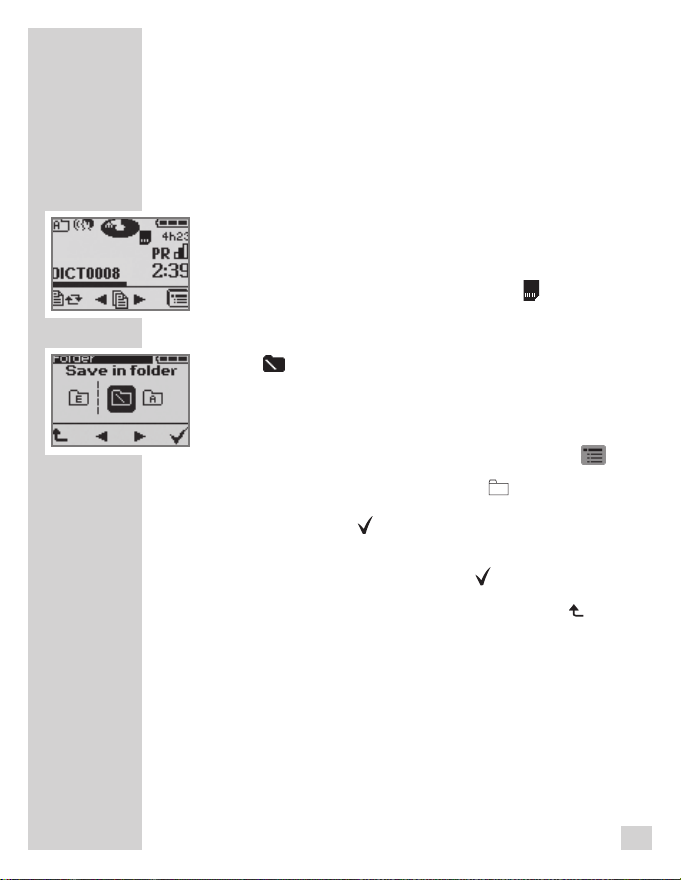
RECORDING
______________________________________
Saving dictations, selecting a folder
Dictations are stored on the internal memory of the dictation machine if no external, replaceable memory card (Digta
Card) is in use.
If a memory card is inserted, all dictations are recorded on
this card. The internal memory is protected against access
during this. It is not possible to copy between the internal
memory and the memory card.
– When using an external memory card,
the display.
There are six folders available for this purpose: one main
folder » « and five subfolders labeled A, B, C, D, and
E. This allows you to sort your dictations (for example to
separate private from business dictations).
Selecting a folder
• Activate the menu with the right selection button »
• Select the Folder menu command »
gation buttons »◄►« and confirm by pressing the right
selection button » «.
• Now you can choose the folder of your choice with the
navigation buttons. Confirm with
• You exit the menu with the left selection button »
Your dictations will now be saved in this folder. When you
turn the machine back on, the last selected folder and last
edited dictation will be displayed.
» «.
» « appears in
« with the navi-
«
«.
22
Page 23
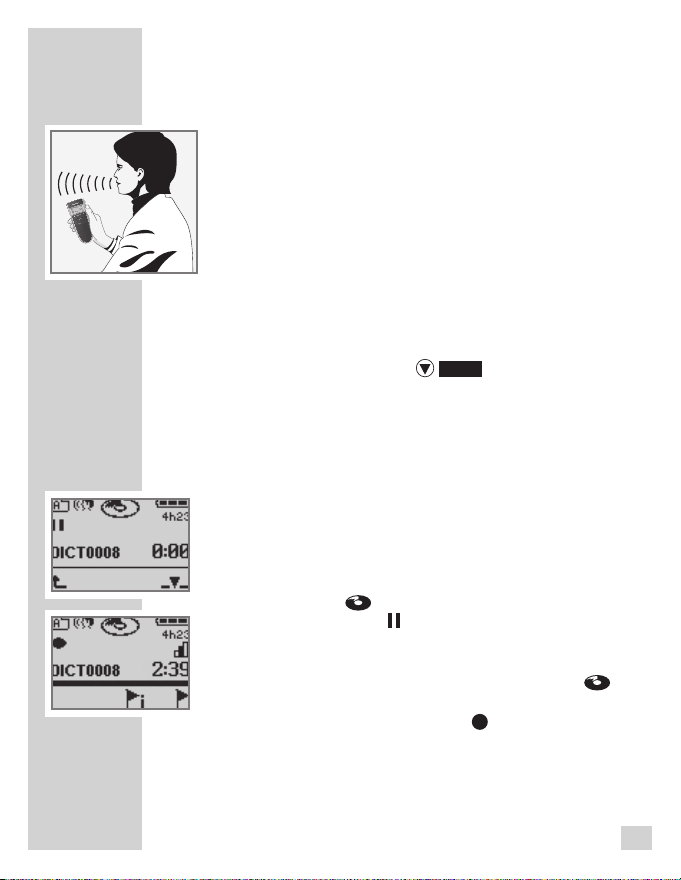
RECORDING
______________________________________
Dictation
• Speak in a direction just over the dictation machine.
The figure illustrates the optimum position. The high
precision microphone also allows you to record conver sations from greater distances.
New dictation
• Move the slide switch to »
• Press the »new« button.
– A new dictation with the next highest number availa-
ble is created, display: »
– The dictation position number and total number of
dictations increase.
– The time and date are saved together with each new
dictation (displayed only on the PC).
– The red recording indicator starts blinking, the black
Disc symbol »
the Pause symbol » «.
• Move the slide switch to »
– The recording indicator blinks, the Disc symbol »
starts spinning in the display and the Pause symbol
turns into a Recording symbol » «.
– The device is recording.
« appears in the display as well as
STOP
DICT0008
►
START«.
«.
« for example.
«
23
Page 24
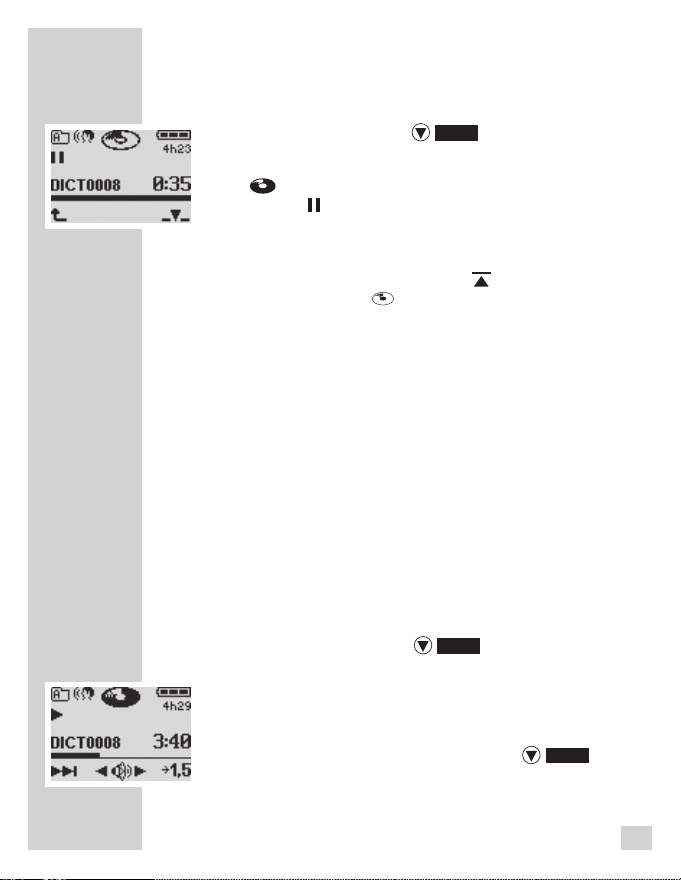
RECORDING
______________________________________
Recording pause
• Move the slide switch to »
– The recording indicator blinks, the Disc symbol
« stops spinning in the display and the Pause
»
symbol » « appears again.
STOP
«.
End recording
• Press the red recording button » DICT«. The Disc
symbol turns white » «.
Fast forward or rewind during a recording also ends the
recording.
– Each time a recording is ended, the time and data are
saved along with it (displayed only on the PC).
Modifying the dictation
During play-back you can record over the previously recorded text at the current position or append a recording to the
current dictation.
Pay attention to the remaining free memory space. In
Mode the free memory space is displayed firstly after the
capacity falls below a value of 60 minutes.
Please note the time you have left in memory; this is displayed in hours and minutes.
STOP
• Move the slide switch to »
• Select the dictation of your choice with the navigation
buttons »
• Move the slide switch to »
• During play-back push the slide switch to »
the desired dictation position..
◄►
« (see „Select dictation and listen to it").
►
«.
START« (play-back).
STOP
easy
« at
24
Page 25
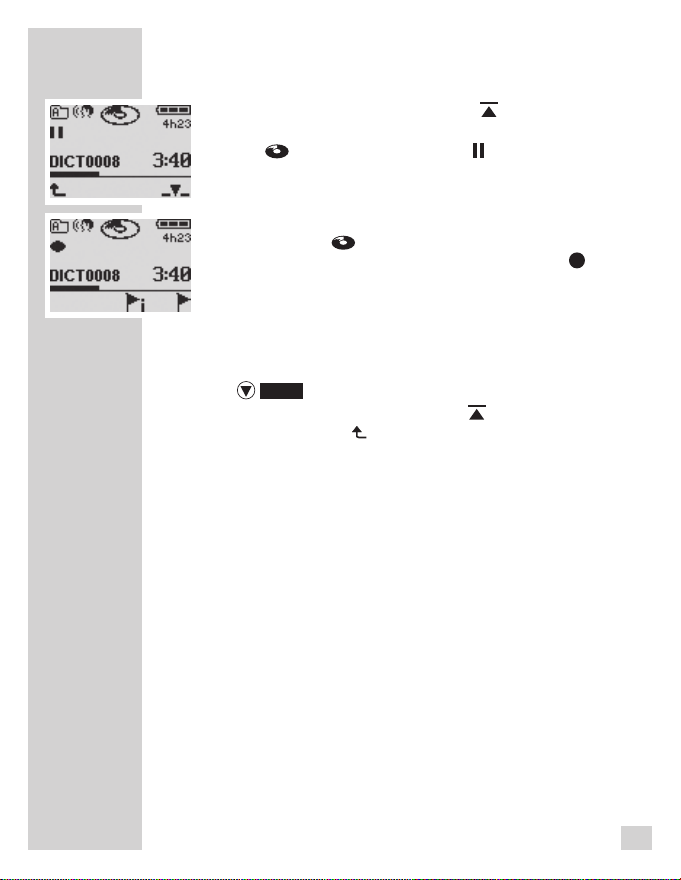
RECORDING
______________________________________
• Press the red recording button »
recording indicator starts blinking, the black Disc symbol » « and the Pause symbol » « appear in the display.
►
• Move the slide switch to »
new text. The red recording indicator lights up, the black
Disc symbol » « starts to spin in the display and the
Pause symbol turns into the recording symbol » «.
Caution:
This will overwrite your old dictation starting at this
point.
• At the end of the dictation move the slide switch to
»
• Press the red recording button » DICT« or the left
STOP
«.
selection button » «. The recording is turned off.
Note:
If you press the recording button immediately after
selecting the dictation, your dictation will be appended.
START« and dictate the
DICT
«, the red
25
Page 26
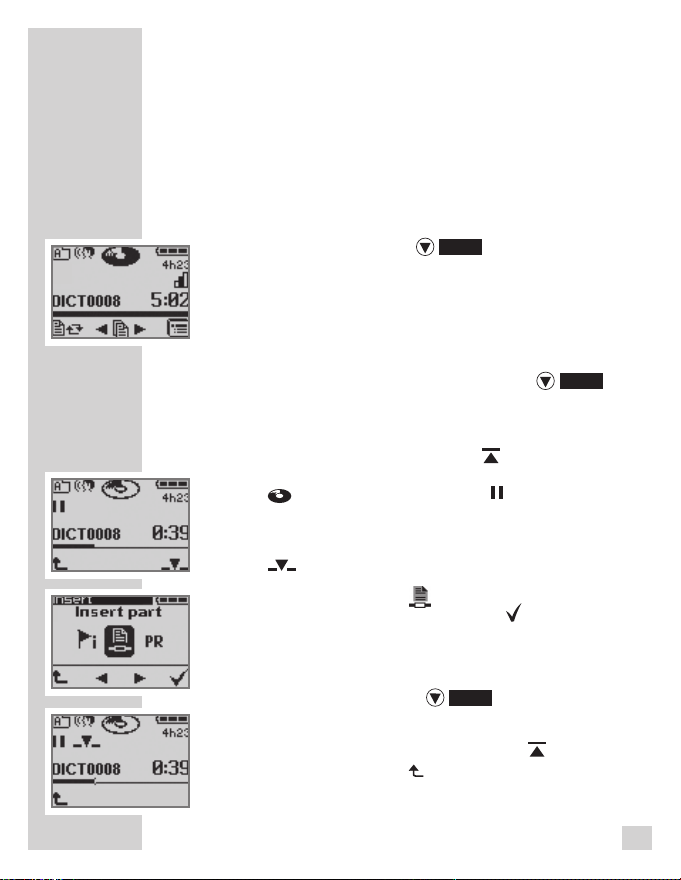
RECORDING
______________________________________
Inserting a part of a dictation
During play-back you may insert a new recording at your
current dictation position.
Pay attention to the remaining free memory space. In
Mode the free memory space is displayed firstly after the
capacity falls below a value of 60 minutes.
STOP
• Move the slide switch to »
• Select the desired dictation with the navigation buttons
◄►
« (see „Select dictation and listen to it").
»
• Move the slide switch to »
dictation.
During play-back, move the slide switch to »
•
once you have reached the dictation position at which
you wish to insert the text.
• Press the red recording button »
recording indicator starts blinking, the black Disc symbol » « and the Pause symbol » « appear in the
display.
• Confirm the insert function with the right selection but-
ton »
• Select the "Insert Part" »
and confirm with the selection button » «.
• Move the slide switch to »
text you want to be inserted.
• Move the slide switch to »
finished inserting the text.
• To stop, press the red recording button »
the left selection button » «.
« (Insert recording).
►
«.
START«, to listen to the
DICT
« function from the menu
►
START« and dictate the
STOP
« once you have
easy
STOP
«
«, the red
DICT« or
,
26
Page 27
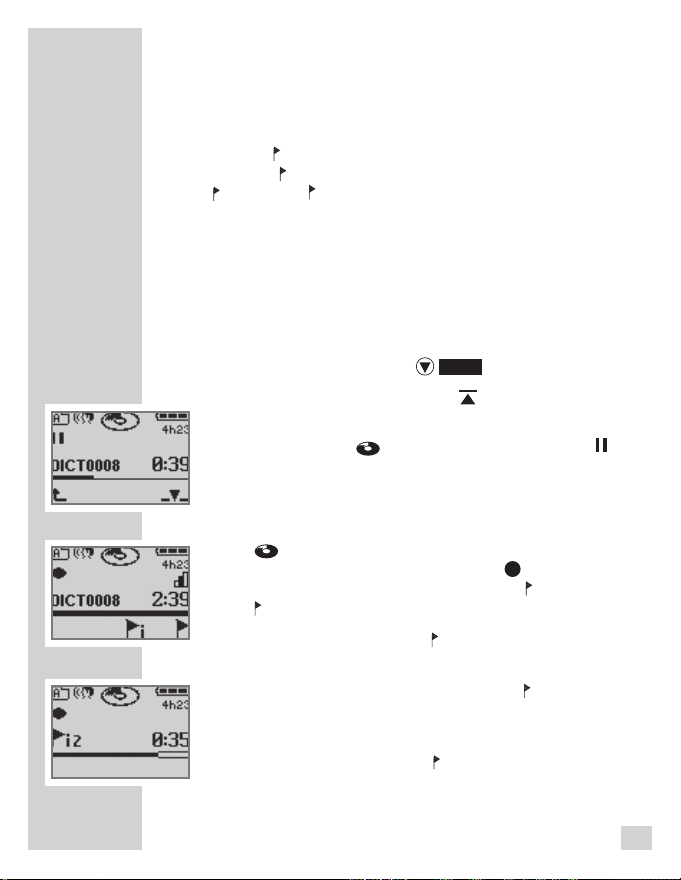
RECORDING
i
i
i
______________________________________
The info function and the index function
As an integral part of a dictation, in Menu Mode you can record
information (»i« = Info) for your typist and mark them, or set
index marks (» «= Index) for specific parts of the dictation.
Info »i« or Index » « appears in the display and the number of
info or index (DSS: from 01 to 16. DSS Pro: from 01 to 32). You
will hear an audible signal during play-back. These messages
and indexes are transferred to the PC with the dictation.
Inserting an info
In the Menu Mode, you can insert a new info at the current
dictation position during recording.
STOP
• Move the slide switch to »
• Press the red recording button »
– The red recording indicator starts blinking, the black
Disc symbol »
appear in the display.
• Move the slide switch to »
– The recording indicator lightens up, the Disc symbol
• Press the selection button »
– The next highest info number, for eg. »
• Speak the info text when the next higher info number
« starts to spin in the display and the Pause sym-
»
bol turns into the recording symbol » «. The device
is recording now. The symbols for Info »i« and Index
» « are displayed in the bar for the key functions.
current position.
in the display.
appears in the display, e.g. »
« and the Pause symbol » «
►
«.
«.
DICT
START«.
« to insert an info at the
2«, appears
2«.
27
Page 28
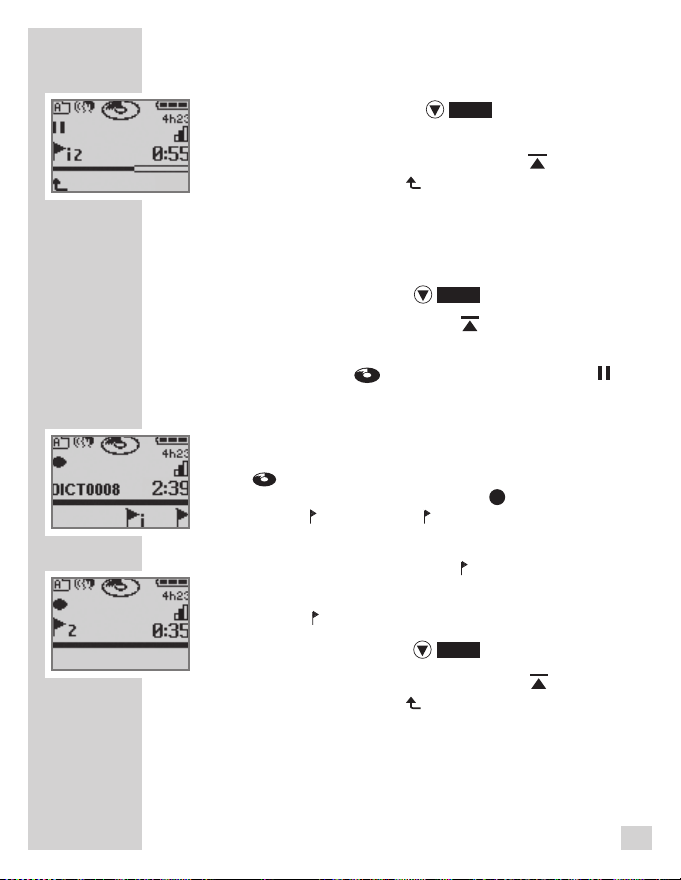
RECORDING
______________________________________
• Move the slide switch to »
finished inserting the text.
• To stop, press the red recording button »
the left selection button » «.
STOP
« once you have
DICT« or
Inserting an index
In the Menu Mode, a new index can be inserted at the active dictation position during recording.
STOP
START«.
«.
STOP
«.
DICT
«.
«.
DICT« or
• Move the slide switch to »
• Press the red recording button »
– The red recording indicator starts to blink, the black
Disc symbol »
appear in the display.
• Move the slide switch to »
– The recording indicator lightens up, the Disc symbol
• Press the right selection button »
– The next highest info number briefly appears in the
• Move the slide switch to »
• To stop, press the red recording button »
« starts to spin in the display and the Pause symbol
»
turns into the recording symbol » «. The symbols
for Info »i« and Index » « are displayed in the bar
for the key functions.
display, »
the left selection button » «.
2« for example.
« and the Pause symbol » «
►
28
Page 29
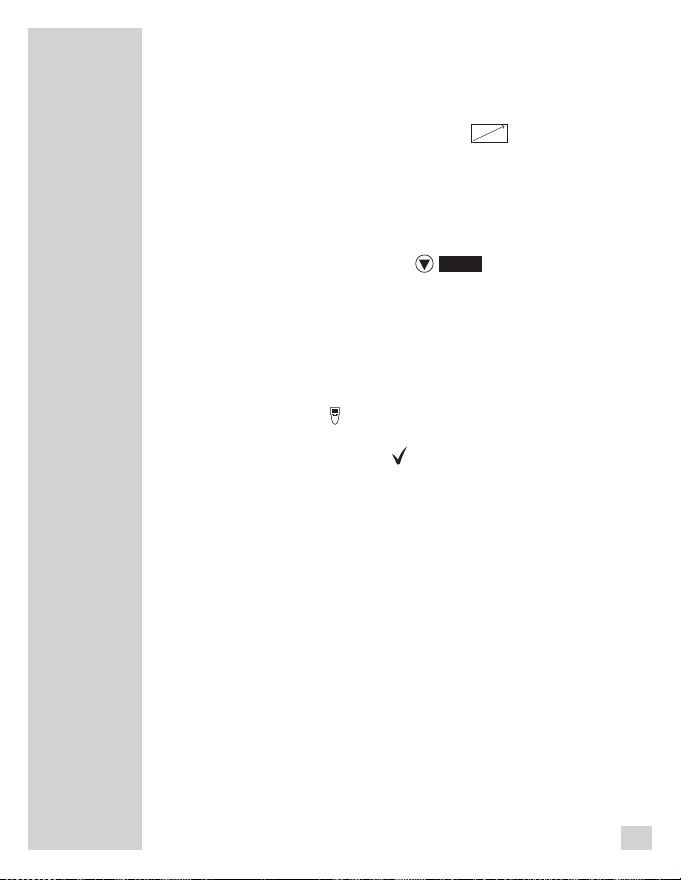
RECORDING
______________________________________
Dictating using the foot control
• Connect the foot control to the » « socket of the
Digta Station*.
• Connect the power supply* to the »DC IN 5V« socket
or via USB cable to the »PC/USB« socket of a PC to
supply the Digta Station* and the foot control with electric power.
• Move the slide switch to »
• With the dictation machine switched on, plug it into the
Digta Station*.
Note:
If automatic PC connection is switched on, the dictation
machine logs on at the PC via USB parallel operation.
Open the menu with the right selection button. Select
the symbol »
mode with the navigation buttons and confirm with the
right selection button » «.
•
The switches on the foot control are designed for handsfree dictation (default setting). If the »Playback« setting (transcription mode) is activated, you first have to
change to »Recording« in the »Foot control« menu item.
See chapter "SETTINGS IN THE MENU - Foot control".
Left pedal
– Rewind;
Middle pedal
– Press shortly to switch recording on or off;
–
Hold down (approx. 1.5 seconds) for a new dictation. The red recording indicator lights up, a new
dictation number, for eg. »DICT0003« is displayed;
Right pedal
– Start/stop recording and play-back.
Note:
Select the fast forward function using the slide switch
function »
machine.
« for dictations in PC power supply*
►►
FFWD« on the dictation
STOP
«.
* Special extras
29
Page 30
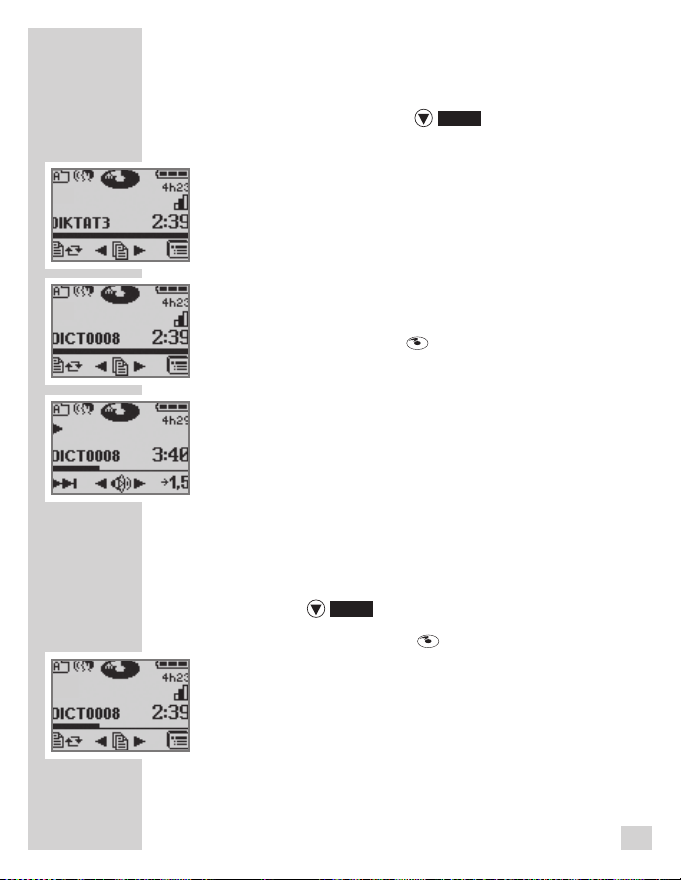
PLAY-BACK
_______________________________________
Select dictation and listen to it
• Move the slide switch to »
• Select the folder in which your dictation is located (see
„Saving dictations, selecting a folder“).
• Select the desired dictation with the navigation buttons
◄►
«.
The selected dictation name appears in the display.
»
If a dictation was renamed on the PC, or if it originates
from another dictation machine, the dictation name is
displayed as text, possibly abbreviated.
• Move the slide switch to »
– The white Disc symbol »
the play-back symbol »►« appears on the left in the
display and the status bar begins to move. Play-back
starts at the beginning of the dictation.
Note:
If, after you have turned on the dictation machine, no
new dictation is selected, the last edited dictation will
be played back at the position it was before the machine was turned off.
STOP
«.
►
START«.
« starts to spin in the display,
• If you wish to interrupt the play-back, push the slide
switch to »
– The white Disc symbol »
display. The status bar stops moving.
STOP
«.
« will stop spinning in the
30
Page 31

PLAY-BACK
_______________________________________
Setting the volume
• During play-back, press the left navigation button to
lower the volume or the right button to increase the
volume.
– The loudspeaker symbol in the display »
into the symbol for adjusting the volume » «.
Skip quickly to the start or end of a dictation
• Move the slide switch to »►START«.
• By tapping the left selection button you can alternatively
jump to the start and end of a dictation.
Note:
If an info or index was inserted during dictation the next
info start, info end or index is jumped to. If you are at
the end of a dictation you will jump to the beginning of
this dictation.
Fast play-back
• Press the right selection button » ->1,5x « during play-
back.
– The dictation will be played back with about 1.5 times
the normal speed.
• To return to the normal play-back speed, press the right
selection button » ->1,0x « during fast play-back.
« turns
31
Page 32

PLAY-BACK
i
_______________________________________
Fast forward and rewind
• Move the slide switch to »
– The status bar in the display quickly moves forward or
backward.
Note:
Go to the »FFWD / Rewind« menu item to switch the
speed to very slow, slow or fast.
►►
FFWD« or »
◄◄
Inserting an info
In the Menu Mode, you can insert a new info at the active
dictation position during play back.
STOP
• Move the slide switch to »
• Select the desired dictation with the navigation buttons
◄►
« (see „Select dictation and listen to it")
»
• Move the slide switch to »
tation.
• Move the slide switch to »
when you have reached the dictation position where
you want to insert your info message.
• Press the red recording button »
recording indicator flashes, the black Disc symbol » «
and the Pause symbol » « appear in the display.
• Confirm the menu function with the right selection but-
ton »
• Select the info function »
insert an info and confirm with the selection button » «.
« (insert recording).
►
« from the shown display to
«.
START«, to listen to the dic-
STOP
« during play-back,
DICT
REW«.
«, the red
• Move the slide switch to »►START« and speak the info
message to be inserted.
32
Page 33

PLAY-BACK
i
- The next highest info number appears in the display,
»
• Move the slide switch to »
recording.
• To stop, press the red recording button »
the left selection button » «.
_______________________________________
2«, for example.
STOP
« at the end of your
Inserting an index
In the Menu Mode, a new index can be inserted at the active dictation position during recording.
STOP
• Move the slide switch to »
• Select the desired dictation with the navigation buttons
◄►
« (see „Select dictation and listen to it”).
»
• Move the slide switch to »
desired dictation.
• Move the slide switch to »
when you have reached the position where you want to
insert your index.
• Press the red recording button »
recording indicator flashes, the black Disc symbol » «
and the Pause symbol » « appear in the display.
• Confirm the menu function with the right selection button »
• Select the index function »
insert an index and confirm with the selection button
» «.
« (Insert recording).
« from the shown display to
«.
►
START«, to listen to the
STOP
«, during play-back
DICT
DICT« or
«, the red
33
Page 34

i
PLAY-BACK
- The next highest info number shortly appears in the
display, for e.g. » 2«.
• Move the slide switch to »
• To stop, press the red recording button »
the left selection button » «
_______________________________________
STOP
«.
Search for info or index
• Move the slide switch to »
FFWD« button.
– At an index and at the beginning of every info mes-
sage, the "winding" briefly stops and you will hear one
signal. At the end of an info message you will hear two
signals.
The message is shown in the display, e.g. »
–
Note:
It is easier to find short messages and indexes in the
play-back mode.
◄◄
REW« or press the »►►
DICT« or
2
« or
» 2«.
34
Page 35

PLAY-BACK
_______________________________________
Transcription with foot control
• Connect the foot control* to the » « socket on the
Digta Station*.
• To connect the Digta Station* and the foot control to a
power supply*, connect the mains adapter to the »DC
IN 5V« socket, or use a USB cable to connect it to a
computer using the »PC/USB« socket.
STOP
• Push the slide-switch to »
• With the dictation machine switched on, plug it into the
Digta Station*.
Note:
If the automatic computer connection is activated, the
dictation machine will log on to the computer in USB
parallel mode. Call up the menu with the right selection button. With the navigation buttons, select the
« symbol for power supply* operation and confirm
»
by pressing the right selection button » «.
• The pedals on the foot control are designed for hands-
free dictation in the default setting. For transcription
mode, you first have to activate »Play-back« in the
»Foot control« menu item. See section “The menu, Foot
control”.
Left pedal
– Reverse;
Middle pedal
– Fast forward;
Right pedal
– Start/stop play-back.
• Press the foot control.
«.
* Special extras
35
Page 36

PLAY-BACK
Note:
In menu setting »Foot control play-back«, it is not possible to edit an existing dictation or create a new dictation.
On pressing the New or Record buttons, the “Play-back
only” message appears.
You can delete dictation as long as it has not been
locked.
_______________________________________
Automatic backspace
Every time play-back begins, the current position is rewound
by the specified time, and play-back begins from there. This
means that the part of the dictation most recently listened
to is played back.
– Automatic backspace is available in the following
steps:
Off, 1, 2, 4, 6, 8, 10 seconds (see menu item »Auto
Backspack« in the »Settings« menu).
Note:
Automatic backspace is only possible in conjunction
with the Digta Station and the foot control.
If the device is in the Digta Station, the »Modify« menu
will not appear in the display. It is not possible to delete
or add dictations.
36
Page 37

MODIFY MENU
__________________________________
Editing an existing dictation
In the modify menu, several functions are provided to work on
a stored dictation. The modify menu ist available only in the
Menu Mode.
• Move the slide switch to »
• Select the desired dictation with the navigation buttons
»
◄►
« (see „Select dictation and listen to it”).
• Press the left selection button »
modify menu.
• Select between the Delete »
list » «, Priorityon »PR«, Postpone » « or Lock
» « functions.
- According to your selection you will be guided to the
menu items described in the "Deleting a dictation" or
"Recording" chapters.
• Press the left selection button »
STOP
«.
«, to enter the
«, Insert » «, Data
« to close the menu.
37
Page 38

MODIFY MENU
__________________________________
Display or modify data set in the dictation.
In the modify menu, additional data e.g. patient- or client data
can be assigned to each individual dictation by means of the
data set-function. The data can be assigned to the respective
dictation by means of a scanner when patient-numbers or folder
numbers are administered through barcodes in order to avoid
mismatches. See chapter „The Menu / Data list“.
• Move the slide switch to »
• Select the desired dictation by means of the navigation
button »◄►« (see „select and listen to a dictation”).
Press the left selection button »
Mode, to enter the modify menu.
• Select from the display the data set function »
– A dictation which already includes data is highlighted
with the „ID“ symbol. It is displayed on the right side
above the dictation time indicator.
• The symbols»
»
« – Show or change data set of the dictation.
• Confirm with the right selection button
in order to view further data of the data set.
- Firstly the ID can be viewed by means of
the left navigation button, and the individual
data by means of the right navigation
button.
• Confirm the data set which shall be entered
in the active dictation by means of the right
selection button or press the » « button, if
you only like to read the data.
« appear on the display.
STOP
«.
« in the Menu
«.
38
Page 39

MODIFY MENU
« – Allocation or indication of a data set of the cor-
»
responding barcode or RFID.
The functions are only available in combination
with DIGTA Scan 404* or DIGTA RFID 414*.
• Hold the scanner near a barcode or RFID-tag
and press the right selection button » «.
- The successful reading of the ID is indica
ted by a signal tone.
The corresponding data set will appear on
the display.
• Confirm it with the right selection button
in order to view additional data of the data
set.
- Firstly the ID can be viewed by means of
the left navigation button, and the
individual data by means of the right
navigation button.
• Confirm the data set which shall be entered in
the active dictation by means of the right
selection button or press the » « button,
if you only like to read the data.
»
« – Delete a data set of the dictation
• A prompt appears and you will be asked
whether you really want to delete the entire dictation » «. If so, confirm it by pressing the right selection
button » «. The data set is deleted. There is no data
set stored in the current dictation anymore. The data set
in the data list remains and can be assigned to another
dictation.
– An assigned data set in the dictation is marked with the
symbol »ID« and is displayed above of the time indicator.
__________________________________
* Special extras
39
Page 40

MODIFY MENU
__________________________________
Setting a priority to a dictation
Notes:
In the DSS standard, the priority levels ranging from 1 (high
priority) to 16 (no priority) are selectable. The dictation
machine can allocate for each assigned author an individual maximum of author priority to a dictation. The presetted
priority for the author Dict is 15.
The dictation machine should be configurated with the
corresponding PC software. Transfer your author name
together with a maximum priority smaller than 16 to your
dictation machine. The installation of the dictation machine
software configuration within a network is carried out by a
system administrator.
STOP
• Move the slide switch to »
• Select the chosen dictation with the navigation buttons
◄►
« (see „Select and listen to a dictation).
»
• Press the left selection button »
Modify menu.
• Select the »Priorit y on« priority function from the dis-
play.
– The dictation is marked with a »PR«, displayed above
the time data.
• If the selected dictation already has a priority you can
erase it with the »Priority off« menu item.
«.
«, to go to the
40
Page 41

MODIFY MENU
__________________________________
Postpone a dictation
You can prevent the automatic PC transfer of a dictation (via
DSS mover) with the postponed function in the Modify menu
item. Postpone uncompleted dictations before transferring completed dictations to the transcription office by connecting the
dictation machine via USB.
• Move the slide switch to »
• Select the chosen dictation with the navigation buttons
◄►
« (see „Select and listen to a dictation).
»
• Press the left selection button »
Modify menu.
• Select the »
gation buttons »◄►« and confirm with the right selection
button » «.
– The dictation name is displayed inversely.
– The dictation is postponed, that is not being transferred
by the DSS mover.
• Press the left selection button »
« function (postponed on) with the navi-
STOP
«.
«, to go to the
«, to exit the menu.
41
Page 42

MODIFY MENU
__________________________________
Dictation lock
The dictation lock helps to avoid that your dictations are
unintendedly modified or deleted. It doesn't only work in the
dictation machine but it activates the write/erasure protection
in the dictation accompanying note. With such a lock the whole
Grundig Business Systems PC dictation system only allows to
modify or delete a dictation, if this attribute is deactivated on the
PC or in the dictation machine.
• Move the slide switch to »
• Select the folder in which your dictation is located (see
“Saving a dictation, selecting a folder”).
• Select the desired dictation using the navigation but-
• Press the left selection button »
• Select the dictation lock symbol »
• Confirm with the right selection button »
◄►
«.
tons »
display.
menu.
the navigation buttons »◄►«.
– If the dictation is locked you only can select unlock
the dictation »
The selected dictation name appears in the
« in the Modify menue » «.
STOP
«.
« to change the
« on the right using
«.
42
Page 43

DELETING A DICTATION
_______________________
Deleting an entire dictation
Herein is the cancelling in the Menu Mode described. Please
read the contents item “Deleating of a dictation” provided in
the Quick Reference Guide when you prefer to operate in the
easy Mode.
• Move the slide switch to »
• Select the folder in which your dictation is located (see
„Saving dictations, selecting a folder“).
• Select the desired dictation with the navigation buttons
◄►
«. The selected dictation name appears in the
»
display.
• Press the left selection button »
menu.
• Confirm the Deleting function »
with the right selection button » «.
• Confirm the »
selection button » « to delete the selected dictation.
• Confirm the »
plete dictation with the right selection button » «. The
dictation is deleted now.
• If you would not like to delete the dictation, press the
left selection button »
« function in the submenu with the right
« query for final deletion of the com-
STOP
«.
«, to change the
« to change the menu
«.
43
Page 44

DELETING A DICTATON
________________________
Deleting the contents of a folder
In the Menu Mode you not only can delete individual dictations but also the contents of a selected folder or the
contents of all folders.
STOP
• Move the slide switch to »
• Select the main menu featuring the »
the right selection button.
• Select the menu command »
right selection button » «.
• The following symbols will appear in the display:
– Delete selected dictation
– Delete selected folder
– Delete all folders
Note:
If there are more than one author the symbols for
»Delete folder
played.
This ensures that dictations from another user are
not accidentally deleted.
• Using the navigation buttons »◄►« select the icon for
the desired function and confirm by pressing the right
selection button » «.
• Confirm the »
ed folder or all folders with the right selection button
» «. The dictation is deleted now.
• If you would not like to delete the dictation, press the
left selection button »
« and »All folders « are not dis-
« query for final deletion of the select-
«.
«.
« symbol with
« and confirm with the
44
Page 45

DELETING A DICTATON
________________________
Deleting a part of a dictation
• Move the slide switch to »
Mode.
• Select the folder in which your dictation is located (see
“Saving a dictation, selecting a folder”).
• Select the desired dictation using the navigation but-
• Move the slide switch to »
• Press the left selection button »
• Confirm the Deleting function »
• Select the »
• Press the right selection button »
• Using the slide switch, now search for the desired end
• Press the right selection button »
• Press the right selection button »
• If you would not like to delete the part of the dictation,
◄►
«.
tons »
display.
The selected dictation name appears in the
►
at the desired position in the dictation.
menu.
with the right selection button » «.
« symbol in the submenu that now
appears and confirm by pressing » «.
position of the text to be deleted.
position of the text to be deleted.
position.
selected part is deleted.
press the left selection button »
STOP
« in the Menu
START« and to »
« to change the
« to change the menu
« to set the starting
« to set the end
« once again. The
«.
STOP
«
45
Page 46

THE MENU
________________________________________
Functions in the menu at a glance
•
Press the right selection button » « in the Menu Mode.
With the navigation buttons »◄►« you may select the
following functions and confirm them with » «
– Delete; delete the current dictation, delete
all dictations in the current folder, delete all
dictations in all folders.
–
Selecting a folder (main folder and subfolder A, B,
C,D or E); for sorting new dictations and playing back
the dictations stored in the various folders.
– Data list-functions (are only available when the
data list was monitored or read in):
barcode/RFID.
– Delete data list.
– Search for the data set by means of the scanner.
– Select a data set for a new dictation.
– ”Enable” data list in the workflow.
– Scanner-functions (only with DIGTA Scan 404* or
DIGTA RFID 414* available):
– Delete barcode/RFID.
– Scan barcode/RFID
– Search for the corresponding dictation of the
– Enable scanner in workflow.
– Programming of the barcode-reader.
–
priority, No./reference).
– Switch functions:
Activate workflow functions (group, typist, dictation type,
– Set microphone sensitivity.
* Special extras
46
Page 47

THE MENU
– Voice activation (if enabled the dictation will be
automatically suspended if it is interrupted).
USB connection or only if manually selected.
rative state shall be activated automatically. The
Digta will completely switch off 30 minutes later.
– Switch off audio signals.
– Switch off the speakers for play-back with ear phones in the Digta Station*.
– Set an index or 1.5 fold play-back speed with
the right selection button during play-back.
– Modify date and time format
settings of the device:
________________________________________
– Preselect time when the energy saving, non-ope-
– Switch display lighting on/off.
– PC file transfer occurs either automatically via
– Changing the fast forward / rewind speed.
–
Selects the functions of the foot control for
recording or play-back
Changing the automatic backspace time.
–
– Dictation position number indicator on/off.
– Time indicator on/off.
– Display of ID-contents (barcode) on/off.
– Settings; here is where you can change the basic
– Information about serial number and firmware
version.
DSS Pro "QP") and encryption.
– Change date/time.
– Selection of the DSS type (DSS Standard "SP",
* Special extras
47
Page 48

THE MENU
– Reset dictation counter to "1".
PIN – Change individual identifictation number (PIN).
Caution: data loss!
All dictations and other files will be erased.
– Selection of the display language.
Functions available if the device is connected to a PC:
–
USB parallel operation
The PC identifies the device as USB removable medium
for dictation/file transfers.Additional USB audio and
USB HID: Activate the dictation machine as PC micro phone (without recording), when connected to a PC, for
example for direct dictation to the Grundig Business
Systems PC software or to a voice recognition system.
– USB powered
The PC doesn’t recognize the device; for record/play-
back like under rechargeable battery* operation
________________________________________
– Reformat the data storage device.
– Restore the default settings. Caution: data loss!
All dictations, files and all settings will be erased.
.
Note:
If there are more than one author the menu item „Factory setting“
is not available and the „Formatting“ menu point is only visible if
there are no dictations (.DSS/.DS2) on the Digta.
To be able to format the Digta ensuring that no other dictations
are accidentally deleted, the user has to transfer all dictations to
the PC first.
48
Page 49

THE MENU
________________________________________
Data list
This function enables you to record dictations related to an
ID (e.g. patient- or client number, also scanned
barcode or RFID recognition) with text information.
This information is created on your PC in the CSV format
(comma separated values), e.g. via Excel, stored under the
name „ids.csv“ and transferred to the Digta’s panel directory (see »Carrying out a firmware update«).
This information is scanned in after switching on the dictation machine again.
Example:
„ID“, „„Name, „First name“, „Date of birth”
„1443“, „„MARK O’Public”, „Peter“, „24.05.2000“ .
„3221“, „„MARK O’Public”, „Helen“, „01.01.1911“
The values are separated through commas/semicolons.
The first line contains the field names. These values may
be inside of quotation marks.
Search for the data set by means of the scanner:
If an identification number (ID) exists as barcode or RFID
tag (e.g. on an x-ray photograph or on an envelope folder),
your dictation machine is able to display the corresponding
text information and to allocate them to a dictation (with
DigtaSCAN 404* or DigtaRFID 414*).
• Select with the navigation buttons »◄►« the menu item
„data list“ » « and confirm it with the right selection button » « .
• Select with the navigation button »◄►« the menu item
»Scan ID« and hold the scanner near a barcode or
RFID-tag and press the right selection button »
-The successful reading of the ID is indicated by a
signal tone. The corresponding data set will appear on
the display.
«.
* Special extras
49
Page 50

THE MENU
- »[No found]« is displayed in case that the scanned
barcode or RFID-tag is not allocated to a dictation.
• Confirm with the right selection button »
view additional data of the data set.
- Firstly the ID can be viewed by means of the left
navigation button and the individual data by means of
the right navigation button.
• In case that you like to start a new dictation in which
this data set shall be entered, confirm it with the right
selection button „NEW“.
• Move the slide switch to »►START«.
– The dictation machine will start the recording.
Or press the »
data.
________________________________________
«, in order to
« button, if you only like to read the
Select data set for a new dictation:
• Select with the navigation buttons »◄►« the menu
item „data list“ » « and confirm it with the right selection button » «.
• Select with the navigation buttons »◄►« the menu
item »Select« and confirm it with the right selection button
»
« .
• Select with the navigation buttons »◄►« the desired
data set and confirm it with the right selection button in
order to view additional data of the data set.
-Firstly the ID can be viewed by means of the left navigation button and the individual data by means of the
right navigation button.
• In case that you like to start a new dictation in which
this data set shall be entered, confirm it with the right
selection button „NEW“.
• Move the slide switch to »►START«.
– The dictation machine will start the recording.
Or press the »
data.
« button, if you only like to read the
50
Page 51

THE MENU
________________________________________
Deletion of the data list:
Note:
This function enables the deletion of the entire data list.
The data list functions are unavailable afterwards until a
new data list has been read in.
• Select with the navigation buttons »◄►« the menu
item „data list“ »
tion button » « .
• Select with the navigation buttons »◄►« the menu
item »Delete« and confirm it with the right selection but ton »
• Confirm the cancellation with the right selection button
«.
»
«.
« and confirm it with the right selec-
51
Page 52

THE MENU
________________________________________
Group
The »Group« function is used to assign your dictation to a
specific group or department.
• Go to Workflow lists »
selection button » «.
• Select the »Group
» « button.
• Select »On request
tic «.
– »On request«: a group may be selected for each new
dictation;
– »No entry«: no group selected;
– »Automatic«: each new dictation has the same
group.
• Confirm your selection with the »
Note:
For a new dictation, or if you have selected the
»Automatic« function, you select your group from the
list. »No entry
were defined.
Confirm with the »
You may create individual preallocations for the list
using the PC software.
« and confirm with the right
« menu item and confirm with the
«, »No entry « or »Automa-
« button.
« appears in the display if no groups
« button.
52
Page 53

THE MENU
________________________________________
Typist
The »Typist« function is used to select the transcriber who
will receive your dictation.
• Go to Workflow lists »
selection button » «.
• Select the »Typist
» « button.
• Select »On request
tic «.
– »On request«: A selection of transcribers will be
offered for each new dictation;
– »No entry«, no typist is chosen for the dictation;
– »Automatic«, each new dictation will be assigned to
the same transcriber.
• Confirm your choice with the »
Note:
If you have a new dictation, or if you have selected the
»Automatic« function, you select your transcriber
from the list with the navigation buttons »
entry « appears in the display if no transcribers were
defined.
Confirm with the »
You may create individual preallocations for the list
using the PC software.
« and confirm with the right
« menu item and confirm with the
«, »No entry « or »Automa-
« button.
« button.
◄►
«. »No
53
Page 54

THE MENU
________________________________________
Dictation type
The »Dictation type« function is used to select the template
to be used for the dictation: for eg. fax, letter, or report.
• Go to Workflow lists »
selection button » «.
• Select the »Dictation type
with the » « button.
• Select »On request
«.
– »On request«: A selection of formats will be offered
for each new dictation;
– »No entry«, no dictation type was chosen;
– »Automatic«, each new dictation shows the same
dictation type.
• Confirm your choice with the »
Note:
For a new dictation, or if you have selected the
»Automatic« function, you select your dictation type
from the list with the navigation buttons »
entry” » « appears in the display if no dictation types
were defined.
Confirm with the »
You may create individual preallocations for the list
using the PC software.
« and confirm with the right
« menu item and confirm
«, »No entry « or »Automatic
« button.
« button.
◄►
«. „No
54
Page 55

THE MENU
________________________________________
Priority
With the function »Priority« you can determine if the new
dictation shall have priority because it urgently needs to be
typed before the other dictations.
The dictation is marked with »PR« and is displayed above
the time data.
Notes:
In the DSS standard, the priority levels ranging from 1
(high priority) to 16 (no priority) are selectable. The dictation machine can allocate for each assigned author an
individual maximum of author priority to a dictation. The
presetted priority for the author Dict is 15.
The dictation machine should be configurated with the
corresponding PC software. Transfer your author name
together with a maximum priority smaller than 16 to your
dictation machine. The installation of the dictation machine
software configuration within a network is carried out by a
system administrator.
• Go in the menu item workflow lists »
with the right selection button » «.
• Select the menu item »Priority PR« and confirm it with
the button »
• Select the priority settings by means of the navigation
button »◄►«.
- You may select between »no priority« and »with
priority« (level of an author’s maximum priority) when
starting a new dictation.
– Priority is not set when starting a new dictation.
• Confirm it with »
«.
«.
« and confirm it
55
Page 56

THE MENU
________________________________________
No./Reference
The function »No./Reference« enables to input up to 16
characters for this dictation – for example: folder number or patient number.
• Go in the menu item workflow lists » « and confirm it
with the right selection button » «.
• Select the menu item »No./Reference »
firm it with the button » «.
• Select by means of the navigation button »◄►«
between »Automatic«, »On request« or »No entry«.
– Automatic - each new dictation has the same
number or reference.
– On request - the input of characters is put at
disposal for each new dictation.
– No entry - no number/reference has to be
selected for each new dictation.
• When having chosen the function »On request« in a
new dictation, an empty display field will be shown for the
first time. When having entered a no./reference in the previous dictation, then this will be displayed also in the next
dictation. You can either accept it or delete it. Press the
navigation button »◄►« in order to access the selective
list including the numbers and references.
• Select by means of the navigation button »◄►« the
character. For acceptance, confirm it with the »_ _▼«
button.
Note:
In order to improve the reference selection list, the
system administrator may restrict the set of characters,
for example, if only numbers (patient numbers) are
accepted.
« and con-
56
Page 57

THE MENU
• Repeat the entry for additional characters and, at the
end, confirm them with the » « button.
• Confirm the entry with the »
entry with the » « button.
________________________________________
« button or delete the
Notes:
Numerics and special characters are available in the
second subdirectory of the reference set. For this purpose,
select by means of the navigation button »◄►« the sign
» « and confirm it with the » « button. Select the same
sign » « again to return to the last directory.
Select by means of the navigation button »◄►« the sign
» «, and confirm it with the »_ _▼« button in order to
delete the last adopted character.
57
Page 58

THE MENU
________________________________________
Microphone sensitivity
You can select one of three levels of noise sensitivity for
your microphone.
• Go to the menu item »
• Set the sensitivity of your microphone using the naviga-
tion buttons »
– Recommended for loud speakers. Prevents
overmodulation for dictations which are pro-
cessed by a voice recognition system.
– Normal setting for dictations.
– Conferencing. The machine can still record
accurately if it is positioned on a conference
table.
• Confirm with »
◄►
« and confirm with » «.
«.
«.
58
Page 59

THE MENU
________________________________________
Voice activation
If the function “Voice Activation” is active, the recording
will be interrupted if there is a pause in speaking in a quiet
environment. If the dictation machine does not turn off,
select a lower microphone sensitivity, for example for normal dictation or persons who speak loudly. As soon as the
speaker starts to speak again, the recording will continue.
• Go to the menu command »
» «.
• Select »
vation OFF).
• Confirm with »
« (Voice Activation ON) or » « (Voice Acti-
«.
« and confirm with
59
Page 60

THE MENU
________________________________________
Automatic power off
With the „Sleep mode“ » « function you determine whe-
ther the device turns to a power-saving "sleep mode" after
some minutes or has to be switched off manually. The
device will be immediately switched on again as soon as
any key is pressed.
Move the On/Off switch to the »OFF/HOLD« position to
switch off the device completely. If you don't switch off
the machine manually it will switch off itself after about 30
minutes. Move the On/Off switch to »OFF/HOLD« and then
again to »ON« to switch on the device again.
• Select the menu item »
selection button » «.
• Using the navigation buttons »
(„Never“» «, » «, » « or » «) to determine after
which time the device shall turn to the power saving
"sleep mode".
• Confirm with the right selection button »
- In the sleep mode date and time is displayed like a
screen saver.
« and confirm with the right
◄►
« select the time
«.
60
Page 61

THE MENU
________________________________________
Audio signals
The »Audible signals« function » « enables you to turn
the acknowledgement and signal tones on and off.
• Select the menu item »
selection button » «.
• Use the navigation buttons »
nals » « or only the warning signals » «, or to switch
off all signals » «. Confirm your choice with the right
selection button » «.
Note:
If all signals are switched off you will not hear a signal
when the memory is full or the rechargeable battery*
is flat.
If you dictate without looking at the display, the device
may switch off with no signal tone, and you may not
notice.
If only the warning signals are switched on there won't
be any special blips, neither the readiness signal after
switching on nor the info and index signals.
« and confirm with the right
◄►
« to switch on all sig-
* Special extras
61
Page 62

THE MENU
________________________________________
Illumination
This function enables you to turn the display lighting on
and off.
• To do this go to the menu item „Light“ »
it with the button» «.
• Using the navigation buttons »
(„off“, »15 seconds« or »30 seconds«). The selected
function is displayed inversely. Even in switched on
mode the backlighting only remains on for several
seconds, to save energy.
• Confirm it with »
«.
◄►
« and confirm
« select the seconds
62
Page 63

THE MENU
________________________________________
USB connection automatic / manual
You can choose whether the dictation machine automatically switches to USB parallel operation when connected
to a PC‘s USB connection or whether you want to activate
this function manually.
• Select the menu item »
selection button » «.
• Select »MAN. CONNECT« (manual USB/parallel operation) and confirm with the right selection button »
- The dictation machine remains in dictation mode
when USB connected. The PC supplies it with
power.
• Select »AUTO CONNECT« (automatic USB parallel
operation) and confirm with the right selection button
«.
»
- If the dictation machine is already switched on when
connected to USB the USB parallel operation »
sets up automatically. The computer identifies the
device as removable medium. USB audio and USB
HID are activated. Now you can both transfer data
between PC and dictation machine, and use the dictation machine as USB microphone.
« and confirm with the right
«.
«
63
Page 64

THE MENU
________________________________________
Speaker
You may switch off the loudspeaker of your dictation
machine with this function if you want to listen to your dictations via headphones connected to the Digta Station*.
• Select the menu item »
selection button » «.
• Select »
• Confirm with the right selection button »
Note:
The speaker of the dictation machine automatically
switches off if an earphone with earphone connection
is plugged on.
« (Speakers ON) or » « (Speakers OFF).
« and confirm with the right
«.
* Special extras
64
Page 65

SETTINGS IN THE MENU
______________________
Fast forward / rewind
This function allows you to set the speed for fast forward
and rewind. You can select very slow, slow and fast.
• Go to menu item »FFWD/Rewind
» «.
• Use the navigation buttons »
The selected function turns black.
– Very slow FFWD/Rewind speed (approx. 1/3 of
the fast setting)
– Slow FFWD/Rewind speed (approx. 2/3 of the
fast setting)
– Fast FFWD/Rewind
• Confirm with »
«.
« and confirm with
◄►
« to select the speed.
65
Page 66

THE MENU
________________________________________
Foot control
The »Foot control« function allows you to select whether the
foot control* is used for transcription mode or hands-free
dictation.
• Select the menu item »
selection button » «.
• Use the navigation buttons »
» « or "Play-back" » « and confirm with the right
selection button » «..
Foot control assignment during recording
The pedals on the foot control* are designed for handsfree dictation.
Left pedal
– Rewind;
Middle pedal
– Press briefly to switch recording on or off (same func-
tion as the red recording button »
dictation machine);
– Hold down (approx. 1.5 seconds) for a new dicta-
tion. The red recording indicator lights up and a
new dictation name, e.g. »DICT0002« displayed
(same function as the »new« button on the dictation machine);
Right pedal
– Start/stop recording and play-back (same function
as the slide switch on the dictation machine).
« and confirm with the right
◄►
« to select "Record"
DICT
« on the
Note:
Select the fast forward function using the button on the
dictation machine.
Automatic backspace settings only apply in transcription mode. In hands-free dictation mode, the right pedal
does not perform automatic backspaces.
* accessory
66
Page 67

THE MENU
________________________________________
Foot control assignment during play-back
The pedals on the foot control* are designed for transcription operation.
Left pedal
– Rewind;
Middle pedal
– Fast forward;
Right pedal
– Start/stop play-back.
* accessory
67
Page 68

SETTINGS IN THE MENU
______________________
Automatic backspace
Here you can set the length of automatic backspace to
between 0 and 10 seconds. Every time play-back begins,
the current position is rewound by the specified time, and
play-back begins from there.
Note:
The »Auto Backspace» menu item is only visible if the
machine is in the Digta Station*. The automatic backspace function is only available when the foot control
is set to play-back. In hands-free dictation mode (foot
control set to record), the right pedal does not perform
automatic backspace.
• Go to menu item »Auto Backspace
with » «.
• Use the navigation buttons »
of the automatic backspace. The selected function turns
black.
– Automatic backspace off. Normal setting for
play-back.
– 2, 4, 6, 8, 10 seconds. Duration of play-back
from the most recent dictation position.
• Confirm with »
«.
◄►
« and confirm
« to select the duration
68
Page 69

THE MENU
________________________________________
Setting an index during play-back
You may choose whether the right selection button change
the speed or sets an index during play-back.
• Select the menu item » « "Index While Play" and confirm with the right selection button » «.
• Select the Index function »
1,0 / 1,5 »→1,5« and confirm with the right selection button » «.
« or Change Speed function
69
Page 70

THE MENU
________________________________________
Dictation position number
The dictation position number indicates where in the current folder the selected dictation is located. You are additionally shown the total number of dictations in the folder.
This function allows you to switch off the position indicator
to improve overview on the display during recording or
playback. To activate/deactivate the indicator, proceed as
follows:
• Select the menu item »
selection button » «.
• Select »
• Confirm with the right selection button »
« (Dict.No. on) or » « (Dict.No. off).
« and confirm with the right
«.
Note:
The dictation position number is not displayed in the
Mode.
easy
70
Page 71

THE MENU
________________________________________
Time indicator
This function allows you to switch off the time indicator
to improve overview on the display during recording or
playback. To activate/deactivate the indicator, proceed as
follows:
• Select the menu item »
selection button » «.
• Select »
• Confirm with the right selection button »
« (Time on) or » « (Time off).
« and confirm with the right
«.
Note:
The time is not displayed in the
easy Mode
71
Page 72

THE MENU
________________________________________
Date format
This function serves for setting a date format.
• Go in the menu item “date format“ »
with the button » «.
• Select by means of the navigation button »◄►« between the following formats:
– European date format with 24-h display.
– European date format with 12-h display.
– American date format with 24-h display.
– American date format with 12-h display.
• Confirm the selected date format with the right selection button » «.
« and confirm it
72
Page 73

THE MENU
________________________________________
Display ID
With this function you can set the ID display format.
• Go to the menu item “Display ID” »
with » «.
• Select by means of the navigation button »◄►« between the 2 display possibilities:
– Display as symbol "ID"
– Alphanumeric display of ID based on the dictation
name, for example, barcode in numerics.
• Confirm the selected display format with the right selection button » «.
« and confirm it
73
Page 74

THE MENU
Version
Version
Using the »Version« function, the version (firmware) of the
machine’s software is displayed.
• Go to the »
– The serial number of your dictation machine and the
version number of the firmware (software) appear in
the display.
Note:
For information on new software versions call the
»Configuration => Update Server« function in the PC
software or visit us on our Website:
www.grundig-gbs.com.
________________________________________
« menu item and confirm with » «.
74
Page 75

THE MENU
________________________________________
DSS Pro
This function makes for the quality and storage capacity
of your dictations. DSSPro allows to set the quality and
encryption of dictations separately.
Quality Play (QP): 10 minutes recording require 2 MB,
especially suitable for voice recognition. File ending
».DS2«.
Standard Play (SP): 10 minutes recording require 1 MB,
saving memory for listening and typing dictations in the
typing department. File ending ».DSS«.
• Select the DSS standard »
with » «.
• Select between DSS »
firm with » «.
– More setting options are only available (eg quality,
encryption) if you select DSS Pro. DSS-Pro dictations
are not displayed in the DSS mode.
• Select between quality »
and confirm with » «.
– These settings affect the recording quality of the dictati-
on.
• Select between Quality Play »
» « and confirm with » «.
• In the menu of the dictation encryption you have
the same menu items as for the workflow lists.
Select between »no entry
and »automatically « and confirm with » «.
« menu point and confirm
« and DSS Pro » « and con-
« and encryption then » «
« and Standard Play
«, »on request «
75
Page 76

THE MENU
________________________________________
Time, date
The time and date a dictation is recorded are indicated for
each dictation (PC display only).
• Go to the menu command »
» «.
• You can now enter or change the year, month, day,
hours and minutes successively using the navigation
buttons »▼▲«. The current function is shown on white
background.
• Confirm each of your settings with »
saved, and the next point is activated.
• End your settings with »
• To change your settings, go back to the menu com-
mand »
«.
« and confirm with
«. The setting is
«.
76
Page 77

THE MENU
________________________________________
Dictation counter
Using the »Dictation counter« function, you can reset the
dictation counter. The dictation counter is able to count till
9999. You should not reset the counter too often to avoid
conflicts with dictations having the same name and being
stored on the PC.
• Go to the »
• The »
• Confirm with »
– The next new dictation then has the lowest free
number (for eg.: »DICT0005«).
« menu item and confirm with » «.
« and » « symbols appear in the display.
«.
77
Page 78

THE MENU
________________________________________
Modifying the PIN
The personal identification number (PIN) protects the
dictation machine against unauthorized use. The factory
settings are 0000. Do only enter a sequence of digits
known to yourself. You have to enter the PIN each time you
switch on the dictation machine as well as each time you
reactivate it from the "Sleep mode".
• Select the »PIN«
selection button » «.
• Enter the old PIN via the navigation buttons »
(confirm the digits with the right selection button » «)
– Each entered PIN will be overwritten through a "
symbol for protection reasons.
• Enter the new PIN via the navigation buttons with the
right selection button »
new PIN for security reasons.
menu item and confirm with the right
«) and repeat entering the
◄►
٭
«
"
78
Page 79

THE MENU
________________________________________
Formatting
With the »Formatting« function you reformat the internal
memory of your dictation machine or a replaceable, external memory card.
Note:
If a list of several authors is installed this function is only
available if there are no dictations in the memory. This
ensures that dictations from another user are not accidentally deleted.
Caution data loss! This function will delete all files and
dictations on your dictation machine.
• Select the Format »
and confirm with the right selection button » «.
Note:
Make sure an external memory card is plugged in if you
do not want to delete the internal memory.
• Confirm the complete formatting »
or the memory card with the right selection button » «
– An egg-timer appears during the formatting process;
the progress is illustrated by means of a status bar.
Directories and files with administrative data are created on the internal memory or the external memory card
as well. For this reason not the entire memory capacity
is available for recording dictations.
Note:
The internal memory and the external memory card may
not be formatted as a removable disk with a PC formatting
function.
« menu item in the settings menu
« of the memory
79
Page 80

THE MENU
________________________________________
Default settings
Using the »Factory setting« function, you restore the fac-
tory settings of the machine.
Note:
If a list of several authors is installed this function is only
available if there are no dictations in the memory. This
ensures that dictations from another user are not accidentally deleted.
Caution data loss! This function will delete all data and
settings on your dictation machine!
• Go to the »
• The symbols » « and » « appear in the display.
• Confirm with » «.
Your device will be reset to the following settings:
EASY MODE;
Folder – main folder;
Microphone sensitivity – Dictation (normal setting for
dictations);
Voice Activation – off;
Switch off automatically – after 5 minutes;
Audio signals – all audio signals on;
Lighting – 15 seconds;
Date, Time – 01.01.2009, 00:00;
Workflow lists – Typist, dictation type, group, No./refe-
rence automatic, priority off;
USB connection – automatic;
Speaker– on;
FFWD / rewind – Fast;
Foot control – Recording;
Auto Backspace – Automatic backspace off;
Index in play-back – off, right selection button for
speed change;
Dictation position number – on;
Time indicator – on;
Date format – European, 24 hours;
Display of ID – ID-symbol;
« menu item and confirm with » «.
* Special extras
80
Page 81

THE MENU
Dictation counter – 1;
PIN – retained, not reset to 0000;
DSS/DSS Pro – DSS
Language – Englisch
All dictations will be deleted; Preallocation for the dictati-
on accompanying note will be reset to »No entry«. The
author's name will be set to »DICT«.
________________________________________
Language
This function makes for the language of the menu display.
• Select the »
the right selection button » «.
• Select the desired language with the navigation but-
tons »
» «.
◄►
« language menu item and confirm with
« and confirm with the right selection button
81
Page 82

OPERATION WITH DIGTA STATION
Digta Station
The Digta Station* serves as communication interface between the Digta and the PC, as charging unit and as Digta
stand. A foot control and an earphone may be connected to
the Digta Station* (not included in delivery).
USB interface
You can exchange data via the USB interface (green indicator at the Digta Station*) of the PC.
Additionally you may use a USB audio / HID function to
dictate into the Grundig Business Systems PC software or
in voice recognition systems.
Foot control
It's possible to plug in a foot control for hands-free dictations.
Charging unit, power supply
When plugging the power supply* (yellow indicator at the
Digta Station*) the rechargeable battery* is charged in the
Digta. The foot control and the earphone are supplied by
the power supply* and may be used without connecting a
PC via USB.
_________
* Special extras
82
Page 83

COMMUNICATION WITH THE PC
_____________
The Grundig Business Systems PC software
The Grundig Business Systems PC software allows you to
transfer your dictations to your PC. You immediately have an
overview of all your work and can also listen to the dictations
on your notebook. Send your dictations to a speech recognition
system – or send voice mail through a connected mail system.
If your office organization uses the digital dictation system from
Grundig Business Systems the Digta and the PC software
will make you a mobile member on the dictation network. You
have all author and transcriber addresses at your fingertips for
sending dictations. Your typing pool is perfectly organized with
dictations identified by dictation type, deadline, and priority. If
all of your dictations have the same priority, simply connect the
USB cable to your Digta. All dictations will be sent to the preset
transcriber and your Digta will then be immediately available for
further dictations.
System requirements
Pentium processor (500 MHz or higher)
Operating systems:
WIN 2000 SP4 Rollup1
WIN XP SP2
WIN Vista
WIN 7
USB 1.1 or 2.0 serial interface
For e-mail connection: MAPI-compatible mail system
(for eg. Microsoft Outlook)
83
Page 84

COMMUNICATION WITH THE PC
_____________
Connecting and separating the dictation machine
and the PC
• Use the USB cable to connect the switched off dictation
machine to the USB interface at the PC via the »PC/
USB« port.
– The dictation machine begins to charge the rechar-
geable batteries. The green LED is blinking!
• Move the On/Off switch to »ON« to switch on the dicta-
tion machine.
– Now you are prompted for the PIN.
Warning:
Disconnect the USB interface via the task bar, as otherwi-
se the transfer may not be complete.
Note:
The Grundig Business Systems PC software can only
be connected to one dictation machine at a time. If you
connect a second dictation machine to the USB interface,
the PC will not detect it, i.e. Windows will only display one
removable disk drive.
USB parallel operation
PC file transfer
• Connect the dictation machine to the PC via the USB
interface.
– If the dictation machine is already switched on the
USB parallel operation mode »
matically. The computer identifies the device as
removable medium and as USB audio/HID device.
Now you can transfer data between PC and dictation machine.
• Select USB parallel operation » « in the main menu if
"Auto connect" is switched off and confirm with the » «
button (see chapter “USB connection automatic /
manual”).
« sets up auto-
84
Page 85

COMMUNICATION WITH THE PC
PC microphone operation, USB Audio, USB HID
• Use the USB cable to connect the dictation machine to
the USB interface at the PC via the »PC/USB« socket.
• Move the On/Off switch to »ON« to switch on the dictation machine.
– Press the »
(the current settings are displayed on the right edge)
You can set the microphone sensitivity via »
chapter „The menu / Microphone sensitivity“).
• Select a sound program on your PC now, e.g. a Grundig
Business Systems dictation software, a voice recognition system or the Windows audiorecorder.
• Start the recording in your sound program and speak
the message.
– The red LED at the dictation machine lights up, the
disc symbol is spinning.
• Press the »
the microphone.
– No signal is transferred to the recording software,
i.e. a voice recognition system no longer recognizes
any sounds. The red LED is blinking and the disc
symbol stops spinning.
If play-back is running on your sound program or voice
recognition program, the green light emitting diode lights
up and you will listen to the recordings from the speakers
of the Digta.
If you are using the dictation machine as PC microphone of
the Grundig Business Systems dictation software, the keys
and slide switch of the dictation machine are programmed
with functions of the dictation software (USB-HID).
« button to do the microphone settings
« button and hold on pressing it to mute
_____________
« (see
85
Page 86

COMMUNICATION WITH THE PC
With the supplied software "AdapterServer" shortcuts and
PC functions may be allocated to the user controls of the
dictation machine for PC microphone operation. Install the
Adapter server and find out more about the configuration
options in its help function or its PDF instruction manual.
_____________
Configuration of the dictation accompanying note
The accompanying note for the dictation, as it is called,
contains various information such as the author’s name,
the transcriber’s name and the type of dictation which
are included with each DSS dictation. You can enter such
information into the completed dictation using the PC software. If you want to send all your dictations with the same
information, you can configure your dictation machine
accordingly.
If you are a member of a pre-installed dictation network,
you will find all available settings in the PC software under
»Configuration«. If you are a single user without connection
to a local network, you can create users, dictation types
and groups in the PC software in the »Settings« menu with
the function »General Settings«. You will then be able to
send your name as author, the maximum author priority, 20
transcribers, 20 dictation types and 20 group designations
to your dictation machine under »Configuration«. When
you turn on your dictation machine, your name as author
will be briefly displayed instead of »DICT«. The accompanying note for the dictation may be individually filled in for
each new dictation via the workflow lists.
86
Page 87

FIRMWARE UPDATE
The firmware update may be used to keep your dictation machine in step with the latest developments (firmware = device software). You will find the current firmware version in the Internet.
The enclosed CD includes the firmware current at the time of
delivery.
____________________________
Carrying out a firmware update
• Switch on the PC and start Windows.
• Use the USB cable to connect the dictation machine to
the PC.
• Switch on the dictation machine.
• The »
and the dictation machine is identified by the PC as a
removable disk.
• You will find the
»gh0422.hex«
file on the »www.grundig-gbs.com« website under
Support/Download/Firmware/Digta422/ZIP, as well as
in the »Firmware\Digta0422« folder on the provided
CD.
Copy this file to the »System« folder in the dictation
machine drive (removable disk).
• The dictation machine’s recording LED flashes during
transfer. Wait until data transfer is complete.
• Then, from the task bar, select the function „Safely
Remove Hardware“, as otherwise the transfer may not
be complete.
« symbol appears on the display of the device
87
Page 88

FIRMWARE-UPDATE
• Disconnect the USB plug from the dictation machine.
• Confirm »
Do not interrupt the loading process for any reason.
This could make the dictation machine inoperative.
• Then format the memory in the dictation machine (see
„The menu / Formatting").
LOAD UPDATE
____________________________
« with the » « button.
Note:
If you wish to load an old firmware once again, press the
»new« button and the right selection button simultaneously
when switching the DigtaSonic 422 on.
88
Page 89

DIGTA SCAN 404 BARCODE READER _____
Using barcodes
You can scan a barcode for each new dictation. The
detected codes are stored in the header of a DSS file in the
“Topic” field, and thus displayed in the note which accompanies the dictation. Other programs which evaluate the
DSS header (for example a database system), can classify
the dictations using the codes.
The scanned codes can then be displayed or automatically processed by software that analyzes the DSS header
– e.g. a database system.
The detected codes are displayed by the PC software
supplied with the portable dictation machine and by the
desktop software:
– in the overview of the accompanying note for the
dictation (see also “Dictation accompanying note” in
the program help)
– in the dictation list (if the “Topic” field is enabled, see
“Sorting” in the program help).
Note:
We offer a software development kit (SDK) for integrators who want to evaluate the note accompanying the
dictation, for example in order to create links to database entries.
89
Page 90

DIGTA SCAN 404 BARCODE READER _____
Plugging in
Both mechanically and electrically, the Digta Scan connection is designed in the same way as a memory card.
Note:
Only plug in or unplug the Digta Scan when the portable dictation machine is switched off.
• Plug the Digta Scan into your dictation machine as
depicted below:
Note:
Make sure that the latch on the back of the Digta Scan
snaps securely in.
KLICK!
KLICK!
90
Page 91

DIGTA SCAN 404 BARCODE READER _____
Unplugging
• Remove the locking screw (if present).
• Press the latch on the back of the Digta Scan. The Digta
Scan is unlocked and you can now pull it out of the
memory card slot.
See the illustration on previous page.
91
Page 92

DIGTA SCAN 404 BARCODE READER _____
Switching the Digta Scan on and off
• The Digta Scan must be inserted and latched into the
portable dictation machine.
Only when the Digta Scan is plugged in are the associ-
ated menu items available on the dictation machine.
• Switch on the dictation machine.
STOP
• Push the slide switch to »
• Press the »
• Use the navigation buttons »◄►« to select the main
menu »
• Use the navigation buttons »◄►« to select the submenu »
• Use the navigation buttons »◄►« to select »
» « and then press » «.
– » «, when you create dictations with the »new« but-
ton, you are prompted to scan. You can now scan in
a barcode and store it in the dictation accompanying
note.
– » «, when you create dictations with the »new«
button, you are not prompted to scan even though
the Digta Scan is plugged in.
Note:
The selected setting is retained even if the Digta Scan
is removed from the portable dictation machine. However, you can only change the setting when the Digta
Scan is attached.
« button.
« and then press the » « button.
« and then press the » « button.
«.
« or
92
Page 93

DIGTA SCAN 404 BARCODE READER _____
Scanning a barcode for a new dictation
The Digta Scan must be connected to the portable dictation machine, enabled and configured for the barcodes
you are using.
• Switch on the dictation machine.
STOP
• Push the slide switch to »
• Press the »new« button.
« and » « appear in the display.
– »
• If you do not want to scan a barcode into the dictation
accompanying note, press the »»
tinue with your dictation as usual.
• If you want to scan a barcode, point the barcode reader
at the barcode as pictured and press the »
– The device now scans the code with a red laser
beam. The machine acknowledges the successful
reading of the code with a single signal tone, and the
laser beam shuts off.
– The scanned barcode appears in the display.
• If you want to include the barcode as displayed in the
dictation, press the »
• If you do not want to include the barcode in the dictation, press the »
tation as usual.
« button.
« button and continue with your dic-
«.
« button and con-
« button.
93
Page 94

STOP
DIGTA SCAN 404 BARCODE READER _____
Note:
If the machine cannot read a code, it emits a double
signal and displays the message »Scan fails Repeat ?«.
Confirm the error message and repeat the scan procedure with
out barcodes by pressing
Notes:
A maximum of 32 digits (two lines) of the scanned
barcode can be displayed.
Barcodes that you have scanned and included in
dictations with
new dictation’s accompanying note.
Displaying a barcode for a dictation
• Push the slide switch to »
• Use the navigation buttons »◄►« to select the dicta-
tion.
– If the dictation has a barcode, »ID« is displayed.
• Press the »
• Use the navigation buttons »◄►« to select the main
menu »
• Use the navigation buttons »◄►« to select »
then press the » « button.
– The barcode is displayed.
» «
or cancel it and continue dictating with-
» «
« button.
« and then press the » « button.
» «
.
are stored in the “Topic” field in the
«.
« and
94
Page 95

DIGTA SCAN 404 BARCODE READER _____
Scanning a barcode for an existing dictation
• Switch on the dictation machine.
STOP
• Push the slide switch to »
• Use the navigation buttons »◄►« to select the dicta-
tion for which the barcode is to be scanned.
» «
«.
button.
• Press the right button »
• Use the navigation buttons »◄►« to select the main
menu »
• Use the navigation buttons »◄►« to select »
then press the » « button.
– »
• Point the reader at the barcode and press the » «
button.
– The device now scans the code with a red laser
– The scanned barcode appears in the display.
• If you want to include the barcode as displayed in the
dictation, press the
– »ID« is shown in the status bar under the number of
« and then press the » « button.
« and
» «
appear in the display, along with the
number of the dictation.
beam. The machine acknowledges the successful
reading of the code with a single signal tone, and the
laser beam shuts off.
the dictation.
«.
« and
95
Page 96

STOP
DIGTA SCAN 404 BARCODE READER _____
Searching for a dictation belonging to barcode
• Switch on the dictation machine.
• Push the slide switch to »
• Press the »»
• Use the navigation buttons »◄►« to select »
then press the » « button.
• Use the navigation buttons »◄►« to select »
then press the » « button.
• Point the reader at the barcode and press the »
ton.
– The scanned barcode appears in the display.
• Press »
– The number of the dictation is shown under the bar-
code.
• To listen to the dictation, press »
slide switch to »► START«.
« button.
« to confirm the barcode.
«.
« and
« and
«but-
« again and push the
96
Page 97

STOP
DIGTA SCAN 404 BARCODE READER _____
Deleting a barcode from a dictation
• Push the slide switch to »
• Use the Unavigation buttons »◄►« to select the dicta-
tion whose barcode is to be deleted.
• Press the »
• Use the navigation buttons »◄►« to select »
then press the » « button.
• Use the navigation buttons »◄►« to select »
then press the » « button.
– The barcode and the dictation number are displayed.
• Press »
« button.
« to delete the barcode.
«.
« and
« and
97
Page 98

DIGTA SCAN 404 BARCODE READER _____
Configuring the Digta Scan barcode reader
Default symbologies
In the default setting, only barcode symbology EAN-13 is
enabled.
If you use different symbologies, you can configure the
Digta Scan to work with them.
If you would like to optimize the code recognition, we recommend that you enable only those symbologies that you
actually use. The lower risk of confusion increases the
recognition accuracy.
Programming code table
We provide a table with programming codes in barcode
format.
You can open this PDF table with Acrobat Reader*.
You can print the required programming codes and then
use them to configure the barcode reader. If the table is not
supplied with your Digta Scan or you need codes it does
not contain, please visit our Internet download centre:
http://www.grundig-gbs.com
Our Internet site also lists our Customer Service address
and hotline number.
* Download for free at http://www.adobe.de/products/
acrobat/readstep.html
98
Page 99

DIGTA SCAN 404 BARCODE READER _____
Preparing settings
You can change the symbology settings (see also “Default
symbologies”) as follows:
• Print out the required programming codes from the
programming code table.
– There are usually two programming codes displayed
for the usable barcode symbologies; the upper for
activation (ENABLE) and the lower for deactivation
(DISABLE).
– Use a laser printer, for example, in order to obtain a
legible printout.
99
Page 100

DIGTA SCAN 404 BARCODE READER _____
Setting the Digta Scan barcode reader
• The Digta Scan must be inserted and latched into
the portable dictation machine (see also “Plugging in,
Unplugging”).
– Only when the Digta Scan is plugged in are the
asso ciated menu items available on the dictation
machine.
• Switch on the dictation machine.
• Push the slide switch to »
• Press the »
• Use the navigation buttons »◄►« to select »
then press the » « button.
• Use the navigation buttons »◄►« to select »
– The »Programming« menu function appears in the
display.
Note:
«, see also “Restoring the default settings”.
»
• Scan in the programming code with the »
– The machine acknowledges the successful reading of
the code with a single signal tone.
– You can scan any number of programming codes
consecutively with the » « button.
Note:
If the machine cannot read a code, it emits a double
signal and displays the message »Scan fails Repeat ?«.
Confirm the error message with »
• Once you have made all the settings, press the
button to quit the menu.
« button.
STOP
«.
« and
«
« button.
«.
» «
100
