Page 1

PORTABLE
INTERNET RADIO
Cosmopolit 7 A WEB
EN
Page 2
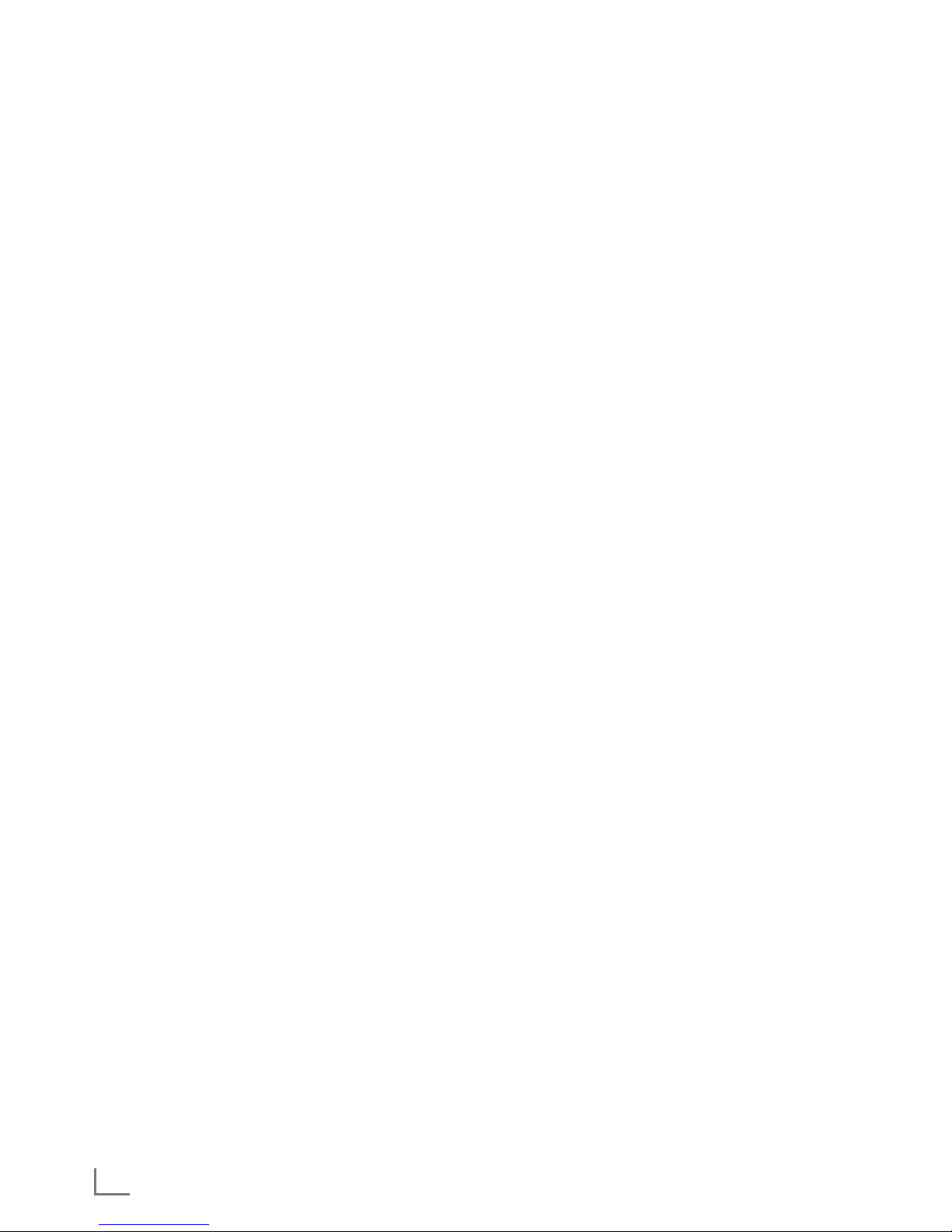
ENGLISH
2
CONTENTS
----------------------------------------------------------------------------------------------------------------------------------
4 COSMOPOLIT 7 A WEB
4 Special features
4 Packing contents
4 CE declaration
5 SET-UP AND SAFETY
6 OVERVIEW
6 Controls
8 The remote control
9 CONNECTION AND PREPARATION
13 SETTINGS
13 Menu navigation
13 First Installation using the installation
assistant “Wizard”
16 Searching for and saving DAB stations
17 Searching for and saving FM
stations
18 Setting the sound effect “My EQ”
18 Setting the contrast of the display
18 Setting the brightness of the display
19 GENERAL FUNCTIONS
19 Switching on and off
19 Selecting the input source
19 Adjusting the volume
19 Listening with headphones or earphones
19 Select the sound effects
19 Displaying information
20 INTERNET RADIO MODE
20 Listening to an Internet radio station
20 Selecting the internet radio stations’ input
source
20 Selecting Internet radio stations according
to search criteria
22 Storing Internet radio stations on presets
22 Opening preset Internet stations
23 Displaying information about Internet
radio stations
23 Listening to a Podcast
24 INTERNET RADIO TUNING SERVICE
24 Registering on the GRUNDIG homepage
24 Creating lists of favourites
26 Searching for radio stations that are not
provided by V-Tuner
27 SHARED MEDIA MODE
27 Shared media server (audio streaming)
27 Selecting the shared media input source
27 Other playback functions
27 Playlist
28 Playback of media and "remote control"
of Cosmopolit via the PC
29 Play using the "Play to ..." function in the
Windows Media Player
29 Play using the "Play to ..." function without
the Windows Media Player
29 Display information
30 USB MODE
30 Playing the contents of a USB memory
stick
31 Playing tracks in random order
32 DAB MODE
32 Selecting the DAB input source
32 Selecting a DAB station – from the station
list
32 Selecting a DAB station – from presets
32 Displaying DAB station information
33 FM MODE
33 Selecting the FM input source
33 Selecting stations – from presets
33 Stereo and mono reception
33 Displaying RDS station information
34 AUX MODE
34 Listening to an external source
35 TIMER MODE
35 Switch-on timer
36 Sleep timer
37 Reminder timer
Page 3
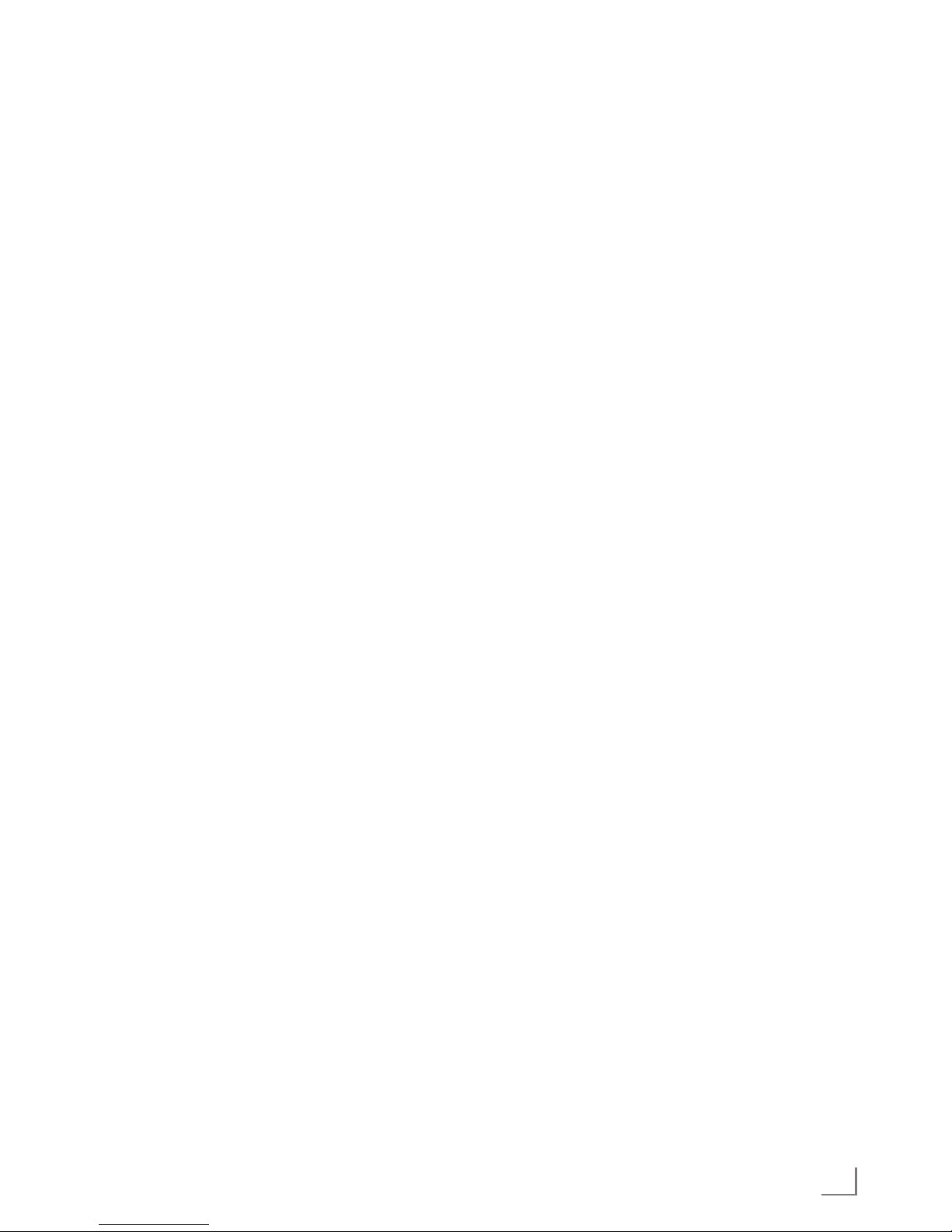
3
ENGLISH
CONTENTS
----------------------------------------------------------------------------------------------------------------------------------
38 SPECIAL SETTINGS
38 Displaying Software and ID information
38 Displaying information and network status
38 Installing an additional network
39 Setting the WLAN region
39 Deleting servers which cannot be
accessed
40 Registering the device with the WLAN
router with individual network settings
41 Setting the time, time zone and date
manually
42 Enter the PIN code for the "remote
control"
42 "Keeping" the connection to the router
43 Deleting a network which cannot be
accessed
43 Changing the menu language
43 Restoring the default settings (reset)
44 INFORMATION
44 Glossary
46 Licence conditions
50 Cleaning the device
50 Environmental note
50 Technical data
51 Troubleshooting
Page 4
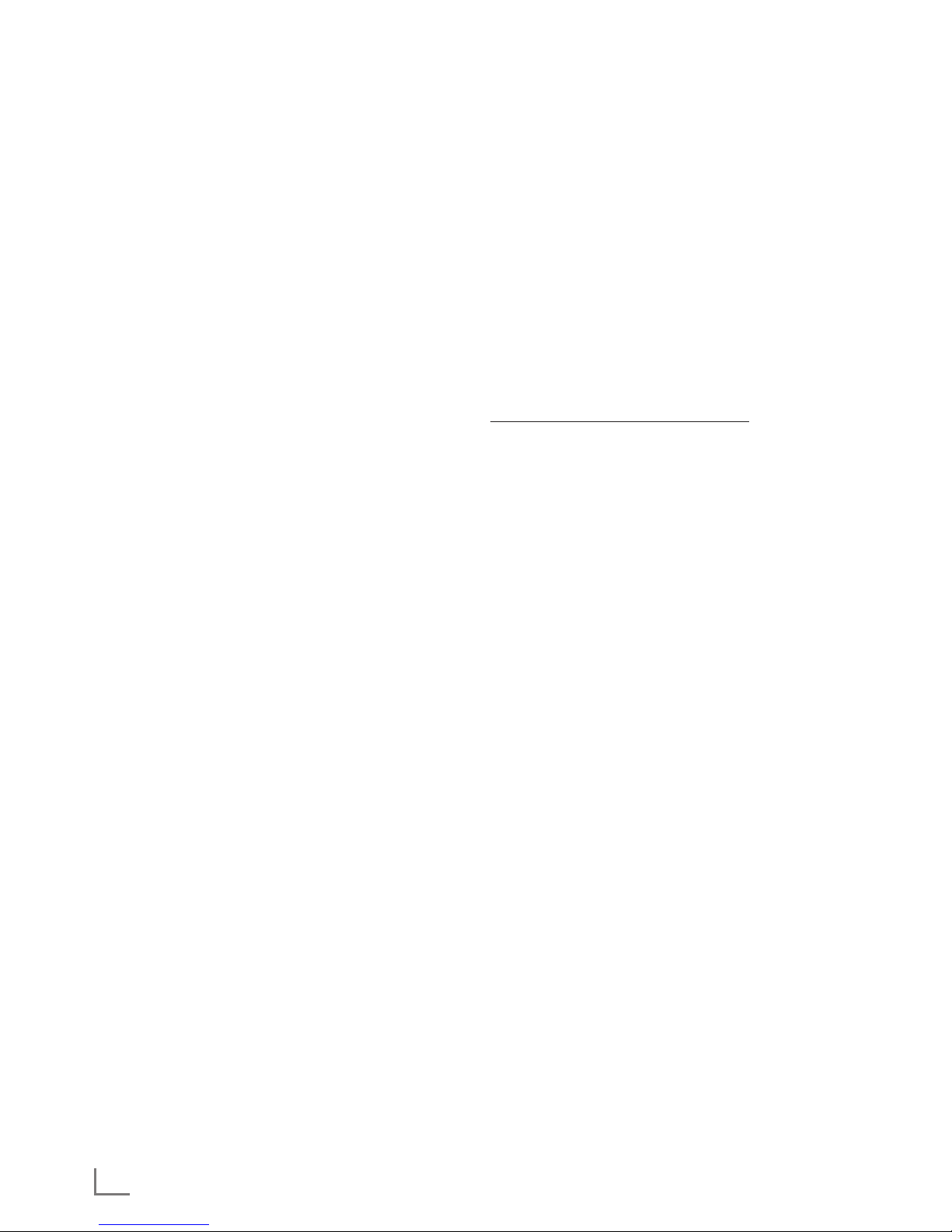
ENGLISH
4
COSMOPOLIT 7 A WEB
------------------------------------------------------------------------------------
Special features
Your device provides access to numerous internet radio stations via a router. You can connect
the device to the internet using a LAN cable or
WLAN.
For Internet operation, a DSL connection and
DSL flat rate are recommended.
Music titles archived on a PC or hard drive (NAS
- Network Attached Storage) can be played on
the device using a UPnP server or enabled folders via LAN or WLAN (audio streaming).
Your device supports the industry standard
DLNA (Digital Living Network Alliance) 1.5 digital media renderer.
This allows you to "Play To" other devices
around your home and combine media streaming with controlling a connected media receiver
while streaming content to it from another Windows 7 PC on a home network.
As well as internet radio stations, the device can
receive DAB and FM radio stations.
The MP3 and WMA music data formats can
also be played back via the USB input using a
USB memory stick or an MP3 player.
Use the Aux input to connect any other audio
sources.
Packing contents
Cosmopolit 7 A WEB
Remote control
1 lithium battery 3 V, CR 2025
Operating manual
D9 V, 1500 mA mains adapter
CE declaration
You can find the CE declaration for Cosmopolit
7 A WEB in the form of a pdf file on the enclosed CD-ROM or on the Grundig Homepage
www.grundig.com/downloads/doc.
Page 5
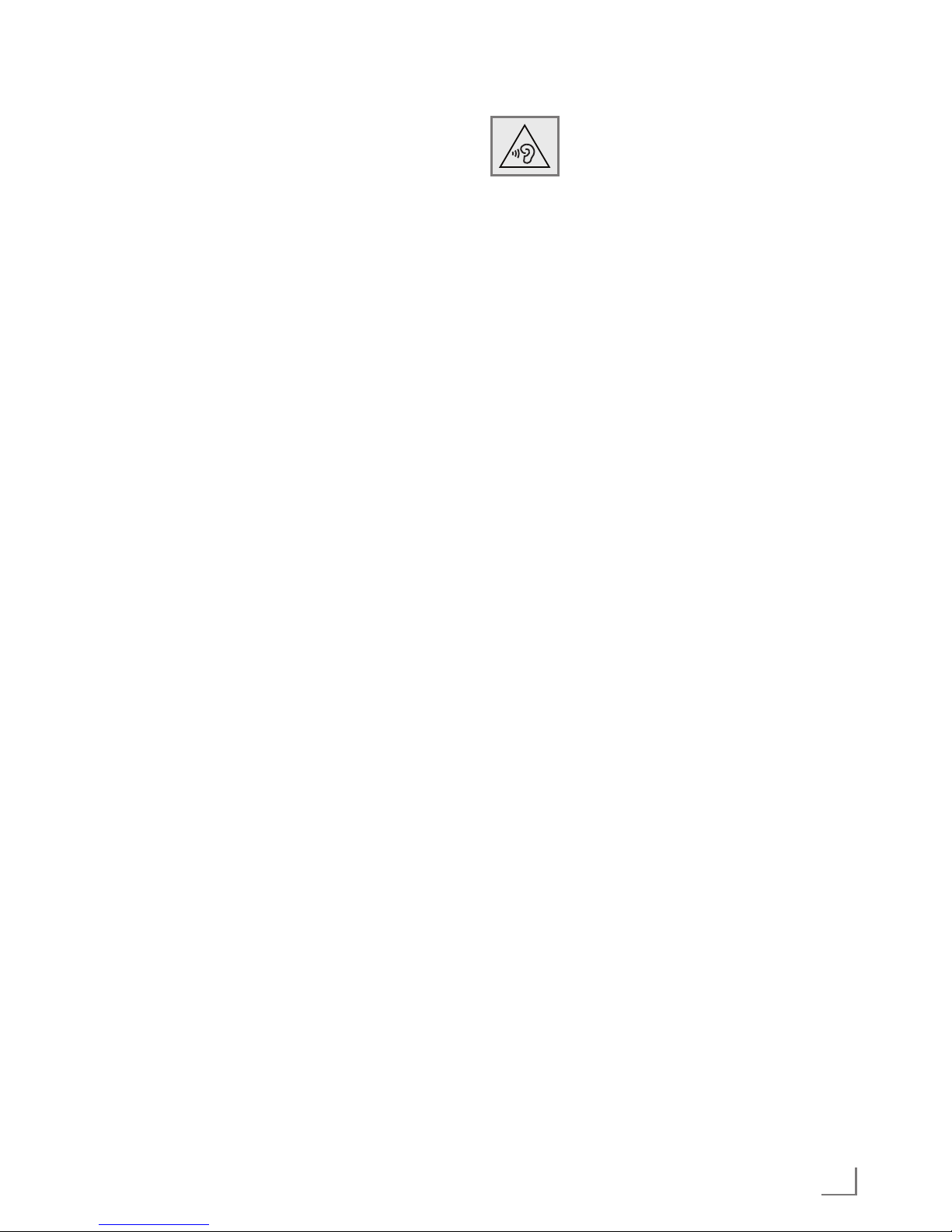
5
ENGLISH
SET-UP AND SAFETY
-----------------------------------------------------------------------------------------------
Please note the following instructions when setting up the system:
7
The device is designed for the playback of
audio signals. Any other use is expressly prohibited.
7
If you want to set up the device on wall
shelves or in cupboards, please ensure that
it is adequately ventilated. There must be at
least 10 cm of space at the side, above and
behind the device.
7
Do not cover the device with newspapers,
table cloths, curtains, etc.
7
When setting up the device, remember that
furniture is often coated with various types of
varnish and plastic, which often contain chemical additives. These additives may cause corrosion to the feet of the unit. This may leave
stains on the surface of the furniture which can
be difficult or impossible to remove.
7
If the device is exposed to sudden changes in
temperature, for example when taken from the
cold into a warm room, wait at least two hours
before using it.
7
The device is designed for use in dry rooms.
If you do use it outdoors, make sure it is protected from moisture such as dripping or
splashing water.
7
Only use the device in a moderate climate.
7
Do not place the device close to heating units
or in direct sunlight, as this will impair cooling.
7
Do not place any vessels containing liquids,
such as vases, on the device.
7
Do not place any objects such as burning candles on the device.
7
Do not use any cleaning agents as they may
damage the housing. Clean the device with a
clean dry cloth.
7
Thunderstorms are a danger to all electrical
devices. Even if the device is switched off, it
can be damaged by a lightning strike to the
mains or the antenna cable. Always disconnect the mains during a storm.
7
Continuous use at high volume level
can cause damage to the user’s
hearing.
7
If malfunctions occur due to static electricity
charges or brief mains voltage surges, reset
the device. To do this, pull out the mains
adapter and connect it again after a few seconds.
7
Do not open the device casing under any cir-
cumstances. Warranty claims are excluded for
damage resulting from improper handling.
7
Make sure the power plug is freely accessible.
Page 6
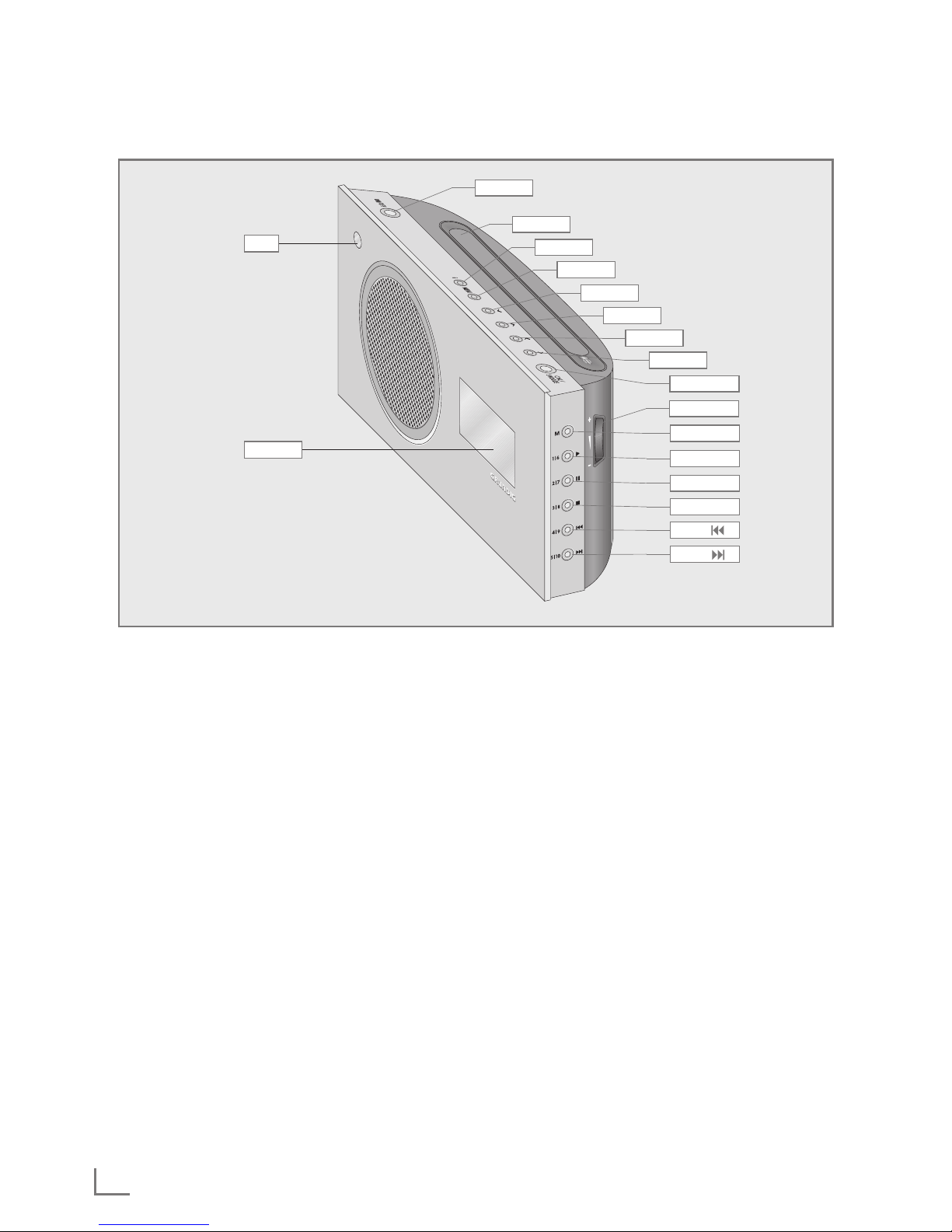
ENGLISH
6
OVERVIEW
----------------------------------------------------------------------------------------------------------------------------------
● Infrared sensor for remote con-
trol signals.
Display Multifunction display.
ON/OFF Switches the device in and out
of standby mode.
Antenna Telescopic antenna for DAB
and FM reception.
i Displays information about the
Internet, DAB and FM radio
stations.
MENU Opens the menu.
V
In the menus: moves cursor down.
In radio mode: starts the FM
search.
Λ
In the menus: moves cursor up.
In radio mode: starts the FM
search.
Λ
Selects options and menu
pages in reverse.
V
Selects options and menu
pages forwards.e 1I6 In
radio mode: station button 1/6.
In music archive mode: starts
playback of a track.
SNOOZE/OK
In the menu: selects and
confirms options.
In alarm mode: interrupts the
alarm signal.
+ C – Adjust the volume.
M Switches between the Internet
radio, music archive, DAB, FM
and Aux input sources.
e
1I6 In radio mode: station button
1/6.
In music archive mode:
starts playback of a track.
II
2I7 In radio mode: station button
2/7.
In music archive mode: pauses
playback.
Controls
Display
●
ON/OFF
Antenna
i
MENU
V
Λ
Λ
Λ
OK/SNOOZE
+ C –
5I10
4I9
3I8
7
2I7 II
1I6 e
M
Page 7
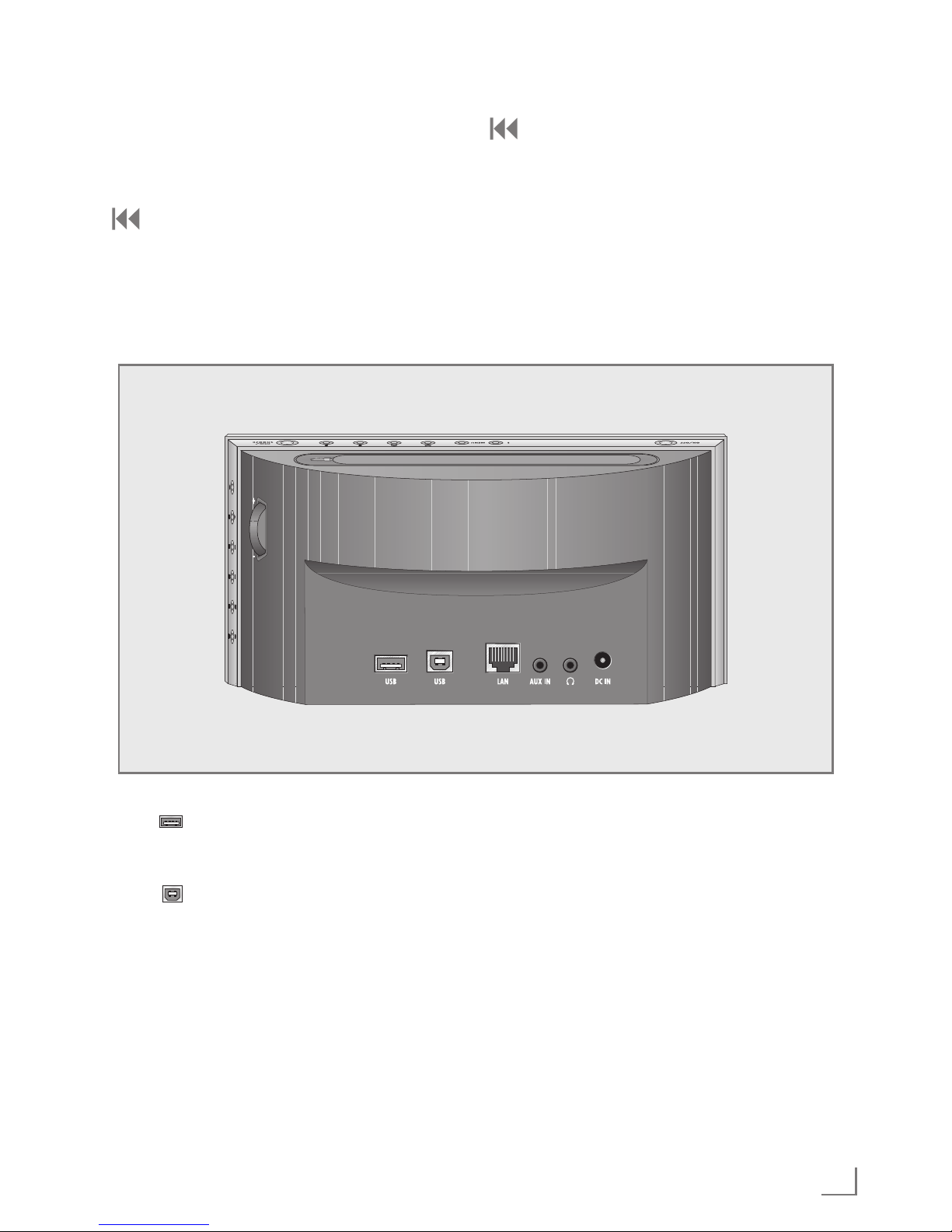
7
ENGLISH
The back of the device
USB USB port type A.
For connecting a USB memory
stick or an MP3 player.
USB USB port type B.
Only for software upgrades.
LAN Socket for connecting to the
Ethernet network via LAN
cable.
AUX IN Audio signal input (stereo/
mono) for connecting an
external device.
OVERVIEW
----------------------------------------------------------------------------------------------------------------------------------
U Headphone jack for connecting
a stereo headphone set with a
jack plug (3.5 mm).
The loudspeaker of the device is
automatically switched off.
DC IN Socket for the mains adapter
cable.
The only way to completely
disconnect the device from the
mains is to unplug the mains
cable.
7
3I8 In radio mode: station button
3/8.
In music archive mode: ends
playback.
4I9 In radio mode: station button
4/9.
In music archive mode: selects
the previous track
5I10 IIn radio mode: station button
5/10.
In music archive mode: selects
the next track.
Page 8
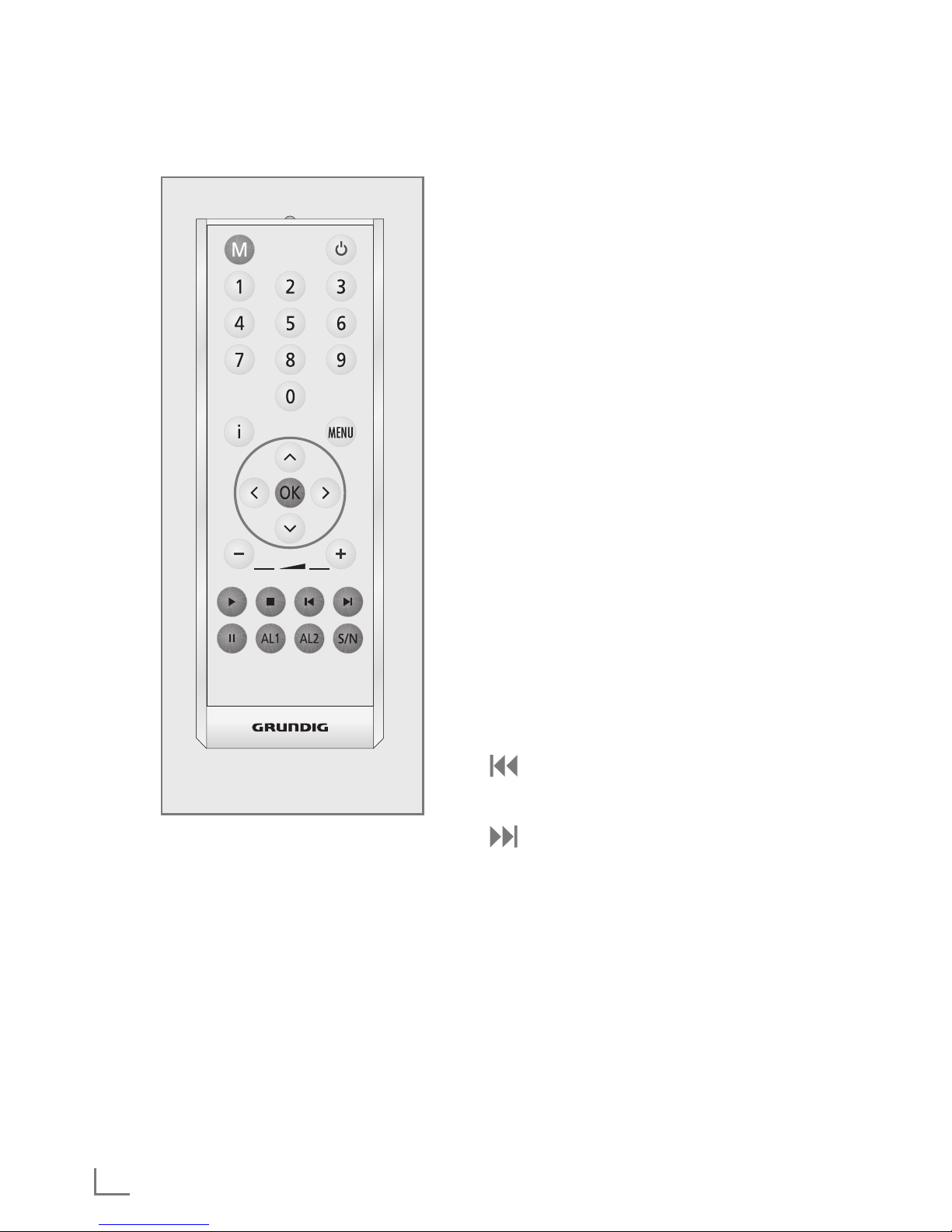
ENGLISH
8
OVERVIEW
----------------------------------------------------------------------------------------------------------------------------------
The remote control
i Displays information about the
Internet, DAB and FM radio
stations and about the music
archive.
MENU Switches between the Internet
radio, music archive, DAB, FM
and Aux input sources.
Λ
In the menus: moves cursor up.
In radio mode: starts the FM
search.
V
In the menus: moves cursor
down.
In radio mode: starts the FM
search.
Λ
Switches in the menu one step
forwards.
V
Switches in the menu one step
backwards.
OK
In the menus: Confirms selected
options.
Interrupts the alarm signal.
–
X
+
Adjusts the volume.
e
In music archive and USB mode:
starts playback of a track.
7
In music archive and USB mode:
ends playback.
In music archive and USB
mode: selects the previous
track.
In music archive and USB
mode: selects the next track.
II In music archive and USB mode:
pauses playback.
AL1
Activates the setting for alarm
time 1.
AL2
Activates the setting for alarm
time 2.
S/N
Sets the sleep timer.
Press and hold down: activates
the reminder timer (NAP)
settings.
8 Switches the device to standby
mode and from standby mode to
the last input source selected.
M Switches between the Internet
radio, music archive, DAB, FM
and Aux input sources.
1 ... 0 Number buttons for various
inputs.
In radio mode: Selects Internet,
DAB and FM stations stored on
preset channels 1 to 10.
Page 9
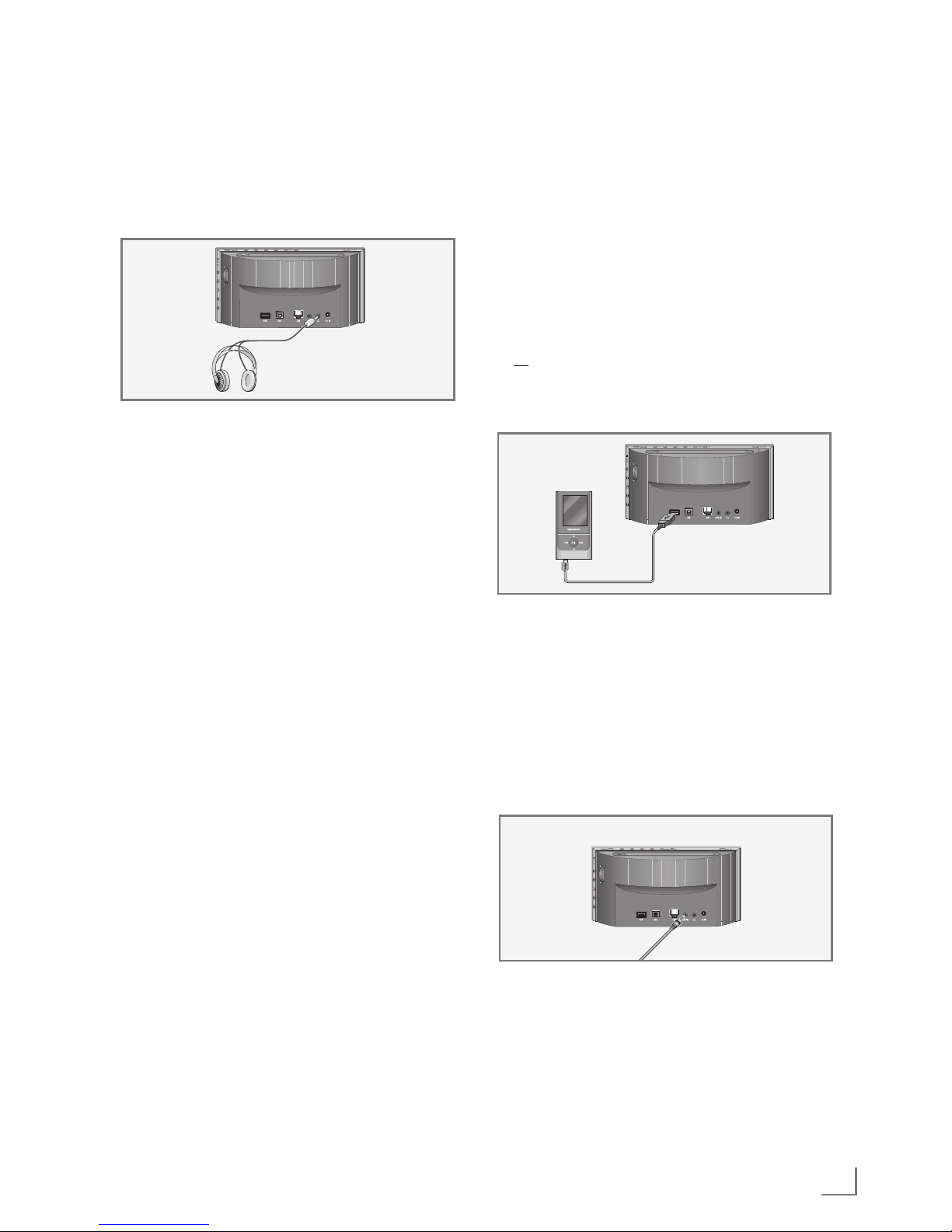
9
ENGLISH
CONNECTION AND PREPARATION
---------------------------------------
Connecting the headphones
1 Insert the headphone plug (3.5 mm) into the
»U« socket on the device.
– The loudspeaker of the device is switched
off.
Important:
7
Excessive volume levels when using
headphones or earphonescan damage
your hearing.
Note:
7
You can also use the »U« socket to connect
the device to a hi-fi system.
Connecting an MP3 player or a
USB memory stick
Important:
7
The device must be switched off while the
USB connection is being made. If it is not
switched off, data can be lost.
1 Connect the USB interface of the MP3 player
to the »USB« (type A) socket on the device
using a standard USB cable
or
Insert the USB plug of the USB memory stick in
the USB socket »USB« (type A) on the device.
Connecting an external device
Note:
7
Switch the device off before you connect
external devices.
1 Use standard audio cables to connect the
audio outputs of the external device to the
»AUX IN« socket on the device.
Page 10
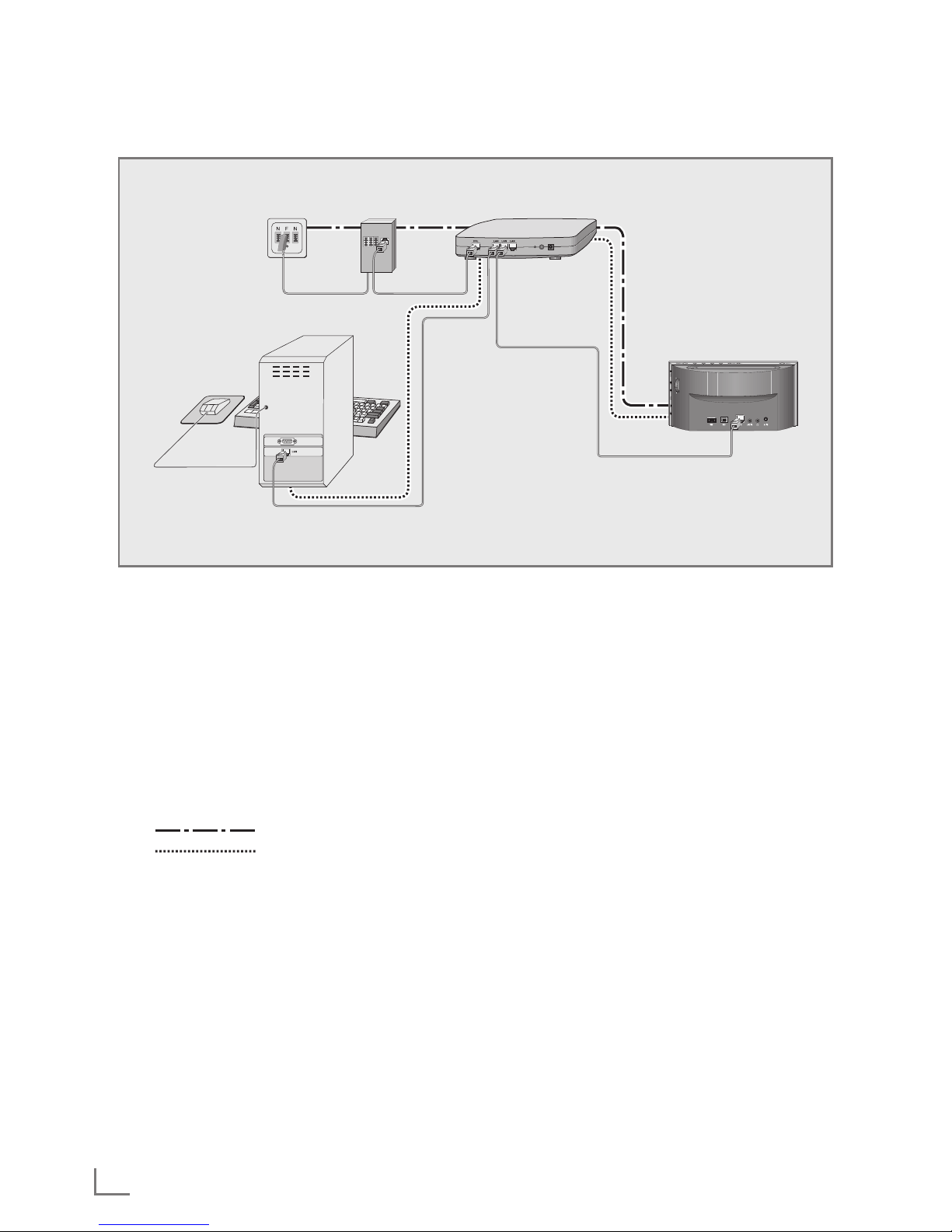
ENGLISH
10
CONNECTION AND PREPARATION
---------------------------------------
LAN connection to the Internet
Note:
7
Switch the device off before you connect it
to the internet.
1 Connect the Ethernet socket of the modem/
router to the »LAN« socket of the device using
a standard network cable (Twistedpair, RJ45
plug).
– The data throughput level is 10/100 MBIT.
Note:
7
The lines represent the function.
Internet radio
Music archive (audio
streaming)
Splitter
Cosmopolit 7 A WEB
Music archive on the computer
Modem/routerTelephone socket
Page 11
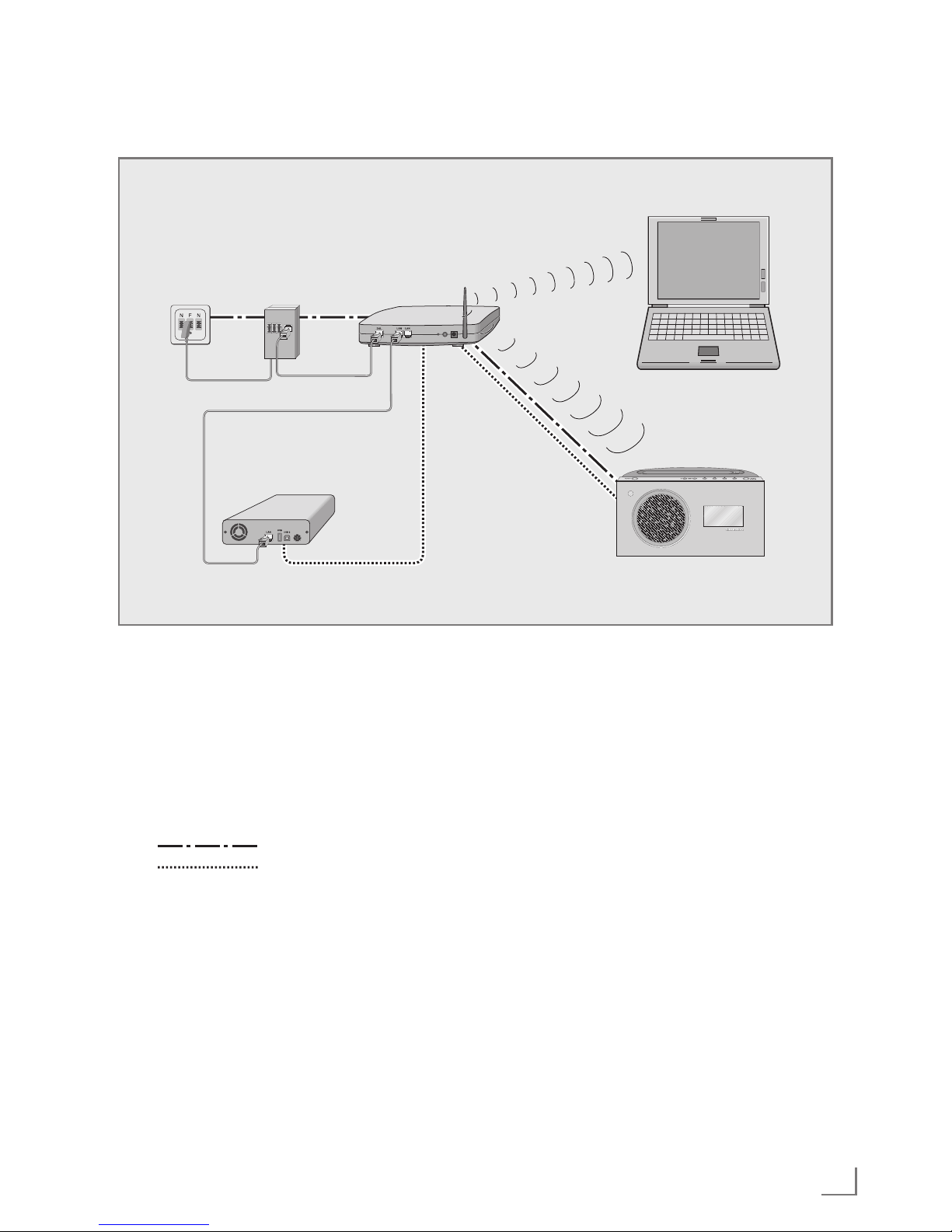
11
ENGLISH
CONNECTION AND PREPARATION
---------------------------------------
WLAN connection to the Internet
Note:
7
The quality of the radio signal depends on
the distance between the device and your
modem/router.
7
The substance of the building at the
installation site can also affect this.
Note:
7
The lines represent the function.
Internet radio
Music archive (audio
streaming)
WLAN
Splitter
Cosmopolit 7 A WEB
Music archive on hard drive (AS – Network Attached Storage)
Modem/router
Laptop
Telephone socket
)))))))))))
Page 12
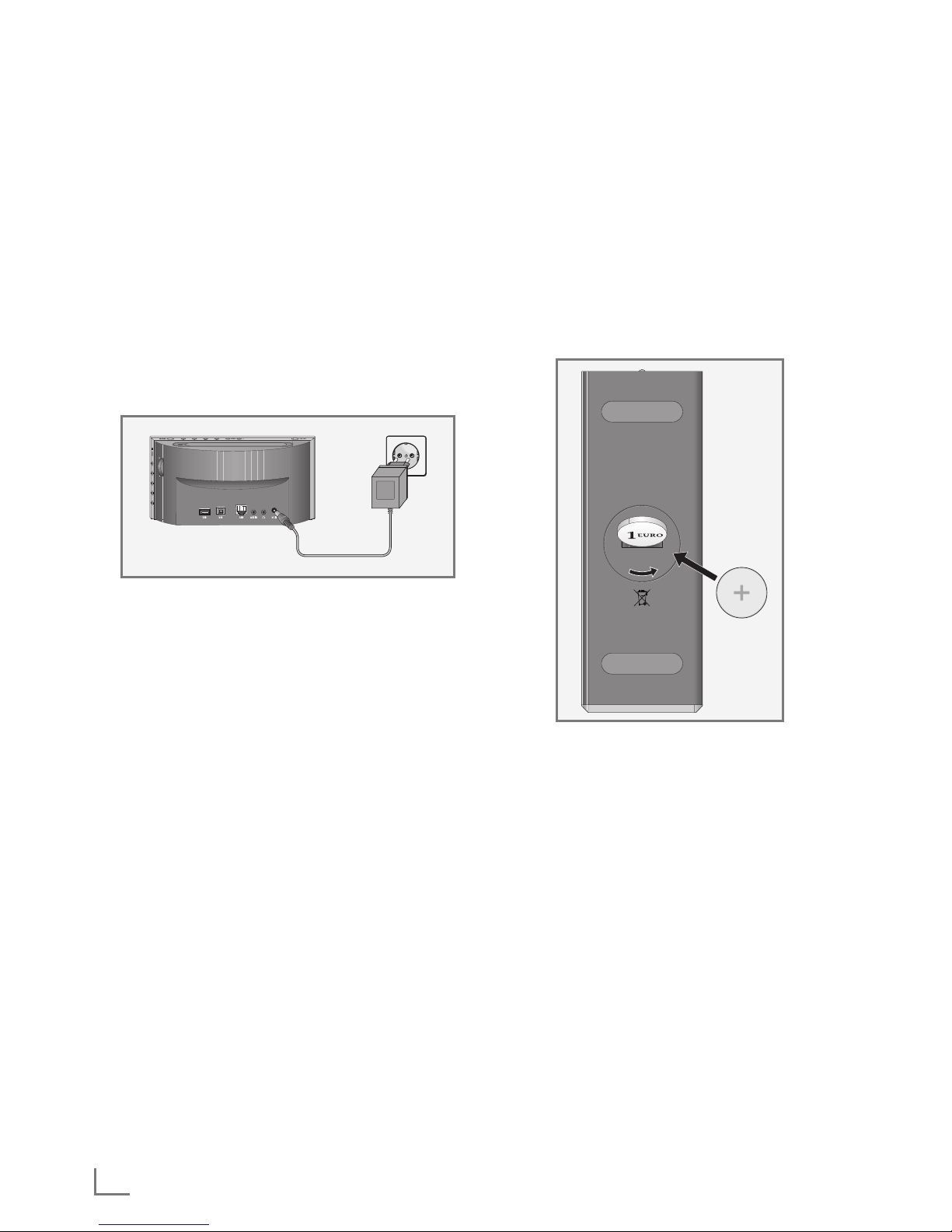
ENGLISH
12
CONNECTION AND PREPARATION
---------------------------------------
Connecting the mains adapter
Note:
7
Check that the mains voltage on the type
plate (on the back of the mains adapter)
corresponds to your local mains supply. If
this is not the case, contact your specialist
dealer.
1 Insert the plug of the mains adapter cable into
the »DC IN« socket (on the back of the device).
2 Plug the power adapter into an electrical out-
let.
Caution:
7
The device is connected to the mains with
the power supply unit. Unplug the mains
adapter to completely disconnect the
device from the mains.
7
Unplug the power supply unit to disconnect
the device from the mains. Make sure the
power supply unit is easily accessible
during operation and not hindered by other
objects.
Inserting batteries in the remote
control
1 Pull off the film from the battery.
2 Take off the battery compartment cover (screw
cap).
3 When inserting the battery (3 V, lithium, CR
2025), make sure the positive terminal (+) is
facing upwards and the buttons on the remote
control are facing downwards.
4 Replace the battery compartment cover
(screw cap) and fasten it.
Notes:
7
Do not expose the battery to extreme heat,
caused for example by direct sunlight,
heaters or fire.
7
If the device no longer reacts properly to
remote control commands, the battery may
be flat. Always remove used batteries.
The manufacturer accepts no liability for
damage caused by leaking batteries.
Environmental note:
7
Batteries, including those which contain
no heavy metal, should not be disposed
of with household waste. Always dispose
of used batteries in accordance with local
environmental regulations.
•
•
LOCK
•
OPEN
Page 13
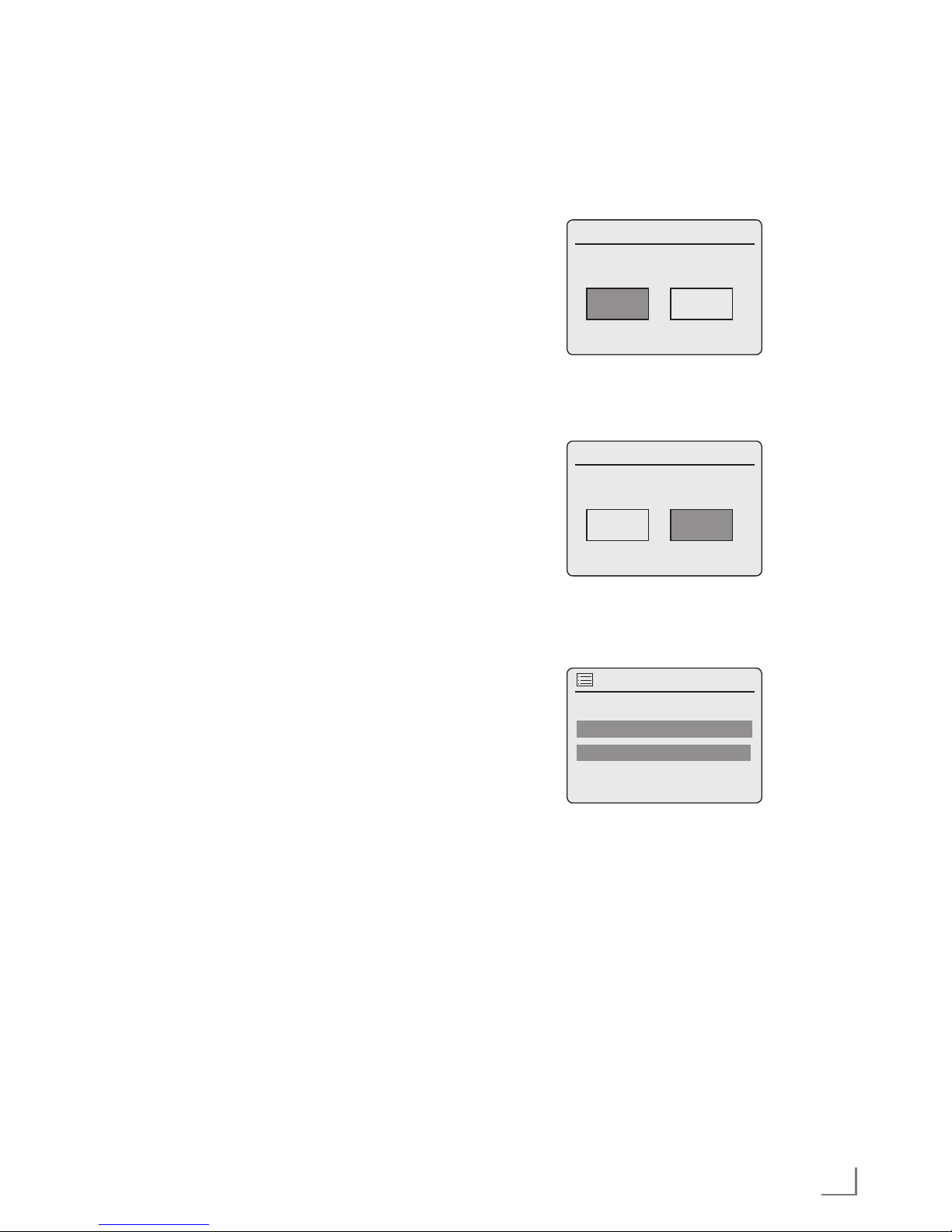
13
ENGLISH
Menu navigation
Press »MENU« on the device or on the remote
control to open the menu.
Select the »Main menu« by using »V« or »Λ«
and confirm by pressing »OK«.
In the main menu, you can select several sources
(Internet radio, Music player, DAB radio, FM
radio, Auxiliary Input) or the »System settings«
menu.
Select the sources or submenus by pressing »V«
or »Λ« and confirm by pressing »OK«.
If you wish to view the previous menu, press »Λ«.
Menus and submenus you can close with
»MENU«.
First Installation using the installation assistant “Wizard”
When you connect the device to the mains at the
first time, or after factory reset, the display will
show the Grundig logo.
The Wizard installation assistant then appears,
which guides you through the installation step by
step.
Notes:
7
For Wi-Fi connection, please make sure, that
the Wi-Fi router is switched on.
7
The network name (SSID) must be visible
and the MAC address of the device may be
entered in the Wi-Fi router.
7
Perform the registration process in the prox-
imity of the router in order to avoid problems with the Wi-Fi range.
7
If you wish to use a LAN cable for internet
access, the device has to be connected to
the router via LAN cable (see “Connection
and Preparation” section).
SETTINGS
---------------------------------------------------------------------------------------------------------------------------------------
Start First Installation
1 Switch on the device by pressing »8« on the
remote control or »ON/OFF« on the device.
– Display: »Setup wizard« menu opens.
Time/Date
Setup wizard
YES NO
Start now?
2 Select the push button »YES« with »Λ« or »V«
and press »OK« to confirm.
– Display: »Date/Time« menu opens.
Time/Date
Date/Time
12 24#
12/24 hour format
3 Select the hour format »12« or »24« with »Λ«
or »V« and press »OK« to confirm.
– Display: »Auto update« menu opens.
Time/Date
Auto update
Update from Network
Update from FM
Update from DAB
No update
4 Select the input source from which the automat-
ic time synchronisation should be performed.
Selection options:
– »Update from DAB« (Time synchronisation
from an DAB station);
– »Update from FM« (Time synchronisation
from an FM station);
– »Update from Network« (Time synchronisa-
tion from an Internet station),
– »No update« (No automatic time synchro-
nisation).
Select one of the options with »Λ« or »V« and
press »OK« to confirm.
– The menu »Set timezone« appears (only if
»Update from Network« was selected).
Page 14
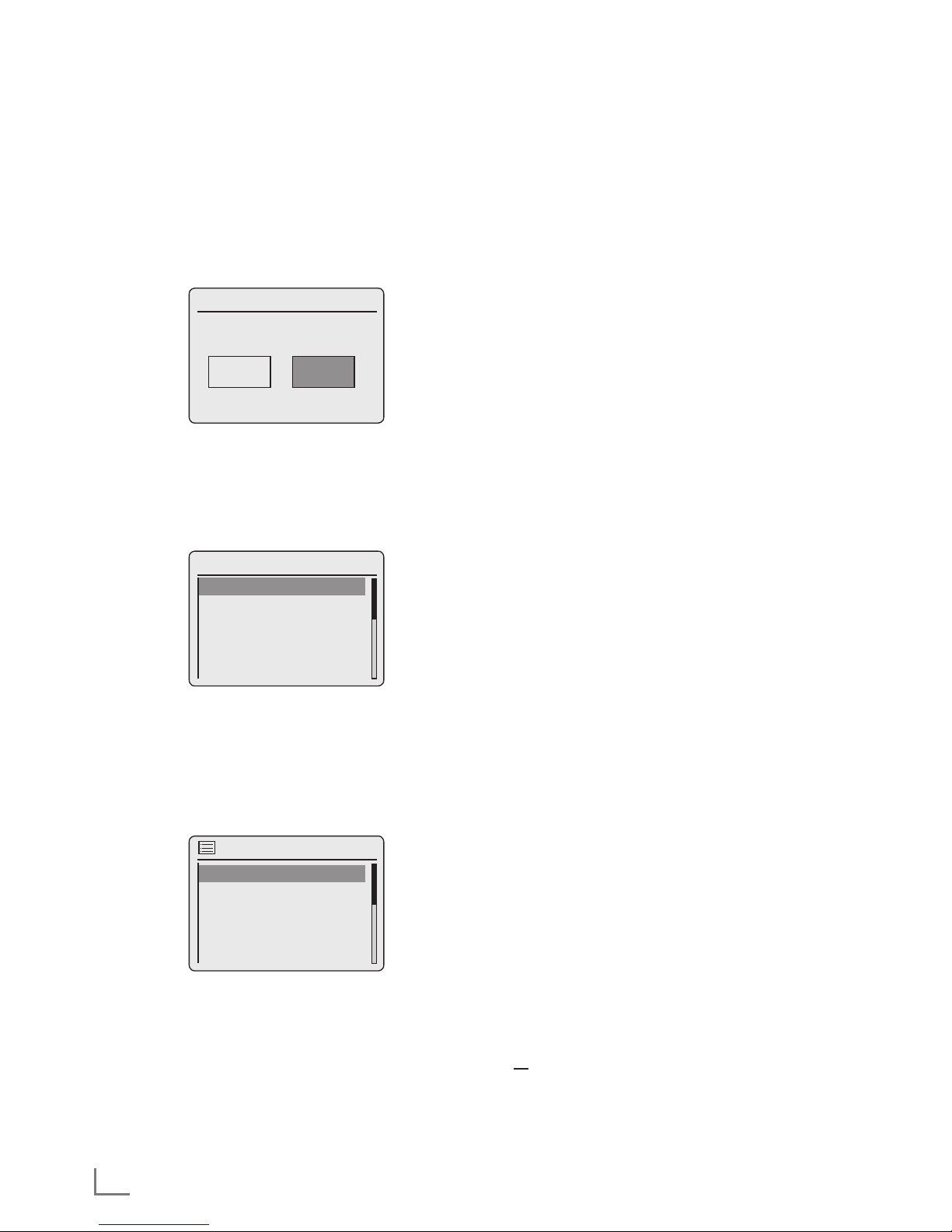
ENGLISH
14
SETTINGS
---------------------------------------------------------------------------------------------------------------------------------------
Note:
7
If »Update from FM« or »Update from DAB«
was selected, continue from point 7.
5 Select the time zone (ex. »UTC +00:00 Dublin,
London«) with »Λ« or »V« and press »OK« to
confirm.
– Display: »Daylight savings« menu opens.
Time/Date
Daylight savings
ON OFF#
Daylight saving
6 Select Daylight savings (for Central Europe)
with »Λ« or »V« to select »ON«and press
»OK« to confirm.
Winter time is set using »OFF«.
– The menu »Wlan region« appears.
Time/Date
Wlan region
Most of Europe
Canada
USA
Spain
France
7 Select one of the WLAN regions with »Λ« or
»V« and press »OK« to confirm.
(This setting depends on the location where
you are operating your Cosmopolit.)
– The »SSID« menu appears, and the avail-
able networks (access points) are displayed.
Time/Date
SSID
[WPS]gimdsl
[Rescan]
grinternet
[Wired]
[Manual config]
Notes:
7
If you wish to connect via a LAN cable, select
the option »[Wired]« with »Λ« or »V« and
press »OK« to confirm.
The initial set-up is then finished.
7
If the connection to the router is via a WLAN,
there are two options, depending on the
router in use: If the router supports [WPS],
then continue operation from step 8/9 or
step. 8/10 . If the router does not support
[WPS], then continue operation from step 11.
7
If the network name (SSID) is suppressed on
the WLAN router for security reasons, the
network cannot be found. It must then be entered manually. Select the option »[Manual
config]« with »V« or »Λ« and press »OK«
to confirm. Continue with the chapter “Special Settings” – “Registering the device ...”,
on page 40.
7
If the connection to the router is via a
WLAN, there are two options, depending
on the router in use: If the router supports
[WPS], then continue operation from step
8/9 or step. 8/10 . If the router does not
support [WPS], then continue operation
from step 11.
8 Select your wireless [WPS] network with »V«
or »Λ« and press »OK« to confirm.
Note:
7
There are two options for logging on to a
[WPS] network: using the push button on
the router menu or by entering a PIN on
the router.
9 Select the option »Push-Button« with »V« or
»Λ« and press »OK« to confirm.
Activate the »Push Button« function on the
router (menu or button) and press »OK« on
the device within 2 minutes.
– Display: »Please wait, connecting« and then
»Connected«.
End setting with »OK« on the device ;
or
Page 15
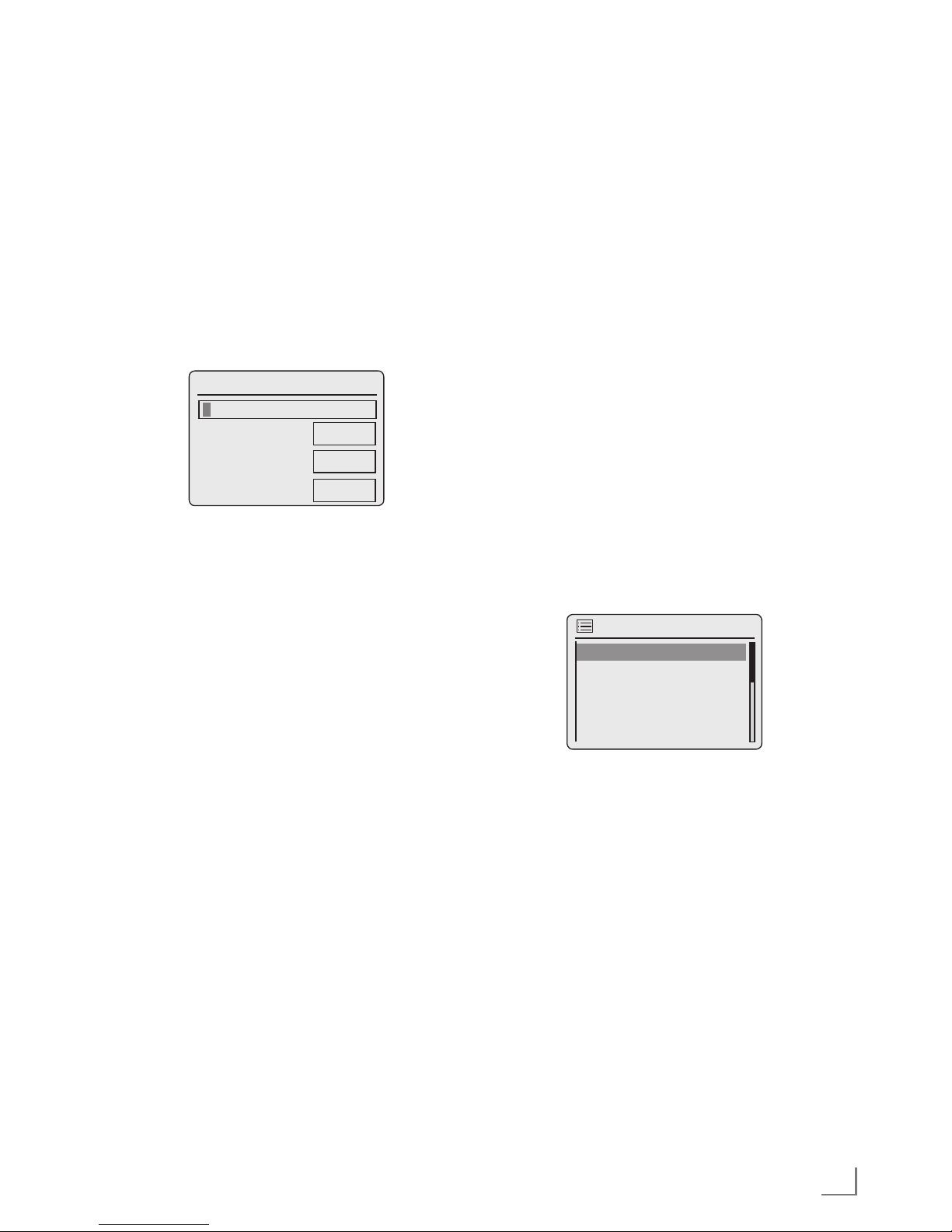
15
ENGLISH
SETTINGS
---------------------------------------------------------------------------------------------------------------------------------------
10 Select the option »PIN« with »V« or »Λ« and
press »OK« to confirm.
– Display: PIN number that specifies the de-
vice. Enter the PIN number in the router
menu and confirm.
– Display: »Please wait, connecting« and then
»Connected«.
11 Select your wireless network (SSID) with »V«
or »Λ« and press »OK« to confirm.
– WEP or WPA Key menu opens, the cursor
is positioned in the first input position.
Time/Date
Key:
0123456789._@,
abcdefghijklmn
opqrstuvyzABC
DEFGHIJKLMNOPQ
←
8
ESC
Note:
7
If the network is encrypted, the network
key (security code WEP or WPA) must be
entered.
12 Enter your wireless security code:
Select the first character (capital and small
letters, numbers, symbols) with »V«, »Λ«, »Λ«
or »V« and press »OK« to confirm.
Repeat the procedure for all characters.
After you finish entering all characters, select
the push button » 8 « with »V«, »Λ«, »Λ« or
»V« and press »OK« to confirm.
– The menu »Internet Setup« appears, the
network registration is processed.
Notes:
7
You can choose between numbers, lower and
upper case letters, and special characters.
7
Press »V« or »Λ« to scroll through the menu
pages (numbers, letters, special characters,
etc.).
7
If you make a mistake during entry, press
»V«, »Λ«, »Λ« or »V« to select the push
button »←« and press »OK« to confirm. The
last character is deleted.
7
If you wish to exit the menu prematurely,
press »V«, »Λ«, »Λ« or »V« to select the
push button »ESC« and press »OK« to confirm.
– After successful registration, the message
»Setup wizard completed« appears.
13 Press »OK« to end the setting.
Selecting the menu language
After the first installation, you can choose your
preferred menu languages. The preset setting is
»English«.
1 Press »MENU« to open the menu.
2 Select the option »Main menu« with »V« or
»Λ« and press »OK« to confirm.
– The »Main menu« menu opens.
3 Select the option »System settings« with »V«
or »Λ« and press »OK« to confirm.
4 Select the option »Language« with »V« or
»Λ« and press »OK« to confirm.
Time/Date
Language
English Ý
Deutsch
Français
Italiano
Dansk
5 Select your preferred language with »V« or
»Λ« and press »OK« to confirm.
6 Press »MENU« to end the setting.
Page 16
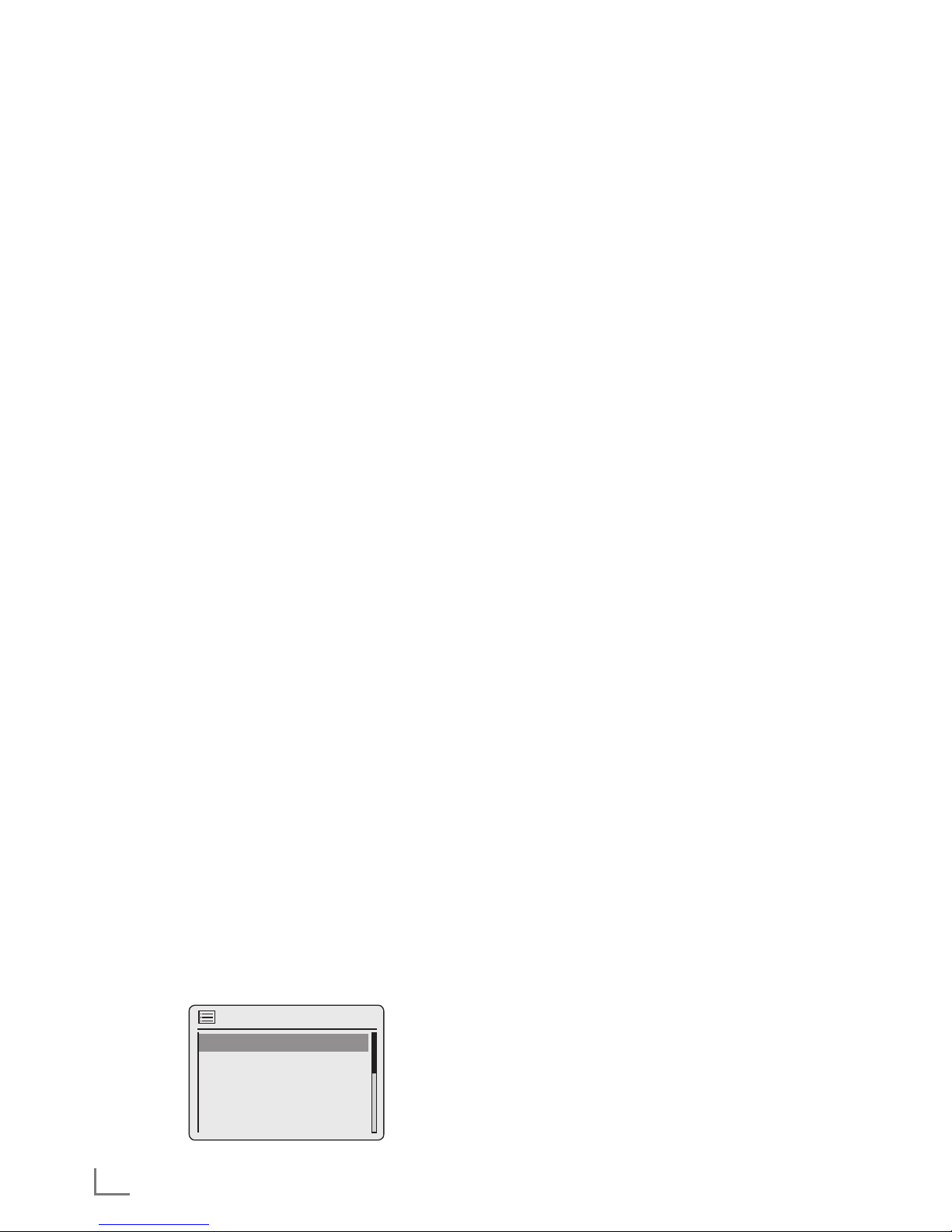
ENGLISH
16
SETTINGS
---------------------------------------------------------------------------------------------------------------------------------------
Searching for and saving DAB
stations
Your device has a DAB/ DAB+ (Digital Audio
Broadcasting) receiver unit which enables crystal-clear radio reception in CD quality, i.e. without hissing or crackling.
DAB stations are combined into ensembles (multiplexes) at regional and national levels. An ensemble contains several stations broadcast on
the same frequency. One individual station can
combine other secondary service components
such as live broadcasts or foreign language
news.
The device can receive DAB stations on Band III
(174.928 – 239.200 MHz, 5A – 13F).
Automatic station search
If you first switch on the device in DAB mode, the
automatic station search starts (Display: »Scanning«). During the search, the first line shows the
number of stations found, and the second shows
the search scale. After the end of the search, an
alphanumeric arrangement of stations (A...Z,
0...9) appears. If no stations are found, the DAB
menu appears in the display.
1 Press »M« repeatedly until »DAB radio« ap-
pears on display.
– The device searches for DAB stations.
Note:
7
In the »DAB Radio« – »Full scan« menu,
you can restart a new “Automatic station
search”. This may be necessary when the
location of the device is changed.
Manual station search
If you know the frequencies or the transmission
channels of the ensembles (multiplexes), you can
also search for DAB stations manually.
1 Press »MENU« to open the DAB menu.
DAB
Station list >
Manual tune >
Scan
Prunr invalid
DRC >
2 Select the option »Manual tune« with »V« or
»Λ« and press »OK« to confirm.
– Display: »5A 174.928MHz«.
3 Select your frequency with »V« or »Λ« and
press »OK« to confirm.
– Display: e.g. »5D 180.064MHz« and the
search scale.
– New stations are added to the list.
Sorting channels
You can sort the station list stored during the station search in three different ways.
– »Alphanumeric«: all stations are sorted alpha-
numerically (default setting).
– »Ensemble«: all stations are sorted by ensemble.
– »Valid«: active stations are listed first, stations
that are not active are shown with a question
mark.
1 Press »MENU« to open the DAB menu.
2 Select the option »Station order« with »V« or
»Λ« and press »OK« to confirm.
3 Select your settings with »V« or »Λ« and
press »OK« to confirm.
Deleting a station list
The names of the DAB stations remain in the station list even after a new automatic search.
However, these DAB stations can no longer be
received and the names can be deleted from the
station list.
1 Press »MENU« to open the DAB menu.
2 Select the option »Prune invalid« with »V« or
»Λ« and press »OK« to confirm.
3 Select the push button »YES« with »Λ« or »V«
and press »OK« to confirm.
– The names of the DAB stations which are
now invalid are deleted.
Page 17

17
ENGLISH
Saving DAB radio stations on presets
You can use the remote control to fill 10 presets
with the DAB radio stations of your choice. If you
assign the presets again, the previously saved
stations are overwritten.
1 Search for the DAB station as described.
2 To save stations, keep pressing the number but-
ton »1 ... 0« until »Preset stored« appears in
the display.
– The station stored with a preset number then
appears in the display.
3 To store more stations, repeat steps 1 and 2 as
many times as necessary.
Setting Dynamic Range Control
(DRC) for DAB stations
When you activate Dynamic Range Control
(DRC), you can hear quiet sounds better in a
loud environment.
1 Press »MENU« to open the DAB menu.
2 Select the option »DRC« with »V« or »Λ« and
press »OK« to confirm.
– Display: e.g. »DRC off« (no DRC).
3 Select the value (»DRC high« or »DRC low«)
with »V« or »Λ« and press »OK« to confirm.
Note:
7
The DAB station must support DRC.
Searching for and saving FM
stations
Setting the search mode
There are two different automatic station search
modes.
1 Press »M« repeatedly until »FM radio« ap-
pears on display.
2 Press »MENU« to open the »FM« menu.
Time/Date
FM
Scan setting
Audio setting
System settings
Main menu
3 Select the option »Scan setting« with »V« or
»Λ« and press »OK« to confirm.
– Display: »Strong stations only?«.
4 Select your setting (»YES« or »NO«) with »Λ«
or »V« and press »OK« to confirm.
5 Press »MENU« to end the setting.
Automatic station search
1 Press and hold »V« or »Λ«. When you re-
lease the button, the automatic search stops at
the next FM station.
– If RDS information is transmitted by the
broadcaster, then the device saves the station name. If station and title information is
transmitted, it will appear as ticker text after
a short time.
Tuning stations manually
1 Move the frequency forward in brief steps by
repeatedly pressing »V« or »Λ«.
– The frequency goes up or down in 50 kHz
steps.
SETTINGS
---------------------------------------------------------------------------------------------------------------------------------------
Page 18

ENGLISH
18
SETTINGS
---------------------------------------------------------------------------------------------------------------------------------------
Saving FM radio stations on presets
You can use the remote control to fill 10 presets
with the FM radio stations of your choice. If you
assign the presets again, the previously saved
stations are overwritten.
1 Search for the FM station as described.
2 To save stations, keep pressing the number but-
ton »1...0« until »Preset stored« appears in the
display.
– The stored station with a preset number then
appears in the display.
Note:
7
Button »0« is used for preset 10.
3 To store more stations, repeat steps 1 and 2 as
many times as necessary.
Setting the sound effect “My EQ”
1 Press »MENU« to open the menu.
2 Select the option »System settings« with »V«
or »Λ« and press »OK« to confirm.
3 Select the option »Equaizer« with »V« or »Λ«
and press »OK« to confirm.
4 Select the option »My EQ profile setup« with
»V« or »Λ« and press »OK« to confirm.
5 Select the option »Bass« by pressing with »V«
or »Λ« and press »OK« to confirm.
Select the preferred setting for the bass with
»V« or »Λ« and press »OK« to confirm.
Note:
7
Repeat the setting for the treble.
6 Switch off the menu with »
Λ
«.
7 Press »MENU« to end the setting.
Setting the contrast of the display
1 Press »MENU« to open the menu.
2 Select the option »System settings« with »V«
or »Λ« and press »OK« to confirm.
3 Select the option »Contrast« with »V« or »Λ«
and press »OK« to confirm.
Time/Date
System settings
Brightness
Equaliser >
Contrast
Network >
Time/Date >
4 Set the value with »Λ« or »V« and press
»OK« to confirm.
Setting the brightness of the
display
1 Press »MENU« to open the menu.
2 Select the option »System settings« with »V«
or »Λ« and press »OK« to confirm.
3 Select the option »Brightness« with »V« or
»Λ« and press »OK« to confirm.
Time/Date
System settings
Brightness
Equaliser >
Contrast
Network >
Time/Date >
4 Select the option »Normal« or »Standby« with
»V« or »Λ« and press »OK« to confirm.
5 Set the value with »Λ« or »V« and press
»OK« to confirm.
Page 19

19
ENGLISH
Listening with headphones or
earphones
1 Insert the headphone plug (3.5 mm) into the
»U« socket on the back of the device.
– The loudspeaker of the device is switched
off.
Important:
7
Prolonged listening with the head phones
or ear phones at loud volumes can damage
your hearing.
Select the sound effects
1 Press »MENU« to open the menu.
2 Select the option »System settings« with »V«
or »Λ« and press »OK« to confirm.
3 Select the option »Equaizer« with »V« or »Λ«
and press »OK« to confirm.
4 Select the desired sound effect by pressing
with »V« or »Λ« and press »OK« to confirm.
5 Press »MENU« to end the setting.
Displaying information
1 Press »MENU« to open the menu of the
source.
2 Select the option »System settings« with »V«
or »Λ« and press »OK« to confirm.
3 Select the option »Info« with »V« or »Λ« and
press »OK« to confirm.
Time/Date
System settings
Nap
Factory Reset
Language >
Setup wizard
Info
– The software version, the MAC address and
the name of the device are displayed.
GENERAL FUNCTIONS
---------------------------------------------------------------------------------------
Switching on and off
1 Switch on the device from standby mode by
pressing »8« on the remote control or »ON/
OFF« on the device.
– Display: The system switches to the last
source selected.
2 Switch the device to standby mode by pressing
»8« on the remote control or »ON/OFF« on
the device.
– Display: The current time and date.
Note:
7
The only way to disconnect the device from
the mains supply is to pull out the plug from
the wall socket.
Selecting the input source
1 Press »M« repeatedly to select »Internet Ra-
dio«, »Music player«, »DAB radio«, »FM radio« or »Aux In« on the display;
or
1 Press »MENU« to open the menu.
2 Select the »Main menu« with »V« or »Λ« and
press »OK« to confirm.
3 Select your required input source (»Internet
Radio«, »Music player«, »DAB radio«, »FM radio« or »Aux In«) with »V« or »Λ« and press
»OK« to confirm.
Time/Date
Main menu
Internet radio
DAB
Music player
FM
Auxiliary Input
Adjusting the volume
1 Adjust the volume with »–
X
+«.
Page 20

ENGLISH
20
Selecting Internet radio stations
according to search criteria
Selecting the Internet radio menu
1 Press »MENU« to open the menu.
2 Select the option »Station list« with »V« or
»Λ« and press »OK« to confirm.
3 Select the option »Stations« with »V« or »Λ«
and press »OK« to confirm.
Time/Date
Stations
Location >
Genre >
Search stations
Popular stations >
New stations >
Note:
7
Additional operations are explained in the
following chapters.
Searching for Internet radio stations
in »Location« category
1 In the »Stations« menu, select the option »Lo-
cation« with »V« or »Λ« and press »OK« to
confirm.
Time/Date
Location
Africa >
Asia >
Caribbean >
Central America >
Europe >
2 Press »V« or »Λ« to select the search criteria
(e.g. »Africa«, »Asia«, »Caribbean« etc.) and
press »OK« to confirm.
– The submenu for the selected location opens.
3 Press »V« or »Λ« to select the country and
press »OK« to confirm.
4 Press »V« or »Λ« to select the search criteria
(e.g. »All Stations«, »Highlighted stations«, »Alternative« etc.) and press »OK« to confirm.
INTERNET RADIO MODE
--------------------------------------------------------------------------------
Listening to an Internet radio
station
You can browse the catalogue of Internet radio
stations and classify them by genre (style of
music), by country or by popularity.
The stations are organized in a hierarchical menu
in the same way files are organized in directories on a computer.
After successfully connecting to the Internet,
open the option »Station list« and then »Stations«
via the »Internet radio« menu, and select your
preferred music style or a country from the list.
Note:
7
Some Internet radio stations do not broad-
cast 24 hours per day, and some are not
always online.
Selecting the internet radio stations’ input source
1 Press »M« repeatedly on the remote control or
»MODE« on the device to select the »Internet
radio« input source;
or
1 Press »MENU« to open the menu.
2 Select the »Main menu« with »V« or »Λ« and
press »OK« to confirm.
3 Select your the input source »Internet Radio«
with »V« or »Λ« and press »OK« to confirm.
– Display: »Connecting« and then »Loading«.
Time/Date
Main menu
Internet radio
DAB
Music player
FM
Auxiliary Input
Page 21

21
ENGLISH
INTERNET RADIO MODE
--------------------------------------------------------------------------------
Notes:
7
The subdivision by search criteria can differ
depending on country group. For example,
for the country group North America, you
can choose between Canada, Mexico and
the United States, and afterwards the different states can be selected.
7
There are no further search criteria for the
different states.
5 Select the station with »V« or »Λ« and press
»OK« to confirm.
– »Connecting…« and then »Loading« ap-
pears in the display, after a short time the
station is played.
Searching for Internet radio stations in
the »Genre« category
1 In the »Stations« menu, select the »Genre« op-
tion with »V« or »Λ« and press »OK« to confirm.
Time/Date
Genre
Alternative >
Ambient >
Big Band >
Bluegrass >
Blues >
2 Press »V« or »Λ« to select the search crite-
ria (e.g. »Alternative«, »Ambient«) and press
»OK« to confirm.– A country selection is displayed.
3 Select the country with »V« or »Λ« and press
»OK« to confirm.
– The first radio stations for the country chosen
are displayed.
4 Select the station with »V« or »Λ« and press
»OK« to confirm.
– »Connecting…« and then »Loading« ap-
pears in the display, after a short time the
station is played.
Searching for Internet radio stations by name
1 In the »Stations« menu, select »Search stations«
option with »V« or »Λ« and press »OK« to
confirm.
Time/Date
Stations:
0123456789 ABCD
EFGHIJKLMNOPQRS
TUVWXYZ
←
8
ESC
Notes:
7
You can choose between numbers and up-
per case letters.
7
Press »V«, »Λ«, »V« »or Λ« to select let-
ters and press »OK« to confirm. The cursor
jumps to the next input position.
7
If you make a mistake during entry, press »V«,
»Λ«, »V« »or Λ« to select the push button
»←« and press »OK« to confirm. The last character is deleted.
7
If you want to exit the menu prematurely,
press »V«, »Λ«, »V« »or Λ« to select the
push button »ESC« and press »OK« to confirm.
7
In many cases, you only need to enter an ab-
breviation of the station name (e.g. »FAN«
instead of »FANTASY«).
7
If the station name is entered, press »V«, »Λ«,
»V« »or Λ« to select the push button » 8 «
and press »OK« to confirm. »Please wait
Loading« then appears in the display.
7
A list of the station names is then displayed
which match the search item.
2 Select the station with »V« or »Λ« and press
»OK« to confirm.
– »Connecting…« and then »Loading« ap-
pears in the display, after a short time the
station is played.
Page 22

ENGLISH
22
Selecting the most popular Internet
radio stations
You can use this function to select radio stations
that are most frequently listened to.
1 In the »Stations« menu, select the »Popular
stations« option with »V« or »Λ« and press
»OK« to confirm.
– Display: The list of popular stations appears
in the display.
2 Select the radio station with »V« or »Λ« and
press »OK« to confirm.
– »Connecting…« and then »Loading« ap-
pears in the display, after a short time the
station is played.
Selecting Internet radio stations which
the Internet provider has added recently
1 In the »Stations« menu, select the »New stations«
option with »V« or »Λ« and press »OK« to
confirm.
– Display: The list of the new stations appears
in display.
2 Select the radio station with »V« or »Λ« and
press »OK« to confirm.
– »Connecting…« and then »Loading« ap-
pears in the display, after a short time the
station is played.
Storing Internet radio stations
on presets
You can use the remote control to fill 10 presets
with the Internet radio stations of your choice.
If you assign the presets again, the previously
saved stations are overwritten.
1 Search for the Internet radio station as de-
scribed.
2 To save stations, keep pressing the number but-
ton »1...0« until »Preset stored« appears in the
display.
Note:
7
Button »0« is used for preset10.
3 To store more stations, repeat steps 1 and 2 as
many times as necessary.
INTERNET RADIO MODE
--------------------------------------------------------------------------------
Opening preset Internet stations
Direct selection using a preset
1 Open the Internet radio station by pressing
one of the preset buttons »1I6« til »5I10« on
the device (press once for the presets 1 – 5,
twice for presets 6 – 10), or by pressing the
number buttons »1...0« on the remote controll.
– »Connecting…« and then »Loading« ap-
pears in the display, after a short time the
station is played.
Selecting manually-added Internet
radio stations
You can find out how you add these radio stations in the chapter “INTERNET RADIO TUNING SERVICE”.
1 In the »Internet radio« menu, select »My
Added Stations« option with »V« or »Λ« and
press »OK« to confirm.
2 Select the radio station with »V« or »Λ« and
press »OK« to confirm.
– »Connecting…« and then »Loading« ap-
pears in the display, after a short time the
station is played.
Opening the most recently selected
Internet stations
The device saves the 10 most recently selected
radio stations in a folder which you can open at
the same time as the station list.
1 In the »Station list« menu, select the »Last lis-
tened« option with »V« or »Λ« and press
»OK« to confirm.
2 Select the radio station with »V« or »Λ« and
press »OK« to confirm.
– »Connecting…« and then »Loading« ap-
pears in the display, after a short time the
station is played.
Page 23

23
ENGLISH
INTERNET RADIO MODE
--------------------------------------------------------------------------------
Displaying information about
Internet radio stations
1 While an Internet radio station is playing,
press »i« repeatedly.
– The information provided by the broadcaster
is displayed.
Listening to a Podcast
Unlike a radio station that is broadcast live, a
podcast can contain several programs which are
updated regularly and automatically. The podcast and associated programs can be played at
any time.
These programs may date back several weeks
or they may have just appeared.
1 Press »MENU« to open the menu.
2 Select the »Main menu« with »V« or »Λ« and
press »OK« to confirm.
3 Select the input source »Internet radio« with
»V« or »Λ« and press »OK« to confirm.
– »Connecting…« and then »Loading« ap-
pears in the display.
4 Open the »Internet radio« menu using »MENU«.
5 Select the option »Station list« with »V« or
»Λ« and press »OK« to confirm.
6 Select the option »Podcasts« with »V« or »Λ«
and press »OK« to confirm.
– The submenu for the Podcast options opens.
Time/Date
Internet radio
My Favourites >
Stations >
Local Germany >
Podcasts >
My Added Stations >
Notes:
7
You can now also search for, and play, Pod-
casts by country (Option »Location«), by
genre (Option »Genre«) or by name (Option »Search podcasts«).
7
The structure and the content may differ.
Page 24

ENGLISH
24
INTERNET RADIO TUNING SERVICE
--------------------------------------
Registering on the GRUNDIG
homepage
You need to complete a one-time registration of
your device on the GRUNDIG page “GRUNDIG INTERNET RADIO TUNING SERVICE” stating the MAC address of your device.
You can search for stations on this web page
and listen to them. When logging on, the device
must be connected to the Internet (see the section “Start First Installation”).
If you wish to create a favourites list for your
favourite radio stations, then you also need to
register your e-mail address and the password
of your choice. This takes you to the members’
area.
1 Start the internet browser on your PC.
2 Enter the address “www.grundig.radiosetup.
com”.
– The “GRUNDIG INTERNET RADIO TUN-
ING SERVICE” page appears.
3 Enter the twelve-digit MAC address of your de-
vice and click on the push button »s«.
Note:
7
The MAC address (Radio ID) can be ac-
cessed, see »Main menu« and then select
the options »System settings« and »Info«.
4 Enter your e-mail address and a password of
your choice under »Member Login« and click
on the push button »s«.
– The e-mail address and the password are
saved.
Creating lists of favourites
You can sort radio stations which the V-Tuner Internet service provides to GRUNDIG customers
into a favourites list. This gives you swift access
to your favourite radio stations.
You can only conduct this process on a PC.
The current list is loaded when the device is
switched on.
Preparation
1 Start the Internet browser on your PC.
2 Enter the address “www.grundig.radiosetup.com”.
– The “GRUNDIG INTERNET RADIO TUN-
ING SERVICE” page appears.
3 Enter your e-mail address and password and
click the push button »s«.
If several devices are registered, click on the
desired MAC address.
Notes:
7
Radio stations can only be played back in
MP3, WMA or Real Audio format.
7
You have several options for searching for
radio stations for a favourites group.
7
In the “Search” search field you can search
for radio stations by name or you can select
radio stations using search criteria such as
“Music, “Location” and “Language”.
Selecting radio stations using the
search function
1 In the “Search” field, enter the name of the
preferred provider (station name and radio
programme) and then click the push button
»s«.
– The radio station is displayed if it is available.
Page 25

25
ENGLISH
INTERNET RADIO TUNING SERVICE
--------------------------------------
Note:
7
You can start listening to the radio station
with the push button »s«. Prerequisite for
this is that you have suitable software installed (e.g. Nero Media Home, Windows
Media Player).
2 Highlight the radio station with the »❤+« but-
ton.
– The “Favourite Stations” menu is displayed.
Note:
7
You can now create a new favourites group
or add the selected radio station to an existing favourites group.
3 Enter the name of a new favourites group in
the entry field and press »s« to confirm;
or
open the name field, select a favourites group
and press »s« to confirm.
– The radio station is stored in the favourites
group.
4 Close the “Favourite Stations” menu.
5 Repeat the procedure for additional stations.
Note:
7
To check the radio stations, select the start
page and click on the favourites group. You
will see the new radio stations.
6 Exit the “GRUNDIG INTERNET RADIO TUN-
ING SERVICE” Internet page using the »Logout« button.
Note:
7
Radio stations that are no longer required
can be deleted from the favourites group. To
do so, select the radio station and then click
on the »❤–« button.
Selecting a radio station from the
available genres
1 Select the preferred genre in the “Music”
genre.
– A list of the radio stations featuring the se-
lected style is displayed.
Note:
7
Instead of the search criterion “Music“, you
can also click “Location” or “Language”
and search for radio stations. Several
search criteria can be combined.
2 Select the preferred radio station from the list
and highlight it with the »❤+« button.
– The “Favourite Stations” menu is displayed.
Note:
7
You can now create a new favourites group
or add the selected radio station to an existing favourites group.
3 Enter the name of a new favourites group in
the entry field and press »s« to confirm;
or
open the name field, select a favourites group
and press »s« to confirm..
– The radio station is stored in the favourites
group.
4 Close the “Favourite Stations” menu.
5 Repeat the procedure for additional stations.
Note:
7
To check the radio stations, select the start
page and click on the favourites group. You
will see the new radio stations.
Page 26

ENGLISH
26
6 Exit the “GRUNDIG INTERNET RADIO TUN-
ING SERVICE” Internet page using the »Logout« button.
Note:
7
Radio stations that are no longer required
can be deleted from the favourites group. To
do so, select the radio station and then click
on the »❤–« button.
Searching for radio stations that
are not provided by V-Tuner
You can also add radio stations to your favourites list that are not provided by the V-Tuner Internet service.
You can find information about this on the Internet. In Windows Media Player, you can view the
parameters for these (for example, the URL) in
the “Properties” submenu.
You can only conduct this process on a computer.
You cannot play back every radio station on
your device that you can listen to on your computer. These radio stations require a special
media player that can only be installed on a PC.
1 Start the Internet browser on your PC.
2 Enter the address “www.grundig.radiosetup.
com”.
– The “GRUNDIG INTERNET RADIO TUN-
ING SERVICE” page appears.
3 Enter your e-mail address and password and
confirm.
4 Click the “My Added Stations” line;
or
if radio stations are already available, click the
»s« button after the line “Add Another Station”.
– The “My Added Stations” menu is displayed.
5 Enter the station name, URL of the radio sta-
tion, location and music genre and press »s«
to confirm.
– The new radio station is displayed in the
overview under “My Added Stations”.
Notes:
7
If details of the radio station need to be
changed, click »Edit« and make the changes in the “My Added Stations” menu.
7
To open these radio stations on the device,
go to the Internet menu and press »Station
list«, »My Added Stations«.
INTERNET RADIO TUNING SERVICE
--------------------------------------
Page 27

27
ENGLISH
SHARED MEDIA MODE
--------------------------------------------------------------------------------------
Shared media server (audio
streaming)
This function allows you to make a selection
by artist and track, as well as by album, genre,
etc.; this selection depends on the structure of
the music archive and on the UPnP server software in use (e.g. Nero Media Home, Windows
Media Player 12). Access times may be prolonged depending on the size of the music archive, and this make usage inconvenient. While
the UPnP server is importing the complete music
archive, only limited operation of the device is
possible, if at all.
You can select a track based on the ID3 tag information (track, artists, album, genre etc.). This
information is displayed during playback.
It is recommended that you maintain this ID3 tag
information.
Your device must be authorised on the UPnP
server of the computer or hard drive. The UPnP
server must be enabled in any firewalls that may
be installed. Several UPnP servers can be used
in parallel.
Selecting the shared media
input source
1 Press »M« repeatedly to select »Music player«
on the display;
or
1 Press »MENU« to open the menu.
2 Select the »Main menu« with »V« or »Λ« and
press »OK« to confirm.
3 Select the input source»Music player« with
»V« or »Λ« and press »OK« to confirm.
Time/Date
Main menu
Internet radio
DAB
Music player
FM
Auxiliary Input
– The »Music player« menu appears.
4 Select the option »Shared media« with »V« or
»Λ« and press »OK« to confirm.
– The display shows the list of servers, media
and media titles or the list of approved networks, clients, paths and folders.
5 Select the required option with »V« or »Λ«
and press »OK« to confirm.
– The selection list appears in the display.
6 Select the required track with »V« or »Λ« and
press »OK« to confirm.
– If a title is selected, playback of the track
starts.
Other playback functions
1 Press »II« to pause playback.
2 Press »e« to resume normal playback.
3 Press »5r« or »
e
6« repeatedly until the de-
sired track or file is reached.
4 Press »7« to stop playback.
Playlist
You can copy up to 500 files or tracks into the
playlist. These files or tracks can be obtained
from both the music archive as well as a USB
data medium. Please note that no data is copied,
only the “Contents”.
Adding tracks or files
1 In the »Music player« menu, select the option
»Shared media« or »USB playback«.
2 Select a file/track.
3 Add the file/track to the playlist by pressing
and holding »OK«.
Notes:
7
The input source from which the file or tracks
are copied must be active, or connected.
7
The files/tracks also remain in the playlist
in standby mode or when the input sources
»Shared media« or »USB playback« are
used.
Page 28

ENGLISH
28
Playing playlists
1 Select the input source »Music player« by
pressing »M«.
2 Select the option »My playlist« with »V« or
»Λ« and press »OK« to confirm.
– The selection list appears in the display.
3 Select a file/track with »V« or »Λ« and press
»OK« to confirm.
– When a track has been selected, playback
of the track begins automatically.
Deleting one or all tracks/files from
the playlist
1 Select the input source »Music player« by
pressing »M«.
2 Select the option »My playlist« with »V« or
»Λ« and press »OK« to confirm.
– The selection list appears in the display.
3 Select a file/track with »V« or »Λ«.
4 Delete the selected file/track by pressing and
holding »OK«.
5 Select the push button »YES« with »Λ« or »V«
and press »OK« to confirm.
Note:
7
The entire content of »My playlist« can be
deleted using the option »Empty playlist«
by selecting the option and the push button
»YES« with »Λ« or »V« and press »OK« to
confirm.
SHARED MEDIA MODE
--------------------------------------------------------------------------------------
Playback of media and "remote
control" of Cosmopolit via the PC
With a PC running on Windows 7 operating system and the DLNA 1.5 industry standard (Digital Living Network Alliance), you can play back
media stored on the PC using the Cosmopolit.
Windows 7 provides the function "Play to..." for
this purpose.
At the same time, you can remotely control several Cosmopolit functions such as adjusting the
volume, pause, continue and stop playing, select
the next or previous title, and use the Repeat
function.
To enable this, the Cosmopolit must be logged
on to the same home network as the PC.
Only limited functions are currently possible on
the Cosmopolit.
You can also use a DLNA-compatible mobile
phone logged on to the same home network as
a "remote control".
Notes:
7
Your Cosmopolit must be enabled on the
UPnP server used for the PC. The UPnP server must be enabled in any existing firewalls.
7
Access to the mobile phone can be secured
with a password, see chapter “Enter the PIN
code for the remote control".
Page 29

29
ENGLISH
SHARED MEDIA MODE
--------------------------------------------------------------------------------------
Play using the "Play to ..." function in the Windows Media
Player
With the Windows Media Player, you can manage your media data and quickly find the required album or song that you want to play.
1 Start the »Windows Media Player« on the PC.
Note:
7
If the Media Player is already open and
you are in Play mode, click on the "Media
Library" button.
2 If the playback list is closed or if the "Burn"
or "Synchronize" function is active, click on the
"Now playing" button.
3 Select the required album/song and drag to
the "Playlist".
4 Click the »Play to...« button, then click on the
name or symbol for Cosmopolit.
– Playing starts.
Note:
7
Operation via the Cosmopolit is no lon-ger
possible.
5 The following functions are available in the
Windows Media Player for operating the Cos-
mopolit:
– Adjust volume;
– Pause, continue, and stop play;
– Select next or previous title;
– Select the Repeat function.
Play using the "Play to ..."
function without the Windows
Media Player
You can also play albums or songs from the PC
on the Cosmopolit without using the Windows
Media Player.
1 Click on the required album/song.
2 Press the right mouse button and click on the
"Play to..." menu option.
– Playing starts.
3 The following functions are available for oper-
ating the Cosmopolit:
– Adjust volume;
– Pause, continue, and stop playing;
– Select next or previous title;
– Select the Repeat function.
Display information
1 During playback, the name of the song (UPnP),
the total playing time, and the elapsed playing
time are displayed.
2 Additional information can be displayed with
»i«.
Page 30

ENGLISH
30
USB MODE
----------------------------------------------------------------------------------------------------------------------------------
Playing the contents of a USB
memory stick
1 Switch off the device from standby mode
by pressing »8« on the remote control or
»ON/OFF« on the device.
2 Connect the USB interface of the MP3 player
to the »USB« socket on the device (on the
back side), using a standard USB cable;
or
insert the USB plug of the USB memory stick
in the »USB« socket (on the back side) on the
device.
3 Switch on the device from standby mode
by pressing »8« on the remote control or
»ON/OFF« on the device.
4 Press »M« repeatedly until »Music player« ap-
pears on the display.
– Display: »Music player« submenu opens.
5 Select the option »USB playback« with »V« or
»Λ« and press »OK« to confirm.
– The content of the USB appears in the dis-
play.
Time/Date
USB playback
Hotel California.MP3
My Heart will GO ON.MP3
Pretty Woman.MP3
Right Here Waiting.MP3
Note:
7
If no USB memory stick has been inserted,
» No USB device found« appears in the
display after a short time.
6 Select the file or track with »V« or »Λ«.
7 Press »OK« to start playback.
– Display: Playback starts, elapsed playing
time, total playing time and file information
appears in the display.
8 Press »7« to stop playback.
Pausing and resuming playback
1 Press »II« during playback to pause.
– Display: »II«, playing time stops, track or file
information remains in the display.
2 Continue playback by pressing »e«.
Repeating the current track
1 During playback, press »5r«
– Display: »0:00«, the track is played again
from the start.
Selecting another track
During playback
1 During playback, press »5r« or »
e
6«
repeatedly until the desired track or file is
reached.
– Playback of the selected track starts auto-
matically.
In stop mode
1 In stop mode, press »V« or »Λ« until the de-
sired track or file is reached.
2 Start playback of the track by pressing »OK«.
Searching for a passage within a
file or track
1 During playback, press and hold »5r« or
»
e
6«.
2 Stop pressing »5r« or »
e
6« when the pas-
sage has been found.
– Playback continues.
Repeating a file or a track
1 Open the »Music player« menu by pressing
»M«.
2 Select the option »Repeat play:« with »V« or
»Λ«.
3 Activate the function by pressing »OK«.
– Display: »«.
– The actual track or file is played back re-
peatedly.
4 To end the option, switch off »Repeat play:« in
the »Music player« menu by pressing »OK«.
Page 31

31
ENGLISH
USB MODE
----------------------------------------------------------------------------------------------------------------------------------
Playing tracks in random order
1 Open the »Music player« menu by pressing
»M«.
2 Select the option »Shuffle play:« with »V« or
»Λ«.
3 Activate the shuffle function by pressing »OK«.
– Display: » «.
– All tracks in the file are played once in ran-
dom order.
4 To end the option, switch off »Shuffle play« in
the »Music player« menu by pressing »OK«.
– The display » « disappears.
Notes to the USB mode
7
The USB socket on the device does not sup-
port a connection for a USB extension cable
and is not designed for direct connection to
a computer.
7
The USB socket of this device is a standard
socket. Due to rapid advances in technology and new manufacturers appearing every
day, the compatibility of USB memory sticks
can only be partially guaranteed.
7
If USB operation is impaired or is not possi-
ble, this does not indicate a device malfunction.
7
Bi-directional data transfer as defined for ITE
devices in EN 55022/EN 555024 is not
possible.
7
USB transfer is not in itself an operating
mode. It is only an additional function.
7
Never remove USB devices during opera-
tion. This could damage the USB device and
the device. Any such damage will invalidate
your warranty.
Page 32

ENGLISH
32
DAB MODE
---------------------------------------------------------------------------------------------------------------------------------
Selecting the DAB input source
1 Press »M« repeatedly until »DAB radio« ap-
pears on the display;
or
Press »MENU« to open the menu.
2 Select the »Main menu« with »V« or »Λ« and
press »OK« to confirm.
3 Select your the input source »DAB« with »V«
or »Λ« and press »OK« to confirm.
Time/Date
Main menu
Internet radio
DAB
Music player
FM
Auxiliary Input
– The last listened DAB station is played.
Selecting a DAB station – from
the station list
The available DAB stations are stored in a »Stationlist«.
1 Open the DAB menu using »MENU«.
2 Select the option »Station list« with »V« or
»Λ« and press »OK« to confirm.
Time/Date
Station list
Bayern 1 Nord
Bayern 1 Sued
Bayern 2 Nord
Bayern 2 Sued
Bayern 3
3 Select a DAB station with »V« or »Λ« and
press »OK« to confirm.
– Display: »Playing«, the DAB station selected
can be heard.
Selecting a DAB station – from
presets
1 Open a DAB station by pressing one of the
preset buttons »1I6« til »5I10« on the device
(press once for the presets 1 – 5, twice for pre-
sets 6 – 10), or by pressing the number buttons
»1...0« on the remote controll.
Displaying DAB station information
1 To display information on the current DAB sta-
tion, press »i« repeatedly.
– The following displays appear in succes-
sion:
The genre;
the location and the frequency;
reference to signal interference, e.g. »Sig-
nal error 10« (at optimum signal »Signal
error 0«);
Bit rate, broadcasting format and the chan-
nel;
the current date;
radio text as ticker text.
Note:
7
The information is displayed continuously
until »i« is pressed again.
Page 33

33
ENGLISH
FM MODE
--------------------------------------------------------------------------------------------------------------------------------------
Selecting the FM input source
1 Press »M« repeatedly until »FM radio« ap-
pears on the display;
or
Press »MENU« to open the menu.
2 Select the »Main menu« with »V« or »Λ« and
press »OK« to confirm.
3 Select your the input source »FM« with »V« or
»Λ« and press »OK« to confirm.
Time/Date
Main menu
Internet radio
DAB
Music player
FM
Auxiliary Input
– The last listened FM station is played.
Selecting stations – from presets
1 Open a FM station by pressing one of the
preset buttons »1I6« til »5I10« on the device
(press once for the presets 1 – 5, twice for presets 6 – 10), or by pressing the number buttons
»1...0« on the remote controll.
Stereo and mono reception
The device has an auto mode, which switches
automatically between stereo and mono depending on the strength of the reception signal.
1 Press »MENU« to open the FM menu.
2 Select the option »Audio setting« with »V« or
»Λ« and press »OK« to confirm.
3 Select the push button »NO« with »Λ« or »V«
and press »OK« to confirm.
– The auto mode is activated;
or
select the push button »YES« with »Λ« or »V«
and press »OK« to confirm.
– The device is switched to mono reception;
unwanted noise interference is suppressed.
Displaying RDS station information
If the device is receiving a RDS station, the station name and »R.D.S« appear in the display
(if no information is available, the reception frequency appears in the display).
Station and track information appear as ticker
text (radio text). If radio text is not available,
other information can be displayed as an alternative.
1 To display information on the current RDS sta-
tion, press »i« repeatedly.
– The following displays appear in succession:
The current programme type (PTY), e.g.
»Pop Music«. »[No PTY]« appears if no information is available;
the frequency;
the current date.
Note:
7
The information is displayed continuously
until »i« is pressed again.
Page 34

ENGLISH
34
AUX MODE
--------------------------------------------------------------------------------------------------------------------------------
Listening to an external source
You can listen to the audio signal from the external device connected through your system’s
speakers.
1 Switch on the device from standby mode
by pressing »8« on the remote control or
»ON/OFF« on the device.
2 Use a standard audio cable (not supplied)
to connect »AUX IN« on the back of the device to an AUDIO OUT socket on the external
equipment.
3 Press »M« repeatedly until »Aux in« appears
in the display.
4 Start playback on the external device.
Page 35

35
ENGLISH
TIMER MODE
--------------------------------------------------------------------------------------------------------------------------
Your device has 3 timer modes:
– The switch-on timer, which switches the de-
vice on at the set time and wakes you with
the input source you selected.
– The sleep timer, which switches the device
off at a preset time.
– The reminder timer (NAP), reminding you by
sounding the signal tone at a preset time.
Switch-on timer
Setting the timer
1 Switch on the device from standby mode
by pressing »8« on the remote control or
»ON/OFF« on the device.
2 Press »MENU« to open the menu.
3 Select the option »System settings« with »V«
or »Λ« and press »OK« to confirm.
4 Select the option »Alarms« with »V« or »Λ«
and press »OK« to confirm.
5 Select the option »Alarm 1« with »V« or »Λ«
and press »OK« to confirm.
– »Alarm 1« submenu appears on display.
Time/Date
Alarm 1
Enable: Off
Mode: Internet radio
Time: 0:00
Preset: Last listened
Volume: 24
6 Select the option »Enable« with »V« or »Λ«
and press »OK« to confirm.
Select the preferred option (»Daily«, »Once«,
»Weekends« or »Weekdays«,) with »V« or
»Λ« and press »OK« to confirm.
– Display: The previous menu reappears
automatically.
7 Select the option »Time« with »V« or »Λ« and
press »OK« to confirm.
– Display: The clock digits for the hours flash.
Press »V« or »Λ« to set the alarm hour and
press »OK« to confirm.
– Display: The clock digits for the minutes
flash.
Press »V« or »Λ« to set the alarm minute and
press »OK« to confirm.
– Display: The previous menu reappears au-
tomatically.
8 To set the timer source, select the option
»Mode« with »V« or »Λ« and press »OK« to
confirm.
Press »V« or »Λ« to select the timer source
from »Buzzer«, »Internet radio«, »DAB« or
»FM« and press »OK« to confirm.
– Display: The previous menu reappears au-
tomatically.
Note:
7
If you select one of the »Internet radio«,
»DAB« or »FM« options, »Alarm preset«
submenu opens. Press »V« or »Λ« to select
»Last listened« or one of the presets and
press »OK« to confirm.
9 Select the option »Volume« with »V« or »Λ«
and press »OK« to confirm.
Press »V« or »Λ« to set the volume level and
press »OK« to confirm.
10 Select the option »Save« with »V« or »Λ«
and press »OK« to confirm.
– »Alarm saved« appears in the display.
Notes:
7
To set the second alarm time (»Alarm 2«)
repeat steps 5 to 10.
7
The setting for the alarm times 1 and 2 can
also be opened directly using the buttons
»AL1« and »AL2« on the remote control.
7
If no button is pressed for 10 seconds while
setting, the system will quit the process automatically, and you have to start again.
11 Switch the device to standby by pressing »8«
on the remote control or »ON/OFF« on the
device.
– Display: Date, time and »« or »« with
the alarm time.
– The alarm sounds at the set time with the
alarm signal selected.
Page 36

ENGLISH
36
TIMER MODE
--------------------------------------------------------------------------------------------------------------------------
Interrupting the timer
1 While the timer is sounding, press »ON/
OFF«.
– If the timer is set to »Once«, the timer signal
stops and »
« or »
« disappears.
– If the timer is set to »Daily«, »Weekends« or
»Weekdays«, the timer signal stops and
»
« or »
« appear for the next day.
Activating and deactivating the timer
1 Open the menu »Alarm« using »AL1« and
»AL2« on the remote control.
– The »Alarm« menu appears.
2 Select the option »Enable« with »V« or »Λ«
and press »OK« to confirm.
3 To deactivate »Alarm 1« or »Alarm 2«, select
»Off« with »V« or »Λ« and press »OK« to
confirm.
4 Select the option »Save« with »V« or »Λ« and
press »OK« to confirm.
– Display: »« or »« disappears.
Note:
7
To activate the alarm time, reselect the alarm
cycle in the »Cycle« menu and store it.
Sleep timer
Setting the sleep timer
By using the button »S/N«
1 Switch on the device by pressing »8« on the
remote control or »ON/OFF« on the deviceand select the preferred sound source.
2 Open the sleep menu with »S/N« on the re-
mote control.
3 To set the switch-off time from »15«, »30«,
»45«, »60«, press »S/N« on the remote control repeatedly.
– Display: » « and the switch-off time appears.
– After the selected time has elapsed
»
Going to sleep…« appears, and the
device switches off, » « disappears.
By using the Menu
1 Switch on the device by pressing »8« on the
remote control or »ON/OFF« on the device.
2 Press »MENU«, select the »System setings«
with »V« or »Λ« and press »OK« to confirm.
3 Select the option »Sleep« with »V« or »Λ«
and press »OK« to confirm.
4 To set the switch-off time from »15«, »30«,
»45«, »60«, press »V« or »Λ« and press
»OK« to confirm.
– Display: » « and the switch-off time appear.
– After the selected time has elapsed
»
Going to sleep…« appears, and the
device switches off,» « disappears.
Cancelling the sleep timer
1 To switch off the sleep timer before the set
switch-off time, refer to previous section and
select »Sleep off« at step 3;
or
switch the device to standby mode by pressing
»8« on the remote control or »ON/OFF« on
the device.
Page 37

37
ENGLISH
TIMER MODE
--------------------------------------------------------------------------------------------------------------------------
Reminder timer
Setting the remider timer
1 Switch on the device from standby mode
by pressing »8« on the remote control or
»ON/OFF« on the device.
2 Press »MENU« to open the menu.
3 Select the option »System settings« with »V«
or »Λ« and press »OK« to confirm.
4 Select the option »Nap« with »V« or »Λ« and
press »OK« to confirm.
5 Select a reminder time (settings from »15«,
»Off« or »1« to »300« minutes in minute increments) with »V« or »Λ« and press »OK« to
confirm.
– Display: »NAP« with the remaining reminder
time alternately.
– The device emits a reminder signal tone at
the set time.
Ending the remider timer prematurely
1 Go to the »NAP« menu and use »V« or »Λ«
to set the reminder time to »Off«.
– Display: »NAP« disappears.
Page 38

ENGLISH
38
SPECIAL SETTINGS
-----------------------------------------------------------------------------------------------------
Displaying Software and ID
information
1 Press »MENU« to open the menu.
2 Select the option »System settings« with »V«
or »Λ« and press »OK« to confirm.
3 Select the option »Info« with »V« or »Λ« and
press »OK« to confirm.
– The name of the device, the software ver-
sion and the Radio ID (MAC address) are
displayed.
4 Press »MENU« to end the display.
Displaying information and network status
You can display information about your device
and the network used. Settings cannot be made
in this menu.
1 Press »MENU« to open the menu.
2 Select the option »System settings« with »V«
or »Λ« and press »OK« to confirm.
3 Select the option »Network« with »V« or »Λ«
and press »OK« to confirm.
4 Select the option »View settings« with »V« or
»Λ« and press »OK« to confirm.
5 Select the required information with »V« or
»Λ«.
– Display: »Active connection« e.g. WLAN is
active;
»WLAN region:« e.g. Most of Europe;
»DHCP:« e.g. DHCP enabled;
»SSID:« network name, e.g. »Netgear«;
»IP address:« (e.g. 192.168.99.131);
»Subnet mask:« (e.g. 255.255.255.0);
»Gateway address:« (e.g. 192.168.2.1);
»Primary DNS:« (e.g. 192.168.2.1)
»Secondary DNS:« (e.g. 0.0.0.0).
6 Press »MENU« to end the display.
Installing an additional network
Use this function when you wish to operate your
device at a different location using a different
network.
The first network (home network) is retained.
1 Press »MENU« to open the menu.
2 Select the option »System settings« with »V«
or »Λ« and press »OK« to confirm.
3 Select the option »Network« with »V« or »Λ«
and press »OK« to confirm.
4 Select the option »Internet Wizard« (if a stand-
ard router is used) or the option »PBC Wlan
setup« (if a router with WPS-PBC/Push-ButtonConfiguration is used) with »V« or »Λ« and
press »OK« to confirm.
Notes:
7
If the option »PBC Wlan setup« has been
selected, press the WPS button on the router
and then continue the registration using
»OK«.
7
Your device is registered on the router auto-
matically. No further settings are required.
5 Select the network with »V« or »Λ« and press
»OK« to confirm.
– The »Key« menu appears (if the network is
encrypted), and the cursor is positioned at
the first input field.
Note:
7
If the network is encrypted, the network
key (security code WEP or WPA) must be
entered.
6 Enter network key:
Enter the first character with »V«, »Λ«, »Λ« or »
V
« and press »OK« to confirm.
Repeat entry for the remaining characters.
When the network key has been entered
completely, select the push button » 8 « with
»V«, »Λ«, »Λ« or »V« and press »OK« to
confirm.
– The »Internet Setup« menu appears, the reg-
istration on the network is processed.
Page 39

39
ENGLISH
Notes:
7
Numbers, capital and lower case letters as
well as special characters are available for
input.
7
Scroll through the menu pages with »V« or
»Λ« in order to select other characters.
7
If you make a mistake during entry, press
»V«, »Λ«, »Λ« or »V« to select the push
button »←« and press »OK« to confirm. The
last character is deleted.
7
If you wish to exit the menu prematurely,
press »V«, »Λ«, »Λ« or »V« to select the
push button »ESC« and press »OK« to con-
firm. The device switches back one menu
level.
– After successful registration, the message
»Setup wizard completed« appears.
7 End the setting by pressing »OK«.
Setting the WLAN region
You must set the WLAN region in accordance
with the location of the device.
1 Press »MENU« to open the menu.
2 Select the option »System settings« with »V«
or »Λ« and press »OK« to confirm.
3 Select the option »Network« with »V« or »Λ«
and press »OK« to confirm.
4 Select the option »Wlan region« with »V« or
»Λ« and press »OK« to confirm.
5 Select the appropriate WLAN region with
»V« or »Λ« and press »OK« to confirm.
6 End the setting by pressing »MENU«.
Deleting servers which cannot
be accessed
This function allows you to delete servers for
which access data is still stored in the device, although they are no longer available.
1 Select the input source »Music player« by
pressing »M«.
2 Select the option »Prune servers« with »V« or
»Λ« and press »OK« to confirm.
3 Select the push button »YES« with »Λ« or »V«
and press »OK« to confirm.
Note:
7
If the push button »NO« is selected and
confirmed, then the deletion process will be
cancelled.
SPECIAL SETTINGS
-----------------------------------------------------------------------------------------------------
Page 40

ENGLISH
40
Registering the device with the
WLAN router with individual
network settings
These settings require advanced knowledge of
network configuration.
1 Press »MENU« to open the menu.
2 Select the option »System settings« with »V«
or »Λ« and press »OK« to confirm.
3 Select the option »Network« with »V« or »Λ«
and press »OK« to confirm.
4 Select the option »Manual settings« with »V«
or »Λ« and press »OK« to confirm.
5 Select the option »Wired« or »Wireless« with
»V« or »Λ« and press »OK« to confirm.
6 Select the option »DHCP enable« or »DHCP
disable« with »V« or »Λ« and press »OK« to
confirm.
Notes:
7
Setting »DHCP disable« means all address-
es must be entered manually.
7
If »DHCP enable« is set, the addresses are
automatically assigned by the router. If you
have selected »DHCP enable«, continue
with step 12.
7 Enter the IP address.
Select the first number with »V« or »Λ« and
press »OK« to confirm.
Select the next digit position with »V« (you can
switch back with »Λ«).
Repeat the procedure for all characters.
Confirm the IP address by pressing »OK«.
8 Enter the Subwork mask.
Select the first number with »V« or »Λ« and
press »OK« to confirm.
Select the next digit position with »V« (you can
switch back with »Λ«).
Repeat the procedure for all characters.
Confirm the number by pressing »OK«.
9 Enter the Gateway address.
Select the first number with »V« or »Λ« and
press »OK« to confirm.
Select the next digit position with »V« (you can
switch back with »Λ«).
Repeat the procedure for all characters.
Confirm the number by pressing »OK«.
Note:
7
The primary and secondary DNS (Domain
Name System) are the network address of
the server allocated by the provider.
10 Enter the Primary DNS.
Select the first number with »V« or »Λ« and
press »OK« to confirm.
Select the next digit position with »V« (you
can switch back with »Λ«).
Repeat the procedure for all characters.
Confirm the number by pressing »OK«.
11 Enter the Secondary DNS.
Select the first number with »V« or »Λ« and
press »OK« to confirm.
Select the next digit position with »V« (you
can switch back with »Λ«).
Repeat the procedure for all characters.
Confirm the number by pressing »OK«.
Note:
7
The SSID (Service Set Identifier) is the
WLAN network code, and is used to identify
this wireless network.
12 Enter the SSID:
Enter the first character with »V«, »Λ«, »Λ«
or »V« and press »OK« to confirm.
Repeat entry for all other characters.
Once the network key has been entered
completely, press »V«, »Λ«, »Λ« or »
V
« to select the push button » 8 « and press
»OK« to confirm.
Notes:
7
Numbers, capital and lower case letters and
special characters are available for input.
7
Scroll through the menu pages with »V« or
»Λ« to select all other characters.
7
If you make a mistake during entry, press
»V«, »Λ«, »
Λ
« or »V« to select the push
button »←« and press »OK« to confirm. The
last character is deleted.
SPECIAL SETTINGS
-----------------------------------------------------------------------------------------------------
Page 41

41
ENGLISH
SPECIAL SETTINGS
-----------------------------------------------------------------------------------------------------
7
If you wish to exit the menu prematurely,
press »V«, »Λ«, »Λ« or »V« to select the
push button »ESC« and press »OK« to con-
firm. The device switches back one menu
level.
Note:
7
The encryption settings of the device must
match those of the router.
13 Select the encryption level with »V« or »Λ«
and press »OK« to confirm.
Note:
7
You can select different encryption levels:
»Open« – Choose between »Disabled« and
»WEP«.
»Pre-Shared Key« – Choose between »Disa-
bled« and »WEP«.
»WPA« – Choose between »TKIP« and »AES«.
»WPA2«: highest security level – Choose
between »TKIP« and »AES«.
14 Enter encryption level.
Enter the first character with »V«, »Λ«, »Λ«
or »V« and press »OK« to confirm.
Repeat entry for all other characters.
Once the network key has been entered completely, press »V«, »Λ«, »Λ« or »V« to select
the push button »OK« and press »OK« to
confirm.
Notes:
7
»Please wait, processing« now appears in
the display. The connection to the WLAN
router and therefore to the Internet is being
established.
7
If connection is successful, » Connected« ap-
pears on the display.
7
If connection has failed, » Failed to con-
nect« appears on the display.
Setting the time, time zone and
date automatically
1 Press »MENU« to open the menu.
2 Select the option »System settings« with »V«
or »Λ« and press »OK« to confirm.
3 Select the option »Time/Date« with »V« or
»Λ« and press »OK« to confirm.
4 Select the option »Auto update« with »V« or
»Λ« and press »OK« to confirm.
5 Select the required option (»Update from FM«,
»Update from DAB«, »Update from Network«)
with »V« or »Λ« and press »OK« to confirm.
– Time and date are set automatically after a
power failure.
6 Press »MENU« to end the setting.
Setting the time, time zone and
date manually
1 Press »MENU« to open the menu.
2 Select the option »System settings« with »V«
or »Λ« and press »OK« to confirm.
3 Select the option »Time/Date« with »V« or
»Λ« and press »OK« to confirm.
4 Select the option »Set format« with »V« or
»Λ« and press »OK« to confirm.
Select »12« or »24 #« with »V« or »Λ« and
press »OK« to confirm.
– Display: The previous menu reappears au-
tomatically.
5 Select the option »Set Time/Date« with »V« or
»Λ« and press »OK« to confirm.
– Display: The menu »Set Time/Date« ap-
pears, the day flashes.
6 Set the day, the month, the year, the hour and
the minutes with »V« or »Λ« and press »OK«
to confirm.
– The menu disappears, the time appears at
the upper right of the display.
Page 42

ENGLISH
42
Enter the PIN code for the "remote control"
If you want to play media stored on a PC and
want to use your mobile/smartphone as a "remote control", you can secure this with a PIN
code. This depends on the application in use.
1 Press »MENU« to open the menu.
2 Select the option »System settings« with »V«
or »Λ« and press »OK« to confirm.
3 Select the option »Network« with »V« or »Λ«
and press »OK« to confirm.
4 Select the option »NetRemote PIN Setup« with
»V« or »Λ« and press »OK« to confirm.
5 Enter the NetRemote PIN code four-digit.
Select the first number with »Λ« or »V« and
press »OK« to confirm.
Repeat the procedure for all characters.
If the PIN code is complete, press »V«, »Λ«, »
Λ
« or »V« to select the push button » 8 « and
press »OK« to confirm.
Notes:
7
If you make a mistake during entry, press
»V«, »Λ«, »Λ« or »V« to select the push
button »←« and press »OK« to confirm. The
last character is deleted.
7
If you wish to exit the menu prematurely,
press »V«, »Λ«, »Λ« or »V« to select the
push button »ESC« and press »OK« to con-
firm. The device switches back one menu
level.
"Keeping" the connection to the
router
If you want to switch on your device remotely,
the connection to the router must be "kept". If the
device has been switched off, this is not the case.
You can activate this in the "Keep network connected" menu.
1 Press »MENU« to open the menu.
2 Select the option »System settings« with »V«
or »Λ« and press »OK« to confirm.
3 Select the option »Network« with »V« or »Λ«
and press »OK« to confirm.
4 Select the option »Keep network connected«
with »V« or »Λ« and press »OK« to confirm.
5 Select the push button »YES« with »Λ« or »V«
and press »OK« to confirm.
Note:
7
If the push button »NO« is selected and
confirmed, then the deletion process will be
cancelled.
6 Press »MENU« to end the setting.
SPECIAL SETTINGS
-----------------------------------------------------------------------------------------------------
Page 43

43
ENGLISH
SPECIAL SETTINGS
-----------------------------------------------------------------------------------------------------
Deleting a network which cannot be accessed
This function allows you to delete a network for
which access data is still stored in the device, although they are no longer available.
1 Press »MENU« to open the menu.
2 Select the option »System settings« with »V«
or »Λ« and press »OK« to confirm.
3 Select the option »Network« with »V« or »Λ«
and press »OK« to confirm.
4 Select the option »Network profile« with »V«
or »Λ« and press »OK« to confirm.
– The existent networks appears. The „active“
network is marked with a star.
5 Select the network to be deleted with »V« or
»Λ« and press »OK« to confirm.
6 Select the push button »YES« with »
Λ
« or »V«
and press »OK« to confirm.
Note:
7
If the push button »NO« is selected and
confirmed, then the deletion process will be
cancelled.
7 Press »MENU« to end the setting.
Changing the menu language
1 Open the menu for the current input source by
pressing »MENU«.
2 Select the option »System settings« with »V«
or »Λ« and press »OK« to confirm.
3 Select the option »Language« with »V« or
»Λ« and press »OK« to confirm.
4 Select the preferred language with »V« or
»Λ« and press »OK« to confirm.
5 End the setting by pressing »MENU«.
Restoring the default settings
(reset)
This function enables you to reset all the custom
settings back to the default settings (Internet and
FM stations, time, alarm times and network access data are deleted).
1 Press »MENU« to open the menu.
2 Select the option »System settings« with »V«
or »Λ« and press »OK« to confirm.
3 Select the option »Factory Reset« with »V« or
»Λ« and press »OK« to confirm.
– Display: »Proceed? YES – NO«
4 Select »YES« with »Λ« or »V« and press »OK«
to confirm.
– If you confirm, »Restarting« appears on dis-
play and the device restarts to reset the settings.
Page 44

ENGLISH
44
INFORMATION
------------------------------------------------------------------------------------------------------------------
Glossary
Boot loader version
Boot loader is a software application that is
loaded by the device firmware from a bootcapable medium and then executed. The boot
loader then loads further parts of the operating
system.
Domain name system
The domain name system (DNS) is one of the
most important services on the Internet. Its main
function is to convert an Internet address into the
corresponding IP address.
Firmware version
Firmware is the term used for software that is embedded in a programmed chip (microcontroller).
It is mostly stored in a flash memory, an EPROM
or an EEPROM.
The firmware contains functions for controlling
the device.
Gateway IP
A gateway allows networks, which may be
based on completely different protocols, to communicate with each other.
In the home area, a combination of the router
and the DSL modem are used as an Internet
gateway.
Hardware version
Hardware in this context means the device. This
includes all components such as processor, display, etc.
IP address
An IP address (Internet protocol address) is used
to uniquely identify the address of computers
and other devices in an IP network. The most
well-known network in which IP addresses are
used is the Internet. Here, for example, web servers are addressed using the IP address.
The IP address can be provided automatically
by the router (automatic address) or can be entered manually in the router (static address). If it
is entered manually, this address must also be
entered in the hi-fi system.
NAS (network access storage)
The abbreviation NAS is used for devices that
provide data from a hard drive to a network.
Network name (SSID)
The network name (SSID – service set identifier)
is the term used for the identification of a wireless
network that is based on IEEE 802.11.
Every wireless LAN has a configurable SSID,
which uniquely identifies the wireless network.
The character sequence of the network name
can be up to 32 characters in length. It is configured in the base station (access point) of a wireless LAN and set on all clients which access it.
Network mask
The network mask or net mask, sometimes also
referred to as a subnet mask, is a bit mask that
separates an IP address into a network part and
a device/host part. It is used in IP networks to
make routing decisions.
Private IP address
Private IP addresses belong to particular IP address ranges that are not routed in the Internet.
They can be used by anybody for private Networks, such as LANs.
Many computer networks require complete connectivity at IP level, but only limited access to the
Internet. If such a computer network has a private IP address range, it forms an intranet which
cannot be accessed from the Internet as the Internet routers ignore private address ranges. A
gateway or router that is placed in this private
network and which has a public address in the
Internet as well as a private IP address makes
the connection to the Internet. This can be performed by a proxy or using NAT/PAT/Masquerading.
As the address range used can only be viewed
within the private network, the same range can
also be used in other private networks. The
unique nature of an IP address required by the
Internet protocol is ensured by this restricted visibility.
Page 45

45
ENGLISH
INFORMATION
------------------------------------------------------------------------------------------------------------------
Proxy server
A proxy or proxy server is a service program for
computer networks that administers data transfer. It makes data transfer faster, and can also
increase security by implementing access control
mechanisms.
The transfer is conducted between computers or
programs in computer networks. On the server
side, the proxy acts as a client; on the client side,
it acts as a server.
Router
A router is a network component that links several computer networks.
The router analyses (on the basis of layer 3 information) the network packages of a protocol it
receives and forwards it to the intended destination network.
Conventional routers work on layer 3 of the
application layer. A router has an interface for
every network connected to it. When data is received, the router determines the correct path to
the destination and thereby the suitable interface
via which the data can be transferred. For this it
uses a locally available routing table that specifies via which router connection a particular network can be reached.
Security (WEP/WPA)
WEP (wired equivalent privacy) is the standard
encryption algorithm for WLAN. It controls both
access to the network as well as ensuring the
confidentiality and integrity of data. This procedure is considered insecure nowadays.
For this reason, more recent WLAN installations
should use the more secure WPA encryption.
V-Tuner
Service provider that provides Internet radio stations.
Wi-Fi
The Wi-Fi Alliance is an organisation that has
taken on the task of certifying products from different manufacturers on the basis of the IEEE-
802.11 standard, thereby ensuring that different
wireless devices can operate in parallel.
On 31 October 2002, the consortium announced a new encryption technology – Wi-Fi
Protected Access (WPA) – a part of the (then)
forthcoming IEEE standard 802.11i which
would replace the WEP encryption procedure,
which was already regarded as insecure before
the new standard came into force. After 802.11i
came into force, the Wi-Fi group coined the term
WPA2.
IEEE 802.11e is an industrial standard issued
by the Institute of Electrical and Electronics Engineers (IEEE) and a supplement to the wireless
LAN standard IEEE 802.11 for supporting the
quality of service.
802.11e works according to a similar principle
as the QoS procedure DiffServ. Data packages
in the WLAN are marked by the sender and the
access point is stopped in order to handle packages with higher priority.
With the aid of 802.11e, real-time application
such as Voice over IP are better supported as
they require a certain bandwidth in the network
to ensure the connection is not interrupted if
other network traffic creates too great a burden
on the available data transfer rate.
Page 46

ENGLISH
46
INFORMATION
------------------------------------------------------------------------------------------------------------------
Licence conditions
This product is protected by the intellectual property rights of the Microsoft Corporation. The use
or distribution of such technology outside of this
product is prohibited unless under licence from
Microsoft or an authorised subsidiary.
Content providers use the digital rights management technology for Windows Media contained
in this device (“WM-DRM”) to protect the integrity of their content (“Secure Content”) so that
their intellectual property, including copyright, in
such content is not misappropriated. This device
uses WM-DRM software to play Secure Content
(“WM-DRM Software”). If the security of the
WM-DRM Software in this device has been compromised, owners of Secure Content (“Secure
Content Owners”) may request that Microsoft
revoke the WM-DRM Software’s right to acquire
new licenses to copy, display and/or play Secure Content. This revocation does not affect the
ability of the WM-DRM software to playback
unprotected content. A list of revoked WM-DRM
Software is sent to your device whenever you
download a license for Secure Content from the
Internet or from a PC. Microsoft may, in conjunction with such license, also download revocation
lists onto your device on behalf of Secure Content Owners.
“Real enabled” licence conditions for
end users
End users
a. May not modify, technically reconstruct or take
apart the device, or make any other attempts
to decode the source code or imitate the functions of the customer code. This clause is only
invalid if specifically prohibited by law.
b. Will resign all claims and conditions in the
name of Real Networks Inc. that are not specified in these license conditions for end consumers; this explicitly includes claims or conditions
for the purpose or marketing, and suitability
for certain purposes. No liability will be accepted for indirect, specific, random and resulting damage, such as loss of value.
c. Have to confirm that “this product is protected
for Microsoft by intellectual property rights.
The use or distribution of this technology outside of this product is prohibited unless under
licence from Microsoft or an authorised subsidiary”.
Venice 6.2 licence conditions for
end users
By using this product user agrees to the following End User License conditions:
1 Refrain from modifying, translating, reverse en-
gineering, decompiling, disassembling or using other means to discover the Source Code
or otherwise replicate the functionality of the
Client Code, except to the extent that this restriction is expressly prohibited by applicable
law.
2 This agreement disclaims on behalf of Real
Networks Inc. all warranties and conditions
other than those set forth in this End User License, express and implied, including implied
warranties or conditions of merchantability
and fitness for a particular purpose; and effectively exclude all liability for indirect, special,
incidental and consequential damages, such
as lost profits.
3 This product is protected by certain intellectual
property rights of Microsoft. Use or distribution of such technology outside of this product
is prohibited without a license from Microsoft.
3rd Party License Acknowledgements
Mp3 codec from Thomson Licensing
Notice required:
"Supply of this product does not convey a license
under the relevant intellectual property of Thomson and/or Fraunhofer Gesellschaft nor imply
any right to use this product in any finished end
user or ready-to-use final product. An independent license for such use is required. For details,
please visit http://www.mp3licensing.com."
Page 47

47
ENGLISH
INFORMATION
------------------------------------------------------------------------------------------------------------------
USBware from Jungo Ltd.
Notice required:
“Copyright 1994-2005 The FreeBSD Project All
rights reserved.
Redistribution and use in source and binary
forms, with or without modification, are permitted
provided that the following conditions are met:
1 Redistributions of source code must retain the
above copyright notice, this list of conditions
and the following disclaimer.
2 Redistributions in binary form must reproduce
the above copyright notice, this list of conditions and the following disclaimer in the documentation and/or other materials provided
with the distribution.
This software is provided by the freebsd project "as is" and any express or implied warranties, including, but not limited to, the implied
warranties of merchantability and fitness for a
particular purpose are dtsclaimed. In no event
shall the freebsd project or contributors be
liable for any direct, indirect, incidental, special, exemplary, or consequential damages
(including, but not limited to, procurement of
substitute goods or services; loss of use, data,
or profits; or business interruption) however
caused and on any theory of liability, whether
in contract, strict liability, or tort (including
negligence or otherwise) arising in any way
out of the use of this software,even if advised
of the possibility of such damage.”
WPA Supplicant from Jouni Malinen
Notice required:
“Copyright (c) 2003-2008, Jouni Malinen <j@
w1.fi> and contributors
All Rights Reserved.
Redistribution and use in source and binary
forms, with or without modification, are permitted
provided that the following conditions are met:
1 Redistributions of source code must retain the
above copyright notice, this list of conditions
and the following disclaimer.
2 Redistributions in binary form must reproduce
the above copyright notice, this list of conditions and the following disclaimer in the documentation and/or other materials provided
with the distribution.
3 Neither the name(s) of the above-listed copy-
right holder(s) nor the names of its contributors may be used to endorse or promote products derived from this software without specific
prior written permission.
This software is provided by the copyright
holders and contributors "as is" and any express or implied warranties, including, but not
limited to, the implied warranties of merchantability and fitness for a particular purpose are
disclaimed. In no event shall the copyright
owner or contributors be liable for any direct, indirect, incidental, special, exemplary,
or consequential damages (including, but not
limited to, procurement of substitute goods or
services; loss of use,data, or profits; or business interruption) however caused and on any
theory of liability, whether in contract, strict liability, or tort (including negligence or otherwise) arising in any way out of the use of this
software, even if advised of the possibility of
such damage.”
LWIP from LWIP Licensors
Notice required:
“Copyright (c) 2001-2004 Swedish Institute of
Computer Science.
Copyright (c) 2001-2004 Leon Woestenberg
<leon.woestenberg@gmx.net>
Copyright (c) 2001-2004 Axon Digital Design
B.V., The Netherlands.
Copyright (c) 2007 Dominik Spies <kontakt@
dspies.de>
Copyright (c) 2002 CITEL Technologies Ltd.
All rights reserved.
Redistribution and use in source and binary
forms, with or without modification, are permitted
provided that the following conditions are met:
Page 48

ENGLISH
48
INFORMATION
------------------------------------------------------------------------------------------------------------------
1 Redistributions of source code must retain the
above copyright notice, this list of conditions
and the following disclaimer.
2 Redistributions in binary form must reproduce
the above copyright notice, this list of conditions and the following disclaimer in the documentation and/or other materials provided
with the distribution.
3 The name of the author may not be used to en-
dorse or promote products derived from this
software without specific prior written permission.
This software is provided by the author "as is"
and any express or implied warranties, including, but not limited to, the implied warranties
of merchantability and fitness for a particular
purpose are disclaimed. In no event shall the
author be liable for any direct, indirect, incidental, special, exemplary, or consequential
damages (including, but not limited to, procurement of substitute goods or services; loss
of use, data, or profits; or business interruption) however caused and on any theory of
liability, whether in contract, strict liability, or
tort (including negligence or otherwise) arising in any way out of the use of this software,
even if advised of the possibility of such damage.”
FLAC from Xiph.org Foundation
Notice required:
“Copyright (C) 2000,2001,2002,2003,2004,
2005,2006,2007,2008 Josh Coalson
Redistribution and use in source and binary
forms, with or without modification, are permitted
provided that the following conditions are met:
– Redistributions of source code must retain
the above copyright notice, this list of conditions and the following disclaimer.
– Redistributions in binary form must repro-
duce the above copyright notice, this list of
conditions and the following disclaimer in
the documentation and/or other materials
provided with the distribution.
– Neither the name of the Xiph.org Founda-
tion nor the names of its contributors may
be used to endorse or promote products derived from this software without specific prior
written permission.
This software is provided by the copyright
holders and contributors ``as is'' and any
express or implied warranties, including, but
not limited to, the implied warranties of merchantability and fitness for a particular purpose are disclaimed. In no event shall the
foundation or contributors be liable for any
direct, indirect, incidental, special, exemplary,
or consequential damages (including, but not
limited to, procurement of substitute goods or
services; loss of use, data, or profits; or business interruption) however caused and on any
theory of
Liability, whether in contract, strict liability, or
tort (including negligence or otherwise) arising in any way out of the use of this software,
even if advised of the possibility of such damage.”
OpenSSL from The OpenSSL Project
Notice required:
“Copyright (c) 1998-2007 The OpenSSL
Project. All rights reserved.
Redistribution and use in source and binary
forms, with or without modification, are permitted
provided that the following conditions are met:
1 Redistributions of source code must retain the
above copyright notice, this list of conditions
and the following disclaimer.
2 Redistributions in binary form must reproduce
the above copyright notice, this list of conditions and the following disclaimer in the documentation and/or other materials provided
with the distribution.
3 All advertising materials mentioning features
or use of this software must display the following acknowledgment:
"This product includes software developed by
the OpenSSL Project for use in the OpenSSL
Toolkit. (http://www.openssl.org/)"
Page 49

49
ENGLISH
INFORMATION
------------------------------------------------------------------------------------------------------------------
4 The names "OpenSSL Toolkit" and "OpenSSL
Project" must not be used to endorse or promote products derived from this software without prior written permission. For written permission, please contact openssl-core@openssl.
org.
5 Products derived from this software may not
be called "OpenSSL" nor may "OpenSSL" appear in their names without prior written permission of the OpenSSL Project.
6 Redistributions of any form whatsoever must
retain the following acknowledgment: "This
product includes software developed by the
OpenSSL Project for use in the OpenSSL
Toolkit (http://www.openssl.org/)"
This Software Is Provided By The Openssl
Project ``As Is'' And Any Expressed Or Implied
Warranties, Including, But Not Limited To, The
Implied Warranties Of Merchantability And Fitness For A Particular Purpose Are Disclaimed.
In No Event Shall The Openssl Project Or Its
Contributors Be Liable For Any Direct, Indirect,
Incidental, Special, Exemplary, Or Consequential Damages (Including, But Not Limited To,
Procurement Of Substitute Goods Or Services;
Loss Of Use, Data, Or Profits; Or Business Interruption) However Caused And On Any Theory
Of Liability, Whether In Contract, Strict Liability,
Or Tort (Including Negligence Or Otherwise)
Arising In Any Way Out Of The Use Of This
Software, Even If Advised Of The Possibility Of
Such Damage.”
“Copyright (C) 1995-1998 Eric Young (eay@
cryptsoft.com)
All rights reserved.
Redistribution and use in source and binary
forms, with or without modification, are permitted
provided that the following conditions are met:
1 Redistributions of source code must retain the
copyright notice, this list of conditions and the
following disclaimer.
2 Redistributions in binary form must reproduce
the above copyright notice, this list of conditions and the following disclaimer in the documentation and/or other materials provided
with the distribution.
3 All advertising materials mentioning features
or use of this software must display the following acknowledgement: "This product includes
cryptographic software written by Eric Young
(eay@cryptsoft.com)" The word 'cryptographic' can be left out if the rouines from the library
being used are not cryptographic related.
4 If you include any Windows specific code (or
a derivative thereof) from the apps directory
(application code) you must include an acknowledgement: "This product includes software written by Tim Hudson (tjh@cryptsoft.
com)"
This software is provided by eric young ``as
is'' and any express or implied warranties,
including, but not limited to, the implied warranties of merchantability and fitness for a particular purpose are disclaimed. In no event
shall the author or contributors be liable for
any direct, indirect, incidental, special, exemplary, or consequential damages (including,
but not limited to, procurement of substitute
goods or services; loss of use, data, or profits;
or business interruption) however caused and
on any theory of liability, whether in contract,
strict liability, or tort (including negligence or
otherwise) arising in any way out of the use of
this software, even if advised of the possibility
of such damage.”
LPTT Software
The LPTT software is licensed on a non-exclusive,
non-transferable/non-assignable basis with no
right to sell, assign, loan, lease or otherwise
transfer it. The licence comes with very limited
warranties.
Page 50

ENGLISH
50
INFORMATION
------------------------------------------------------------------------------------------------------------------
Cleaning the device
Pull out the power cord from the wall socket.
Clean the device by using a soft cloth slightly
moistened with a mild detergent solution. Do not
use a solution containing alcohol, spirits, ammonia or abrasives.
Environmental note
This product has been manufactured with high quality parts
and materials which can be
reused and are suitable for recycling.
Therefore, do not dispose the product with normal domestic waste at the end of its service life.
Take it to a collection point for the recycling of
electrical and electronic equipment. This is indicated by this symbol on the product, in the operating manual and on the packaging.
Please consult your local authorities to learn the
nearest collection point.
Help protect the environment by recycling used
products.
Technical data
This device is noise–suppressed according to the
applicable EU directives.
This product fulfils the European directives
1999/5/EC and 2009/125/EC.
The type plate is located on the bottom of the
device.
Do not open the device casing under any circumstances. No warranty claims are accepted for
damage caused by incorrect handling.
System
Power supply:
Adapter: 9 V, 1500 mA
Ó
Max. power consumption: 8 W
Power consumption in standby: ≤ 1 W
Amplifier unit Output
Sine wave power: 1 x 1.2 W
Audio power: 1 x 1.5 W
Receiver unit
Reception range DAB: 174.928–239.200 MHz,
5A–13F
Reception range FM: 87.5 ...108.0 MHz
WLAN
Network standard IEEE 802.11b
IEEE 802.11g
Transfer rate 802.11b:11, 5.5, 2,1 Mbps
802.11g: 54, 48, 36, 24,
18, 12,12, 9, 6 Mbps
Operating
channels: 13 (based on the router)
Safety: Hardware-WEP-Engine
(64/128Bit); WEP-WeakKey-Avoidance (WEPplus),
TKIP, Hardware-AES-Engine with support for CCM
and OCB, 802.1x, SSN
WPA, WPA2,
USB
USB 2.0 compatible FAT 32/16
Dimensions and weight
Dimensions: W x H x D
252 x 127 x 79 mm
Weight: 1.083 kg
Technical and design modifications reserved.
Page 51

51
ENGLISH
Troubleshooting
Not every kind of sound interference is caused
by a defect in your device. Cables that have
accidentally been disconnected and flat
batteries for the remote control will impair
functioning. If the following measures do not
resolve the problem satisfactorily, please visit
www.grundig.com, product range:audio,
internet radios or contact your specialist dealer.
INFORMATION
------------------------------------------------------------------------------------------------------------------
Problem
Possible cause/remedy
No sound.
The volume setting is too low – increase the volume.
The headphones are plugged in – disconnect the headphones.
Power cable is not properly connected, connect the power cable properly.
Mute is activated, deactivate mute.
The device does
not react when the
buttons are pressed.
Static electrical discharge. Switch off the device, disconnect the power
cable and plug it in again after a few seconds.
The remote control does not work.
The batteries are flat. Replace the batteries.
The remote control is out of range of the device.
Poor radio
reception.
Weak antenna signal, check antenna.
Interference from electrical devices such as televisions, video recorders,
computers, neon lamps, thermostats or motors.
Keep the device away from such equipment.
General Faults
Problem
Possible cause/remedy
Desired WLAN network
not found.
– WLAN network is deactivated, switch on the WLAN network.
– SSID is suppressed on the router; display SSID on the router.
– Distance to router is too large; reduce distance to router.
Connection to router not
established.
– MAC address of the device is not enabled on the router;
enable MAC address (see menu item »Info«) on the router.
– Data transfer from the router is encrypted; Enter the network key (WEP or
WPA) on the device.
If this does not help, check the entire router configuration.
Music playback is briefly
interrupted.
High network usage on the radio station server.
Internet faults
Page 52

ENGLISH
52
INFORMATION
------------------------------------------------------------------------------------------------------------------
Problem
Possible cause/remedy
No UPnP server is displayed in the »Shared
media« menu.
– Switch on the PC or external hard drive (NAS).
– Start UPnP server.
The music archive (UPnP
server) is displayed,
however no connection is
made.
– Check the setting of the firewall (if installed) for the UPnP server and cor-
rect if necessary.
– Enable the device on the UPnP server in use.
The music archive is empty.
– Enable the folder on the UPnP server.
Display: »List not complete«
The list of the music archive (UPnP server) is not completely sorted.
Please wait until the UPnP server software in use has completely sorted the
music archive.
Streaming problems
Message
Possible cause/remedy
Connection failed
– WLAN network is deactivated; switch on the WLAN network
– Range Problem: move the device closer to the router or install an external
repeater.
– Other networks are transmitting on the same channel; change channel
settings on the router, then repeat the registration procedure
Please wait
– Indicates a search in the netwotk for the selected radio station.
When this is displayed, navigation in the menu is not possible.
Network error
– The selected radio station is currently not available. The broadcaster has
ceased operation or only broadcasts at certain times or the maximum
permitted numer of users has been reached.
– The selected file is currently not avaiable. The file has been deleted,
moved ore renamed on the storage medium.
Insufficient power to USB
– The connected USB device is not supplied with sufficient power.
Switch off the Cosmopolit, remove the USB device and charge.
Messages from the device
Page 53

www.grundig.com
72011 411 5600 12/10
