Page 1
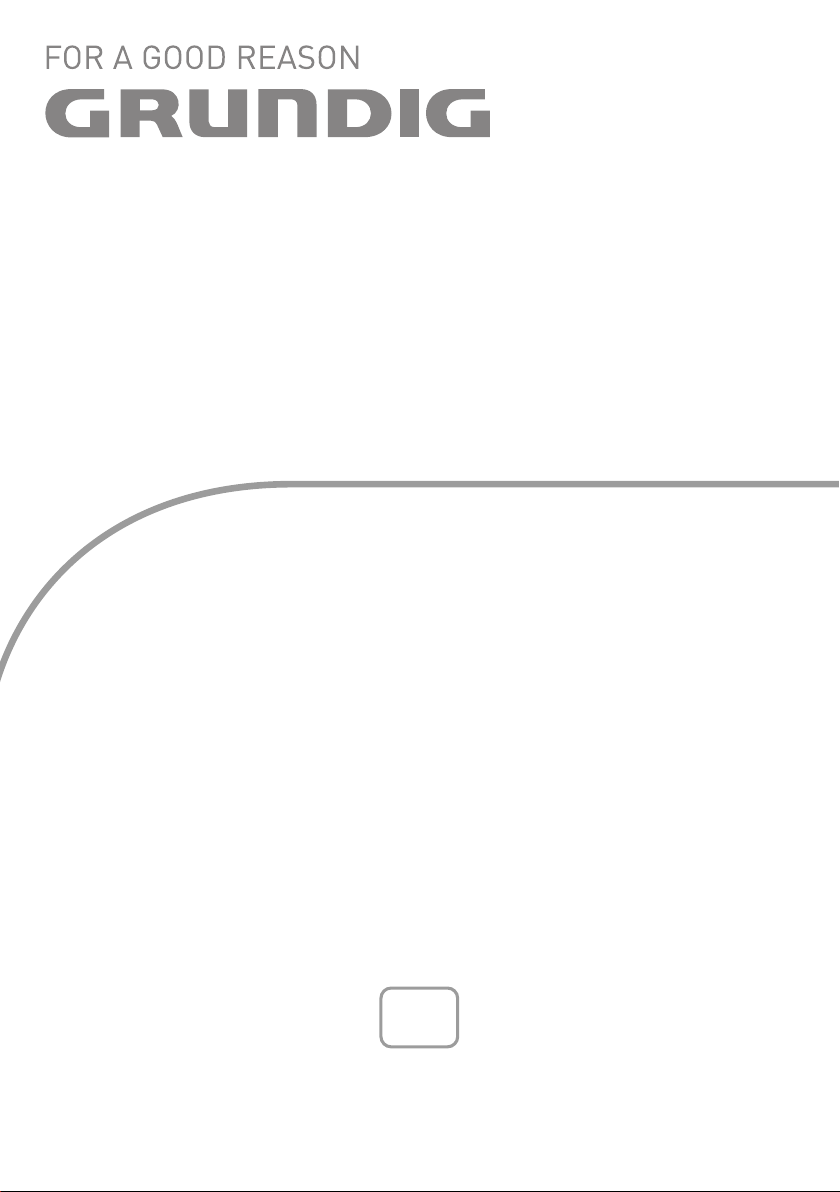
HiFi MUSIC
CENTER
Ovation 3
CDS 8120
en
Page 2
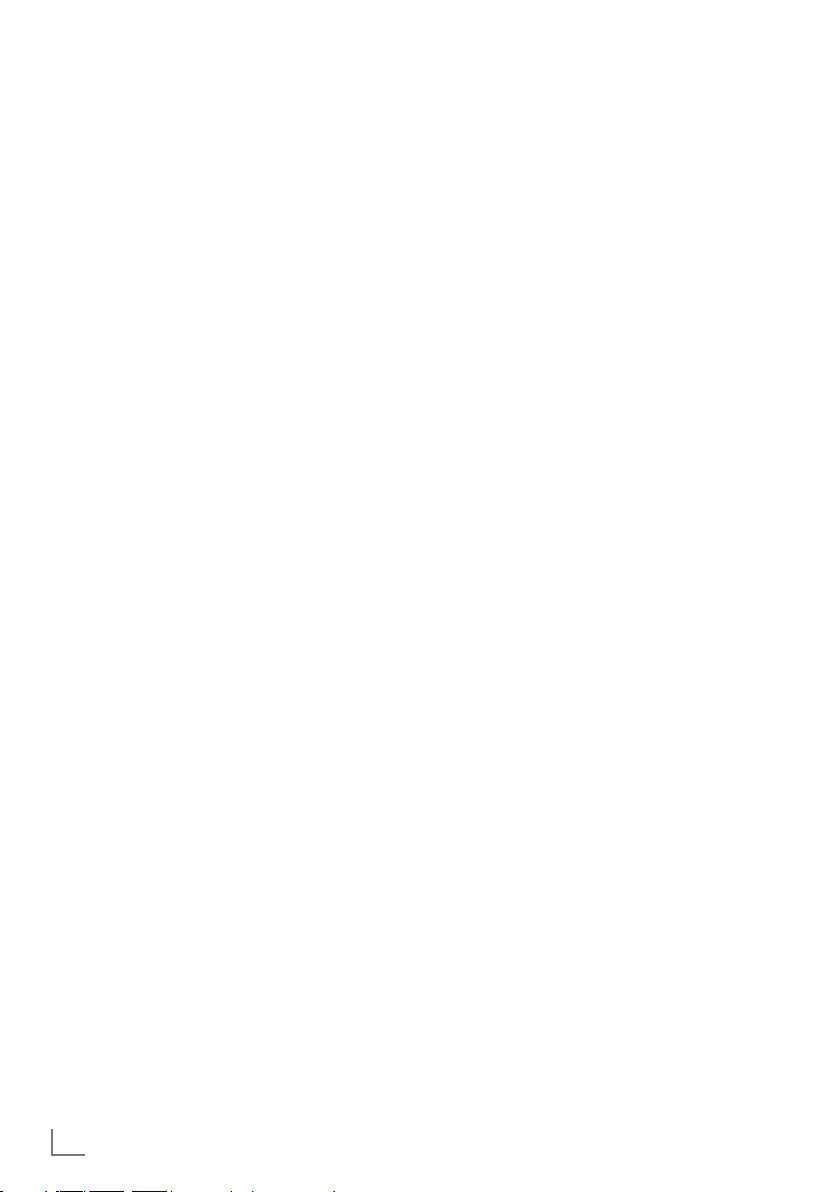
CONTENTS
----------------------------------------------------------------------------------------------------------------------------------
3 SET-UP AND SAFETY
4 OVERVIEW
4 The hi-fi system controls
7 The remote control
9 The hi-fi system displays
10 CONNECTION AND PREPARATION
10 Connecting the antenna
10 Connecting the loudspeakers
10 Connecting a USB memory stick
11 Inserting a memory card
11 Removing the memory card
11 Connecting external devices
11 Connecting the headphones
12 Connecting to the mains supply
12 Putting battery in the remote control
13 JOG-SHUTTLE
13 Functions and operation using the Jog-
Shuttle on the hi-fi system and the remote
control
15 SETTINGS
15 Automatic tuning search for FM radio sta-
tions (ATS)
15 Setting the clock – manually
16 Tuning and storing radio stations
17 Adjusting the brightness of the display
18 GENERAL FUNCTIONS
18 Switching on and off
18 Selecting the input source
18 Adjusting the volume
18 Selecting sound settings
18 Setting the equaliser
19 Switching the Ultra Bass System on and off
19 Muting
19 Enlarge the display information
21 CD MODE
21 Selecting the CD input source
21 Inserting and playing CDs
21 Pausing and playback
22 Repeating the current track
22 Selecting another track, album or file
22 Searching for a passage within a track
22 Repeating a track (Repeat One)
22 Repeating all tracks of a CD (Repeat All)
22 Repeating all files in an album (MP3/
WMA only)
22 Playing tracks in random order
23 Playing the start of each track or file (Intro)
23 MP3/WMA displays
23 Creating a playlist
24 USB AND SD/SDHC/MMC MODE
24 Playing the contents of an MP3 player or
a USB memory stick
24 Playing the contents of an SD/SDHC/
MMC memory card
25 Recording to MMC/SD/SDHC or USB
26 AUX MODE
26 Listening to an external source
27 TIMER MODE
27 Switch-on Timer
28 Reminder Timer
28 Sleep Timer
29 INFORMATION
29 Cleaning the device
29 Cleaning the CD unit
29 Environmental note
29 Technical data
30 General information on laser devices
31 Troubleshooting
20 TUNER MODE
20 Selecting the tuner input source
20 Selecting presets
20 Stereo/mono reception
20 RDS information
2
ENGLISH
Page 3
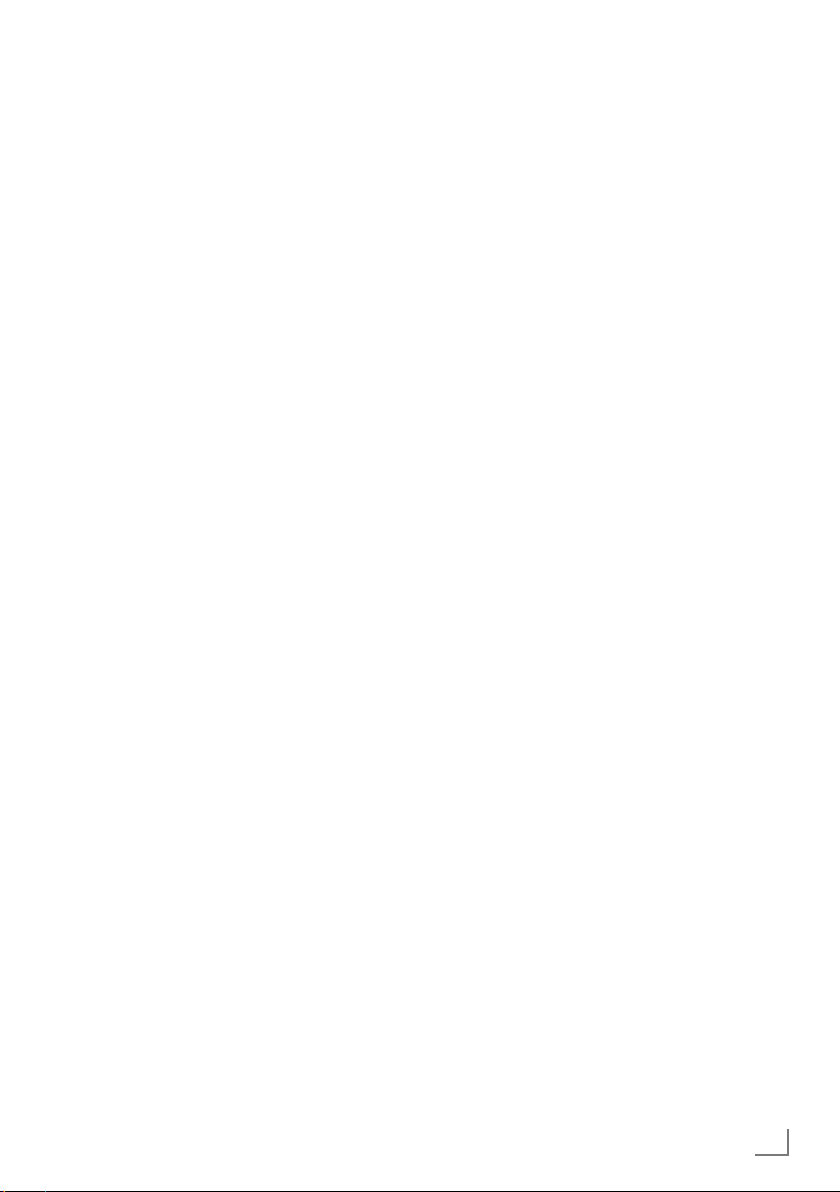
SET-UP AND SAFETY
-----------------------------------------------------------------------------------------------
Please note the following instructions when setting up the system:
7
The hi-fi system is designed for the playback
of audio signals. Any other use is expressly
prohibited.
7
If you want to set up the hi-fi system on wall
shelves or in cupboards, please ensure that it
is adequately ventilated. There must be at least
10 cm of space at the side, above and behind
the hi-fi system.
7
Do not cover the hi-fi system with newspapers,
table cloths, curtains, etc.
7
When setting up the hi-fi system, remember
that furniture is often coated with various types
of varnish and plastic, which often contain
chemical additives. These additives may cause
corrosion to the feet of the unit. This may leave
stains on the surface of the furniture which can
be difficult or impossible to remove.
7
If the hi-fi system is exposed to sudden changes
in temperature, for example when taken from
the cold into a warm room, wait at least two
hours before using it.
7
The hi-fi system is designed for use in dry
rooms. If you do use it outdoors, make sure it
is protected from moisture such as dripping or
splashing water.
7
Only use the hi-fi system in a moderate climate.
7
Do not place the hi-fi system close to heating
units or in direct sunlight, as this will impair
cooling.
7
Do not place any vessels containing liquids,
such as vases, on the hi-fi system. Do not insert
any foreign objects in the CD compartment.
7
Do not place any objects such as burning candles on the hi-fi system.
7
Do not open the hi-fi system casing under any
circumstances. Warranty claims are excluded
for damage resulting from improper handling.
7
Thunderstorms are a danger to all electrical
devices. Even if the hi-fi system is switched off,
it can be damaged by a lightning strike to the
mains. Always disconnect the mains plug during a storm.
7
Continuous use at high volume level can cause
damage to the user’s hearing.
Note:
7
Do not connect any other equipment while
the device is switched on. Switch off the other devices as well before connecting them.
7
Only plug the device into the mains socket
after you have connected the external devices. Make sure the power plug is freely
accessible.
ENGLISH
3
Page 4
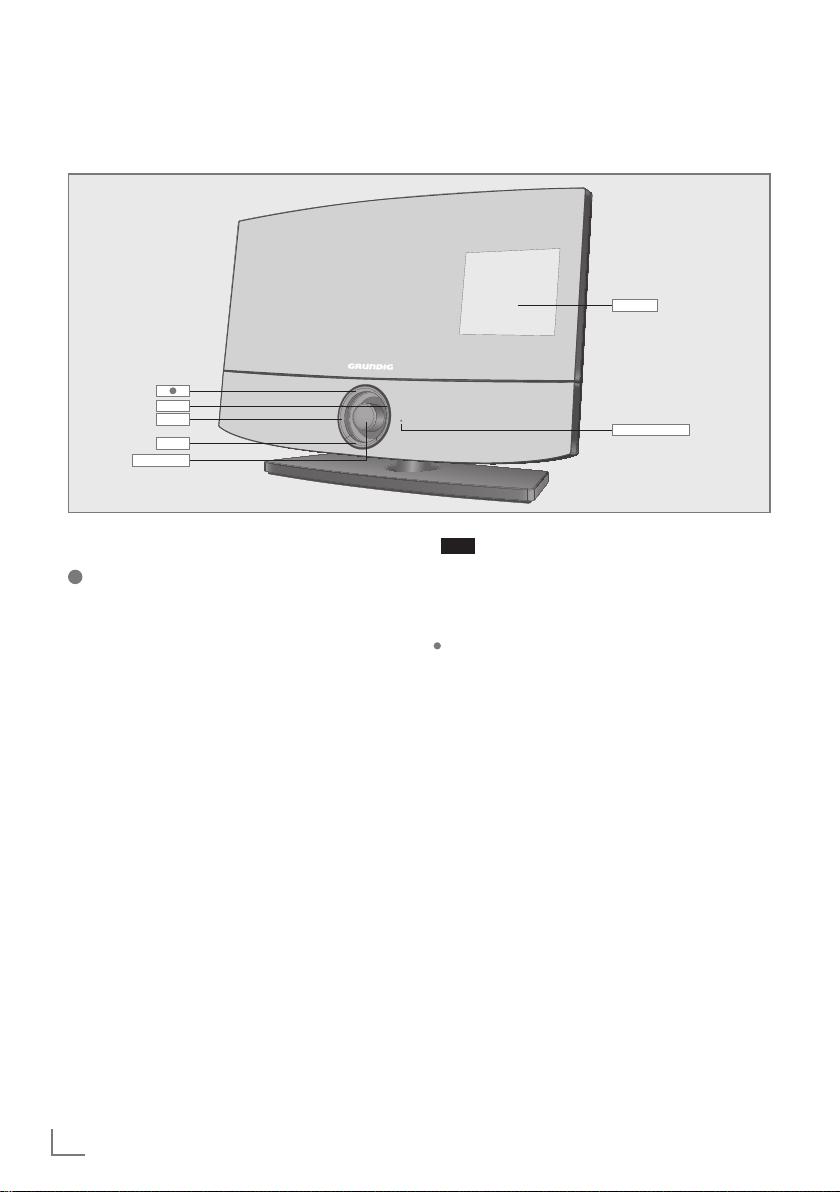
OVERVIEW
----------------------------------------------------------------------------------------------------------------------------------
The hi-fi system controls
MENU
VOL
MODE
Jog-Shuttle
DISPLAY
Infrared sensor
The front of the device
VOL Volume button, opens the
MENU Menu button, opens the control
MODE Mode button, opens the mode
Jog-Shuttle Rotate the Jog-Shuttle to choose
Recording button, starts or ends
recording to USB memory stick
or SD/SDHC/MMC memory
card.
control menu for the volume or
sound settings.
menu for different modes of operation.
menu for selecting sound source
for FM TUNER, AUX, CD, SD,
USB and SET UP modes.
the desired options.
Press the Jog-Shuttle to confirm
the selected options.
Display of the hi-fi system,
for more details, please see
“The hi-fi system displays”
section.
Infrared sensor for remote control signals.
4
ENGLISH
Page 5
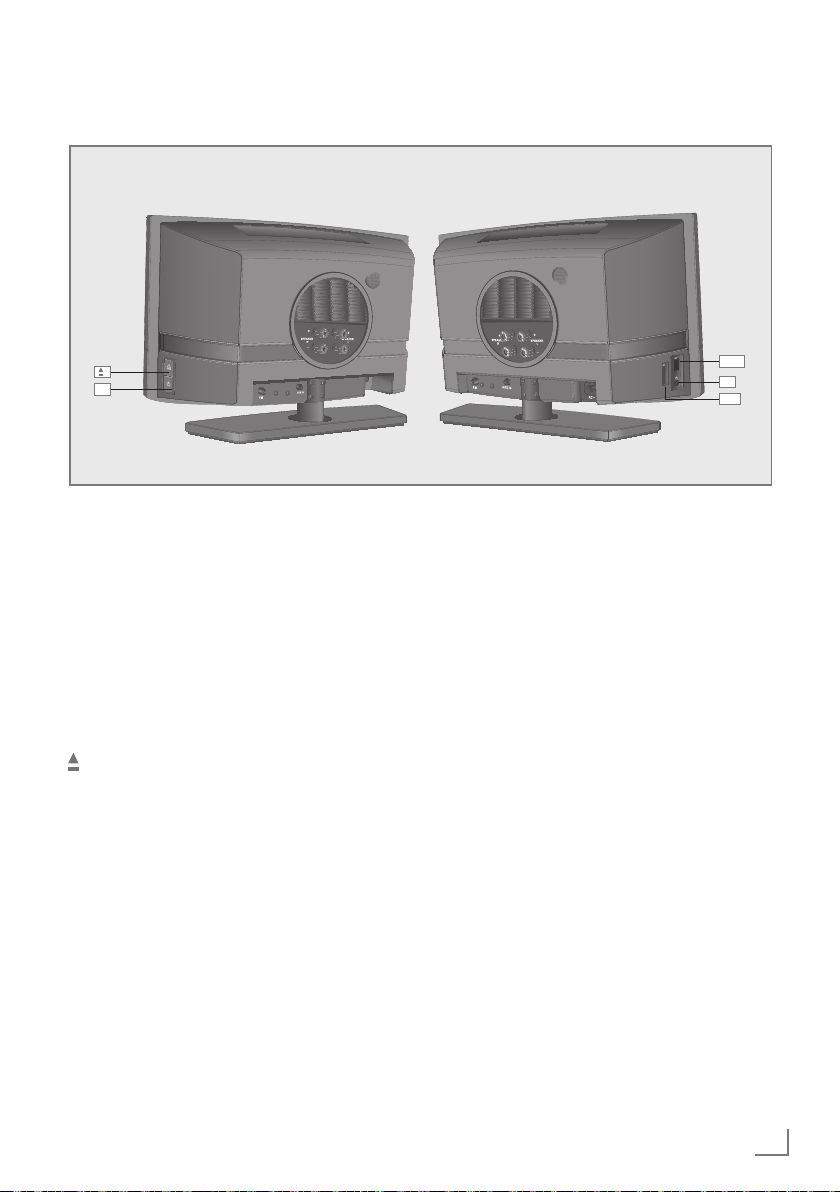
OVERVIEW
----------------------------------------------------------------------------------------------------------------------------------
The sides of the device
8
U Headphone socket for connect-
ing a stereo headphone set with
a jack plug (ø 3.5 mm). This automatically switches off the loudspeakers.
USB USB socket for connecting MP3
player, a USB memory stick or a
card-reading device.
SD Card slot for inserting a memory
card (SD or SDHC).
Opens and closes the CD com-
partment panel.
8 Switches the hi-fi system to and
from standby mode.
USB
U
SD
ENGLISH
5
Page 6

OVERVIEW
----------------------------------------------------------------------------------------------------------------------------------
The back of the device
+ SPEAKER RIGHT -
+ SPEAKER LEFT -
FM ANT.
AUX IN
FM ANT. Antenna socket for the
antenna cable or wire
antenna for FM reception.
AUX IN Audio signal input for
connecting an external
source.
+ SPEAKER RIGHT - Terminals for connect-
ing the loudspeaker
cable, right channel,
(red = plus, black = minus).
+SPEAKER LEFT - Terminals for connect-
ing the loudspeaker
cable, left channel,
(red = plus, black = minus).
AC ~ For connecting the
power supply unit.
Note
7
The only way to fully disconnect the hi-fi
system from the mains is to pull out the
plug.
6
ENGLISH
Page 7
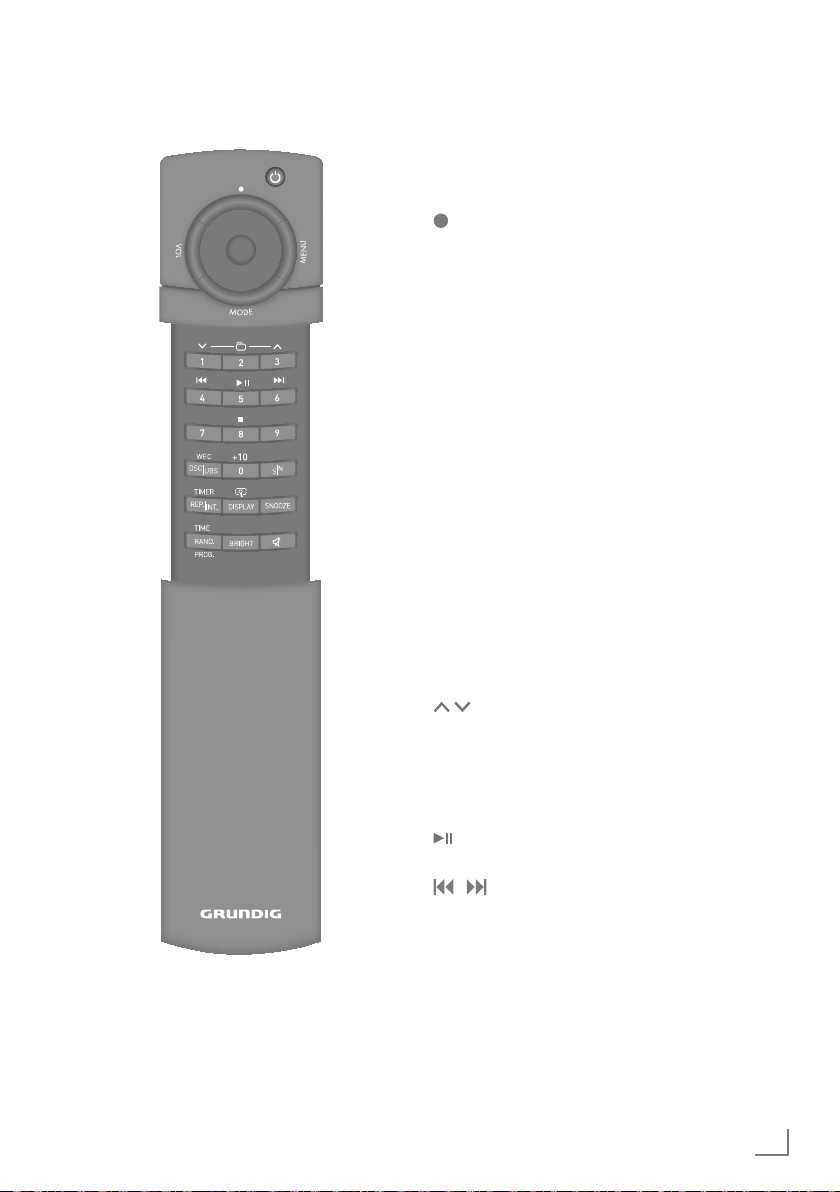
OVERVIEW
----------------------------------------------------------------------------------------------------------------------------------
The remote control
8 Switches the hi-fi system to
standby mode and from
standby mode to the last input
source selected.
VOL Volume button, opens the
MODE Mode button, opens the mode
MENU Menu button, opens the control
Jog-Shuttle Rotate the Jog-Shuttle to choose
1 ... 0, +10 In tuner mode: selects presets
directly; for selecting two-digit
In CD/USB/SD mode: starts
In CD/USB/SD mode: briefly
Recording button, starts or ends
recording to USB memory stick
or SD/SDHC/MMC memory
card.
control menu for the volume or
sound settings.
menu for selecting sound source
for FM TUNER, AUX, CD, SD,
USB and SET UP modes.
menu for different modes of
operation. Press the Jog-Shuttle
to confirm the selected options.
the desired options, and confirm
by pressing on it. For more
details, please see “Jog-Shuttle”
section.
presets, press first +10 and then
the numeric button.
In MP3/USB/SD mode: selects
albums forwards and backwards
in steps.
and pauses playback.
press to select files or tracks
backwards or forwards.
Press and hold down to
start searching backwards
or forwards for a particular
passage.
ENGLISH
7
Page 8
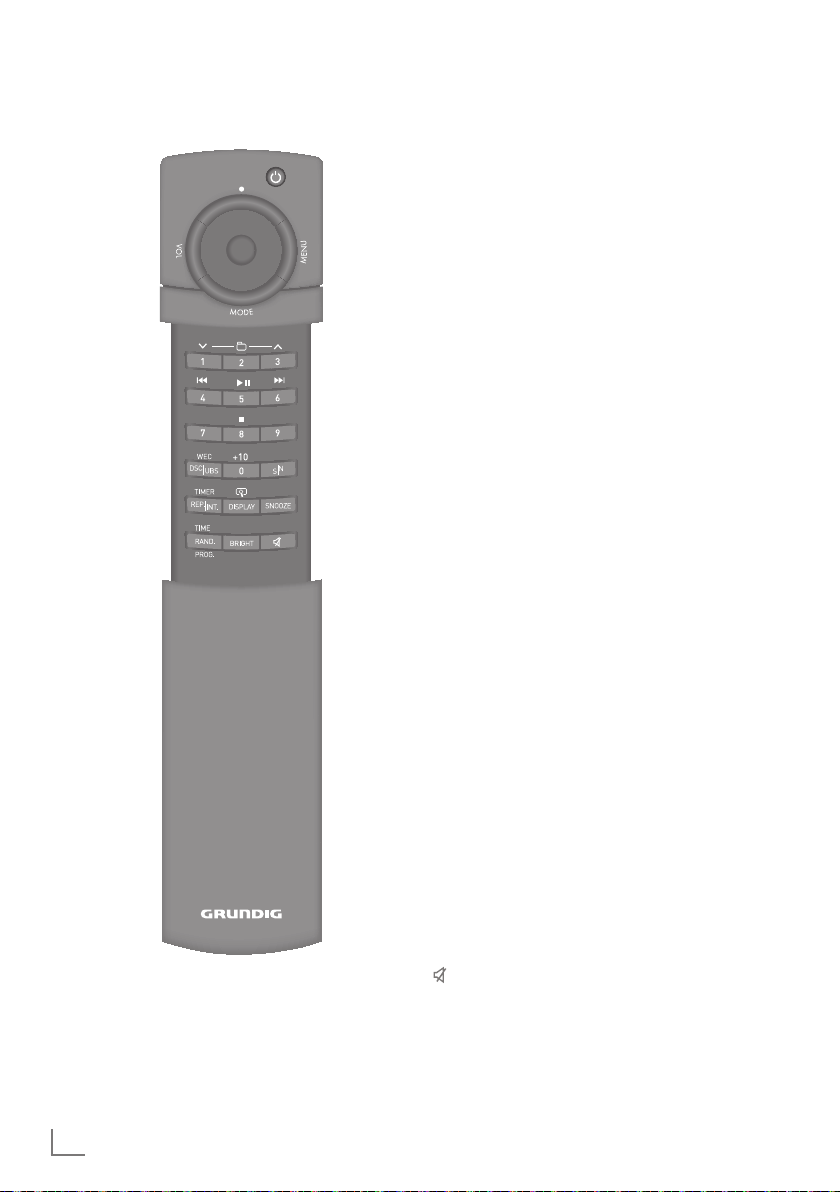
OVERVIEW
----------------------------------------------------------------------------------------------------------------------------------
7 In CD/USB/SD mode:
interrupts the playback. Press
twice to stop playback.
DSC/UBS/ Selects the sound setting by
WEC pressing briefly.
Press and hold down, switches
the ultra bass system on and off.
Cancels or reactivates the
switch-on timer function for the
weekend (in stand by mode).
S/N In operation: sets the sleep timer.
In stand by: sets the reminder
timer.
REP./INT./ In CD/USB/SD mode:
TIMER Repeatedly press to select
repeating a track, all tracks or
an album.
Play the introduction of each
track.
In stand by: press and hold
down to open the timer menu;
press briefly to switch the timer
function On or Off.
DISPLAY Selects available announcements;
press and hold to enlarge the
display informations.
SNOOZE Cancels the alarm function up to
90 minutes.
RAND./ In tuner mode: stores radio stations.
PROG./TIME In MP3/WMA and CD mode:
Saves files/tracks in the desired
order for playback. Playing
the content in random order or
playing the intro of each track.
In stand by: sets the time.
BRIGHT Changes the brightness of
display to one of the four levels
(bright, medium, dim, off).
Switches the loudspeakers of
the hi-fi system to mute and
back on again.
8
ENGLISH
Page 9
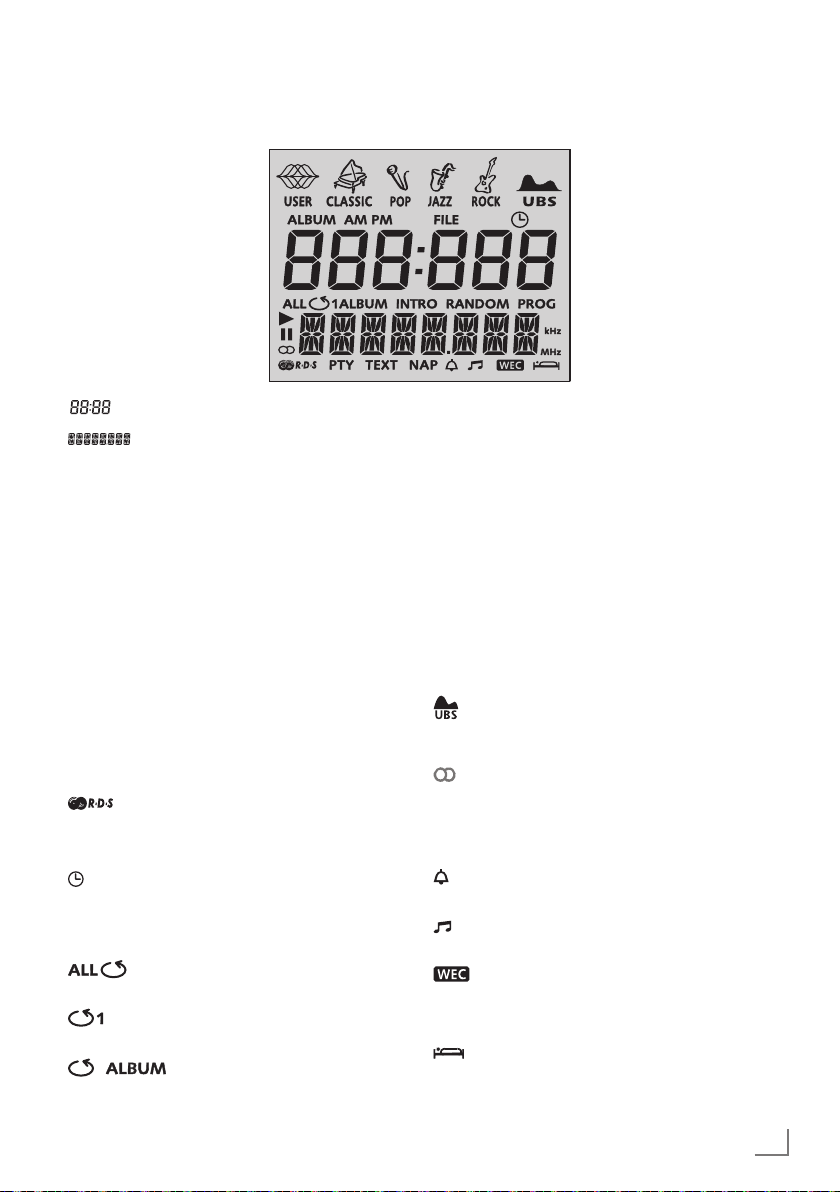
OVERVIEW
----------------------------------------------------------------------------------------------------------------------------------
The hi-fi system displays
Displays the current time.
In tuner mode: displays the
frequency band and frequency,
the station name, the station
type and the radio text information provided when RDS information is contained in the radio
signal, the preset for a saved
radio station.
In CD/USB/SD mode: displays
the total number of files or
tracks, the number of the current
file, the total playing time, the
elapsed playing time and the
ticker text in ID3 tag mode.
PTY The PTY function is activated.
TEXT Appears when radiotext function
is active.
The hi-fi system is receiving a
RDS station.
PM Shows PM if 12H is selected.
Lights up, if RDS time synchroni-
sation is completed.
Flashes when the hi-fi system is
waiting for an RDS time signal.
In CD/USB/SD mode: all tracks
or files are repeated.
In CD/USB/SD mode: current
track or file is repeated.
In MP3/WMA: all files in the
current album are repeated.
RANDOM In CD/USB/SD mode: all tracks or
files are played in random order.
INTRO In CD/USB/SD mode: the first
10 seconds of all the tracks or
files are played.
PROG In CD/USB/SD mode: tracks or
files are programmed.
In tuner mode: tuner stations
are programmed manually or
automatically.
USER/ROCK/ The sound setting is selected
POP /JAZZ/ using »DSC/UBS« on the remote
CLASSIC control.
Displays when the ultra bass
system is activated, disappears
when deactivated.
In tuner mode: a stereo station is
being received.
e In CD/USB/SD mode: playback.
II In CD/USB/SD mode: pause.
The switch on timer for the
buzzer is active.
The switch on timer for tuner/
CD/USB/SD is active.
The switch on timer for the week-
end is cancelled.
NAP The reminder timer is active.
The sleep timer is active.
ENGLISH
9
Page 10
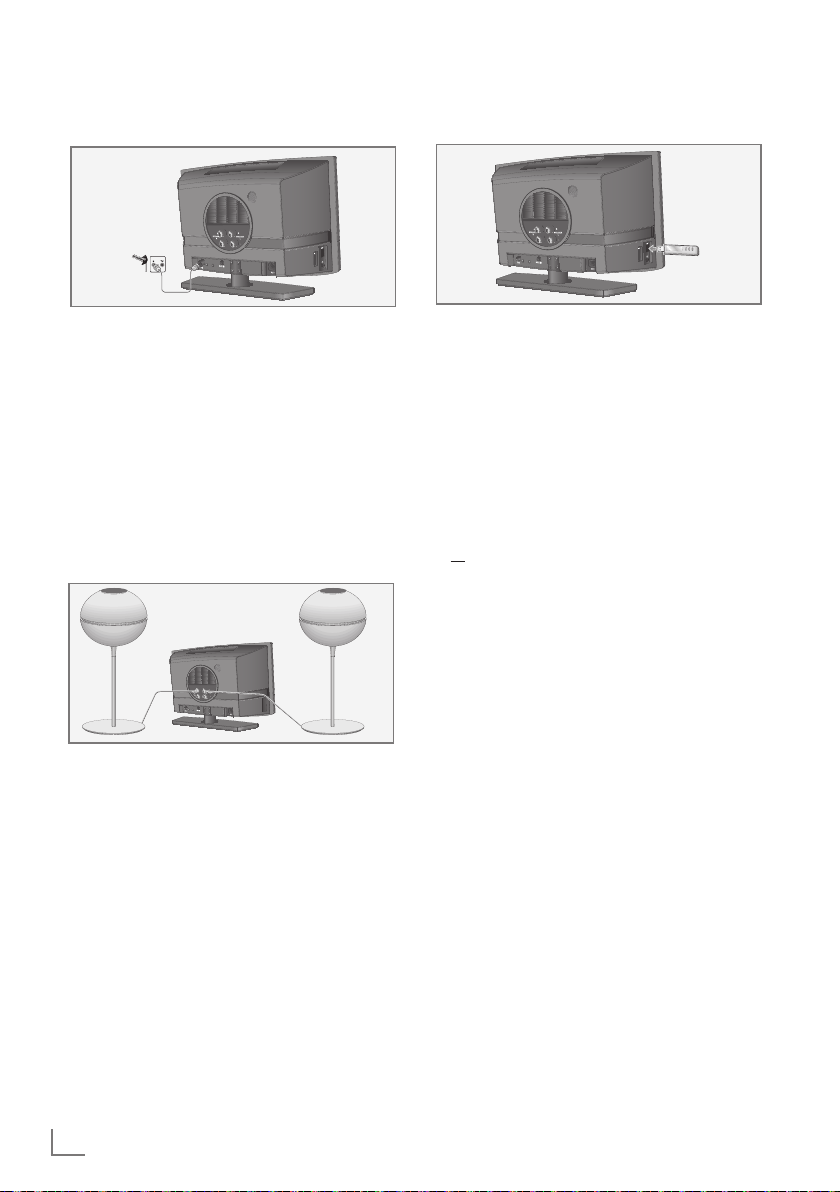
CONNECTION AND PREPARATION
---------------------------------------
Connecting the antenna
1 Plug the auxiliary antenna supplied or the
roof antenna cable into the »FM ANT.«
socket.
Note:
7
If no roof antenna is available, use
the auxiliary antenna supplied. When
suitably positioned, this antenna provides
reasonably good reception of local
FM (VHF) channels. Do not shorten the
auxiliary antenna.
Connecting the loudspeakers
1 Insert the loudspeaker cables into the
terminals »+ SPEAKER LEFT -« and
»+SPEAKER RIGHT -«.
– Connect the marked cable to the red
terminal.
Connecting a USB memory stick
The hi-fi system supports most USB memory
sticks.
Note:
7
The hi-fi system must be switched off while
the USB connection is being made. If it is
not switched off, data can be lost.
1 Switch off the hi-fi system by pressing »8«.
2 Connect the USB interface of the MP3 player
to the »USB« socket on the hi-fi system (on the
left side) using a standard USB cable;
or
insert the USB plug of the USB memory stick
in the »USB« socket on the hi-fi system (on the
left side).
Notes:
7
To remove the MP3 player or the USB
memory stick, switch off the hi-fi system and
pull out the cable for the data medium.
7
The USB socket on the hi-fi system does not
support a connection for a USB extension
cable and is not designed for directly
connecting to a computer.
10
ENGLISH
Page 11

CONNECTION AND PREPARATION
---------------------------------------
Inserting a memory card
The hi-fi system supports SD/SDHC and MMC
memory cards.
Note:
7
The hi-fi system must be switched off while
the memory card is being inserted. If it is
not switched off, data can be lost.
1 Switch off the hi-fi system by pressing »8«.
2 Insert the card carefully into the »SD« card
slot (on the left side) with gold contacts first
and facing to the backside, until it latches into
place.
Note:
7
Do not use excessive force when inserting
the memory card. Only apply slight
pressure.
7
The memory cards are resistant to dirt and
moisture, but may only be inserted into the
hi-fi system in a dry and clean condition.
7
Never remove memory cards during
operation. This can damage the memory
card. This type of damage will invalidate
your warranty.
Removing the memory card
Note:
7
The hi-fi system must be switched off while
the memory card is being removed. If it is
not switched off, data can be lost.
1 Switch off the hi-fi system by pressing » 8 «.
2 Remove the memory card from the card slot
by pressing the card inwards slightly until the
latch is released. Then pull out the card.
Connecting external devices
Note:
7
Switch the hi-fi system off before you
connect external devices.
1 Use a standard audio cable to connect the
audio output of the external device to the
socket »AUX IN« on the back of the hi-fi
system.
Connecting the headphones
1 Insert the headphone plug (ø 3.5 mm) into
the »U« socket on the left side of the hi-fi
system.
– The loudspeakers of the hi-fi system are
switched off.
Note:
7
Excessive sound pressure from the
earphones or headphones can cause
hearing loss.
ENGLISH
11
Page 12

CONNECTION AND PREPARATION
---------------------------------------
Connecting to the mains supply
Notes:
7
Check that the mains voltage on the type
plate (on the bottom of the hi-fi system)
corresponds to your local mains supply. If
this is not the case, contact your specialist
dealer.
7
Before connecting the AC power cord
to the wall socket, ensure that all other
connections have been made.
1 Insert the supplied mains cable into the
»AC~« socket on the hi-fi system.
2 Plug the power cord into the wall socket.
Caution:
7
The hi-fi system is connected to the mains
with the power cord. Pull out the power
plug if you want to completely disconnect
the hi-fi system from the mains.
7
Make sure the power plug is easily
accessible during operation and not
hindered by other objects.
Putting battery in the remote
control
1 Remove the cover of the remote control by
sliding it backwards and pulling out.
2 Open the battery compartment by pushing
the tab and sliding the battery tray out.
3 Insert one CR2025 battery with the correct
polarity as shown on the battery tray.
4 Slide the battery tray into the battery
compartment.
5 Install the cover of the remote control by
sliding it forwards and pushing until it clicks
into its place.
Notes:
7
Do not expose the battery to extreme heat,
caused for example by direct sunlight,
heaters or fire.
7
Remove the battery when it is flat or when
you know that the hi-fi system will not be
used for a long period of time.
12
ENGLISH
Environmental note:
7
Batteries, including those which do not
contain heavy metal, should not be
disposed of with household waste. Always
dispose of used batteries in accordance
with local environmental regulations.
Page 13

JOG-SHUTTLE
------------------------------------------------------------------------------------------------------------------------
Functions and operation using
the Jog-Shuttle on the hi-fi system and the remote control
You can perform many functions using the JogShuttle and the operation buttons »VOL«, » «,
»MENU« and »MODE« on the hi-fi system and
remote control. The mode of operating with both
controls is the same.
Functions
The hi-fi system and the remote control are
equipped with four operation buttons:
»VOL«
– VOLUME: For setting the volume.
– UBS: Ultrabass system on/off.
– EQ: Selects the sound setting
(USER, CLASSIC, POP,
JAZZ, ROCK, EQ OFF).
If you select USER, you can
set bass, treble and balance
for individual sound setting.
» «
– REC: For recording the selected
sound source to USB or
SD/SDHC/MMC memory
card.
– Record to USB: Selects USB to record the
track or file.
– Record to SD: Selects SD to record the
track or file.
»MENU«
In tuner mode:
– PRESET: Selects a preset.
– AUTO TUNE: Starts the automatic station
search.
– TUNE: Manual station tuning in 50
kHz increments.
– FM MODE: Stereo/mono switching.
»MENU«
In CD-mode, SD-mode, USB-mode:
– START or STOP: Starts or stops playback.
– ALBUM: Next/previous album
(if available on data medium).
– SKIP: Next/previous track.
– SEARCH: Searches for music passage.
»MODE«
– FM, AUX, CD, SD, USB: input sources.
– SETUP:
– TIME SET: Sets the time.
– TIMER SET: Sets the timer.
– REC QUALITY: Selects Standard or Long
Play recording.
– VERSION: Software version.
– RESET: Resets to the factory
defaults.
Jog-Shuttle: With the Jog-Shuttle, you can
choose and confirm the selected
operations and functions.
Note:
7
To reduce power consumption, the
Jog-Shuttle switches to stand by after about
5 minutes. Press »VOL« to reactivate the
Jog-Shuttle.
ENGLISH
13
Page 14

JOG-SHUTTLE
------------------------------------------------------------------------------------------------------------------------
Operation
Press on »VOL«, »MODE«, »MENU« or »
Turn the Jog-Shuttle to select the function
and press on it to activate.
In the selected menu you can select one of the
submenus – this can also be done by turning the
Jog-Shuttle. This is activated by pressing on it.
Note
7
If no entry is made within 10 seconds, the
hi-fi system exits the input mode.
«.
Example – setting the timer
1 Press on »MODE« to select the »MODE« menu.
2 Turn the Jog-Shuttle until the »SETUP« menu
item appears.
3 Activate the menu by pressing on the Jog-Shuttle.
– The »TIME SET « sub-menu is displayed.
4 Turn the Jog-Shuttle until the »TIMER SET« sub-
menu item appears.
5 Activate the sub-menu by pressing on the
Jog-Shuttle.
– The »BUZZER« timer menu is displayed.
6 Enter the hour for the switch-on time by turning
the Jog-Shuttle and confirm by pressing on it.
7 Enter the minutes for the switch-on time by turn-
ing the Jog-Shuttle and confirm by pressing on it.
8 Enter the input source by turning the Jog-Shut-
tle and confirm by pressing on it.
Note:
7
If you select the FM input source, you must
also set the preset and the volume and then
confirm.
14
ENGLISH
Page 15

SETTINGS
---------------------------------------------------------------------------------------------------------------------------------------
Automatic tuning search for FM
radio stations (ATS)
After connecting the hi-fi system to the mains
power for the first time, the automatic tuning
search begins. It searches for radio stations and
can save up to 40 presets.
– Display: the frequency in rapid run-through
and the preset.
– After the search, the demo mode is started au-
tomatically. This shows you the functions of the
hi-fi system. Press »8« button to exit the demo
mode. The hi-fi system then switches to the preset 1.
Notes:
7
The hi-fi system first saves RDS stations and
then normal FM stations.
7
The automatic station search can also be
stopped by pressing »8«.
7
Some RDS stations transmit an RDS time sig-
nal. If the selected RDS station transmits time
information, the time is updated automatically provided that »CT« is set to »ON«. This
takes about five minutes.
Setting the clock – manually
The first time you connect the hi-fi system to the
mains, time can be set manually, as not all radio
stations transmit the RDS time signal.
1 In standby mode, press »TIME« on the remote
control, once to select 12 hours format, twice
to select 24 hours format.
– Display: »12 H« or »24 H«.
2 Press and hold down »TIME« until the hours
digits flash on the display.
– Display: the hours flash.
3 Set the hours by rotating the Jog-Shuttle on
the remote control and confirm with »TIME«
on the remote control or by pressing the JogShuttle.
– Display: the minutes flash.
4 Set the minutes by rotating the Jog-Shuttle on
the remote control and confirm with »TIME«
on the remote control or by pressing the JogShuttle.
– Display: the year flashes.
5 Set the year by rotating the Jog-Shuttle on
the remote control and confirm with »TIME«
on the remote control or by pressing the JogShuttle.
– Display: the month flashes.
6 Set the month by rotating the Jog-Shuttle on
the remote control and confirm with »TIME«
on the remote control or by pressing the JogShuttle.
– Display: the day flashes.
7 Set the day by rotating the Jog-Shuttle on the
remote control and confirm with »TIME« on
the remote control or by pressing the Jog-Shuttle.
– Display: »CT« lights up and »ON« flashes.
8 Select the RDS time synchronisation by rotat-
ing the Jog-Shuttle on the remote control and
confirm with »TIME« on the remote control or
by pressing the Jog-Shuttle.
– Display: the current time and date.
Notes:
7
The time and date must be reset after a
power failure or after disconnecting from
the mains, when no RDS station is available
which supports clock synchronisation function.
7
Some RDS stations transmit an RDS time
signal. If the selected RDS programme transmits this time information, the time on the system is automatically updated. This may take
a few minutes.
ENGLISH
15
Page 16

SETTINGS
---------------------------------------------------------------------------------------------------------------------------------------
Tuning and storing radio stations
After the initial automatic station search, you can
also adjust radio stations whenever you want.
Programming radio stations –
automatically for all available
radio stations
Automatic programming starts from the preset
number (1) and former programmed radio stations will be overridden.
1 Switch on the hi-fi system from standby mode
by pressing »8«.
2 Press »MODE« and rotate Jog-Shuttle to find
»FM TUNER« on display and confirm by pressing on the Jog-Shuttle.
3 Press and hold down » PROG.« on the remote
control to start the programming automatically.
– Display: »ATS«, available stations start to be
programmed in order of waveband reception strength.
– Display: »P01« when the first station is stored.
Notes:
7
When the automatic station search is fin-
ished, the last preset number disappears.
Station stored at preset position 1 starts to
play.
7
To stop the automatic programming. Press
»7«.
Programming radio stations –
automatic tune, for the next radio
station
Automatic tune starts from the current radio station and stops at the next found station.
1 Switch on the hi-fi system from standby mode
by pressing »8«.
2 Press »MODE« and rotate Jog-Shuttle to find
»FM TUNER« on display and confirm by pressing on the Jog-Shuttle.
3 Press »MENU«, rotate the Jog-Shuttle to find
»AUTO TUNE« on display and confirm by pressing on the Jog-Shuttle.
4 Rotate the Jog-Shuttle clockwise to start the
auto tune from the current frequency to higher
frequency;
or
rotate the Jog-Shuttle counter-clockwise to start
the auto tune from the current frequency to
lower frequency;
– The frequency display changes rapid run-
through. The search stops if a station with
sufficient reception is found.
Note:
7
When the end of the frequency band is
reached, it will recommence searching from
the opposite end of the frequency band.
5 To store the radio station press »PROG.«.
– Display: »PROG« and preset number flashes.
6 Press number buttons »1« or »9« to store sta-
tions in preset position »P01« or »P09«.
16
ENGLISH
Note:
7
To store presets »P10« to »P40«, first press
»+10« (for the tens digit) and then »1« to
»9«, ( for the units digit). If you do not press
any button for the units digit, it will be automatically set to »0«.
7 To search and store more stations, repeat step
4 to 6.
Notes:
7
If stations are already stored in the preset
positions, they are overwritten when new
stations are stored.
Page 17

SETTINGS
---------------------------------------------------------------------------------------------------------------------------------------
Programming radio stations –
manually
1 Switch on the hi-fi system from standby mode
by pressing »8«.
2 Press »MODE« and rotate Jog-Shuttle to find
»FM TUNER« on display and confirm by pressing on the Jog-Shuttle.
3 Press »MENU« and rotate the Jog-Shuttle to
find »TUNE« on display and confirm by pressing on the Jog-Shuttle.
4 Rotate the Jog-Shuttle to find the required fre-
quency.
– Display: the frequency changes in steps of
50 kHz.
5 To store the radio station press »PROG.«.
– Display: »PROG« and preset number flashes.
6 Press number buttons »1« or »9« to store sta-
tions in preset position »P01« or »P09«.
Note:
7
To store presets »P10« to »P40«, first press
»+10« (for the tens digit) and then »1« to
»9«, (for the units digit). If you do not press
any button for the units digit, it will be automatically set to »0«.
7 To store more stations, repeat step 4 to 6.
Adjusting the brightness of the
display
1 Repeatedly press »BRIGHT« on the remote
control to change the brightness of the display
in four levels.
Notes:
7
Minimum power consumption in standby
mode is only achieved if the backlighting in
the display is switched to minimum.
7
It is possible to use different brightness for
operating mode and stand by mode.
Note:
7
If stations are already stored in the preset
positions, they are overwritten when new
stations are stored.
ENGLISH
17
Page 18

GENERAL FUNCTIONS
---------------------------------------------------------------------------------------
Switching on and off
The only way to disconnect the hi-fi system from
the mains supply is to pull out the plug from the
wall socket.
1 Switch on the hi-fi system from standby mode
by pressing »8« on the remote control or on
the hi-fi system.
– The system switches to the last selected
source.
2 Switch the hi-fi system to standby mode by
pressing »8« on the remote control or on the
hi-fi system.
– Display: the current time and date.
Selecting the input source
1 Press »MODE« and rotate the Jog-Shuttle to
select »FM TUNER«, »AUX«, »CD«, »SD«, »USB«
on display and confirm by pressing on the
Jog-Shuttle;
– Display: »FM TUNER«, »100.60MHz« (frequen-
cy of the radio station), »AUX«, »CD«, »SD«
or »USB«.
Adjusting the volume
1 Press »VOL«, confirm by pressing on Jog-
Shuttle and rotate the Jog-Shuttle to adjust the
volume;
or
during playback, rotate the Jog-Shuttle to
adjust volume.
– Display: briefly from »VOL MIN« to »VOL MAX«.
Setting the equaliser
The user sound setting allows you to make your
own personal equaliser settings.
1 Briefly press »DSC/UBS« until »USER« is
shown on the display and confirm by pressing
on the Jog-Shuttle.
– Display: »BASS«.
2 Confirm bass by pressing on the Jog-Shuttle.
Set the value of bass by rotating the Jog-Shuttle
and confirm by pressing on it.
– Display: »TREBLE«.
3 Confirm treble by pressing on the Jog-Shuttle.
Set the value of treble by rotating the
Jog-Shuttle and confirm by pressing on it.
– Display: »BALANCE« and the value setting
scale.
4 Set the value of speaker balance by rotating
the Jog-Shuttle and confirm by pressing on it.
Note:
7
If you do not press any button for 5 seconds,
the hi-fi system will automatically quit the
setting.
Selecting sound settings
You can choose between different preset sound
settings.
1 Press consecutively »DSC/UBS« on the
remote control to select the sound setting from
»USER«, »CLASSIC«, »POP«, »JAZZ«, »ROCK«
and »EQ OFF« .
– Display: » «, » « » «, » «,
» «, »EQ OFF«.
18
ENGLISH
Page 19

GENERAL FUNCTIONS
Switching the Ultra Bass System
on and off
1 Press and hold down »DSC/UBS« to switch
the Ultra Bass System on and off.
– Display: » « appears when the UBS is ac-
tivated and disappears when deactivated.
Note:
7
If you select user sound setting, wait until
»USER« disappears, or follow the below
procedures.
1 Press »VOL« to open the sound control menu.
2 Rotate Jog-Shuttle to select »UBS« and then
confirm by pressing on it.
3 Rotate Jog-Shuttle to select »UBS ON« or
»UBS OFF« and then confirm by pressing on it.
Muting
You can switch the hi-fi speakers to and from
mute mode with this function.
1 Activate mute with » « on the remote control.
– Display: »MUTE ON«.
2 Deactivate mute with » « on the remote
control.
– Display: »MUTE OFF«.
---------------------------------------------------------------------------------------
Enlarge the display information
You can enlarge the display informations.
1 Press and hold »DISPLAY« on the remote
control to enlarge the upper line of display information.
2 Press and hold »DISPLAY« again to enlarge
the lower line of display information.
3 Press and hold »DISPLAY« again to show
both lines in normal size.
ENGLISH
19
Page 20

TUNER MODE
----------------------------------------------------------------------------------------------------------------------
Selecting the tuner input source
1 Switch on the hi-fi system from standby mode
by pressing »8« on the remote control or on
the hi-fi system.
2 Press »MODE« and rotate Jog-Shuttle to
find »FM TUNER« on display and confirm by
pressing on the Jog-Shuttle.
– The most recently selected station is played
(Last Station Memory).
– Display: the frequency.
Selecting presets
1 Press »1« to »9« on the remote control to select
the presets.
2 Press »+10« on the remote control and then
»1« to »9« to select the presets from 10 to 40.
Stereo/mono reception
If the hi-fi system is receiving a stereo broadcast,
» « appears in the display. If the signal from
the stereo channel is weak, you can improve the
sound quality by switching to mono reception.
1 Press »MENU« and then rotate Jog-Shuttle to
select »FM MODE«.
– Display: »FM MODE«.
2 Press Jog-Shuttle and rotate it to switch
between mono and stereo reception.
3 Press Jog-Shuttle to confirm.
– Display: »STEREO« or »MONO«.
Note:
7
It is possible to store the Mono/Stereo func-
tion with the channel together to the preset.
RDS information
RDS (Radio Data System) is an information
system which is transmitted additionally by most
FM stations.
When the hi-fi system receives an RDS station,
the station name appears in the display, for
example »FANTASY« and » «.
Viewing RDS information
If an RDS station is being received, information
can be opened up in the display.
1 Press »DISPLAY« repeatedly to cycle through
the information.
BAY 3
(example)
POP M
(example)
Text Displays the message about the station
97.90
(example)
Displays the name of the radio station
being listened to.
Displays the type of station being
listened to, e.g. Pop, Classic, News, etc.
being listened to as ticker text (if
available).
Displays the waveband and the
frequency of station being listened to.
RDS time synchronisation
Some RDS stations transmit a time signal. If reception is good, the time information will update
the time if you have selected the »CT ON« option
during the time setting. Refer to the section “Setting the clock “.
Time synchronisation can take several minutes,
and even with good reception the accuracy
depends on the time signal being transmitted.
The automatic time setting is always activated
when the device is switched from standby to
tuner mode and after power failure when unit
receives a RDS station which is supporting RDS
time signal. When the device is waiting for an
RDS time signal, » « flashes on the display.
Once RDS time synchronisation completes,
» « keeps lighting.
Station types (PTY)
1 Press »DISPLAY« to display station type
code.
– If no station type code is transmitted,
»NO PTY« appears on the display.
Notes:
7
It may take some time before all the RDS
information is available.
7
GRUNDIG has no influence on the
correctness of this information.
20
ENGLISH
Page 21

CD MODE
---------------------------------------------------------------------------------------------------------------------------------------
The hi-fi system is suitable for
music CDs bearing the logo
shown here (CD-DA), and for
CD-Rs (CD-Recordables) and
CD-RWs (CD-Rewritables) with
audio data or MP3 and WMA formats.
In MP3/WMA mode, the terms “album” and
“file” are very important. “Album” corresponds
to a folder on a PC, “file” to a file on a PC or
CD-DA track. An MP3/WMA CD may not
contain more than 999 tracks/folders in total.
When burning CD-R and CD-RWs with audio
files, various problems may arise which could
lead to problems with playback. This can be
caused by faulty software or hardware settings
or by the CD being used. Should such problems
arise, contact the customer services of your CD
burner or software manufacturer or look for
relevant information, for example on the Internet.
When you are creating audio CDs, observe all
legal guidelines and ensure that the copyright of
third parties is not infringed.
Always keep the CD compartment closed (CD
compartment will be closed automatically after
around 2 minutes when it is open) to prevent
dust from accumulating on the laser optics.
Do not attach adhesive labels to CDs. Keep the
surfaces of CDs clean.
You can play standard 12 cm CDs as well as
8cm CDs on your hi-fi system. An adapter is not
necessary.
Selecting the CD input source
1 Switch on the hi-fi system from standby mode
by pressing »8« on the remote control or on
the hi-fi system.
2 Press »MODE« and rotate Jog-Shuttle to find
»CD« on display and confirm by pressing on
the Jog-Shuttle.
– Display: »CD«.
– If there is no CD in the compartment,
»NO DISC« appears in the display after a
short time.
– When a CD is already inserted: the hi-fi
system scans the contents of the CD,
»READING« flashes in the display.
Inserting and playing CDs
Warning
7
The lens of the CD player should never be
touched.
1 Press » « on the hi-fi system to open the CD
compartment panel.
– The CD compartment panel lifts up.
– Display: »OPEN«.
2 Insert your CD in the compartment with its
label facing upwards.
3 Close the lid of the CD compartment by
pressing » « on the hi-fi system or » « on the
remote control.
– Display: »CLOSE«, the CD compartment
panel lifts down.
– Display: »READING« flashes, the CD is being
scanned.
In MP3/WMA mode: The display shows
total number of albums and files.
In CD-DA mode: The display shows the total
playing time and the total number of tracks.
4 To start playback press » « on the remote
control;
or
press »MENU« and confirm »START« by
pressing on the Jog-Shuttle.
– Display: »e«, playing time and information
of the track or file.
5 Press »7« once to select “Resume” mode or
twice to to stop playback.
Notes:
CD playback also stops when:
7
the CD compartment is opened.
7
the disc has reached the end.
7
you select another source: FM TUNER, AUX,
SD or USB.
7
you select standby.
Pausing and playback
1 Press » « on the remote control during
playback to pause.
– Display: »II«, playing time stops, information
of the track or album appear as a scrolling
text.
2 Continue playback by pressing » « on the
remote control.
– Display: »e«, the hi-fi system continues play-
back and the playing time resumes to count.
ENGLISH
21
Page 22

CD MODE
---------------------------------------------------------------------------------------------------------------------------------------
Repeating the current track
1 During playback, press » « on the remote
control or press »MENU«, on the hi-fi sytem,
then press once to the Jog-Shuttle and select
the current track by turning the Jog-Shuttle to
the left.
– The playing time is »00:00«. The track is
repeated from the beginning.
Selecting another track, album
or file
1 During playback, press » « or » « on the
remote control repeatedly until the desired
track or file is reached;
or
press »MENU«, select »SKIP« by turning
the Jog-Shuttle, than confirm this function by
pressing the Jog-Shuttle and select the desired
track or file (MP3 mode) by turning the JogShuttle.
– Playback of the selected track starts
automatically.
Notes:
7
In MP3/WMA, you can also select the album
by pressing » « or » « on the remote control;
or
press »MENU«, select »ALBUM« by turn-
ing the Jog-Shuttle, confirm this function by
pressing the Jog-Shuttle and select the desired album by turning the Jog-Shuttle.
7
You can also select tracks in stop mode.
However, you must then start playback of
the track with » «.
Searching for a passage within a
track
1 During playback, press and hold down » « or
» « on the remote control.
– During the search, the volume is reduced.
2 Release » « or » « on the remote control.
When the passage has been found.
– Playback continues;
or
press »MENU«, select »SEARCH« by turning
the Jog-Shuttle, than confirm this function by
pressing the Jog-Shuttle and select the desired
passage by turning the Jog-Shuttle.
Repeating a track (Repeat One)
1 During playback press »REP./INT.« once on
the remote control.
– Display: » «.
– The current track is repeated.
2 To quit this function, press »REP./INT.« on
the remote control repeatedly until » «
disappears from the display,
or
press »7« twice to stop playback and quit the
function.
Repeating all tracks of a CD
(Repeat All)
1 During playback, press »REP./INT.« on the
remote control repeatedly until » «
appears on display.
– Display: » «.
– All the tracks on the CD are played back
repeatedly.
2 To quit this function, press »REP./INT.« on
the remote control repeatedly until » «
disappears from the display.
Repeating all files in an album
(MP3/WMA only)
1 During playback, press »REP./INT.« on the
remote control repeatedly until » «
appears on display.
– Display: » «.
– All the files on the current album are played
back repeatedly.
2 To quit this function, press »REP./INT.« on the
remote control repeatedly until » «
disappears from the display.
Playing tracks in random order
1 During playback, press »RAND.« on the
remote control.
– Display: »RANDOM«.
– Random playback starts automatically.
– All tracks on the CD are played back once in
random order.
2 To quit this function, press »RAND.« on the
remote control during playback again or press
»7« twice to stop playback and quit the function.
– Display: »RANDOM« disappears.
22
ENGLISH
Page 23

CD MODE
---------------------------------------------------------------------------------------------------------------------------------------
Playing the start of each track or
file (Intro)
1 Press »REP./INT.« on the remote control in
stop mode.
– Display: »INTRO«.
– Intro playback starts automatically.
– The first 10 seconds of all the tracks or files
on the CD are played.
2 To quit this function, press the »REP./INT.« or
press »7« twice to stop playback and quit the
function.
– Display: »INTRO« disappears.
MP3/WMA displays
You are provided with information of the title,
artist and album if such information is stored
on the CD (ID3 tag and ticker text). During
playback, title, artist and the album name is
displayed if such information exists.
1 Press »DISPLAY« on the remote control
repeatedly to cycle through the information.
Creating a playlist
Programme in the stop position to select and
store your disc tracks in the desired sequence.
If you like, store any track more than once. Up to
60 tracks can be stored in the memory.
Selecting and storing tracks
1 Press »PROG.« in the stop position.
– Display: »PROG« flashes, and »P01«, » EMPTY«
(if memory is empty), shows the number of
track or file if there is a preset track or file.
2 Press » « or » « on the remote control to
select your desired track number and store it
with »PROG.«.
– Display: »PROG« flashes and »P02«, »EMPTY«
(if memory is empty), shows the number of
track or file if there is a preset track or file.
3 Repeat step 2 to select and store all desired
tracks.
Playing the playlist
1 To start playback of the playlist, press » «
on the remote control .
– Display: »PROG«, playing time, track or
file number and information of the track or
the file.
– Playback begins with the first programmed
track or file.
2 Press »7« on the remote control twice to stop
playback.
3 To play the playlist again, in stop mode press
»PROG.« and then » « on the remote
control.
Repeating the playlist
1 During playback, press »REP. /INT.« on the
remote control once.
– Display: » « and »PROG«.
– The current track is played repeatedly
or
during playback, press »REP./INT.« on the
remote control twice.
– Display: » « and »PROG«.
– All of the programmed tracks are played
repeatedly.
2 To quit this function, press »REP./INT.« on
the remote control repeatedly until » « or
» « disappears from the display.
Adding or changing the playlist
1 In stop mode, press »PROG.« on the remote
control.
– Display: »P01« and »PROG« flashes.
2 Select an empty preset by pressing »PROG.«.
3 Select the track or file with » « or » « or
» « or » « on the remote control and confirm
it with »PROG.«.
Deleting the playlist
1 In the STOP mode, press »PROG.« on the
remote control to call the memory and delete
the programme by:
pressing »7« once;
or
opening the CD compartment;
or
switching to other modes or standby;
– »PROG« disappears from the display.
ENGLISH
23
Page 24

USB AND SD/SDHC/MMC MODE
--------------------------------------------
For MP3/WMA mode with MP3 player, USB
memory stick or SD/SDHC/MMC card, the
same playback and search functions are available as for CD mode (see CD Mode section).
Playing the contents of an MP3
player or a USB memory stick
1 Switch off the hi-fi system with »8«.
2 Connect the USB interface of the MP3 player
to the »USB« socket on the hi-fi system (on the
left side), using a standard USB cable;
or
insert the USB plug of the USB memory stick
in the »USB« socket (on the left side) on the
hi-fi system.
3 Switch on the hi-fi system with »8«.
4 Press »MODE« and rotate Jog-Shuttle to find
»USB« on display and confirm by pressing on
the Jog-Shuttle.
– Display: »USB«; the hi-fi system scans the
contents of the USB, »READING« flashes;
»00:00«, total folder and file number appears in the display.
– If there is no USB memory stick inserted,
»NO USB« appears in the display after a
short time.
5 Press » « on the remote control to start play-
back with the first file of the first album.
– Display: elapsed playing time and informa-
tion of the file appears in the display.
6 Press »7« on the remote control to stop play-
back.
Notes:
7
The USB socket on the hi-fi system does not
support a connection for a USB extension
cable and is not designed for directly connecting to a computer.
7
The USB socket of this device is a standard
socket. Due to rapid developments in technology and new manufacturers appearing
every day, the compatibility of USB memory
sticks can only be partially guaranteed.
7
If USB operation is impaired or is not pos-
sible, this does not indicate a malfunction of
the hi-fi system.
7
Bi-directional data transfer as defined for ITE
devices in EN 55022/EN 555024 is not
possible.
7
USB transfer is not in itself an operating
mode. It is only an additional function.
7
Never remove memory cards and USB de-
vices during operation. This can damage
the memory card, the USB device and the
hi-fi system. This type of damage will invalidate your warranty.
Playing the contents of an SD/
SDHC/MMC memory card
1 Switch off the hi-fi system with »8«.
2 Insert the card carefully with gold contacts first
and facing to the backside, into the »SD« card
slot (on the left side) of the hi-fi system, until it
latches into place.
3 Switch on the hi-fi system with »8«.
4 Press »MODE« and rotate Jog-Shuttle to find
»SD« on display and confirm by pressing on
the Jog-Shuttle.
– Display: »READING« flashes, the hi-fi system
scans the contents of the card, after that;
»00:00«, total folder and file number appears in the display.
– If there is no SD card inserted, »NO SD« ap-
pears in the display after a short time.
5 Press » « on the remote control to start play-
back with the first file of the first album.
– Display: elapsed playing time and informa-
tion of the file appears in the display.
6 Press »7« on the remote control to stop play-
back.
24
ENGLISH
Page 25

USB AND SD/SDHC/MMC MODE
--------------------------------------------
Recording to MMC/SD/SDHC or
USB
The hi-fi system has a recording function which
can record from FM Tuner, CD or Aux input
sources.
Recording from the radio (FM Tuner)
1 Press »MODE« and rotate Jog-Shuttle to find
»FM TUNER« on display and confirm by pressing on the Jog-Shuttle.
2 Press »1« to »9« on the remote control to select
the presets;
or
press »+10« on the remote control and then
»1« to »9« to select the presets from 10 to 40.
Note
7
If both MMC/SD/SDHC card and USB
memory stick are inserted into the hi-fi system, you should choose either one as the
recording device:
When you first press » «, the display shows
»RECORD TO USB«.
Use the Jog-Shuttle to select either
»RECORD TO USB« or »RECORD TO SD«.
3 Press » « to start the recording.
– Display: »RECORD INIT ...«, the current and the
subsequent file/track will be recorded.
4 To stop the recording, press » « again.
– Display: »RECORD ENDING ...«.
Encoding from the CD
1 Press »MODE« and rotate Jog-Shuttle to find
»CD« on display and confirm by pressing on
the Jog-Shuttle.
2 Select the desired track/file you want the re-
cording to start with.
Note
7
If both MMC/SD/SDHC card and USB
memory stick are inserted into the hi-fi system, you should choose either one as the
recording device:
When you first press » «, the display shows
»RECORD TO USB«.
Use the Jog-Shuttle to select either
»RECORD TO USB« or »RECORD TO SD«.
3 Press » « to start the recording.
– Display: »RECORD INIT ...«, the current and the
subsequent file/track will be recorded.
4 To stop the recording, press » « again.
– Display: »RECORD ENDING ...«.
Note
7
During recording, it is not possible to change
the radio station, rewind or skip the files/
tracks, and modify any other settings (except
volume and switch off) of the hi-fi system.
ENGLISH
25
Page 26

AUX MODE
--------------------------------------------------------------------------------------------------------------------------------
Listening to an external source
You can listen to the sound of the connected
external device through your system’s speakers.
1 Use a standard audio cable (not supplied) to
connect »AUX IN« on the back of the hi-fi
system to an AUDIO OUT or »U« headphone
socket on an external equipment (such as CD
player, or VCR).
2 Switch on the hi-fi system from standby mode
by pressing »8« on the remote control or on
the hi-fi system.
3 Press »MODE« and rotate Jog-Shuttle to find
»AUX« on display and confirm by pressing on
the Jog-Shuttle.
– Display: »AUX«.
26
ENGLISH
Page 27

TIMER MODE
--------------------------------------------------------------------------------------------------------------------------
Your hi-fi system has 3 timer modes:
– The switch-on timer, which switches the hi-fi
system on at the set time and wakes you with
the input source you selected.
– The reminder timer, which switches the hi-fi
system to remind you by sounding the signal
tone at a preset time.
– The sleep timer, which switches the hi-fi sys--
tem off at a preset time.
Notes
7
The settings for the switch-on timer can only
be performed in standby mode.
7
The time must be set on the hi-fi system.
7
When this setting is being made, if no button
is pushed for more than 10 seconds, the hifi system will end the process automatically.
You then have to start again.
Switch-on Timer
Setting the timer
1 In standby mode, press and hold »TIMER« on
the remote control.
– Display: »TIMER« lights up and »ON« flashes.
2 Activate the input mode by pressing the Jog-
Shuttle.
– Display: The clock digits for the hours flash.
Note:
7
If the Switch-on timer is out of action
»TIMER OFF«, select »TIMER ON« by turning
the Jog-Shuttle and confirm by pressing on it.
3 Rotate the Jog-Shuttle to set the hour and con-
firm with »TIMER« or Jog-Shutlle.
– Display: The clock digits for the minutes flash.
4 Rotate the Jog-Shuttle to set the minutes and
confirm with »TIMER« or Jog-Shutlle.
– Display: The last selected sound source flashes.
5 Rotate the Jog-Shuttle to set the source be-
tween »FM«, »CD«, »SD«, »USB« and »BUZZER«
and confirm with »TIMER« or Jog-Shutlle.
Note:
7
If you select »BUZZER«, » « flashes;
confirm with »TIMER« or Jog-Shutlle.
If you select »CD«, »SD«, »USB«, » « flashes.
If you select »FM« » « flashes; rotate the
Jog-Shuttle to set the desired preset station
and confirm with »TIMER« or Jog-Shutlle.
– Display: »VOL 20« (the preset volume
level) flashes.
6 Rotate the Jog-Shuttle to set the volume and
confirm with »TIMER« or Jog-Shutlle.
– Display: The current time, » « or » «; the
timer is now set and activated.
Notes:
7
If no button is pressed for 10 seconds during
the setting, the system will quit the process
automatically, and you have to start again.
7
If you select »CD«, »SD« or »USB« as the
timer source, make sure that a CD, a SD
card or an USB memory stick has been inserted. Otherwise the hi-fi system activates
buzzer.
7
The sound level is limited to »VOL 25«.
ENGLISH
27
Page 28

TIMER MODE
--------------------------------------------------------------------------------------------------------------------------
Activating and deactivating the
timer
1 In standby, press »TIMER« on the remote con-
trol once.
– Display shows » « or » « if the timer is
activated. They disappear when the timer is
deactivated.
Interrupting the timer
1 When the timer sounds, press
»SNOOZE « on the remote control.
– The timer signal stops.
– The timer goes off again at 5-minute intervals
(overall timer duration is 90 minutes).
Cancelling the timer for the day
1 Press »8« when the timer is sounding.
–The timer remains activated for the next day.
Switching off the timer for the
weekend
You can switch off the timer function over the
weekend while the timer setting is saved.
1 Switch off the timer function with »WEC« on
the remote control.
– Display: » «.
2 Press the »WEC« again to reactivate the alarm
function for weekend.
Reminder Timer
The hi-fi system can be set to remind you by
sounding the signal tone at a preset time. The
reminder time setting can be adjusted from 10 to
120 minutes in 10-minute intervals.
1 Switch the hi-fi system to standby mode.
2 Press »S/N« on the remote control.
– Display: »NAP 10« and »NAP«.
3 Repeatedly press »S/N« to select the re-
minder time in 10-minute intervals.
– After the time has expired, a signal tone
sounds.
– You may review the current remaining time
by briefly pressing the »S/N«.
4 Switch off the signal tone by pressing the »8«;
or
cancel the function early by setting the
reminder time to »NAP OFF« using »S/N«.
Sleep Timer
Setting the sleep timer
1 Switch on the hi-fi system with »8« and select
the sound source you desire.
2 Open the function with »S/N«.
– Display: »SLP 90« and » «.
3 Set the switch-off time (»SLEEP 90«, »SLEEP 60«,
»SLEEP 45«, »SLEEP 30« or » SLEEP 15«) by
pressing »S/N«.
– Display: briefly, for example »SLEEP 30«,
then the selected input source and » «.
– The hi-fi system switches off after the selected
time has elapsed.
Canceling the sleep timer
1 To switch off the sleep timer before the set
switch-off time, keep pressing »S/N« on
the remote control until »SLEEP OFF« appears
and » « disappears in the display;
or
switch the hi-fi system to standby mode with
»8«.
28
ENGLISH
Page 29

INFORMATION
------------------------------------------------------------------------------------------------------------------
Cleaning the device
Pull out the power cord from the wall socket.
Clean the device by using a soft cloth slightly
moistened with a mild detergent solution. Do not
use a solution containing alcohol, spirits, ammonia or abrasives.
Cleaning the CD unit
If the device is unable to scan CDs perfectly, use
a standard, commercially available cleaning CD
to clean the laser optics.
Other cleaning methods may damage the laser
optics.
Use a lint-free cloth for cleaning the CD and always wipe it from the inside out in a straight line.
Do not use cleaning agents for conventional vinyl
discs, nor any solvents or abrasive cleaners.
Environmental note
This product has been manufactured with high quality parts
and materials which can be
reused and are suitable for recycling.
Therefore, do not dispose the product with normal domestic waste at the end of its service life.
Take it to a collection point for the recycling of
electrical and electronic equipment. This is indicated by this symbol on the product, in the operating manual and on the packaging.
Please consult your local authorities to learn the
nearest collection point.
Technical data
This device is noise-suppressed
according to the applicable EU
directives.
This product fulfils the European directives 2006/95/EC, 2004/108/EC,
1999/5/EC and 2005/32/EC.
The type plate is located on the back of the hi-fi
system.
Do not open the hi-fi casing under any circumstances. No warranty claims are accepted for
damage caused by incorrect handling.
System
Power supply
Operating voltage: 230 V
Mains frequency: 50/60 Hz
Max. power consumption: 340 W
Power consumption in standby: ≤ 1 W
Amplifier unit
Output power: 2 x 120 W
Impedance of loudspeakers: 4 Ω
Signal to Noise ratio: ≥ 85 dBA
Receiver unit
Reception range: FM 87.5 ...108.0 MHz,
CD unit
Frequency response: 20 Hz ... 20 kHz
Signal to Noise ratio: 85 dBA
Dimensions and weight
Dimensions: W x H x D 399x281x157 mm
Weight: 3.9 kg
~
Help protect the environment by recycling used
products.
Technical and design modifications reserved.
ENGLISH
29
Page 30

INFORMATION
------------------------------------------------------------------------------------------------------------------
General information on laser
devices
CLASS 1
LASER PRODUCT
This device is a CLASS 1 LASER PRODUCT.
This means that the laser is designed in such a
way as to ensure that the maximum permissible
emission value cannot be exceeded under any
circumstances.
Caution:
If operating devices or methods other than those
specified here are employed, it may lead to dangerous exposure to emissions.
This device emits laser radiation. Because of
the danger of eye injuries, the unit may only be
opened or serviced by trained personnel.
If settings other than those stated here are used
or other procedures are carried out, this may
lead to dangerous exposure to radiation.
30
ENGLISH
Page 31

INFORMATION
------------------------------------------------------------------------------------------------------------------
Troubleshooting
Not every kind of sound interference is caused
by a defect in your hi-fi system. Cables that have
accidentally been disconnected, damaged CDs
and flat battery for the remote control will impair
functioning. If the following measures do not
resolve the problem satisfactorily, please visit
www.grundig.com, product range: hi-fi, micro
CD stations or contact your specialist dealer.
Problem Possible cause
The volume setting is too low. Increase the volume.
The headphones are plugged in. Disconnect the headphones.
No sound.
The hi-fi system does not
react when the buttons are
pressed.
The remote control does
not work.
Poor radio reception.
Tracks on a CD are
skipped.
CD-Rs or CD-RWs are
not played back, or are
played back incorrectly.
Recording cannot be made
Power cable is not properly Connected. Connect the power cable
properly.
Mute is activated. Deactivate mute.
Speakers are not connected. Connect the speakers.
Static electrical discharge. Switch off the hi-fi system, disconnect the
power cable and plug it in again after a few seconds.
The battery is flat. Replace the battery.
The remote control is out of range of the hi-fi system. Come closer to
the hi-fi system.
Weak antenna signal. Check antenna.
Weak FM stereo signal. Switch to mono.
Interference from electrical devices such as televisions, video
recorders, computers, neon lamps, thermostats or motors.
Keep the hi-fi system away from such equipment.
The CD is damaged or dirty. Replace the CD or clean it.
The PROGRAM (playlist) or RANDOM functions are active.
Deactivate the functions.
Faulty software or hardware settings during burning or the CD itself.
Check the components of your CD burner/software or change the
CD being used.
USB or Memory card is not compatible. Please check with another
device/card.
ENGLISH
31
Page 32

www.grundig.com
33/10 72011 410 7500
