Grundig 32 VLE 434 BA User guide
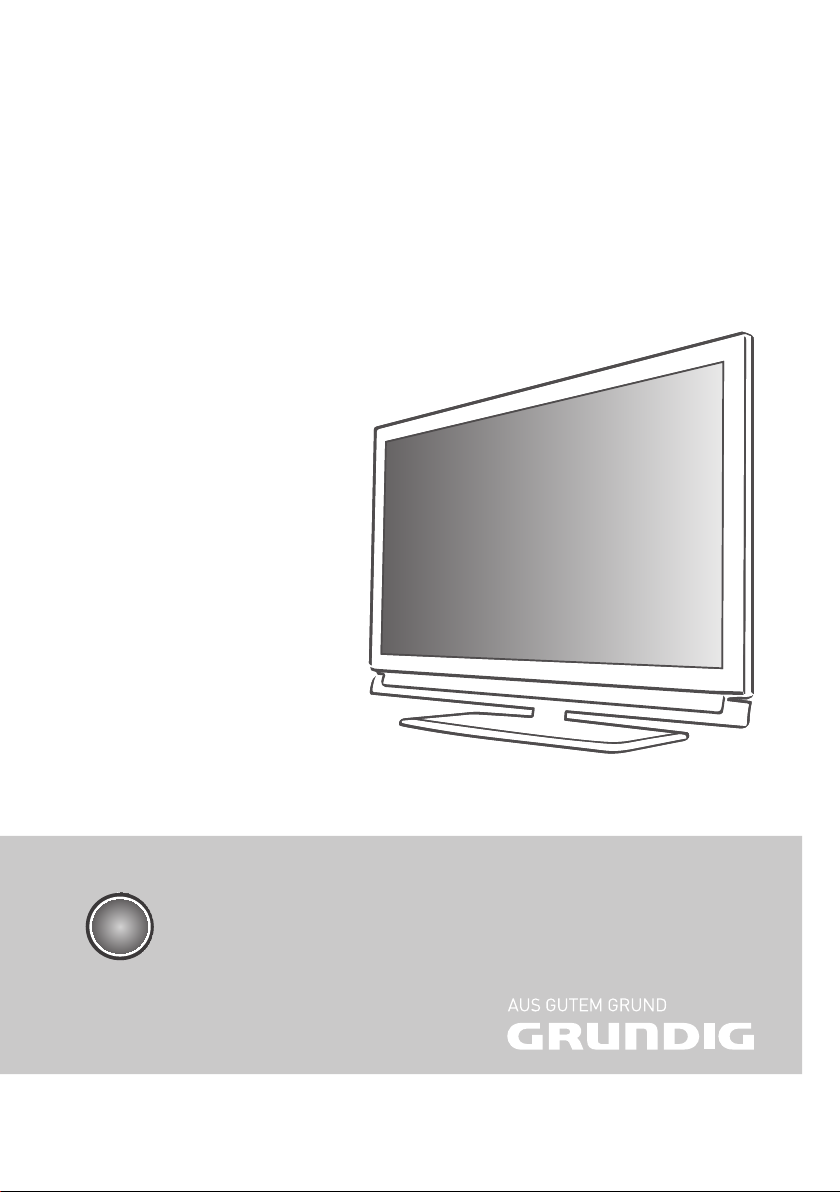
LCD TV with LED Backlight
32 VLE 434 BA
EN
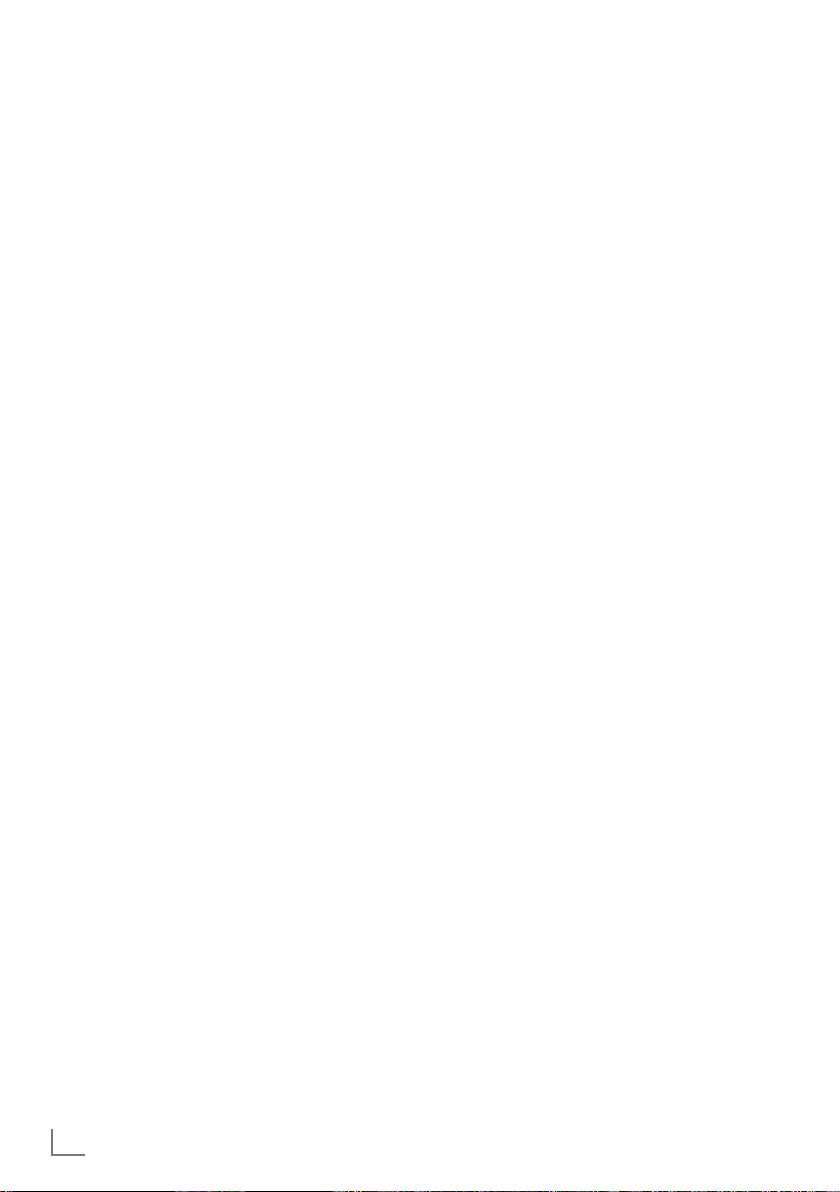
CONTENTS
-------------------------------------------------------------------------------------------------------------------------------------
3 SETUP AND SAFETY
4 Important notes on environmental
protection
4 Note for the Product Package
4 Notes on still images
5 CONNECTION AND PREPARATION
5 Connecting the antenna and power cord
6 Inserting batteries into the remote control
7 OVERVIEW
7 Connections on the television set
7 Controls on the television set
8 The remote control – Main functions
9 The remote control – All functions
10 SETTINGS
10 Setting television channels
10 Changing stored channels
12 Picture settings
13 Sound settings
15 TELEVISION OPERATION
15 Basic functions
15 Zoom function
15 Zapp function
16 Changing the picture format
17 USB OPERATION
17 File formats
18 Connecting external data media
19 The file browser
19 Settings in the USB setup menu
20 Basic playback functions
21 Additional playback functions
26 OPERATION USING EXTERNAL
DEVICES
26 High definition HD ready
26 Connection options
27 Connecting external devices
28 Using a DVD player, DVD recorder,
video recorder or set-top box
28 Headphones
29 Hi-fi system/AV receiver
30 OPERATION AS A PC MONITOR
30 Connecting a PC
30 Selecting presets for the PC
30 Settings for PC mode
31 SPECIAL SETTINGS
31 Setting television channels
33 INFORMATION
33 Product Fiche
33 Other information
33 Service information for retailers
33 Environmental note
34 Troubleshooting
22 TELETEXT OPERATION
22 TOP text or FLOF text mode
22 Additional functions
23 CONVENIENCE FUNCTIONS
23 Opening the SETTINGS menu
23 Language settings
23 Setting the time
24 Timer settings
25 Parental control settings
25 Restoring the television to the default
settings
ENGLISH
2
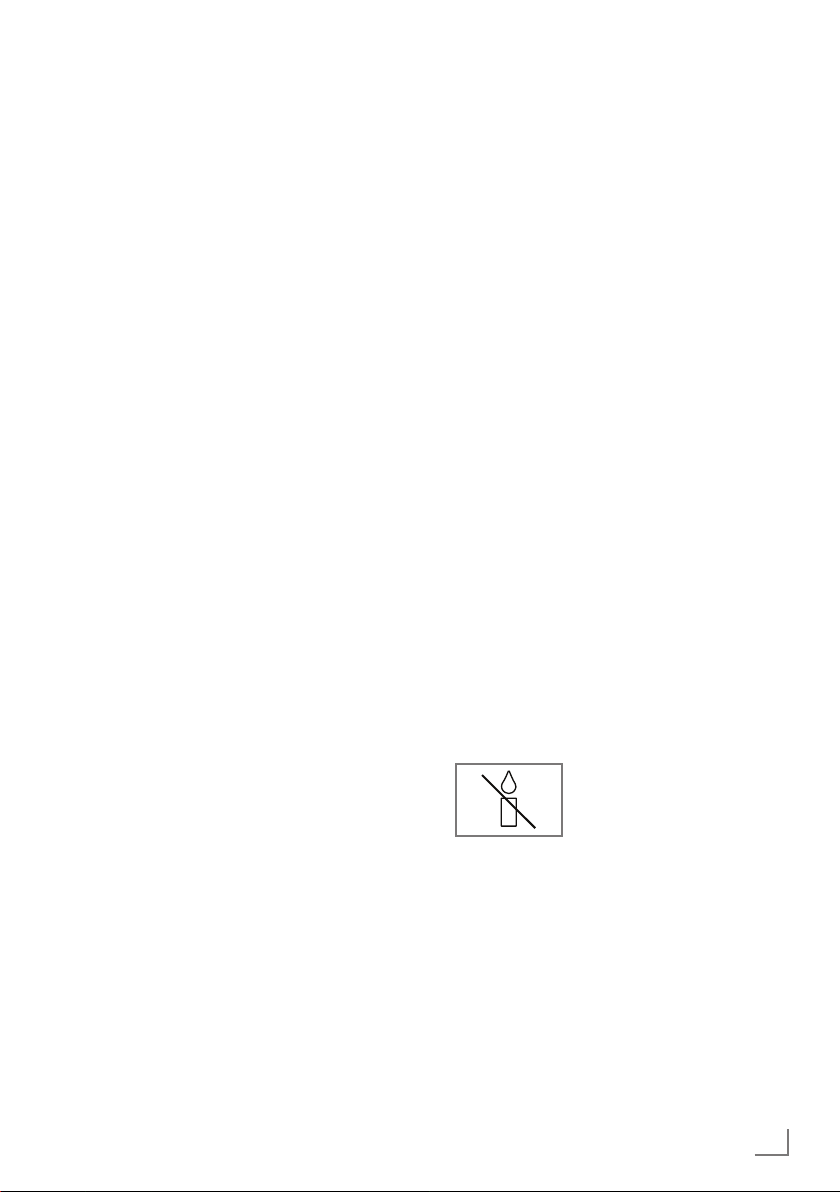
SETUP AND SAFETY
------------------------------------------------------------------------------------------------------
Please note the following instructions when
setting up the television set:
7
This television is designed to receive and display video and audio signals.
All other uses are expressly prohibited.
7
The ideal viewing distance is five times the
diagonal screen size.
7
Light falling on the screen impairs picture
quality.
7
To ensure the device is always adequately ventilated, make sure there is sufficient space between the television set and nearby furniture.
7
The television is designed for use in dry rooms.
If you do use it outdoors, make sure it is protected from moisture such as rain or splashing
water.
Never expose the television set to moisture.
7
Do not place any vessels such as vases on the
television, as they may spill liquid, thus presenting a safety risk.
7
Place the television on a hard, level surface.
7
Do not place any objects such as newspapers
on the television or put cloth or similar items
under it.
7
Do not place the television close to heating
units or in direct sunlight, as this will impair
cooling.
7
Heat build-up can be dangerous and shortens
the service life of the television. For reasons of
safety, have a repairman remove any dirt in
the television from time to time.
7
Never open the television under any circumstances. Warranty claims are excluded for
damage resulting from improper handling.
7
Make sure the power cord or the power supply unit (if provided) are not damaged.
7
Only operate the television with the power
cord/power supply * provided. (*For products with a power supply)
7
Thunderstorms are a danger to all electrical
devices. Even when the television is switched
off, it can be damaged by a lightning strike to
the mains or the antenna. Always disconnect
the mains and antenna plugs during a storm.
7
Use a damp, soft cloth to clean the screen.
Do not use water with soap or detergent.
7
When deciding where to put the device, remember that furniture is often coated with
various types of varnish and plastic. Many of
these contain chemicals which can corrode
the feet of the device, leaving marks on the
surface of the furniture which can be difficult
or impossible to remove.
7
The screen of your LCD television meets
the highest quality standards and has been
checked for pixel faults.
Despite the great care taken in manufacturing,
technological reasons make it impossible to
completely discount the possibility that some
pixels may be faulty.
Provided they are within the thresholds specified by the DIN norm, pixel faults of this kind
cannot be regarded as a defect as defined by
the warranty.
7
To ensure fires do not occur,
always keep candles and
other open flames away from
the device.
ENGLISH
3

SETUP AND SAFETY
7
Do not connect any other equipment while the
------------------------------------------------------------------------------------------------------
device is switched on. Also switch off other
equipment before connecting it.
7
Do not plug in the power cord of the device
until you have connected the external equipment and the antenna.
7
Make sure the mains plug is freely accessible.
7
Unplug the product before transporting.
Caution:
7
If you plan on using a wall bracket for your
television, make sure you read the assembly
manual for the wall bracket or have a specialist assemble it.
7
When purchasing the wall bracket, make
sure that all the fastening points on the television are also on the wall bracket and that
they are all used when mounting it.
Important notes on
environmental protection
7
The following information will help you to save
resources – and money as well.
7
If you are not using your television set for
several days, you should pull out the mains
plug for environmental and safety reasons.
This way the television does not consume any
electricity.
7
As switching off the television set does not
completely disconnect it from the mains, pull
out the plug to disconnect it from the mains
completely.
7
If the device is equipped with a power switch,
switching it off using this switch will be sufficient. The energy consumed by the television
set is reduced to virtually 0 W.
7
In standby mode, the television set uses very
little energy. However, it may be necessary
to leave the television set in standby mode
for certain functions (for example automatic
switch-on and switch-off and for timer functions).
7
The television set uses less energy when the
brightness is reduced.
Note for the Product Package
Packaging materials of your product are recyclable. Please ensure that packaging materials
of your product are disposed of separately in
accordance with the regulations set by the local
authorities in order to have the packaging materials included in the environmental friendly recy-
cling process
Notes on still images
Watching the same image for a long time on the
screen may cause a still image remains feebly on
the background. Feeble image(s) on the background is originated from LCD/LED technology
and does not require any action under guarantee. To avoid such cases and/or minimize the
impact, you may observe the tips below.
7
Do not allow the same TV channel to stay on
the screen for a very long time. Channel logos
may cause this situation.
7
Do not allow the images, which are not full
screen, to constantly stay on the screen; if not
streamed in full screen format by the broadcaster, you can convert the images to full
screen by changing picture formats.
7
Higher brightness and/or contrast values will
lead this impact to appear faster; therefore,
you are recommended to watch your TV in the
lowest brightness and contrast levels.
4
ENGLISH
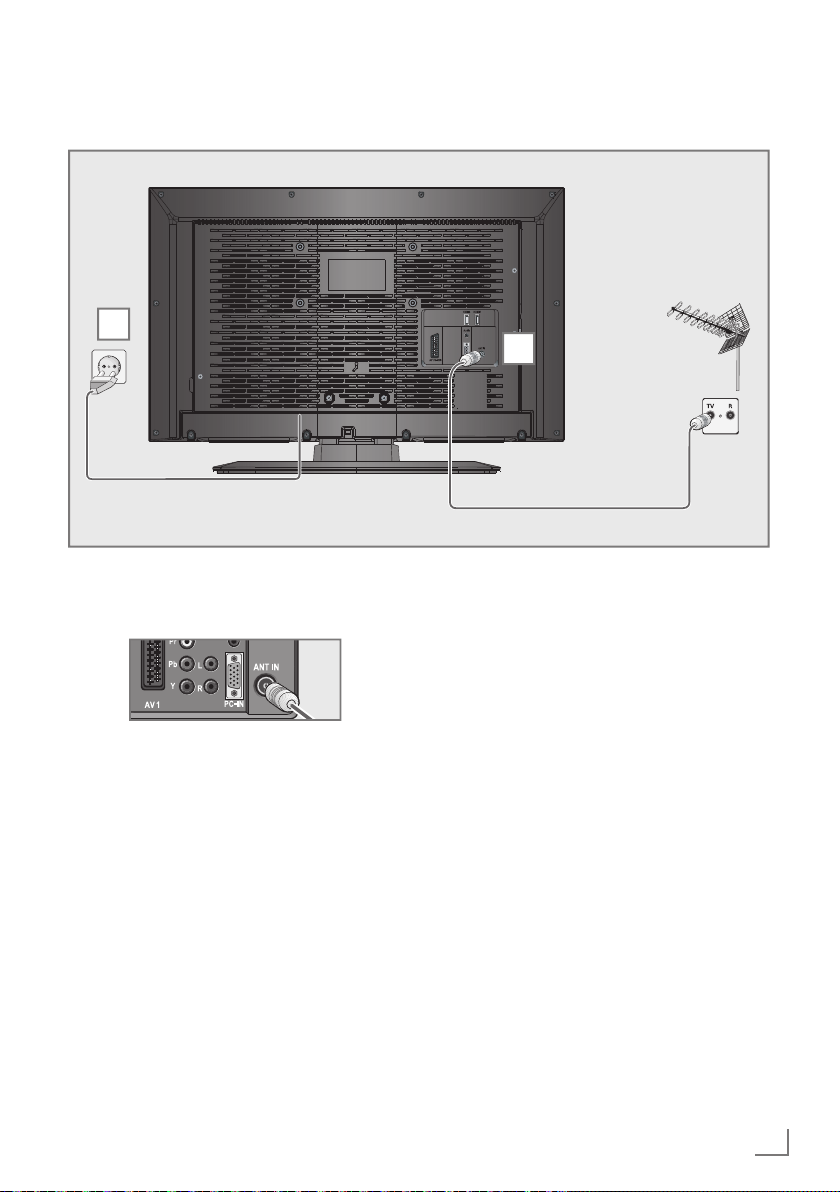
CONNECTION AND PREPARATION
Connecting the antenna and power cord
2
1
-----------------------------------------------
1 To receive analogue TV channels, connect
the cable for the rooftop antenna to the antenna socket
»ANT IN« on the television set
Note:
7
When connecting an indoor antenna you
may have to try it out at different positions
until you get the best reception.
2 Plug the power cord into a wall socket.
Note:
7
Do not plug in the power cord of the device
until you have connected the external equipment and the antenna.
7
Only use the power cord supplied to connect
the television set to a suitable earthed safety
socket.
7
Do not use an adapter plug or extension
lead which does not meet the applicable
safety standards. Do not tamper with the
power cord.
ENGLISH
5
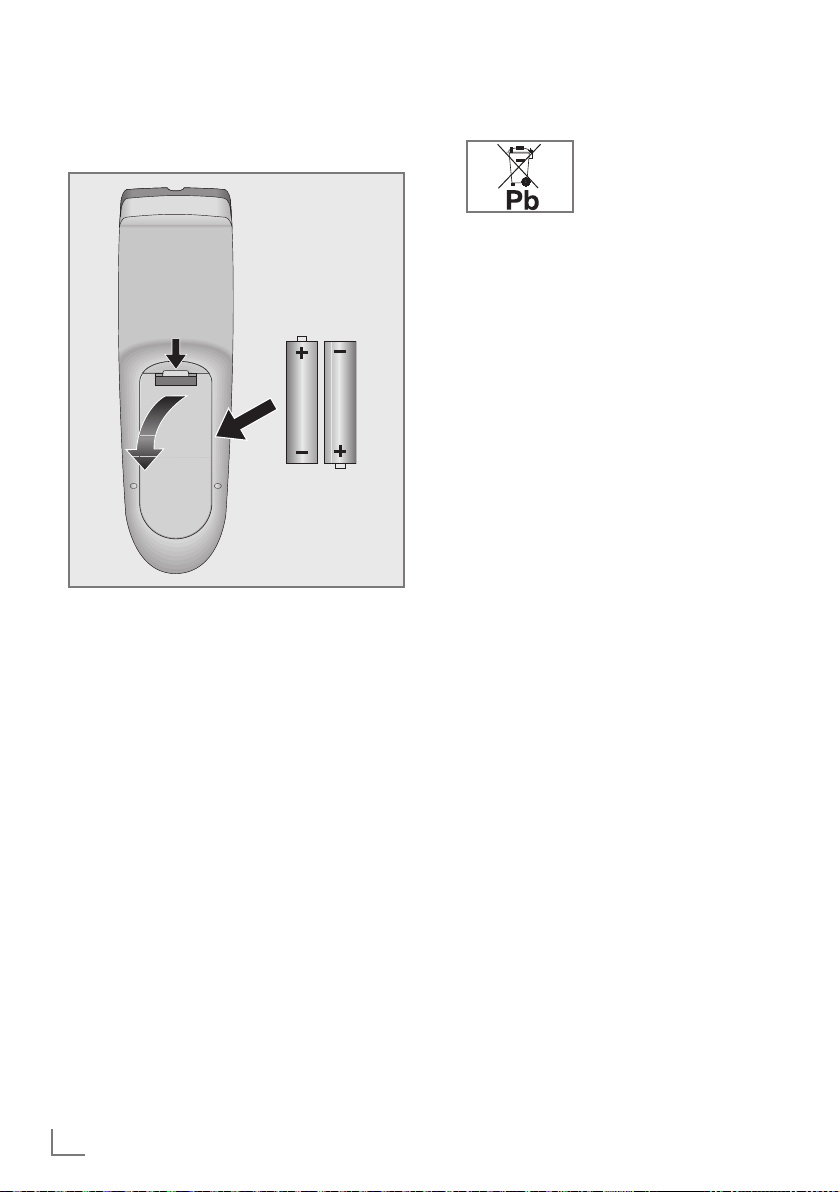
CONNECTION AND PREPARATION
-----------------------------------------------
Inserting batteries into the
remote control
1 Open the battery compartment by removing
the lid.
Insert the batteries (2 x 1.5 V micro, for
2
example R03 or AAA). Observe the polarity marked in the bottom of the battery
compartment.
3 Close the battery compartment.
Note:
7
If the television no longer reacts properly to
remote control commands, the batteries may
be flat. Always remove used batteries.
7
The manufacturer accepts no liability for
damage caused by leaking batteries.
Environmental note
7
Ensure that the exhausted
batteries are disposed in
accordance with the local
laws and regulations. This
symbol on the battery and
package states that the battery supplied
with this product should not be considered
as a household waste. At some places this
symbol may be used together with a chemical symbol. If the batteries contain mercury
more than 0.0005% and lead, more than
0.004% then Hg and Pb chemical symbols,
respectively for mercury and lead will be included under the sign. By ensuring proper
disposal of these batteries, you will have
contributed in prevention of potential hazards on the environment and human health
that may arise from inappropriate disposal
of the batteries.
6
ENGLISH

OVERVIEW
------------------------------------------------------------------------------------------------------------------------------------
Connections on the television set
AV1 / S-VHS SCART socket (FBAS signal,
RGB signal);
Video socket for S-Video
camcorder.
Audio Socket for audio
input for PC.
PC-IN VGA socket, video input
for PC.
ANT IN Antenna socket
HDMI3 HDMI socket,
audio/video input.
HDMI2 HDMI socket,
audio/video input.
USB USB socket for external
data media without a power
supply of their own.
HDMI1 HDMI socket,
audio/video input.
U Headphone jack (3.5 mm
jack plug);
Sockets for audio output.
Controls on the television set
8/I Switches the television on and
back into standby mode.
ENGLISH
7
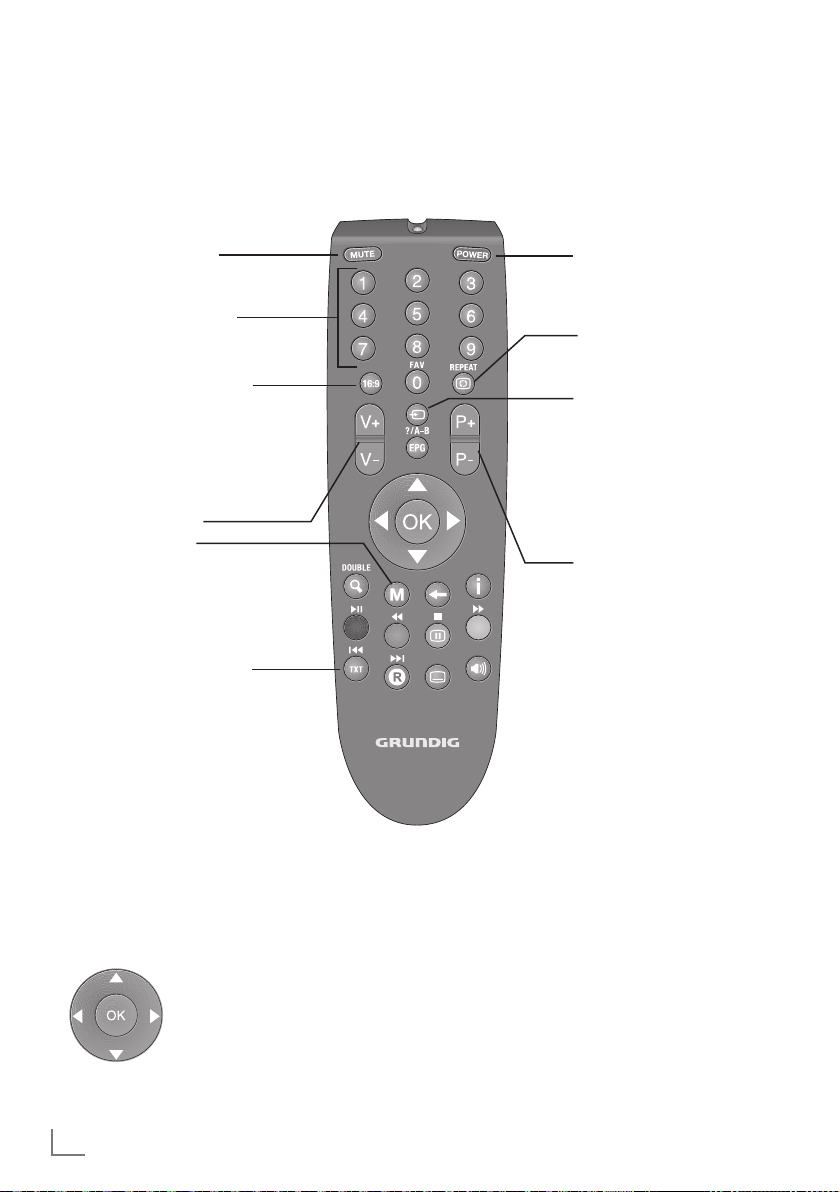
OVERVIEW
------------------------------------------------------------------------------------------------------------------------------------
The remote control – Main functions
Sound on/off (mute).
Switch the television on
from standby mode.
Select stations directly.
Opens the selection menu
to change picture formats.
Then select with
»B« or
»A« and press »OK« to
confirm.
Adjust the volume.
Opens the menu.
Switches between teletext
mode
Switches the television on
from standby and back
into standby mode.
Zapping function.
Opens the pre-selection
for AV channels and the
USB input. Then select
»C«, »D« or »B«,
with
»A« and confirm using
»OK«.
Switch the television on
from standby mode;
select channels in steps.
Moving the cursor
Moves the cursor up and
down in the menus.
Moves the cursor to the left and
right in the menus.
Opens the channel list;
Activates various functions and
save functions/settings.
ENGLISH
8
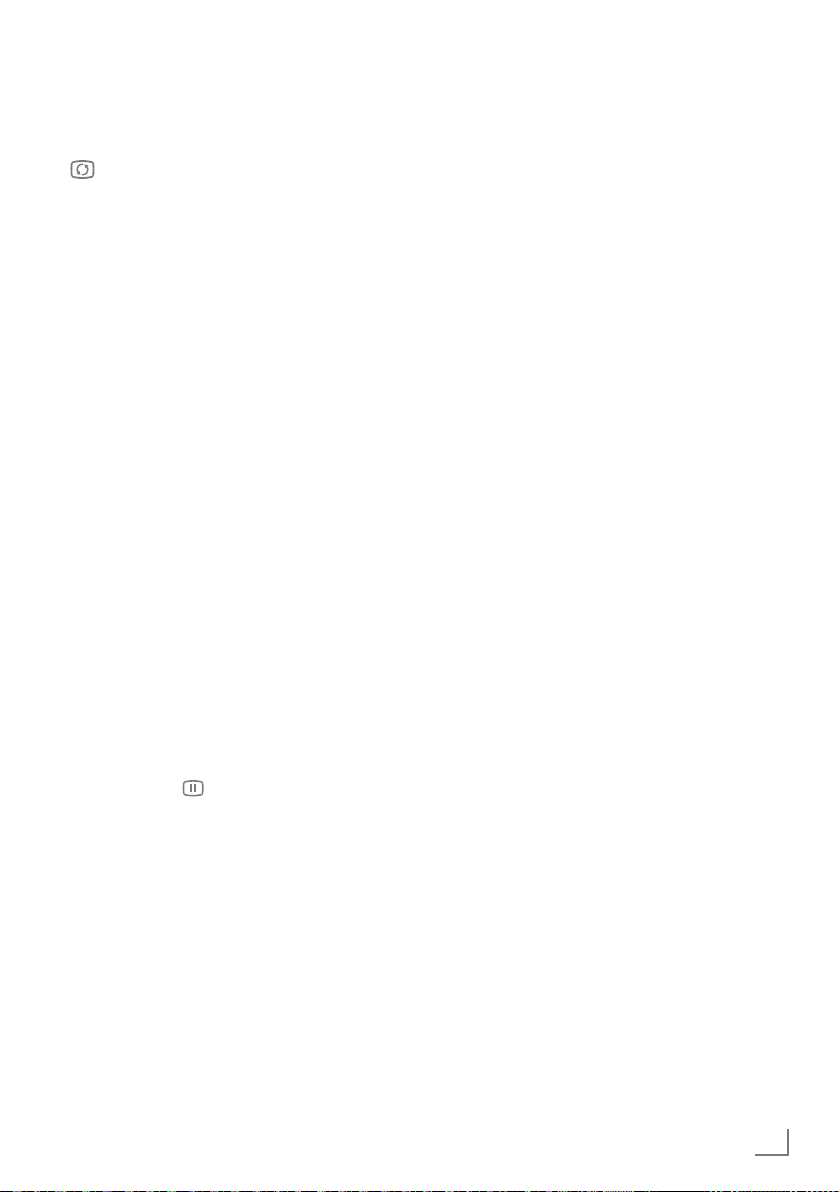
OVERVIEW
------------------------------------------------------------------------------------------------------------------------------------
The remote control –
All functions
REPEAT Selects subpages in teletext
EPG/?/A-B Reveals answers in teletext
mode;
selects the repeat function
in the file browser.
mode.
N DOUBLE Enlarges the picture;
switches to double character size in teletext mode.
W Switches back one menu
level.
İ Displays the number and
● (red)
● (green)
● (yellow)
● (blue)
8! Selects a page in teletext
EE Selects a page in teletext
7 / Freeze-frame.
W Selects a page in teletext
name of a station as well
as station information.
mode.
Activates various functions.
Starts playback in the file
browser and switches to
playback pause;
start playback in the file
browser;
mode.
Activates various functions.
Starts the reverse picture
search in the file browser.
Selects a page in teletext
mode.
Activates various functions.
Ends playback in the file
browser.
mode.
Activates various functions.
Starts the forward picture
search in the file browser.
TXT
O
Selects the split screen func-
X
Page hold in teletext mode.
Y
tion in teletext mode.
Selects the next track/
the next picture in the file
browser.
Selects the previous track/
the previous picture in the
file browser.
J Refreshes a teletext page.
Selects different subtitles
(only for USB Mode)
M
Selects different audio
languages (only for USB
Mode)
ENGLISH
9
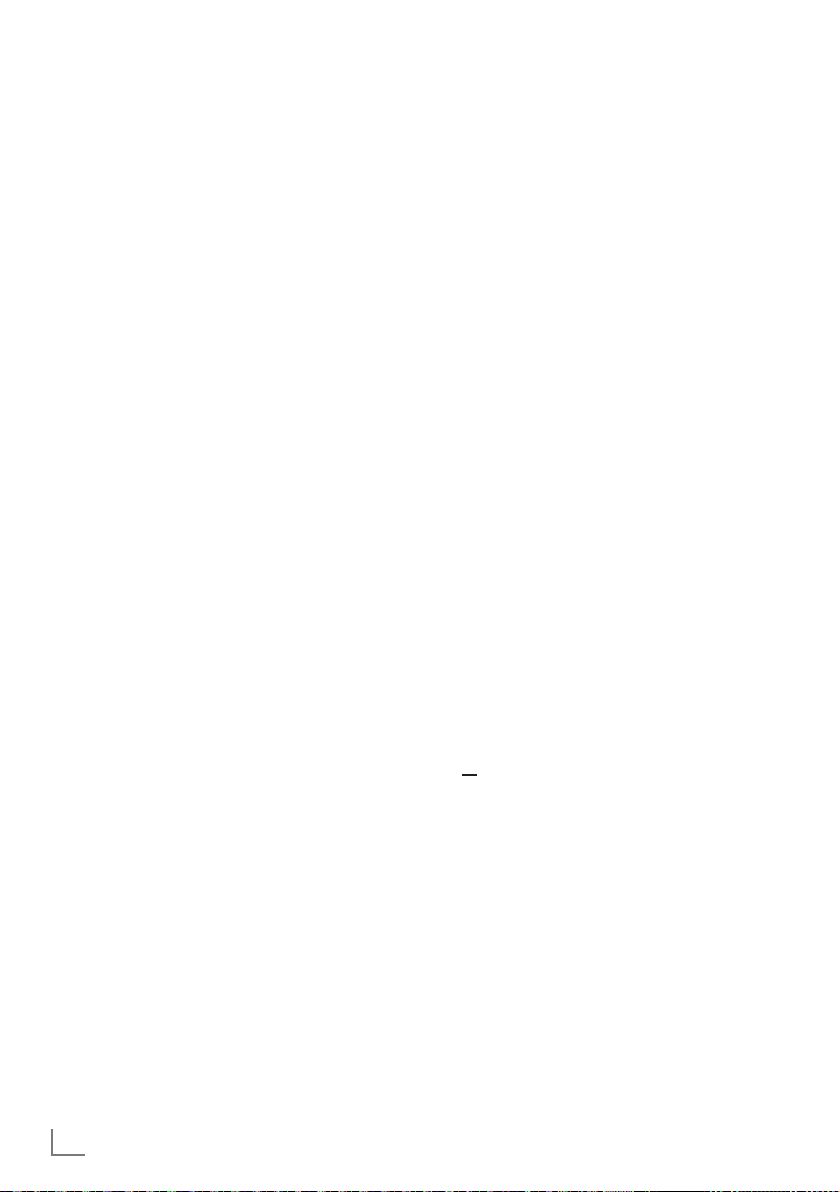
SETTINGS
-----------------------------------------------------------------------------------------------------------------------------------------
Setting television channels
The television set is equipped with an automatic
channel search system.
You start the search and can then sort the television channels into your order of preference.
99 preset positions are provided, to which you
can assign television channels from the antenna
or from the cable connection.
1 Switch on the television set from standby with
»POWER«, »1…0« or »P+« or »P–«.
– During initial set-up, the »Installation Guide«
will be displayed.
Help:
7
If this menu is not displayed, restore the
television set to its default settings (see
page 26
2 Select the menu language with
»C« or »D« and press »OK« to confirm.
3 Select the mode with
»B« or »A« and press
»OK« to confirm.
– The settings used in
save energy.
Alternatively, the menu item »Shop Mode«
–
can be selected which the retailer can use
for demonstrating the device functions.
Note:
7
End the »Shop Mode« by restoring the tel-
evision set to its default settings (see page
25).
4 Select the country in which the television set
is operated with
and press
– The
5 Start the scan with
– The
– Depending on the number of television
– The scan is complete as soon as the
6 Press
»OK« to confirm.
»Source Setup« menu appears.
»Search Results« menu appears, and
the search for TV channels begins.
channels received, this can easily take a
few minutes.
GRAM TABLE
»M« to end the setting.
»Home Mode« help to
»B«, »A«, »C« or »D«
»●« (green).
« appears.
»B«, »A«,
»PRO-
Changing stored channels
You can delete channels that have been stored
more than once during the automatic search.
You can also store channels in a different preset
position, change or enter the name of a channel
as well as skip channels.
Select the Program Table
1 Open the menu with »M«.
2 Select the menu item
»D« or »C« and press »OK« to confirm.
3 Select the line
or
»C« and press »OK« to confirm.
Note:
7
Additional operations are explained in the
following sections.
Deleting channels
1
In the
»PROGRAM TABLE«
edit mode with
In the
2
»PROGRAM TABLE«
television channel to be deleted with
»D«, »B« or »A«
activate.
3 Delete the current channel with »●« (yellow);
delete all channels with »●« (blue).
4 Confirm the deletion process with
(green);
or
cancel the process with
5 Quit the deletion process with
Sorting television channels
1 In the »PROGRAM TABLE« menu activate the
edit mode with »●« (red).
2 Select the channel which should be moved
3 Move the channel to its new position with
»C«, »D«, »B« or »A« and mark it
with
with »●« (red).
»C«, »D«, »B« or »A« and press »OK«
to confirm.
– All of the channels that follow move up one
position.
»SOURCE SETUP« with
»PROGRAM TABLE« with »D«
menu activate the
»●« (red).
menu, select the
»C«,
and press
»●« (red)
to
»●«
»●« (red).
»M«.
10
ENGLISH
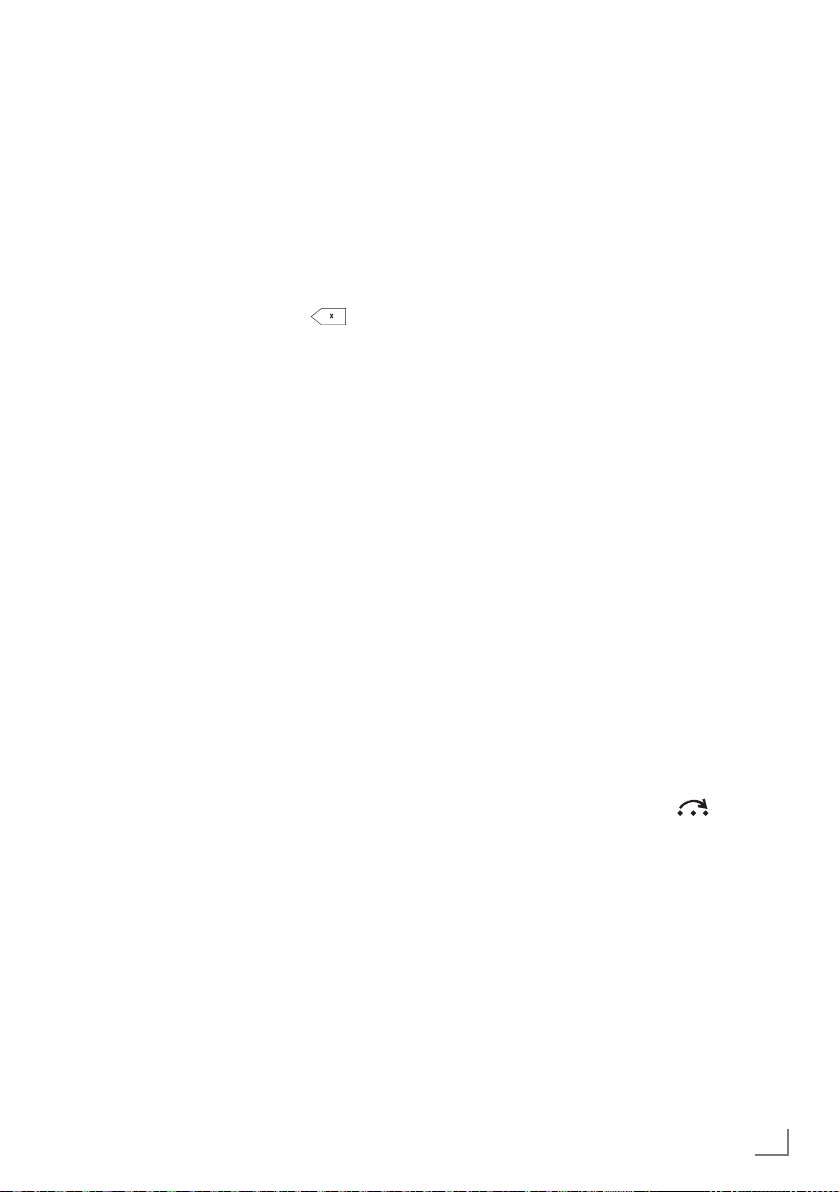
SETTINGS
-----------------------------------------------------------------------------------------------------------------------------------------
Entering channel names (8 digit
maximum)
1 In the »PROGRAME TABLE« menu, select the
television channel with
»C«, »D«, »B« or
»A« and press »●« (red) to confirm.
2 Open the input keyboard with
Note:
7
If necessary, delete the current channel
name. To do this, select the
with
»C«, »D«, »B« or »A« and delete
repeatedly using
3 Select the required letters or numbers with
»OK«.
»●« (green).
» « button
»C«, »D«, »B« or »A« and confirm with
»OK«.
Repeat the entry for further letters/numbers.
Note:
7
Use the »ABC«, button to switch to upper
case letters and use the »?@123« button to
switch to symbols and numbers.
4 Save the channel name by using
»C«, »D«,
»B« or »A« to select »Submit« and confirm
with
»OK«.
Note:
7
If you wish to enter other channel names,
repeat steps 1 to 4.
Locking television channels
You can lock individual television channels, for
example channels unsuitable for children, using
a personal PIN code.
1 In the »PROGRAM TABLE« menu, select the
desired channel with
»B«, »A«, »D« or
»C«.
2 Activate the channel lock with
3 Enter the PIN code
4 Confirm the channel lock with
– The channel is marked with
Notes:
7
To lock additional channels, repeat steps 1
to 4.
7
To remove the lock, select the channel again
»D« or »C« and press »●« (yellow)
with
to activate. Enter the PIN code
»1234 « with »1...0«.
»●« (yellow).
»●« (yellow).
»D«.
»1234 « with
»1...0«. Cancel the channel lock with »●«
(yellow).
7
See chapter 25 for changing the PIN code.
Skipping television channels
Press »
D
while selecting channels. A selection with the
number buttons is also possible.
1 In the »PROGRAM TABLE« menu, select the
« or »C« to skip the marked channels
desired channel with
»B«, »A«, »D« or
»C«.
2 Highlight the channel with
– The channel is marked with »
Note:
7
You can deselect the selected channel by
pressing the button
»●« (blue).
«.
»●« (blue) again.
Concluding the settings
1 Press »M« to finish the settings.
ENGLISH
11
