Page 1
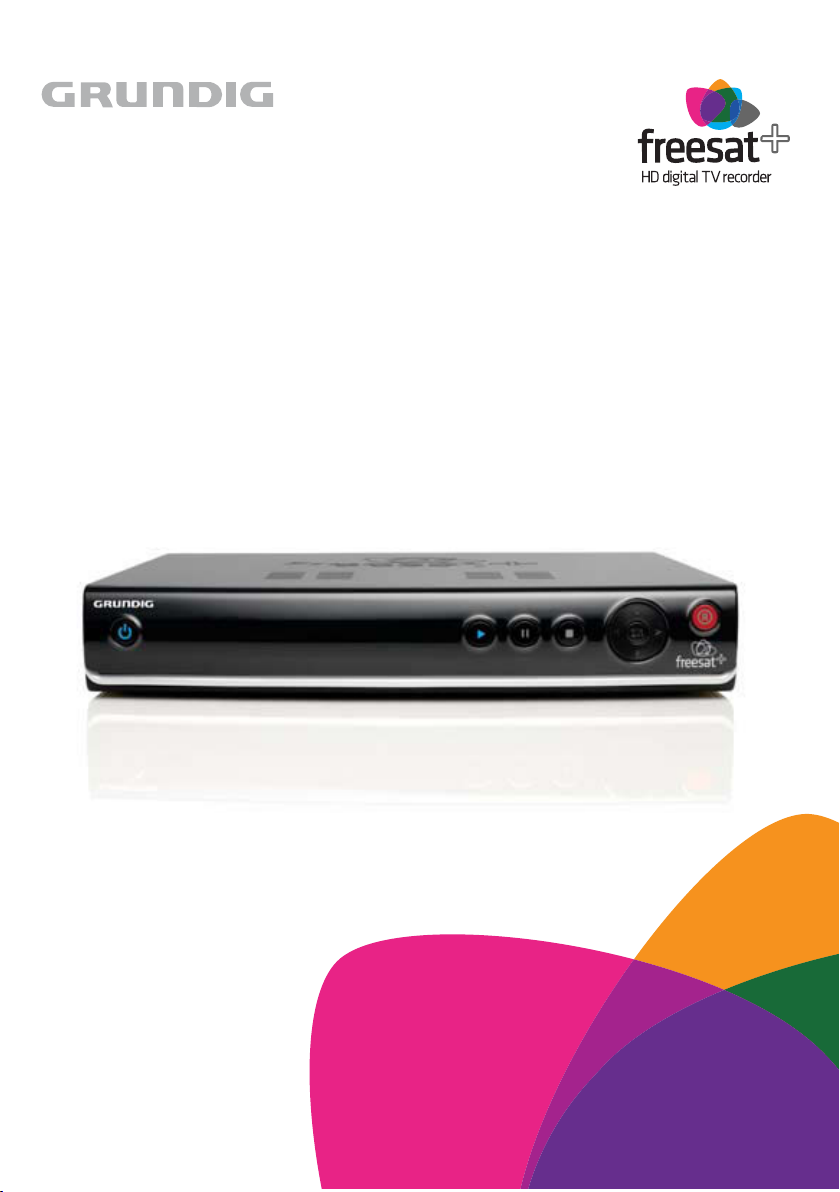
320GB / 500GB freesat+ HD
Digital TV Recorder
Instruction Manual
Welcome to your new freesat+ HD digital TV recorder
Now you can pause, rewind and record both HD
and SD television, and so much more
Page 2

Welcome
Thank you for choosing this Grundig HD Digital TV Recorder.
Not only can it receive over 140 subscription free channels, but you can record
two channels at a time, pause and rewind live TV and watch it back at a time to
suit you.
It’s really simple to use; it’s all done using the clear, easy to understand on screen menus which are
operated from the remote control. It even has a reminder function so that you won’t miss your favourite
programmes.
For a one off payment, you can buy a digital
box, satellite dish and installation giving you
over 140 channels covering the best of TV
and more.
This product is capable of receiving and
decoding Dolby Digital Plus.
Manufactured under license from Dolby
Laboratories. Dolby and the double-D symbol
are trademarks of Dolby Laboratories.
The illustrations and screen shots shown in this instruction manual are for reference and instruction
purposes only, and may not exactly match the product.
A digital box lets you access digital channels
that are broadcast in the UK. It uses a digital
signal, received through your satellite dish
and lets you watch it through your existing
television.
This product has a HDMI connector so that
you can watch high definition TV via a HDMI
lead when connected to a HD Ready TV.
HDMI, the HDMI logo and High-Definition
Multimedia Interface are trademarks or
registered trademarks of HDMI Licensing LLC.
1
Page 3
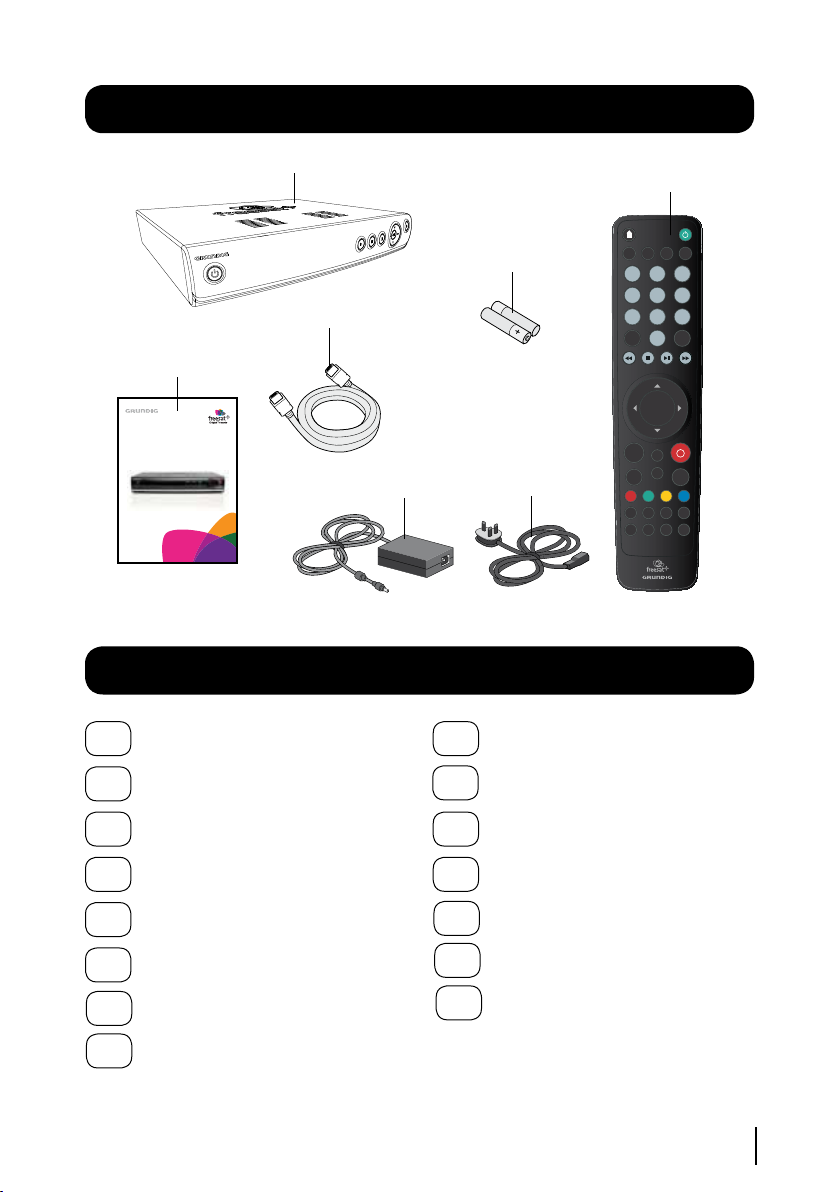
OK
1
2
3
abc
def
4
5
6
jkl
mno
7 8
9
tuv
wxyz
ghi
pqrs
0
SUBAD
GUIDE
TEXT
BACK
EXIT
WIDE
MENU
SWAP
i
H
P+
P -
V+
V -
LIB
MUTE
& @ _
[
. ,
R
TV/
CH
LIST
DTV
AUDIO
320GB / 5 00G B fre esa t+ HD
Digita l T V Rec ord er
Quick St art G uid e
Welco me to you r new fr ee sat + H D d ig ita l T V rec ord er
Now yo u c an pa us e, rew in d a nd re cor d b ot h H D
and SD te le vis io n, and s o m uch m ore
What’s in the box?
Your new HD Digital TV Recorder
HDMI cable
Quick start guide
Mains Adapter
Contents
01
Your HD digital TV recorder. 3
Remote control
2 x AAA batteries
Power Cable
09
The settings menu............ 17
Your remote control............ 6
Connecting up..................... 7
Get started.......................... 8
Daily use............................. 9
The guide window............. 11
The library window............ 13
The channel list................. 15
02
03
04
05
06
07
08
10
System information.......... 21
11
Guidance........................... 22
12
Non-freesat channels........23
13
Help and advice................ 24
14
Safety............................... 27
15
Electrical safety................. 28
2
Page 4

01
Please note this socket
has no function and does
not act as a loop through
Please note this socket
has no function and does
not act as a loop through
Please note this socket
has no function and does
not act as a loop through
GFSDTR320HD
Your HD digital TV recorder
Front view
STANDBY Power On /
Standby.
Rear view
LNB IN Signal In from
LNB on satellite
STOP Stop recordings
and playback.
PLAY Playback recorded
programmes.
TV and VCR Standard
definition SCART outputs
(for connection to a non HD
TV or recording device)
PAUSE Pause live TV
and playback.
SPDIF Digital audio
out (connection to
a surround sound
system).
NAVIGATION Move
up, down, left, right
and OK.
R Record live TV.
USB Factory
upgrade
connection
RS232 Factory
upgrade connection
HDMI High
definition output
OPTICAL Digital audio
out (connection to
a surround sound
system).
ETHERNET Connection
to a broadband
service (for future
use).
3
Page 5
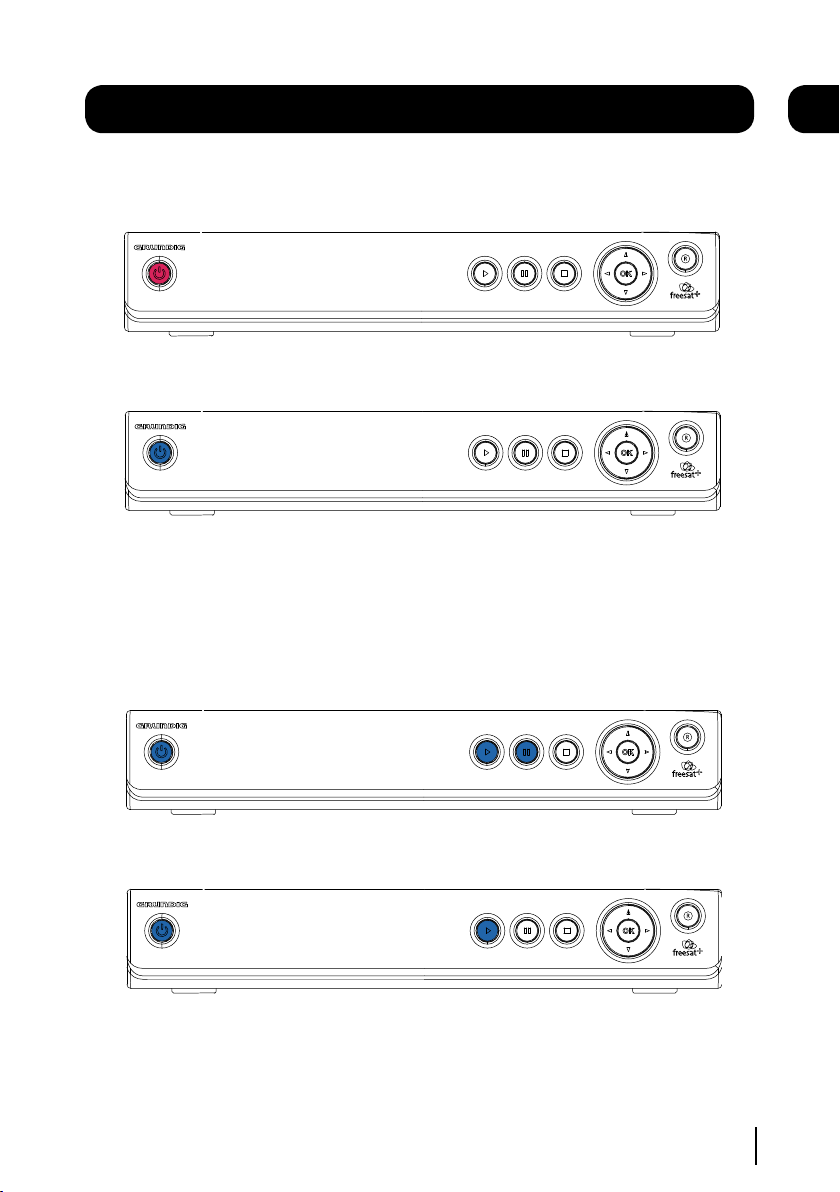
Your HD digital TV recorder
Standby Mode
Standby Mode - Power button is red when in standby mode.
On Mode - Power button is blue when powered on.
Playback Mode (Watching a Recorded Programme)
Pause Mode - Play and Pause button will be lit.
01
Playback Mode - Play button will be lit.
4
Page 6
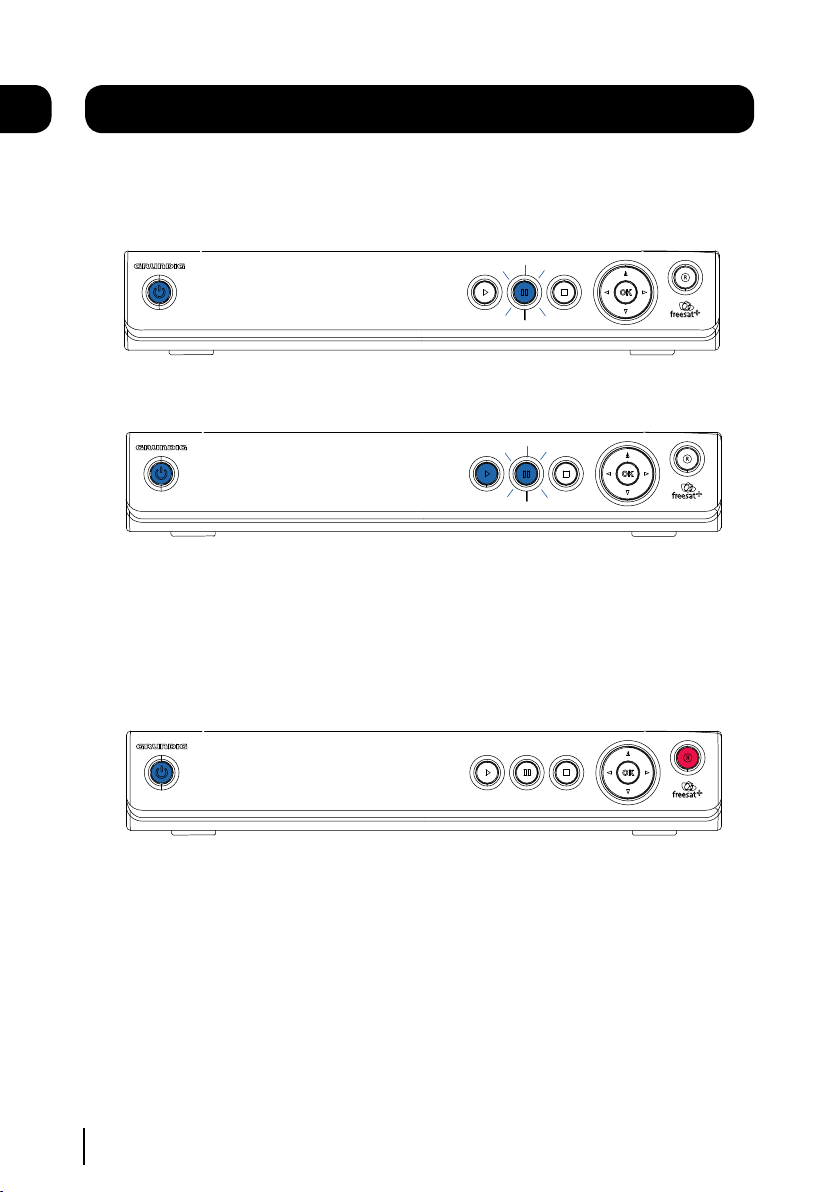
01
Your HD digital TV recorder
Time shift Mode (Pausing Live TV)
Pause Mode - Pause button will flash continuously.
Playback Mode - Play button will be lit and the Pause button will flash continuously.
Recording Mode
Recording Mode - Record button will be lit.
5
Page 7

OK
1
2
3
abc
def
4
5
6
jkl
mno
7 8
9
tuv
wxyz
ghi
pqrs
0
SUBAD
GUIDE
TEXT
BACK
EXIT
WIDE
MENU
SWAP
i
H
P+
P -
V+
V -
LIB
MUTE
& @ _
[
. ,
R
TV/
CH
LIST
DTV
AUDIO
Your remote control
HOME Exits all menus and
goes back to live TV.
MUTE Turns the volume On
WIDE Adjust the aspect ratio
of the video output.
SWAP Return to the previous
FAST REWIND Navigate left in the
top menu bar and fast rewind.
selected channel.
and Off.
STOP
02
STANDBY Power On/Standby.
CH LIST Opens the channel list menu.
TV/DTV Switches between freesat
and normal TV. (Scart connection
only).
NUMBER PAD Enter values and
select the channel number directly
by entering it’s number.
INFO Display the Info bar.
FAST FORWARD Navigate right in the
top menu bar and fast forward.
PLAY / PAUSE
OK Confirm selection in
menu/on screen displays.
BACK Takes you back to the
previous menu.
MENU Opens the main menu.
LIB Opens the library screen
where your recordings are stored.
COLOUR BUTTONS For interactive
use and navigating menus.
VOL + Volume up.
AD Turns audio description
On or Off.
VOL - Volume down.
AUDIO Opens the audio menu.
NAVIGATION Move up/down/left/right
in menus/on screen displays (left and
right arrows are used to skip forwards
and backwards).
RECORD Used to record a programme
and schedule recordings.
GUIDE Opens the genre list and
the guide.
EXIT Closes menu.
P + Channel up.
SUB Turns the subtitles On and Off.
P - Channel up.
TEXT Displays digital text when
available.
6
Page 8
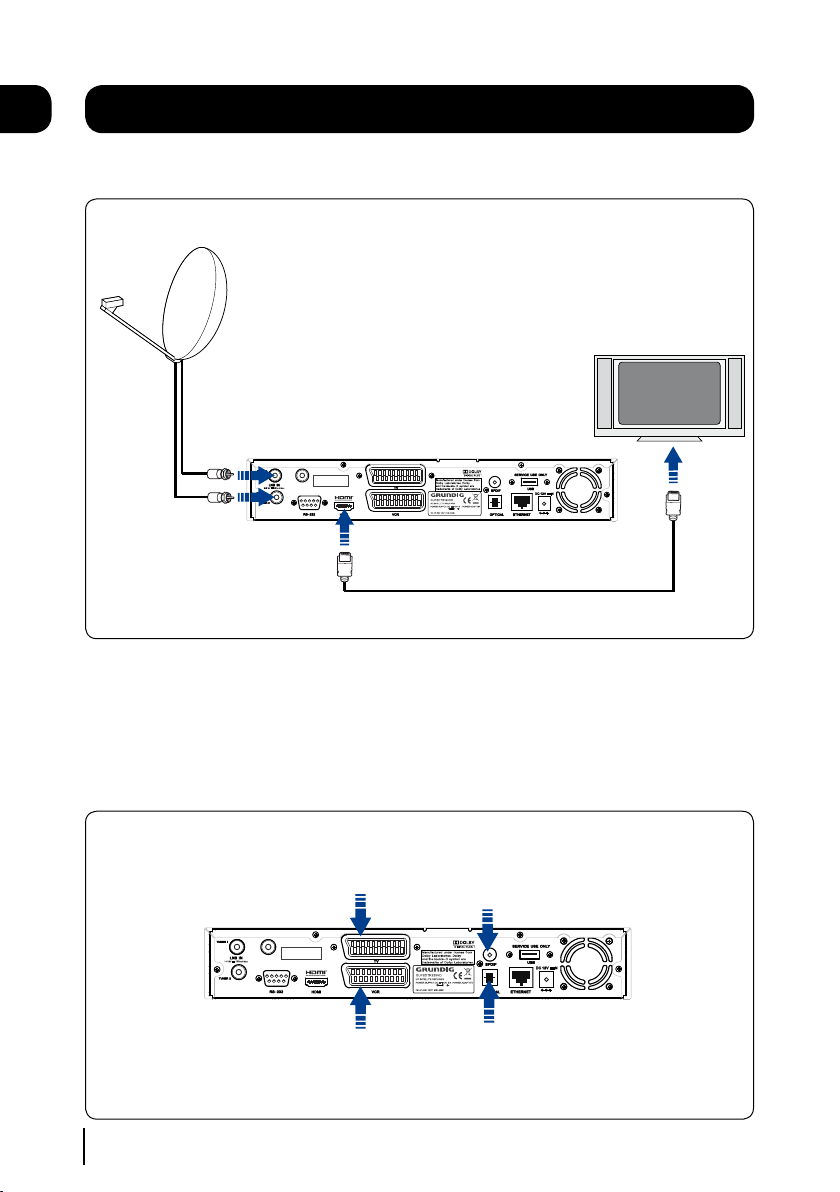
Please note this socket
has no function and does
not act as a loop through
HD READY TV
03
Please note this socket
has no function and does
not act as a loop through
Connecting up
Getting connected
Connecting to a HD Ready TV
2 x RG6 coaxial Cable
with 2 x ‘F’ type
connectors
HDMI Cable
Connect two RG6 co-axial cables fitted with ‘F’ type connectors from your satellite dish to the ‘TUNER1’
and ‘TUNER2’ sockets on the back panel of your Digital TV Recorder.
Connect the HDMI cable that came with your Digital TV Recorder between the ‘HDMI’ socket on the
back panel of your Digital TV Recorder and a HDMI socket on your TV.
Other connections
*Scart connection to a
standard definition TV
*Scart connection to a
* It is not possible to view programmes in high definition when using a scart connection.
VCR / DVD
7
SPDIF connection to a
surround sound system
OPTICAL connection to a
surround sound system
Page 9
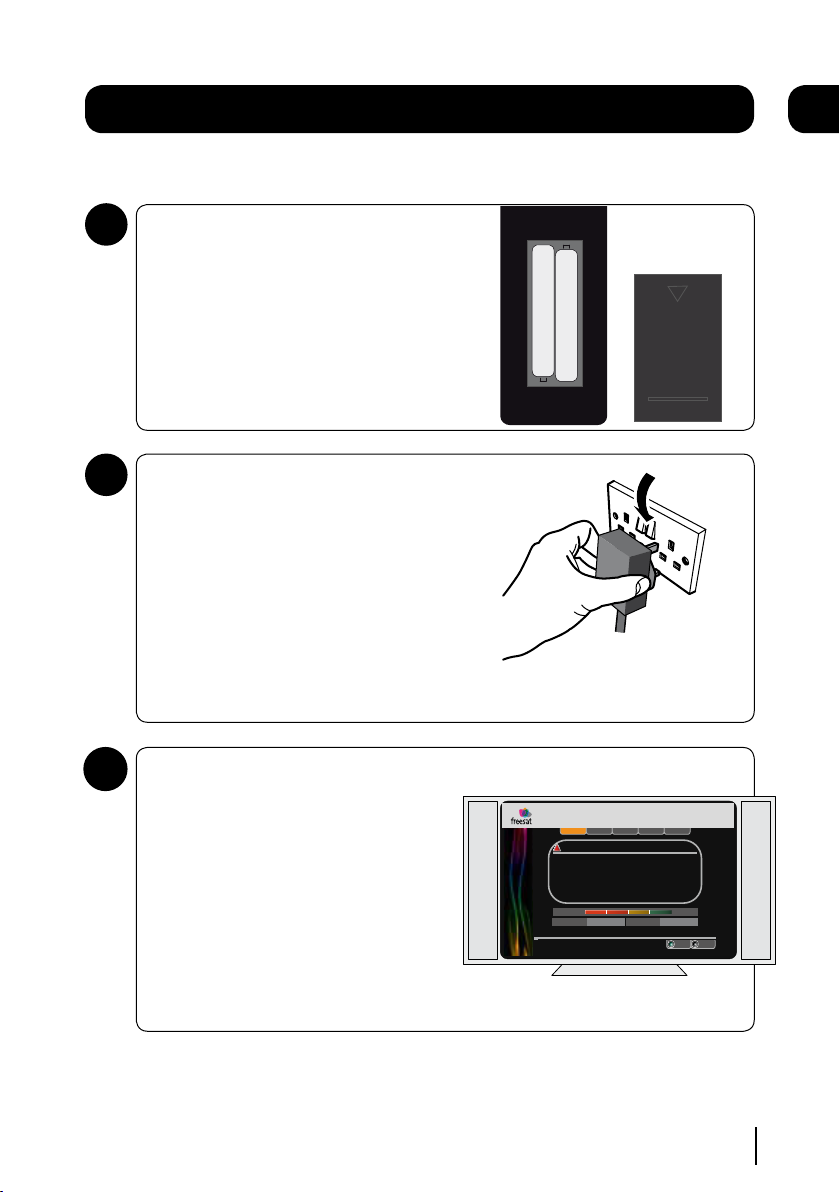
Getting started
Step 1 of 5
Step 2 of 5
Step 3 of 5 Step 4 of 5
R
Exit Menu
Step 5 of 5
EXIT
OK
Search
WARNING
!
Make sure that your freesat+ receiver has been connected correctly
before continuing the installation
If signal strength is less than 50%
please check the dish alignment and connections
Network ID Transport ID
- - - - - - - -
Press OK to search for the Network and Transport ID
Signal Strength
100%
50%25% 75%
First Time Installation
1 2
abc def
6
mno
8
tuv wxyz
[
. ,
+
+
_
_
AAA Battery
AAA Battery
Put batteries in the remote control
1
Open the battery cover of the remote control and put
two AAA size batteries so that the ‘+’ and ‘-’ marks
on the batteries match the ‘+’ and ‘-’ marks inside
the remote control. Replace the battery cover.
Plug in and switch on
2
Insert the mains lead into the ‘12V DC IN’ on the
back of the Digital TV Recorder and connect the
other end into a mains socket. The red standby
light on the front of the Digital TV Recorder will
come on.
Switch your TV On and select HDMI.
04
3
Press the standby button on your remote control.
The first time install screen
The first time installation screen will appear on
screen.
If the signal strength is above 50% press the
[OK] button on your remote control to continue
the setup.
Follow the instructions on screen to complete
the installation.
8
Page 10
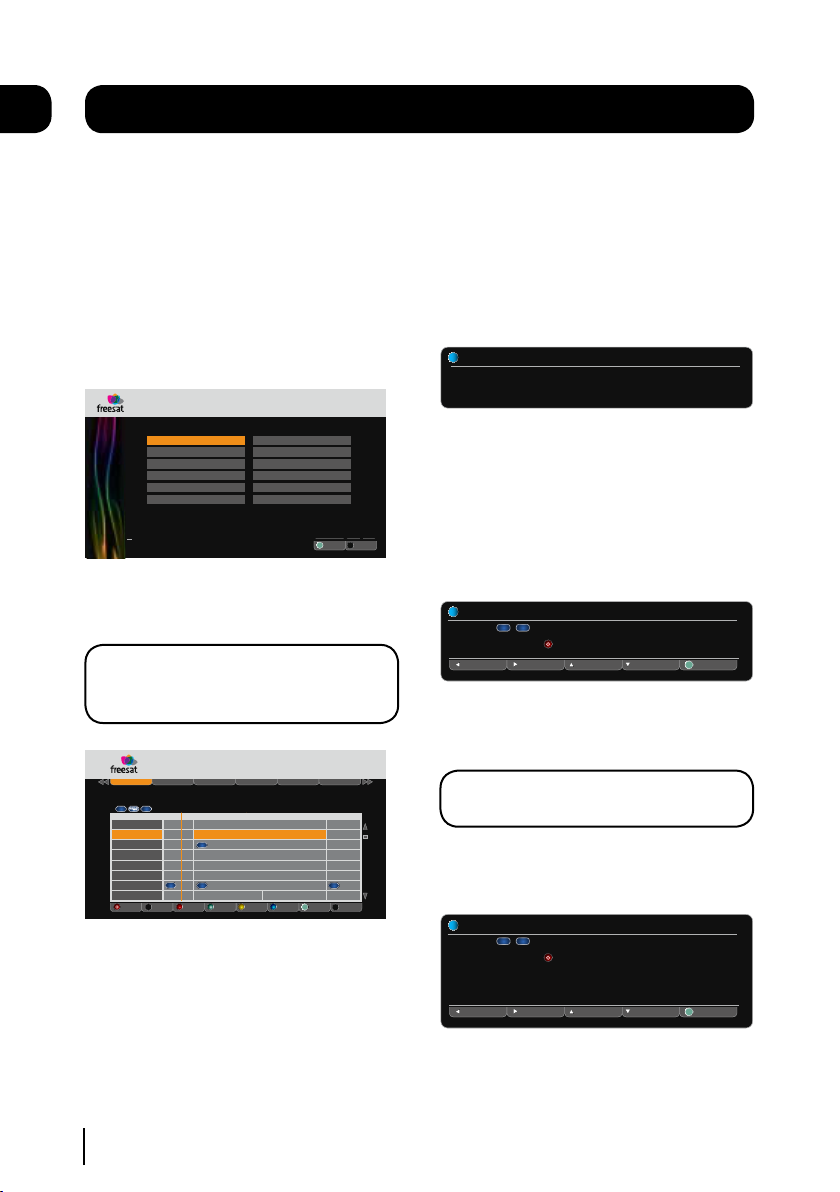
R
Exit Menu
.
All Channels
Entertainment
News & Sport
Movies
Lifestyle
Music
Select
OK
EXIT
Children
Special Interest
Radio
Shopping
Gaming & Dating
Regional
Thurs 14 May 1:22pm
Ge n r e
Fri 1 May 7:48pm
Programme Guide
All Channels
Entertainment
News and Sport Movies Lifestyle
Music
Record Reminder Exit Menu+ 24 Hrs- 24 HrsLibrary
8:00pm - 9:00pm The Restaurant
Raymond Blanc adds to the pressure - he tells the couples to start a takeaway service so they can reach
their local community by offering their restaurant food to go.
.
101 BBC One
102 BBC Two
103 ITV1 Anglia S
104 Channel 4
106 BBC Three
107 BBC Four
108 BBC HD
110 BBC ALBA
8:00pm 8:30pm 9:00pm
Fri 1 May
Big Cat Live Silent Wit
Heroes
Inside Out
The Restaurant
Super Nanny
Dog Borstal
Greatest Cit
Britain From Above
An Lá Eorpa
Soillse
Silent W
The Family
Hoodies Can
Wilderness
Who Do Yo
News
Coronation
Freaky Eat
World New
M.I Hi
Dé tha Dol
The Bill: Hide and Seek
Ray Mears Goes Walkabout
R
+ 2 Hrs- 2 Hrs
OK
EXIT
AD)))
SUB
HD
HD
HD
HD
LIB
200 BBC News 17:02
Now: 17:00 - 18:00 BBC News at Five O’Clock
i
Next: 18:00 - 18:30 BBC News at Six
101 BBC 1 South 13:56
Now: 13:45 - 14:15 Doctors
i
Ne xt
Select
Channel Up
R
Channel Down
Previous
TXT
SUB
OK
101 BBC 1 South 13:56
Now: 13:45 - 14:15 Doctors
i
Ne xt
Select
Channel Up
R
Channel Down
Previous
TXT
SUB
OK
Sound of Silence: A grieving woman needs Heston’s help to face reality. Elsewhere,
it is the day of Ruth’s assessment, but will everyone be happy with the result? [S]
[DRAMA]
05
Daily use
We have divided this book into separate
sections, so that you can find the information
your looking for easier. This section covers the
day to day functions that you will use most
often.
Choosing a programme
Press the [GUIDE] button on the remote control
to open the Genre front page.
Use the arrow buttons to select a genre and
then press the [OK] button.
DON’T FORGET! You can skip the genre page
by turning it off in the settings menu. See
page 20.
Changing the channel
You can also select the channel you want to
watch by using the [P+] and [P-] buttons on the
remote control. Alternatively you can use the
number buttons to key in the channel number.
When you change the channel the information
screen will be displayed for a few seconds.
This shows the details of the programme
currently showing and the next programme.
The information bar
If you want to see information about the
programme you are watching, you can press the
[i] button.
Use the [p] and [q] buttons to select different
channels, and the [t] and [u] buttons to view
the now and next programmes.
Use the [p] and [q] buttons to select different
channels. If you want to choose a new genre
press the [tt] or [uu] buttons to select a
new genre category.
When you have chosen your programme, press
the [OK] button to watch it.
9
DON’T FORGET! If you want to record a
programme, you can press the [R] button.
If you want to see more information press the [i]
button again.
Page 11

INFORMATION Audio Channel
Select Exit Menu
Select the audio channel that you want to use
OK
ENG Stereo
ENG AD
FRE
GER
Up
Down
EXIT
i
Daily use
2 Mins
X4
6 Mins
X4
05
Changing the volume
You can change the volume using the [VOL+]
and [VOL-] buttons on the remote control. You
can turn off the volume pressing the [MUTE]
button. To turn it back on press the [MUTE]
button again.
Audio description
Audio description is an additional narration that
describes all significant visual information such
as body language, facial expression, scenery,
costumes - anything that is important to the plot
of the story, event or image.
Press the [AD] button to toggle this setting on
and off.
Audio channel
Sometimes different audio languages are
available with certain programmes or channels.
Press the [AUDIO] button to see the available
languages.
DON’T FORGET! Not all programmes have
subtitles. You can use the information bar
to see if the blue ‘SUB’ icon is shown.
Pausing live TV
This function is sometimes referred to as time
shifting, and is very useful if your watching a
programme and the phone rings.
DON’T FORGET! You can rewind a
programme that you are watching at any
time by pressing the [tt] button.
To pause live TV, press the [uyy] button on the
remote control.
The time counter will start, and shows the
amount of time that the programme has been
paused. The pause button on the Digital TV
Recorder will flash.
To continue watching TV, press the [uyy] button
again and the programme will begin again from
where you left off. The play button on the Digital
TV Recorder will light up and the pause button
will continue to flash.
Use the [p] and [q] buttons to select a
different audio channel. Press the [OK] button to
confirm the setting.
DON’T FORGET! Audio description has ‘AD’
next to the language. Not all programmes
have audio description or additional audio
channels available.
Subtitles
Press the [SUB] button to toggle the subtitles
on and off.
You can fast forward, and fast rewind using
the [tt] and [uu] buttons. The speed and
direction are shown on the screen. To change
the speed press the [tt] and [uu] buttons
again.
To stop time shifting mode and go back to live
TV, press the [ n ] button. The play button light
will turn off.
10
Page 12

Fri 1 May 7:48pm
Programme Guide
All Channels
Entertainment
News and Sport Movies Lifestyle
Music
Record Reminder Exit Menu+ 24 Hrs- 24 HrsLibrary
8:00pm - 9:00pm The Restaurant
Raymond Blanc adds to the pressure - he tells the couples to start a takeaway service so they can reach
their local community by offering their restaurant food to go.
.
101 BBC One
102 BBC Two
103 ITV1 Anglia S
104 Channel 4
106 BBC Three
107 BBC Four
108 BBC HD
110 BBC ALBA
8:00pm 8:30pm 9:00pm
Fri 1 May
Big Cat Live Silent Wit
Heroes
Inside Out
The Restaurant
Super Nanny
Dog Borstal
Greatest Cit
Britain From Above
An Lá Eorpa
Soillse
Silent W
The Family
Hoodies Can
Wilderness
Who Do Yo
News
Coronation
Freaky Eat
World New
M.I Hi
Dé tha Dol
The Bill: Hide and Seek
Ray Mears Goes Walkabout
R
+ 2 Hrs- 2 Hrs
OK
EXIT
AD)))
SUB
HD
HD
HD
HD
LIB
AD)))
G
HD
R
SPLIT
SUB
TXT
06
The guide window
Navigation
Guide icons
You can open the guide window by pressing the
[GUIDE] button on the remote control. The guide
shows you all of the programmes and channels
available for the next 8 days.
Use the [p] and [q] buttons to select different
channels. You can use the [P+] and [P-] buttons
to move a page at a time.
The [RED] button will move backwards 2 hours,
the [GREEN] button will move forwards 2 hours,
the [YELLOW] button will move backwards 24
hours and the [BLUE] button will move forwards
24 hours.
If you want to choose a new genre press the
[tt] or [uu] buttons to select a new genre
category.
When you have chosen your programme, press
the [OK] button to watch it.
11
This programme has audio
description.
This programme is broadcast
with Dolby Digital.
This programme is broadcast
with Dolby Digital Plus.
This programme contains
guidance information.
This programme is broadcast
in high definition.
This programme is scheduled
to be recorded.
This programme has been set
as a reminder.
This is a split event
programme. (In two parts).
This programme has subtitles.
This programme had digital
text available.
Page 13

The guide window
Your freesat DTR is already recording two different channels.
WARNING
!
Recording Clash
What would you like to do?
SelectOKExit Menu
EXIT
Stop Recording ‘In the Night Garden’ on BBC HD
Stop Recording ‘Horrid Henry’ on CITV
Cancel Recording ‘Watch My Chops’ on CBBC
06
Setting a reminder
You can use the reminder function to let you
know when a programme is going to start.
Use the [p], [q], [t] and [u] buttons to
select a programme.
Press the [OK] button to set the reminder.
When the reminder has been set a clock icon is
shown before the programme name.
If you want to choose a new genre press the
[tt] or [uu] buttons to select a new genre
category.
DON’T FORGET! To cancel a programme
reminder, highlight the programme where
the reminder has been set, and press the
[OK] button. The clock icon will disappear
and the reminder will be cancelled.
Setting a recording
You can record two programmes at the same
time using this Digital TV Recorder.
Select a programme that you want to record and
then press the [R] button to set the recording.
When a recording has been set the record icon
is shown before the programme name.
Recording clashes
If you try to record more than two programmes
at the same time, you will see a warning screen
with a list of options for you to choose. An
example screen is shown below;
DON’T FORGET! The list of options available
will depend on the programmes being
recorded.
You will be able to cancel recordings, stop
recordings or even schedule the recording
for a different time if the programme is being
broadcast again at a later time or date.
Use the [p] and, [q], buttons to select an
option.
Press the [OK] button to confirm.
When the Digital TV Recorder starts to record,
the ‘REC’ button on the front of the Digital TV
Recorder will light up red.
DON’T FORGET! You can change channel
and watch another programme or
recording when the Digital TV Recorder is
recording.
12
Page 14

AD)))
G
HD
Sun 11 Nov 9:22pmRecordings Library
Stop
Select
Exit Menu
Delete
Preview
Guide
Protect Series
08/10/2008 BBC HD
9:00pm - 10:00pm Heroes Series 3
One of Us, One of Them (Part 3 of 25)Drama series in which people all over
the world deal with their newly discovered superpowers. Hiro and Ando
track Daphne to Germany, while Tracy Strauss searches for answers about
Niki. [DRAMA]
Contains scenes of violence.
Top Gear
Heroes
Strictly Come Dancing
I’m A Celebrity Get Me Out Of Here
Spooks
BBC2
BBC 1
In the Night Garden
BBC HD
BBC HD
BBC HD
ITV1
05/10 Viewed
17/11 Scheduled
01/11 Recorded
21/11 Scheduled
16/11 Recording
70% Remaining
AD)))
HD
SUB
P
P
HD
P
S
S
G
G
EXIT
GUIDE
OK
R
R
HD
HD
S
08/10 Playing
R
SPLIT
SUB
P
S
07
The library window
Navigation
You can open the recordings library window
by pressing the [LIB] button on the remote
control. This shows you all of your recorded and
scheduled recordings.
Use the [p] and [q] buttons to select each
programme. You can use the [P+] and [P-]
buttons to move a page at a time.
Library icons
13
This recording has audio
description.
This recording has Dolby
Digital.
This recording has Dolby
Digital Plus.
This recording contains
guidance information.
This recording is in high
definition.
This programme is scheduled
to be recorded.
This is a split event recording.
(In two parts).
This recording has subtitles.
This recording is protected and
will not be deleted.
This recording is part of a
series.
Stops a recording or a preview.
This will protect or unprotect a
recording.
Adds or removes a series link
from a scheduled recording.
This will preview a recorded
programme.
This will delete recorded and
scheduled programmes.
Page 15

The library window
07
Watching a recording
Programmes that have finished recording are
marked as ‘Recorded’.
Use the [p], [q], buttons to select a
programme that you want to watch.
Press the [OK] button to start playback.
DON’T FORGET! You can start to watch back
a programme that is recording and don’t
have to wait for it to finish.
Previewing a recording
You can preview a recorded programme in the
preview window in the recordings library. The
status will show as ‘Playing’.
Series Link
A series link will record all programmes in
a series. For example if you set it to record
Eastenders on a Monday and series link was set,
then each new episode of Eastenders will be
recorded automatically.
To set a series link, choose the programme to
be recorded in the guide and press the record
button [R].
Press the [LIB] button and choose the scheduled
programme using the [p], [q], buttons.
Protecting a recording
You can protect a recording from being
accidentally deleted by protecting it.
Use the [p], [q], buttons to select a recording
that you want to protect.
Press the [RED] button to protect.
DON’T FORGET! Your recording will not be
overwritten or deleted when protected.
To unprotect a recording, highlight the protected
recording using the [p], [q], buttons and then
press the [RED] button.
Deleting a recording
Use the [p], [q], buttons to select a recording
that you want to delete. Press the [BLUE] button
to delete.
DON’T FORGET! To delete a protected
recording, you need to unprotect it first.
See the section above about ‘Protecting a
recording’.
Press the [GREEN] button to set series link.
DON’T FORGET! Not all programmes are
part of a series.
14
Page 16

Weds 8 Oct 8:22pm
Channel List
All Channels
Favourite List
Manual Channels
Record
Watch
Exit Menu
Manual Rec
Hide Add Fav
Guide
104 Channel 4
105 Five
106 BBC THREE
107 BBC FOUR
108 BBC HD
110 BBC ALBA
113 ITV2
114 ITV2+1
103 ITV1 London
102 BBC 2 England
101 BBC 1 London
EXIT
GUIDE
OK
R
Delete
08
R
GUIDE
.
8:00pm 8:30pm 9:00pm
Weds 8 Oct
Settings
System Information
Recordings
Channel List
Select Exit Menu
EXIT
OK
Fri 14 Oct 8:22pmMain Menu
The channel List
You can open the channel list window by
pressing the [CH LIST] button on the remote
control or from the main menu.
This channel list allows you to hide, and delete
channels, setup a favourites channel list, setup a
manual recording and view the list of free to air
channels that you have added.
DON’T FORGET! See page 23 for further
information on how to add free to air
channels.
Use the [tt] or [uu] buttons to switch
between ‘All Channels’, ‘Favourite List’ and
15
‘Manual Channels’.
Channel list icons
Record the current programme
you are watching.
Opens the Guide window.
This will hide the channel from
the Guide window.
Adds the channel to your
favourite list.
This will permanently delete
the current channel.
This will open the manual
record window.
This channel has been hidden
from the Guide window.
Page 17

The channel List
Weds 8 Oct 8:22pm
Channel List
All Channels
Favourite List
Manual Channels
Record
Watch
Exit Menu
Manual Rec
Hide Add Fav
Guide
104 Channel 4
105 Five
106 BBC THREE
107 BBC FOUR
108 BBC HD
110 BBC ALBA
113 ITV2
114 ITV2+1
103 ITV1 London
102 BBC 2 England
101 BBC 1 London
EXIT
GUIDE
OK
R
Delete
Weds 8 Oct 8:22pm
Channel List
All Channels
Favourite List
Manual Channels
Record
Watch
Exit Menu
Manual Rec
Hide Add Fav
Guide
108 BBC HD
EXIT
GUIDE
OK
R
Delete
R
Exit Menu
EXIT
.
Channel Number
Day
Start Time
End Time
Fr e q ue nc y
Save to Library
101
Fr i d a y
22:45
22:00
Once
Select
OK
Date
10 / 10 / 2008
Weds 8 Oct 8:22pmManual Recording
Weds 8 Oct 8:22pm
Channel List
All Channels
Favourite List
Manual Channels
Record
Watch
Exit Menu
Manual Rec
Hide Add Fav
Guide
3001 Sky News
EXIT
GUIDE
OK
R
Delete
3002 Sky News
3003 Sky News UK (Cable)
3004 Sky News Eire (Cable)
08
Hiding a channel
Use the [p] and [q] buttons to select the
channel that you want to hide. Press the [RED]
button to hide it.
When a channel is hidden, a magnifying glass
icon will be shown.
To unlock a channel, select the hidden channel
using the [p] and [q] buttons. Press the [RED]
button to unhide it.
DON’T FORGET! Hidden channels will not be
shown in the EPG window.
Favourites
The favourites function lets you keep your
favourite channels in a separate list.
Use the [p] and [q] buttons to select a
channel. Press the [GREEN] button to add it to
the favourite list.
Deleting a channel
Use the [p] and [q] buttons to select a
channel that you want to delete. Press the
[YELLOW] button to delete it.
DON’T FORGET! It is not possible to undelete a channel. You will have to do a First
Time Install again. See page 20.
Manual Recording
The manual recording feature lets you set-up
when you want a recording to start and stop
manually. Press the [BLUE] button to access the
manual recording window.
Use the [p], [q], [t] and [u] buttons to
change the settings. To add the recording to the
library select ‘Save to Library’ and press the [OK]
button.
Manual Channels
To add additional channels to your favourites
list press the [tt] button and select a new
channel.
The manual channel tab shows you your
non-freesat channels. See page 23 for further
information.
16
Page 18

Display & Audio
Language
Parental Freesat + Other
R
Exit Menu
.
HDMI Output
Select
EXIT
OK
HDMI Audio
Screen Size
Menu Transparency Settings
Weds 8 Oct 8:22pmSettings
.
8:00pm 8:30pm 9:00pm
Weds 8 Oct
Select
Exit Menu
Settings
System Information
Recordings
Channel List
EXIT
OK
Fri 14 Oct 8:22pm
Main Menu
Display & Audio
Language
Parental Freesat + Other
R
Exit Menu
.
HDMI Output
Select
EXIT
OK
HDMI Audio
Screen Size
Menu Transparency Settings
Weds 8 Oct 8:22pmSettings
09
The settings menu
To open the settings press the [MENU] button on
the remote control and then select ‘Settings’.
Press the [OK] button to confirm.
Changing the settings
Use the [p] and [q] buttons to select each
option.
If you want to change the setting press the [t]
or [u] buttons. Press the [OK] button to save
the setting.
If you want to view a different settings category
press the [tt] or [uu] buttons.
To close any of the settings screens, press the
[EXIT] button.
17
Display and audio
HDMI Output - You can change this setting to
best match your HD Ready TV. You can choose
between 576p, 720p, and 1080i.
HDMI Audio - If your Digital TV Recorder is
connected to your surround sound system
using HDMI, choose the ‘Dolby Digital’ setting.
If your Digital TV Recorder is connected to your
surround sound system using the SPDIF or
OPTICAL connections use the ‘Stereo Downmix’
setting.
Screen Size - You will have already set this
up as part of the installation process, but
you can change the format of the screen size
here without having to setup your Digital TV
Recorder again. You can choose between 16:9
widescreen, 4:3 widescreen, 4:3 centre cut out,
and 4:3 letter box.
DON’T FORGET! Not all programmes are
broadcast in widescreen format which
may result in a black border around the
programme. This setting can be useful to
remove or minimise the border.
Menu Transparency - This setting allows you
to adjust how see through the menus are. By
adjusting the setting you will be able to see the
programme behind the on screen menu. The
default setting is off.
Page 19

Display & Audio
Language
Parental Freesat + Other
R
Exit Menu
.
Select
EXIT
OK
This menu is PIN protected.
WARNING
!
Parental Settings PIN
ConfirmOKExit Menu
EXIT
Enter PIN
_ _ _ _
9
wxyz
0
_
Please enter your PIN to view
and change the settings.
Weds 8 Oct 8:22pmSettings
Display & Audio
Language
Parental Freesat + Other
R
Exit Menu
.
Guidance PIN for Recordings
Allow Parental Settings Changes
Allow Hard Disk Drive Format
Select
Allow First Time Installation
Hide Adult Channels
Change Parental PIN
EXIT
OK
Weds 8 Oct 8:22pmSettings
Display & Audio
Language
Parental Freesat + Other
R
Exit Menu
.
Audio Language
Subtiltle Language
Audio Description
Select
EXIT
OK
Weds 8 Oct 8:22pmSettings
The settings menu
09
Language
Audio Language - This setting is your preferred
default audio language. The options are English,
Welsh, Gaelic, and Irish Gaelic.
Subtitle Language - This setting is your preferred
default subtitle language. The options are
English, Welsh, Gaelic, and Irish Gaelic.
DON’T FORGET! Not all programmes have
these languages available. If you preferred
setting is not available, English language
will be used instead.
Audio description - This is an additional
narration that describes all significant visual
information such as body language, facial
expression, scenery, costumes - anything that
is important to the plot of the story, event or
image. You can turn on and off audio description
here.
DON’T FORGET! You can toggle audio
description on and off by pressing the [AD]
button on the remote control.
Parental
When the Parental menu is selected, you need
to enter your PIN to see the settings.
DON’T FORGET! The default PIN is 0000.
You can change the PIN in the parental
settings.
Guidance PIN for Recordings - This setting
chooses if you want to enter a PIN before
watching a recording that has guidance
information. The default setting is Yes.
DON’T FORGET! For further information
about guidance see page 22.
Allow First Time Installation - This setting
chooses if you want to allow a first time
installation.
DON’T FORGET! A first time installation
will remove all non freesat channels and
revert the Parental PIN to 0000. Scheduled
recordings, and the library contents are not
affected.
18
Page 20

Display & Audio
Language
Parental Freesat + Other
R
Exit Menu
.
Select
EXIT
OK
This menu is PIN protected.
INFORMATION PIN Change
ConfirmOKExit Menu
EXIT
Enter PIN
9
wxyz
0
_
Enter your existing PIN.
_ _ _ _
Enter your new PIN.
_ _ _ _
Confirm your new PIN.
_ _ _ _
i
Weds 8 Oct 8:22pmSettings
09
Display & Audio
Language
Parental Freesat + Other
R
Exit Menu
.
Add to Start of Recording
Add to End of Recording
Time Shift Partition
Skip Forwards Time
Skip Backwards Time
Auto Disk Management
Select
Format Hard Disk Drive
Show Available Space As
Default Recording Mode
EXIT
OK
Weds 8 Oct 8:22pm
Settings
The settings menu
Allow Parental Settings Changes - This setting
chooses if you want to allow access to the
parental menu without entering a PIN. The
default setting is that you must enter a PIN.
Allow Hard Disk Drive Format - This setting
chooses if you want to allow the hard disk drive
to be formatted.
Change Parental PIN - This setting allows you to
change the Parental PIN.
Hide Adult Genre - This setting chooses if you
want to allow access to channels in the Adult
genre category. The default setting is that adult
channels are displayed in the channel list and
programme guide.
DON’T FORGET! The default Parental PIN is
0000. If you have changed the default PIN
and can’t remember it, please contact the
help line for assistance.
Freesat+
Default Recording Mode - This setting chooses
the default recording mode. You can set the
HD Digital TV Recorder to always record in high
definition or standard definition.
DON’T FORGET! You can only record in high
definition when the programme is being
broadcast in high definition.
Add to Start of Recording - This changes the
amount of time that is added before a recording
starts.
Add to End of Recording - This changes the
amount of time that is added at the end of a
recording.
Add to Start of Recording - This changes the
amount of time that is added before a recording
starts.
Time shift Partition - This sets the amount of
time that is used for background recording
of live TV. The options are 60 minutes or 120
minutes.
19
Skip Forwards Time - This sets the default skip
forwards time.
Skip Backwards Time - This sets the default skip
backwards time.
Page 21

The settings menu
Display & Audio
Language
Parental Freesat + Other
R
Exit Menu
.
Auto Standby
Power Save in Standby Mode
Upgrade Software
Add Non Freesat Channels
First Time Installation
Select
Show Non Freesat Channels
EXIT
OK
Genre Page
Weds 8 Oct 8:22pm
Settings
09
DON’T FORGET! You can use the skip
forwards and backwards function when
watching a recording by pressing the [t]
or [u] buttons.
Auto Disk Management - This will allow the
oldest recordings that have been viewed to be
over written if the Digital TV Recorder is short
of space.
DON’T FORGET! If you don’t want a
programme to be overwritten you can
protect it.
Show Available Space As - This sets how you
want remaining space to be shown in the
menus. You can choose from the percentage of
space, hours of standard definition, or hours of
high definition available.
Format Hard Disk Drive - This will reformat your
hard disk drive.
DON’T FORGET! This will permanently delete
all of your recorded programmes, even if
they are protected.
Show Non Freesat Channels - This setting
allows you to see the manually added free to air
channels in the channel list.
DON’T FORGET! The default setting is not to
show manually added free to air channels.
Free to Air channels are not added to the
programme guide.
Auto Standby - This will put the Digital TV
Recorder into standby if there has been no
user activity for four hours. A thirty second
countdown is shown on screen, to give the user
the option to cancel the Digital TV Recorder
going into standby.
Power Save in Standby Mode - This setting
reduces the amount of energy used when in
standby mode.
Upgrade software - This setting allows the HD
Digital TV Recorder to search for new software.
Add Non Freesat Channels - See page 23 for
further instructions.
Other
Genre Page - This setting allows you to turn on
or off the genre selection page. When you press
[GUIDE] when the genre page is turned off, the
programme guide will be shown straight away.
The default setting is that the genre page is
shown.
First Time Installation - This setting allows you
to perform a first time installation. Follow the
instructions on-screen to setup your HD Digital
TV Recorder.
DON’T FORGET! A first time installation
will remove all non freesat channels, and
default your Parental PIN to 0000.
20
Page 22

.
8:00pm 8:30pm 9:00pm
Weds 8 Oct
Select
Exit Menu
Settings
System Information
Recordings
Channel List
EXIT
OK
Fri 14 Oct 8:22pmMain Menu
System
HDD Control Network USB
R
Exit Menu
.
Manufacturer
Model Number
Hardware Version
Serial Number
Software Version
Grundig
01
12345678
V1.1
V1.5
Helpline Number
0871 230 4695
.
T u n e r s
Network ID
Tuner 1 Tuner 2
003b
Transport ID
07dd
Postcode
Region
CM1 1WZ
Anglia
Tuner 1 Signal Strength 100%
Tuner 1 Signal Quality 100%
Tuner 2 Signal Strength 100%
Tuner 2 Signal Quality 100%
Lock Indicator
OK
003b
0802
OK
EXIT
Weds 28 Jan 1:22pm
Information
10
System information
To open the system information window press
the [MENU] button on the remote control and
then select ‘System Information’.
Press the [OK] button to confirm.
DON’T FORGET! It is useful to have access
to the system information screen when
contacting the call centre
If you want to view a different information
category press the [tt] or [uu] buttons.
To close any of the settings screens, press the
[EXIT] button.
21
Page 23

Guidance
G
Display & Audio
Language
Parental Freesat + Other
R
Exit Menu
.
Guidance PIN for Recordings
Allow Parental Settings Changes
Allow Hard Disk Drive Format
Select
Allow First Time Installation
Hide Adult Channels
Change Parental PIN
EXIT
OK
Weds 8 Oct 8:22pmSettings
What is guidance?
Guidance is a parental lock which gives you
control against the types of programmes that
can be watched and played back on your HD
Digital TV Recorder.
Programmes that contain guidance information
are marked with a
.
Guidance labels let you know when a
programme may include content that is
unsuitable for young audiences (e.g violence,
sex, drug use, or strong language) or when it
may be harmful to view (e.g. contains flashing
images).
DON’T FORGET! Guidance is usually used
for television programmes broadcast after
9pm.
Guidance settings
11
You can choose wether to PIN protect your
programmes and recordings in the Parental
settings menu.
DON’T FORGET! If you have forgotten your
guidance PIN, please contact the call
centre on 0871 230 4695 for assistance.
22
Page 24

Weds 8 Oct 8:22pm
Add Non-Freesat Channels
Watch
OK
Exit Menu
Start Scan
.
EXIT
Modulation
System
LNB Polarisation
Symbol Rate
Frequency (MHz)
12607 MHz, H, 27500, 2/3
T u n e r 1
Signal Strength 100%
Signal Quality 100%
QPSK
DV B S
Horizontal
22000
10714
FEC 5/6
Network ID 3B
Services Found 10
Transport ID 7F9
Services Added 6
Weds 8 Oct 8:22pm
Channel List
All Channels
Favourite List
Manual Channels
Record
Watch
Exit Menu
Manual Rec
Hide Add Fav
Guide
3001 Sky News
EXIT
GUIDE
OK
R
Delete
3002 Sky News
3003 Sky News UK (Cable)
3004 Sky News Eire (Cable)
12
Non-freesat channels
You can manually tune in any free to air channels
on your HD Digital TV Recorder, if you have the
frequency in MHz, the symbol rate and the LNB
polarisation.
DON’T FORGET! Adding free to air channels
will not affect the stored freesat channels.
Details of channel frequencies are generally
available online, and are subject to change.
Open ‘Add Non-freesat Channels’ from the
settings menu.
Use the [p] and [q] buttons to select each
option.
If you want to change the setting press the [t]
or [u] buttons, or key in the setting using the
number buttons.
To view the non-freesat channels press the
[CH LIST] button, and press the [tt] or
[uu] buttons to highlight Manual Channels.
Use the [p] and [q] buttons to select a
channel and press the [OK] button to watch it.
Press the [BLUE] button to search for additional
channels.
Once the search is complete, any new channels
will be available from the channel list.
DON’T FORGET! To view non-freesat
channels, you must select ‘yes’ in the
‘Show Non Freesat Channels’ setting.
Non-freesat channels are only available
from the Channel List and are not shown in
23
the Programme Guide.
Page 25

Help and advice
Frequently asked questions What you can do
In which direction should my satellite dish be
positioned?
Can I connect more than one digital box to
my satellite dish?
Can I connect this Digital TV Recorder to my
normal roof aerial?
The Digital TV Recorder will not switch on.
What should I do?
My Digital TV Recorder can’t find the
‘Network ID’ and ‘Transport ID’ what should
I do?
Why do I have to enter my postcode in the
first time set-up?
How do I enter a space when entering the
postcode?
How do I do a first-time installation again? You can do a first-time installation again using the
I’m not getting a picture on the TV. What
should I do?
Can I receive high-definition programmes
with this Digital TV Recorder?
Can I change the audio language for the
programme I am watching?
Do I have to retune my Digital TV Recorder
when digital switchover happens in my
region?
Your satellite dish should be fitted on a south facing
wall in the direction of 28.2 ° east of south.
Yes you can. You will need an LNB (the box on
your satellite dish) fitted that has more than one
connection. You will need two connections for this
Digital TV Recorder, so that you can record two
programmes at the same time.
No. This box must be connected to a satellite dish for
it to work.
Check the mains power cable and make sure it is
plugged into a suitable power outlet. Check that the
mains supply is switched On. Connect the power
cable to a different power outlet.
Make sure that your satellite dish is positioned
correctly, and check the cables and connections
again.
This makes sure that you receive programmes for
your local region.
Your Digital TV Recorder will automatically enter the
space for you. Enter your full postcode using the
number buttons and then press the ‘OK’ button.
settings menu. See page 20 for more information.
• MakesurethattheDigitalTVRecorderisOn.
(Press the ‘STANDBY’ button.)
• MakesurethattheHDMIorSCARTcableis
firmly connected to the TV.
• CheckthebrightnessleveloftheTV.
Yes. You can record and receive high-definition
programmes with your Digital TV Recorder.
Yes. Some channels broadcast other audio
languages. Press the [AUDIO] button when you are
watching a programme to see if other languages are
available.
No. All freesat receivers do not have to be retuned as
it receives its signal from a satellite and not an aerial.
13
24
Page 26

13
Help and advice
Frequently asked questions What you can do
Do I have to retune my Digital TV Recorder
when new channels are added?
Can I use ‘red button’ interactive services
with this Digital TV Recorder?
Can I add ‘FTA (Free To Air)’ channels to my
Digital TV Recorder?
I have been asked to enter a lock code.
What is it?
Why can’t I see my FTA channels? Free to Air channels are not shown in the TV
How can I find out system information about
my Digital TV Recorder?
My picture and sound quality is poor. What
should I do?
Can I use my freesat+ recorder with only
one LNB connection?
Can I record programmes in high definition? Yes you can. Look for the blue HD logo in the guide
No. Your Digital TV Recorder will automatically
add new channels for you, and display them in the
programme guide and channel list.
Yes. Some channels offer interactive services such as
news, sport and weather. When interactive services
are available, a red dot will appear in the top righthand side of the screen. Simply press the red button
on your remote control to access them.
Yes. You can add these using the ‘Add Non-Freesat
Channels’ menu. See page 23 for more information.
Your default code is 0000. You can change this to
something else in ‘Parental Settings’.
programme guide. Make sure that ‘Show NonFreesat Channels’ is set to ‘yes’. Press the ‘CH LIST’
to see them.
Press the ‘MENU’ button and select ‘System
Information’.
• Makesuretherearenomobilephones,DECT
phones, wireless routers or microwave ovens
near the receiver.
• Keepthepowerandthesatellitecableapart
from each other.
• Checkthesignallevelsusingthesystem
information screen. The signal level may be
affected by weather conditions. If the LNB
is covered with snow or there is heavy rain,
the sound and picture quality may be poor
temporarily.
It is possible, but you will only be able to record the
programme you are watching and will not be able to
use the full features of your freesat+ recorder.
to show you which programmes are available in high
definition.
25
Page 27

Help and advice
Frequently asked questions What you can do
How many programmes can I record on my
freesat+ recorder?
Can I record one programme whilst
watching another?
Can I record an entire series? Yes you can. Set the first programme to record, then
Do I have to set both parts to record if for
example the programme I want to record
has the news in the middle of it.
Can I pause live TV? Yes you can pause live TV for up to 2 hours by
Can I rewind live TV? Yes. Your freesat+ recorder automatically records
There isn’t a limit on the amount of programmes, but
you can record a maximum of either 80 hours of HD
or 200 hours of SD with a 320GB hard disk drive or
125 hours of HD or 312 hours of SD with a 500GB
hard drive.
Yes you can, but you will need two cables from the
satellite dish connected to your freesat+ recorder.
set the series link option in the library.
This is known as a split recording. Your freesat+
recorder will automatically record both parts if the
first part is set to record.
pressing the pause button on your remote control.
the channel you are watching in the background so
that you can rewind live TV. As soon as you change
channel the recording restarts again from the
beginning.
13
Need extra information or help setting up?
You may find the information you are
looking for on our web site.
www.grundigdigital.co.uk
or on the freesat website
www.freesat.co.uk
If you still need help or information you can
phone our call centre on:
0871 230 4695
Calls are charged at 10p per minute when called
from a BT land line. Call charges may vary if
using other networks.
26
Page 28

14
Safety
General Safety
This equipment has been designed and
manufactured to meet European safety
standards, but like any electrical equipment,
care must be taken if you are to obtain the best
results and safety is to be assured.
Do read these operating instructions before you
attempt to use the equipment.
Do ensure that all electrical connections
(including the mains plug, extension leads and
interconnections between pieces of equipment)
are properly made in accordance with the
manufacturer’s instructions.
Switch off and remove the mains plug when
making or changing any connections.
Do consult your dealer if you are ever in doubt
about the installation, operation or safety of your
equipment.
Don’t continue to operate the equipment if you
are ever in doubt about it working normally, or if
it is damaged in any way. Switch it off withdraw
the plug from the mains and consult your dealer.
Don’t leave the equipment switched On when
it is unattended for long periods of time, unless
it is specifically stated that it is designed for
unattended operation or has a standby mode.
Make sure that other people in your household
are conversant with the equipment.
Don’t obstruct the ventilation vents on the
equipment, for example with curtains or soft
furnishings.
Overheating will cause damage and shorten the
life of the product.
Don’t allow electrical equipment to be exposed
to rain or moisture.
Don’t remove any fixed covers as this may
expose you to dangerous voltages.
27
Page 29

Electrical safety
Make sure your electricity supply is the same voltage as the voltage printed on the label on the back of
the main unit of your receiver.
The receiver needs a 230-volt (V) 50-hertz (Hz) mains supply. Do not use any other supply. The receiver
comes with a fitted plug. If the plug breaks, you cannot reuse the plug. If you need to change the fuse
in a moulded plug you must refit the fuse cover. If you lose or damage the fuse cover, you must not use
the plug until you have a replacement plug cover or plug.
If you have to change the plug because it is not suitable for your socket, or it is damaged, you should
remove it and fit the right plug using the wiring diagram below. You must throw the plug away safely.
You could get an electric shock if you use it again.
No connection (E - earth)
15
Blue (N - neutral)
Cable grip
Mains cable
The colours of the wires in the receiver’s power lead may not match the coloured markings in your
plug, so you should follow these instructions.
You must connect the blue wire to the terminal marked with the letter ‘N’ or which is coloured
black.
You must connect the brown wire to the terminal marked with the letter ‘L’ or which is coloured
red.
You should not connect anything to the earth terminal of the plug marked with the letter ‘E’ or
which is coloured green.
You must always use the same fuse value as your receiver’s power-lead plug if you replace it.
Fuse
Brown (L - live)
28
Page 30

Technical Specification
General Information:
Model Number
Hard Drive Capacity
Number of Tuners
Recording Time
Features:
Access all freesat digital channels and radio stations.
Upscaling of standard definition TV when using the HDMI connection.
8 Day Electronic programme guide.
Live pause and rewind.
Series and split programme recording.
Audio description capable (broadcast mix).
Digital Text (MHEG5).
Ethernet port for connection to internet services.
GUFSDTR320HD
320 Gbytes
Twin DVB S2
80 hours high definition
/ 200 hours standard
definition
GUFSDTR500HD
500 Gbytes
Twin DVB S2
125 hours high definition
/ 312 hours standard
definition
Twin Scart.
HDMI connection.
Power Information:
Input Voltage
Max Power Rating LVD (Safety Approval)
Max Power Rating EUP (Normal Operation)
29
Power Information:
230-volt (V) 50-hertz (Hz) mains supply.
MAX. 60W
Max. 22W
Page 31

Guarantee
The Digital TV Recorder is guaranteed for twelve months from the date of original purchase.
If any defect due to faulty materials or workmanship, contact the Grundig Helpline. Have your
receipt of purchase available for reference.
The guarantee is subject to the following provisions:
•Itisonlyvalidwithintheboundariesofthecountryofpurchase.
•Theproductmustbecorrectlyinstalledandoperatedinaccordancewiththeinstructions
contained in this instruction manual.
•TheDigitalTVRecordermustbeusedsolelyfordomesticpurposes.
•TheguaranteewillberenderedinvalidiftheDigitalTVRecorderisre-soldorhasbeen
damaged by inexpert repair.
•Themanufacturerdisclaimsanyliabilityforincidentalorconsequentialdamages.
•Theguaranteeisinadditionto,anddoesnotdiminish,yourstatutoryorlegalrights.
30
Page 32

Installation Information
TV
Radio
Postcode
Guidance PIN
Revision1_20/0709
