Page 1
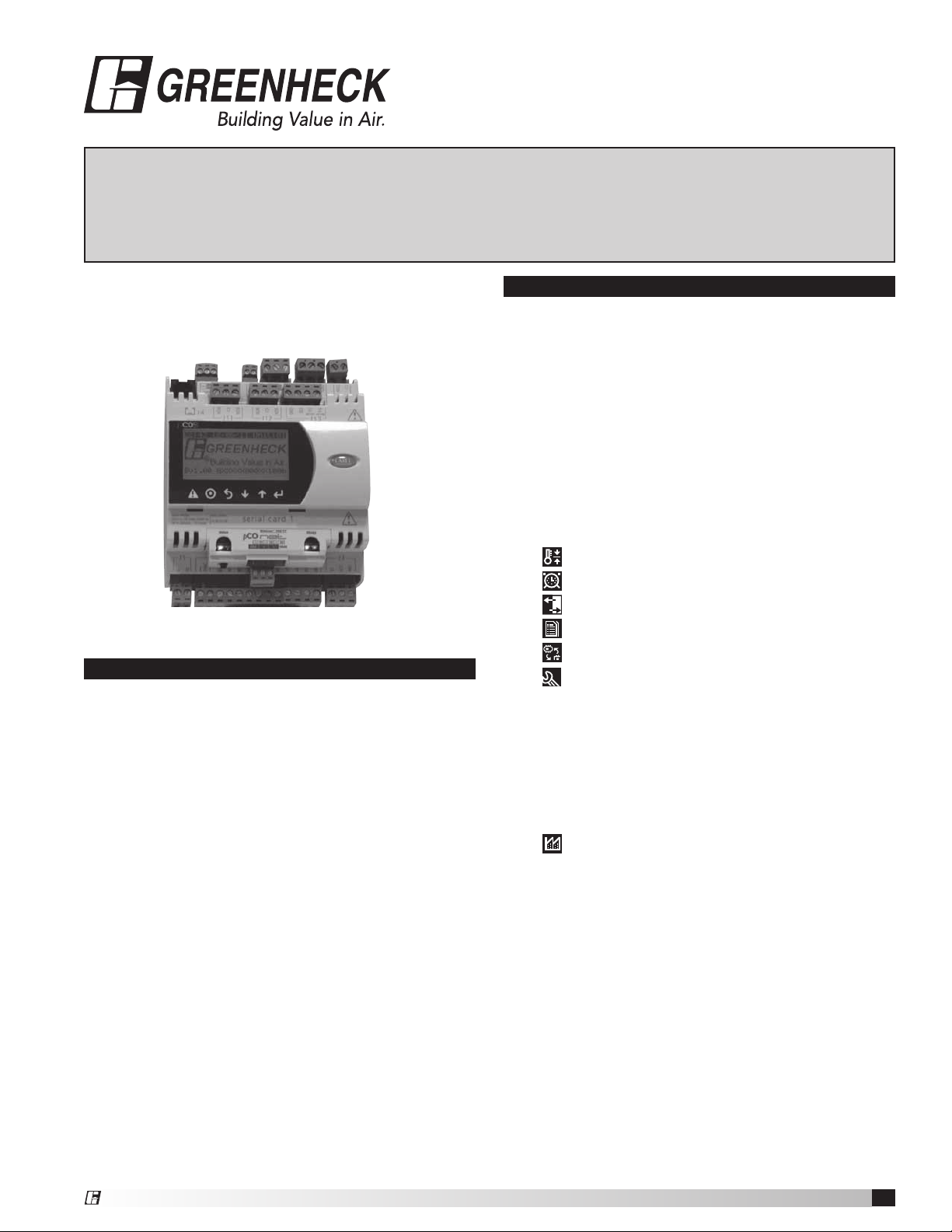
Part #475262
Network Interface Controller for
®
Tempered Air Products
Reference Guide for the Network Interface Controller
Please read and save these instructions. Read carefully before attempting to operate or maintain the product
described. Protect yourself and others by observing all safety practices. Failure to comply with instructions
could result in personal injury and/or property damage! Retain instructions for future reference.
BMS v1.00
Version Date: May 24, 2011
Introduction
Program Features
The network interface controller is a device that
acts as a communication link between the BMS
(Building Management System) and the unit. The
network interface controller will transform the
communication into an action within the unit and
will provide monitoring status of various functions
and temperatures. The controller has the ability to
communicate with a BMS through protocols such
as LonWorks®, BACnet® MSTP, BACnet® IP or
Modbus. See Points List at end of document for a
complete list of BMS points.
Table of Contents
Introduction . . . . . . . . . . . . . . . . . . . . . 1
Input/Output Points . . . . . . . . . . . . . . . . . 2
Alarms . . . . . . . . . . . . . . . . . . . . . . . . 2
Remote Display Panel (Optional) . . . . . . . . . . 2
Display Use . . . . . . . . . . . . . . . . . . . . . 2
Keypad Description . . . . . . . . . . . . . . . . . 3
Example of Parameter Adjustment. . . . . . . . . 3
Example of Alarms . . . . . . . . . . . . . . . . . 3
List of Possible Alarms . . . . . . . . . . . . . . . 4
Main Menu Overview . . . . . . . . . . . . . . . . 4
Menu Overview . . . . . . . . . . . . . . . . . . . 5
Menus
A.
Setpoint . . . . . . . . . . . . . . . . . . 6
B.
Clock/Scheduler . . . . . . . . . . . . . . 6
C.
Input/Output . . . . . . . . . . . . . . . . 6
D.
Data Logger . . . . . . . . . . . . . . . . 6
E.
Board Switch . . . . . . . . . . . . . . . 7
F.
Service
a. Information . . . . . . . . . . . . . . . . 7
b. Overrides . . . . . . . . . . . . . . . . . 7
c. BMS Config . . . . . . . . . . . . . . . 8-9
d. Service Settings . . . . . . . . . . . . . 9
a. Working hour set. . . . . . . . . . . . 9
b. Probe adjustment . . . . . . . . . . . 9
c. Password/Defaults . . . . . . . . .9 -10
G.
Manufacturer
a. Configuration . . . . . . . . . . . . . . . 10
b. I/O Configuration . . . . . . . . . . . . . 11
c. Factory Settings . . . . . . . . . . . . . 11
d. Initialization . . . . . . . . . . . . . . . . 11
Points List
LonWorks® . . . . . . . . . . . . . . . . . . . . 12
ModBus/BACnet® . . . . . . . . . . . . . . . . 13
Typical Wiring Diagram . . . . . . . . . . . . . . . 14
Troubleshooting . . . . . . . . . . . . . . . . . . .15
NTC Temperature Sensor Chart . . . . . . . . . . 15
BACnet® MSTP Quick Start . . . . . . . . . . . . 16
BACnet® IP/Eth Quick Start . . . . . . . . . . . . 17
Maintenance Log . . . . . . . . . . . . . . . . 18-19
Warranty . . . . . . . . . . . . . . . . . . . . . . .20
®
Network Interface Controller for Tempered Air Products
1
Page 2
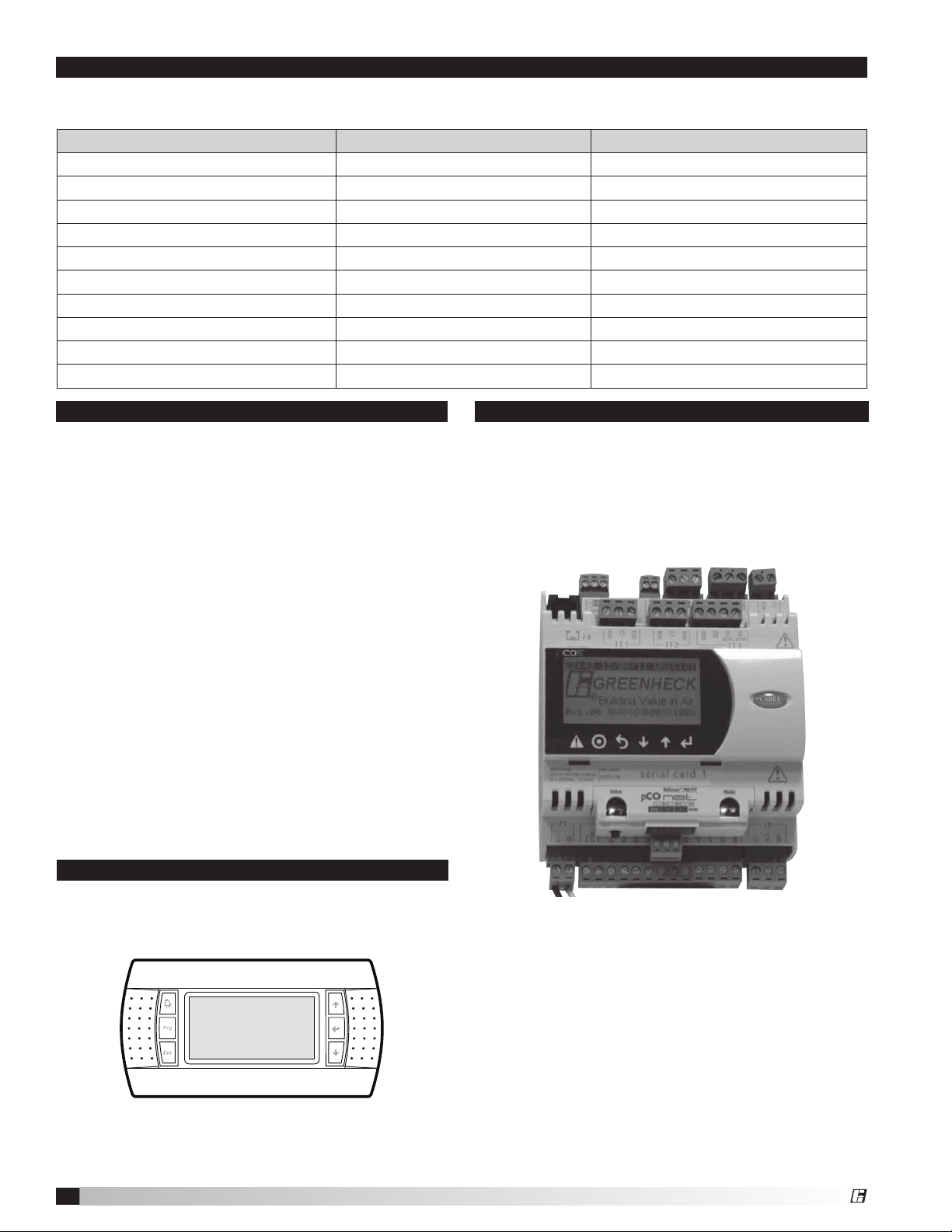
Input/Output Points
Standard Input/Output points are Supply Air Temp, Outside Air Temp and Fan Proving Status. The following are
optional I/O points. See Network Interface unit diagram to see job specific I/O.
Input Points (Max 6) Output Points Digital (Max 5) Output Points Analog (Max 3)
Cold Coil Temp Call for Heat Stage 1 Heat Output
Return Air Temp Call for Cool Stage 1 Cool Output
Exhaust Discharge Temp Call for Cool Stage 2 Supply VFD
Outdoor Air After Wheel Temp Occupied Unoccupied Exhaust VFD
Dirty Filter Status Remote Exhaust Fan Energy Wheel VFD
Rotation Status Call for HGRH Return Air Damper
Sensor Alarm User Defined
CO
2
Supply VFD Monitor Signal User Defined
Exhaust VFD Monitor Signal
User Defined
Alarms
The network interface controller will monitor the unit
conditions for alarm conditions. Upon detecting an
alarm, the controller will record the alarm description,
time, date and available temperatures for user review.
An optional digital output is available for remote
alarm indication. Alarms are also communicated via
BMS.
•Temperature Sensor Alarm: Network interface
controller will send an alarm in the case of a failed
air temperature sensor.
•Supply Air Low Limit: If the supply air temperature
drops below the supply air low limit (35°F), the
network interface controller can do one of the
following based on user setup.
- Alarm Only: Sends alarm via BMS.
- Alarm and Open NO3: Sends an alarm and turns
the unit run command off, even if BMS run
command is active.
- Disable: Disables the supply air low limit
function.
Display Use
The network interface controller is located in the unit
control panel. The face of the controller has six keys,
allowing the user to view unit conditions and alter
parameters. The network interface controller is preprogrammed with easy-to-use menus.
Remote Display Panel (Optional)
A display panel allows for remote monitoring and
adjustment of parameters, allowing ease of control
access without going outdoors.
A remote mounted display is also available, which
connects via the J4 port. A six-wire patch cable is
needed.
Network Interface Controller for Tempered Air Products
2
®
Page 3
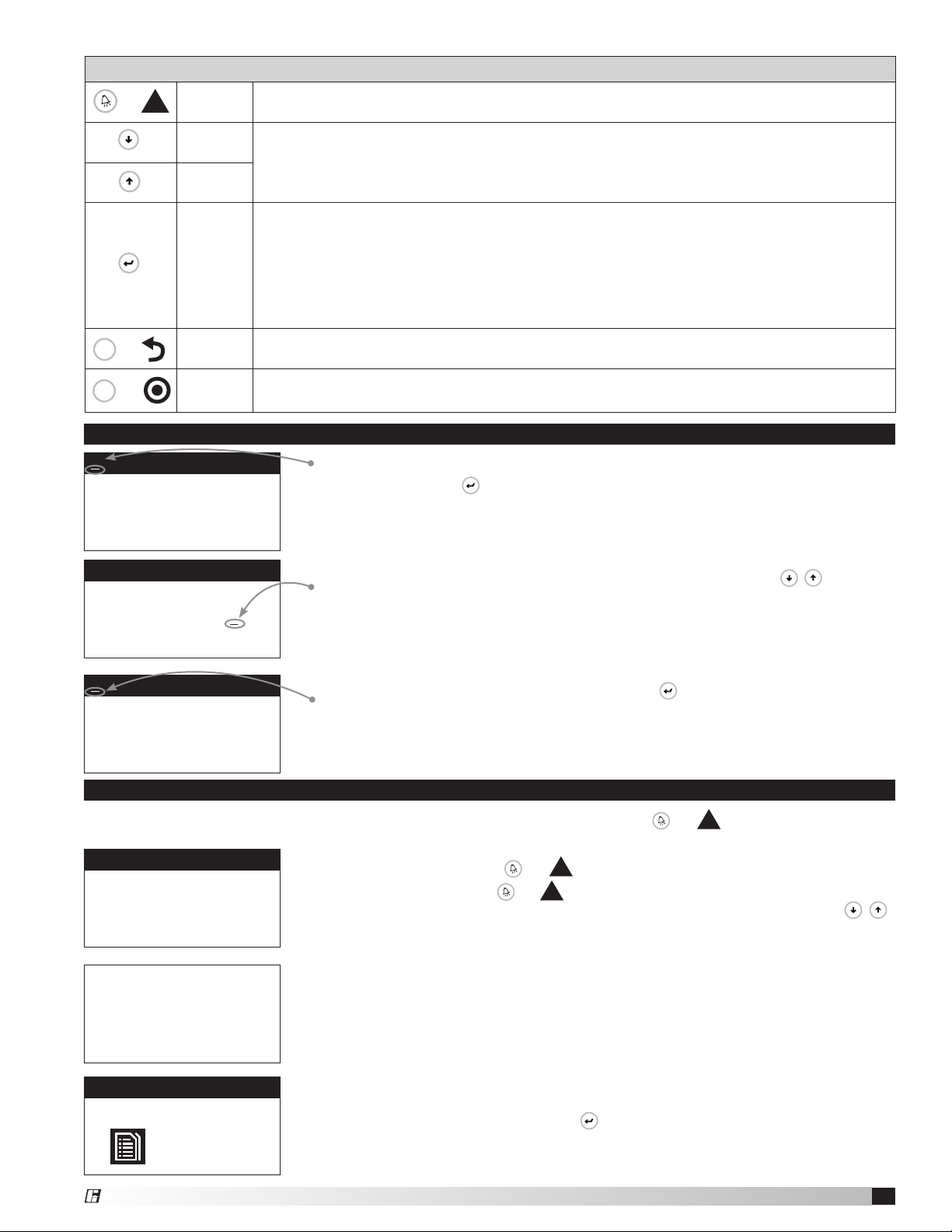
Prg Esc
or
Prg Esc
Prg Esc
Esc
Prg Esc
Prg Esc
Prg Esc
!
Prg Esc
!
Prg Esc
Prg Esc
Prg Esc
!
Alarm
Down
Arrow
Up
Arrow
Enter
Keypad Description
Button will blink red, indicating an alarm condition. Press to review current alarms. To
review previous alarms, access the DATA LOGGER through the main menu.
The arrow keys allow the user to scroll through different screens and adjust
parameters.
A. In screens with adjustable parameters, pressing the Enter key moves the cursor
from the upper left corner of the screen to the parameter. The arrow keys can then
be used to adjust the parameter.
B. To move to the next parameter on the same screen, press the Enter button.
C. To save the change, press the Enter button until the cursor moves back to the upper
left corner of the screen.
Esc
or
Prg
or
Supply air low limit
Alarm when supply is
below: 35.0º F
Alarm delay: 300s
Supply air low limit
Alarm when supply is
below: 32.0º F
Alarm delay: 300s
Supply air low limit
Alarm when supply is
below: 32.0º F
Alarm delay: 300s
Escape Allows the user to exit the current menu, jumping to the Main Menu.
Program
Pressing the Prg (Program) button allows the user to enter the Main Program Menu.
See below for Main Program Menu description.
Example of Parameter Adjustment
The cursor always begins in the upper left corner of the display and will be
blinking. Press the
Once the cursor has reached the desired parameter, press the
key to move the cursor down for parameter adjustment.
keys to
adjust the value.
When satisfied with the adjustment, press the
key to save the parameter.
When finished, make certain the cursor is in the upper left corner. If the cursor
is not in the upper left corner, the changes will not be saved. The cursor must
be in the upper left corner to enable screen advancement.
Examples of Alarms
If an alarm occurs, the status line will state !PRESS ALARM BUTTON! and the
the controller and the remote display (if installed).
Alarms
Press DOWN to review
current alarm(s).
Press ESC to exit.
Press ALARM to reset.
To view alarm, press the
recent alarm. Press the
or
or !button again to reset the alarm. If the alarm
button once. This will display the most
cannot be cleared, the cause of the alarm has not been fixed. Press the
buttons to view any additional occurring alarms.
This is an example of an outdoor air sensor failure.
B3-Outdoor Temp
Sensor B03 Failure
Alarms
No active alarm
Press ENTER
to DATA LOGGER
®
This screen appears if there are no active alarms.
To view all saved alarms, press the
button to enter the DATA LOGGER. For
more information, see the Data Logger menu.
Network Interface Controller for Tempered Air Products
or
button will glow red on
3
Page 4
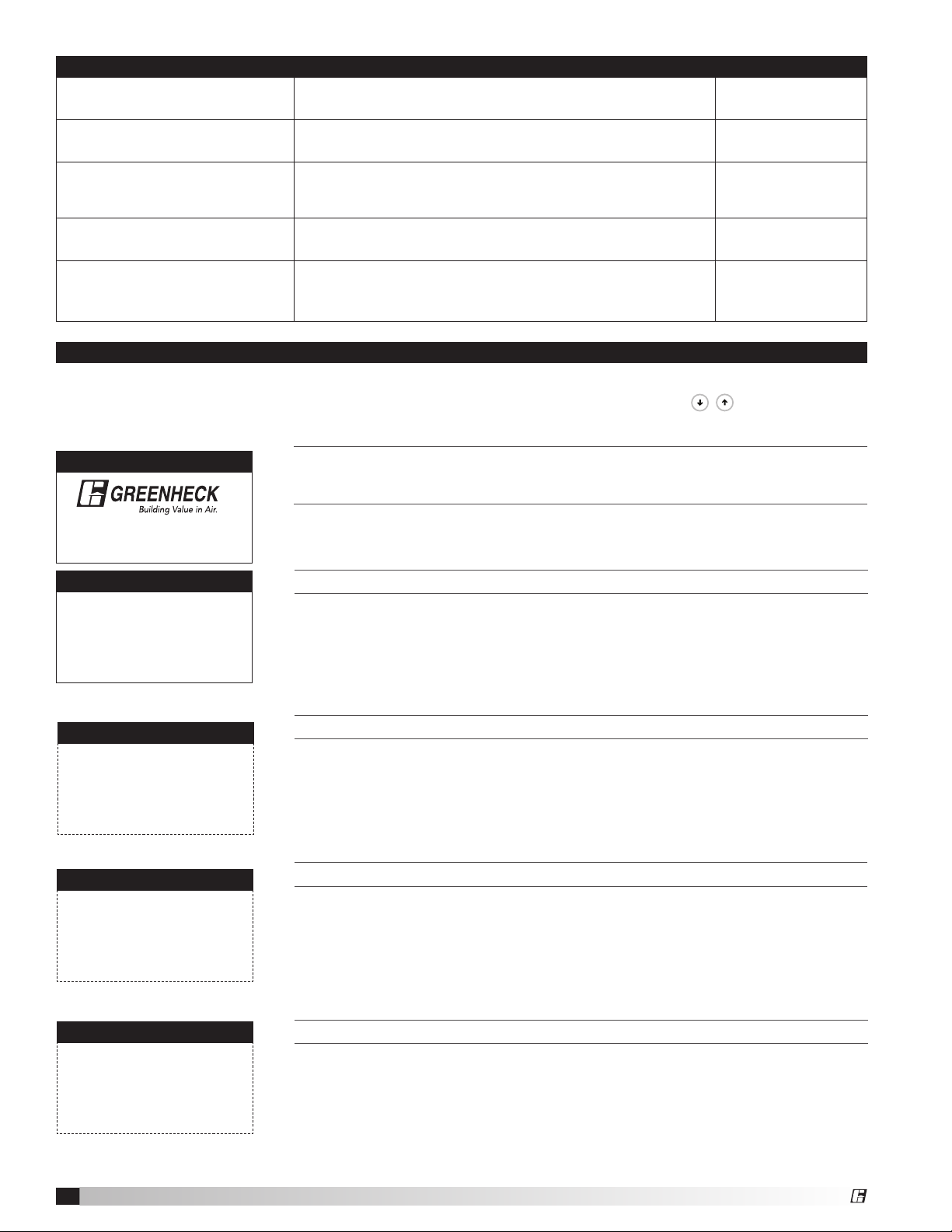
Temperature Sensor
Prg Esc
Prg Esc
Failure
System has exceeded the
set number of run hours
List of Possible Alarms
Failure of temperature sensor. Alarm only
The unit has been operating for a period longer than
the maintenance set point.
Alarm only
Supply temperature low
limit alarm
pCOe Offline
pCOe - Analog input
probe on channel #
disconnected or broken
Indicates a supply air temperature lower than the
supply low limit set point.
Indicates communication with pCOe auxiliary I/O has
failed.
Indicates an analog probe failure on the pCOe.
Check integrity of auxiliary I/O analog probes.
Alarm & Open NO3
or Alarm Only
Alarm only
Alarm only
Main Menu Overview
The remote interface controller will revert to a default main menu loop. This loop includes several screens to
view the operating conditions of the unit. Scroll through the menu screens by using the
with a dashed line border are dependent upon an optional accessory and may not always appear.
TIME DATE UNIT##
the InItIal menu screen DIsplays the progr am versIon, unIt coDe anD status
lIne . the status lIne wIll DIsplay “!manual overrIDe!” If the ov errIDe
®
v1.00 GXXXXX00XX100b
STATUS LINE
TIME DATE UNIT##
B1B2B3-OutsideAir: 80.0ºF
B4-SupplyAir: 65.0ºF
B5B6-
Inputs
screen Is actIve or “!press alarm Button!” If there Is an alarm conDItIon.
Inputs
This screen displays real-time conditions from the input sensors located in the
unit.
keys. Screens
TIME DATE UNIT##
Digital Inputs
ID1-Fan Proving: Open
ID2-DirtyFilter: Open
TIME DATE UNIT##
Analog Ouput
Y2-VFD Supply: 100%
Y3Y4-
TIME DATE UNIT##
NO1NO2NO3- Unit OnOff: Open
NO4NO5NO6-
Digital Output
DIgItal Inputs
This screen displays real-time digital input open/closed status from the
selected components.
analog outputs
This screen displays real-time analog output signals to the selected
components.
DIgItal ouputs
This screen displays real-time digital output open/closed status.
Network Interface Controller for Tempered Air Products
4
®
Page 5
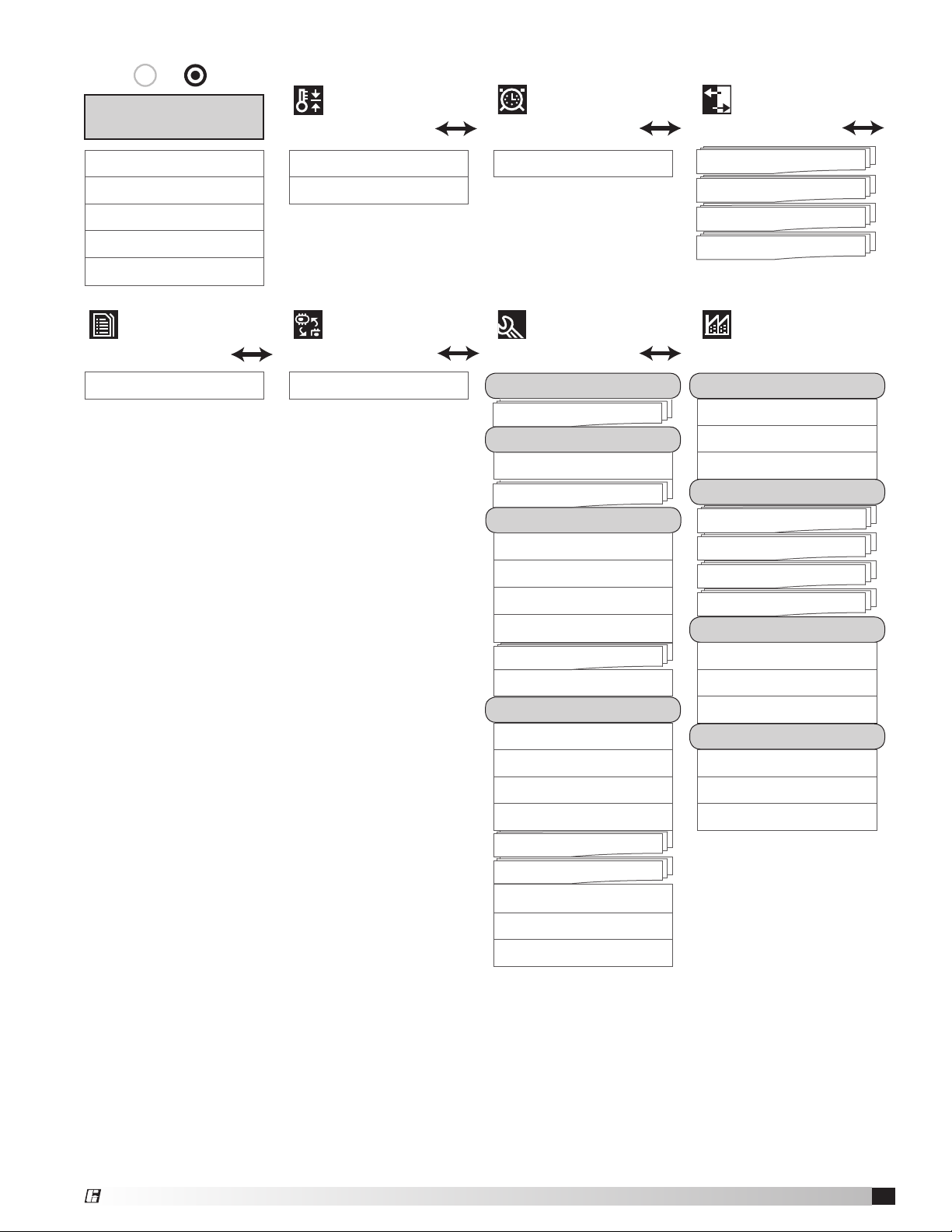
Press
Esc
Prg
or
to enter menus.
Main Menu
Main Status Supply Air Low Limit Clock Analog Input
Inputs CO2 Sensor Setup Digital Input
Digital Inputs Relay Output
Analog Output Analog Output
Digital Output Status
Data Logger
Alarm Description Board Switch Information Configuration
Setpoint
Board Switch Service
Clock/Scheduler Input/Output
Manufacturer
Information Unit Code
Overrides Expansion I/O
Service Password Controller pLAN Setup
Testing Overrides I/O Configuration
BMS Config Analog Input
Service Password Digital Input
BMS Configuration Relay Output
Modbus Setup Analog Output Config
MSTP Setup Factory Setting
TCP/IP Setup Factory Setup
BACnet ReadWrite Temperature Scale
Service Setting Display Buzzer
Service Password Initialization
Working hour set Factory Settings
Maintenance Hours New Password
Probe Adjustment Initialization
Analog Inputs
Probe Adjust
Password/Defaults
User Default
User Default settings
®
Network Interface Controller for Tempered Air Products
5
Page 6
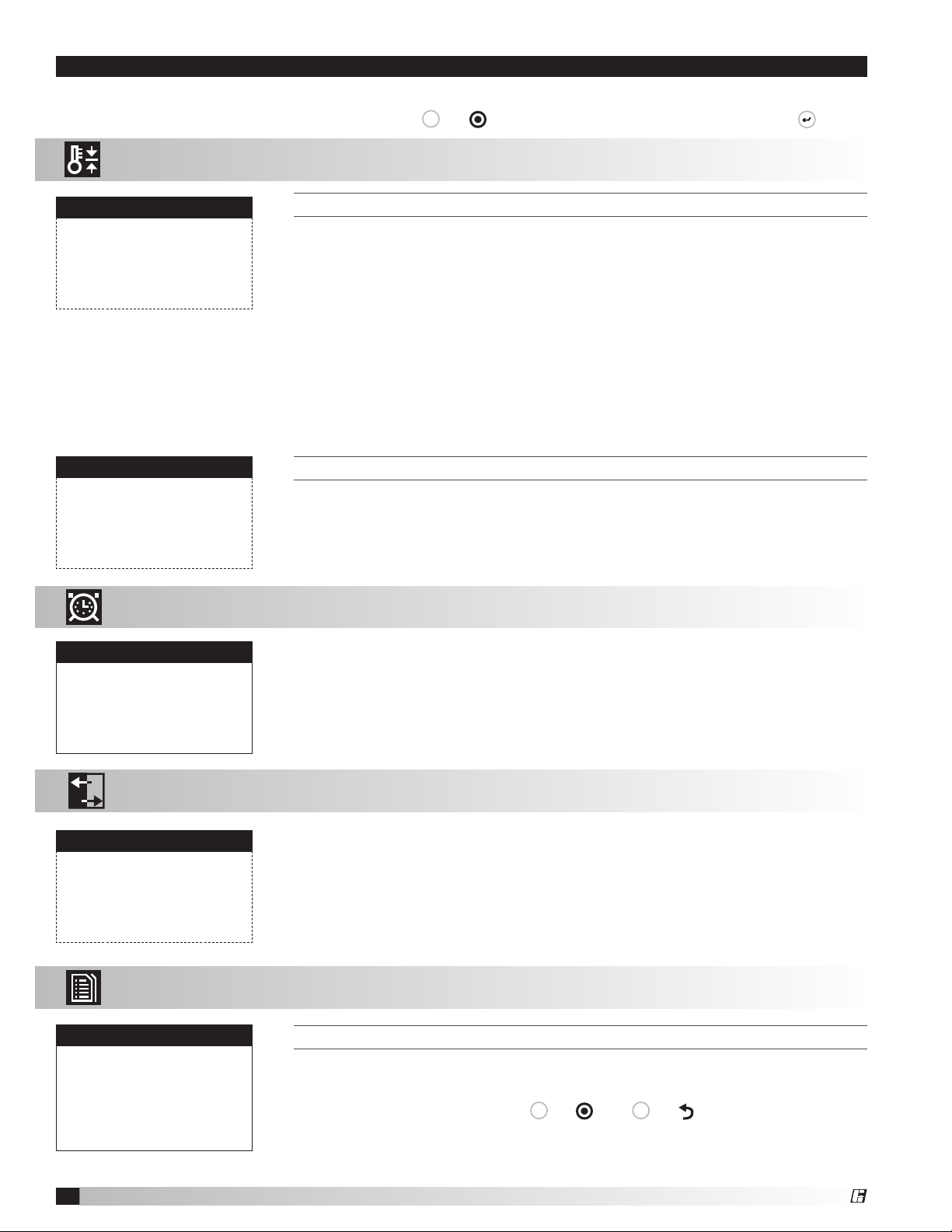
Esc
Menus
Esc
The controller is equipped with several menus to help guide users with altering program parameters. The
Prg
or
following menus can be accessed by pressing the
The Setpoint menu allows the user to view and adjust temperature related
A. Setpoint
The Setpoint menu allows the user to view and adjust temperature related
parameters.
parameters.
key. To enter the desired menu, press the
key.
Supply air low limit
Alarm when supply is
below 35.0°F
Alarm delay: 300s
Alarm Function:
Alarm Only
CO2 Sensor Setup
CO2 Output 2-10VDC
Scaling:
2vdc 500 ppm
10vdc 1500ppm
B. Clock/Scheduler
Clock
thIs screen DIsplays the low supply aIr temperature lImIt.
If the unit supply air temperature falls below Supply Air Low Limit for a period of
Alarm Delay, the unit will do one of the following based on the Alarm Function.
• Alarm Only: Sends alarm via BMS.
• Alarm and Open NO3: Sends an alarm and opens NO3 (Unit Start/Stop
command) even if the BMS start/stop command is active.
• Disable: Disables the supply air low limit function.
The purpose of the supply low limit is to protect the building and contents from
cold supply air. It is NOT designed to protect the air handling unit.
If the unit does not have cold or hot water coils, it should not need additional
protection from freezing. If the unit does have cold or hot water coils, field
provided coil freeze protection may be necessary.
thIs screen DIsplays co2 sensor setup.
This screen only appears if the unit is equipped with a CO2 sen sor.
This screen is used to match the settings of the CO
sensor to the network
2
interface controller.
The Clock/Scheduler menu allows the user to view and alter the time and date.
The Clock menu allows the user to view and alter the time and date.
The Clock screen allows the user to adjust the time and date.
Day: Monday
Date: 01/31/10
Hour: 15:30
C. Input/Output
Analog Input
B4-Supply Air Temp
Input B04: 70.0°F
D. Data Logger
13:21:04 10/05/10
OA Sensor
Outside Air T: -623.3
Supply Air T: 70.0
The Input/Output menu allows the user to quickly view the status of the controller
inputs and outputs.
To manually control I/O values, go to the Service menu > Overrides.
Similar screens appear for all controller inputs and outputs.
The Data Logger menu allows the user to view past alarms.
thIs screen Is an exa mple of a recorDeD al arm.
The unit conditions are displayed for past alarm events. The date, time,
temperatures and unit status are recorded.
To clear recorded alarms, press
Prg
or
and
Esc
or
simultaneously.
Network Interface Controller for Tempered Air Products
6
®
Page 7

E. Board Switch
The Board Switch menu allows the user to jump between different controllers
with a remote display. This requires a remote display, along with additional
controllers, set-up in a pLAN network. A pLAN can consist of up to 32 devices, in
different combinations, but a maximum of 31 controllers.
Board Switch
Unit Address: 1
Switch to unit: 1
1 . . . . . . . . . . 16
17 . . . . . . . . . 32
F. Service
F. Service
a. Information
Information
Greenheck Fan Corp.
Code:GXXXXX00XX100b
Ver.: 1.00 05/24/11
Manual: 475262
Bios: 5.12 11/17/10
Boot: 4.07 12/18/11
when vIewIng thIs screen from a remote DIsplay, the user Is aBle to change
whIch controller’s m enu shoulD Be DIspl ayeD.
Unit Address: The pLAN address of the controller the display is currently
accessing.
Switch to unit: The pLAN address of the controller the display would like to
access.
The Service menu allows the user to access several sub-menus regarding
controller information, controller overrides, operating hours, BMS configuration,
I/O manual management and Probe Adjustment. The user can also change the
default Service Password (Default=1000) by accessing the Service Settings
sub-menu. By accessing the BMS Config sub-menu, the user can adjust BMS
protocol settings (BACnet, LonWorks, Modbus).
enter Ing the InformatIon suB-menu wIll DIspl ay InformatIon aBout the
controller anD the progr am loaDe D on the controller.
Code: Controller setup code determines functionality of program. When
contacting the factory, please reference this code.
Manual: Reference this Installation and Operation Manual, available at
www.greenheck.com
F. Service
b. Overrides
Testing Overrides
To resume normal operation,
cycle unit power.
Testing Overrides
Override: No Position
NO1NO2NO3- Unit On/Off: Open
NO4NO5NO6-
The Overrides menu is for start-up, commissioning and troubleshooting.
This menu allows the user to override the control loops. If further control is
required, the user can also manually control the controller inputs and outputs.
To access the Overrides sub-menu, enter the service password (Default=1000).
To manually override an output, in each respective screen, change the override
from No to Yes, then change the Position to open or closed or adjust the vdc
output setting.
To resume normal operation after overriding the controller, simply cycle power
to the unit.
This menu allows the user to manually control the outputs of the controller. The
user can manually control the analog outputs and digital outputs. EXTREME
CAUTION should be used when manually controlling the outputs and should
only be used as a troubleshooting feature. If the controller is powered down,
overrides are reset to off. Therefore, if using this troubleshooting feature, the
best way to clear manually input values is to power down the controller.
thIs screen allows the user to overrIDe the DIgItal outputs.
This screen only appears if the unit is equipped with a digital output option.
Testing Overrides
Override: No Position
Y2- VFD Supply: 10.0vdc
Y3Y4-
®
thIs screen allows the user to overrIDe the analog outputs.
This screen only appears if the unit is equipped with an analog output option.
Network Interface Controller for Tempered Air Products
7
Page 8

F. Service
Prg Esc
Prg Esc
Prg Esc
Prg Esc
c. BMS Config
The BMS Config menu allows the user to view and alter BMS protocol
settings. If the BMS protocol is BACnet or Modbus, additional screens allow
further configuration. See below for details. To access the BMS Config
sub-menu, enter the service password (Default=1000).
BMS Configuration
Protocol: BACnet MSTP
BACnet Plugin? YES
MODBUS SETUP
Address: 1
Baudrate 9600
MSTP SETUP
Instance: 77000
Baudrate 38400
MAC Addr: 0
MaxMasters: 127
MaxInfoFrames: 20
BACnet Read/Write
Function: Read
Update? Yes
*Cycle unit power to confirm
write command.
thIs screen allows the user to select the Bms protocol. all Bms
protocols requIre a communIcatIons carD I nstalleD In the serIal carD
port, locateD on the face of the controller .
If the protocol is BACnet MSTP or BACnet IP/Eth, the user can change
common BACnet parameters via the controller. The BACnet Plugin must be set
to YES.
thIs screen allows the user to aDjust moDBus parameters.
This screen only appears if the selected BMS protocol is set to Modbus.
The address is the Modbus address of the card installed in the SERIAL CARD
port located on the face of the controller. (Factory Default Address = 1). The
Baud Rate should be set to the BMS baud rate. (Factory Default Baud Rate is
9600).
thIs screen allows the user to aDjust Bacnet mstp parameters.
This screen only appears if the selected BMS protocol is set to BACnet MSTP and
BACnet Plugin = YES.
If a BACnet MSTP card has been installed, the default parameters can be
changed via the controller display. Factory settings are shown in the screen to
the left.
To view current parameters:
1. Power on controller and allow several minutes to initialize.
2. Go to BMS Config menu and view BACnet Read/Write screen.
3. Change Function to Read and Update? to YES.
Current BACnet MSTP parameters should now be displayed in the BACnet
MSTP SETUP screen. If all values appear to be zeros, consult the factory.
(Make sure you have allowed several minutes for the controller to initialize).
*Values may appear to be zero prior to setting the Function to READ.
To change BACnet MSTP parameters:
1. Power on controller and allow several minutes to initialize.
2. Go to BMS Config menu and view MSTP SETUP screen.
3. Move cursor to desired parameter by pressing the
to select the parameter to change. Press the
the parameter. Press
to save adjusted value.
buttons. Press
buttons to adjust
4. Once desired parameters have been entered, go to BACnet Read/Write
screen. Change Function to Write and Update? to YES.
5. Reboot the controller by cycling power to the unit. Allow several minutes
for the controller to initialize.
6. View MSTP parameters. If changed values did not save, contact the
factory.
Network Interface Controller for Tempered Air Products
8
®
Page 9

Prg Esc
Prg Esc
Prg Esc
Prg Esc
TCP/IP SETUP
Instance: 77000
IP set by: DHCP
IP: 128.2.104.134
Subnet: 255.255.000.000
Gatewy: 128.2.0.12
TCP/IP SETUP
DNS 1: 193.168.001.001
DNS 2: 193.168.001.001
Type: IP
BACnet Read/Write
Function: Read
Update? Yes
*Cycle unit power to confirm
write command.
thIs screen allows the user to aDjust Bacnet Ip parameters .
This screen only appears if the selected BMS protocol is set to BACnet IP/Eth and
BACnet Plugin = YES.
If a BACnet IP card has been installed, the default parameters can be changed
via the controller display. The card is in DHCP mode from the factory. Once
communication is established, the user can enter static IP parameters.
To view current parameters:
1. Power on controller and allow several minutes to initialize.
2. Go to BMS Config menu and view BACnet Read/Write screen.
3. Change Function to Read and Update? to YES.
Current BACnet IP parameters should now be displayed in the BACnet TCP/IP
SETUP screen. If all values appear to be zeros, consult the factory. (Make sure
you have allowed several minutes for the controller to initialize).
*Values may appear to be zero prior to setting the Function to READ.
To change BACnet TCP/IP parameters:
1. Power on the controller and allow several minutes to initialize.
2. Go to BMS Config menu and view TCP/IP SETUP screen.
3. Move cursor to desired parameter by pressing the
to select the parameter to change. Press the
the parameter. Press
to save adjusted value.
buttons. Press
buttons to adjust
4. Once desired parameters have been entered, go to BACnet Read/Write
screen. Change Function to Write and Update? to YES.
5. Reboot the controller by cycling power to the unit. Allow several minutes
for the controller to initialize.
6. View TCP/IP parameters. If changed values did not save, contact the
factory.
F. Service
d. Service Settings
a. Working hour set
b. Probe adjustment
c. Password/Defaults
MAINTENANCE HOURS
SYSTEM
Run hours: 0000h
Set Point: 0000h
Reset to Zero? No
Analog Input
Outside Temperature
Input B3
Offset: 0.0°F
Value: 70.5°F
User Default
The Service Settings menu allows the user to change the default Service
Password (1000), save and restore default parameters, and adjust probe
values.
thIs screen allows the user to vIew unIt run hours, anD alter set poInts
for maIntenance.
Run hours: The amount of time in hours that the unit has been powered.
Set Point: The amount of running time in hours before a maintenance alarm
should occur.
Reset to Zero: Reset the measured amount of run time.
the proBe aDjustment menu allows the user to calIBr ate sensor proBes
wIth a n offset value.
Similar screens are available for remaining sensor probes.
thIs screen allows the user to change the servIce le vel passworD (pw1)
Insert new service password
(PW1): 1000
®
Network Interface Controller for Tempered Air Products
9
Page 10

User Default Settings
Save? No
Restore? No
G. Manufacturer
a. Configuration
thIs screen allows the user to save anD restore the Default
parameters storeD In memory.
If the user would like to save their settings, move the cursor to the SAVE
position and change to YES. This will save all of the current parameters into
memory as Service Settings. If the user would like to restore to these values
at some point in the future, moving the cursor to the RESTORE position, and
selecting YES will restore the controller to the user saved defaults.
Configuration menu allows the user to change the setup code for the unit, enable
Scheduling, Holidays, expansion I/O and change Field Card settings. Users are
welcomed to enable Scheduling and Holidays. However, code changes and
expansion I/O enabling are to be done under factory advice only!
Unit Code
Select DDC configuration
code here.
Code: GXXXXX00XX100b
Configuration
Modbus settings
Baudrate: 19200
Stop bit: 2
Parity mode: None
Timeout: 300ms
Unit Expansion I/O
Enable Expansion: No
thIs screen DIsplays anD allows aDjustment of the un It coDe .
This code is set from the factory to operate the components selected with
the unit. When troubleshooting, refer to the wiring diagram sent with the unit
(located on the control center door) to verify the Unit Code is correct. The code
will be listed on the wiring diagram.
thIs screen allows the user to alter the fIelD carD moDBus settIngs.
The FIELD CARD is used for peripheral device control (pCOe Expansion
Module).
The Modbus settings should only be changed with factory guidance.
thIs screen allows the user to enaBle aDDItIonal I/o poInts.
Unit I/O expansion requires the installation of a pCOe and Field Card. Please
contact the factory for more information.
Enabling the I/O expansion allows the user to add the following points for
monitoring:
•Fouranaloginputs(0/1vdc,0/5vdc,0/20mA,4/20mA,NTCTemp)
•Oneanalogoutput(0/10vdc)
•Fourdigitalinputs
•Fourdigitaloutputs
The additional I/O points available on the pCOe expansion module allow the
user to monitor and control the additional points over the BMS and user display.
Controller pLAN Setup
Current pLAN Addr: 1
New pLAN Addr: 1
thIs screen allows the user to vIew anD change the controller plan
aDDress.
A pLAN (pCO Local Area Network) is a Carel proprietary local area network,
allowing the user to connect multiple controllers to one remote display panel.
Each controller on a pLAN must have a unique address.
This address is only applicable for units connected on a pLAN. For BACnet,
LonWorks or Modbus parameters, go to Service > BMS Config.
Network Interface Controller for Tempered Air Products
10
®
Page 11

G. Manufacturer
b. I/O Configuration
The I/O Configuration menu allows adjustment of all controller inputs and
outputs. This menu is similar to the Probe Adjustment menu, except that
it additionally allows adjustment of the factory default ‘normal’ states of
the digital inputs and the direction of the analog outputs. Additionally, it
allows adjustment of the physical location of each I/O. ADJUSTMENT OF I/O
PHYSICAL LOCATION MUST ONLY BE DONE UNDER FACTORY GUIDANCE!
IMPROPER ADJUSTMENT MAY RESULT IN SYSTEM DAMAGE!
Analog Input
Outside Temperature
Channel:B3 Normal
Type: NTC
Offset: 0.0°F
Value: 70.5°F
Alarm Time Delay
Outside Temperature
Input B03: 72.0°F
Out of Range Alarm
Power Delay: 30s
Run Delay: 30s
G. Manufacturer
c. Factory Settings
Temperature Scale
Select: Fahrenheit
Display Buzzer
Select: Disable
G. Manufacturer
d. Initialization
This is an example of an analog input configuration screen.
In the I/O configuration screens, the user can alter the physical location and
type of each point.
Similar configuration screens appear for the remaining I/O.
Digital Input
ID1- Fan Proving
Channel: ID1
Action: CLOSED
Delay 0s
CLOSED
Relay Output
NO3- Unit ON
Channel: 3
Status: OFF
Analog Output Config
Y2-Heat Output
Channel: Y2
Action: DIRECT
Minimum: 0.0vdc
Maximum: 10.0vdc
The Factory Settings menu allows adjustment of parameters that are
critical for proper unit operation. Adjustment of these parameters is only
recommended with factory guidance. To access the Factory Settings menu,
enter the manufacturer password (Default=1000).
thIs screen allows the user to aDjust what temperature unIts the
controller shoulD DIsplay anD whether the DIsplay Buz zer shoulD Be
enaB leD or DIsaBleD.
The temperature unit of measurement can either be Fahrenheit or Celsius.
If using Celsius, the user will need to manually convert the factory default
parameters in the Factory Settings menu.
The display buzzer is only applicable when a remote interface panel is
attached to the controller. If an alarm were to occur, the remote display panel
would begin buzzing loudly (if the buzzer was enabled) and would show the
alarm status.
The Initialization Menu allows the user to save and restore the controllers
default parameters. The controller can be restored with either the
Manufacturer’s default parameters from shipment, or an unconfigured factory
default.
Factory Settings
Save? No
Restore? No
New Password
Insert new manufacturer
password (PW2): 0000
Initialization
DEFAULT INSTALLATION
Erase user settings and install
global default values: No
®
thIs screen allows the user to save anD restore the factory Default
parameters storeD In memory.
The Factory Settings include the Factory default parameters and the unit setup
code. If the user would like to restore to these parameters, move the cursor to
the Restore position and change to YES.
thIs screen allows the user to change the manufacture r passworD (pw2)
thIs screen allows the user to restore Back to the orIgInal factory
Default par ameters.
Restoring to the original default parameters will result in a non-customized
controller. The user should not restore to these settings unless instructed by
the factory.
Network Interface Controller for Tempered Air Products
11
Page 12

Points List • LonWorks®
Typ e NV_In dex Name NV Type NV
Analog 20 nvoOutsideTemp 10 5 Read Outdoor Air Temp (###.#°F)
Analog 21 nvoSupplyAirTemp 105 Read Supply Air Temp (###.#°F)
Analog 22 nvoColdCoilDisch 105 Read Cold Coil Temp (###.#°F)
Analog 23 nvoReturnTemp 105 Read Return AirTemp (###.#°F)
Analog 24 nvoExhDishTemp 105 Read Exha ust Discharge Temp (###.#°F)
Analog 25 nvoOAAWTemp 105 Read Outdoor Air After Wheel Temp (###.#°F )
Analog 3 nviHeatOutput 81 Write Heater output (0-100%)
Analog 4 nviCoolOutput 81 Write Cooling output (0-100%)
Analog 5 nviVFDSupply 81 Write V FD Supply Fan Output (0 -100%)
Analog 6 nviVFDExhaust 81 Write VFD Exhaust Fan Output (0 -100%)
Analog 7 nviVFDWheel 81 Write VFD Wheel Output (0-100%)
Analog 8 nviRADamperOut 81 Write RA Da mper Output (0-100%)
Analog 26 nvoVFDSupSignal 44 Read Supply VFD Monitor Signal (Vdc)
Analog 27 nvoVFDExhSignal 44 Read Exhaust VFD Monitor Signal (Vdc)
Analog 28 nvoB1User 9 Read User Define B1 Analog Input
Analog 29 nvoB2User 9 Read User Define B2 Analog Input
Analog 9 nviY4UserOut 81 Write User Define Y4 Analog Output
Integer 30 nvoCO2Output 29 Read CO2 Levels (ppm)
Digital 10 nviUnitOnOff 95 Write Unit start/stop command
Digital 11 nviResetAlarms 95 Write Reset alarms command
Digital 12 nviStg1Cooling 95 Write Cooling Stage 1 Command
Digital 13 nviStg2Cooling 95 Write Cooling Stage 2 Command
Digital 14 nviS tg1Heat 95 Write Heating Stage 1 Command
Digital 15 nviOccUnocc 95 Write Occupied/unoccupied Command
Digital 16 nviRemoteExhFan 95 Write Remote Exhaust Fan C ommand
Digital 17 nviHGRH 95 Write Hot Gas Reheat Command
Digital 31 nvoGlobalAlarm 95 Read Global alarm indication (active when there is at least one alarm)
Digital 32 nvoFanStatus 95 Read Fan Proving status
Digital 33 nvoFilterStatus 95 Read Dirty filter status
Digital 34 nvoWheelStatus 95 Read Wheel status-Not Ok=Wheel not running when commanded on
Digital 35 nvoSupplyTempAlm 95 Read Supply air temperature low limit alarm
Digital 36 nvoB1Alar m 95 Read Sensor B1 out of range
Digital 37 nvoB2Alarm 95 Read Sensor B2 out of range
Digital 38 nvoB3Alarm 95 Read Sensor B3 out of range
Digital 39 nvoB4A larm 95 Read Sensor B4 out of ra nge
Digital 40 nvoB5A larm 95 Read Sensor B5 out of ra nge
Digital 41 nvoB6Alarm 95 Read Sensor B 6 out of range
Digital 42 nviB5UserDI 95 Read User Define B5 Digital Input
Digital 43 nviB6UserDI 95 Read Us er Define B6 D igital Input
Digital 18 nviNO1UserDO 95 Write User Define NO1 Digital Output
Digital 19 nviNO2UserDO 95 Write User Define NO2 Digital Output
Digital 44 nvoID2UserDI 95 Read User Define ID2 D igital Input
Read (U nit to BMS )
Write (BMS to Unit)
Description
Network Interface Controller for Tempered Air Products
12
®
Page 13

Points List • Modbus / BACnet®
Modbus-RTU/TCP/IP
Network Address: 1
Type
Analog 40002 1 Outside_Air_Temp °F R Outdoor Air Temp (## #.#°F)
Analog 40003 2 Supply_ Air_Temp °F R Supply A ir Temp (###.#°F)
Analog 40004 3 Cold_Coil_ Leaving_Temp °F R Cold Coil Temp (###.#°F)
Analog 40005 4 Return_Air_Temp °F R Return AirTemp (###.#°F)
Analog 40006 5 Exhaust_Discharge_Temp °F R Exhaust Discharge Temp (###.#°F)
Analog 40007 6 OA_After_Wheel_Temp °F R Outdoor Air Afte r Wheel Temp (## #.#°F)
Analog 40 011 10 Heat_Output percent R/W Heater output (0-100%)
Analog 40012 11 Cool_Output percent R/W Cooling output (0 -100%)
Analog 40013 12 VFD_Supply_Output percent R/W VFD Supply Fan Out put (0-100%)
Analog 40014 13 VFD_Exhaust_Output percent R/W VFD E xhaust Fan Output (0 -100%)
Analog 400 15 14 VFD_Wheel_Output percent R/W VFD Wheel Output (0-100%)
Analog 400 16 15 RA_Damper_Output percent R/W Return Air Damper Output (0 -100%)
Analog 400 18 17 Supply_VFD_Mointor volts R Supply VFD Monitor Signal ( Vdc)
Analog 400 19 18 Exhaust _VFD_Monitor volts R Exhaust VFD Monitor Signa l (Vdc)
Analog 40027 26 User_Define_B1_AI no-units R User Define B1 Analog I nput
Analog 40028 27 User_Define_B2_AI no-units R User Define B2 Analog Input
Analog 40031 30 User_Define_Y4_AO no-units R/W User Define Y4 Analog Output
Integer 40216 1007 CO2 _Level ppm R CO2 Levels (ppm)
Digital 10011 10 Unit_Start_Stop Stop Start R/W Unit start/stop command
Digital 10 012 11 Reset_Alarms Don't Reset Reset Alarms R/W Reset alarms command
Digital 10 015 14 Cooling_Stg1_Command Off On R/W Cooling Stage 1 Command
Digital 10 016 15 Cooling_Stg2_Command Off On R/W Cooling Stage 2 Command
Digital 10 017 16 Heat_Stg1_Command Off On R/W Heating Stage 1 Command
Digital 10 018 17 Occ_Unocc_Command Off On R/W Occupied/unoccupied Command
Digital 10 019 18 Remote_Exh_Fan_Command Off On R/W Remote Exhaust Fan Command
Digital 100 20 19 HGRH_Command Off On R/W Hot Gas Reheat Command
Digital 10021 20 Global_Alarm Off Alarm R Global alarm indication (active when there is at least one alarm)
Digital 10024 23 Fan_Proving_Status Off On R Fan Proving status
Digital 10026 25 Dirty_filter_Status Clean Dirty R D irty filter status
Digital 100 27 26 Wheel_Status Ok Not Ok R Wheel status-Not Ok=Wheel not running when commanded on
Digital 100 28 27 Supply_air_low_limit Off Alarm R Supply air temperat ure low limit alarm
Digital 100 29 28 Sensor_B1_out_of_range Off Alarm R Sensor B1 out of r ange
Digital 100 30 29 Sensor_B2_out_of_range Off Alarm R Sensor B2 out of rang e
Digital 10031 30 Sensor_B3_out_of_range Off Alarm R Sensor B3 out of range
Digital 100 32 31 Sensor_B4_out_of_range Off Alarm R Sens or B4 out of range
Digital 100 33 32 Sensor_B5_out_of_range Off Alarm R Sensor B5 out of range
Digital 100 34 33 Sensor_B6_out_of_range Off Alarm R Sensor B6 out of range
Digital 100 39 38 User_Define_B5_DI Open Closed R User Define B5 Digital Input
Digital 10040 39 User_Define_B6_DI Open Closed R User Define B6 Dig ital Input
Digital 10041 40 User_Define_NO1_DO Off On R/W U ser Define NO1 Digital Output
Digital 100 42 41 User_Define_NO2_DO Off On R/W User Define NO2 Digital Output
Digital 10043 42 User_Define_ID2_DI Open Closed R User Define ID 2 Digital Input
Address Address Name Units
BACnet IP/Ethernet BACnet MSTP
Device Instance: 77000(default)
Inactive_Text Ac tive _Text
Read
Write
Description
®
Network Interface Controller for Tempered Air Products
13
Page 14

Typical Wiring Diagram
NETWORK INTERFACE CONTROLLER TO UNIT CONNECTION WIRING DIAGRAM
UNIT ELECTRICAL BOARD TERMINALS/COMPONENTS
R
24 VAC
C
pCO5 INTERFACE
CONTROLLER
NETWORK INTERFACE CONTROLLER/COMPONENTS
BLUE
G
J1
J3
NO1
WHITE
GO
C1
TO TERMINAL "R"
TO TERMINAL "C"
®
Wiring Diagram Code:
GEXXXXD000XX101BL00
UNIT SHALL BE GROUNDED IN ACCORDANCE WITH N.E.C.
POWER MUST BE OFF WHILE SERVICING.
USE COPPER CONDUTORS ONLY
60° C FOR TERMINALS RATED LESS THAN 100 AMPS.
75° C FOR TERMINALS RATED 100 AMPS OR MORE.
FIELD CONTROL WIRING RESISTANCE SHOULD
NOT EXCEED 0.75 OHM.
FIELD WIRED
FACTORY SUPPLIED AND WIRED
CAUTION
NOTES
NC1
NO2
J10
C2
PINK
NO3
C3
J11
NO4
NO5
J12
C5
NO6
B1
B2
B3
B4
J2
GND
TO TERMINAL "G"
TO TERMINAL "W1"
G
W1
OAI
OAD
UNIT START/STOP
REPLACES S1 FAN SWITCH
FACTORY WIRED
HEATING STAGE 1
REPLACES S4 CALL FOR HEAT SWITCH
FACTORY WIRED
BK BLACK BL BLUE BR BROWN
GY GRAY LT BL LIGHT BLUE O ORANGE
PK PINK PR PURPLE R RED
W WHITE Y YELLOW
ACC AFTER COOLING COIL TEMPERATURE
EAW EXHAUST AIR AFTER WHEEL TEMPERATURE
OAAW OUTDOOR AIR AFTER WHEEL TEMPERATURE
OAD OUTDOOR AIR DISCHARGE TEMPERATURE
OAI OUTDOOR AIR INLET TEMPERATURE
RAI RETURN AIR INTLET TEMPERATURE
R20 ROTATION INTERFACE RELAY
WIRE COLOR CODE
LEGEND
B5
B6
ID1
GND
ID2
GND
J13
Y3
(0/10V)
Y4
(0/10V)
Y1
(PWM)
J9
Y2
(0/10V)
GND
Network Interface Controller for Tempered Air Products
14
TO "13" ON ST1
TO "14" ON ST1
TO "NO" ON PS2
TO "C" ON PS2
13
14
NO
C
FAN PROVING STATUS
ST1
DIRTY FILTER STATUS
REPLACES FIELD INTERFACE
PS2
CONNECTION TO PS2
FACTORY WIRED
DDC Code: Verison - BMS 1.00
XXXX
G
Wiring Template: L00
D
000
X X
b
1
1
0
®
Page 15

Prg Esc
Prg Esc
Prg Esc
!
Esc
Prg Esc
Prg Esc
Prg Esc
Prg Esc
Prg Esc
!
Troubleshooting
Display is hard to read.
Remote display panel
displays “NO LINK” or
is blank.
Red alarm button is
flashing.
Controller resets itself
or is not on.
Menus are locked with
a password.
Temperature sensor
failure.
Unit Controller Display: Hold
while pressing
DOWN or
Remote Display: Hold
same time, while pressing
Hold
DOWN,
UP and ENTER for 4 seconds. Set the display address
Esc
or ESC and ENTER at the same time,
UP to adjust display contrast.
or
ALARM,
DOWN or
Prg
or
UP to adjust display contrast.
PRG, and
Esc
or
ESC at the
to 32. The display requires a standard 24 AWG six conductor phone cable
connected to the unit controller.
Press the
or
ALARM button to review and clear unit alarms. Enter the
DATA LOGGER menu to view previous alarms.
Check the supply voltage to the controller at terminals G-G0. The board requires
24VAC. Check the 24VAC transformer in the unit control center.
The factory default Manufacturer Password = 1000.
The factory default Service Password = 1000.
Check the analog input terminal block (labeled terminals B1, B2, B3, etc) for loose
wires. Disconnect temperature sensors to check sensor resistance.
NTC Temperature Sensor Chart
120
110
100
90
80
70
60
50
Temperature (ºF)
40
30
20
10
0
4 6 8 10 12 14 16 18 20 22 24 26 28
Resistance (kΩ)
®
Network Interface Controller for Tempered Air Products
15
Page 16

Esc
Prg Esc
Prg Esc
Prg Esc
Prg Esc
Prg Esc
BACnet® MSTP Quick Start
The card is loaded with the following default BACnet
MSTP parameters.
Parameter Factory Minimum Maximum
Device Instance 77000 0 419 43 03
Station Address 0 0 12 7
Max Master 127 0 127
Max Info Frames 20 0 255
Baudrate 38400 9600-19200-38400-76800
G. Service
c. BMS Config
To view the current
parameters, go the BMS
Config menu within the
controller by pressing
BMS Configuration
the
or
key.
Prg
To access the BMS
Config sub-menu, enter
Protocol: BACnet MSTP
BACnet Plugin? YES
the service-password
(Default=1000).
Protocol must be
BACnet MSTP and
MSTP SETUP
Instance: 77000
Baudrate 38400
MAC Addr: 0
MaxMasters: 127
MaxInfoFrames: 20
BACnet Plugin must be
YES.
Press the
button
arrow to view next
screen.
Current BACnet MSTP
parameters should be
BACnet Read/Write
displayed. If values
appear to be zero, follow
Function: Read
Update? Yes
*Cycle unit power to confirm
write command.
the procedure below.
To read current settings:
1. Power on controller
and allow several
minutes to initialize.
2. Go to BMS Config menu and view BACnet Read/
Write screen.
3. Change Function to Read and Update? to YES.
Current BACnet MSTP parameters should now be
displayed in the BACnet MSTP SETUP screen. If
all values appear to be zeros, consult the factory.
(Make sure you have allowed several minutes for the
controller to initialize). *Values may appear to be zero
prior to setting the Function to READ.
To change BACnet MSTP parameters:
1. Power on the controller and allow several minutes
to initialize.
2. Go to BMS Config menu and view MSTP SETUP
screen.
3. Move cursor to desired parameter by pressing the
buttons. Press
to change. Press the
parameter. Press
to select the parameter
buttons to adjust the
to save adjusted value.
4. Once desired parameters have been entered, go
to BACnet Read/Write screen. Change Function to
Write and Update? to YES.
5. Reboot the controller by cycling power to the unit.
Allow several minutes for the controller to initialize.
6. View MSTP parameters. If changed values did not
save, contact the factory.
The communication card
Status LED RS485 LED
is located in the Serial
Card port on the face of
the controller. The card
includes two sets of LED
lights for communication
troubleshooting.
Push Button
Status LED: Indicates the status of communication
between the card and controller.
•Quickgreen-off-greenifcommunicationwith
controller is ok.
•Slowred-off-redifcommunicationisnot
established.
RS485 LED: Indicates the status of communication
with the BACnet MSTP network. Wait for 40 seconds
to determine status of communication.
•Greenwithoccasionalred,communicationisOK.
•Greenandredbothon,communicationsisnot
established.
Communication Troubleshooting
See Carel Data sheet for more info.
If attempting to communicate with the controller over
BACnet MSTP, refer to the card LEDs for system
information.
Status LED slow red blink
•Confirmcardisfirmlypluggedin.
•ConfirmBMSProtocolissettoBACnetMSTP.
RS485 LED green and red both on
•Confirmsystemandcardbaudratearethesame.
•ConfirmcardMaxMasterisequaltoorgreater
than the Station (MAC) Address of the Master with
the highest address.
Recalling Factory Parameters
Follow this procedure to revert to factory parameters
for one power cycle. When restarted, the card will
resume using the previous user parameters.
1. With controller off, hold the push button located
on the BACnet MSTP card, while powering the
controller back on.
2. Continue to hold the button, while watching the
Status LEDs. Wait for the Status LEDs to blink red
slowly, and release before the third slow flash.
3. Wait for about one minute for the factory
parameters to be loaded.
Network Interface Controller for Tempered Air Products
16
®
Page 17

Esc
Prg Esc
Prg Esc
Prg Esc
Prg Esc
Prg Esc
BACnet® IP/Eth Quick Start
*The BACnet IP/Eth card is configured for DHCP
from the factory.
To view the current parameters, go the BMS Config
Prg
menu within the controller by pressing the
or
key.
G. Service
c. BMS Config
To access the BMS
Config sub-menu, enter
the service password
BMS Configuration
(Default=1000).
Protocol must be
Protocol: BACnet IP/Eth
BACnet Plugin? YES
BACnet IP/Eth and
BACnet Plugin must be
YES.
TCP/IP SETUP
Instance: 77000
IP set by: DHCP
IP: 128.1.104.134
Subnet: 255.255.000.000
Gatewy: 128.1.0.12
TCP/IP Setup
Press
to view next screen.
Current BACnet IP
parameters should be
displayed. If values
appear to be zero, follow
the procedure below.
To read current
arrow button
parameters:
DNS 1: 193.168.001.001
DNS 2: 193.168.001.001
Type: IP
1. Power on controller
and allow several
minutes to initialize.
2. Go to BMS Config
menu and view
BACnet Read/Write
Function: Read
Update? Yes
*Cycle unit power to confirm
write command.
BACnet Read/Write
screen.
3. Change Function to
Read and Update? to
YES.
Current BACnet IP
parameters should now be displayed in the BACnet
TCP/IP SETUP screen. If all values appear to be
zeros, consult the factory. (Make sure you have
allowed several minutes for the controller to initialize).
*Values may appear to be zero prior to setting the
Function to READ.
To change BACnet TCP/IP parameters:
1. Power on the controller and allow several
minutes to initialize.
2. Go to BMS Config menu and view TCP/IP
SETUP screen.
3. Move cursor to desired parameter by pressing
the
parameter to change. Press the
to adjust the parameter. Press
buttons. Press
to select the
buttons
to save
adjusted value.
4. Once desired parameters have been entered, go
to BACnet Read/Write screen. Change Function
to Write and Update? to YES.
5. Reboot the controller by cycling power to the
unit. Allow several minutes for the controller to
initialize.
®
6. View TCP/IP parameters. If changed values did
not save, contact the factory.
The communication card
is located in the Serial
Card port on the face of
the controller. The card
MAC address
Status
LED
Ethernet
LED
includes two sets of LED
lights for communication
troubleshooting.
Push Button
Status LED: Indicates the status of communication
between the card and controller.
•Quickgreen-off-greenifcommunicationwith
controller is ok.
•Slowred-off-redifcommunicationisnot
established.
Ethernet LED: Indicates the status of communication
with the network. Wait for 40 seconds to determine
status of communication.
•Flashinggreen,communicationisOK.
•Steadyred,communicationsisnotestablished.
Communication Troubleshooting
See Carel Data sheet for more info.
If attempting to communicate with the controller over
BACnet IP/Eth, refer to the card LEDs for system
information.
Status LED slow red blink
•Confirmcardisfirmlypluggedin.
•ConfirmBMSProtocolissettoBACnetIP/Eth.
Ethernet LED red on
•Confirmcardisconnectedtothenetwork.
Recalling Factory Parameters
Follow this procedure to revert to factory parameters
for one power cycle. When restarted, the card will
resume using the previous user parameters.
Factory Default IP address: 172.016.000.001
1. With controller off, hold the push button located
on the BACnet IP/Eth card, while powering the
controller back on.
2. Continue to hold the button, while watching the
Status LED. Wait for the Status LED to blink red
slowly, and release before the third slow flash.
3. Wait for about one minute for the factory
parameters to be loaded.
4. Follow the procedure to read the current
parameters to confirm factory defaults have been
loaded.
Network Interface Controller for Tempered Air Products
17
Page 18

Maintenance Log
Date __________________ Time _____________ AM/PM
Notes:___________________________________________
_________________________________________________
_________________________________________________
_________________________________________________
_________________________________________________
Date __________________ Time _____________ AM/PM
Notes:___________________________________________
_________________________________________________
_________________________________________________
_________________________________________________
_________________________________________________
Date __________________ Time _____________ AM/PM
Notes:___________________________________________
_________________________________________________
_________________________________________________
_________________________________________________
_________________________________________________
Date __________________ Time _____________ AM/PM
Notes:___________________________________________
_________________________________________________
_________________________________________________
_________________________________________________
_________________________________________________
Date __________________ Time _____________ AM/PM
Notes:___________________________________________
_________________________________________________
_________________________________________________
_________________________________________________
_________________________________________________
Date __________________ Time _____________ AM/PM
Notes:___________________________________________
_________________________________________________
_________________________________________________
_________________________________________________
_________________________________________________
Date __________________ Time _____________ AM/PM
Notes:___________________________________________
_________________________________________________
_________________________________________________
_________________________________________________
_________________________________________________
Date __________________ Time _____________ AM/PM
Notes:___________________________________________
_________________________________________________
_________________________________________________
_________________________________________________
_________________________________________________
Date __________________ Time _____________ AM/PM
Notes:___________________________________________
_________________________________________________
_________________________________________________
_________________________________________________
_________________________________________________
Date __________________ Time _____________ AM/PM
Notes:___________________________________________
_________________________________________________
_________________________________________________
_________________________________________________
_________________________________________________
Date __________________ Time _____________ AM/PM
Notes:___________________________________________
_________________________________________________
_________________________________________________
_________________________________________________
_________________________________________________
Date __________________ Time _____________ AM/PM
Notes:___________________________________________
_________________________________________________
_________________________________________________
_________________________________________________
_________________________________________________
Network Interface Controller for Tempered Air Products
18
®
Page 19

Maintenance Log
Date __________________ Time _____________ AM/PM
Notes:___________________________________________
_________________________________________________
_________________________________________________
_________________________________________________
_________________________________________________
Date __________________ Time _____________ AM/PM
Notes:___________________________________________
_________________________________________________
_________________________________________________
_________________________________________________
_________________________________________________
Date __________________ Time _____________ AM/PM
Notes:___________________________________________
_________________________________________________
_________________________________________________
_________________________________________________
_________________________________________________
Date __________________ Time _____________ AM/PM
Notes:___________________________________________
_________________________________________________
_________________________________________________
_________________________________________________
_________________________________________________
Date __________________ Time _____________ AM/PM
Notes:___________________________________________
_________________________________________________
_________________________________________________
_________________________________________________
_________________________________________________
Date __________________ Time _____________ AM/PM
Notes:___________________________________________
_________________________________________________
_________________________________________________
_________________________________________________
_________________________________________________
Date __________________ Time _____________ AM/PM
Notes:___________________________________________
_________________________________________________
_________________________________________________
_________________________________________________
_________________________________________________
Date __________________ Time _____________ AM/PM
Notes:___________________________________________
_________________________________________________
_________________________________________________
_________________________________________________
_________________________________________________
Date __________________ Time _____________ AM/PM
Notes:___________________________________________
_________________________________________________
_________________________________________________
_________________________________________________
_________________________________________________
Date __________________ Time _____________ AM/PM
Notes:___________________________________________
_________________________________________________
_________________________________________________
_________________________________________________
_________________________________________________
Date __________________ Time _____________ AM/PM
Notes:___________________________________________
_________________________________________________
_________________________________________________
_________________________________________________
_________________________________________________
Date __________________ Time _____________ AM/PM
Notes:___________________________________________
_________________________________________________
_________________________________________________
_________________________________________________
_________________________________________________
®
Network Interface Controller for Tempered Air Products
19
Page 20

Warranty
Greenheck warrants this equipment to be free from defects in material and workmanship for a period of one year from the
shipment date. Any units or parts which prove to be defective during the warranty period will be replaced at our option
when returned to our factory, transportation prepaid. Motors are warranted by the motor manufacturer for a period of one
year. Should motors furnished by Greenheck prove defective during this period, they should be returned to the nearest
authorized motor service station. Greenheck will not be responsible for any removal or installation costs.
As a result of our commitment to continuous improvement, Greenheck reserves the right to change specifications without notice.
AMCA Publication 410-96, Safety Practices for Users and Installers of Industrial and Commercial Fans, provides additional
safety information. This publication can be obtained from AMCA International, Inc. at www.amca.org.
®
Phone:(715)359-6171•Fax:(715)355-2399•E-mail:gfcinfo@greenheck.com•Website: www.greenheck.com
475262 • Network Interface Controller, Rev. 1, January 2012 Copyright 2012 © Greenheck Fan Corporation
20
