Page 1

mx-16
Programming Manual
mx-16iFS.1.gb
3D-CYLINDER-
ROTARY-SELECT
INTELLIGENT-FREQUENCY-SELECT
Page 2
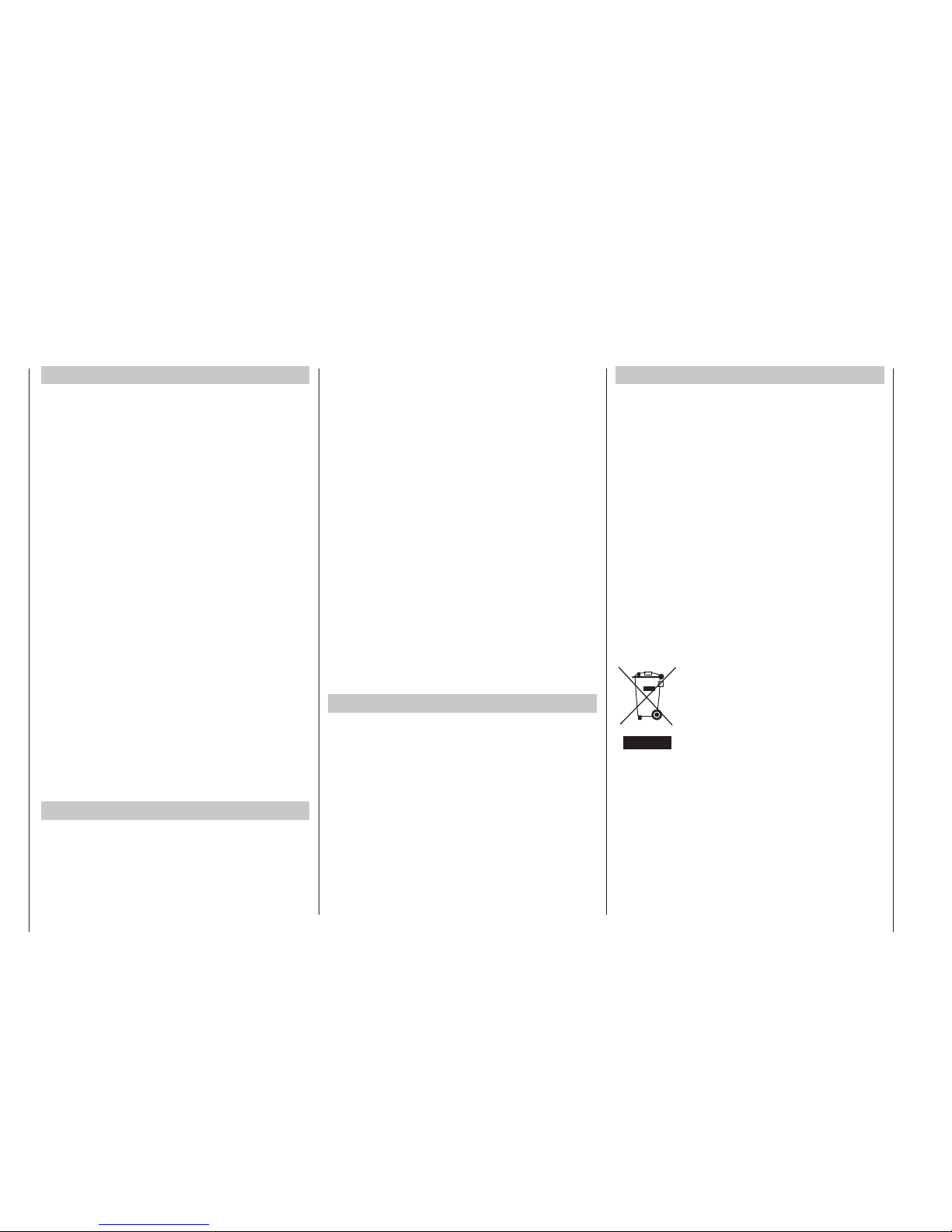
2
Contents
»Servo settings« ........................................................ 56
»Transmitter control settings«
Fixed-wing model aircraft ......................................58
Model helicopter .................................................... 60
Throttle limit function ........................................ 62
Basic idle setting ..............................................63
»D/R Expo«
Fixed-wing model aircraft ......................................66
Model helicopter .................................................... 68
»Phase Trim« (fi xed-wing model aircraft) ....................70
What is a mixer? ..........................................................72
»Fixed-wing mixers« .................................................
72
»Helicopter mixers« ..................................................78
Adjusting the throttle and collective pitch curves ... 83
Auto-rotation settings ............................................86
General notes regarding freely programmable mixers 88
»Free mixers« ............................................................89
Examples............................................................... 92
»Swashplate mixers« ................................................ 93
Programming examples
Introduction .................................................................. 94
Fixed-wing model aircraft
First steps in programming a new model ..............96
Including an electric power system .....................100
Electric motor and butterfl y (crow)
with the Ch 1 stick ............................................... 102
Operating the timers ............................................ 105
Using fl ight phases .............................................. 106
Servos running in parallel ....................................107
Model deltas and fl ying wings .................................... 108
F3A models ...............................................................112
Model helicopters ......................................................116
General Notes
Safety Notes .................................................................. 3
Introduction ....................................................................
6
Description of radio control system ...............................7
Power supplies ............................................................10
Adjusting stick length ...................................................12
Opening the transmitter case ......................................12
Adjusting the dual-axis stick units ................................ 13
Description of transmitter............................................. 14
Transmitter controls ...............................................14
DSC (Direct Servo Control) ................................... 16
LCD screen ...........................................................18
Buttons, function fi elds ..........................................19
Adjusting screen contrast ...................................... 20
Position display, INC / DEC buttons ......................20
Servo display ......................................................... 20
Using the transmitter for the fi rst time .......................... 22
Using the receiver for the fi rst time .............................. 24
Expanded receiver programming mode ................26
Installation Notes ......................................................... 30
Defi nition of terms ....................................................... 32
Assigning switches and transmitter controls ................ 33
Digital trims ..................................................................34
Fixed-wing model aircraft.............................................36
Receiver socket assignment .............................37/38
Model helicopters ........................................................40
Receiver socket assignment ..................................41
Program description
Reserving a new memory ............................................42
»Model memories« ....................................................
44
»Basic settings« (model)
Fixed-wing model aircraft ......................................46
Model helicopter .................................................... 50
Contents
Environmental protection
This symbol on the product, in the
operating instructions or the packaging
indicates that the product must not be
discarded via the normal household
refuse at the end of its useful life. In-
stead it must be taken to a collection
point for the recycling of electrical and electronic apparatus.
The materials can be re-used according to their identifi cation code. You can make an important contribution to
the protection of our shared environment by recycling
old equipment and making use of its basic materials.
Dry and rechargeable batteries must be removed from
the device and taken to the appropriate collection point.
Please ask your local authority for the location of your
nearest waste disposal site.
Appendix
Trainer operations with the
mx-16iFS ....................... 122
Appendix .................................................................... 124
Approved transmitter output stages and
national receiver settings ...........................................126
Conformity declaration ............................................... 127
Guarantee certifi cate ................................................. 131
The sole purpose of this manual is to provide information;
it is subject to amendment without prior notifi cation.
The GRAUPNER company accepts no responsibility or
liability for errors or inaccuracies which may be found in
the information contained in this manual.
Page 3
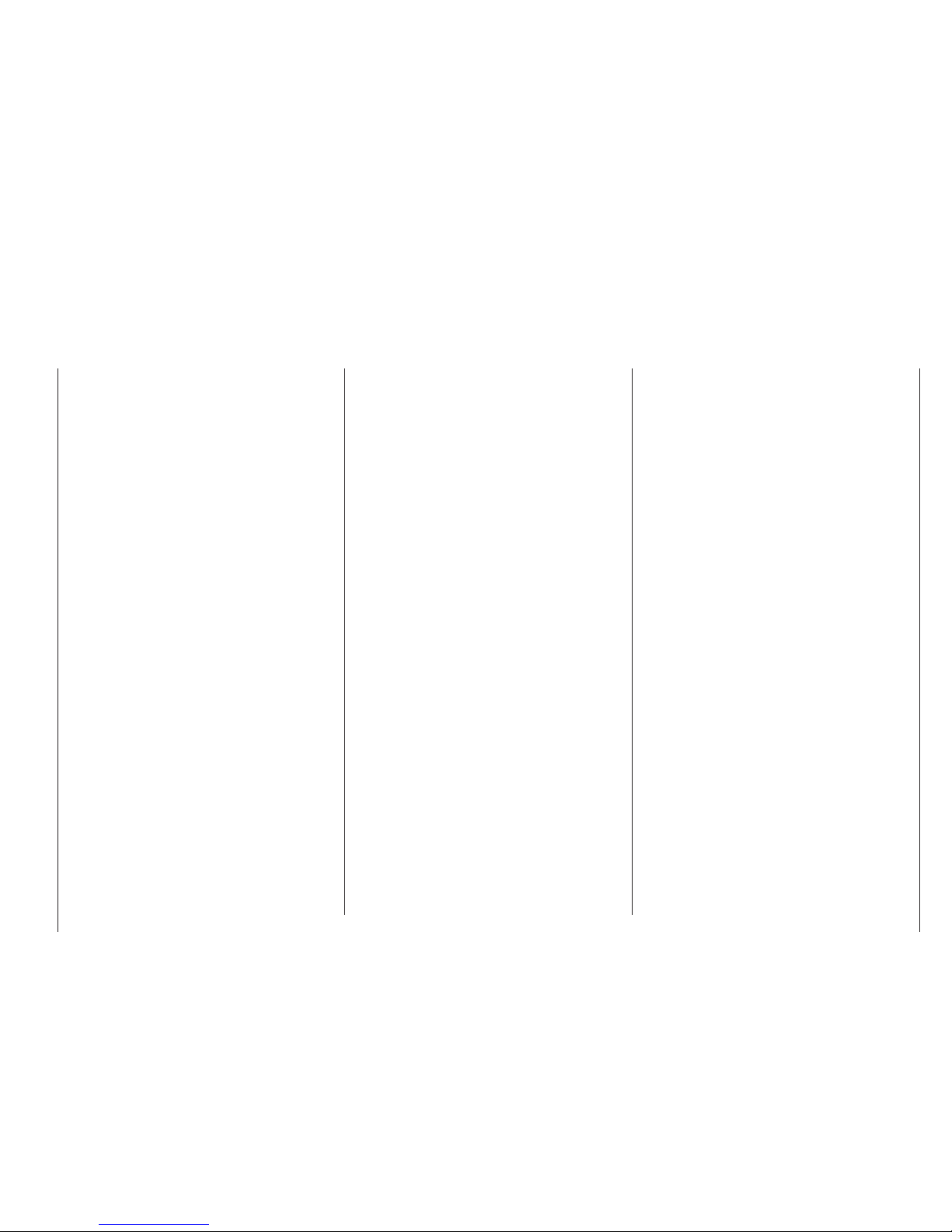
3
Safety Notes
We all want you to have many hours of pleasure in our
mutual hobby of modelling, and safety is an important aspect
of this. It is absolutely essential that you read right through
these instructions and take careful note of all our safety
recommendations.
If you are a beginner to the world of radio-controlled model
aircraft, boats and cars, we strongly advise that you seek out
an experienced modeller in your fi eld, and ask him or her for
help and advice.
If you ever dispose of this transmitter, these instructions must
be passed on to the new owner.
Application
This radio control system may only be used for the purpose
for which the manufacturer intended it, i. e. for operating
radio-controlled models which do not carry humans. No other
type of use is approved or permissible.
Safety notes
SAFETY IS NO ACCIDENT
and
RADIO-CONTROLLED MODELS
ARE NOT PLAYTHINGS
Even small models can cause serious personal injury and
damage to property if they are handled incompetently, or if
an accident occurs due to the fault of others.
Technical problems in electrical and mechanical systems
can cause motors to rev up or burst into life unexpectedly,
with the result that parts may fl y off at great speed, causing
considerable injury.
Short-circuits of all kinds must be avoided at all times.
Short-circuits can easily destroy parts of the radio control
system, but even more dangerous is the acute risk of fi re and
explosion, depending on the circumstances and the energy
content of the batteries.
Aircraft and boat propellers, helicopter rotors, open gear-
boxes and all other rotating parts which are driven by a motor
or engine represent a constant injury hazard. Do not touch
these items with any object or part of your body. Remember
that a propeller spinning at high speed can easily slice off a
fi nger! Ensure that no other object can make contact with the
driven components.
Never stand in the primary danger zone, i. e. in the rotational
plane of the propeller or other rotating parts, when the motor
is running or the drive battery is connected.
Please note that a glowplug engine or electric motor could
burst into life accidentally if the receiving system is switched
on when you are transmitting the transmitter. To be on the
safe side, disconnect the fueltank or the fl ight battery.
Protect all electronic equipment from dust, dirt, damp, and
foreign bodies. Avoid subjecting the equipment to vibration
and excessive heat or cold. Radio control equipment should
only be used in “normal” ambient temperatures, i. e. within the
range -15°C to +55°C.
Avoid subjecting the equipment to shock and pressure.
Check the units at regular intervals for damage to cases
and leads. Do not re-use any item which is damaged or has
become wet, even after you have dried it out thoroughly.
Use only those components and accessories which we
expressly recommend. Be sure to use only genuine matching
GRAUPNER connectors of the same design with contacts of
the same material.
When deploying cables ensure that they are not under strain,
are not tightly bent (kinked) or broken. Avoid sharp edges, as
they can chafe through insulating materials.
Before you use the system, check that all connectors are
pushed home fi rmly. When disconnecting components, pull
on the connectors themselves – not on the wires.
It is not permissible to carry out any modifi cations to the RC
system components, as any such changes invalidate both
your operating licence and your insurance cover.
Installing the receiving system and deploying the receiver aerial
In a model aircraft the receiver must be packed in soft foam
and stowed behind a stout bulkhead, and in a model boat or
car it should be protected effectively from dust and spray.
The receiver must not make direct contact with the fuselage,
hull or chassis at any point, otherwise motor vibration and
landing shocks will be transmitted directly to it. When installing the receiving system in a model with a glowplug or petrol
engine, be sure to install all the components in well-protected
positions, so that no exhaust gas or oil residues can reach
the units and get inside them. This applies above all to the
ON / OFF switch, which is usually installed in the outer skin
of the model.
Secure the receiver in such a way that the aerial, servo leads
and switch harness are not under any strain. The receiver
aerial should be at least 5 cm away from all large metal parts
and any wiring which is not connected directly to the receiver.
This includes steel and carbon fi bre components, servos,
electric motors, fuel pumps, cabling of all kinds, etc..
Ideally the receiver should be installed well away from any
other installed equipment in the model, but in an easily accessible position. Under no circumstances allow servo leads
to run close to the aerial, far less coiled round it!
Ensure that cables are fastened securely, so that they cannot
move close to the receiver aerial when the model is fl ying.
The orientation of the aerial is not critical, but mounting it
vertically inside the model is generally advantageous.
Installing the servos
Always install servos using the vibration-damping grommets
supplied. The rubber grommets provide some degree of
protection from mechanical shock and severe vibration.
Installing control linkages
The basic rule is that all linkages should be installed in such
Safety Notes
Please read carefully!
Page 4
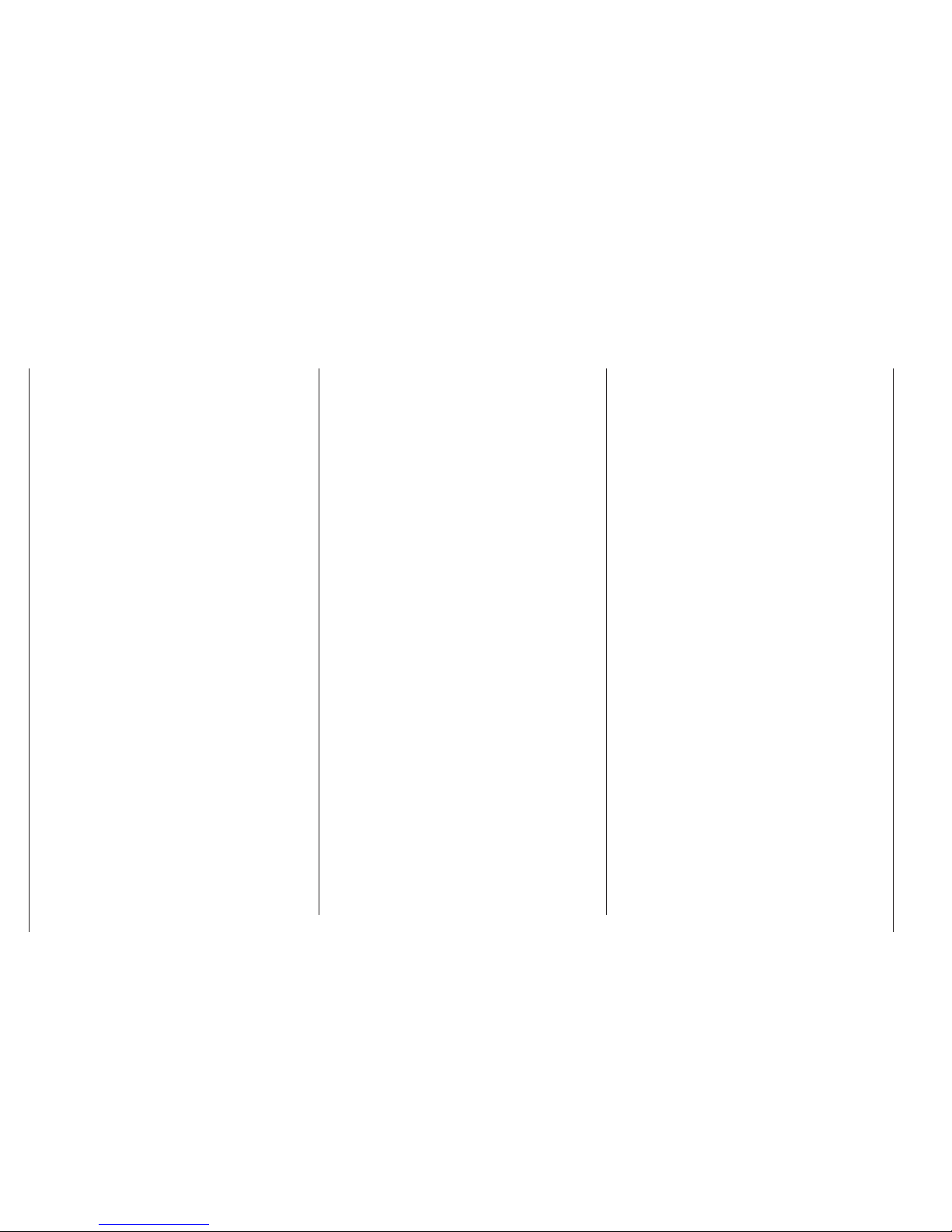
4
Safety Notes
Safety Notes
mitters and any interference, and may respond. The model
could then carry out uncontrolled movements, which could
easily result in personal injury or damage to property.
Please take particular care if your model is fi tted with a
mechanical gyro: before you switch your receiver off, disconnect the power supply to ensure that the motor cannot run up
to high speed accidentally.
As it runs down, the gyro can generate such a high voltage that the receiver picks up apparently valid throttle
commands, and the motor could respond by unexpectedly bursting into life.
Range checking
Before every session check that the system works properly
in all respects, and has adequate range. In this regard it is
essential to read the notes on page 24 and the instructions
supplied with the receiver you are using.
When operating a model, i. e. when fl ying or driving, do not
operate the transmitter without the aerial fi tted. Check that
the transmitter aerial is fi rmly seated.
Operating your model aircraft, helicopter, boat or car
Never fl y directly over spectators or other pilots, and take
care at all times not to endanger people or animals. Keep
well clear of high-tension overhead cables. Never operate
your model boat close to locks and full-size vessels. Model
cars should never be run on public streets or motorways,
footpaths, public squares etc..
Checking the transmitter and receiver batteries
It is essential to stop using the radio control system and
recharge the batteries well before they are completely
discharged. In the case of the transmitter this means – at the
very latest – when the message “battery needs charging”
appears on the screen, and you hear an audible warning
signal.
It is vital to check the state of the batteries at regular intervals
– especially the receiver pack. When the battery is almost fl at
you may notice the servos running more slowly, but it is by
no means safe to keep fl ying or running your model until this
happens. Always replace or recharge the batteries in good
time.
Keep to the battery manufacturer’s instructions, and don’t
leave the batteries on charge for longer than stated. Do not
leave batteries on charge unsupervised.
Never attempt to recharge dry cells, as they may explode.
Rechargeable batteries should always be recharged before
every session. When charging batteries it is important to
avoid short-circuits. Do this by fi rst connecting the banana
plugs on the charge lead to the charger, taking care to maintain correct polarity. Only then connect the charge lead to the
transmitter or receiver battery.
Disconnect all batteries and remove them from your model if
you know you will not be using it in the near future.
Capacity and operating times
This rule applies to all forms of electrical power source: battery capacity is reduced every time you charge the pack. At
low temperatures capacity is greatly reduced, i. e. operating
times are shorter in cold conditions.
Frequent charging, and / or the use of maintenance programs, tends to cause a gradual reduction in battery capacity. We recommend that you check the capacity of all your
rechargeable batteries at least every six months, and replace
them if their performance has fallen off signifi cantly.
Use only genuine GRAUPNER rechargeable batteries!
Suppressing electric motors
To a greater or lesser extent, all conventional electric motors produce sparks between commutator and brushes,
depending on the motor type; the sparking generates serious
interference to the radio control system. If an RC system is to
a way that the pushrods move accurately, smoothly and
freely. It is particularly important that all servo output arms
can move to their full extent without fouling or rubbing on
anything, or being obstructed mechanically at any point in
their travel.
It is essential that you should be able to stop your motor at
any time. With a glow motor this is achieved by adjusting the
throttle so that the barrel closes completely when you move
the throttle stick and trim to their end-points.
Ensure that no metal parts are able to rub against each
other, e. g. when controls are operated, when parts rotate,
or when motor vibration affects the model. Metal-to-metal
contact causes electrical “noise” which can interfere with the
correct working of the receiver.
Directing the transmitter aerial
Transmitter fi eld strength is at a minimum in an imaginary
line extending straight out from the transmitter aerial. It is
therefore fundamentally misguided to “point” the transmitter aerial at the model with the intention of obtaining good
reception.
When several radio control systems are in use on adjacent
channels, the pilots should always stand together in a loose
group. Pilots who insist on standing away from the group endanger their own models as well as those of the other pilots.
Pre-fl ight checking
Before you switch on the receiver, ensure that the throttle
stick is at the stop / idle end-point.
Always switch on the transmitter fi rst,
and only then the receiver.
Always switch off the receiver fi rst,
and only then the transmitter.
If you do not keep to this sequence, i. e. if the receiver is at
any time switched on when “its” transmitter is switched OFF,
then the receiver is wide open to signals from other trans-
Page 5
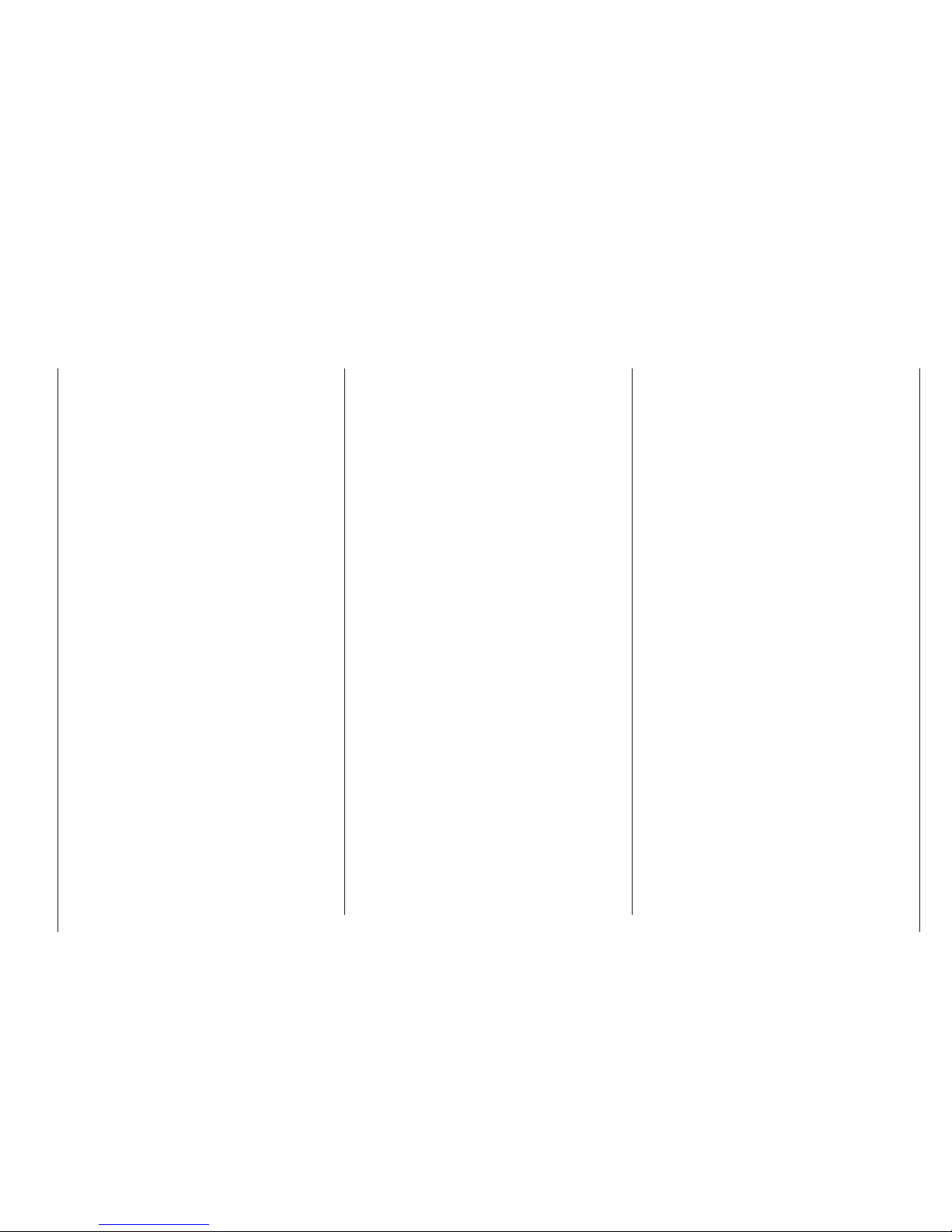
5
Safety Notes
work correctly, it is therefore important to suppress the electric motors, and in electric-powered models it is essential that
every motor should be effectively suppressed. Suppressor
fi lters reliably eliminate such interference, and should always
be fi tted where possible.
Please read the notes and recommendations supplied by the
motor manufacturer.
Refer to the main GRAUPNER FS catalogue or the Internet
website at www.graupner.de for more information on suppressor fi lters.
Servo suppressor fi lter for extension leads
Order No. 1040
Servo suppressor fi lters are required if you are obliged to use
long servo extension leads, as they eliminate the danger of
de-tuning the receiver. The fi lter is connected directly to the
receiver input. In very diffi cult cases a second fi lter can be
used, positioned close to the servo.
Using electronic speed controllers
The basic rule is that the electronic speed controller must be
chosen to suit the size of the electric motor it is required to
control.
There is always a danger of overloading and possibly damaging the speed controller, but you can avoid this by ensuring
that the controller’s current-handling capacity is at least half
the motor’s maximum stall current.
Particular care is called for if you are using a “hot” (i. e.
upgrade) motor, as any low-turn motor (small number of
turns on the winding) can draw many times its nominal current when stalled, and the high current will then burn out the
speed controller.
Electrical ignition systems
Ignition systems for internal combustion engines can also
produce interference, which has an adverse effect on the
working of the radio control system.
Electrical ignition systems should always be powered by a
separate battery – not the receiver battery.
Be sure to use effectively suppressed spark plugs and plug
caps, and shielded ignition leads.
Keep the receiving system an adequate distance away from
the ignition system.
Static charges
Lightning causes magnetic shock waves which can interfere
with the operation of a radio control transmitter even if the
thunderstorm actually occurs several kilometres away. For
this reason …
… cease fl ying operations immediately if you notice an
electrical storm approaching. Static charges through the
transmitter aerial can be life-threatening!
Caution
In order to fulfi l the FCC RF radiation regulations appli-•
cable to mobile transmitting apparatus, the equipment’s
aerial must be at least 20 cm from any person when the
system is in use. We therefore do not recommend using
the equipment at a closer range than 20 cm.
Ensure that no other transmitter is closer than 20 cm from •
your equipment, in order to avoid adverse effects on the
system’s electrical characteristics and radiation pattern.
Before you use the radio control system, the receiver •
must be programmed correctly to suit the country in
which you are operating. This is essential in order to fulfi l
various FCC, ETSI and IC directives. Please refer to the
instructions provided with your receiver.
The receiver included with the system is set up at the factory for use in most European countries.
Never attempt to program the transmitter RF module •
whilst you are operating a model. For the same reason
do not touch any of the programming buttons on the RF
module at such times.
Care and maintenance
Don’t use cleaning agents, petrol, water or other solvents to
clean your equipment. If the case, the aerial etc. gets dirty,
simply wipe the surfaces clean with a soft dry cloth.
Components and accessories
As manufacturers, the company of GRAUPNER GmbH &
Co. KG recommends the exclusive use of components and
accessories which have been tested by GRAUPNER and ap-
proved for their capability, function and safety. If you observe
this rule, GRAUPNER accepts responsibility for the product.
GRAUPNER cannot accept liability for non-approved
components or accessories made by other manufacturers. It is not possible for GRAUPNER to assess every
individual item manufactured by other companies, so
we are unable to state whether such parts can be used
without incurring a safety risk.
Liability exclusion / Compensation
We at GRAUPNER are unable to ensure that you observe
the operating instructions, and are not in a position to infl uence the way you install, operate and maintain the radio
control system components. For this reason we are obliged
to refute all liability for loss, damage or costs which are incurred due to the incompetent or incorrect use and operation
of our products, or which are connected with such operation
in any way.
Unless otherwise prescribed by law, the obligation of the
GRAUPNER company to pay compensation is limited to the
invoice value of that quantity of GRAUPNER products which
was immediately and directly involved in the event in which
the damage occurred. This does not apply if GRAUPNER is
found to be subject to unlimited liability according to binding
legal regulation on account of deliberate or gross negligence.
Page 6
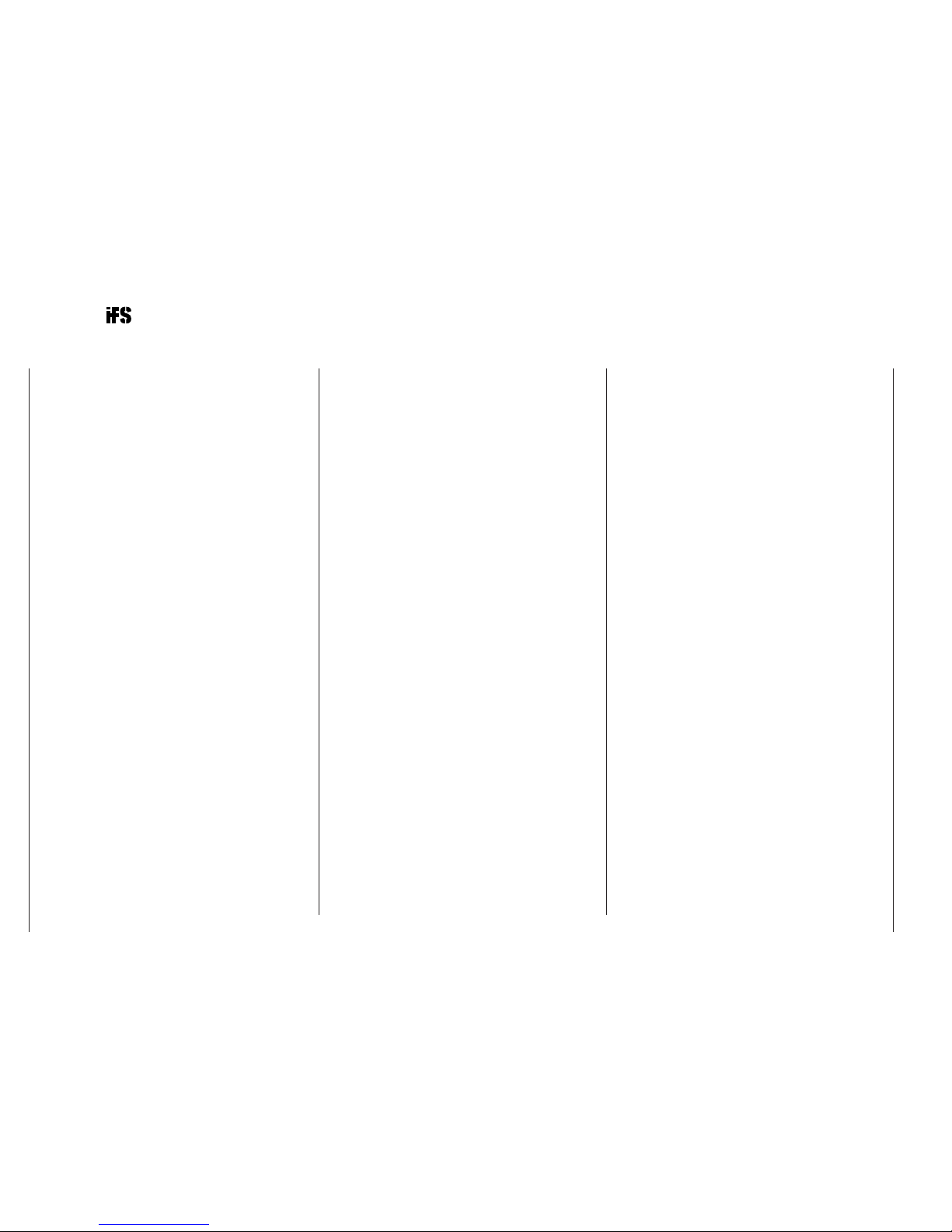
6
Introduction
mx-16 – the latest generation of radio control technology
2.4 GHz iFS technology (iFS = intelligent Frequency
Select) with bi-directional communication between
transmitter and receiver represents a further milestone in
radio control technology. Several years of development
and a comprehensive programme of testing have led to
the introduction of this new Graupner | iFS system. The
development phase was accompanied by intensive practical testing which has confi rmed the many advantages of
the overall design.
The Graupner/JR
mc-24 computer radio control system
was introduced back in 1997, and the mx-16iFS retains
many of its features, refi ned to meet the needs of the
beginner. Although the mx-16iFS is intended primarily for
the inexperienced user, it is still capable of controlling all
current types of model, from fi xed-wing model aeroplanes
and helicopters to model boats and cars.
In the area of fi xed-wing models and helicopters it is
often necessary to employ complex mixer functions for
the control surfaces or the swashplate actuation system.
Computer technology enables you to activate a vast
range of functions to cope with special model requirements – just by pressing a button. With the
mx-16iFS
all you do is select the appropriate model type, and the
software then presents you automatically with the appropriate mixer and coupling functions. This means that
the transmitter requires no additional modules in order to
implement complex coupled functions, and you can forget
all about old-fashioned mechanical mixers in the model.
The mx-16iFS provides an extremely high level of safety
and reliability in use.
The
mx-16iFS offers twelve model memories, each of
which can store model settings for different fl ight phases.
Individual phases can be called up in fl ight simply by
operating a switch, so that you can try out various settings
quickly and without risk. This can be for test purposes or
for varying parameters for different phases of fl ight.
The large graphic screen makes operating the transmitter
a simple, intuitive process. Mixers and other functions can
be displayed in graphic form, and this is extraordinarily
helpful.
The beginner soon becomes familiar with the wide range
of functions available thanks to the clear, logically arranged program structure. Adjustments are made using
just three buttons on the left, together with the rotary
cylinder to the right of the high-contrast screen, and in this
way you very quickly learn how to make full use of all the
options you need, according to your experience in handling radio-controlled models.
The digital modulation of the “intelligent frequency select”
process provides the extremely high servo travel resolution of 65,536 steps, guaranteeing ultra-fi ne control. In
theory the Graupner | iFS system permits the simultaneous use of up to 120 models, although in practice the
mixed operation of different technical systems in the 2.4
GHz band – as required by the approval regulations – reduces this number considerably. Generally, however, it will
always be possible to operate even more models simultaneously on the 2.4 GHz band than on the 35 / 40 MHz
frequency bands which we have used to date. However,
the actual limiting factor – as it has always been – is likely
to remain the size of the (air-) space available. The simple
fact that no frequency control procedure is necessary
equates to an enormous gain in safety, especially at fl ying
sites such as gliding slopes where groups of pilots may
be distributed over a large area, with nobody in overall
control.
The XZ-P1 iFS programming module, which is available
as an optional accessory, provides a simple method of
programming the iFS RF transmitter module and the
iFS receiver using a PC. Variable parameters include
the output power of the RF module, the receiver output
sequence and the Fail-Safe settings for each channel.
Alternatively these functions can be programmed using
push-buttons.
This manual describes each menu in detail, and also
provides dozens of useful tips, notes and programming
examples to complement the basic information. More
general modelling terms, such as Transmitter controls,
Dual-Rates, Butterfl y (Crow) and many others, are all
explained in the manual.
The Appendix contains comprehensive information on the
Trainer (teacher / pupil) system. The manual concludes
with a table of the transmitter output powers and national
receiver settings approved for use in individual European
countries, copies of the Conformity Declaration and the
transmitter’s Guarantee Certifi cate.
Please read the safety notes and the technical information. We recommend that you read right through the
instructions with great care, and check all the functions
as described in the text. This can be carried out simply by
connecting servos to the supplied receiver, and watching
their response as you program the transmitter. This is the
quickest method of becoming familiar with the essential
procedures and functions of the
mx-16iFS.
Always handle your radio-controlled model with a responsible attitude to avoid endangering yourself and others.
All of us in the GRAUPNER team wish you every success
and many years of pleasure with your
mx-16iFS, which
is an excellent example of the latest generation of radio
control systems.
Kirchheim-Teck, March 2009
Page 7
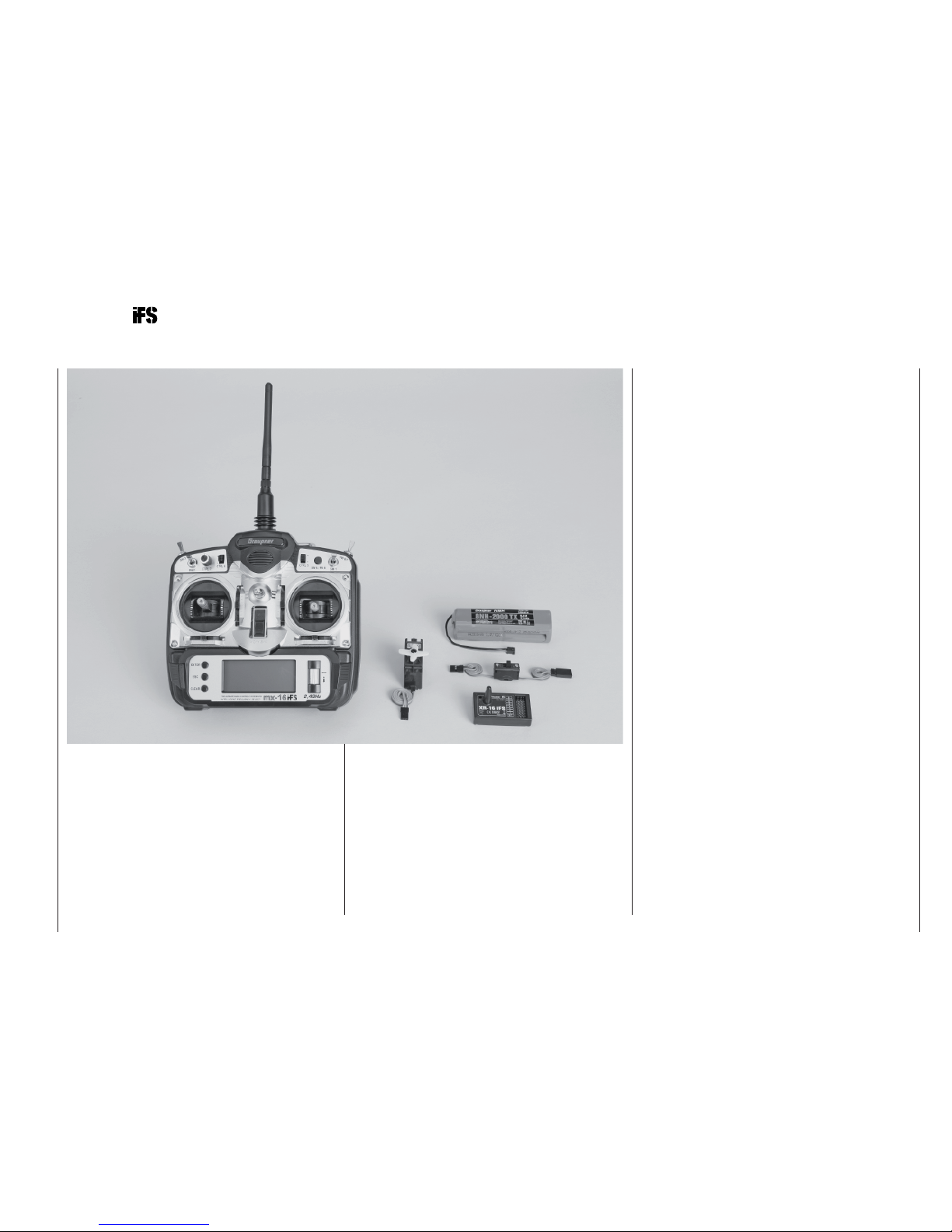
7
Description of radio control system
mx-16 COMPUTER SYSTEM
Eight-channel radio control system exploiting Graupner | iFS technology (intelligent frequency select)
High-technology micro-computer radio control
system with new high-speed single-chip micro-computer, fl ash memory and 10-bit A/D converter.
A computer radio control system with twelve model
memories, carefully optimised and incorporating
top-level technology.
Modern computer system incorporating Graupner
2.4 GHz iFS technology for unbeatable reliability.
Bi-directional communication between transmitter
and receiver. Simplifi ed, straightforward programming technique. The high-contrast graphic screen
provides an effi cient means of monitoring battery
voltage, modulation, model type, model name, model
memory number, set-up data, throttle and collective
pitch curves and model operating time.
Micro-computer radio control system incorporating •
the latest 2.4 GHz Graupner | iFS technology
Bi-directional communication between transmitter •
and receiver
Ultra-fast transmission rate for extremely fast system •
response, plus 16-bit encoding for extremely high
resolution of 65,536 steps per control channel
Virtual elimination of interference caused by electric •
motors, servos and electrical charge effects (metalto-metal noise)
Removable folding stub aerial•
Methods of operation and programming based on the •
proven concepts of the
mc-19 to mc-24
High-contrast graphic screen for outstanding control •
of set-up parameters, operating modes, timers and
operating voltage
Eight control functions with extremely convenient, •
simplifi ed method of assigning controls for auxiliary
functions such as switches and proportional controls
Unrestricted assignment of all switches to switched •
functions simply by operating the appropriate switch
Twelve model memories for storing all model-specifi c •
programming and set-up parameters
The latest back-up system, requiring no Lithium •
battery
Standard equipment includes four switches (of which •
one is a three-position type), one momentary button, one analogue control, two digital controls; freely
programmable for extreme fl exibility
Function encoder with rotary cylinder and three •
momentary buttons for simplifi ed programming and
accurate set-up
Convenient mode selector provides simple method •
Page 8
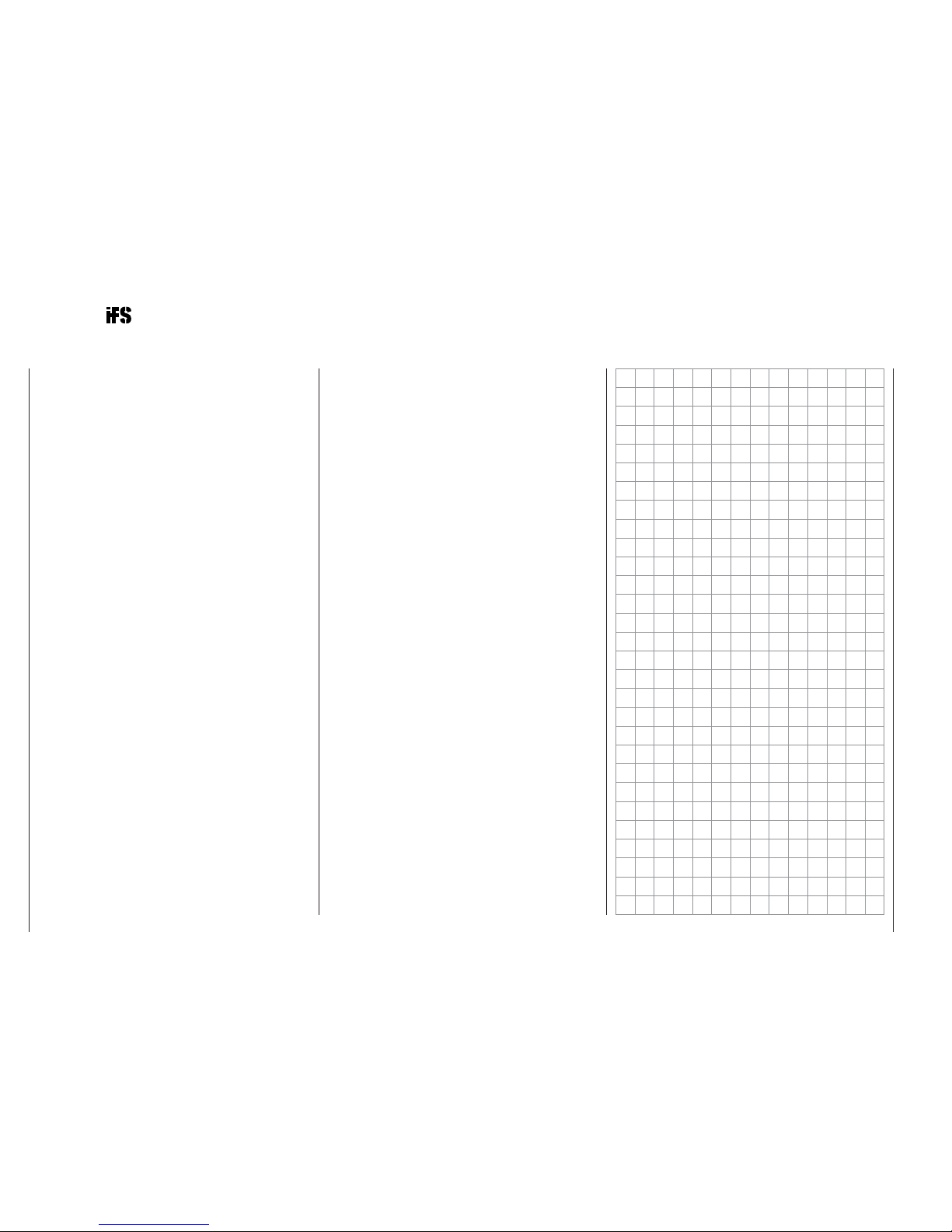
8
Description of radio control system
of changing the stick mode (modes 1 - 4, e. g. throttle
r
ight / throttle left). When you change modes, all the
affected settings are switched at the same time.
Graphical servo display provides a straightforward •
overview of the servo set-up, and a swift method of
checking servo travels
Receiver output swap•
Fixed-wing menu for: 1 AIL, 2 AIL, 2 AIL + 2 FLAP, •
V-tail, delta / fl ying wing, two elevator servos
Fixed-wing mixer: diff aile, diff.fl aps, ail • ¼ rudd, ail
¼ fl aps, brake ¼ elev, brake ¼ fl ap, brake ¼ aile,
elev ¼ fl ap, elev ¼ aile, fl ap ¼ elev, fl ap ¼ aile
and diff. reduction
Heli menu: 1-point, 2-point, 3-point and 4-point link-•
ages (1 servo, 2 servo, 3sv(2roll), 3sv(2nick (pitchaxis)), 4 SV (90°))
Servo travel adjustment ±150% for all servo chan-•
nels, variable for each end-point separately (Single
Side Servo Throw)
Sub-trim for fi ne-tuning the neutral position of all •
servos
Servo reverse, programmable for all servos•
EXPO / DUAL-RATE system, separately variable, can •
be switched in-fl ight
Mixer functions:•
Aileron differential mixer, butterfl y mixer, fl aperon
mixer and three freely programmable mixers
Convenient swashplate programs for model helicop-•
ters
Programmable Fail-Safe function in receiver with •
“hold-mode” and “move to preset position” function,
variable separately for each servo channel
Stopwatch / count-down timer with alarm function•
Model memory copy function•
Integral DSC socket for use with fl ight simulators and •
Trainer systems
mx-16 COMPUTER SYSTEM
Eight-channel radio control system exploiting Graupner | iFS technology (intelligent frequency select)
Page 9
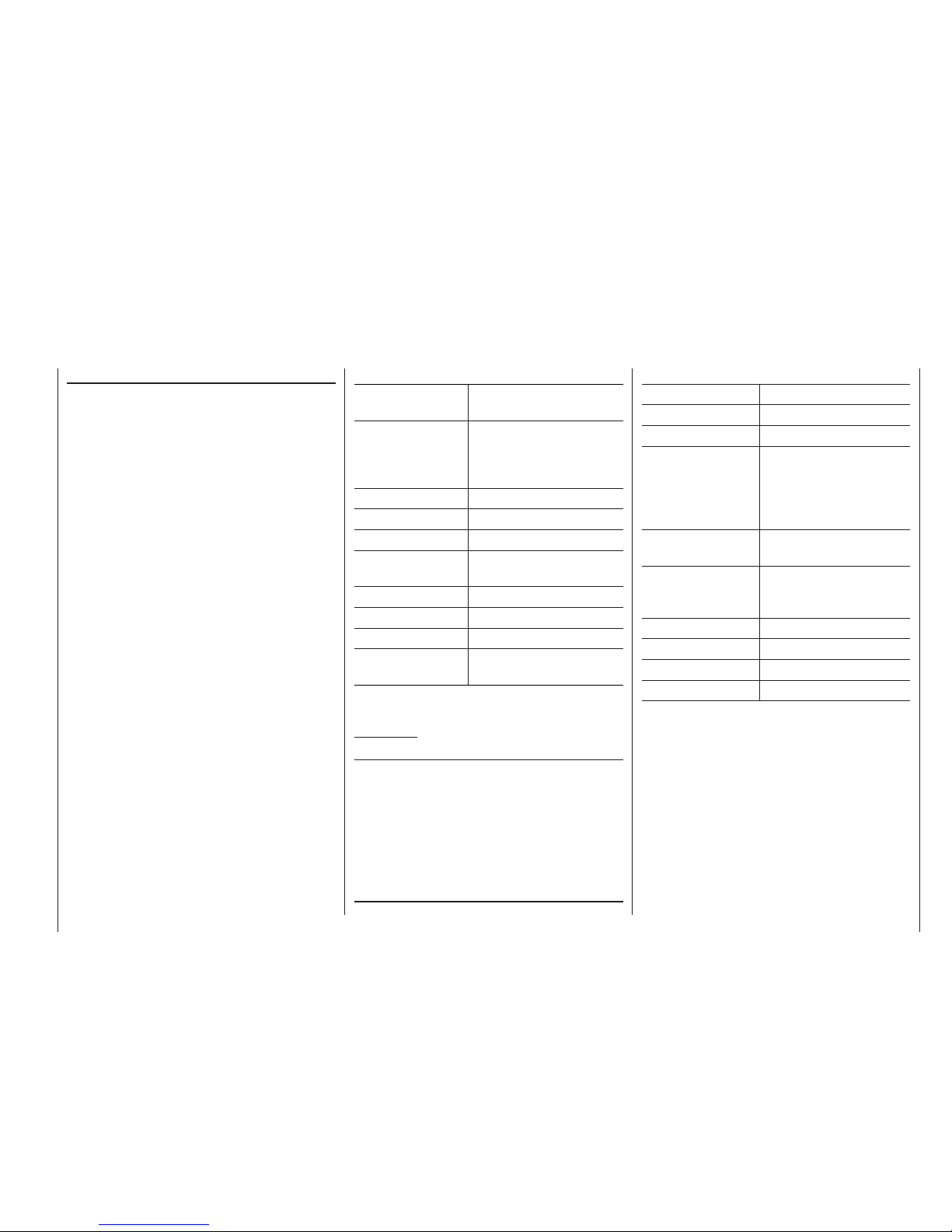
9
Description of radio control system
Specifi cation
of mx-16iFS transmitter
Frequency band 2,4 … 2,4835 GHz
Intelligent Frequency Select
Transmitter output
power
Please refer to the table
on page 126 for details of
approved output powers in
individual countries.
Control functions 8 functions, 4 with trims
Servo resolution 65,536 steps (16 bit)
Temperature range -15 … +55°C
Aerial SMA connector, folding,
removable
Operating voltage 9,6 … 12 V
Current drain approx. 185 mA
Dimensions approx. 190 x 195 x 85 mm
Weight approx. 850 g with Transmitter Bat-
tery
Accessories
Order No. Description
1121 Neckstrap, 20 mm wide
70 Neckstrap, 30 mm wide
3097 Wind-shield for hand-held transmitter
See page 124 for
mx-16iFS Trainer leads
Replacement parts
Order No. Description
23050 iFS transmitter aerial
Specifi cation of XR-16ifs receiver
Operating voltage 4,8 … 6 V
Current drain approx. 70 mA
Frequency band 2,4 … 2,4835 GHz
National settings The approved national set-
tings are listed in the table
on page 126, and also in the
instructions supplied with the
receiver.
Servo resolution 65,536 steps (16 bit)
servo signal accuracy ±10 ns
Aerial Length approx. 3 cm, com-
pletely enclosed in receiver
case
Servo functions 8
Temperature range -15° … +55° C
Dimensions approx. 54 x 29 x 14 mm
Weight approx. 19 g
The sets contain
Order No. 23000:
mx-16iFS micro-computer synthesizer transmitter with
integral 8NH-2000 TX NiMH battery (type may differ),
XR-16ifs 2.4 GHz bi-directional receiver, one DS 8077
servo, switch harness
Order No. 23000.99:
mx-16iFS micro-computer synthesizer transmitter with
integral 8NH-2000 TX NiMH battery (type may differ),
XR-16ifs 2.4 GHz bi-directional receiver
Please refer to the table on page 126 for details of approved transmitter power outputs in individual countries.
Page 10
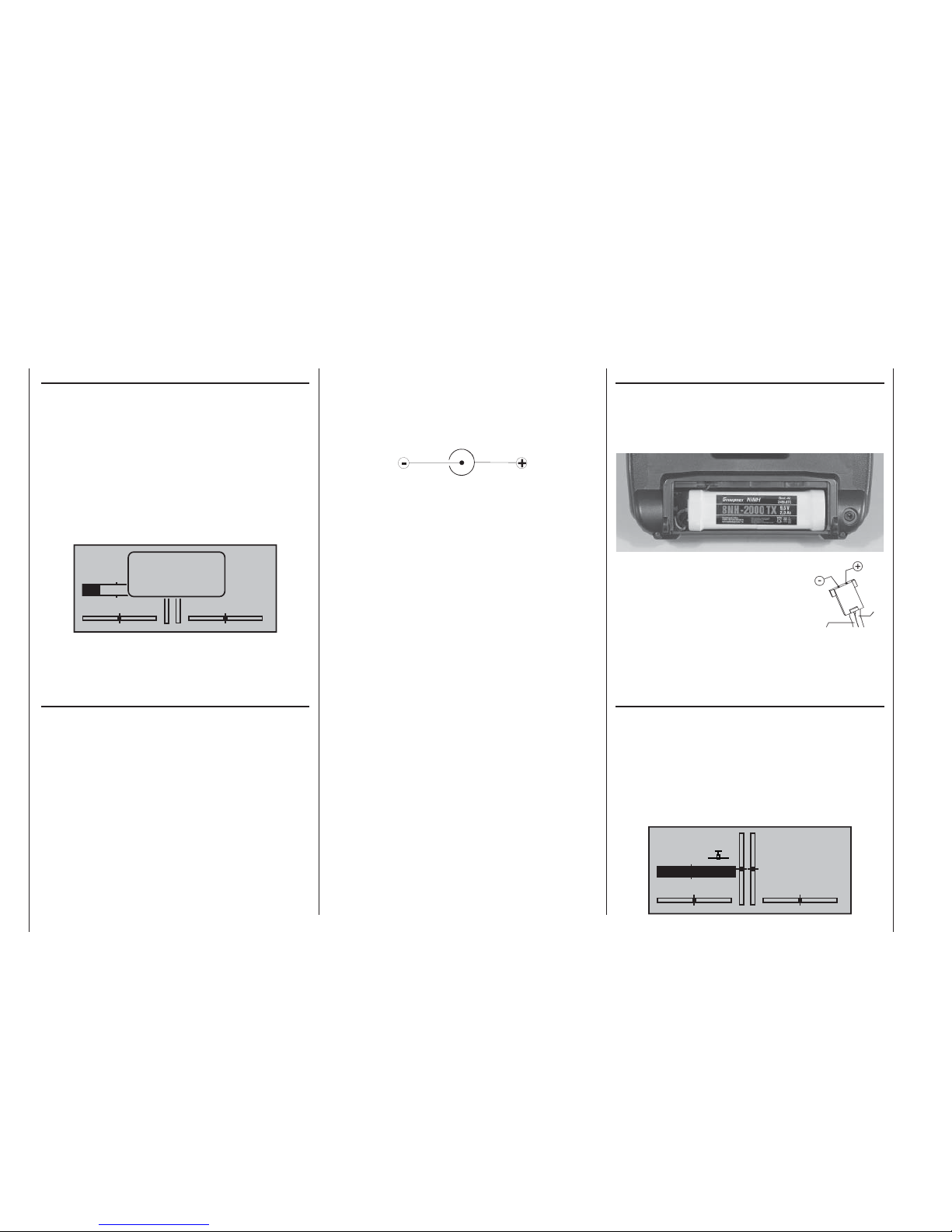
10
Operating Notes
Operating Notes
Transmitter power supply
The
mx-16iFS transmitter is fi tted as standard with a
high-capacity 8NH-2000 TX NiMH battery (Order No.
2498.8TX) (type may differ). When delivered, the standard rechargeable battery is not charged.
When you are using the transmitter you can monitor
the battery voltage on the LCD screen. If the voltage of
the transmitter battery falls below a certain point, you
will hear an audible warning signal. The screen then
displays a message reminding you that the transmitter
battery needs to be recharged.
GRAUBELE
#01
0:45h
Stop
Flug
«normal »
K78 IFS
0:00
0:00
.1V
9
battery
needs
charging
Always recharge the transmitter battery in good time.
When you see this message, cease operations immediately and recharge the transmitter battery.
Charging the transmitter battery
The rechargeable transmitter battery can be charged
via the charge socket fi tted to the right-hand side of the
case. Leave the battery inside the transmitter for charging, to avoid premature damage to the internal battery
socket.
The transmitter must be switched “OFF” for the whole
period of the charge process. Never switch on the
transmitter when it is still connected to the charger; even
a very brief interruption in the process can cause the
charge voltage to rise to the point where the transmitter
is immediately damaged. For this reason check carefully
that all connectors are secure, and are making really
good contact.
Polarity of the
mx-16iFS charge socket
Commercially available battery charge leads produced
by other manufacturers are often made up with the opposite polarity. For this reason use genuine GRAUPNER
charge leads exclusively.
Charging the transmitter battery using an automatic
charger
The transmitter is designed as standard for use with
automatic battery chargers. However, this requires care
on your part:
The transmitter charge socket is not protected
against short-circuit and / or reversed polarity. It
is therefore essential to use the correct procedure
when connecting the charge lead: fi rst connect the
banana plugs on the charge lead to the charger, and
only then connect the other end of the lead to the
transmitter charge socket. When the charge lead is
connected to the transmitter, never allow the bare
ends of the plugs to touch! To avoid damage to the
transmitter, the charge current must never exceed 1
A. If necessary, limit the current on the charger itself.
Charging the transmitter battery using a standard
charger
It is also possible to charge the transmitter battery
using a charger with no automatic termination (cut-off)
circuit. The basic rule in this case is to charge the battery for fourteen hours, assuming that it is initially fl at.
The charge current should be one tenth of the capacity
printed on the battery. This means 200 mA for the standard transmitter battery. However, you are responsible for
terminating the charge process manually if you use a
standard charger …
Removing the transmitter battery
The fi rst step in removing the transmitter battery is to
open the battery compartment cover in the back of the
case. This is accomplished by pushing it in the direction
of the arrow; it can then be lifted off:
Disconnect the plug at the end of the
transmitter battery lead by pulling
carefully on the lead, or by engaging
a fi nger nail behind the lug on the
top of the connector. However, don’t
pull the plug down or up; keep it as
parallel as possible to the surface of
the transmitter.
Battery timer, bottom left corner of the screen
This timer displays the cumulative operating time of the
transmitter since the last time the transmitter battery
was charged.
This timer is automatically reset to “0:00” when the
transmitter detects that the voltage of the transmitter
battery is signifi cantly higher than the last time it was
switched on, e. g. as a result of a charge process.
GRAUBELE
#01
0:00h
stop
flt
«normal »
K78 IFS
0:00
0:00
11.3V
Transmitter charge
plug polarity
brown or
black
red
Page 11
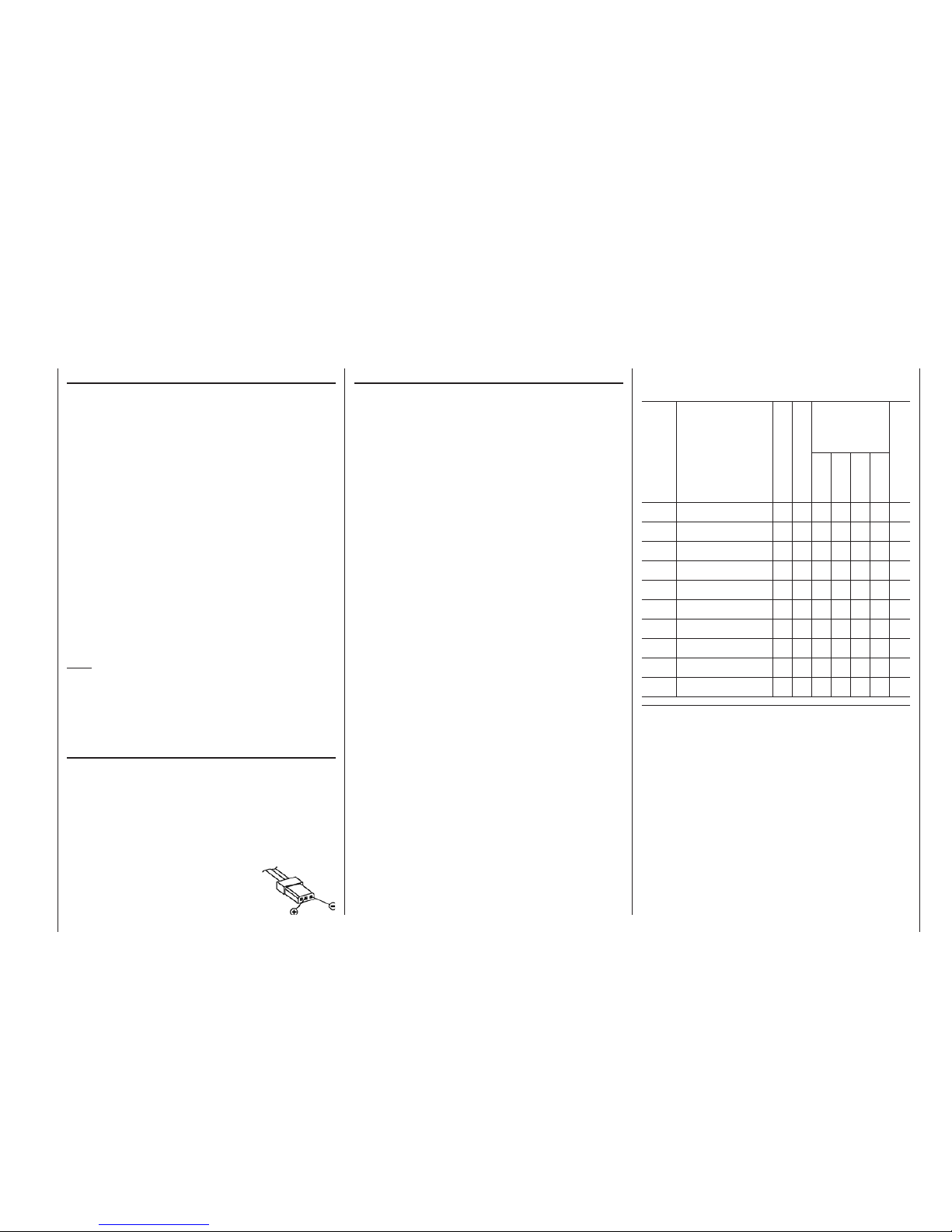
11
Operating Notes
Receiver power supply
A wide range of rechargeable four-cell and fi ve-cell NiMH
batteries varying in capacity is available for use as the
receiver power supply. If you are using digital servos we
recommend that you use a fi ve-cell (6 V) pack of generous capacity. If your model is fi tted with a mixture of
digital and analogue servos, it is important to check the
maximum permissible operating voltage of all the types.
The PRX unit, Order No. 4136, provides a stabilised
receiver power supply with a user-variable voltage from
one or two receiver batteries; see Appendix.
For reasons of safety battery boxes or dry cells should
never be used.
For this reason you should make it a standard part
of your routine to check the state of your batteries
at regular intervals. Don’t wait until you notice
the servos running more slowly than usual before
recharging the packs.
Note:
Please refer to the main GRAUPNER FS catalogue or
visit the Internet site at www.graupner.de for full details
of batteries, chargers, measuring equipment and battery
monitor units.
Charging the receiver battery
The charge lead, Order No. 3021, can be connected
directly to the NC receiver battery for charging. If the
battery is installed in a model and you have installed
one of the following switch harnesses: Order No. 3046,
3934 or 3934.1 or 3934.3, the battery can be charged
via the separate charge socket, or the charge socket
which is built into the switch. The switch on the switch
harness must be left at the “OFF” position for charging..
General notes on battery charging
Observe the recommendations provided by the •
charger manufacturer and the battery manufacturer
at all times.
Keep to the maximum permissible charge current •
stated by the battery manufacturer.
The maximum charge current for the transmitter •
battery is 1.5 A. Limit the charge current to this value
on the charger.
If you wish to charge the transmitter battery at a •
current higher than 1.5 A, you must fi rst remove the
pack from the transmitter, otherwise you risk damaging the circuit board through overloading the conductor tracks, and / or overheating the battery.
Carry out a series of test charges to ensure that the •
automatic charge termination circuit works correctly
with your battery. This applies in particular if you are
using an automatic charger designed for NiCd batteries to recharge the standard NiMH battery.
You may need to adjust the Delta Peak trigger volt-•
age, if your charger provides this option.
Do not discharge the battery or carry out a battery •
maintenance program via the integral charge socket.
The charge socket is not suitable for this application.
Always connect the charge lead to the charger fi rst, •
and only then to the transmitter or receiver battery.
Observing this rule eliminates the danger of accidental short-circuits between the bare contacts of the
charge lead plugs.
If the battery becomes hot when on charge, it is time •
to check the pack’s condition. Replace it if necessary,
or reduce the charge current.
Never leave batteries unsupervised when on •
charge.
Disposing of dry cells and rechargeable batteries
Never dispose of exhausted batteries in the household
refuse. As end-user you are legally required (by the “Battery Regulation”) to return old and exhausted batteries.
They should and must be taken to your local toxic waste
collection point so that the materials can be re-used or
re-cycled. Alternatively they can also be returned to any
retail outlet where batteries are sold.
Polarity of receiver battery connector
Recommended battery chargers (optional accessories)
Order
No. Description
220 V mains conn.
12 V DC connect.
Suitable for
the following
battery types
Integral charge. lead
NC
NiMH
LiPo
Lead-ac.
6409
Ultramat 6 xxxxx
6410
Ultramat 10 xxxxx
6411
Ultramat 8 xxxxx
6412
Ultramat 12 x x x x x
6414
Ultramat 14 xxxxx
6419
Ultramat 5 x x x
6427
Multilader 3 x x x x
6442
Ultramat 17 xxxxxx
6444
Ultra Duo Plus 50 xxxxxx
6455
Multilader 7E x x x x
To recharge the mx-16iFS system you will also need the transmitter
charge lead, Order No. 3022, and the receiver battery charge lead,
Order No. 3021, unless stated otherwise in the table.
Please refer to the main GRAUPNER FS catalogue or visit the Internet
site at www.graupner.de for the full range of chargers, and details of
those listed above.
Page 12
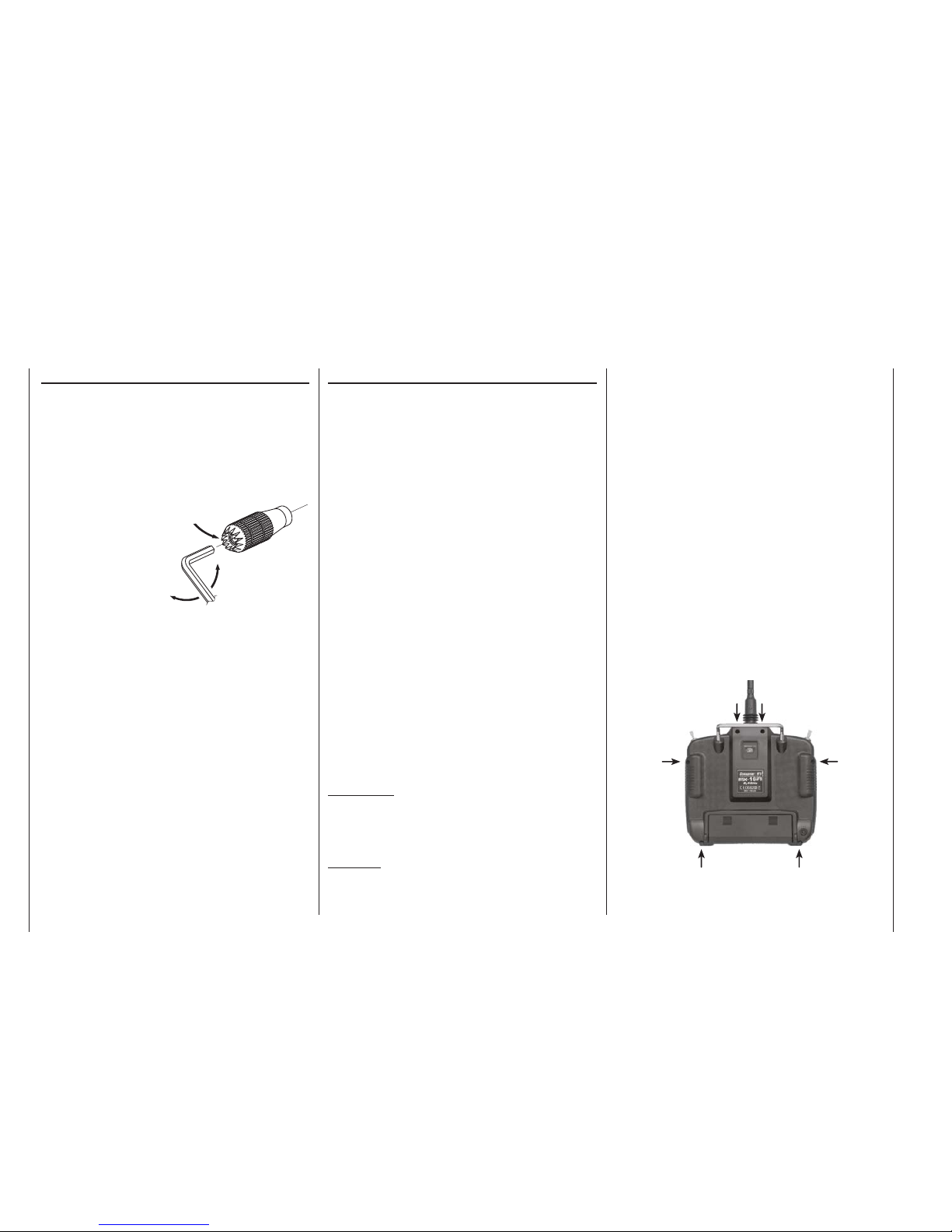
12
Operating Notes
Betriebshinweise
Adjusting stick length
Both sticks are infi nitely variable in length over a broad
range, enabling you to set them to suit your personal
preference.
Loosen the locking screw using a 2 mm allen key, then
screw the stick top in or out to shorten or extend it.
Tighten the grubscrew again carefully to lock the set
length.
Locking screw
Loosen
Tighten
Opening the transmitter case
Please read the following notes carefully before you
open the transmitter. If you have no experience in such
matters, we recommend that you ask your nearest
GRAUPNER Service Centre to carry out the work for
you.
The transmitter should only be opened in the following
cases:
When a self-neutralising stick needs to be converted •
to non-neutralising action, or a non-neutralising stick
to a self-neutralising action.
If you wish to adjust the stick centring spring tension.•
Before opening the transmitter check that it is switched
off (move Power switch to “OFF”).
There is no need to remove the transmitter battery.
However, if you leave it in place be sure not to switch the
transmitter on (“ON” position). If you wish to remove the
transmitter battery, please read the section on page 10.
Locate the six recessed screws on the back on the
transmitter, and undo them using a PH1-size crosspoint screwdriver (see drawing right). Hold the two case
sections together with your hand, and turn the unit over
to allow these six screws to fall out onto the table. Now
carefully raise the case back and fold it open to the left,
as if you were opening a book.
C A U T I O N
A two-core lead connects the case back to the trans-
mitter electronics in the front section. Please take
great care not to damage this cable!
Important:
Do not modify the transmitter circuit in any way, •
as this invalidates your guarantee and offi cial ap-
proval for the system.
Do not touch any part of the circuit boards with •
any metal object. Avoid touching the contacts
with your fi ngers.
Never switch the transmitter on while the case is •
open.
Please note the following points when closing the
transmitter:
Make sure that no cables are jammed between the •
transmitter case sections when you close the back.
Ensure that the DSC socket engages in its mounting.•
Check that the two case sections fit together flush all •
round before fitting the retaining screws. Never force
the two case components together.
Fit the case screws in the existing threads, and tight-•
en them gently. Over-tightening them will strip the
threads in the plastic.
Location of the transmitter case screws
Page 13
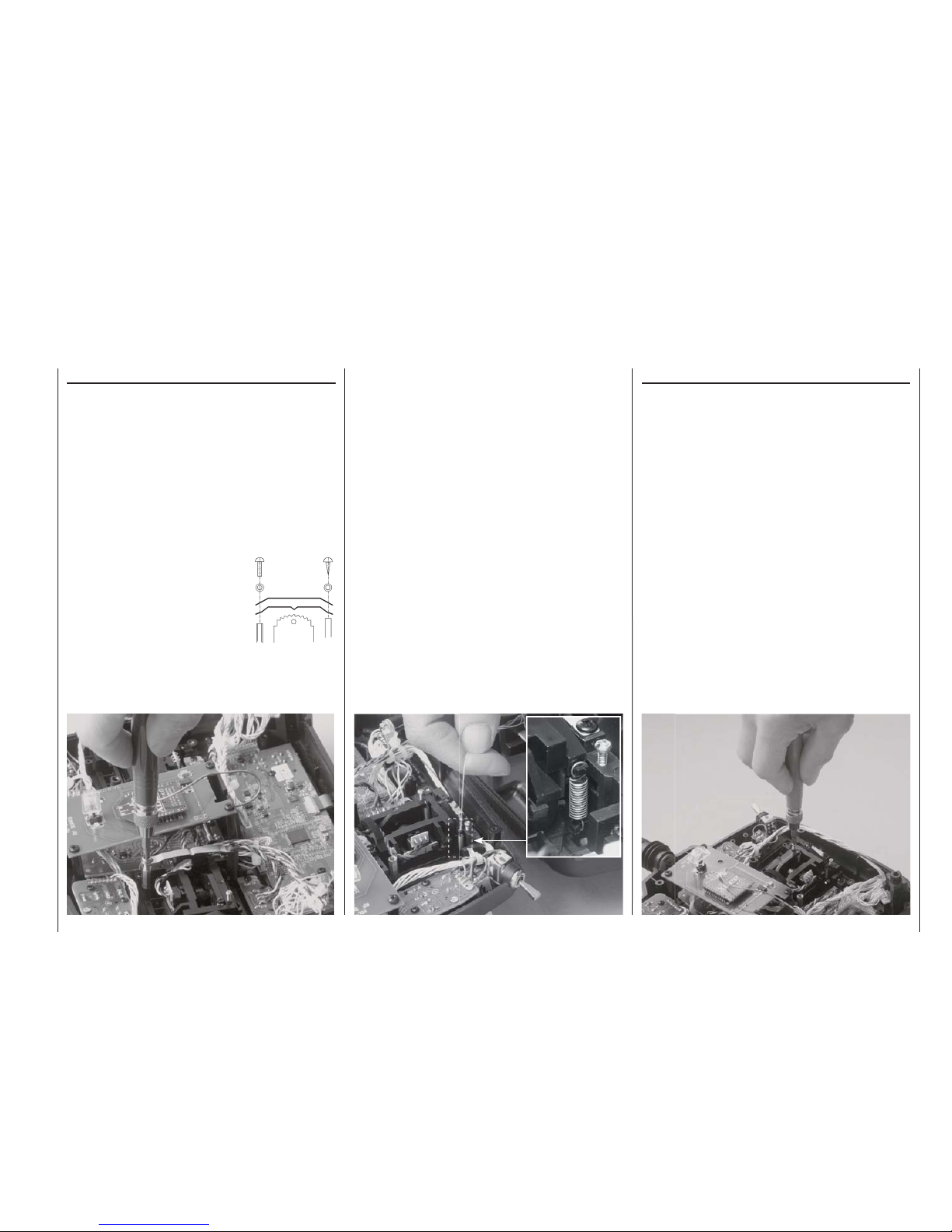
13
Operating Notes
Stick centring spring tension
The stick centring force can be adjusted to suit the
pilot’s personal preference. The adjustment system is
located adjacent to the stick centring spring. Rotate the
adjuster screw using a cross-point screwdriver until the
spring tension feels right to you:
Turn to the right = harder spring tension;•
Turn to the left = softer spring tension.•
Changing the stick mode
Either or both sticks can be converted from self-neutralising to non self-neutralising action: start by opening the
transmitter as described on the previous page.
The procedure for changing the default stick mode setting is as follows:
Use a pair of tweezers to disconnect the spring from 1.
the centring lever on the stick whose mode you wish
to change. If you are not sure, move the appropriate
stick to make it obvious. Raise the lever and disconnect it.
Locate the ratchet spring and 2.
fi x it to the plastic pillar using
the (black) self-tapping screw
supplied. You can now set the
strength of the ratchet spring on
the side of the hexagonal bush by
screwing the M3 screw in or out.
Check that the stick works as you 3.
prefer, then close the transmitter
case once more.
Resetting the spring to “self-neutralising” action
Open the transmitter as already described.
Disconnect and remove the ratchet spring: see pic-1.
ture left.
Now re-connect the (previously removed) cen-2.
tring spring to the side of the stick where the ratchet
spring was located.
First loosen the stick centring spring adjuster screw 3.
slightly – see picture right – and then draw a length
of thin thread through the upper loop of the spring –
but don’t tie it. Now use a pair of tweezers to connect
the spring to the bottom loop of the adjustment system, and then engage the top end of the spring to the
centring lever using the thread. Once the spring is
correctly fi tted, the thread can be removed again.
The tension of the stick centring spring can be ad-4.
justed as described in the next section.
Brass
bush
centring spring can be ad-
in the next section.
Page 14

14
Description of transmitter: transmitter controls
Description of transmitter
Transmitter controls
Aerial with folding / swivelling joint
CTRL 6: INC / DEC buttons*
SW 3: two-position switch
SW 2: two-position switch
CTRL 7: rotary proportional control
Left-hand stick unit
Trim buttons
ON / OFF switch
Input buttons
LCD screen
Rotary cylinder
Trim buttons
Right-hand stick unit
SW 1: two-position switch
Button: SW 4 / PB 8
Carry handle
Neckstrap lug
Attaching the transmitter neckstrap
You will fi nd a strap lug mounted in the centre of the
front face of the
mx-16iFS transmitter, as shown in the
drawing on the right. This lug is positioned in such a
way that the transmitter is perfectly balanced even when
suspended from a neckstrap.
Order No. 1121 Neckstrap, 20 mm wide
Order No. 70 Neckstrap, 30 mm wide
SW 6 / 7: three-position switch
* INC/DEC buttons (CTRL 5 and 6
Each time you press the button the servo travel changes by 1% of
the set maximum; the system works as follows:
INC – in the positive direction;
DEC – in the negative direction.
The button position is also stored separately for each fl ight phase.
CTRL 5: INC / DEC buttons*
Important note:
In the transmitter’s standard form any servos connected
to the receiver can initially only be operated using the
dual-axis sticks. For maximum fl exibility, all the other
transmitter controls (CTRL 5 ... 7, SW 1 ... 7) are “free”
in software terms, and can be assigned to any channels
you like, enabling you to set up the system to suit your
personal preference or the requirements of a particular
model. This is carried out in the »contr set.« menu, as
described on pages 58 and 60.
Page 15
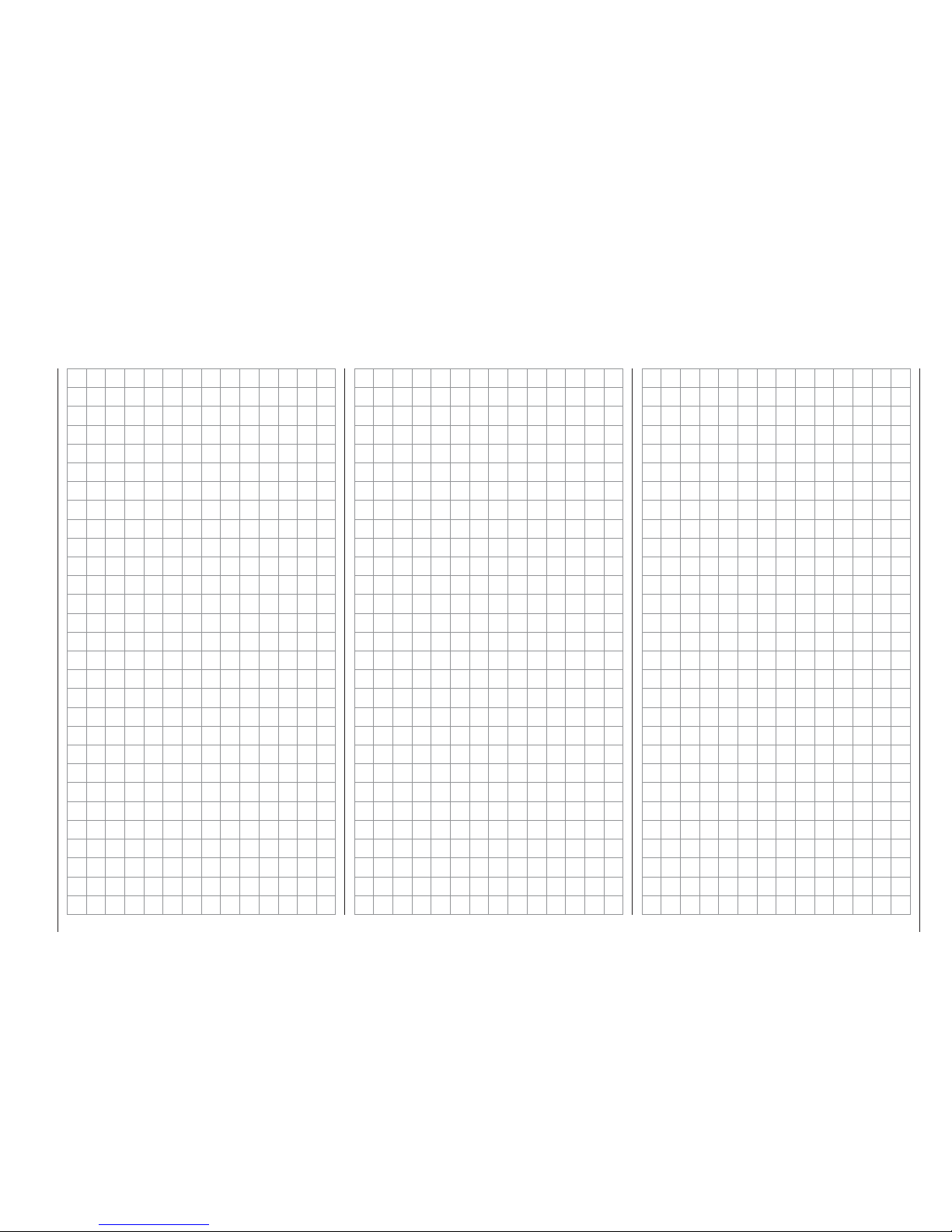
15
For your notes
Page 16
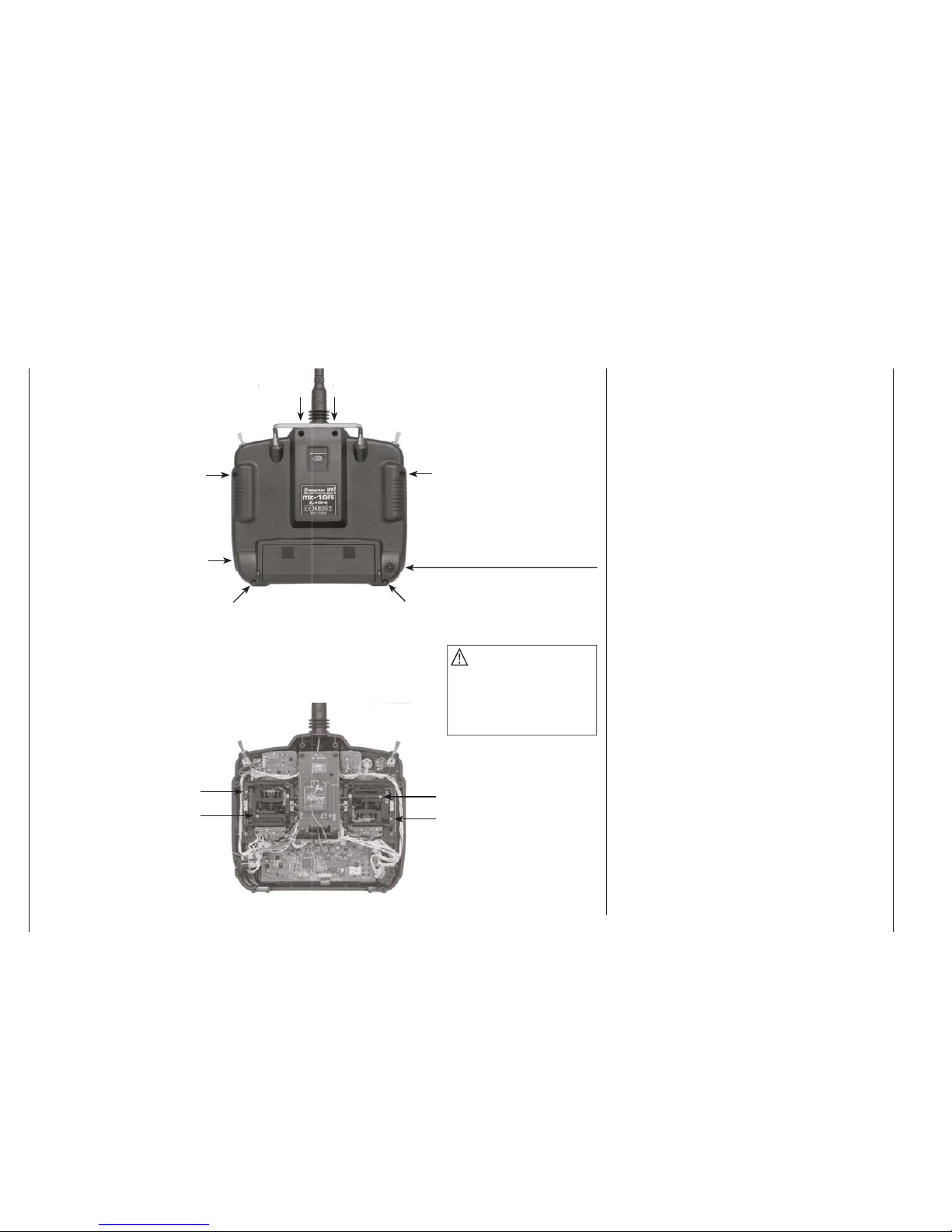
16
Description of transmitter: back panel
DSC
Direct Servo Control
The original function of this socket was for “Direct Servo
Control”, and that’s why the abbreviation is still in use.
However, for technical reasons “direct servo control” is
no longer possible with iFS systems using the diagnosis
lead.
The
mx-16iFS transmitter’s standard two-pole socket is
now used as a Trainer (buddy box) socket (Teacher or
Pupil), and as an interface for fl ight simulators.
For the DSC connection to work you must check the
following:
Carry out any adjustments required in the appropri-1.
ate menus:
See page 122 for information on setting up the
mx-
16iFS transmitter to work as part of a Trainer system.
ALWAYS2. leave the transmitter’s On / Off switch in
the “OFF” position when using a fl ight simulator and
when using the transmitter as a Pupil unit in a Trainer system, for only in this position is the RF section
of the transmitter module switched off (no RF signal)
even when the DSC lead is plugged in. At the same
time the transmitter’s current drain is reduced slightly.
Connect the appropriate two-pole barrel connec-3.
tor to the DSC socket on the back of the transmitter
(switched off).
This renders the transmitter ready for use, and the
LCD screen operates. At the same time the letters
“DSC” appear to the left of the “iFS” symbol on the
screen.
Connect the other end of the connecting lead to the 4.
appropriate apparatus, taking into account the operating instructions supplied with that equipment.
Important:
Ensure that all connectors are fi rmly seated in
Transmitter back panel
Transmitter battery charge socket
Left vertical
Right vertical
Right horizontal
Left horizontal
DSC socket for connection to fl ight simulators, Trainer lead and Diagnosis (closed
loop) lead (see right-hand column).
Case screw
Adjusting the centring spring force
Case screw
Case screw
Case scre
w
Case screw
Do not touch the trans-
Do not touch the trans-
mitter circuit board!
mitter circuit board!
Case screw
Caution
The battery lead is polarised,
i. e. it can only be plugged in
one way round. Don’t use force
when disconnecting the battery
connector!
Do not touch the trans-
Do not touch the trans-
mitter circuit board!
mitter circuit board!
Cas
e s
cre
w
Cas
e s
cre
w
Battery compartment cover
Page 17
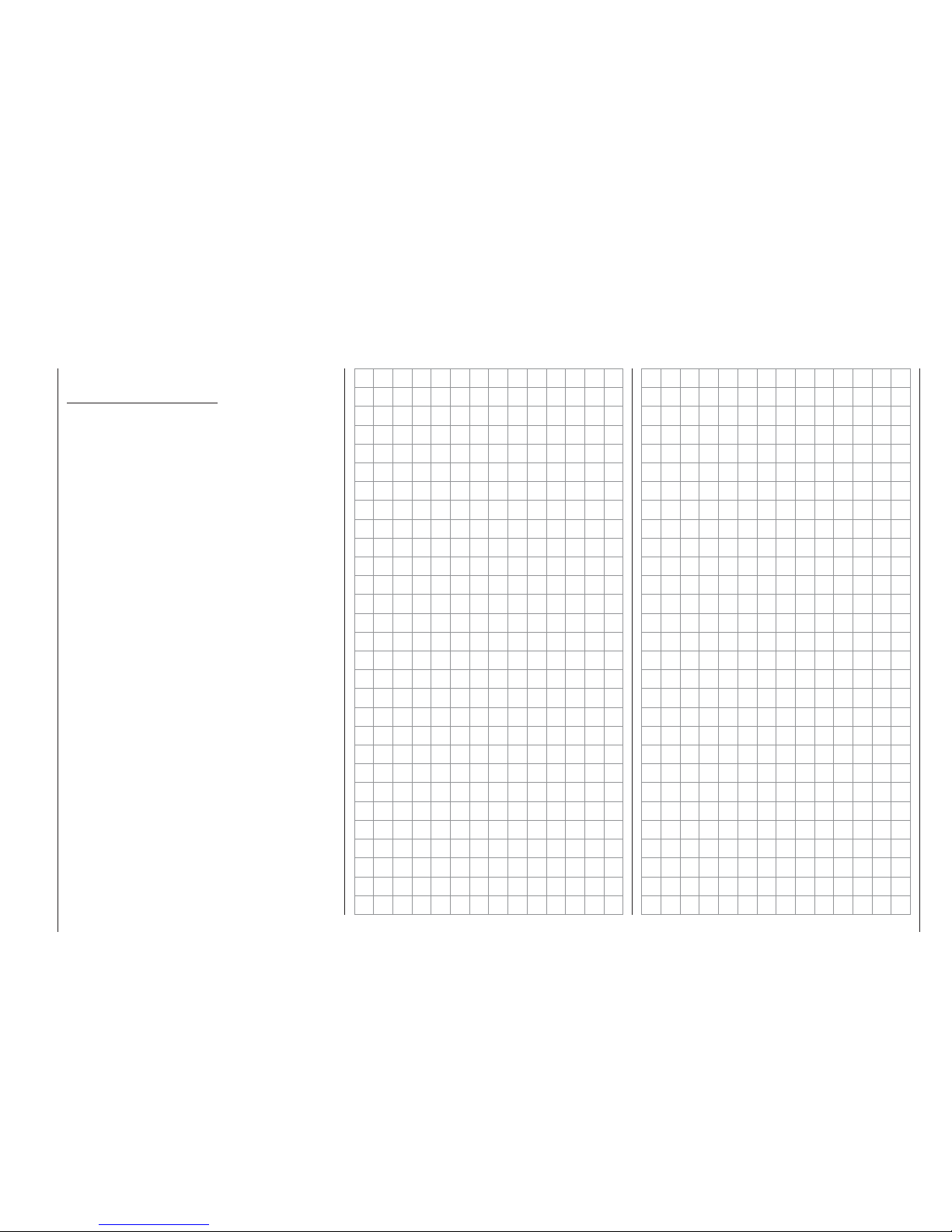
17
Description of transmitter: back panel
their sockets.
Note regarding fl ight simulators:
The range of fl ight simulators available commercially
is now very wide, and you may fi nd that it is necessary
to swap over certain contacts at the battery plug or
the DSC module. This work must be carried out by a
GRAUPNER Service Centre.
Page 18
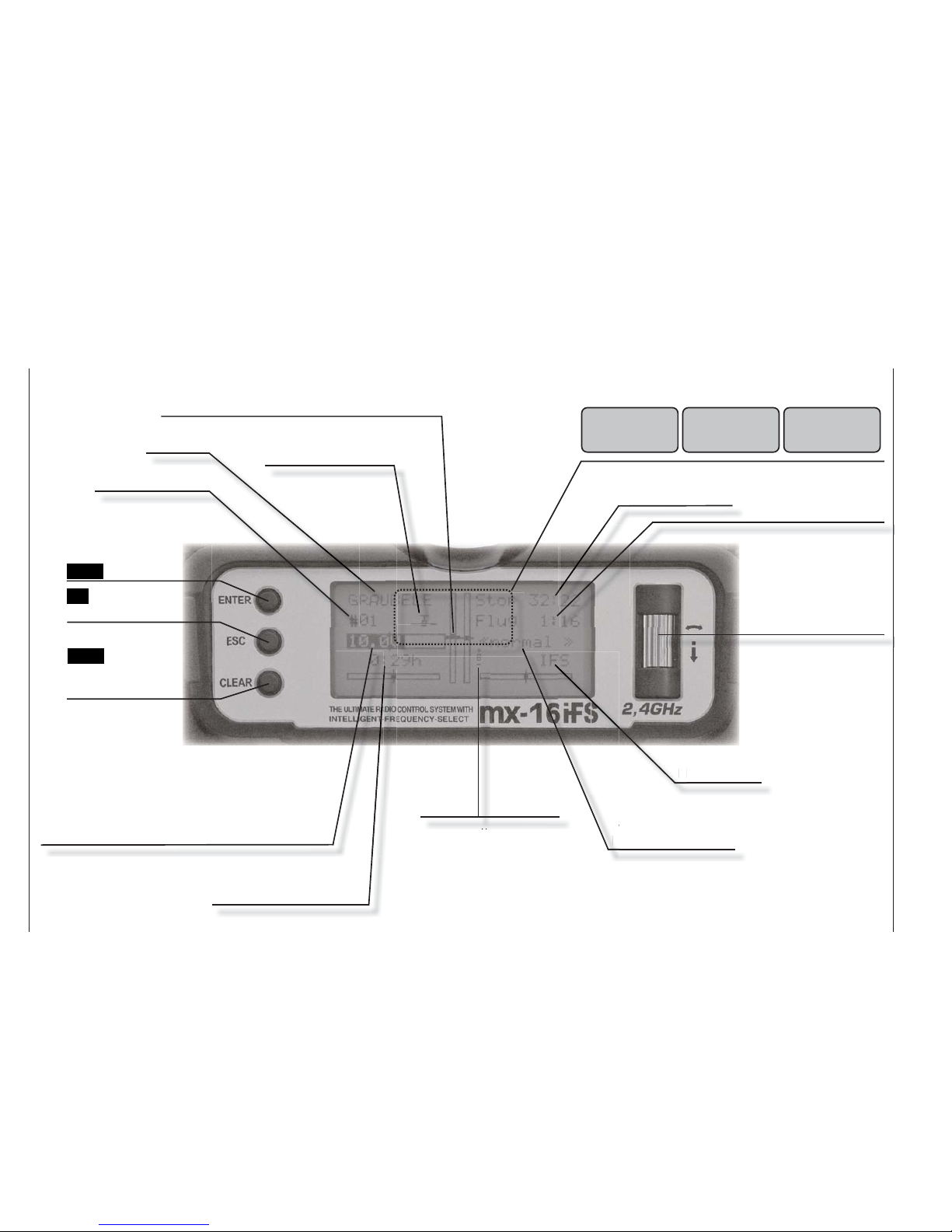
18
Description of transmitter: LCD screen and operating buttons
Battery operating time since
last charge process, in hr : min
LCD screen and operating buttons
battery
needs
charging
throttle
too
high !
no
student
signal
Error in Trainer mode Throttle stick danger-
ously high
Operating voltage
inadequate
Flight timer in min : sec
(count-up / count-down)
Stopwatch in min : sec
(count-up / count-down)
Flight phase name
transition between fl ight
phases using switch
Modulation type
Rotary cylinder
(rotate and press to
alter values)
CLEAR =
erase or reset to
default value
Model name
Model memory 1 … 12
Battery voltage
(if voltage falls below a particular value a warning display
appears – see images at top right – and an audible warning
signal sounds)
Visual display of trim lever positions; alternatively – if the
rotary cylinder is held pressed in – display of the current
settings of the two INC / DEC buttons (CTRL 5 + 6).
tr
a
Model type display
(fi xed-wing / helicopter)
ENTER = confi rm
ESC =
interrupt / back
If CTRL 5 or 6 is operated,
or the rotary cylinder is
pressed, the transmitter control position is superimposed
Page 19
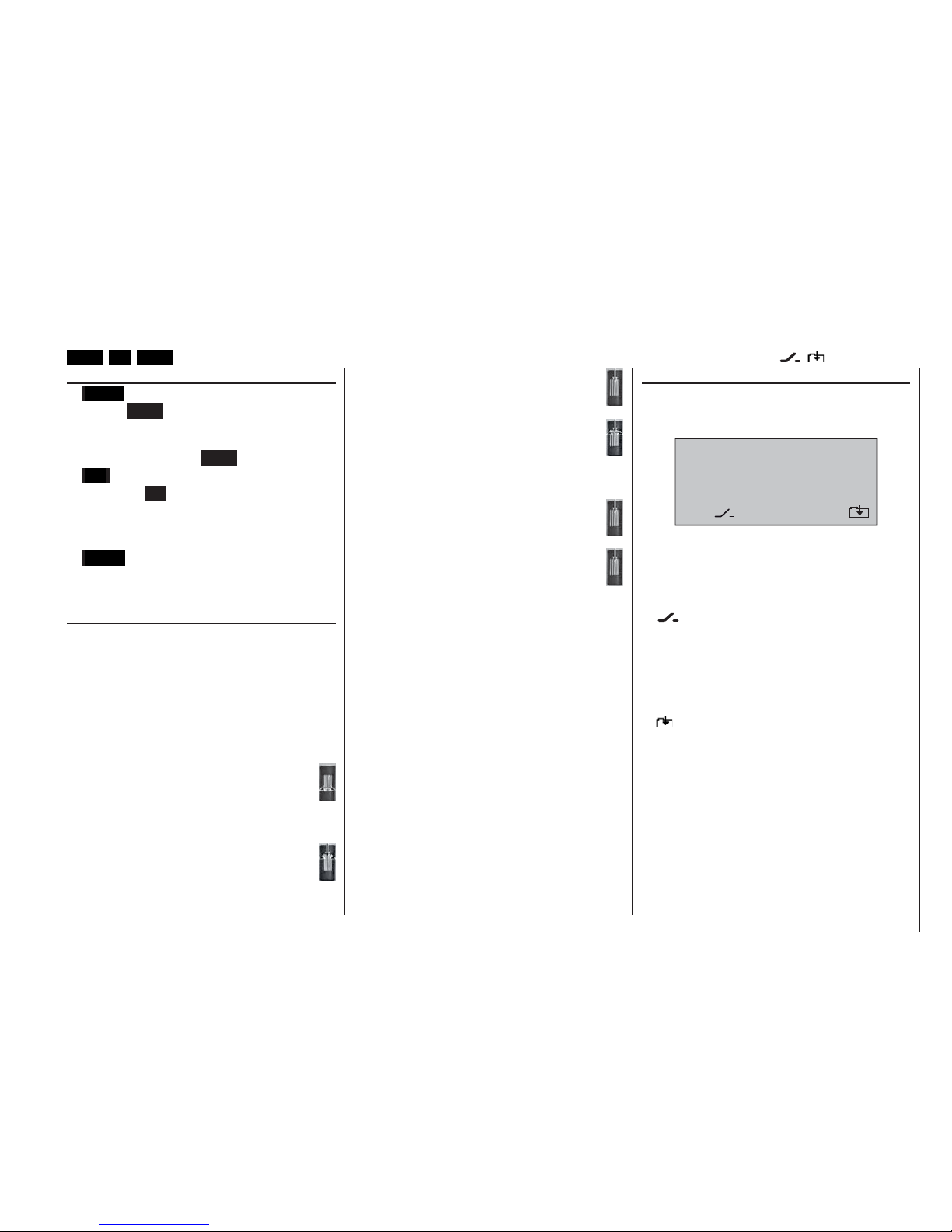
19
Description of transmitter: buttons and rotary cylinder
Controlling the “Data Terminal”
Input buttons and basic method of using the rotary cylinder
ENTER, ESC, CLEAR
Buttons to the left of the screen
• ENTER
Pressing ENTER takes you from the basic display
(which appears when y
ou switch the transmitter on)
to the menu select screen. You can also call up a selected menu by pressing ENTER.
• ESC
Pressing the ESC button returns you step by step
within the function select system, taking y
ou right
back to the basic display. If you make a change in the
meantime, the change is retained.
• CLEAR
Resets a changed parameter value in the active input
fi
eld to the default value.
Rotary cylinder to the right of the screen
The rotary cylinder is responsible for several tasks:
If it is 1. not pressed, it selects the desired menu from
the multi-function list.
When you have called up a menu point, the rotary
cylinder is also used to alter already entered values
using the function fi elds (see right column), which
appear in inverse video (light characters on a dark
background).
In the ‘not pressed’ state you will obtain better grip on the cylinder by rotating it at the bot-
tom end.
If it is 2. pressed in, you can use it to switch between
the individual lines within a menu.
In the ‘pressed’ state you will obtain better grip
on the cylinder by rotating it at the top end.
A 3. brief press on the rotary cylinder at the top
end of the cylinder changes the input fi eld or
confi rms an input.
At the transmitter’s basic display the 4. screen
contrast can be adjusted with the rotary cylinder pressed in; see next double page.
At the transmitter’s basic display the two central – 5.
vertical – trim displays show the positions of the two
INC / DEC controls (CTRL 5 and 6) for as long
as the rotary cylinder is held pressed in; see
next double page.
A brief press on the rotary cylinder takes you 6.
from the transmitter’s basic display to the Servo
display; see next double page.
Function fi elds
In the bottom line of the screen function fi elds appear
which can be selected using the rotary cylinder; these
fi elds vary according to the menu selected.
STO CLR SYM ASY
SEL
A function fi eld is activated by pressing the rotary
cylinder.
Function fi elds
SEL• select
• Switch symbol fi eld
(assigning switches of all kinds)
STO• store (e. g. transmitter control position)
CLR• clear: reset to default value
SYM• adjust values symmetrically
ASY• adjust values asymmetrically
• Switch to second page (next menu) within a
menu
Function fi elds
SEL, STO, CLR, SYM, ASY, ,
Page 20
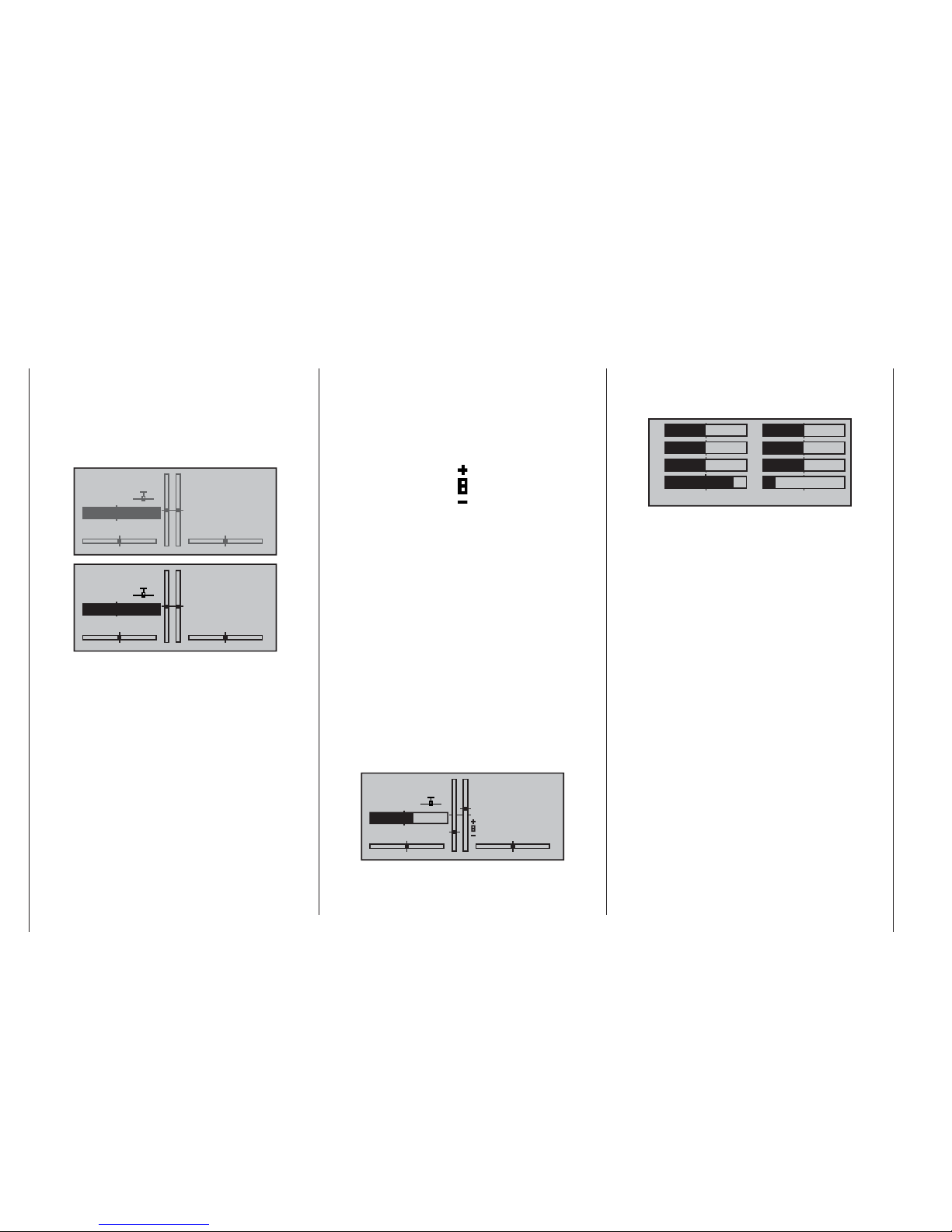
20
Description of transmitter: screen contrast, position display, servo display
Holding the rotary cylinder pressed in while you are at
the tr
ansmitter’s basic display calls up a visual display of
the current positions of the two INC / DEC buttons (CTRL
5 + 6). This display disappears again when you release
the rotary cylinder. At the same time a small symbol appears on the left, adjacent to the channel display:
When you hold the rotary cylinder pressed in, the position display on the basic transmitter screen (consisting
of the two central vertical bars) also changes: it switches
from a display of the current trim position to the current position of the INC / DEC buttons, CTRL 5 + 6, but
only for as long as you hold the rotary cylinder pressed
in. Since the position of these two controls is stored
separately for reach fl ight phase, you will need to switch
between the individual fl ight phases if you wish to see
the positions in those phases.
As you would expect, the left-hand bar represents the
position of the INC / DEC button CTRL 6, located to
the left of the aerial base, and the right-hand bar shows
the position of CTRL 5 (however, both horizontal bars
continue to show the current position of the corresponding transmitter stick trim levers):
GRAUBELE
#01
3:33h
stop
flt
«normal »
K78
IFS
0:00
0:00
9.9V
As soon as you release the rotary cylinder, the screen
reverts to a display of the current position of the four trim
levers of the two dual-axis stick units.
Position display
INC / DEC button, CTRL 5 + 6
The contrast of the
mx-16iFS transmitter’s LCD screen
is variable, to ensure that you can read the information
clearly in all weathers and at all temperatures.
Adjust the control by holding the rotary cylinder pressed
in and rotating it when the transmitter screen is showing
the basic display: turn it to left or right as required:
GRAUBELE
#01
0:00h
stop
flt
«normal »
K78 IFS
0:00
0:00
11.3V
GRAUBELE
#01
0:00h
stop
flt
«normal »
K78 IFS
0:00
0:00
11.3V
Adjusting screen contrast Servo display
Pressing the rotary cylinder at the transmitter’s basic
display calls up a visual representation of the current
servo positions on the transmitter screen.
1
3
5
7
2
4
6
8
%
%
%
%
%
%
–
100%
+
100%
This display shows the current position of every servo
in the form of a bar diagram, taking into account the
transmitter control and servo settings, the Dual Rate /
Expo functions, the inter-action of all active mixers etc..
The display is accurate, and covers the range -150%
to +150% of normal travel. 0% means the exact centre
position. This allows you to check your settings quickly
without even having to switch the receiver on. However,
this does not mean that you don’t need to bother checking all the programming steps on the model; you must
do this carefully before operating it for the fi rst time, as
this is the only reliable method of picking up and correcting errors.
For fi xed-wing model aircraft the display shows the
information arranged in the following way:
Bar 1 = Throttle / brake servo
Bar 2 = Aileron or left aileron
Bar 3 = Elevator
Bar 4 = Rudder
Bar 5 = Right aileron
Bar 6 = (Left) camber-changing fl ap / free channel
Bar 7 = Right camber-changing fl ap / free channel
Bar 8 = Free channel /second elevator servo
Page 21
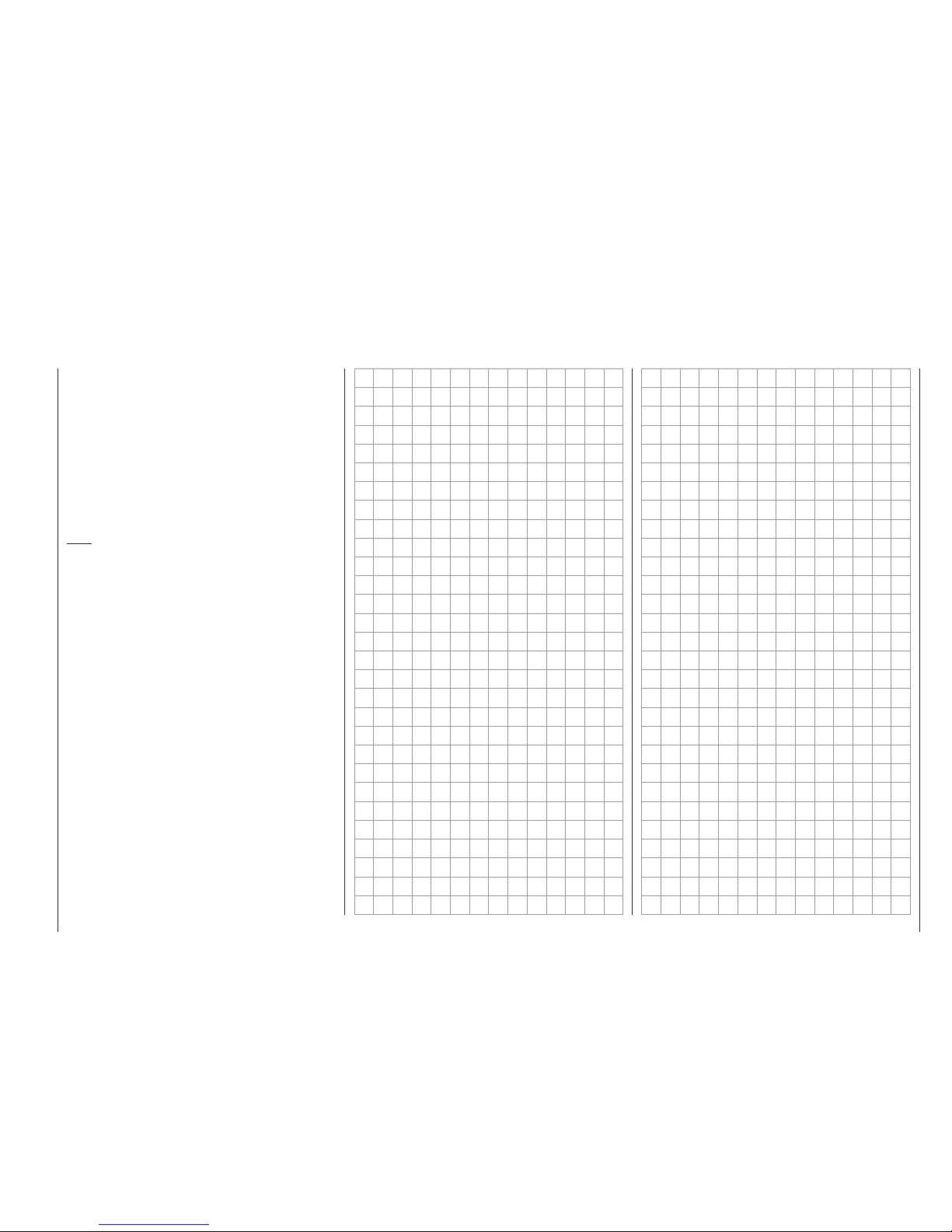
21
Description of transmitter: screen contrast, position display, servo display
… and for model helicopters:
Bar 1 = Collective pitch or roll (2) or pitch-axis (2) servo
Bar 2 = Roll (1) servo
Bar 3 = Pitch-axis (1) servo
Bar 4 = Tail rotor servo (gyro)
Bar 5 = Pitch axis (2) servo / free channel
Bar 6 = Throttle servo / speed controller
Bar 7 = Gyro gain / free channel
Bar 8 = Speed governor / free channel
Note:
Please note, however, that the servo display always
refers to the original servo sequence, i. e. if you swap
over the receiver outputs using the sub-menu “receiv
out” in the »base sett.« menu (see pages 49 or 53), the
display does not refl ect this. The same applies if you
use the receiver interchange facility (see page 26, or the
instructions supplied with the receiver).
Page 22
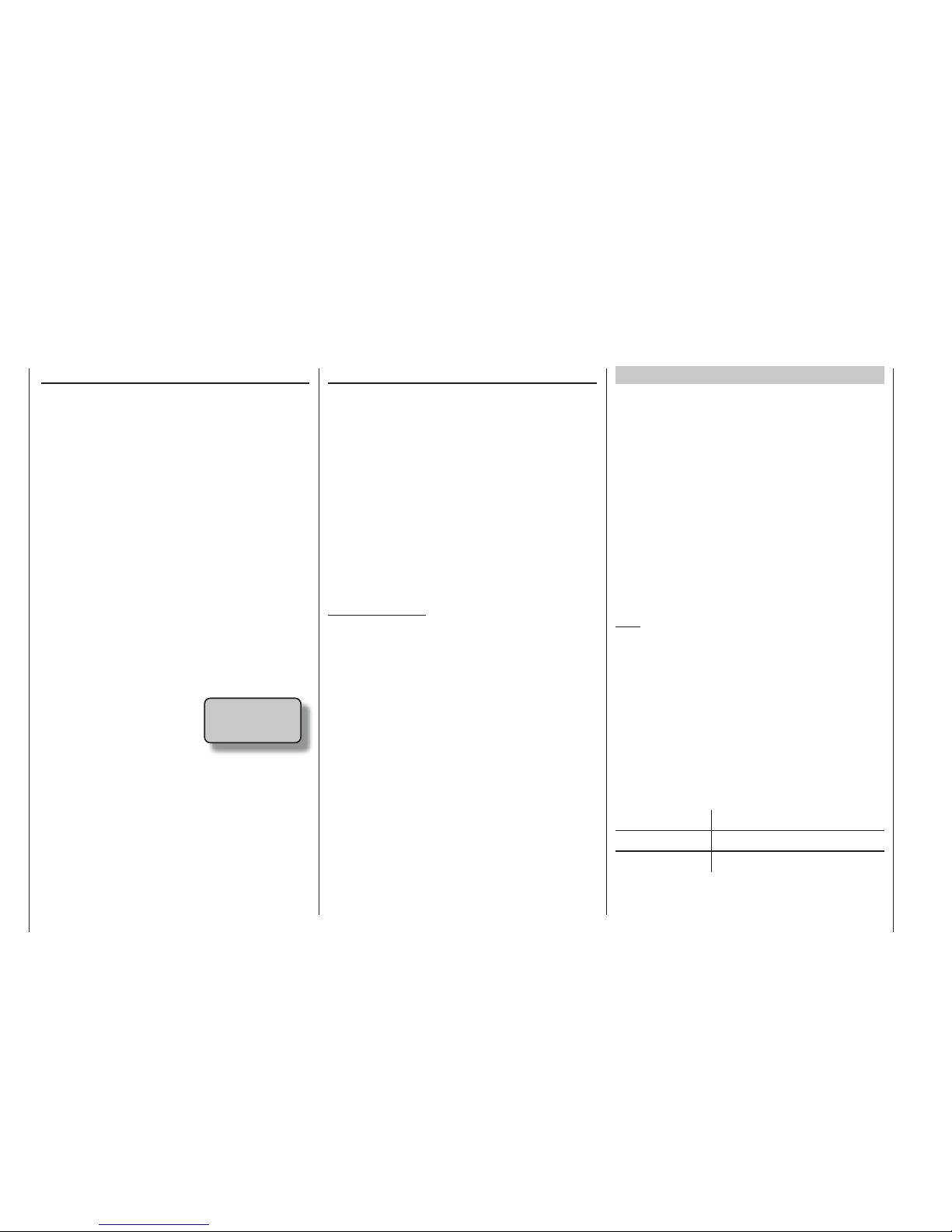
22
Using the transmitter for the fi rst time
Preliminary notes
In theory the Graupner | iFS system permits the simultaneous use of up to 120 models, although in practice
the mixed operation of different technical systems in
the 2.4 GHz band – as required by the approval regulations – reduces this number considerably. Generally,
however, it will always be possible to operate even
more models simultaneously on the 2.4 GHz band than
on the 35 / 40 MHz frequency bands which we have
used to date. However, the actual limiting factor – as
it has always been – is likely to remain the size of the
(air-) space available. The simple fact that no frequency
control procedure is necessary – a great convenience in
itself – equates to an enormous gain in safety, especially
at fl ying sites where groups of pilots may be distributed
over a large area, with nobody in overall control.
Battery charged?
When you take receipt of your transmitter, the battery
will be in the discharged state, so you must fi rst charge
it as described on pages 10 / 11. If you do not do this,
the battery will soon fall below
the pre-set threshold voltage,
and you will see and hear a
warning signal to remind you to
recharge it.
Aerial fi tted?
For normal operations (fl ying or driving a model) ensure
that the iFS aerial is screwed in place and fi rmly seated.
However, hand-tight is quite suffi cient – don’t use a tool!
Switching the transmitter on
When you switch the transmitter on, the Status LED on
the Graupner | iFS RF module (on the back of the transmitter) briefl y lights up orange, then red for a second
before it starts fl ashing red. Red fl ashes mean that there
is no connection with a Graupner | iFS receiver. When
the connection is made, the Status LED constantly
fl ashes green.
The receiver supplied in the set is bound to the transmitter at the f
actory; the mx-16iFS transmitter can operate
up to eight servos in conjunction with this unit.
If telemetry sensors are connected to the receiver, the
Status LED fl
ashes orange when telemetry data is
received (this function is in preparation).
IMPORTANT NOTE:
In the interest of maximum possible fl exibility, •
control channels 5 … 8 are not assigned to transmitter controls by default; this also helps to eliminate the danger of inadvertently using them incorrectly. For the same reason virtually all the
mixers are inactive by default. This means that in
its standard form the transmitter can only control
servos connected to receiver output sockets 1 …
4 using the primary dual-axis sticks. In contrast,
any servos connected to receiver sockets 5 …
max. 8 remain fi xed at their centre position. This
situation only changes when you have assigned
a control element to the desired control functions
5 … 8 in the »contr set.« menu; see page 58 or 60.
The basic procedure for programming a new •
model memory can be found on page 42, and in
the programming examples starting on page 96.
battery
needs
charging
Using the transmitter for the fi rst time
Preliminary notes, programming the iFS RF module
For more information please visit the Internet site at www.graupner.de)
Expanded programming mode for the RF module
This mode enables the user to alter a number of characteristics and parameters. During this procedure
any Graupner | iFS receiver which has already been
“bound” to the associated Graupner | iFS RF module MUST be switched off before the transmitter is
switched on.
This is the procedure for switching to the expanded
programming mode: locate the programming button on
the RF module and hold it pressed in while you switch
the transmitter on. Hold the button pressed in until the
Status LED fi rst goes out, then glows green and fi nally
glows a constant red (this process takes about seven
seconds). Release the button: you are now in expanded
programming mode.
Note:
If the LED glows orange, you have held the button
pressed in for too long. (In so doing you have activated
a function which is intended for the X1-PZ iFS programming adapter.) If this should happen, repeat the
procedure.
The individual set-up options can now be selected in
sequence with brief presses of the programming button.
The display of the Status LED changes in accordance
with the following table. You can quit the “expanded
programming mode” again at any time simply by switching the transmitter off.
Status LED Function
Constant RED Output power adjustment
Constant GREEN Hopping mode adjustment
(further set-up facilities are in preparation)
Page 23
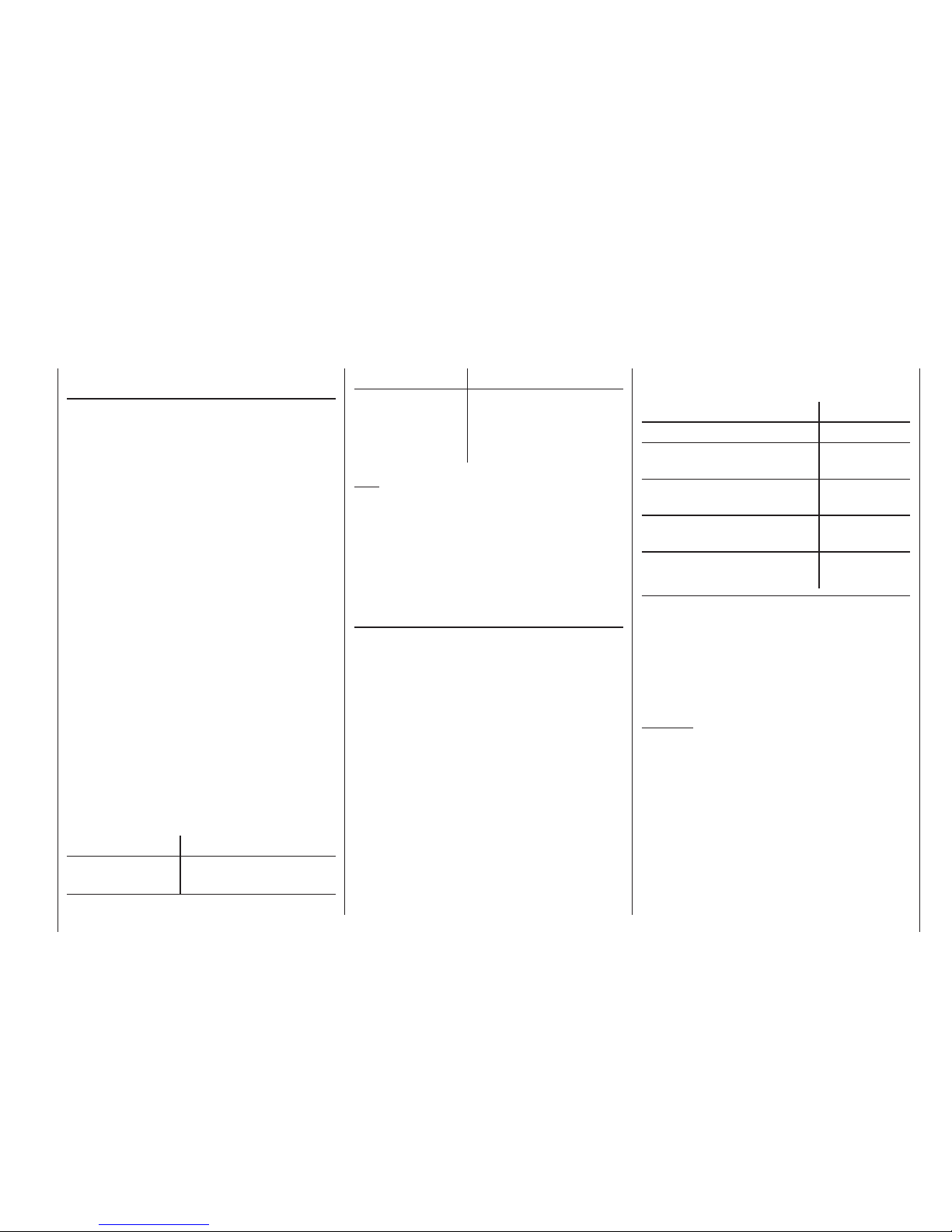
23
Using the transmitter for the fi rst time
Setting the output power stage
(value range: 1 … 5)
With the LED glowing a constant red, hold the programming button pressed in until the LED goes out. The LED
now fl ashes green slowly to indicate the currently set
power output: 1 x fl ash for stage 1, … 5 x fl ash for stage
5. At the end of the fl ashing sequence you can set a
new value within a period of fi ve seconds.
To change the output power, press the programming
button briefl y a specifi c number of times, i. e. corresponding to the output power stage: one press for stage
1, … fi ve presses for stage 5. As an example: if you wish
to set the output power to the lowest value, you must
press the programming button once briefl y; if you wish
to set output stage “3”, press the button three times in
rapid succession. Every button-press is confi rmed by the
LED glowing red briefl y.
If you do not press the programming button within fi ve
seconds, or if you enter an invalid value, the LED briefl y
fl ashes alternately red / green (error indicator); in this
case the set value is not altered. Once you have successfully set a new “value”, the LED confi rms this by
fl ashing green / red / orange in rapid succession. In
either case this procedure takes you back to the start of
the expanded programming mode, where you can select
the set-up options.
The power output stages stated in the table below
MUST be observed, to ensure that the system fulfi ls the
legal requirements of the country concerned:
Country Approved power settings
North America and
Australia
Hopping mode 1 … 3
Output stages
1 … 5
Country Approved power settings
Japan and Europe Hopping mode 1:
Output stages
1 … 2
Hopping mode 4 + 5:
Output stages
1 … 5
Note:
The Status LED of Gr
aupner | iFS receivers glows •
green in normal use if the output power is set to a
stage higher than 1, and red if output stage 1 is set.
If you have set Hopping Mode 1 at the transmitter – •
the default setting is “4” – then the green Status LED
on the transmitter glows constantly, instead of fl ashing
as in modes 2 … 5.
Setting the Hopping Mode (Value range: 1 … 5)
With the LED glowing a constant green, hold the programming button pressed in until the LED goes out. The
LED now fl ashes green slowly to indicate the currently
set Hopping stage. By default this is Hopping Mode 4,
so the LED initially fl ashes green four times.
At the end of the fl ashing sequence you can set a
new value within a period of fi ve seconds. Press the
programming button a specifi c number of times, corresponding to the desired hopping mode. For example, to
set Hopping Mode 3, you would now press the programming button three times.
If you do not press the programming button within fi ve
seconds, or if you enter an invalid value, the LED briefl y
fl ashes alternately red / green (error indicator); in this
case the set value is not altered. After this you will be
returned to expanded programming mode.
Once you have successfully stored a new “value”, the
LED confi rms this by fl ashing green / red / orange in
rapid succession.
Hopping mode Setting
Predictive, single frequency 1
FCC constant
(USA, twelve channels)
2
FCC adaptive* / constant
(USA, twelve channels)
3
ETSI constant
(Europe, sixteen channels)
4
ETSI adaptive* / constant
(Europe, sixteen channels)
5
* Adaptive mode is currently under development, and the specifi ca-
tion may change.
Unless the iFS system is re-certifi cated in the USA (this
has already occurred in Europe), the frequencies for
the United States of America, and other states which
acknowledge them, are the same as for predictive single
frequency mode.
CAUTION:
The hopping information is transmitted during
the binding process; see below. If you change the
hopping mode or the output stage, you MUST then
re-bind all your receivers.
Page 24
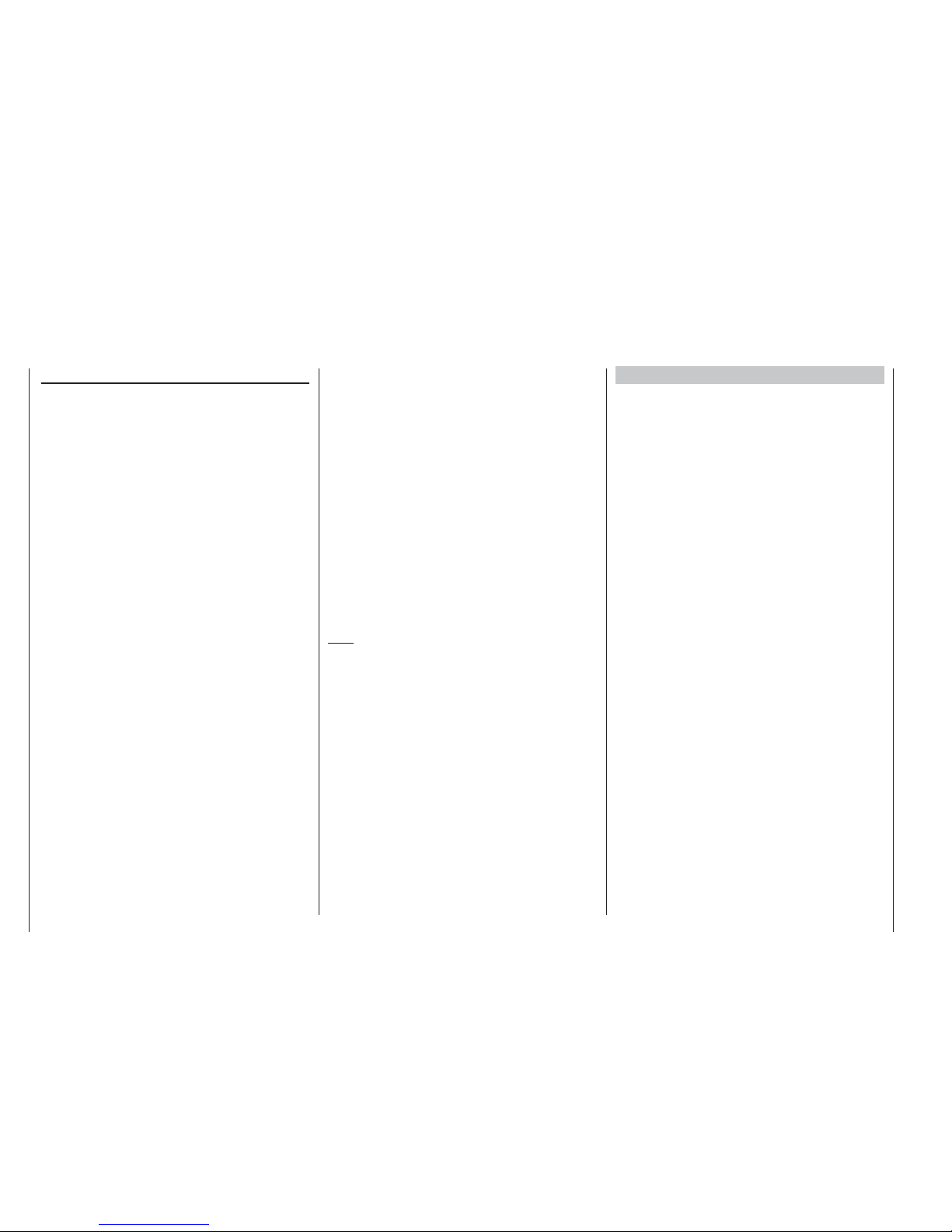
24
Using the receiving system for the fi rst time
Using the receiving system for the fi rst time
Preliminary notes, programming the XR-16ifs receiver
(See also the instructions supplied with your particular receiver. For more information please visit the Internet site at www.graupner-ifs-system.de)
Receiving system
The
mx-16ifs radio control set includes an XR-16ifs 2.4
GHz bi-directional receiver which is suitable for connection to a maximum of eight servos.
When you switch the receiver on, its Status LED initially
glows constantly for about three seconds, and then
starts fl ashing red. The latter means that no connection
with a Graupner | iFS RF module exists (at this stage).
To be able to create a connection, the Graupner | iFS
receiver must fi rst be “bound” to “its” Graupner | iFS RF
module (transmitter); this procedure is known as “binding”. However, binding is only necessary once for each
receiver / RF module combination (and can be repeated
whenever you wish – for instance, if you change the
transmitter). The components in your system have
already been bound at the factory.
The set you have purchased implements iFS Version
3, which differentiates between primary, subsidiary and
supplementary receivers:
At the “Binding” stage – see below – receivers defi ned
as primary units can only be operated separately with
a Graupner | iFS RF module. This eliminates the danger
that a (primary) receiver in another model might respond
to the same transmitter signal when it is switched on.
At the “Binding” stage – see below – receivers defi ned
as subsidiary units are operated in “Slave mode”, and
are subordinate to the primary (“Master”) receiver.
Subsidiary receivers can therefore be operated in parallel with primary receivers. They are intended primarily
for use in large model aircraft, with the aim of avoiding
long cable connections to the control surface servos,
and the associated losses. A separate power supply can
be used to prevent further unnecessary voltage drop.
However, subsidiary receivers can also be employed at
completely different locations from the model, e. g. as
monitor receivers on the ground.
The use of multiple receivers can also make sense in
large model boats such as the Seabex One; with models
such as the Adolph Bermpohl, Theodor Heuss or Bernhard Gruben ocean-going rescue cruisers the subsidiary
receiver can be used to control the ship’s boat using one
and the same transmitter.
The purpose of supplementary receivers (Order No.
23608, see Appendix) is quite different to that of subsidiary receivers: it is to enhance safety. For example,
installing two supplementary receivers in the wingtips
and another in the fi n ensures that visual contact is
maintained virtually constantly, with the result that at
least one receiver can pick up the transmitter signal in
any fl ight attitude.
Note:
The “programming button” referred to in the following
sections is located on the circuit board, and can be
operated using a blunt instrument such as a 1.5 mm
allen key. PLEASE DO NOT USE A SCREWDRIVER
to push the button, as the risk of damaging the circuit
board is too great.
“Binding” the Graupner | iFS receiver
Graupner | iFS receivers must be “instructed” to communicate exclusively with a single Graupner | iFS RF module
(transmitter). This procedure is termed “Binding”, and is
only required once for each new receiver.
During this procedure any other Graupner | iFS main
receiver MUST be switched off BEFORE you switch
the transmitter on.
Now switch the Graupner | iFS receiver on, and wait until
the status LED fl ashes red. Hold the programming button
on the receiver pressed in until its LED lights up green.
Now release the programming button, and the Status
LED will fl ash orange, indicating that the receiver is now
waiting for a Graupner | iFS transmitter to initiate the
“binding” process.
At the transmitter end
Locate the Graupner | iFS RF module’s programming
button on the back of the transmitter, and hold it pressed
it while you switch the transmitter on. Hold the button
pressed in while the Status LED fi rst goes out, and then
glows green, then release the programming button.
As soon as you release the programming button, the
transmitter and receiver should bind together: all the
Status LEDs will simultaneously switch to green if the
binding process has been completed successfully. If one
Status LED does not light up green, repeat the whole
procedure.
Binding subsidiary receivers
In Hopping Modes 2 … 5 any number of subsidiary receivers can be bound in common with a (single) primary
receiver. (In contrast, multi-receiver operation is NOT
possible with Hopping Mode 1.)
With the transmitter switched off, switch your subsidiary
Page 25

25
Using the receiving system for the fi rst time
Graupner | iFS receiver on. After a few seconds the Status LED starts fl ashing red. Press and hold the program-
ming button until the LED goes out, then glows green.
Release the button at this point, and the Status LED will
fl ash orange.
Press and hold the programming button again until the
Status LED changes from fl ashing orange to constant
orange, indicating that the receiver is now waiting to
be “bound” as a subsidiary receiver. Leave the receiver
switched on until the binding procedure is complete!
Repeat this procedure for as many subsidiary receivers
as you wish to use. Please note that you must always
have one primary receiver, and this is the last one to be
set to binding mode; see left.
Caution:
The transmitter’s hopping mode and the output •
stage MUST be defi ned before you initiate the
binding process – see previous double page!
To conclude the binding procedure switch off •
the receiver(s) and also the transmitter, and
leave them switched off for a few seconds before
switching the transmitter back on, followed by the
receiver(s). Your Graupner | iFS system is ready for
use, BUT ONLY AFTER YOU SWITCH IT OFF, THEN
ON AGAIN.
Always switch the transmitter on fi rst, and only •
then the receiver or receivers.
If a connection exists, the Status LED on the •
transmitter RF module will glow a constant green,
as will that of the receiver, provided that a power output stage between 2 … 5 has been set at the
transmitter; it will glow red if the output power has
been set to 1 - see earlier.
After switching the model off at the end of a fl ight, •
it is ESSENTIAL also to switch the transmitter
off before another model can be operated; this is
due to the “binding” process. For the same reason please ensure that your last model really is
switched off before you switch the next model on.
This is the reason: if you have two or more receivers which are bound to the same transmitter
module, and they are switched on simultaneously
before the associated transmitter is switched on,
“any” of the receivers will bind itself to the transmitter. Other receivers will not bind themselves
unless they are confi gured as subsidiary receivers; see above.
Range-checking
When using the Graupner | iFS system range checks
should be carried out as described in the following
paragraph. Ask a friend to help you when carrying out a
range check.
Install the receiver in the model in the appropriate 1.
manner, taking into account the information in the Installation Notes on page 30.
Install the antenna on the transmitter if not there.2.
Turn on the radio system so servo movement can be 3.
observed.
Using fl at ground (pavement, low cut grass, or dirt) 4.
place the R/C device so that the receiver antenna is
no less than 6” / 15 cm from the ground. This might require you elevating the R/C device during the testing.
Hold the transmitter at waist-height, away from your 5.
body.
Press and 6. hold the programming button on the transmitter module.
Walk to a distance of at least 125 feet / 40 meters. If 7.
at any time you experience a pause in controls, try to
reproduce it again and release the button to see if the
pause no longer occurs. If the problem does not occur
now, check to make sure that your receiver is at least
6” / 15 cm from the ground while testing.
With the programming button still pressed down, walk 8.
away from the R/C device while moving the sticks until there is intermittent control. If it does not respond
100% fully, do not use the system and contact Graup-
ner GmbH & Co. KG for assistance!
If the model is powered, switch the power plant on 9.
and check that it does not cause interference to the
radio control system.
This completes the range test.10.
Note:
In the case of “small” receivers, intended for use in
model cars and / or park-fl y model aircraft, you should
carry out the check as described above, but at a range
of about 25 m.
Caution:
During normal operations (i. e. when controlling a
model) never press and hold the programming button on the transmitter module!
Altering the servo outputs
The XR-16ifs receiver includes the option to assign the
control channels to any receiver outputs you like. However, when using the receiver in conjunction with the
mx-16iFS transmitter, we recommend that you leave the
assignment at the 1 : 1 default setting, and if necessary
make use of the “receiv out” option in the »base set.«
menu.
Page 26
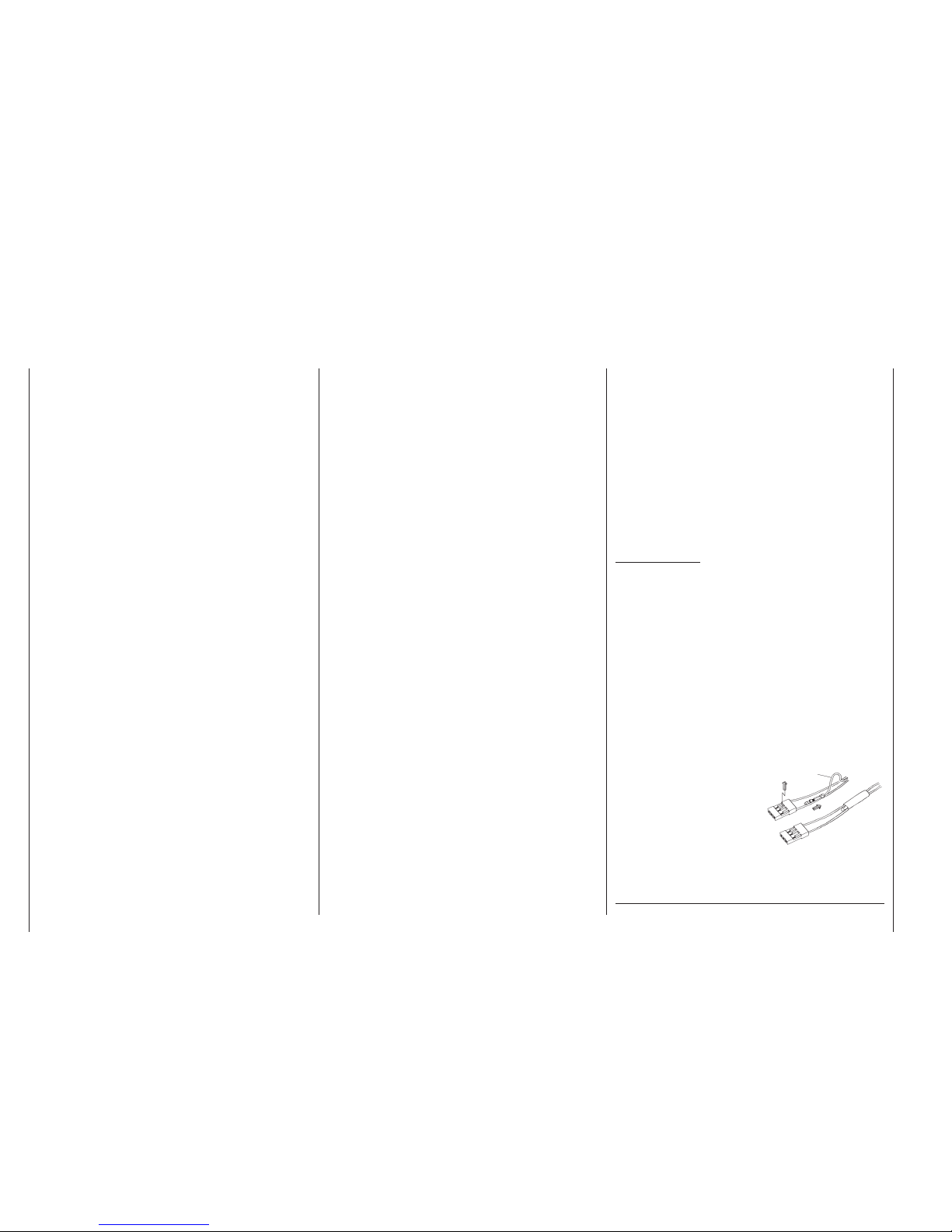
26
Using the receiving system for the fi rst time
National settings
Please ref
er to the instructions supplied with the receiver,
and the paragraph on page 126.
FAIL-SAFE settings
In its factory default state the receiver is set to maintain
the servos at the last valid position detected by the
receiver (“hold mode”) if a Fail-Safe event should occur. We strongly recommend that you make use of the
system’s safety potential by programming the fail-safe
throttle position of a glow-powered model to idle, or the
throttle position of an electric-powered model to “motor
stopped”. In this way you ensure that the model is much
less likely to cause havoc if subjected to interference;
if this should occur on the ground, the model could
otherwise cause serious personal injury or damage to
property.
A further option can be set which defi nes the period (1
… max. 5 sec.) after which the Fail-Safe function is to
become active.
The factory default setting is two seconds.
Low voltage warning
If the receiver LED glows orange, then the low voltage
warning indicator is active. This means that the voltage
is or was below about 4.4 V, although the collapse might
have been brief due to a momentary heavy load.
Please ensure that the batteries are fully charged before
you fl y your model. Check that control surface linkages
are free-moving; it is good practice to measure the voltage drop over the switch harness installed in the model.
Although the iFS system continues to work down to
voltages below 3.5 V before it automatically restarts,
the warning indicator should not be ignored, as in most
cases it is a clear indication of a power supply which is
not “fi t for purpose”.
Safe model operation depends upon many factors, but
one of them is certainly a reliable receiver power supply.
If your model’s linkages are free-moving, the battery is
fully charged, the conductors of the battery connecting
leads are of adequate cross-section, the contact resistance at the connectors is minimal, etc., but the receiver
LEDs insist on glowing a constant red (output stage 1) or
green (output stages 2 … 5), then the servos are drawing
an excessive current for the system. If this should occur,
consider using a higher-capacity battery, perhaps with
fi ve cells, or the PRX stabilised receiver power supply,
Order No. 4136, described in the Appendix.
Servo sockets and polarity
The servo sockets of the Graupner | iFS receiver are
numbered. The socket marked “B/T” is intended for
the battery, but also doubles as the data socket for the
telemetry sensor.
Never connect this socket with reversed polarity!
This would cause the receiver to switch itself on,
and appear to be working normally, but it would not
function correctly!
The power supply voltage is through-connected via all
the numbered sockets. The function of each individual
channel is determined by the transmitter you are using,
rather than by the receiver. Example: the throttle servo
socket is defi ned by the radio control system, and may
differ according to the make and type. In the case of JR
radio control systems the throttle function is assigned to
channels 1 or 6, whereas it is allocated to channel 3 in
the case of Futaba radio control systems.
Concluding notes:
The much higher servo resolution of the iFS system •
results in a more direct response compared with previous technologies. Please take a little time to become
accustomed to the feeling of fi ner control!
If you wish to use a speed controller with integral •
BEC* system in parallel with a separate receiver battery, in most cases (depending on the speed controller) the positive terminal (red wire) must be removed
from the three-pin connector, as shown in the diagram. Be sure to read the appropriate notes in the instructions supplied with your speed controller before
doing this.
Carefully raise the central
lug of the connector slightly
(1), withdraw the red wire
(2) and insulate the bare
contact with tape to avoid
possible short circuits (3).
Observe the installation notes regarding the servos, receiver and receiver aerial, which you will fi nd on page 30.
* Battery Elimination Circuit
red
1
2
3
Page 27
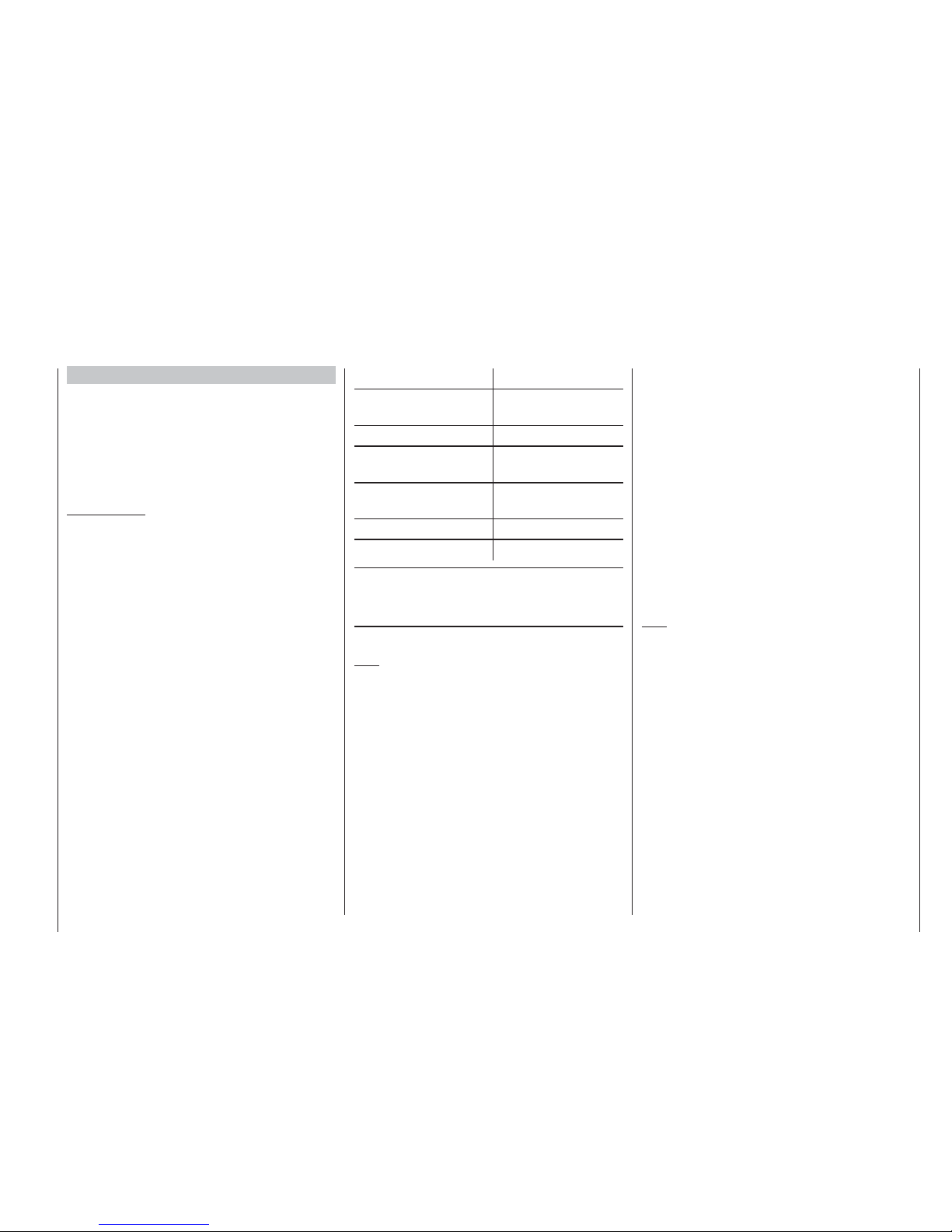
27
Expanded receiver programming mode
Expanded receiver programming mode
The expanded programming mode enables the user to
alter various receiver characteristics and parameters.
Always read the instructions supplied with your particular XR receiver before making any changes of this
type! If necessary you can also fi nd information on this
subject in the Download area of our website at www.
graupner.de.
Important note:
For the procedure described in the following section
it is ESSENTIAL to switch off every transmitter with
a Graupner | iFS RF module to which the associated
Graupner | iFS receiver has already been “bound”,
before you switch the receiver on.
To enter expanded programming mode, fi rst switch the
receiver on and wait until the Status LED fl ashes red at
a moderate rhythm. Now use a blunt instrument – such
as a 1.5 mm allen key – to hold the programming button
on the receiver pressed in while the Status LED fi rst
goes out, then lights green, and fi nally glows a constant
red (the process takes about seven seconds). Now
release the button.
As soon as the receiver is in expanded programming
mode, the Status LED glows a constant red, as you
are now automatically located at the fi rst set-up option
(see table below). The remaining set-up options can be
selected in sequence with brief presses on the programming button. The display of the Status LED changes in
accordance with the following table:
LED Option
Constant RED 1 Receiver output set-
ting
Constant GREEN 2 National setting
Constant ORANGE 3 (This function is cur-
rently not used)
Rapid fl ashing RED 4 Fail-Safe setting
(channels)
Rapid fl ashing GREEN 5 Fail-Safe setting (time)
Rapid fl ashing ORANGE 6 Telemetry set-up*
* Telemetry applications not currently available..
Option 1: Assigning the control channels to the
receiver outputs
(value range: 1 … max. number of receiver channels)
Note:
The Graupner | iFS receiver includes the option to assign
the control channels to any receiver outputs you like.
However, when using the receiver in conjunction with the
mx-16iFS transmitter, we recommend that you leave the
assignment at the 1 : 1 default setting, and if necessary
make use of the “receiv out” option in the »base set.«
menu; see pages 49 and 53.
With the Status LED glowing constant red – see above –
press and hold the programming button until the LED
goes out.
The LED now fl ashes orange repeatedly, the number of
fl ashes corresponding to the number of servo sockets,
followed by a one-second pause. After fi rst selecting this
set-up option (channel 1) the Status LED also fl ashes
once, followed by a one-second pause.
Every brief press on the programming button cycles
through to the next servo output: this begins with 1 (1
x fl ash) and ends with the number of channels of your
receiver (“8” for an eight-channel receiver, ”10” for a tenchannel receiver, etc.).
To assign a different channel to the selected receiver
output, press and hold the programming button until
the Status LED goes out. The LED now fl ashes green
repeatedly, the number of fl ashes corresponding to the
number of the currently assigned channel.
When the Status LED has indicated the current assignment by fl ashing green, you have a period of fi ve sec-
onds to enter a new assignment; this is accomplished by
briefl y pressing the programming button the appropriate
number of times.
Note:
For the control channel you can enter values within the
range 1 to 16, even if the receiver features fewer servo
sockets. For example, if you wish to use the
mx-16iFS
with a six-channel receiver, it is possible to assign control channel 7 or 8 to any of the otherwise unoccupied
outputs 1 … 6.
If you do not press the programming button within the
fi ve-second period, or if the value you enter is higher
than permissible, the LED fl ashes alternately red and
green (error indicator), and a new assignment is not
carried out. You are then returned to the channel select
point for the assignment process.
However, if a new assignment takes place successfully,
the LED fl ashes green / red / orange in rapid sequence,
in order to indicate that the change has been implemented.
The option of assigning control channels to any receiver
Page 28
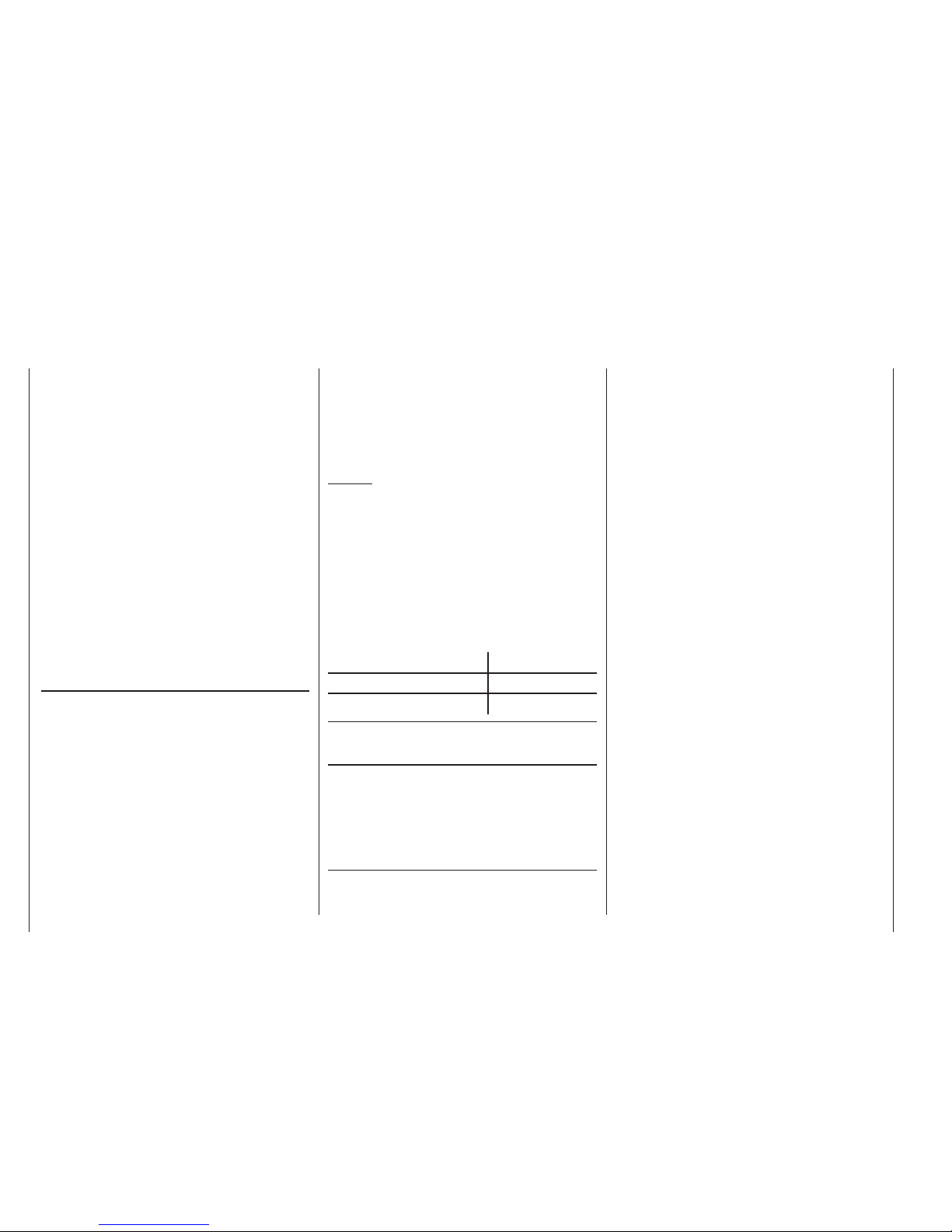
28
Expanded receiver programming mode
outputs is very practical, especially if the transmitter only
has limited functionality, or if you wish to re-direct channels to different outputs. The default setting is 1 : 1, i. e.
the control channels are passed to the receiver outputs
bearing the same number.
Instead of using a Y-lead you can also assign the same
control function to two or more receiver outputs, e. g.
“Throttle”, in order to operate two or more servos with
one control function. For example, you could leave one
servo at the “normal” output (e. g. for “throttle” control –
channel 1 for fi xed-wing models or channel 6 for model
helicopters in the case of most Graupner/JR systems),
and assign the second or subsequent servos to one
or more of the higher-numbered outputs which are not
used as standard. All the outputs are totally synchronised, i. e. the delay which is occasionally observed with
earlier systems is entirely absent. Any servo adjustment
which is carried out in the »servo set.« menu (see page
56), applies to all the servos set up in this way.
Option 2: National setting
(value range: 1 … 2)
This setting applies exclusively to Hopping Mode 1,
and has no effect if any other hopping mode is
selected. You can therefore skip the next section,
provided that you have not changed the hopping
mode from the default setting “4”.
The national setting is necessary in order to satisfy
various directives (FCC, ETSI, IC, etc.). With the Status
LED glowing a constant green – see table in the centre
column on page 27 – press and hold the programming
button until the LED goes out. The LED now fl ashes
green repeatedly, the number of fl ashes corresponding to the code number of the set country. If the default
value (1) is set, the Status LED therefore fl ashes once.
When the fl ashing stops, you have a fi ve-second pe-
riod to change the country code. This is accomplished
by pressing the programming button repeatedly, the
number of presses corresponding to the codes stated in
the table below.
Example:
If the country is to be, say, France, press the pro-
gramming button twice briefl y. If you do not press the
programming button within fi ve seconds, or if you enter
a value which is higher than the permissible range, then
the LED fl ashes alternately red and green (error indicator), and no new national assignment is carried out; you
are then returned to the select point for the programming
options. However, if a change is carried out successfully,
the LED fl ashes green / red / orange in rapid sequence
to confi rm the successful operation.
Country Setting
All countries except France 1
France 2*
* Open-air operation. Transmitter power “1” or “2” must be selected.
Option 3: Output signal setting
This function is currently not supported. It is planned for
future versions which will permit different methods of
actuating servos, such as sequential, in groups, TruDigital™, etc..
Option 4: Fail-Safe settings
“hold” or “Pos” for channels
(value range: 1 … max. number of receiver outputs)
In the receiver’s default state the servos maintain the
position last detected as valid (“hold”) when interference
occurs, since this is the default setting for all channels.
As described in the following section, or in the instructions supplied with your particular receiver, it is also
possible to set whether the channel maintains the last
correctly received servo position if interference occurs
(“hold”), or – after a period of time – takes up a position
defi ned using the next option; this can be set separately
for each channel.
With the Status LED fl ashing red at a rapid rhythm – see
table in the centre column on page 27 – press and hold
the programming button until the LED goes out. The
LED then fl ashes orange repeatedly, the number of
fl ashes corresponding to the number of servo outputs,
followed by a one-second pause. After you initially select
this set-up option (channel 1), the Status LED therefore
fl ashes once followed by a one-second pause.
Every brief press on the programming button cycles
through the next servo output: this starts with 1 (1
x fl ash) and ends with the number of channels your
receiver supports, so that – for example – the Graup-
ner | iFS eight-channel receiver offers eight possible
set-up positions, whereas, for example, the Graupn-
er | iFS ten-channel receiver features ten possible set-up
positions.
In order to change the fail-safe setting of the selected
receiver output, press and hold the programming button
until the Status LED goes out. The LED then fl ashes
green, either once for “hold” or twice for “position”.
Once the Status LED has fl ashed green to indicate the
current setting, you have a period of fi ve seconds to
enter a new setting. This is accomplished by pressing
the programming button briefl y the appropriate number
of times: once for “hold”, twice for “position”.
Page 29
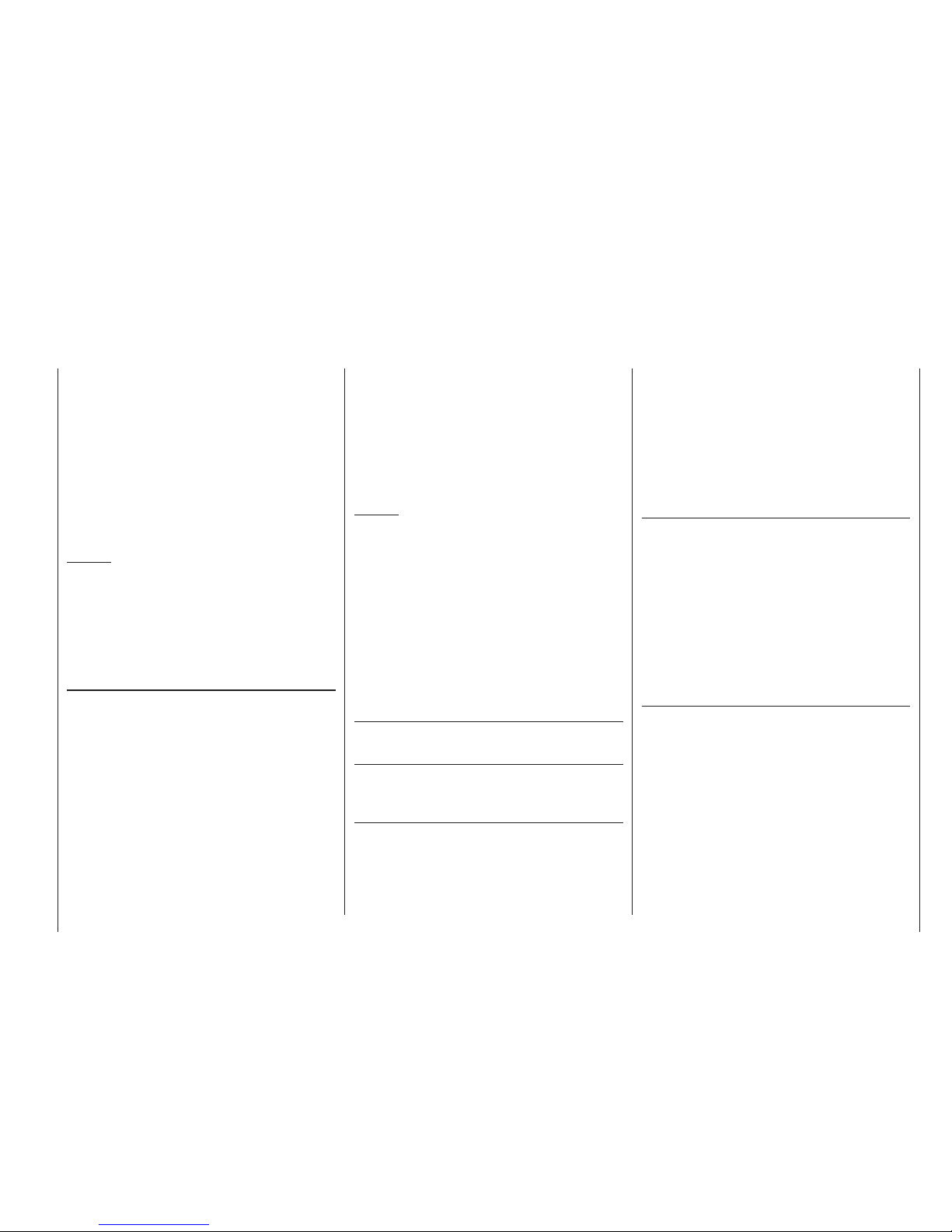
29
Expanded receiver programming mode
If you do not press the programming button within the
fi ve-second period, or if you enter an invalid number,
then the LED fl ashes alternately red and green (error
indicator), and no new setting is adopted. You are then
returned to the channel select point for this function.
However, if a new setting is carried out successfully, the
LED fl ashes green / red / orange in rapid succession to
indicate that the change of setting has been adopted.
The actual fail-safe positions for the selected channels can only be set later, after you have left expanded programming mode; see right-hand page.
Example:
If you are programming a fi xed-wing model aircraft and
wish to set the motor to “position”, whilst leaving all the
other channels to “hold”, set channel 1 to 2 x fl ashing,
and leave all the other channels to 1 x fl ashing.
The only way of quitting the fail-safe channel setting
is to switch the receiver power supply off.
Option 5: Fail-safe setting – “hold time”
(value range: 1 … 5 seconds)
The fail-safe time is the number of seconds in which
no valid control data is received, before the receiver
switches to fail-safe or hold-mode.
When this “hold time” has elapsed, the receiver switches
over to “fail-safe”: the channels programmed to “position” take up the prescribed fail-safe position, while the
remaining channels maintain the position last picked up
as valid (“hold”).
After selecting this set-up option (the LED fl ashes green
at a rapid rate – see table in the centre column of page
27) press and hold the programming button until the
LED goes out. The LED now fl ashes green repeatedly,
the number of fl ashes corresponding to the number of
seconds selected. For example, if the default value (2) is
set, the Status LED fl ashes twice.
After the Status LED has fl ashed green to indicate the
current setting, you have a period of fi ve seconds to
enter a new setting. This is accomplished by pressing
the programming button briefl y the appropriate number
of times.
Example:
If you want the fail-safe time to be one second, press
the programming button once briefl y. For three seconds,
press it three times briefl y, etc..
If you do not press the programming button within the
fi ve-second period, or if you enter an invalid number,
then the LED fl ashes alternately red and green (error
indicator), and no new setting is adopted. You are then
returned to the channel select point for this function.
However, if a new setting is carried out successfully, the
LED fl ashes green / red / orange in rapid succession to
indicate that the altered setting has been adopted.
Option 6: Telemetry setting
This option is currently at the development stage.
Quitting expanded programming mode
You can quit expanded programming mode at any time
simply by switching off the receiver power supply.
Defi ning Fail-Safe positions
Switch the transmitter and receiver on “normally”, and
wait until you can control the servos with the sticks.
Press and hold the programming button on the Graup-
ner | iFS receiver until the Status LED goes out. The
indicator now starts to fl ash alternately red and green for
a period of about eight seconds.
Within this time you should move the sticks and other
transmitter controls – those that have already been
defi ned – to the positions which correspond to the servo
settings in the model which you wish to adopt as the
Fail-Safe positions; these settings are then stored in the
receiver when the LED goes out.
Resetting the receiver to the default settings (RESET)
This reset procedure resets all the settings, including the
binding settings. This means that the “binding” procedure must be repeated with this receiver and a Graup-
ner | iFS transmitter module.
To carry out the reset hold the programming button
pressed in while you switch the receiver on. As soon as
the Status LED fl ashes red, you can release the pro-
gramming button.
This completes the reset.
Optional programming adapter: XZ-P1 iFS
Order No. 23300
This adapter, which is available as an optional accessory (see Appendix), is a convenient means of programming all the necessary settings in the iFS RF module
and the iFS receiver using a PC and a wireless link.
To switch the receiver into computer programming
mode, press and hold the programming button while you
switch the receiver on. The Status LED will glow orange.
Page 30
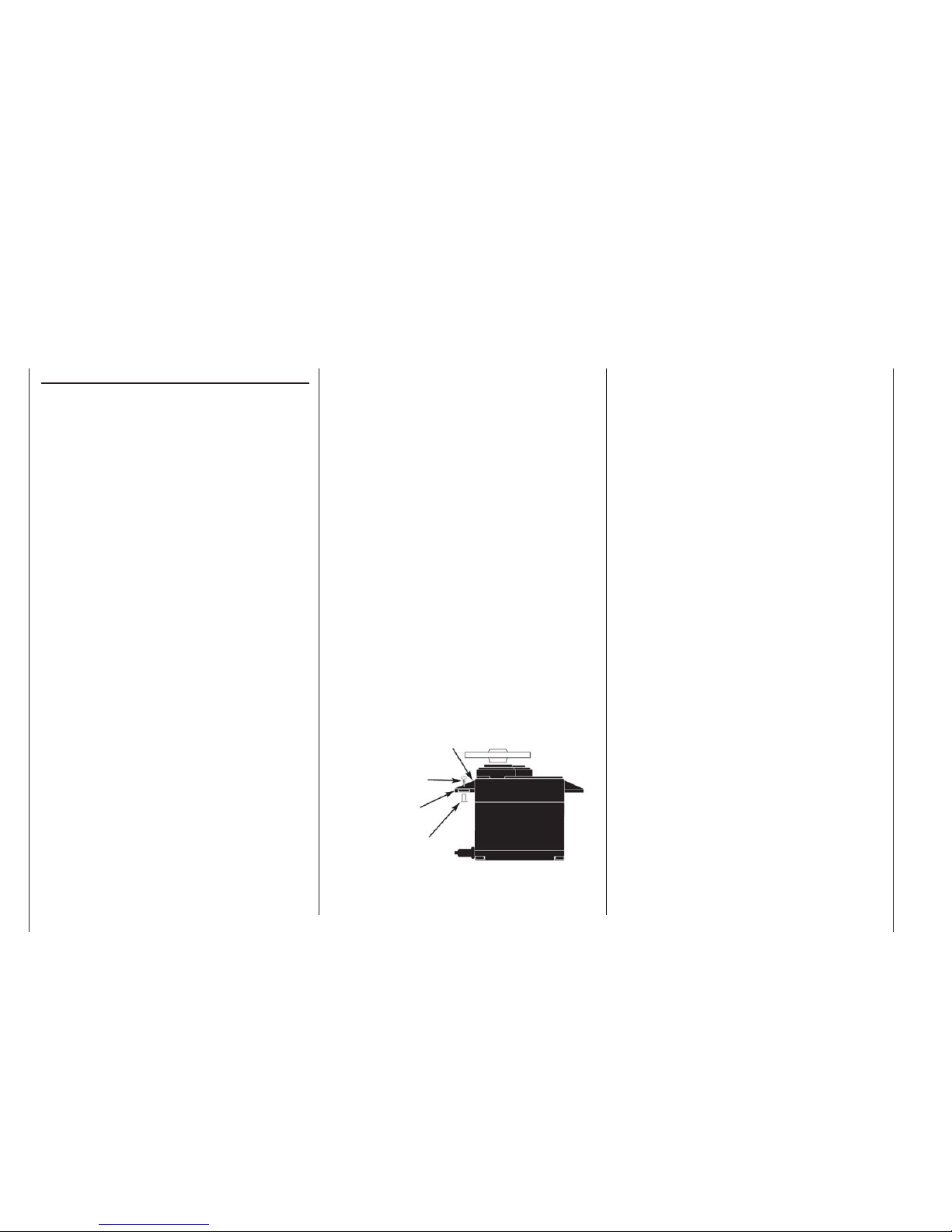
30
Installation Notes
chanical linkage can obstruct the servo in its movement.
The sequence in which the ser
vos are connected to the
receiver is dictated by the model type. Please see the
socket assignments listed on pages 37 / 38 and 41.
Be sure to read the safety notes on pages 3 … 5.
If the receiver is ever switched on when the transmitter
is off, the servos may carry out uncontrolled movements.
You can avoid this by switching the system on in this
order:
Always switch the transmitter on fi rst,
then the receiver.
When switching the system off:
Always switch the receiver off fi rst,
then the transmitter.
When programming the transmitter you must always
ensure that any electric motors in the system cannot
possibly burst into life accidentally, and that an I. C.
engine fi tted with an automatic starter cannot start
unintentionally. In the interests of safety it is always best
to disconnect the fl ight battery, or cut off the fuel supply.
The following section contains notes and helpful
ideas on installing radio control components in the
model:
Wrap the receiver in foam rubber at least 6 mm thick. 1.
Fix the foam round the receiver using rubber bands,
to protect it from vibration, hard landings and crash
damage.
All switches must be installed in a position where 2.
they will not be affected by exhaust gases or vibration. The switch toggle must be free to move over its
full range of travel.
Always install servos using the vibration-damping 3.
grommets and tubular metal spacers supplied. The
rubber grommets provide some degree of protection
from mechanical shock and severe vibration. Don’t
over-tighten the servo retaining screws, as this will
compress the grommets and thereby reduce the vibration protection they afford. The system offers good
security and vibration protection for your servos, but
only if the servo retaining screws are fi tted and tightened properly. The drawing below shows how to install a servo correctly. The brass spacers should be
pushed into the rubber grommets from the underside.
Servo mounting lug
Retaining screw
Rubber grommet
Tubular brass spacer
The servo output arms must be free to move over 4.
their full arc of travel. Ensure that no parts of the me-
Installation Notes
Installing the receiver
Regardless of which Graupner | iFS receiver you are
using, the procedure is always the same:
Please note that the receiver aerial must be arranged
at least 5 cm away from all large metal parts and leads
which are not attached or connected directly to the receiver. This includes steel and carbon fi bre components,
servos, fuel pumps, cables of all sorts, etc.. Ideally the
receiver should be installed in an easily accessible
position in the model, away from all other installed
components. Under no circumstances run servo leads
immediately adjacent to the receiver aerial, far less coil
them round it!
Please note that acceleration forces which occur in fl ight
might cause cables to shift when the model is operating.
For this reason ensure that all leads are prevented from
moving close to the aerial. Moving connections or cables
can cause interference to the system.
Tests have shown that a vertical (upright) installation of
the aerial gives the best results during long approaches.
The servo sockets of Graupner | iFS receivers are
numbered. The socket marked “B/T” is intended for the
battery, but will also be used in future for the data connection of the telemetry sensor.
The power supply is through-connected using all the
numbered receiver sockets.
The function of each individual channel is determined
by the transmitter in use, rather than by the receiver.
Please bear this in mind in particular if you wish to bind
the receiver to a different make of transmitter fi tted with
a Graupner | iFS RF module.
Page 31

31
For your notes
Page 32

32
Description of transmitter: defi nition of terms
Defi nition of terms
Control functions, transmitter controls, function inputs, control channels, mixers, switches, control switches
To make it easier for you to understand the mx-16iFS
manual, the following section contains defi nitions of many
terms which crop up again and again in the remainder of
the text.
Control function
The term “control function” can be thought of as the
signal generated for a particular function which needs
to be controlled – initially independent of its subsequent
progress through the transmitter. In the case of fi xed-wing
model aircraft the control functions include throttle, rudder
and aileron, whereas collective pitch, roll and pitch-axis
are typical of those used for helicopters. The signal of a
control function may be assigned directly, or to several
control channels simultaneously via mixers. A typical
example of the latter is separate aileron servos, or pairs
of roll-axis or pitch-axis servos in a model helicopter. The
essential feature of a control function is its infl uence on
the mechanical travel of the corresponding servo.
Transmitter control
The term “transmitter control” refers to the mechanical
elements on the transmitter which are operated directly by
the pilot. Their movements in turn generate corresponding
movements in the servos, speed controllers etc. at the receiver end. The transmitter controls include the following:
The two dual-axis stick units for the control functions •
1 to 4; for both model types (“fi xed-wing” and “helicopter”) these four functions can be interchanged in any
way you wish using the “Mode” function, e. g. throttle
left or right, without having to re-connect the servos.
The dual-axis stick function for throttle (or airbrakes) is
often referred to as the Ch 1 (Channel 1) control.
The rotary proportional control fi tted at top left •
(CTRL 7).
The INC / DEC buttons (CTRL 5 + 6) located on either •
side of the aerial base.
Switches SW 1 … 8, if they have been assigned to a •
control channel in the »contr set.« menu.
When a proportional transmitter control is operated, the
servo or servos follow the position of the control directly,
whereas a switched channel provides just the two or three
set servo positions.
Function input
This is an imaginary point on the signal path, and must
not be considered the same as the point on the circuit
board where the transmitter control is connected! The two
menus “stick mode” and »contr set.« affect the course of
the signal “after” this point, and it is possible (and likely)
that there will be differences between the number of the
transmitter control (as stated above) and the number of
the subsequent control channel.
Control channel
There is a point on the signal path where the signal
contains all the control information required for a particular servo – this may be directly generated by a transmitter
control or indirectly via a mixer – and from this point on we
call the signal a “control channel”. This signal is specifi c
to an individual servo, and is only affected by any adjustments carried out in the »servo set.« menu before leaving the transmitter via the RF module in order to actuate
the corresponding servo in the model.
Mixer
The transmitter’s software includes a wide range of mixer
functions. Their purpose is to enable a control function to
affect multiple servos at the branching point of the mixer
input, or alternatively to allow several control functions
to affect one servo. For more information please refer to
the numerous mixer functions as described in the section
starting on page 72 of the manual.
Switch
The three standard switches SW 1 … 3, the three-position
switch SW 6/7 and the momentary button variants SW 4
/ PB 8 can also be incorporated into the programming of
the transmitter controls. However, all these switches are
also capable of controlling various program options, e. g.
starting and stopping timers, switching mixers on and off,
transferring control in Trainer mode etc.. Each physical
switch function can be assigned to as many functions as
you wish.
Numerous examples are described in the manual.
Transmitter control switch
It is often desirable to switch a function on or off automatically at a par
ticular position of another transmitter control,
e. g. at a defi ned position of one of the dual-axis sticks.
Typical examples are switching a stopwatch on and off to
allow you to record the motor run time, extending spoilers
automatically (and many others). The mx-16iFS software
includes a total of two (three – for helicopters) “control
switches” of this type.
Two transmitter control switches are available for the Ch
1 stick in each model memory, both for fi xed-wing model
aircraft and helicopters. For helicopters a third is present
in the form of the throttle limiter; see pages 33 and 62.
This manual includes a range of instructive examples
which make programming as simple as child’s play.
Please refer to the programming examples in the section
starting on page 94.
Page 33

33
Description of transmitter: switch assignment
Assigning switches and control switches
The basic procedure
At many points in the program there is the option of using
a switch (SW 1 … 4, SW 6/7, PB 8) or a control switch
(C1 … 3; see below) to operate a function, or to switch
between settings, such as the DUAL RATE / EXPO
function, fl ight phase programming, mixers and more.
The
mx-16iFS allows you to assign several functions to
a single switch.
The process of assigning switches is exactly the same
in all the relevant menus, and we will explain the basic
programming procedure at this point so that you can
concentrate on the special features when reading the
detailed menu descriptions.
A switch symbol appears in the bottom line of the screen
at all programming points where switches can be assigned:
If you move to this fi eld using the rotary cylinder, the
switch symbol fi eld is highlighted (inverse video – black
background):
This is the procedure for assigning a switch:
Press the rotary cylinder.1.
The following message appears on the screen:
push desired switch
into position ON
Now simply move the switch you wish to use to the 2.
“ON” position, press the push-button, or move the
Ch 1 stick from the “OFF” position in the direction of
“ON”. Please note: the so-called control switches assigned to this transmitter control (see right) carry out
the task of an ON / OFF switch in software; the same
applies to the throttle limiter (see page 62) which is
available in the “Helicopter” model type. This completes the assignment process.
Changing the direction of switching:3.
If the switch turns out to work in the wrong direction,
you can correct it as follows: move the switch to the
desired OFF position, select the switch symbol once
more and assign the switch again, this time with the
switch direction you prefer.
Erasing a switch:4.
Activate the switch symbol as described under Point
2, then press the CLEAR button.
Special f
eature: SW 4 / PB 8
This “push-button” can be assigned in two ways:
A brief press as On / Off switch “4”, i. e.. the switched •
state (“on” or “off”) changes every time you press the
button.
A longer press as momentary button “8”, i. e.. the •
switch is only ON as long as the button is held
pressed in.
Note:
Every time you switch the transmitter on, switch 4 always
defaults to the “OFF” position.
Transmitter control switches
Many functions are best controlled automatically by a
particular position of the Ch 1 transmitter stick (or the
throttle limiter in the case of helicopters), rather than by a
conventional physical switch.
Typical applications:
Automatically switching an on-board glowplug ener-•
gizer on and off according to the throttle position of
the Ch 1 stick (“C1” or “C2”). In this case the switch
for the plug energizer is controlled by a mixer at the
transmitter.
Automatically switching a stopwatch on and off to •
record the pure “fl ight time” of a model helicopter; this
is accomplished using the “C3” switch of the throttle limiter.
Automatically switching the “ail • ¼ rudd” mixer off
when the airbrakes are extended, in order to keep
the wings parallel with the ground when landing on
a slope face, without the (usually coupled) rudder affecting the model’s heading.
Automatically extending landing fl aps with coupled el-•
evator trim adjustment on the landing approach, as
soon as the throttle stick is reduced below the set
threshold point.
Automatically switching a stopwatch on and off in or-•
der to time the run of an electric motor.
For both model types the
mx-16iFS transmitter’s
software caters for these purposes with two “control
switches” of this type; they can be assigned to the Ch 1
stick: “C1” is switched on at around -80% of full travel,
while “C2” is switched on at around +80%. The Helicopter
program also includes an extra control switch “C3” on the
throttle limiter close to the 100% point; see pages 33 and
62.
All these control switches can be included without
restriction in the free programming of the switches, i. e..
they can be assigned to a function instead of a physical switch. This means that you are able to assign one
of the control switches C1 … C2 (or C1 … C3) instead
of a physical switch at any point in the software where
switches are assigned. All you have to do is move the Ch
1 stick or the throttle limiter control (by default the rotary
proportional control CTRL 7) from the desired “OFF”
position in the direction of “ON”.
Page 34

34
Digital trims
Digital trims
Description of function, and Ch 1 cut-off trim
Digital trims with visual and audible indicators
Both the dual-axis stick units are fi tted with digital trim
systems
. When you give the trim lever a brief push (one
“click”), the neutral position of the associated stick channel changes by one increment. If you hold the trim lever
in one direction, the trim value changes continuously in
the corresponding direction with increasing speed.
The degree of trim offset is also “audible”, as the pitch of
the tone changes to refl ect the setting. When you are fl ying a model, you can fi nd the trim centre position easily
without having to look at the screen: if you over-run the
centre setting, the trim stays in the centre position for a
moment.
The current trim values are automatically stored when
you switch from one model memory to another. The digital trims are also stored separately for each fl ight phase
within a model memory, with the exception of the “Ch 1”
(Channel 1) trim, which is the throttle / airbrake trim on a
fi xed-wing model.
The Ch 1 trim includes another special function which
makes it easy to re-locate the idle throttle setting of a
glowplug motor.
However, since the trim functions described in these
instructions only affect the “Motor off” direction, the trim
display on the transmitter’s screen will vary according
to your individual set stick mode, i. e.. the “forward” or
“back” throttle / collective pitch minimum position of the
Ch 1 stick, and also according to “left stick” or “right
stick” for throttle / collective pitch. The illustrations in
these instructions always refer to “Throttle / Collective
pitch right” for both model types, and to “Throttle back”
for fi xed-wing models and “Collective pitch forward” for
model helicopters.
2. Model helicopters
In helicopter mode the Ch 1 trim has another feature in
addition to
“cut-off trim”, as described under “Fixed-wing
models” on the left; this time in conjunction with the
“Throttle limit function” (see page 62): while the throttle
limit slider is in the bottom half of its travel, i. e. in the
“start-up range”, the Ch 1 trim lever acts as idle trim on
the throttle limit, and the idle trim is displayed on the
screen:
ELE
stop
flt
«nor
m
K78
Trim at motor
OFF position
CTRL 7
Throttle limit control
Last idle position
Current
trim position
In contrast to a fi xed-wing model aircraft, this display is
suppressed if the throttle limit control is moved to the
“right” half of its travel.
ELE
stop
flt
«nor
m
K78
CTRL 7
Throttle limit control
Note regarding helicopters:
The Ch 1 trim only affects the throttle servo and not the
collective pitch servos; it also works evenly over the full
stick travel. Please note that the helicopter throttle servo
must be connected to receiver output 6 (see Receiver
socket assignment, page 41).
1. Fixed-wing models
The Ch 1 trim features a special cut-off trim which is
designed for glowplug motors: you initially use the trim
lever in the usual way to select a reliable idle setting for
the motor.
If you now move the Ch 1 trim lever to its end-point in
the direction of “motor cut-off”, pushing the lever in a
single movement, a marker appears on the screen in the
last position. You can now return to the idle setting for
starting the motor simply by pushing the stick one click
in the direction of “open throttle”.
ELE
stop
flt
«norma
l
K78
Current trim
position
Last idle position
Ch 1 trim lever
Idle direction
Trim at motor OFF position
The cut-off trim feature is disabled if you enter “no” or
“no / inv” in the “motor on C1” line within the »base
sett.« menu (page 47).
Note:
Since this trim function is only effective in the “Motor off” direction, the above illustration will not apply if
you change the direction of the Ch 1 stick for throttle
minimum from “back” (which is refl ected in the illustration above) to “forward” in the “Motor” line of the »base
sett.« menu.
Page 35

35
For your notes
Page 36

36
Fixed-wing model aircraft
Fixed-wing model aircraft
This program provides convenient support for normal
model aircraft with up to two aileron servos and two fl ap
servos, V-tail models, fl ying wings and deltas with two
elevon (aileron / elevator) servos and two fl ap servos.
The majority of power models and gliders belong to the
“normal” tail type with one servo each for elevator, rudder, ailerons and throttle or electronic speed controller
(airbrakes on a glider). There is also the special model
type “2 elev sv” which provides a means of connecting
two elevator servos to channels 3 and 8 in parallel.
If your model features two separate aileron servos (and
also in some cases two fl ap servos), the aileron travel of
both pairs of control surfaces can be set up with differential movement in the »wing mixer« menu, i. e. the
down-travel can be set independently of the up-travel.
Finally the program caters for camber-changing fl aps,
which can be operated by any of the transmitter controls
“CTRL 5 … 7”. Alternatively a phase-specifi c trim is
available for fl aps, ailerons and elevator in the »phase
trim« menu.
If the model features a V-tail instead of a conventional
tail, you need to select the tail type “V-tail” in the »base
sett.« menu, as this automatically superimposes the
elevator and rudder control functions in such a way that
each tail panel can be actuated by a separate servo.
For deltas and fl ying wings it is easy to set up mixed
elevons, i. e. the aileron and elevator functions can be
carried out via common control surfaces at the trailing
edge of the right and left wing. As standard the program
contains the appropriate mixer functions for the two
servos.
Up to three fl ight phases can be programmed in each of
the twelve model memories.
The digital trim positions are stored separately for each
fl ight phase, with the exception of the Ch 1 trim. The
Ch 1 trim provides a simple means of re-locating the
correct idle throttle setting.
Two timers are available at all times when fl ying. The
screen also displays the transmitter operating time since
the battery was last charged.
The switches SW 1 … 8 and the transmitter controls
CTRL 5 … 7 can be assigned to any of the inputs 5 … 8
in the »cont set.« menu.
“Dual Rate” and “Exponential” can be programmed
separately for aileron, rudder and elevator, giving two
modes of control.
Depending on the model type you have selected, the
»wing mixer« menu presents you with up to twelve additional pre-defi ned mixers and coupling functions which
you can simply select and set up when necessary, in
addition to three free mixers:
Aileron differential (switchable)1.
Flap differential (switchable)2.
Aileron 3. ¼ rudder (switchable)
Aileron 4. ¼ fl ap (switchable)
Airbrake 5. ¼ elevator (switchable)
Airbrake 6. ¼ fl ap (switchable)
Airbrake 7. ¼ aileron (switchable)
Elevator 8. ¼ fl ap (switchable)
Elevator 9. ¼ aileron (switchable)
Flap 10. ¼ elevator (switchable)
Flap 11. ¼ aileron (switchable)
Differential reduction12.
E
l
e
v
a
t
o
r
Õ
F
l
a
p
F
l
a
p
Õ
E
l
e
v
a
t
o
r
F
l
a
p
Õ
A
i
l
e
r
o
n
A
i
l
e
r
o
n
Õ
F
l
a
p
A
i
l
e
r
o
n
Õ
R
u
d
d
e
r
E
l
e
v
a
t
o
r
Õ
A
i
l
e
r
o
n
left
right
E
l
e
v
a
t
o
r
Õ
F
l
a
p
F
l
a
p
Õ
E
l
e
v
a
t
o
r
A
i
l
e
r
o
n
Õ
R
u
d
d
e
r
A
i
l
e
r
o
n
Õ
F
l
a
p
Airbrake Õ Flap
Airbrake
Õ
Elevator
Airbrake-Function 1
left
right
Rudder/Elevator
V-Tail
E
l
e
v
a
t
o
r
Õ
A
i
l
e
r
o
n
A
i
l
e
r
o
n
Õ
R
u
d
d
e
r
F
l
a
p
Õ
E
l
e
v
a
t
o
r
E
l
e
v
a
t
o
r
Õ
F
l
a
p
A
i
l
e
r
o
n
Õ
F
l
a
p
F
l
a
p
Õ
A
i
l
e
r
o
n
F
l
a
p
Õ
A
i
l
e
r
o
n
A
i
l
e
r
o
n
Õ
F
l
a
p
Airbrake Õ Flap
Airbrake
Õ
Elevator
Airbrake Õ Aileron
Page 37

37
Fixed-wing models: receiver assignment
3 = Elevator / left V-tail
2 = Aileron / left aileron
8 = 2nd elevator / aux. function
7 = Right fl ap / reserve
5 = Right aileron / reserve
4 = Rudder / right V-tail
1 = Throttle / brake
Installation notes
The servos MUST be connected to the receiver
outputs in the following order:
Outputs not required are simply left vacant. Please note
the following points in particular:
If you are using only one aileron servo, receiver •
output 5 (r
ight aileron) is left unused; it can also be
used for another purpose if you select “1 aile” in the
»base sett.« menu.
If you are using only one fl ap servo, receiver output 7 •
(right fl ap) MUST be left unused, assuming that you
have selected “2 ail 2 fl ” in the »base sett.« menu.
If you are using a GRA
UPNER transmitter to control a
model which was formerly fl own using a different make
of transmitter fi tted with a Graupner | iFS RF module,
e. g. when using the mx-16iFS for Trainer mode operations, it may be necessary to re-arrange the servo
sequence at the receiver outputs as shown in the
diagram on the left. However, an alternative method is
to use the “receiv(er) out(put)” sub-menu of the »base
sett.« menu; see page 49. Different methods of install-
ing servos and control linkages may make it necessary
to reverse the direction of rotation of some servos when
programming. In both cases this is carried out in the
»servo set.« menu; see page 56.
Please also read the information on the following
pages.
6 = Flap / left fl ap / reserve
Receiver socket assignment for models with up to two ailerons and two fl aps, plus “normal” tail type, V-tail,
and two elevator servos (3 + 8)
Servo
4,8 V
C 577
Best.-Nr. 4101
7
6
5
4
3
2
1
8/Batt.
PLL-Synthesizer-MICRO-SUPERHET
Best.-Nr.
7052
Kanal 60-282/182-191
für das 35MHz/35MHz-B-Band
SCAN LED
Made in Malaysia
FM
Receiver battery
Switch harness
Page 38

38
Fixed-wing models: receiver assignment
3 = Right elevon
2 = Left elevon
8 = Auxiliary function
7 = Right fl ap / reserve
5 = Reserve function
4 = Rudder
1 = Throttle / brake
6 = Flap / left fl ap / reserve
Receiver socket assignment for models of the “Delta / Flying wing” type, with up to two fl aps
As there are several possible combinations of servo
orientation and control surface linkage, you may fi nd that
the direction of rotation of one or more servos is incorrect. Use the following table to solve the problem.
Model
type
Servo rotating in
wrong direction
Remedy
V-tail Rudder and elevator
reversed
Reverse servos 3 + 4 in
the »servo set.« menu
Rudder correct,
elevator reversed
Swap over servos 3 + 4
at the receiver
Elevator correct,
rudder reversed
Reverse servos 3 + 4 in
the »servo set.« menu,
AND swap over at the
receiver
Delta,
fl ying
wing
Elevator and ailerons
reversed
Reverse servos 2 + 3 in
the »servo set.« menu
Elevator correct,
ailerons reversed
Reverse servos 2 + 3 in
the »servo set.« menu,
AND swap over at the
receiver
Ailerons correct,
elevator reversed
Swap over servos 2 + 3
at the receiver
All menus which are relevant to fi xed-wing models are
marked with an “aeroplane” symbol in the “Program
descriptions”:
This means that you can easily skip irrelevant menus
when programming a fi xed-wing model aircraft.
Servo
4,8 V
C 577
Best.-Nr. 4101
7
6
5
4
3
2
1
8/Batt.
PLL-Synthesizer-MICRO-SUPERHET
Best.-Nr.
7052
Kanal 60-282/182-191
für das 35MHz/35MHz-B-Band
SCAN LED
Made in Malaysia
FM
Receiver battery
Switch harness
Page 39

39
For your notes
Page 40

40
Model helicopters
Model helicopters
Collective
Pitch Curve
Channel 1
Throttle
C
h
a
n
n
e
l
1
T
ail
R
o
t
o
r
The continued development of model helicopters and
helicopter components, such as gyros, speed governors,
rotor blades etc., has led to the current position where
helicopters are capable of sophisticated 3-D aerobatics.
In contrast, if you are a beginner to helicopter fl ying, you
need a simple set-up so that you can quickly get started
on the initial stages of hovering practice, and then
gradually work up to more complex models which exploit
all the options provided by the
mx-16iFS.
The helicopter program of the
mx-16iFS can cope
with all current model helicopters equipped with 1 … 4
servos for collective pitch control, entirely regardless of
whether they are powered by a fuel-driven or electric
motor.
Each model memory can include two fl ight phases plus
auto-rotation.
Two timers are constantly included in the basic screen
display. At the same time the period which has elapsed
since the last charge process is also displayed.
You can return to the correct idle position for the digital
Ch 1 trim simply by pressing a button.
“Dual Rate” and “Exponential” are available for roll,
pitch-axis and tail rotor; they can be coupled together,
and programmed to provide two settings.
All the transmitter controls (CTRL) and switches (SW)
can be assigned to inputs 5 … 8 in virtually any order.
This is carried out in the »contr set.« menu.
In addition to three linear mixers, which can be assigned
to any functions and can also be switched on and off,
the »heli mixer« menu provides fi ve-point curves for
the collective pitch, throttle and tail rotor mixers, variable
separately for each fl ight phase; these provide nonlinear mixer characteristics.
1. Collective pitch
2. C1 ¼ throttle
3. C1 ¼ tail rotor
Such advanced features are not needed by the begin-
ner, who will initially simply set the hover point to coincide with the centre point of the stick arc, and adjust the
collective pitch travel as required.
Moreover the »heli mixer« menu offers two additional
set-up options in the lines “Gyro” and “I8”.
The mixer inputs for collective pitch, roll and pitch-axis
can then be adjusted in the »swashp.mix« menu.
The throttle limit function in the »contr set.« menu
provides an effective means of starting the motor in any
fl ight phase. By default the proportional rotary control
CTRL 7 is assigned to this input, and this control function determines the maximum throttle servo position,
i. e. the trim lever controls the motor over the idle range.
Only when the rotary knob is turned in the direction
of full-throttle do the programmed throttle curves take
effect. If you have set up the two timers, they also start
recording the fl ight time automatically at this pint. See
page 52 for more information on this.
Page 41

41
Model helicopters: installation and connections
1 = PCollective pitch or roll-axis
(2) or pitch-axis (2) servo
2 = Roll-axis (1) servo
3 = Pitch-axis (1) servo
5 = Free, or pitch-axis (2) servo
4 = Tail rotor servo (gyro)
6 = Throttle servo
(speed controller)
7 = (Gyro gain)
8 = (Speed governor)
Receiver socket assignment for model helicopters
Note for modellers upgrading from earlier GRAUP-
NER systems:
Compared with the previous receiver channel sequence,
servo socket 1 (collective pitch servo) and servo socket
6 (throttle servo) have been interchanged. The servos
MUST be connected to the receiver output sockets in
the order shown at bottom right. Outputs not required
are simply left vacant. For more information on the different types of swashplate, please refer to the »base sett.«
menu described on page 51.
All menus which are relevant to model helicopters are
marked with a “helicopter” symbol in the “Program
descriptions”:
This means that you can easily skip irrelevant menus
when programming a model helicopter.
Installation notes
The servos MUST be connected to the receiver
outputs in the order shown on this page. Outputs not
required are simply left vacant.
Please note the additional information on the following pages.
Note:
To be able to exploit all the convenience and safety
features of the throttle limiter (see page 62), the speed
controller should be connected to receiver output “6”,
and not to receiver output “8”, as shown in the drawing
on the left. See page 81 for more details.
Servo
4,8 V
C 577
Best.-Nr. 4101
7
6
5
4
3
2
1
8/Batt.
PLL-Synthesizer-MICRO-SUPERHET
Best.-Nr.
7052
Kanal 60-282/182-191
für das 35MHz/35MHz-B-Band
SCAN LED
Made in Malaysia
FM
Receiver battery
Switch harness
If you are using a GRAUPNER transmitter to control a
model which was formerly fl own using a different make
of transmitter fi tted with a Graupner | iFS RF module,
e. g. when using the mx-16iFS for Trainer mode operations, it may be necessary to re-arrange the servo
sequence at the receiver outputs as shown in the
diagram on the left. However, an alternative method is
to use the “receiv(er) out(put)” sub-menu of the »base
sett.« menu; see page 53. Different methods of installing servos and control linkages may make it necessary
to reverse the direction of rotation of some servos when
programming. In both cases this is carried out in the
»servo set.« menu; see page 56.
Page 42

42
Program description: reserving a new memory
If you have already read through the manual to this
point, you will undoubtedly have made your fi rst attempt
at programming the system already. Even so, it is important to describe each menu here in detail, to ensure that
you have comprehensive instructions for each application you are likely to encounter.
In this section we start with setting up a “free” model
memory prior to “programming” a new model:
GRAUBELE
#01
0:00h
stop
flt
«normal »
K78
IFS
0:00
0:00
12.0V
Note:
Y
ou can adjust the screen contrast at any time by turn-
ing the rotary cylinder when held in.
From the basic display press the ENTER button to move
to the
“Multi-function list”. You can return to the basic
screen at any time by pressing ESC. If necessary, select
the »mod. mem.« (Model memory) menu from the list
using the rotary cylinder …
mod.mem.
servo set.
D/R expo
wing mixer
base sett.
contr set.
phase trim
free mixer
… then press ENTER or the rotary cylinder.
Detailed description of programming
Reserving a new memory
select model
clear model
copy mod–>mod
=>
=>
=>
Now press ENTER or the rotary cylinder again to move
on to the “select model” sub-menu.
03
04
05
¿¿
empty
¿
02
01
¿¿
empty
¿
¿¿
empty
¿
¿¿
empty
¿
In the transmitter’s default state the fi rst model memory
is already initialised with the “Fixed-wing model”
model type, while the remainder are not yet occupied;
these are entitled “ÃÃemptyÔ. If you want to set up
a fi xed-wing model, then you can immediately start the
programming procedure after leaving the “select model”
sub-menu and the »mod. mem.« menu by pressing
ESC each time … alternatively you can select one of the
free model memories, and press ENTER or the rotary
cylinder.
01
03
04
05
02
¿¿
empty
¿
¿¿
empty
¿
¿¿
empty
¿
¿¿
empty
¿
You are now invited to select the basic model type, i. e.
either “Fixed-wing” or “Helicopter”:
Sel model type
( empty mod mem )
Use the rotary cylinder to select the appropriate model
type, then press ENTER or the rotary cylinder to confi rm
your choice. The screen switches back to the basic
display: the model memory is now reserved for your
chosen model type.
However, if you wish to get started with a helicop-
ter, then select one of the model memories entitled
“
ÃÃemptyÔ, and confi rm your choice with a brief
press on the rotary cylinder or the ENTER button. You
are now requested to defi ne the basic model type, i. e.
either “fi xed-wing” or “helicopter”. Use the rotary cylinder to select the corresponding symbol, then press the
rotary cylinder or the ENTER button again briefl y. This
initialises the selected model type for the model memory
you just selected, and you can now start programming
your model in this memory.
It is now only possible to change this memory to a different model type if you fi rst erase the model memory
(»mod. mem.« menu, page 44).
Note:
If you wish to erase the model memory which is cur-•
rently active in the basic display, you will have to defi ne one of the two model types “fi xed-wing” or “helicopter” immediately after completing the erase
procedure. You cannot avoid making this choice by
switching the transmitter off. If you wish to remove a
model memory which you inadvertently occupied, you
can simply erase it from a different model memory.
Page 43

43
Program description: reserving a new memory
you switching model memories in the interests of
safety. In this case the screen displays this message:
not possible now
voltage too low
Basically there are now four different methods of assigning the f
our control functions aileron, elevator, rudder
and throttle / airbrakes (fi xed-wing model), and roll,
pitch-axis, tail rotor and throttle / collective pitch (model
helicopter) to the two primary dual-axis sticks. Which of
these options is adopted depends on the personal preference of the individual model fl yer. This function is set
in the “stick mode” line for the currently active model
memory in the »base sett.« menu (page 46 or 50):
model name
stick mode
tail type
motor on C1
1
normal
no
SEL
GRAUBELE
As mentioned earlier, for maximum fl exibility the
tr
ansmitter controls 5 … 8 are not assigned to transmitter controls by default, and can be assigned to any
channels you like; this also helps to avoid accidental
mishand ling.
This means that in the default state of the equipment
only those servos connected to receiver outputs 1
… 4 can be controlled by the two dual-axis sticks,
whereas servos connected to sockets 5 … max. 8
remain steadfastly at their centre position. If you set
up a new model helicopter, servo 6 also responds to the
controls. In both model types this situation only changes
once you have carried out the appropriate assignments
in the »contr set.« menu.
However, if you erase a model memory which is not
currently active, after the procedure you will see the
memory marked as “
ÃÃemptyÔ under “Model Se-
lect”.
All the transmitter’s functions are barred, and the •
transmitter does not broadcast a signal, until you
confi rm the model type you have selected. If you
switch the transmitter off before you set the model
type, the screen will automatically switch to the Model Type Select display when turned on again. You
must always defi ne a model type!
If the warning •
throttle
too
high !
appears on the screen, move the throttle stick back in
the direction of idle
.
This warning only appears in accordance with the
settings you have entered in the “motor on C1” or
“pitch min.” section of the »base sett.« menu, as
described on pages 46 and 50. If you are setting up
a non-powered fi xed-wing model, enter “no” or “no
/ inv” at this point; this disables the throttle warning
message, and makes available the “Brake ¼ N.N.*”
mixers in the »wing mixer« menu, which would
otherwise be suppressed.
If the transmitter’s model memories are already occu-•
pied, then a pictogram of the selected model type appears in the appropriate model memory, followed by
a blank line, or the model’s name if a name has been
entered in the »base sett.« menu (pages 46 and 50).
If the battery voltage is too low, the software prevents •
* N.N. = Nomen Nominandum (name to be stated)
You will fi nd a description of the basic steps for programming a fi xed-wing model aircraft in the Programming
Examples section starting on page 96; for model helicopters the equivalent section starts on page 116.
In contrast, the following menu descriptions are arranged in the order that they are listed in the individual
menus in the multi-function list.
Page 44

44
Program description: model memories
The section on pages 18 and 19 explains the basic
method of using the buttons, while the previous double
page explains how to move to the Multi-function list and
reserve a new model memory. At this point we now wish
to start with the “normal” description of the individual
menu points in the sequence in which they occur on the
transmitter itself. For this reason we start with the menu …
Model memory
mod.mem.
servo set.
D/R expo
wing mixer
base sett.
contr set.
phase trim
free mixer
The transmitter can store up to twelve complete sets
of model data, including the digital tr
im values set by
the four trim levers. The trims are automatically stored,
which means that the settings you have carefully established through test-fl ying are never lost when you swap
models. If you have entered a model name in the »base
sett.« menu (pages 46 and 50), the name appears in
all three sub-menus of the »mod. mem.« menu following the model number and a pictogram of the selected
model type.
Use the rotary cylinder to select the »mod. mem.«
menu, and press ENTER or the rotary cylinder:
Model memories
Calling up a model, erasing a model, copying model ¼ model
Clear model
Hold the rotary cylinder pressed in and select the “clear
model” sub-menu, then press ENTER or the rotary
cylinder
:
select model
clear model
copy mod–>mod
=>
=>
=>
Use the rotary cylinder to select from the list the model
you wish to erase …
03
04
ULTIMATE
02
STARLET
BELL47G
model to be cleared :
01
GRAUBELE
… then press ENTER or the rotary cylinder. The program responds with the security query:
model
GRAUBELE
to be erased ?
NO
YES
01
If you answer NO , the process is interrupted, and
you are returned to the previous screen page. If you
answer YES with the rotary cylinder and confi rm your
choice with ENTER or by pressing the rotary cylinder,
then the selected model memory is erased.
Select model
select model
clear model
copy mod–>mod
=>
=>
=>
If you now press the ENTER button or the rotary cylinder again, you move to the “select model” sub-menu:
01
03
04
05
¿¿
empty
¿
ULTIMATE
02
GRAUBELE
STARLET
BELL47G
Now use the rotary cylinder to select from the list the
model you wish to use, and confi rm your selection by
pressing the ENTER button or the rotary cylinder. Pressing ESC takes you back to the previous menu page
without switching models.
Notes:
If the warning message “Throttle too high” appears •
when you switch models, the throttle stick (Ch 1) is
set towards full throttle and should be moved back
to idle.
If the battery voltage is too low, it may not be possible •
to switch model memories for safety reasons. In this
case the screen displays the following message:
not possible now
voltage too low
Page 45

45
Program description: model memories
Copy model ¼ model
Hold the rotary cylinder pressed in, select the “Copy
model ¼ model” sub-menu, and press ENTER or the
rotar
y cylinder:
select model
clear model
copy mod–>mod
=>
=>
=>
Select the model to be copied using the rotary cylinder …
03
04
ULTIMATE
02
STARLET
BELL47G
copy from model :
01
GRAUBELE
... then press ENTER or the rotary cylinder again. In the
“Copy to model” window you can now select the target
memory and confi rm your choice with ENTER or the rotary cylinder. Alternatively you can interrupt the process
with ESC. It is possible to overwrite a model memory
which already contains model data.
03
04
ULTIMATE
02
copy to model :
STARLET
BELL47G
05
¿¿
empty
¿
When you confi rm the selected model memory by pressing the ENTER button or the rotary cylinder, the security
query appears:
Caution:
The erasure process is irrevocable. All model memory data is reset to the factory default settings.
Note:
If you wish to erase the currently active model memory
in the basic display, you will be required to defi ne the
model type “Helicopter” or “Fixed-wing” immediately.
However, if you erase a non-active model memory, then
the message “
ÃÃemptyÔ appears in the Model select
menu.
model
02 ULTIMATE
05
to be copied ?
NO
YES
¿¿
empty
¿
Selecting NO interrupts the process, and returns you
to the previous page. If you select YES with the rotary
cylinder, and confi rm your choice with ENTER or the
rotary cylinder, then the selected model is copied into
the chosen target model memory.
Page 46

46
Program description: basic settings – fi xed-wing model
Basic settings
Basic model-specifi c settings for fi xed-wing model aircraft
Before you start programming specifi c parameters,
some basic settings must be entered which apply only
to the currently active model memory. Select the »base
sett.« menu with the rotary cylinder, and press ENTER
or the rotar
y cylinder:
mod.mem.
servo set.
D/R expo
wing mixer
contr set.
phase trim
free mixer
base sett.
Model name
model name
stick mode
tail type
motor on C1
1
normal
no
Press ENTER or the rotary cylinder to move to the next
screen page ( ), where you can select characters
to assemble the model name. You can enter up to nine
characters to defi ne a model name:
0123456789
PQRSTUVWXYZ
model name
?
:
;
ABCDEFGHIJKLMNO
GRAUB
Use the rotary cylinder to select the fi rst character in the
symbol fi eld. A brief press on the rotary cylinder (or turning it when pressed) moves to the next position in the
name, at which point you can again select a character.
Pressing CLEAR inserts a space at that point.
You can move to any character position within the input
fi eld with the rotary cylinder pressed in; it is indicated
by a double arrow <––> above the input fi eld while the
rotary cylinder is held pressed in.
The model name entered in this way appears in the
basic display, and also in the sub-menus of the »mod.
mem.« menu.
Stick mode
Basically there are four possible ways of arranging the
principal control functions of a fi xed-wing model on the
two dual-axis sticks: the primary functions are aileron,
elevator, rudder and throttle (or airbrakes). Which of
these options you select depends on your individual
preferences and fl ying style:
»MODE 2« (Throttle at left stick)
»MODE 3« (Throttle at right stick) »MODE 4« (Throttle at left stick)
»MODE 1« (Throttle at right stick)
elev. down
elev. up
left rudder
right rudder
full throttle
idle
left aileron
right aileron
full throttle
left rudder
right rudder
idle
elev. down
elev. up
left aileron
right aileron
elev. down
elev. up
left aileron
right aileron
Motor Vollgas
idle
left rudder
right rudder
full throttle
idle
left aileron
right aileron
elev. down
elev. up
left rudder
right rudder
When you select “stick mode” with the rotary cylinder
pressed in, you will see SEL at the bottom edge of the
screen:
1
normal
SEL
GRAUBELE
model name
stick mode
tail type
motor on C1
no
Press the ENTER button or the rotary cylinder, and the
current stic
k mode is highlighted (inverse video – black
background). Now use the rotary cylinder to select one
of the options 1 to 4.
Pressing CLEAR resets the function to stick mode “1”.
motor on C1
1
normal
SEL
GRAUBELE
model name
stick mode
tail type
motor on C1
no
When you select “motor on C1” with the rotary cylinder
pressed in, y
ou will see SEL at the bottom edge of the
screen. Press the rotary control briefl y: the current setting is highlighted. Now use the rotary cylinder to switch
between the four possible options:
“idle fr.”: The idle position of the throttle / airbrake
stick (Ch 1) is forward, i. e. away from the
pilot.
The throttle warning message “Throttle
too high” is activated (see page 18). In
the »wing mixer« menu the “Brake ¼
N.N.*” mixers are disabled.
“idle re.”: The idle position of the throttle / airbrake
stick (Ch 1) is back, i. e. towards the pilot.
The throttle warning message “Throttle
Page 47

47
Program description: basic settings – fi xed-wing model
of the screen. Press the ENTER button or the rotary
cylinder: the current setting is highlighted. Now use the
rotary cylinder to select the option which matches your
model:
„normal“: This setting caters for all models in which
each of the functions ele
vator and rudder
is operated by one servo.
„V-tail“: The elevator and rudder controls are
operated by two control surfaces set in a
V-shape, each controlled by a separate
servo. The two-way coupling function for
the rudder and elevator control systems
is automatically carried out by the transmitter software. If necessary, the ratio
of rudder travel to elevator travel can be
adjusted in the »D/R expo« menu (page
66).
„Delt/FlW“: The mixed elevon (aileron and eleva-
tor) control system requires two or four
separate servos, one or two in each wing.
However, the elevator trim only affects
servos 2 + 3, even if you select “2ail 2fl ”
– see right-hand column.
„2 elev sv“: This option is designed for model aircraft
with two elevator servos. When the elevator stick is moved, the servo connected
to receiver output 8 moves in parallel with
servo 3. The elevator trim lever affects
both servos.
Note regarding “2 elev sv”:
In this mode a tr
ansmitter control which
is assigned to input 8 in the »contr set.«
menu is de-coupled from servo “8”; this is
for safety reasons.
too high” is activated (see page 18). In
the »wing mixer« menu the “Brake ¼
N.N.*” mixers are disabled.
“no”: The brake system is “retracted” in the
forward position of the throttle / brake
stick. In the »wing mixer« menu the
“Brake ¼ N.N.*” mixers are activated.
The throttle warning message “Throttle
too high” is disabled.
“no/inv” The brake system is “retracted” in the
back position of the throttle / brake stick.
In the »wing mixer« menu the “Brake
¼ N.N.*” mixers are activated.
The throttle warning message “Throttle
too high” is disabled.
Notes:
Depending on your choice in this menu, the Ch 1 trim •
acts “normally” (over the full control travel), or just
at the idle end of the range, i. e. only at the “back” or
“forward” end of the stick travel.
Cut-off trim: this special function is described on •
page 34.
Tail
1
normal
SEL
GRAUBELE
model name
stick mode
tail type
motor on C1
no
When you select “tail type” with the rotary cylinder
pressed in, y
ou will see SEL appear at the bottom edge
Ailerons / Camber-changing fl aps
1
normal
SEL
stick mode
tail type
motor on C1
no
aile / flap 1aile
When you select the “aile / fl ap” line with the rotary cylinder pressed in, y
ou will see SEL appear at the bottom
edge of the screen. Press ENTER or the rotary cylinder,
and the current setting is highlighted. Now use the rotary
cylinder to select one of the three options.
“1aile” Both ailerons are actuated by a single
ser
vo.
“2aile” Each aileron is actuated by a separate
servo.
“2ail2fl ” Each aileron is actuated by a separate
servo; there are also one or two camberchanging fl ap servos.
The mixers and associated adjustment facilities which
appear in the »wing mix
er« menu (see section start-
ing on page 72) vary according to the data you enter
here. The software provides a maximum of twelve
ready-made mixers for up to two aileron servos and two
camber-changing fl ap servos.
Note:
If your model is equipped with only one fl ap servo, you
should still select “2ail 2fl ”, but leave the “ail ¼ fl aps”
mixer in the »wing mixer« menu (see page 72) at 0%.
In contrast, all the other wing mixers can be used in the
usual way.
* N.N. = Nomen Nominandum (name to be stated)
Page 48

48
Program description: basic settings – fi xed-wing model
Timers
Two timers are shown in the basic display: one stopwatch and one fl ight timer.
GRAUBELE
#01
5:30h
stop
flt
«normal »
K78
IFS
0:00
0:00
9.6V
You can assign a physical switch or a control switch to
these tw
o timers in the “Timers” line …
normal
tail type
motor on C1
no
aile / flap
2aile
clock 0:00
SEL
SEL
… using the switch symbol on the right-hand side. The
assigned switch starts both timers, and also halts the
stopwatch.
The method of assigning a physical switch or a control
switch is described on page 33.
The fl ight timer always starts simultaneously with the
stopwatch, but continues to run even when the stopwatch is halted (switched off). It can only be stopped by
pressing ESC with the stopwatch halted.
Once stopped, pressing CLEAR resets both timers to
the initial v
alue.
Switching between “count-up” and “count-down”
Count-up timer (stopwatch function)
If you assign a switch and start the stopwatch with the
initial value of “0:00”, the timer runs up until the maximum of 999 minutes and 59 seconds, then re-starts at
0:00.
Count-down timer (alarm timer function)
You can use the left-hand SEL fi eld to select a starting time within the range 0 to 180 minutes; using the
right-hand SEL fi eld the range is 0 to 59 seconds. Any
combination of times can also be selected.
(CLEAR = “0” or “00”.)
10:01
SEL
SEL
C2
normal
tail type
motor on C1
no
aile / flap
2aile
clock
Procedure
Select the 1.
SEL fi eld with the rotary cylinder.
Press the rotary cylinder.2.
Select the required time in the highlighted minutes 3.
and seconds fi elds using the rotary cylinder.
Press the rotary cylinder to conclude the input pro-4.
cess.
Once you have switched back to the basic display, press
the CLEAR button fi rst with the stopwatch halted, so
that the stopw
atch switches to the “Timer” function; see
top right in the next illustration.
GRAUBELE
#01
5:32h
stop
flt
«normal »
K78
IFS
10:01
0:00
9.6V
When you operate the assigned switch, the stopwatch
star
ts from the set initial value, counting down (“Timer
function”). When the set time has elapsed, the timer
does not stop, but continues to run so that you can read
off the time elapsed after reaching zero. To make this
clear, the over-run time is shown highlighted (inverse
video).
Sequence of sounds
30 sec. before zero: triple beep
single beep every two seconds
20 sec. before zero: double beep
single beep every two seconds
10 sec. before zero: single beep
single beep every second
5 sec. before zero: single beep every second at higher
rate
zero: longer beep; display switches to
inverse video
The “alarm timer” is reset by pressing the CLEAR button
once y
ou have halted the timer.
Note:
A count-down timer is indicated in the basic display by
a fl ashing colon (:) between the minutes fi eld and the
seconds fi eld.
Page 49

49
Program description: basic settings – fi xed-wing model
Phase 2 / Phase 3
phase 3
train./stu.
phase 2
1QR
takeoff
SEL
speed
C2
10:01
clock
When you select “phase 2” and / or “phase 3”, you
will see SEL at the bottom edge of the screen.
Press
ENTER or the rotary cylinder, and the current setting is
shown highlighted. If you do not wish to use the default
names, use the rotary cylinder to select a suitable name
from the pre-sets. Press the rotary cylinder to return to
the function line.
Move to the switch symbol
using the rotary cylinder, then press the rotary cylinder again briefl y. A switch
can be assigned to the fl ight phase as described on
page 33.
For more information on fl ight phase programming
please refer to page 70, in the section entitled »Phase
trim«.
Trainer / student
phase 3
train./stu.
phase 2
1QR
takeoff
SEL
speed
C2
10:01
clock
In this menu line you can assign a “transfer switch” for
Trainer (teacher / pupil) mode operations, after pressing
the rotary cylinder or ENTER, as described on page 33.
The switch is used to transfer control from one transmitter to the other.
For more information on Trainer systems please refer to
page 122.
Receiver output
For maximum fl exibility in terms of receiver socket assignment, the
mx-16iFS software provides the means
to swap over the servo outputs 1 to max. 8; this is
carried out on the second page of the “Receiver output”
sub-menu.
phase 3
train./stu.
phase 2
1QR
takeoff
SEL
speed
receiv out
Press the rotary cylinder or the ENTER button to move
to the ne
xt page of the display. Here you can assign
the “control channels” for servos 1 … 8 to any receiver
output you wish to use. However, please note that the
display in »servo display« – which you can reach by
pressing the rotary cylinder from the basic display – refers exclusively to the “control channels”, i. e. the outputs
are not swapped over.
S
S
S
S
1
2
3
4
1
2
3
4
output
output
output
output
SEL
With the rotary cylinder held pressed in, select the servo
/ output combination y
ou wish to change, then press
ENTER or the rotary cylinder. Now you can assign the
desired servo(s) to the selected output using the rotary
cylinder … or alternatively press CLEAR to revert to the
default sequence.
Please note that any subsequent changes to servo
settings, such as servo travel, Dual Rate / Expo, mixers
etc., must be carried out according to the original
(default) receiver socket sequence.
Note:
It is also possible to swap over the outputs of XR-series
receivers at the receiver itself, as described on page 26
and in the instructions supplied with the actual receiver.
However, we strongly recommend that you use only one
of the two options, as a combination will soon lead to
confusion.
Typical applications:
If you wish to use a smaller receiver with six or even •
just four servo sockets, it may be necessary to re-assign the receiver sockets in order to be able to operate a second camber-changing fl ap, a second aileron
servo or a speed controller.
It may also prove necessary to swap servos for Trai-•
ner mode operations, if you are using a model set up
for another make of equipment fi tted with a Graupner | iFS RF module, to avoid having to re-connect
the servos at the receiver.
Page 50

50
Program description: basic settings – model helicopter
Basic settings
Basic model-specifi c settings for model helicopters
Before you start programming specifi c parameters,
some basic settings must be entered which apply only
to the currently active model memory. Select the »base
sett.« (Basic model settings) menu with the rotary cylinder, and press ENTER or the rotary cylinder:
mod.mem.
servo set.
D/R expo
contr set.
heli mixer
free mixer
base sett.
Model name
model name
stick mode
rotor direct
swashplate
1
left
1 servo
Press ENTER or the rotary cylinder to move to the next
screen page ( ), where you can select characters
to assemble the model name. You can enter up to nine
characters to defi ne a model name:
0123456789
model name
?
:
;
ABCDEFGHIJKLMNO
STAR
PQRSTUVWXYZ
Use the rotary cylinder to select the fi rst character in
the symbol fi
eld. A brief press on the rotary cylinder (or
turning it when held in) moves to the next position in the
name, at which point you can again select a character.
Pressing CLEAR inserts a space at that point.
You can move to any character position within the input
fi eld using the rotary cylinder pressed in; it is indicated
by a double arrow <––> above the input fi eld while the
rotary cylinder is held pressed in.
The model name entered in this way appears in the
basic display, and also in the sub-menus of the “Model
memory” menu point.
Stick mode
Basically there are four possible ways of arranging the
principal control functions of a model helicopter on
the two dual-axis sticks: the primary functions are roll,
pitch-axis, tail rotor and throttle / collective pitch. Which
of these options you select depends on your individual
preferences and fl ying style.
»MODE 2« (Throttle at left stick)
»MODE 3« (Throttle at right stick)
»MODE 4« (Throttle at left stick)
»MODE 1« (Throttle at right stick)
pitch axis
tail rotor
pitch axis
tail rotor
throttle
roll
roll
throttle
tail rotor
tail rotor
throttle throttle
pitch axis
pitch axis
roll
roll
pitch axis
pitch axis
roll
roll
Motor/Pitch
throttle
tail rotor
tail rotor
throttle
throttle
roll
roll
pitch axis
pitch axis
tail rotor
tail rotor
When you select “stick mode” with the rotary cylinder
pressed in, you will see SEL at the bottom edge of the
screen:
model name
stick mode
rotor direct
swashplate
1
left
1 servo
SEL
STARLET
Press ENTER or the rotary cylinder, and the current
stick mode is highlighted (inverse video – black background). Now use the rotary cylinder to select one of the
options 1 to 4.
Pressing CLEAR resets the function to stick mode “1”.
Swashplate type
model name
stick mode
rotor direct
swashplate
1
left
1 servo
SEL
STARLET
You will require a particular program variant to suit the
number of servos which operate the collective pitch
function.
Select “swashplate” with the rotary cylinder pressed
in, and SEL appears at the bottom edge of the screen.
Press the rotar
y cylinder. The current number of collective pitch servos is highlighted on the screen. You can
now determine the required variant using the rotary
cylinder:
„1 servo“: The swashplate is tilted by one roll servo
and one pitch-axis servo. Collective pitch
is controlled by one separate servo.
The »swashp.mix« menu point is sup-
pressed in the multi-function menu if
you select “1 servo” as the swashplate
Page 51

51
Program description: basic settings – model helicopter
type. This is because model helicopters
with only one collective pitch servo are
controlled without transmitter mixers for
the swashplate functions collective pitch,
pitch-axis and roll.
„2 servo“: The swashplate is moved axially by two
roll servos for collective pitch control;
pitch-axis control is de-coupled by a
mechanical compensating rocker (HEIM
mechanics).
„3sv (2roll)“: A symmetrical three-point swashplate
linkage using three linkage points arranged equally at 120°, actuated by one
pitch-axis servo (front or rear) and two
roll servos (left and right). For collective
pitch control all three servos move the
swashplate axially.
„3sv (2nick)“: A symmetrical three-point linkage as
above, but rotated through 90°, i. e. one
roll servo on one side, and two pitch-axis
servos front and rear.
„4sv (90°)“: Four-point swashplate linkage using two
roll and two pitch-axis servos.
CLEAR resets the swashplate type to “1 servo”.
Note:
With the e
xception of the “1 servo” pre-set, the swash-
plate mixer ratios are set in the »swashp.mix« menu.
Swashplate type: 4 servos (90°) 2 pitch-axis / 2 roll
2
5
1
3
Swashplate type: 3 servos (2 roll)
3
1
2
Swashplate type: 3 servos (2 nick (pitch-axis))
3
2
1
Swashplate type: 2 servos
2
1
Swashplate type: 1 servo
2
Direction of rotation of main rotor
model name
stick mode
rotor direct
swashplate
1
left
3sv(2roll)
SEL
STARLET
In the “rotor direction” line you enter the direction of
rotation of the main rotor using the rotary cylinder, after
pressing ENTER or the rotary cylinder:
“right”: the main rotor spins clockwise as viewed from
above.
“left”: the main rotor spins anti-clockwise as viewed
from above.
CLEAR switches to “left”.
right-hand
rotation
left-hand
rotation
The program requires this information in order to set up
the mixers to work in the correct “sense”; this applies to
the mixers which compensate for rotor torque and motor
power. You will fi nd these in the »heli mixer« menu:
Pitch
Ch1 ¼ throttle
Ch1 ¼ tail rotor
Page 52

52
Program description: basic settings – model helicopter
(Collective) pitch min
stick mode
rotor direct
swashplate
1
left
3sv(2roll)
SEL
pitch min front
At this point you can set up the direction of operation of
the throttle / collectiv
e pitch stick to suit your preference:
press the rotary cylinder briefl y, then use the rotary
cylinder to select the appropriate setting. This setting is
crucial to the correct operation of all the other options
in the helicopter program which affect the throttle and
collective pitch functions, i. e. the throttle curve, idle trim,
tail rotor mixer etc..
Pitch
The meaning is as follows:
“front”: minimum collective pitch when the collective
pitch stick (Ch 1) is “forward” (away from you);
“rear”: minimum collective pitch when the collective
pitch stick (Ch 1) is “back” (towards you).
Pressing CLEAR sets the collective pitch min. position
to “f
orward”.
Note:
The Ch 1 trim always affects the throttle servo only.•
By default what is known as the “throttle limiter” is set •
(see page 62); this limits the travel of the throttle servo in the direction of maximum throttle, acting separately from the collective pitch servos. This point can
be programmed using the “Lim” input in the »contr
set.« menu.
Timers
Two timers are shown in the basic display: one stopwatch and one fl ight timer.
STARLET
#02
5:36h
stop
flt
«normal »
K78
IFS
0:00
0:00
9.6V
A physical switch or a control switch – e. g. the control
switch C3 located on the throttle limiter – can be assigned to these two timers in the “timers” line …
rotor direct
swashplate
left
3sv(2roll)
pitch min
0:00
SEL
SEL
clock
front
… using the switch symbol on the right-hand side. The
assigned s
witch starts both timers, and also halts the
stopwatch.
The method of assigning a physical switch or a control
switch is described on page 33.
The fl ight timer always starts simultaneously with the
stopwatch, but continues to run even when the stop-
watch is halted (switched off). It can only be stopped by
pressing ESC with the stopwatch halted.
Once stopped, pressing CLEAR resets both timers to
the initial v
alue.
Switching between “count-up” and “count-down”
Count-up timer (stopwatch function)
If you assign a switch and start the stopwatch with the
initial value of “0:00”, the timer runs up until the maximum of 999 minutes and 59 seconds, then re-starts at
0:00.
Count-down timer (alarm timer function)
You can use the left-hand SEL fi eld to select a starting time within the range 0 to 180 minutes; using the
right-hand SEL fi eld the range is 0 to 59 seconds. Any
combination of times can also be selected.
(CLEAR = “0” or “00”.)
rotor direct
swashplate
left
3sv(2roll)
pitch min
clock
front
10:01
SEL
SEL
C3
Procedure
Select the 1. SEL fi eld with the rotary cylinder.
Press the rotary cylinder.2.
Select the required time in the highlighted minutes 3.
and seconds fi elds using the rotary cylinder.
Press the rotary cylinder to conclude the input pro-4.
cess.
Once you have switched back to the basic display, press
the CLEAR button fi rst with the stopwatch halted, so
Page 53

53
Program description: basic settings – model helicopter
that the stopwatch switches to the “Timer” function; see
top right in the next illustration.
STARLET
#02
5:38h
stop
flt
«normal »
K78
IFS
10:01
0:00
9.6V
When you operate the assigned switch, the stopwatch
starts from the set initial value, counting down (“Timer
function”). When the set time has elapsed, the timer
does not stop, but continues to run so that you can read
off the time elapsed after reaching zero. To make this
clear, the over-run time is shown highlighted (inverse
video).
Sequence of sounds
30 sec. before zero: triple beep
single beep every two seconds
20 sec. before zero: double beep
single beep every two seconds
10 sec. before zero: single beep
single beep every second
5 sec. before zero: single beep every second at higher
rate
zero: longer beep; display switches to
inverse video
The “alarm timer” is reset by pressing the CLEAR button
once y
ou have halted the timer.
Note:
A count-down timer is indicated in the basic display by
a fl ashing colon (:) between the minutes fi eld and the
seconds fi eld.
Phase 2
rotor direct
left
pitch min
clock
front
10:01
SEL
SEL
C3
phase 2 hover
SEL
In the “phase 2” line you use the SEL fi eld to select a
suitab
le name from the six default names provided,
using the rotary cylinder. You can also assign a switch
using the switch symbol at bottom right.
More on the meaning of fl ight phases and how to
program them can be found in the section entitled “Flight
phase-specifi c mixers for collective pitch, throttle and tail
rotor” starting on page 78.
Auto-rotation
pitch min
clock
front
10:01
SEL
SEL
C3
phase 2 hover
SEL
autorotat.
The name “Auto-rotation” is permanently assigned to
Phase 3, and cannot be altered. The only available option is to assign a switch to it using the switch symbol at
bottom right of the screen.
For more information on programming fl ight phases
please refer to the »heli mixer« section starting on page
78.
Note:
The “Auto-rotation” fl ight phase ALWAYS has precedence over all other fl ight phases.
Trainer / student
clock
10:01
SEL
SEL
C3
phase 2 hover
SEL
autorotat.
train. / stu.
In this menu line you can assign a “transfer switch” for
T
rainer (teacher / pupil) mode operations, after pressing
the rotary cylinder or ENTER, as described on page 33.
The switch is used to transfer control from one transmitter to the other.
For more information on Trainer systems please refer to
page 122.
Receiver output
For maximum fl exibility in terms of receiver socket assignment, the
mx-16iFS software provides the means
to swap over the servo outputs 1 to max. 8; this is
carried out on the second page of the “Receiver output”
sub-menu.
vorn
SEL
phase 2 hover
autorotat.
train. / stu.
receiv out
Press the rotary cylinder or the ENTER button to move
to the ne
xt page of the display. Here you can assign
the “control channels” for servos 1 … 8 to any receiver
output you wish to use. However, please note that the
display in »servo display« – which you can reach by
pressing the rotary cylinder from the basic display – refers exclusively to the “control channels”, i. e. the outputs
Page 54

54
Program description: basic settings – model helicopter
are not swapped over.
With the rotary cylinder held pressed in, select the servo
/ output combination you wish to change, then press
ENTER or the rotary cylinder. Now you can assign the
desired ser
vo(s) to the selected output using the rotary
cylinder … or alternatively press CLEAR to revert to the
default sequence.
Please note that any subsequent changes to servo
settings, such as servo travel, Dual Rate / Expo, mixers
etc., must be carried out according to the original
(default) receiver socket sequence.
Note:
It is also possible to swap over the outputs of XR-series
receivers at the receiver itself, as described on page 26
and in the instructions supplied with the actual receiver.
However, we strongly recommend that you use only one
of the two options, as a combination will soon lead to
confusion.
Typical applications:
In the helicopter program of the •
mx-16iFS the out-
puts for one collective pitch servo and the throttle
servo have been interchanged compared to all earlier GRAUPNER/JR mc-systems. The throttle servo is
now assigned to receiver output “6” and the collective
pitch servo to output “1”. You may therefore wish to
retain the earlier confi guration.
It may also prove necessary to swap servos for Trai-•
ner mode operations, if you are using a model set up
for another make of equipment fi tted with a Graupner | iFS RF module, to avoid having to re-connect
the servos at the receiver.
S
S
S
S
6
2
3
4
1
2
3
4
output
SEL
S
S
S
S
5
7
8
5
6
7
8
1
output
output
output
output
output
output
output
Page 55

55
For your notes
Page 56

56
Program description: servo settings
Column 3 “cent”
The facility to offset the servo travel centre is intended
for adjusting servos whose centre setting is not standard
(servo centre point at 1.5 ms), and also for minor adjustments, e. g. when fi ne-tuning the neutral position of the
model’s control surfaces.
The neutral position can be shifted over the range
-125% to +125% of normal servo travel, within the maximum servo travel of ±150%, regardless of the trim lever
position and any mixers you have set up. The setting
affects the associated servo directly, independently of all
other trim and mixer settings.
However, please note that an extreme shift of the servo’s
neutral point may result in servo travel to one side of
neutral only, as total servo travel is limited to ±150% for
both electronic and mechanical reasons.
Pressing CLEAR resets the value to “0%”.
S
e
r
v
o
t
r
a
v
e
l
-
1
2
5
%
C
e
n
t
r
e
a
d
j
u
s
t
m
e
n
t
+
1
2
5
%
Column 2 “rev”
The direction of servo rotation can be adjusted to suit
the actual installation in your model. This means that
you don’t need to concern yourself with servo directions
when installing the mechanical linkages in the model,
as you can reverse them as and when necessary. The
direction of rotation is indicated by the symbols “=>” and
“<=”. Be sure to set the direction of servo rotation before
you make adjustments to the remaining options!
Pressing CLEAR resets the direction of rotation to “=>”.
normal
reversed
normal
reversed
S1
S2
S3
rev cent
+
trav
0%
0%
0%
100%
100%
100%
100%
100%
100%
SEL
SEL SYM
ASY
In this menu you can adjust parameters which only aff
ect the servo connected to a particular receiver output,
namely the direction of servo rotation, neutral point and
servo travel. Always start with the servo setting in the
left-hand column.
Basic procedure:
Select the relevant servo (1 to 8) with the rotary cylin-1.
der held pressed in.
Use the rotary cylinder to select 2. SEL, SYM or ASY in
the bottom line, prior to making the adjustments required.
Press 3. ENTER or the rotary cylinder: the corresponding input fi
eld is highlighted (inverse video).
Set the appropriate value using the rotary cylinder.4.
Finally press 5. ENTER or the rotary cylinder again to
conclude the input process
.
Important:
The numbers in the servo designations refer to the
receiver output socket to which a particular servo(s) is
connected, assuming that these have not been swapped
over. This means that changing the stick mode does not
affect the numbering (i. e. receiver socket sequence) of
the servos.
Servo settings
Servo direction, centre, travel
Page 57

57
Program description: servo settings
Column 4 “- trav +”
In this column you can adjust servo travel symmetrically
or asymmetrically (different each side of neutral). The
adjustment range is 0 … 150% of normal servo travel.
The reference point for the set values is the setting in
the “Centre” column.
To set a “symmetrical” travel, i. e. to adjust travel equally
on both sides of neutral, select SYM; select ASY to set
asymmetrical travel. In the latter case move the associated transmitter control (stick, proportional rotary knob
or switch) to the appropriate end-point; when you press
the rotary cylinder the highlighted servo travel fi eld
switches between the left fi eld (negative direction) and
the right fi eld (positive direction).
Pressing CLEAR resets the changed parameter to
100%.
Impor
tant:
In contrast to the »contr set.« menu, this setting affects
the servo directly, regardless of how the control signal
for this servo is generated, i. e. either directly by a stick
channel, or by means of any type of mixer function.
The graph alongside
shows an example of
asymmetrical servo
travel, with a setting of
-50% and +150%.
Transmitter control travel
Servo travel
Page 58

58
Program description: transmitter control settings – fi xed-wing model
Transmitter control settings
Basic procedures for assigning transmitter controls and switches
I5
I6
I7
+
trv
100%
100%
100%
100%
100%
100%
SEL
SYM
ASY
empty
++
++
++
empty
empty
In addition to the two dual-axis stick units for the control
functions 1 to 4, the
mx-16iFS is fi tted as standard with
a range of supplementary controls:
Two INC / DEC buttons: CTRL 5 and 6 (“transmitter •
controls 5 … 6”)
One three-position switch: SW 6/7 (assigned to “ctrl8” •
in this menu)
One rotary proportional knob: CTRL 7 (“transmitter •
control 7”)
One push-button: SW 4 / PB 8 (“SW 4” or “SW 8”)•
Three two-position switches: SW 1 to SW 3 (“SW 1 •
… 3”)
The two dual-axis stick units directly affect the servos
connected to receiver outputs 1 … 4 (assuming that you
have set up a newly initialised model memory with the
model type “Fixed-wing model”). In contrast, the “supplementary” transmitter controls listed above are inactive
when the transmitter is in its default state (as delivered).
As already mentioned on page 14, this means that the
transmitter in its basic form only controls servos connected to receiver outputs 1 … 4 using the primary
sticks – even when you have initialised a new model
memory with the model type “Fixed-wing model”. Any
servos connected to receiver sockets 5 … 8 simply stay
at their centre point when you operate the associated
transmitter controls.
This may seem rather inconvenient at fi rst sight, but
it is the only way to ensure that you can select any of
the “supplementary” transmitter controls for any task
you like, and that you are not required deliberately to
“program away” the transmitter controls which are not
required for a particular model.
Any superfl uous transmitter control will have an
effect on your model if you operate it by mistake –
unless it is inactive, i. e. unless you have assigned
‘no function’ to it.
That is why you can select these “supplementary” transmitter controls with complete freedom in the “Transmitter
control settings” menu and assign them to any function
input (see page 32) you like, as this method ensures
that the transmitter meets your own requirements
exactly. This also means that each of these transmitter
controls can be set to operate several function inputs
simultaneously. For example, the same toggle switch
SW X, which you assign to an input in this menu, can
also be assigned as the On / OFF switch controlling the
“clocks” in the »base sett.« menu.
Note:
The current positions of the INC / DEC buttons (CTRL
5 + 6) assigned to inputs 5 … 8 are stored separately
for each memory, i. e. the settings are not lost when you
change fl ight phases or switch to a different model.
The basic procedure
Select the appropriate input E5 … E8 with the rotary 1.
cylinder held pressed in.
Use the rotary cylinder to select 2. SEL, SYM or ASY
so that you can carry out the adjustments you wish
to make.
Press the rotary cylinder: the input fi eld you wish to 3.
modify is highlighted.
Operate the transmitter control you wish to use, and 4.
set the desired value using the rotary cylinder.
Press the rotary cylinder to conclude the input proc-5.
ess and return to the function fi eld.
Column 2 “Assigning transmitter controls and
switches”
Select one of the inputs with the rotary cylinder held
pressed in.
Use the rotary cylinder to select SEL, or (if SEL is
already highlighted), press the rotar
y cylinder briefl y to
move to the assignment facility:
I5
E6
E7
+
trv
100%
100%
100%
100%
100%
100%
SEL
SYM
ASY
frei
++
++
++
operate desired
switch or control
empty
Move the appropriate transmitter control (CTRL 5 to 7), or
oper
ate the selected switch (SW 1 to 4, 6/7, 8). Note that
the transmitter needs some “beeps” to detect the two INC
/ DEC buttons (CTRL 5 and 6) and the rotary proportional
control, i. e. they need to be operated for longer than the
other controls. If the travel is not suffi cient for the transmitter to detect it, move the control in the opposite direction.
If you assign one of the two-position switches, then this
control channel works like an On / Off switch. It is then
possible to switch to and fro between two end-point values using this simple switch, e. g. motor ON / OFF. The
three-position switch SW 6/7, which you will fi nd in the
»contr set.« menu as “ctrl8”, provides a centre position
in addition to the two end-points.
Pressing the CLEAR button with the switch assignment
activ
ated – see illustration above – resets the input to
“empty”.
Page 59

59
Program description: transmitter control settings – fi xed-wing model
Tips:
When assigning the switches please take care to set •
them to the appropriate direction of travel, and ensure that all inputs not required are left at or set to
“empty”, to eliminate the possibility of errors if unused transmitter controls are operated accidentally.
You can alter the effective end-points of an assigned •
switch by adjusting servo travel as described in the
next section.
The screen now displays either the transmitter control
number or the switch number, followed by a switch symbol which indicates the direction of operation, e. g.:
I5
I6
I7
+
trv
100%
100%
100%
100%
100%
100%
SEL
SYM
ASY
1
ctrl7
empty
++
++
++
Column 3 “- trv +”
Hold the rotary cylinder pressed in to select one of the
inputs 5 to 8.
Use the rotary cylinder to select SYM or ASY in the
“- trv +” column, and press the rotary cylinder briefl y to
activate travel adjustment. You can now use the rotary
cylinder to set the control travel within the range -125%
to +125%, either symmetrically (SYM) to both sides …,
I5
I6
I7
+
trv
100%
100%
100%
100%
SEL
SYM
1
ctrl7
empty
++
++
ASY
111%
111%
++
… or asymmetrically (ASY):
+
100%
100%
100%
100%
SEL
SYM
1
++
++
ASY
88%
111%
+ +
I5
I6
I7
trv
ctrl7
empty
If you wish to make asymmetrical adjustments, you must
mo
ve the transmitter control or switch in the appropriate
direction before altering the setting. When the fi eld is
highlighted, you can change the setting.
Negative and positive parameter values are possible;
this enables you to set the appropriate direction of
movement of the transmitter control to suit your model.
Pressing CLEAR resets the control travel in the highlighted fi
eld to 100%.
Important:
In contrast to servo travel adjustments, changing the
transmitter travel setting affects all mixer and coupling
inputs, i. e. all servos which are affected by that transmitter control.
Page 60

60
Program description: transmitter control settings – model helicopter
Transmitter control settings
Basic procedures for assigning transmitter controls and switches
I5
thr
gyr
+
trv
100%
100%
100%
100%
100%
100%
SEL
SYM
ASY
empty
++
++
++
empty
empty
In addition to the two dual-axis stick units for the control
functions 1 to 4, the
mx-16iFS is fi tted as standard with
a range of supplementary controls:
Two INC / DEC buttons: CTRL 5 and 6 (“transmitter •
controls 5 … 6”)
One three-position switch: SW 6/7 (assigned to “ctrl8” •
in this menu)
One rotary proportional knob: CTRL 7 (“transmitter •
control 7”)
One push-button: SW 4 / PB 8 (“SW 4” or “SW 8”)•
Three two-position switches: SW 1 to SW 3 (“SW 1 •
… 3”)
The two dual-axis stick units directly affect servos
connected to receiver outputs 1 … 4 and 6 (assuming
that you have set up a newly initialised model memory
with the model type “Helicopter”). In contrast, the “supplementary” transmitter controls listed above are inactive
when the transmitter is in its default state (as delivered).
The exception is the rotary proportional knob CTRL 7
(throttle limiter), which acts upon servo 6 by default.
As already mentioned on page 14, this means that the
transmitter in its basic form only controls servos connected to receiver outputs 1 … 4 using the primary
sticks. Any servos connected to receiver sockets 5, 7
and 8 simply stay at their centre point when you operate
the associated transmitter controls.
This may seem rather inconvenient at fi rst sight, but
it is the only way to ensure that you can select any of
the “supplementary” transmitter controls for any task
you like, and that you are not required deliberately to
“program away” the transmitter controls which are not
required for a particular model.
Unless it is inactive, any superfl uous transmitter
control will have an effect on your model if you
operate it by mistake, i. e. unless you have assigned
‘no function’ to it.
That is why you can select these “supplementary” transmitter controls with complete freedom in the “Transmitter
control settings” menu, and assign them to any function
input (see page 32) you like, as this method ensures
that the transmitter meets your own requirements
exactly. This also means that each of these transmitter
controls can be set to operate several function inputs simultaneously. For example, the same toggle switch SW
X which you assign to an input in this menu, can also be
assigned as the On / OFF switch controlling the “clocks”
in the »base sett.« menu.
Notes:
The current positions of the INC / DEC buttons •
(CTRL 5 + 6) assigned to inputs 5 … 8 are stored
separately for each memory, i. e. the settings are not
lost when you change fl ight phases or switch to a different model.
Input 6 must always be left “empty” for helicopter ap-•
plications; for more details see the section entitled
“Throttle” on page 62.
The basic procedure
Select the appropriate input I5, (gas), gyr, I8 or Lim 1.
(Limit) with the rotary cylinder pressed in.
Use the rotary cylinder to select 2. SEL, SYM or ASY
so that you can carry out the adjustments you wish
to make.
Press the rotary cylinder: the input fi eld you want to 3.
modify is now highlighted.
Operate the transmitter control you wish to use, and 4.
set the desired value using the rotary cylinder.
Press the rotary cylinder to conclude the input proc-5.
ess.
Column 2 “Assigning transmitter controls and
switches”
Select one of the inputs with the rotary cylinder held
pressed in.
Use the rotary cylinder to select SEL, or (if SEL is
already highlighted), press the rotar
y cylinder briefl y to
move to the assignment facility:
I5
E6
E7
+
trv
100%
100%
100%
100%
100%
100%
SEL
SYM
ASY
frei
++
++
++
operate desired
switch or control
empty
Move the appropriate transmitter control (CTRL 5 to 7), or
oper
ate the selected switch (SW 1 to 4, 6/7, 8). Note that
the transmitter needs some “beeps” to detect the two INC
/ DEC buttons (CTRL 5 and 6) and the rotary proportional
control, i. e. they need to be operated for longer than the
other controls. If the travel is not suffi cient for the transmitter to detect it, move the control in the opposite direction.
If you assign one of the two-position switches, then this
control channel works like an On / Off switch. It is then
possible to switch to and fro between two end-point values using this simple switch, e. g. motor ON / OFF. The
three-position switch SW 6/7, which you will fi nd in the
»contr set.« menu as “ctrl8”, provides a centre position
Page 61

61
Program description: transmitter control settings – model helicopter
inputs, i. e. all servos which are affected by that transmitter control.
in addition to the two end-points.
Pressing the CLEAR button with the switch assignment
activ
ated – see illustration above – resets the input to
“empty”.
Tips:
When assigning the switches please take care to set •
them to the appropriate direction of travel, and ensure that all inputs not required are left at or set to
“empty”, to eliminate the possibility of errors if unused transmitter controls are operated accidentally.
You can alter the effective end-points of an assigned •
switch by adjusting servo travel as described in the
next section.
The screen now displays either the transmitter control
number or the switch number, followed by a switch symbol which indicates the direction of operation, e. g.:
I5
thr
gyr
+
trv
100%
100%
100%
100%
100%
100%
SEL
SYM
ASY
++
++
++
empty
3
ctrl6
Column 3 “- trv +”
Hold the rotary cylinder pressed in to select one of the
inputs I5, throttle, gyr, I8 or lim.
Use the rotary cylinder to select SYM or ASY in the
“- trv +” column, and press the rotary cylinder to activate
travel adjustment. You can now use the rotary cylinder to
set the control travel within the range -125% to +125%,
either symmetrically (SYM) to both sides …,
+
100%
100%
88%
100%
100%
SEL
SYM
3
++
++
+
ASY
88%
+
I5
thr
gyr
trv
empty
ctrl6
… or asymmetrically (ASY).
+
100%
100%
111%
100%
100%
SEL
SYM
3
++
++
+
ASY
88%
+
I5
thr
gyr
trv
empty
ctrl6
If you wish to make asymmetrical adjustments, you must
mo
ve the transmitter control or switch in the appropriate
direction before altering the setting. When the fi eld is
highlighted, you can change the setting.
Negative and positive parameter values are possible;
this enables you to set the appropriate direction of
movement of the transmitter control to suit your model.
Pressing CLEAR resets the control travel in the highlighted fi
eld to 100%.
Important:
In contrast to servo travel adjustments, changing the
transmitter travel setting affects all mixer and coupling
Page 62

62
Program description: transmitter control settings – model helicopter
Meaning and application of “throttle limit”
I8
+
100%
100%
88%
111%
SYM
++
++
++
ASY
lim
SEL
100%
100%
gyr
trv
empty
ctrl6
ctrl7
As mentioned previously under “Throttle”, the power
output of the engine or motor of a model helicopter is
not controlled directly using the throttle (Ch 1) stic
k – in
contrast to fi xed-wing model aircraft. Instead it is controlled indirectly by the throttle curve settings which you set
up in the »heli mixer« menu. Alternatively the throttle
is controlled by the speed controller if the unit you are
using is a governor or regulator.
Note:
Naturally it is possible to set up different throttle curves
to suit different stages of fl ight using fl ight phase programming.
However, this certainly means that a helicopter’s motor
never gets anywhere near its idle speed during “normal”
fl ying, so it is impossible to start or stop the motor easily
unless some other means is used. This applies whether
a speed governor or a conventional throttle control
system is in use.
The “Throttle limiter” function solves this problem in an
elegant manner: a separate transmitter control – as
standard this is the rotary proportional control CTRL 7
at top left of the transmitter – is employed to limit the
setting of the throttle servo or the speed controller to any
speed you like, which means that you can throttle right
back to the idle position for starting the motor. In the
other case, the throttle servo can only follow the throttle
Throttle limit function
“Lim” input
“Throttle”
+
100%
100%
88%
111%
100%
100%
SYM
3
++
++
++
ASY
SEL
I5
thr
gyr
trv
empty
ctrl6
In principle all transmitter controls (rotary proportional
knob
, INC / DEC buttons) and switches present on the
transmitter can be assigned to the individual inputs
within the Helicopter program.
However, please note that some inputs available in the
“Transmitter control settings” menu are already pre-defi ned for helicopter-specifi c functions, and for this reason
cannot be used without restriction.
For example, the receiver sequence printed on page 41
shows that the throttle servo (or the speed controller of
an electric-powered model helicopter) must be connected to receiver output “6”, i. e. control channel “6” is
reserved for motor speed control.
However, in contrast to a fi xed-wing aircraft, the throttle
servo or speed controller is not directly controlled by the
throttle stick or any other transmitter control, but via a
complex mixer system – see »heli mixer« menu, starting on page 78. The “throttle limit function” (described
on the next page) also has an infl uence on this mixer
system.
Assigning a transmitter control or switch in the “Throttle” line, or its supplementary control signal, would only
unnecessarily “confuse” this complex mixer system.
For this reason the “Throttle” input MUST always
be left “empty” when you are programming a model
helicopter.
„Gyro“
+
100%
100%
88%
111%
100%
100%
SYM
3
++
++
++
ASY
SEL
I5
thr
gyr
trv
empty
ctrl6
If the gyro you are using features infi nitely variable gain
control, then y
ou can pre-set the static gyro effect by
setting an “offset” within the range ±125%, separately for
each fl ight phase, in the “Gyro” line of the »heli mixer«
menu – see the section starting on page 78.
Once you have entered these pre-defi ned – static – gain
settings (if need be set separately for each fl ight phase
in the »heli mixer« menu), you can use a transmitter
control such as one of the two INC / DEC buttons (CTRL
5 or 6) to vary gyro gain around the set “offset point”;
all you have to do is assign that transmitter control in
the “Gyro” line of this menu: in the centre position of
the transmitter control this corresponds to the setting
selected in the »heli mixer« menu (see page 78). If
the transmitter control is moved from this centre point
in the direction of full travel, gyro gain is increased;
towards the opposite end-point it is reduced. This is
a fast, simple method of fi ne-tuning gyro gain when
the model is in fl ight – perhaps to suit varying weather
conditions – or alternatively to fi nd the optimum setting.
In software terms you can also limit the gain range to
both sides by restricting the transmitter control travel.
However, please be sure to read the set-up notes
provided with your gyro before carrying out these
adjustments, as you could render your helicopter
uncontrollable if you make a mistake.
Page 63

63
Program description: transmitter control settings – model helicopter
Tip:
You can call up the »Servo display« menu to check the
infl uence of the throttle limit slider. Move to this menu by
briefl y pressing the rotary cylinder from the basic transmitter display. Bear in mind that servo output 6 controls
the throttle servo on the
mx-16iFS.
Basic idle setting
Start by turning the throttle limiter – by default the
rotary proportional knob CTRL 7 located at top left of
the transmitter – clockwise to its end-point. Move the
throttle / collective pitch stick to the maximum position,
and ensure that a standard throttle curve is active in the
“Channel 1 ¼ throttle” sub-menu of the …
»heli mixer« (page 78)
… menu. If you have already altered the standard
throttle curve which is present when you fi rst initialise a
model memory, then this should be reset to the values
“Point 1 = -100%”, “Point 3 = 0%” and “Point 5 = +100%”
– at least temporarily.
3
0%
0%
0%
input
output
point
ch1 thro
normal
Note:
Since the throttle trim lever has no effect when the throttle limiter is open, its position is not relevant at this point.
Now – without starting the glow motor – adjust the
mechanical linkage of the throttle servo so that the
carburettor barrel is fully open; if necessary, carry out
fi ne-tuning using the travel setting for servo 6 in the
curve, and therefore reach its full-throttle setting, if you
release full servo travel using the throttle limit control.
That is why the “Lim” input is reserved in the Helicopter
program for the “Throttle limiter” function.
For this reason the right-hand positive value in the
“Travel” column must be large enough to ensure that it
does not limit the full-throttle setting available via the
Ch 1 stick when the control is at its maximum position. Usually this means a value in the range +100%
to +125%. The left-hand negative value in the “Travel”
column of the input should be set in such a way that the
throttle is closed completely when the digital Ch 1 trim
is used, so that you can reliably stop the motor. For the
same reason you should leave this value of the throttle
limit slider at +100%, at least for the time being.
This variable “limiting” of throttle travel provides a
convenient means of starting and stopping the motor.
However, it also gives an additional level of safety if, for
example, you have to carry your helicopter to the fl ight
line with the motor running: you simply move the control
to its minimum position, and this prevents any accidental
movement of the Ch 1 stick affecting the throttle servo.
If the carburettor is too far open (or the speed controller
not at “stop”) when you switch the transmitter on, you
will hear an audible warning, and the screen displays
the message:
throttle
too
high !
Important note:
Setting the
“Lim” function input to “empty” does not
switch off the Throttle limit function; it just switches
the limiter to “half-throttle”.
»servo set.« menu.
Now close the throttle limiter completely by turning the
rotary proportional knob CTRL 7 anti-clockwise to its
end-point. Use the trim lever of the throttle / collective
pitch stick to move the trim position marker to the motor
OFF position (see illustration in the centre column of the
next page).
Note:
In contrast, when the throttle limiter is closed, the position of the throttle / collective pitch stick is not relevant;
it can therefore be left in the maximum collective pitch
position, i. e. the throttle linkage can be adjusted between full-throttle (throttle limiter open) and “motor OFF”
(throttle limiter closed) using just the throttle limiter.
Now, with the throttle limiter closed, adjust the mechanical throttle linkage so that the carburettor is just fully
closed. However, do check carefully that the throttle
servo is not stalled at either of its extreme end-points
(full-throttle / motor OFF).
To complete this basic set-up you still have to adjust the
idle trim range to coincide with point “1” of the throttle
curve. This is accomplished by setting point “1” of the
“Ch 1 ¼ throttle” mixer in the »heli mixer« menu to a
value of about -65 to -70%:
input
output
point 1
–100%
– 66%
– 66%
ch1 thro
To check that the setting is exact, i. e. that there is a
seamless transition from idle trim to the throttle curve,
you need to close the throttle limiter and move the
Page 64

64
Program description: transmitter control settings – model helicopter
ELE
stop
flt
«nor
m
K78
CTRL 7
Throttle limit contro
Note:
Since this trim function is only effective in the “Motor off”
direction, the illustration above changes if you alter the
transmitter control direction for the collective pitch minimum position of the Ch 1 stick from “forward” (refl ected
in the picture above) to “back” in the “Collective pitch
min.” line of the »base sett.« menu. In the same way the
effects shown in the illustration swap sides if you change
the stick mode from collective pitch right (refl ected in the
pictures above) to collective pitch left in the “Stick mode”
line of the »base sett.« menu; see page 50.
collective pitch stick to and fro slightly at the minimum
end-point. When you do this, the throttle servo must not
move! In any case fi ne-tuning must be carried out with
the model fl ying.
The motor is always started with the throttle limiter
completely closed; this has the effect that the idle speed
is controlled solely using the trim lever of the throttle /
collective pitch stick.
Throttle limit in conjunction with the digital trim
When used with the throttle limit control, the Ch 1 trim
places a marker at the set idle position of the motor; at
this point the motor can be stopped using the trim. If the
trim is in its end-range (see screen-shot down in this
column), then a single click immediately takes you back
to the marker, i. e. to the pre-set idle position (see also
page 24).
The cut-off trim only acts as idle trim on the throttle limit
in the bottom half of the travel of the throttle limit control,
i. e. the marker is only set and stored within this range.
ELE
stop
flt
«nor
m
K78
Trim at motor
OFF position
CTRL 7
Throttle limit control
Last idle position
Current
trim position
For this reason the Ch 1 trim display is also completely
suppressed as soon as the throttle limit control is moved
to the right of the centre position.
Page 65

65
For your notes
Page 66

66
Program description: Dual Rate / Expo – fi xed-wing model
Dual Rate / Expo
Switchable control characteristics for aileron, elevator and rudder
SEL
SEL
100%
100%
100%
0%
0%
0%
aile
elev
rudd
DUAL EXPO
The Dual Rate / Expo function provides a means of
s
witching to reduced control travels, and of infl uencing
the travel characteristics, for aileron, elevator and rudder
(control functions 2 … 4). This can be carried out in fl ight
by means of switches.
Dual Rate works in a similar way to transmitter control
travel adjustment in the »contr set.« menu, i. e. it affects
the corresponding stick function, regardless of whether
that function controls a single servo or multiple servos
via any number of complex mixer and coupling functions.
For each switch position the servo travels can be set to
any value within the range 0 to 125% of full travel.
Expo works in a different way. If you set a value greater
than 0%, exponential provides fi ne control of the model
around the centre position of the primary control functions (aileron, elevator and rudder), without forfeiting
full travel at the end-points of stick movement. If you set
a value lower than 0%, travel is increased around the
neutral position, and reduces towards the extremes of
travel. The degree of “progression” can therefore be set
to any value within the range -100% to +100%, where
0% equates to normal, linear control characteristics.
Another application for exponential is to improve the
linearity of rotary-output servos, which are the standard
nowadays. With a rotary servo the movement of the
control surface is inevitably non-linear, as the linear
movement of the output disc or lever diminishes progressively as the angular movement increases, i. e. the
rate of travel of the control surface declines steadily
towards the extremes, dependent upon the position of
the linkage point on the output disc or lever. You can
compensate for this effect by setting an Expo value
greater than 0%, with the result that the angular travel of
the output device increases disproportionately as stick
travel increases.
Like Dual Rates, the Expo setting applies directly to the
corresponding stick function, regardless of whether that
function controls a single servo or multiple servos via
any number of complex mixer and coupling functions.
The Dual Rate and Expo functions can be switched
together if you assign a switch to the function. The result
of this is that Dual Rates and Expo can be controlled
simultaneously using a single switch, and this can be
advantageous – especially with high-speed models.
The basic set-up procedure
Hold the rotary cylinder pressed in to select the de-1.
sired line: “aile”, “elev” or “rudd”.
Use the rotary cylinder to select 2. SEL under the
DUAL or EXPO column, so that you can make adjustments at that point.
Press the rotary cylinder. The appropriate input fi eld 3.
is now highlighted.
Set the desired value using the rotary cylinder.4.
Press the rotary cylinder to conclude the input proc-5.
ess and return to the function fi eld.
Dual Rate function
If you wish to switch between two possible D/R settings,
select the
symbol and assign a physical switch as
described in the section “Assigning switches and control
switches” on page 33.
SEL
SEL
100%
100%
100%
0%
0%
0%
aile
elev
rudd
DUAL EXPO
push desired switch
into position ON
Select the left-hand SEL fi
eld to change the Dual Rate
value, and use the rotary cylinder in the highlighted fi eld
to set the values for each of the two switch positions
separately.
Pressing CLEAR in the highlighted fi eld resets an
altered v
alue to 100%.
Caution:
The Dual Rate value should always be at least 20% of
total control travel, otherwise you could lose all control of
that function.
Examples of different Dual Rate values:
Servo travel
Servo travel
Servo travel
Stick deflection
Stick deflection
Stick deflection
Dual Rate = 100%
Dual Rate = 50%
Dual Rate = 20%
Page 67

67
Program description: Dual Rate / Expo – fi xed-wing model
Combined Dual Rate and Expo
If you enter values for both Dual Rates and Expo, the
two functions are superimposed as follows:
Servo travel
Servo travel
Servo travel
Stick deflection
Stick deflection
Stick deflection
Expo = +100%, DR = 125%
Expo = +100%, DR = 50%
Expo = –100%, DR = 50%
e. g. “switch back”:
SEL
88%
100%
77%
0%
0%
0%
DUAL EXPO
SEL
2
2
aile
elev
rudd
and after moving switch “2” to the “forward” position:
SEL
111%
100%
111%
11%
0%
22%
DUAL EXPO
SEL
2
2
+
+
+
aile
elev
rudd
Exponential function
If you wish to switch between two settings, select the
fi eld and assign a switch as described on page 33.
The assigned switch appears in the screen together with
a switch symbol which indicates the direction of operation when you move the switch.
SEL
100%
100%
100%
11%
0%
22%
DUAL EXPO
SEL
2
2
+
+
+
aile
elev
rudd
For example, the system enables you to fl y with a linear
cur
ve characteristic in the one switch position, and to
pre-set a value other than 0% in the other switch position.
To change the Expo value, fi rst select the SEL fi eld,
then use the rotary cylinder in the highlighted fi eld to set
separate values for each of the two switch positions:
Pressing CLEAR in the highlighted fi eld resets an
altered v
alue to 100%.
Examples of different Expo values:
Servo travel
Servo travel
Servo travel
Stick deflection
Stick deflection
Stick deflection
Expo = +100%
Expo = +50%
Expo = –100%
In these examples the Dual Rate value is 100% in each
case.
Page 68

68
Program description: Dual Rate / Expo – model helicopter
Dual Rate / Expo
Switchable control characteristics for roll, pitch-axis and tail rotor
SEL
SEL
100%
100%
100%
0%
0%
0%
roll
nick
tail
DUAL EXPO
The Dual Rate / Expo function provides a means of
s
witching to reduced control travels, and infl uencing the
travel characteristics, for the roll, pitch-axis and tail rotor
servos (control functions 2 … 4). This can be carried out
in fl ight by means of a switch.
A separate curve for control function 1 (motor / collective
pitch) can be set individually for throttle, collective pitch
and tail rotor in the »heli mixer« menu. These curves
feature up to fi ve separately programmable points; see
the section starting on page 78 and also page 118.
Dual Rate works in a similar way to transmitter control
travel adjustment in the »contr set.« menu, i. e. it affects
the corresponding stick function, regardless of whether
that function controls a single servo or multiple servos
via any number of complex mixer and coupling functions.
For each switch position the servo travels can be set to
any value within the range 0 to 125% of full travel.
Expo works in a different way. If you set a value greater
than 0%, exponential provides fi ne control of the model
around the centre position of the primary control functions (roll, pitch-axis and tail rotor), without forfeiting full
travel at the end-points of stick movement. If you set
a value lower than 0%, travel is increased around the
neutral position, and diminishes towards the extremes of
travel. The degree of “progression” can be set within the
range -100% to +100%, where 0% equates to normal,
linear control characteristics.
Another application for exponential is to improve the
linearity of rotary-output servos, which are the standard
nowadays. With a rotary servo the movement of the
control surface is inevitably non-linear, as the linear
movement of the output disc or lever diminishes progressively as the angular movement increases, i. e. the
rate of travel of the control surface declines steadily
towards the extremes, dependent upon the position of
the linkage point on the output disc or lever. You can
compensate for this effect by setting an Expo value
greater than 0%, with the result that the angular travel of
the output device increases disproportionately as stick
travel increases.
Like Dual Rates, the Expo setting applies directly to the
corresponding stick function, regardless of whether that
function controls a single servo or multiple servos via
any number of complex mixer and coupling functions.
The Dual Rate and Expo functions can also be switched
together if you assign a switch to the function. The result
of this is that Dual Rates and Expo can be controlled
simultaneously using a single switch, and this can be
advantageous – especially with high-speed models.
The basic set-up procedure
Hold the rotary cylinder pressed in to select the de-1.
sired line: “aile”, “elev” or “rudd”.
Use the rotary cylinder to select 2. SEL under the
DUAL or EXPO column, so that you can make adjustments at that point.
Press the rotary cylinder. The appropriate input fi eld 3.
is now highlighted.
Set the desired value using the rotary cylinder.4.
Press the rotary cylinder to conclude the input proc-5.
ess and return to the function fi eld.
Dual Rate function
If you wish to switch between two possible D/R settings,
select the
symbol and assign a physical switch as
described in the section “Assigning switches and control
switches” on page 33.
SEL
SEL
100%
100%
100%
0%
0%
0%
roll
nick
tail
DUAL EXPO
push desired switch
into position ON
Select the left-hand SEL fi
eld to change the Dual Rate
value, and use the rotary cylinder in the highlighted fi eld
to set the values for each of the two switch positions
separately.
Pressing CLEAR in the highlighted fi eld resets an
altered v
alue to 100%.
Caution:
The Dual Rate value should always be at least 20% of
total control travel, otherwise you could lose all control of
that function.
Examples of different Dual Rate values:
Servo travel
Servo travel
Servo travel
Stick deflection
Stick deflection
Stick deflection
Dual Rate = 100%
Dual Rate = 50%
Dual Rate = 20%
Page 69

69
Program description: Dual Rate / Expo – model helicopter
Combined Dual Rate and Expo
If you enter values for both Dual Rates and Expo, the
two functions are superimposed as follows:
Servo travel
Servo travel
Servo travel
Stick deflection
Stick deflection
Stick deflection
Expo = +100%, DR = 125%
Expo = +100%, DR = 50%
Expo = –100%, DR = 50%
e. g. “switch back”:
SEL
88%
100%
77%
0%
0%
0%
DUAL EXPO
SEL
2
2
roll
nick
tail
and after moving switch “2” to the “forward” position:
SEL
111%
100%
111%
11%
0%
22%
DUAL EXPO
SEL
2
2
+
+
+
roll
nick
tail
Exponential function
If you wish to switch between two settings, select the
fi eld and assign a switch as described on page 33.
The assigned switch appears in the screen together with
a switch symbol which indicates the direction of operation when you move the switch.
SEL
100%
100%
100%
11%
0%
22%
DUAL EXPO
SEL
2
2
+
+
+
roll
nick
tail
For example, the system enables you to fl y with a linear
cur
ve characteristic in the one switch position, and to
pre-set a value other than 0% in the other switch position.
To change the Expo value, fi rst select the SEL fi eld,
then use the rotary cylinder in the highlighted fi eld to set
separate values for each of the two switch positions:
Pressing CLEAR in the highlighted fi eld resets an
altered v
alue to 100%.
Examples of different Expo values:
Servo travel
Servo travel
Servo travel
Stick deflection
Stick deflection
Stick deflection
Expo = +100%
Expo = +50%
Expo = –100%
In these examples the Dual Rate value is 100% in each
case.
Page 70

70
Program description: phase trim – fi xed-wing model
Phase trim
Flight phase-specifi c trims for fl aps, ailerons and elevator
when thermalling, or faster when fl ying speed tasks, but
WITHOUT having to change the basic settings each
time, then you need to use alternative fl ight phases. This
is done by activating “Phase 2” and, if necessary, “Phase
3” in the »base sett.« menu.
This is accomplished by moving to the »base sett.«
menu and assigning a relevant name and switch to
“Phase 2” and (if required) “Phase 3”. If you decide
to use the three-position switch SW 6/7 as the phase
switch, then it is advisable to assign it to “Phase 2” and
“Phase 3” at the extremes, with “normal” at the centre
position.
Note:
At the centre position of SW 6/7 the switch symbols on
the screen should look as in the picture at top right.
The default name for “Phase 2” is “takeoff”, while that
for “Phase 3” is “speed”. However, you can assign your
own choice of names at any time by selecting SEL and
pressing the rotary cylinder. The names available are as
follows:
takeoff•
thermal•
dist(ance)•
speed•
aerobat(ic)•
landing•
ait-tow•
test•
If you have not assigned a switch to “Phase 2” and /
or “Phase 3” in the »base sett.« menu, i. e. you have
not assigned names and switches to these alternative
phases, you automatically remain in fl ight phase 1 –
“normal”.
The number and name of this fl ight phase are permanently assigned, and cannot be altered. For this reason
the “normal” phase is not stated as Phase 1 in the
»base sett.« menu; it is simply hidden.
phase 3
train. / stu.
clock
phase 2
1QR
0:00
Start
Speed
C2
takeoff
speed
SEL
If you select the »phase trim« men
u with this basic arrangement, i. e. without setting up fl ight phases, you will
fi nd just the “normal” line on the screen, whose pre-set
values of 0% are not usually altered.
PHASE TRIM
normal
¿
0%
0%
0%
AILE ELEVFLAP
Note:
In this menu you will have at least one control function
(ELEV), and a maximum of three functions (ELEV, AILE
and FLAP), available for phase-specifi c trim settings, depending on the settings you have entered in the “Aileron
/ fl ap” line of the »base sett.« menu (see page 47).
If you wish to enter values other than “0”, e. g. to have
more lift at launch, or to be able to fl y more slowly
1QR
0:00
7
6
SEL
phase 3
train. / stu.
clock
phase 2
C2
takeoff
speed
Once assigned, these names will appear in the transmitter’
s basic display, and in the »phase trim« menu.
Setting up fl ight phase trims
In the »phase trim« menu you can adjust the trims for
the previously selected fl ight phases.
The fi rst step is to switch to the phase which you wish
to adjust (the “Ô at far left indicates the currently active
phase).
PHASE TRIM
normal
¿
0%
0%
0%
AILE
ELEV
FLAP
takeoff
speed
0%
+
++
–––
0%0%0%0%0%
Select the desired control function using the rotary
cylinder
, then press it before turning it again to set the
required trim values.
You can activate the different phases by operating the
assigned phase select switch or switches. Note that
the servos do not change from one setting to another
abruptly; they move smoothly with a transition time of
around one second.
Values can be set within the range -99% to +99%, in a
similar way to transmitter control centre offset, or the
offset setting of other radio control systems. However,
typical values are normally in single fi gures or low
double fi gures.
Page 71

71
Program description: phase trim – fi xed-wing model
normal
¿
0%
0%
0%
10%
+
++
–––
7%5%5%2%1%
PHASE TRIM
AILE ELEV
FLAP
takeoff
speed
Note:
When setting up »phase trim«, only the column
“ELEV”,
the columns “AILE” and “ELEV”, or – as shown above –
“FLAP”, “AILE” and “ELEV” will be available for “phase
trimming”; this depends on the information you have entered in the “Aileron / fl ap” line of the »base sett.« menu.
Page 72

72
Program description: wing mixers – fi xed-wing model
Fixed-wing mixers
ail
ail
diff aile.
rudd
flaps
+
0%
brak
brak
brak
elev
flap
aile
elev
elev
flap
flap
aile
elev
flap
diff–red
aile
SEL
+
0%
+
0%
+
0%
+
0%
+
0%
+
0%
+
0%
+
0%
+
0%
+
0%
+
0%
diff. flaps
(The display varies according to the information you
ha
ve entered in the “Motor on Ch 1” and “aile / fl ap” lines
in the »base sett.« menu. The selection above equates
to the setting “no (motor)” and “2ail 2fl ”.)
The
mx-16iFS transmitter’s program contains a series
of pre-programmed coupling functions, and all you have
to do is set the mixer ratios and (optionally) assign a
switch. The number of pre-programmed mixer functions
in the mixer list will vary according to the pre-set “model
type” (tail type, number of wing servos, with or without
motor – see the section starting on page 46). For example, if your model is not fi tted with camber-changing
fl aps, and you have not entered any fl ap servos in the
»base sett.« menu, the software automatically suppresses all the fl ap mixers, as are the “Brake ¼ N.N.*”
mixers if you enter “Idle forward” or “Idle back” in the
“Motor on Ch 1” line. This makes the menus clearer and
easier to understand, and also avoids potential programming errors.
Notes:
There are various alternative methods of positioning •
the camber-changing fl aps; these include:
a) Settling on just one position per fl ight phase,
simply by setting appropriate trim values in the
»phase trim« menu;
b) Controlling the fl aps manually using any trans-
mitter control assigned to “Input 6” (in the »con-
tr set.« menu – see page 58), after setting the basic fl ap positions in the »phase trim« menu, as
described earlier. Ideally the transmitter control
would be one of the INC / DEC controls (CTRL 5
or 6), as their positions are stored separately for
each fl ight phase.
The selected transmitter control directly operates
the two fl ap servos connected to receiver outputs
6 and 7, assuming that you have specifi ed fl aps in
the “Aile / fl ap” line of the »base sett.« menu. The
same control determines the fl ap setting of the ailerons via the percentage value entered in the
“fl ap ¼ aile” mixer line.
For fi ner control of the fl ap positions, we recom-
mend that you reduce their travel to about 25% in
the »contr set.« menu.
c) It is also possible to leave the default setting of
“0%” in the appropriate line “fl ap ¼ aile” of the
»wing mixer« menu, and to assign the same
transmitter control to both input 6 and input 5 in
the »contr set.« menu. The magnitude of the effect on the two pairs of wing fl aps can then be adjusted using the servo travel adjustment facility.
If a transmitter control is assigned to input “7”, it will •
be de-coupled by the software if two camber-changing fl aps are defi ned; this is intentional, as it elimi-
What is a mixer?
The basic function
In many models it is often desirable to use a mixer to
couple various control systems, e. g. to link the ailerons
and rudder, or to inter-connect a pair of servos where
two control surfaces are actuated by separate servos. In
all these cases the signal which fl ows directly from the
“output” of a transmitter stick to the associated servo
is “bled off” at a particular point - this effect can also
“concealed” in transmitter control options such as »D/R
expo« or »contr set.« – and the derived signal is then
processed in such a way that it affects the “input” of another control channel, and therefore eventually another
receiver output.
Example:
Controlling two elevator servos using the elevator stick:
3
3
8
Servo
4,8 V
C 577
Best.-Nr. 4101
Servo
4,8 V
C 577
Best.-Nr. 4101
Function
input
Control channel
(receiver output)
Servo 1
Servo 2
Mixer
Transmitter
control
The mx-16iFS transmitter software contains a large
number of pre-programmed coupling functions as
standard, designed to mix together two (or more) control
channels. The mixer required in this example is supplied “ready-made” in the software, and just has to be
activated in the “tail” line of the »base sett.« menu in the
form of “2 elev sv”.
The software also includes three freely programmable
linear mixers in the fi xed-wing and helicopter programs,
all of which can be used in each model memory.
For more information please refer to the general notes
on »free mixer« in the section of this manual starting on
page 88.
* N.N. = Nomen Nominandum (name to be stated)
Page 73

73
Program description: wing mixers – fi xed-wing model
nates the danger of errors when a fl ap command is
given.
The basic programming procedure
Hold the rotary cylinder pressed in to select the de-1.
sired mixer.
The bottom line of the screen will now display SEL
on its own, or with the
symbol.
Use the rotary cylinder to select one of these two 2.
fi elds.
Press the rotary cylinder: the appropriate input fi eld 3.
is now highlighted.
Set the desired value using the rotary cylinder, and 4.
assign a switch if required.
Negative and positive parameter values are possible;
this may be necessary to obtain the correct direction
of servo rotation (control surface defl ection).
Pressing CLEAR in the inverse fi eld resets an altered
v
alue to the default value.
Press the rotary cylinder to conclude the input proc-5.
ess.
Mixer neutral point (offset)
The neutral point of the mixers
Aileron ¼ N.N.*
Elevator ¼ N.N.*
Flap ¼ N.N.*
is by default the zero point of the transmitter control,
i. e. that is the point at which they have no effect. At the
end-point of the transmitter control the full mixer value is
applied.
The default neutral point (“offset”) of the mixers
Airbrake ¼ N.N.*
at which the airbrakes are always retracted, is the
forward position of the Ch 1 stick (throttle / airbrakes) if
you select “no” in the “Motor at Ch 1” line of the »base
sett.« menu, and is the back position of the Ch 1 stick if
you select “no/inv”.
diff aile. (differential aileron travel)
Aileron differential compensates for an unwanted sideeffect which occurs when ailerons are defl ected: the
problem known as “adverse yaw”. When ailerons are
defl ected, the drag generated by the down-going aileron
is greater than that produced by the up-going aileron.
The differential drag causes a yawing motion around the
vertical axis in the opposite direction to the desired turn.
This effect is much more pronounced in model gliders
with high aspect ratio wings than in power models with
their much shorter moment arms, and usually has to be
countered by giving a simultaneous rudder defl ection in
the opposite direction to the yaw. However, this in turns
causes additional drag and reduces the aircraft’s effi ciency even further.
Aileron differential reduces the angular travel of the
down-going aileron relative to the up-going aileron, and
this reduces the drag and therefore the adverse yaw.
However, electronic differential can only be applied
if each aileron is actuated by its own servo, usually
mounted in the wings themselves. The shorter pushrods
also result in virtually slop-free aileron linkages with
reliable centring.
Mechanical solutions are also possible, but they usually
have to be “designed in” when the model is built, and the
degree of differential cannot be altered subsequently.
In any case signifi cant mechanical differential tends to
cause additional slop in the control system. Electronic
differential offers the following important advantages:
0% (normal)
50% (differential)
100% (split)
It is easily possible to vary the degree of differential
without affecting the travel of the up-going aileron. At
one extreme it is possible to suppress the down-aileron
defl ection completely, i. e. only the up-going aileron
moves at all, and this arrangement is sometimes called
the “split” setting. Split ailerons not only tend to suppress
adverse yaw, but can even generate positive yaw, which
means that the model yaws in the direction of the turn
when an aileron command is given. In the case of large
model gliders, smooth turns can then be fl own using
ailerons alone, which with most models of this type is
usually by no means the case.
The adjustment range of -100% to +100% makes it possible to set the correct direction of differential regardless
of the direction of rotation of the aileron servos. “0%”
corresponds to a normal linkage, i. e. no differential,
while “-100%” or “+100%” represents the “split” function.
For aerobatic fl ying it is necessary to set low absolute
differential values, to ensure that the model rotates
exactly along its longitudinal axis when an aileron
command is given. Moderate values around -50% or
+50% are typical for making thermal turns easier to fl y.
The split setting (-100%, +100%) is popular with slope
* N.N. = Nomen Nominandum (name to be stated)
Page 74

74
Program description: wing mixers – fi xed-wing model
into the fl ap channel. When an aileron command is
given, the fl aps “follow” the ailerons, although usually
through a smaller angle, i. e. the mixer ratio is generally less than 100%. The adjustment range of -150%
to +150% allows the user to set up the fl ap direction to
match that of the ailerons.
The fl aps should not defl ect more than about 50% of the
(mechanical) travel of the ailerons.
Pressing CLEAR resets the value to 0%.
Note:
If y
our model is equipped with only one fl ap servo, you
should still select “2fl ” in the “aile / fl ap” line of the »base
sett.« menu (see page 47) but leave this “aile ¼ fl ap”
mixer at 0%. In contrast, all the other wing mixers can be
used in the usual way.
brak ¼ elev (Airbrake ¼ elevator)
Extending any form of airbrakes usually generates an
unwanted change in pitch trim (nose up or nose down);
this is especially marked when a butterfl y (crow) braking
system is deployed (see next page).
This mixer feeds a corrective signal to the elevator to
compensate for this unwanted moment. The adjustment
range is -150% to +150%.
Pressing CLEAR resets the value to 0%.
“Usual”
values are generally in single to low double
ail ¼ rudd (Aileron ¼ rudder)
In this case the rudder automatically “follows” when an
aileron command is given, and the mixer ratio (degree
of following) can be set by the user. Coupled aileron
/ rudder (sometimes abbreviated to CAR; also known
as “combi-switch”) is especially useful for suppressing
adverse yaw in conjunction with aileron differential, and
this combination usually makes smooth turns very easy
to fl y. Naturally, the rudder can still be controlled separately by means of its dedicated stick. If an (optional)
switch (SW 1 … 4) is assigned to this function, the mixer
can be turned on and off in fl ight, so that you can control
the ailerons and rudder separately if and when you so
desire.
Pressing CLEAR resets the value to 0%.
Often a v
alue around 50% fi ts.
ail ¼ fl aps (Aileron ¼ fl ap)
This mixer feeds a variable amount of the aileron signal
fl yers, when ailerons alone are often used for turning the
model.
Pressing CLEAR resets the value to 0%.
Note:
Although it is possib
le to enter negative values in order
to reverse the direction of servo rotation, this is not usually necessary if the correct channels are used.
diff. fl aps (Camber-changing fl ap differential)
The aileron / fl ap mixer (see below) is designed to
superimpose an aileron function on the fl aps. Flap
differential works like aileron differential, and produces
a reduced fl ap movement in the down-direction when
these surfaces are used as supplementary ailerons.
The adjustment range of -100% to +100% makes it
possible to set the correct direction of differential regardless of the direction of rotation of the servo. “0%”
corresponds to a normal linkage, i. e. the servo travel is
the same up and down. A setting of “-100%” or “+100%”
means that the down-travel of the fl aps is reduced to
zero when an aileron command is given (“split” setting).
Pressing CLEAR resets the value to 0%.
Note:
Negativ
e values are not usually necessary if the correct
channels are used.
Page 75

75
Program description: wing mixers – fi xed-wing model
fi gures. It is essential to check and adjust this setting at
a safe height.
brak ¼ fl ap (Airbrake ¼ fl ap)
When you operate the brake function (Ch 1 stick), both
fl ap servos move together for the landing approach; the
mixer ratio can be set to any value in the range -150% to
+150%. Down-fl ap is usually selected.
Pressing CLEAR resets the value to 0%.
At this point y
ou select the value which causes the fl aps
to defl ect down as far as possible when the airbrake
function is deployed. However, please ensure that none
of the servos concerned strikes its mechanical endstops (servos stalled).
brak ¼ aile (Airbrake ¼ Aileron)
When you operate the brake function, both aileron
servos move together for the landing approach; the
mixer ratio can be set to any value in the range -150%
to +150%.
Pressing CLEAR resets the value to 0%.
It can also be useful to defl
ect both ailerons up slightly
when the airbrakes are extended.
Combination of the “brak ¼ N.N.*” mixers:
“Crow” or “Butterfl y” setting
If you have set up all three airbrake mixers for your
model, it is then possible to program a special confi guration known as the “crow” or “butterfl y” arrangement for
glide path control. In the butterfl y setting both ailerons
are defl ected up by a moderate amount, and both fl aps
down by the maximum possible amount. The third mixer
provides elevator trim to counteract any unwanted pitch
trim change and maintain the model’s airspeed at a
safe level. This is necessary to avoid the danger of the
model slowing up excessively; if the landing approach is
started too soon, and has to be extended by retracting
the airbrakes again, the model could then stall abruptly.
This inter-action between the fl aps, ailerons and elevator
is used to control the glide angle on the landing approach. Optionally the butterfl y setting can also be used
without the airbrakes or spoilers; nowadays this is very
commonly used for sports and competition aircraft.
Note:
If your model features full-span (strip) ailerons which
also double as camber-changing fl aps, the two mixers “Brake ¼ aileron” and “Brake ¼ elevator” can be
combined for glide path control. In this case up-fl ap is
applied, but the fl aps can still be controlled as ailerons.
Elevator pitch trim compensation is generally required.
If you have programmed aileron differential, the response of the ailerons will inevitably be adversely
affected by the extreme “up” defl ection of the ailerons
in the butterfl y setting, because the differential travel
reduces or entirely suppresses the down-aileron defl ection. However, the “up” travel of the ailerons is also
greatly restricted because they are already at or close to
their “up” end-point. The remedy here is to apply “differential reduction”, which is explained in its own section
later.
elev ¼ fl ap (Elevator ¼ fl ap)
The fl aps can be used to enhance the effect of the elevator in tight turns and aerobatics, and this mixer feeds
part of the elevator signal to the fl ap servos. The mixer
direction must be set so that the fl aps move down when
up-elevator is applied, and vice versa.
Pressing CLEAR resets the value to 0%.
F
or this mixer the “usual” settings are in the low two-digit
range.
* N.N. = Nomen Nominandum (name to be stated)
Page 76

76
Program description: wing mixers – fi xed-wing model
fl ap ¼ aile (Flap ¼ aileron)
This mixer causes a variable proportion of the fl ap signal
to be mixed in with the aileron channels 2 and 5 so that
the ailerons follow the movement of the fl aps, albeit
normally with a smaller defl ection. The net result is more
even lift distribution over the full wingspan.
Pressing CLEAR resets the value to 0%.
Note:
If y
ou assign a transmitter control to inputs 5 and 6 in
the »contr set.« menu for adjusting the fl ap positions,
then you should leave the value for this mixer at 0%. See
the notes on page 72 in this regard.
diff-red (Differential reduction)
The problem of reduced aileron response in the butterfl y confi guration has been mentioned earlier: if aileron
differential is employed, the aileron response on the
landing approach may be adversely affected through
the extreme “up” defl ection of the ailerons, permitting
virtually no further up-movement; on the other hand
the “down” travel has already been reduced by the
programmed differential setting. The overall result is
signifi cantly reduced aileron response compared with
the normal setting of the control surfaces.
In this case you really should use “differential reduction” if at all possible. This reduces the degree of aileron
differential when you invoke the butterfl y setting using
the airbrake stick. Differential is reduced progressively,
or even eliminated altogether, as the airbrake stick is
moved towards its end-point.
A value of 0% at this point means that the full programmed aileron differential is retained. A value of 100%
means that the aileron differential is completely eliminated at the maximum butterfl y setting, i. e. when the
airbrakes and other glide path control surfaces are fully
extended. If you set a value above 100%, the aileron
differential is eliminated even before full travel of the
airbrake stick is reached.
elev ¼ aile (Elevator ¼ aileron)
This mixer allows the ailerons to reinforce the elevator
response in the same way as the previous mixer.
Pressing CLEAR resets the value to 0%.
F
or this mixer the “usual” settings are again in the low
two-digit range.
fl ap ¼ elev (Flap ¼ elevator)
When the camber-changing fl aps are lowered, either
using »phase trim« or by means of a transmitter control
assigned to input “6”, a pitch trim change (up or down)
may occur. Alternatively it may be desirable for slight
down-elevator to be applied automatically when the
fl aps are raised by a small amount, in order to increase
the model’s basic airspeed. This mixer can be used to
achieve both purposes.
When the fl aps are deployed, this mixer causes the
elevator setting to be corrected automatically according
to the fl ap defl ection.
Page 77

77
For your notes
Page 78

78
Program description: helicopter mixers – model helicopter
Helicopter mixers
Flight phase-specifi c mixers for collective pitch, throttle and tail rotor
In the »base sett.« menu a method of switching fl ight
phases can be activated by assigning the appropriate
switches to “Phase 2” and “Auto-rotation”. You can then
switch between the phases “normal” and a second
phase – to which you assign a more appropriate name
yourself, if necessary – using one of the switches SW 1
… 4. The third phase – Auto-rotation – has precedence
over the other two phases. Please note that switching
to auto-rotation always has priority over the other
two phases.
If you have not yet assigned switches for the fl ight
phases, you should do so now. Use the rotary cylinder
to move to the switch symbol at bottom right, then press
the rotary cylinder briefl y.
10:01
C3
SEL
3
1
pitch min
clock
front
phase 2 hover
autorotat.
Phase 1 always bears the designation “normal”. Both
the n
umber and name of this phase are permanently
assigned, and cannot be altered. For this reason the
“normal” phase is not stated as Phase 1 in the »base
sett.« menu; it is simply concealed.
“Phase 2” is assigned the default name “hover”, but you
can change this if you prefer. Hold the rotary cylinder
pressed in to select one of the following names:
hover•
aerobat(ic)•
aero 3D•
speed•
test•
Description of the helicopter mixers
Five-point curves are available for setting up the control
characteristics of “collective pitch”, “Ch 1 ¼ throttle” and
“Ch 1 ¼ tail rotor”. Using these curves it is possible to
program non-linear mixer ratios along the travel of the
transmitter stick for these mixers. Move to the display
page for setting 5-point curves by pressing the ENTER
b
utton or the rotary cylinder (see below).
In contrast, the mixers “Ch 1 ¼ throttle” and “Ch 1 ¼
tail rotor” are not required for the “Auto-rotation” fl ight
phase (described in the section starting on page 86);
instead they are automatically switched to a (variable)
pre-defi ned value.
A value must be entered in the “Gyro” and “Input 8”
lines: press the rotary cylinder, then enter a value in the
highlighted fi eld using the rotary cylinder – in a similar
fashion to changing the transmitter centre position or the
offset position with other radio control systems. Pressing
the CLEAR button resets this parameter value to 0%.
All these options are required f
or the basic process of
setting up a model helicopter.
The name of the currently selected fl ight phase is
displayed in the »heli mixer« menu as well as in the
transmitter’s basic display; this is designed to ensure
that any changes you make actually apply to the appropriate fl ight phase. Note that the servos do not change
from one setting to another abruptly; they move smoothly with a transition time of around one second. This does
not apply to auto-rotation: when you switch INTO autorotation, the change takes place immediately.
If you operate the switch selected for a particular fl ight
phase, the associated fl ight phase is superimposed at
the bottom edge of the screen, e. g. “normal”:
ch1
ch1
ptch
thro
tail
normal
gyro 0%
SEL
inp8 0%
Now you can program the settings for this fl ight phase.
ptc
h (Pitch curve (Ch1 ¼ collective pitch))
Select the “ptch” line and press ENTER or the rotary
cylinder
:
ptch
input
output
point 3
0%
0%
0%
normal
The control curve can be based on a maximum of
fi
ve nodes, known as “reference points”, which can be
placed along the length of the control travel; separate
curves can be programmed for each fl ight phase.
However, in most cases it is suffi cient to use a smaller
number of reference points when defi ning the collective
pitch curve. As a basic rule we recommend that you
start with the three default reference points offered by
the software. These three points, i. e. the two end-points
“Point 1” (collective pitch minimum), “Point 5” (collective
pitch maximum) and “Point 3”, exactly in the centre of
the travel, initially describe a linear characteristic for the
collective pitch curve; this is represented in the picture
above.
Page 79

79
Program description: helicopter mixers – model helicopter
The programming procedure in detail
Start by switching to the desired fl ight phase, e. g.
“normal”.
The throttle / collective pitch stick can now be used to
move the vertical line in the graph between the two
end-points “Point 1” and “Point 5”; at the same time the
momentary position of the stick is displayed in numeric
form in the “Input” line (-100% to +100%).
The point where the vertical line crosses the curve is
termed the “Output”, and this point can be varied within
the range -125% and +125% at a maximum of fi ve reference points. This control signal, modifi ed in this way,
affects the collective pitch servos only. In the picture on
the left the stick is exactly at the 0% position at “Point
3”, and also generates an output signal of 0% due to the
linear nature of the graph.
By default only points “1” (collective pitch minimum at
-100%), “3” (hover point at 0%) and “5” (collective pitch
maximum at +100% travel) are active.
To set a point you use the associated stick to move the
vertical line to the point you wish to change. The number
and current curve value of this point are displayed in the
bottom line in the left-hand half of the screen. The rotary
cylinder can now be used to change the current curve
value in the highlighted fi eld to any value within the
range -125% to +125%, without affecting the adjacent
points.
ptch
3
0%
75%
75%
+
+
input
output
point
normal
In this example we have moved reference point “3” to
+75%.
However, points “2” and “4” can optionally be activated,
even though they are disabled by default:
ptch
2
50%
12%
deact
+
input
output
point
normal
ptch
4
50%
88%
+
+
+
deact
input
output
point
normal
This is accomplished using the stick to move the vertical
line to the appropr
iate area. As soon as the message
“inactive” appears in the highlighted value fi eld, you
can activate the associated point by turning the rotary
cylinder; it can then be adjusted in the same manner as
the other points …
ptch
4
50%
50%
50%
+
+
+
input
output
point
normal
… or reset to “inactive” by pressing the CLEAR button.
Points “1” and “5”, however, CANNOT BE DISABLED.
Note:
The following illustration, and all the other pictures on
this page, show a control curve which we prepared for
illustration purposes only. Please note that the curve
characteristics by no means represent real collective
pitch curves!
ptch
3
0%
50%
50%
+
+
+
input
output
point
normal
Typical collective pitch curves for different fl ight phases:
+100% +100% +100%
-100%
-100%
-100%
Output
Output
Output
23451
23451
23451
Control travel Control travel Control travel
Hover
Aerobatics 3D
Page 80

80
Program description: helicopter mixers – model helicopter
ch1 ¼ thro (Throttle curve)
3
0%
0%
0%
input
output
point
ch1 thro
normal
Helicopter with glow or electric motor with
ST
ANDARD SPEED CONTROLLER
This display refers only to the control curve of the throttle
servo or speed controller.
The method of setting up a throttle curve for a model
helicopter fi tted with a speed governor or regulator is
discussed later.
The throttle curve can be defi ned using up to fi ve points,
in a similar way to the collective pitch curve (see previous
page).
In all cases the control curve must be set up in such •
a way that the throttle is fully open, or the speed
controller of an electric helicopter is at full power, at
the end-point of the throttle / collective pitch stick,
(exception: auto-rotation – see page 86).
The hover point is normally located at the centre of •
the stick travel, and the throttle setting should be
adjusted relative to the collective pitch curve in such
a way that the correct system rotational speed is
obtained at this point.
At the minimum position of the throttle / collective •
pitch stick the throttle curve should initially be set up
so that the (glow) motor runs at a distinctly higher
speed compared to the idle setting, with the clutch
reliably engaged.
In all fl ight phases the motor (glow or electric) is
started and stopped using the throttle limiter (see
below).
If you are used to a different radio control system which
uses two separate fl ight phases for this – “with idle-up”
and “without idle-up” – please note that the throttle limiter
renders this complication superfl uous, as the increased
system rotational speed below the hover point in the
mx-
16iFS program is more fl exible, and can be fi ne-tuned
more accurately, than the “idle-up” system used with
earlier mc radio control systems.
Ensure that the throttle limiter is closed before you start
the glow motor, i. e. the throttle can only be adjusted
within its idle range using the idle trim. Be sure to read
the safety notes on page 85 which refer to this. If the idle
is set too high when you switch the transmitter on, you
will see and hear a clear warning!
STARLET
#02
5:36h
Stop
Flug
«normal »
K78
IFS
0:00
0:00
9.6V
normal
throttle
too
high !
The following three diagrams show typical 3-point throttle
cur
ves for different fl ight phases, such as hover, aerobat-
ics and 3-D fl ying.
Typical throttle curves for different fl ight phases:
+100% +100% +100%
-100%
-100%
-100%
Output
Output
Output
23451
23451
23451
Control travel Control travel Control travel
Hover
Aerobatics 3D
Notes on using the “Throttle limit” function:
We strongly recommend that you make use of the •
throttle limit function (»contr set.« menu, page 62).
When you use this function the throttle servo is completely disconnected from the throttle / collective pitch
stick when the proportional throttle limit control is at
its left-hand end-point; the motor runs at idle and only
responds to the Ch 1 trim. This feature enables you
to start the motor from within any fl ight phase.
Once the motor is running, turn the throttle limiter •
slowly to the opposite end-point, so that full control
of the throttle servo is returned to the throttle / collective pitch stick. It is important that the throttle limiter should not restrict the throttle servo at its top endpoint; you can avoid this by setting the control travel
to +125% in the “lim” line of the »contr set.« menu.
Since electric motors by their nature require no idle •
setting, the only important point when setting up an
electric-powered model helicopter is that the adjustment range of the throttle limiter should be set significantly higher and lower than the adjustment range
of the speed controller, which is usually from -100%
to +100%. It may therefore be necessary to set the
“Travel” value of the throttle limiter to an appropriate
point in the “Lim” line of the »contr set.« menu. However, the throttle curve itself has to be fi ne-tuned with
the helicopter in fl ight, just like a glow-powered machine.
Releasing the full throttle range, and imposing the •
throttle limiter again, trips the switching threshold of
the control switch “C3” (i. e. in either direction); this
switch can be used for automatically starting and
stopping the stopwatch to record the fl ight time, or
some similar purpose; see page 33.
Page 81

81
Program description: helicopter mixers – model helicopter
When you select auto-rotation, the mixer automatically switches the value to a variable pre-set value;
see the section starting on page 86.
Helicopter with speed GOVERNOR (REGULATOR)
In contrast to speed controllers, which simply adjust
power output in the same way as a carburettor, speed
governors maintain a constant rotational speed in the
system which they regulate; they accomplish this by
adjusting the power output as required. In the case of a
glow-powered helicopter the governor automatically controls the throttle servo; in an electric-powered machine
the governor does the same with the speed controller.
For this reason speed governors do not require a classic
throttle curve; they just need a pre-set rotational speed.
Once this is set, the system rotational speed does not
alter unless the system requires more power from the
motor than is available.
In most cases a speed governor is connected to receiver
output 8; see receiver socket sequence on page 41. If
this socket is already in use, then the throttle limiter function is not used, since this only affects output 6 – which is
now not occupied – via the “Ch 1 ¼ throttle” mixer.
However, if you wish to be able to exploit the convenience and safety features of the throttle limiter, the speed
governor should be connected to receiver output 6 – in
contrast to the usual socket sequence – and the throttle
curve adjusted so that it can simply assume the role of
the “usual” transmitter control.
In this case the “throttle curve” only determines the
nominal rotational speed of the speed controller, and this
nominal value is required to remain constant over the full
range of collective pitch; for this reason a horizontal line
should be set in the “Ch 1 ¼ throttle” mixer, i. e. every
(collective pitch) input value results in the same (“throt-
tle”) output value. The “height” of the line in the graph
determines the nominal system rotational speed.
Initially, then, reference point “3” should be erased, and
reference points “1” (input = -100%) and “5” (input =
+100%) set to the same value; for example:
1
–100 %
+ 30%
+ 30%
ch1 thro
input
output
point
normal
The value to be set varies according to the speed governor you are using, and also to the desired nominal
rotational speed; you may wish to vary it, of course, in the
various fl ight phases.
When you select auto-rotation, the mixer automatically switches the value to a variable pre-set value;
see the section starting on page 86.
ch1 ¼ tail (static torque compensation)
3
0%
0%
0%
tail
ch1
input
output
point
normal
The default setting is a torque compensation curve with a
unif
orm linear mixer input of 0%, as is required for a gyro
sensor operating in “heading lock mode”; see illustration
above.
Important note:
It is absolutely essential to read and observe the setup instructions supplied with your gyro before entering any settings at this point, as a mistake here could
render your helicopter completely uncontrollable.
If you use your gyro sensor in “normal” operating mode,
or if the gyro only offers “normal mode”, then you should
set up the mixer as follows:
The tail rotor control curve can be defi ned using up to
fi ve points, in a similar way to the collective pitch curve
(see previous page). You can therefore modify the mixer
at any time when required, and enter symmetrical or
asymmetrical mixer inputs both above and below the
hover point. However, please ensure at the outset that
you have entered the correct direction of main rotor rotation in the »base sett.« menu.
3
0%
0%
0%
tail
ch1
input
output
point
normal
Starting from -30% at Point 1 and +30% at Point 5, this
mix
er should be set up in such a way that the helicopter
does not rotate around the vertical (yaw) axis (i. e. does
not deviate from the hover heading) during a long vertical
climb or descent, due to the change in torque of the main
rotor. At the hover the yaw trim should be set using the
(digital) tail rotor trim lever only.
For a reliable torque compensation setting it is essential
that the collective pitch and throttle curves have been set
up correctly, i. e. that main rotor speed remains constant
over the full range of collective pitch.
When you select auto-rotation, this mixer is automatically switched off.
Page 82

82
Program description: helicopter mixers – model helicopter
ing effect may be an over-reaction which manifests itself
as tail oscillation. In order to obtain optimum stabilisation
from a gyro in all fl ight situations, you should make use
of the facility to adjust gyro gain from the transmitter via
the INC / DEC buttons (CTRL 5).
inp8 (Input 8)
normal
0%
SEL
0%
inp8
ch1
ch1
thro
tail
gyro
The adjustment facilities in this line of the menu are only
rele
vant if your model helicopter is fi tted with a speed
governor (regulator) which maintains a constant system
rotational speed, and you wish to control it using the
“classic” method. The settings should then be entered
in accordance with the instructions supplied with the
governor you intend to use.
However, it is more convenient – and also safer – to
adopt the method described previously on this page,
using the “Ch 1 ¼ throttle” mixer.
gyro (adjusting gyro gain)
Most modern gyro systems feature proportional, infi nitely variable adjustment of gyro gain as well as a means
of selecting either of two different methods of working
from the transmitter.
If the gyro you wish to use features at least one of these
options, then it offers you the possibility of pre-setting
both “normal” gyro effect and – if available – “heading
lock mode”, and also of fl ying normal, slow circuits with
maximum gyro stabilisation, but reducing the gyro effect
for high-speed circuits and aerobatics. This is generally
similar to the transmitter control centre adjustment or
offset adjustment provided by other radio control systems.
We recommend that you set up switchable fl ight phases
for this, and set different gain settings for each phase in
the “gyro” line; values between -125% and +125% are
possible.
normal
0%
SEL
ch1
ch1
ptch
thro
tail
gyro
Based on the offset values determined for each fl ight
phase
, gyro gain can be varied proportionally by means
of a transmitter control assigned in the “gyro” line in the
»contr set.« menu (see page 62). This could be transmitter control 5 (CTRL 5), which would provide infi nitely
variable gyro gain control:
At the centre position of this transmitter control •
the gyro effect always corresponds to the settings
selected here.
If you press the INC / DEC button in the direction of •
full travel (away from centre), the gyro gain increases
accordingly …
… and diminishes again if you press it in the direction •
of the opposite end-point.
Important note:
It is absolutely essential to read and observe the
set-up instructions supplied with your gyro before
entering any settings at this point, as a mistake here
could render your helicopter completely uncontrollable.
Adjusting the gyro sensor
If you wish to set up a gyro to achieve maximum possible stabilisation of the helicopter around the vertical
axis, please note the following points:
The mechanical control system should be as free-•
moving and accurate (slop-free) as possible.
There should be no “spring” or “give” in the tail rotor •
linkage.
You must use a powerful and – above all – fast servo •
for the tail rotor.
When the gyro sensor detects a deviation in yaw, the
faster it adjusts the thrust of the tail rotor, the further the
gyro gain adjuster can be advanced without the tail of
the model starting to oscillate, and the better the machine’s stability around the vertical axis. If the corrective
system is not fast enough, there is a danger that the
model’s tail will start to oscillate even at low gyro gain
settings, and you then have to reduce gyro gain further
using the INC / DEC buttons to adjust the pre-set “Gyro”
value to eliminate the oscillation.
If the model is fl ying forward at high speed, or hovering
in a powerful headwind, the net result of the stabilising
effect of the vertical fi n combined with the gyro’s stabilis-
Page 83

83
Program description: helicopter mixers – model helicopter
Adjusting the throttle and collective pitch curves
A practical procedure
Although the throttle and collective pitch control systems
are based on separate servos, they are always operated
in parallel by the throttle / collective pitch stick (except
when auto-rotation is invoked). The Helicopter program
automatically couples the functions in the required way.
In the
mx-16iFS program the trim lever of control func-
tion 1 only affects the throttle servo, i. e. it acts as idle
trim (see “Digital trims” on page 34).
The process of adjusting “throttle” and collective pitch
correctly, i. e. setting the motor’s power curve to match
the collective pitch setting of the main rotor blades,
is the most important aspect of setting up any model
helicopter. The program of the
mx-16iFS provides inde-
pendent adjustment facilities for the throttle, collective
pitch and torque compensation curves.
These curves can be defi ned using a maximum of fi ve
reference points. To defi ne the control curves all you
have to do is set individual values for these fi ve points in
order to determine each control curve.
However, before you set up the throttle / collective pitch
function it is important to adjust the mechanical linkages
to all the servos accurately, in accordance with the setup notes provided by the helicopter manufacturer.
Note:
The hover point should always be set to the centre
position of the throttle / collective pitch stick.
Idle setting and throttle curve
Note:
Since electric power systems by their nature require no
idle setting, it is not necessary to adjust the idle value.
However, the matching of the throttle and collective pitch
curve(s) must still be carried out as described here, in a
similar way to a glow-powered helicopter.
The idle setting is adjusted solely using the trim lever
of the Ch 1 function, with the throttle limiter closed, as
described in detail on pages 63 and 64. Reference point
1 of the throttle curve defi nes the throttle setting when
the helicopter is in a descent, but without affecting the
hover setting.
This is a case where you can exploit fl ight phase programming to use different throttle curves. An increased
system rotational speed below the hover point proves to
be useful in certain circumstances; for example, for fast,
steep landing approaches with greatly reduced collective
pitch, and for aerobatics.
The diagram shows a curve with
a slightly altered throttle setting
below the hover point at the centre
of stick travel.
+100%
-100%
OUTPUT
23451
Control travel
Different throttle curves are programmed for each fl ight
phase, so that you can use the optimum set-up both for
hovering and aerobatics:
Low system rotational speed with smooth, gentle •
control response and low noise at the hover.
Higher speed for aerobatics with motor power settings •
close to maximum. In this case the throttle curve also
has to be adjusted in the hover range.
The basic set-up procedure
Although the
mx-16iFS transmitter provides a broad
range of adjustment for the collective pitch and throttle curves, it is essential that you fi rst adjust all the
mechanical linkages in the model according to the
information supplied by the helicopter manufacturer, i. e.
all the system linkages should already be approximately
correct in mechanical terms. If you are not sure of this,
any experienced helicopter pilot will be glad to help you
with this basic set-up.
The throttle linkage must be adjusted in such a way
that the throttle is just at the “fully open” position at the
full-throttle setting, or the speed controller or an electric
helicopter is set to full-power. When the throttle limiter
is at the idle position, the Ch 1 trim lever should just be
able to close the throttle completely, without the servo
striking its mechanical end-stop (quick throttle adjustment using the “digital trim”: see page 34). With an
electric helicopter the motor should stop reliably when
the throttle limiter is closed.
Take your time, and carry out these adjustments very
carefully by adjusting the mechanical linkage and / or
changing the linkage point on the servo output arm or
the throttle lever. Only when you are confi dent that all is
well should you think about optimising and fi ne-tuning
the throttle servo using the transmitter’s electronic facilities.
Caution:
Read all you can about motors and helicopters, so
that you are aware of the inherent dangers and the
cautionary measures required before you attempt to
start the motor for the fi rst time!
Page 84

84
Program description: helicopter mixers – model helicopter
The climb setting
The combination of throttle hover setting, collective pitch
setting for the hover and the maximum collective pitch
setting (Point 5) now provides you with a simple method
of achieving constant system rotational speed from the
hover right to maximum climb.
Start by placing the model in an extended vertical climb,
holding the collective pitch stick at its end-point: motor
speed should not alter compared with the hover setting.
If motor speed falls off in the climb, when the throttle is
already fully open and no further power increase is possible (this assumes that the motor is correctly adjusted),
then you should reduce maximum blade pitch angle at
full defl ection of the collective pitch stick, i. e. the value
at Point 5. Conversely, if motor speed rises during the
vertical climb, you should increase the pitch angle. This
is done on the “Collective pitch” graphic page by moving the vertical line to Point 5 using the collective pitch
stick, and changing its value accordingly using the rotary
cylinder.
This diagram only shows the
changes to the collective pitch
maximum value.
+100%
-100%
OUTPUT
23451
Control travel
Hover
point
Now bring the model back to the hover, which again
should coincide with the mid-point of the Ch 1 stick.
If you fi nd that the collective pitch stick now has to be
moved from the mid-point in the direction of “higher”,
then you should correct this deviation by slightly increasing the collective pitch angle at the hover – i. e. Point 3 –
until the model again hovers at the stick centre point.
With the basic set-up completed, it should be possible to
start the motor in accordance with the operating instructions supplied with it, and adjust the idle setting using
the trim lever of the throttle / collective pitch stick. The
idle position which you set is indicated in the transmitter’s basic screen display by a horizontal bar in the
display of the Ch 1 trim lever’s position. Refer to page 34
of this manual for a full explanation of the digital trims.
Around the mid-point of the collective pitch stick the
model should lift off the ground and hover at approximately the rotational speed you wish to use. If this is not
the case, correct the settings as follows:
1. The model does not lift off until the collective
pitch stick is above the centre point.
a) Rotational speed too low
Remedy: increase the
value for the throttle servo
parameter at Point 3 of the
stick travel in the “Ch1 ¼
throttle” mixer, as shown in
the graph.
+100%
-100%
OUTPUT
23451
Control travel
Hover
point
b) Rotational speed too high
Remedy: increase the
blade pitch angle for collective pitch at Point 3 of
the stick travel in the “Ch1
¼ collective pitch curve”
menu, as shown in the
graph.
+100%
-100%
OUTPUT
23451
Control travel
Hover
point
2. The model lifts off below the centre point.
a) Rotational speed too high
Remedy: reduce the throt-
tle opening in the “Ch1 ¼
throttle” mixer at Point 3 of
the stick travel, as shown in
the graph.
+100%
-100%
OUTPUT
23451
Control travel
Hover
point
b) Rotational speed too low
Remedy: reduce the blade
pitch angle for collective
pitch at Point 3 of the
stick travel in the “Ch1 ¼
collective pitch curve”, as
shown in the graph.
+100%
-100%
OUTPUT
23451
Control travel
Hover
point
Important:
It is important to persevere with this adjustment procedure until the model hovers at the correct rotational
speed at the centre point of the throttle / collective pitch
stick. All the other model settings depend upon the correct setting of these parameters!
The standard set-up
The remainder of the standard adjustment procedure
is completed on the basis of the fundamental set-up
which you have just carried out, i. e. we now assume that
the model hovers in normal fl ight at the centre point of
the throttle / collective pitch stick, with the correct rotor
speed. This means that your model helicopter is capable
of hovering and also fl ying circuits in all phases whilst
maintaining a constant system rotational speed.
Page 85

85
Program description: helicopter mixers – model helicopter
This causes the rotor to accelerate quickly, resulting in
premature w
ear of the clutch and gear train. The main
rotor blades are generally free to swivel, and they may
be unable to keep pace with such swift acceleration, in
which case they might respond by swinging far out of
their normal position, perhaps resulting in a boom strike.
Once the motor is running, you should slowly increase system rotational speed using the throttle limiter.
This completes the set-up procedure for throttle and
collective pitch.
Important fi nal notes
Before you start the motor, check carefully that the throttle limiter is completely closed, so that the throttle can
be controlled by the Ch 1 trim lever alone. If the throttle
is too far open when you switch the transmitter on, you
will see and hear a warning. If you ignore this and start
the motor with the throttle too far advanced, there is a
danger that the motor will immediately run up to speed
after starting, and the centrifugal clutch will at once
engage. For this reason you should:
always grasp the rotor head fi rmly
when starting the motor.
However, if you accidentally start the motor with the
throttle open, the rule is this:
Don’t panic!
Hang on to the rotor head regardless!
Don’t let go!
Immediately close the throttle, even though there may
be a risk of damaging the helicopter’s drive train, because:
it is vital that YOU ensure
that the helicopter cannot possibly
move off by itself in an uncontrolled manner.
The cost of repairing a clutch or even the motor itself is
negligible compared to the damage which a model helicopter can cause if its spinning rotor blades are allowed
to wreak havoc.
Make sure that nobody else is standing in
the primary hazard zone around the helicopter.
You must never switch abruptly from idle to the fl ight
setting by suddenly increasing system rotational speed.
Conversely, if the model hovers below the mid-point,
correct this by reducing the pitch angle again.
You may fi nd that it is also necessary to correct the
throttle opening at the hover point (Point 3) in the “Ch 1
¼ throttle” menu.
This diagram only shows the
change in the hover point, i. e. collective pitch minimum and maximum have been left at -100% and
+100% respectively.
+100%
-100%
OUTPUT
23451
Control travel
Continue adjusting these settings until you really do
achieve constant main rotor speed over the full control
range between hover and climb.
The descent adjustment should now be carried out from
a safe height by fully reducing collective pitch to place
the model in a descent from forward fl ight; adjust the collective pitch minimum value (Point 1) so that the model
descends at an angle of 60 … 80°. This is done on the
“Collective pitch” graphic page by moving the vertical
line to Point 1 using the collective pitch stick, and adjusting the value accordingly using the rotary cylinder.
As an example, this diagram
shows only the changes in the
collective pitch minimum value.
+100%
-100%
OUTPUT
23451
Control travel
Hover
point
Once the model descends reliably as described, adjust
the value for “Throttle minimum” – the value of Point 1
on the graph of the “Ch 1 ¼ throttle” mixer – so that
system rotational speed neither increases nor declines.
Page 86

86
Program description: helicopter mixers / auto-rotation – model helicopter
Helicopter mixers
Auto-rotation settings
Auto-rotation allows full-size and model helicopters to
land safely in a crisis, i. e. if the power plant should fail.
It can also be used if the tail rotor should fail, in which
case cutting the motor and carrying out an auto-rotation
landing is the only possible way of avoiding a highspeed uncontrollable rotation around the vertical axis,
invariably terminating in a catastrophic crash. And that is
the reason why switching INTO auto-rotation occurs with
zero delay.
When you switch to the auto-rotation phase the helicopter mixers change as shown in this screen shot:
ptch
thro
tail
Autorot
gyro
0%
SEL
inp8
0%
90%
0%
During an auto-rotation descent the main rotor is not
driven by the motor; it is kept spinning only by the
airfl ow through the rotor disc caused by the speed of the
descent. The rotational energy stored in the still spinning
rotor can be exploited to allow the machine to fl are out,
but this can only be done once. For this reason “autos”
are only likely to be successful if the pilot has plenty of
experience in handling model helicopters, and has also
set up the appropriate functions with great care.
Once you have suffi cient experience you should practise
auto-rotation landings at regular intervals, not only so
that you can demonstrate your all-round fl ying skill by
fl ying the manoeuvre in competitions, but also so that
you are in a position to land the helicopter undamaged
from a great height if the motor should fail. For this
purpose the program provides a range of adjustment
facilities which are designed to help you fl y your helicopter in its unpowered state. Please note that the rotation
setting takes the form of a complete third fl ight phase,
for which all the adjustment facilities are available which
can be varied separately for all fl ight phases, especially
trims, collective pitch curve settings etc..
ptch (Pitch curve (ch1 ¼ Pitch))
In powered fl ight the maximum blade pitch angle is
limited by the motor power which is available; however,
in auto-rotation the angle is only limited by the point
at which the airfl ow over the main rotor blades breaks
away. Nevertheless, to provide suffi cient upthrust even
when rotational speed is falling off, it is necessary to set
a greater maximum collective pitch value. Press the rotary cylinder or ENTER to select the graph page of “Collectiv
e pitch”, and then move the vertical line to Point 5
using the transmitter stick. Start by setting a value which
is about 10 to 20% higher than the normal collective
pitch maximum. Do not initially set a much higher value
compared with normal fl ight, because collective pitch
control will then differ too greatly from the machine’s
usual response after you have thrown the switch. The
danger is that you will over-control the helicopter, and it
may balloon up again during the fl are following the autorotation descent. If this happens, the rotational speed
of the main rotor will quickly decline to the point where
it collapses, and the helicopter ends up crashing to the
ground from a considerable height.
Under certain circumstances the collective pitch minimum setting may also differ from the normal fl ight setting; this depends on your piloting style for normal fl ying.
In any case you must set a suffi ciently generous collective pitch minimum value at Point 1 to ensure that your
model can be brought from forward fl ight at moderate
speed into a descent of around 60 … 70° when collective pitch is reduced to minimum. Most helicopter pilots
already use such a setting for normal fl ying, and if this
applies to you, you can simply adopt the same value.
If you normally allow your model to “fall” at a shallower
angle, increase the value for “Point 1”, and vice versa.
Approach angle
under varying wind
conditions.
Approach angle
in moderate
wind
no wind
45°
60°
75°
in strong
wind
For auto-rotation the collective pitch stick itself may not
be positioned right at the bottom of its travel; typically it
will be between the hover position and the bottom endpoint, giving the pilot scope for correction if necessary,
i. e. the chance to adjust the model’s pitch inclination
using the pitch-axis control.
You can shorten the approach by pulling back slightly on
the pitch-axis stick and gently reducing collective pitch,
or alternatively extend the approach by pushing forward
on the pitch-axis stick and gently increasing collective
pitch.
thro (Throttle curve)
In a competition the pilot is expected to cut the motor
completely, but for practice purposes this is certainly
inconvenient, as after every practice “auto” you would
have to start the motor again.
For practice, then, you should set the value in this line
so that the motor runs at a reliable idle during auto-
Page 87

87
Program description: helicopter mixers / auto-rotation – model helicopter
rotation; for an electric helicopter the motor should be
reliably “off”.
tail (static torque compensation)
For normal fl ying the tail rotor is set up in such a way
that it compensates for motor torque when the helicopter is hovering. This means that it already generates
a certain amount of thrust even in its neutral position.
The level of thrust is then varied by the tail rotor control
system, and also by the various mixers which provide all
manner of torque compensation, while the tail rotor trim
is also used to compensate for varying weather conditions, fl uctuations in system rotational speed and other
infl uences.
However, in an auto-rotation descent the main rotor
spins according to the windmill principle, i. e. it is not
driven by the motor, and therefore there is no torque
effect for which compensation is required, i. e. which
the tail rotor would have to correct. For this reason all
the appropriate mixers are automatically switched off in
auto-rotation mode.
However, the basic tail rotor setting has to be different
for auto-rotation, as the compensatory thrust described
above is no longer required.
Stop the motor and place the helicopter horizontal on
the ground. With the transmitter and receiving system
switched on, select the «Auto-rotation» fl ight phase.
Fold both tail rotor blades down and change the blade
pitch angle to zero degrees using the “Tail rotor” menu.
Viewed from the rear, the tail rotor blades should now lie
parallel to each other.
Depending on the friction and running resistance of the
gearbox, you may fi nd that the fuselage still yaws slightly
in an auto-rotation descent. If necessary, the relatively
slight torque which causes this effect must then be
corrected by adjusting the tail rotor blade pitch angle.
This value will always be a small fi gure between zero
degrees and a pitch angle opposed to the direction of
tail rotor pitch required for normal fl ight.
Page 88

88
Program description: free mixers
General notes regarding freely programmable mixers
The two menus »wing mixer« and »heli mixer«, as
described on the preceding pages, contain a wide range
of ready-programmed coupling functions. The basic
meaning of mixers has already been explained on page
72, together with the principle on which they work. In the
following section you will fi nd more general information
relating to “free mixers”:
In addition to the pre-programmed mixers mentioned
above, the
mx-16iFS offers three freely programmable
linear mixers which can be used in every model memory; their inputs and outputs can be selected to suit your
exact requirements.
Any control function (1 to 8), or what is known as a
“switch channel” (see below) can be assigned as the
input signal of a “free mixer”. The signal present at the
control channel, and passed to the mixer input, is determined by the transmitter control and any control characteristics as defi ned, for example, in the »D/R expo« and
»contr set.« menus.
The mixer output acts upon a freely selectable control
channel (1 to max. 8 – depending on receiver type).
Before the signal is passed to the associated servo, the
only infl uences which can act upon it are those defi ned
in the »servo set.« menu, i. e. the servo reverse, neutral
point offset and travel functions.
One control function can be set up to affect several
mixer inputs simultaneously, if, for example, you wish to
arrange several mixers to operate in parallel.
Conversely it is possible for several mixer outputs to
affect one and the same control channel.
The following description of the free mixers includes
examples of such arrangements.
In software terms the default setting for any “free mixer”
is that it is constantly switched on, but it is also possible
to assign an optional ON / OFF switch to it. However,
since there are so many functions to which switches can
potentially be assigned, you should take care not to assign dual functions to particular switches accidentally.
The two important mixer parameters are as follows:
The • mixer ratio, which defi nes the extent to which
the input signal acts on the output of the control
channel which is programmed as the mixer output.
The • neutral point, which is also termed the “offset”.
The offset is that point on the travel of a transmitter
control (stick, rotary proportional knob CTRL 7 or
INC / DEC buttons CTRL 5 / 6) at which the mixer
has no infl uence on the control channel connected
to its output. Normally this is the centre point of the
transmitter control, but the offset can be placed at
any point on the control’s travel.
Switch channel “S” as mixer input
In some cases a constant control signal is all that is
required as the mixer input; a typical application would
be for slight up-elevator trim when an aero-tow coupling
is closed – independently of the normal elevator trim.
If you then assign a switch, you can switch to and fro
between the two mixer end-points, and adjust the supplementary elevator trim defl ection by altering the mixer
input.
To identify this special arrangement, this mixer input control function in the software is designated “S” for “switch
channel”. If you do not want the “target channel” to be affected by the “normal” transmitter control, the control can
be de-coupled from the function input of the associated
control channel by entering “empty” in the »contr set.«
menu; see pages 58 and 60. The following menu description includes an example which makes this function clear.
Page 89

89
Program description: free mixers
“to” column.
At this point you can defi ne the control channel as the
mixer destination, i. e. the mixer output. At the same time
additional fi elds appear in the bottom line of the screen:
SEL
SEL
typ fro
to
M1
M2
M3
6
c1
S
el
el
el
1
C1
3
In this example three mixers have already been defi ned.
The second mixer (“Brake ¼ elev”) is already familiar to
us from the »wing mixer« menu. As a general rule you
should always use these pre-programmed mixers fi rst if
possible.
However, if you need asymmetrical mixer ratios on both
sides of centre, or have to offset the mixer neutral point,
then you should set or leave the pre-set mixers at “0”,
and program one of the free mixers instead.
Erasing mixers
If you need to erase a mixer that you have already defi ned, simply press the CLEAR button in the highlighted
fi
eld of the “fro(m)” column.
Mixer switches
In our example above, a physical switch “1” and the
control switch “C1” have been assigned to the two linear
mixers 1 and 2, and switch 3 to mixer 3.
The switch symbol to the right of the switch number
shows the current status of that switch.
Any mixer to which no switch has been assigned in
the
column is permanently switched on.
Regardless of the selected model type, three linear mixers are available for each of the twelve model memories,
with the additional possibility of non-linear characteristic
curves.
In this fi rst section we will concentrate on the programming procedure for the fi rst screen page. We will then
move on to the method of programming mixer ratios, as
found on the second screen page of this menu.
The basic programming procedure
Select mixer 1 ... 3 with the rotary cylinder pressed in.1.
Press the rotary cylinder. The input fi eld “fro(m)” is 2.
highlighted (inverse video).
Defi ne the mixer input “from” using the rotary cylin-3.
der.
Press the rotary cylinder, move to 4. SEL under the “to”
column using the rotary cylinder, and press the rotary
cylinder once more.
The input fi eld “to” is now highlighted.
Defi ne the mixer input “to” using the rotary cylinder.5.
Press the rotary cylinder, and (optionally) move to 6.
SEL under the “type” column using the rotary cylinder; you can now include the Ch1 … Ch 4 trim lever
for the mixer input signal (“tr” for trim) …
… and / or move to the switch symbol, press the rotary cylinder again, and assign a switch if desired.
Press the rotary cylinder, move to 7.
using the rota-
ry cylinder, and press ENTER.
Defi ne the mixer ratios on the second screen page.8.
Press 9. ESC to switch back to the fi rst page.
Free mixers
Linear mixers
“fro(m)” column
Press the rotary cylinder, then rotate it to select one of
the control functions 1 … 8 or S in the highlighted fi eld
of the selected mixer line.
In the interests of clarity, the control functions 1 … 4 are
abbreviated as follows when dealing with the fi xed-wing
mixers:
c1 Throttle / airbrake stick
ar Aileron stick
el Elevator stick
rd Rudder stick
… and in the Heli program:
1 Throttle / collective pitch stick
2 Roll stick
3 Pitch-axis stick
4 Tail rotor stick
Note:
Don’t forget to assign a transmitter control to the selected control functions 5 ... 8 in the »contr set.« menu.
“S” for switch channel
The letter “S” (switch channel) in the “from” column has
the effect of passing a constant input signal to the mixer
input, e. g. in order to apply a little extra up-elevator trim
when an aero-tow coupling is closed, as mentioned
earlier.
Once you have assigned a control function or the letter
“S”, an additional SEL fi eld appears in the …
Page 90

90
Program description: free mixers
Mixer Effect
N.N.* ¼ 2 Servo pair 2 + 5 responds with aileron
function
N.N.* ¼ 5 Servo pair 2 + 5 responds with fl ap
function
N.N.* ¼ 6 Servo pair 6 + 7 responds with fl ap
function
N.N.* ¼ 7 Servo pair 6 + 7 responds with aileron
function
Model helicopters:•
Depending on the type of helicopter, up to four servos may be employed for collective pitch control;
these will be connected to receiver outputs 1, 2, 3
and 5. The
mx-16iFS software links them together to
provide the functions collective pitch, roll and pitchaxis.
It is not advisable to mix one of the transmitter controls into these occupied channels using the free mixers available outside the »heli mixer« menu, as you
may inadvertently generate some extremely complex
and unwanted inter-actions. One of the few exceptions to this rule is “Collective pitch trim via a separate transmitter control”; see example 2 on page 93.
Important note:
When dealing with the inter-action of multiple mixers
on one control channel, it is essential to remember that
the mixed travels of the individual mixers are cumulative
when multiple stick commands are made simultaneously, and there is then a danger that the servo concerned
may strike its mechanical end-stops. If you encounter
this problem, simply reduce the servo travel in the
»servo set.« menu, and / or reduce the mixer values.
Mixer ratios and mixer neutral point
Now that we have explained the wide-ranging nature of
the mixer functions, we can move on to the method of
programming linear and non-linear mixer curves.
For each of the three available mixers the mixer curves
are programmed on a second page of the screen
display. Select the number of the mixer you wish to
adjust, and move to the
symbol at bottom right of
the screen using the rotary cylinder. A brief press on the
rotary cylinder or ENTER now takes you to the graphic
page.
Setting up linear mixer values
In the next section we will describe a typical practical
application, by defi ning a linear mixer curve intended to
solve the following problem:
We have a powered model with two fl ap servos connected to receiver outputs 6 and 7, which were programmed
as “… 2fl ” in the “Aileron / Flap” line of the »base sett.«
menu. These control surfaces are to be employed as
landing fl aps, i. e. when the associated transmitter
control is operated, they defl ect down only. However, this
fl ap movement requires an elevator trim correction to
counteract the resultant pitch trim change.
In the »contr set.« menu, assign the rotary proportional
control CTRL 7 to input 6. The control assigned to input
6 now controls the two servos connected to receiver
outputs 6 and 7 in the standard way, operating as simple
wing fl aps.
“Typ(e)” column (including the trim)
If you wish, and if you are using one of the primary control functions 1 … 4 (sticks), you can set the trim value
of the digital trim lever to affect the mixer input. Use the
rotary cylinder to select “tr” in the highlighted fi eld for the
mixer you are programming.
The effect of the Ch 1 trim lever on the mixer output varies according to the function which has been assigned
to it in the »base sett.« menu (pages 46 and 50) in the
“motor on C1” column for fi xed-wing models.
Additional special features of free mixers
If you set up a mixer whose input is the same as its
output, e. g. “c1 ¼ c1”, exotic results can be obtained
in conjunction with the option of switching a free mixer
on and off. You will fi nd one typical example of this on
pages 102 … 104.
Before we come to setting mixer ratios, we have to
consider what happens if a mixer input is allowed to act
on the pre-set coupling of aileron servos, fl ap servos or
collective pitch servos:
Fixed-wing models:•
Depending on the number of wing servos set in the
“Aileron / Flap” line of the »base sett.« menu, receiver outputs 2 and 5 are reserved for the aileron servos, and outputs 6 and 7 for the two fl ap servos, as
special mixers are assigned to these functions.
If mixer outputs are programmed to this type of coupled function, you have to consider their effect on the
associated pair of wing fl aps, according to the control channel:
* N.N. = Nomen Nominandum (name to be stated)
Page 91

91
Program description: free mixers
MIX 1 6 el off
If this display appears, you have not activated the mixer
b
y operating the assigned external switch – in this case
“1”. To correct this, operate the switch:
MIX 1 6 el
trv
+
0%
+
0%
0%offs
ASYSYM
The full-height vertical line in the graph represents the
current position of the tr
ansmitter control assigned to input 6. (In the above graph this is located at the left-hand
edge because CTRL 7 is at its left-hand end-point, as
already mentioned.) The full-length horizontal line shows
the mixer ratio, which currently has the value of zero
over the whole stick travel; this means that the elevator
will not “follow” when the fl aps are operated.
The fi rst step is to defi ne the offset (mixer neutral point).
To do this press the rotary cylinder and move to the
“Offs” line:
MIX 1 6 el
trv
+
0%
+
0%
0%offs
ASYSYM
The dotted vertical line indicates the position of the
mix
er neutral point (“offset”), i. e. that point along the
»contr set.« menu
I5
I6
I7
+
trv
100%
100%
100%
100%
100%
100%
SEL
SYM
ASY
empty
ctrl7
empty
++
++
++
Note:
If y
ou assign a transmitter control to input 7 and select
two fl ap servos, input 7 is automatically blocked to avoid
possible malfunctions.
Rotate the transmitter control to its left-hand end-point,
and adjust the landing fl ap linkages so that they are in
the neutral position at this setting. If you now turn the
knob to the right, the fl aps should defl ect down; if they
move up, you must reverse the direction of servo rotation.
Now we turn to the fi rst mixer on the screen on page 89;
this is the mixer “6 ¼ el”, to which switch 1 has been
assigned:
SEL
SEL
typ fro
to
M1
M2
M3
6
c1
S
el
el
el
1
C1
3
Use the rotary cylinder to move to the symbol at bottom right of the screen. Pressing the rotary cylinder now
switches to the second screen page:
control travel at which the mixer has NO infl uence on the
channel connected to its output. By default this point is
set to the centre position.
However, in our example the neutral (retracted) position
of the fl aps is located at the left-hand stop of the rotary
proportional control, and in this position the elevator
must not be affected. We therefore have to shift the mixer neutral point exactly to that position. Turn the control
to the left-hand end-stop – if you have not already done
so – and select STO using the rotary cylinder. Press the
rotary cylinder, and the dotted vertical line now moves to
this point – the new mixer neutral point – which always
retains the “OUTPUT” value of zero in accordance with
the mixer defi nition.
As it happens, this setting is diffi cult to show in a
screen shot, so we will change the “offset” value to
only -75%.
MIX 1 6
+
0%
+
0%
75%
CLRSTO
el
trv
offs
Note:
If y
ou wish, you can move the mixer neutral point back
to centre by selecting CLR using the rotary cylinder, and
pressing the rotary cylinder.
Page 92

92
Program description: free mixers
Symmetrical mixer ratios
The next step is to defi ne the mixer values above and
below the mixer neutral point, starting from the current position of the mixer neutral point. Select the SYM
fi eld, so that you can set the mixer value symmetrically
relative to the offset point you have just programmed.
Press the rotary cylinder, then set the values in the two
highlighted fi elds within the range -150% to +150%.
Remember that the set mixer value always refers to the
signal from the associated transmitter control (control
signal)! Setting a negative mixer value reverses the
direction of the mixer.
Pressing the CLEAR button erases the mixer ratio in the
highlighted fi
eld.
The “optimum” value for our purposes will inevitably
need to be established through a fl ight testing programme.
MIX 1 6
+
20%
+
20%
75%
ASYSYM
el
trv
offs
Since we previously set the mixer neutral point to -75%
of control tr
avel, the elevator (“el”) will already exhibit a
(slight) “down-elevator” effect at the neutral point of the
landing fl aps, and this, of course, is not wanted. To correct this we shift the mixer neutral point back to -100%
control travel, as described earlier.
MIX 1 6
+
20%
+
20%
100%
CLRSTO
el
trv
offs
If you were now to reset the offset from -75% to, say, 0%
control tr
avel, the screen would look like this:
MIX 1 6
+
20%
+
20%
0%
STO
CLR
el
trv
offs
Asymmetrical mixer ratios
F
or many applications it is necessary to set up different
mixer values on either side of the mixer neutral point.
If you set the offset of the mixer used in our example (“6
¼ el”) back to 0%, as shown in the picture above, then
select the ASY fi eld and turn the rotary proportional
control in the appropriate direction, the mixer ratio for
each direction of control can be set separately, i. e. to left
and right of the selected offset point:
MIX 1 6
+
44%
+
22%
0%
SYM ASY
el
trv
offs
Note:
If y
ou are setting up a switch channel mixer of the “S ¼
N.N.*” type, you must operate the assigned switch to
achieve this effect. The vertical line then jumps between
the left and right sides.
Examples:
To open and close the aero-tow release the switch 1.
SW 3 has already been assigned to control channel
8 in the »contr set.« menu.
I6
I7
I8
+
trv
100%
100%
100%
100%
100%
100%
SEL
SYM
ASY
3
ctrl7
empty
++
++
++
In the meantime you have carried out a few aero-tow
fl ights, which showed that you always needed to hold
in slight up-elevator during the tow. You now wish to
set the elevator servo (connected to receiver output
3) to slight “up” trim when the tow release is closed.
In the screen familiar from page 89 we have set up
the third linear mixer to accomplish this, using the
switch channel “S” as the mixer input. Now move the
selected switch to the OFF position, and select the
symbol …
SEL
SEL
M1
M2
M3
6
S
1
3
typ fro
to
c1
el
el
el
C1
… to move to the second page. Hold the rotary cylinder pressed in to select the
“Offs” line, and press
the rotary cylinder again: the offset value jumps to
+XXX% or -XXX%, depending on the selected switch
position.
* N.N. = Nomen Nominandum (name to be stated)
Page 93

93
Program description: Swashplate mixers – model helicopter
SEL
SP – MIXER
ptch
roll
nick
61%
+
61%
+
61%
+
In the “Swashplate” line of the »base sett.« men
u you
have already defi ned the number of servos which are installed in your helicopter to provide collective pitch control; see page 50. With this information the mx-16iFS
program automatically superimposes the functions for
roll, pitch-axis and collective pitch as required, i. e. you
do not need to defi ne any additional mixers yourself.
If you have a model helicopter which only has a single
collective pitch servo, the “Swashplate mixer” menu
point is – of course – superfl uous, since the three
swashplate servos for collective pitch, pitch-axis and
roll are controlled independently of each other. In this
case the swashplate mixer menu does not appear in
the multi-function list. With all other swashplate linkages
employing 2 … 4 collective pitch servos, the mixer ratios
and directions are set up by default, as can be seen in
the screen shot above. The pre-set value is +61% in
each case, but the value can be varied within the range
-100% to +100% using the rotary cylinder, after fi rst
pressing the rotary cylinder.
Pressing the CLEAR button resets the mixer input in the
highlighted fi
eld to the default value of +61%.
If the swashplate control system (collective pitch, roll
and pitch-axis) does not follow the transmitter sticks in
the proper manner, then the fi rst step is to change the
mixer directions (+ or -), before you attempt to correct
the directions of servo rotation.
HEIM mechanics with two collective pitch servos:
Swashplate mixers
Collective pitch, roll and pitch-axis mixers
The • collective pitch mixer acts on the two collective
pitch servos connected to receiver sockets 1 + 2;
the • roll mixer also acts on the two collective pitch
servos, but the direction of rotation of one servo is
reversed, and
the • pitch-axis mixer acts on the pitch-axis servo
alone.
Note:
Ensure that the servos do not strike their mechanical
end-stops if you change the servo mixer values.
MIX 3 S
+
0%
+
0%
100%
CLRSTO
+
el
trv
offs
Now hold the rotary cylinder pressed in again to
mo
ve to the “Travel” line, where you set the required
mixer input – after moving the selected switch to the
mixer ON position.
MIX 3
S
100%
ASYSYM
+
10%
+
10%
+
el
trv
offs
The following example applies to model helicopters:2.
In the Helicopter program you may wish to assign
one of the two INC / DEC buttons (CTRL 5 or 6) to
the collective pitch trim function. This is the procedure: in the »contr set.« menu assign one of these
two transmitter controls to input “I8”. Now simply defi ne a free mixer “8 ¼ 1” with a symmetrical mixer
ratio of, say, 25%. Due to the internal coupling, this
transmitter control now acts equally on all the collective pitch servos you are using, without affecting the
throttle servo.
MIX 1 8 1
+
25%
+
25%
0%
ASYSYM
trv
offs
Page 94

94
Programming example: fi xed-wing model
mx-16iFS programming techniques
Preparation, using a fi xed-wing model aircraft as an example
Programming model data into an mx-16iFS …
… is easier than it might appear at fi rst sight.
There is one basic rule which applies equally to all
programmable radio control transmitters: if the programming is to go “smoothly” and the systems work as
expected, the receiving system components must fi rst
be installed correctly in the model, i. e. the mechanical
systems must be fi rst-rate. This means: ensure that each
servo is at its correct neutral position when you fi t the
output lever or disc and connect the linkage to it. If you
fi nd this is not the case, correct it! Remove the output
arm, rotate it by one or more splines and secure it again.
If you use a servo tester, e. g. the Digital Servo Analyzer,
Order No. 763, to centre the servos, you will fi nd it very
easy to fi nd the “correct” position.
Virtually all modern transmitters offer facilities for offsetting the neutral position of servos, but this is no substitute for a correct mechanical installation; this function is
only intended for fi ne tuning. Any substantial deviation
from the “0” position may result in additional asymmetry
when the signal undergoes further processing in the
transmitter. Think of it this way: if the chassis of a car
is distorted, you may be able to force the vehicle to run
straight by holding the steering wheel away from centre,
but it does not make the chassis any less bent, and the
basic problem remains.
Another important point is to set up the correct control
travels wherever possible by using the appropriate linkage points in the mechanical system; this is much more
effi cient than making major changes to the travel settings at the transmitter. The same rule applies: electronic
travel adjustment facilities are designed primarily to
compensate for minor manufacturing tolerances in the
servos and for fi ne adjustment, and not to compensate
for poor-quality construction and defective installation
methods.
If two separate aileron servos are installed in a fi xedwing model aircraft, the ailerons can also be employed
as fl aps by defl ecting both of them down, and as airbrakes by defl ecting both of them up – simply by setting
up a suitable mixer (see the section starting on the next
double page). Such systems are generally more often
used in gliders and electric gliders than in power models.
In such cases the servo output arms should be offset
forward by one spline relative to the neutral point, i. e.
towards the leading edge of the wing, and fi tted on the
servo output shaft in that position.
The mechanical differential achieved by this asymmetrical installation takes into account the fact that the
braking effect of the up-going ailerons increases with
their angle of defl ection, and this means that much less
travel is usually required in the down-direction than the
up-direction.
Similar reasoning applies to the installation of the fl ap
linkage when separately actuated fl ap servos are installed, designed to be used in a butterfl y (crow) system.
Here again an asymmetrical linkage point is useful. The
braking effect of the crow system is provided primarily
by the down-movement of the fl aps rather than the
up-movement of the ailerons, so in this case the servo
output arms should be angled aft, i. e. offset towards the
trailing edge of the wing, as this makes greater travel
available for the down-movement. When this combination of lowered fl aps and raised ailerons is used, the
ailerons should only be raised to a moderate extent, as
their primary purpose in this confi guration is to stabilise
and control the model rather than act as brakes.
You can “see” the difference in terms of braking effect by
deploying the crow system, then looking over and under
the wing from the front: the larger the projected area of
the defl ected control surfaces, the greater the braking
effect.
Outboard ailerons
Inboard camberchanging flaps
(This type of asymmetrical installation of the servo
output arms can also make sense when you are setting
up split fl aps or landing fl aps on a power model.)
Once you have completed your model and set up the
mechanical systems accurately in this way, you are
ready to start programming the transmitter. The instructions in this section are intended to refl ect standard
practice by describing the basic general settings fi rst,
and then refi ning and specialising them to complete the
set-up. After the initial test-fl ight, and in the course of
continued test-fl ying, you may need to adjust one or other of the model’s settings. As your piloting skills improve
Page 95

95
Programming example: fi xed-wing model
and you gain experience, you might feel the need to try
out different control systems and other refi nements, and
to cater for these requirements you may fi nd that the text
deviates from the obvious order of options, or that one
or other of the options is mentioned more than once.
On the other hand, it may certainly occur that not every
step described in these instructions is relevant to a
particular model, just as some users might miss the
description of a particular step which is relevant to his
model only …
At this point, just before you start programming the
model data, it is worthwhile thinking carefully about a
sensible layout of the transmitter controls.
If the model in question is one with the emphasis on
“power” – whether the power of an electric motor or
internal combustion engine (glow motor) – you will
probably encounter few problems in this matter, because
the two stick units are primarily employed to control the
four basic functions “power control (= throttle)”, “rudder”,
“elevator” and “aileron”. Nevertheless, you still have to
call up the ...
»base sett.« (pages 46 … 49)
1
normal
SEL
GRAUBELE
model name
stick mode
tail type
motor on C1
no
… menu and defi ne your preferred throttle direction,
i.
e. throttle minimum forward (“Idle front”) or back (“Idle
rear”), because the program’s default setting is “no” (no
motor) when you fi rst set up a model memory.
The basic difference between “no” or “no/inv” and
“throttle min. front / rear” is the effect of the Ch 1 trim.
The trim is effective over the full stick travel if “no (/ inv)”
is entered, but it only affects the idle range if you enter
“throttle min. front or rear”. However, it also affects the
“direction of effect” of the Ch 1 stick, i. e. if you switch
from “front” to “rear” or vice versa, you do not also have
to reverse the direction of the throttle (or brake) servo.
For safety reasons you will also see a warning message
if you switch the transmitter on with the throttle stick
positioned too far towards “full-throttle” – but only if you
have already set “throttle min. front or rear”:
GRAUBELE
#01
5:30h
Stop
Flug
«normal »
K78
IFS
0:00
0:00
9.6V
throttle
too
high !
Your choice of “no” (no motor) or “throttle min. front or
rear”
also affects the range of mixers available in the
»wing mixer« menu. The mixers “Brake ¼ N.N.*” are
only present if you choose “no” (no motor) or “no/inv”,
otherwise they are suppressed.
In addition to these basic matters you will certainly need
to consider carefully how best to control any “auxiliary
functions” present on your model.
In contrast, if your model is a glider or electric glider the
whole situation may be rather different. The immediate
question is: what is the best way of operating the motor
and braking system? Now, some solutions have proved
to be practical, and others less so.
For example, it is not a good idea to be forced to let
go of one of the primary sticks in order to extend the
airbrakes or deploy the crow braking system when your
glider is on the landing approach. It surely makes more
sense to set up switchable functions for the Ch 1 stick
(see example 4 on page 102), or to assign the braking
system to the throttle stick, and shift the motor control to
a slider – or even a switch. With this type of model the
electric motor is often little more than a “self-launching
system”, and is used either to drag the model into the
sky at full power, or to pull it from one area of lift to the
next at, say half-power, and for such models a throttle
switch is usually quite adequate. If the switch is positioned where you can easily reach it, then you can turn
the motor on and off without having to let go of the sticks
– even on the landing approach.
Incidentally, similar thinking can be applied to fl ap
control systems, regardless of whether they are “just”
the ailerons, or full-span (combination) control surfaces
which are raised and lowered in parallel.
Once you are satisfi ed that all these preparations have
been completed successfully, programming can commence.
* N.N. = Nomen Nominandum (name to be stated)
Page 96

96
Programming example: fi xed-wing model
First steps in programming a new model
Example: non-powered fi xed-wing model aircraft
When programming a new model you should start with
the ...
“select model” (page 44)
…, sub-menu in the »mod.mem.« menu, where you
select a vacant memory and confi rm your choice by
pressing the ENTER button or the rotary cylinder.
01
03
04
05
02
¿¿
empty
¿
¿¿
empty
¿
¿¿
empty
¿
¿¿
empty
¿
Once you have selected a free model memory, you are
immediately requested to select the type of model to be
programmed:
Sel model type
( empty mod mem )
Since in this example we are setting up a fi xed-wing
model, we simply confi rm the fi xed-wing model symbol
with ENTER or a brief press on the rotary cylinder. The
screen now reverts to the basic display.
Notes:
Naturally you can also use the pre-defi ned model •
memory 01 for programming your fi rst model; this is
the “fi xed-wing model” type by default.
Once you have called up the “Model select” option it •
is not possible to interrupt the process, i. e. you must
choose one or other model type. However, if you
make a mistake you can always correct it simply by
erasing the model memory.
If the battery voltage is too low, you will not be able •
to change model memories for safety reasons. The
screen then displays an appropriate message:
not possible now
voltage too low
Now that you have overcome this fi rst hurdle, you can
star
t programming the actual transmitter settings to suit
the model in the ...
»base sett.« (pages 46 … 49)
model name
stick mode
tail type
motor on C1
1
normal
no
… menu. At this point you can enter the “Model name”
by selecting the symbol in order to move to the
character table:
0123456789
PQRSTUVWXYZ
model name
?
:
;
ABCDEFGHIJKLMNO
GRAUB
You should also check the settings for “Stick mode” and
“motor on C1” and change them if necessary:
“no”:•
The brake system is “retracted” at the forward posi-
tion of the throttle / brake stick; in the »wing mixer«
menu the “Brake ¼ N.N.*” mixers are v.
The warning message “Throttle too high” – see page
18 or 46 … 47 – is disabled.
“no/inv”:•
The brake system is “retracted” at the back posi-
tion of the throttle / brake stick; in the »wing mixer«
menu the “Brake ¼ N.N.*” mixers are activated.
The warning message “Throttle too high” – see page
18 or 46 … 47 – is disabled.
“Throttle min. fr(ont) or re(ar)”: •
Ch 1 trim works on idle range (front or rear) only. If
the throttle stick is in the “full-throttle” direction when
you switch the transmitter on, you will be warned of
this with the message “Throttle too high”.
The “Brake ¼ N.N.*” mixers in the »wing mixer«
menu are disabled.
Note:
As mentioned previously, selecting “motor” or “no motor”
also affects the range of mixers available in the »wing
mixer« menu. For this reason we shall initially consider
“no” (no motor) in the following programming example.
In the next two lines you select the basic arrangement
of the servos in the model, and inform the transmitter of
your choice:
1
SEL
normal
stick mode
tail type
no
aile / flap 2aile
motor on C1
tail type:
“normal”, “V-tail”, “delt/FlW“ oder „2elev
sv“
aile / fl ap: 1 or 2 aileron servos and 0 or 2 fl ap
servos
* N.N. = Nomen Nominandum (name to be stated)
Page 97

97
Programming example: fi xed-wing model
Note:
If your model is fi tted with only one camber-changing
fl ap servo, you should still select “… 2fl ”. Later, in the
»wing mixer« menu (see page 72), you should select
the “ail ¼ fl aps” mixer and set it to 0%. You can still
exploit all the other mixers available at that point in the
usual way.
At this juncture – if not before – you should check that
the servos are connected to the receiver in the standard
GRAUPNER sequence:
Airbrakes or throttle / speed controller
or speed controller (electric)
Right flap servo
Flap servo or left flap servo
Rudder servo or V-tail
Aileron servo or left aileron servo
Elevator servo or V-tail
Right aileron servo
Auxiliary function
Receiver power supply
Notes:
If you set up a V-tail, but the “up / down” and / or “left •
/ right” functions work the wrong way round, please
refer to the table in the right-hand column on page
38 for the remedy. The same procedure can be used
if you set up fl aperons (superimposed ailerons and
fl aps), and they work the wrong way round.
The following settings apply to a model with a “nor-•
mal” tail and no motor (“no”); if your model has a Vtail, the settings can be adopted virtually unchanged.
However, if the model is a delta or fl ying wing, the situation is not quite so straightforward. A special programming example covering this model type will be
found in the section starting on page 108.
»servo set.« (page 56)
S1
S2
S3
rev cent
+
trav
0%
0%
0%
100%
100%
100%
100%
100%
100%
SEL
SEL SYM
ASY
In this menu you can set various parameters relating to
the servos, i. e. “direction of rotation”, “neutral set-
ting” and “servo travel”, to suit the requirements of the
model.
By “requirements” we mean adjustments to servo centre
and servo travel which are needed to compensate for
minor tolerances in servos and slight inaccuracies on
the model itself.
Note:
The facilities provided in this menu for setting asymmetrical servo travels are NOT intended as a means of
setting up differential travel on ailerons and / or camberchanging fl aps. There are more suitable options for this
in the form of specifi c functions in the »wing mixer«
menu; see the fi rst two options in the picture on the right.
Once you have completed the settings described thus
far, a fi xed-wing or powered model aircraft (the latter
if you enter the idle direction of the throttle stick in the
“motor on C1” line of the »base sett.« menu) will, in
principle, fl y.
However, there are no “refi nements” in this set-up, and
it is the refi nements which will give you more long-term
pleasure in your fl ying. Assuming that you are already
capable of controlling your model safely, it’s time to get
a taste of these extra facilities; to this end we now move
on to the ...
»wing mixer« (pages 72 … 76)
ail
ail
diff aile.
rudd
flaps
+
0%
brak
brak
brak
elev
flap
aile
elev
elev
flap
flap
aile
elev
flap
diff–red
aile
SEL
+
0%
+
0%
+
0%
+
0%
+
0%
+
0%
+
0%
+
0%
+
0%
+
0%
+
0%
diff. flaps
Note:
This men
u will show a varying range of options depending on the information you have entered in the »base
sett.« menu. In the illustration above, the full range is
shown, as generated by the entries “2ail 2fl ” in the “aile/
fl ap” line, and “no(/inv) in the “Motor in C1” line.
Of particular interest at the moment are “diff aile.”
(aileron differential) and the “ail ¼ rudd” (aileron ¼
rudder) mixer, in some cases the combi-switch (coupled
aileron and rudder) and perhaps the mixers “brak ¼
aile” and “brak ¼ fl ap”.
As already described in detail on page 73, the purpose
of “diff aile.” (aileron differential) is to eliminate adverse
yaw.
When a model aircraft turns, the down-going aileron
produces more drag than the up-going one if both move
through the same angle, and this causes the model to
yaw in the opposite direction to the turn. This can be
eliminated by setting differential servo travel. A value be-
Page 98

98
Programming example: fi xed-wing model
tween 20% and 40% is usually a good starting point, but
the
“perfect” setting nearly always has to be established
by practical testing.
The same applies to the “diff.fl aps” (fl ap differential)
option if your model also features two camber-changing
fl ap servos, assuming that the fl aps are also to be used
as ailerons, e. g. using the “ail ¼ fl aps” mixer.
The “ail ¼ rudd” (aileron à rudder) mixer serves a
similar purpose, but also makes many models generally
easier to handle when turning. A value of around 50%
is usually a practical starting point. However, it is advisable to be able to switch this function off, particularly if
you have ambitions as an aerobatic pilot; this is done by
assigning a physical switch to the mixer (for example,
the writer switches this mixer off “automatically” when he
switches into the “Speed” fl ight phase, simply by assigning the same switch to both options).
It is usually only necessary to set up a “brak ¼ elev”
(brake ¼ elevator) mixer if your model suffers a marked
pitch trim change (model balloons up or dives) when you
deploy any form of braking system. This problem usually
only arises if ailerons are set to defl ect “up” for braking,
or are used in combination with a butterfl y (crow) system. If you set up such a mixer it is important to test the
setting at a safe height, and adjust the trim compensation if necessary.
If you have selected “2 aile” or “2ail2fl ” in the “Aileron /
Flap” line of the »base sett.« menu …
1
SEL
normal
stick mode
tail type
no
aile / flap 2aile
motor on C1
… and if you wish to be able to defl ect both ailerons up
using the throttle / brake stick (Ch 1), then a suitable
value should be entered in the “brak ¼ aile” line.
+
0%
SEL
+
0%
+
0%
+
0%
diff aile.
ail
rudd
brak
brak
elev
aile
In principle the same applies to the “brak ¼ fl ap”
line,
which also becomes available if you have selected
“2ail 2fl ”, although the set value should ensure that the
fl aps defl ect as far as possible in the downward direction when the brake stick is operated. It is important to
ensure that the servos do not strike their mechanical
end-stops.
If the ailerons are set up to act as simple brakes, or as
part of the braking arrangement in a butterfl y (crow) system, then you should always enter a value for “diff-red”
(“differential reduction” – see page 76) – setting 100% is
the safe option here!
Differential reduction means that aileron differential
is suppressed proportionally when you operate the
airbrake stick. The purpose of this is to increase the
down-going aileron travel on the landing approach, with
the aim of improving aileron response.
If the wing is equipped with two camber-changing fl ap
servos in addition to two separately actuated ailerons,
then the “ail ¼ fl ap” (aileron à fl ap) mixer transfers the
aileron movements to the fl aps; we suggest that the
fl aps should not follow the movement of the ailerons to a
greater extent than about 50%.
Note:
If you have only installed one fl ap servo, then leave this
mixer at 0%.
The “fl ap ¼ aile” (fl ap à aileron) mixer works in the
opposite direction; depending on the layout of the model
we suggest values between about 50% and 100% for
this option. The fl aps are controlled using the transmitter
control or switch assigned to the input “E6”. Preferably,
however, the INC / DEC buttons (CTRL 5 and 6) should
be used for this, as their position is automatically stored
separately for each fl ight phase.
Note:
We strongly recommend that you reduce the travel of
the fl aps in the »contr set.« menu, as this gives fi ner
control of the fl ap positions using the selected transmitter control.
The remaining options in the »wing mixer« menu are
designed to provide further fi ne-tuning of multi-fl ap wing
systems, and are largely self-explanatory.
When you have completed the model-specifi c settings
up to this point, you are probably ready to consider the
model’s fi rst fl ight. At this juncture you should certainly
take the time to carry out a series of “dry runs”, i. e.
check all the settings thoroughly while the model is still
on the ground. Remember that a serious programming
error may damage more than just the model. If you are
not sure of any point, please ask an experienced model
pilot for advice.
If during the test phase you realise that one or other of
the settings needs to be changed in order to tailor the
model’s control response to your preferences – perhaps
the servo travels are too great or too small overall – then
we suggest that you turn to the following menu …
Page 99

99
Programming example: fi xed-wing model
»D/R Expo« (page 66)
SEL
111%
100%
111%
11%
0%
22%
DUAL EXPO
SEL
2
2
+
+
+
aile
elev
rudd
... in order to adjust the overall set-up to suit your
requirements and fl
ying style.
Dual Rates are used to adjust the magnitude of the
stick’s effect (see page 66). However, if it is only the
model’s control response around neutral which is too
powerful for comfortable fl ying, i. e. the maximum travels
are acceptable, then “Exponential” can be employed,
either instead of Dual Rates or in addition to them. If
a physical switch is assigned to this function, you can
switch between two Dual Rate / Expo settings while the
model is fl ying.
Page 100

100
Programming example: fi xed-wing model
Expanded programming: including an electric power system
An electric power system can be controlled in various
ways:
The simplest method of including such a power plant
in a model program is to use the throttle / brake stick
(Ch 1). However, in the preceding programming instructions we have already reserved the Ch 1 transmitter
control for the airbrakes, which means that we have
to explore other possibilities for controlling the motor:
one is to use the switchable solution described in the
section starting on page 102, and another is to use an
alternative transmitter control. One suitable option is
the three-position switch “SW 6/7”, and another is the
rotary proportional control “CTRL 7”, located at top left
of the transmitter. (The two INC / DEC buttons – CTRL
5 and 6 – are less suitable, as you would fi nd it diffi cult
to cut the motor or increase speed quickly enough in an
emergency.) However, another alternative would be one
of the two-position switches. The main reason for your
choice ought to be that the switch is within easy reach
of your fi ngers, as this makes it much easier to handlaunch your model.
Example 1
Using the rotary proportional control CTRL 7
If this transmitter control is used, the set-up is extremely
easy. All you have to do is connect the speed controller to any of the receiver servo sockets 5 … 8 which is
vacant.
However, please bear in mind that outputs 2 + 5 and 6
+ 7 may already be linked together, depending on the
model type you have selected and the number of aileron
and fl ap servos in your model.
Connect your speed controller to the next vacant input,
and assign the rotary proportional control (CTRL 7) to
the selected input – for example, “I8”. This is accomplished in the …
»contr set.« menu. (page 58)
I6
I7
I8
+
trv
100%
100%
100%
100%
100%
100%
SEL
SYM
ASY
ctrl7
empty
++
++
++
empty
Hold the rotary cylinder pressed in to select the desired
line
. A further press on the rotary cylinder activates
“Switch / transmitter control assignment”. Now turn the
rotary proportional knob. After a brief delay the entry
“ctrl7” will appear in the highlighted fi eld.
In the third column you can adjust servo travel to suit the
speed controller you are using; alternatively you could
use the “- Travel +” column in the …
»servo set.« menu. (page 56)
S6
S7
S8
+
0%
0%
0%
100%
100%
100%
100%
100%
100%
SEL
SEL SYM
ASY
rev cent trav
The last stage is to check the settings, so move to the
basic display and then on to »Servo display«. In the
“OFF” position of the rotary cylinder CTRL 7 the control
channel you have selected – in our example this is channel “8” – should be at -100%, and at the “full-throttle”
setting at +100%.
Example 2
Using a two-position switch, SW 1 … 4
This variant implements a pure ON / OFF function, and
results in an “abrupt” motor start-up … unless the speed
controller you are using features what is known as a
“soft start” function.
At the receiving end you need either a simple electronic
switch or – if you want a smoother motor start – a suitable speed controller.
The settings for this arrangement are entered in the …
»contr set.« menu. (page 58)
I6
I7
I8
+
trv
100%
100%
100%
100%
100%
100%
SEL
SYM
ASY
3
empty
++
++
++
empty
First check which receiver socket (5 or higher) is available to connect your speed controller. If you have
