GRASS VALLEY JUPITER CM-4400 - VERSION 7.9.0 - 10-2010, JUPITER Installation And Operating Manual
Page 1
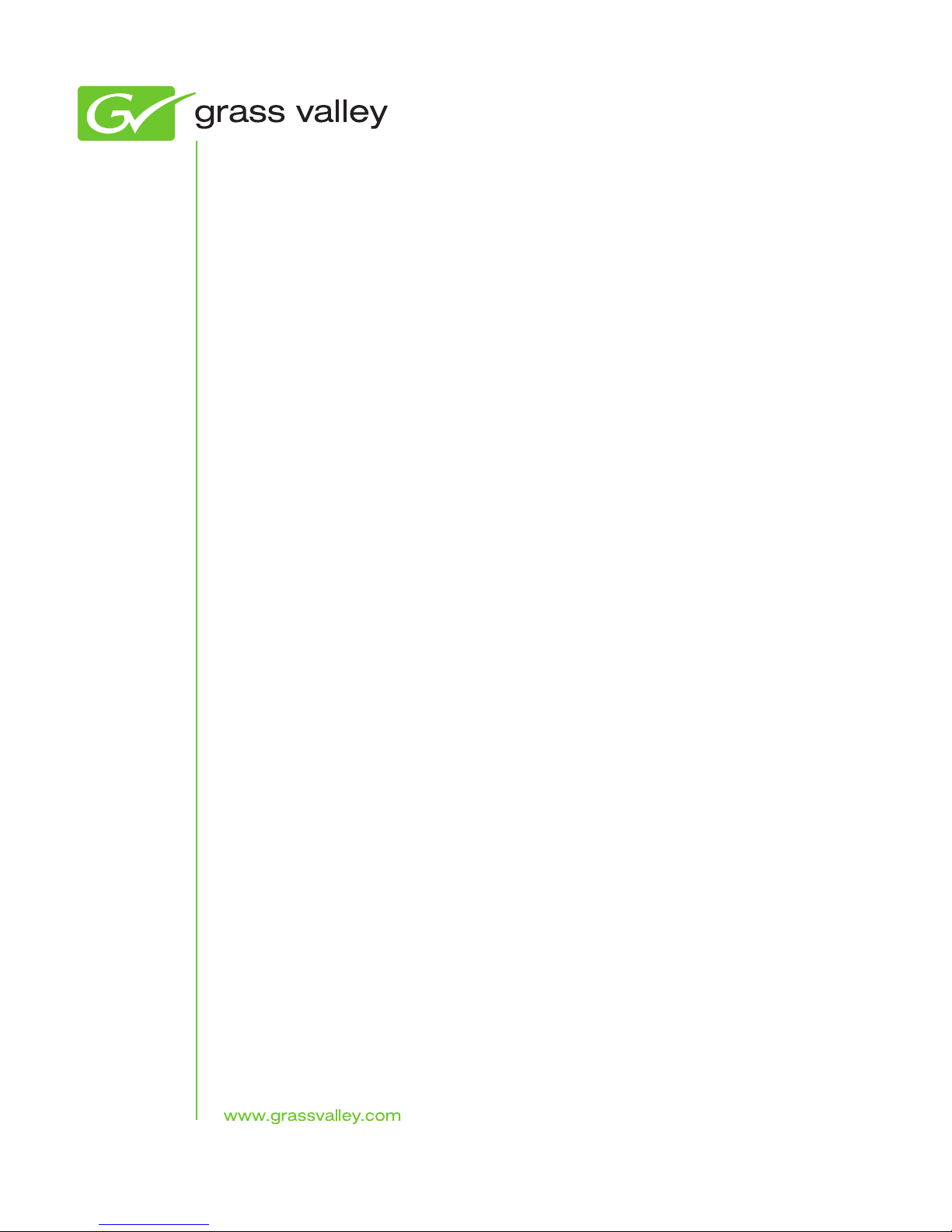
JUPITER
CM-4400: AccuSwitch Control System
Installation and Operating Manual
Software Version 7.9.0
071876600
OCTOBER 2010
Page 2
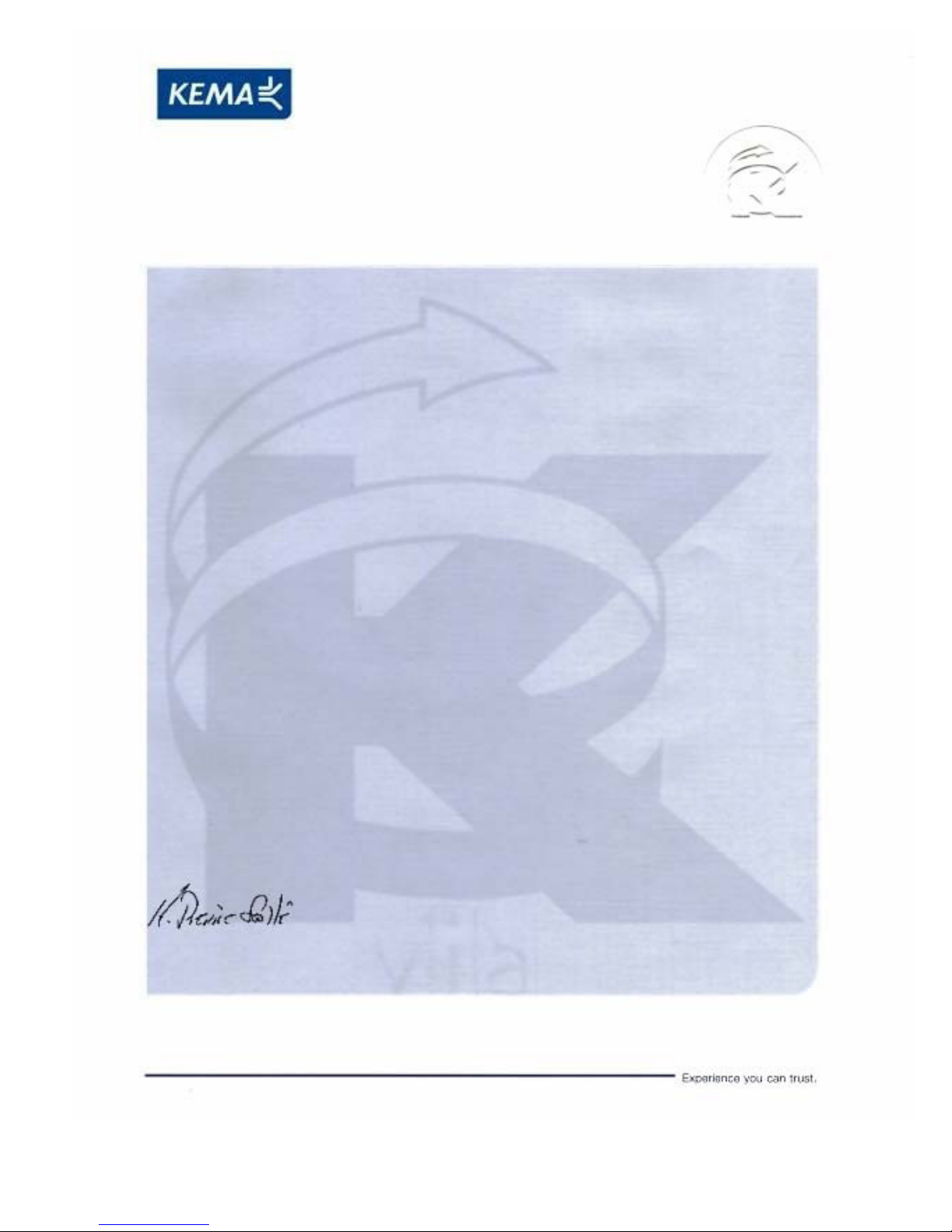
Affiliate with the N.V. KEMA in The Netherlands
CERTIFICATE
Certificate Number: 510040.001
The Quality System of:
Thomson Inc, and it’s wordwide Grass Valley division affiliates DBA
GRASS VALLEY
Headquarters
400 Providence Mine Rd
Nevada City, CA 95959
United States
15655 SW Greystone Ct.
Beaverton, OR 97006
United States
10 Presidential Way
Suite 300
Woburn, MA 01801
United States
Kapittelweg 10
4827 HG Breda
The Nederlands
7140 Baymeadows Way
Ste 101
Jacksonville, FL 32256
United States
2300 So. Decker Lake Blvd.
Salt Lake City, UT 84119
United States
Rue du Clos Courtel
CS 31719
35517 Cesson-Sevigné Cedex
France
1 rue de l’Hautil
Z.I. des Boutries BP 150
78702 Conflans-Sainte
Honorine Cedex
France
Technopole Brest-Iroise
Site de la Pointe du Diable
CS 73808
29238 Brest Cedex 3
France
40 Rue de Bray
2 Rue des Landelles
35510 Cesson Sevigné
France
Spinnereistrasse 5
CH-5300 Turgi
Switzerland
Brunnenweg 9
D-64331 Weiterstadt
Germany
Carl-Benz-Strasse 6-8
67105 Schifferstadt
Germany
Including its implementation, meets the requirements of the standard:
ISO 9001:2008
Scope:
The design, manufacture and support of video and audio hardware and software products and
related systems
.
This Certificate is valid until: June 14, 2012
This Certificate is valid as of: June 14, 2009
Certified for the first time: June 14, 2000
H. Pierre Sallé
President
KEMA-Registered Quality
The method of operation for quality certification is defined in the KEMA General Terms
And Conditions For Quality And Environmental Management Systems Certifications.
Integral publication of this certificate is allowed.
KEMA-Registered Quality, Inc.
4377 County Line Road
Chalfont, PA 18914
Ph: (215)997-4519
Fax: (215)997-3809
CRT 001 073004
ccredited By:
ANAB
A
Page 3
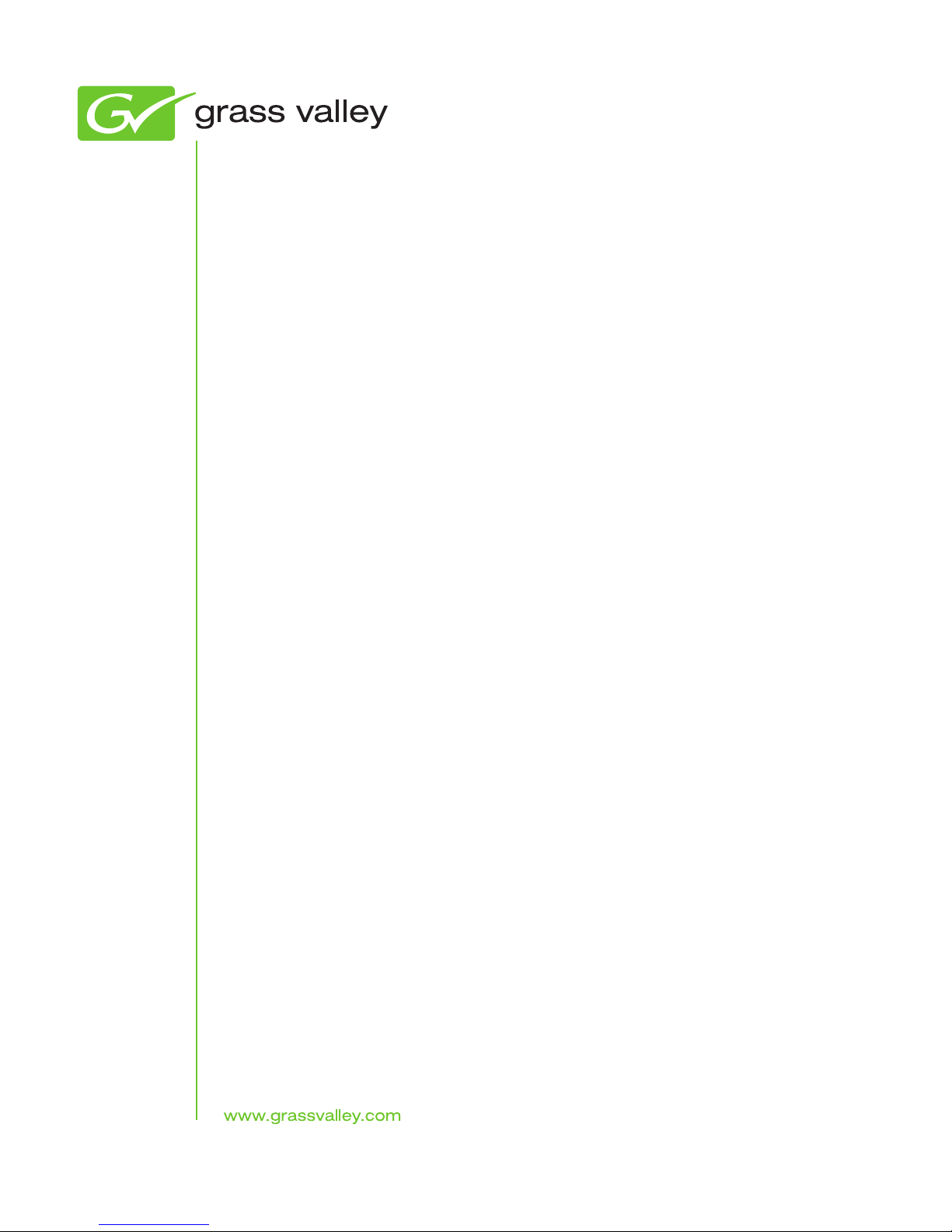
JUPITER
CM-4400: AccuSwitch Control System
Installation and Operating Manual
Software Version 7.9
071876600
OCTOBER 2010
Page 4
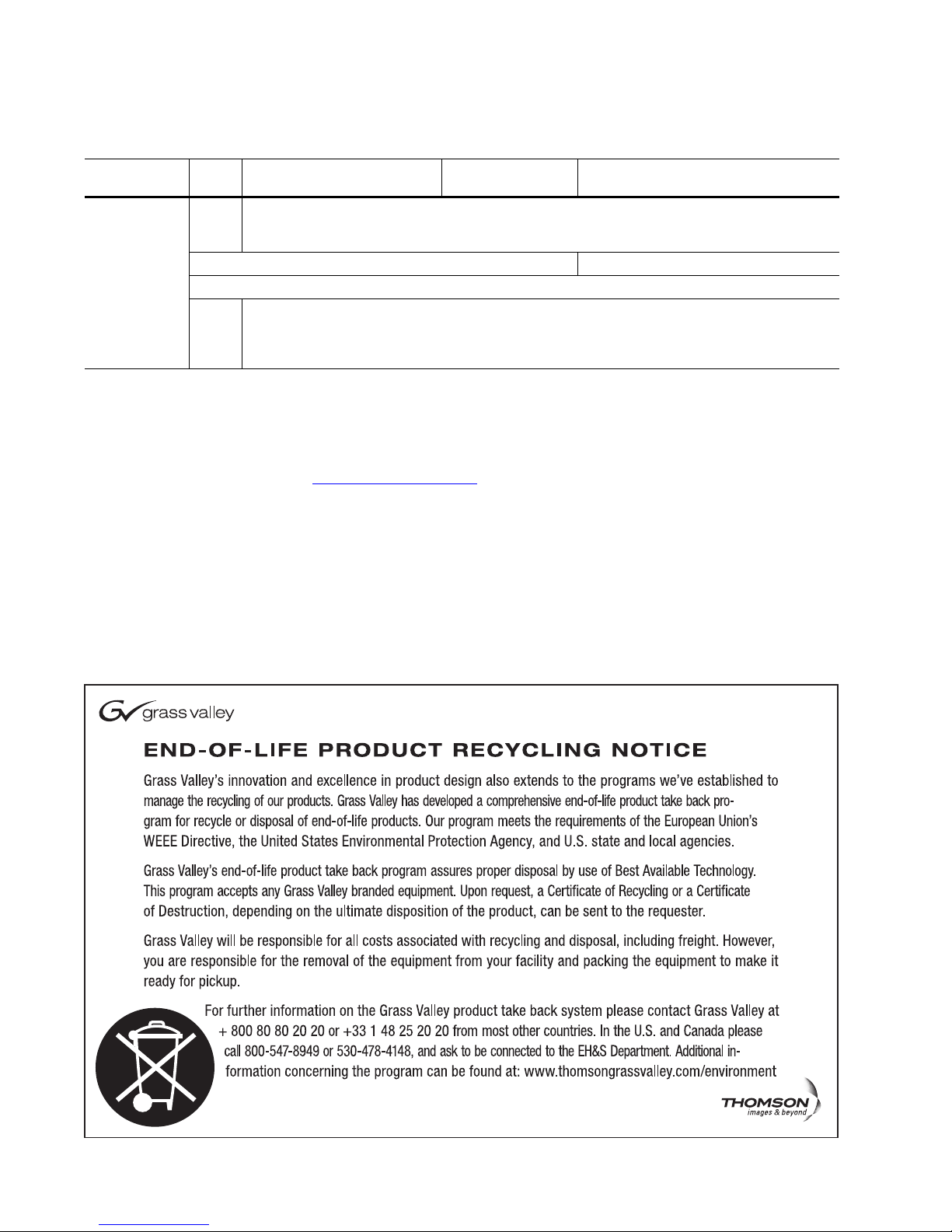
Contacting Grass Valley
International
Support Centers
Local Support
Centers
(available
during normal
business hours)
France
24 x 7
Australia and New Zealand: +61 1300 721 495 Central/South America: +55 11 5509 3443
Middle East: +971 4 299 64 40 Near East and Africa: +800 8080 2020 or +33 1 48 25 20 20
Europe
+800 8080 2020 or +33 1 48 25 20 20
Hong Kong, Taiwan, Korea, Macau: +852 2531 3058 Indian Subcontinent: +91 22 24933476
Asia
Southeast Asia/Malaysia: +603 7805 3884 Southeast Asia/Singapore: +65 6379 1313
China: +861 0660 159 450 Japan: +81 3 5484 6868
Belarus, Russia, Tadzikistan, Ukraine, Uzbekistan: +7 095 2580924 225 Switzerland: +41 1 487 80 02
S. Europe/Italy-Roma: +39 06 87 20 35 28 -Milan: +39 02 48 41 46 58 S. Europe/Spain: +34 91 512 03 50
Benelux/Belgium: +32 (0) 2 334 90 30 Benelux/Netherlands: +31 (0) 35 62 38 42 1 N. Europe: +45 45 96 88 70
Germany, Austria, Eastern Europe: +49 6150 104 444 UK, Ireland, Israel: +44 118 923 0499
Copyright © Grass Valley, Inc. All rights reserved.
This product may be covered by one or more U.S. and foreign patents.
United States/Canada
24 x 7
+1 800 547 8949 or +1 530 478 4148
Grass Valley Web Site
The www.grassvalley.com web site offers the following:
Online User Documentation — Current versions of product catalogs, brochures,
data sheets, ordering guides, planning guides, manuals, and release notes
in .pdf format can be downloaded.
FAQ Database — Solutions to problems and troubleshooting efforts can be
found by searching our Frequently Asked Questions (FAQ) database.
Software Downloads — Download software updates, drivers, and patches.
4 JUPITER CM-4400 Control Module - Installation and Operating Manual
Page 5
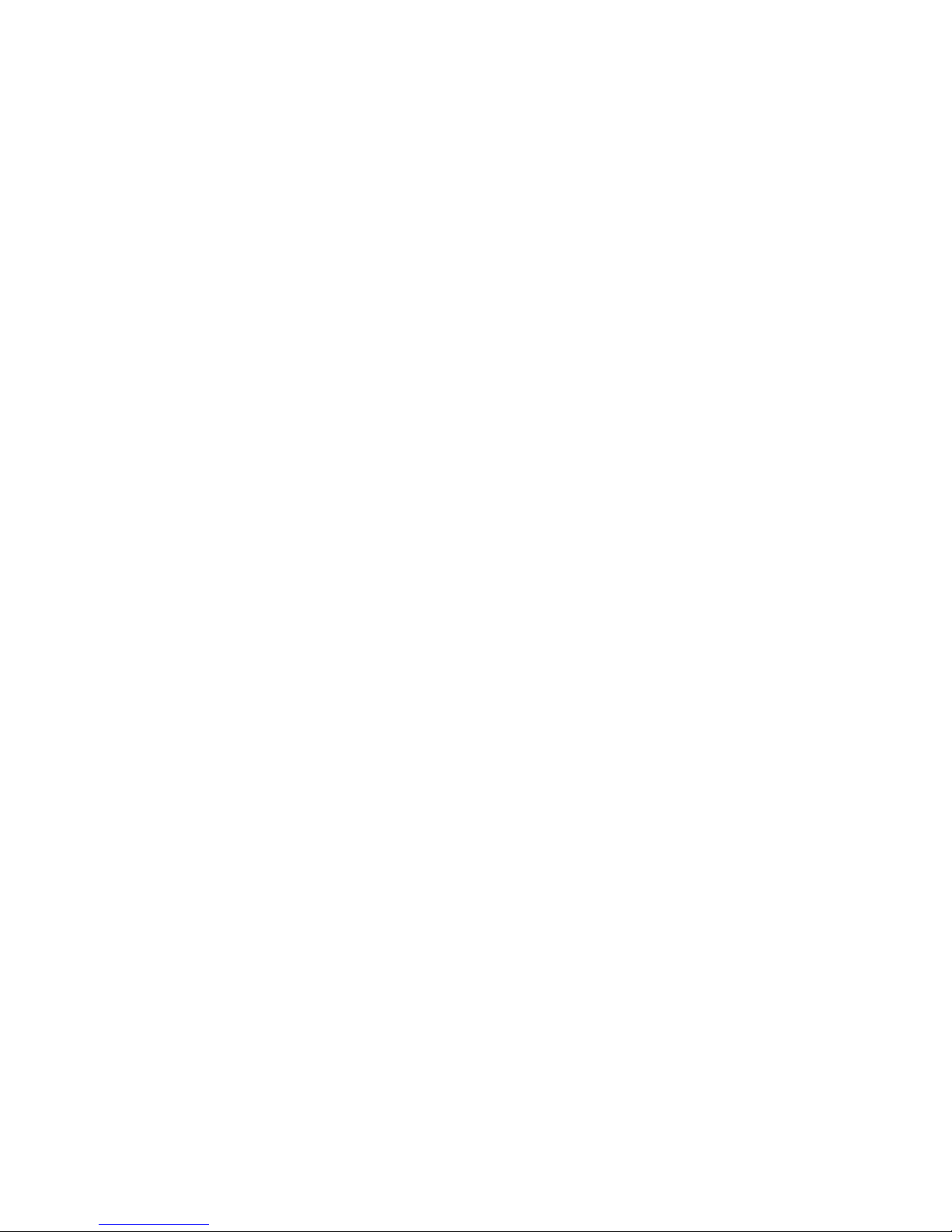
Contents
Preface. . . . . . . . . . . . . . . . . . . . . . . . . . . . . . . . . . . . . . . . . . . . . . . . . . . . . . . . . . . . . . . . . . . . . 9
About This Manual . . . . . . . . . . . . . . . . . . . . . . . . . . . . . . . . . . . . . . . . . . . . . . . . . . . . . 9
Additional Documentation . . . . . . . . . . . . . . . . . . . . . . . . . . . . . . . . . . . . . . . . . . . . . . 9
Safety Terms and Symbols. . . . . . . . . . . . . . . . . . . . . . . . . . . . . . . . . . . . . . . . . . . . . . 11
Terms in This Manual. . . . . . . . . . . . . . . . . . . . . . . . . . . . . . . . . . . . . . . . . . . . . . . . 11
Terms on the Product . . . . . . . . . . . . . . . . . . . . . . . . . . . . . . . . . . . . . . . . . . . . . . . . 11
Symbols on the Product . . . . . . . . . . . . . . . . . . . . . . . . . . . . . . . . . . . . . . . . . . . . . . 12
Warnings . . . . . . . . . . . . . . . . . . . . . . . . . . . . . . . . . . . . . . . . . . . . . . . . . . . . . . . . . . . . 12
Cautions . . . . . . . . . . . . . . . . . . . . . . . . . . . . . . . . . . . . . . . . . . . . . . . . . . . . . . . . . . . . . 13
Certifications and Compliances . . . . . . . . . . . . . . . . . . . . . . . . . . . . . . . . . . . . . . . . . 23
FCC Emission Control . . . . . . . . . . . . . . . . . . . . . . . . . . . . . . . . . . . . . . . . . . . . . . . 23
Canadian EMC Notice of Compliance . . . . . . . . . . . . . . . . . . . . . . . . . . . . . . . . . . 23
EN55022 Class A Warning . . . . . . . . . . . . . . . . . . . . . . . . . . . . . . . . . . . . . . . . . . . . 23
Canadian Certified Power Cords . . . . . . . . . . . . . . . . . . . . . . . . . . . . . . . . . . . . . . 24
Canadian Certified AC Adapter . . . . . . . . . . . . . . . . . . . . . . . . . . . . . . . . . . . . . . . 24
Laser Compliance . . . . . . . . . . . . . . . . . . . . . . . . . . . . . . . . . . . . . . . . . . . . . . . . . . . 24
Certifications: . . . . . . . . . . . . . . . . . . . . . . . . . . . . . . . . . . . . . . . . . . . . . . . . . . . . . . . 25
Recommended ESD Guidelines . . . . . . . . . . . . . . . . . . . . . . . . . . . . . . . . . . . . . . . . . 27
Sources of ESD and Risks. . . . . . . . . . . . . . . . . . . . . . . . . . . . . . . . . . . . . . . . . . . . . . . 28
Grounding Requirements for Personnel . . . . . . . . . . . . . . . . . . . . . . . . . . . . . . . . . . 29
Section 1 — Introduction. . . . . . . . . . . . . . . . . . . . . . . . . . . . . . . . . . . . . . . . . . . . . . . . 31
CM-4400 System Controller. . . . . . . . . . . . . . . . . . . . . . . . . . . . . . . . . . . . . . . . . . . 31
Control Functions . . . . . . . . . . . . . . . . . . . . . . . . . . . . . . . . . . . . . . . . . . . . . . . . . . . . . 34
Distribution Switcher Control . . . . . . . . . . . . . . . . . . . . . . . . . . . . . . . . . . . . . . . . . 34
External Control Protocols . . . . . . . . . . . . . . . . . . . . . . . . . . . . . . . . . . . . . . . . . . . . 34
Control panels . . . . . . . . . . . . . . . . . . . . . . . . . . . . . . . . . . . . . . . . . . . . . . . . . . . . . . 35
File Server (Configuration PC) . . . . . . . . . . . . . . . . . . . . . . . . . . . . . . . . . . . . . . . . 35
Ordering Information. . . . . . . . . . . . . . . . . . . . . . . . . . . . . . . . . . . . . . . . . . . . . . . . . . 36
Section 2 — Hardware Installation. . . . . . . . . . . . . . . . . . . . . . . . . . . . . . . . . . . . . 37
Unpacking and Inspection. . . . . . . . . . . . . . . . . . . . . . . . . . . . . . . . . . . . . . . . . . . . . . 37
Connecting the CM-4400 to the Jupiter LAN . . . . . . . . . . . . . . . . . . . . . . . . . . . . . . 40
CM-4400 Connections. . . . . . . . . . . . . . . . . . . . . . . . . . . . . . . . . . . . . . . . . . . . . . . . 40
Connecting the Jupiter File Server . . . . . . . . . . . . . . . . . . . . . . . . . . . . . . . . . . . . . 41
Connecting the Ethernet Switch to the System Controller . . . . . . . . . . . . . . . . . 41
Configuring the AccuSwitch Control Panels Connections . . . . . . . . . . . . . . . . . 41
CM-4400 Control System’s Protection Features . . . . . . . . . . . . . . . . . . . . . . . . . . . . 45
Alarm Modes . . . . . . . . . . . . . . . . . . . . . . . . . . . . . . . . . . . . . . . . . . . . . . . . . . . . . . . 45
Alarms in a Single CM-4400 Installation . . . . . . . . . . . . . . . . . . . . . . . . . . . . . . . . 46
Alarms in a Redundant CM-4400 Installation. . . . . . . . . . . . . . . . . . . . . . . . . . . . 46
Replacing a Failed Redundant Unit . . . . . . . . . . . . . . . . . . . . . . . . . . . . . . . . . . . . 47
Preparing and Activating a Replacement CM-4400 . . . . . . . . . . . . . . . . . . . . . . . 47
JUPITER L-S and LCD Series Control Panel Instruction Manual 5
Page 6
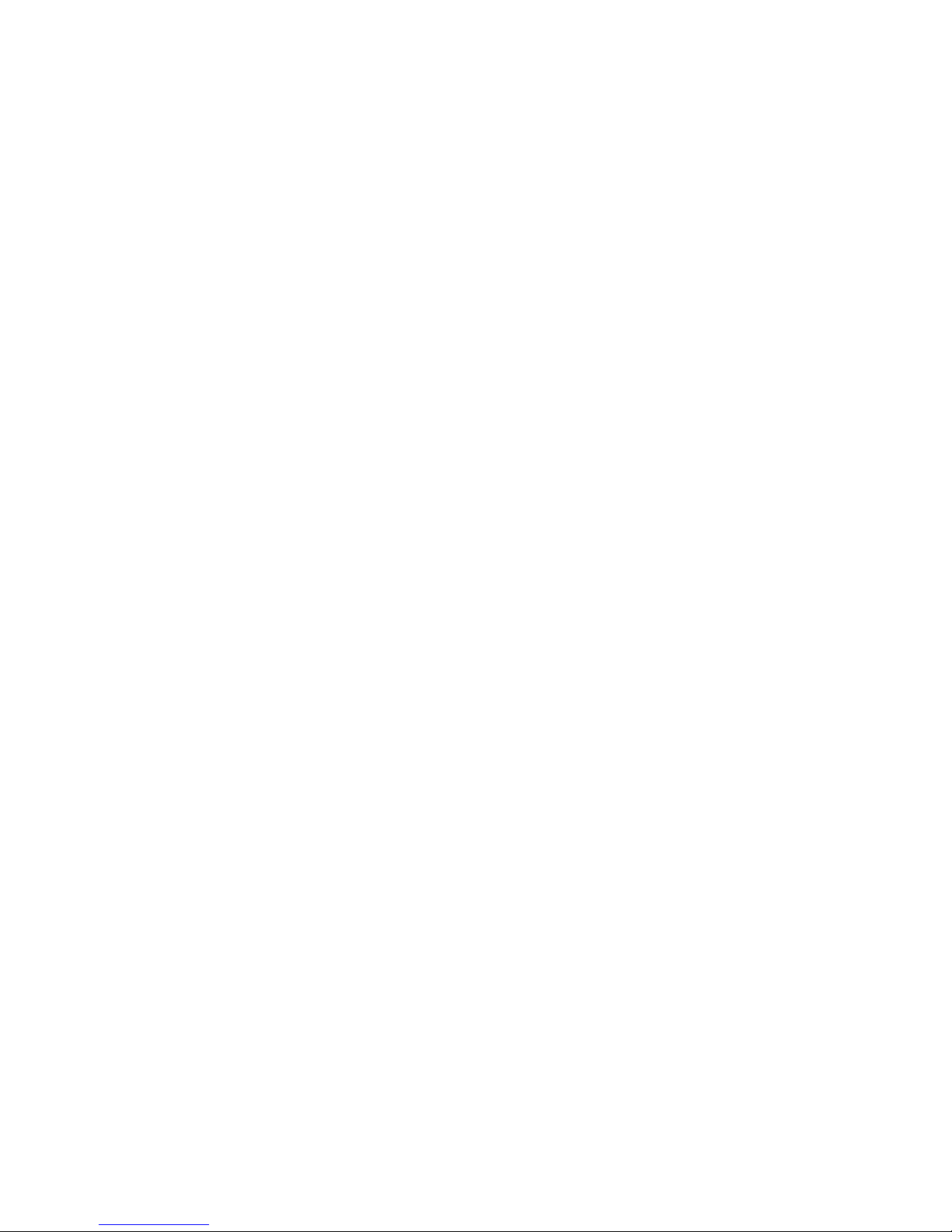
Contents
Installing Redundant CM-4400 Control Modules . . . . . . . . . . . . . . . . . . . . . . . . . . 50
Connecting to Serial Controlled Routers . . . . . . . . . . . . . . . . . . . . . . . . . . . . . . . . . 53
Jupiter Control of Encore . . . . . . . . . . . . . . . . . . . . . . . . . . . . . . . . . . . . . . . . . . . . . . 55
Non-Redundant Installation . . . . . . . . . . . . . . . . . . . . . . . . . . . . . . . . . . . . . . . . . . 55
Redundant Installation . . . . . . . . . . . . . . . . . . . . . . . . . . . . . . . . . . . . . . . . . . . . . . 58
Logical Level Mapping . . . . . . . . . . . . . . . . . . . . . . . . . . . . . . . . . . . . . . . . . . . . . . 62
Data Matrix Switching . . . . . . . . . . . . . . . . . . . . . . . . . . . . . . . . . . . . . . . . . . . . . . . 62
Encore Control of Jupiter . . . . . . . . . . . . . . . . . . . . . . . . . . . . . . . . . . . . . . . . . . . . . . 63
Connecting to Multiple Crosspoint Bus Distribution Switchers. . . . . . . . . . . . . . 65
Connection Using a Single CM-4400 . . . . . . . . . . . . . . . . . . . . . . . . . . . . . . . . . . . 65
DEDICATED CM-4400 PER SWITCHER . . . . . . . . . . . . . . . . . . . . . . . . . . . . . . . 66
Connection to Multiple Distribution Switchers with Path Finding . . . . . . . . . 66
Path Finding with Data Routers. . . . . . . . . . . . . . . . . . . . . . . . . . . . . . . . . . . . . . . 69
Installing a File Server PC. . . . . . . . . . . . . . . . . . . . . . . . . . . . . . . . . . . . . . . . . . . . . . 72
The Jupiter LAN . . . . . . . . . . . . . . . . . . . . . . . . . . . . . . . . . . . . . . . . . . . . . . . . . . . . 72
Installing Control Panels . . . . . . . . . . . . . . . . . . . . . . . . . . . . . . . . . . . . . . . . . . . . . 74
Sync Reference Cables . . . . . . . . . . . . . . . . . . . . . . . . . . . . . . . . . . . . . . . . . . . . . . . 74
Time Code Connections. . . . . . . . . . . . . . . . . . . . . . . . . . . . . . . . . . . . . . . . . . . . . . 74
Connecting to a Master Control . . . . . . . . . . . . . . . . . . . . . . . . . . . . . . . . . . . . . . . 74
The CC 2010 Matrix (Crosspoint Bus) Cable . . . . . . . . . . . . . . . . . . . . . . . . . . . . 75
The CB 3000 Control Buffer . . . . . . . . . . . . . . . . . . . . . . . . . . . . . . . . . . . . . . . . . . . . 77
Connection To Thomson/Philips DD Series (“Diamond”) . . . . . . . . . . . . . . . . 79
Connection to Automation and Other Systems. . . . . . . . . . . . . . . . . . . . . . . . . . . . 80
Section 3 — Software Installation . . . . . . . . . . . . . . . . . . . . . . . . . . . . . . . . . . . . . 83
Caveats . . . . . . . . . . . . . . . . . . . . . . . . . . . . . . . . . . . . . . . . . . . . . . . . . . . . . . . . . . . . 83
Equipment Required . . . . . . . . . . . . . . . . . . . . . . . . . . . . . . . . . . . . . . . . . . . . . . . . 84
Software Required . . . . . . . . . . . . . . . . . . . . . . . . . . . . . . . . . . . . . . . . . . . . . . . . . . 84
Materials Supplied . . . . . . . . . . . . . . . . . . . . . . . . . . . . . . . . . . . . . . . . . . . . . . . . . . 84
Optional Materials . . . . . . . . . . . . . . . . . . . . . . . . . . . . . . . . . . . . . . . . . . . . . . . . . . 84
Software Update. . . . . . . . . . . . . . . . . . . . . . . . . . . . . . . . . . . . . . . . . . . . . . . . . . . . . . 85
Updating Existing Jupiter Systems . . . . . . . . . . . . . . . . . . . . . . . . . . . . . . . . . . . . 85
Installing the Jupiter Software Components . . . . . . . . . . . . . . . . . . . . . . . . . . . . . . 86
Updating a Previous Installation . . . . . . . . . . . . . . . . . . . . . . . . . . . . . . . . . . . . . . 86
Removing Jupiter Software. . . . . . . . . . . . . . . . . . . . . . . . . . . . . . . . . . . . . . . . . . . . . 95
Section 4 — Jupiter Network Suite Control Console. . . . . . . . . . . . . . . . . . 97
Launching the Control Console . . . . . . . . . . . . . . . . . . . . . . . . . . . . . . . . . . . . . . . . . 98
Program Groups . . . . . . . . . . . . . . . . . . . . . . . . . . . . . . . . . . . . . . . . . . . . . . . . . . . 100
Restart Procedures . . . . . . . . . . . . . . . . . . . . . . . . . . . . . . . . . . . . . . . . . . . . . . . . . . . 103
Clearing Persistent Memory (PMEM). . . . . . . . . . . . . . . . . . . . . . . . . . . . . . . . . . . 106
Section 5 — The Configurator Application . . . . . . . . . . . . . . . . . . . . . . . . . . . 107
Overview . . . . . . . . . . . . . . . . . . . . . . . . . . . . . . . . . . . . . . . . . . . . . . . . . . . . . . . . . . . 107
Starting the Configurator Application. . . . . . . . . . . . . . . . . . . . . . . . . . . . . . . . . 107
AccuSwitch Configuration File Overview . . . . . . . . . . . . . . . . . . . . . . . . . . . . . . . 111
Configuring a New Set. . . . . . . . . . . . . . . . . . . . . . . . . . . . . . . . . . . . . . . . . . . . . . 111
Exporting a Configuration Set . . . . . . . . . . . . . . . . . . . . . . . . . . . . . . . . . . . . . . . 112
Uploading a Configuration File from AccuSwitch . . . . . . . . . . . . . . . . . . . . . . 114
Configuration Error Checking for the CPES-SER Device Type. . . . . . . . . . . . 116
Accessing the Jupiter Tables . . . . . . . . . . . . . . . . . . . . . . . . . . . . . . . . . . . . . . . . . 117
6 JUPITER L-S and LCD Series Control Panel Instruction Manual
Page 7
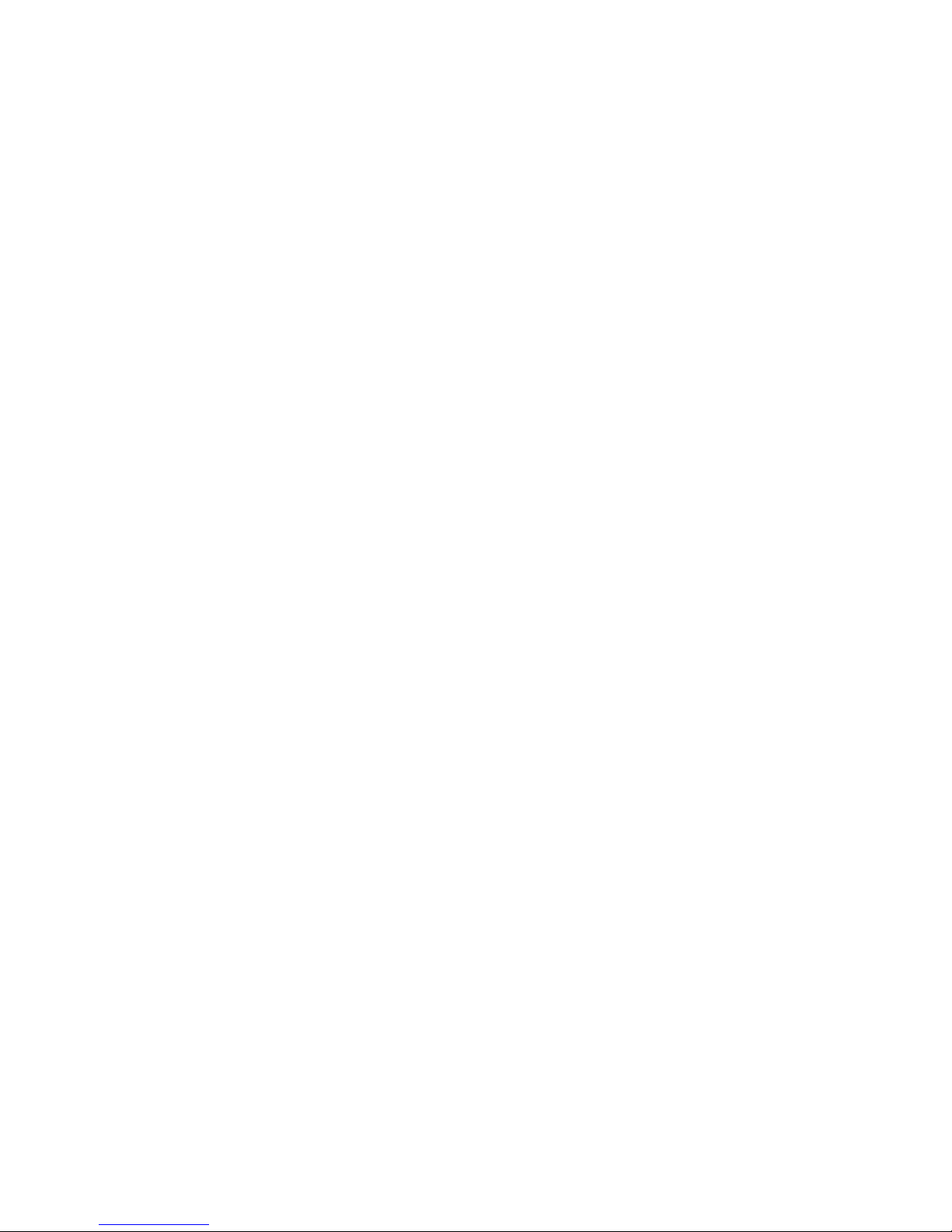
Closing the Configurator Application . . . . . . . . . . . . . . . . . . . . . . . . . . . . . . . . . 118
Configurator Editing Guidelines. . . . . . . . . . . . . . . . . . . . . . . . . . . . . . . . . . . . . . 119
Find / Fill / Increment . . . . . . . . . . . . . . . . . . . . . . . . . . . . . . . . . . . . . . . . . . . . . . 123
Copy and Paste Rows between the Windows Clipboard and Jupiter. . . . . . . 127
Jupiter Naming Rules . . . . . . . . . . . . . . . . . . . . . . . . . . . . . . . . . . . . . . . . . . . . . . . 128
Configuration Set Management . . . . . . . . . . . . . . . . . . . . . . . . . . . . . . . . . . . . . . . . 129
Modifying and Downloading a System Configuration Set. . . . . . . . . . . . . . . . 129
Troubleshooting . . . . . . . . . . . . . . . . . . . . . . . . . . . . . . . . . . . . . . . . . . . . . . . . . . . . . 141
Passwords. . . . . . . . . . . . . . . . . . . . . . . . . . . . . . . . . . . . . . . . . . . . . . . . . . . . . . . . . . . 143
Changing Passwords. . . . . . . . . . . . . . . . . . . . . . . . . . . . . . . . . . . . . . . . . . . . . . . . 145
Network Description Table . . . . . . . . . . . . . . . . . . . . . . . . . . . . . . . . . . . . . . . . . . . . 149
Serial Protocol Table . . . . . . . . . . . . . . . . . . . . . . . . . . . . . . . . . . . . . . . . . . . . . . . . . . 152
Entering Protocol for Controller Board Ports . . . . . . . . . . . . . . . . . . . . . . . . . . . 152
Connecting L-S or LCD Series Control Panels . . . . . . . . . . . . . . . . . . . . . . . . . . 155
Switcher Description Table . . . . . . . . . . . . . . . . . . . . . . . . . . . . . . . . . . . . . . . . . . . . 156
Entering Switcher Levels Descriptions. . . . . . . . . . . . . . . . . . . . . . . . . . . . . . . . . 156
Switcher Input Table. . . . . . . . . . . . . . . . . . . . . . . . . . . . . . . . . . . . . . . . . . . . . . . . . . 162
Split Switching . . . . . . . . . . . . . . . . . . . . . . . . . . . . . . . . . . . . . . . . . . . . . . . . . . . . . 163
Entering or Editing Input Names and Numbers . . . . . . . . . . . . . . . . . . . . . . . . 164
Switcher Output Table . . . . . . . . . . . . . . . . . . . . . . . . . . . . . . . . . . . . . . . . . . . . . . . . 168
Entering or Editing Output Names and Numbers. . . . . . . . . . . . . . . . . . . . . . . 169
The Control Panel Set Dialog . . . . . . . . . . . . . . . . . . . . . . . . . . . . . . . . . . . . . . . . . . 171
Creating a CP Set. . . . . . . . . . . . . . . . . . . . . . . . . . . . . . . . . . . . . . . . . . . . . . . . . . . 171
The Control Panel Level Set. . . . . . . . . . . . . . . . . . . . . . . . . . . . . . . . . . . . . . . . . . . . 173
The Control Panel Input Set . . . . . . . . . . . . . . . . . . . . . . . . . . . . . . . . . . . . . . . . . . . 175
The Control Panel Output Set . . . . . . . . . . . . . . . . . . . . . . . . . . . . . . . . . . . . . . . . . . 179
The Control Panel Override Set . . . . . . . . . . . . . . . . . . . . . . . . . . . . . . . . . . . . . . . . 182
Defining Overrides . . . . . . . . . . . . . . . . . . . . . . . . . . . . . . . . . . . . . . . . . . . . . . . . . 182
The Control Panel Sequence Set . . . . . . . . . . . . . . . . . . . . . . . . . . . . . . . . . . . . . . . . 184
Defining a Sequence Set . . . . . . . . . . . . . . . . . . . . . . . . . . . . . . . . . . . . . . . . . . . . . 184
The Control Panel Category Set . . . . . . . . . . . . . . . . . . . . . . . . . . . . . . . . . . . . . . . . 186
Defining Categories. . . . . . . . . . . . . . . . . . . . . . . . . . . . . . . . . . . . . . . . . . . . . . . . . 186
CPESXTND Sets. . . . . . . . . . . . . . . . . . . . . . . . . . . . . . . . . . . . . . . . . . . . . . . . . . . . 188
The MPK Devices Table . . . . . . . . . . . . . . . . . . . . . . . . . . . . . . . . . . . . . . . . . . . . . . . 191
MPK Devices Table Description . . . . . . . . . . . . . . . . . . . . . . . . . . . . . . . . . . . . . . 191
Zero-Downtime Feature . . . . . . . . . . . . . . . . . . . . . . . . . . . . . . . . . . . . . . . . . . . . . 193
Entries for the L-S or LCD Panels . . . . . . . . . . . . . . . . . . . . . . . . . . . . . . . . . . . . . 193
The Sequential Path Finding Table. . . . . . . . . . . . . . . . . . . . . . . . . . . . . . . . . . . . . . 194
Path Finding For Three or More Switchers . . . . . . . . . . . . . . . . . . . . . . . . . . . . . 196
Path Finding Between Analog and Digital Equipment. . . . . . . . . . . . . . . . . . . . . 198
The Non-Sequential Path Finding Table . . . . . . . . . . . . . . . . . . . . . . . . . . . . . . . . . 200
Exclusion . . . . . . . . . . . . . . . . . . . . . . . . . . . . . . . . . . . . . . . . . . . . . . . . . . . . . . . . . . . 203
Configuring an Exclusion. . . . . . . . . . . . . . . . . . . . . . . . . . . . . . . . . . . . . . . . . . . . 203
The Time Standard Table. . . . . . . . . . . . . . . . . . . . . . . . . . . . . . . . . . . . . . . . . . . . . . 204
Setting the Time Code Information . . . . . . . . . . . . . . . . . . . . . . . . . . . . . . . . . . . 204
Video Reference Table . . . . . . . . . . . . . . . . . . . . . . . . . . . . . . . . . . . . . . . . . . . . . . . . 207
Point-to-Point Switching . . . . . . . . . . . . . . . . . . . . . . . . . . . . . . . . . . . . . . . . . . . . . . 208
Remote System Routing. . . . . . . . . . . . . . . . . . . . . . . . . . . . . . . . . . . . . . . . . . . . . . . 210
Remote System Routing Characteristics . . . . . . . . . . . . . . . . . . . . . . . . . . . . . . .
AccuSwitch Software
Configuration . . . . . . . . . . . . . . . . . . . . . . . . . . . . . . . . . . 212
211
Contents
Section 6 — Jupiter Board Status . . . . . . . . . . . . . . . . . . . . . . . . . . . . . . . . . . . . . 225
Table Description. . . . . . . . . . . . . . . . . . . . . . . . . . . . . . . . . . . . . . . . . . . . . . . . . . . 226
JUPITER L-S and LCD Series Control Panel Instruction Manual 7
Page 8
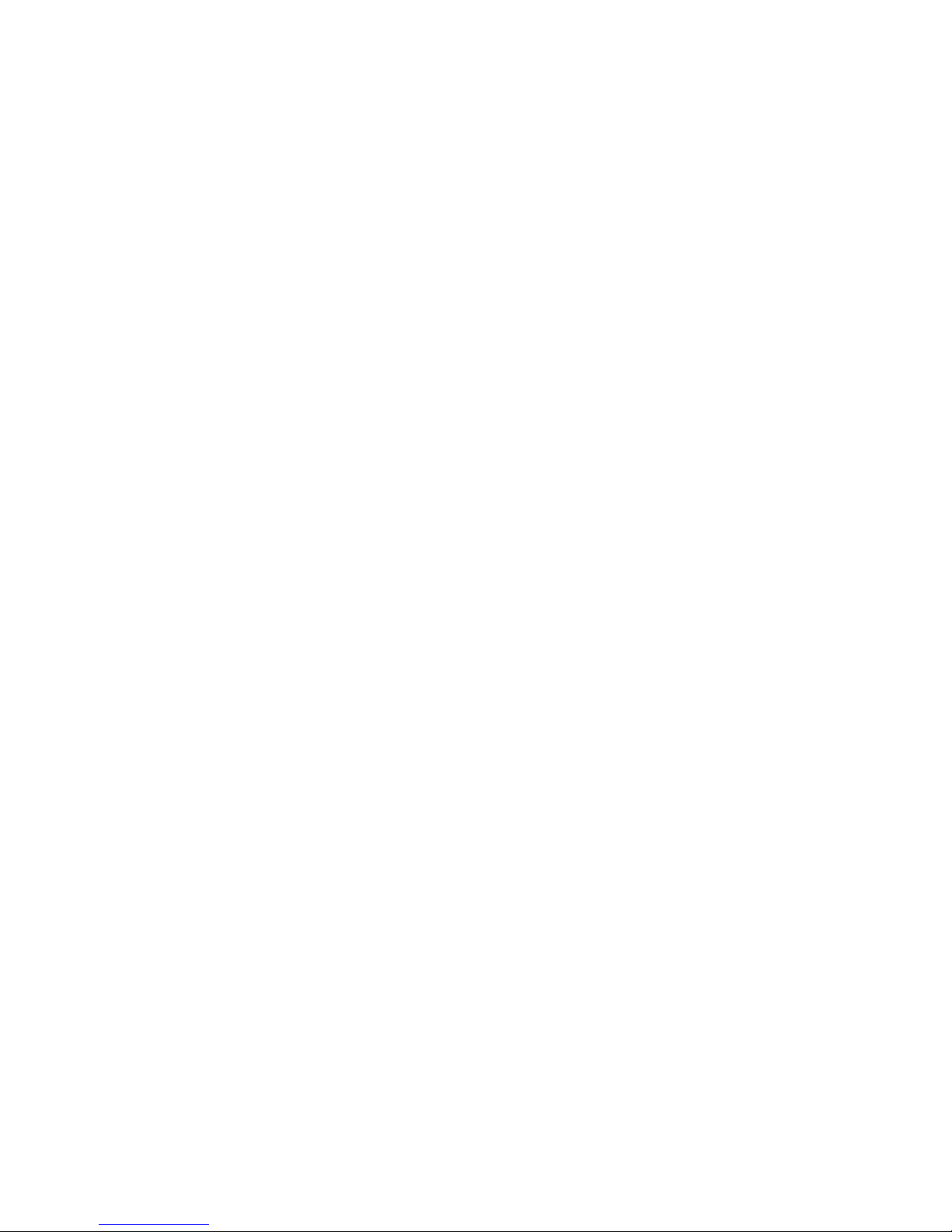
Contents
Section 7 — Jupiter Control Center . . . . . . . . . . . . . . . . . . . . . . . . . . . . . . . . . . . 229
The JNS Control Center Tabs . . . . . . . . . . . . . . . . . . . . . . . . . . . . . . . . . . . . . . . . 230
Section 8 — The Router Control Application . . . . . . . . . . . . . . . . . . . . . . . . . 241
Section 9 — Force Unlock . . . . . . . . . . . . . . . . . . . . . . . . . . . . . . . . . . . . . . . . . . . . . 245
Table Description . . . . . . . . . . . . . . . . . . . . . . . . . . . . . . . . . . . . . . . . . . . . . . . . . . 245
Unlocking and Un-protecting. . . . . . . . . . . . . . . . . . . . . . . . . . . . . . . . . . . . . . . . . . 246
Section 10 — Logger and Log Viewer . . . . . . . . . . . . . . . . . . . . . . . . . . . . . . . . 249
Section 11 — Troubleshooting . . . . . . . . . . . . . . . . . . . . . . . . . . . . . . . . . . . . . . . . 257
CM-4400 Checklist . . . . . . . . . . . . . . . . . . . . . . . . . . . . . . . . . . . . . . . . . . . . . . . . . . . 257
CB 3000 Crosspoint Buffer and Interface . . . . . . . . . . . . . . . . . . . . . . . . . . . . . . . . 259
CM-4400 System Codes. . . . . . . . . . . . . . . . . . . . . . . . . . . . . . . . . . . . . . . . . . . . . . . 260
Error Codes . . . . . . . . . . . . . . . . . . . . . . . . . . . . . . . . . . . . . . . . . . . . . . . . . . . . . . . 260
Startup Codes . . . . . . . . . . . . . . . . . . . . . . . . . . . . . . . . . . . . . . . . . . . . . . . . . . . . . 272
Shutdown Codes. . . . . . . . . . . . . . . . . . . . . . . . . . . . . . . . . . . . . . . . . . . . . . . . . . . 272
Other Codes. . . . . . . . . . . . . . . . . . . . . . . . . . . . . . . . . . . . . . . . . . . . . . . . . . . . . . . 272
Section 12 — Jupiter ASCII Communications Protocol. . . . . . . . . . . . . . 273
Appendix A — CM-4400 Specifications. . . . . . . . . . . . . . . . . . . . . . . . . . . . . . . 277
Electrical. . . . . . . . . . . . . . . . . . . . . . . . . . . . . . . . . . . . . . . . . . . . . . . . . . . . . . . . . . 277
File Server Minimum Specifications . . . . . . . . . . . . . . . . . . . . . . . . . . . . . . . . . . . . 279
Software Required . . . . . . . . . . . . . . . . . . . . . . . . . . . . . . . . . . . . . . . . . . . . . . . . . 279
Equipment Dimensions . . . . . . . . . . . . . . . . . . . . . . . . . . . . . . . . . . . . . . . . . . . . . 280
System Limitations . . . . . . . . . . . . . . . . . . . . . . . . . . . . . . . . . . . . . . . . . . . . . . . . . 280
Supported Data Routers . . . . . . . . . . . . . . . . . . . . . . . . . . . . . . . . . . . . . . . . . . . . 283
Appendix B — Connecting Legacy and 3rd Party Routers. . . . . . . . . . . 285
Matrix Router Control Buses . . . . . . . . . . . . . . . . . . . . . . . . . . . . . . . . . . . . . . . . . . 285
Triton Systems. . . . . . . . . . . . . . . . . . . . . . . . . . . . . . . . . . . . . . . . . . . . . . . . . . . . . 286
SMS 7000 CONNECTIONS. . . . . . . . . . . . . . . . . . . . . . . . . . . . . . . . . . . . . . . . . . 288
Pro-Bel SW-P-08 Protocol . . . . . . . . . . . . . . . . . . . . . . . . . . . . . . . . . . . . . . . . . . . . . 296
Jupiter Router Control . . . . . . . . . . . . . . . . . . . . . . . . . . . . . . . . . . . . . . . . . . . . . . 296
Remote Router Control . . . . . . . . . . . . . . . . . . . . . . . . . . . . . . . . . . . . . . . . . . . . . 299
Pro-Bel SW-P-08 Interface Implementation Notes. . . . . . . . . . . . . . . . . . . . . . . 303
Physical Serial Interface. . . . . . . . . . . . . . . . . . . . . . . . . . . . . . . . . . . . . . . . . . . . . . . 305
8 JUPITER L-S and LCD Series Control Panel Instruction Manual
Page 9
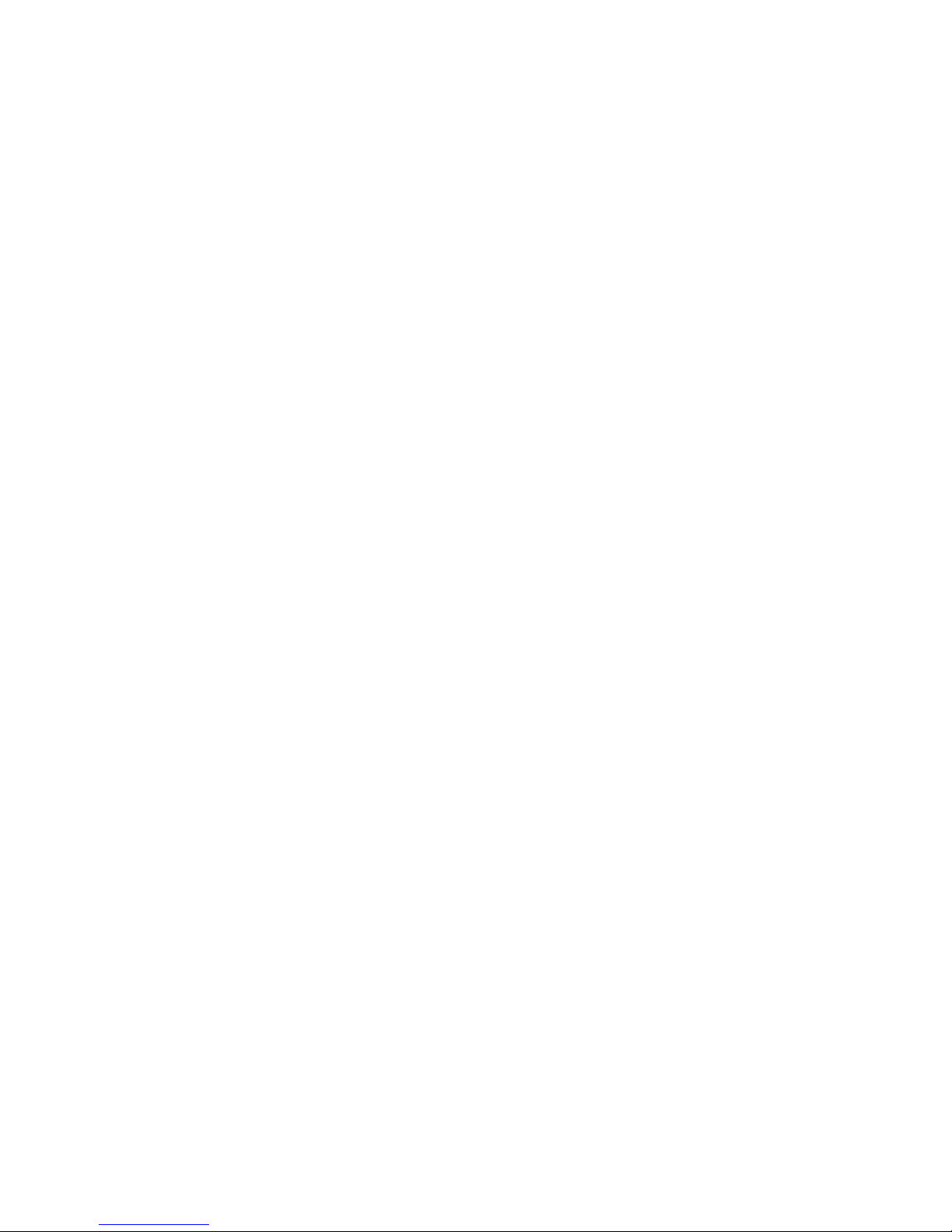
Preface
About This Manual
This manual provides the hardware installation, software configuration,
and operating instructions for the Jupiter CM-4400 Control Module, which
only supports the Jupiter AccuSwitch control software.
This manual can also be accessed thr
Editor’s Help menu.
Additional Documentation
The following is comprised of supporting documentation, which is stored
on Grass Valley’s Web site.
• The Routing Products Documentation
copies of manuals, Release Notes, Release Notes Addendum, and Field
bulletins.
• JEP-100 Jupiter / Encore Control Panel v1.2.0 Installation and Operating Manual
• Jupiter Control System L-S and LCD Series Control Panels Installation
and Operating Manual.
• Jupiter AccuSwitch Soft Panels and Visual Status Display Instruction
Manual.
• Jupiter Getting Started Guide. Describes simplified software configuration procedures for quick system startup
ough the Jupiter Configuration
CD-ROM provides electronic
Other Manuals
• Jupiter CM 4000 System Controller Installation and Operating Manual.
• Jupiter VM/SI 3000 System Controller Installation and Operating
• Saturn Installation and Operating Manual.
• Triton to Jupiter Serial Control Kit Installation Instructions.
JUPITER CM-4400 Control Module Installation and Operating Manual 9
Manual. Describes Jupiter Plus and Jupiter LE applications
Page 10
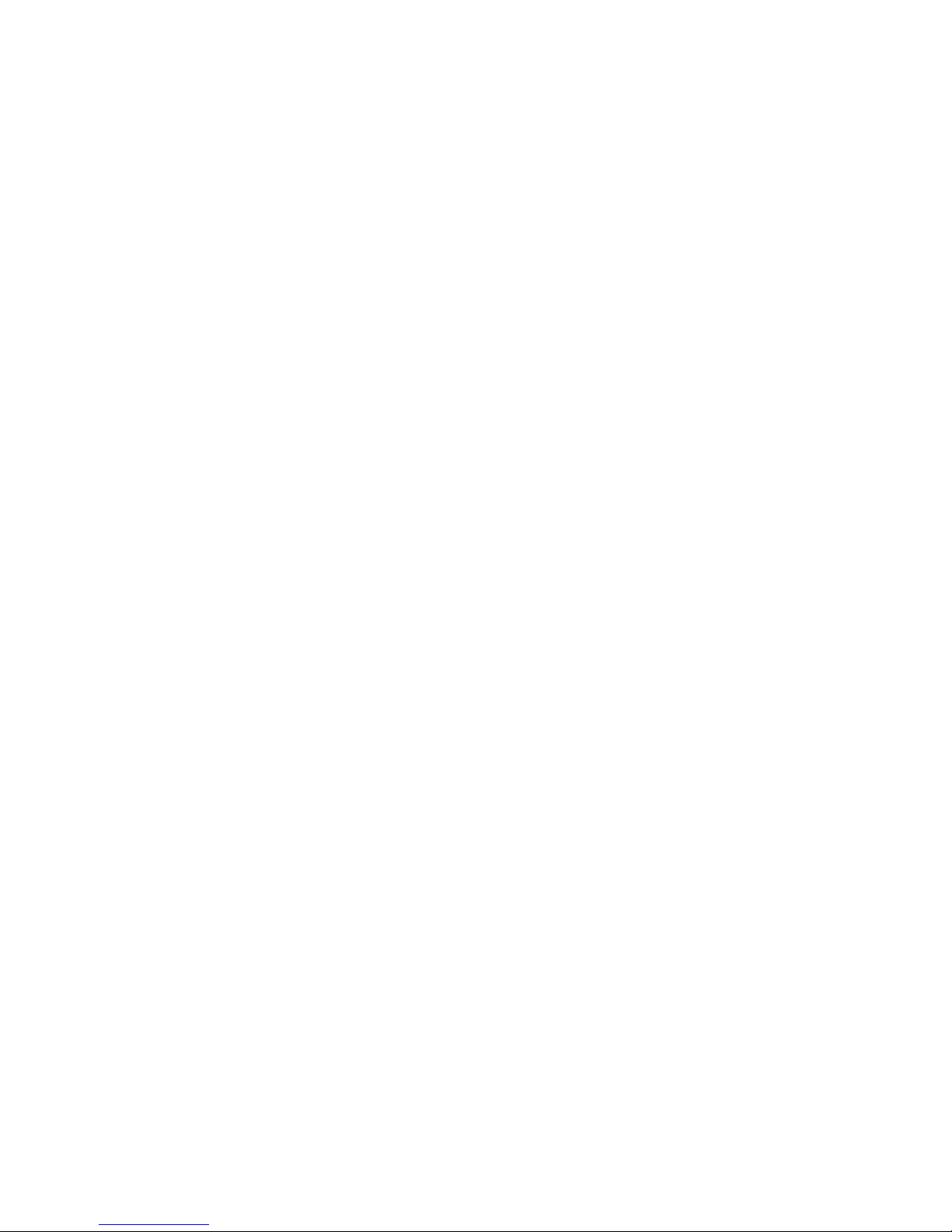
Preface
10 JUPITER CM-4400 Control Module Installation and Operating Manual
Page 11
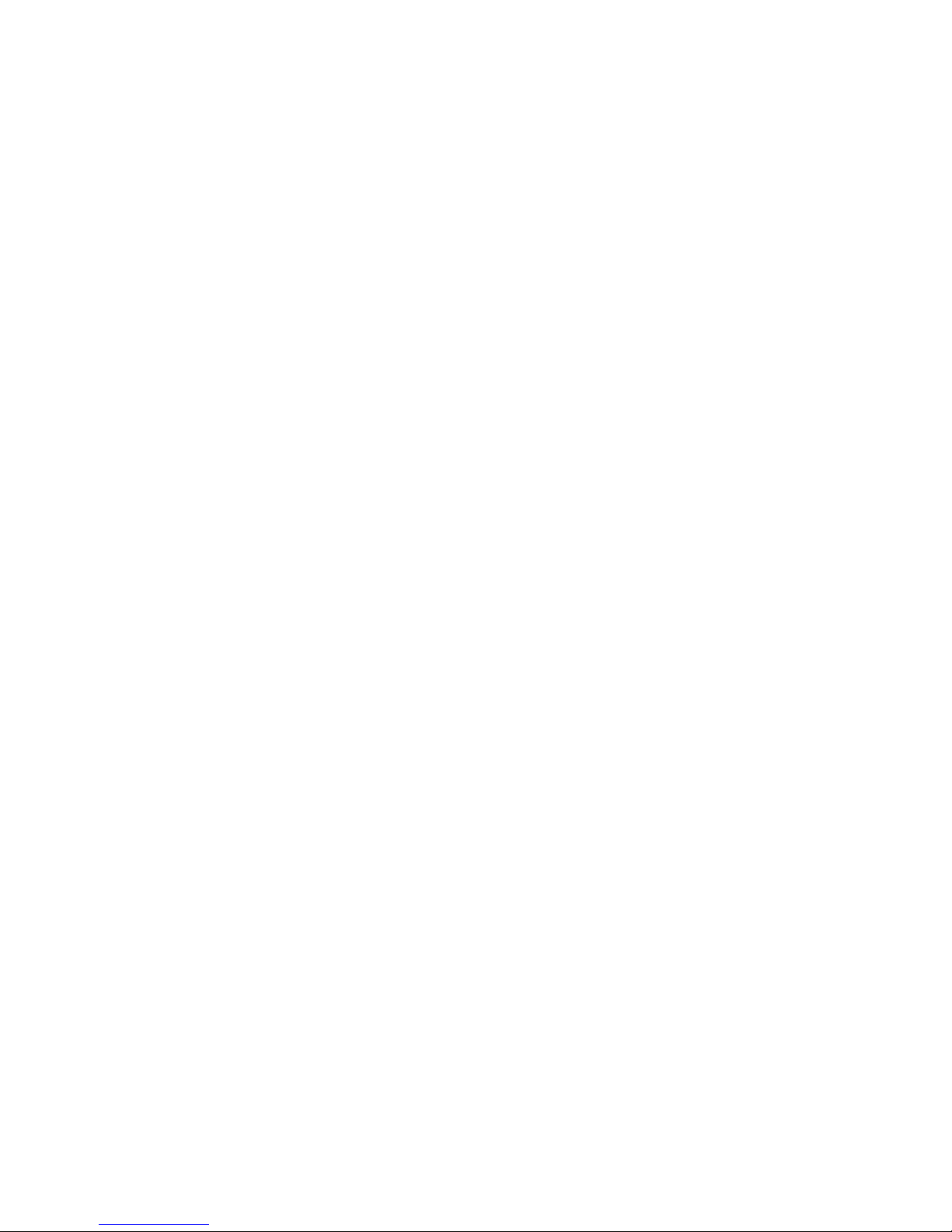
Safety Summary
Read and follow the important safety information below, noting especially
those instructions related to risk of fire, electric shock or injury to persons.
Additional specific warnings not listed here may be found throughout the
manual.
WARNING Any instructions in this manual that require opening the equipment cover
or enclosure are for use by qualified service personnel only. To reduce the
risk of electric shock, do not perform any servicing other than that contained in the operating instructions unless you are qualified to do so.
Safety Terms and Symbols
Terms in This Manual
Safety-related statements may appear in this manual in the following form:
WARNING Warning statements identify conditions or practices that may result in per-
sonal injury or loss of life.
CAUTION Caution statements identify conditions or practices that may result in damage
to equipment or other property, or which may cause equipment crucial to
your business environment to become temporarily non-operational.
Terms on the Product
The following terms may appear on the product:
DANGER — A personal injury hazard is immediately accessible as you read
the marking.
WARNING — A personal injury hazard exists but is not immediately acces-
sible as you read the marking.
CAUTION — A hazard to property, product, and other equipment is present.
JUPITER CM-4400 Control Module Installation and Operating Manual 11
Page 12
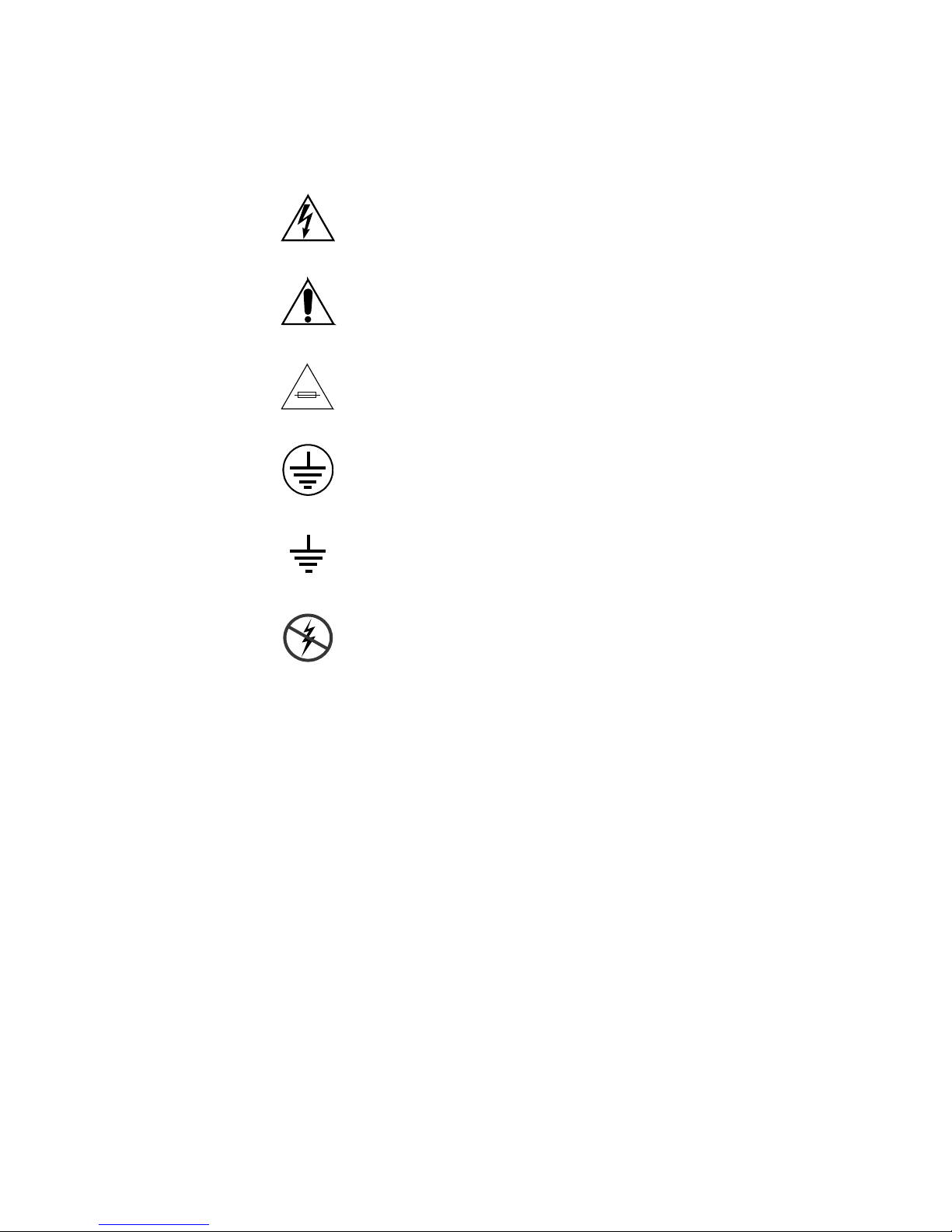
Safety Summary
Symbols on the Product
The following symbols may appear on the product:
Indicates that dangerous high voltage is present within the
equipment enclosure that may be of sufficient magnitude to
constitute a risk of electric shock.
Indicates that user, operator or service technician should refer
to product manual(s) for important operating, maintenance,
or service instructions.
This is a prompt to note fuse rating when replacing fuse(s).
The fuse referenced in the text must be replaced with one
having the ratings indicated.
Identifies a protective grounding terminal which must be connected to earth ground prior to making any other
connections.
equipment
Warnings
Identifies an external protective grounding terminal which
may be connected to earth ground as a supplement to an
internal grounding terminal.
Indicates that static sensitive components are present which
may be damaged by electrostatic discharge. Use anti-static
procedures, equipment and surfaces during servicing.
The following warning statements identify conditions or practices that can
result in personal injury or loss of life:
Dangerous voltage or current may be present — Disconnect power and remove
battery (if applicable) before removing protective panels, soldering, or
replacing components.
Do not service alone — Do not internally service this product unless another
person capable of rendering first aid and resuscitation is present.
Remove jewelry — Prior to servicing, remove jewelry such as rings, watches,
and other metallic objects.
Avoid exposed circuitry — Do not touch exposed connections, components or
circuitry when power is present.
12 JUPITER CM-4400 Control Module Installation and Operating Manual
Page 13
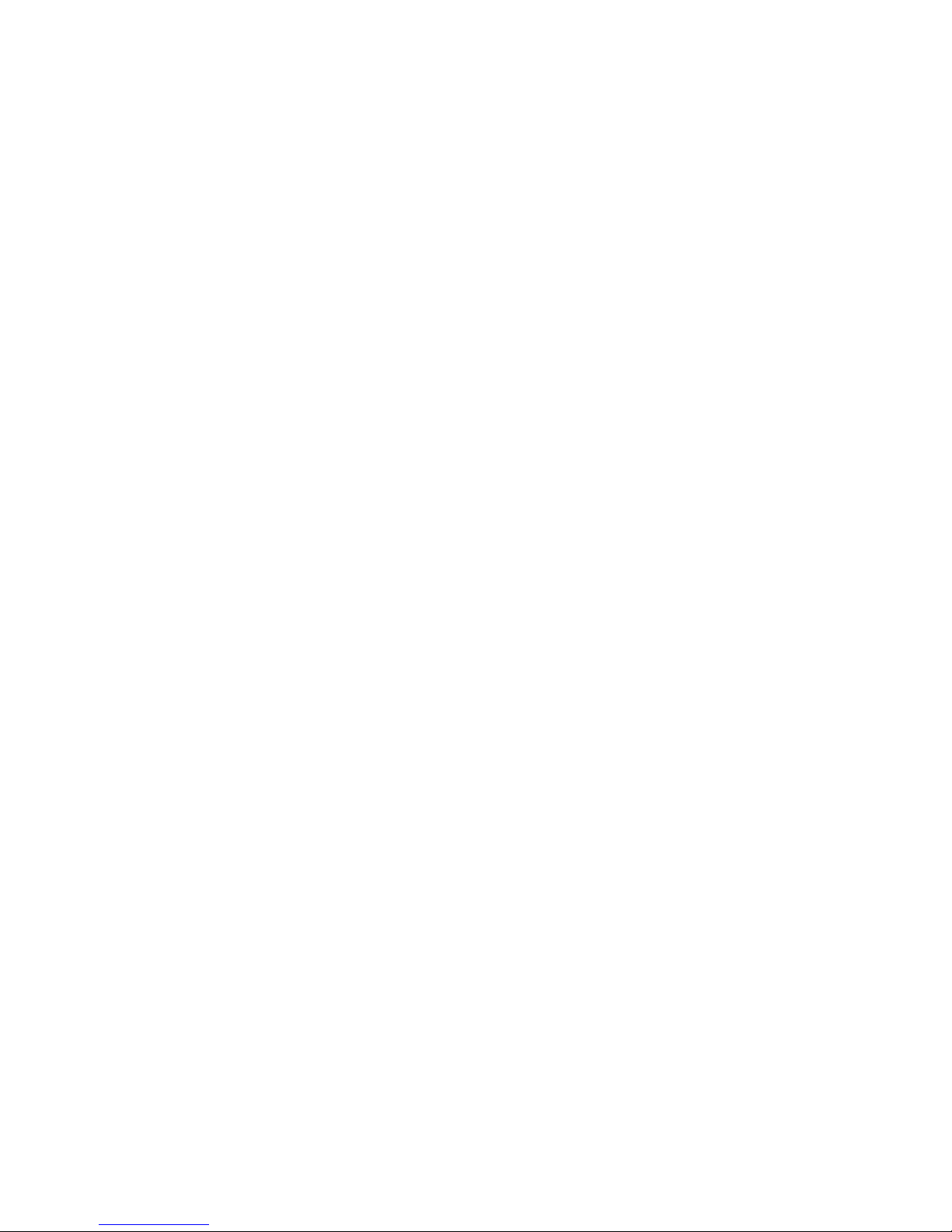
Safety Summary
Use proper power cord — Use only the power cord supplied or specified for
this product.
Ground product — Connect the grounding conductor of the power cord to
earth ground.
Operate only with covers and enclosure panels in place — Do not operate this
product when covers or enclosure panels are removed.
Use correct fuse — Use only the fuse type and rating specified for this
product.
Use only in dry environment — Do not operate in wet or damp conditions.
Use only in non-explosive environment — Do not operate this product in an
explosive atmosphere.
High leakage current may be present — Earth connection of product is essential
before connecting power.
Dual power supplies may be present — Be certain to plug each power supply
cord into a separate branch circuit employing a separate service ground.
Disconnect both power supply cords prior to servicing.
Cautions
Double pole neutral fusing — Disconnect mains power prior to servicing.
Use proper lift points — Do not use door latches to lift or move equipment.
Avoid mechanical hazards — Allow all rotating devices to come to a stop before
servicing.
The following caution statements identify conditions or practices that can
result in damage to equipment or other property:
Use correct power source — Do not operate this product from a power source
that applies more than the voltage specified for the product.
Use correct voltage setting — If this product lacks auto-ranging power sup-
plies, before applying power ensure that t
match the power source.
Provide proper ventilation — To prevent product overheating, provide equip-
ment ventilation in accordance with installati
he each power supply is set to
on instructions.
Use anti-static procedures — Static sensitive components are present which
may be damaged by electrostatic discharge. Use anti-static procedures,
equipment and surfaces during servicing.
JUPITER CM-4400 Control Module Installation and Operating Manual 13
Page 14
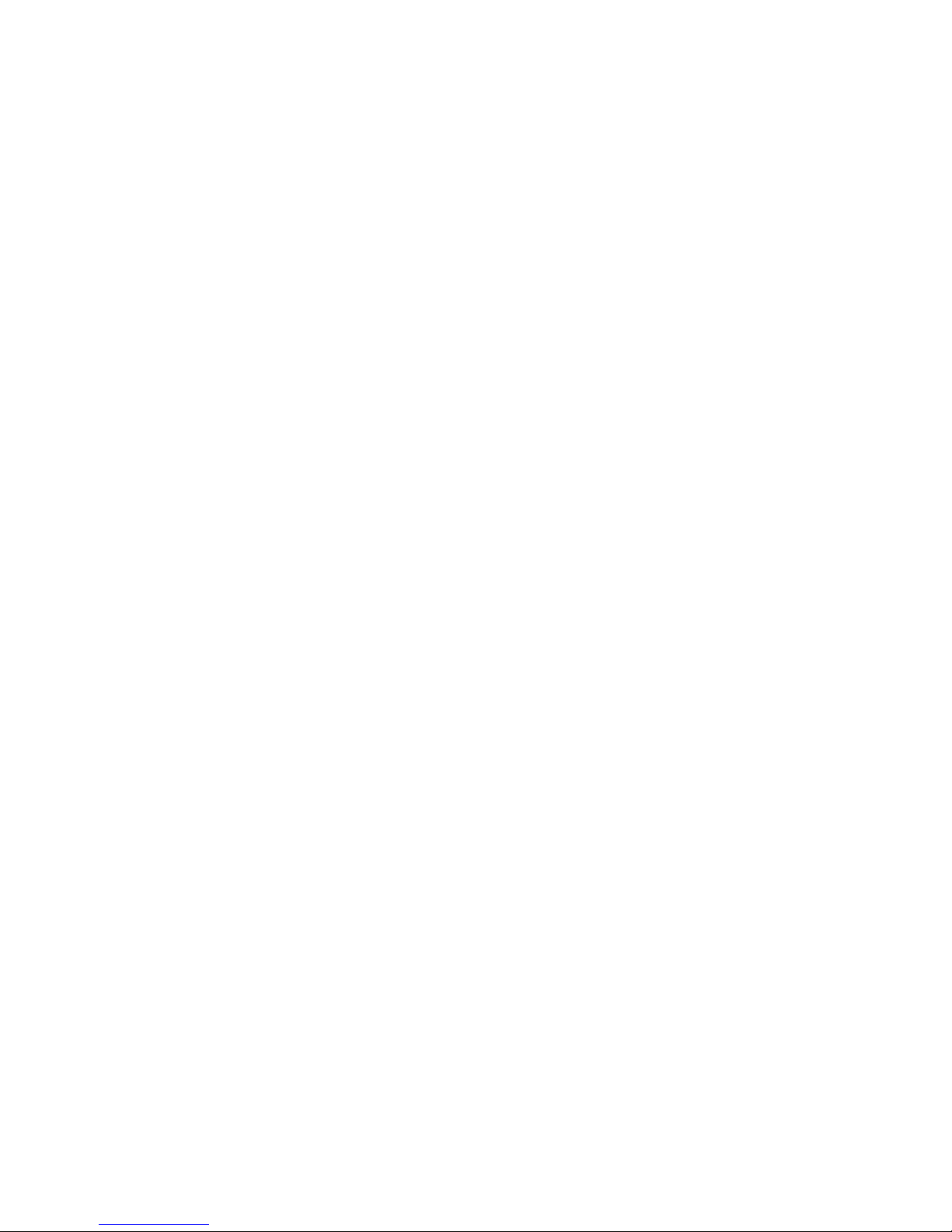
Safety Summary
Do not operate with suspected equipment failure — If you suspect product damage
or equipment failure, have the equipment inspected by qualified service
personnel.
Ensure mains disconnect — If mains switch is not provided, the power cord(s)
of this equipment provide the means of disconnection. The socket outlet
must be installed near the equipment and must be easily accessible. Verify
that all mains power is disconnected before installing or removing power
supplies and/or options.
Route cable properly — Route power cords and other cables so that they ar not
likely to be damaged. Properly support heavy cable bundles to avoid connector damage.
Use correct power supply cords — Power cords for this equipment, if provided,
meet all North American electrical codes. Operation of this equipment at
voltages exceeding 130 VAC requires power supply cords which comply
with NEMA configurations. International power cords, if provided, have
the approval of the country of use.
Use correct replacement battery — This product may contain batteries. To
reduce the risk of explosion, check polarity and replace only with the same
or equivalent type recommended by manufacturer. Dispose of used batteries according to the manufacturer’s instructions.
Troubleshoot only to board level — Circuit boards in this product are densely
populated with surface mount technology (SMT) components and application specific integrated circuits (ASICS). As a r
the component level is very difficult in the field, if not impossible. For warranty compliance, do not troubleshoot
systems beyond the board level.
esult, circuit board repair at
14 JUPITER CM-4400 Control Module Installation and Operating Manual
Page 15
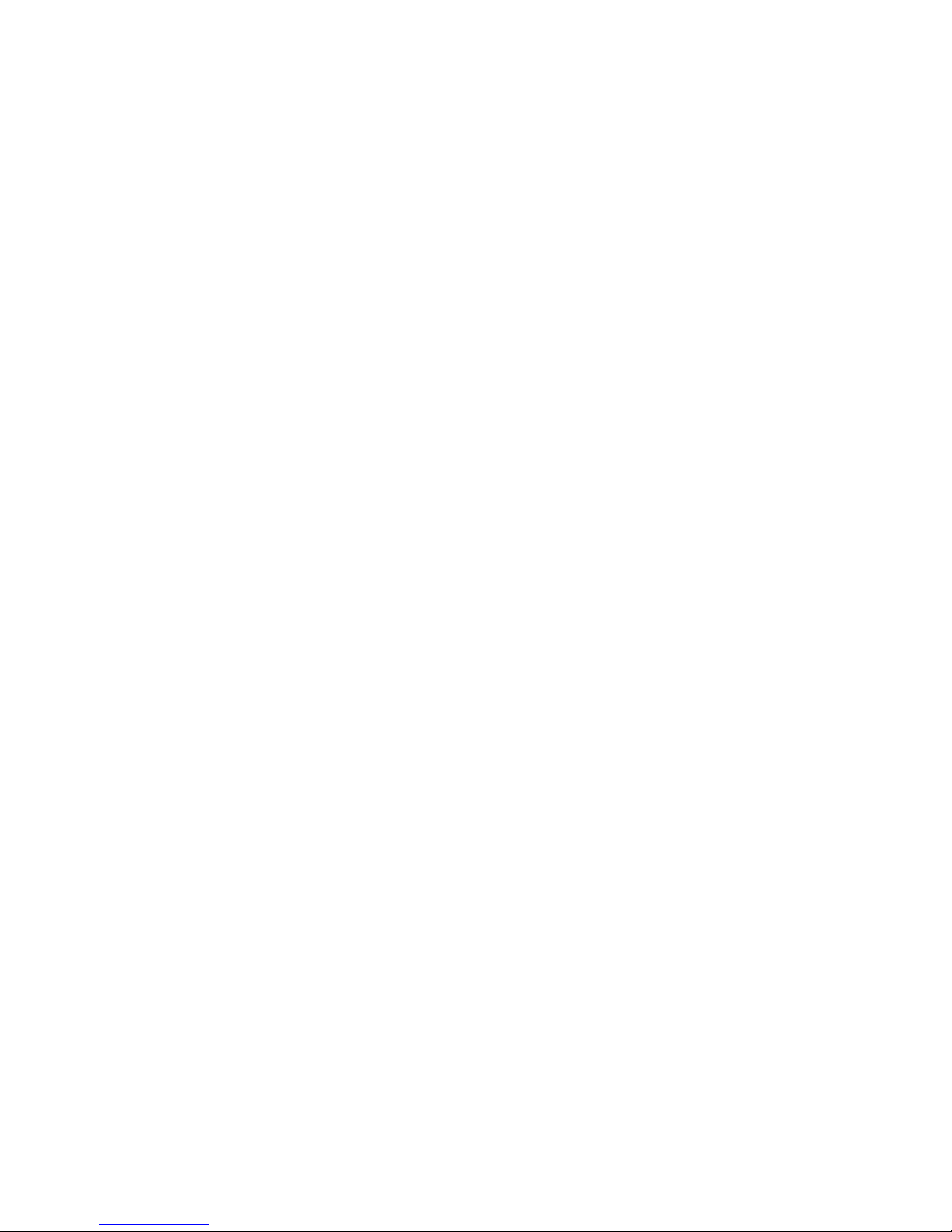
Sicherheit – Überblick
Lesen und befolgen Sie die wichtigen Sicherheitsinformationen dieses
Abschnitts. Beachten Sie insbesondere die Anweisungen bezüglich
Brand-, Stromschlag- und Verletzungsgefahr
nicht aufgeführte Warnungen finden Sie im gesamten Handbuch.
WARNUNG Alle Anweisungen in diesem Handbuch, die das Abnehmen der
Geräteabdeckung oder des Gerätegehäuses erfordern, dürfen nur von
qualifiziertem Servicepersonal ausgeführt werden. Um die
Stromschlaggefahr zu verringern, führen Sie keine Wartungsarbeiten
außer den in den Bedienungsanleitungen genannten Arbeiten aus, es sei
denn, Sie besitzen die entsprechende Qualifikationen für diese Arbeiten.
Sicherheit – Begriffe und Symbole
en. Weitere spezifische, hier
Safety Summary
In diesem Handbuch verwendete Begriffe
Sicherheitsrelevante Hinweise können in diesem Handbuch in der folgenden Form auftauchen:
WARNUNG Warnungen weisen auf Situationen oder Vorgehensweisen hin, die
Verletzungs- oder Lebensgefahr bergen.
VORSICHT Vorsichtshinweise weisen auf Situationen oder Vorgehensweisen hin, die zu
Schäden an Ausrüstungskomponenten oder anderen Gegenständen oder
zum zeitweisen Ausfall wichtiger Komponenten in der Arbeitsumgebung
führen können.
Hinweise am Produkt
Die folgenden Hinweise können sich am Produkt befinden:
GEFAHR — Wenn Sie diesen Begriff lesen, besteht ein unmittelbares Verlet-
zungsrisiko.
WARNUNG — Wenn Sie diesen Begriff lesen, besteht ein mittelbares Verlet-
zungsrisiko.
VORSICHT — Es besteht ein Risiko für Objekte in der Umgebung, den Mixer
selbst oder andere Ausrüstungskomponenten.
JUPITER CM-4400 Control Module Installation and Operating Manual 15
Page 16
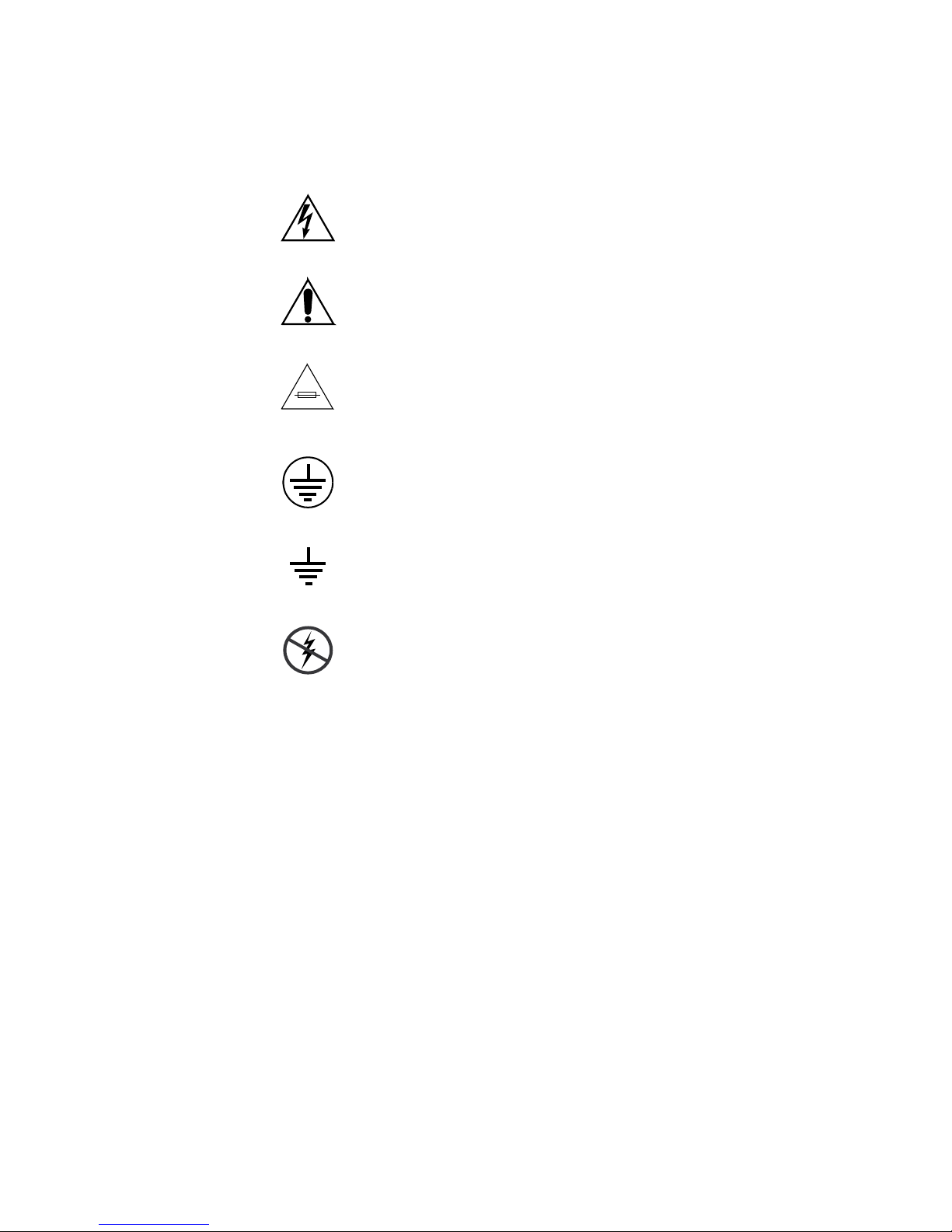
Safety Summary
Symbole am Produkt
Die folgenden Symbole können sich am Produkt befinden:
Weist auf eine gefährliche Hochspannung im Gerätegehäuse
hin, die stark genug sein kann, um eine Stromschlaggefahr
darzustellen.
Weist darauf hin, dass der Benutzer, Bediener oder Servicetechniker wichtige Bedienungs-, Wa
weisungen in den Produkthandbüchern lesen sollte.
Dies ist eine Aufforderung, beim Wechsel von Sicherungen
auf deren Nennwert zu achten. Die im Text angegebene Sicherung muss durch eine Sicherung ersetzt we
angegebenen Nennwerte besitzt.
Weist auf eine Schutzerdungsklemme hin, die mit dem
Erdungskontakt verbunden werden muss, bevor weitere Ausrüstungskomponenten angeschlossen werden.
rtungs- oder Servicean-
rden, die die
Warnungen
Weist auf eine externe Schutzerdungsklemme hin, die als
Ergänzung zu einem internen Erdungskontakt an die Erde
angeschlossen werden kann.
Weist darauf hin, dass es statisch empfindliche Komponenten
gibt, die durch eine elektrostatische Entladung beschädigt
werden können. Verwenden Sie antistatische Prozeduren,
Ausrüstung und Oberflächen während der Wartung.
Die folgenden Warnungen weisen auf Bedingungen oder Vorgehensweisen
hin, die Verletzungs- oder Lebensgefahr bergen:
Gefährliche Spannungen oder Ströme — Schalten Sie den Strom ab, und ent-
fernen Sie ggf. die Batterie, bevor sie Schutz
oder Komponenten austauschen.
Servicearbeiten nicht alleine ausführen — Führen Sie interne Servicearbeiten nur
aus, wenn eine weitere Person anwesend ist, die erste Hilfe leisten und
Wiederbelebungsmaßnahmen einleiten kann.
abdeckungen abnehmen, löten
Schmuck abnehmen — Legen Sie vor Servicearbeiten Schmuck wie Ringe,
Uhren und andere metallische Objekte ab.
16 JUPITER CM-4400 Control Module Installation and Operating Manual
Page 17
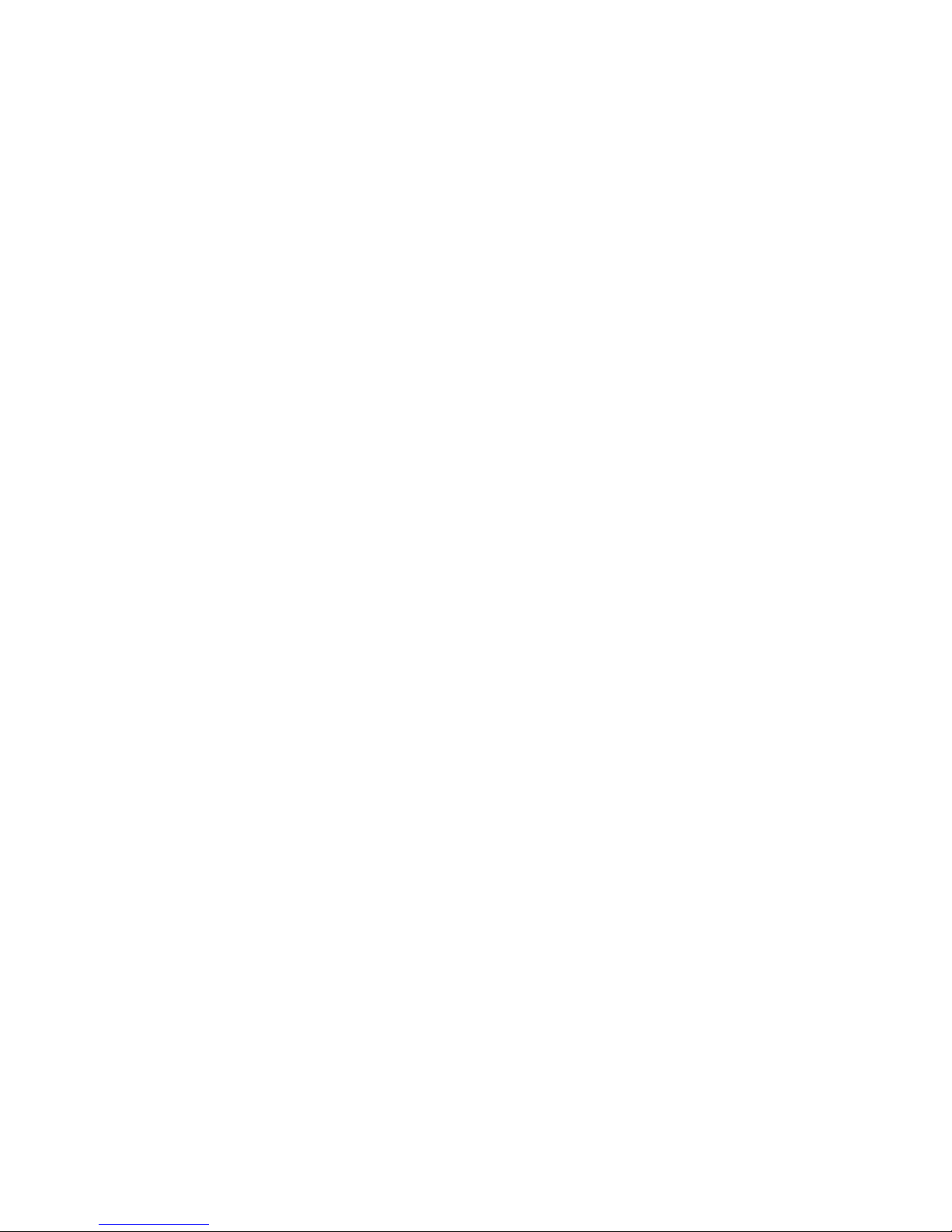
Safety Summary
Keine offen liegenden Leiter berühren — Berühren Sie bei eingeschalteter Strom-
zufuhr keine offen liegenden Leitungen, Komponent
Richtiges Netzkabel verwenden — Verwenden Sie nur das mitgelieferte Netzk-
abel oder ein Netzkabel, das den Spezifikationen für dieses Produkt
entspr
Gerät erden — Schließen Sie den Erdleiter des Netzkabels an den Erdung-
skontakt an.
Gerät nur mit angebrachten Abdeckungen und Gehäuseseiten betreiben — Schalten Sie
dieses Gerät nicht ein, wenn die Abdeckungen oder Gehäuseseiten entfernt
wurden.
Richtige Sicherung verwenden — Verwenden Sie nur Sicherungen, deren Typ
und Nennwert den Spezifikationen für dieses Produkt entsprechen.
Gerät nur in trockener Umgebung verwenden — Betreiben Sie das Gerät nicht in
nassen oder feuchten Umgebungen.
Gerät nur verwenden, wenn keine Explosionsgefahr besteht — Verwenden Sie dieses
Produkt nur in Umgebungen, in denen keinerlei Explosionsgefahr besteht.
icht.
en oder Schaltungen.
Vorsicht
Hohe Kriechströme — Das Gerät muss vor dem Einschalten unbedingt geerdet
werden.
Doppelte Spannungsversorgung kann vorhanden sein — Schließen Sie die beiden
Anschlußkabel an getrennte Stromkreise an. Vor Servicearbeiten sind beide
Anschlußkabel vom Netz zu trennen.
Zweipolige, neutrale Sicherung — Schalten Sie den Netzstrom ab, bevor Sie mit
den Servicearbeiten beginnen.
Fassen Sie das Gerät beim Transport richtig an — Halten Sie das Gerät beim Trans-
port nicht an Türen oder anderen beweglichen Teilen fest.
Gefahr durch mechanische Teile — Warten Sie, bis der Lüfter vollständig zum
Halt gekommen ist, bevor Sie mit den Servicearbeiten beginnen.
Die folgenden Vorsichtshinweise weisen auf Bedingungen oder Vorgehensweisen hin, die zu Schäden an Ausr
anderen Gegenständen führen können:
üstungskomponenten oder
Gerät nicht öffnen — Durch das unbefugte Öffnen wird die Garantie ungültig.
Richtige Spannungsquelle verwenden — Betreiben Sie das Gerät nicht an einer
Spannungsquelle, die eine höhere Spannung liefert als in den Spezifikationen für dieses Produkt angegeben.
JUPITER CM-4400 Control Module Installation and Operating Manual 17
Page 18
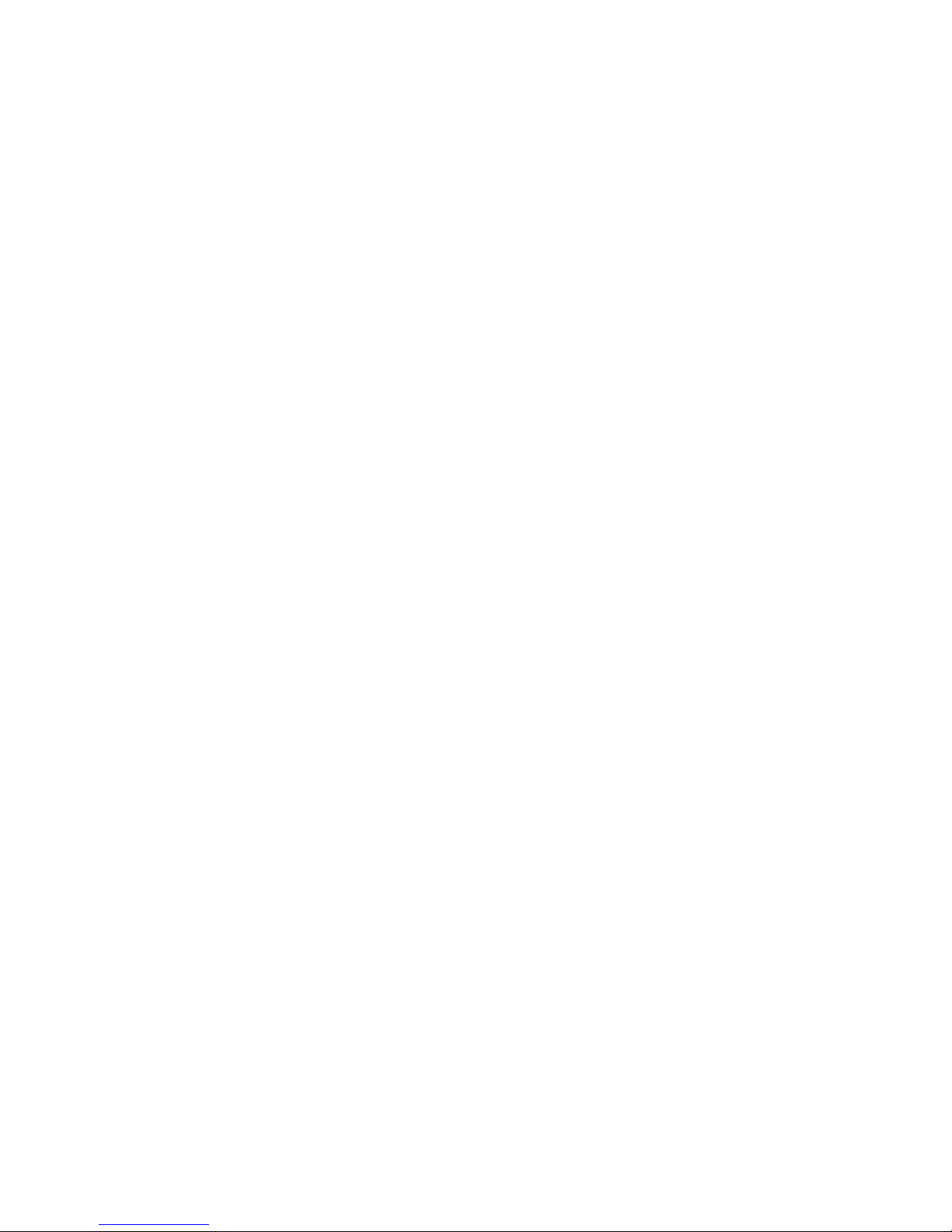
Safety Summary
Gerät ausreichend belüften — Um eine Überhitzung des Geräts zu vermeiden,
müssen die Ausrüstungskomponenten entsprechend den Installationsanweisungen belüftet werden. Legen Sie kein Papier
könnte die Belüftung behindern. Platzieren Sie das Gerät auf einer ebenen
Oberfläche.
Antistatische Vorkehrungen treffen — Es gibt statisch empfindliche Kompo-
nenten, die durch eine elektrostatisch
nen. Verwenden Sie antistatische Prozeduren, Ausrüstung und
Oberfläche
CF-Karte nicht mit einem PC verwenden — Die CF-Karte ist speziell formatiert.
Die auf der CF-Karte gespeicherte Software könnte gelöscht werden.
Gerät nicht bei eventuellem Ausrüstungsfehler betreiben — Wenn Sie einen Produk-
tschaden oder Ausrüstungsfehler vermuten, lassen Sie die Komponente
einem qualifizierten Servicetechniker untersuchen.
von
Kabel richtig verlegen — Verlegen Sie Netzkabel und andere Kabel so, dass Sie
nicht beschädigt werden. Stützen Sie schwere Kabelbündel ordnungsgemäß ab, damit die Anschlüsse nicht beschädigt wer
n während der Wartung.
e Entladung beschädigt werden kön-
unter das Gerät. Es
den.
Richtige Netzkabel verwenden — Wenn Netzkabel mitgeliefert wurden, erfüllen
diese alle nationalen elektrischen Normen. Der Betrieb dieses Geräts mit
Spannungen über 130 V AC erfordert Netzkabel, die NEMA-Konfigurationen entsprechen. Wenn internationale
sind diese für das Verwendungsland zugelassen.
Richtige Ersatzbatterie verwenden — Dieses Gerät enthält eine Batterie. Um die
Explosionsgefahr zu verringern, prüfen Sie die Polarität und tauschen die
Batterie nur gegen eine Batterie desselben Typs oder eines gleichwertigen,
vom Hersteller empfohlenen Typs aus. Entsorgen Sie gebrauchte Batterien
entsprechend den Anweisungen des Batterieherstellers.
Das Gerät enthält keine Teile, die vom Benutzer gewartet
Wenden Sie sich bei Problemen bitte an den nächsten Händler.
Netzkabel mitgeliefert wurden,
werden können.
18 JUPITER CM-4400 Control Module Installation and Operating Manual
Page 19
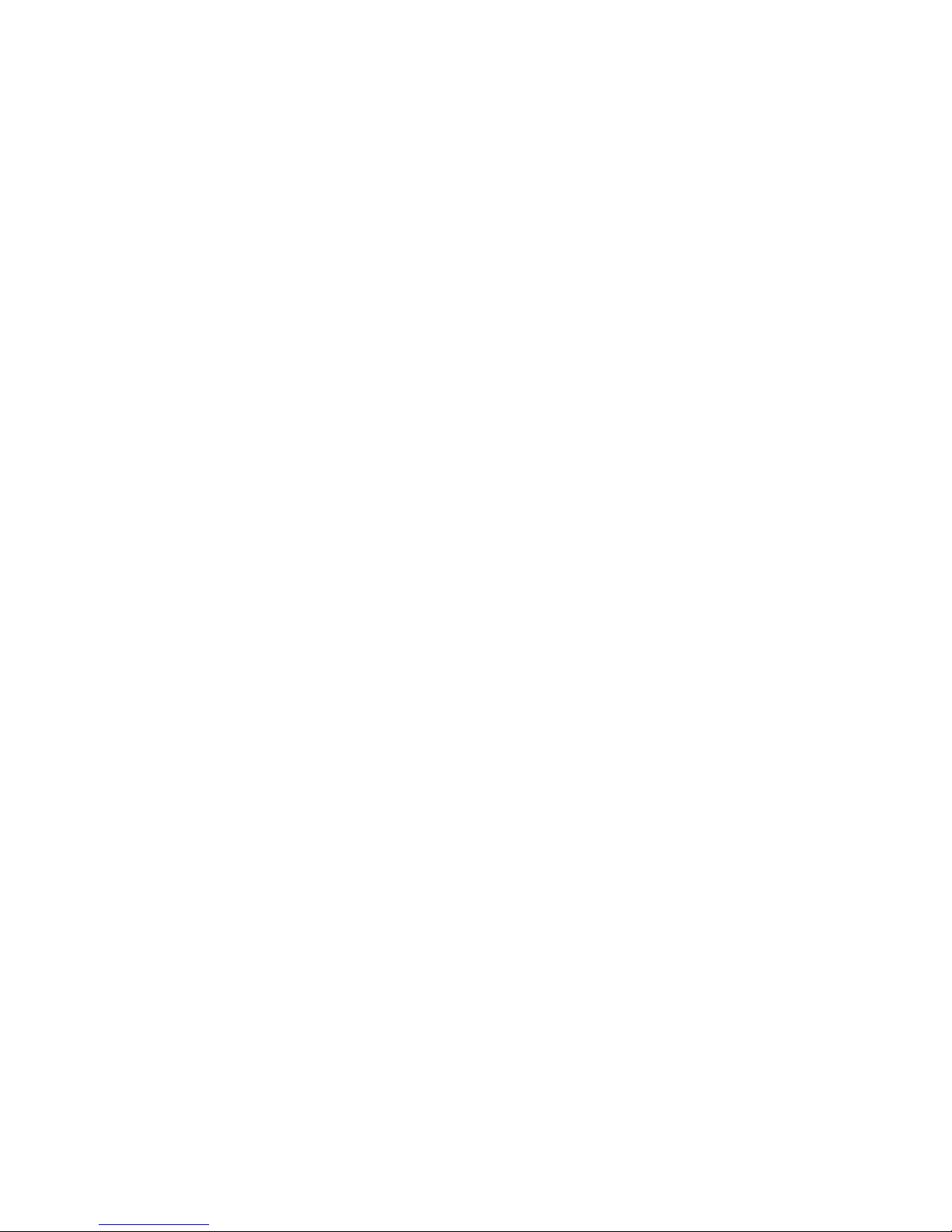
Consignes de sécurité
Il est recommandé de lire, de bien comprendre et surtout de respecter les
informations relatives à la sécurité qui sont exposées ci-après, notamment
les consignes destinées à prévenir les risques d’incendie, les décharges électriques et les blessures aux personnes. Les avertissements complémentaires, qui ne sont pas nécessairement r
toutes les sections du manuel, sont également à prendre en considération.
AVERTISSEMENT Toutes les instructions présentes dans ce manuel qui concernent
l’ouverture des capots ou des logements de cet équipement sont
destinées exclusivement à des membres qualifiés du personnel de
maintenance. Afin de diminuer les risques de décharges
électriques, ne procédez à aucune intervention d’entretien autre
que celles contenues dans le manuel de l’utilisateur, à moins que
vous ne soyez habilité pour le faire.
epris ci-dessous, mais présents dans
Safety Summary
Consignes et symboles de sécurité
Termes utilisés dans ce manuel
Les consignes de sécurité présentées dans ce manuel peuvent apparaître
sous les formes suivantes:
AVERTISSEMENT Les avertissements signalent des conditions ou des pratiques
susceptibles d’occasionner des blessures graves, voire même
fatales.
ATTENTION Les mises en garde s
susceptibles d’occasionner un endommagement à l’équipement ou
aux installations, ou de rendre l’équipement temporairement non
opérationnel, ce qui peut porter préjudice à vos activités.
Signalétique apposée sur le produit
La signalétique suivante peut être apposée sur le produit:
DANGER — risque de danger imminent pour l’utilisateur.
ignalent des conditions ou des pratiques
AVERTISSEMENT — Risque de danger non imminent pour l’utilisateur.
MISE EN GARDE — Risque d’endommagement du produit, des installations
ou des autres équipements.
JUPITER CM-4400 Control Module Installation and Operating Manual 19
Page 20
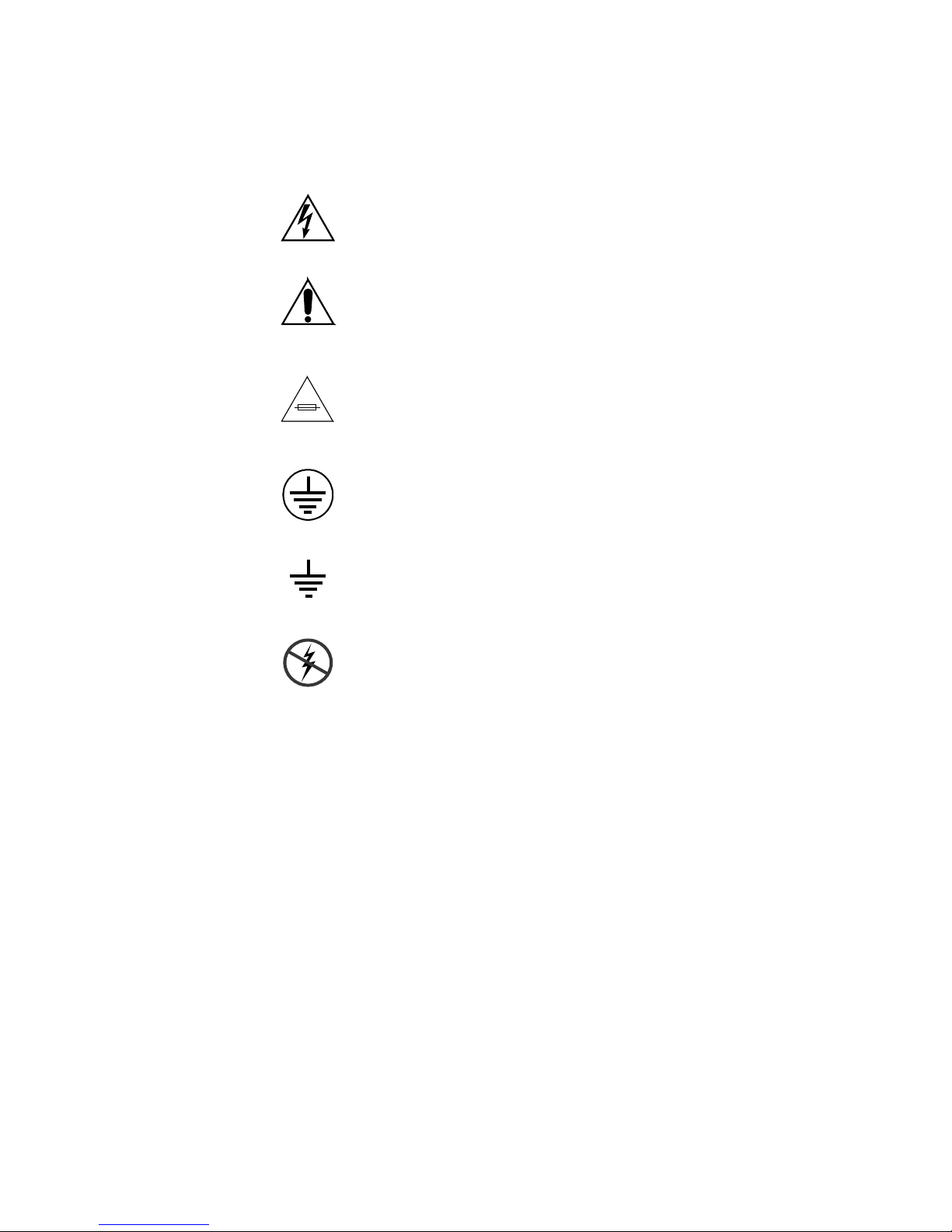
Safety Summary
Symboles apposés sur le produit
Les symboles suivants peut être apposés sur le produit:
Signale la présence d’une tension élevée et dangereuse dans le
boîtier de l’équipement ; cette tension peut être suffisante
pour constituer un ri
Signale que l’utilisateur, l’opérateur ou le technicien de maintenance doit faire référence au(x
naissance des instructions d’utilisation,
d’entretien.
Il s’agit d’une invite à prendre note du calibre du fusible lors
du remplacement de ce dernier. Le fusible auquel il est fait
référence dans le texte doit être remplacé par un fusible du
même calibre.
Identifie une borne de protection de mise à la masse qui doit
être raccordée correctement avant de procéder au raccordement des autres équipements.
sque de décharge électrique.
) manuel(s) pour prendre con-
de maintenance ou
Avertissements
Identifie une borne de protection de mise à la masse qui peut
être connectée en tant que borne de mise à la masse supplémentaire.
Signale la présence de composants sensibles à l’électricité statique et qui sont susceptibles d’êt
décharge électrostatique. Utilisez des procédures, des équipements et des surfaces antistatiques durant
d’entretien.
Les avertissements suivants signalent des conditions ou des pratiques susceptibles d’occasionner des blessures graves, voire même fatales:
Présence possible de tensions ou de courants dangereux — Mettez hors tension,
débranchez et retirez la pile (le cas échéant) avant de déposer les couvercles
de protection, de défaire une soudure ou de remplacer des composants.
Ne procédez pas seul à une intervention d’entretien — Ne réalisez pas une interven-
tion d’entretien interne sur ce produit si une
pour fournir les premiers soins en cas d’accident.
re endommagés par une
les interventions
personne n’est pas présente
Retirez tous vos bijoux — Avant de procéder à une intervention d’entretien,
retirez tous vos bijoux, notamment les bagues, la montre ou tout autre objet
métallique.
20 JUPITER CM-4400 Control Module Installation and Operating Manual
Page 21
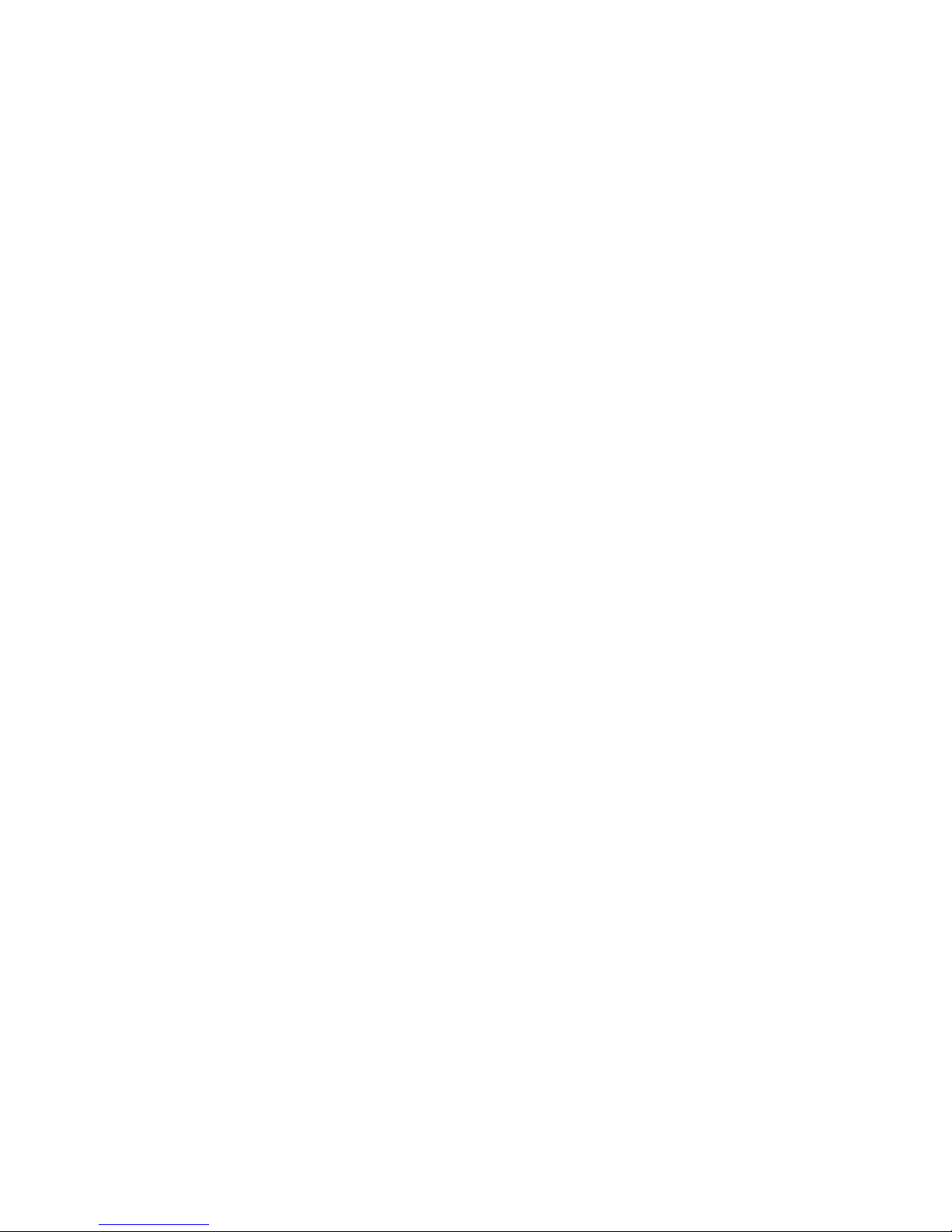
Safety Summary
Évitez tout contact avec les circuits exposés — Évitez tout contact avec les connex-
ions, les composants ou les circuits exposés s’ils sont sous tension.
Utilisez le cordon d’alimentation approprié — Utilisez exclusivement le cordon
d’alimentation fourni avec ce produit ou spécifié pour ce produit.
Raccordez le produit à la masse — Raccordez le conducteur de masse du cordon
d’alimentation à la borne de masse de la prise secteur.
Utilisez le produit lorsque les couvercles et les capots sont en place — N’utilisez pas
ce produit si les couvercles et les capots sont déposés.
Utilisez le bon fusible — Utilisez exclusivement un fusible du type et du
calibre spécifiés pour ce produit.
Utilisez ce produit exclusivement dans un environnement sec — N’utilisez pas ce
produit dans un environnement humide.
Utilisez ce produit exclusivement dans un environnement non explosible — N’utilisez
pas ce produit dans un environnement dont l’atmosphère est explosible.
Présence possible de courants de fuite — Un raccordement à la masse est indis-
pensable avant la mise sous tension.
Mises en garde
Deux alimentations peuvent être présentes dans l’équipement — Assurez vous que
chaque cordon d’alimentation est raccordé à des circuits de terre séparés.
Débranchez les deux cordons d’alimentation avant toute intervention.
Fusion neutre bipolaire — Débranchez l’alimentation principale avant de pro-
céder à une intervention d’entretien.
Utilisez les points de levage appropriés — Ne pas utiliser les verrous de la porte
pour lever ou déplacer l’équipement.
Évitez les dangers mécaniques — Laissez le ventilateur s’arrêter avant de pro-
céder à une intervention d’entretien.
Les mises en garde suivantes signalent les conditions et les pratiques susceptibles d’occasionner des endommage
lations:
N’ouvrez pas l’appareil — Toute ouverture prohibée de l’appareil aura pour
effet d’annuler la garantie.
ments à l’équipement et aux instal-
Utilisez la source d’alimentation adéquate — Ne branchez pas ce produit à une
source d’alimentation qui utilise une tension supérieure à la tension nominale spécifiée pour ce produit.
JUPITER CM-4400 Control Module Installation and Operating Manual 21
Page 22
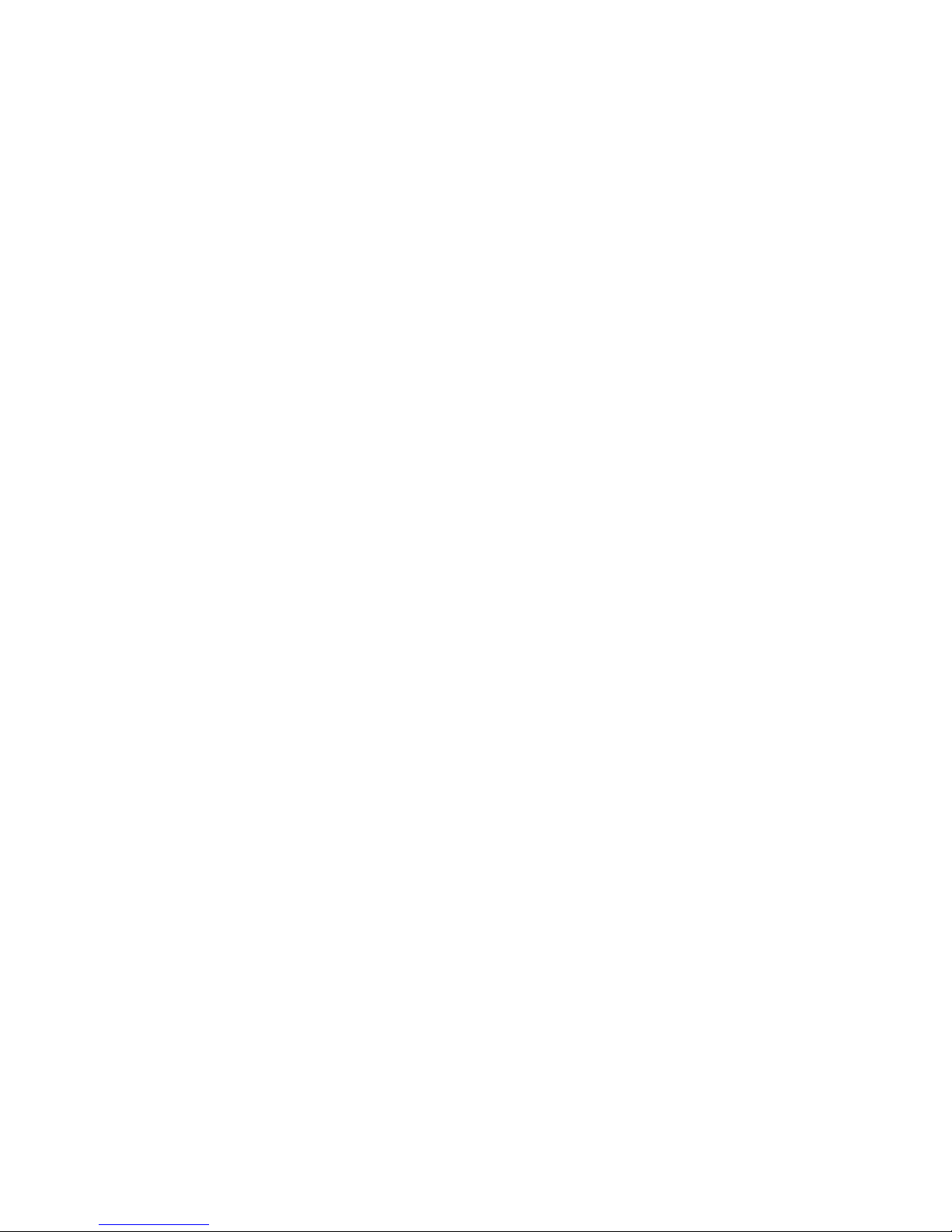
Safety Summary
Assurez une ventilation adéquate — Pour éviter toute surchauffe du produit,
assurez une ventilation de l’équipement conformément aux instructions
d’installation. Ne déposez aucun document sous l’appareil — ils peuvent
gêner la ventilation. Placez l’appareil sur une surface plane.
Utilisez des procédures antistatiques - Les composants sensibles à l’électricité
statique présents dans l’équipement sont susceptibles d’être endommagés
par une décharge électrostatique. Utilisez des procédures, des équipements
et des surfaces antistatiques durant les interventions d’entretien.
N’utilisez pas la carte CF avec un PC — La carte CF a été spécialement formatée.
Le logiciel enregistré sur la carte CF risque d’être effacé.
N’utilisez pas l’équipement si un dysfonctionnement est suspecté — Si vous sus-
pectez un dysfonctionnement du produit, faites
membre qualifié du personnel d’entretien.
Acheminez les câbles correctement — Acheminez les câbles d’alimentation et les
autres câbles de manière à ce qu’ils ne risquent pas d’être endommagés.
Supportez correctement les enroulements de câbles afin de ne pas endommager les connecteurs.
inspecter celui-ci par un
Utilisez les cordons d’alimentation adéquats — Les cordons d’alimentation de cet
équipement, s’ils sont fournis, satisfont aux exigences de toutes les réglementations régionales. L’utilisation de cet équipement à des tensions
dé
passant les 130 V en c.a. requiert des cordons
aux exigences des configurations NEMA. Les cordons internationaux, s’ils
sont fournis, ont reçu l’approbation du pays dans lequel l’équipement est
utilisé.
Utilisez une pile de remplacement adéquate — Ce produit renferme une pile. Pour
réduire le risque d’explosion, vérifiez la polarité et ne remplacez la pile que
par une pile du même type, recommandée par le fabricant. Mettez les piles
usagées au rebut conformément aux instructions du fabricant des piles.
Cette unité ne contient aucune partie qui peut
par l’utilisateur. Si un problème survient, veuillez contacter votre distributeur local.
d’alimentation qui satisfont
faire l’objet d’un entretien
22 JUPITER CM-4400 Control Module Installation and Operating Manual
Page 23
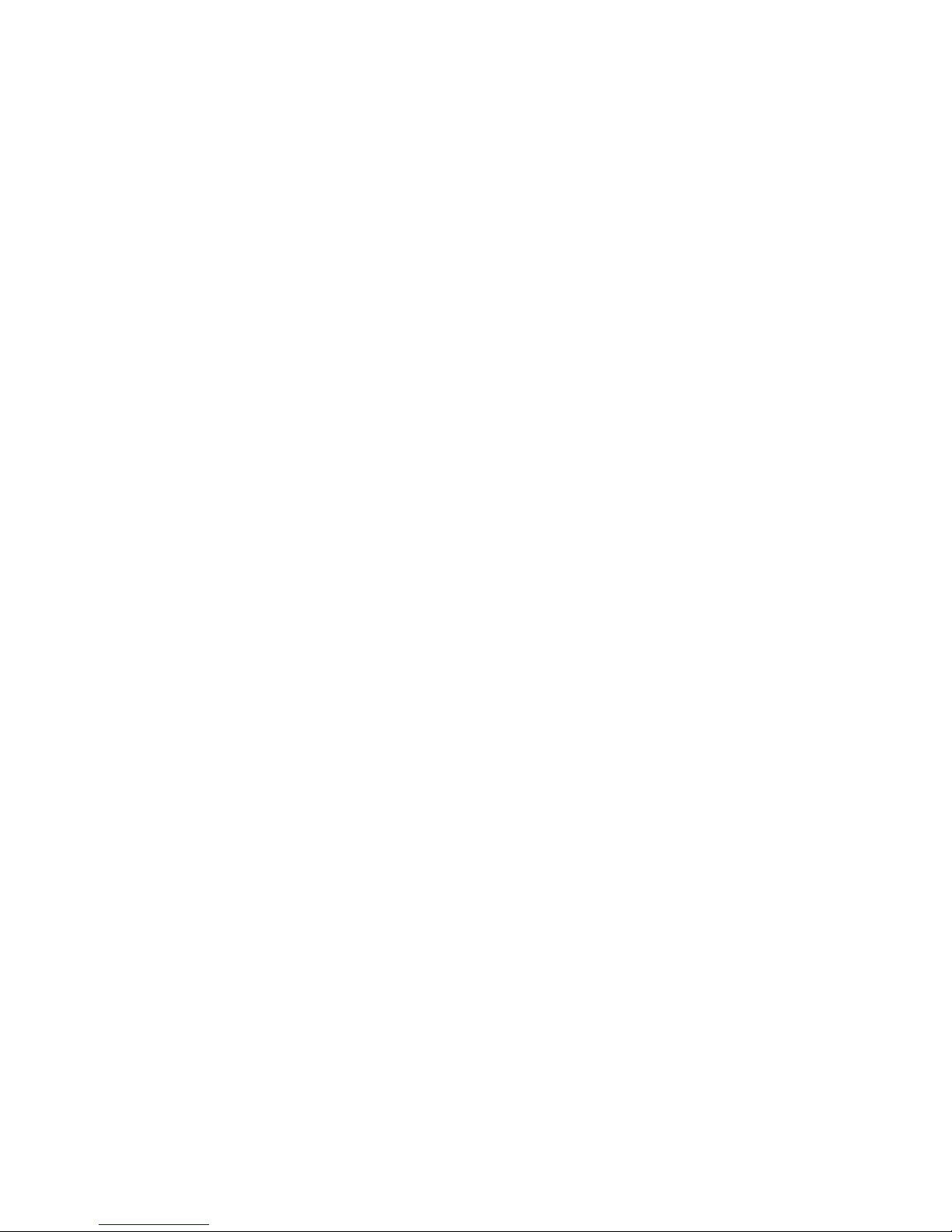
Regulatory Notices
Certifications and Compliances
FCC Emission Control
This equipment has been tested and found to comply with the limits for a
Class A digital device, pursuant to Part 15 of the FCC Rules. These limits
are designed to provide reasonable protection against harmful interference
when the equipment is operated in a commercial environment. This equipment generates, uses, and can radiate
installed and used in accordance with the instruction manual, may cause
harmful interference to radio communications. Operation of this equipment in a residential area is likely to
case the user will be required to correct the interference at his own expense.
Changes or modifications not expressly approved by Grass Valley Group
can affect emission compliance and could void the user’s authority to
operate this equipment.
radio frequency energy and, if not
cause harmful interference in which
Canadian EMC Notice of Compliance
This digital apparatus does not exceed the Class A limits for radio noise
emissions from digital apparatus set out in the Radio Interference Regulations of the Canadian Departme
Le présent appareil numérique n’emet pas de bruits radioélectriques
passant les limites applicables aux appareils numeriques de la classe A
dé
préscrites dans le Règlement sur le brouillage radioélectrique édicte par le
ministère des Communications du Canada.
EN55022 Class A Warning
In a domestic environment, products that comply with Class A may cause
radio interference in which case the user may be required to take adequate
measures.
nt of Communications.
JUPITER CM-4400 Control Module Installation and Operating Manual 23
Page 24
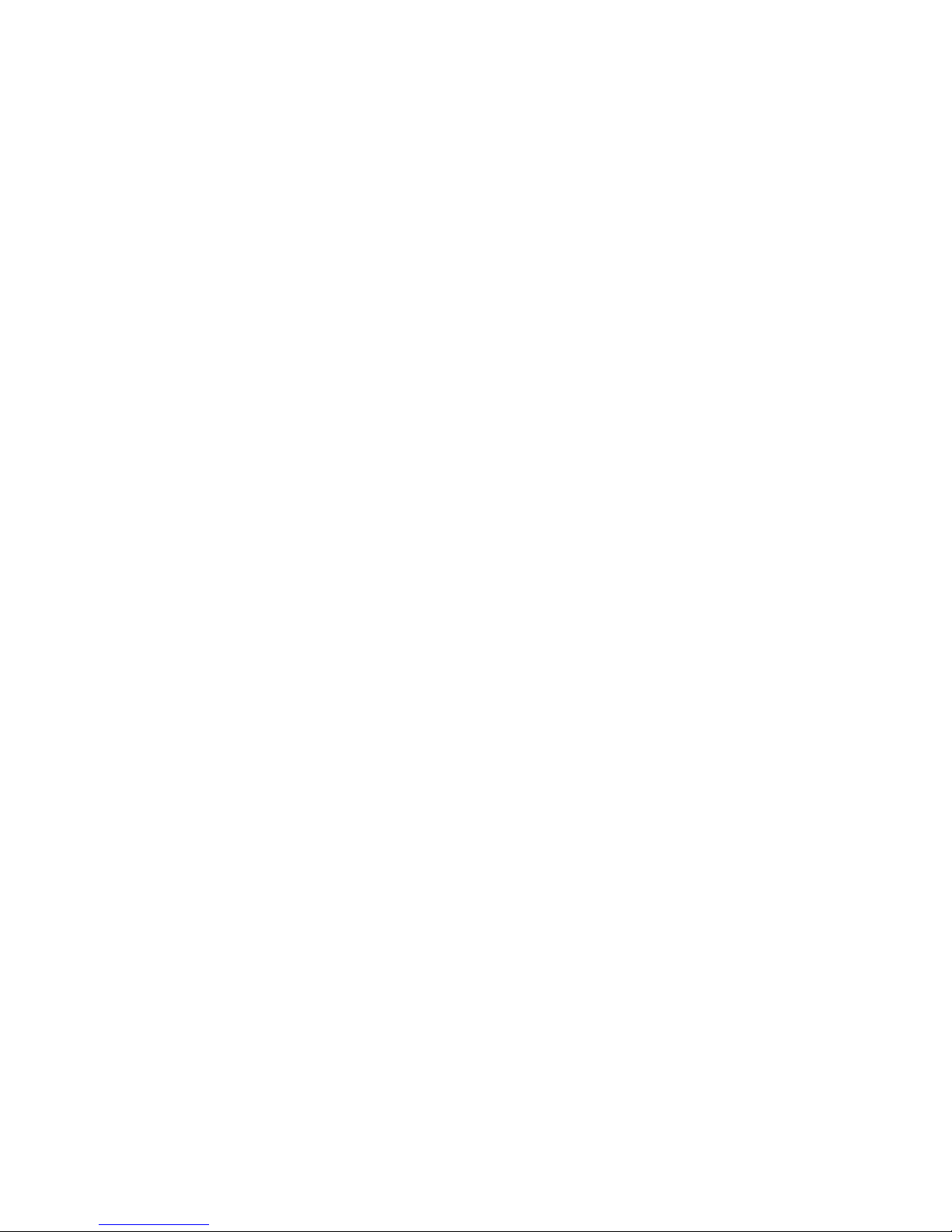
Regulatory Notices
Canadian Certified Power Cords
Canadian Certified AC Adapter
Laser Compliance
Laser Safety Requirements
Canadian approval includes the products and power cords appropriate for
use in the North America power network. All other power cords supplied
are approved for the country of use.
Canadian approval includes the AC adapters appropriate for use in the
North America power network. All other AC adapters supplied are
approved for the country of use.
The device used in this product is a Class 1 certified laser product. Operating this product outside spec
may result in hazardous radiation exposure, and may be considered an act
of modifying or new manufacturing of a laser product under U.S. regulations contained in 21CFR Chapter 1, subchapter J or CENELE
in HD 482 S1. People performing such an act are required by law to recertify
and reidentify this product in accordance with provisions of 21CFR subchapter J for distribution within the U.S.A.
CENELEC HD 482 S1 for distribution within countries using the IEC 825
standard.
ifications or altering from its original design
C regulations
, and in accordance with
Laser Safety
Laser safety in the United States is regulated by the Center for Devices and
Radiological Health (CDRH). The laser safety regulations are published in
the “Laser Product Performance Standard,” Code of Federal Regulation
(CFR), Title 21, Subchapter J.
The International Electrotechn
ation of Laser Products, Equipment Cl
User’s Guide,” governs laser products outside the United States. Europe
and member nations of the European Free Trade Association fall under the
jurisdiction of the Comite European de Normalization Electrotechnique
(CENELEC).
For the CDRH: The radiant power is detected through a 7 mm aperture at
a distan
length of 100 mm.
For IEC compliance: The radiant power is detected through a 7 mm aperture at a distance of 100 mm from the source focused through a lens with a
focal
24 JUPITER CM-4400 Control Module Installation and Operating Manual
ce of 200 mm from the source focused through a lens with a focal
length of 100 mm.
ical Commission (IEC) Standard 825, “Radi-
assification, Requirements and
Page 25
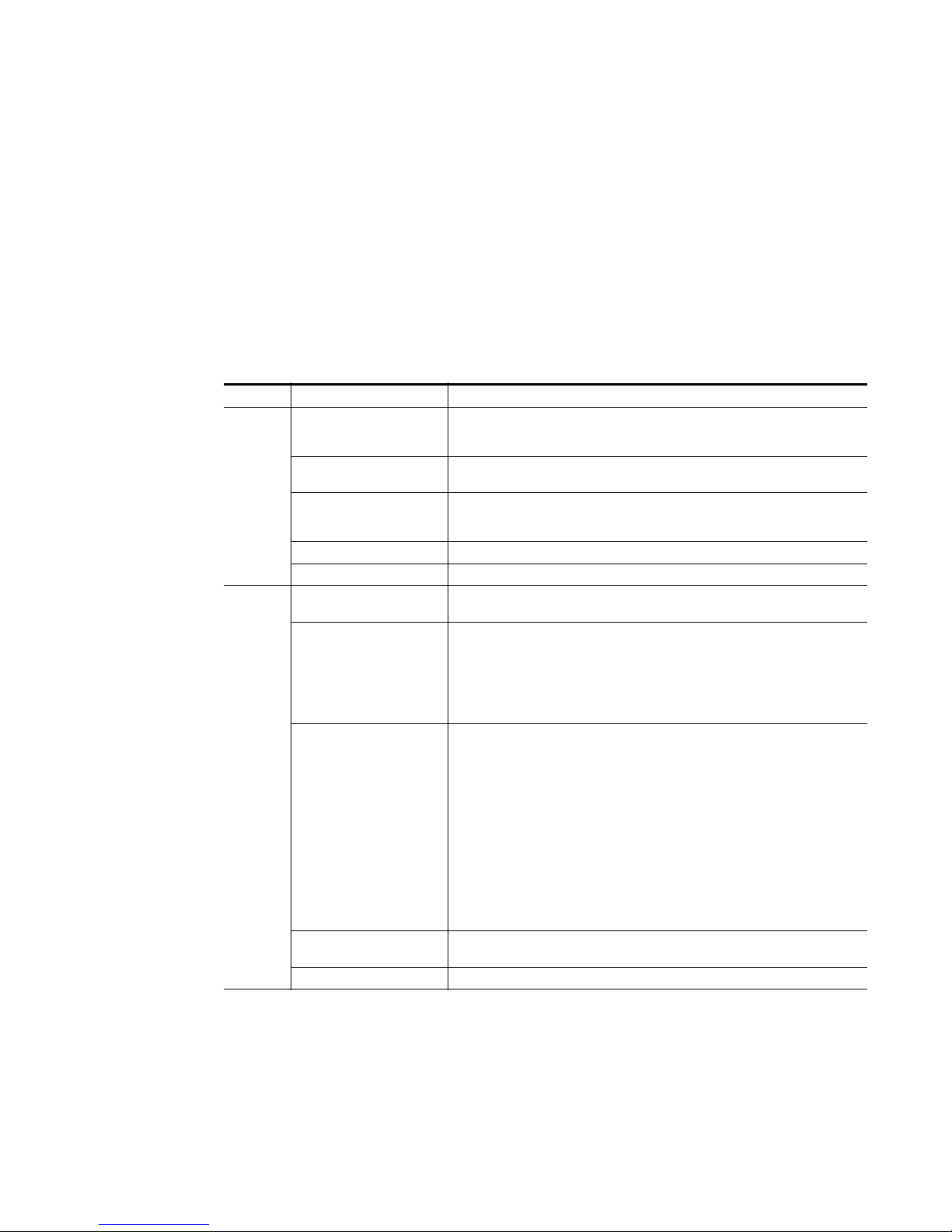
FCC Emission Limits
Certifications:
Category Standard Designed/tested for compliance with:
Safety
EMI
Regulatory Notices
This device complies with Part 15 of the FCC Rules. Operation is subject to
the following two conditions: (1) This device may not cause harmful interference, and (2) this device must ac
cept any interference received,
including interference that may cause undesirable operation. This device
has been tested and found to comply with FCC Part 15 Class B limits for a
digital device when tested with a representative laser-based fiber optical
system that complies with ANSI X3T11 Fiber Channel Standard.
ANSI / UL60950 “Standard for Safety of Information Technology Equipment - Safety - Part 1: General
IEC 60950 “Standard for Safety for Information Technology Equipment - Safety - Part 1: General
CAN/CSA C22.2, No. 60950 “Standard for Safety of Information Technology Equipment - Safety - Part 1: General
EN60950 Safety of Information Technology Equipment, including Electrical Business Equipment.
73/23/EEC Low Voltage Directive
EMC Directive 89/336/EEC via
EN 55103-1 and 2
EN 55103-1 standards Electromagnetic compatibility.
EN55103-2 standards Electromagnetic compatibility--Product family standard for audio, video, audio-visual
US FCC Class A
Canada FCC Industry Canada
Australia & New Zealand: AS/NZS 3548
Requirements”, (ANSI/UL 60950-1, First Edition, Dated April 1, 2003, with revision
through and including November 26, 2003.)
Requirements”, (IEC 60950-1, First Edition, 2001, Corrigendum 1:10-2002)
Requirements”, (CAN/CSA-C22.2 No. 60950-1-03. First Edition Dated April 1, 2003,
with revisions through and including November 26, 2003)
Audio, Video and Entertainment Lighting Control for the European Community.
Product family standard for audio, video, audio-visual and entertainment lighting control
apparatus for professional use.
Part 1 Emissions, Environment E1/E2
EN 55022: Class A Radiated and Conducted Emissions
EN 61000-3-2: Power Line Harmonic Emissions, Radiated Magnetic Field Emissions,
Peak Inrush Current
and entertainment lighting control apparatus for professional use.
Part 2 Immunity, Environment E1/E2
EN 50082-1: Immunity
EN 61000-4-2:
Electrostatic Discharge “ESD” Immunity
EN 61000-4-3:
Radiated RF Electromagnetic Field Immunity
EN 61000-4-4:
Electrical Fast Transient/Burst “EFT” Immunity
EN 61000-4-5: Surge Immunity
EN 61000-4-6: Conducted RF Immunity
EN 61000-4-11: Voltage Dips, Short Interruptions and Voltage Variations
Annex A - Radiated Magnetic Field Immunity
Note: This only applies to assemblies sensitive to magnetic fields
CISPR Pub. 22 (1985)
IMPORTANT NOTE TO WRITERS - SEE THE FOLLOWING PARAGRAPHS AND DELETE THIS
TEXT BEFORE PUBLICATION.
JUPITER CM-4400 Control Module Installation and Operating Manual 25
Page 26
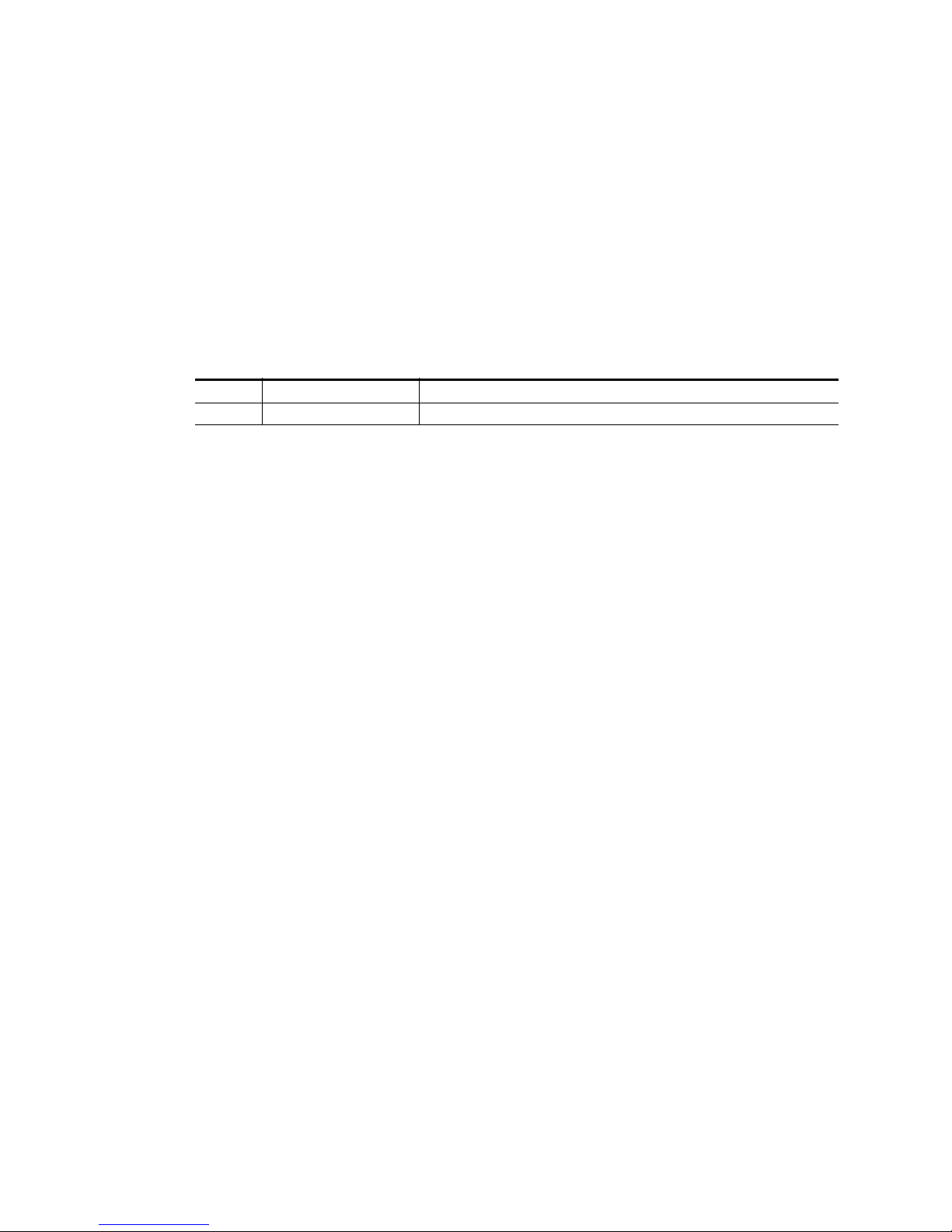
Regulatory Notices
THE INFORMATION IN THE CERTIFICATION TABLES ABOVE MUST BE REVIEWED TO CONFIRM THE PROPER COMPLIANCE NOTICES ARE INCLUDED. STANDARDS MAY HAVE
CHANGED SINCE THIS BOILERPLATE INFORMATION WAS DRAFTED. REGULATORY COMPLIANCE IS ESTABLISHED WHEN THE PRODUCT IS RELEASED THE FIRST TIME. THAT COMPLIANCE LEVEL IS RETAINED UNLESS THE PRODUCT OR MARKET CHANGES IN SOME WAY
THAT REQUIRES NEW COMPLIANCE TESTING. DO NOT BLINDLY REPLACE INFORMATION
IN OLDER MANUALS WITH THIS BOILERPLATE INFORMATION. CHECK WITH THE PRODUCT MANAGER TO CONFIRM WHAT NOTICES ARE REQUIRED.
SOME OLDER PRODUCTS (KAYAK DD FOR EXAMPLE) MAY REQUIRE OLDER “UL1419” SAFETY INFORMATION. THE INFORMATION BELOW REPLACES THE “ANSI/UL60950” SAFETY INFORMATION LISTED AS THE FIRST ITEM IN THE TABLE ABOVE FOR THESE OLD PRODUCTS.
Category Standard Designed/tested for compliance with:
Safety UL1419 Professional Video and Audio Equipment
26 JUPITER CM-4400 Control Module Installation and Operating Manual
Page 27
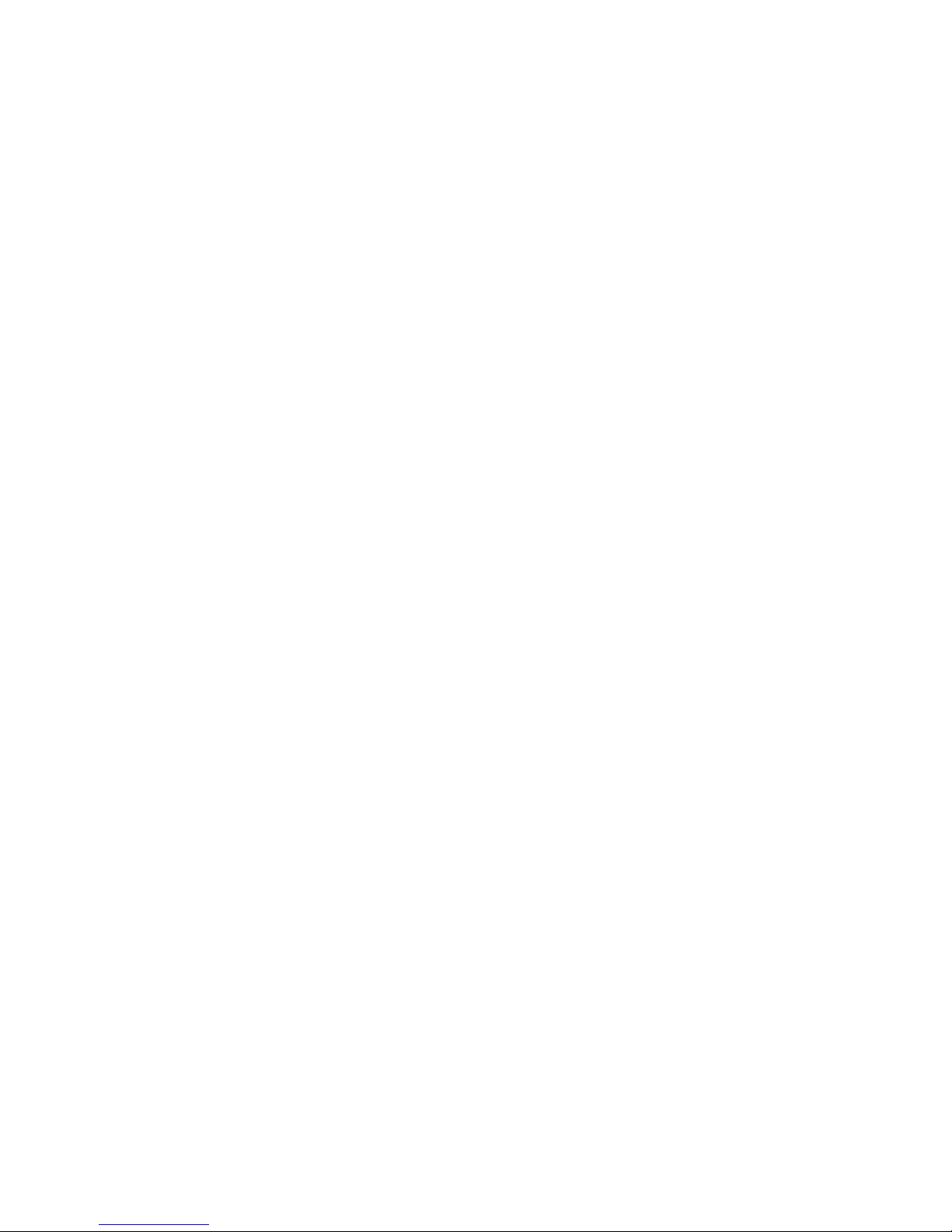
ESD Protection
Electronics today are more susceptible to electrostatic discharge (ESD)
damage than older equipment. Damage to equipment can occur by ESD
fields that are smaller than you can feel. Implementing the information in
this section will help you protect the investment that you have made in
purchasing Grass Valley equipment. This section contains Grass Valley’s
recommended ESD guidelines that should be followed when handling
electrostatic discharge sensitive (ESDS) items. These minimal recommendations are based on the information in the Sources of ESD and Risks area.
The information in Grounding Requirements for Personnel on
vided to assist you in selecting an appr
Recommended ESD Guidelines
Follow these guidelines when handling Grass Valley equipment:
• Only trained personnel that are connected to a grounding system
should handle
• Do not open any protective bag, box, or special shipping packaging
until you have been grounded.
page 29 is pro-
opriate grounding method.
ESDS items.
Note When a Personal Grounding strap is unavailable, as an absolute minimum,
touch a metal object that is touching the floor (for example, a table, frame, or
rack) to discharge any static energy before touching an ESDS item.
• Open the anti-static packaging by slitting any existing adhesive tapes.
Do not tear the tapes off.
• Remove the ESDS item by holding it by its edges or by a metal panel.
• Do not touch the components of an ESDS item unless it is absolutely
necessary to configure or repair the item.
• Keep the ESDS work area clear of all nonessential items such as coffee
cups, pens, wrappers and personal items as these items can discharge
static. If you need to set an ESDS item down, place it on an anti-static
mat or on the anti-static packaging.
JUPITER CM-4400 Control Module Installation and Operating Manual 27
Page 28
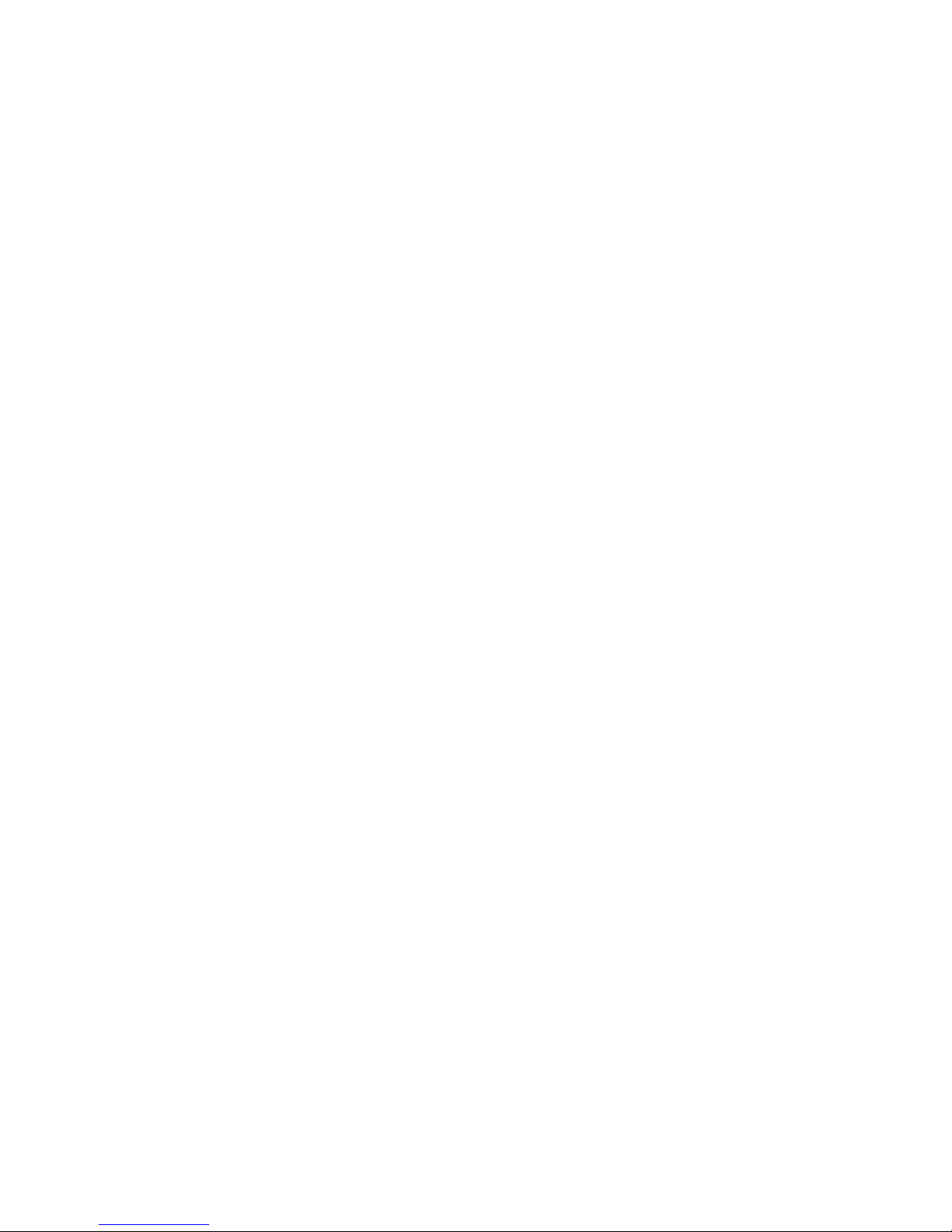
ESD Protection
Sources of ESD and Risks
The following information identifies possible sources of electrostatic discharge and can be used to help establish an ESD policy.
Personnel
One of the largest sources of static is personnel. The static can be released
from a person’s clothing and shoes.
Environment
The environment includes the humidity and floors in a work area. The
humidity level must be controlled and should not be allowed to fluctuate
over a broad range. Relative humidity (RH) is a major part in determining
the level of static that is being generated. For example, at 10% - 20% RH a
person walking across a carpeted floor can develop 35kV; yet when the relative humidity is increased to 70% - 80%,
1.5kV.
the person can only generate
Static is generated as personnel move (or as
floor’s surface. Carpeted and waxed vinyl floors contribute to static build
up.
equipment is moved) across a
Work Surfaces
Painted or vinyl-covered tables, chairs, conveyor belts, racks, carts, anodized surfaces, plexiglass covers, and she
lving are all static generators.
Equipment
Any equipment commonly found in an ESD work area, such as solder
guns, heat guns, blowers, etc., should be grounded.
Materials
Plastic work holders, foam, plastic tote boxes, pens, packaging containers
and other items commonly found at workstations can generate static electricity.
28 JUPITER CM-4400 Control Module Installation and Operating Manual
Page 29
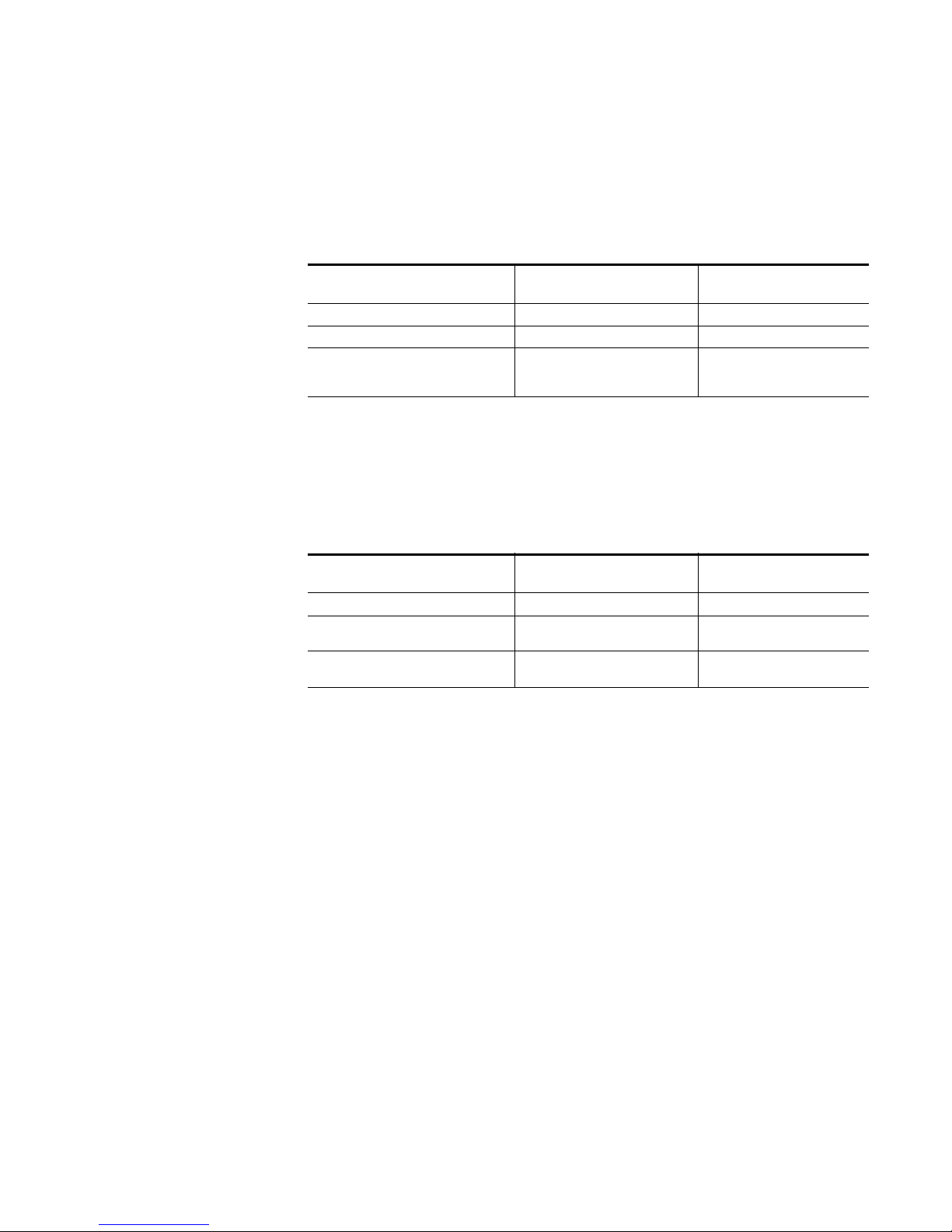
Grounding Requirements for Personnel
The information in this section is provided to assist you in selecting a
grounding method. This information is taken from ANSI/ESD S20.20-2007
(Revision of ANSI/ESD S20.20-1999).
Table 1. Product Qualification
Personnel Grounding Technical
Requirement
Wrist Strap System* ANSI/ESD S1.1 (Section 5.11) < 3.5 x 107 ohm
Flooring / Footwear System – Method 1 ANSI/ESD STM97.1 < 3.5 x 10
Flooring / Footwear System – Method 2
(both required)
ANSI/ESD STM97.1
ANSI/ESD STM97.2
Test Method Required Limits
9
< 10
< 100 V
ESD Protection
7
ohm
ohm
Product qualification is normally conduc
ted during the initial selection of
ESD control products and materials. Any of the following methods can be
used: product specification review, independent laboratory evaluation, or
internal laboratory evaluation.
Table 2. Compliance Verification
Personnel Grounding Technical
Requirement
Wrist Strap System* ESD TR53 Wrist Strap Section < 3.5 x 107 ohm
Flooring / Footwear System – Method 1 ESD TR53 Flooring Section and ESD
Flooring / Footwear System – Method 2
(both required)
TR53 Footwear Section
ESD TR53 Flooring Section and ESD
TR53 Footwear Section
* For situations where an ESD garment is
Test Method Required Limits
7
< 3.5 x 10
< 1.0 x 10
ohm
9
ohm
used as part of the wrist strap
grounding path, the total system resistance, including the person, garment,
7
and grounding cord, must be less than 3.5 x 10
ohm.
JUPITER CM-4400 Control Module Installation and Operating Manual 29
Page 30
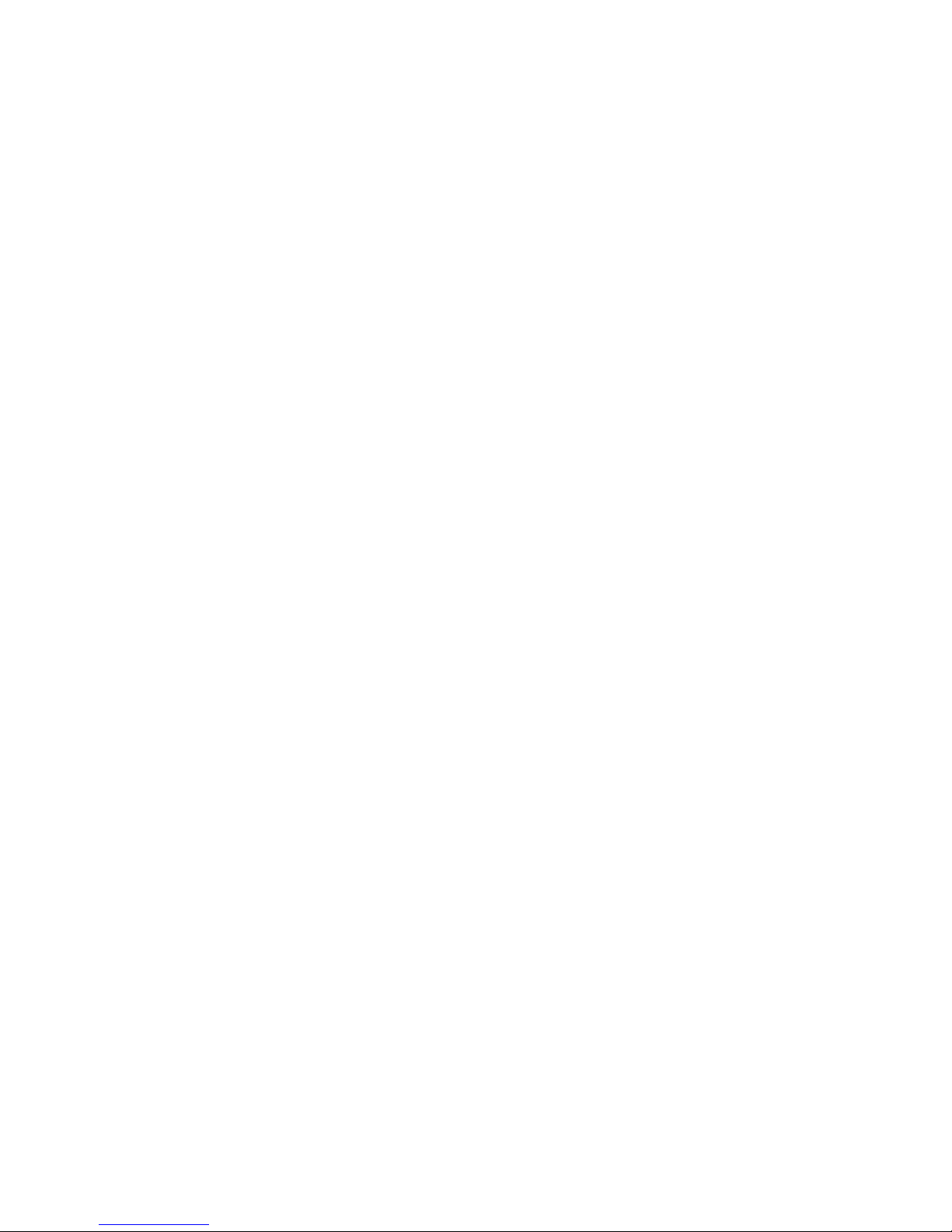
ESD Protection
30 JUPITER CM-4400 Control Module Installation and Operating Manual
Page 31

Introduction
0718766
00_CM-4400-Rearpn
l
Time Code 8 Serial ports LANXPT Bus
The CM-4400 Jupiter Control Module (CM) is designed to control Grass
Valley Routing switchers, specific third party routers, and certain other RS422 devices. The devices to be operated are connected to the CM-4400,
which is in turn connected to Jupiter control panels. The CM-4400 is configured using the Jupiter file server (Figure 3 on page 33).
Note Sony machine control is not supported by Jupiter AccuSwitch control soft-
ware.
This manual is for the CM-4400, which only supports the Jupiter AccuSwitch control software. For all other systems, including the CM-4000
System
Controller, you should refer to that system’s manual. See head
Section 1
CM-4400 System Controller
The CM-4400 System Controller (Figure 1 and Figure 2 on page 32) provides a hardware platform for the Jupi
The AccuSwitch application, when c
automation system, allows deterministic switching of a Crosspoint Bus
router.
Figure 1. CM-4400 Control Module-Rear
Note Connect the Ethernet cable to the NET 1 port only. NET 2 is for future use.
ter AccuSwitch application.
onnected to and operated by a suitable
JUPITER CM-4400 Control Module Installation and Operating Manual 31
Page 32

Section 1 — Introduction
0718
76600_CM4400-
Fro
ntpnl
Activate Button
Reset Button
LED Display
CM-4400 Jupiter AccuSwitch Control System
Figure 2. CM-4400 Control Module-Front
The Jupiter AccuSwitch Control System allows you to configure and
control routers, control panels, and diverse connected equipment.
The Jupiter control system includes:
• CM-4400 system controllers (Primary and Secondary (Redundant)
ollers)
contr
• Jupiter AccuSwitch Control software (7.6 or newer)
• File Server PC (Grass Valley or customer supplied)
• Control Panels (either Hardware or Software)
• Jupiter LAN
• Other various options
The Jupiter LAN must be a standalone, isolat
ed network. No other equip-
ment should be connected to, or communicating on, the Jupiter LAN.
An example of the Jupiter Control system is shown in Figure 3 on page 33.
32 JUPITER CM-4400 Control Module Installation and Operating Manual
Page 33

CM-4400
System
Controller
CC 2010 Matrix (Crosspoint bus)
cables.
Apex, Concerto,
GS 400, Trinix, or
Venus router
House SMPTE
time code required
for deterministic
switching
Binary protocol
Crosspoint (XPT) bus port
For jumper and switch
setting information, re-
fer to the installation
manual supplied with
the router.
Serial Ports
House sync
required for
vertical inter-
val switching.
Jupiter file
server
10/100baseT
LAN
CB 3000 Control Buffer
May be required when more than 50 matrix
boards are installed in switcher.
Automation
computer
VTR
ASCII protocol
RS−422/232
converter
1
master control unit
Video Processing Unit
Audio Processing Unit
Audio Processing Unit
Media con-
verter or Hub
10base2
LAN
L-S-LCD panels
Triton router
LAN 1
port
071826105_28Apr09
Figure 3. Example Jupiter System
JUPITER CM-4400 Control Module Installation and Operating Manual 33
Page 34

Section 1 — Introduction
Control Functions
Distribution Switcher Control
Grass Valley matrix routers that can be controlled by the CM-4400 include
Trinix, Apex, Concerto, and Venus. The crosspoint bus on the matrix router
is connected to a CM-4400. This CM-4400 is connected to the Jupiter file
server.
Note The Triton line of routers and some third-party routers can be controlled
Path Finding Option
The Path finding option provides you with the means to communicate
between video routing switchers (“routers”), including automatic standards conversion when switching betw
using a serial connection.
een analog and digital routers.
Path finding is only an option for video r
routers is not supported.
Remote (Serial Control) Router Interface Option
The CM-4400 can optionally support several third-party matrix router protocols. Multiple routers with different pr
if preferred. For a list of supported remote routers, please contact your
Sales representative.
External Control Protocols
These protocols can be used by external computers and Automation
systems to send switch messages into the Jupiter Control System. Each
device will use one serial port on the CM-4400.
outers; Path finding for data
otocols can be mixed in one system
34 JUPITER CM-4400 Control Module Installation and Operating Manual
Page 35

The CM-4400 supports the following protocols:
•Alpha Image
Data Tek
•
• GVG Native (outgoing)
•Nexus
• Pro-bel Eclipse
•Utah 96
• EScontrol
•Utah 12
•Nexus Star
•GVG Horizon
Control Functions
Please contact Grass Valley’s Technical su
page 4).
Control panels
The JEP-100, L-S, and LCD panels are available for use with the AccuSwitch
application. For more information about these panels, see the associated
manuals (JEP-100 Jupiter / Encore Control Panel v1.2.0 Installation and Oper-
ating Manual, Jupiter Con
lation and Operating Manual.)
Software Control Panels (GUI Control Panel)
The Software Control Panel Suite that is shown in the JNS Applications
group is not supported by Jupiter AccuSwitch. The GUI panels that are
supported by AccuSwitch are described in the Jupiter AccuSwitch Soft Panels
and Visual Status Display Instruction Manual.
File Server (Configuration PC)
pport for more information (see
trol System L-S and LCD Series Control Panels Instal-
When the AccuSwitch system is started, program information is downloaded from the file server to the control processors. Field upgrades and
mod
To avoid compatibility issues due to evolving s
use of a customer-supplied computer is discouraged. If circumstances
require a customer-supplied computer, see File Server Minimum Specifica-
tions on pa
JUPITER CM-4400 Control Module Installation and Operating Manual 35
ifications can thus be made through this single station.
oftware requirements, the
ge 279.
Page 36

Section 1 — Introduction
System Logger
The System logger provides you with system status display in a window
on the Jupiter file server or Jupiter remote PC.
Jupiter Configurator Editor
Microsoft Windows-style menus are used to configure the various components of the system. For example, these menus are used to set the individual buses of the CM-4400 to MPK, or other pr
Ordering Information
Contact your sales representative when ordering CM-4400 parts.
otocols as needed.
36 JUPITER CM-4400 Control Module Installation and Operating Manual
Page 37

Hardware Installation
Unpacking and Inspection
Before unpacking the equipment, inspect the shipping carton for evidence
of freight damage. Notify the carrier and Grass Valley if the contents have
been damaged. Retain all shipping cartons and padding material for
inspection by the carrier.
Do NOT return damaged merchandise to Grass Valley until an appropriate
has been filed with the carrier and a material return authorization
claim
number has been received from Grass Valley.
Note If your Jupiter equipment was purchased from Grass Valley as a “turnkey”
system, you may wish to refer to the Jupiter Getting Started Guide. This
booklet provides an abbreviated version of the information in this section and
is available on Grass Valley’s Web site.
Section 2
Verifying 110 or 230 VAC Selection
Most panels are auto sensing; otherwise, power line adjustments are normally made at the factory, based on the
tomers’ facility. However, verifying these s
a good practice.
File Server
Verify that the File server has the correct mains voltage setting. The
minimum specifications for the File server can be found in File Server
Minimum Specifications on
page 279.
Rack Mounting
Grass Valley recommends that each CM-4400 be installed close to the
devices that it will control, which will reduce system cabling. An example
system diagram is shown in Figure 4 on page 38.
geographical location of the cus-
ettings before applying power is
JUPITER CM-4400 Control Module Installation and Operating Manual 37
Page 38

Section 2 — Hardware Installation
CM-4400
Control
Module
CC 2010 Matrix (Crosspoint bus)
cables.
Apex,
Concerto§,
and Trinix routers
§§
House SMPTE
time code required
for deterministic
switching
Crosspoint bus
Crosspoint Bus port
For jumper and switch
setting information, re-
fer to the installation
manual supplied with
the router.
House sync
required for
vertical inter-
val switching.
CB 3000 Control Buffer
May be required when more than 50 matrix
boards are installed in switcher.
§
Concerto requires Crosspoint Bus Adapter and
CRS−MC−C2 Controller Board.
LAN
¶
Figure 4. Jupiter AccuSwitch application - Connection to Crosspoint Bus Router
Follow these steps to install the CM-4400 in a rack:
1. Position the CM-4400 on the rack close to the devices that it will control.
Note Grass Valley recommends that a second person help hold the control module
(CM) in place while it is secured to the frame.
2. Install the screws into the Rack-Mounting holes on the front of the CM-
4400.
Do not block the CM-4400’s ventilation openings on both sides of the
If necessary, rack mount support must be cut shorter to avoid
CM.
blocking the airflow. The chassis fan and ventilation openings are
shown in Figure 5 on page 39.
38 JUPITER CM-4400 Control Module Installation and Operating Manual
Page 39

Figure 5. CM-4400 Ventilation Openings
071826106_cm4000-ventalation
Do not block ventilation holes
Unpacking and Inspection
JUPITER CM-4400 Control Module Installation and Operating Manual 39
Page 40

Section 2 — Hardware Installation
0718766
00_CM-4400-Rearpn
l
Time Code 8 Serial ports LANXPT Bus
Connecting the CM-4400 to the Jupiter LAN
The Routers, Control Panels, and PC's that comprise the Jupiter Control
System communicate through the CM-4400 on the Jupiter LAN. The IP
address that is defined as the Base IP is assigned to the first controller in the
system when loading the Jupiter Control Software. The other CM-4400s are
assigned their IP addresses by automatically incrementing addresses following the first controller’s address.
CM-4400 Connections
This section describes the connections on the rear panel of the CM-4400.
Figure 6. CM-4400 Connections
Follow these steps to connect the System controller to the routers:
1. Connect the Crosspoint Bus cable to the XPT BUS connector on the rear
of the CM-4400 controller and the other end to either the BOP-4000, one
of the XPT BUS connector on the rear of the router, or the CB 3000.
(Figure6)
2. Connect the redundant CM-4400 if needed.
Note When adding up all XPT Bus cable segments, the approximate maximum
length is 50 feet. There is also a load limit for how many connections that can
be on one bus. See CM-4400 Serial Bus Loading on page 281 for more information,
40 JUPITER CM-4400 Control Module Installation and Operating Manual
Page 41

Connecting the CM-4400 to the Jupiter LAN
Connecting the Jupiter File Server
The Jupiter File Server PC must be on the local Jupiter LAN and running
Windows XP Professional with at least Service Pack 2. Grass Valley recommends that the Jupiter File server be a separate computer that is dedicated
for Jupi
server; this includes the Windows Firewall application and any firewalls
that are associated with anti-virus programs. For your own protection, DO
NOT allow the Internet to be accessed from this computer.
1. Connect the PC that will serve as the Jupiter File Server to the Ethernet
2. Install Grass Valley’s NetConfig program on the Jupiter File Server.
ter. All firewall applications must be disabled for the Jupiter File
switch. Use a network cable for this connection.
NetConfig is used for L-S-LCD control panels, Trinix, and Concerto.
Connecting the Ethernet Switch to the System Controller
An Ethernet switch must be part of the Jupiter LAN. The hardware Control
Panels and CM-4400 will be connected to this switch. Use a network cable
(either CAT 5 or CAT6) for these connections. Ethernet switches can be
daisy chained for added expansion.
Note Connect the Ethernet cable to the CM-4400’s NET 1 port only. NET 2 is for
future use.
Follow these steps to connect the Ethernet switch to the CM-4400:
1. Connect an Ethernet switch to the Jupiter LAN to which the CM-4400
is connected.
2. Connect the Ethernet cable to the CM-4400’s NET 1 port. Connect the
other end of the cable to the switch.
3. Connect the AccuSwitch Control panels to that same switch by
connecting the network cable to the NET 1 port on the rear of S, L &
LCD series Control panels.
Note Do not use the Dynex DX-ESW8 - 10/100M Fast Ethernet switch.
Configuring the AccuSwitch Control Panels Connections
Grass Valley's NetConfig application will identify the hardware panels
in the system and allow the operator to program them accordingly.
JUPITER CM-4400 Control Module Installation and Operating Manual 41
Page 42

Section 2 — Hardware Installation
Before configuring the Panels, you must have the following information:
• The IP address
•T
• The Gateway (if located on another subnet, or being used across a
• The Unique Device ID
• The IP address of the Primary and Secondary (Redundant) System
Follow these steps to configure the AccuSwitch Control panels:
1. Start the NetConfig program and navigate to the AccuSwitch Control
panels using the Device View selection in the Navigation panel on the
left side of the NetConfig application.
a. You may not be able to browse to the panel if the current IP address
he Subnet
WAN )
Controllers
of the panel is not part of the Jupiter Subnet. NetConfig can be used
to set the IP address first if this is the case.
2. Select the Panel Network hyperlink. The Panel Network Configuration
page will then appear (Figure7).
Figure 7. Panel Network Configuration - IP Settings
3. Enter a unique IP address in the Ethernet IP field. This IP address should
be within the same network as the CM-4400.
For example, if the CM-4400 address is 10.16.91.10, the L-S or LCD
anels address should be changed to reside in the 10.16.91.xx network
P
(such as “10.16.91.210” as shown in Figure8).
42 JUPITER CM-4400 Control Module Installation and Operating Manual
Page 43

4. Enter 255.255.255.0 in the Subnet Mask field.
5. Enter a unique value in the Gateway field. See your network
administrator for this IP address.
Note If the L-S or LCD Panels and the CM-4400 are on separate networks, the
Connection Type
Follow these steps to select the Connection type:
1. Scroll the Panel Network Configuration down to the Connection Type:
section (Figure8).
Figure 8. Panel Network Configuration - Connection Type
Connecting the CM-4400 to the Jupiter LAN
gateway connecting them must be specified.
2. Select the LAN radio button for a LAN only system.
3. Enter the Device number in the LAN/Serial Device # field. This number
must match the Device Address field in the MPK Devices table (see
page 191 for more information).
4. Enter the IP address of the Primary host in the LAN Primary Host IP
field.
5. Enter the IP address of the Secondary (Redundant) host in the LAN
Secondary Host IP field.
6. Select the amount of time to wait for a response from the Control
module before timing out from the LAN Response Time-out dropdown list. Grass Valley recommends using the default setting.
This setting is helpful if you have Contr
away from a Control module. The options are: 20mS, 40mS, 60mS, 80mS,
100mS, 250mS, 500mS, and 1S.
ol panels located a long distance
Note For control panels that are connected using a Serial connection, see the
JUPITER CM-4400 Control Module Installation and Operating Manual 43
appropriate pannel’s manual.
Page 44

Section 2 — Hardware Installation
Additional Connections
The following connections are optional. Grass Valley offers the Basic XY or
Multi-Level XY soft panels, which allow local or remote control of the
Jupiter system. You can also connect a Master control system or a CB 300.
For more information about the CB 300, see The CB 3000 Control Buffer on
page 77.
1. Install the Software Control panels on a PC. Each Software Control
panel needs the connection information listed above in Configuring the
AccuSwitch Control Panels Connections on page 41. However, this
information is entered in the soft panel’s Router Connection Editor
dialog (see the Jupiter AccuSwitch Soft Panels and Status Display manual).
2. If your system includes a Master control system, connect the Master
control to either a serial port or to the Jupiter LAN. Follow the
configuration instructions for the Master Control system, which can be
found in the control system’s installation manual.
44 JUPITER CM-4400 Control Module Installation and Operating Manual
Page 45

CM-4400 Control System’s Protection Features
EXTERNAL CIRCUIT
(EXAMPLE)
NOT TO EXCEED
24 VDC @ 20 mA
REAR−PANEL BNC
8 6 05_r1 CM alarm circuit
CM-4400 Control System’s Protection Features
The CM-4400 has many features that are for your protection. These features
include:
•Alarms
Single CM-4400
•
•Redundant CM-4400
•Redundant Units
Alarm Modes
The CM-4400’s alarm system will start in the following conditions:
• The main CPU (or a main CPU task) is not operating pr
• The power supply is not operating properly.
• The unit is in the process of rebooting.
The master alarm condition is indicated by e
the front panel’s LED display, and at the rear panel’s Alarm BNC connector
(Figure 3 on page 33). For more information alarm conditions, see Error
Codes on page 260.
The Control Module Alarm Circuit
Electrically, the Alarm BNC operates according to the SMPTE standard
269M-1999. When an alarm is asserted, the circuit associated with the
Alarm connector will present low impedance to an external current source
circuit provided by the customer. Figure9 shows the CM-4400 alarm circuit
(left) and an example of a customer-supplied indicator
Figure 9. CM-4400 Alarm Circuit
operly.
ither a “00,” “01,” or “FF” on
circuit (right).
JUPITER CM-4400 Control Module Installation and Operating Manual 45
Page 46

Section 2 — Hardware Installation
Alarms in a Single CM-4400 Installation
If the master alarm is asserted by the main CPU watchdog timer (and
assuming that the power supply is operating properly), the CM-4400 will
be rebooted automatically.
Alarms in a Redundant CM-4400 Installation
For additional protection, a redundant CM-4400 can be installed. The
redundant CM-4400 will monitor the master CM-4400.
If a master alarm condition is detected
switched to the redundant CM-4400 automatically. The switch over to the
redundant unit will occur almost immediately after the alarm, thus providing minimal disruption to the contr
is indicated by a green light on the CM’s
page 32).
If the redundant CM-4400 is controlling the system and enters an alarm
ondition and then reboots:
c
• The redundant CM-4400 will retain control if the master has not recoved.
er
• The master CM-4400 will assume control if the master has recovered
from an earlier automatic reboot.
Manually Switching A CM-4400
To manually change the operation from the master CM-4400 to the redundant CM, press the
To return operation to the master CM, press the
master CM.
Activate button on the front panel of the redundant CM.
in the master unit, control will be
ol system. The controlling CM-4400
Activate button (see Figure 2 on
Activate button on the
46 JUPITER CM-4400 Control Module Installation and Operating Manual
Page 47

Replacing a Failed Redundant Unit
Protection can be further enhanced by maintaining a third Control Module
(CM) as a replacement or stand-by unit (See Figure10). Should the master
fail, the redundant CM-4400 would assume control; the third CM-4400
would then be
Control could then be manually switched to the new master. This process
would allow repair of the failed unit with no interruption in service.
installed on the network and the failed master removed.
CM-4400 Control System’s Protection Features
10/100baseT
Jupiter LAN
Hub
When using a redundant system, the CMs must be the same type.
both CMs must be either a CM-4000 or CM-4400.
Figure 10. Reserved CM-4400 Ready to Swap with a Failed CM
CC−2010 Matrix (Cross-
point bus) cables
Routing
switcher
BOP 4000 Break
Crosspoint
bus port
CM 4000
Redundancy
Cable
CM 4400
Out Panel
Replacement CM 4400
That is,
071826105_Replacement_CM4000
Preparing and Activating a Replacement CM-4400
A third CM-4400 can be kept in reserve and, in the event of a failure, have
its address altered and be installed to provide a quick replacement for the
failed unit and restore system redundancy.
JUPITER CM-4400 Control Module Installation and Operating Manual 47
House time
code
CM 4400
House sync required for vertical
interval switching.
Page 48

Section 2 — Hardware Installation
.
DOWN
RESET
ACTIVATE
+3V
+5V
−5V
+12V
−12V
UP
NEXT SELECT
Activation Button
A fault condition is indicated by a “00,” “01,” or “FF” indication on the
front panel LED display, or, in the case of a failed power supply, no illuminated lamps.
Router control should have been switched t
control has switched by looking for the green Activate lamp.
Replacing the Failed Unit
Follow these steps to replace the failed unit:
1. Switch control manually to the good unit by pressing the Activate button
if necessary.
Figure 11. The Activation Button on a Failed Control Module
2. Unplug the faulty CM-4400.
3. Install, connect, and power up the replacement CM-4400. The
replacement CM-4400 will boot up automatically. The other CM-4400
should remain active throughout this operation.
o the other CM. Verify that
4. Change the replacement CM-4400’s physical Ethernet address (MAC
address) in the Network Description table:
a. Start the Jupiter Configuration Editor.
b. Select the Network Description table (Jupiter> Network
Description).
c. Select either the Address or the Redundant Address field for the
appropriate board.
5. Save your changes and then validate, compile, and activate the
configuration set.
6. Confirm that the system is still operating normally by using a Jupiter
control panel. Ensure that the status of all crosspoints on the switcher is
reported on the panel.
48 JUPITER CM-4400 Control Module Installation and Operating Manual
Page 49

CM-4400 Control System’s Protection Features
Verifying the Replacement CM-4400 is Ready to be Used
Follow these steps to verify that the replacement unit is ready for use:
1. Start the Jupiter Network Suite, if it is not already running.
a. Click the JNS Server button on the top of the JNS Control Console.
The JNS Server screen will then appear. The words “Not
Connected” will be displayed in the red connection indicator next
to the
b. Click the Connect button.
2. Select the Control Center button (JNS Applications > Control Center). The
Control Center window will then appear.
3. Click the Bootp Tab and check that the correct MAC address is being
used for the replacement CM-4400.
a. Go t o the TFTP Stat us ta b and look for an indication that the transfer
was successful (“100% complete”). Proceed with the steps if these
indications are correct.
Connect button.
4. Swap control to the replacement CM-4400 by pressing the Activate
button on the front of the CM-4400 (Figure 3 on page 33).
5. Confirm system operation. Assuming all is well leave the replacement
CM-4400 in control of the system.
The installation of the replacem
ent CM-4400 is now complete.
Correcting Problems with the Replacement CM-4400
Follow these steps if you encounter any problems:
1. Return the control immediately to the non-replacement CM-4400.
2. Unplug the replacement CM-4400
3. Check all cabling, and reapply power. It may be necessary to download
a new configuration set if these steps fail to eliminate the fault. See
Validating, Compiling, and Activating (Downloading) a Configuration Set on
page 133 for more information.
If problems persist, contact Grass Valley Technical Support (see Contacting
Grass Valley on
page 4).
JUPITER CM-4400 Control Module Installation and Operating Manual 49
Page 50

Section 2 — Hardware Installation
CC−2010 Matrix (Cross-
point bus) cables
House sync required for vertical
interval switching.
Routing
switcher
CM 4400
Redundancy
Cable
House time
code
Crosspoint
bus port
BOP 4400 Break
Out Panel
Hub
10/100baseT
Jupiter LAN
071826105_CM 4400 Installation
Installing Redundant CM-4400 Control Modules
In a Redundant CM-4400 system, the redundancy cable between the units
is marked “Master” on one end; whichever Control module is connected to
this end of the cable is always the master unit.
The wiring for a redundant CM-4400 system is shown in Figure12. The
BOP 4000 Break Out Panel is designed to
equipment rack, behind the redundant CMs.
Figure 12. Redundant CM-4400 Installation
be mounted in the back of an
50 JUPITER CM-4400 Control Module Installation and Operating Manual
Page 51

Installing Redundant CM-4400 Control Modules
CM 4000
1 ea.
Redundancy
Cable
1.5 feet
(0.46 m)
F
M
M
8 ea.
serial control
splitter cables
M
M
M
M
2 ea.
crosspoint
bus cables
Rear
of BOP 4000
CM 4400
3 feet
(0.91 m)
M
= male connector
3 feet
(0.91 m)
3 feet
(0.91 m)
3 feet
(0.91 m)
Master
M
M
071826105_BOP 4400 and Cabels
BOP 4000 Break Out Panel kit Cables
Figure 13. BOP 4000 and Cables. Assembly no. F7-029500-104
JUPITER CM-4400 Control Module Installation and Operating Manual 51
Page 52

Section 2 — Hardware Installation
to CM 4400
Redundancy port
(Master)
P2
DB15P
(male)
P1
DB15P
(male)
1
2
3
4
5
6
7
8
9
10
11
12
13
14
15
to CM 4400
Redundancy port
(Slave)
1
2
3
4
5
6
7
8
9
10
11
12
13
14
15
Red
Black
Green
White
Shield
Brown
1.5 feet
(0.46 m)
071826105_Assembly, CM–4400 Redundancy Cable
Figure 14. Assembly, CM-4400 Redundancy Cable
52 JUPITER CM-4400 Control Module Installation and Operating Manual
Page 53

Connecting to Serial Controlled Routers
Level 0
Serial Switcher
Crosspoint Bus port
Level 3
Serial Switcher
Level 4
Serial Switcher
Level 5
Serial Switcher
Levels 1, 2, 6
Grass Valley
Crosspoint Bus
Switcher
CM 4400 System Controller
House SMPTE
time code required
for deterministic
switching
Serial
Ports
House sync
required for
vertical interval switching.
LAN
071826105_Connection to Serial Control Routers
Connecting to Serial Controlled Routers
The CM-4400 System Controller can be used to control certain non-Crosspoint Bus switchers using serial interface ports (Figure15). Control of
some of these routers is an extra-cost option; such r
“remote” routers.
Figure 15. Connection to Serial Control Routers
outers are referred to as
A single CM-4400 can be used to operate one or more switchers through the
Crosspoint Bus, while operating up to four separate “serial” switchers
through the serial ports.
Please note the restrictions for
Vertical interval switching of a switcher connected to a CM-4400 serial port
de
pends on the sync system of the switcher itself. Sync connections to the
CM-4400 have no effect on the operation of the serial switcher.
The CM-4400 must be configured using
this application shown in Figure16.
the following tables (see The Con-
figurator Application on page 107 for more information):
• Network Description table (page 149);
• Serial Protocol table (page 152),
• Switcher Description table (page 156).
JUPITER CM-4400 Control Module Installation and Operating Manual 53
Page 54

Section 2 — Hardware Installation
Only one remote
switcher of a given type
can be connected to a
single CM 4400.
Physical levels cannot be duplicated on a CM-4400
Level 1
Serial−control
Switcher
Level 1
Grass Valley
Crosspoint Bus
Switcher
Serial−control
Switcher
Serial−control
Switcher
Please refer to Figure16 for details concerning each switcher type. The
Installation manual that is supplied with
be checked for port configuration instructions.
Figure 16. Serial-Control Switcher Restrictions
the routing switcher should also
In the highlighted example in Figure16, Physical levels cannot be duplicated on a CM-4400 unless Logical Level Mapping or an offset of 400 is
ed or a level offset. ESControl uses 400 for the offset but other protocols
us
use 100, 200, and so forth.
54 JUPITER CM-4400 Control Module Installation and Operating Manual
Page 55

Jupiter Control of Encore
to routing switcher
Encore SCB
RS−422 port
House time
code
(optional).
See pg.
2−64
CM-4400 System Controller
Serial Port
LAN
071826105_Connecting to a Non-Redundent Encore Control System.
The CM-4400 can send switching commands to a Grass Valley Encore
control system. Encore can then send commands to a router.
The serial ports on the back of the Encore System Controller Board (SCB)
use RJ45 connectors; the
configured for RS-422 operation with an internal jumper. For more information about the SCB ports, refer to the Encor
Non-Redundant Installation
Figure 17. Connecting to a Non-Redundant Encore Control System
Jupiter Control of Encore
port selected for the CM-4400 connection must be
e installation and user manuals.
Cabling
A Grass Valley Cat5 cable kit is available in two versions:
• If the SCB is the old style (071 0884 xx series), order kit 174 8216 xx.
If the SCB is the new style (071 1000 xx series), order kit 174 8217 xx.
•
The factory cable must be used with a customer-supplied adapter that must
be wi
red as shown in Figure18. The factory cable is eight inches
customer-supplied standard Cat5 cable
(and coupler) can be added if
needed. Further instructions are provided with the cable kit.
long. A
JUPITER CM-4400 Control Module Installation and Operating Manual 55
Page 56

Section 2 — Hardware Installation
RJ45 female to 9−pin D male adapter attaches directly to CM serial port.
8−inch cable supplied with Encore Y Cable
Kit. (Type depends on SCB model; refer to
text for ordering information.)
To SCB RS−422 port
Customer−supplied items
Standard Cat5 cable (max. 250 feet)
Standard Cat5 coupler
Figure 18. Factory-Supplied Encore/Jupiter Serial Cable and Customer-Supplied Items
The following figures are for those who wish to prepare their own cables:
• If the SCB is the old style (071 0884 xx ser
ies), build the cable as shown
in Figure19.
• If the SCB is the new style (071 1000 xx), build the cable as shown in
Figure20. (No adapter is needed when the cable is custom built).
Figure 19. Customer-Supplied Cable for Connecting CM-4400 to Old-Style Encore SCB
to CM-4400
Serial port
6
Rx−
7
Rx+
Tx+
8
Tx−
9
DB9P
(male)
1
G
2
3
4
5
Belden 8723 or equivalent
= Shielded, twisted pair
Rx+
Tx+
G
G
Rx−
Tx−
1
2
3
4
5
6
7
8
RJ45P
(male)
to Encore SCB
RS−422 port
Rx+ Receive plus
Rx− Receive minus
Tx+ Transmit plus
Tx− Transmit minus
G Ground
071826105_Customer−Supplied Cable for Connecting CM-4400 to Old−Style Encore .eps
56 JUPITER CM-4400 Control Module Installation and Operating Manual
Page 57

Jupiter Control of Encore
Figure 20. Customer-Supplied Cable for Connecting CM-4400 to New-style Encore SCB
to CM-4400
Serial port
6
7
8
9
Rx+
Tx−
G
Rx−
Tx+
1
2
3
4
5
Rx−
Rx+
Tx+
Tx−
G
G
G
G
1
2
3
4
5
6
7
8
to Encore SCB
RS−422 port
071826105_Customer−Supplied Cable for Connecting CM-4400 to New−style Encore SCB
DB9P
(male)
Software Configuration
The CM-4400 connected to the Encore must be configured using the
Network Description table (page 149) and Serial Protocol table (page 152).
The Serial protocol default setting is: GNP
9600 baud when Jupiter is controlling Encore (Figure21). The Baud rate can
be changed as long as both the Encor
Figure 21. Jupiter Controlling Encore - Serial Protocol Table
Belden 8723 or equivalent
= Shielded, twisted pair
RJ45P
(male)
Rx+ Receive plus
Rx− Receive minus
Tx+ Transmit plus
Tx− Transmit minus
G Ground
(Grass Valley Native Protocol),
e and CM-4400 configurations match.
A router must be defined using the Switcher Description table (page 156).
Including, switcher inputs,
Sets must be defined.
Note If Encore is controlling Jupiter, different software settings are required, see
JUPITER CM-4400 Control Module Installation and Operating Manual 57
outputs, a CP Level Set, and CP Input/Output
Encore Control of Jupiter on page 63.
Page 58

Section 2 — Hardware Installation
to routing switcher
Encore Redundant SCBs
Redundant CM-4400 System Controllers
RS−422
ports
Serial Port
Serial Port
BOP 4000 Break Out Panel
NALNAL
yp
Redundant Installation
Some Encore systems may be equipped with redundant System Controller
Boards (SCBs). In this case, the recommended arrangement is to install a
redundant CM-4400 and connect the CMs to the SCBs with a BOP 4000
Break Out Panel. See Figure22. Details of the Encore connection are presented below.
Figure 22. Connection to Redundant Encore Control System
The Double-Y Cable
A Grass Valley Cat5 cable kit is available in two versions:
• If the System Controller Board (SCB) is
• If the SCB is the new style (071 1000 xx series), order kit 174 8217 xx.
The factory cable must be used with a custom
shown in Figure 20 on page 57. Note that the cables in this kit are eight
inches long. Further instructions ar
The rack mount BOP 4000 Break Out Panel / cable kit
making Y connections to redundant CMs. For more information, see Alarms
in a Redundant CM-4400 Installation on
series), order kit 174 8216 xx.
the old style (071 0884 xx
er-supplied adapter, wired as
e provided with the cable kit.
is available for
page 46 and Figure23.
58 JUPITER CM-4400 Control Module Installation and Operating Manual
Page 59

Figure 23. Y Connections to Redundant CMs
RJ45 female to 9−pin D male adapter. Internal wiring is per Figure 2−21.
8−inch cables supplied with Encore Y Cable
Kit. (Type depends on SCB model; refer to
text for ordering information.)
To SCB RS−422 ports
Customer−supplied items
Standard Cat5 cable (max. 250 feet)
RJ45 Y connector
8 inches
(203 mm)
F
M
M
8 inches
(203 mm)
8−inch cables supplied with BOP
4000 Break Out Panel
To CM RS−422 port
To C M
RS−422
port
BOP 4000 Break Out Panel
Jupiter Control of Encore
For those who wish to prepare their own cable:
• If the SCB is the old style (071 0884 xx s
in Figure 24 on page 60.
eries), build the cable as shown
• If the SCB is the new style (071 1000 xx), build the cable as shown in
Figure 25 on page 61.
JUPITER CM-4400 Control Module Installation and Operating Manual 59
Page 60

Section 2 — Hardware Installation
1
6
Rx−
2
7
3
Tx−
8
4
9
5
to CM 4000
Serial port
DB9P
(male)
RJ45P
(male)
Rx+ Receive plus
Rx− Receive minus
Tx+ Transmit plus
Tx− Transmit minus
G Ground
= Shielded, twisted pair
Rx+
Tx+
G
to Encore SCB
RS−422 port
1
2
3
4
5
6
7
8
Tx−
Rx−
Rx+
Tx+
G
G
1
6
Rx−
2
7
3
Tx−
8
4
9
5
DB9P
(male)
RJ45P
(male)
Belden 8723 or equivalent
Rx+
Tx+
G
to Encore SCB
RS−422 port
1
2
3
4
5
6
7
8
Tx−
Rx−
Rx+
Tx+
G
G
to CM 4000
Serial port
Figure 24. Cable for the Old-Style SCB
60 JUPITER CM-4400 Control Module Installation and Operating Manual
Page 61

Figure 25. Cable for the New-Style SCB
1
6
Rx−
2
7
3
Tx−
8
4
9
5
to CM 4000
Serial port
DB9P
(male)
RJ45P
(male)
Rx+ Receive plus
Rx− Receive minus
Tx+ Transmit plus
Tx− Transmit minus
G Ground
= Shielded, twisted pair
Rx+
Tx+
G
to Encore SC
B
RS−422 port
1
2
3
4
5
6
7
8
Tx−
Rx−
Rx+
Tx+
G
G
1
6
Rx−
2
7
3
Tx−
8
4
9
5
DB9P
(male)
RJ45P
(male)
Belden 8723 or equivalent
Rx+
Tx+
G
to Encore SC
B
RS−422 port
1
2
3
4
5
6
7
8
Tx−
Rx−
Rx+
Tx+
G
G
to CM 4000
Serial port
Jupiter Control of Encore
Software Configuration (Redundant Systems)
ter AccuSwitch is control-
both the primary and secondary CM-
Software configuration for redundant systems is much the same as that
already described for non-redundant systems (page 55), except that two
CM- 4400s and two CM-4400 serial ports are configured.
Jupiter can only be configured for one port if Jupi
ling Encore. This is the same port for
4400.
JUPITER CM-4400 Control Module Installation and Operating Manual 61
Page 62

Section 2 — Hardware Installation
CC−2010 Matrix cables
CB 3000 Control Buffer
See diagram on
page 2−3 for
cabling details.
Physical level 1
60 x 60 video
Physical level 2
60 x 60 audio
used as
60 x 30 Left
and
60 x 30 Right
Crosspoint Bus port
CM-4400 System Controller
House SMPTE
time code required
for deterministic
switching
House sync
required for
vertical inter-
val switching.
LAN
Logical Level Mapping
The Jupiter Physical Switching menu refers to a “logical level” that is actually the logical level number; t
is identified on the Switcher Level Descriptions table. The logical level
name also appears on this table
his number is the row number that the level
In redundant systems, the same physical level number is
used on more
than one logical level. For example, a switcher could have video on level 1,
left audio on level 2, and right audio also on level 2. In Figure26, a 60 x 60
audio level is being used as two 60 x 30
switchers with half the outputs
assigned to the left channel and the other half to the right channel.
This technique can help reduce the overall
switcher size, but requires
special entries to the Switcher Description table and the Switcher Outputs
table.
Figure 26. Example of Logical Level Mapping
Data Matrix Switching
62 JUPITER CM-4400 Control Module Installation and Operating Manual
The Jupiter system can be used to control RS-232, RS-422, and RS-423 data
switchers. In a typical application, a data matrix switcher can be used to
route RS-422 machine control signals.
Newer model router systems are equippe
boards; these boards have software-configurable rear-panel pinout functions and do not require crossover or Y-line cables.
d with the DM 400B Data Matrix
Page 63

Hardware Connections
For complete information regarding jumper settings and cabling, refer to
the technical manual supplied with the data switcher.
Software Configuration
Configuration entries are required on the Switcher Description table,
Switcher Input table, Switcher Output table, CP Input Set, and CP Output
Set. For an overview of DM 400B configuration, see Data Switching Applica-
tions on pa
ge 165.
Encore Control of Jupiter
The Encore System Controller Board (SCB) can send switching commands
to a Jupiter control system (Figure 27 on page 64). Jupiter can in turn send
the commands to a Crosspoint Bus router such
posed ESbus Routing Switcher Dialect is
Jupiter.
Encore Control of Jupiter
as Trinix. The ESswitch Pro-
used when Encore is controlling
The ESswitch protocol is selected on the Ser
SCB is identified as a Serial device on the MPK Devices table. Hardware
connections are the same as those used when Jupiter controls an Encore
system.
In the case of redundant CM-4400 / redundant SCB systems, because both
core SCBs send the same command, two CM-4400 ports are defined on
En
the Serial Protocol table and two SCBs are defined on the MPK Devices
table.
Contact Grass Valley for more information about the ESswitch dialect.
ial Protocol table; the Encore
JUPITER CM-4400 Control Module Installation and Operating Manual 63
Page 64

Section 2 — Hardware Installation
Encore Redundant SCBs
Redundant CM-4400 System Controllers
Serial Port
Serial Port
to routing switcher
Figure 27. Encore Control of jupiter - Example System
64 JUPITER CM-4400 Control Module Installation and Operating Manual
Page 65

Connecting to Multiple Crosspoint Bus Distribution Switchers
CC−2010 Matrix cables.
50 ft. (15.2 m) max.
Physical level 3
Video
Physical level 4
Left audio
Physical level 5
Right audio
Physical level 1
Video
Physical level 2
Left audio
Physical level 6
Right audio
”TUORNIAM“”TUORSWEN“
CB−3000 Control Buffer.
Required when more
than 50 matrix boards
are installed in switcher.
Crosspoint Bus port
CM 4400 System Controller
LAN
Connecting to Multiple Crosspoint Bus Distribution
Switchers
Connection Using a Single CM-4400
A single CM-4400 control board can be used to control more than one Crosspoint Bus Routing switcher; however
unique number. Expanding a system may require changing the DIP
switches or jumpers on the Routing switcher (for example, Trinix). See
Figure28. The DIP switch setting on the Rout
and Extended Crosspoint Bus settings.
, each physical level must have a
er selects between the Super
This option is possible ONLY if all t
he routing switchers are configured to
operate on the same Super Crosspoint Bus.
Note Older TVS 2000 matrix cards are not capable of operating on a Super Cros-
spoint Bus. However, a newer State machine PROM is available which will
make Super Crosspoint Bus operations possible. The newer State Machine
PROM is required for each older TVS 2000 board. Later versions of TVS
2000/3000 switchers are shipped with this PROM already installed.
Figure 28. Multiple Switcher Installation with Single CM- 4400
JUPITER CM-4400 Control Module Installation and Operating Manual 65
Page 66

Section 2 — Hardware Installation
CC−2010 Matrix cables.
50 ft. (15.2 m) max.
CC−2010
Physical level 1
Video
Physical level 2
Left audio
Physical level 4
Right audio
“NEWSROUT”
CB−3000 Control Buffer.
Required when more
than 50 matrix boards
are installed in switcher.
Physical level 1
Video
Physical level 2
Left audio
Physical level 6
Right audio
“MAINROUT”
Hub
10/100baseT
Jupiter LAN
CM 4400 System Controller
CM 4400 System Controller
Crosspoint Bus port
Crosspoint Bus port
DEDICATED CM-4400 PER SWITCHER
By using separate CM-4400s, physical level numbers may be duplicated
from one switcher to another. When expanding a system, the need to
change the DIP switches or jumpers on the routing switcher is eliminated.
See Figure29.
Figure 29. Multiple Switcher Installation with Dedicated CM- 4400
Connection to Multiple Distribution Switchers with Path Finding
Note Data router Path finding is not supported.
The path finding software option allows two or more Jupiter-controlled
routing switchers to operate as a system. That is, one switcher can access
the other’s inputs through a number of tie lines. These tie lines can vary in
number from one switcher to another, and from one level to another.
66 JUPITER CM-4400 Control Module Installation and Operating Manual
Page 67

Connecting to Multiple Crosspoint Bus Distribution Switchers
Two wiring schemes can be used:
• Sequential wiring, where tie lines are organized in blocks; as shown in
e 30 on page 68.
Figur
• Non-sequential wiring, can be used when adding lines to an existing
system; as shown in Figure 31 on page 69.
Sequential wiring information is
the Path finding Data table. Non-sequential wiring requires entries in the
Non-Sequential Path Finding Data table.
entered using only one file server table,
Sequential Path Finding (Path Finding Using Sequential Wiring)
When using Sequential Path Finding, the connections can start with any
input or output number, but thereafter the connections must be sequential.
Figure 30 on page 68 shows example connections for one level. Notice that
the lowest number in an output group must
number in the corresponding input group, and so forth.
The Maximum length that the CC-2010 Matrix cable can be, when connecting the CM-4400 to the Router, is 50 ft. (15.24 m). Grass V
mends installing a separate CM- 4400 System Contr
using the CC-2010 Matrix cable.
be connected to the lowest
alley recom-
oller for each switcher
JUPITER CM-4400 Control Module Installation and Operating Manual 67
Page 68

Section 2 — Hardware Installation
20 21 22
10
11
12
13
14
43 44 45 46 47
61
62
63
Grass Valley
Crosspoint Bus
distribution switcher
“A”
Grass Valley
Crosspoint Bus
distribution switcher
“B”
CC 2010 Matrix
cable. 50 ft.
(15.2 m) max.
Tie lines can be connected
starting with any input or output but must then follow in
sequential order.
Inputs
Outputs
Inputs
Outputs
CC 2010 Matrix cable.
50 ft. (15.2 m) max.
Hub
10/100baseT
Jupiter LAN
CM 4400 System Controller
Crosspoint Bus port
CM 4400 System Controller
Crosspoint Bus port
Figure 30. Example of Sequential Path Finding Connections
Non-sequential Path Finding (Path Finding Using Non-sequential Wiring)
In some cases, especially when adding tie lines to an existing system,
wiring new lines out of sequence may be desirable. Figure 31 on page 69
shows example connections for one level.
The Maximum length that the CC-2010 Matr
necting the CM-4400 to the Router, is 50
mends installing a separate CM- 4400 System Contr
ix cable can be, when con-
ft. (15.24 m). Grass Valley recom-
oller for each switcher
using the CC-2010 Matrix cable.
68 JUPITER CM-4400 Control Module Installation and Operating Manual
Page 69

Connecting to Multiple Crosspoint Bus Distribution Switchers
20 26 27
83
84
888745 46
61
62
Crosspoint Bus
distribution switcher
“A”
Crosspoint Bus
distribution switcher
“B”
13
14
15
44
82
CC 2010 Matrix
cable. 50 ft.
(15.2 m) max.
CC 2010 Matrix cable.
50 ft. (15.2 m) max.
Hub
10/100baseT
Jupiter LAN
CM 4400 System Controller
Crosspoint Bus port
CM 4400 System Controller
Crosspoint Bus port
Figure 31. Example of Non-Sequential Path Finding Connections
Path Finding with Data Routers
CM-4000 controllers running the AccuSwitch application will support two
data router models:
• Venus data routers with DM-400B Data Matrix boards, and
•
Concerto data routers.
In addition, AccuSwitch will now support
between any combination of Venus DM-400B and Concerto data routers,
up to a maximum of three routers.
For example, Figure 32 on page 70 shows a single CM-4000/AccuSwitch
controlling a Venus and Concerto connected with
are 1−1 (pin−to−pin) including the tie line cables.
path finding (tie line operation)
five tie lines. All cables
JUPITER CM-4400 Control Module Installation and Operating Manual 69
Page 70

Section 2 — Hardware Installation
CM−4000 “AS1”
(0)
(3)
(2)
(16)
(17)
Group0
Safe
(20− 24 )
Safe
(16)
Crosspoint bus
(21− 25 )
(17)
(18)
(19)
(19)
(18)
(0)
(1)
(1)
(2)
(3)
(255 )
(7)
(6)
(5)
(4)
VTR 1 DM
VTR 2 DM
VTR 3 DM
VTR 4 DM
VTR 8 DM
VTR 7 DM
VTR 6 DM
VTR 5 DM
Edt 1 A1 C0
Edt 2 A1 C 0
Edt 3 A1 C0
Edt 3 A1 C0
Edt 1 A1 D1
Edt 2 A1 D1
Edt 3 A1 D1
Edt 4 A1 D1
Concerto 0
VTR 1 A1 C 0
VTR 8 A1 C 0
VTR 7 A1 C 0
VTR 6 A1 C 0
VTR 5 A1 C 0
VTR 4 A1 C 0
VTR 3 A1 C 0
VTR 2 A1 C 0
(7)
(6)
(5)
(4)
(255 )
Venus with
DM−400B
CB−3000 Control Buffer
Crosspoint bus
Crosspoint bus
LAN
Figure 32. AccuSwitch Controlling Venus and Concerto Data Routers
In the example shown in Figure32, a Venus source data router has several
data sources (VTR1DM VTR8DM) connected to ports 0-7. There are several
de
stinations (Edt1A1D1 Edt4A1D1). The source data router is also con-
nected to a destination data router (Concerto 0) via five tie lines (Group 0).
gives the system the ability for the destination router to “pull” or get
This
data sources that are connected to the Venus through to the destination data
sources Edt1A1C0 Edt3A1C0 on the Concerto. The return data path is
automatically switched in the reverse direction.
70 JUPITER CM-4400 Control Module Installation and Operating Manual
Page 71

Connecting to Multiple Crosspoint Bus Distribution Switchers
Data Router Constraints
There are several required constraints when dealing with data routers and
path finding:
• The software on AccuSwitch will only support the Venus DM-400B and
oncerto Data Routers.
the C
• Data routers that are part of a path must be connected to the CM-4000/
44000 controllers defined as “AS” (AccuSwitch) in the Type column of
the Network Description table.
• The physical I/O numbers must be defined in both the input and
output tables because the data routers require a switch to be made in
both directions (for the forward and return data).
• A “SAFE” input for the data router level must be defined. This input is
used with the “Enforce” or “Advise” features.
• The maximum number of “hops” in a data router path finding path is
2. For example, one Venus could be connected to a Concerto, which in
turn could be connected to a second Concerto.
AccuSwitch also has the ability to lock or pr
feature will also lock the reverse output which protects or locks the data
path in both directions.
otect a data router output. This
JUPITER CM-4400 Control Module Installation and Operating Manual 71
Page 72

Section 2 — Hardware Installation
Jupiter File Server
“Remote”
PC
10/100baseT
Jupiter LAN
CM 4400
System
Controller
Hub
Installing a File Server PC
The minimum hardware and software requirements for the File server are
described in File Server Minimum Specifications on page 279. Follow the
instructions supplied with the file server
board, and mouse.
The Jupiter LAN
Jupiter file servers are connected to the CM-4400 through an IP hub, switch,
or media converter via the Jupiter LAN. Grass valley does not recommend,
nor does it support, connecting non-Jupiter equipment to the Jupiter LAN
other than IP devices such as hubs or switches.
for connecting the monitor, key-
The Jupiter LAN is an IEEE 802.3 10/100BaseT netw
ork using a twisted
pair cable with RJ-45 connectors (Cat 5E Enhanced is recommended).
Shielded cable is also recommended, maximum length 60 meters. Compliance with EEC, EMC, EN series, UL- 19
50, and CSA C22.2 No. 950-M89
standards requires use of a shielded cable. Maximum length for unshielded cable is 100 meters.
Figure 33. PC-to-CM Connections
Printers
A printer can be connected to the local file server to print the contents of an
entire Jupiter Configuration Set in a 132-column format. This printer can
also be used to print the contents of the individual Configuration tables (see
Printing on
page 142).
Software Installation
Procedures for installing the Jupiter software on the file server are found in
72 JUPITER CM-4400 Control Module Installation and Operating Manual
Software Update on pa
Jupiter software will have Installation instr
instructions for that version of the Jupiter software.
ge 85. The Release notes that are supplied with the
uctions as well as any special
Page 73

Installing a File Server PC
Installing “Remote” PC on LAN
Note The Remote PC feature is no longer supported (since the release of Jupiter
version 7.8.2) and may not work as preferred due to changes in the Microsoft
Windows operating system. Grass Valley has no control over the changes
Microsoft implements. Furthermore, Grass Valley assumes no responsibility
or liability for any continued use of this feature; the user of this feature
assumes all risk and liability including, without limitation, lost profits, business interruption, or lost information.
A second PC can be installed on the Jupiter LAN in addition to the PC used
as the file server. This “remote” PC can be used for certain Jupiter Network
Suite (JNS) applications.
JUPITER CM-4400 Control Module Installation and Operating Manual 73
Page 74

Section 2 — Hardware Installation
Installing Control Panels
See the manual that came with the preferred Control panel for Installation
instructions, including hardware connections and entries to Jupiter configuration tables.
Note A maximum of sixteen devices may be assigned to an addressable controller
Sync Reference Cables
A video reference (sync) signal should be connected to each CM-4400. This
signal may be color black or composite sync with an amplitude between 1
V P-P and 4 V P-P.
The CM-4400 System Controller must have a sync reference in order for a
G
rass Valley Crosspoint Bus router to switch during the house vertical
interval. Crosspoint Bus routers are listed in Supported Routers on page 285.
port. For more information about calculating load factor, see the recommended maximum number of devices see CM-4400 Serial Bus Loading on
page 315
Time Code Connections
Time code must be connected to the CM-4400 for deterministic switching.
A time code connection to the CM-4400 also provides an accurate date and
time stamp for JNS Logger messages.
The CM-4400 clock and the file server cl
encing them to the same time source, such as a time code input (preferred)
or a Network
For more information see The Time Standard Table on pa
Time Protocol server.
Connecting to a Master Control
AccuSwitch interfaces with Master Control devices for router switch commands only.
See the manual that came with the pr
Installation instructions, including hardware connections and entries to
Jupiter configuration tables.
ock can be synchronized by refer-
ge 204.
eferred Master Control device for
74 JUPITER CM-4400 Control Module Installation and Operating Manual
Page 75

The CC 2010 Matrix (Crosspoint Bus) Cable
Grass Valley’s Trinix, Concerto, and Venus Routing switchers use a very
fast, reliable, and proprietary connection called the Crosspoint Bus (XPT).
Installing a File Server PC
The CC 2010 Matrix (Crosspoint Bus) cable
is used to connect the CM-4400
to the routing switcher’s Crosspoint Bus. Depending on the size of the
switcher, this bus may require intermediate buffering through the CB 3000
Control Buffer.
The CC 2010 is a 10-conductor (plus ground) cable with an instal
led 15-pin
D male connectors. Ta bl e 3 identifies several ready-made cables that are
available from Grass Valley:
Table 3. Cable lengths
Length Part #
1 foot (0.3 m) 01-048592-001
2 feet (0.6 m) 01-048592-002
3 feet (0.9 m) 01-048592-003
10 feet (3 m) 01-048592-010
25 feet (7.6 m) 01-048592-025
50 feet (15.2 m) 01-048592-050
100 feet (30 m) 01-048592-100
All Crosspoint Bus connectors on the r
ear-panel are female type with 15-
pin D connections.
Note If you are connecting to a Concerto or Trinix router, the crosspoint bus must
be terminated using a Crosspoint Bus Terminator. This connector must be at
the point that is farthest from the control processor. No termination is
required for other routers.
For specific wiring instructions concerning CC 2010 Crosspoint Bus Cables,
please refer to your routing switcher’s installation manual.
Crosspoint Bus Cables Diagram
For those who wish to prepare their own cables, pin-outs are shown in
Figure34. The cable itself should be Belden
should be taken to shield the connectors
or ferrite cores. Ferrite core details are given in VDE EMI/RFI Modifications
to Matrix Cables on pa
ge 76.
9505 or equivalent. Steps
. For example, using EMI housings
JUPITER CM-4400 Control Module Installation and Operating Manual 75
Page 76

Section 2 — Hardware Installation
1 1
8
P1
DB15P
(male)
Shield (drain)
P2
DB15P
(male)
Red
9
Black
2
Yellow
10
Black
3
Green
11
Black
4
Blue
12
Black
5
White
13
Black
8
2
3
4
5
9
10
11
12
13
Twisted pairs
100 ft ( m) max
Shielded connector
Shielded connector
Shield
Red
Black
Yellow
Black
Green
Black
Blue
Black
White
Black
Reset
Data
Clock
Take
Confirm
Ground
Type 43 material
0.375 inch (9.53 mm) or larger inside diameter
0.95 inch (24.13 mm) length (or longer)
Type 43 material sources
Fair−Rite, part no. 2643625102
Fair−Rite Products Corp., P.O. Box J, Commercial
Row, Wallkill, NY 12589, USA; Tel. (914) 895−2055.
Chomerics, part no. 83−10−A637−1000
Chomerics Inc., 77 Dragon Ct., Woburn, MA 01888
USA; Tel. (617) 935−4850.
Figure 34. CC 2010 Wiring.
VDE EMI/RFI Modifications to Matrix Cables
User-supplied matrix cables for VDE installations will require a ferrite core
located at each end of the cable, adjacent to the connector.
Figure 35. Matrix Cable VDE Modifications
76 JUPITER CM-4400 Control Module Installation and Operating Manual
Page 77

The CB 3000 Control Buffer
SELECT
A
SELECT
B
CLEAR
A
POWER
B
POWER
REM/ALM
OUTPUT
(CONTROL)
BUSES
CROSSPOINT
BUS LOOP
Figure 36. The CB 3000 Control Buffer - Front and Rear Panel
The CB 3000 Control Buffer is required for buffering crosspoint data when
the Crosspoint Bus is sent to more than one equipment rack. A CB 3000 may
also be needed if the system includes more than one router type (For
example, a Trinix and an Apex) and one of the routers is at or near the bus
limit. For more information, contact Grass Valley Tech Support (see Con-
tacting Grass Valley on pa
The CB 3000 Control Buffer
ge 4).
Each of the eight CB 3000 outputs can drive up to 50 (TVS/TAS) or up to 96
enus) crosspoint boards.
(V
Each CB 3000 output contains two identical channels, with channel A normally used; this condition is indicated
by the eight green LEDs in the
display window. If a fault is detected in channel A, that output will automatically switch to channel B; in this cas
e the green LEDs would be off and
one or more red LEDs would be on. If a changeover occurs, first check to
see if the unit will return to normal operation by pressing the
Select A
button:
• If the unit returns to channel A operation, but a red LED remains on,
pr
ess the
Clear button on the front of the CB 3000 (Figure36). If the red
LEDs turn off, it can be assumed that the unit is fully operational.
• If the unit immediately returns to channel B operation, contact Grass
Valley Technical Support (see Contacting Grass Valley on page 4). For a
description of the front panel window LEDs (see CB 3000 Crosspoint
Buffer and Interface on page 241.)
Router Requirements
Apex audio routers do not require a CB 3000-regardless of system expansion-because the crosspoint bus is connected only to one chassis.
For Trinix requirements, please refer to
Planning and Installation Manual.
JUPITER CM-4400 Control Module Installation and Operating Manual 77
the Planning section of the Trinix
Page 78

Section 2 — Hardware Installation
Some systems may be equipped with one or more single-output CB 2000
Control Buffers rather than a CB 3000. Please refer to the wiring information supplied with your switcher
for details.
78 JUPITER CM-4400 Control Module Installation and Operating Manual
Page 79

The CB 3000 Control Buffer
Connection To Thomson/Philips DD Series (“Diamond”)
For the installation steps for the Thomson/Philips DD Series, see the Hardware section of the CM-4000 Installat
ion manual
JUPITER CM-4400 Control Module Installation and Operating Manual 79
Page 80

Section 2 — Hardware Installation
CM-4400 Control Module
CC 2010 Matrix (Crosspoint bus)
cables.
House SMPTE
time code required
for deterministic
switching
Binary protocol
Crosspoint bus port
ESswitch protocol
Automation system
Media converter
or Hub
Serial Port
House sync
required for
vertical
interval
switching.
CB 3000 Control Buffer
May be required when more than 50 matrix
boards are installed in switcher.
Router matrix
See pages 2−89 and
2−90 for examples of
this cable
Jupiter file
server
LAN
071826105_Example of Automation installation
Connection to Automation and Other Systems
The following refers to all automation-to-CM-4400 systems. The CM-4400
will support multiple connections to an automation system. For example,
“channel A control” of an automation system could be connected to Serial
Port 1 of the CM-4400 and “channel B control” connected to Serial Port 2).
CM-4400s can be installed as a redundant pair where each monitors the
ot
her. If a fault is detected in the [active] master unit, control will be
switched to the other device automatically.
Connection to Devices Using the “ESswitch” ESbus Routing switcher
Dialect
“ESswitch” protocol is set on the Serial Protocol table and the control computer is identified on the MPK Devices table (for mor
Configuration tables, see The Configurator Application on page 107).
Figure 37. Example of an Automation System Installation.
e information about
80 JUPITER CM-4400 Control Module Installation and Operating Manual
Page 81

Connection to Automation and Other Systems
ASCII bus
Serial port
Control computer
Serial
Port
CM-4400 System
Controller
Sync ref. See
pg. 2−64
See pages 2−89 and
2−90 for examples of
this cable
LAN
071826105_Cable for connecting CM 4000 to MSL 4000
1
6
Rx−
2
7
3
Tx−
8
4
9
5
to CM 4000
Serial port
to MSL 4000
IFS 4
DB9P
(male)
RJ45P
(male)
Rx+ Receive plus
Rx− Receive minus
Tx+ Transmit plus
Tx− Transmit minus
G Ground
Belden 8723 or equivalent
= Shielded, twisted pair
Rx+
Tx+
G
to MSL 4000
IFS 4
Tx+
1
2
3
4
5
6
7
8
Tx−
G
Rx−
Rx+
G
G
G
Connection to Devices using Jupiter ASCII Computer Interface Protocol
Figure 38. Example of Devices using Jupiter ASCII Computer Interface Protocol.
These systems are similar to that shown on page 2-87. “ASCII” protocol is
set on the Serial Protocol table (page 5-30); and the control computer is
identified on the MPK Devices table (page 5-107). A technical description
of the Jupiter ASCII computer interface protocol is presented in Jupiter
ASCII Communications Protocol on page 273.
JUPITER CM-4400 Control Module Installation and Operating Manual 81
sy
Figure 39. Example of Devices using Jupiter ASCII Computer Interface Protocol
This method is also used for connection to an Image Video TSI-100 tally
stem.
Page 82

Section 2 — Hardware Installation
1
6
R−
2
7
3
T−
8
4
9
5
R−
T+
to CM 4000
serial port
G Ground
R− Receive minus
R+ Receive plus
T+ Transmit plus
T− Transmit minus
DB9P
(male)
= twisted pair
T+
R+
R+
T−
GG
Tx
Rx
DB25P
(male)
1
2
3
4
5
LG
6
7
8
9
10
11
12
13
14
15
16
17
18
19
20
21
22
23
24
25
Tx
Rx
G
to PC−type computer
serial port
Rx Receive
Tx Transmit
LG Logic ground
†
A Black Box model GJ−IC455B
Interface/converter is available
from Grass Valley; part no.
05−040935−001.
RS−422/232
converter
†
Figure 40. Cable for connecting CM-4400 to AT-type computer.
to CM 4000
serial port
G
6
R−
7
R+
T+
8
T−
9
DB9P
(male)
to AT−type computer
serial port
1
2
3
4
5
= twisted pair
G
T−
T+
R+
R−
RS−422/232
converter
G
Tx
Rx
†
6
7
8
9
DB9S
(female)
1
2
Rx
3
Tx
4
5
LG
071826105_Cable for connecting CM 4000 to AT−type computer
82 JUPITER CM-4400 Control Module Installation and Operating Manual
G Ground
R− Receive minus
R+ Receive plus
T+ Transmit plus
T− Transmit minus
†
A Black Box model GJ−IC455B Interface/converter is available from Grass
Valley; part no. 05−040935−001.
Figure 41. Wiring for connecting CM-4400 to 25-pin PC-type serial port
Tx Transmit
Rx Receive
LG Logic ground
Page 83

Software Installation
New Jupiter systems ship from the factory with the latest version of software pre-installed. New systems do not need their software updated. However, new Jupiter systems will need to be configured to operate at your
y. For quick system startup you may wish to refer to the Jupiter Getting
facilit
Started Guide. This booklet provides an abbreviated version of the configu-
manual and is available on Grass Valley's Web
ration instructions in this
site.
If the Jupiter software is being upgraded from a previous version, you must
follow the
to do so could result in loss of user data. For more information, please
contact Grass Valley Technical Support (see Contacting Grass Valley on page 4
in this manual).
If the software is being installed for the first time, follow the procedure
below
instructions in the appropriate Grass Valley Release note. Failure
.
Section 3
Caveats
Please read the following caveats before starting the installation procedure.
During this upgrade or installation procedure:
• Read the Installation instructions befor
cess.
• It is recommended that you obtain the required IP address for the
Jupiter system before you start the installation process. See your
Network administrator.
• All switcher status will be lost. To restore status, make note of the status
of all outputs before starting the upgrade and re-take all switches. Or,
you can use Router Save/Restore to restore status on Grass Valley (GV)
routers.
• All memory on all Jupiter control system boards will be cleared after
the installation and download process. The memory is cleared due to a
mandatory “pmemclear“ command.
e you start the Installation pro-
JUPITER CM-4400 Control Module Installation and Operating Manual 83
Page 84

Section 3 — Software Installation
Note For more information about clearing the parameter memory, see Clearing
• All configuration sets will need to be recompiled.
Equipment Required
GV-supplied PC 3000 (F7-029500-121) file server or a PC with the minimum
requirements listed in File Server Minimum Specifications on pa
Software Required
Installation of the Jupiter 7.8.0 release and later, is only supported on the
English version of Windows XP Professional SP2 or later.
Persistent Memory (PMEM) on page 106.
ge 279.
Windows Firewall and any Anti-Virus Fir
the Bootp, TFTP, and JNS applications to operate properly.
Materials Supplied
The information shown below in the following tables are supplied with the
release.
QTY Description
1 Software, CD, Jupiter v7.9
1 Release Notes
Optional Materials
The following Jupiter manuals and optional software are also available:
• Application specific software licenses
, S, and LCD Series Jupiter Control Panels Manual. (Manual available
• L
online-contact Technical Support for more information.)
ewall must be disabled to allow
• AccuSwitch Soft Panels and Visual Status Display
84 JUPITER CM-4400 Control Module Installation and Operating Manual
Page 85

Software Update
CAUTION During the software update your Jupiter system will be taken off-line for a
Contact Grass Valley Customer Support if you have any questions
regarding this software update.
Note Read these instructions carefully and follow all the steps exactly to help
Updating Existing Jupiter Systems
This procedure is for updating an existing Jupiter system that has been previously installed, completely configur
Software Update
short time while the control boards (CM-4400) are updated. Existing matrix
cross-points will remain selected, but source to destination changes will not
be possible while the control boards are off-line.
ensure that your update goes smoothly.
ed, and is operating correctly.
It is recommended that you gather the
system before you start the installation process. You will be asked for this
information when you install Jupiter (Figure 52 on page 91).
required IP address for the Jupiter
JUPITER CM-4400 Control Module Installation and Operating Manual 85
Page 86

Section 3 — Software Installation
Installing the Jupiter Software Components
Updating a Previous Installation
The update procedure is a two-step process. The first step is Removing the
Previous Version of the Jupiter software. The second step is Installing the
Latest Version of the application.
Each of these steps is described in detail below.
Removing the Previous Version
The Installation program will check to see if an earlier version of Jupiter is
installed on the computer. The earlier version will be removed before the
latest version will be installed. You will need to start the Installation
program again after the earlier version has been removed.
To start the update process and remove the previous version:
1. Insert the Jupiter System Software CD into the PC. If the Installation
Program doesn’t start up automatically, double-click the
on the CD. The Preparing to Install screen will then be displayed
(Figure42).
Figure 42. Preparing to Install Screen
Setup.exe icon
86 JUPITER CM-4400 Control Module Installation and Operating Manual
Page 87

Installing the Jupiter Software Components
The Welcome - Remove the program screen will then appear after a few
minutes (Figure43).
Figure 43. Welcome - Remove the Program Screen
2. Click the Next> button. The Setup Status screen will then appear
(Figure44).
Figure 44. Setup Status Screen
The previous version of the application will then be removed.
JUPITER CM-4400 Control Module Installation and Operating Manual 87
Page 88

Section 3 — Software Installation
When the removal of the application has been completed, the Maintenance
Complete screen will then appear (Figure45).
Figure 45. Maintenance Complete Screen
3. Click the Finish button. The InstallShield Wizard application will then
close.
You can now install the latest version of Jupiter.
Installing the Latest Version
Before you begin the installation process, make sure that you close all
Jupiter programs on the configuration PC and disable any virus protection programs or firewalls. You should restart the computer to stop any
hid
den activity.
Follow these steps to start the Installation process:
1. Insert the Jupiter System Software CD into the PC. The Jupiter
Installation Welcome screen will then be displayed (Figure 46 on
page 89).
88 JUPITER CM-4400 Control Module Installation and Operating Manual
Page 89

Installing the Jupiter Software Components
Note If the Installation Program doesn’t start up automatically, double-click the
Setup.exe icon on the CD or click Start, Select Run..., and then type, in the
Open field,
for “D”.
Figure 46. Jupiter Installation Welcome Screen
D:\Setup.exe. Substitute the letter of your CD-ROM drive
2. Click the Next > button. The Customer Information screen will then
appear (Figure47).
Figure 47. Customer Information
3. Enter your User Name, Company Name, and the Soft Key in their
respective fields.
Note The Soft key can be found on the plastic case that the Jupiter CD was shipped
4. Select the Anyone who uses this computer (all users) radio button.
JUPITER CM-4400 Control Module Installation and Operating Manual 89
with.
Page 90

Section 3 — Software Installation
5. Click the Next > button. The Software License Agreement screen will
Figure 48. License Agreement
then appear (Figure48).
6. Read the License Agreement and then click the Yes button to accept the
license agreement. The Setup Type screen will then appear (Figure49).
Note Clicking the No button will stop the installation process.
Figure 49. Setup Type Screen
7. Select the preferred type of installation and then click the Next > button.
The Setup process will then start.
The Question dialog will appear (Figure 50 on page 91). You will need
the Part Number Revision
board. For example, in figure below the part number is correct.
90 JUPITER CM-4400 Control Module Installation and Operating Manual
letter on the MCC-3500 Control Panel Logic
Page 91

Installing the Jupiter Software Components
Figure 50. Question Screen
8. Click the Yes button if the letter is correct or if you are not using the
Saturn Master Control system. The Choose Destination location screen
will then appear (Figure51).
Figure 51. Choose Destination Location Screen
9. Browse to the Destination folder of your choice and then click the
Next> button. The Enter Network Information dialog will then appear
(Figure52).
Figure 52. Enter Network Information Screen
JUPITER CM-4400 Control Module Installation and Operating Manual 91
Page 92

Section 3 — Software Installation
10. Select the IP address for the Network card that will communicate with
Note Consult with your Network administrator if you do not know the network
11. Enter the IP address for the Controller boards in the required field and
Using DHCP Warning
Note It is strongly recommended that you use a Static IP address. Using DHCP
the Jupiter system. This is the IP address that you were asked to obtain
earlier.
values to enter.
• If there is more than one Network card installed, all the cards will
appear in the dialog window. Select the preferred network card.
• Enter the Port information in the respective fields
then click the
may cause configuration problems.
If you are using DHCP, that is your IP address is not static, you will see
the following Question dialog (Figure53).
Next> button.
Figure 53. Question Dialog
This dialog is a warning; however, a Static IP address must be entered to
avoid operation problems.
If you want to enter a Static IP address, click the Ye
lation process and then add the static IP address after restarting the Installation.
If you do not want to correct the IP address, click the
s button, stop the instal-
No button.
92 JUPITER CM-4400 Control Module Installation and Operating Manual
Page 93

Installing the Jupiter Software Components
The Choose Destination Location screen will then appear (Figure54).
Figure 54. Start Copying Files Screen
12. Review the Current Settings and then click the Next> button. The Setup
Status screen will then appear (Figure55).
Figure 55. Setup Status Screen
When the Installation process is completed the InstallShield Wizard
Complete screen will then appear (Figure56).
JUPITER CM-4400 Control Module Installation and Operating Manual 93
Page 94

Section 3 — Software Installation
Figure 56. InstallShield Wizard Complete Screen
13. Click the Finish button. The installation process is now completed.
94 JUPITER CM-4400 Control Module Installation and Operating Manual
Page 95

Removing Jupiter Software
You must be logged in as the administrator in order to remove the Jupiter
software. This process will not remove existing user-created configuration
sets.
Follow these steps to remove the Jupiter software:
1. Start the Control Panel application (Start> Settings> Control Panel).
2. Click the Add or Remove Programs icon.
3. Select the Jupiter application from the list of the installed programs.
4. Click the Change/Remove button. The InstallShield Wizard welcome
screen will appear (Figure57).
Figure 57. .The InstallShield Wizard-Welcome Screen
Removing Jupiter Software
5. Click the Next> button to initiate the uninstall procedure. When the
uninstall procedure is finished the Maintenance Complete screen will
then appear (Figure58).
Figure 58. .The InstallShield Wizard-Maintenance Complete screen
6. Click the Finish button.
JUPITER CM-4400 Control Module Installation and Operating Manual 95
Page 96

Section 3 — Software Installation
96 JUPITER CM-4400 Control Module Installation and Operating Manual
Page 97

Section 4
Jupiter Network Suite Control
Console
The JNS Control Console is the application that is used to launch the
various Jupiter Network Suite (JNS) programs. It is also used to launch the
Jupiter Configuration Editor (also known as the Configurator).
The Jupiter Network Suite is a coll
• Software Control Panel Suite (Not supported by AccuSwitch)
oard Status
•B
• Control Center*
• CP IO Set Editor (Not supported by AccuSwitch)**
• Force Unlock*
• JNS Configuration
• Logger* and LogViewer*
• Physical Control
• Physical Diagnostic Utility**
• Physical Remapping Utility**
• Router Control Utility
• Router Save/Restore
** This application cannot be
ection programs that includes:
run on a “Remote” PC.
JUPITER CM-4400 Control Module Installation and Operating Manual 97
Page 98

Section 4 — Jupiter Network Suite Control Console
Launching the Control Console
The JNS Control Console can be launched from the Start menu (Start > All
Programs > Jupiter Network Suite) When the program is launched, the
window shown in Figure59 will appear
Figure 59. JNS Control Console
.
The JNS Control Console must be connected, or pointed to the computer
that JNS will control. In this example, the File server is only computer.
1. Click the Connect button. A menu similar to that shown in Figure60 will
appear.
98 JUPITER CM-4400 Control Module Installation and Operating Manual
Page 99

Figure 60. JNS Console Connected
Running
application or
server
Launching the Control Console
You may need to confirm that the JNS Console.ini file should be created
when starting the Jupiter software for the first time. When this happens,
you may see an alert which is shown below in Figure61. This condition is
normal at this stage of installation; click the
Figure 61. No Active JUPITER Set Selected
OK button.
The creation and selection of sets is described in The Configurator Application
on page 107.
Once the JNS is connected, certain JNS servers (pr
ograms) on the Jupiter
File Server PC will automatically start. The term LOCAL will identify the
running programs (see Figure60). The running programs will also be
green. These programs provide the data that is used by the programs in the
JNS App
lications, Tools, and Utilities groups.
JUPITER CM-4400 Control Module Installation and Operating Manual 99
Page 100

Section 4 — Jupiter Network Suite Control Console
JNS Application,
Tools, and Utilities
Program Groups
The Program groups are located at the top of the JNS console.
Figure 62. JNS Console Connected
These program groups consist of the following: JNS Applications, JNS
Tools, JNS Utilities, and JNS Servers. The features in each of these groups
are shown below.
JNS Applications Group
• Control Center
• CP IO Set Editor (Not supported by AccuSwitch.)
•Log Viewer
•Logger
• Router Control Utility
• Saturn Monitor Follow & Preview
• Software Control Panel Suite (GUI control panel) (Not supported by CM-
4400)
100 JUPITER CM-4400 Control Module Installation and Operating Manual
