Page 1

iTX Output Server 2
Next Generation Video Engine
Launch Guide
iTX v2.5
20 April 2015
Page 2
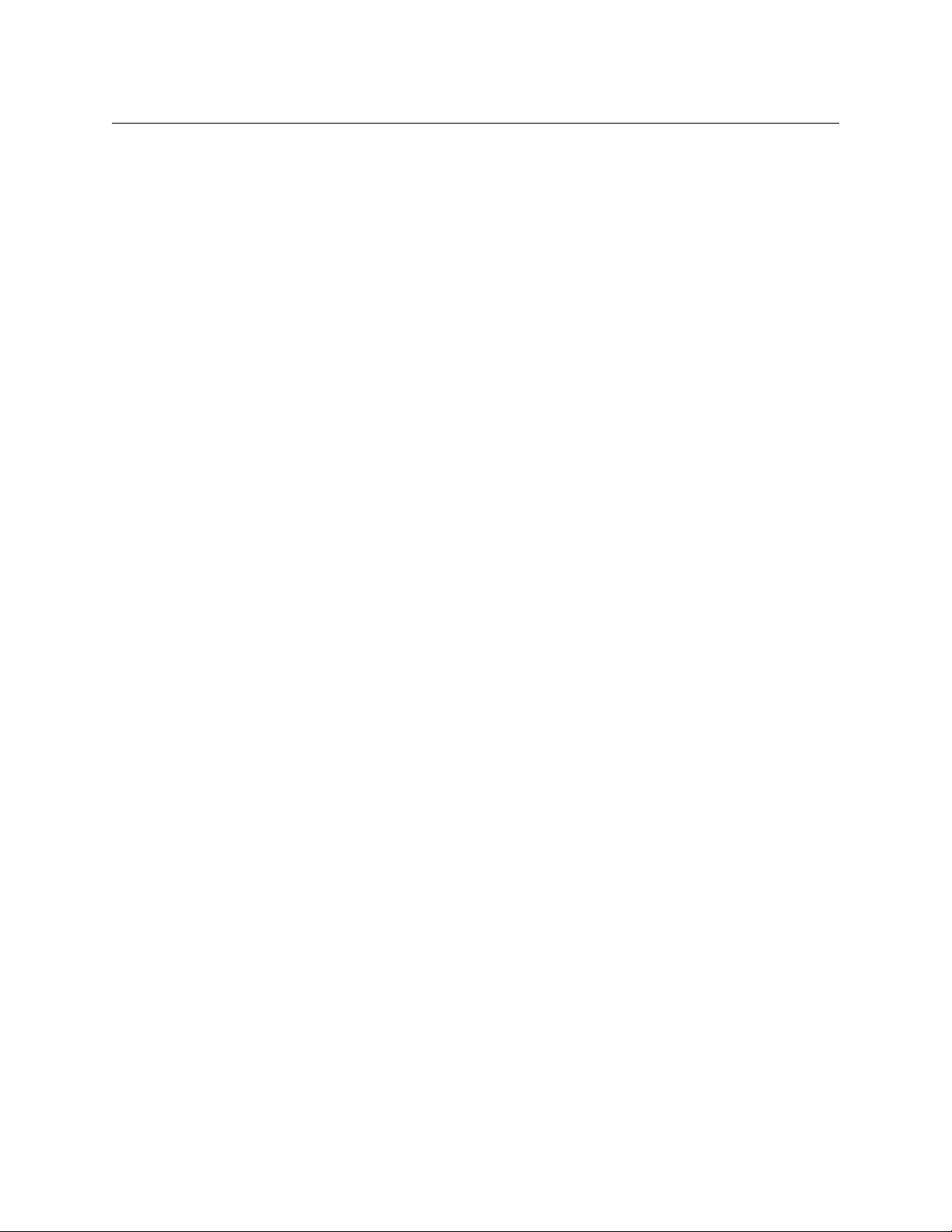
Notices
Copyright and Trademark Notice
Copyright © 2014, Grass Valley, A Belden Brand. All rights reserved.
Belden, Belden Sending All The Right Signals, and the Belden logo are trademarks or
egistered trademarks of Belden Inc. or its affiliated companies in the United States and
r
other jurisdictions. iTX, Output Server 1, Output Server 2 and TXPlay 2 are trademarks or
registered trademarks of Grass Valley, A Belden Brand. Belden Inc., Grass Valley, A Belden
Brand, and other parties may also have trademark rights in other terms used herein.
Terms and Conditions
Please read the following terms and conditions carefully. By using iTX documentation, you
agree to the following terms and conditions.
Grass Valley, A Belden Brand (“Grass Valley”) hereby grants permission and license to
ers of iTX to use their product manuals for their own internal business use. Manuals for
own
Grass Valley products may not be reproduced or transmitted in any form or by any means,
electronic or mechanical, including photocopying and recording, for any purpose unless
specifically authorized in writing by Grass Valley.
A Grass Valley manual may have been revised to reflect changes made to the product
during its manufac
product. Care should be taken to ensure that one obtains the proper manual version for a
specific product serial number.
turing life. Thus, different versions of a manual may exist for any given
Information in this document is subject to change without
commitment on the part of Grass Valley.
Warranty information is available in the Support section of the Grass Valley Web site
(w
ww.grassvalley.com).
Title iTX Output Server 2 Launch Guide
Software Version iTX v2.5
First Issue 17 November 2014
notice and does not represent a
Revision 20 April 2015
ii
Page 3
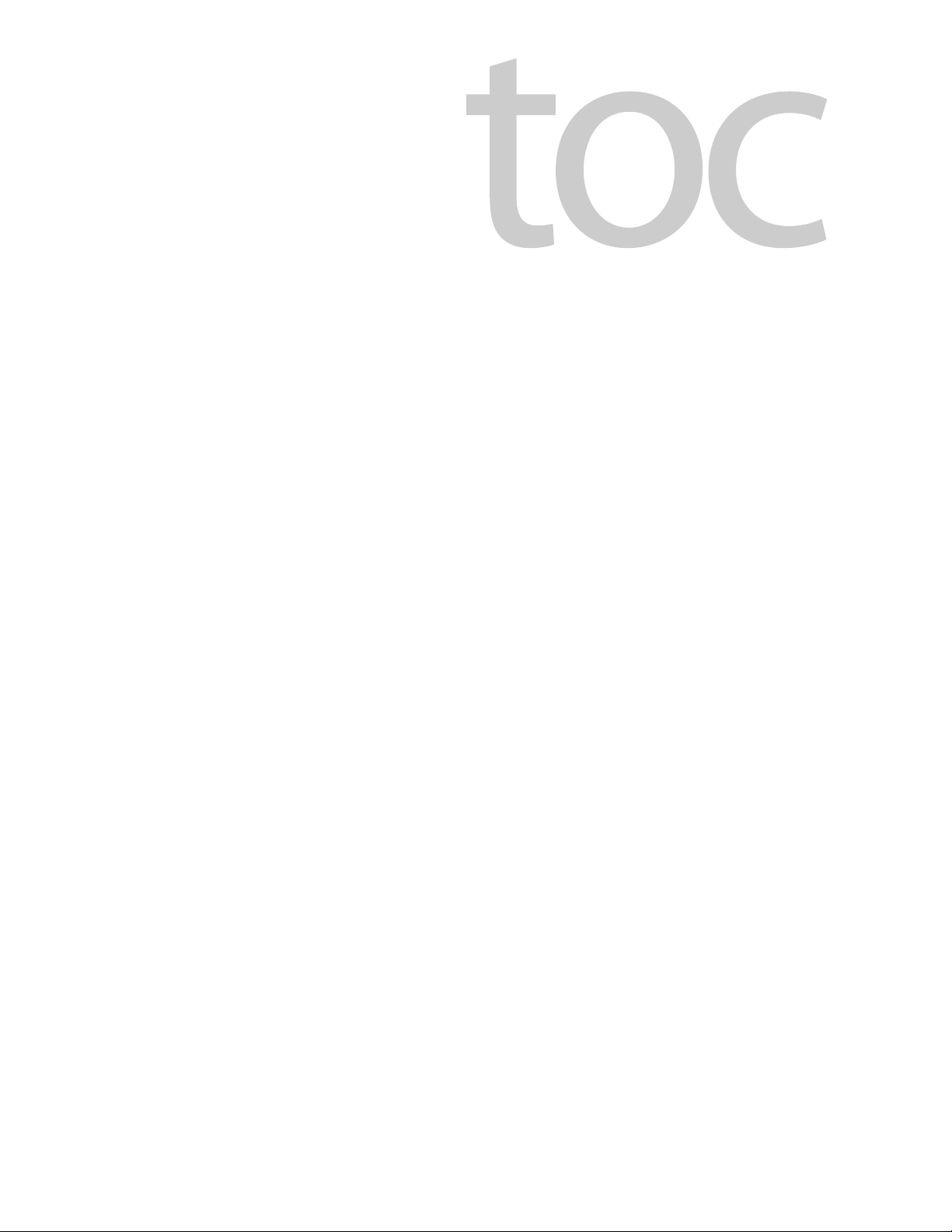
Table of Contents
1 Introducing Output Server 2 . . . . . . . . . . . . . . . . . . . . . . . . . . . . 1
About Output Server 2. . . . . . . . . . . . . . . . . . . . . . . . . . . . . . . . . . . . . . . . . . . . . . . . . . . . . . . . . . . . . 1
Output Server 1 and Output Server 2 Comparison . . . . . . . . . . . . . . . . . . . . . . . . . . . . . . . . . . 2
Known Limitations of Output Server 2. . . . . . . . . . . . . . . . . . . . . . . . . . . . . . . . . . . . . . . . . . . . . . 3
2 Preparing for Output Server 2 . . . . . . . . . . . . . . . . . . . . . . . . . . . 5
Prerequisites and Compatibility Requirements . . . . . . . . . . . . . . . . . . . . . . . . . . . . . . . . . . . . . 5
Required Software and Driver Versions . . . . . . . . . . . . . . . . . . . . . . . . . . . . . . . . . . . . . . . . . 5
Required System Configuration . . . . . . . . . . . . . . . . . . . . . . . . . . . . . . . . . . . . . . . . . . . . . . . . 6
License Requirements . . . . . . . . . . . . . . . . . . . . . . . . . . . . . . . . . . . . . . . . . . . . . . . . . . . . . . . . . 6
Installing iTX licenses . . . . . . . . . . . . . . . . . . . . . . . . . . . . . . . . . . . . . . . . . . . . . . . . . . . . . . . . . 6
Process Overview - Output Server 2 Installation and Setup . . . . . . . . . . . . . . . . . . . . . . . . . . 6
Upgrading from Output Server 1 to Output Server 2 . . . . . . . . . . . . . . . . . . . . . . . . . . . . . . . . 7
3 Installing and Starting Output Server 2 . . . . . . . . . . . . . . . . . . 9
Installing Output Server 2 on a New Playout Server . . . . . . . . . . . . . . . . . . . . . . . . . . . . . . . . . 9
Upgrading an Output Server 1 System to Output Server 2. . . . . . . . . . . . . . . . . . . . . . . . . . . 9
Guidelines for Upgrading to Output Server 2 . . . . . . . . . . . . . . . . . . . . . . . . . . . . . . . . . . . 9
Transitioning to Output Server 2 . . . . . . . . . . . . . . . . . . . . . . . . . . . . . . . . . . . . . . . . . . . . . .10
Operating a Mixed Output Server System . . . . . . . . . . . . . . . . . . . . . . . . . . . . . . . . . . . . .11
Upgrading to the Output Server 2 Service . . . . . . . . . . . . . . . . . . . . . . . . . . . . . . . . . . . . .12
Confirming your current version . . . . . . . . . . . . . . . . . . . . . . . . . . . . . . . . . . . . . . . . . . . . . .13
Starting Output Server 2 . . . . . . . . . . . . . . . . . . . . . . . . . . . . . . . . . . . . . . . . . . . . . . . . . . . . . . . . . .13
4 Setting Up Output Server 2. . . . . . . . . . . . . . . . . . . . . . . . . . . . . 15
Output Server 2 User Interface . . . . . . . . . . . . . . . . . . . . . . . . . . . . . . . . . . . . . . . . . . . . . . . . . . . .15
Accessing the Output Server 2 User Interface. . . . . . . . . . . . . . . . . . . . . . . . . . . . . . . . . .16
Configuring the Channel Details . . . . . . . . . . . . . . . . . . . . . . . . . . . . . . . . . . . . . . . . . . . . . . . . . .16
Configuring the Nielsen Watermark . . . . . . . . . . . . . . . . . . . . . . . . . . . . . . . . . . . . . . . . . . . . . . .18
Configuring Audio Metadata and Output. . . . . . . . . . . . . . . . . . . . . . . . . . . . . . . . . . . . . . . . . .19
Configuring Dolby Metadata. . . . . . . . . . . . . . . . . . . . . . . . . . . . . . . . . . . . . . . . . . . . . . . . . .19
Configuring Audio Mapping . . . . . . . . . . . . . . . . . . . . . . . . . . . . . . . . . . . . . . . . . . . . . . . . . .20
Configuring a Channel to Process SCTE104 Messages . . . . . . . . . . . . . . . . . . . . . . . . . . . . . .21
About the VANC plugin. . . . . . . . . . . . . . . . . . . . . . . . . . . . . . . . . . . . . . . . . . . . . . . . . . . . . . .21
About the SCTE104 plugin . . . . . . . . . . . . . . . . . . . . . . . . . . . . . . . . . . . . . . . . . . . . . . . . . . . .22
Configuring SCTE104 Features . . . . . . . . . . . . . . . . . . . . . . . . . . . . . . . . . . . . . . . . . . . . . . . .22
Configuring the SCTE104 Message Types. . . . . . . . . . . . . . . . . . . . . . . . . . . . . . . . . . . . . .25
Configuring the legacy VANC plugin. . . . . . . . . . . . . . . . . . . . . . . . . . . . . . . . . . . . . . . . . . 25
Configuring enhanced SCTE104 plugin . . . . . . . . . . . . . . . . . . . . . . . . . . . . . . . . . . . . . . . 25
1
Page 4
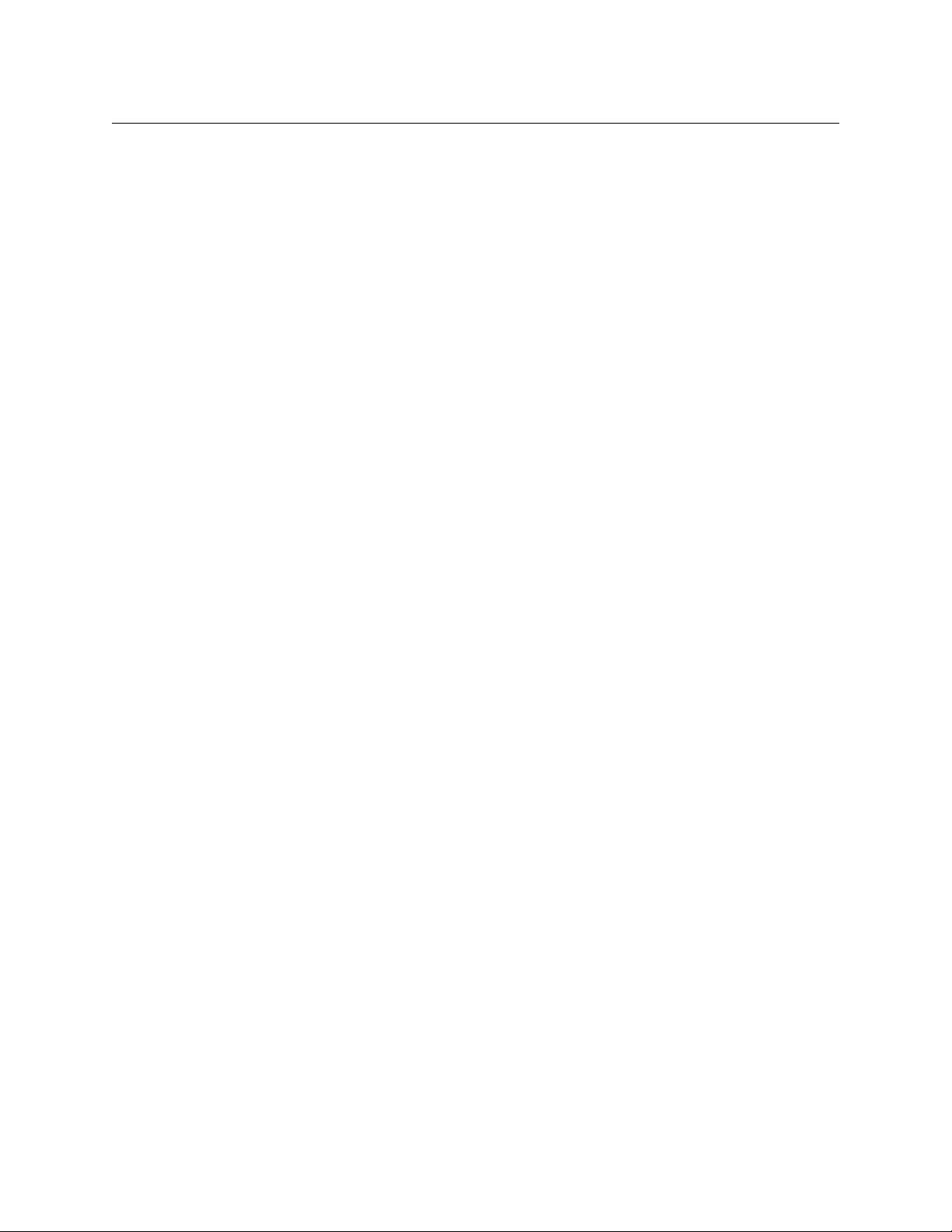
Table of Contents
Configuring sequences for SCTE104 . . . . . . . . . . . . . . . . . . . . . . . . . . . . . . . . . . . . . . . . . . 25
Configuring Basic Subtitle Setup . . . . . . . . . . . . . . . . . . . . . . . . . . . . . . . . . . . . . . . . . . . . . . . . . .26
Creating and Configuring the Streams . . . . . . . . . . . . . . . . . . . . . . . . . . . . . . . . . . . . . . . .26
Creating a Subtitle Services . . . . . . . . . . . . . . . . . . . . . . . . . . . . . . . . . . . . . . . . . . . . . . . . . . .28
Allocating a Service to a Stream. . . . . . . . . . . . . . . . . . . . . . . . . . . . . . . . . . . . . . . . . . . . . . .28
Appendix A Operation and Maintenance. . . . . . . . . . . . . . . . . . . 29
Server Controller Configuration for Output Server 2 . . . . . . . . . . . . . . . . . . . . . . . . . . . . . . .29
Viewing the Output Server 2 Engineering Panel . . . . . . . . . . . . . . . . . . . . . . . . . . . . . . . . . . .31
Hardware Tab . . . . . . . . . . . . . . . . . . . . . . . . . . . . . . . . . . . . . . . . . . . . . . . . . . . . . . . . . . . . . . . .31
Event Log Tab . . . . . . . . . . . . . . . . . . . . . . . . . . . . . . . . . . . . . . . . . . . . . . . . . . . . . . . . . . . . . . . .32
Log Files for Output Server 2 . . . . . . . . . . . . . . . . . . . . . . . . . . . . . . . . . . . . . . . . . . . . . . . . . . . . . .33
Downgrading from Output Server 2 to Output Server 1 . . . . . . . . . . . . . . . . . . . . . . . . . . . .34
2
Page 5
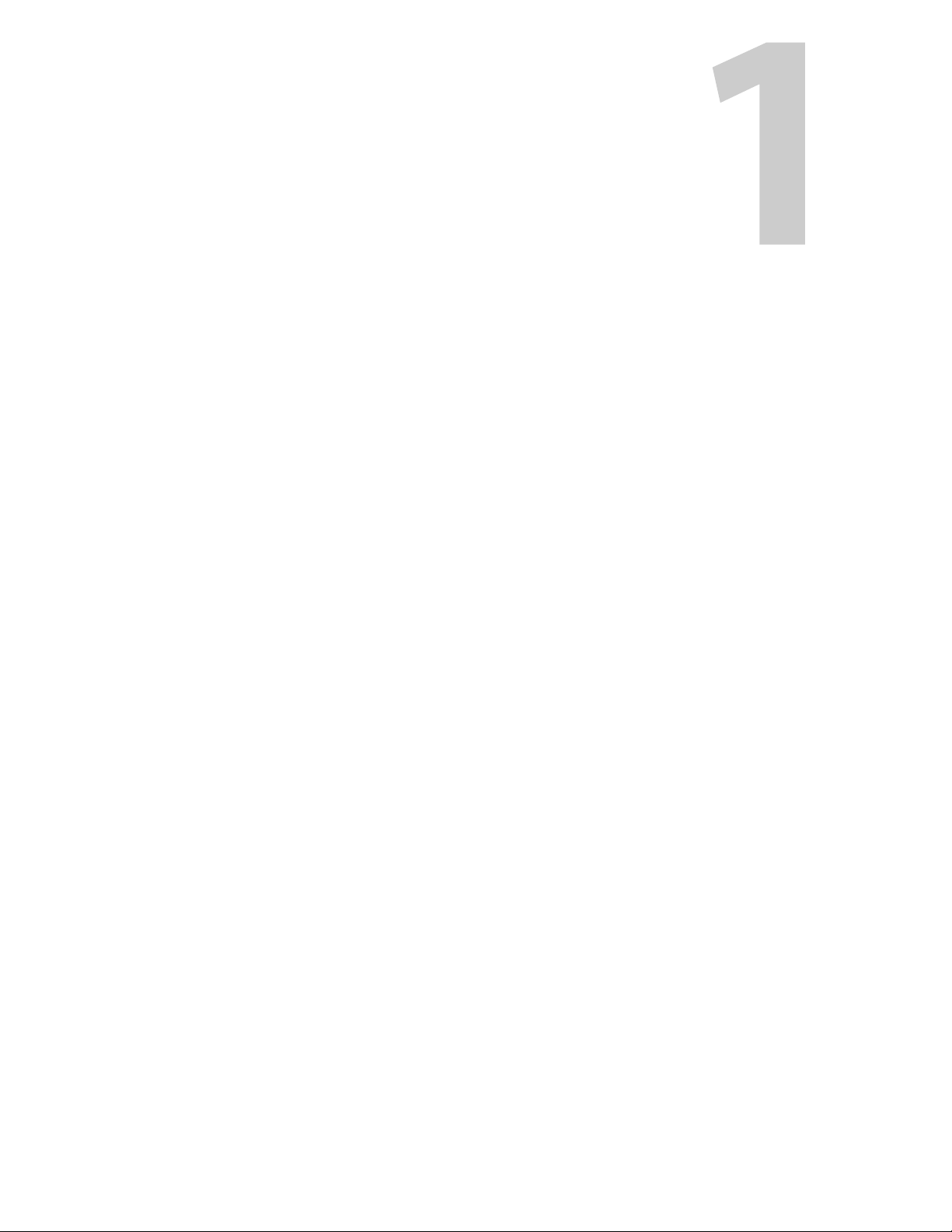
This guide describes the features and functionality of Output Server 2 (OS2), the differences
between Output Server 2 and its predecessor, Output Server 1 (OS1) and the features and
underlying principles of Output Server 2. It also explains how to install or upgrade to
Output Server 2, how to create and configure channels using Output Server 2 and day-today operational and maintenance information for Output Server 2 systems.
Summary
About Output Server 2 . . . . . . . . . . . . . . . . . . . . . . . . . . . . . . . . . . . . . . . . . . . . . . . . . . . . . . . . . . . . . . . . . 1
Output Server 1 and Output Server 2 Comparison . . . . . . . . . . . . . . . . . . . . . . . . . . . . . . . . . . . . . . 2
Known Limitations of Output Server 2 . . . . . . . . . . . . . . . . . . . . . . . . . . . . . . . . . . . . . . . . . . . . . . . . . 3
About Output Server 2
iTX Output Server 2 is Grass Valley’s next generation iTX video engine. It integrates with the
current iTX framework, allowing customers to easily upgrade their existing channels.
Working alongside our next generation video engine is our new automation controller,
TXPlay 2, which supports the new features and functionality that Output Server 2 provides,
and our new caching mechanism, Media Cache 2.
Introducing Output Server 2
Output Server 2 has improved standards compliance, more flexibility and greater stability,
and forms the basis for future iTX development. Among the new features and functionality
offered by Output Server 2 are improved image quality, the ability to perform on-air
updates for AFD and duration changes, per stream configuration for Dolby D and E and full
audio processing for XG inside.
Whilst Output Server 2 supersedes the previous video engine, Output Server 1 is still
supported and it is even possible to run both video engines in the same iTX system.
Transitioning to Output Server 2 on page 15.
See
1
Page 6
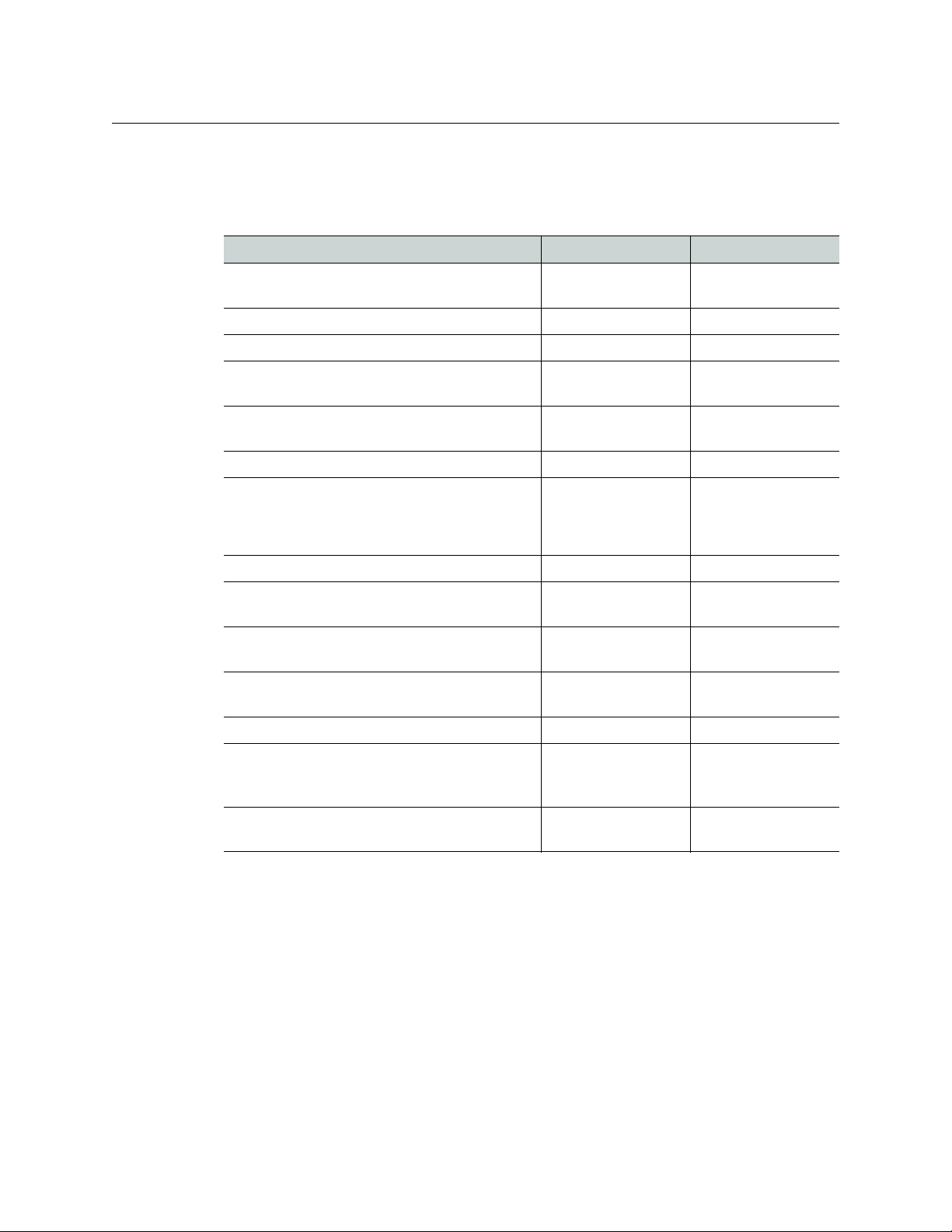
Introducing Output Server 2
Output Server 1 and Output Server 2 Comparison
Output Server 1 and Output Server 2 Comparison
The table below details the differences between the Output Server 1 and Output Server 2
service.
Feature Output Server 1 Output Server 2
On-air update: Active Format Description (AFD)
ange
ch
On-air update: Duration change Not supported Supported
Dolby E and D per stream configuration Not supported Supported
XG Inside: Full audio processing (audio flows
rom OS2 to XG and back to OS2)
f
Not supported Supported
Not supported Supported
Output Server audio configuration: Output
oup definitions
gr
Cross conversion: 50hz to 59hz standards Supported Not supported
Cross conversion: Same family of standar
example:
• 1080i50 <-> 750p50 <-> 625
• 1080i59 <-> 720p59 <-> 525
SCTE104: VANC splice commands Supported Supported
SCTE104: Multiple operations within Multiple
tion Messages
Opera
SCTE104: Segmentation commands to identify
cal and national avail inserts)
lo
SCTE104: DTMF descriptor data request
rations
ope
Cue to first frame Optional Default
System message logs All messages in a
Output Server Engineering Configuration Within iTX Desktop Output Server 2 User
ds. For
Optional Mandatory
Supported Supported
Supported Supported
Supported Supported
Supported Supported
See Log Files for
sing
le CSV file
Output Server 2 on
page 33
terface
In
2
Page 7
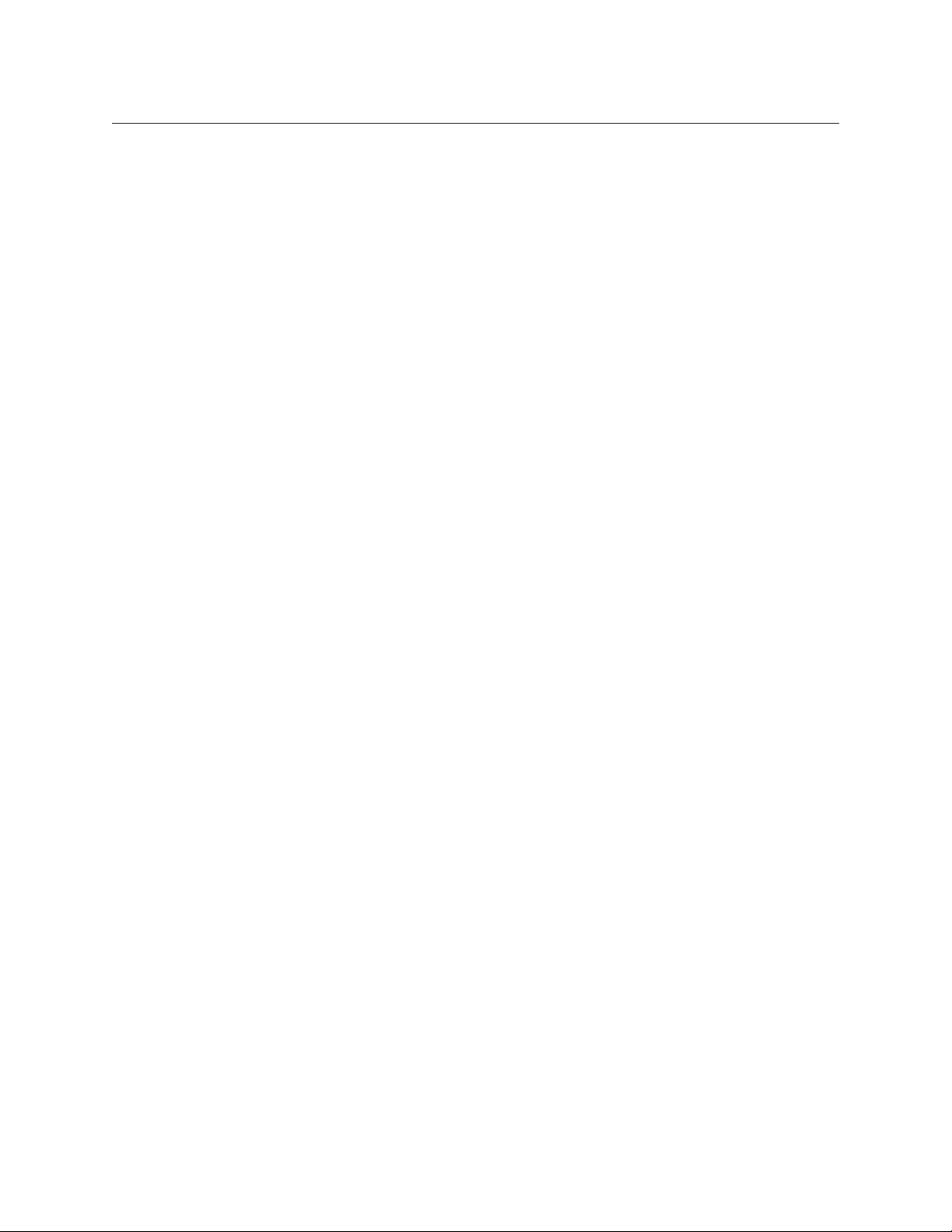
Known Limitations of Output Server 2
Output Server 2 has the following known limitations:
• Automatic Loudness Control (ALC) is currently not supported and set to Off by default
in the Output Server 2 Configuration panel.
• Raw audio mode is not supported for MPEG audio codecs.
• When using Dolby E (Auto) output, Dolby Metadata is not supported.
• Squeeze effects are not supported for CGs or logos.
• Output Server 2 does not currently support regional sub-channels.
• Output Server 2 does not support playout servers with dual SDI I/O cards (i.e. two
Corvid L/P cards). If your playout server is equipped with dual SDI I/O cards, only the
card that Windows identifies as device 0 will be used.
iTX Output Server 2
Launch Guide
3
Page 8
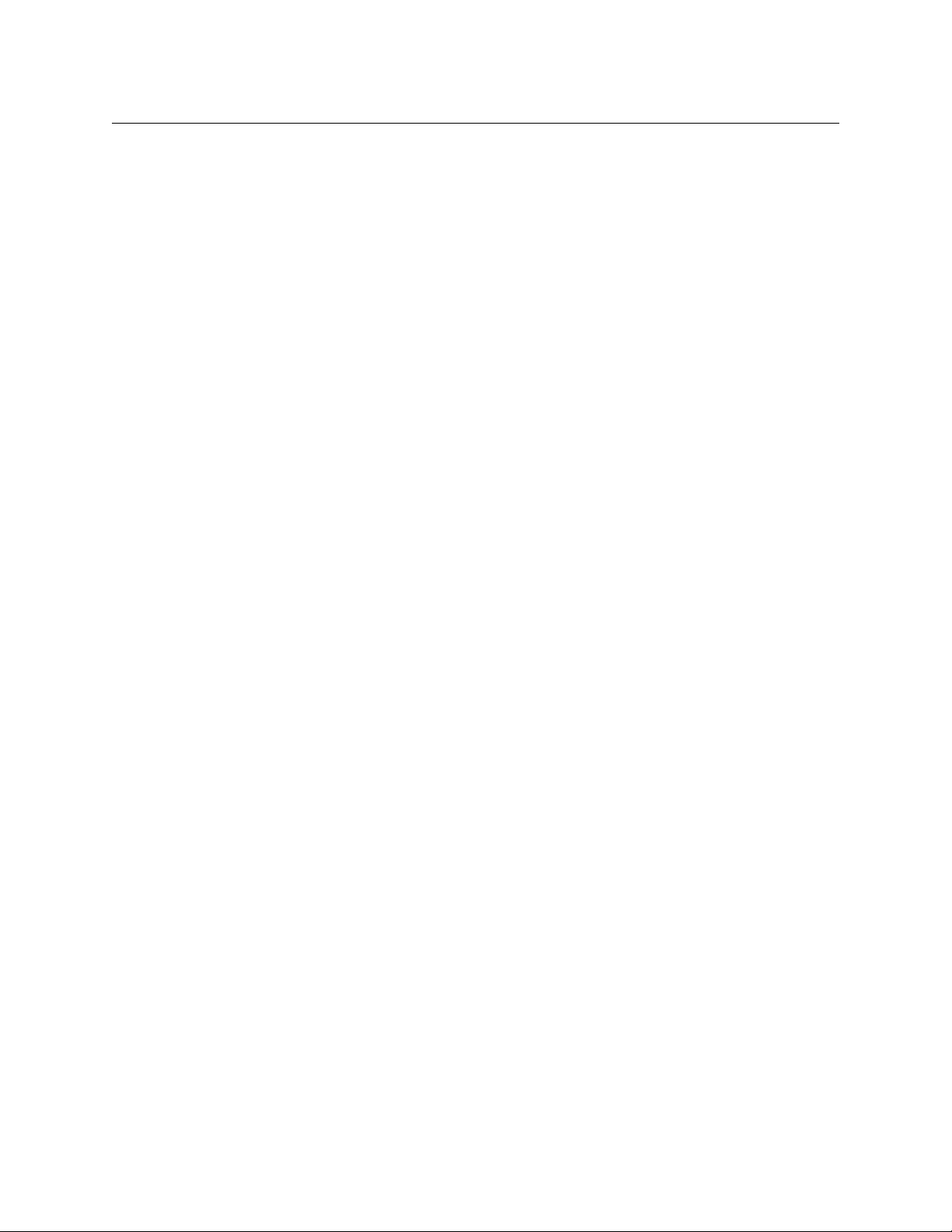
Introducing Output Server 2
Known Limitations of Output Server 2
4
Page 9
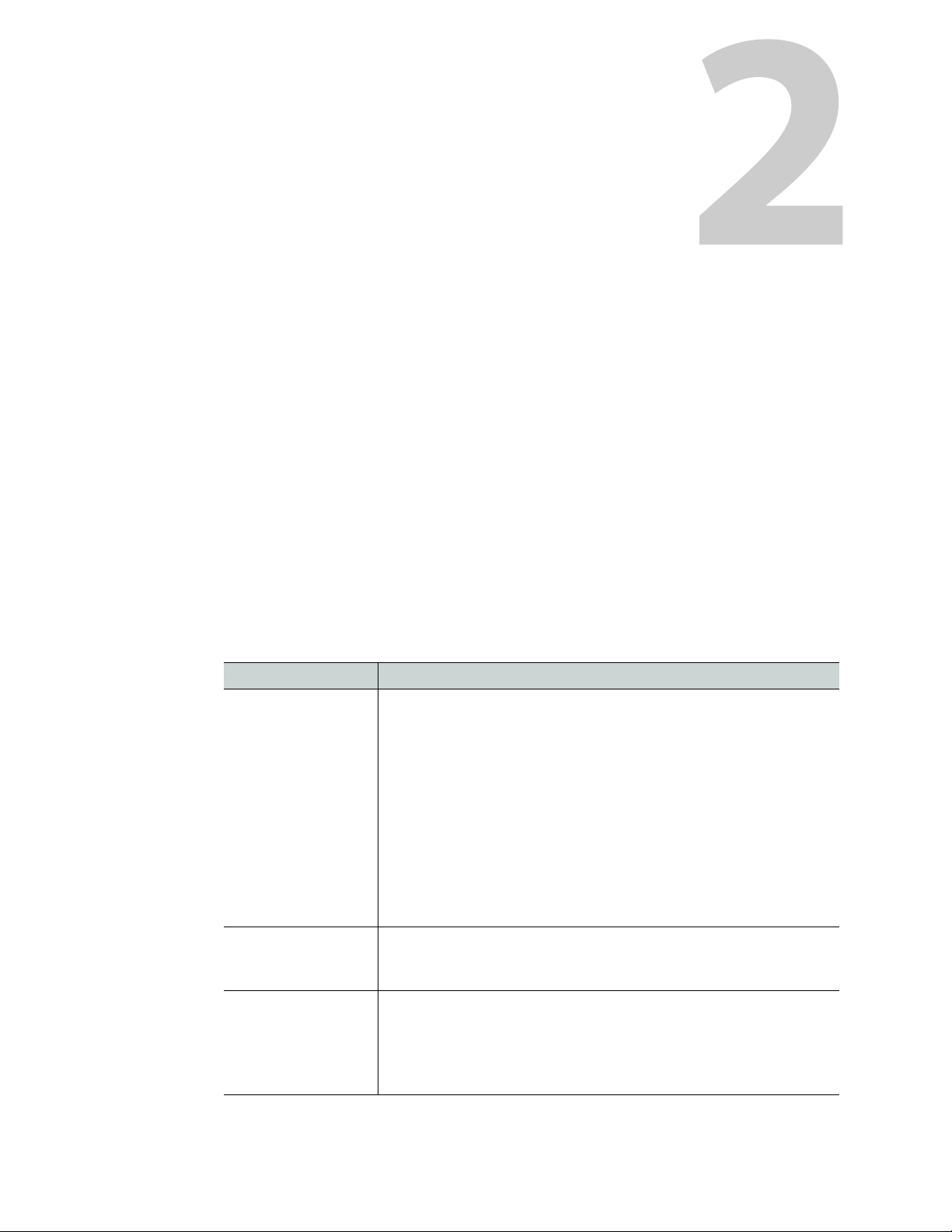
Preparing for Output Server 2
This chapter discusses the hardware and software prerequisites for operating an Output
Server 2 iTX system, including the additional licenses that may be required. It also provides
an overview of the installation process for new iTX systems and upgrades from Output
Server 1.
Summary
Prerequisites and Compatibility Requirements . . . . . . . . . . . . . . . . . . . . . . . . . . . . . . . . . . . . . . . . . 5
Process Overview - Output Server 2 Installation and Setup . . . . . . . . . . . . . . . . . . . . . . . . . . . . . 6
Upgrading from Output Server 1 to Output Server 2 . . . . . . . . . . . . . . . . . . . . . . . . . . . . . . . . . . . . 7
Prerequisites and Compatibility Requirements
Output Server 2 has both hardware and software prerequisites that must be met before the
module is installed.
Required Software and Driver Versions
Software Requirement
AJA SDI I/O Video
ard Driver Version
C
Framework Version Your playout server and framework server must be running the same
Vertigo Suite version If you are using Vertigo XG graphics, Output Server 2 requires Vertigo
Output Server 2 requires AJA video card driver version 12.0.2.140 to be
installed via Windows Device Manager before installing or upgrading
iTX.
If you have previously installed Output Server 1, the version 7.4.0.49
JA drivers must be uninstalled and deleted from Device Manager
A
before installing the latest drivers.
IMPORTANT:
Do not use drivers that are supplied with your AJA SDI I/O card or any
tha
t have been downloaded from the AJA website. The required
drivers for iTX are specially supplied by AJA and are included with the
iTX Suite in the
ersion of their respective iTX components for Output Server 2 to
v
function.
e v4.10 with the VAF patch or later.
Suit
The Vertigo Suite software is available from the Grass Valley Support
Po
rtal.
http://www2.grassvalley.com/support/details/product/Vertigo
Drivers folder.
5
Page 10
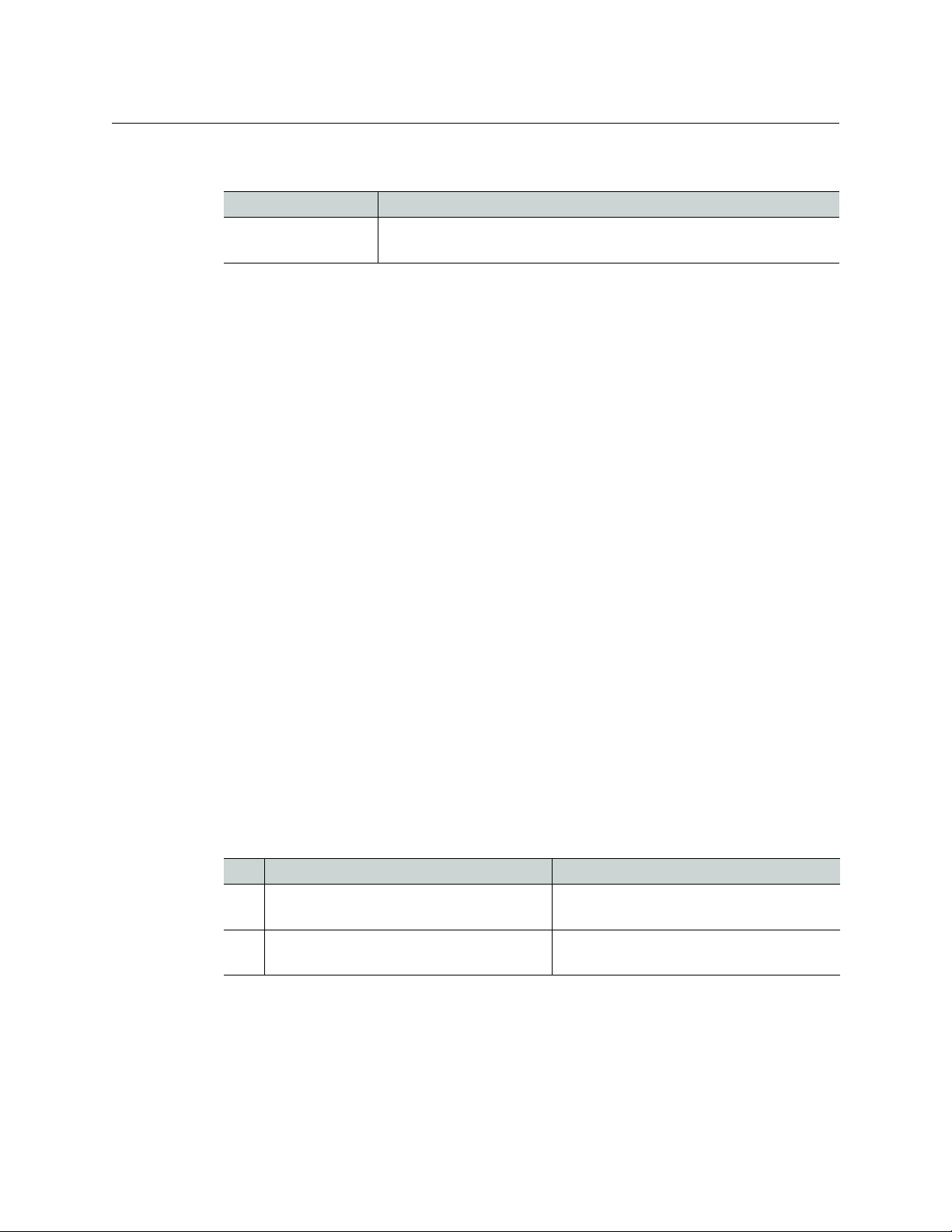
Preparing for Output Server 2
Required System Configuration
Required System Configuration
Feature Requirement
Vertigo XG Inside When XG Inside is enabled, Remote Deskt
playout server.
License Requirements
The modules that make up the iTX system are individually licensed and add-on
components require their own license to function.
Depending on your system architecture, the following licenses may be required to operate
Output S
• XG Inside graphics on Output Server 2 requires the iT
For more information about licensing and the Grass Valley license dongle, please contact:
itxlic
Installing iTX licenses
erver 2:
ensing@grassvalley.com.
op must be disabled on the
X IntegratedXG license.
Licenses are stored in .lic files and require a Grass Valley license dongle to be inserted into
a USB port on the playout server.
To install the iTX license file
1Open the iT
2 Place a copy of the .lic file in the Inbox shared folder of the iTX Framework Server
where the Media Watcher resides.
The license file is automatically ingested by the M
the file disappears from the Inbox folder.
When TXPlay 2 starts it will check that the requir
of the licenses can be checked by running diagnostics on TXPlay 2.
X License folder shortcut located on the Windows desktop.
edia Watcher service, at which point
ed licenses have been installed. The status
Process Overview - Output Server 2 Installation and Setup
The process of installing and setting up Output Server 2 consists of the following actions:
Step Description See section(s)
1 Install the required licenses and drivers Prerequisites and Compatibility
Requirements, on page 5.
2 Install the Output Server 2 module on your
ayout server and add your channels.
pl
Installing Output Server 2 on a New
Playout Server, on page 9.
6
Page 11
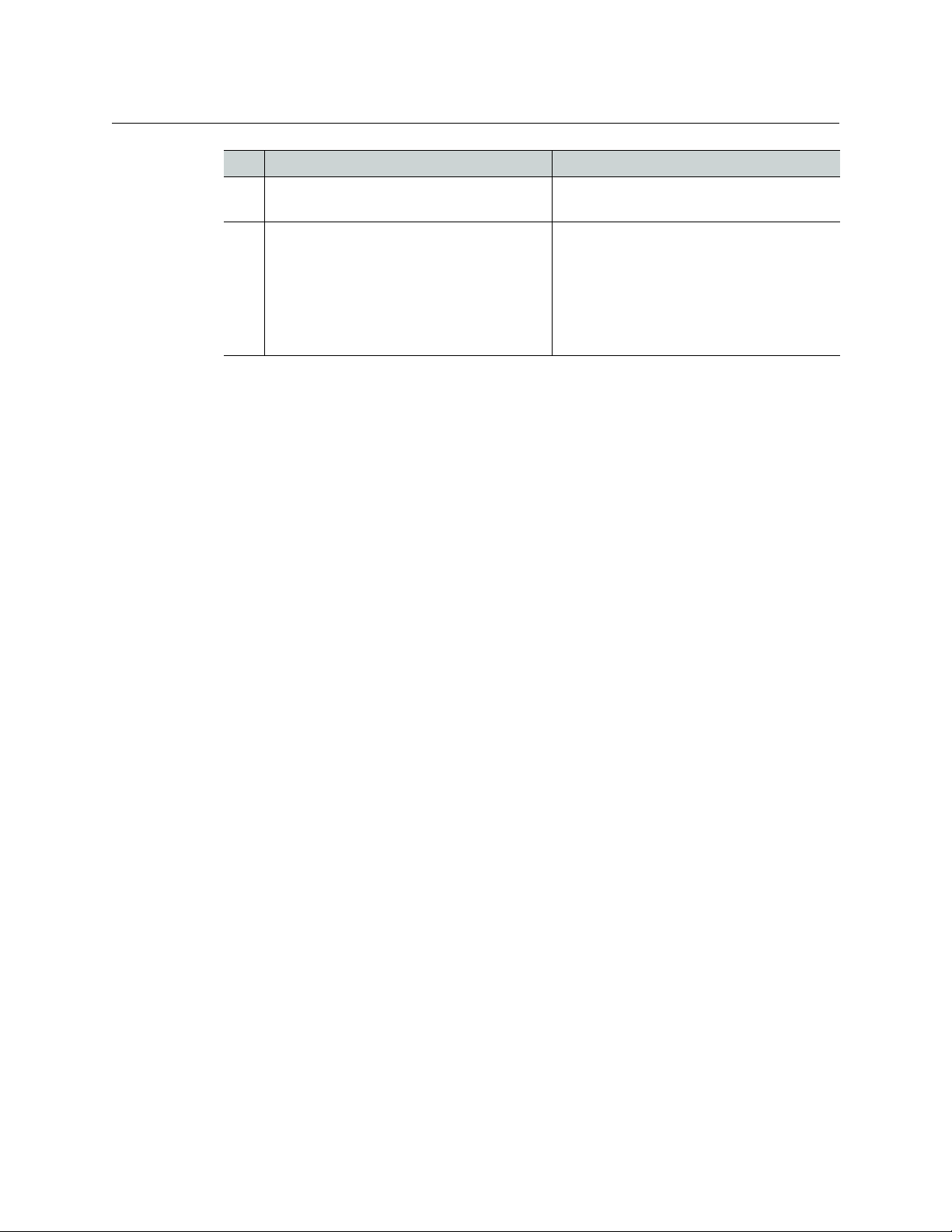
Step Description See section(s)
3 Launch Server Controller on each playout
server.
Starting Output Server 2, on page 13
iTX Output Server 2
Launch Guide
4 Output Server 2 Setup:
• Define your channel setup, including
resolution, frame rate and reference input,
ancillary data and channel delay.
• Configure Nielsen watermark (if applicable)
• Configure Dolby metadata and audio output
• Configure subtitles (minimum required setup)
•Configure SCTE104
Setting Up Output Server 2, on page 15.
Upgrading from Output Server 1 to Output Server 2
iTX allows broadcasters to transition from an Output Server 1 system to an Output Server 2
system by running both video engines in parallel within the same iTX system during the
upgrade. This is known as a “mixed Output Server system” and is only recommended
during the upgrade and testing process, and not for day-to-day operation.
See Transitioning to Output Server 2 on page 10.
7
Page 12
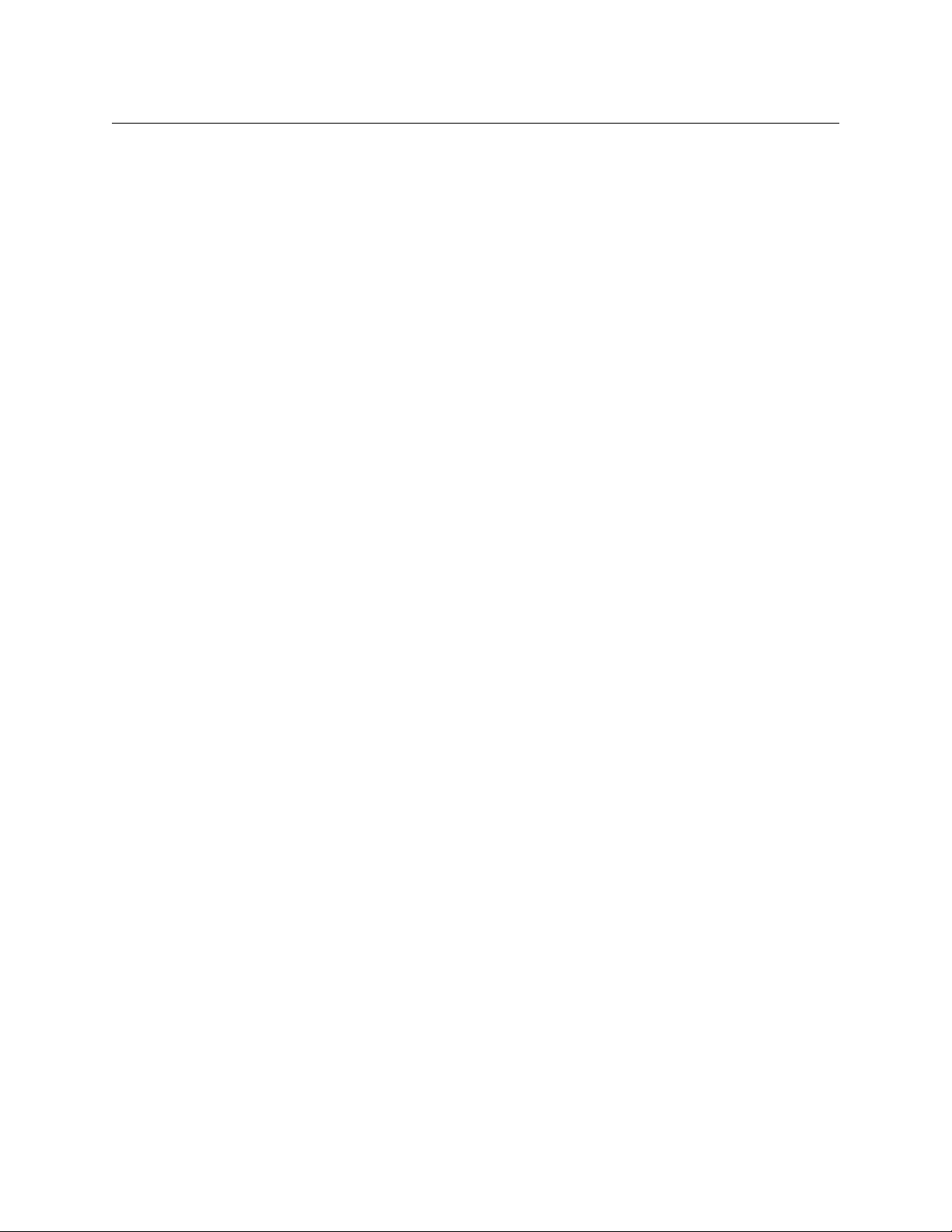
Preparing for Output Server 2
Upgrading from Output Server 1 to Output Server 2
8
Page 13

Installing and Starting Output Server 2
This chapter discusses how to install or upgrade the Output Server 2 service and related
components and how to start these services from Server Controller.
For detailed information on setting up an iTX system, refer to the iTX System Administration
Guide.
Summary
Installing Output Server 2 on a New Playout Server . . . . . . . . . . . . . . . . . . . . . . . . . . . . . . . . . . . . 9
Upgrading an Output Server 1 System to Output Server 2 . . . . . . . . . . . . . . . . . . . . . . . . . . . . . . 9
Starting Output Server 2 . . . . . . . . . . . . . . . . . . . . . . . . . . . . . . . . . . . . . . . . . . . . . . . . . . . . . . . . . . . . . . 13
Installing Output Server 2 on a New Playout Server
To install Output Server 2 on a new playout server:
1 Access and open the iTX Installer.
2Right-click the Setup.exe file and select Run as administrator. The iTX Select Software
to Install window appears.
3Expand the Playout section
4Check Output Server 2.
5 Continue the installation as described in the iTX System Administrator Guide. This
includes:
• Creating a Media Cache folder on the playout server.
• Adding channels via TXPlay 2’s iTX Channel Config dialog.
6 Apply any additional configuration that is required for your playout server.
See Setting Up Output Server 2 on page 15 for more information.
Upgrading an Output Server 1 System to Output Server 2
If you are upgrading from an Output Server 1 system to Output Server 2, there are
additional precautions and procedures to take into consideration compared to a new
installation. This includes how best to transition from one system to the other and how to
operate with a mix of video engines during the transition.
Guidelines for Upgrading to Output Server 2
During the transition from Output Server 1 to Output Server 2, it may be necessary to
temporarily operate with some channels on Output Server 2 and some still on Output
Server 1. This is known as a mixed Output Server system.
9
Page 14

Installing and Starting Output Server 2
Transitioning to Output Server 2
Below are some guidelines for operating a mixed Output Server system during this
transition.
• Output Server 2 does not support playout servers with dual SDI I/O cards (i.e. two
Corvid L/P cards). If your playout server is equipped with dual SDI I/O cards, only the
card that Windows identifies as device 0 will be used.
• During the transition, it is recommended that an Output Server 2 playout server is
setup as the slave to an Output Server 1 playout server, rather than the other way
around.
• Master/slave setup on Output Server 1 and Output Server 2 is the same. For more
information see the iTX System Administration Guide.
Transitioning to Output Server 2
The steps below provide a high level overview of the process for transitioning from Output
Server 1 to Output Server 2.
To transition to Output Server 2:
1 Make sure the Output Server 1 master channel is routed to air
2 Decommission the Output Server 1 slave channel.
3 As near as possible, there must be parity between the configuration of the Output
Server 1 and Output Server 2 playout servers. Apply any configuration changes to the
Output Server 1 master that are required to bring it into line with the Output Server 2
backup (e.g. configuring enhanced SCTE 104).
See Operating a Mixed Output Server System, on page 11.
4 Upgrade the legacy slave playout server to Output Server 2 and perform the required
configuration.
See Setting Up Output Server 2 on page 15.
5Start Server Controller on the Output Server 2 backup and confirm the following
configuration:
•Check the Reference and Resolution are correct.
• Apply any other configuration, as required. Backup channels should mirror the
configuration of their master, although when running a mixed Output Server
system some differences in configuration may be necessary.
See Operating a Mixed Output Server System, on page 11 for differences in
configuration.
See Setting Up Output Server 2 on page 15 for more information on channel
configuration.
6 Run the Output Server 1 and Output Server 2 channels in parallel until you are satisfied
with the stability of the system.
7 When you are ready to upgrade the master channel to Output Server 2, route the
Output Server 2 slave to air.
8 Failover the Output Server 1 master, so the channel plays out from the Output Server 2
slave.
9 Upgrade the master playout server to Output Server 2 and perform the required
configuration.
10
Page 15

10 Route newly commissioned Output Server 2 master channel to air.
11 Failover the Output Server 2 slave, so the channel plays out from the Output Server 2
master.
The selected channel is now running Output Server 2 for both master and slave.
Operating a Mixed Output Server System
When running a mixed Output Server system, consider the following differences in
behavior between the two video engines:
Feature Comment
Internal captions Output Server 2 has improved rendering for internal captions. As
such you may see some differences in captions between the two
video engines. For example, outlines and drop shadows are clearer
on Output Server 2.
Cue and commit timings The timing for cueing and committing events was redesigned for
Output Server 2 and it does not mirror Output Server 1.
The differences are visible on the schedule grid when viewing an
Output Server 1 master and Output Server 2 slave side by side.
These differences do not affect when items are played out to air.
Playout timing Output Server 2’s playout is frame accurate, which means a
scheduled item may playout earlier on the Output Server 2 slave
channel compared to the Output Server 1 master, but the
difference should be marginal.
Live pass-through delay The live pass-through delay was redesigned for Output Server 2
and is different to Output Server 1. It may be possible to
synchronize the live pass-through for an Output Server 1 main and
an Output Server 2 backup by altering the delay on both channels.
For information on changing the output buffer and time delay on
Output Server 1, see the iTX System Administration Guide.
For information on changing the Channel Delay on Output Server
2, see
Configuring the Channel Details, on page 16.
Audio output types On Output Server 2, the PCM (Auto) audio output type will assign
16 channels to the track, even if not all of the channels are
required. Any unused channels will be automatically set to mute.
See Configuring Audio Metadata and Output on page 19 for more
information.
iTX Output Server 2
Launch Guide
11
Page 16

Installing and Starting Output Server 2
Upgrading to the Output Server 2 Service
Feature Comment
SCTE 104 Output Server 2 only supports enhanced SCTE 104. Therefore, the
Output Server 1 main will also need to be configured to use
enhanced SCTE 104.
For more information on enhanced SCTE 104 configuration for
Output Server 1, see the iTX System Administration Guide.
For more information on SCTE 104 configuration for Output Server
2, see
Configuring a Channel to Process SCTE104 Messages, on
page 21.
NTSC SD field order
Output Server 1 and Output Server 2 handle the field order for
NTSC SD assets in different ways. Output Server 1 often
required user intervention to reverse the field order on a perasset basis, while Output Server 2 is able to interpret this
information from the media itself. This can cause problems
when trying to playout assets that have been altered on a
mixed Output Server system.
If media that played out normally on Output Server 1, but is
stuttery or jerky on Output Server 2, the reverse field order flag will
need to be changed for that media. This can be done on a perasset basis via the Asset layout in iTX Desktop. For more
information see the iTX Desktop Operator Guide.
Upgrading to the Output Server 2 Service
Before upgrading a playout server to Output Server 2, Output Server 1 must be uninstalled.
This can be done as part of the upgrade process.
The iTX installer will convert the current channel configuration from Output Server 1 to
Output Server 2, however additional configuration may also be required in order to make
use of Output Server 2’s enhanced features.
To upgrade a playout server to Output Server 2:
1 Access and open the iTX Installer.
2Right-click the Setup.exe file and select Run as administrator.
3Click SELECT SOFTWARE. The Select Software to Install window appears.
4Expand the Playout section
5 Uncheck Output Server 1. This will uninstall Output Server 1 as Output Server 2 is
installed.
6Check Output Server 2.
7 Continue the installation as normal.
8 When the Media Cache Configuration dialog appears, confirm your existing media
cache folder and click Save.
9 Apply any additional configuration that is required for your playout server.
See Setting Up Output Server 2 on page 15 for more information.
12
Page 17

Confirming your current version
You can confirm which version of Output Server and TX Play you are running from the iTX
AboutBox, which can usually be found on the Windows desktop of your playout server:
iTX Output Server 2
Launch Guide
Starting Output Server 2
As iTX services, Output Server 2, TXPlay 2 and Media Cache 2 are controlled by the Server
Controller module, which is installed with any iTX component. When the Server Controller
is started, all of the services installed on the playout server are started, one after another. If
a service is shut down, Server Controller can restart them automatically to protect system
integrity.
Through Server Controller, Output Server 2 can be
the channels it runs and the way those channels are setup.
To start Server Controller:
•Go to S
The Server Controller appears and loads all of the installed services in their current
configuration.
tart > All Programs > iTX 2.0 > Server Controller.
configured to control the way it starts,
13
Page 18

Installing and Starting Output Server 2
Starting Output Server 2
14
Page 19

Setting Up Output Server 2
This chapter explains how to configure an Output Server 2 channel using the Configuration
panel on the Output Server 2 user interface and the Output Server 2-specific setup required
in the iTX Desktop.
Note: Additional generic channel configuration may also be required,
which is explained in the iTX System Administration Guide.
Summary
Output Server 2 User Interface . . . . . . . . . . . . . . . . . . . . . . . . . . . . . . . . . . . . . . . . . . . . . . . . . . . . . . . . 15
Configuring the Channel Details . .
Configuring the Nielsen Watermark . . . . . . . . . . . . . . . . . . . . . . . . . . . . . . . . . . . . . . . . . . . . . . . . .
Configuring Audio Metadata and O
Configuring a Channel to Process SCTE104 Messages . . . . . . . . . . . . . . . . . . . . . . . . . . . . . . . . . 21
Configuring Basic Subtitle Setup . . . . . . . . . . . . . . . . . . . . . . . . . . . . . . . . . . . . . . . . . . . . . . . .
Output Server 2 User Interface
. . . . . . . . . . . . . . . . . . . . . . . . . . . . . . . . . . . . . . . . . . . . . . . . . . . . 16
. 18
utput . . . . . . . . . . . . . . . . . . . . . . . . . . . . . . . . . . . . . . . . . . . . . 19
. . . . . . 26
The configuration of the Output Server 2 service is performed from the Output Server 2
user interface, which is external to the iTX Desktop client. The user interface consists of two
panels, the Configuration panel and the Engineering panel.
The Configuration panel is used to set proper
transmission signal and the delivery of the signal from the playout server. It consists of the
following tabs:
• Channel
• Watermark
•Dolby Metadata
• Subtitles
• SCTE104
The Engineering panel is used for general Output Ser
following tabs:
• Hardware
•Event Log
For more information about the Engineering panel, see Viewing the Output Server 2
Engineering Panel, on page 31.
ties that control the processing of the
ver 2 diagnostics. It consists of the
15
Page 20

Setting Up Output Server 2
Accessing the Output Server 2 User Interface
Accessing the Output Server 2 User Interface
To access the Configuration and Engineering panels for the Output Server 2 service:
1 On the playout server running the service, maximize the S
If Server Controller is not running, start it by going to Start > All Programs > iTX
> Server Controller.
2.0
2 Select the C
All of the services running on that server are listed in a grid, along with their status, URI
path, executable path, failure information and command line arguments.
3 Double-click on the instance of Out
The user interface for Output Server 2 appears.
4Click the Co
ontrolled Services tab.
put Server 2 for the channel.
nfiguration or Engineering tab, as required.
Configuring the Channel Details
The Channel tab on the Configuration panel contains fundamental channel configuration
settings, including the frame rate, resolution settings and timing configuration.
erver Controller application.
To configure a channel for Output Server 2:
Note: The following functions are not supported in iTX v2.5.
utomatic Loudness Control (ALC). This field should be set to Off (the
• A
default setting).
•The
Define Card Inputs section.
1Open the Configuration panel and click the Channel tab, as described in Accessing the
Output Server 2 User Interface, on page 16.
16
Page 21

iTX Output Server 2
Launch Guide
2 To set the format and frame rate for the channel, select a value from the Resolution
drop-down list (e.g.
720p 50.00 Hz).
3 To specify the source of the timing reference signal that is supplied to the SDI video
card in the playout server, select a value from the Reference drop-down list.
4 The values for the Active Format Description (AFD) insertion lines are determined by
the selected Resolution. The default is typically the switch line +2 for all formats.
To change the default values, enter the new values into the following fields:
• AFD S2016 Insertion Line
• AFD RP186 Insertion Line.
5 If you are using a vertical interval timecode (VITC) generator for an SD channel,
complete the following fields, as required:
• SD VITC Detection Line
• SD VITC Insertion Line
6 To configure the ancillary timecode (ATC) data for a HD channel, select the required
options from the following drop-down lists:
•HD ATC Source Type
•HD ATC Output Type
7 You can adjust the horizontal and vertical output timing relative to the time reference
signal using the controls in the Output Timing Control (Ext. Ref. Only) section. This
allows the SDI video card to synchronize an incorrectly timed video input signal to the
time reference signal.
a To set the horizontal output timing value in pixels, enter a value or use the slider on
the Horizontal (Pixels) field.
b To set the vertical output timing value in lines, enter a value or use the slider on the
Vertical (Lines) field.
8The Channel Delay seconds:ms may be needed to adjust the output timing for
transitions, such as when switching the output of a master channel into and out of
regional sub-channels. For accurate transitions, the internal processing may need
adjusting to take account of the throughput time of a live source.
To set the Channel Delay seconds:ms, enter a value in seconds and milliseconds or use
the slider.
9Click Save to store your changes and automatically reboot the Output Server 2 service.
Alternatively, wait until you have finished making changes in other areas of the
Configuration panel, then click Save.
17
Page 22

Setting Up Output Server 2
Configuring the Nielsen Watermark
Configuring the Nielsen Watermark
The Nielsen watermark is an inaudible cue tone in the audio stream of the channel output
signal. In the USA and Canada, the Nielsen watermark is detected by devices that provide
information for television audience measuring.
Both Nielsen watermarking version 2 (N2) and version 4 (NW) are supported. Either format
can be inser
configured from the Watermark tab on the Output Server 2 Configuration panel.
To configure Nielsen Watermarking on audio output:
1Open the C
the Output Server 2 User Interface, on page 16.
ted or both can be inserted simultaneously into the data stream. This is
Note: Unlike N2 watermarking, NW processing does not support the
overwriting of audio codes that are present in the stream before the
watermarking process begins. Instead, the watermark engine leaves
space for a second (and possibly a third) Final Distributor Service ID in the
program band.
onfiguration panel and click the Watermark tab, as described in Accessing
18
2Check Enable Watermarking On Audio Output.
3In the Audio Output Group field, enter the output group to which you want to apply
the watermark.
4In the P
5In Ser
6In the Check D
7In the Dist
rocess Type field, select one of the following:
•N2
•NW
•Both
vice ID field, enter the Nielsen channel ID number.
igit field, enter the two-letter Nielsen check digit.
ribution Type field, select one of the following:
Page 23

•Program Content
•Final Distributor
• Unknown Distribution
8Click S
ave to store your changes and automatically reboot the Output Server 2 service.
Alternatively, wait until you have finished making changes in other areas of the
C
onfiguration panel, then click Save.
Configuring Audio Metadata and Output
The audio configuration for an Output Server 2 channel is performed in two places. Dolby
metadata is configured from the Output Server 2 Configuration panel, while audio output
mapping is performed from the Engineering layout in iTX Desktop.
Configuring Dolby Metadata
Dolby metadata can be configured for Dolby E and Dolby D output groups using the Dolby
Metadata tab on the Output Server 2 Configuration panel. During configuration, you can
set specific values for each parameter and set a resolution rule.
iTX Output Server 2
Launch Guide
Setting the Rul
Setting the Rul
that if the Dolby decoder provides a setting for that metadata parameter, then the
decoder’s setting takes precedent over the set value.
To configure metadata for Dolby E and/or Dolby D output groups:
1Open the C
Accessing the Output Server 2 User Interface, on
e field to Manual Value applies the set value as the constant default.
e field to Decoders, then manual value applies a conditional setting such
onfiguration panel and click the Dolby Metadata tab, as described in
page 16.
19
Page 24

Setting Up Output Server 2
Configuring Audio Mapping
2 Select a Dolby output group from the Audio Output field.
Note: Clicking Reset will revert the values to the default profile, as defined
by the type of Dolby output chosen in iTX Desktop (e.g. DolbyD 2.0, DolbyE
5.1)
3 Review and/or set the metadata parameters that are listed in the Metadata column.
Hovering over the metadata setting field disp
parameter.
4 For each metadata parameter, set the associated Ru
Decoders, then Manual value.
5Click S
ave to apply and store the metadata parameter settings.
Alternatively, wait until you have finished making changes in other areas of the
onfiguration panel, then click Save.
C
Configuring Audio Mapping
Output Server 2 needs to be instructed how to embed audio tracks in its SDI output signal.
lays a brief description of the metadata
le field to either Manual Value or
This configuration is performed from wi
on the Channel Configuration pop-up layout, on the Engineering layout, shown below:
The Language, Group and Default columns are used to map each track to a channel. The
mapping is hierarchical. First iTX will attempt to map the track via the selected Language. If
a language is not available, iTX will map using the Group. If neither the Language nor the
Group are available, the track will be defaulted to the group selected in the Default column.
To configure the audio mapping for an Output Server 2 system:
1 Open the iTX Desktop and click the En
2Click Ch
3From the Vi
channels associated with that view appear.
4 Click the name of the channel to be configured.
5Click Ch
6In the Au
settings:
These settings should be changed to match the tracks in your audio input.
annel Config. The Channel Config pop-up layout appears.
ew list, select the view containing the channels to be configured. The
annel Config 4.
dio Mapping section there will be a default output track, with the following
• Au
dio Type column set to DolbyD.
• Language column with no value (blank).
• Group column set to Unset.
• Default column set to 0.
thin iTX Desktop, using the Audio Mapping panel
gineering layout.
20
Page 25

iTX Output Server 2
Launch Guide
7 On the first track, click the Audio Type drop-down list and select the required type (e.g.
Dolby D 5.1)
When selecting an Audio Type, consider the following:
• PCM (Auto) will assign 16 channels to the track, even if not all of the channels are
required. Any unused channels will be automatically set to mute.
• Dolby D (Auto) is the same as Dolby D 5.1.
• Dolby E (Auto) is not a recommended setting. Use either DolbyE 5.1 or DolbyE
5.1+2
.
• Raw for MPEG audio codecs is not supported.
8 To map the track by a language tag:
aClick on the Language field. The Language Selection pop-up layout appears.
b Select the language code(s) for the default output track and click Add.
cClick OK.
9 To map the track by a group, click on the Group drop-down list and select a value.
10 Click the Default column and select a group value to assign to the track. This is the
group that will be used in the event neither the language nor the group are available.
11 To map another track, click Add then repeat step 7 to step 10.
12 Click Save then Close.
Configuring a Channel to Process SCTE104 Messages
The video signal to the SDI video card in the playout server can contain SCTE 104 messages
(also known as digital cue tones). iTX can detect such messages and respond to them to
start the playout of a sequence that is on hold in a schedule or end a sequence iTX is
currently playing. SCTE refer to the time space provided by broadcasters to trigger these
sequences as the “avail”. Output Server 2 gives users the ability to enable and disable
individual SCTE 104 features independently, depending on their requirements.
There are two sides to configuring SCTE104: the features you want to use need to be
configured in the SCTE104 tab on the Output Server 2 Configuration panel, while the
message types need to be configured via one of two different plugins in the iTX Desktop:
•The legacy VAN C plugin
• The enhanced SCTE104 plugin
The differences between these plugins are explained below.
About the VANC plugin
The VANC plugin is the legacy SCTE104 solution, which supports the following features:
• The ability to react to inbound splice request commands sent in a Multiple Operation
Message, providing they are the only command in the Multiple Operation Message.
• Pass-through of splice request commands to downstream services. Any unsupported
commands are stripped from the message.
• Insertion of outbound splice commands.
21
Page 26

Setting Up Output Server 2
About the SCTE104 plugin
About the SCTE104 plugin
The SCTE104 plugin supports the following enhanced features:
• The ability to react to inbound Multiple Operation Messages containing more than one
command, including:
• Splice request commands.
• Local and National Avail Insert Commands, either individually or both in the same
Multiple Operation Message.
•Legacy DTMF triggers.
• Enhanced message pass-through, which provides the following additional
functionality:
• All inbound SCTE104 messages can be either passed through or blocked.
• When pass-through is enabled, iTX allows for the passing of “NULL” SCTE messages
for heartbeating to downstream services.
• The ability to enable or disable pass-through for all commands within a Multiple
Operation Message.
Splice commands received outside of a configured available window are unchanged.
• Insertion of outbound Multiple Operation Messages containing the following
additional commands:
• Local and National Avail Insert Commands, either individually or both in the same
Multiple Operation Message.
•Legacy DTMF triggers.
Configuring SCTE104 Features
To configure SCTE104 features for Output Server 2:
1Open the Configuration panel and click the SCTE104 tab, as described in Accessing the
Output Server 2 User Interface, on page 16.
2Check Enable SCTE 104.
As well as enabling SCTE104 signals, checking this options makes the additional
SCTE104 features appear.
22
Page 27

iTX Output Server 2
Launch Guide
3 To enable the passing of null SCTE messages for heartbeating to downstream services,
click Heartbeat Enabled.
This option is only supported by the SCTE104 plugin.
4In the Out
put Line Number field, enter the vertical ancillary (VANC) line number on
which to output SCTE messages.
5 To enable pass-through to downsteam services, check P
ass-Through Enabled.
This option is only supported by the SCTE104 plugin.
6 To have incoming messages passed through on th
e selected output line number, check
Pass-Through on Output Line.
7 To perform partial or full replacement of splice
event inbound SCTE messages, enter a
value in Event Mask.
The mask configuration allows for bit level "OR" masking. For example:
Incoming message (hex):
Inputted Event Mask string (dec):
Actual Event Mask (hex):
Output (hex):
0x00005c7e
1073741824
0x40000000
0x40005c7e
This option is only supported by the SCTE104 plugin.
8 To set the delay TXPlay 2 allows before it r
esponds to Start Sequence and End
Sequence messages, enter a value in Delay (Frames).
9 Enable the required I
• If you want the channel to process
nbound Triggers by checking any of the following options:
spliceStart_normal insert commands, enable
Sequence Start.
• If you want the channel to process
spliceEnd_normal insert commands, enable
Sequence End.
23
Page 28

Setting Up Output Server 2
Configuring SCTE104 Features
• If you want the channel to process spliceStart_immediate insert commands,
• If you want the channel to process
All message types can be enabled at once, if
10 Enable the required Break Trigger Types by enabling or disabling the following
options:
• National Breaks
•Local Breaks
The table below describes the effects from va
Combination Result
enable Immediate Sequence Start.
These commands can be used to start a sequence early, but their usage is not
r
commended by SCTE 35 [1] and may result in inaccurate splices.
e
spliceEnd_immediate insert commands,
enable Immediate Sequence End.
These commands can be used to terminate a sequence earl
y, but must include the
correct event ID for the sequence that is to be canceled.
required.
rious combinations of these two options:
iTX will trigger in all cases, i.e. when it receives Multiple Operation
Messages with:
•Only a splice_request_data command (legacy SCTE104)
•Both a splice_request_
segmentation_descriptor_request (for either local or national
breaks).
data and a
NOTE:
If you are only using the legacy VANC plugin, both break trigger
types must be disabled.
iTX will only trigger if a Multiple Operation Message is received
splice_request_data and a
with a
segmentation_descriptor_request with the
segmentation_type_id set to National (value 0x32).
iTX will only trigger if a Multiple Operation Message is received
splice_request_data and a
with a
segmentation_descriptor_request with the
segmentation_type_id set to Local (value 0x30).
iTX will only trigger if a Multiple Operation Message is received
splice_request_data and a
with a
segmentation_descriptor_request with the
segmentation_type_id set to Local (value 0x30) or National
(value 0x32).
11 Click Save to store your changes and automatically reboot the Output Server 2 service.
Alternatively, wait until you have finished making changes in other areas of the
nfiguration panel, then click Save.
Co
24
Page 29

Configuring the SCTE104 Message Types
In addition to the configuration that has to be performed in the Output Server 2 user
interface, the following configuration needs to be performed within iTX Desktop. The
required configuration is dependent on whether you are using just the legacy features or
both the legacy and enhanced features.
Configuring the legacy VANC plugin
For channels that will only process legacy SCTE104 messages:
•In Eng
ineering > Channel Config > Plugins > VANC specify:
• In
sert Type (select SPLICER)
• Automatic System Index
• Dur
ation (Frames)
iTX Output Server 2
Launch Guide
For more information see the iT
X System Administration Guide.
Configuring enhanced SCTE104 plugin
For channels that will process both legacy and enhanced SCTE104 features:
•In Eng
For more information see the iT
ineering > Channel Config > Plugins > SCTE104 specify:
• In
sert Type
• Automatic System Index
• Dur
ation (Frames)
X System Administration Guide.
Configuring sequences for SCTE104
A sequence is a small group of schedule events that iTX handles as a single event block. A
typical sequence might contain a few video clip events and secondary events, with certain
transitions or vision effects. As such, sequences can be used to schedule a block of
advertisements or trails, triggered to start and stop by SCTE104 messages.
• For sequence control via SCTE104 messages, in the Eve
enable the Allow External Takes.
• For scheduled break sequences on the inbound channel:
•In Eng
ineering > Channel Config > Channel Config 2, the Fixed Availability
Windows is used to control how the start and end times for a sequence are
interpreted.
When enabled, the Sta
applied as specified in the Event Editor for the item. The Start and End Window
times include the time and date for the item.
When disabled, the Sta
applied relative to the start time of the item.
rt Window and End Window times for sequences are
rt Window and End Window times for sequences are
nt Editor for the sequence
Note: Once an availability window has been set and applied it cannot be
removed. If the availability window is changed, the new window will take
effect, but the previous window will not be removed until the Output Server
2 service is restarted.
25
Page 30

Setting Up Output Server 2
Configuring Basic Subtitle Setup
•In Event Editor for the sequence item:
• Specify the sequence’s availability window by entering timecodes in the Start
Window and End Window fields.
How these times are interpreted is dependent on the F
Windows option in Channel Config 2.
• If required, enable SC
iTX inserts an SCTE 104 message to trigger the insertion of local advertisement.
It does this when it plays out a sequence as a result of receiving an SCTE
message containing a delay.
Unless you require this specific functionalit
not selected.
TE104 LocalAd.
y, you should ensure the option is
ixed Availability
For more information on configuring availability windows see the iT
Guide.
For more information on working with sequences see the iT
Configuring Basic Subtitle Setup
The Subtitles tab is a placeholder for future development, however, you must configure a
minimum of one service and one page (i.e. page 888).
IMPORTANT
The following functionality is not supported in iTX 2.5:
• The Channel section of the Subtitles tab.
• Multiple language closed captions.
• Open captions.
Creating and Configuring the Streams
Streams are used to carry one or more subtitle services within the video.
To create a stream:
1Open the Configuration panel and click the Subtitles tab, as described in Accessing
the Output Server 2 User Interface, on page 16.
X System Administration
X Desktop Operator Guide.
26
Page 31

iTX Output Server 2
Launch Guide
2Expand the Stream section.
3Click Add. An Add Stream window appears.
4 Enter the new stream name in the Strea
m Name field and allocate the number of video
lines required for subtitle transmission.
For timely delivery of a single subtitle servic
5Click OK to exit the Ad
6Click S
ave to store your changes and automatically reboot the Output Server 2 service.
d Stream window.
e, 4 continuous video lines will be needed.
Alternatively, wait until you have finished making changes in other areas of the
Configuration panel, then click Save.
To conf i gure a s tream :
1Open the C
onfiguration panel and click the Subtitles tab, as described in Accessing
the Output Server 2 User Interface, on page 16.
2Expand the Strea
m section and select a stream from the Stream drop-down list.
3Check the Dummies check box if empty Teletext data is to be sent to keep the stream
active.
a Enter the page and magazine where the dummy data to be transmitted is stored.
b Select, from the Language dr
op-down list, the character set to be used for dummy
data.
4Expand the In
sertion Frames section, if the video lines the subtitles are to be sent on
needs to be changed. The video lines were specified when the stream was created.
5Click S
ave to store your changes and automatically reboot the Output Server 2 service.
Alternatively, wait until you have finished making changes in other areas of the
C
onfiguration panel, then click Save.
27
Page 32

Setting Up Output Server 2
Creating a Subtitle Services
Creating a Subtitle Services
Services can be for an open or closed subtitle. Each closed subtitle page requires its own
service e.g. page
To crea t e a se r vice :
1Open the Configuration panel and click the Subtitles tab, as described in Accessing
the Output Server 2 User Interface, on page 16.
2Expand the Service section.
3Click Add. An Add Service window appears.
4 Enter the Name for the service (e.g. p888).
5 Select a Type of Teletext (closed) from the drop-down list.
6Click Save to store your changes and automatically reboot the Output Server 2 service.
Alternatively, wait until you have finished making changes in other areas of the
Configuration panel, then click Save.
888.
Allocating a Service to a Stream
To allocate a service to a stream:
1Open the Configuration panel and click the Subtitles tab, as described in Accessing
the Output Server 2 User Interface, on page 16.
2Expand the Services section and select a service from the Service drop-down list.
3 Select a stream the service is to be allocated to, from the Stream drop-down list.
4 Select the subtitle language character set to be used, from the Language drop-down
list.
5 Complete the Magazine and Header Page fields of the Teletext page the subtitles will
be displayed on.
6Click Save to store your changes and automatically reboot the Output Server 2 service.
Alternatively, wait until you have finished making changes in other areas of the
Configuration panel, then click Save.
28
Page 33

Operation and Maintenance
This appendix contains information about day-to-day operation and maintenance of
Output Server 2 and supporting services. This includes the location of log files, the OS2
Engineering panel, how to downgrade from Output Server 2 back to Output Server 1 and
other operation and maintenance information.
Summary
Server Controller Configuration for Output Server 2 . . . . . . . . . . . . . . . . . . . . . . . . . . . . . . . . . . . 29
Viewing the Output Server 2 Engineering Panel . . . . . . . . . . . . . . . . . . . . . . . . . . . . . . . . . . . . . . . 31
Log Files for Output Server 2 . . . . . . . . . . . . . . . . . . . . . . . . . . . . . . . . . . . . . . . . . . . . . . . . . . . . . . . . . . 33
Downgrading from Output Server 2 to Output Server 1 . . . . . . . . . . . . . . . . . . . . . . . . . . . . . . . 34
Server Controller Configuration for Output Server 2
Under normal operating conditions, the Service Controller configuration for each iTX
service is updated and maintained by modifying the respective configuration utility.
However, sometimes it is necessary to make changes to the way a service runs by changing
the Server Controller configuration directly.
To edit the Server Controller configuration for Output Server 2:
1 From Windows, click Start > All Programs > iTX2.0 > Server Controller Config.
The Server Controller Configuration dialog appears.
2Go to the Services tab.
3 Select the Output Server 2 service then click Edit. The Service Details dialog
appears.
29
Page 34

Operation and Maintenance
Server Controller Configuration for Output Server 2
4Make sure Enabled is checked. This will run the instance of the service when Server
Controller is started.
5In the Ar
guments field, the following arguments are available:
Argument Description Inclusion
-ui
Enables the user interface, which is required to
Required
access Output Server 2’s configuration and
engineering panels.
-n name
Specifies the name of the service. For example, for a
Required
channel called "GVMovies1" you would enter:
-n GVMovies1.
A user friendly alias for channel names can be
created in iTX Desktop.
-backup
-t card type
Used to indicate an instance is a backup service. Optional
Describes the type of video or audio card fitted in
Required
the host machine. For example, for an AJA Kona 3G
video card:
-t AJAKona3G
-device No
-p ITXPlayer 2.
Used to identify the device number. For example,
-device 1
This argument is added to Server Controller Config
by
default and identifies that Output Server 2 is
Required
Default
using the FPP plugin.
6Make sure Auto Restart is checked. This ensure Server Controller automatically
restarts the Output Server 2 service in the event of a failure.
30
Page 35

Viewing the Output Server 2 Engineering Panel
Along with the Configuration panel, Output Server 2’s user interface includes an
Engineering panel, which contains the following tabs:
• Hardware
•Event Log
For information on accessing the user interface, see Accessing the Output Server 2 User
Interface, o
Hardware Tab
The Hardware tab shows the input status of the SDI I/O card and information about the File
Processing Pipeline. It also allows you to select the SDI I/O Device and also adjust the audio
synchronization for the current clip.
n page 16.
iTX Output Server 2
Launch Guide
31
Page 36

Operation and Maintenance
Event Log Tab
Event Log Tab
The Event Log displays events sent from FPP to Output Server 2. This information can be
used by GV Care to diagnose potential issues with either FPP or Output Server 2.
[
32
Page 37

Log Files for Output Server 2
The log files for Output Server 2 can be found in the following locations:
Component Logs
Output Server 2 Each messages sent from TXPlay 2 to OutputServer2 is logged as an
idual XML file in the following location:
indiv
C:\ITXLogs\OutputServer\YYYY-MM-DD\*.xml
VyCOMScheduler Engineering logs
The engineering logs are written to the following location:
%APPDATA%\Miranda\VyCOMScheduler\VyCOMScheduler_CHANNE
LNAME.log
This file will roll over when it reaches about 10 MiB and up to 5 rolled
over files are kept.
Command logs
All commands that VyCOMScheduler receives are logged as executable
po
wershell scripts.
%APPDATA%\Miranda\VyCOMScheduler\SchedulerCommandLog.p
s1.*
This file will roll over when it reaches about 10 MiB and up to 5 rolled
over files are kept.
iTX Output Server 2
Launch Guide
Note: T
hese scripts must be provided when reporting an issue since it
tells Grass Valley Support exactly what Output Server 2 received and
when, and allows Grass Valley Support to replay the commands.
VyConsoleApp Each pooled VyConsoleApp process creates its own log file in the
llowing location:
fo
%APPDATA%\Miranda\VyConsoleApp_CHANNELNAME_SC_COM_POOL
ID.log.*
33
Page 38

Operation and Maintenance
Downgrading from Output Server 2 to Output Server 1
Downgrading from Output Server 2 to Output Server 1
It is possible to downgrade from Output Server 2, back to Output Server 1, if required. iTX
stores the configuration data for both versions of the service separately, so that after rolling
back to Output Server 1 you will be reverted to its own configuration settings.
IMPORTANT
After downgrading back to the Output Server 1 service, you must roll
back the AJA video card drivers on your playout server to v7.4.0.49.
You can verify the version of the currently installed drivers by accessing
the A
JA Corvid SDI I/O Properties or AJA Kona SDI I/O Properties window
from Device Manager. See Requir
page 5 for more information.
To downgrade from Output Server 2 back to Output Server 1:
1 Access and open the iTX Installer files.
2Right-click the
3Click SEL
4Expand the Playout section
5 Uncheck Ou
6Click OK to ret
7Click CONTINUE. Allow Output Server 2 to uninstall completely.
8Click SELEC
9Expand the Pla
10 Check Output Server 1.
11 Click OK to ret
12 Click CO
Setup.exe file and select Run as administrator.
ECT SOFTWARE.
tput Server 2
urn to the iTX Installer dialog.
T SOFTWARE.
yout section
urn to the iTX Installer dialog.
NTINUE to reinstall Output Server 1.
ed Software and Driver Versions on
34
Page 39

Grass Valley Technical Support
For technical assistance, contact our international support center, at
1-800-547-8949 (US and Canada) or +1 514 333 1772.
To obtain a local phone number for the support center nearest you, please consult the
Contact Us section of Grass Valley’s Web site (
An online form for e-mail contact is also available from the Web site.
Corporate Head Office
Grass Valley
3499 Douglas-B.-Floreani
St-Laurent, Quebec H4S 2C6
Canada
Telephone: +1 514 333 1772
Fax: +1 514 333 9828
www.grassvalley.com
Contact Us
www.grassvalley.com).
