Page 1
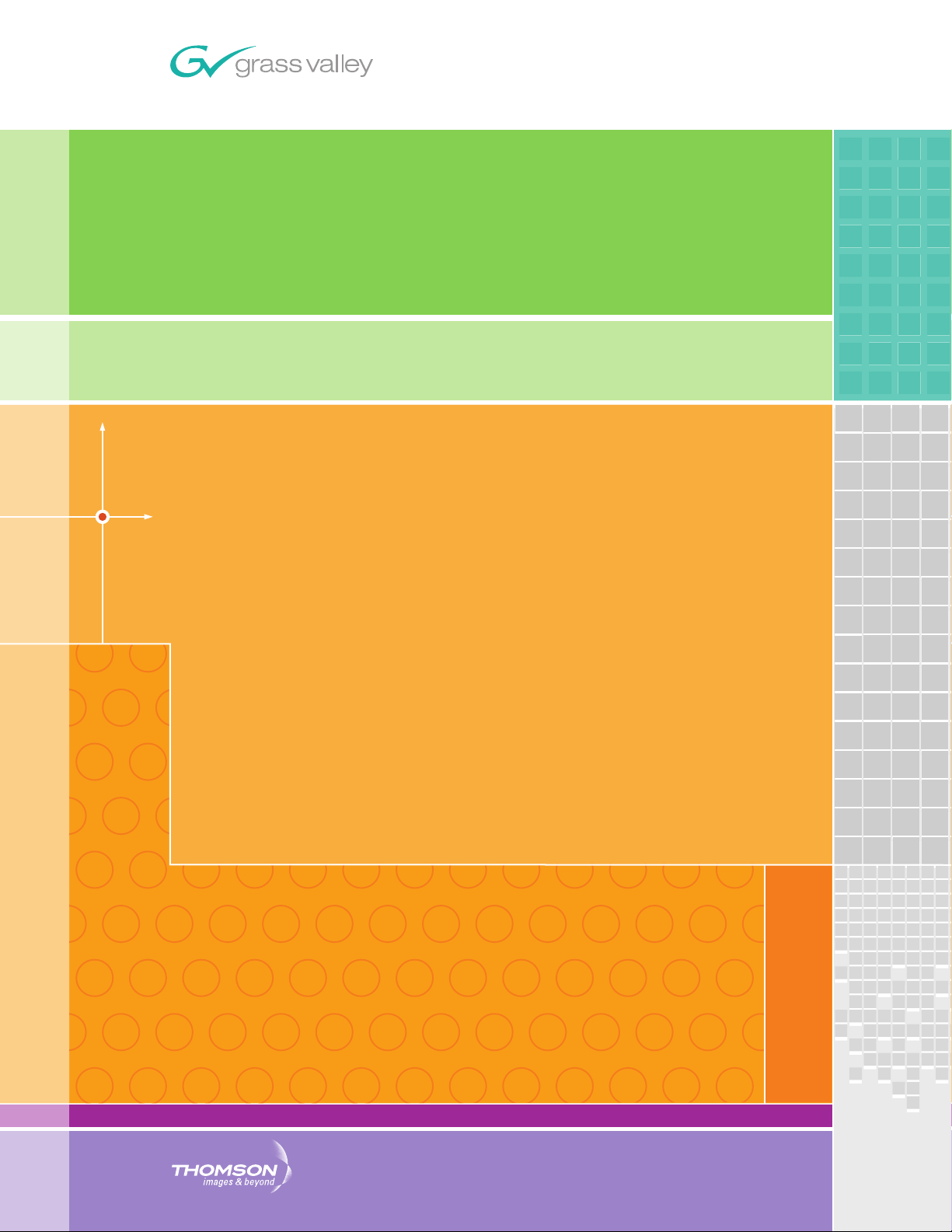
Ignite
LIVE PRODUCTION CONTROL SYSTEM
SDC/HDC Robotic Camera
Instruction Manual
071849200
SEPTEMBER 2006
Page 2
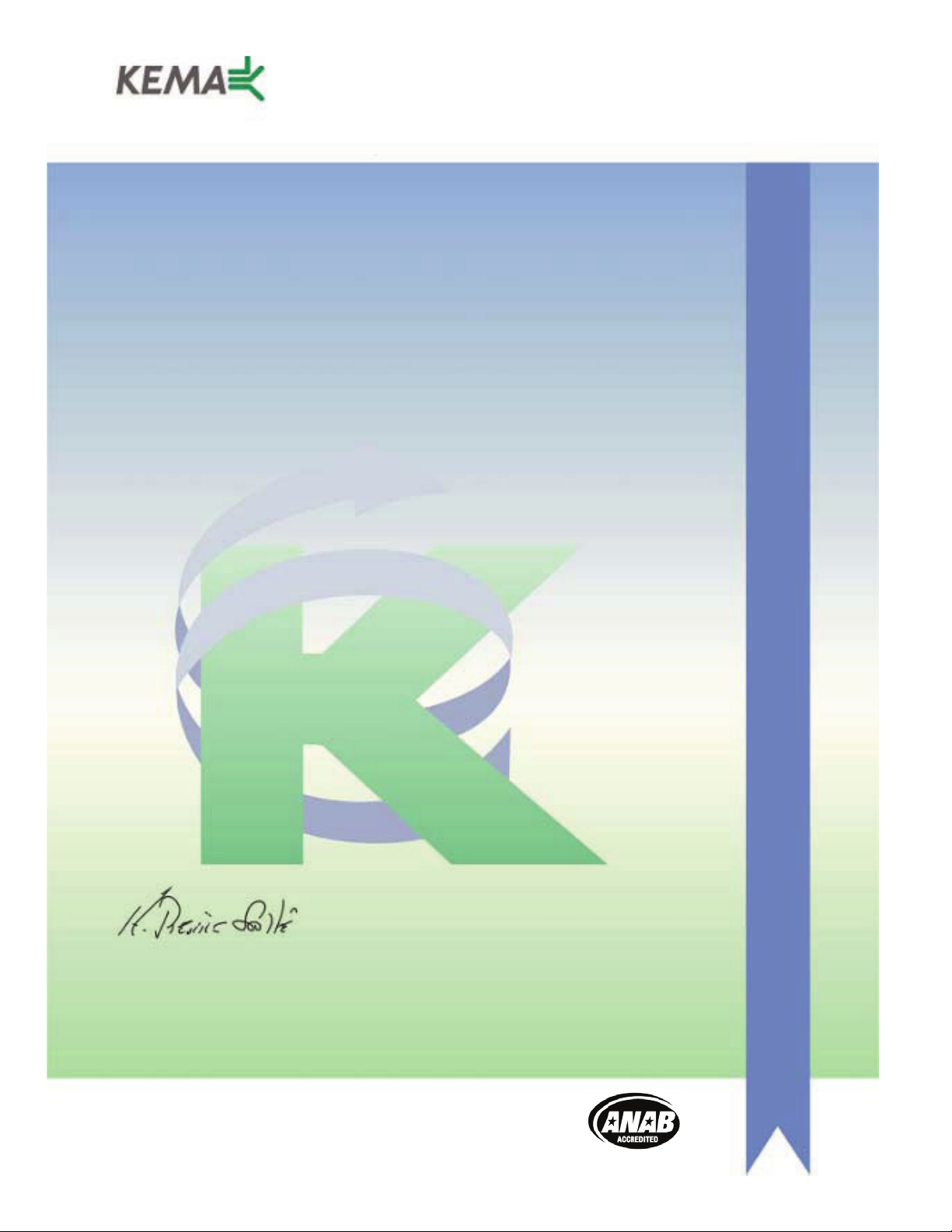
Affiliate with the N.V. KEMA in The Netherlands
CERTIFICATE
Certificate Number: 510040.001
The Quality System of:
Grass Valley, Inc.
400 Providence Mine Road
Nevada City, CA 95945
United States
15655 SW Greystone Ct.
Beaverton, OR 97006
United States
10 Presidential Way
rd
3
Floor, Suite 300
Woburn, MA 01801
United States
Nederland B.V.
4800 RP BREDA
The Netherlands
Technopole Brest Iroise
CS 73808
29238 Brest Cedex 3
France
7140 Baymeadows Way
Suite 101
Jacksonville, FL 32256
United States
Weiterstadt, Germany
Brunnenweg 9
D-64331 Weiterstadt
Germany
17 rue du Petit Albi-BP 8244
95801 Cergy Pontoise
Cergy, France
Rennes, France
Rue du Clos Courtel
Cesson-Sevigne, Cedex
France
2300 South Decker Lake Blvd.
Salt Lake City, UT 84119
United States
Including its implementation, meets the requirements of the standard:
ISO 9001:2000
Scope:
The design, manufacture and support of video hardware and software products and
related systems.
This Certificate is valid until: June 14, 2009
This Certificate is valid as of: August 30, 2006
Certified for the first time: June 14, 2000
H. Pierre Sallé
President
KEMA-Registered Quality
The method of operation for quality certification is defined in the KEMA General Terms
And Conditions For Quality And Environmental Management Systems Certifications.
Integral publication of this certificate is allowed.
KEMA-Registered Quality, Inc.
4377 County Line Road
Chalfont, PA 18914
Ph: (215)997-4519
Fax: (215)997-3809
CRT 001 073004
Accredited By:
ANAB
Page 3
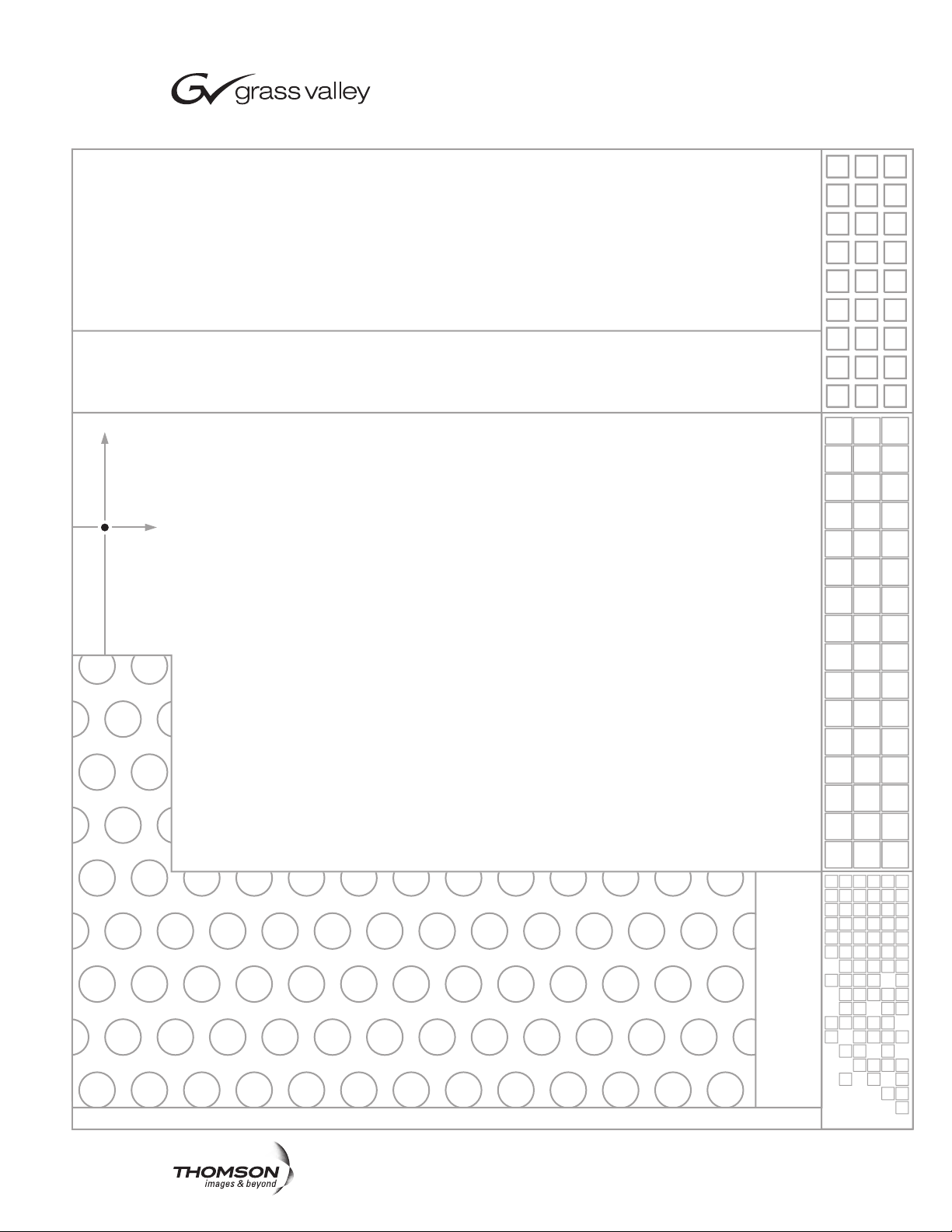
Ignite
LIVE PRODUCTION CONTROL SYSTEM
SDC/HDC Robotic Camera
Instruction Manual
071849200
SEPTEMBER 2006
Page 4
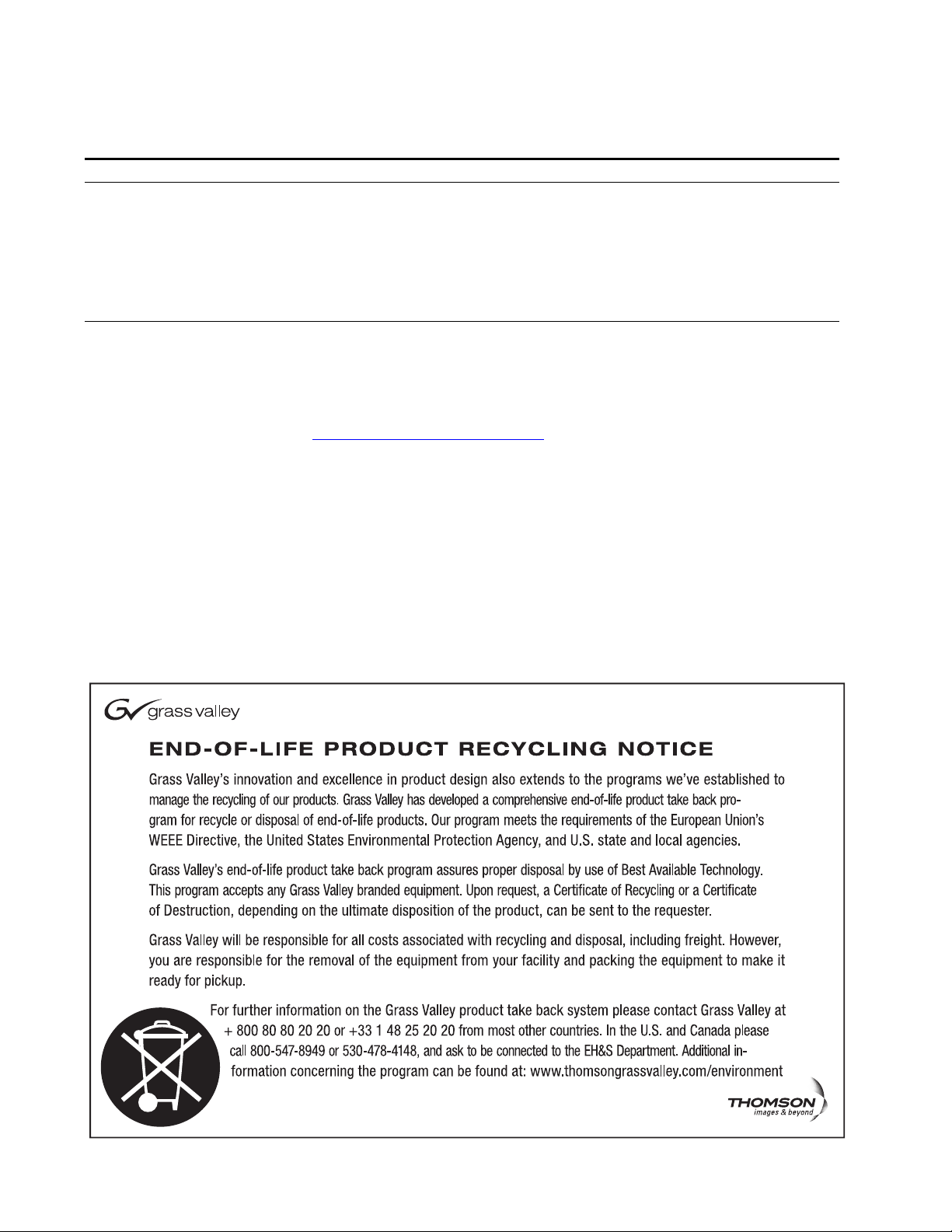
Contacting Grass Valley
Region Voice Fax Address Web Site
North America (800) 547-8949
Support: 530-478-4148
Pacific Operations +852-2585-6688
Support: 852-2585-6579
U.K., Asia, Middle East +44 1753 218 777 +44 1753 218 757
France +33 1 45 29 73 00
Germany, Europe +49 6150 104 782 +49 6150 104 223
Copyright © Grass Valley. All rights reserved.
This product may be covered by one or more U.S. and foreign patents.
Grass Valley Web Site
The www.thomsongrassvalley.com web site offers the following:
Online User Documentation — Current versions of product catalogs, brochures,
data sheets, ordering guides, planning guides, manuals, and release notes
in .pdf format can be downloaded.
FAQ Database — Solutions to problems and troubleshooting efforts can be
found by searching our Frequently Asked Questions (FAQ) database.
Sales: (530) 478-3347
Support: (530) 478-3181
+852-2802-2996
Grass Valley
P.O. Box 599000
Nevada City, CA 95959-7900
USA
www.thomsongrassvalley.com
Software Downloads — Software updates, drivers, and patches can be down-
loaded.
4 Ignite SDC/HDC Robotic Camera Instruction Manual
Page 5
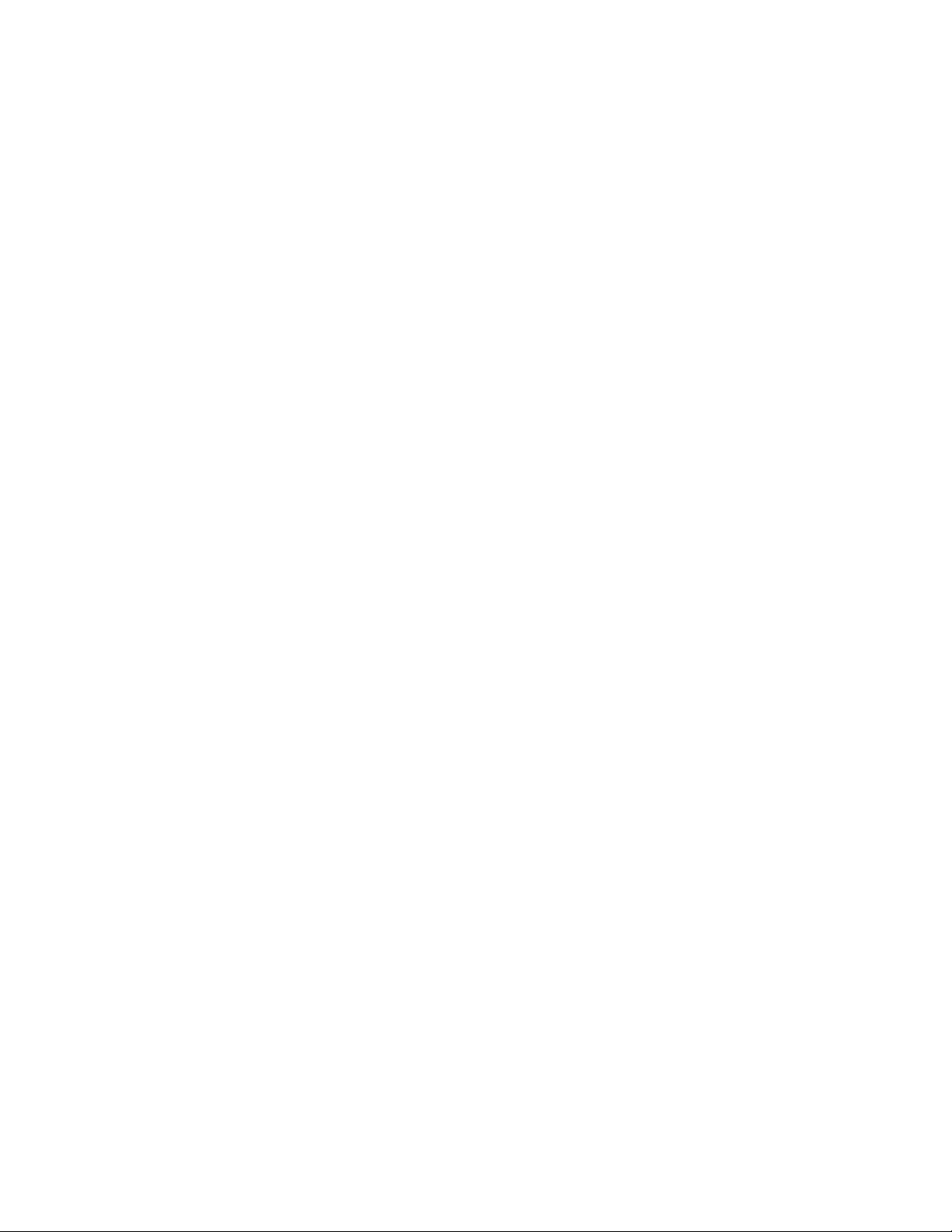
Contents
Preface. . . . . . . . . . . . . . . . . . . . . . . . . . . . . . . . . . . . . . . . . . . . . . . . . . . . . . . . . . . . . . . . . . . . . 9
Safety Summary
Regulatory Notices
Contents
About This Manual . . . . . . . . . . . . . . . . . . . . . . . . . . . . . . . . . . . . . . . . . . . . . . . . . . . . . 9
Standard Documentation. . . . . . . . . . . . . . . . . . . . . . . . . . . . . . . . . . . . . . . . . . . . . . . . 9
Other Documentation. . . . . . . . . . . . . . . . . . . . . . . . . . . . . . . . . . . . . . . . . . . . . . . . . . . 9
Safety Terms and Symbols. . . . . . . . . . . . . . . . . . . . . . . . . . . . . . . . . . . . . . . . . . . . . . 11
Terms in This Manual . . . . . . . . . . . . . . . . . . . . . . . . . . . . . . . . . . . . . . . . . . . . . . . . 11
Terms on the Product . . . . . . . . . . . . . . . . . . . . . . . . . . . . . . . . . . . . . . . . . . . . . . . . 11
Symbols on the Product . . . . . . . . . . . . . . . . . . . . . . . . . . . . . . . . . . . . . . . . . . . . . . 12
Warnings . . . . . . . . . . . . . . . . . . . . . . . . . . . . . . . . . . . . . . . . . . . . . . . . . . . . . . . . . . . . 12
Cautions . . . . . . . . . . . . . . . . . . . . . . . . . . . . . . . . . . . . . . . . . . . . . . . . . . . . . . . . . . . . . 13
Certifications and Compliances . . . . . . . . . . . . . . . . . . . . . . . . . . . . . . . . . . . . . . . . . 15
FCC Emission Control . . . . . . . . . . . . . . . . . . . . . . . . . . . . . . . . . . . . . . . . . . . . . . . 15
Canadian EMC Notice of Compliance . . . . . . . . . . . . . . . . . . . . . . . . . . . . . . . . . . 15
EN55022 Class A Warning . . . . . . . . . . . . . . . . . . . . . . . . . . . . . . . . . . . . . . . . . . . . 15
Canadian Certified Power Cords . . . . . . . . . . . . . . . . . . . . . . . . . . . . . . . . . . . . . . 16
Canadian Certified AC Adapter . . . . . . . . . . . . . . . . . . . . . . . . . . . . . . . . . . . . . . . 16
Certification . . . . . . . . . . . . . . . . . . . . . . . . . . . . . . . . . . . . . . . . . . . . . . . . . . . . . . . . 16
Section 1 — Overview . . . . . . . . . . . . . . . . . . . . . . . . . . . . . . . . . . . . . . . . . . . . . . . . . . . 17
Introduction . . . . . . . . . . . . . . . . . . . . . . . . . . . . . . . . . . . . . . . . . . . . . . . . . . . . . . . . . . 17
Hardware Description . . . . . . . . . . . . . . . . . . . . . . . . . . . . . . . . . . . . . . . . . . . . . . . . . 18
Additional Equipment (Required) . . . . . . . . . . . . . . . . . . . . . . . . . . . . . . . . . . . . . . . 18
SHOT Director Robotics/Camera Controller . . . . . . . . . . . . . . . . . . . . . . . . . . . . 18
Ethernet Hub . . . . . . . . . . . . . . . . . . . . . . . . . . . . . . . . . . . . . . . . . . . . . . . . . . . . . . . 19
Optional Mounting Hardware . . . . . . . . . . . . . . . . . . . . . . . . . . . . . . . . . . . . . . . . . . 19
Functional Description . . . . . . . . . . . . . . . . . . . . . . . . . . . . . . . . . . . . . . . . . . . . . . . . . 19
Robotic Camera . . . . . . . . . . . . . . . . . . . . . . . . . . . . . . . . . . . . . . . . . . . . . . . . . . . . . 19
Robotic Camera and SHOT Director . . . . . . . . . . . . . . . . . . . . . . . . . . . . . . . . . . . 20
Robotic Camera and Ignite Automated Production Control System . . . . . . . . 21
Section 2 — Installation. . . . . . . . . . . . . . . . . . . . . . . . . . . . . . . . . . . . . . . . . . . . . . . . . 23
Unpacking . . . . . . . . . . . . . . . . . . . . . . . . . . . . . . . . . . . . . . . . . . . . . . . . . . . . . . . . . . . 23
Installation Procedures. . . . . . . . . . . . . . . . . . . . . . . . . . . . . . . . . . . . . . . . . . . . . . . . . 23
General . . . . . . . . . . . . . . . . . . . . . . . . . . . . . . . . . . . . . . . . . . . . . . . . . . . . . . . . . . . . 23
Robotic Pan/Tilt Head Assembly. . . . . . . . . . . . . . . . . . . . . . . . . . . . . . . . . . . . . . 24
Prompter Adapter Plate (Optional) . . . . . . . . . . . . . . . . . . . . . . . . . . . . . . . . . . . . 27
Camera/Lens Assembly. . . . . . . . . . . . . . . . . . . . . . . . . . . . . . . . . . . . . . . . . . . . . . 28
Prompter (Optional) . . . . . . . . . . . . . . . . . . . . . . . . . . . . . . . . . . . . . . . . . . . . . . . . . 29
System Interconnection . . . . . . . . . . . . . . . . . . . . . . . . . . . . . . . . . . . . . . . . . . . . . . . . 30
Robotic Pan/Tilt Head . . . . . . . . . . . . . . . . . . . . . . . . . . . . . . . . . . . . . . . . . . . . . . . 31
Camera/Lens Assembly. . . . . . . . . . . . . . . . . . . . . . . . . . . . . . . . . . . . . . . . . . . . . . 31
Prompter (Optional) . . . . . . . . . . . . . . . . . . . . . . . . . . . . . . . . . . . . . . . . . . . . . . . . . 32
Power. . . . . . . . . . . . . . . . . . . . . . . . . . . . . . . . . . . . . . . . . . . . . . . . . . . . . . . . . . . . . . 32
Ignite SDC/HDC Robotic Camera Instruction Manual 5
Page 6
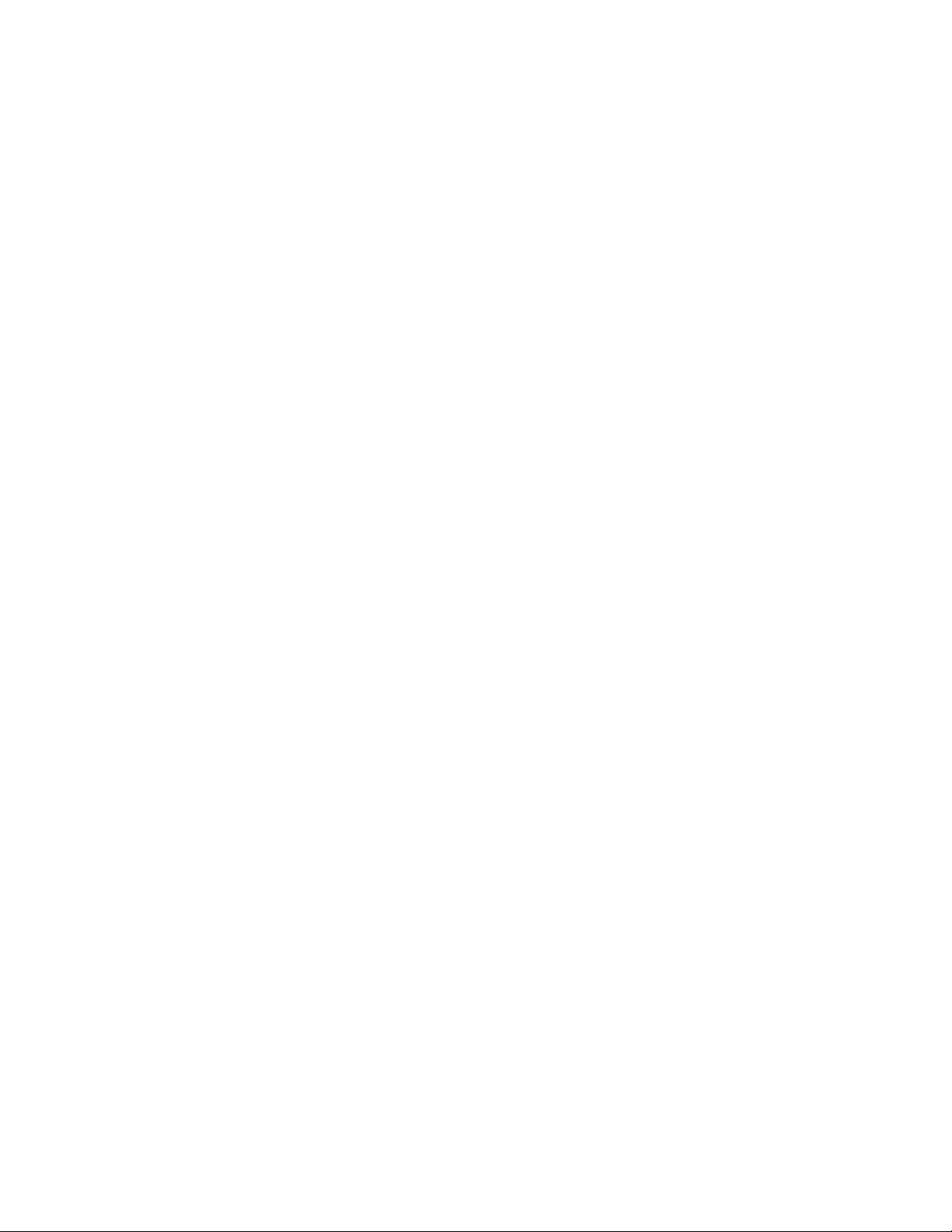
Contents
Section 3 — Operation. . . . . . . . . . . . . . . . . . . . . . . . . . . . . . . . . . . . . . . . . . . . . . . . . . 33
Operating Procedure . . . . . . . . . . . . . . . . . . . . . . . . . . . . . . . . . . . . . . . . . . . . . . . . . . 33
Section 4 — Service . . . . . . . . . . . . . . . . . . . . . . . . . . . . . . . . . . . . . . . . . . . . . . . . . . . . 37
General. . . . . . . . . . . . . . . . . . . . . . . . . . . . . . . . . . . . . . . . . . . . . . . . . . . . . . . . . . . . . . 37
Troubleshooting . . . . . . . . . . . . . . . . . . . . . . . . . . . . . . . . . . . . . . . . . . . . . . . . . . . . . . 37
Appendix A — SD (NTSC) Camera Block . . . . . . . . . . . . . . . . . . . . . . . . . . . . . . 41
Controls and Indicators. . . . . . . . . . . . . . . . . . . . . . . . . . . . . . . . . . . . . . . . . . . . . . . . 41
Menu Selections . . . . . . . . . . . . . . . . . . . . . . . . . . . . . . . . . . . . . . . . . . . . . . . . . . . . . . 42
Use Mode Setting . . . . . . . . . . . . . . . . . . . . . . . . . . . . . . . . . . . . . . . . . . . . . . . . . . . 42
Halogen mode . . . . . . . . . . . . . . . . . . . . . . . . . . . . . . . . . . . . . . . . . . . . . . . . . . . 42
Fluorescent mode . . . . . . . . . . . . . . . . . . . . . . . . . . . . . . . . . . . . . . . . . . . . . . . . . 43
Outdoor mode . . . . . . . . . . . . . . . . . . . . . . . . . . . . . . . . . . . . . . . . . . . . . . . . . . . 43
User mode . . . . . . . . . . . . . . . . . . . . . . . . . . . . . . . . . . . . . . . . . . . . . . . . . . . . . . . 43
Setting by Camera . . . . . . . . . . . . . . . . . . . . . . . . . . . . . . . . . . . . . . . . . . . . . . . . . . 43
Menu Item Setting . . . . . . . . . . . . . . . . . . . . . . . . . . . . . . . . . . . . . . . . . . . . . . . . . . 44
Changing the Language Setting . . . . . . . . . . . . . . . . . . . . . . . . . . . . . . . . . . . . . 44
Submenus Overview . . . . . . . . . . . . . . . . . . . . . . . . . . . . . . . . . . . . . . . . . . . . . . . . 45
Brightness Setting . . . . . . . . . . . . . . . . . . . . . . . . . . . . . . . . . . . . . . . . . . . . . . . . . 45
Color Setting . . . . . . . . . . . . . . . . . . . . . . . . . . . . . . . . . . . . . . . . . . . . . . . . . . . . . 46
G/L, Color Bar Setting . . . . . . . . . . . . . . . . . . . . . . . . . . . . . . . . . . . . . . . . . . . . 47
Sharpness (DTL) Setting Overview . . . . . . . . . . . . . . . . . . . . . . . . . . . . . . . . . . 47
Other Settings Overview . . . . . . . . . . . . . . . . . . . . . . . . . . . . . . . . . . . . . . . . . . . 48
User Mode Submenus Overview . . . . . . . . . . . . . . . . . . . . . . . . . . . . . . . . . . . . . . 50
Iris, Shutter, Gain Settings Overview. . . . . . . . . . . . . . . . . . . . . . . . . . . . . . . . . 50
Color Settings. . . . . . . . . . . . . . . . . . . . . . . . . . . . . . . . . . . . . . . . . . . . . . . . . . . . . 52
G/L, Color Bar Settings . . . . . . . . . . . . . . . . . . . . . . . . . . . . . . . . . . . . . . . . . . . . 53
Detail Settings . . . . . . . . . . . . . . . . . . . . . . . . . . . . . . . . . . . . . . . . . . . . . . . . . . . . 53
Color Matrix Settings . . . . . . . . . . . . . . . . . . . . . . . . . . . . . . . . . . . . . . . . . . . . . . 54
Other Settings . . . . . . . . . . . . . . . . . . . . . . . . . . . . . . . . . . . . . . . . . . . . . . . . . . . . 55
to Return to Initial Settings . . . . . . . . . . . . . . . . . . . . . . . . . . . . . . . . . . . . . . . . . . . 56
Specifications. . . . . . . . . . . . . . . . . . . . . . . . . . . . . . . . . . . . . . . . . . . . . . . . . . . . . . . . . 60
Appendix B — SD (PAL) Camera Block . . . . . . . . . . . . . . . . . . . . . . . . . . . . . . . . 61
Controls and Indicators. . . . . . . . . . . . . . . . . . . . . . . . . . . . . . . . . . . . . . . . . . . . . . . . 61
Menu Selections . . . . . . . . . . . . . . . . . . . . . . . . . . . . . . . . . . . . . . . . . . . . . . . . . . . . . . 62
Use Mode Setting . . . . . . . . . . . . . . . . . . . . . . . . . . . . . . . . . . . . . . . . . . . . . . . . . . . 62
Halogen mode . . . . . . . . . . . . . . . . . . . . . . . . . . . . . . . . . . . . . . . . . . . . . . . . . . . 62
Fluorescent mode . . . . . . . . . . . . . . . . . . . . . . . . . . . . . . . . . . . . . . . . . . . . . . . . . 62
Outdoor mode . . . . . . . . . . . . . . . . . . . . . . . . . . . . . . . . . . . . . . . . . . . . . . . . . . . 63
User mode . . . . . . . . . . . . . . . . . . . . . . . . . . . . . . . . . . . . . . . . . . . . . . . . . . . . . . . 63
Setting by Camera . . . . . . . . . . . . . . . . . . . . . . . . . . . . . . . . . . . . . . . . . . . . . . . . . . 63
Menu Item Setting . . . . . . . . . . . . . . . . . . . . . . . . . . . . . . . . . . . . . . . . . . . . . . . . . . 64
Submenus Overview . . . . . . . . . . . . . . . . . . . . . . . . . . . . . . . . . . . . . . . . . . . . . . . . 64
Brightness Setting . . . . . . . . . . . . . . . . . . . . . . . . . . . . . . . . . . . . . . . . . . . . . . . . . 65
Color Setting . . . . . . . . . . . . . . . . . . . . . . . . . . . . . . . . . . . . . . . . . . . . . . . . . . . . . 66
G/L Adjustment Setting . . . . . . . . . . . . . . . . . . . . . . . . . . . . . . . . . . . . . . . . . . . 66
Sharpness (DTL) Setting Overview . . . . . . . . . . . . . . . . . . . . . . . . . . . . . . . . . . 67
Other Settings Overview . . . . . . . . . . . . . . . . . . . . . . . . . . . . . . . . . . . . . . . . . . . 68
User Mode Submenus Overview . . . . . . . . . . . . . . . . . . . . . . . . . . . . . . . . . . . . . . 69
6 Ignite SDC/HDC Robotic Camera Instruction Manual
Page 7
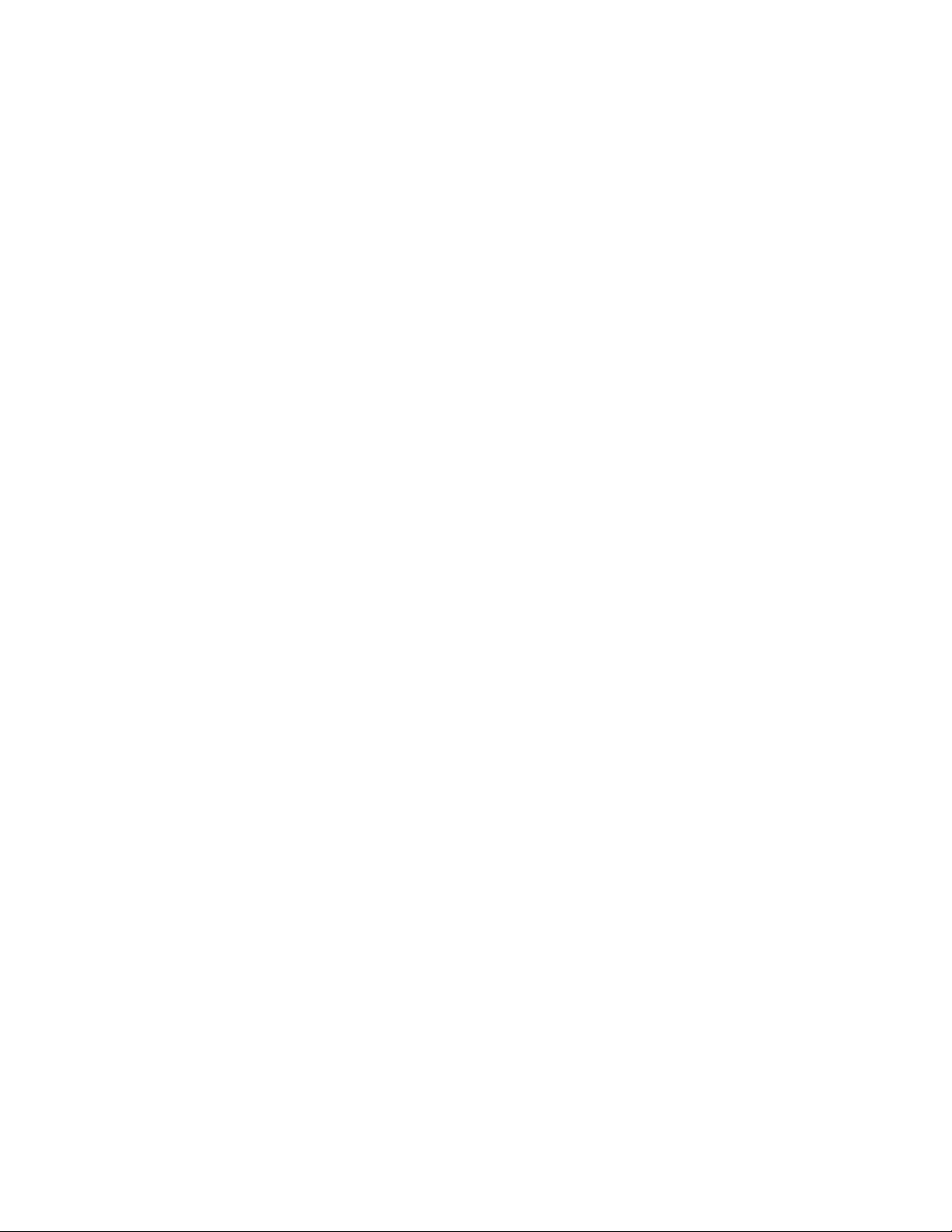
Contents
Iris, Shutter, Gain Settings Overview . . . . . . . . . . . . . . . . . . . . . . . . . . . . . . . . . 69
Color Settings . . . . . . . . . . . . . . . . . . . . . . . . . . . . . . . . . . . . . . . . . . . . . . . . . . . . . 71
G/L Adjustment Settings . . . . . . . . . . . . . . . . . . . . . . . . . . . . . . . . . . . . . . . . . . . 72
Detail Settings . . . . . . . . . . . . . . . . . . . . . . . . . . . . . . . . . . . . . . . . . . . . . . . . . . . . 72
Color Matrix Settings . . . . . . . . . . . . . . . . . . . . . . . . . . . . . . . . . . . . . . . . . . . . . . 73
Other Settings . . . . . . . . . . . . . . . . . . . . . . . . . . . . . . . . . . . . . . . . . . . . . . . . . . . . 74
Initial Settings . . . . . . . . . . . . . . . . . . . . . . . . . . . . . . . . . . . . . . . . . . . . . . . . . . . . . . 75
Specifications . . . . . . . . . . . . . . . . . . . . . . . . . . . . . . . . . . . . . . . . . . . . . . . . . . . . . . . . . 78
Appendix C — HD Camera Block . . . . . . . . . . . . . . . . . . . . . . . . . . . . . . . . . . . . . . . 79
Controls and Indicators . . . . . . . . . . . . . . . . . . . . . . . . . . . . . . . . . . . . . . . . . . . . . . . . 79
Menu Selections. . . . . . . . . . . . . . . . . . . . . . . . . . . . . . . . . . . . . . . . . . . . . . . . . . . . . . . 80
Setting by Camera . . . . . . . . . . . . . . . . . . . . . . . . . . . . . . . . . . . . . . . . . . . . . . . . . . 80
Maintenance Menu . . . . . . . . . . . . . . . . . . . . . . . . . . . . . . . . . . . . . . . . . . . . . . . . . . 81
Black Shading Menu . . . . . . . . . . . . . . . . . . . . . . . . . . . . . . . . . . . . . . . . . . . . . . . 82
Pedestal, Gamma Menu . . . . . . . . . . . . . . . . . . . . . . . . . . . . . . . . . . . . . . . . . . . . 82
Flare Menu . . . . . . . . . . . . . . . . . . . . . . . . . . . . . . . . . . . . . . . . . . . . . . . . . . . . . . . 84
Knee, White Clip Menu. . . . . . . . . . . . . . . . . . . . . . . . . . . . . . . . . . . . . . . . . . . . . 85
R/B Gain Menu . . . . . . . . . . . . . . . . . . . . . . . . . . . . . . . . . . . . . . . . . . . . . . . . . . . 86
Detail Menu . . . . . . . . . . . . . . . . . . . . . . . . . . . . . . . . . . . . . . . . . . . . . . . . . . . . . . 87
Skin Tone Detail Menu . . . . . . . . . . . . . . . . . . . . . . . . . . . . . . . . . . . . . . . . . . . . . 88
Gain, Auto Iris Menu. . . . . . . . . . . . . . . . . . . . . . . . . . . . . . . . . . . . . . . . . . . . . . . 89
Super Gain Menu . . . . . . . . . . . . . . . . . . . . . . . . . . . . . . . . . . . . . . . . . . . . . . . . . . 90
Frame Mode Menu . . . . . . . . . . . . . . . . . . . . . . . . . . . . . . . . . . . . . . . . . . . . . . . . 91
Matrix Menu . . . . . . . . . . . . . . . . . . . . . . . . . . . . . . . . . . . . . . . . . . . . . . . . . . . . . . 92
Color Correction Menu . . . . . . . . . . . . . . . . . . . . . . . . . . . . . . . . . . . . . . . . . . . . . 93
Setting Menu . . . . . . . . . . . . . . . . . . . . . . . . . . . . . . . . . . . . . . . . . . . . . . . . . . . . . 93
Mode Menu. . . . . . . . . . . . . . . . . . . . . . . . . . . . . . . . . . . . . . . . . . . . . . . . . . . . . . . 94
Shutter Menu . . . . . . . . . . . . . . . . . . . . . . . . . . . . . . . . . . . . . . . . . . . . . . . . . . . . . 96
Gen-Lock Menu . . . . . . . . . . . . . . . . . . . . . . . . . . . . . . . . . . . . . . . . . . . . . . . . . . . 97
Pix Defect Menu. . . . . . . . . . . . . . . . . . . . . . . . . . . . . . . . . . . . . . . . . . . . . . . . . . . 98
Protocol Menu . . . . . . . . . . . . . . . . . . . . . . . . . . . . . . . . . . . . . . . . . . . . . . . . . . . . 99
Camera ID Menu . . . . . . . . . . . . . . . . . . . . . . . . . . . . . . . . . . . . . . . . . . . . . . . . . . . 100
File Operation Menu . . . . . . . . . . . . . . . . . . . . . . . . . . . . . . . . . . . . . . . . . . . . . . . . 101
Time Code Menu . . . . . . . . . . . . . . . . . . . . . . . . . . . . . . . . . . . . . . . . . . . . . . . . . . . 102
Adjustments. . . . . . . . . . . . . . . . . . . . . . . . . . . . . . . . . . . . . . . . . . . . . . . . . . . . . . . . . 103
Shooting Mode Adjustments . . . . . . . . . . . . . . . . . . . . . . . . . . . . . . . . . . . . . . . . . 103
White Balance Adjustment . . . . . . . . . . . . . . . . . . . . . . . . . . . . . . . . . . . . . . . . 103
Black Balance Adjustment . . . . . . . . . . . . . . . . . . . . . . . . . . . . . . . . . . . . . . . . . 103
Gen-lock Adjustment . . . . . . . . . . . . . . . . . . . . . . . . . . . . . . . . . . . . . . . . . . . . . . . 103
Specifications . . . . . . . . . . . . . . . . . . . . . . . . . . . . . . . . . . . . . . . . . . . . . . . . . . . . . . . . 105
Appendix D — Robotic (Pan/Tilt Head) . . . . . . . . . . . . . . . . . . . . . . . . . . . . . . . 107
Controls and Indicators . . . . . . . . . . . . . . . . . . . . . . . . . . . . . . . . . . . . . . . . . . . . . . . 107
Default and Recommended Camera ID and IP addresses . . . . . . . . . . . . . . . . . . 108
Setting Soft Stops. . . . . . . . . . . . . . . . . . . . . . . . . . . . . . . . . . . . . . . . . . . . . . . . . . . . . 109
Specifications . . . . . . . . . . . . . . . . . . . . . . . . . . . . . . . . . . . . . . . . . . . . . . . . . . . . . . . . 109
Glossary . . . . . . . . . . . . . . . . . . . . . . . . . . . . . . . . . . . . . . . . . . . . . . . . . . . . . . . . . . . . . . . . . 111
Index . . . . . . . . . . . . . . . . . . . . . . . . . . . . . . . . . . . . . . . . . . . . . . . . . . . . . . . . . . . . . . . . . . . . . 117
Ignite SDC/HDC Robotic Camera Instruction Manual 7
Page 8
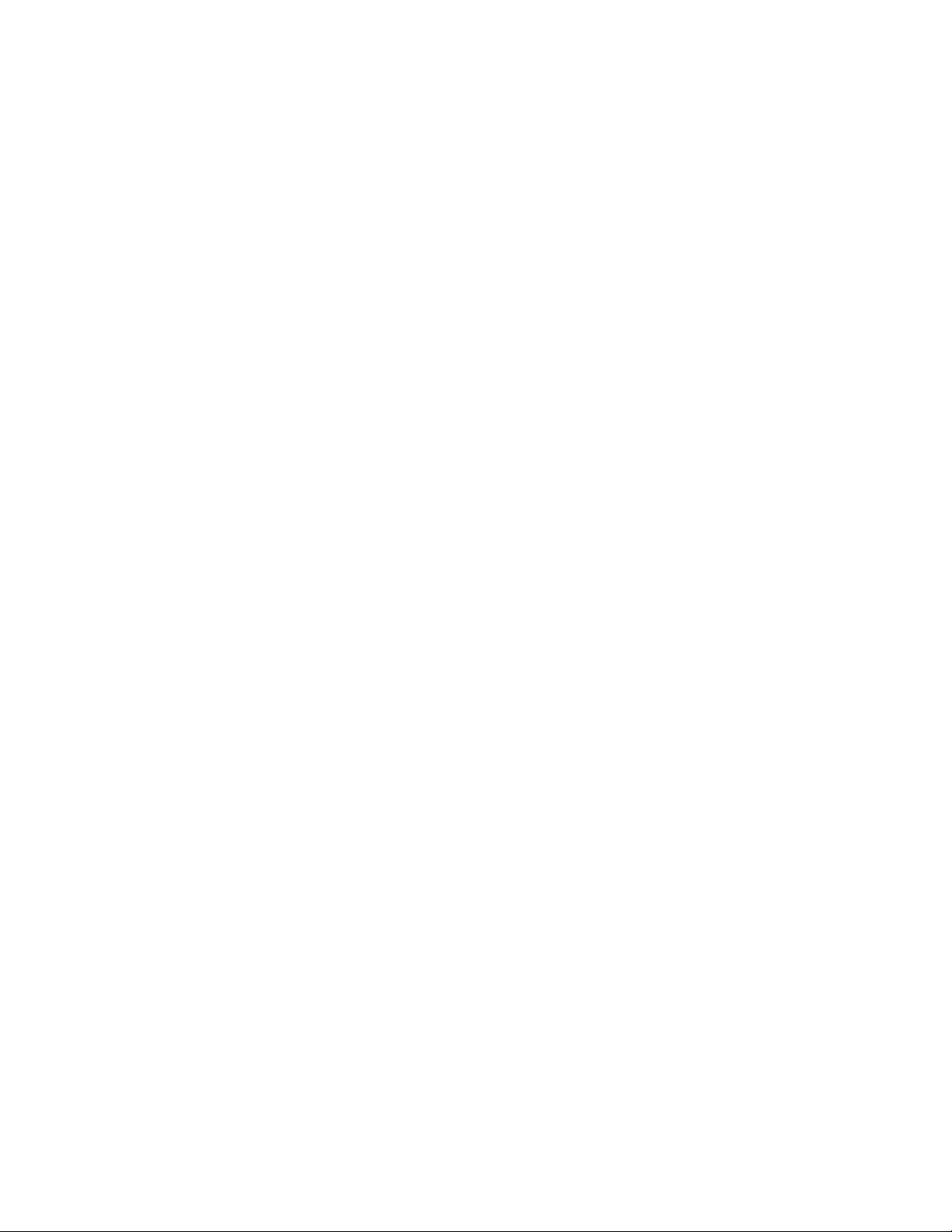
Contents
8 Ignite SDC/HDC Robotic Camera Instruction Manual
Page 9
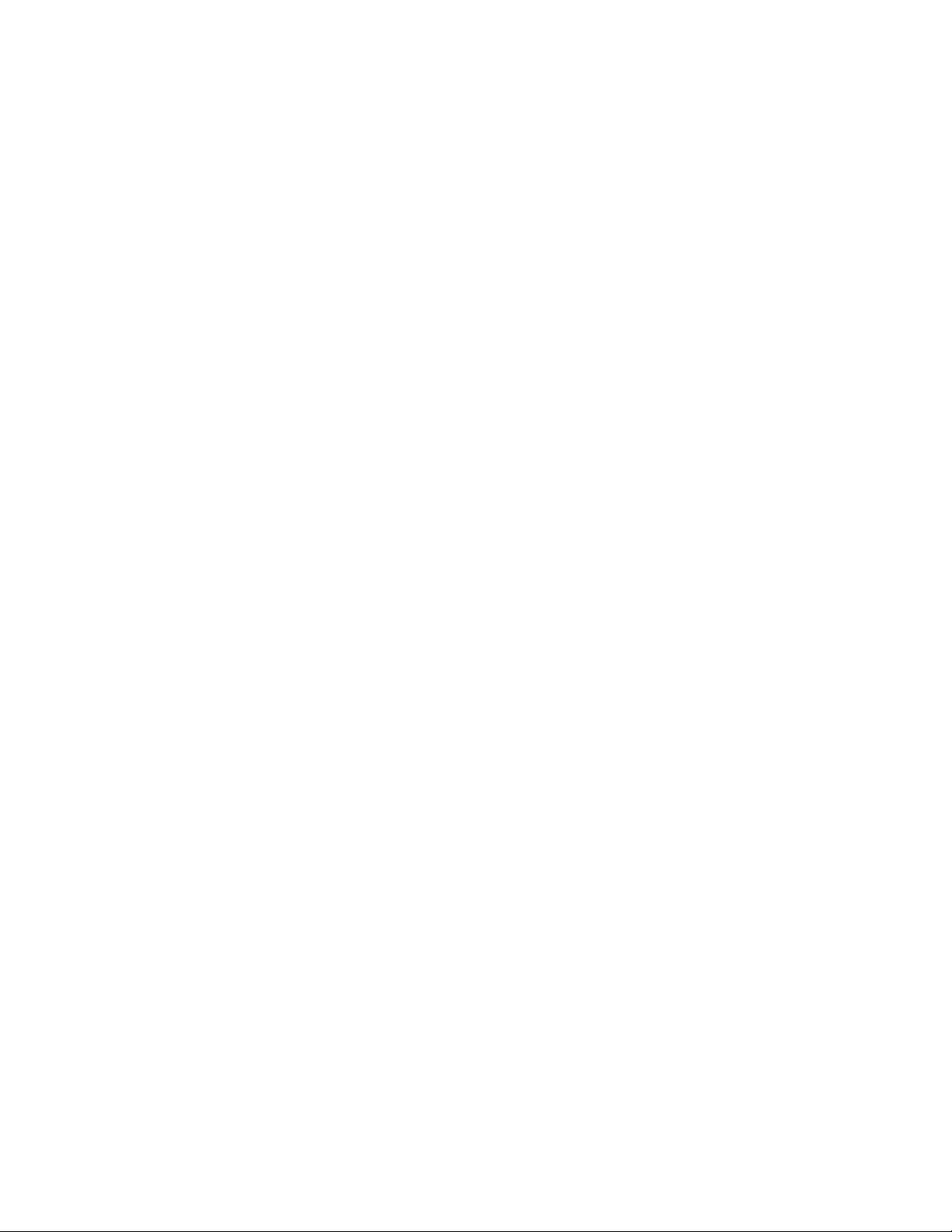
Preface
About This Manual
This manual is for technical personnel responsible for installation, setup,
and operation of an Ignite SDC/HDC robotic camera.
This manual is for camera models SDC-3100P/-3110P/-3100N/-3110N and
HDC-3200/-3210/-3300/-3310.
Standard Documentation
The standard Ignite SDC/HDC robotic camera documentation set comprises:
• SDC/HDC Robotic Camera Instruction Manual
• JSC-2300 SHOT Director™ Robotics/Camera Controller Instruction
Manual
Other Documentation
The flexible design of the Ignite SDC/HDC robotic camera allows operation in stand-alone manual control (ProAV) environments, or as an integrated component of a fully automated Ignite Live Production Control
System. This manual provides information to install and operate the
camera in either environment. For specific details about Ignite systems,
refer to the Ignite Live Production Control System documentation listed
below:
• Installation Planning Guide
• Installation and Service Manual
•User Manual
• Release Notes
Note The Ignite Live Production Control System documentation describes periph-
eral components as they relate to the Ignite system. For any other peripheral
component information, refer to the respective support documentation.
Ignite SDC/HDC Robotic Camera Instruction Manual 9
Page 10
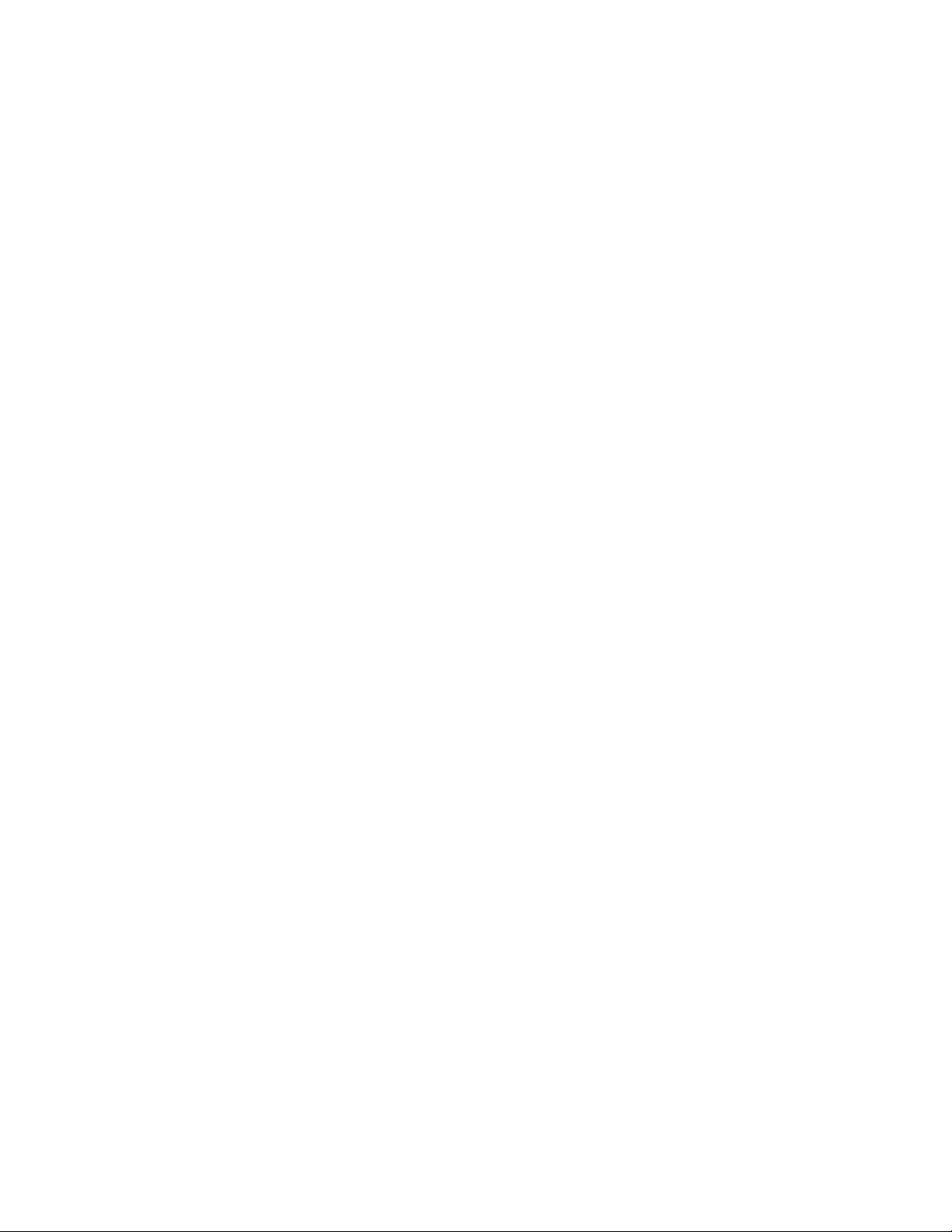
Preface
10 Ignite SDC/HDC Robotic Camera Instruction Manual
Page 11
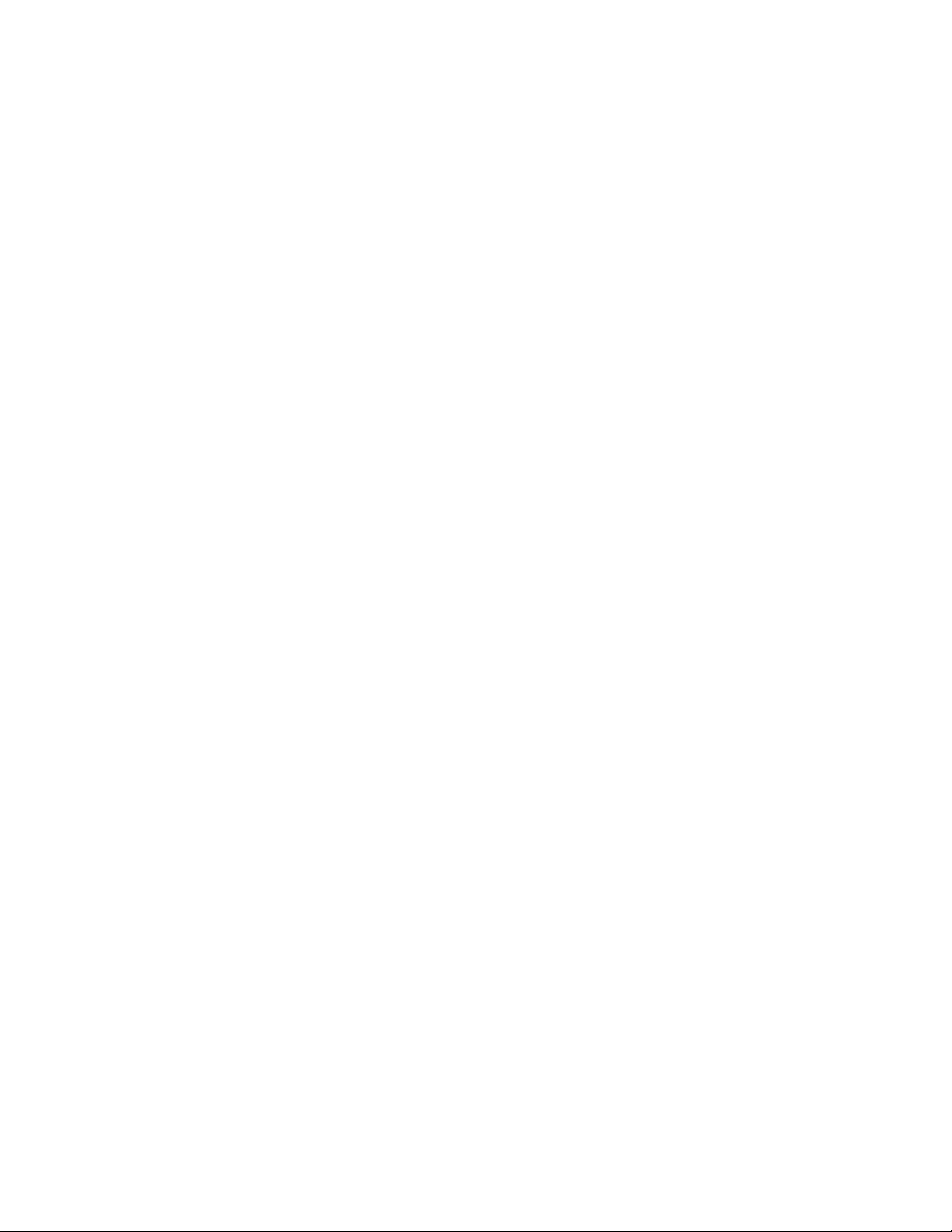
Safety Summary
Read and follow the important safety information below, noting especially
those instructions related to risk of fire, electric shock or injury to persons.
Additional specific warnings not listed here may be found throughout the
manual.
WARNING Any instructions in this manual that require opening the equipment cover
or enclosure are for use by qualified service personnel only. To reduce the
risk of electric shock, do not perform any servicing other than that contained in the operating instructions unless you are qualified to do so.
Safety Terms and Symbols
Terms in This Manual
Safety-related statements may appear in this manual in the following form:
WARNING Warning statements identify conditions or practices that may result in per-
sonal injury or loss of life.
CAUTION Caution statements identify conditions or practices that may result in damage
to equipment or other property, or which may cause equipment crucial to
your business environment to become temporarily non-operational.
Terms on the Product
The following terms may appear on the product:
DANGER — A personal injury hazard is immediately accessible as you read
the marking.
WARNING — A personal injury hazard exists but is not immediately acces-
sible as you read the marking.
CAUTION — A hazard to property, product, and other equipment is present.
Ignite SDC/HDC Robotic Camera Instruction Manual 11
Page 12
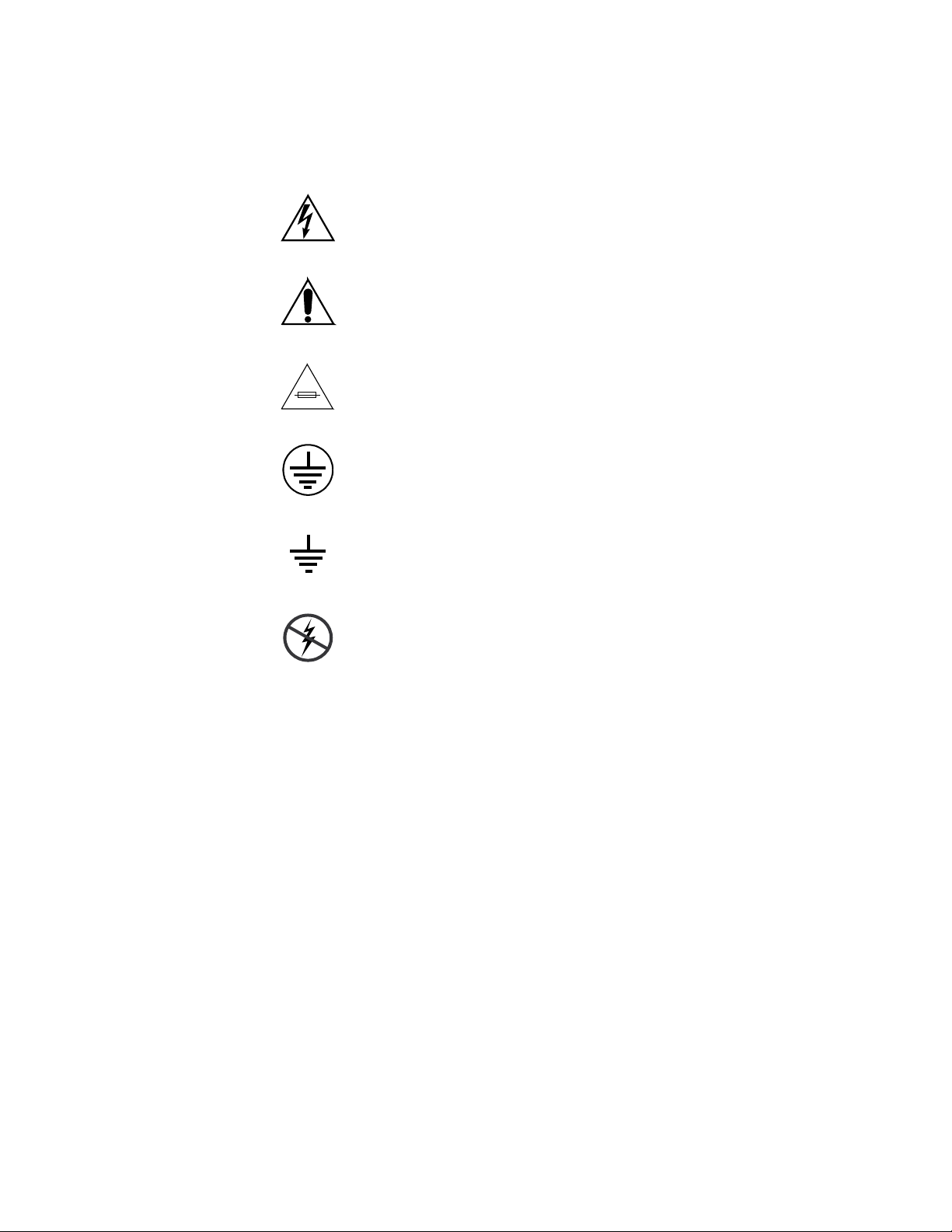
Safety Summary
Symbols on the Product
The following symbols may appear on the product:
Indicates that dangerous high voltage is present within the
equipment enclosure that may be of sufficient magnitude to
constitute a risk of electric shock.
Indicates that user, operator or service technician should refer
to product manual(s) for important operating, maintenance,
or service instructions.
This is a prompt to note fuse rating when replacing fuse(s).
The fuse referenced in the text must be replaced with one
having the ratings indicated.
Identifies a protective grounding terminal which must be connected to earth ground prior to making any other equipment
connections.
Warnings
Identifies an external protective grounding terminal which
may be connected to earth ground as a supplement to an
internal grounding terminal.
Indicates that static sensitive components are present which
may be damaged by electrostatic discharge. Use anti-static
procedures, equipment and surfaces during servicing.
The following warning statements identify conditions or practices that can
result in personal injury or loss of life.
Dangerous voltage or current may be present — Disconnect power and remove
battery (if applicable) before removing protective panels, soldering, or
replacing components.
Avoid exposed circuitry — Do not touch exposed connections, components or
circuitry when power is present.
Use proper power cord — Use only the power cord supplied or specified for
this product.
Ground product — Connect the grounding conductor of the power cord to
earth ground.
12 Ignite SDC/HDC Robotic Camera Instruction Manual
Page 13
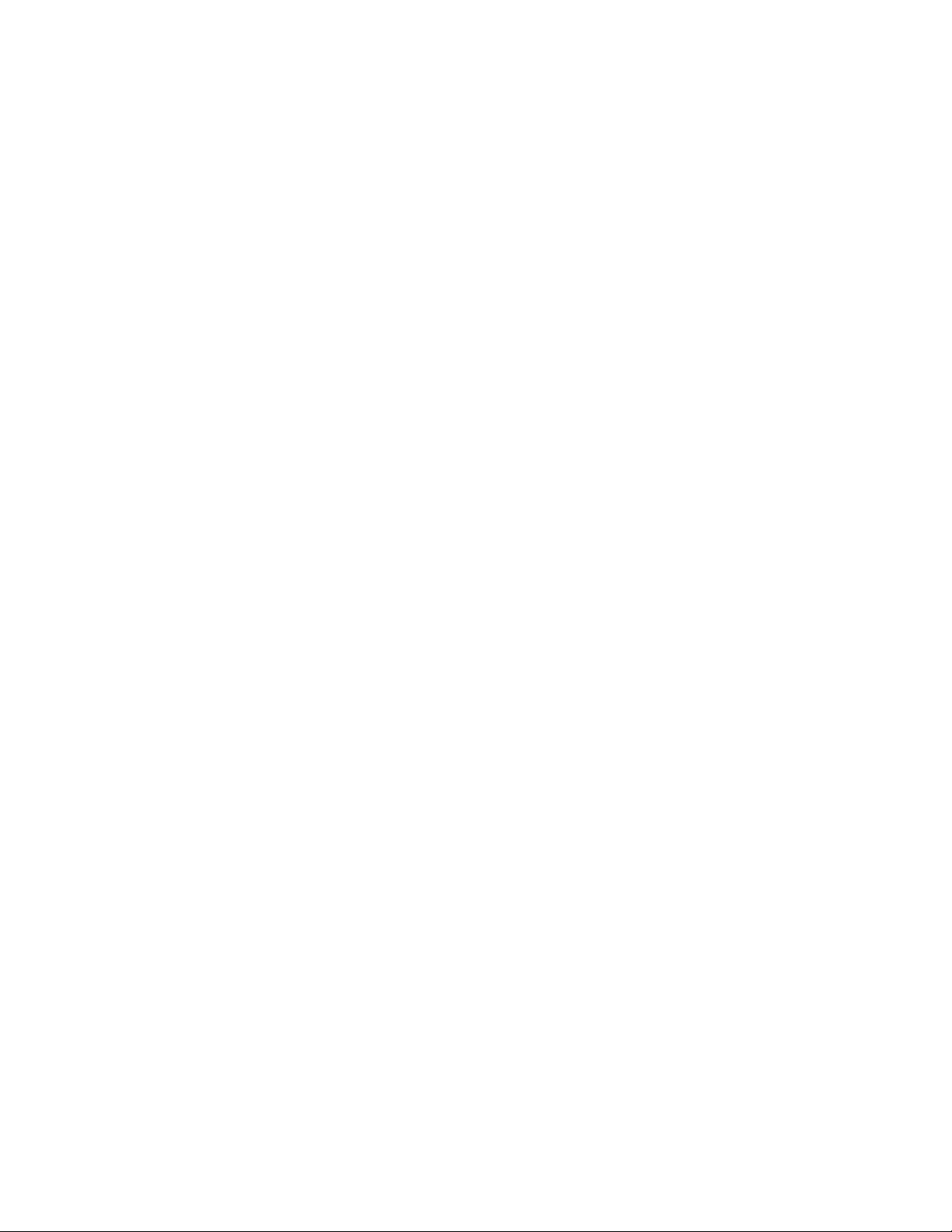
Cautions
Safety Summary
Operate only with covers and enclosure panels in place — Do not operate this
product when covers or enclosure panels are removed.
Use only in dry environment — Do not operate in wet or damp conditions.
Use only in non-explosive environment — Do not operate this product in an
explosive atmosphere.
High leakage current may be present — Earth connection of product is essential
before connecting power.
The following caution statements identify conditions or practices that can
result in damage to equipment or other property
Use correct power source — Do not operate this product from a power source
that applies more than the voltage specified for the product.
Use correct voltage setting — If this product lacks auto-ranging power sup-
plies, before applying power ensure that the each power supply is set to
match the power source.
Do not operate with suspected equipment failure — If you suspect product damage
or equipment failure, have the equipment inspected by qualified service
personnel.
Ensure mains disconnect — If mains switch is not provided, the power cord(s)
of this equipment provide the means of disconnection. The socket outlet
must be installed near the equipment and must be easily accessible. Verify
that all mains power is disconnected before installing or removing power
supplies and/or options.
Route cable properly — Route power cords and other cables so that they ar not
likely to be damaged. Properly support heavy cable bundles to avoid connector damage.
Use correct power supply cords — Power cords for this equipment, if provided,
meet all North American electrical codes. Operation of this equipment at
voltages exceeding 130 VAC requires power supply cords which comply
with NEMA configurations. International power cords, if provided, have
the approval of the country of use.
Do not disassemble the camera — There are no user-serviceable parts inside.
Refer any servicing to qualified service personnel.
Do not abuse camera — Handle the camera with care. Avoid striking, shaking,
etc. The camera contains sensitive components which could be damaged by
improper handling or storage.
Ignite SDC/HDC Robotic Camera Instruction Manual 13
Page 14
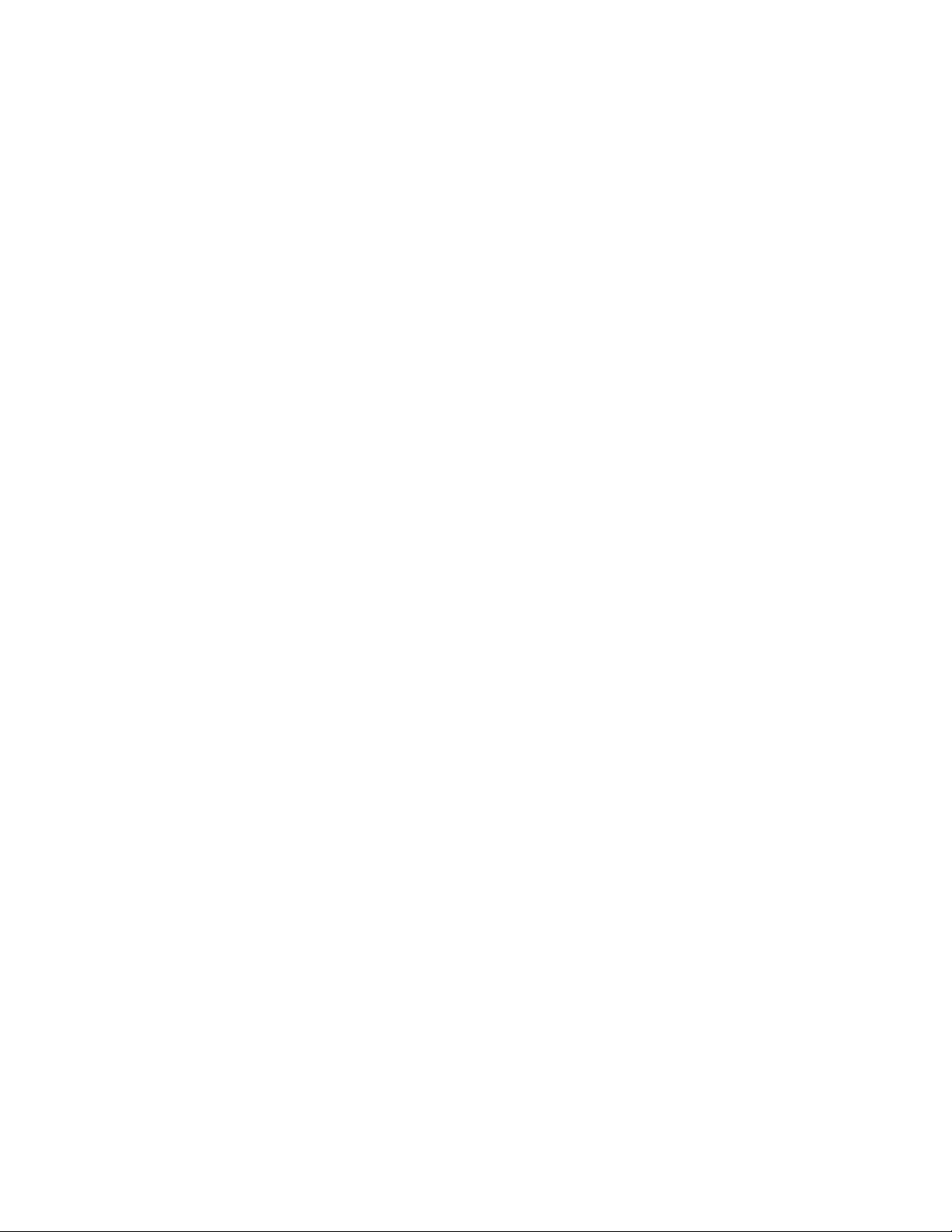
Safety Summary
Cap the lens when camera is not in use — Protect the precision made lens by
placing the lens cap over the lens when the camera is not in use. If the lens
is not installed, protect the surface of the prism by placing the body cap into
the lens mount hole. Use a mild blower or lens cleaning tissue designed for
coated lenses, to clean the surface of the lens or prism in the event that it
should become dirty. Do not touch the surface of the lens or prism.
Do not aim the camera toward the sun — Even with power off, the camera optics
could be damaged. Use caution when operating the camera in the vicinity
of spot lights or bright lights, as well as light reflecting objects and surfaces.
Do not use the camera in high temperatures or high humidity environments — Use the
camera in an environment where the temperature is within 32 °F (0 °C) to
+104 °F (+40 °C), and the relative humidity is within 30% to 90% (no condensation).
Do not leave the camera turned on when not in use.
Do not turn camera power on and off repeatedly.
Do not block the ventilation slots — Internal heat buildup can cause a fire.
14 Ignite SDC/HDC Robotic Camera Instruction Manual
Page 15
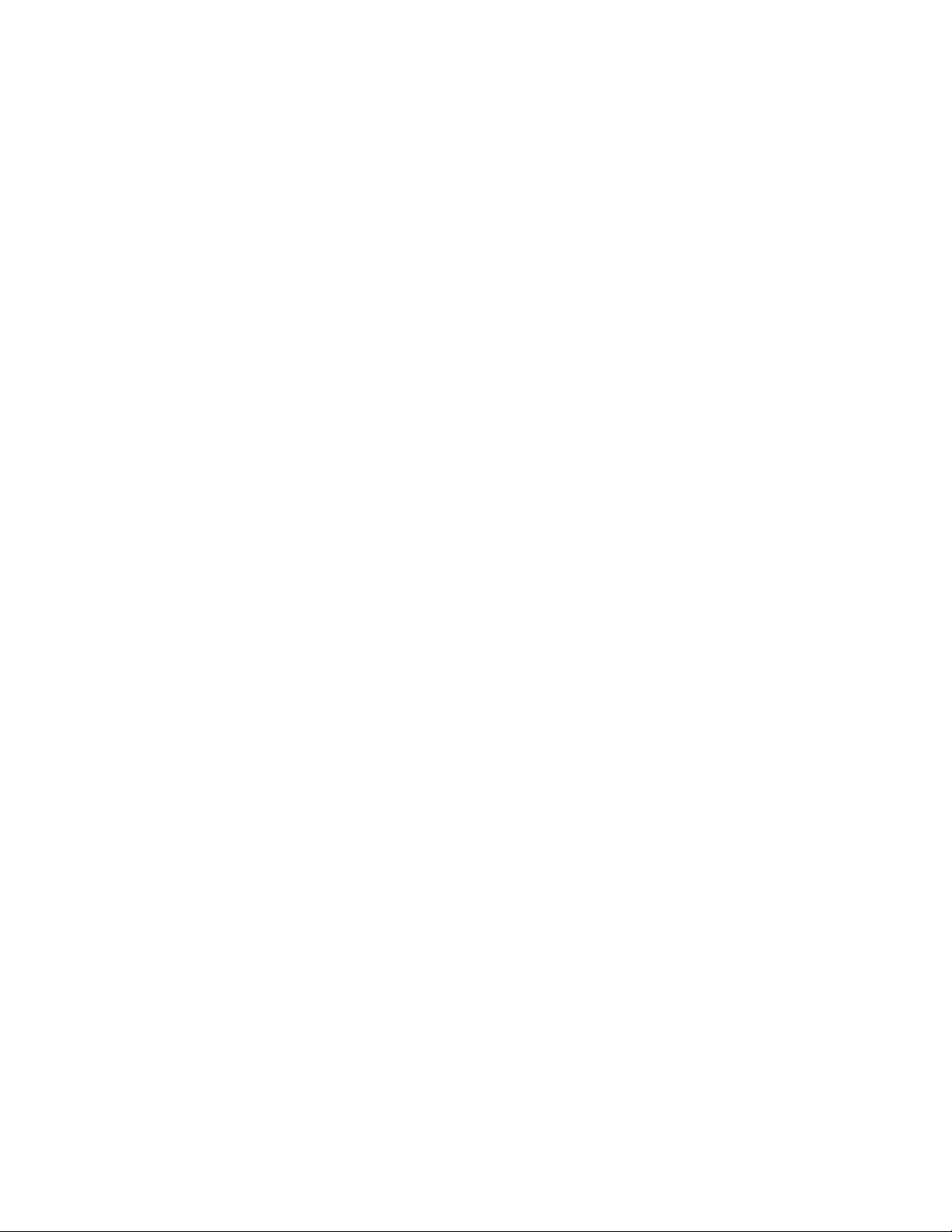
Regulatory Notices
Certifications and Compliances
FCC Emission Control
This equipment has been tested and found to comply with the limits for a
Class A digital device, pursuant to Part 15 of the FCC Rules. These limits
are designed to provide reasonable protection against harmful interference
when the equipment is operated in a commercial environment. This equipment generates, uses, and can radiate radio frequency energy and, if not
installed and used in accordance with the instruction manual, may cause
harmful interference to radio communications. Operation of this equipment in a residential area is likely to cause harmful interference in which
case the user will be required to correct the interference at his own expense.
Changes or modifications not expressly approved by Grass Valley Group
can affect emission compliance and could void the user’s authority to
operate this equipment.
Canadian EMC Notice of Compliance
This digital apparatus does not exceed the Class A limits for radio noise
emissions from digital apparatus set out in the Radio Interference Regulations of the Canadian Department of Communications.
Le présent appareil numérique n’emet pas de bruits radioélectriques
dépassant les limites applicables aux appareils numeriques de la classe A
préscrites dans le Règlement sur le brouillage radioélectrique édicte par le
ministère des Communications du Canada.
EN55022 Class A Warning
For products that comply with Class A. In a domestic environment this
product may cause radio interference in which case the user may be
required to take adequate measures.
Ignite SDC/HDC Robotic Camera Instruction Manual 15
Page 16
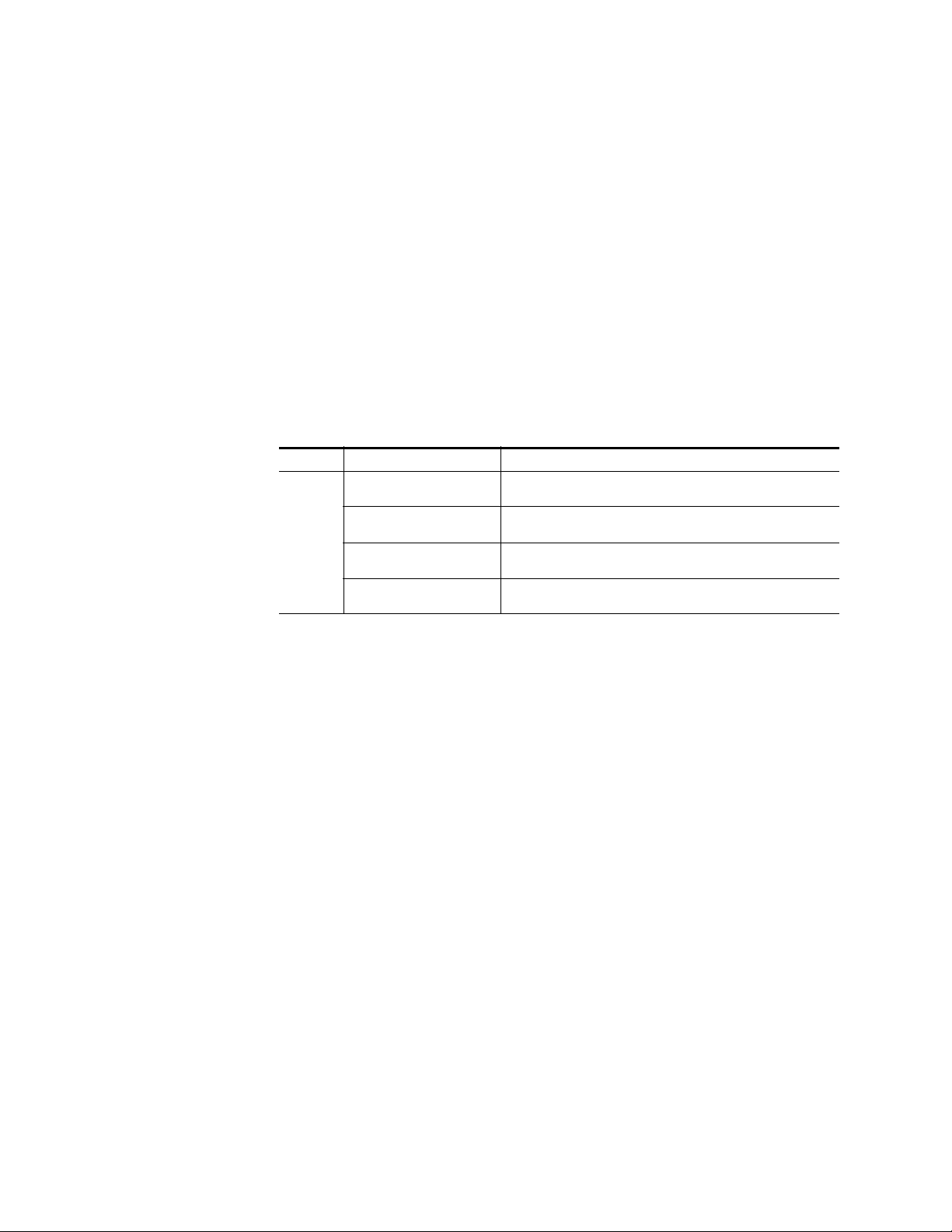
Regulatory Notices
Canadian Certified Power Cords
Canadian Certified AC Adapter
Certification
Canadian approval includes the products and power cords appropriate for
use in the North America power network. All other power cords supplied
are approved for the country of use.
Canadian approval includes the AC adapters appropriate for use in the
North America power network. All other AC adapters supplied are
approved for the country of use.
Category Standard Designed/tested for compliance with:
Safety UL1950 Safety of Information Technology Equipment, including Electrical Busi-
ness Equipment (Second edition, 1993).
IEC 950 Safety of Information Technology Equipment, including Electrical Busi-
ness Equipment (Second edition, 1991).
CAN/CSA C22.2, No. 950-93 Safety of Information Technology Equipment, including Electrical Busi-
ness Equipment.
EN60950 Safety of Information Technology Equipment, including Electrical Busi-
ness Equipment.
16 Ignite SDC/HDC Robotic Camera Instruction Manual
Page 17

Overview
Introduction
Section 1
The Ignite SDC/HDC robotic camera (Figure 1) is a compact, fully-integrated, remote-control camera designed for worldwide Broadcast and
high-end ProAV applications.
Figure 1. Ignite SDC/HDC Robotic Camera
8492_01_r0
Both SDC and HDC models feature internet protocol (IP) control, converged pan/tilt/focus/zoom operation for seamless on-air movements,
fast pan and tilt speed (90°/s maximum), 300 location presets, 600 seconds
of movement recalls, super-quiet operation <30 dBm @ 1 m, integrated
dual-color light-emitting diode (LED) tally light, optional JSC-2300 SHOT
Director™ robotics/camera controller, optional 17” high-brightness
through-the-lens (TTL) prompter assembly, and optional inverted
mounting for ceiling and track installations.
The SDC (standard definition camera) model features three 2/3” interline,
supersensitive charge-coupled devices (CCD), switchable 4:3/16:9 aspect
ratio, serial digital interface (SDI) and analog composite video outputs, 850
lines of resolution, and 62 dB NTSC/61 dB PAL S/N ratio.
Ignite SDC/HDC Robotic Camera Instruction Manual 17
Page 18
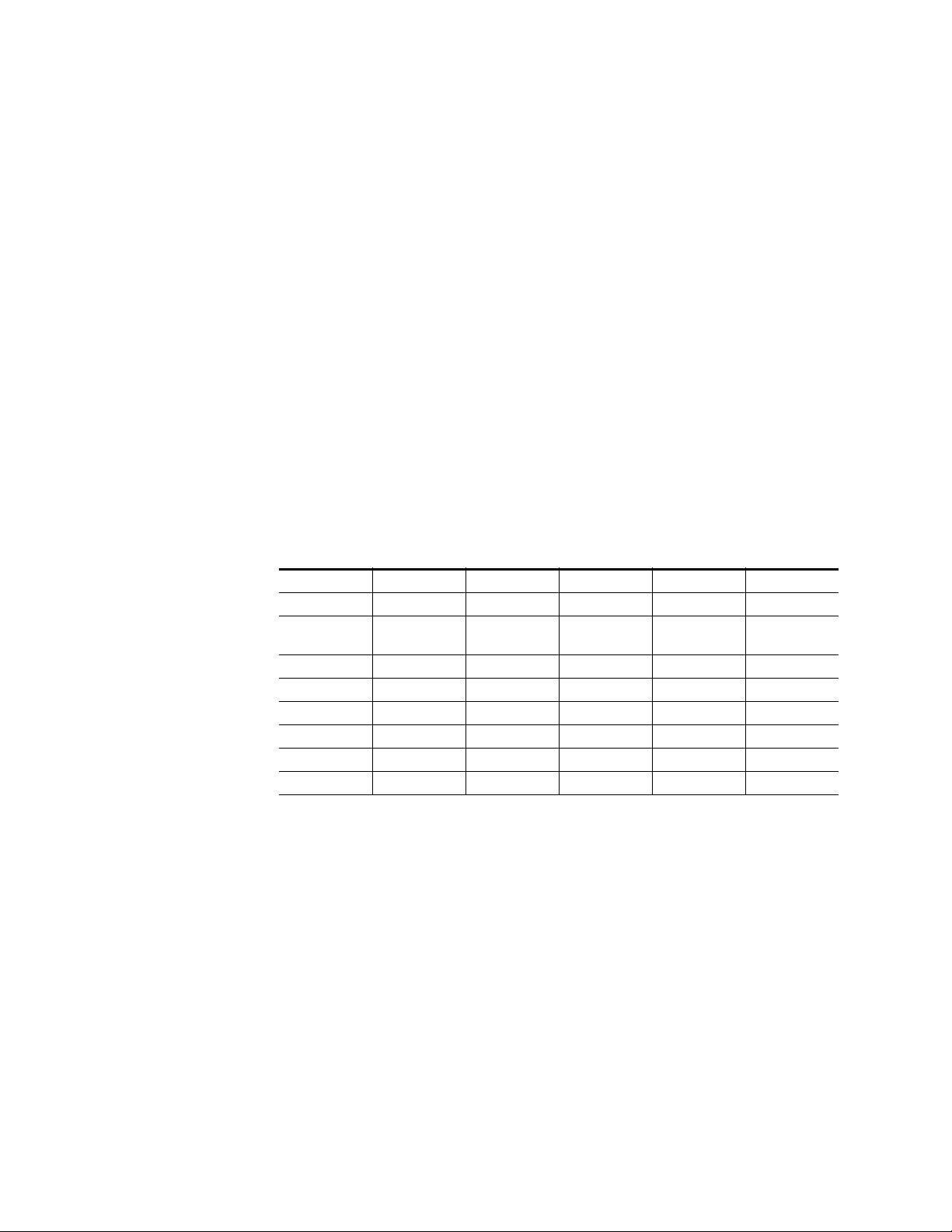
Section 1 — Overview
The HDC (high definition camera) model features three high-sensitivity
2/3” interline transfer - charge-coupled devices (IT-CCD), switchable
720p/1080i support for global HD formats (1080/60i/59.94i/50i/30p/
25p/24p and 720/60p/59.94p/50p), multi-mode (NTSC/PAL) support,
sensitivity of F10.0 at 2,000 lux, and S/N ratio of 54 dB.
Hardware Description
Note To order SDC/HDC Robotic Camera hardware and accessories listed in this
manual, refer to Contacting Grass Valley on page 4.
SDC/HDC robotic cameras contain a camera block with integrated tally
light, mounted on a robotic pan/tilt head and pedestal mount. HDC
models come with either premium or standard lens. A TTL prompter is also
provided with select SDC/HDC models.
Ignite SDC/HDC robotic camera models and their features are listed in
Tabl e 1.
Table 1. SDC/HDC Robotic Camera Models
Model Definition Format Lens Prompter Tally
SDC-3100N Standard NTSC Standard Not Included Yes
SDC-3110N Standard NTSC Standard
SDC-3100P Standard PAL Standard Not Included Yes
SDC-3110P Standard PAL Standard TTL Yes
HDC-3200 High-Definition Multi Standard Not Included Yes
HDC-3210 High-Definition Multi Standard TTL Yes
HDC-3300 High-Definition Multi Premium Not Included Yes
HDC-3310 High-Definition Multi Premium TTL Yes
Additional Equipment (Required)
SHOT Director Robotics/Camera Controller
The JSC-2300 SHOT Director™ robotics/camera controller is a unique,
multiple-camera control device combining pan/tilt and CCU control. The
SHOT Director provides professional-quality, fingertip control of up to 16
Ignite SDC/HDC robotic cameras.
Through-The-
Lens (TTL)
Yes
Note At least one JSC-2300 SHOT Director™ robotics/camera controller is
required to operate up to 16 cameras.
18 Ignite SDC/HDC Robotic Camera Instruction Manual
Page 19
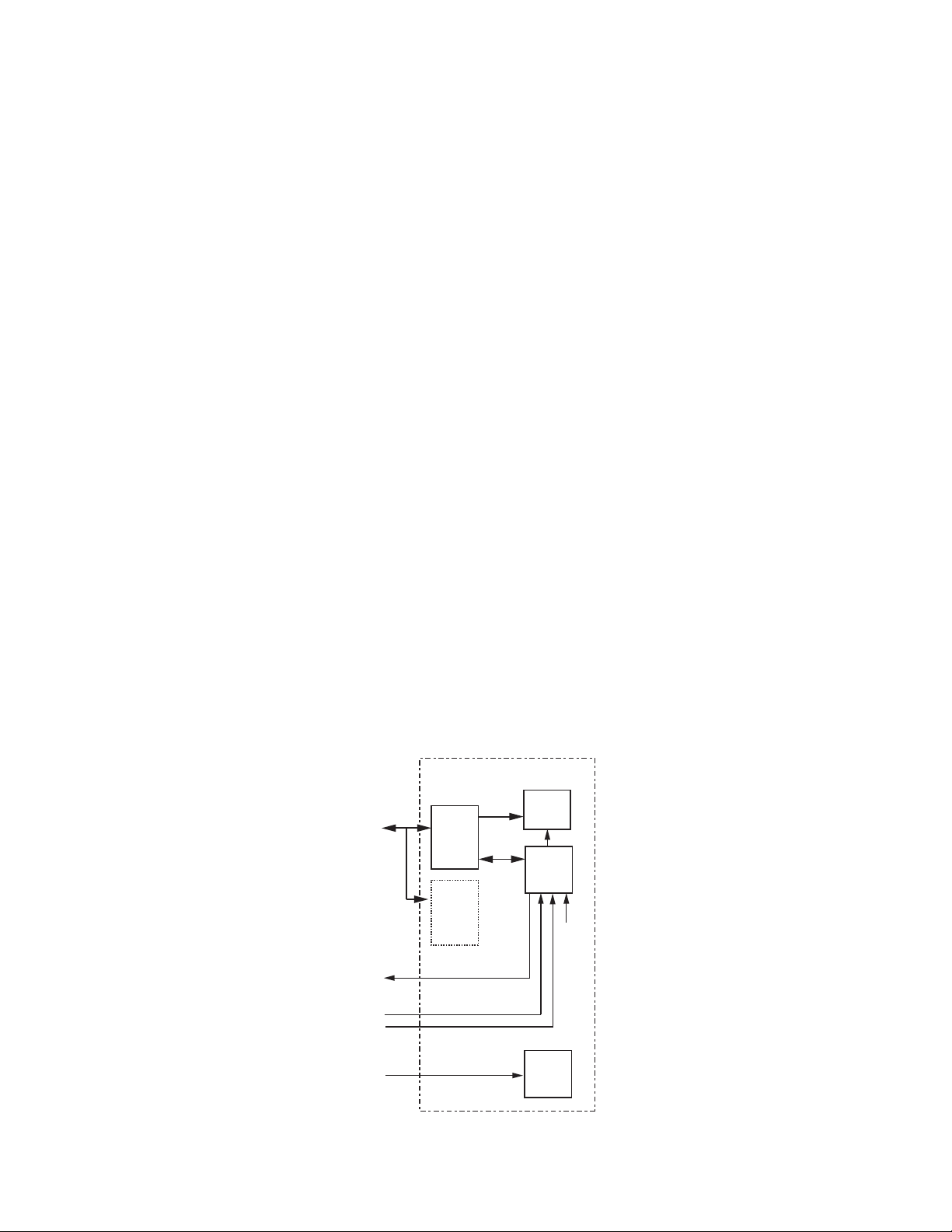
Ethernet Hub
An Ethernet hub, (10/100/1000 Base TX, auto-sensing) is required to
connect up to 16 Ignite SDC/HDC robotic cameras to a JSC-2300 SHOT
Director robotics/camera controller.
Optional Mounting Hardware
The following optional mounting hardware is recommended for use with
Ignite SDC/HDC robotic cameras.
•Tripod
•Tripod mounting plate
• Wall mount
• Environmental dome
Optional Mounting Hardware
Functional Description
Robotic Camera
The SDC/HDC robotic camera receives TCP/IP control inputs (pan/tilt/
zoom/focus) from the JSC-2300 SHOT Director robotics/camera controller
(Figure 2).
Figure 2. SDC/HDC Robotic Camera Functional Block Diagram
SDC/HDC
ROBOTIC CAMERA
LENS
ZOOM,
JSC-2300
SHOT DIRECTOR
ROBOTIC/CAMERA
CONTROL
VIDEO
EQUIPMENT
TCP/IP
PAN/TILT
ROBOTIC
HEAD
UP TO 15
ADDED
CAMERAS
SDI VIDEO
FOCUS
CTRL,
PWR
SDC/HDC
CAMERA
BLOCK
IRIS
G/L, SYNC
(FROM
FACILITY)
TALLY
CONTROL
SCRIPT
SERVER
RED TALLY (ON AIR)
AMBER TALLY (NEXT CAM)
VGA
PROMPTER
8492_02_r0
Ignite SDC/HDC Robotic Camera Instruction Manual 19
Page 20
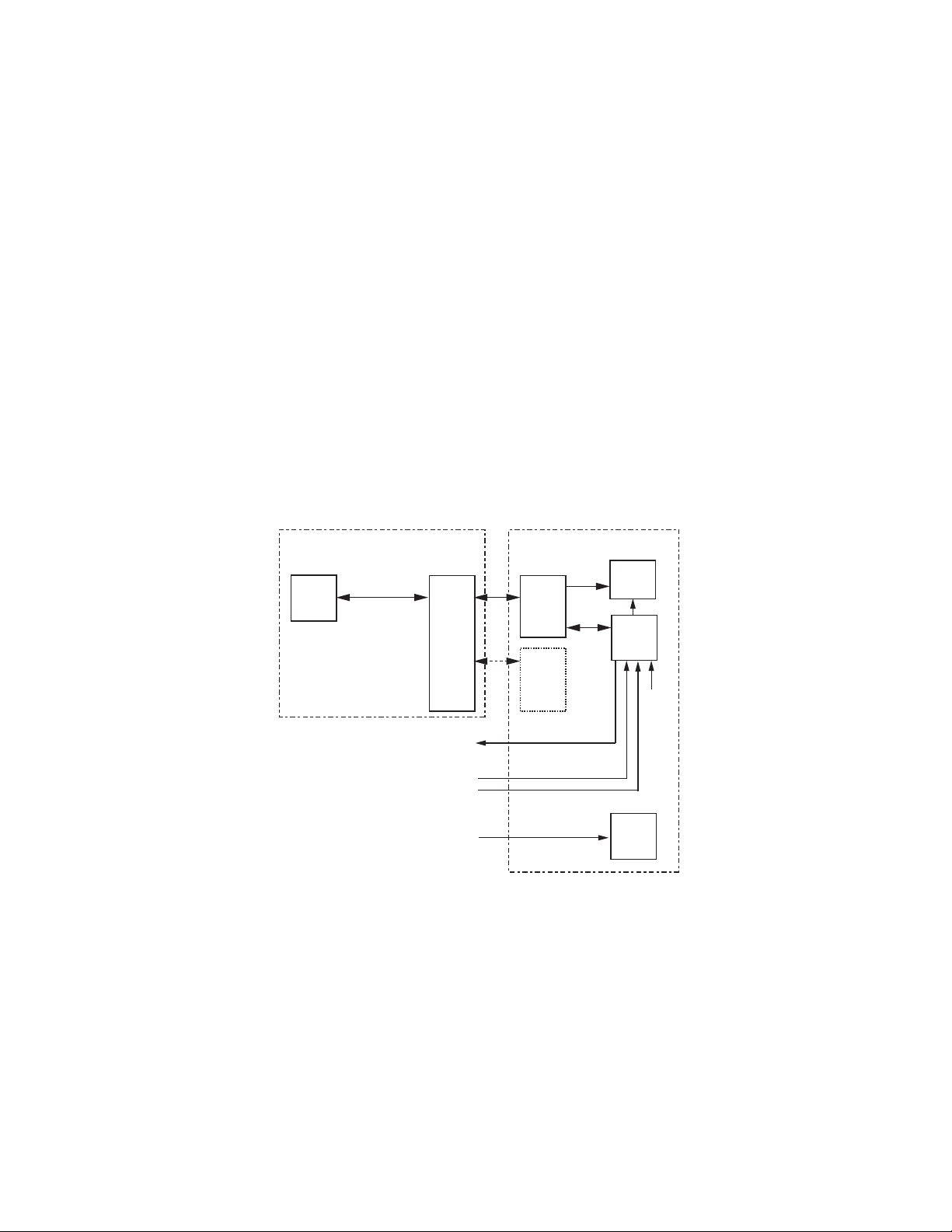
Section 1 — Overview
Robotic Camera and SHOT Director
The robotic head processes the pan and tilt inputs and moves the camera to
the commanded location. It passes zoom and focus commands to the lens
assembly. It also provides a communication path between the camera head
and SHOT Director (for configuration and status monitoring), and provides 12 V dc to power the camera block.
The camera block receives 12 V dc power from the robotic head, tally (red
and amber) dry contact control from a tally controller, and facility supplied
gen-lock (sync). The camera provides iris control to the lens assembly,
status and configuration menu access to the SHOT Director (through the
robotic head assembly), and produces SDI video out to station switching
and processing equipment.
Robotic camera control requires connection to a JSC-2300 SHOT Director
robotics/camera controller through a network hub. (Figure 3)
Figure 3. SDC/HDC Robotic Camera and JSC-2300 SHOT Director Functional Block Diagram
SHOT DIRECTOR
ROBOTIC/CAMERA
CONTRO L
JSC-2300
SHOT
DIRECTOR
CAM SETTINGS MENU
CAM TRIG,
PRESETS,
MANUAL
PAN/TILT/
ZOOM/FOCUS
SUBNET
HUB
VIDEO
EQUIPMENT
TAL LY
CONTRO L
SDC/HDC
ROBOTIC CAMERA
ZOOM,
PAN/TILT
ROBOTIC
HEAD
UP TO 15
ADDED
CAMERAS
(16 TOTAL)
SDI VIDEO
RED TALLY (ON AIR)
AMBER TALLY (NEXT CAM)
FOCUS
CTRL,
PWR
LENS
SDC/HDC
CAMERA
BLOCK
IRIS
G/L, SYNC
(FROM
FACILITY)
SCRIPT
SERVER
VGA
PROMPTER
8492_03_r0
The SHOT Director can control up to 16 cameras. It provides the camera
trigger and preset/manual control commands (pan/tilt/zoom/focus) to
the robotic head. Camera presets are created and stored in the SHOT
Director. You can also access and make configuration changes to the
camera block settings menu with the SHOT Director.
20 Ignite SDC/HDC Robotic Camera Instruction Manual
Page 21
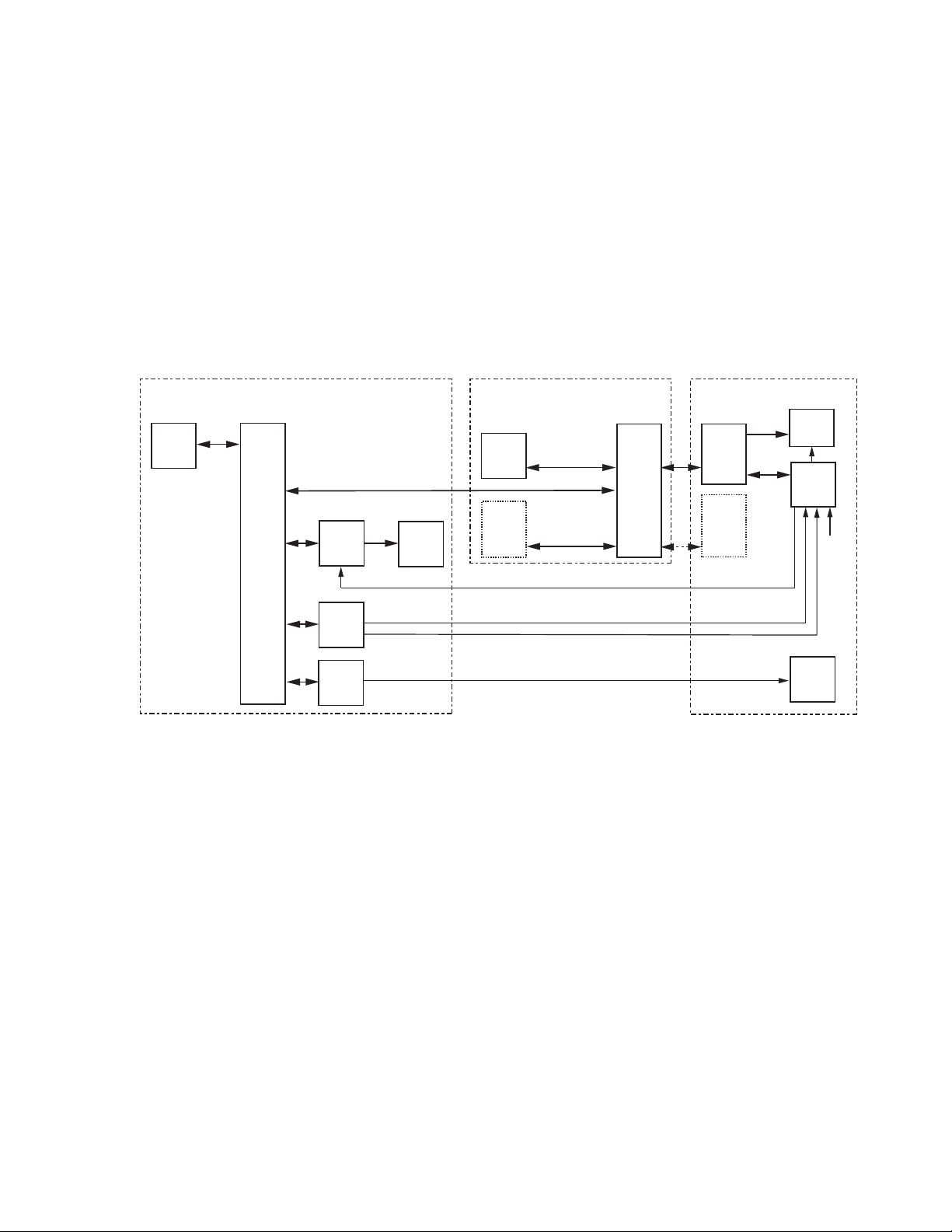
Functional Description
Robotic Camera and Ignite Automated Production Control System
The SDC/HDC robotic camera was designed to operate as an integrated
part of an Ignite automated production control system. (Figure 4).
The Ignite system provides TCP/IP automation control to the JSC-2300
SHOT Director robotics/camera controller, video switcher, tally controller,
and optional Script Viewer devices.
Note Up to six SHOT Directors and sixteen cameras can be used in an Ignite
system.
Figure 4. Ignite SDC/HDC Robotic Camera Functional Block Diagram
IGNITE
AUTOMATED PRODUCTION CONTROL SYSTEM
(COMPLETE SYSTEM NOT SHOWN)
TCP/IP
IGNITE
CPU
CONTRO L
NETWORK
HUB
(16 PORT)
CONTROL, MOVE CAMERA,
PRESET DATA, STATUS
KAYAK
VIDEO
SWITCHER
VIDEO
SDI VIDEO
VIDEO
MONITOR
SHOT DIRECTOR
ROBOTIC/CAMERA
CONTRO L
JSC-2300
SHOT
DIRECTOR
UP TO 5
ADDED
SHOT
DIRECTORS
(6 TOTAL)
CAM SETTINGS MENU
CAM SETTINGS MENU
CAM TRIG, PRESETS,
MANUAL PAN/TILT/
ZOOM/FOCUS
CAM TRIG, PRESETS,
MANUAL PAN/TILT/
ZOOM/FOCUS
SUBNET
HUB
SDC/HDC
ROBOTIC CAMERA
PAN/TILT
ROBOTIC
HEAD
UP TO 15
ADDED
CAMERAS
(16 TOTAL)
SDI VIDEO
ZOOM,
FOCUS
CTRL,
PWR
LENS
SDC/HDC
CAMERA
BLOCK
IRIS
G/L, SYNC
(FROM
FACILITY)
TALLY
CONTRO L
(GPI DRY
CONTACT )
SCRIPT
VIEWER
(OPTIONAL)
RED TALLY (ON AIR)
AMBER TALLY (NEXT CAM)
VGA
RED TALLY (ON AIR)
AMBER TALLY (NEXT CAM)
VGA
PROMPTER
8492_04_r0
Ignite SDC/HDC Robotic Camera Instruction Manual 21
Page 22
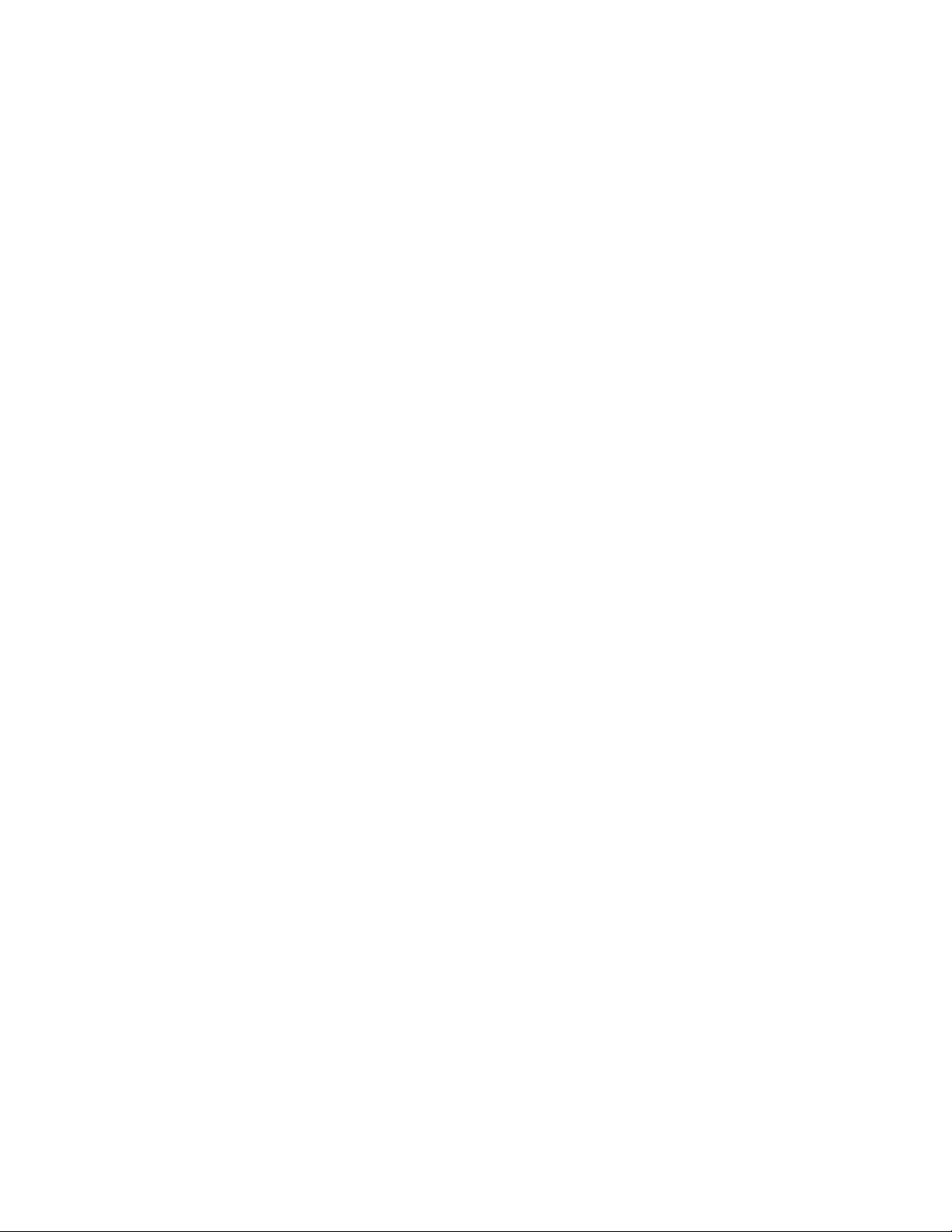
Section 1 — Overview
22 Ignite SDC/HDC Robotic Camera Instruction Manual
Page 23
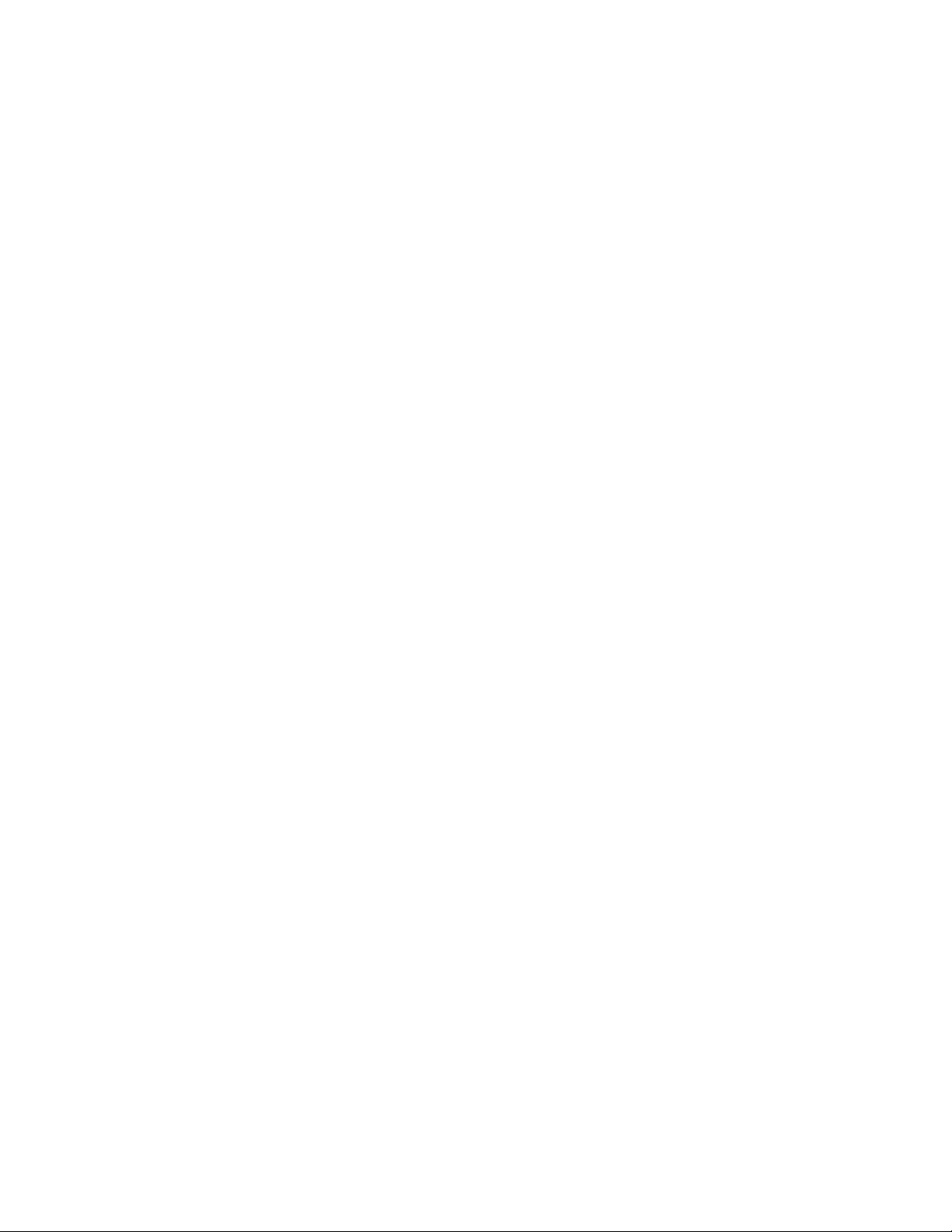
Installation
Unpacking
Check all parts received against the packing list enclosed with your shipment, and examine the equipment for any shipping damage. Immediately
report any missing or damaged items to the carrier and to your Grass
Valley Service Representative (See Contacting Grass Valley on page 4).
Keep all manuals supplied with your equipment. You will need them to
complete the installation procedures.
Installation Procedures
Section 2
General
Before you can use your Ignite SDC/HDC robotic camera, you must:
1. Mount the robotic assembly onto a tripod (or other mounting surface).
2. Install the optional prompter onto the robotic pan/tilt head assembly.
3. Install the camera/lens assembly onto the prompter, or directly onto
the robotic pan/tilt head (if the optional prompter was not purchased).
4. Connect cables.
Ignite SDC/HDC Robotic Camera Instruction Manual 23
Page 24
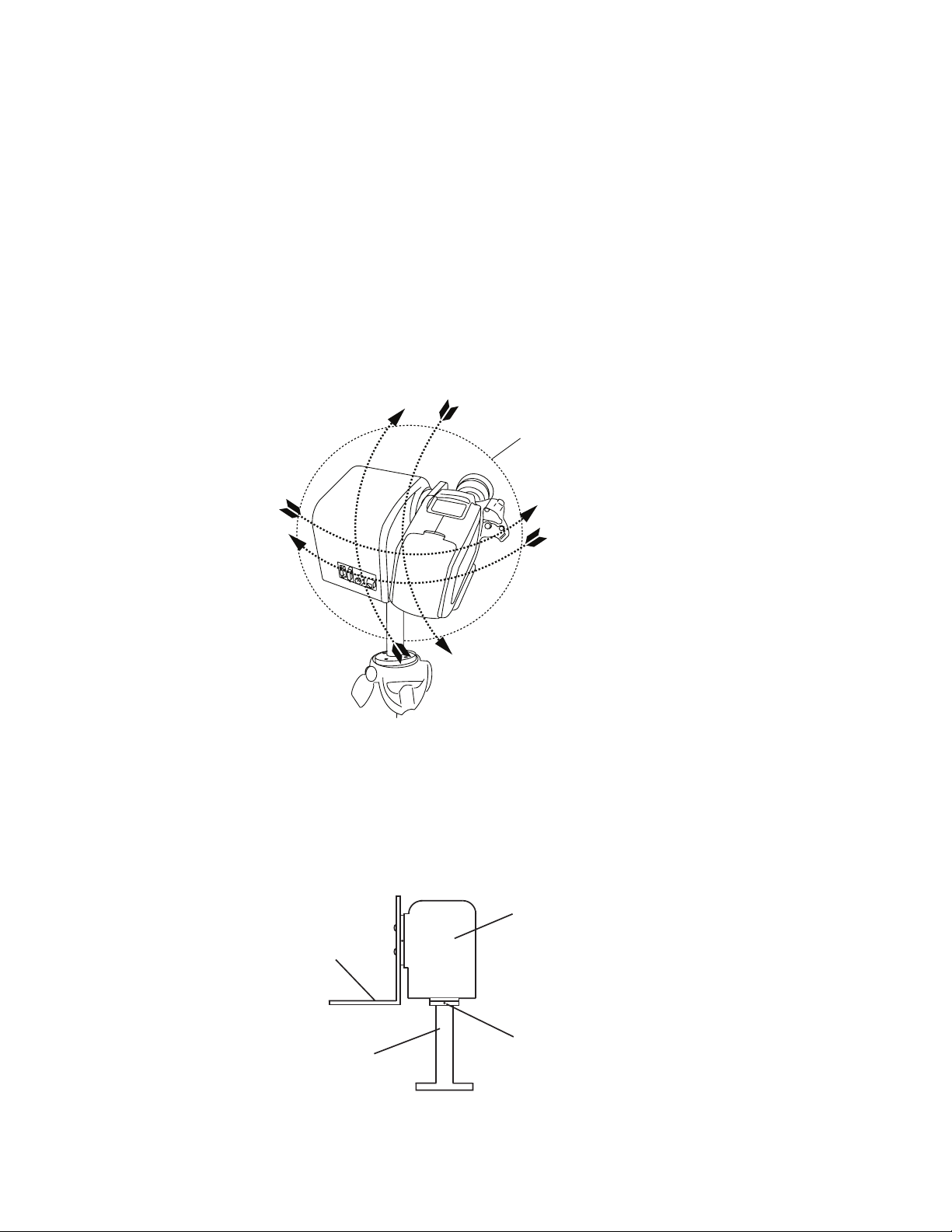
Section 2 — Installation
Robotic Pan/Tilt Head Assembly
Note Ignite SDC/HDC robotic cameras are suitable for inverted mounting.
1. Check the selected camera location to ensure that there is enough
clearance (Figure 5) for the fully assembled camera, prompter, and
cables to pan and tilt without obstruction.
If necessary, you can limit pan and/or tilt movement by adjusting the
pan/tilt head soft stops via the SHOT Director controller. Refer to the
JSC-2300 SHOT Director Robotics/Camera Controller Instruction
Manual.
Figure 5. Clearance Diagram
Diameter: 24” (0.61 m)
48” (1.22 m) with prompter
8492_06_r0
2. On the stationary ring at the top of the pedestal mount (Figure 6), locate
the zero-degree (pan) position labeled FRONT. Point the FRONT label
in the direction that best reflects the center of travel in which the camera
will be used (usually the center of the room).
Figure 6. Robotic Pan/Tilt Head Assembly
Front
Robotic
pan/tilt
Camera mount
L-bracket
8” Pedestal
mount
head
Zero degree
(Pan)
reference
492_05_r0
24 Ignite SDC/HDC Robotic Camera Instruction Manual
Page 25
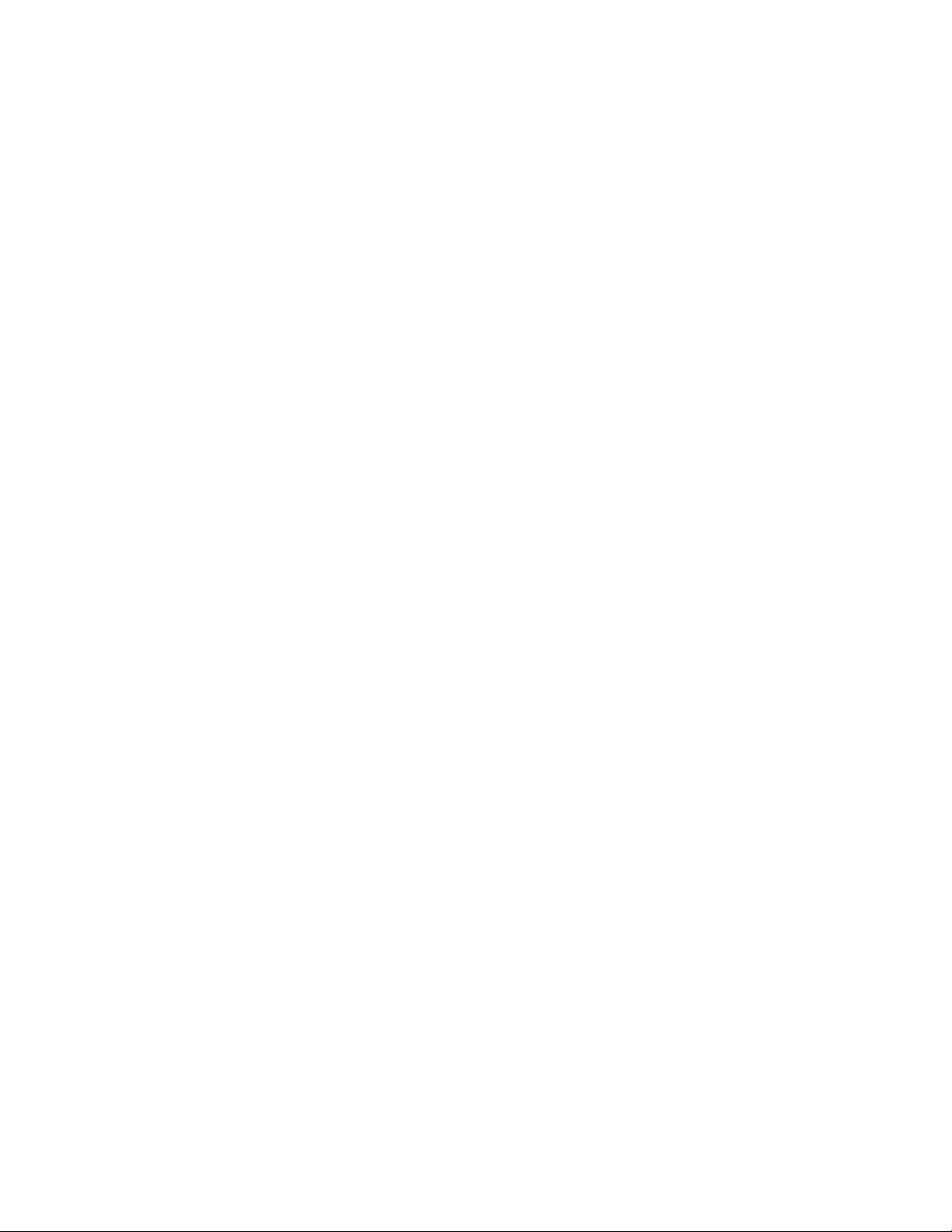
Installation Procedures
CAUTION Ensure that the selected mounting surface and hardware can safely support
the weight of a fully assembled unit (approximately 55 lbs (29.95 kg)).
3. If ceiling/inverted mounting is required:
• Remove the L-bracket, rotate it 180 degrees, then re-attach it to the
robotic pan/tilt head.
• Attach a safety wire or chain, that can support the
weight of the fully assembled unit to one of the bolts in the pedestal
mount flange and secure the other end to a rigid part of the ceiling/
mounting location.
4. Attach the robotic pan/tilt head assembly to the selected mounting
location. Use the four mounting holes in the pedestal mount flange as
shown in Figure 7.
55 lb (29.95 kg)
Ignite SDC/HDC Robotic Camera Instruction Manual 25
Page 26
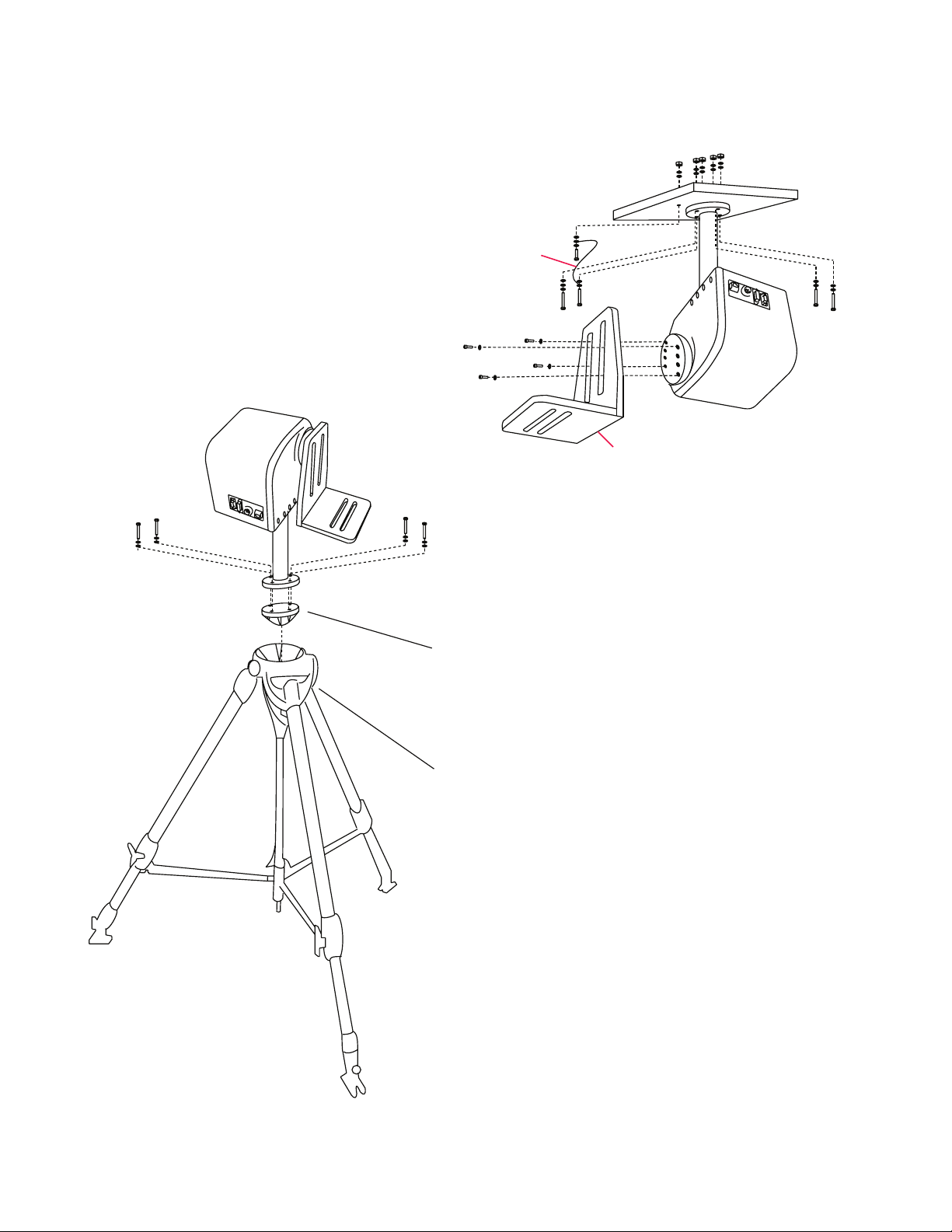
Section 2 — Installation
Safety Wire
L-bracket must be inverted
Figure 7. Robotic Pan/Tilt Head Mounting
Ceiling Mount
Safety Wire
Tripod Mount
L-bracket must be inverted
Tripod
adapter
plate
Tripod
26 Ignite SDC/HDC Robotic Camera Instruction Manual
8492_07_r0
Page 27

Prompter Adapter Plate (Optional)
Note The prompter assembly is supported by a mounting plate that sits beneath
the camera assembly.
1. Attach camera adapter plate to prompter adapter plate (Figure 8).
Figure 8. Prompter and Camera Adapter Plates
Camera
adapter
Mounting
plate
rods
plate
Front
Installation Procedures
Prompter
adapter
plate
8492_08_r0
2. Attach the main body of the prompter adapter plate to the robotic pan/
tilt head assembly L-bracket so that the T-bolt end of the two rods
attached to the mounting plate extend to the front of the robotic pan/
tilt head assembly.
Ignite SDC/HDC Robotic Camera Instruction Manual 27
Page 28
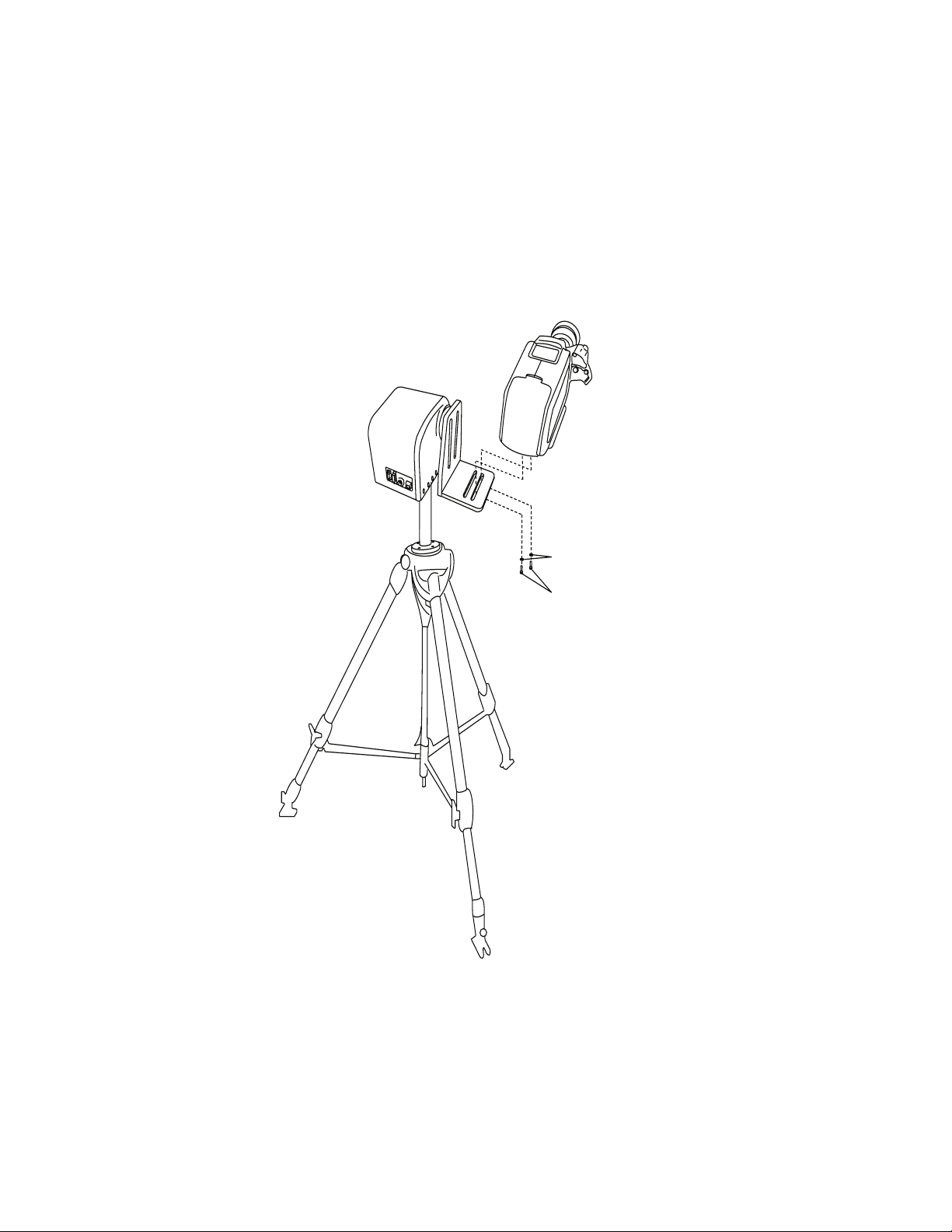
Section 2 — Installation
Camera/Lens Assembly
1. Ensure camera/lens assembly is oriented toward the front of the pan/
tilt head assembly.
2. Mount the camera/lens assembly to the camera adapter plate (if
installing prompter), or directly to the robotic pan/tilt head assembly
L-bracket with two 3/8-16 x 0.5” socket head screws.
Figure 9. Camera/Lens Assembly Mounting
Flat washers
Camera mounting screws
(3/8-16 x 0.5” socket head)
8492_70_r0
28 Ignite SDC/HDC Robotic Camera Instruction Manual
Page 29

Prompter (Optional)
1. Slide extrusion slots onto mounting plate rods and rotate rods to
tighten (Figure 10). Mounting plate rods slide into the back of the
extrusion where two slots provide alternative vertical positions for the
prompter. The rods attach to the extrusion using a T-bolt that is
tightened by turning the rod.
Figure 10. Extrusion
Installation Procedures
92_09_r0
2. Rotate the drop plates to the orientation shown in Figure 11.
Figure 11. Drop Plates
92_10_r0
3. Attach drop plates to extrusion and tighten red fixing screws. A choice
of mounting holes are provided to raise and lower the monitor in
relation to the hood to prevent the outer edge of the TFT screen from
appearing in the shot.
4. Attach the hood to the extrusion and rotate hood columns to tighten.
5. Move prompter unit back on the support rods until the lens is nearly
touching the glass and lock in position with small locking levers.
6. Slide the whole prompter assembly back on the mounting plate rods to
obtain best possible balance of the pan/tilt L-bracket. Attach
counterweights if necessary.
Ignite SDC/HDC Robotic Camera Instruction Manual 29
Page 30
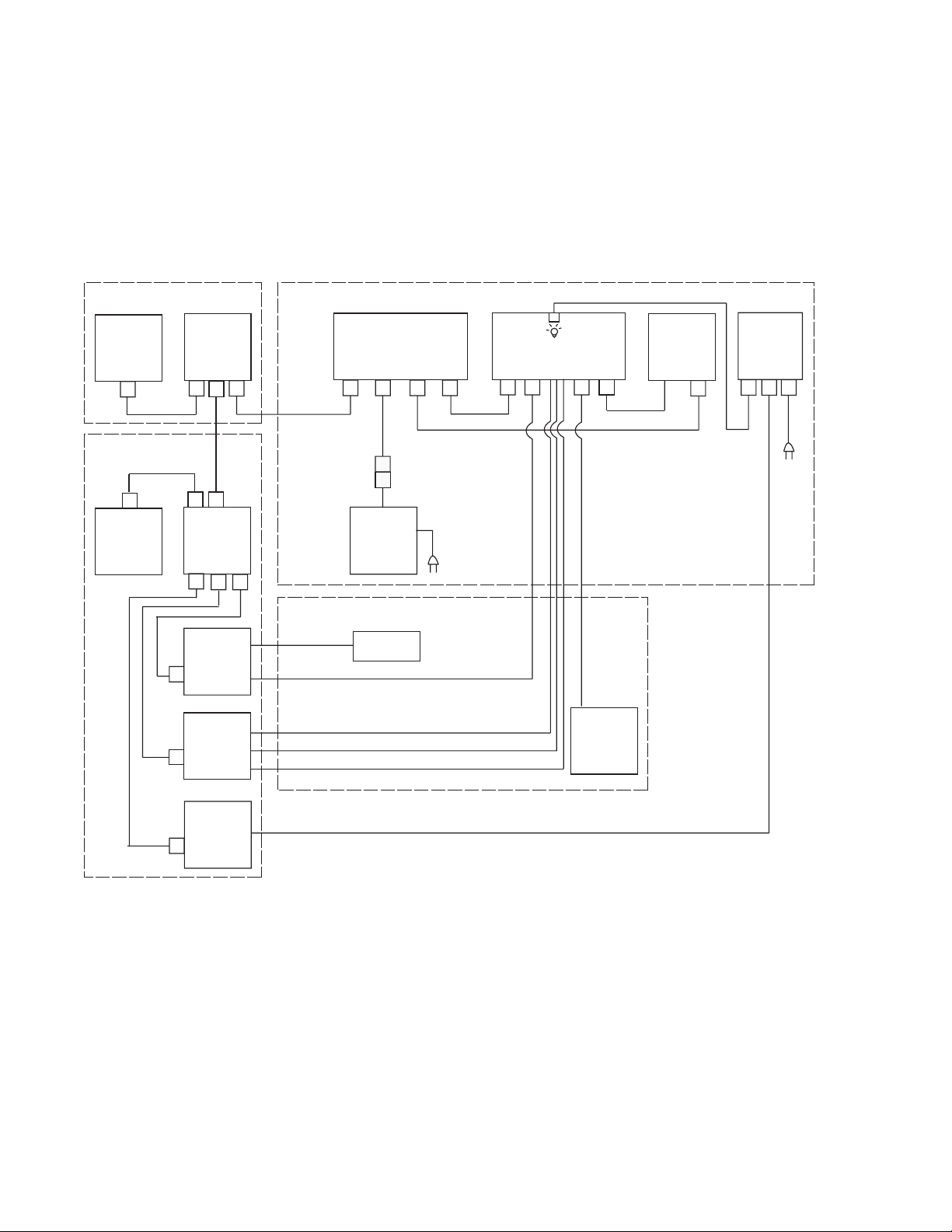
Section 2 — Installation
System Interconnection
Use Figure 12 and the following steps to connect the camera, lens, pan/tilt
head, and prompter assemblies to a JSC 2300 SHOT Director controller and
an Ignite system. If you are not connecting to an Ignite system use the following steps and Figure 13.
Figure 12. Interconnect (with Ignite) Diagram
SHOT
DIRECTOR
SHOT
DIRECTOR
CAT-5
IP CONTROL
P/O IGNITE LIVE
PRODUCTION CONTROL
IP CONTROL
SYSTEM
CAT-5
IGNITE
CPU
IP CONTROL
IP CONTROL
IP CONTROL
SUBNET
HUB
CAT-5
IP CONTROL
CAT-5
ENET HUB
CAT-5
KAYAK
VIDEO
SWITCHER
CAT-5
TALLY
CTRLR
CAT-5
CAT-5
CAT-5
CAT-5
AUX
OUT
VIDEO
PROG
COM
PREV
SDC/HDC ROBOTIC CAMERA
DB15
CAM
CTRL/PWR
CAMERA
BLOCK
HD15/
SCSI-50
PAN/TILT
HEAD
CAT-5
IP CONTROL
CAT-5
FACILITY PROVIDED
EQUIPMENT
VIDEO
VIDEO
RED (PROGRAM) TALLY
TALLY COMMON
AMBER (PREVIEW) TALLY
AMP CIRC
CAT-5
POWER
HARD
48 VDC PWR
SUPPLY
VIDEO
MONITOR
DB9
ZOOM/FOCUS
DIN8
WIRED
RED TALLY OPTICAL SENSOR
VID OUT
HARD
WRED
GEN-LOCK
GEN-LOCK
(FACILITY
PROVIDED)
G/L BNC
HIROSE CIRC
IRIS
ZOOM/FOCUS
LENS
HARD
WRED
HIROSE CIRC
PROMPTER
SENSOR IN
VGA IN
MAINS
POWER
SCRIPT
VIEWER
VGA
OUT
CAT-5
8492_11_r0
30 Ignite SDC/HDC Robotic Camera Instruction Manual
Page 31

SHOT
DIRECTOR
SHOT
DIRECTOR
SUBNET
HUB
Figure 13. Interconnect (without Iignite System) Diagram
SDC/HDC ROBOTIC CAMERA
PAN/TILT
HEAD
CAMERA
BLOCK
System Interconnection
RED TALLY OPTICAL SENSOR
LENS
PROMPTER
CAT-5
IP CONTROL
DB9
DB15
CAM
CTRL/PWR
ZOOM/FOCUS
VIDEO
MONITOR
AMP CIRC
AUX
OUT
VIDEO
PROG
COM
PREV
VGA
OUT
CAT-5
POWER
HARD
WIRED
48 VDC PWR
SUPPLY
VIDEO
VIDEO
RED (PROGRAM) TALLY
TALLY COMMON
AMBER (PREVIEW) TALLY
DIN8
CAT-5
CAT-5
IP CONTROL
FACILITY PROVIDED
EQUIPMENT
VIDEO
SWITCH
TAL LY
CTRLR
SCRIPT
VIEWER
HD15/
SCSI-50
VID OUT
HARD
G/L BNC
WRED
GEN-LOCK
GEN-LOCK
(FACILITY
PROVIDED)
HIROSE CIRC
IRIS
ZOOM/FOCUS
HARD
WRED
HIROSE CIRC
VGA IN
SENSOR IN
MAINS
POWER
WARNING Ensure mains power is OFF before connecting or disconnecting any
cables, cords, or wires.
Robotic Pan/Tilt Head
1. Connect a CAT-5 cable (not supplied) between the pan/tilt head
assembly and the subnet hub.
2. Connect the zoom/focus cable hirose circular connector to the lens
assembly and the DB-9 connector to the pan/tilt head.
Camera/Lens Assembly
1. Connect the camera control and power harness from the camera block
to the pan/tilt head (DB15).
Ignite SDC/HDC Robotic Camera Instruction Manual 31
8492_11_r0
Page 32

Section 2 — Installation
Prompter (Optional)
2. Connect an SDI video cable (not supplied) from the camera block to a
studio monitor or video switcher (with studio monitor output).
3. If using a video switcher, connect genlock to the camera block.
4. Connect the Iris control cable from the lens assembly to the camera
block.
5. Connect the unterminated tally wires from the camera block to a tally
controller using 16AWG wire, or provide contact closure control. Tally
control wiring should not exceed 200’ (60.96 m).
1. Connect a VGA video cable (not supplied) between the prompter and
the script generator.
2. Attach the prompter tally optical sensor to the camera block tally light
cover.
Power
1. Connect the 48 V dc power cord to the pan/tilt head assembly
(Amphenol circular) and the 48 V dc power supply (DIN8). Then
connect the power supply to Mains power.
2. Attach the Mains power cord to the prompter.
32 Ignite SDC/HDC Robotic Camera Instruction Manual
Page 33

Operation
Operating Procedure
Section 3
1. Turn on all equipment power.
WARNING Ensure personnel and obstacles are clear of the camera during power-up.
The robotic head will automatically rotate to the preset zero degree pan
and tilt location.
Note The camera robotics may make some noise for the first few hours of opera-
tion. This is due to a special type of grease that will seat into the gears to
provide long life lubrication of the mechanical components. The noise should
abate soon after the camera is put into operation.
2. Adjust the camera.
Use the SHOT Director to adjust the camera.
Refer to the JSC-2300 SHOT Director Robotics/Camera Controller
Instruction Manual for procedures and Appendix A-SD (NTSC) Camera
Block, Appendix B-SD (PAL) Camera Block, or Appendix C-HD Camera
Block for adjustment options.
You should adjust the following items the first time the camera is used.
a. Camera ID and IP address.
The pan/tilt head and JSC-2300 SHOT Director are factory set to
default IP addresses to allow the units to communicate initially. If
you are connecting multiple cameras, you will need to set each
camera to a unique ID and IP address using the JSC-2300 SHOT
Director. Refer to Appendix D-Robotic (Pan/Tilt Head) for default and
recommended IP addresses and camera IDs.
b. White balance adjustment.
This adjustment is needed when the camera is used for the first
time, after leaving it unused for a long time, or when the lighting
condition or brightness change.
Note After adjusting the white balance, re-adjustment is not needed under the
same conditions.
Ignite SDC/HDC Robotic Camera Instruction Manual 33
Page 34

Section 3 — Operation
c. Black balance adjustment.
This adjustment is needed when the camera is used for the first
time, after being unused for a long time, or when the ambient temperature changes significantly (i.e. seasonal changes).
Note After adjusting the black balance, re-adjustment is not needed under the
same conditions.
d. Flange back adjustment for zoom lens
This adjustment is used to set the focus range of the zoom lens from
maximum (telephoto) to wide angle.
Note This adjustment is performed at the factory and will typically not need to be
performed in the field, unless it is necessary to change the lens.
• Fully open the iris by shooting a dark object from a distance of
at least 6.6 ft (2 m).
• Loosen the flange back fixing knob.
Figure 14. Zoom Lens Adjustments
Focus ring Flange back xing knob
Flange back adjust ring
• Set the lens to maximum zoom and adjust the focus by turning
the focus ring.
• Set the lens to widest angle and adjust the focus by turning the
flange back adjust ring.
• Repeat adjustment of focus ring and flang back adjust ring until
the focus is adjusted through the entire zoom range.
• Tighten the flange back fixing knob.
e. Gen-lock adjustment.
When multiple cameras are used, or the camera is combined with
other equipment, do the following.
• Connect an external gen-lock synchronization signal (black
burst output) to the camera G/L input.
34 Ignite SDC/HDC Robotic Camera Instruction Manual
Page 35

Operating Procedure
Note The HDC camera accepts SD and HD synchronizing signals. HD synchro-
nizing signals may require different test equipment and may display differently than signals shown in Figure 15.
• Using a two-channel oscilloscope, observe the gen-lock input
and camera video output waveforms.
• Match the horizontal phases of the gen-lock in and video out
signals (Figure 15), by adjusting the camera H-Phase setting of
the GEN-LOCK or G/L menu.
Figure 15. Gen-Lock Horizontal Phase Adjustment Waveform
Gen-lock signal
Video signal
Horizontal phase
3. Adjust the lighting for the object.
4. Start shooting.
8492_71_r0
• Refer to the Ignite Live Production Control System User Manual for
automated camera control procedures.
• Refer to the JSC-2300 SHOT Director Robotics/Camera Controller
Instruction Manual if you want to:
• Control the camera manually
• Create and save presets
• Change camera settings
5. After shooting, turn off all equipment power.
Ignite SDC/HDC Robotic Camera Instruction Manual 35
Page 36

Section 3 — Operation
36 Ignite SDC/HDC Robotic Camera Instruction Manual
Page 37

Service
General
Troubleshooting
Section 4
Ignite SDC/HDC robotic cameras contain no user-serviceable parts. Refer
any servicing to qualified service personnel.
Should problems occur with the Ignite SDC/HDC robotic camera, please
refer to the following troubleshooting matrix (Tabl e 2). If questions or
problems still exist after troubleshooting, please contact your authorized
Grass Valley reseller or contact Grass Valley Customer Support directly.
(See Contacting Grass Valley on page 4.).
Table 2. Troubleshooting (Problem/Cause/Solution) Matrix
Problem Cause Solution
Power Mains power OFF. Energize Mains power
Power supply not connected to Mains Connect power supply to Mains
Power supply failure If power supply LED is NOT illumi-
Power supply not connected to pan/
tilt head.
Pan/tilt head failure. Use the SHOT Director to pan/tilt the
Pan/tilt head not connected to camera
block.
Camera block failure. If the camera block POWER LED is not
Communication No power to SHOT Director, network
hub, pan/tilt head, or camera.
nated, replace the power supply.
Ensure power supply is properly connected to the pan/tilt head amphenol
circular connector.
camera.
If the pan/tilt head responds properly,
continue to the next possible cause.
If the pan/tilt head does not respond,
replace the pan/tilt head.
Ensure the DB15 connector on the
pan/tilt head is connected to the
HD15 or SCSI-50 connector on the
camera block.
illuminated, replace the camera/lens
assembly.
Ensure all devices are powered.
Ignite SDC/HDC Robotic Camera Instruction Manual 37
Page 38

Section 4 — Service
Table 2. Troubleshooting (Problem/Cause/Solution) Matrix
Problem Cause Solution
SHOT Director or hub communication
failure.
No traffic indicated on the network
hub front panel LEDs.
Pan/tilt head communication failure. Ensure all devices are powered,
CAUTION Contact Customer Service before pressing
the RESET switch on the pan/tilt head.
Ensure all devices are powered.
Check CAT5 cable between SHOT
Director and hub.
Use crossover cable between SHOT
Director and pan/tilt head (no hub).
Troubleshoot SHOT Director and/or
hub. (Refer to JSC-2300 SHOT Director Robotics Controller Instruction
Manual).
Verify that pan/tilt head does not
respond to pan, tilt, zoom, or focus
commands,
Verify traffic indicated on network hub
front panel LEDs
Check CAT5 cable between hub and
pan/tilt head.
Verify correct IP address setup for
pan/tilt head and SHOT Director
(Refer to JSC-2300 SHOT Director
Robotics Controller Instruction Manual).
Press the pan/tilt head RESET switch
(Item 2, Figure 74 on page 107) to set
the pan/tilt factory default IP address
(192.168.0.126) and subnet mask
(255.255.255.0). Then set the SHOT
Director to default address
192.168.0.100 (Refer to JSC-2300
SHOT Director Robotics Controller
Instruction Manual).
Replace pan/tilt head.
Camera block communication failure. Ensure the DB15 connector on the
Robotics Pan/tilt head will not pan, tilt or both. Verify that the pan/tilt head searches
Video No video Check video cable connected to back
pan/tilt head is connected to the
HD15 or SCSI-50 connector on the
camera block.
(HDC Only).
Access the Setting menu using the
menu switch on the back of the HD
camera block (Appendix C-HD Cam-
era Block). Ensure that the protocol is
set to 4.
Replace camera/lens assembly.
for home (zero pan and zero tilt) at
power up.
Replace pan/tilt head.
of camera block.
Replace camera/lens assembly.
38 Ignite SDC/HDC Robotic Camera Instruction Manual
Page 39

Tr ou b l es ho ot in g
Table 2. Troubleshooting (Problem/Cause/Solution) Matrix
Problem Cause Solution
Poor quality video Check video cable connected to back
Tally Tally does not illuminate Ensure the tally light is properly con-
of camera block.
Ensure DB9 connector at pan/tilt head
is connected and that the zoom/focus
cable is connected to the lens assembly.
Ensure the Iris cable from the lens
assembly is connected to the hirose
circular connector at the back of the
camera block.
Use the SHOT Director to access the
camera Settings menu and verify all
menu selections. Refer to the JSC2300 SHOT Director Robotics Controller Instruction Manual and
Appendix A-SD (NTSC) Camera
Block, Appendix B-SD (PAL) Camera
Block, or Appendix C-HD Camera
Block.
Replace camera/lens assembly.
nect to a tally controller.
Replace camera/lens assembly.
Ignite SDC/HDC Robotic Camera Instruction Manual 39
Page 40

Section 4 — Service
40 Ignite SDC/HDC Robotic Camera Instruction Manual
Page 41

SD (NTSC) Camera Block
Controls and Indicators
SD (NTSC) camera controls and indicators are shown in Figure 16 and
described in Tabl e 3.
Figure 16. SD Camera Controls and Indicators
FRONT
1
2
3
14
13
12
11
Appendix A
REAR
ZOOM/FOCUS
SDI
OUT
1
SDI
OUT
2
4
5
6
7
Table 3. SD Camera Controls and Indicators
Item Name Description
1 Lens mount
2 Lens fixing ring knob
3 Zoom/Focus connector
Video Output connector
4
(VIDEO OUT)
G/L Input connector
5
(G/L IN)
I/F Remote connector
6
(I/F REMOTE)
7 Iris connector (IRIS)
DC 12 V input connector
8
(DC 12V IN)
9 Power indicator
2/3” Standard bayonet type (B4) mount.
Rotate the lens fixing ring knob counterclockwise and remove the lens mount
cap. Mount the lens on the camera and rotate the lens fixing ring knob clockwise in order to fix the lens securely.
Not Used.
Composite video output.
Gen-lock input.
Input terminal dedicated to control signals from an optional remote control
box.
Input terminal for lens with an iris control function.
12 V dc input.
Red LED lamp lights when DC power is supplied to the camera.
10
9
8
8492_12_r0
Ignite SDC/HDC Robotic Camera Instruction Manual 41
Page 42

Appendix A — SD (NTSC) Camera Block
Table 3. SD Camera Controls and Indicators
Item Name Description
10 SDI OUT 1 and 2
11 NO/BAR switch (NO/BAR/–)
YES/ABC switch
12
(YES/ABC/+)
ITEM/AWC switch
13
(ITEM/AWC/S)
14 MENU switch (MENU/A)
Tally light (located on top of
15
camera body, but not illustrated)
SDI video outputs (SDI Option card)
When the camera is in shooting mode (menu not displayed), the color bar and
shooting conditions are alternately indicated by pressing the switch.
With the Main Menu displayed, you can scroll down to any Sub Menu.
With a Sub Menu displayed, you can reduce the value of any setting.
When the camera is in shooting mode (menu not displayed), the automatic
black balance control can be set with this switch.
With the Main Menu displayed, you can scroll up to any Sub Menu.
With a Sub Menu displayed, you can increase the value of any setting.
When the camera is in shooting mode (menu not displayed), the automatic
white balance control can be set with this switch.
With a menu displayed, any item can be selected by pressing this switch.
A menu will appear on the monitor screen when this switch is pressed for
about 5 seconds. This item can be selected by pressing the switch while the
menu is on the screen.
Dual-color LED
Red - On Air
Amber - Next Camera
Requires dry contact tally control
Menu Selections
You can adjust camera settings via on-screen menus by using the controls
on the back of the camera block or by using the JSC-2300 SHOT Director
robotics/camera controller. These adjustments should be performed by
qualified technical personnel only. If your system includes a JSC-2300
SHOT Director, always use the JSC-2300 SHOT Director LCD menus to
make these adjustments.
Use Mode Setting
The camera has four use modes, and various functions for four use modes
have been preset. Functions can be set as best suited to each use mode.
Note Cameras come from the factory set in User Mode, which allows the greatest
Halogen mode
Suited to indoor shooting, such as at weddings, parties, lecture meetings,
events, etc. Settings can be changed using a simple menu.
flexibility of settings. Other modes have many of the settings pre-determined
which may or may not work in a particular application.
42 Ignite SDC/HDC Robotic Camera Instruction Manual
Page 43

Fluorescent mode
Suited to indoor shooting under fluorescent lighting. Settings can be
changed using a simple menu.
Outdoor mode
Suited to outdoor shooting. Settings can be changed using a simple menu.
User mode
Settings can be changed using a detail menu.
Setting by Camera
1. Turn the camera on while keeping the MENU switch (Figure 16)
depressed.
2. The use mode setting menu (Figure 17) appears on the monitor screen
and one of the use mode blinks .
Menu Selections
Figure 17. Use Mode Setting Menu
8492_13_r0
3. Press the MENU switch, ITEM/AWC switch, or NO/BAR switch to let
the desired use mode blink.
• MENU switch: The blinking item moves up one.
• ITEM/AWC switch, NO/BAR switch: The blinking item moves down
one.
4. Press the YES/ABC switch. The blinking use mode comes into effect.
After the use mode setting menu is shown for about 5 seconds, the
camera returns to ready and operates in the selected use mode.
Ignite SDC/HDC Robotic Camera Instruction Manual 43
Page 44

Appendix A — SD (NTSC) Camera Block
Menu Item Setting
Each of the four use modes of the camera has a main menu (example shown
in Figure 18).
Figure 18. Main Menu - Halogen, Fluorescent, Outdoor Mode
• Each item of the main menu has a submenu, which consists of several
settings.
• These settings have been preset to the optimum values to suit each use
mode, and can be changed to suit actual shooting conditions.
Use mode
Blinking
8492_14_r0
1. Keep the MENU switch depressed for 5 seconds or more. The main
menu appears on the monitor screen.
2. Each time the MENU switch, ITEM/AWC switch, or NO/BAR switch
is pressed, the blinking item moves up or down.
3. When the YES/ABC switch is pressed after selecting the desired item
to blink, the submenu for the selected item appears on the screen.
4. Select the desired item to be changed in its settings using the MENU
switch and ITEM/AWC switch.
5. Press the YES/ABC switch or NO/BAR switch to change the settings.
6. Select [Return] using the MENU switch and ITEM/AWC, then press
the YES/ABC switch to return to the main menu.
7. After changing the settings, take the following steps. Select [End] using
the MENU switch and ITEM/AWC switch and press the YES/ABC
switch.
Changing the Language Setting
The language on the menu screen can be changed from English to Japanese.
(Factory setting: English)
• Halogen, Fluorescent, Outdoor Mode – Select Japanese in the Language
setting in Other Set submenu.
• Use Mode – Select Japanese in the Language setting in Other Set2 submenu.
44 Ignite SDC/HDC Robotic Camera Instruction Manual
Page 45

Submenus Overview
The following submenus are for Halogen Mode, Fluorescent Mode, and
Outdoor Mode on the NTSC version of the SD camera.
For User Mode submenus, refer to User Mode Submenus Overview on
page 50.
Brightness Setting
Figure 19. Brightness Setting Submenu
Menu Selections
Table 4.
Brightness Settings
Selection
Picture Level
Light PEAK/AVG
Light Area
Auto ND (ELC)
Auto Gain Up
AGC Max Gain
8492_15_r0
Description
(-50 to +50) Convergence level of AUTO IRIS/AUTO GAIN UP/ AUTO ND
(ELC) can be adjusted.
(P50 to A50) The ratio of AUTO IRIS/AUTO GAIN up/AUTO ND (ELC)
detected peak to average can be adjusted within a predetermined range.
A photometric measurement method can be selected for AUTO IRIS/AUTO
GAIN UP/AUTO ND (ELC).
ALL: All the screen area is measured.
Center: The screen is measured mainly in the center area, about
one-third of both the top and bottom and one-third of both the right
and left portions of the screen are excluded from measurement.
Top Cut: About one-third of the top part of the screen is excluded
from measurement.
BTM Cut: About one-third of the bottom portion of the screen is
excluded from measurement.
R/L Cut: About one-third of both the right and left portions of the
screen are excluded from measurement.
OFF: Luminance is not automatically adjusted by the electronic shutter.
ON: The electronic shutter is controlled to automatically adjust the luminance.
*ON is automatically selected when the Shutter Speed on the submenu
[Other Set] is set to [Auto ND].
OFF is selected when other than [Auto ND] is selected.
OFF: The light quantity is not adjusted automatically.
ON: The light quantity is adjusted automatically. The maximum to
which the gain can be increased using the Auto Gain Up function is
selected by the AGC Max Gain setting.
(6dB, 12dB, 18dB, 24dB, N/Eye L, N/Eye H) This is used to set the maximum amount to which the gain can be increased when “ON” has been
selected as the Auto Gain Up setting.
Ignite SDC/HDC Robotic Camera Instruction Manual 45
Page 46

Appendix A — SD (NTSC) Camera Block
Table 4. Brightness Settings
Selection
Manu Gain Up
Pedestal
Color Setting
Figure 20. Color Setting Submenu
Description
Manual setting is possible only when the Auto Gain Up setting is “OFF”.
0 dB: 0 dB should be selected in normal cases.
1 dB - 30 dB: Use this range if sufficient video output cannot be obtained
even when the lens iris is opened in shooting dark scenes.
N/Eye L (Night Eye L): Use this mode if sufficient video output can not be
obtained even if 30 dB gain up should be selected.
N/Eye H (Night Eye H): Use this setting if it is not possible to achieve a satisfactory video output even at the Night Eye L setting.
(-150 to +150) The black level (pedestal) of the luminance (Y) signal can
be set. Used in adjusting the black levels of two or more cameras.
Table 5. Color Settings
Selection
Chroma Level
Flesh Tone
White Bal
ATW Speed
8492_16_r0
Description
(-3 to +3) Chroma Level can be decreased or increased to any of three levels each.
(-3 to +3) Skin color can be decreased or increased to any of three levels
each.
ATW: The white balance is automatically adjusted to be always right.
AWC A, AWC B: Once the white balance is adjusted with the ITEM/
AWC switch on the back of the camera, it is no longer necessary to
set the white balance again if you simply select AWC A or AWC B,
provided that the camera is used under the same conditions. Fine
color adjustment can be made after setting AWC by red/blue gain
adjustment in user mode.
P SET 3200 K: The white balance is adjusted to 3200 K illumination.
P SET 5600 K: The white balance is adjusted to 5600 K illumination.
(Slow 2, Slow 1, Mid, Fast 1, Fast 2) ATW Speed can be set.
46 Ignite SDC/HDC Robotic Camera Instruction Manual
Page 47

G/L, Color Bar Setting
Figure 21. GL, Color Bar Setting Submenu
Table 6. Color Bar Settings
Selection
H Phase
SC Coarse
SC Fine
Color Bar Set
Color Bar Set2
Menu Selections
8492_17_r0
Description
(-206 to +49) Horizontal phase can be adjusted when a genlock signal is
supplied.
(1, 2, 3, 4) Coarse adjustment of sub carrier phase can be made when a
genlock signal is supplied.
(-511 to +511) Fine adjustment of sub carrier phase can be made when a
genlock signal is supplied.
(0.0 IRE, 7.5 IRE) The setup level of color bar can be adjusted.
(0.0 IRE, 7.5 IRE) Set 0.0 IRE for the SDI card.
Sharpness (DTL) Setting Overview
Figure 22. Sharpness (DTL) Settings Submenu
Table 7. Sharpness (DTL) Settings
Selection
DTL Select
Level
Noise Suppress
Description
(Sharpness, Super DTL) If contour correction is not sufficient at the Sharpness position when Detail Level setting is set to Low or High, select the
Super DTL position.
*Neither Sharpness nor Super DTL is valid for contour correction if Detail
Level setting is in the OFF position.
(OFF, Low, High) Detail level can be adjusted when Detail Select setting is
at Sharpness. Super DTL level can be adjusted when it is at Super DTL.
(OFF, Low, High) Screen noise can be reduced when Detail Level setting is
at High or Low.
8492_18_r0
Ignite SDC/HDC Robotic Camera Instruction Manual 47
Page 48

Appendix A — SD (NTSC) Camera Block
Table 7. Sharpness (DTL) Settings
Selection
Clean DNR
Flesh Noise Sup.
Other Settings Overview
Figure 23. Other Settings Submenu
Description
(OFF, Low, High) This enables the clean DNR effect to be selected.
(OFF, Low, High) Flesh noise is suppressed in two steps when the Level
setting is at High or Low.
8492_19_r0
Table 8. Other Settings
Selection
Contrast (Gamma)
Shutter Speed
Description
(Low, Mid, High) Contrast can be adjusted to any of three levels.
OFF: Electronic shutter is turned off.
1/100, 1/250, 1/500, 1/1000, 1/2000, 1/4000, 1/10000:
Electronic shutter operates at one of these speeds as selected.
S/Scan (Synchro Scan): Electronic shutter operates at the speed set with
the Synchro Scan setting.
Auto ND: Electronic shutter is controlled to automatically adjust the luminance.
*Flickering may increase at Auto ND under fluorescent lights. *Auto ND is
automatically selected if Auto ND (ELC) setting is set to ON.
48 Ignite SDC/HDC Robotic Camera Instruction Manual
Page 49

Table 8. Other Settings
Selection
Menu Selections
Description
(60.34 Hz to 15.75 kHz) This setting is possible only when the Shutter
Speed setting is at S/Scan.
Horizontal bar noise can be reduced by synchro-scan adjustment in shooting workstation scenes, for example.
*For luminance settings at each shutter speed and synchro-scan shutter
speed, refer to the following table.
Synchro Scan
V Resolution
Baud Rate
Component
Aspect Ratio
Fan SW
Language
Shutter
Speed
OFF - 1
1/100 100.3 Hz 2
1/250 250.0 Hz 4
1/500 492.2 Hz 8
1/1000 984.4 Hz 16
1/2000 1.969 kHz 32
1/4000 3.938 kHz 64
1/10000 7.875 kHz 160
Normal: Normal image. (CCD storage will be by field storage. Recommended for general use because sensitivity will decrease at the Fine setting.
Fine: Vertical resolution increases. (Vertical resolution is raised without
increasing residual images by frame storage and electronic shutter.)
(1200bps, 2400bps, 4800bps, 9600bps)
Select a communication speed in controlling the camera from the computer.
This enables RGB, Y/Pr/Pb or Y/C to be selected as the component signals
which are to be output from the I/F REMOTE connector.
Aspect ratio can be selected from 16:9 or 4:3.
OFF: Select this setting to stop the fan when its operating sound is found to
be bothersome in a studio or other such environment.
Auto: The temperature is detected automatically, and the fan starts operating when the temperature exceeds approx. 95 ºF (35 ºC). Under normal circumstances, the “Auto” setting is used.
English: Menu screen is displayed in English.Japanese: Menu screen is
displayed in Japanese.
Synchro
Scan
Required
Luminance
Ratio
Ignite SDC/HDC Robotic Camera Instruction Manual 49
Page 50

Appendix A — SD (NTSC) Camera Block
User Mode Submenus Overview
Iris, Shutter, Gain Settings Overview
Figure 24. Iris, Shutter, Gain Settings Submenu
Table 9. Iris, Shutter, Gain Settings
Selection
Picture Level
Light PEAK/AVG
Light Area
Auto Iris Adjust
Shutter Mode
8492_20_r0
Description
(-50 to +50) Convergence level of AUTO IRIS, AUTO GAIN UP, ELC can be
adjusted.
(P50 to A50) The ratio of AUTO IRIS, AUTO GAIN UP, ELC detected peak to
average can be adjusted within a range.
A photometric measurement method can be selected for AUTO IRIS, AUTO
GAIN UP, ELC.
All: All the screen is measured.
Center: The screen is measured mainly in the center area, about one-third
of both the top and bottom and one-third of both the right and left portions
of the screen are excluded from measurement.
Top cut: About one-third of the top portion of the screen is excluded from
measurement.
BTM cut: About one-third of the bottom portion of the screen is excluded
from measurement.
R/L cut: About one-third of both the right and left portions of the screen are
excluded from measurement.
(ON, OFF)
Step: Electronic shutter operates at the speed selected by the Step/Synchro
setting.
S/Scan (Synchro Scan): Electronic shutter operates at the speed selected
in Step/Synchro setting.
ELC: Electronic shutter is controlled to automatically adjust the luminance.
*If Frame 1 is selected in Field/Frame setting, Shutter Mode setting cannot
be added.
50 Ignite SDC/HDC Robotic Camera Instruction Manual
Page 51

Table 9. Iris, Shutter, Gain Settings
Selection
Menu Selections
Description
This setting is possible only when Step or Synchro Scan is selected in
Shutter Mode setting.
When “Step” has been selected as the Shutter Mode setting:
OFF: Electronic shutter is turned off.
1/100, 1/250, 1/500, 1/1000, 1/2000, 1/4000, 1/10000: Electronic shutter
operates at one of these speeds as selected.
When “Synchro Scan” has been selected as the Shutter Mode setting:
60.34 Hz to 15.75 kHz: Bar noise can be reduced by synchro-scan adjustment in shooting workstation scenes, for example.
*For luminance setting at each shutter speed and synchro-scan shutter
speed, refer to the table below.
Step/Synchro
Gain
AGC Max Gain
Shutter
Speed
OFF - 1
1/100 100.3 Hz 2
1/250 250.0 Hz 4
1/500 492.2 Hz 8
1/1000 984.4 Hz 16
1/2000 1.969 kHz 32
1/4000 3.938 kHz 64
1/10000 7.875 kHz 160
Auto: The light quantity is adjusted automatically.
0 dB: 0dB should be selected in normal cases.
1 dB to 30 dB: Use this range if sufficient video output cannot be obtained
even when the lens iris is opened in shooting dark scenes.
N/Eye L (Night Eye L): Use this mode if sufficient video output cannot
obtained even if 30 dB gain up should be selected.
N/Eye H (Night Eye H): Use this setting if it is not possible to achieve a satisfactory video output even at the Night Eye L setting.
(6dB, 12dB, 18dB, 24dB, N/Eye L, N/Eye H) This is used to set the maximum gain up when “Auto” has been selected as the gain setting.
Synchro
Scan
Required
Luminance Ratio
Ignite SDC/HDC Robotic Camera Instruction Manual 51
Page 52

Appendix A — SD (NTSC) Camera Block
Color Settings
Figure 25. Color Settings Submenu
Table 10. Color Settings
Selection
Chroma Level
White Bal
ATW Speed
Pedestal
Painting
8492_16_r0
Description
(-3 to +3) Chroma Level can be decreased or increased to three levels.
ATW: The white balance is automatically adjusted to the optimum position.
AWC A, AWC B: Once the white balance is adjusted with the ITEM/AWC
switch on the back of the camera, it is no longer necessary to set the white
balance again if you simply select AWC A or AWC B, provided that the
camera is used under the same conditions. Fine color adjustment can be
made after setting AWC by red/blue gain adjustment in User Mode.
3200K: The white balance is adjusted to 3200K illumination.
5600K: The white balance is adjusted to 5600K illumination.
(Slow 2, Slow 1, Mid, Fast 1, Fast 2) ATW Speed can be set.
(-150 to +150) The black level (pedestal) of the luminance (Y) signal can
be set. Used in adjusting the black levels of two or more cameras.
(-150 to +150)
R Gain, B Gain: Fine adjustment of the white balance can be made after
AWC setting when AWC A or AWC B is selected in White Balance Setting.
The set value returns to ±0 after AWC setting in using the camera alone.
R Pedestal, B Pedestal: Fine adjustment of the black balance can be made
after ABC setting. The set value returns to ±0 after ABC setting in using the
camera alone.
52 Ignite SDC/HDC Robotic Camera Instruction Manual
Page 53

G/L, Color Bar Settings
Figure 26. G/L Color Bar Setting Submenu
Table 11. G/L Color Bar Settings
Selection
H Phase
SC Coarse
SC Fine
Color Bar Set
Color Bar Set2
Menu Selections
8492_17_r0
Description
(-206 to +49) Horizontal phase can be adjusted when a genlock signal is
supplied.
(1, 2, 3, 4) Coarse adjustment of sub carrier phase can be made when a
genlock signal is supplied.
(-511 to +511) Fine adjustment of sub carrier phase can be made when a
genlock signal is supplied.
(0.0 IRE, 7.5 IRE) The setup level of color bar can be adjusted.
(0.0 IRE, 7.5 IRE) Set to 0.0 IRE for the SDI card.
Detail Settings
Figure 27. Detail Setting Submenu
Table 12. Detail Settings
Selection
Detail
H Detail Level H
V Detail Level H
8492_21_r0
Description
(OFF, Low, High) Contour correction quantity can be selected. Detail settings made using the Horizontal/Vertical Detail Level High/Low setting.
Detail level can be set in horizontal (H) and vertical (V) directions with the
Detail setting at High or
Low.
Whichever the direction, H or V, the set level at High must be at least one
position higher than that
at Low.
(L+1 to +63)
(L+1 to +31)
Ignite SDC/HDC Robotic Camera Instruction Manual 53
Page 54

Appendix A — SD (NTSC) Camera Block
Table 12. Detail Settings
Selection
H Detail Level L
V Detail Level L
Detail Band
Noise Suppress
Level Dependent
Dark Detail
Chroma Detail
Flesh Noise Sup.
Precision Detail
Description
(0 to H-1)
(0 to H-1)
(1 to 5) A contour correction band can be set with the Detail setting at High
or Low. The higher setting, the finer will be the detail.
(1 to 10) Screen noise can be reduced with the Detail setting at High or
Low. If the noise suppress compensation level is set too high, a fine object
will be reproduced less sharply.
(0% to 25%) Screen noise due to the detail of dark parts of an object can
be reduced. If the Level Dependent setting is set too high, however, hair, for
example, will be reproduced less sharply.
(0 to 5) The contours of the darker portions of an object can be emphasized. This setting is possible only when the Level Dependent setting is set
to 0%.
(0 to 15) The contours of high-hue portions of an object can be emphasized.
(OFF, Low, High) Flesh noise is suppressed in two steps when the Detail
setting is at High or Low.
(OFF, Low, High) This setting is to narrow detail width and suppress detail
glare.
Color Matrix Settings
Figure 28. Color Matrix Setting Submenu
Table 13. Color matrix Settings
Selection
B_Mg Gain
B_Mg Phase
Mg Gain
Mg Phase
Mg_R Gain
Mg_R Phase
R Gain
R Phase
R_YI Gain
R_YI Phase
YI Gain
8492_22_r0
Description
Increases or decreases the hue of the intermediate color between blue and
magenta.
Varies the hue of the intermediate color between blue and magenta.
Increases or decreases the magenta.
Varies the hue of the magenta.
Increases or decreases the intermediate color between magenta and red.
Varies the hue of the intermediate color between magenta and red.
Increases or decreases the red.
Varies the hue of the red.
Increases or decreases the intermediate color between red and yellow.
Varies the hue of the intermediate color between red and yellow
Increases or decreases the intermediate color of yellow.
54 Ignite SDC/HDC Robotic Camera Instruction Manual
Page 55

Table 13. Color matrix Settings
Selection
YI Phase
YI_G Gain
YI_G Phase
G Gain
G Phase
G_Cy Gain
G_Cy Phase
Cy Gain
Cy Phase
Cy_B Gain
Cy_B Phase
B Gain
B Phase
Other Settings
Menu Selections
Description
Varies the hue of the yellow.
Increases or decreases the intermediate color between yellow and green.
Varies the hue of the intermediate color between yellow and green.
Increases or decreases the green.
Varies the hue of the green.
Increases or decreases the intermediate color between green and cyan.
Varies the hue of the intermediate color between green and cyan.
Increases or decreases the cyan.
Varies the hue of the cyan.
Increases or decreases the intermediate color between cyan and blue.
Varies the hue of the intermediate color between cyan and blue.
Increase or decreases the intermediate color between blue and magenta.
Varies the hue of the intermediate color between blue and magenta.
Figure 29. Other Settings Submenu
Table 14. Other Settings
Selection
Gamma
Knee Point
White Clip
Flare R/G/B
Black Stretch
Clean DNR
Field/Frame
Baud Rate
Component
8492_19_r0
Description
(0.35 to 0.55) Gamma correction level can be set.
88% to 98%: The level of video signals subject to knee (knee point) can be
set. Dynamic: Knee level is automatically adjusted according to the scene.
(95% to 110%) The peak level of video signals to be white-clipped can be
set.
(0 to 100) Flare correction level can be adjusted.
Black stretch to correct the suppression of black portions at low luminance
can be set to ON or OFF.
(OFF, Low, High) This enables the clean DNR effect to be selected.
Field: CCD storage will be by field storage.
Frame 1: Vertical resolution increases in frame storage.
Frame 2: Vertical resolution is raised without increasing residual images
by frame storage and electronic shutter.
(1200bps, 2400bps, 4800bps, 9600bps) This setting is to select a communication speed in controlling the camera from the computer.
This enables RGB, Y/Pr/Pb or Y/C to be selected as the component signals
which are to be output from the I/F REMOTE connector.
Ignite SDC/HDC Robotic Camera Instruction Manual 55
Page 56

Appendix A — SD (NTSC) Camera Block
Table 14. Other Settings
Selection
Aspect Ratio
Fan SW
Language
to Return to Initial Settings
1. Select [Initialize Data] on the main menu screen of each Use Mode.
Press the YES/ABC switch, then the [Initialize Data] screen (Figure 30)
shows for about 10 seconds.
Figure 30. Initialize Data Screen
Description
Aspect ratio can be selected from 16:9 or 4:3.
OFF: Select this setting to stop the fan when its operating sound is found to
be bothersome in a studio or other such environment.
Auto: The temperature is detected automatically, and the fan starts operating when the temperature exceeds approx. 95 ºF (35 ºC)
English: Menu screen is displayed in English. Japanese: Menu screen is
displayed in Japanese.
8492_23_r0
2. Press the YES/ABC switch within about 10 seconds to return to the
initial settings (Tabl e 15 and Ta ble 16), the existing settings are
initialized (Figure 31), and the camera returns to main menu
Figure 31. Data Initialized Screen
8492_24_r0
3. If the NO/BAR switch is pressed, or if the YES/ABC switch is not
pressed, within about 10 seconds (Figure 32), and the camera returns to
main menu, then the existing settings are not initialized.
56 Ignite SDC/HDC Robotic Camera Instruction Manual
Page 57

Menu Selections
Figure 32. Data Unchanged Screen
8492_25_r0
Table 15. Factory preset values for Halogen Mode, Fluorescent Mode, and Outdoor Mode
Outdoor mode
±0
0
Top cut
ON
ON
N/Eye H
---
-40
±0
±0
ATW
Mid
±0
1
±0
7.5 IRE
0.0 IRE
Sharpness
HIGH
OFF
OFF
OFF
Mid
Auto ND
--Normal
9600 bps
Y/Pr/Pb
16:9
Auto
(English)
Brightness Set
Color Set
G/L, Color Bar Set
Sharpness (DTL) Set
Other Set
Item Halogen mode Fluorescent mode
Picture Level
Light PEAK/AVG
Light Area
Auto ND (ELC)
Auto Gain Up
AGC Max Gain
Manu Gain Up
Pedestal
Chroma Level
Flesh Tone
White Bal
ATW Speed
H Phase
SC Coarse
SC Fine
Color Bar Set
Color Bar Set 2
DTL Select
Level
Noise Suppress
Clean DNR
Flesh Noise Sup.
Contrast (Gamma)
Shutter Speed
Synchro Scan
V Resolution
Baud Rate
Component
Aspect Ratio
Fan SW
Language
±0
0
Top cut
OFF
OFF
--0 dB
±0
±0
±0
AWC A
---
±0
1
±0
7.5 IRE
0.0 IRE
Sharpness
HIGH
OFF
OFF
OFF
Mid
OFF
--Normal
9600 bps
Y/Pr/Pb
16:9
Auto
(English)
±0
0
Top cut
OFF
OFF
--0dB
±0
±0
±0
AWC A
---
±0
1
±0
7.5 IRE
0.0 IRE
Sharpness
HIGH
OFF
OFF
OFF
Mid
OFF
--Normal
9600 bps
Y/Pr/Pb
16:9
Auto
(English)
Ignite SDC/HDC Robotic Camera Instruction Manual 57
Page 58

Appendix A — SD (NTSC) Camera Block
Table 16. Factory preset values for User Mode
Iris, Shutter, Gain Set
Color Set
G/L, Color Bar Set
Detail Set 1
Detail Set 2
Color Matrix Set 1
Color Matrix Set 2
Color Matrix Set 3
Item
Picture Level
Light PEAK/AVG
Light Area
Auto Iris Adjust
Shutter Mode
Step/Synchro
Gain
AGC Max Gain
Chroma Level
White Bal
ATW Speed
Pedestal
Painting:
R Gain
B Gain
R Pedestal
B Pedestal
H Phase
SC Coarse
SC Fine
Color Bar Set
Color Bar Set2
Detail
H Detail Level H
V Detail Level H
H Detail Level L
V Detail Level L
Detail Band
Noise Suppress
Level Dependent
Dark Detail
Chroma Detail
Flesh Noise Suppress
Precision Detail
B_Mg Gain
B_Mg Phase
Mg Gain
Mg Phase
Mg_R Gain
Mg_R Phase
R Gain
R Phase
R_YI Gain
R_YI Phase
YI Gain
YI Phase
YI_G Gain
YI_G Phase
G Gain
G Phase
G_Cy Gain
G_Cy Phase
Cy Gain
Cy Phase
Cy_B Gain
Cy_B Phase
B Gain
B Phase
User mode
±0
0
Top cut
OFF
Step
OFF
0 dB
---
+2
AWC A
--±0
±0
±0
±0
±0
±0
1
±0
7.5 IRE
0.0 IRE
High
20
19
13
8
5
3
0%
0
0
OFF
OFF
±0
±0
+27
±0
±0
±0
+15
±0
±0
±0
+18
+6
±0
±0
+30
+112
±0
±0
+44
-15
±0
±0
-20
+36
58 Ignite SDC/HDC Robotic Camera Instruction Manual
Page 59

Table 16. Factory preset values for User Mode
Item
Gamma
Knee Point
White Clip
Other Set 1
Other Set 2
Flare R
Flare G
Flare B
Black Stretch
Clean DNR
Field/Frame
Baud Rate
Component
Aspect Ratio
Fan SW
Language
Menu Selections
User mode
0.45
88%
110%
0
0
0
OFF
OFF
Field
9600 bps
Y/Pr/Pb
16:9
Auto
(English)
Ignite SDC/HDC Robotic Camera Instruction Manual 59
Page 60

Appendix A — SD (NTSC) Camera Block
Specifications
SD camera specifications are listed in Tabl e 17.
Table 17. SD Camera Specifications
Power Requirements
Optical System
Pickup Device
Total Pixels
Scanning System
SYNC System
Video Output
Std Illumination Color Temp
Minimum Illumination
S/N Ratio
Horizontal Resolution
Registration
Aspect Ratio Conversion
Contour Correction
White Balance
Black Balance
Chroma Variability
Encoding System
Gain Selection
Electronic Shutter Speed
CCD Readout Selection
Color Bars
Lens Mount
Lens Diaphragm
Selectors
Input/Output Connectors
Indicators
Allowable Temperature Range
Allowable Humidity Ranges
Dimensions (WxHxD)
Weight
12 Vdc 15 W
2/3” Prism optical system, F1.4
2/3” Interline wide CCD
1020 (H)x505 (V) (About 510000 pixels)
525 lines, 60 fields, 30 flames
Internal: EIA standard
External: BBS or VBS (BNCx1, Dsub 50 Px1)
Composite: 1.0 Vp-p/75 Ohm (BNCx1, Dsub 50 Px1)
Y/C Y: 1.0 Vp-p/75 Ohm; C: 0.286 Vp-p/75 Ohm (burst) (Dsub 50 Px1)
Y/Pr/Pb Y: 1.0 Vp-p/75 Ohm; Pr, Pb: 0.7 Vp-p/75 Ohm (Dsub 50 Px1)
RGB G: 1.0 Vp-p/75 Ohm; RB: 0.7 Vp-p/75 Ohm (Dsub 50 Px1)
2,000 lx (F11, 3200K)
0.4 lx (F1.7, Night Eye H)
65 dB (Y signal, DTL OFF, gamma OFF, DNR ON)
850 TV lines (high band DTL ON, center area)
0.05% (Entire screen, excluding effects of lens)
16:9, 4:3
horizontal, vertical (2H)
AWC A, AWC B (R/B gain, painting), ATW, 3200K, 5600K preset
Auto (R/B pedestal, painting function)
7 levels
Y, R - Y, B -Y
0 to 30 dB in step, AGC, Night Eye L/H
1/100, 1/250, 1/500, 1/1000, 1/2000, 1/4000, 1/10000, ELC, Synchro
scan (60.34 Hz to 15.75 kHz)
Field, Flame 1, Flame 2
SMPTE
2/3” bayonet mount
Auto, Manual (only with remote control), Adjust On, Off
MENU
ITEM/AWC (AWC: when menu screen is not displayed)
YES/ABC (ABC: when menu screen is not displayed)
NO/BAR (BAR: when menu screen is not displayed)
VIDEO OUT: BNC connector
G/L IN: BNC connector
IRIS: 12 P round connector
DC 12 V IN: DC connector
I/F REMOTE: 50 P Dsub connector
Red LED: Power On
For storage: –4 °F to 140 °F (–20 °C to +60 °C)
For guaranteeing performance: 41 °F to 95 °F (+5 °C to +35 °C)
For guaranteeing operation: 14 °F to 113 °F (–10 °C to +45 °C)
For storage: 20% to 90%, for operation: 20% to 90%
3-5/16”x3-3/4”x7-9/16” (84x95x192 mm)
2.5 lbs (1.15 kg)
60 Ignite SDC/HDC Robotic Camera Instruction Manual
Page 61

SD (PAL) Camera Block
7
Controls and Indicators
SD (PAL) camera controls and indicators are shown in Figure 33 and
described in Tabl e 18 .
Figure 33. SD Camera Controls and Indicators
FRONT
1
2
Appendix B
ZOOM/FOCUS
SDI
OUT
1
SDI
OUT
2
REAR
3
14
13
12
11
4
5
6
Table 18. SD Camera Controls and Indicators
Item Name Description
1 Lens mount
2 Lens fixing ring knob
3 Zoom/Focus connector
Video Output connector
4
(VIDEO OUT)
G/L Input connector
5
(G/L IN)
I/F Remote connector
6
(I/F REMOTE)
7 Iris connector (IRIS)
DC 12 V input connector
8
(DC 12V IN)
9 Power indicator
2/3” Standard bayonet type (B4) mount.
Rotate the lens fixing ring knob counterclockwise and remove the lens mount
cap. Mount the lens on the camera and rotate the lens fixing ring knob clockwise in order to fix the lens securely.
Not Used.
Composite video output.
Gen-lock input.
Input terminal dedicated to control signals from an optional remote control
box.
Input terminal for lens with an iris control function.
12 V dc input.
Red LED lamp lights when DC power is supplied to the camera.
10
9
8
8492_12_r0
Ignite SDC/HDC Robotic Camera Instruction Manual 61
Page 62

Appendix B — SD (PAL) Camera Block
Table 18. SD Camera Controls and Indicators
Item Name Description
10 SDI OUT 1 and 2
11 NO/BAR switch (NO/BAR/–)
YES/ABC switch
12
(YES/ABC/+)
ITEM/AWC switch
13
(ITEM/AWC/S)
14 MENU switch (MENU/A)
Tally light (located on top of
15
camera body, but not illustrated)
SDI video outputs (SDI Option card)
When the camera is in shooting mode (menu not displayed), the color bar and
shooting conditions are alternately indicated by pressing the switch.
With the Main Menu displayed, you can scroll down to any Sub Menu.
With a Sub Menu displayed, you can reduce the value of any setting.
When the camera is in shooting mode (menu not displayed), the automatic
black balance control can be set with this switch.
With the Main Menu displayed, you can scroll up to any Sub Menu.
With a Sub Menu displayed, you can increase the value of any setting.
When the camera is in shooting mode (menu not displayed), the automatic
white balance control can be set with this switch.
With a menu displayed, any item can be selected by pressing this switch.
A menu will appear on the monitor screen when this switch is pressed for
about 5 seconds. This item can be selected by pressing the switch while the
menu is on the screen.
Dual-color LED
Red - On Air
Amber - Next Camera
Requires dry contact tally control
Menu Selections
You can adjust camera settings via on-screen menus by using the controls
on the back of the camera block or by using the JSC-2300 SHOT Director
robotics/camera controller. These adjustments should be performed by
qualified technical personnel only. If your system includes a JSC-2300
SHOT Director, always use the JSC-2300 SHOT Director’s LCD menus to
make these adjustments.
Use Mode Setting
The camera has four use modes, and various functions for four use modes
have been preset. Functions can be set as best suited to each use mode.
Halogen mode
Suited to indoor shooting, such as at weddings, parties, lecture meetings,
events, etc. Settings can be changed using a simple menu.
Fluorescent mode
Suited to indoor shooting under fluorescent lighting. Settings can be
changed using a simple menu.
62 Ignite SDC/HDC Robotic Camera Instruction Manual
Page 63

Outdoor mode
Suited to outdoor shooting. Settings can be changed using a simple menu.
User mode
Settings can be changed using a detail menu.
Setting by Camera
1. Turn the camera on while keeping the MENU switch (Figure 33)
depressed.
2. The use mode setting menu (Figure 34) appears on the monitor screen
and one of the use mode blinks .
Figure 34. Use Mode Setting Menu
Menu Selections
8492_26_r0
3. Press the MENU switch, ITEM/AWC switch, or NO/BAR switch to let
the desired use mode blink.
• MENU switch: The blinking item moves up one.
• ITEM/AWC switch, NO/BAR switch: The blinking item moves down
one.
4. Press the YES/ABC switch. The blinking use mode comes into effect.
After the use mode setting menu is shown for about 5 seconds, the
camera returns to ready and operates in the selected use mode.
Ignite SDC/HDC Robotic Camera Instruction Manual 63
Page 64

Appendix B — SD (PAL) Camera Block
Menu Item Setting
Each of the four use modes of the camera has a main menu (Figure 35).
Figure 35. Main Menu - Halogen, Fluorescent, Outdoor Mode
• Each item of the main menu has a submenu, which consists of several
settings.
• These settings have been preset to the optimum values to suit each use
mode, and can be changed to suit actual shooting conditions.
Use mode
Blinking
8492_27_r0
1. Keep the MENU switch depressed for 5 seconds or more. The main
menu appears on the monitor screen.
2. Each time the MENU switch, ITEM/AWC switch, or NO/BAR switch
is pressed, the blinking item moves up or down.
3. When the YES/ABC switch is pressed after selecting the desired item
to blink, the submenu for the selected item appears on the screen.
4. Select the desired item to be changed in its settings using the MENU
switch and ITEM/AWC switch.
5. Press the YES/ABC switch or NO/BAR switch to change the settings.
6. Select [Return] using the MENU switch and ITEM/AWC, then press
the YES/ABC switch to return to the main menu.
7. After changing the settings, take the following steps. Select [End] using
the MENU switch and ITEM/AWC switch and press the YES/ABC
switch.
Submenus Overview
The following submenus are for Halogen Mode, Fluorescent Mode, and
Outdoor Mode on the NTSC version of the SD camera. User Mode submenus are described in User Mode Submenus Overview on page 69.
64 Ignite SDC/HDC Robotic Camera Instruction Manual
Page 65

Brightness Setting
Figure 36. Brightness Setting Submenu
Menu Selections
8492_28_r0
Table 19.
Selection
Iris Level
Iris PEAK/AVG
Iris Area
Auto ND (ELC)
Auto Gain Up
AGC Max Gain
Manu Gain Up
Pedestal
Brightness Settings
Description
(-50 to +50) Convergence level of AUTO IRIS/AUTO GAIN UP/ AUTO ND
(ELC) can be adjusted.
(P50 to A50) The ratio of AUTO IRIS/AUTO GAIN up/AUTO ND (ELC)
detected peak to average can be adjusted within a predetermined range.
A photometric measurement method can be selected for AUTO IRIS/AUTO
GAIN UP/AUTO ND (ELC).
ALL: All the screen area is measured.
Center: The screen is measured mainly in the center area, about
one-third of both the top and bottom and one-third of both the right
and left portions of the screen are excluded from measurement.
Top Cut: About one-third of the top part of the screen is excluded
from measurement.
BTM Cut: About one-third of the bottom portion of the screen is
excluded from measurement.
R/L Cut: About one-third of both the right and left portions of the
screen are excluded from measurement.
OFF: Luminance is not automatically adjusted by the electronic shutter.
ON: The electronic shutter is controlled to automatically adjust the luminance.
*ON is automatically selected when the Shutter Speed on the submenu
[Other Set] is set to [Auto ND].
OFF is selected when other than [Auto ND] is selected.
OFF: The light quantity is not adjusted automatically.
ON: The light quantity is adjusted automatically. The maximum to which
the gain can be increased using the Auto Gain Up function is selected by
the AGC Max Gain setting.
(6dB, 12dB, 18dB, 24dB, N/Eye L, N/Eye H) This is used to set the maximum amount to which the gain can be increased when “ON” has been
selected as the Auto Gain Up setting.
Manual setting is possible only when the Auto Gain Up setting is “OFF”.
0 dB: 0 dB should be selected in normal cases.
1 dB - 30 dB: Use this range if sufficient video output cannot be obtained
even when the lens iris is opened in shooting dark scenes.
N/Eye L (Night Eye L): Use this mode if sufficient video output can not be
obtained even if 30 dB gain up should be selected.
N/Eye H (Night Eye H): Use this setting if it is not possible to achieve a satisfactory video output even at the Night Eye L setting.
(-150 to +150) The black level (pedestal) of the luminance (Y) signal can
be set. Used in adjusting the black levels of two or more cameras.
Ignite SDC/HDC Robotic Camera Instruction Manual 65
Page 66

Appendix B — SD (PAL) Camera Block
Color Setting
Figure 37. Color Setting Submenu
Table 20. Color Settings
Selection
Chroma Level
Flesh Tone
White Bal
ATW Speed
8492_29_r0
Description
(-3 to +3) Chroma Level can be decreased or increased to any of three levels each.
(-3 to +3) Skin color can be decreased or increased to any of three levels
each.
ATW: The white balance is automatically adjusted to be always right.
AWC A, AWC B: Once the white balance is adjusted with the ITEM/AWC
switch on the back of the camera, it is no longer necessary to set the white
balance again if you simply select AWC A or AWC B, provided that the
camera is used under the same conditions. Fine color adjustment can be
made after setting AWC by red/blue gain adjustment in user mode.
3200 K: The white balance is adjusted to 3200 K illumination.
5600 K: The white balance is adjusted to 5600 K illumination.
(Slow 2, Slow 1, Mid, Fast 1, Fast 2) ATW speed can be set.
G/L Adjustment Setting
Figure 38. G/L Adjustment Setting Submenu
Table 21. G/L Adjustment Settings
Selection
H Phase
SC Coarse
SC Fine
8492_30_r0
Description
(-206 to +49) Horizontal phase can be adjusted when a genlock signal is
supplied.
(1, 2, 3, 4) Coarse adjustment of sub carrier phase can be made when a
genlock signal is supplied.
(-511 to +511) Fine adjustment of sub carrier phase can be made when a
genlock signal is supplied.
66 Ignite SDC/HDC Robotic Camera Instruction Manual
Page 67

Sharpness (DTL) Setting Overview
Figure 39. Sharpness (DTL) Settings Submenu
Table 22. Sharpness (DTL) Settings
Selection
DTL Select
Level
Noise Suppress
Clean DNR
Flesh Noise Sup.
Description
(Normal, Super DTL) If contour correction is not sufficient at the Normal
position when Detail Level setting is set to Low or High, select the Super
DTL position.
*Neither Normal nor Super DTL is valid for contour correction if Detail
Level setting is in the OFF position.
(Off, Low, High) Detail level can be adjusted when Detail Select setting is at
Normal. Super DTL level can be adjusted when it is at Super DTL.
(Off, Low, High) Screen noise can be reduced when Detail Level setting is
at High or Low.
(Off, Low, High) This enables the clean DNR effect to be selected.
(Off, Low, High) Flesh noise is suppressed in two steps when the Level setting is at High or Low.
Menu Selections
8492_31_r0
Ignite SDC/HDC Robotic Camera Instruction Manual 67
Page 68

Appendix B — SD (PAL) Camera Block
Other Settings Overview
Figure 40. Other Settings Submenu
Table 23. Other Settings
Selection
Contrast (Gamma)
Shutter Speed
8492_32_r0
Description
(Low, Mid, High) Contrast can be adjusted to any of three levels.
OFF: Electronic shutter is turned off.
1/120, 1/250, 1/500, 1/1000, 1/2000, 1/4000, 1/10000:
Electronic shutter operates at one of these speeds as selected.
S/Scan (Synchro Scan): Electronic shutter operates at the speed set with
the Synchro Scan setting.
Auto ND: Electronic shutter is controlled to automatically adjust the luminance.
*Flickering may increase at Auto ND under fluorescent lights.
*Auto ND is automatically selected if Auto ND (ELC) setting is set to ON.
(50.24 Hz to 15.63 kHz) This setting is possible only when the Shutter
Speed setting is at S/Scan.
Horizontal bar noise can be reduced by synchro-scan adjustment in shooting workstation scenes, for example.
*For luminance settings at each shutter speed and synchro-scan shutter
speed, refer to the following table.
Synchro Scan
V Resolution
Baud Rate
Shutter
Speed
OFF - 1
1/120 120.2 Hz 2
1/250 250.0 Hz 4
1/500 492.2 Hz 8
1/1000 984.4 Hz 16
1/2000 1.969 kHz 32
1/4000 3.938 kHz 64
1/10000 7.875 kHz 160
Normal: Normal image. (CCD storage will be by field storage). Recommended for general use because sensitivity will decrease at the Fine setting.
Fine: Vertical resolution increases. (Vertical resolution is raised without
increasing residual images by frame storage and electronic shutter.)
(1200bps, 2400bps, 4800bps, 9600bps)
Select a communication speed in controlling the camera from the computer.
Synchro
Scan
Required
Luminance
Ratio
68 Ignite SDC/HDC Robotic Camera Instruction Manual
Page 69

Table 23. Other Settings
Selection
Signal Select
Aspect Ratio
Fan SW
User Mode Submenus Overview
Iris, Shutter, Gain Settings Overview
Figure 41. Iris, Shutter, Gain Settings Submenu
Menu Selections
Description
This enables RGB, Y/Pr/Pb or Y/C to be selected as the component signals
which are to be output from the I/F REMOTE connector.
Aspect ratio can be selected from 16:9 or 4:3.
OFF: Select this setting to stop the fan when its operating sound is found to
be bothersome in a studio or other such environment.
Auto: The temperature is detected automatically, and the fan starts operating when the temperature exceeds approx. 95 ºF (35 ºC). Under normal circumstances, the “Auto” setting is used.
Table 24. Iris, Shutter, Gain Settings
Selection
Iris Level
Iris PEAK/AVG
Iris Area
Auto Iris Adjust
Shutter Mode
8492_33_r0
Description
(-50 to +50) Convergence level of AUTO IRIS, AUTO GAIN UP, ELC can be
adjusted.
(P50 to A50) The ratio of AUTO IRIS, AUTO GAIN UP, ELC detected peak to
average can be adjusted within a range.
A photometric measurement method can be selected for AUTO IRIS, AUTO
GAIN UP, ELC.
All: All the screen is measured.
Center: The screen is measured mainly in the center area, about one-third
of both the top and bottom and one-third of both the right and left portions
of the screen are excluded from measurement.
Top cut: About one-third of the top portion of the screen is excluded from
measurement.
BTM cut: About one-third of the bottom portion of the screen is excluded
from measurement.
R/L cut: About one-third of both the right and left portions of the screen are
excluded from measurement.
(ON, OFF)
Step: Electronic shutter operates at the speed selected by the Step/Synchro
setting.
S/Scan (Synchro Scan): Electronic shutter operates at the speed selected
in Step/Synchro setting.
ELC: Electronic shutter is controlled to automatically adjust the luminance.
*If Frame 1 is selected in Field/Frame setting, Shutter Mode setting cannot
be added.
Ignite SDC/HDC Robotic Camera Instruction Manual 69
Page 70

Appendix B — SD (PAL) Camera Block
Table 24. Iris, Shutter, Gain Settings
Selection
Description
This setting is possible only when Step or Synchro Scan is selected in
Shutter Mode setting.
When “Step” has been selected as the Shutter Mode setting:
OFF: Electronic shutter is turned off.
1/100, 1/250, 1/500, 1/1000, 1/2000, 1/4000, 1/10000: Electronic shutter
operates at one of these speeds as selected.
When “Synchro Scan” has been selected as the Shutter Mode setting:
60.34 Hz to 15.75 kHz: Bar noise can be reduced by synchro-scan adjustment in shooting workstation scenes, for example.
*For luminance setting at each shutter speed and synchro-scan shutter
speed, refer to the table below.
Step/Synchro
Gain
AGC Max Gain
Shutter
Speed
OFF - 1
1/120 120.2 Hz 2
1/250 250.0 Hz 4
1/500 492.2 Hz 8
1/1000 984.4 Hz 16
1/2000 1.969 kHz 32
1/4000 3.938 kHz 64
1/10000 7.875 kHz 160
Auto: The light quantity is adjusted automatically.
0 dB: 0dB should be selected in normal cases.
1 dB to 30 dB: Use this range if sufficient video output cannot be obtained
even when the lens iris is opened in shooting dark scenes.
N/Eye L (Night Eye L): Use this mode if sufficient video output cannot
obtained even if 30 dB gain up should be selected.
N/Eye H (Night Eye H): Use this setting if it is not possible to achieve a satisfactory video output even at the Night Eye L setting.
(6dB, 12dB, 18dB, 24dB, N/Eye L, N/Eye H) This is used to set the maximum gain up when “Auto” has been selected as the gain setting.
Synchro
Scan
Required
Luminance Ratio
70 Ignite SDC/HDC Robotic Camera Instruction Manual
Page 71

Color Settings
Figure 42. Color Settings Submenu
Table 25. Color Settings
Selection
Chroma Level
White Bal
ATW Speed
Pedestal
Painting
Menu Selections
8492_34_r0
Description
(-3 to +3) Chroma Level can be decreased or increased to three levels.
ATW: The white balance is automatically adjusted to the optimum position.
AWC A, AWC B: Once the white balance is adjusted with the ITEM/AWC
switch on the back of the camera, it is no longer necessary to set the white
balance again if you simply select AWC A or AWC B, provided that the
camera is used under the same conditions. Fine color adjustment can be
made after setting AWC by red/blue gain adjustment in User Mode.
3200K: The white balance is adjusted to 3200K illumination.
5600K: The white balance is adjusted to 5600K illumination.
(Slow 2, Slow 1, Mid, Fast 1, Fast 2) ATW Speed can be set.
(-150 to +150) The black level (pedestal) of the luminance (Y) signal can
be set. Used in adjusting the black levels of two or more cameras.
(-150 to +150)
R Gain, B Gain: Fine adjustment of the white balance can be made after
AWC setting when AWC A or AWC B is selected in White Balance Setting.
The set value returns to ±0 after AWC setting in using the camera alone.
R Pedestal, B Pedestal: Fine adjustment of the black balance can be made
after ABC setting. The set value returns to ±0 after ABC setting in using the
camera alone.
Ignite SDC/HDC Robotic Camera Instruction Manual 71
Page 72

Appendix B — SD (PAL) Camera Block
G/L Adjustment Settings
Figure 43. G/L Adjustment Setting Submenu
Table 26. G/L Adjustment Settings
Selection
H Phase
SC Coarse
SC Fine
8492_35_r0
Description
(-206 to +49) Horizontal phase can be adjusted when a genlock signal is
supplied.
(1, 2, 3, 4) Coarse adjustment of sub carrier phase can be made when a
genlock signal is supplied.
(-511 to +511) Fine adjustment of sub carrier phase can be made when a
genlock signal is supplied.
Detail Settings
Figure 44. Detail Setting Submenu
Table 27. Detail Settings
Selection
Detail
H Detail Level H
V Detail Level H
H Detail Level L
V Detail Level L
8492_36_r0
Description
(OFF, Low, High) Contour correction quantity can be selected. Detail settings made using the Horizontal/Vertical Detail Level High/Low setting.
Detail level can be set in horizontal (H) and vertical (V) directions with the
Detail setting at High or Low.
Whichever the direction, H or V, the set level at High must be at least one
position higher than that
at Low.
(L+1 to +63)
(L+1 to +31)
(1 to H-1)
(1 to H-1)
72 Ignite SDC/HDC Robotic Camera Instruction Manual
Page 73

Table 27. Detail Settings
Selection
Detail Band
Noise Suppress
Level Dependent
Dark Detail
Chroma Detail
Flesh Noise Sup.
Precision Detail
Color Matrix Settings
Menu Selections
Description
(1 to 5) A contour correction band can be set with the Detail setting at High
or Low. The higher setting, the finer will be the detail.
(1 to 10) Screen noise can be reduced with the Detail setting at High or
Low. If the noise suppress compensation level is set too high, a fine object
will be reproduced less sharply.
(0% to 25%) Screen noise due to the detail of dark parts of an object can
be reduced. If the Level Dependent setting is set too high, however, hair, for
example, will be reproduced less sharply.
(0 to 5) The contours of the darker portions of an object can be emphasized. This setting is possible only when the Level Dependent setting is set
to 0%.
(0 to 15) The contours of high-hue portions of an object can be emphasized.
(Off, Low, High) Flesh noise is suppressed in two steps when the Detail
setting is at High or Low.
(Off, Low, High) This setting is to narrow detail width and suppress detail
glare.
Figure 45. Color Matrix Setting Submenu
Table 28. Color matrix Settings
Selection
B_Mg Gain
B_Mg Phase
Mg Gain
Mg Phase
Mg_R Gain
Mg_R Phase
R Gain
R Phase
R_YI Gain
R_YI Phase
YI Gain
YI Phase
YI_G Gain
Description
Increases or decreases the hue of the intermediate color between blue and
magenta.
Varies the hue of the intermediate color between blue and magenta.
Increases or decreases the magenta.
Varies the hue of the magenta.
Increases or decreases the intermediate color between magenta and red.
Varies the hue of the intermediate color between magenta and red.
Increases or decreases the red.
Varies the hue of the red.
Increases or decreases the intermediate color between red and yellow.
Varies the hue of the intermediate color between red and yellow
Increases or decreases the intermediate color of yellow.
Varies the hue of the yellow.
Increases or decreases the intermediate color between yellow and green.
8492_37_r0
Ignite SDC/HDC Robotic Camera Instruction Manual 73
Page 74

Appendix B — SD (PAL) Camera Block
Table 28. Color matrix Settings
Selection
YI_G Phase
G Gain
G Phase
G_Cy Gain
G_Cy Phase
Cy Gain
Cy Phase
Cy_B Gain
Cy_B Phase
B Gain
B Phase
Other Settings
Figure 46. Other Settings Submenu
Description
Varies the hue of the intermediate color between yellow and green.
Increases or decreases the green.
Varies the hue of the green.
Increases or decreases the intermediate color between green and cyan.
Varies the hue of the intermediate color between green and cyan.
Increases or decreases the cyan.
Varies the hue of the cyan.
Increases or decreases the intermediate color between cyan and blue.
Varies the hue of the intermediate color between cyan and blue.
Increase or decreases the intermediate color between blue and magenta.
Varies the hue of the intermediate color between blue and magenta.
Table 29. Other Settings
Selection
Gamma
Knee Point
White Clip
Flare R/G/B
Black Stretch
Clean DNR
Field/Frame
Baud Rate
Signal Select
8492_38_r0
Description
(0.35 to 0.55) Gamma correction level can be set.
88% to 98%: The level of video signals subject to knee (knee point) can be
set.
Dynamic: Knee level is automatically adjusted according to the scene.
(95% to 110%) The peak level of video signals to be white-clipped can be
set.
(0 to 100) Flare correction level can be adjusted.
Black stretch to correct the suppression of black portions at low luminance
can be set to ON or OFF.
(Off, Low, High) This enables the clean DNR effect to be selected.
Field: CCD storage will be by field storage.
Frame 1: Vertical resolution increases in frame storage.
Frame 2: Vertical resolution is raised without increasing residual images
by frame storage and electronic shutter.
(1200bps, 2400bps, 4800bps, 9600bps) This setting is to select a communication speed in controlling the camera from the computer.
This enables RGB, Y/Pr/Pb or Y/C to be selected as the component signals
which are to be output from the I/F REMOTE connector.
74 Ignite SDC/HDC Robotic Camera Instruction Manual
Page 75

Table 29. Other Settings
Initial Settings
In case of the wrong setting in any use mode, take the following steps to
return to the initial settings.
1. Select [Initialize Data] on the main menu screen of each Use Mode.
Figure 47. initialize Data Screen
Menu Selections
Selection
Aspect Ratio
Fan SW
Description
Aspect ratio can be selected from 16:9 or 4:3.
OFF: Select this setting to stop the fan when its operating sound is found to
be bothersome in a studio or other such environment.
Auto: The temperature is detected automatically, and the fan starts operating when the temperature exceeds approx. 95 ºF (35 ºC)
Press the YES/ABC switch, then the [Initialize Data] screen (Figure 47)
shows for about 10 seconds.
8492_39_r0
2. Press the YES/ABC switch within about 10 seconds to return to the
initial settings (Table 30 and Ta ble 3 1), the existing settings are
initialized (Figure 48), and the camera returns to main menu.
Figure 48. Data Initialized Screen
8492_40_r0
3. If the NO/BAR switch is pressed, or if the YES/ABC switch is not
pressed, within about 10 seconds (Figure 49), and the camera returns to
main menu, then the existing settings are not initialized.
Ignite SDC/HDC Robotic Camera Instruction Manual 75
Page 76

Appendix B — SD (PAL) Camera Block
Figure 49. Data Unchanged Screen
Table 30. Factory preset values for Halogen Mode, Fluorescent Mode, and Outdoor Mode
Brightness Set
Color Set
G/L, Color Bar Set
Sharpness (DTL) Set
Other Set
8492_41_r0
Item Halogen mode Fluorescent mode
Iris Level
Iris PEAK/AVG
iris Area
Auto ND (ELC)
Auto Gain Up
AGC Max Gain
Manu Gain Up
Pedestal
Chroma Level
Flesh Tone
White Bal
ATW Speed
H Phase
SC Coarse
SC Fine
DTL Select
Level
Noise Suppress
Clean DNR
Flesh Noise Sup.
Contrast (Gamma)
Shutter Speed
Synchro Scan
V Resolution
Baud Rate
Signal Select
Aspect Ratio
Fan SW
±0
0
Top cut
OFF
OFF
--0 dB
±0
±0
±0
AWC A
---
±0
1
±0
Normal
HIGH
OFF
OFF
OFF
Mid
OFF
--Normal
9600 bps
Y/Pr/Pb
16:9
Auto
±0
0
Top cut
OFF
OFF
--0dB
±0
±0
±0
AWC A
---
±0
1
±0
Normal
HIGH
OFF
OFF
OFF
Mid
OFF
--Normal
9600 bps
Y/Pr/Pb
16:9
Auto
Outdoor mode
±0
0
Top cut
ON
ON
N/Eye H
---
-40
±0
±0
ATW
Mid
±0
1
±0
Normal
HIGH
OFF
OFF
OFF
Mid
Auto ND
--Normal
9600 bps
Y/Pr/Pb
16:9
Auto
Table 31. Factory preset values for User Mode
Iris, Shutter, Gain Set
Color Set
Item
Iris Level
Iris PEAK/AVG
Iris Area
Auto Iris Adjust
Shutter Mode
Step/Synchro
Gain
AGC Max Gain
Chroma Level
White Bal
ATW Speed
Pedestal
Painting:
R Gain
B Gain
R Pedestal
B Pedestal
User mode
±0
0
Top cut
OFF
Step
OFF
0 dB
---
+2
AWC A
--±0
±0
±0
±0
±0
76 Ignite SDC/HDC Robotic Camera Instruction Manual
Page 77

Table 31. Factory preset values for User Mode
Item
H Phase
G/L, Color Bar Set
Detail Set 1
Detail Set 2
Color Matrix Set 1
Color Matrix Set 2
Color Matrix Set 3
Other Set 1
Other Set 2
SC Coarse
SC Fine
Detail
H Detail Level H
V Detail Level H
H Detail Level L
V Detail Level L
Detail Band
Noise Suppress
Level Dependent
Dark Detail
Chroma Detail
Flesh Noise Suppress
Precision Detail
B_Mg Gain
B_Mg Phase
Mg Gain
Mg Phase
Mg_R Gain
Mg_R Phase
R Gain
R Phase
R_YI Gain
R_YI Phase
YI Gain
YI Phase
YI_G Gain
YI_G Phase
G Gain
G Phase
G_Cy Gain
G_Cy Phase
Cy Gain
Cy Phase
Cy_B Gain
Cy_B Phase
B Gain
B Phase
Gamma
Knee Point
White Clip
Flare R
Flare G
Flare B
Black Stretch
Clean DNR
Field/Frame
Baud Rate
Component
Aspect Ratio
Fan SW
Language
Menu Selections
User mode
±0
1
±0
High
20
19
13
8
5
3
0%
0
0
OFF
OFF
±0
±0
+27
±0
±0
±0
+15
±0
±0
±0
+18
+6
±0
±0
+30
+112
±0
±0
+44
-15
±0
±0
-20
+36
0.45
88%
110%
0
0
0
OFF
OFF
Field
9600 bps
Y/Pr/Pb
16:9
Auto
(English)
Ignite SDC/HDC Robotic Camera Instruction Manual 77
Page 78

Appendix B — SD (PAL) Camera Block
Specifications
SD (PAL) camera specifications are listed in Table 32.
Table 32. SD Camera Specifications
Power Requirements
Optical System
Pickup Device
Total Pixels
Scanning System
SYNC System
Video Output
Std Illumination Color Temp
Minimum Illumination
S/N Ratio
Horizontal Resolution
Registration
Aspect Ratio Conversion
Contour Correction
White Balance
Black Balance
Chroma Variability
Encoding System
Gain Selection
Electronic Shutter Speed
CCD Readout Selection
Color Bars
Lens Mount
Lens Diaphragm
Selectors
Input/Output Connectors
Indicators
Allowable Temperature Range
Allowable Humidity Ranges
Dimensions (WxHxD)
Weight
12 Vdc 15.4 W
2/3” Prism optical system, F1.4
2/3” Interline wide CCD
1008 (H)x591 (V) (About 540000 pixels)
629 lines, 50 fields, 25 flames
Internal: PAL standard
External: BBS or VBS (BNCx1, Dsub 50 Px1)
Composite: 1.0 Vp-p/75 Ohm (BNCx1, Dsub 50 Px1)
Y/C Y: 1.0 Vp-p/75 Ohm; C: 0.3 Vp-p/75 Ohm (burst) (Dsub 50 Px1)
Y/Pr/Pb Y: 1.0 Vp-p/75 Ohm; Pr, Pb: 0.525 Vp-p/75 Ohm (Dsub 50 Px1)
RGB G: 1.0 Vp-p/75 Ohm; RB: 0.7 Vp-p/75 Ohm (Dsub 50 Px1)
2,000 lx (F11, 3200 K)
0.4 lx (F1.7, Night Eye H)
63 dB (Y signal, DTL OFF, gamma OFF, DNR ON)
850 TV lines (high band DTL ON, center area)
0.05% (Entire screen, excluding effects of lens)
16:9, 4:3
Horizontal, vertical (2H)
AWC A, AWC B (R/B gain, painting), ATW, 3200K, 5600K preset
Auto (R/B pedestal, painting function)
7 levels
Y, R - Y, B -Y
0 to 30 dB in step, AGC, Night Eye L/H
1/120, 1/250, 1/500, 1/1000, 1/2000, 1/4000, 1/10000, ELC, Synchro
scan (50.24 Hz to 15.63 kHz)
Field, Flame 1, Flame 2
Full
2/3” bayonet mount
Auto, Manual (Only with remote control) Adjust, On, Off
MENU
ITEM/AWC (AWC: when menu screen is not displayed)
YES/ABC (ABC: when menu screen is not displayed)
NO/BAR (BAR: when menu screen is not displayed)
VIDEO OUT: BNC connector
G/L IN: BNC connector
IRIS: 12 P round connector
DC 12 V IN: DC connector
I/F REMOTE: 50 P Dsub connector
Red LED: Power On
For storage: –4 °F to 140 °F (–20 °C to +60 °C)
For guaranteeing performance: 41 °F to 95 °F (+5 °C to +35 °C)
For guaranteeing operation: 14 °F to 113 °F (–10 °C to +45 °C)
For storage: 20% to 90%, for operation: 20% to 90%
3-5/16”x3-3/4”x7-9/16” (84x95x192 mm)
2.5 lbs (1.15 kg)
78 Ignite SDC/HDC Robotic Camera Instruction Manual
Page 79

HD Camera Block
Controls and Indicators
HD camera controls and indicators are shown in Figure 50 and described
in Tabl e 33 .
Figure 50. HD Camera Controls and Indicators
FRONT
1
Appendix C
REAR
14
13
12
2
11
10
9
3
4
5
6
Table 33. HD Camera Controls and Indicators
Item Name Description
1 Lens mount
2 Lens fixing ring knob
3 Interface connector (I/F)
Tally output connector
4
(TALLY OUT)
5 Iris connector (IRIS)
Zoom/Focus connector
6
(ZOOM/FOCUS)
DC 12 V input connector
7
(DC12V IN)
8 Operate indicator
2/3” Standard bayonet type (B4) mount.
Rotate the lens fixing ring knob counterclockwise and remove the lens mount
cap. Mount the lens on the camera and rotate the lens fixing ring knob clockwise
in order to fix the lens securely.
Input terminal dedicated to control signals from an optional remote control box.
R tally and G tally outputs. These signals take effect when the optional card for
studio applications has been inserted.
Input terminal for lens with an iris control function.
Used to connect the zoom/focus control cables of lens.
12 V DC input.
Green LED illuminates to indicate DC power is supplied to the camera.
When the video format is changed, the operate LED flashes twice when the format is 720/60p and once with any other format.
8492_42_r0
87
Ignite SDC/HDC Robotic Camera Instruction Manual 79
Page 80

Appendix C — HD Camera Block
Table 33. HD Camera Controls and Indicators
Item Name Description
9
10
11
12
13
14
15
G/L input connector
(G/L IN)
HD SDI output connector
(HD SDI OUT)
DOWN/BAR switch
(DOWN/BAR)
UP/ABB switch
(UP/ABB)
ENTER/AWB switch
(ENTER/AWB)
MENU switch
(MENU)
Tally light (located on top
of camera body, but not
illustrated)
For gen-lock with the camera, the external sync signal (black burst) or tri-level
sync signal is supplied to this input connector.
SDI signal output.
When the camera is in shooting mode (menu not displayed), the color bar and
the shooting conditions are alternately indicated by pressing the switch for about
5 seconds.
With the Main Menu displayed, you can scroll down through the Sub Menus.
With a Sub Menu displayed, you can reduce the value of any setting.
Each time the MENU switch is pressed while the UP/ABB switch and DOWN/BAR
switch is held down and while the menu is not displayed, the video output format
is changed in the following sequence: 720/60p, 720/59.94p, 720/50p, 1080/60i,
1080/59.94i, 1080/50i, 1080/30p, 1080/29.97p, 1080/25p, 1080/24p, 1080/
23.98p.
When the video format is changed, the operate indicator flashes twice with the
720/60p format and once with any other format.
When the camera is in shooting mode (menu not displayed), the automatic black
balance control (ABB) can be set with this switch.
With the Main Menu displayed, you can scroll up through the Sub Menus.
With the Sub Menu displayed, you can increase the value of any setting.
When the camera is in shooting mode (menu not displayed), the automatic white
balance control (AWB) can be set with this switch.
With a menu displayed, you can select the target item.
A menu will appear on the monitor screen when MENU switch is pressed for at
least 3 seconds.
The menu screen is cleared when the switch is pressed for at least 3 seconds
while the menu is displayed.
Dual-color LED
Red - On Air
Amber - Next Camera
Requires dry contact tally control
Menu Selections
You can adjust camera settings via on-screen menus by using the controls
on the back of the camera block or by using the JSC-2300 SHOT Director
robotics/camera controller. These adjustments should be performed by
qualified technical personnel only. If your system includes a SHOT
Director, always use the SHOT Director LCD menus to make these adjustments.
Setting by Camera
1. Turn the camera on while keeping the MENU switch depressed.
2. The top-level USER menu (Figure 51) appears on the monitor screen.
80 Ignite SDC/HDC Robotic Camera Instruction Manual
Page 81

Menu Selections
Figure 51. Top-Level USER Menu
When the VIDEO MENU is selected:
USER MENU
1. MAINTENANCE
2. SETTING
3. CAMERA ID
4. FILE OPERATION
When the FILM MENU is selected:
USER MENU (FILM MENU)
1. MAINTENANCE
2. SETTING
3. CAMERA ID
4. FILE OPERATION
5. TIME CODE
8492_43_r0
3. Press the UP or DOWN switch to move the cursor to the target item and
press the ENTER switch to move to a menu at a lower hierarchical level.
4. Press the UP or DOWN switch to move the cursor to the target item in
a submenu and press the ENTER switch to select the target item.
5. Press the UP or DOWN switch to increase or decrease any submenu
item setting.
6. Press the MENU switch for at least 3 seconds with the menu displayed
to exit the menu mode and return to shoot mode.
Maintenance Menu
The MAINTENANCE menu is shown in Figure 52. Submenus are discussed in the following paragraphs.
Figure 52. MAINTENANCE Menu
MAINTENANCE
**
1. BLACK SHADING
2. PEDESTAL,GAMMA
3. FLARE
4. KNEE,WHITE CLIP
5. R/B GAIN
6. DETAIL
7. SKIN TONE DETAIL
8. GAIN,AUTO IRIS
9. SUPER GAIN
10. FRAME MODE
11. MATRIX
12. COLOR CORRECTION
8492_44_r0
Ignite SDC/HDC Robotic Camera Instruction Manual 81
Page 82

Appendix C — HD Camera Block
PEDESTAL, GAMMA (1/2)
M PEDESTAL :+000
R PEDESTAL :+000
B PEDESTAL :+000
M GAMMA :0.45
R GAMMA :+00
B GAMMA :+00
M BLACK GAMMA :+00
R BLACK GAMMA :+00
B BLACK GAMMA :+00
GAMMA :ON
BLACK GAMMA :ON
Black Shading Menu
The BLACK SHADING menu is shown in Figure 53. Menu selections are
described in Table 34 .
Figure 53. BLACK SHADING Menu
BLACK SHADING
**
DETECTION
CORRECT(DIG) :ON
Table 34. BLACK SHADING Menu Selections
Selection
DETECTION [READY, ACTIVE]
CORRECT(DIG) [OFF, ON]
Pedestal, Gamma Menu
The PEDESTAL, GAMMA menu is shown in Figure 54. Menu selections
are described in Table 35.
Figure 54. PEDESTAL, GAMMA Menu
** **
**
8492_45_r0
Description
For automatically correcting the black shading.
For ON/OFF control of the detection correction.
When the VIDEO MENU is selected:
PEDESTAL, GAMMA (2/2)
** **
EFFECT DEPTH :1
DRS :OFF
When the FILM MENU is selected:
PEDESTAL, GAMMA (2/2)
** **
CINE GAMMA SELECT :FILM REC
BLACK STR. LEVEL :00%
DYNAMIC LEVEL :500%
82 Ignite SDC/HDC Robotic Camera Instruction Manual
Table 35. PEDESTAL, GAMMA Menu Selections
Selection
M PEDESTAL [–200 to +200]
R PEDESTAL [–100 to +100]
B PEDESTAL [–100 to +100]
Description
For adjusting the black level.
For correcting the red in relation to the master pedestal.
For correcting the blue in relation to the master pedestal.
When the AK-HRP150G has been connected, M PEDESTAL, R PEDESTAL
and B PEDESTAL operations cannot be performed using the menu.
8492_46_r0
Page 83

Table 35. PEDESTAL, GAMMA Menu Selections
Selection
M GAMMA [0.35 to 0.75 (DRS
OFF), –10 to +10 (DRS ON)]
R GAMMA [–15 to +15 (DRS
OFF), –10 to +10 (DRS ON)]
B GAMMA [–15 to +15 (DRS
OFF), –10 to +10 (DRS ON)]
M BLACK GAMMA [–31 to +31]
R BLACK GAMMA [–15 to +15]
B BLACK GAMMA [–15 to +15]
GAMMA [OFF, ON]
BLACK GAMMA [OFF, ON]
EFFECT DEPTH [1 to 5]
DRS [OFF, ON]
CINE GAMMA SELECT [VIDEO
REC, FILM REC]
BLACK STR. LEVEL [00% to
30%]
DYNAMIC LEVEL [200% to
500%]
Description
For adjusting the gamma characteristics.
For adjusting the gamma characteristics of the red in relation to the master
gamma characteristics.
For adjusting the gamma characteristics of the blue in relation to the master gamma characteristics.
For adjusting the gamma characteristics in the vicinity of the black.
For adjusting the gamma characteristics of the red in the vicinity of the
black in relation to the master gamma characteristics.
For adjusting the gamma characteristics of the blue in the vicinity of the
black in relation to the master gamma characteristics.
For turning the gamma correction ON or OFF.
For turning the black gamma correction ON or OFF.
When ON has been selected as the DRS setting, the BLACK GAMMA setting does not take effect.
For selecting the effects of the contrast adjustment when ON has been set
for DRS.
For adjusting the contrast automatically when this is set to ON.
For selecting either the film-use or video-use cine gamma characteristics.
For setting the BLACK STRETCH position.
For setting the dynamic range.
Menu Selections
Ignite SDC/HDC Robotic Camera Instruction Manual 83
Page 84

Appendix C — HD Camera Block
Flare Menu
The FLARE menu is shown in Figure 55. Menu selections are described in
Tabl e 36 .
Figure 55. FLARE Menu
FLARE
** **
R FLARE :000
G FLARE :000
B FLARE :000
FLARE :ON
Table 36. FLARE Menu Selections
Selection
R FLARE [000 to 100]
B FLARE [000 to 100]
FLARE [OFF, ON]
8492_47_r0
Description
For adjusting the flare correction.G FLARE [000 to 100]
For turning the flare correction ON or OFF.
84 Ignite SDC/HDC Robotic Camera Instruction Manual
Page 85

Knee, White Clip Menu
The KNEE, WHITE CLIP menu is shown in Figure 56. Menu selections are
described in Tabl e 37 .
Figure 56. KNEE, WHITE CLIP Menu
Menu Selections
KNEE, WHITE CLIP (1/2)
** ** **
M KNEE POINT :95.00%
R KNEE POINT :+00.00%
B KNEE POINT :+00.00%
M KNEE SLOPE :50
R KNEE SLOPE :+00
B KNEE SLOPE :+00
A. KNEE POINT :95.00%
A. KNEE LEVEL :108%
M WHITE CLIP LVL :109%
R WHITE CLIP LVL :+00%
B WHITE CLIP LVL :+00%
KNEE, WHITE CLIP (2/2)
KNEE :MANUAL
WHITE CLIP :ON
HIGH COLOR :OFF
Table 37. KNEE, WHITE CLIP Menu Selections
Selection
Description
M KNEE POINT
[80.00% to 107.00%
(VIDEO MENU)]
For adjusting the knee point.
[30% to 90%
(FILM MENU/VIDEO REC)]
R KNEE POINT
For correcting the knee point of the red in relation to the master knee point.
[–25.00% to +25.00%]
B KNEE POINT
[–25.00% to +25.00%]
For correcting the knee point of the blue in relation to the master knee
point.
M KNEE SLOPE
[00 to 99 (VIDEO MENU)]
For adjusting the knee slope.
[150% to 600% (FILM MENU)]
R KNEE SLOPE [–99 to +99]
For adjusting the knee slope of the red in relation to the master knee slope.
For adjusting the knee slope of the blue in relation to the master knee
slope.
**
8492_48_r0
The M KNEE POINT and M KNEE SLOPE settings do not take effect when a
setting other than MANUAL is selected for KNEE or ON is selected as the
DRS setting when the VIDEO MENU has been selected or when FILM REC
B KNEE SLOPE [–99 to +99]
A. KNEE POINT
[80.00% to 107.00%]
A. KNEE LEVEL
[100% to 109%]
M WHITE CLIP LVL
is selected as the CINE GAMMA SEL setting when the FILM MENU has
been selected.
Similarly, the R/B KNEE POINT and R/B KNEE SLOPE settings do not take
effect when a setting other than MANUAL is selected for KNEE or ON is
selected as the DRS setting when the VIDEO MENU has been selected or
when the FILM MENU has been selected.
For setting the auto knee break point position. This setting does not take
effect when a setting other than AUTO is selected for KNEE or ON is
selected as the DRS setting when the VIDEO MENU has been selected or
when the FILM MENU has been selected.
For setting the maximum level of auto knee. This setting does not take
effect when a setting other than AUTO is selected for KNEE or ON is
selected as the DRS setting when the VIDEO MENU has been selected or
when the FILM MENU has been selected.
For setting the white clip level.
[90% to 109%]
Ignite SDC/HDC Robotic Camera Instruction Manual 85
Page 86

Appendix C — HD Camera Block
Table 37. KNEE, WHITE CLIP Menu Selections
Selection
R WHITE CLIP LVL
[–15% to +15%]
B WHITE CLIP LVL
[–15% to +15%]
KNEE [OFF, MANUAL, AUTO]
WHITE CLIP [OFF, ON]
HIGH COLOR [OFF, ON]
R/B Gain Menu
The R/B GAIN menu is shown in Figure 57. Menu selections are described
in Table 38.
Figure 57. R/B GAIN Menu
Description
For correcting the amount of red for the M WHITE CLIP LVL.
For correcting the amount of blue for the M WHITE CLIP LVL.
For selecting the knee operation mode. This setting does not take effect
when FILM REC is selected.
For tuning white clip ON or OFF.
For improving the color reproducibility of the high-brightness areas when
it is set to ON. This setting does not take effect when a setting other than
MANUAL is selected for KNEE or ON is selected as the DRS setting when
the VIDEO MENU has been selected or when the FILM MENU has been
selected.
R/B GAIN
** **
R GAIN :+000
B GAIN :+000
ND FILTER :CLEAR
Table 38. R/B GAIN Menu Selections
Selection
R GAIN [–200 to +200]
B GAIN [–200 to +200]
ND FILTER
[CLEAR, 1/4, 1/16, 1/64]
8492_49_r0
Description
For adjusting the gain of the red.
For adjusting the gain of the blue.
For selecting the ND filter setting.
When the AK-HRP150G has been connected, the items on this page cannot
be operated using the menu.
86 Ignite SDC/HDC Robotic Camera Instruction Manual
Page 87

Detail Menu
The DETAIL menu is shown in Figure 58. Menu selections are described in
Tabl e 39 .
Figure 58. DETAIL Menu
Menu Selections
DETAIL (1/2)
** ** ** **
DETAIL :ON
TOTAL DTL LEVEL :+00
H DTL LEVEL :11
CRISP :02
LEVEL DEPENDENT :2
PEAK FREQUENCY :10
KNEE APERTURE :ON
KNEE APE LEVEL :3
DETAIL (2/2)
SLIM DETAIL :OFF
DETAIL (+) :+00
DETAIL (-) :+00
DETAIL CLIP :00
DETAIL SOURCE :(G+R)/2
Table 39. DETAIL Menu Selections
Selection
DETAIL [OFF, ON]
TOTAL DTL LEVEL [–31 to +31]
H DTL LEVEL [0 to 63]
CRISP [0 to 31]
LEVEL DEPENDENT [0 to 15]
PEAK FREQUENCY [00 to 31]
KNEE APERTURE [OFF, ON]
KNEE APE LEVEL [0 to 5]
SLIM DETAIL [OFF, ON]
DETAIL(+) [–31 to +31]
DETAIL(–) [–31 to +31]
DETAIL CLIP [0 to +63]
DETAIL SOURCE
Description
For turning all the detail functions ON or OFF.
For setting the H DTL and V DTL levels.
For setting the H DTL level.
For setting the noise elimination level of the detail signals.
For removing the detail in the dark areas.
For setting the H DTL peak frequency.
For turning the emphasizing of the outlines for the high-brightness areas
ON or OFF.
For adjusting the knee aperture level.
For setting the detail more finely at ON.
For adjusting the detail gain in the + direction.
For adjusting the detail gain in the – direction.
For minimizing the glare caused by adding too much detail as a result of a
detail clip adjustment.
For setting the ratio of the RGB signal components which create the detail.
[(G+R)/2, (G+B)/2, (2G+B+R)/4,
(3G+B)/4, R, G]
8492_50_r0
Ignite SDC/HDC Robotic Camera Instruction Manual 87
Page 88

Appendix C — HD Camera Block
Skin Tone Detail Menu
The SKIN TONE DETAIL menu is shown in Figure 59. Menu selections are
described in Table 40 .
Figure 59. SKIN TONE DETAIL Menu
SKIN TONE DETAIL
**
SKIN TONE DTL :OFF
SKIN GET :OFF
SKIN DTL CORING :5
Y MAX :190
Y MIN :010
I CENTER :055
I WIDTH :090
Q WIDTH :010
Q PHASE :+000
**
8492_51_r0
Table 40. SKIN TONE DETAIL Menu Selections
Selection
SKIN TONE DTL [OFF, ON]
SKIN GET [OFF, ON]
SKIN DTL CORING [0 to 7]
Y MAX [0 to 255]
Y MIN [0 to 255]
I CENTER [0 to 255]
I WIDTH [0 to 255]
Q WIDTH [0 to 255]
Q PHASE [–128 to +127]
Description
For turning the SKIN TONE DTL ON or OFF.
When ON is selected, the box cursor is output to the screen center. When
the image of the subject’s skin is placed inside the box cursor and the
ENTER operation is performed, I CENTER and Q PHASE are set automatically.
For setting the SKIN TONE DTL coring amount.
For setting the upper limit of the brightness in the skin tone specification
area.
For setting the lower limit of the brightness in the skin tone specification
area.
For setting the phase of the I axis in the skin tone specification area.
For setting the phase width of the I axis in the skin tone specification area.
For setting the phase range of the Q axis in the skin tone specification area.
For setting the phase of the Q axis in the skin tone specification area.
88 Ignite SDC/HDC Robotic Camera Instruction Manual
Page 89

Gain, Auto Iris Menu
The GAIN, AUTO IRIS menu is shown in Figure 60. Menu selections are
described in Tabl e 41 .
Figure 60. GAIN, AUTO IRIS Menu
GAIN, AUTO IRIS
** **
LOW GAIN :0dB
MID GAIN :9dB
HIGH GAIN :18dB
A. IRIS LEVEL :050
A. IRIS PEAK/AVE :050
A. IRIS WINDOW :NORM1
IRIS MODE :LENS
IRIS GAIN :05
Table 41. GAIN, AUTO IRIS Menu Selections
Selection
LOW GAIN [–6 dB to 30 dB]
MID GAIN [–6 dB to 30 dB]
HIGH GAIN [–6 dB to 30 dB]
A.IRIS LEVEL [0 to 100]
A.IRIS PEAK/AVE [0 to 100]
A.IRIS WINDOW
[NORM1, NORM2, CENTR]
IRIS MODE [LENS, CAM]
IRIS GAIN [01 to 10]
Menu Selections
8492_52_r0
Description
For setting the amount by which the gain is to be increased when LOW,
MID or HIGH has been selected by GAIN SELECT.
For adjusting the target level (brightness) of the auto iris.
For setting the ratio between the auto iris light-metering peak value and
average value.
For setting the auto iris light-metering area. NORM1: The light is metered
on the entire screen (except around the edges). NORM2: The light is
metered on the entire screen (except at the top). CENTR: The light is
metered only in the area at the screen center.
For switching between the iris gain control on the lens (LENS) and the
menu (CAM) to adjust the focusing speed of the auto iris. Normally, LENS
is selected, and the speed is adjusted using the iris gain control on the
lens.
For adjusting the iris gain when CAM has been selected as the IRIS MODE
setting.
Ignite SDC/HDC Robotic Camera Instruction Manual 89
Page 90

Appendix C — HD Camera Block
Super Gain Menu
The SUPER GAIN menu is shown in Figure 61. Menu selections are
described in Table 42 .
Figure 61. SUPER GAIN Menu
S. GAIN (1/2) S. GAIN1
** **
MODE :S. GAIN1
TOTAL GAIN :42dB
*
GAIN :30dB
PIX MIX :+6dB
V MIX :+6dB
FRAME MIX :OFF
H DETAIL LEVEL :1
CRISP :00
LEVEL DEPENDENT :5
PEAK FREQUENCY :2
S. GAIN (2/2) S. GAIN1
** **
M GAMMA :0.50
M PED OFFSET :+000
R PED OFFSET :+000
B PED OFFSET :+000
8492_53_r0
Note These settings are performed when S.GAIN1, S.GAIN2 or S.GAIN3 has been
selected by GAIN SELECT.
Table 42. SUPER GAIN Menu Selections
Selection
MODE
[S.GAIN1, S.GAIN2, S.GAIN3]
TOTAL GAIN [0 dB to 72 dB]
GAIN [0 dB to 36 dB]
PIX MIX [OFF, +6 dB]
V MIX [OFF, +6 dB]
FRAME MIX
[OFF, +6 dB to +24 dB]
H DETAIL LEVEL [00 to 63]
CRISP [00 to 31]
LEVEL DEPENDENT [0 to 15]
PEAK FREQUENCY [0 to 31]
M GAMMA
[0.35 to 0.75 (DRS OFF)]
[–10 to +10 (DRS ON)]
M PED OFFSET [–200 to +200]
R PED OFFSET [–200 to +200]
B PED OFFSET [–200 to +200]
Description
For selecting the S.GAIN storage table.
For displaying the total gain for GAIN, PIX MIX, V MIX and FRAME MIX.
For setting the gain increase.
For setting the addition of horizontal pixels ON or OFF.
For setting the addition of vertical pixels ON or OFF.
For setting the gain increase based on accumulation in the CCD image
sensor. This setting does not take effect when MENU SEL is set to FILM
MENU and the 720/60p or 720/59.94p is selected as the FORMAT setting.
For setting the H DETAIL level.
For setting the noise elimination level of the detail signals.
For removing the detail in the dark areas. The higher the number set, the
wider the range in which the detail is removed.
For setting the H DTL peak frequency.
For adjusting the gamma characteristics.
For adjusting the amount of offset in the black level.
For adjusting the amount of offset in the R pedestal.
For adjusting the amount of offset in the B pedestal.
90 Ignite SDC/HDC Robotic Camera Instruction Manual
Page 91

Frame Mode Menu
The FRAME MODE menu is shown in Figure 62. Menu selections are
described in Tabl e 43 .
Figure 62. FRAME MODE Menu
FRAME MODE
**
SCAN REVERSE :OFF
FRAME RATE RANGE :60 - 6
FRAME RATE :60
Table 43. FRAME MODE Menu Selections
Selection
SCAN REVERSE
[OFF, REVERSE1 to 3]
FRAME RATE RANGE
[60-6, 60-4]
FRAME RATE [60 to 4]
Menu Selections
**
8492_54_r0
Description
For selecting the video output scanning
For selecting the range over which the frame rate can be varied with variable frames. 60-6: 60 to 6 frames per second 60-4: 60 to 4 frames per second
For setting the frame rate.
The FRAME RATE RANGE and FRAME RATE settings do not take effect
when MENU SEL is set to FILM MENU and the 720/60p or 720/59.94p is
selected as the FORMAT setting.
Ignite SDC/HDC Robotic Camera Instruction Manual 91
Page 92

Appendix C — HD Camera Block
Matrix Menu
The MATRIX menu is shown in Figure 63. Menu selections are described
in Table 44.
Figure 63. MATRIX Menu
MATRIX
** **
MATRIX TABLE :A
MATRIX R - G :+00
MATRIX R - B :+00
MATRIX G - R :+00
MATRIX G - B :+00
MATRIX B - R :+00
MATRIX B - G :+00
Table 44. MATRIX Menu Selections
Selection
MATRIX TABLE [A, B]
MATRIX R-G [–31 to +31]
MATRIX R-B [–31 to +31]
MATRIX G-R [–31 to +31]
MATRIX G-B [–31 to +31]
MATRIX B-R [–31 to +31]
MATRIX B-G [–31 to +31]
8492_55_r0
Description
For selecting the table in which the matrix data is to be stored.
For adjusting the color tone of each color phase.
92 Ignite SDC/HDC Robotic Camera Instruction Manual
Page 93

Color Correction Menu
The COLOR CORRECTION menu is shown in Figure 64. Menu selections
are described in Tab le 4 5.
Figure 64. COLOR CORRECTION Menu
Menu Selections
COLOR CORRECTION (1/2)
** **
SAT PHASE
R +00 +00
Mg +00 +00
B +00 +00
Cy +00 +00
G +00 +00
Yl +00 +00
Table 45. COLOR CORRECTION Menu Selections
Selection
R SAT/PHASE [–63 to +63]
Mg SAT/PHASE [–63 to +63]
B SAT/PHASE [–63 to +63]
Cy SAT/PHASE [–63 to +63]
G SAT/PHASE [–63 to +63]
Yl SAT/PHASE [–63 to +63]
R-Mg SAT/PHASE [–63 to +63]
Mg-B SAT/PHASE [–63 to +63]
B-Cy SAT/PHASE [–63 to +63]
Cy-G SAT/PHASE [–63 to +63]
G-Yl SAT/PHASE [–63 to +63]
Yl-R SAT/PHASE [–63 to +63]
**
COLOR CORRECTION (2/2)
SAT PHASE
R-Mg +00 +00
Mg-B +00 +00
B-Cy +00 +00
Cy-G +00 +00
G-Yl +00 +00
Yl-R +00 +00
Description
For adjusting the color tone of each color phase.
**
8492_56_r0
Setting Menu
The SETTING menu is shown in Figure 65. Submenus are described in the
following paragraphs.
Figure 65. SETTING Menu
SETTING
*
1. MODE
2. SHUTTER
3. GEN-LOCK
4. PIX DEFECT
5. PROTOCOL
Ignite SDC/HDC Robotic Camera Instruction Manual 93
*
8492_57_r0
Page 94

Appendix C — HD Camera Block
Mode Menu
The MODE menu is shown in Figure 66. Menu selections are described in
Tabl e 46 .
Figure 66. MODE Menu
MODE (1/2)
**
D5600K :OFF
GAIN SELECT :LOW
CAM ID :BAR
CAM ID POSI :1
MATRIX TABLE :OFF
COLOR CORRECTION :OFF
DIGITAL EXTENDER :OFF
BAR SEL :FULL (16:9)
FORMAT :1080/59.94i
** **
Table 46. MODE Menu Selections
Selection
D5600K [OFF, ON]:
When the VIDEO MENU is
selected.
LIGHTING [TUNGSTEN,
DAYLIGHT]:
When the FILM MENU is
selected
GAIN SELECT
[LOW, MID, HIGH, S.GAIN1 to 3]
CAM ID [OFF, BAR, ON]
MODE (2/2)
STATUS :OFF
MENU ON BAR :OFF
MENU SEL :VIDEO MENU
FAN :AUTO
Description
For electrically compensating for a color temperature of approximately
5,600K.
For selecting LOW, MID, HIGH, S.GAIN1, S.GAIN2 or S.GAIN3 as the gain
setting.
For selecting how the camera ID is to be displayed.
OFF: The camera ID is not displayed.
BAR: The camera ID is displayed only in the color bar mode.
ON: The camera ID is displayed at all times.
For selecting where the camera ID is to be displayed.
**
8492_58_r0
CAM1 CAM1
01
CAM ID POSI [0 to 3]
23
CAM1
8492_59_r0
MATRIX TABLE [OFF, A, B]
COLOR CORRECTION [OFF, ON]
DIGITAL EXTENDER [OFF, ON]
BAR SEL
[FULL (16:9), FULL (4:3),
SMPTE (16:9), SMPTE (4:3),
ARIB]
CAM1
0: top left,
1: top right,
2: bottom left,
3: bottom right
For selecting OFF, A or B as the matrix setting.
For turning the color correction function ON or OFF.
For digitally doubling the images when set to ON.
For selecting the color bars. Select the 4:3 color bars for down-conversion
at the system side. The color bars and characters will then be contained
within the 4:3 picture angle.
94 Ignite SDC/HDC Robotic Camera Instruction Manual
Page 95

Table 46. MODE Menu Selections
Selection
FORMAT
[720/60p, 59.94p, 50p, 1080/
60i, 59.94i, 50i, 1080/30p,
29.97p, 25p, 24p, 23.98p]
STATUS [OFF, ON]
MENU ON BAR [OFF, ON]
MENU SEL [VIDEO MENU, FILM
MENU]
FAN [OFF, AUTO, ON]
Menu Selections
Description
For selecting the video output format. The format is switched when the
ENTER operation is performed.
For turning the AWB/ABB operation displays ON or OFF. The status displays are as follows.
AWB OK
8492_60_r0
AWB ACTIVE:
While automatic white balance is being executed.
AWB OK:
When the automatic white balance has been adjusted satisfactorily.
OUT RANGE RB:
When the automatic white balance has not been adjusted satisfactorily.
(“RB” denotes the colors which were not balanced properly.)
HIGH LIGHT NG:
When the lighting is too high.
LOW LIGHT NG:
When the lighting is too low.
ABB ACTIVE:
While automatic black balance is being executed.
IRIS CONTROL NG:
When the lens is open.
ABB OK:
When the automatic black balance has been adjusted satisfactorily.
OUT RANGE RGB:
When the automatic black balance has not been adjusted satisfactorily.
(“RGB” denotes the colors which were not balanced properly.)
For selecting whether the menu is to be displayed with the color bars.
Switching from ON to OFF or vice versa is not possible when color bars
have been set.
For selecting the menu display.
For selecting the operation mode of the air-cooled fan.
OFF: The fan is always off.
AUTO: The fan is automatically controlled by the temperature sensor.
ON: The fan is running at all times.
At the FAN OFF setting, ensure that the product is operated in an ambient
temperature below 86°F (30°C).
Ignite SDC/HDC Robotic Camera Instruction Manual 95
Page 96

Appendix C — HD Camera Block
Shutter Menu
The SHUTTER menu is shown in Figure 67. Menu selections are described
in Table 47.
Figure 67. SHUTTER Menu
SHUTTER
** **
SHUTTER MODE :OFF
SHUTTER SPEED :1/100
SYNCHRO SCAN :60.32Hz
Table 47. SHUTTER Menu Selections
Selection
SHUTTER MODE
[OFF, ON, SYNCHRO]
SHUTTER SPEED [1/100, 1/120,
1/250, 1/500, 1/1000, 1/2000
(VIDEO MENU)] [180.0 deg,
172.8 deg, 144.0 deg, 120.0
deg, 90.0 deg, 45.0 deg (FILM
MENU)]
SYNCHRO SCAN
[60.32 Hz to 150.0 Hz (*1)]
[50.26 Hz to 125.0 Hz (*2)]
[358.1 deg to 144.0 deg (FILM
MENU)]
8492_61_r0
Description
For selecting the operation mode of the shutter.
OFF: For turning the shutter OFF.
ON: For setting the shutter speed which was set by SHUTTER SPEED.
SYNCHRO: For setting the shutter speed which was set by SYNCHRO
SCAN.
For setting the shutter speed at the SHUTTER ON setting.
For setting the shutter speed in the synchro scanning mode.
*1: 60p, 60i, 59.94i, 30p or 29.97p format with VIDEO MENU
*2: 50p, 50i, 25p, 24p or 23.98p format with VIDEO MENU
96 Ignite SDC/HDC Robotic Camera Instruction Manual
Page 97

Gen-Lock Menu
The GEN-LOCK menu is shown in Figure 68. Menu selections are
described in Tabl e 48 .
Figure 68. GEN-LOCK Menu
GEN-LOCK
** **
GEN-LOCK INPUT :BNC
H PHASE-COARSE :+00
H PHASE-FINE :+000
SD HD PHASE CRS :+0
SD HD PHASE FINE :+00
Table 48. GEN-LOCK Menu Selections
Selection
GEN-LOCK INPUT [BNC, DSUB]
H PHASE-COARSE
[–40 to +40 (720 mode)]
[–60 to +60 (1080 mode)]
H PHASE-FINE [–45 to +45]
SD HD PHASE CRS [–4 to +4]
SD HD PHASE FINE [–99 to +99]
Menu Selections
8492_62_r0
Description
For selecting whether the sync signals are to be input from the BNC or DSUB connector.
For roughly adjusting the horizontal phase.
For finely adjusting the horizontal phase.
For roughly adjusting the phase of the HD video signals when SD sync
signals have been input.
For finely adjusting the phase of the HD video signals when SD sync signals have been input.
Ignite SDC/HDC Robotic Camera Instruction Manual 97
Page 98

Appendix C — HD Camera Block
Pix Defect Menu
The PIX DEFECT menu is shown in Figure 69. Menu selections are
described in Table 49 .
Figure 69. PIX DEFECT Menu
PIX DEFECT
** **
AUTO DETECTION :READY
CNT
R 1
G 5
B 2
Y 1
Table 49. PIX DEFECT Menu Selections
Selection
AUTO DETECTION
8492_63_r0
Description
When ACTIVE is selected, automatic defect compensation processing* is
performed, and when this processing is completed, the status returns to
READY.
* Execute automatic defect compensation processing after supplying the
power to the camera at the normal temperature for at least two hours.
98 Ignite SDC/HDC Robotic Camera Instruction Manual
Page 99

Protocol Menu
The PROTOCOL menu is shown in Figure 70. Menu selections are
described in Tabl e 50 .
CAUTION Changing the protocol to anything other than 4, will cause to camera block to
Figure 70. PROTOCOL Menu
Menu Selections
lose communication with the pan/tilt head, SHOT Director, and Ignite system.
If you lose communication, you must reset the protocol to 4 using the controls and indicators on the back of the camera block.
PROTOCOL
**
PROTOCOL :1
Table 50. PROTOCOL Menu Selections
Selection
PROTOCOL [1 to 4]
**
Description
For selecting the remote control communication system in accordance
with the system connected.
1: Information camera communication protocol (EIA422).
2: Information camera communication protocol (EIA232). For connecting a
PC.
3: Convertible PC control protocol (EIA422).
4: Convertible PC control protocol (EIA232). For connecting the pan/tilt
head (baud rate fixed at 9600 bps).
The protocol is actually switched after the power has been turned off and
back on.
8492_64_r0
Ignite SDC/HDC Robotic Camera Instruction Manual 99
Page 100

Appendix C — HD Camera Block
Camera ID Menu
The CAMERA ID menu is shown in Figure 71. Menu selections are
described in Table 51 .
Figure 71. CAMERA ID Menu
CAMERA ID
**
ID :CAM1
Table 51. CAMERA ID Menu Selections
Selection
ID:
8492_65_r0
Description
An ID of not more than 10 characters consisting of alphanumerics, symbols and spaces can be set for the camera. The camera ID is displayed at
all times when ON is selected in the CAM ID mode but displayed only
when color bar signals are output in the BAR mode. The status for setting
the ID is established by moving the cursor above the colon (:) and selecting it. Move the cursor to the positions of the characters to be set, select
the characters and enter them. Characters which can be entered: spaces,
upper-case letters (A to Z), numbers (0 to 9), and symbols (' , >, <, /, -)
100 Ignite SDC/HDC Robotic Camera Instruction Manual
