Page 1
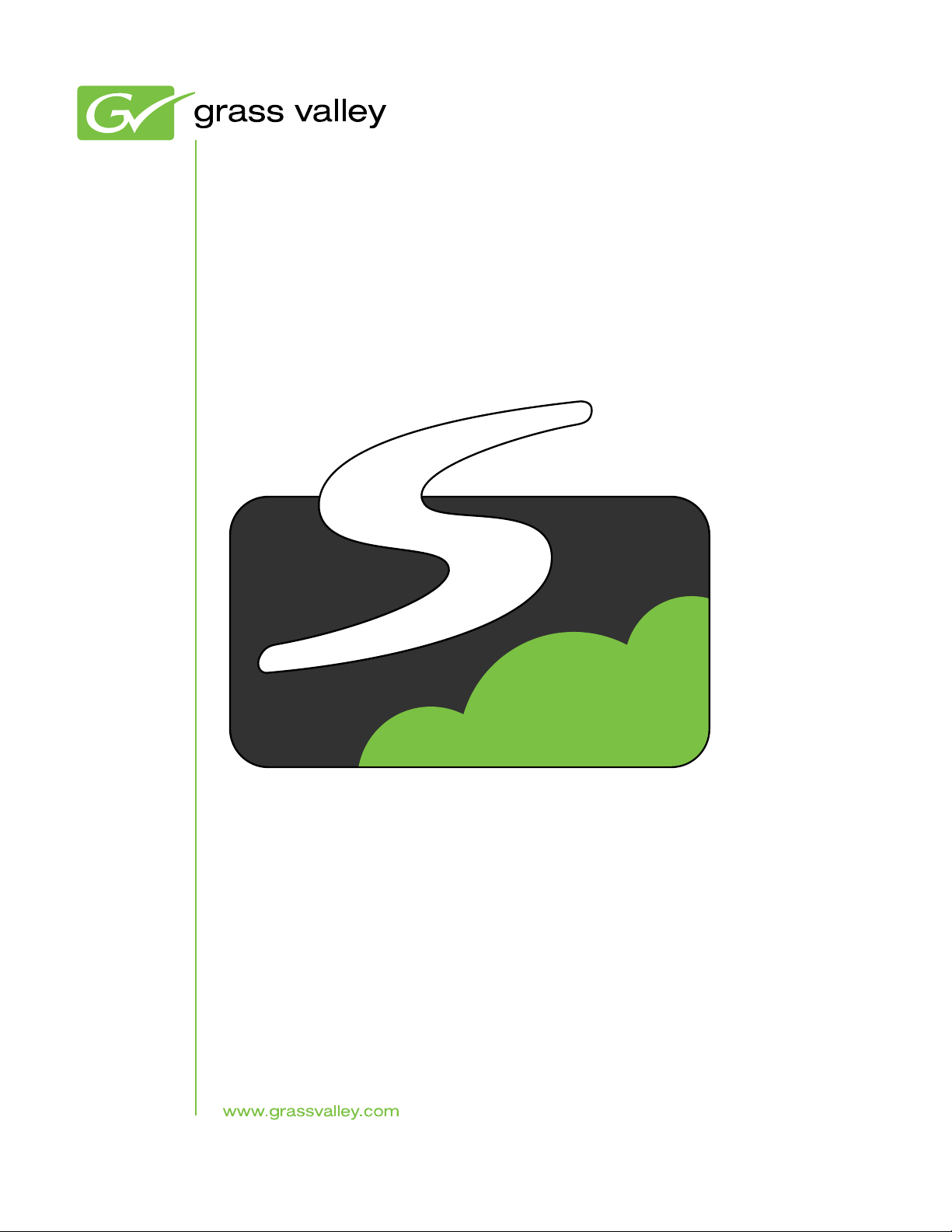
GV STRATUS
Media Workflow Application Framework
Installation and Service Manual
Software Version 3.1
071-8814- 07
2013 12 19
Page 2
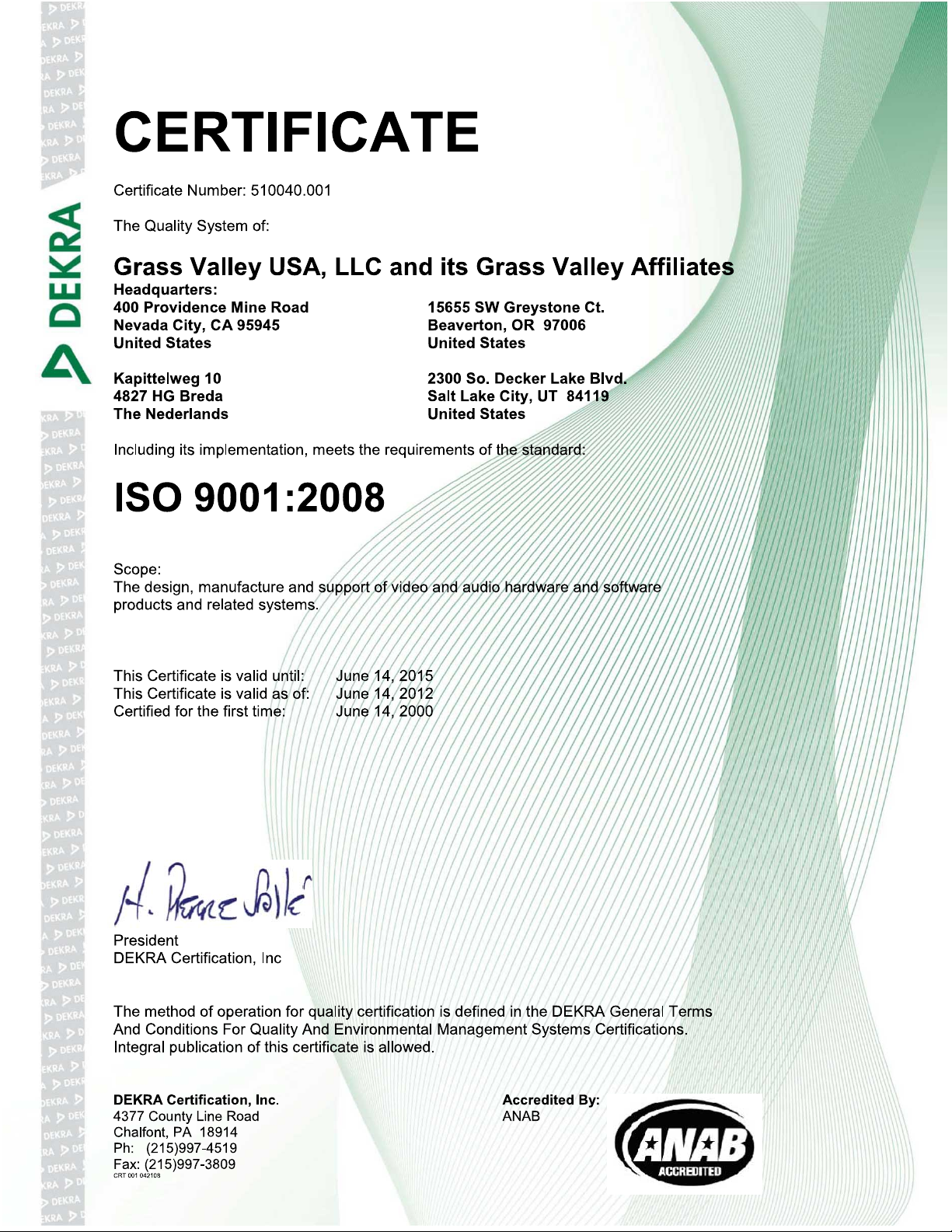
Page 3
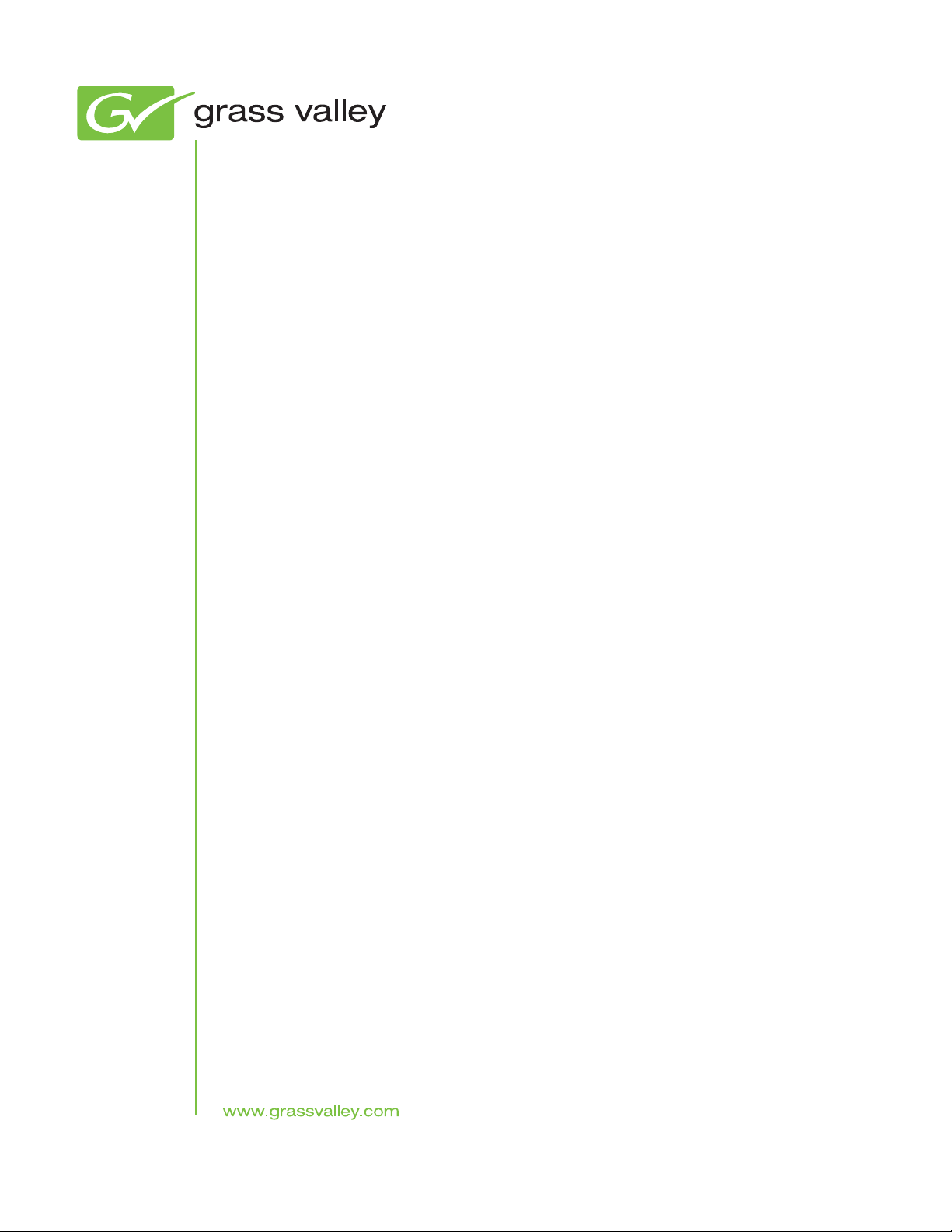
GV STRATUS
Media Workflow Application Framework
Installation and Service Manual
Software Version 3.1
071-8814- 07
2013 12 19
Page 4

Page 5
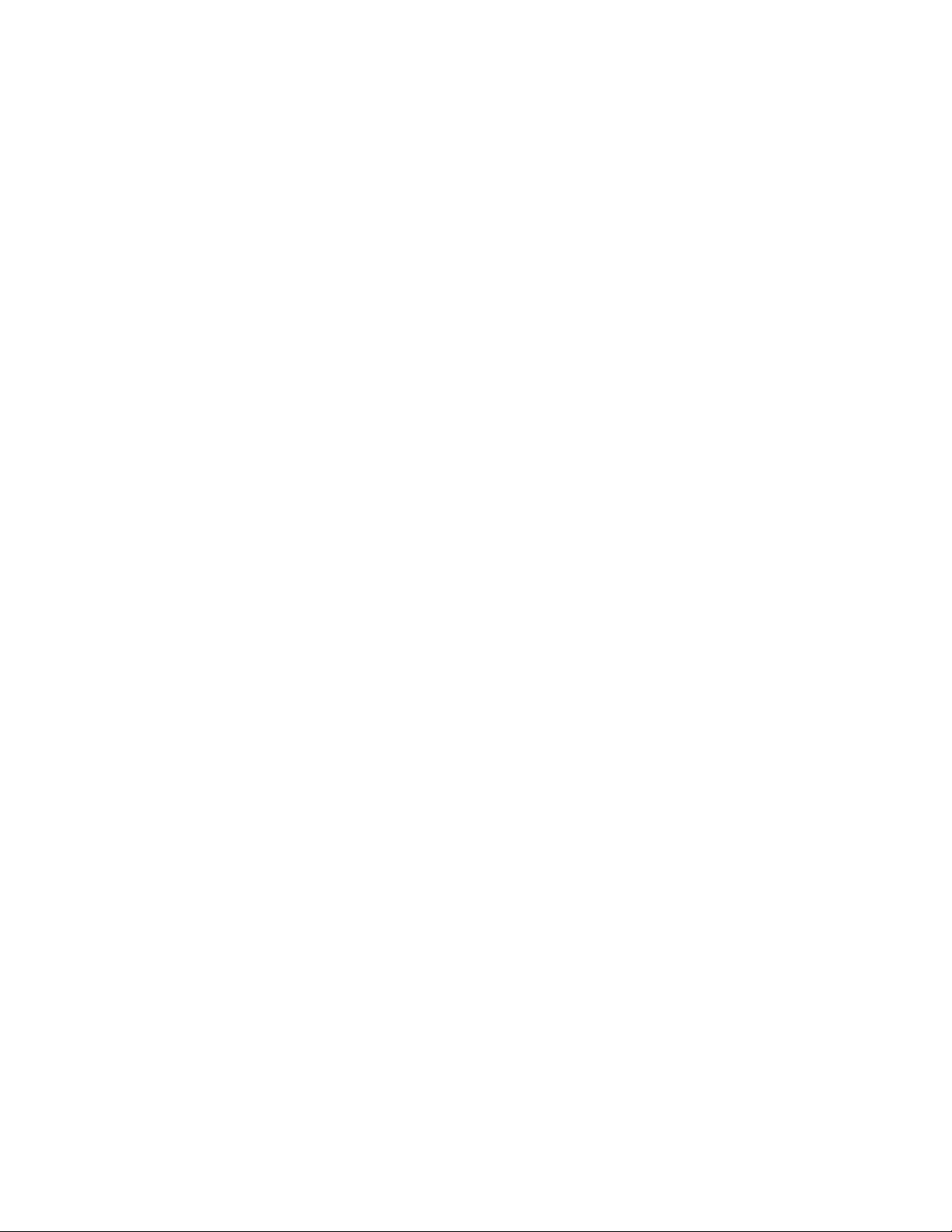
Contents
Overview of the GV STRATUS system......................................................................................................13
GV STRATUS system and server variants.............................................................................................13
Small (Express) system description: Proxy on Core Services server.....................................................14
Medium (A1) system description: Proxy on K2 Summit SAN.................................................................15
Large (B1, C1) system description: Proxy on dedicated Proxy Storage system.....................................16
Proxy and live streaming workflow overview...........................................................................................17
HTTP server overview............................................................................................................................18
Proxy Encoder overview.........................................................................................................................19
Functional descriptions...........................................................................................................................19
K2 system...........................................................................................................................................19
GV STRATUS server...........................................................................................................................20
Proxy Storage system.........................................................................................................................21
GV STRATUS client............................................................................................................................21
Preparing for installation.............................................................................................................................23
About installing the GV STRATUS system.............................................................................................23
Commissioning process..........................................................................................................................24
Complete system installation process....................................................................................................24
Commissioning a system...........................................................................................................................27
Commissioning process..........................................................................................................................27
Rack, cable, and power on process........................................................................................................27
Rack-mount devices............................................................................................................................27
Cable K2 systems...............................................................................................................................31
Cable GV STRATUS server................................................................................................................32
Cable Proxy Storage system...............................................................................................................37
Power on K2 and GV STRATUS system devices................................................................................40
Test system setup and configuration process.........................................................................................40
Identify test applications and setup.....................................................................................................41
Test K2 systems..................................................................................................................................42
Pinging devices from the PC that hosts SiteConfig.............................................................................42
Test required GV STRATUS configuration settings.............................................................................43
Customer network, licenses, and roles process.....................................................................................44
Connect Core server to corporate LAN...............................................................................................44
Configuring licenses and roles settings: Required..............................................................................44
Client PC set up process........................................................................................................................46
System requirements for GV STRATUS client PC .............................................................................47
Cabling for high-resolution client PC...................................................................................................49
Set firewall for application ports..........................................................................................................49
Install/configure for SiteConfig support on client PC ..........................................................................52
SiteConfig network setup for corporate LAN ......................................................................................56
SiteConfig placeholder setup for client PC..........................................................................................57
SiteConfig corporate LAN setup for client PC.....................................................................................59
SiteConfig control network setup for client PC ...................................................................................60
SiteConfig software installation for client PC ......................................................................................68
K2Config setup for high-resolution client PC.......................................................................................79
Set GV STRATUS client PC to high-resolution...................................................................................86
Reference to GV STRATUS Control Panel settings...................................................................................87
Reference to settings: Required and optional.........................................................................................87
STRATUS Core Services settings..........................................................................................................87
Remote Sites settings.........................................................................................................................89
Marker Synchronization settings.........................................................................................................90
2013 12 19 GV STRATUS Installation and Service Manual 5
Page 6
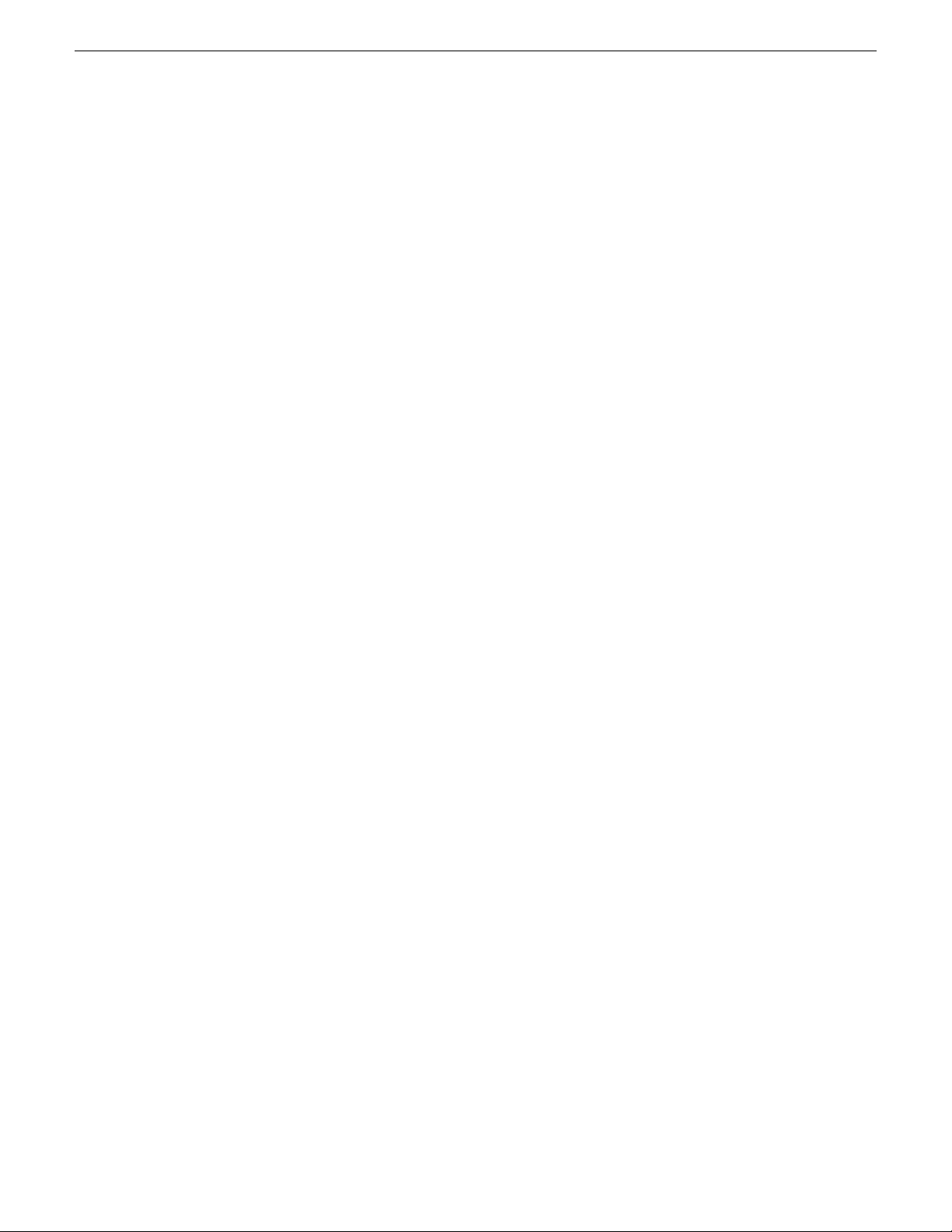
Contents
MDI Configuration settings.....................................................................................................................91
MDI Configuration Add/Modify settings...............................................................................................92
Summit MDI standalone settings........................................................................................................93
Summit MDI SAN settings...................................................................................................................95
DIVA Archive MDI settings..................................................................................................................97
FlashNET MDI settings.......................................................................................................................99
Generic FTP MDI settings.................................................................................................................100
Proxy Encoder MDI settings..............................................................................................................102
STRATUS Core Services Metadata settings........................................................................................103
Custom Metadata Add/Modify Field settings.....................................................................................104
Engines settings...................................................................................................................................105
Xcode Control engine settings..........................................................................................................107
Data Mover engine settings...............................................................................................................108
Workflow engine settings..................................................................................................................108
Rule engine settings..........................................................................................................................109
K2 Storage settings..............................................................................................................................110
K2 SAN Storage settings..................................................................................................................110
K2 Standalone Storage settings........................................................................................................111
Remote K2 Storage settings.............................................................................................................112
Proxy Config settings............................................................................................................................116
Proxy Access settings...........................................................................................................................117
Host Proxy Access Add/Modify settings............................................................................................118
Search Index Config settings................................................................................................................119
Format Configuration settings...............................................................................................................120
License Management settings..............................................................................................................121
Authorization Manager settings.........................................................................................................121
Current Leases settings....................................................................................................................123
Rules settings.......................................................................................................................................125
Rule Editor configuration settings.....................................................................................................126
Send Destination settings.....................................................................................................................126
Send Destination Add/Modify settings..............................................................................................127
Web Monitor settings............................................................................................................................128
Web Monitor Add/Modify settings......................................................................................................129
EDIUS XS Project Settings...................................................................................................................130
EDIUS XRE Server Settings.............................................................................................................131
Feed Ingest settings.............................................................................................................................132
Feed settings.....................................................................................................................................132
Channel setup settings......................................................................................................................133
Feed Ingest Location Setup settings.................................................................................................135
Playout Configuration settings..............................................................................................................137
XMOS Server settings.......................................................................................................................137
SDB Server settings..........................................................................................................................139
Media settings...................................................................................................................................140
Playout Remote Sites settings..........................................................................................................142
RMI settings..........................................................................................................................................144
Router Configuration settings...............................................................................................................145
Router Connection settings...............................................................................................................145
Router Sources settings....................................................................................................................147
Segmentation settings..........................................................................................................................148
The Dashboard tool..............................................................................................................................148
The Send Message tool........................................................................................................................150
The Help tool........................................................................................................................................151
Understanding system concepts..............................................................................................................153
Understanding networks.......................................................................................................................153
Control network description...............................................................................................................153
Streaming/FTP network description..................................................................................................154
Media (iSCSI) network description....................................................................................................155
6 GV STRATUS Installation and Service Manual 2013 12 19
Page 7
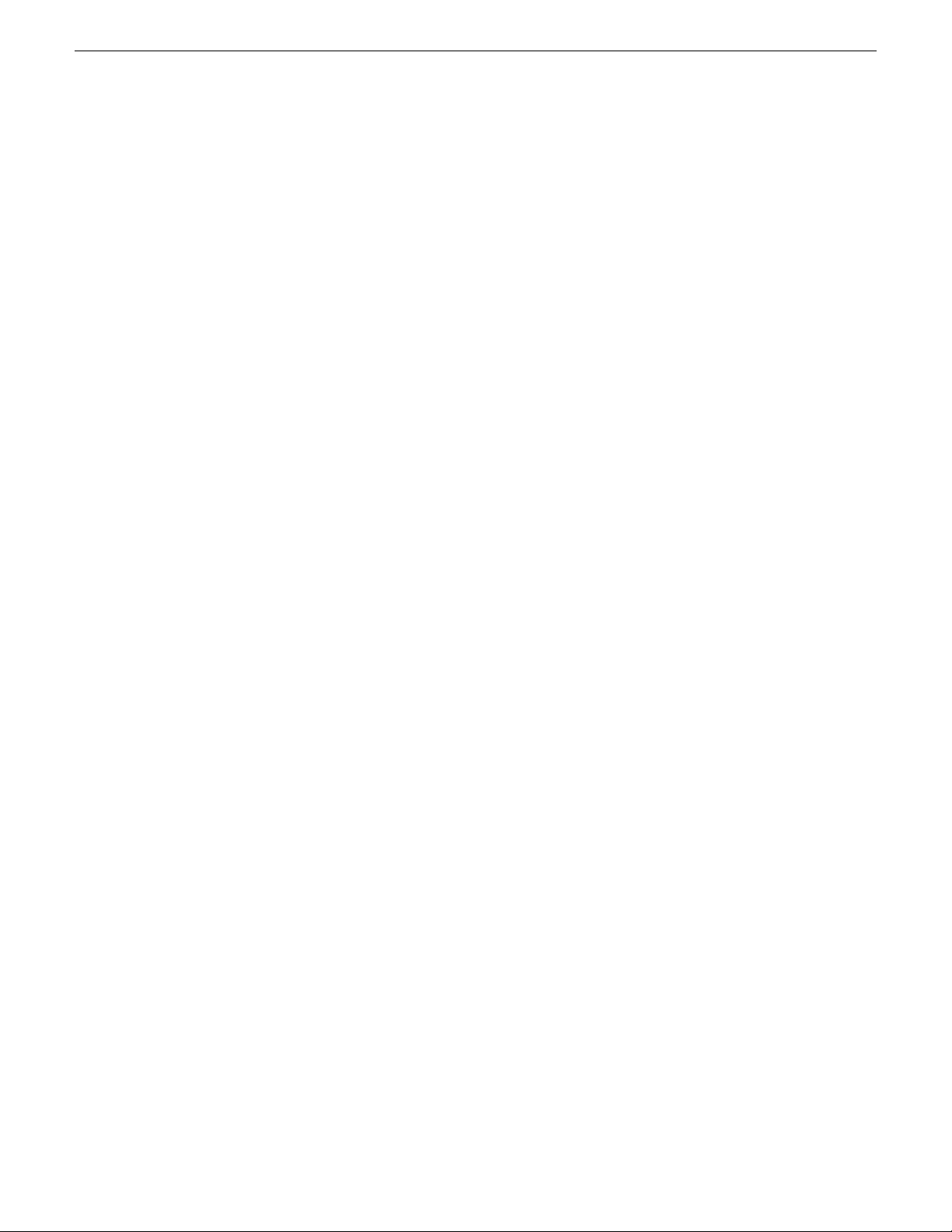
Contents
Corporate LAN network description..................................................................................................155
Networking tips..................................................................................................................................155
Network considerations and constraints...........................................................................................156
Network load balancing.....................................................................................................................156
About host files..................................................................................................................................156
About GV STRATUS client PCs............................................................................................................157
About the GV STRATUS Assets view...................................................................................................158
About GV STRATUS system databases...............................................................................................159
About redundant K2 SANs....................................................................................................................159
Proxy Encoder iSCSI client requirement...............................................................................................160
About GV STRATUS markers, Dyno markers, and the K2 database...................................................160
About loop modes in K2, Dyno, and GV STRATUS..............................................................................163
About custom fields..............................................................................................................................163
About timecode source and clock synchronization...............................................................................164
About advanced query syntax, advanced searches and custom expressions......................................164
Understanding credentials....................................................................................................................167
Passwords and security on Grass Valley systems............................................................................167
K2 and GV STRATUS security considerations..................................................................................168
About groups and users....................................................................................................................168
Understanding virus and security policies............................................................................................169
Windows operating system update policy.........................................................................................169
Grass Valley anti-virus scan policy....................................................................................................169
Understanding system configuration tools............................................................................................170
About SiteConfig...............................................................................................................................170
K2Config...........................................................................................................................................170
Grass Valley Recommended Deployment and Monitoring Solutions................................................171
Windows Remote Desktop Connection.............................................................................................171
About SiteConfig and K2Config settings...........................................................................................172
About Control Panel, SiteConfig, and K2Config settings..................................................................174
About the Control Panel Service host and applications....................................................................175
Understanding and using SiteConfig.................................................................................................176
Proxy/live streaming technical details...................................................................................................182
MDI and Encoder logical names convention.........................................................................................183
About archive MDIs..............................................................................................................................183
About roles............................................................................................................................................183
Asset copies and deletions...................................................................................................................184
GV STRATUS devices and their roles, cab files, services, and licenses..............................................185
Express server and roles, cab files, services, and licenses..............................................................185
Core Server roles, cab files, services, and licenses..........................................................................188
Proxy Server roles, cab files, services, and licenses........................................................................190
Proxy Storage file system server roles, cab files, services, and licenses.........................................192
Proxy Encoder roles, cab files, services, and licenses......................................................................193
Conform Server roles, cab files, services, and licenses....................................................................194
EDIUS XRE Server roles, cab files, services, and licenses..............................................................196
Workflow Server roles, cab files, services, and licenses...................................................................197
GV STRATUS proxy client PC roles, cab files, services, and licenses.............................................198
GV STRATUS high-resolution client PC roles, cab files, services, and licenses...............................199
K2 systems roles, cab files, services, and licenses..........................................................................200
Aurora Playout client PC roles, cab files, services, and licenses......................................................201
GV STRATUS roles matrix....................................................................................................................201
About Archive/Restore roles.............................................................................................................203
About Newsroom Basic.....................................................................................................................203
Administering and maintaining the GV STRATUS system.......................................................................205
Configuring the GV STRATUS system.................................................................................................205
About the Lost and Found folder.......................................................................................................205
Configuring delete rights...................................................................................................................205
Revoking a GV STRATUS license lease...........................................................................................208
2013 12 19 GV STRATUS Installation and Service Manual 7
Page 8
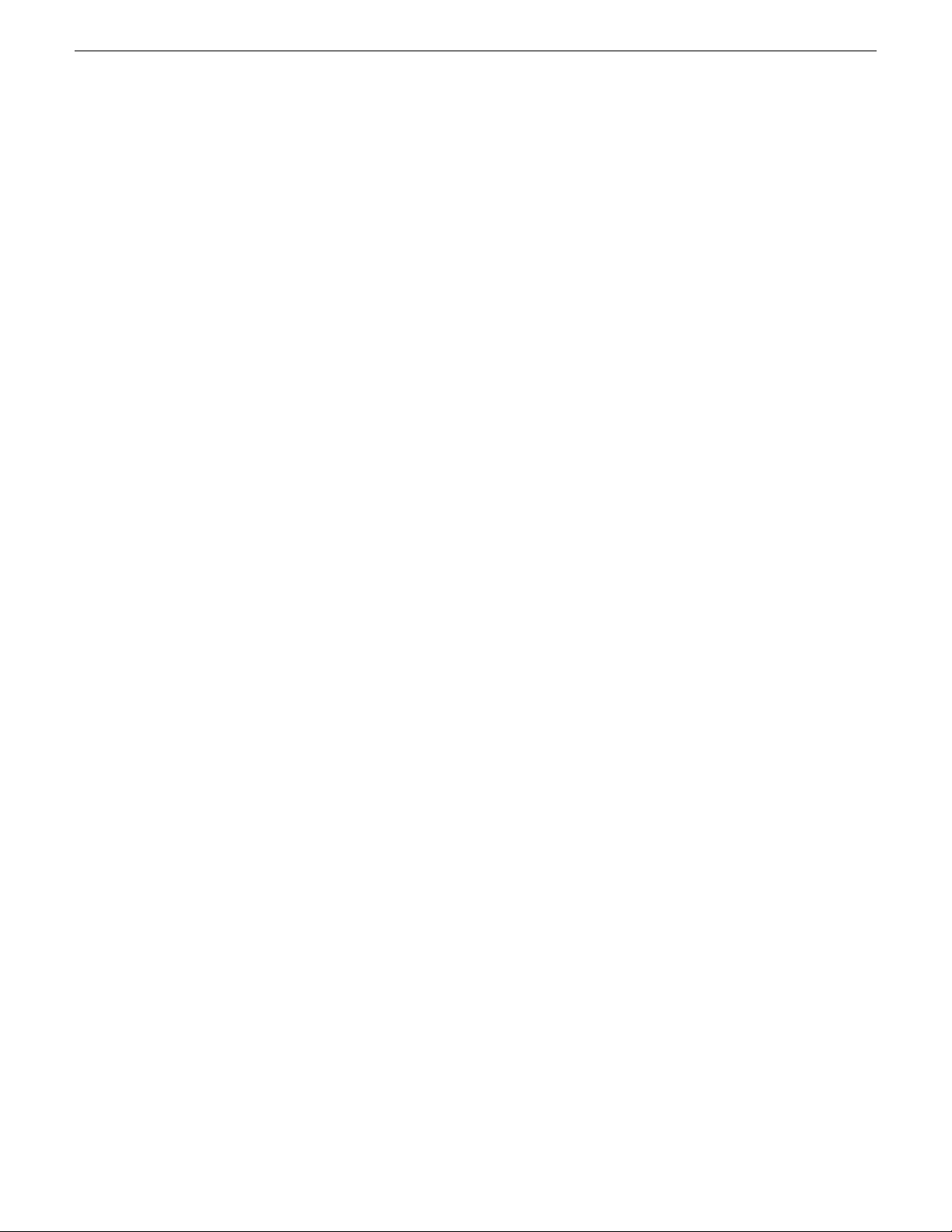
Contents
Working with GV Event Viewer..........................................................................................................209
Remote and multiple site configuration.................................................................................................210
Configuring multisite browse and transfer workflow..........................................................................211
Configuring multisite browse, transfer, and send workflow...............................................................211
Configuring multisite playout workflow..............................................................................................212
Configuring multisite send to K2 system workflow............................................................................212
Working with SiteConfig........................................................................................................................212
Installing SiteConfig..........................................................................................................................213
Opening SiteConfig...........................................................................................................................215
SiteConfig main window....................................................................................................................215
Modifying unassigned (unmanaged) control network interface.........................................................216
Adding a software role to a device....................................................................................................218
Removing a software role from a device...........................................................................................218
Adding a device to a network with SiteConfig...................................................................................218
Licensing a GV STRATUS system........................................................................................................227
Licensing Aurora Playout...................................................................................................................228
Requesting a license.........................................................................................................................228
Adding a license................................................................................................................................228
Deleting licenses...............................................................................................................................229
Archiving licenses.............................................................................................................................229
Working with K2Config.........................................................................................................................229
Synchronizing K2Config information to GV STRATUS Control Panel...............................................229
Working with GV STRATUS servers.....................................................................................................230
Backup and Recovery Strategies......................................................................................................231
GV STRATUS server partitions.........................................................................................................231
Creating a recovery disk image for storing on E: Dell R610..............................................................233
Creating a recovery disk image for storing on E: Dell R620..............................................................234
Restoring a GV STRATUS server.....................................................................................................235
Restoring from a system-specific recovery disk image on E: Dell R610...........................................240
Restoring from a system-specific recovery disk image on E: Dell R620...........................................241
Restoring from the generic recovery disk image on E: Dell R610.....................................................242
Restoring from the generic recovery disk image on E: Dell R620.....................................................244
Creating the proxy partition on a GV STRATUS Express server......................................................246
Restoring network configuration........................................................................................................247
Activating the Windows operating system.........................................................................................251
Renaming a GV STRATUS Core/Express server.............................................................................252
Configuring a Router.............................................................................................................................254
Configuring Virtual COM port (Jupiter only)......................................................................................254
Installing Virtual COM port software (Jupiter only)............................................................................255
Configuring Jupiter-AccuSwitch router control..................................................................................259
Configuring Encore...........................................................................................................................263
Setting up GV STRATUS in ENPS ......................................................................................................264
Set RMI PC to high-resolution..............................................................................................................265
Configuring Rules.................................................................................................................................266
Adding a delete rule..........................................................................................................................266
Adding an export rule........................................................................................................................268
Adding a transfer rule........................................................................................................................275
Adding an archive rule......................................................................................................................278
Adding a restore rule.........................................................................................................................281
Custom rules.....................................................................................................................................285
Example rule: Deleting EDIUS XS lock files......................................................................................285
Enabling and disabling rules.............................................................................................................286
Monitoring rules................................................................................................................................288
Identifying assets affected by rules...................................................................................................289
Adding a thumbnail marker...............................................................................................................289
Adding a Carbon Coder transcode profile.........................................................................................289
Adding a Vantage transcode profile..................................................................................................290
8 GV STRATUS Installation and Service Manual 2013 12 19
Page 9
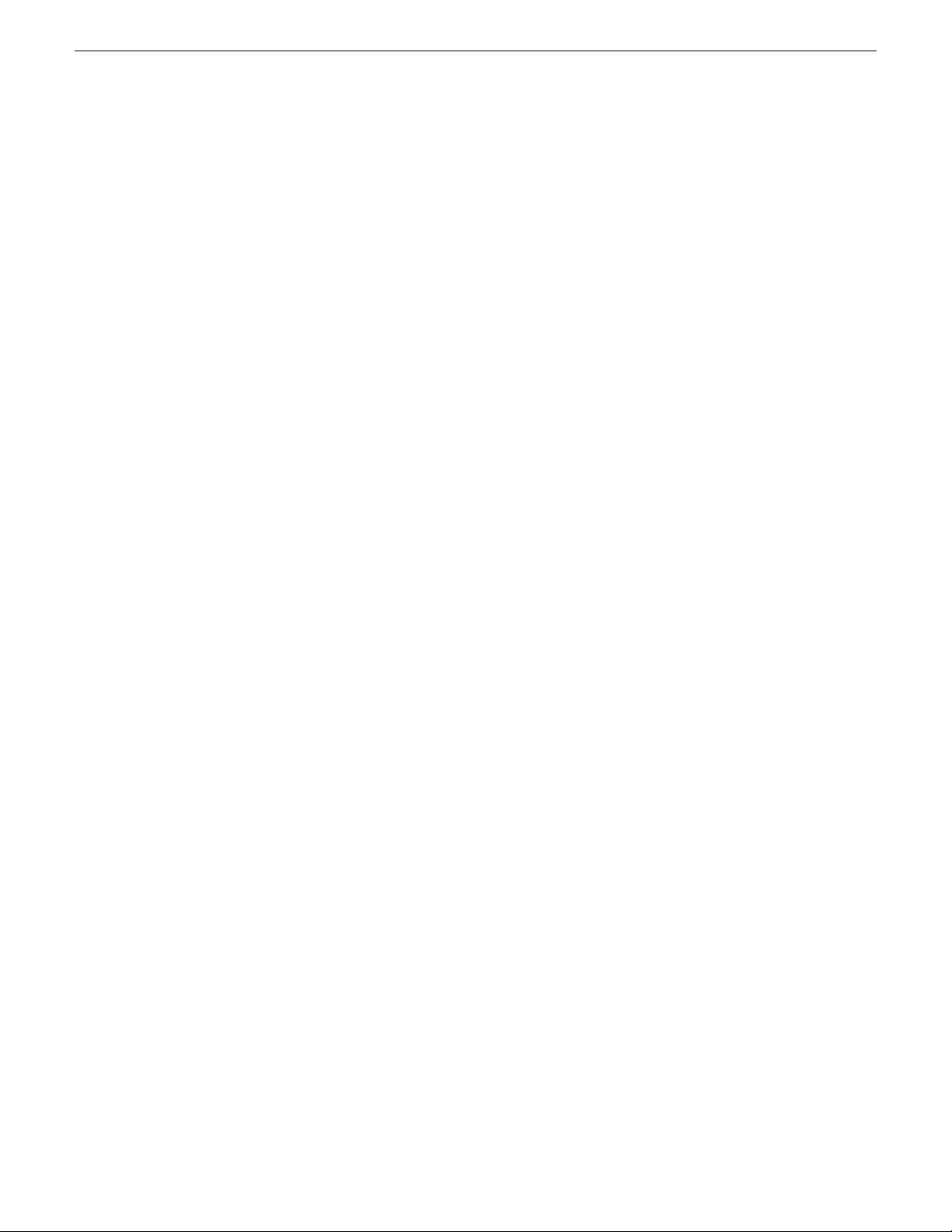
Contents
Configuring custom metadata for House Number List..........................................................................291
Database planning and maintenance strategies...................................................................................292
Core Services server failure considerations......................................................................................292
Logging in to Microsoft SQL Server Management Studio.................................................................292
Creating the GV STRATUS maintenance plan .................................................................................292
Verifying the database maintenance plan status...............................................................................303
Testing the backup............................................................................................................................303
Modifying the maintenance plan backup location.............................................................................303
Modifying the maintenance plan schedule........................................................................................305
Backing up a database......................................................................................................................306
Restoring a database........................................................................................................................307
Updating the maintenance plan after renaming the server...............................................................309
Modifying the database for non-English searches............................................................................309
Clearing the GV STRATUS database...............................................................................................310
Changing passwords............................................................................................................................310
Changing passwords on Windows 7.................................................................................................310
Changing passwords on Windows XP...............................................................................................311
Ports and services mapping.................................................................................................................311
Embedded Security modes and policies...............................................................................................314
Manage Embedded Security Update mode......................................................................................316
Complete system set up and configuration..............................................................................................317
Complete system installation process..................................................................................................317
K2 system set up process.................................................................................................................318
Create a SiteConfig system description............................................................................................318
Set up K2 systems............................................................................................................................318
Test K2 systems................................................................................................................................320
Express/Core server set up process.....................................................................................................320
SiteConfig Express/Core server network set up...............................................................................321
SiteConfig Express/Core server software install...............................................................................322
SabreTooth GV STRATUS license process......................................................................................328
Proxy Server/Storage set up process...................................................................................................329
SiteConfig Proxy Server/Storage network set up..............................................................................329
SiteConfig Proxy Server/Storage software install..............................................................................332
K2Config Proxy server set up...........................................................................................................336
K2Config Proxy Storage set up.........................................................................................................340
GV STRATUS Control Panel system configuration process.................................................................357
Configure Control Panel Service Host in applications.......................................................................358
Install the GV STRATUS Control Panel application with SiteConfig.................................................358
Logging on to the GV STRATUS Control Panel application..............................................................359
Configuring GV STRATUS Control Panel: Required settings............................................................360
Test GV STRATUS configuration settings.........................................................................................373
Configure optional GV STRATUS Control Panel settings.................................................................373
SiteConfig software deployment process..............................................................................................374
Verify software roles..........................................................................................................................374
Distribute devices into deployment groups........................................................................................375
Stage software for deployment..........................................................................................................377
Deploy software to GV STRATUS devices........................................................................................388
Proxy Encoder set up process..............................................................................................................391
SiteConfig Proxy Encoder network set up.........................................................................................392
SiteConfig Proxy Encoder software install........................................................................................393
SabreTooth Proxy Encoder license process......................................................................................395
K2Config Proxy Encoder setup.........................................................................................................396
Configuring Proxy Encoder MDI settings: Optional...........................................................................405
Conform Server set up process............................................................................................................406
SiteConfig Conform Server network set up.......................................................................................407
SiteConfig Conform Server software install......................................................................................408
SabreTooth Conform Server license process....................................................................................411
2013 12 19 GV STRATUS Installation and Service Manual 9
Page 10
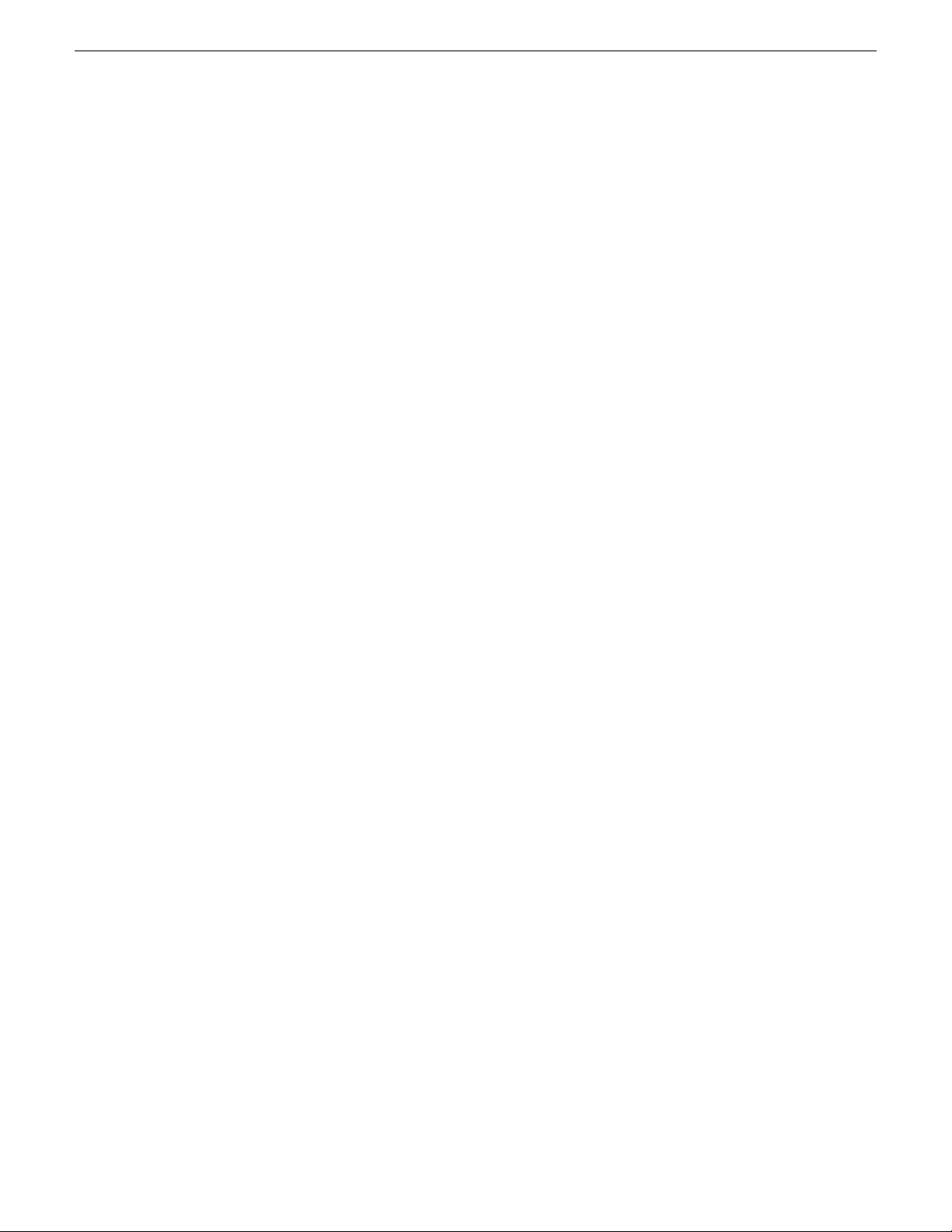
Contents
K2Config Conform Server setup.......................................................................................................411
Configuring Engines settings: Conform.............................................................................................419
Archive system set up process.............................................................................................................421
Configuring DIVA...............................................................................................................................421
Configuring FlashNet........................................................................................................................423
Installing and configuring FileZilla.....................................................................................................425
Configuring a Linux archive device...................................................................................................428
Configuring the GV STRATUS system for FileZilla...........................................................................428
Configuring the GV STRATUS system for DIVA and FlashNet.........................................................429
Configuring the Generic FTP MDI role for Nearline K2 SAN............................................................430
SabreTooth Archive/Restore license process....................................................................................431
DIVA Archive MDI settings................................................................................................................431
FlashNET MDI settings.....................................................................................................................433
Generic FTP MDI settings.................................................................................................................434
EDIUS XRE Server set up process......................................................................................................436
SiteConfig EDIUS XRE Server network set up.................................................................................436
SiteConfig EDIUS XRE Server software install.................................................................................438
Activate EDIUS XRE Server license.................................................................................................440
K2Config EDIUS XRE Server setup..................................................................................................445
Configure EDIUS XRE Server...........................................................................................................454
Workflow Server set up process...........................................................................................................463
SiteConfig Workflow Server network set up......................................................................................463
SiteConfig Workflow Server software install......................................................................................465
SabreTooth Rules, Xcode license process........................................................................................467
Configuring Engines settings: Workflow............................................................................................468
Customizing the GV STRATUS application workspace............................................................................471
Configuring User Preference................................................................................................................471
Installing a GV STRATUS language pack.............................................................................................472
Customizing the application workspace................................................................................................473
About customizing the application workspace..................................................................................473
Showing a panel................................................................................................................................473
Hiding a panel...................................................................................................................................475
Undocking a panel............................................................................................................................475
Docking a panel................................................................................................................................476
Saving an application workspace......................................................................................................477
Copying an application workspace....................................................................................................477
Opening a closed panel....................................................................................................................478
Loading an application window workspace.......................................................................................478
Reordering an application workspace...............................................................................................479
Deleting an application workspace....................................................................................................479
Troubleshooting the GV STRATUS system..............................................................................................481
Troubleshooting tools............................................................................................................................481
If you have trouble launching EDIUS XS..............................................................................................481
Troubleshooting tips..............................................................................................................................482
Test proxy media generation.................................................................................................................483
About application status........................................................................................................................484
Viewing and copying version and status information............................................................................485
Commissioning Checklist.........................................................................................................................487
Commissioning checklist......................................................................................................................487
Test Grass Valley commissioning......................................................................................................487
Commission customer site................................................................................................................487
Trademarks and Agreements...................................................................................................................489
Trademarks...........................................................................................................................................489
JPEG acknowledgment.........................................................................................................................489
10 GV STRATUS Installation and Service Manual 2013 12 19
Page 11
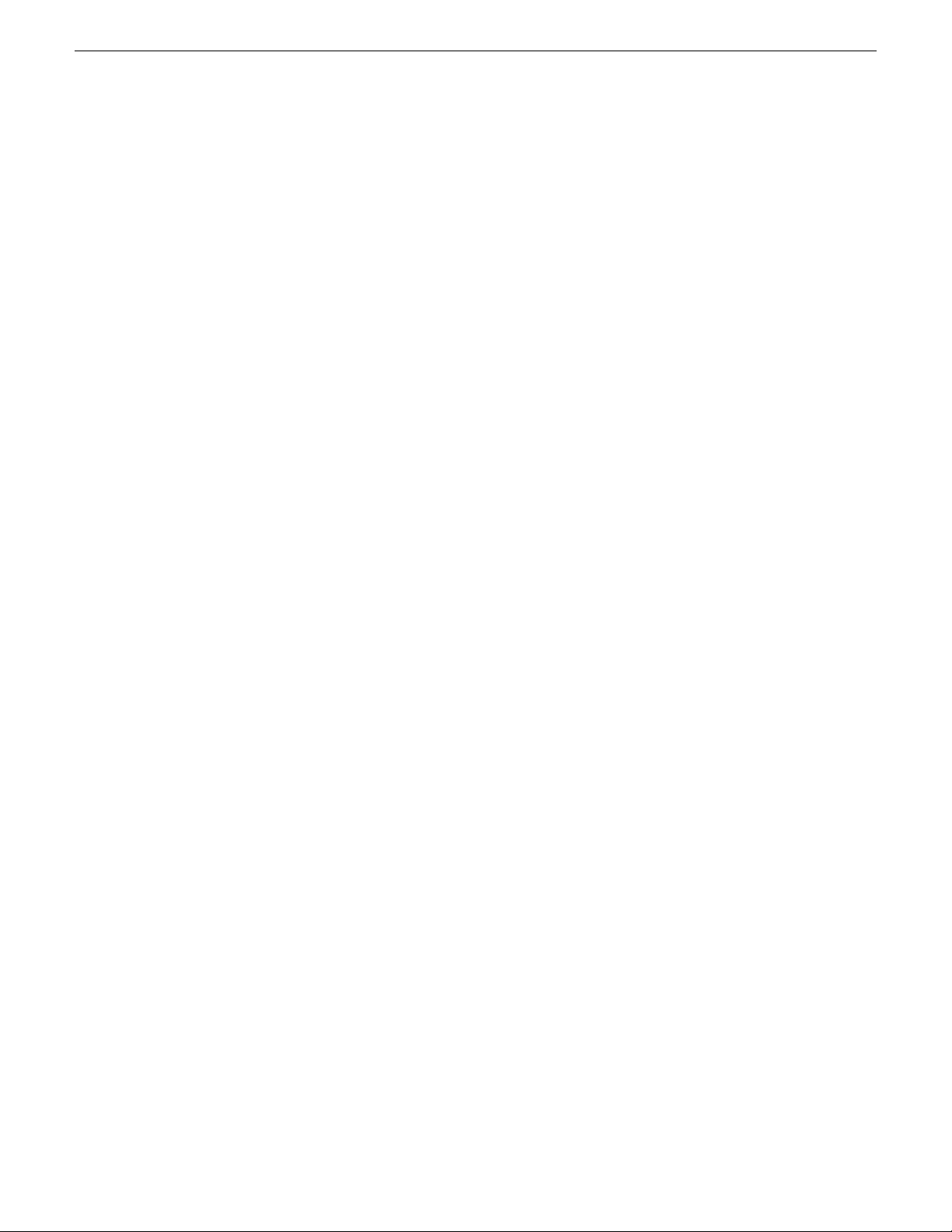
Contents
Glossary...................................................................................................................................................491
2013 12 19 GV STRATUS Installation and Service Manual 11
Page 12
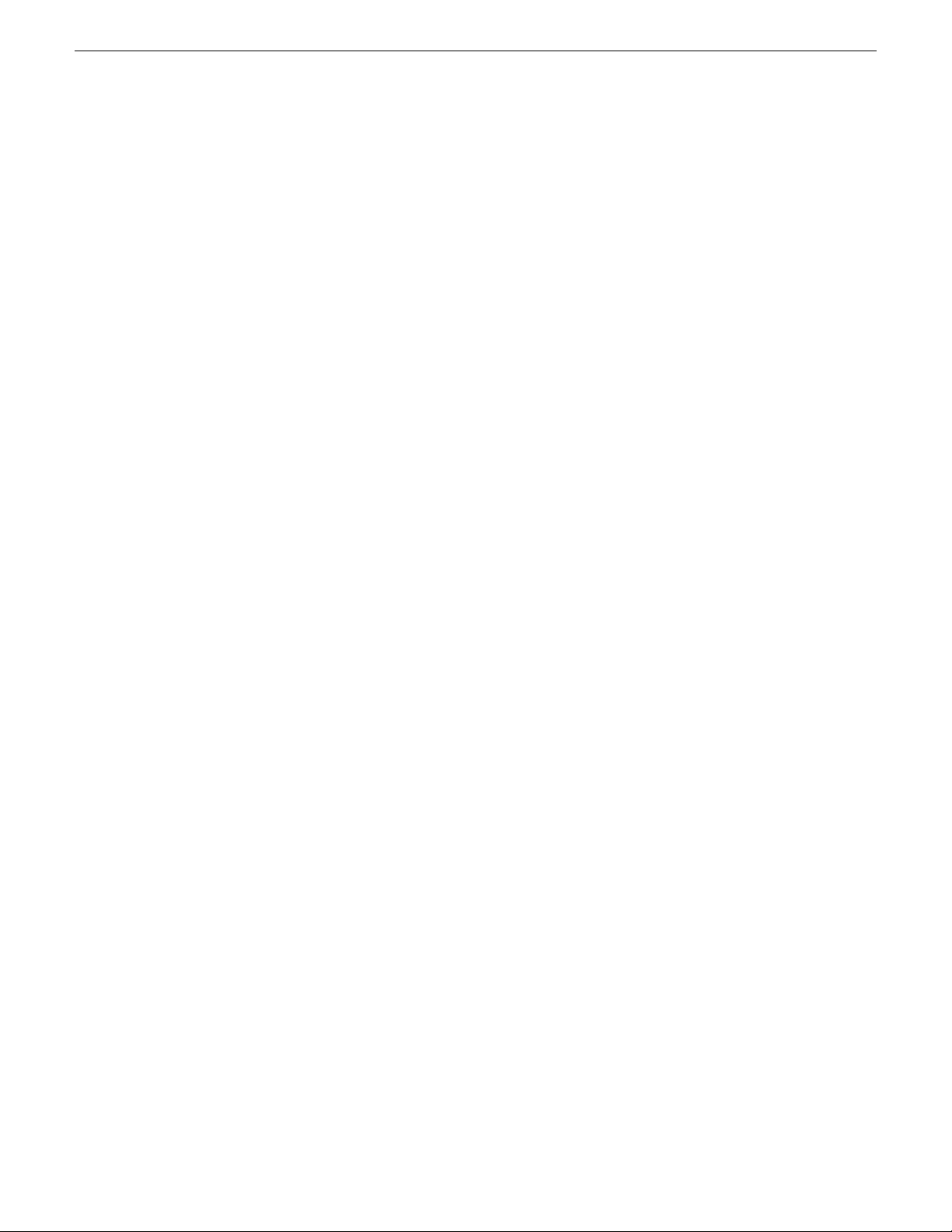
Contents
12 GV STRATUS Installation and Service Manual 2013 12 19
Page 13
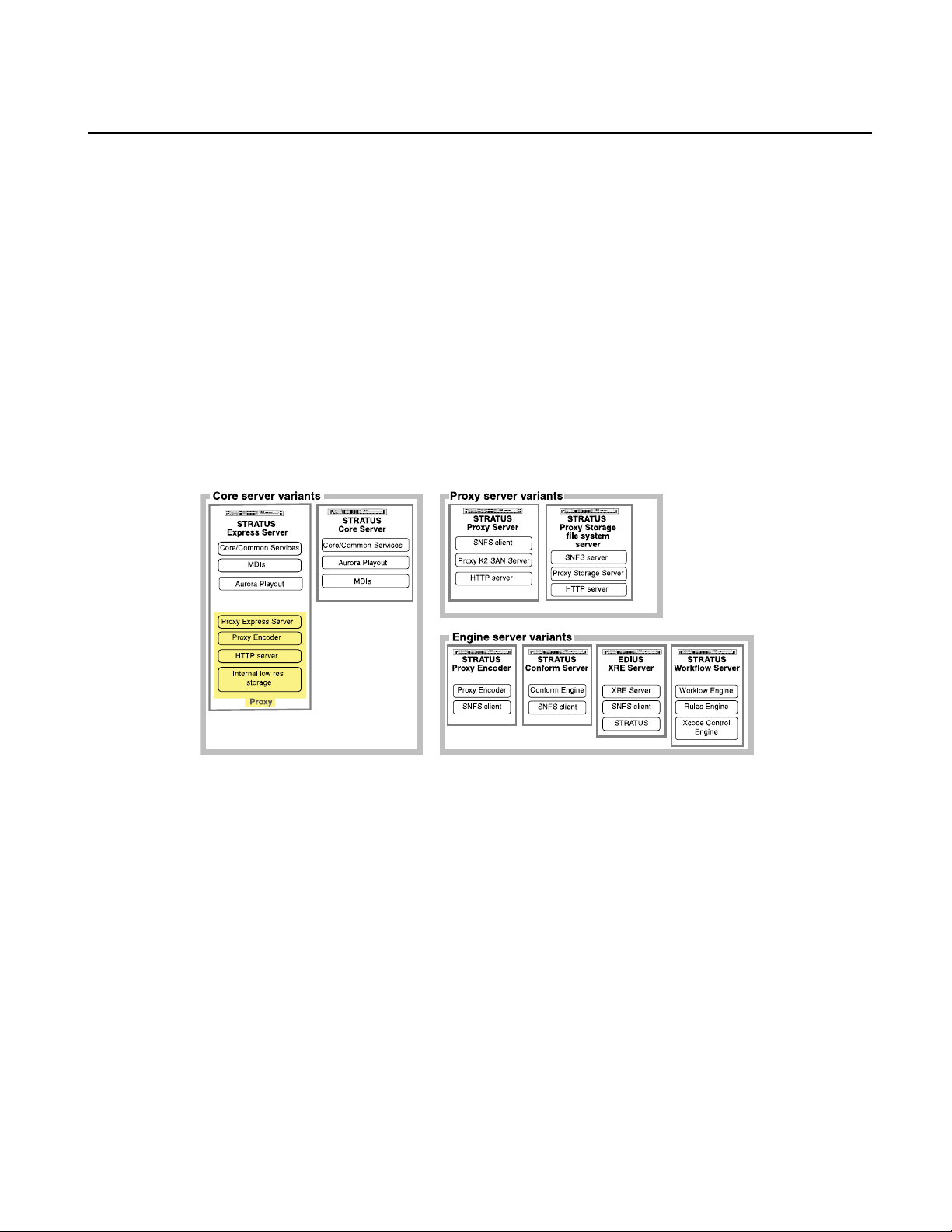
Overview of the GV STRATUS system
GV STRATUS system and server variants
The GV STRATUS server is the primary device that supports GV STRATUS system functionality.
These servers can be congured in a variety of ways to support the workow requirements of specic
GV STRATUS systems. This topic describes some of the server variants for typical GV STRATUS
systems, as an aid to understanding the scope of GV STRATUS systems in general. Other system
congurations can require server variants not described here. Those other variants are available if
needed to meet unique workow requirements. Consult with your Grass Valley representative to
determine your needs.
Variants of the GV STRATUS server include the following:
• GV STRATUS Express server — A GV STRATUS server with all the roles necessary for a basic
GV STRATUS system, including the role of Proxy Express Server. The server has larger drives
than other GV STRATUS servers to accommodate the low-resolution proxy media that is stored
on the local server. This server is designed for use on smaller GV STRATUS systems where no
other GV STRATUS servers or proxy systems are present.
• GV STRATUS Core server — A GV STRATUS server that has the role of Core Services on a
system with multiple GV STRATUS servers. The server provides media management
functionality, including the GV STRATUS database and associated software components.
• Proxy server — The GV STRATUS server on an online or production K2 SAN that provides
access to the low-resolution proxy media stored on the SAN. The server has the role of Proxy
K2 SAN Server and SNFS le system client.
• Proxy Storage le system server — The GV STRATUS server on a dedicated Proxy Storage
system that provides access to the low-resolution proxy media stored on the system. The server
has the roles of Proxy Storage Server and SNFS le system server for the Proxy Storage system.
2013 12 19 GV STRATUS Installation and Service Manual 13
Page 14
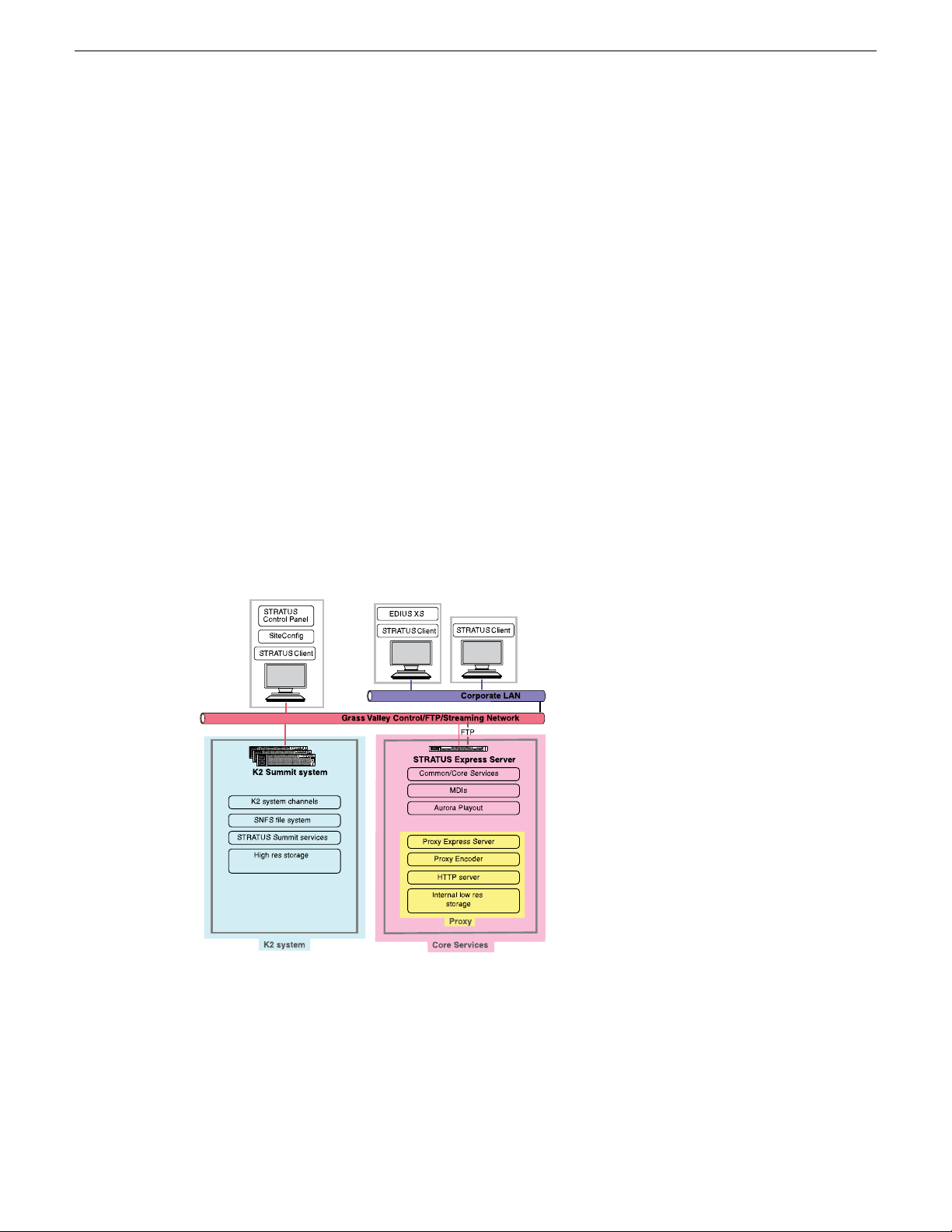
Overview of the GV STRATUS system
• Proxy Encoder — A GV STRATUS server that creates low-resolution proxy assets. If a
high-resolution asset does not yet have associated proxy, the Proxy Encoder creates it. The Proxy
Encoder software that provides this functionality can run on a dedicated Proxy Encoder server
or on a GV STRATUS server that has other roles as well, such as a GV STRATUS Express
server.
• Conform Server — A GV STRATUS server dedicated to hosting the Conform Engine Service.
This service renders a complex asset, such as a GV STRATUS sequence, into a simple clip.
• EDIUS XRE Server — A server dedicated to hosting EDIUS XRE Management Server/XRE
Node and XRE Monitor (management node) software. This software performs a rendering process
when exporting a project created in EDIUS.
• Workow Server — A GV STRATUS server dedicated to hosting the Workow Engine Service,
the Rules Engine Service, and the Xcode Control Engine Service. These services support
rules-based operations.
Related Topics
GV STRATUS server on page 20
GV STRATUS server partitions on page 231
Small (Express) system description: Proxy on Core Services server
A small (Express) GV STRATUS system is characterized by proxy stored on a GV STRATUS
Express server, which is a GV STRATUS server with all roles, including the roles of Proxy Server
and Proxy Encoder. The GV STRATUS Express server has internal storage with expanded capacity
to store proxy media. The server provides an HTTP server that GV STRATUS client PCs access
for proxy. A CIFS share is also required to which servers such as K2 systems and Proxy Encoders
write proxy.
14 GV STRATUS Installation and Service Manual 2013 12 19
Page 15
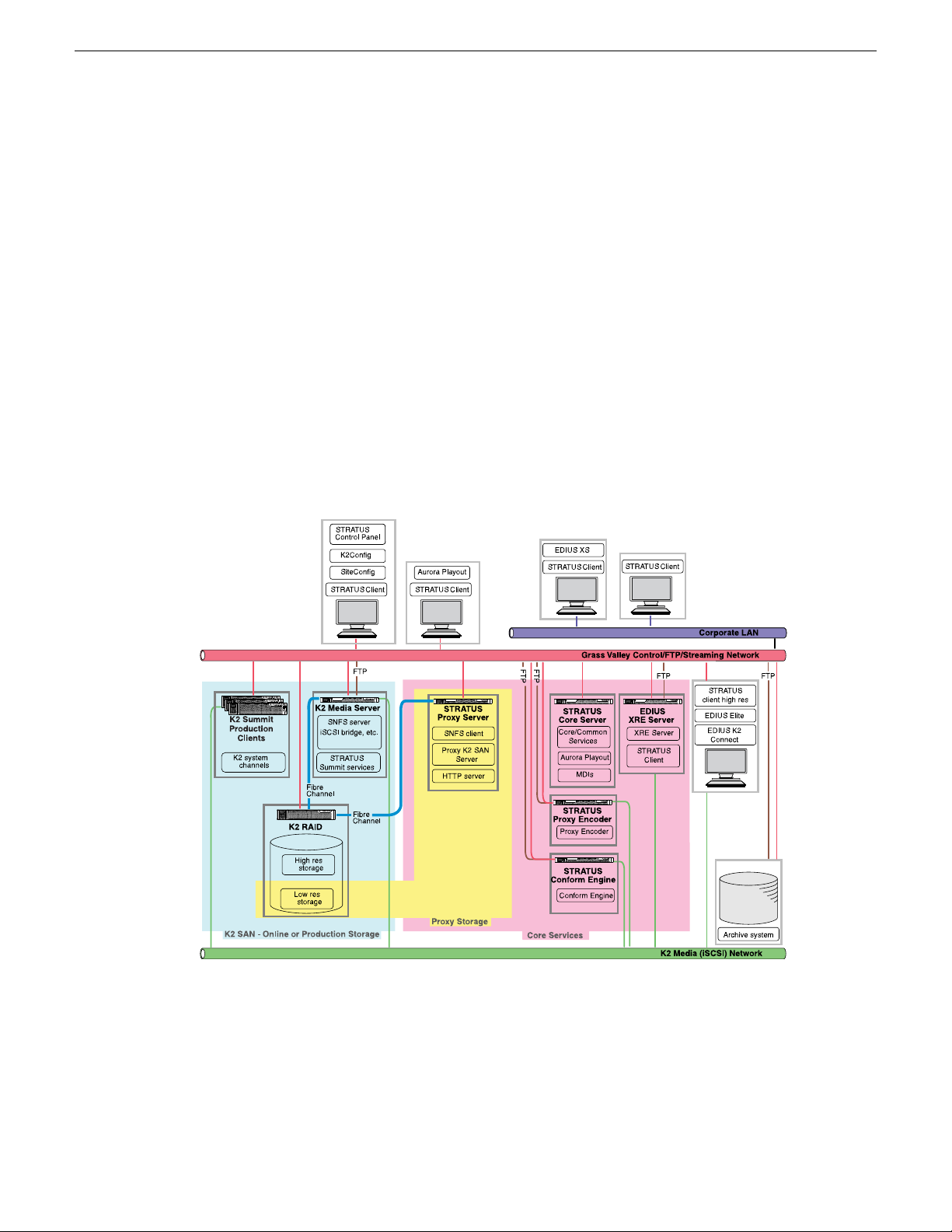
Overview of the GV STRATUS system
This small GV STRATUS system is designed for a basic workow and consists of K2 Summit
systems, a GV STRATUS Express server, and one or more GV STRATUS client PCs. The K2
Summit systems can be one or several standalone systems, a K2 SAN, or a combination of a SAN
and standalone systems. Client PCs use a proxy media workow and are connected to the Corporate
LAN or to the control network. At least one PC must host the GV STRATUS Control Panel
application. A designated PC on the control network hosts the SiteCong application.
In addition to its role of Proxy Server, the GV STRATUS Express server hosts components that
provide the underlying functionality to the overall GV STRATUS system. These components provide
media management, license manager, and user preference functionality.
Related Topics
About roles on page 183
GV STRATUS devices and their roles, cab les, services, and licenses on page 185
Medium (A1) system description: Proxy on K2 Summit SAN
A medium (A1) GV STRATUS system is characterized by proxy stored on the online or production
K2 Summit SAN. Attached to the K2 SAN is a Proxy server, which is a GV STRATUS server with
role of Proxy K2 SAN Server. This Proxy server provides access to the low resolution proxy media
stored on the K2 SAN. The server provides an HTTP server that GV STRATUS client PCs access
for proxy. A CIFS share is also required to which servers such as K2 systems and Proxy Encoders
write proxy.
2013 12 19 GV STRATUS Installation and Service Manual 15
Page 16
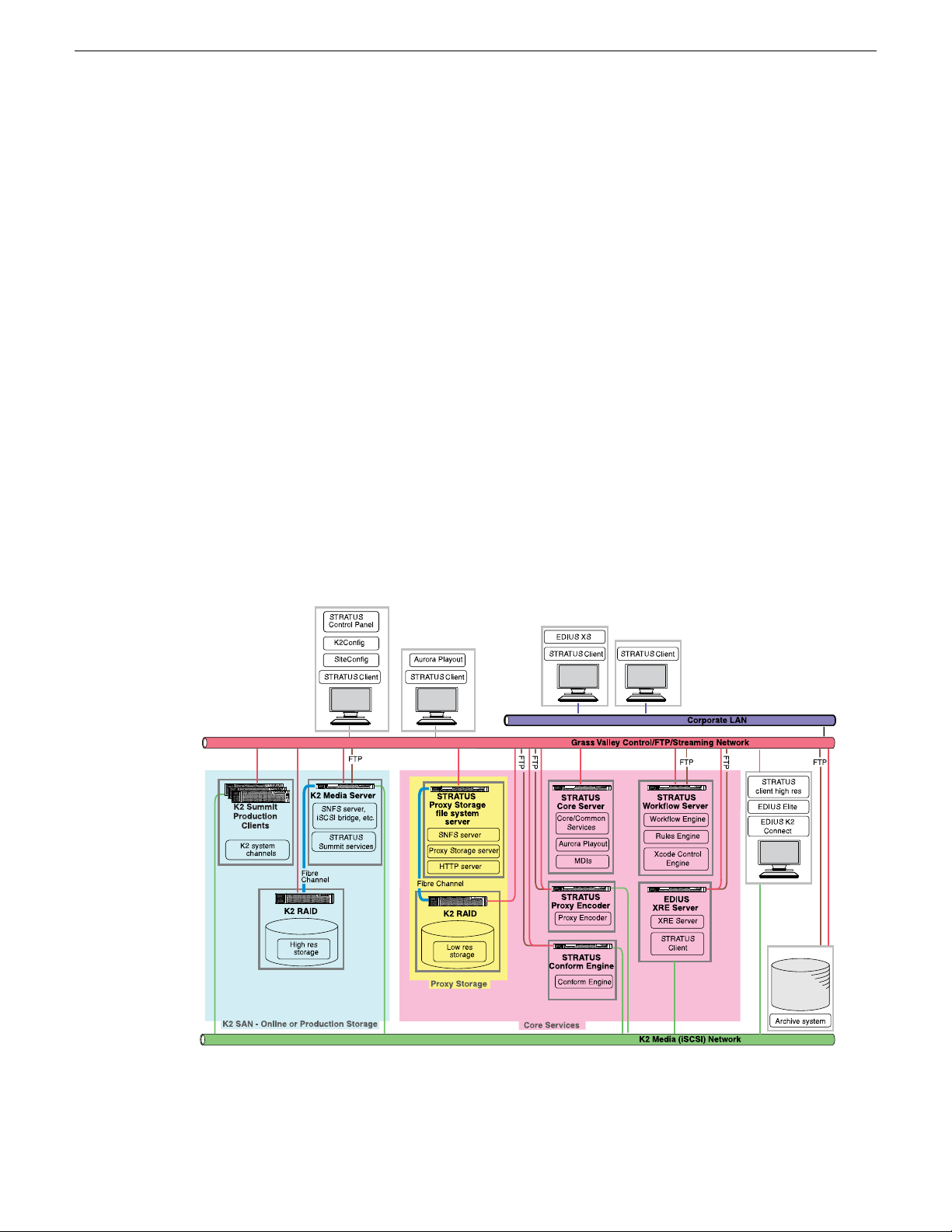
Overview of the GV STRATUS system
This medium GV STRATUS system is designed for a typical workow and consists of a K2 Summit
online or production SAN, multiple GV STRATUS servers, and multiple GV STRATUS client PCs.
Client PCs that use a proxy media workow are connected to the Corporate LAN or to the control
network. Client PCs that use a high resolution media workow are connected to the media (iSCSI)
network. At least one PC must host the GV STRATUS Control Panel application. A designated PC
on the control network hosts the SiteCong application and the K2Cong application. GV STRATUS
Control Panel, SiteCong, and K2Cong applications can all be on the same PC, and that PC can
be the K2 SAN control point PC.
In addition to the Proxy Server, one or more GV STRATUS servers host components that provide
the underlying functionality to the overall GV STRATUS system. Components can be distributed
across multiple GV STRATUS servers to provide processing power as needed to support the
workow.
Related Topics
About roles on page 183
GV STRATUS devices and their roles, cab les, services, and licenses on page 185
Large (B1, C1) system description: Proxy on dedicated Proxy Storage system
A large (B1, C1) GV STRATUS system is characterized by proxy stored on a dedicated Proxy
Storage system. The Proxy Storage system is similar to a K2 Nearline SAN, or NAS. The Proxy
16 GV STRATUS Installation and Service Manual 2013 12 19
Page 17
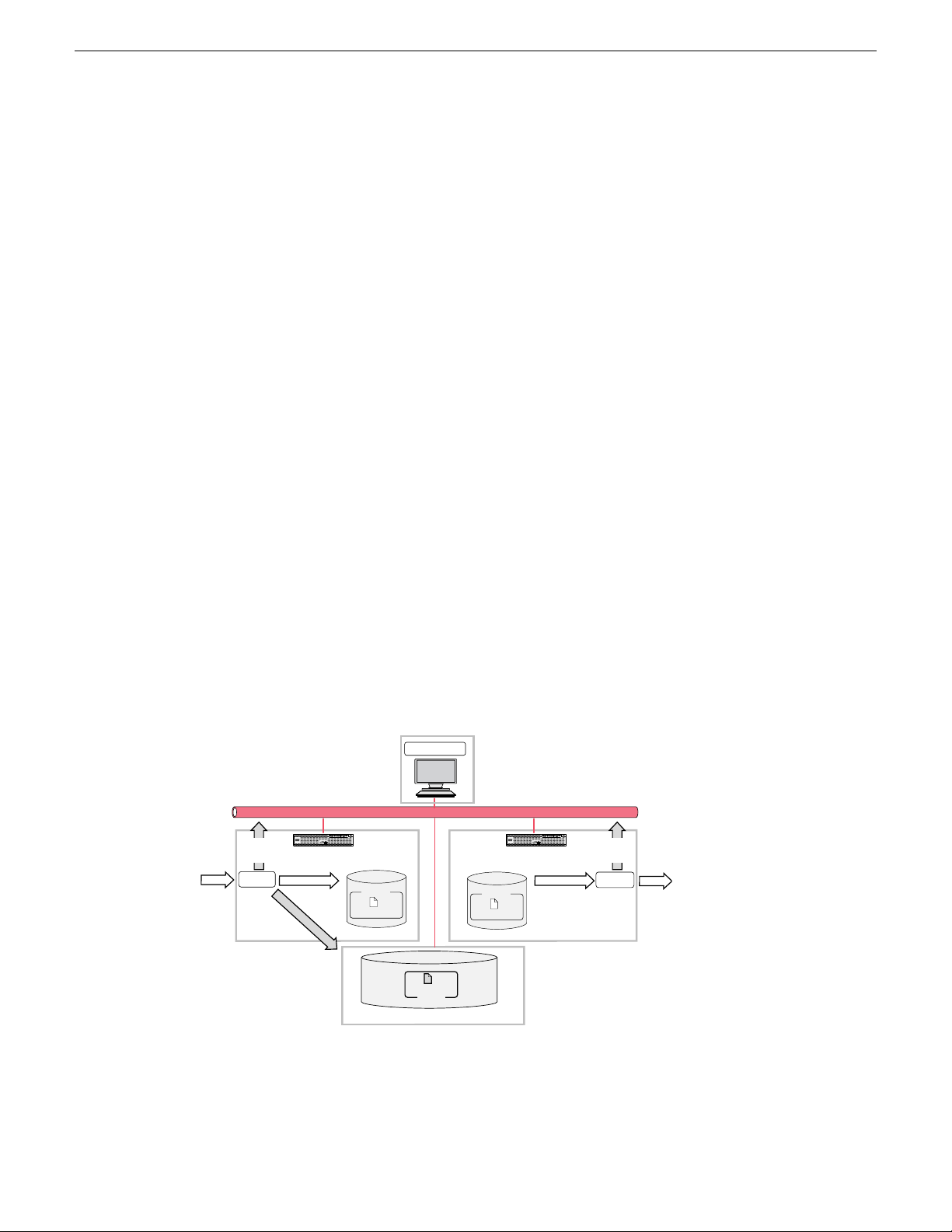
K2 Summit System
Proxy Storage
Record
Encode high res Decode high res
Encode low res
Grass Valley Control/FTP/Streaming Network
STRATUSClient
High res
SDI in
Clip1
Low res
Clip1
Proxy
stream
to network
Proxy
stream
to network
K2 Summit System
High res
Clip2
Play
SDI out
Overview of the GV STRATUS system
Storage system stores the low resolution proxy media. The Proxy Storage le system server is a GV
STRATUS server that has the role of Proxy Storage Server. This server is the SNFS le system
server for the Proxy Storage system. The server provides an HTTP server that GV STRATUS client
PCs access for proxy. A CIFS share is also required to which servers such as K2 systems and Proxy
Encoders write proxy.
This large GV STRATUS system is designed for a large-scale workow and consists of a K2 Summit
online or production SAN, a Proxy Storage system, multiple GV STRATUS servers, and multiple
GV STRATUS client PCs. Client PCs that use a proxy media workow are connected to the Corporate
LAN or to the control network. Client PCs that use a high resolution media workow are connected
to the media (iSCSI) network. At least one PC must host the GV STRATUS Control Panel application.
A designated PC on the control network hosts the SiteCong application and the K2Cong
application. GV STRATUS Control Panel, SiteCong, and K2Cong applications can all be on the
same PC, and that PC can be the K2 SAN control point PC.
In addition to the Proxy Storage le system server, one or more GV STRATUS servers host
components that provide the underlying functionality to the overall GV STRATUS system.
Components can be distributed across multiple GV STRATUS servers to provide processing power
where it is needed to support your workow. A system with one GV STRATUS Core server is
classied as a B1 system. A system with core server functionality distributed across multiple GV
STRATUS Core servers is classied as a C1 system.
Related Topics
About roles on page 183
GV STRATUS devices and their roles, cab les, services, and licenses on page 185
Proxy and live streaming workflow overview
When licensed and congured, a K2 Summit system creates low-resolution representations of
high-resolution media. Similar to PB/EE functionality, the K2 Summit System creates a live stream
of low-resolution media at the SDI input and a live stream of low-resolution media at the SDI output,
2013 12 19 GV STRATUS Installation and Service Manual 17
Page 18
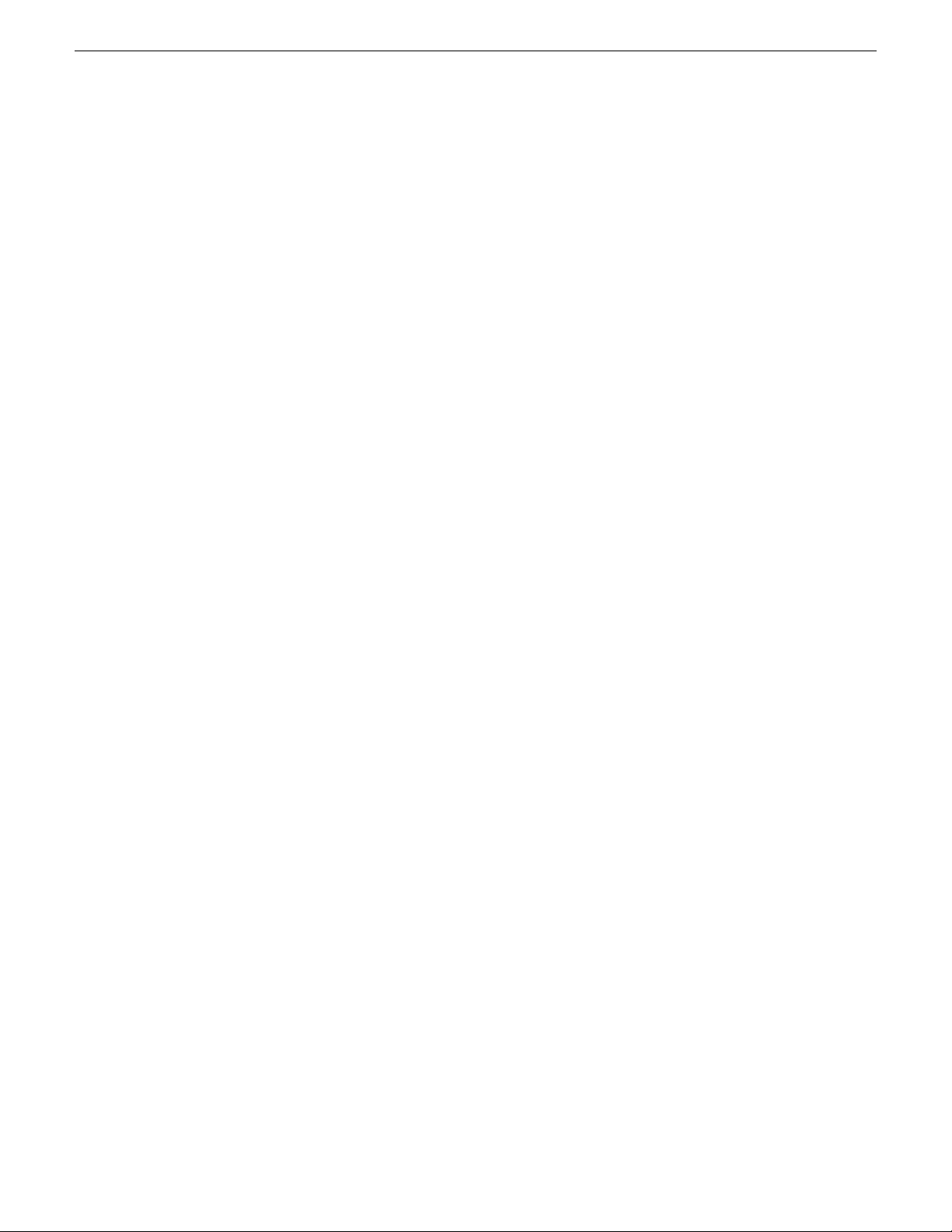
Overview of the GV STRATUS system
whether or not record/play operations are underway. These streams are multicast to the network and
are available to applications on the network. When media is recorded, the K2 Summit system encodes
a high resolution clip and a low resolution proxy clip. The system keeps these clips associated so
any changes take effect simultaneously for both clips.
The GV STRATUS application accesses the low-resolution media over the network. When you
monitor the K2 Summit system SDI inputs and outputs, the application displays the live stream.
When you view an asset, the application displays the proxy representation of the asset. When you
edit an asset, the K2 Summit system makes your changes on both the proxy and the high resolution
asset.
Related Topics
Corporate LAN network description on page 155
Control network description on page 153
HTTP server overview
The GV STRATUS system HTTP server provides access to low resolution proxy media.
The GV STRATUS application accesses the proxy using a HTTP URL. This supports efcient,
high-speed, and simultaneous access to proxy from multiple GV STRATUS clients. In addition, the
HTTP server supports remote access for GV STRATUS clients.
The HTTP server is on the GV STRATUS device designated the proxy server. This can be one of
the following devices, depending on the GV STRATUS system conguration:
• GV STRATUS Express server
• Proxy server
• Proxy Storage le system server
GV STRATUS components that create the low resolution proxy media must write the proxy les
to a location served by the HTTP server. This location is CIFS proxy share. The GV STRATUS
Control Panel creates the proxy share automatically when you congure Proxy Cong settings. The
proxy share is shared with full permission granted to the internal system account, which by default
is GVAdmin. The K2 system and the Proxy Encoder create proxy media and therefore require this
CIFS access to the proxy share.
18 GV STRATUS Installation and Service Manual 2013 12 19
Page 19
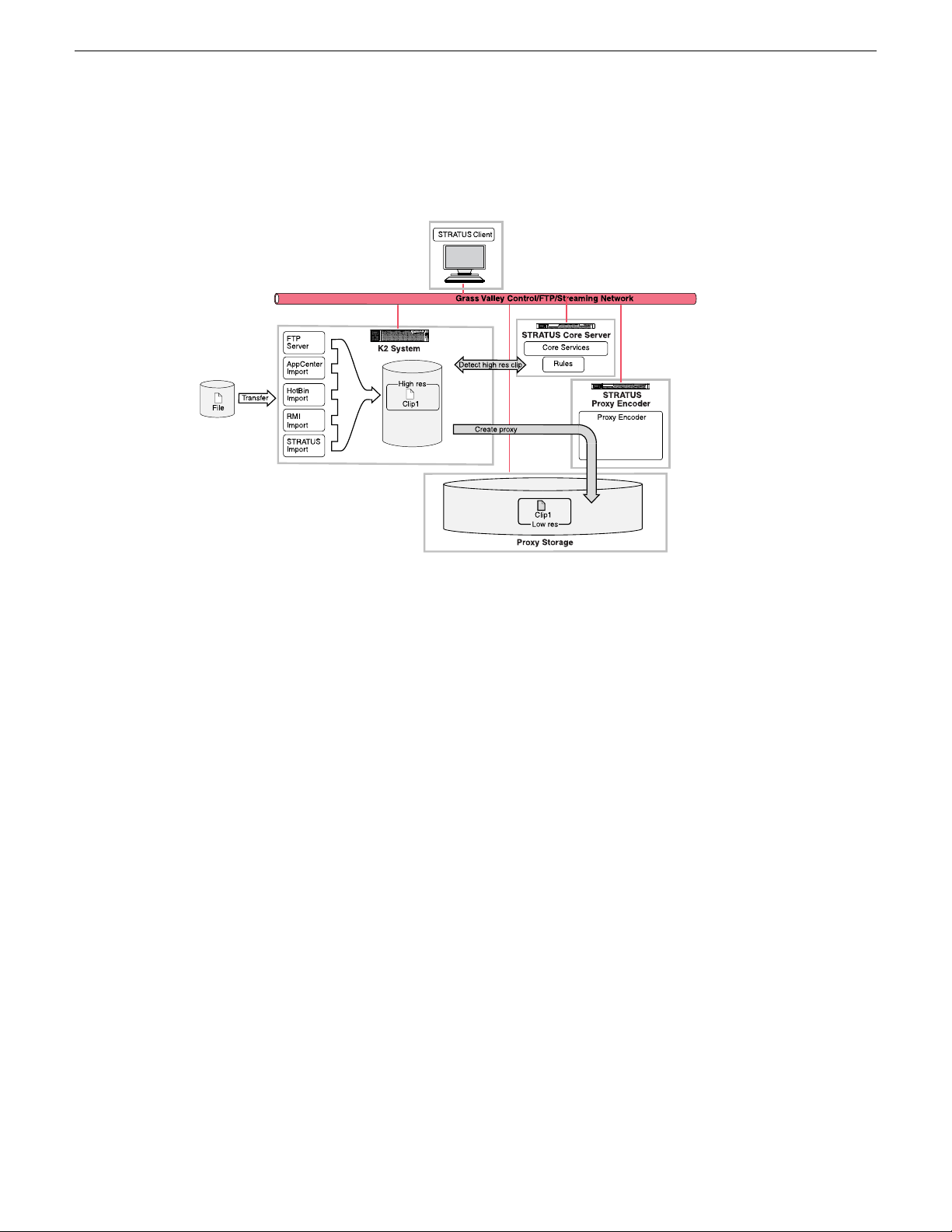
Proxy Encoder overview
Overview of the GV STRATUS system
When you transfer a le into the K2 system, it is stored as a high resolution clip. GV STRATUS
Rules Services detect the presence of the clip in the K2 storage. The services check to see if the clip
has associated proxy. If no proxy exists, the services check rules. GV STRATUS rules specify that
all high resolution clips must have proxy, so the Rules Services send a transcode job to a Proxy
Encoder. If there are multiple high resolution clips to be transcoded, the transcode jobs are queued
up sequentially and the next available Proxy Encoder transcodes the job at the top of the queue. The
Proxy Encoder transcodes the high resolution clip to create the proxy clip. The GV STRATUS Proxy
Encoder generates proxy media for high-resolution clips with one video track. Clips with more than
one video track are not supported.
Related Topics
Proxy Encoder iSCSI client requirement on page 160
Functional descriptions
The topics in this section describe the components of the GV STRATUS system.
K2 system
A K2 system can include one or more standalone K2 Summit systems, an online or production K2
Summit SAN, or a combination of standalone and SAN systems.
The K2 system records, plays, and stores high-resolution media. It also generates low-resolution
proxy media so that network connected GV STRATUS clients can be included in the media workow
without direct access to the high-resolution media. The K2 system generates the low-resolution
2013 12 19 GV STRATUS Installation and Service Manual 19
Page 20
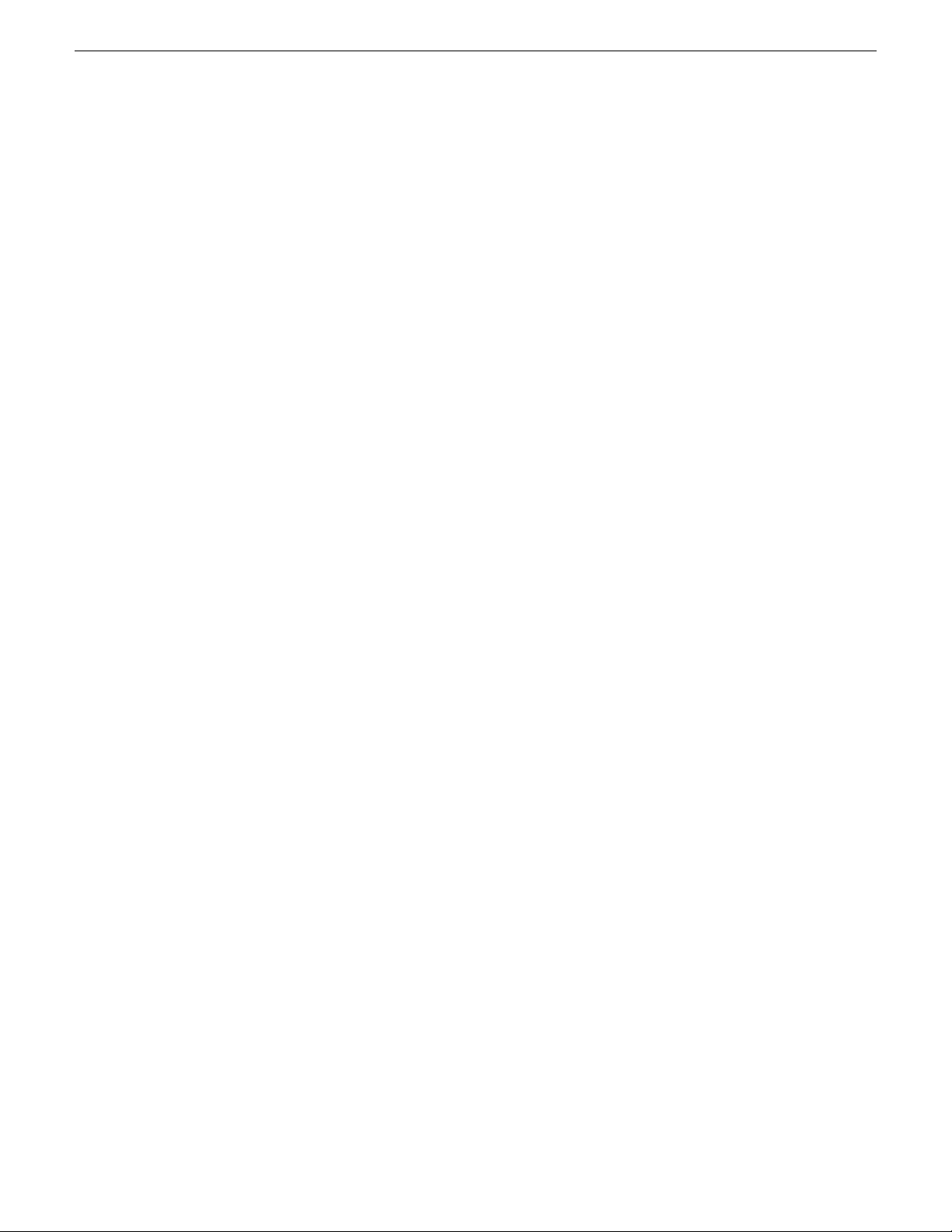
Overview of the GV STRATUS system
media as a live video stream at SDI inputs and outputs. When the K2 system records a high-resolution
clip, it creates low-resolution media les that are the proxy for the high-resolution clip.
Related Topics
GV STRATUS devices and their roles, cab les, services, and licenses on page 185
GV STRATUS server
The GV STRATUS server hosts the software services and databases of the GV STRATUS system.
There can be one or more GV STRATUS servers in a GV STRATUS system, with services and
databases distributed across servers as appropriate for the size of the system. For smaller GV
STRATUS systems, the GV STRATUS Express server can also store low-resolution proxy media.
Components that can reside on a GV STRATUS server include the following:
• License management — Services that manage the assignment of licenses and roles to groups and
users.
• User preferences — The settings you make in the STRATUS application. When you log in to
the GV STRATUS application with the same credentials, the settings you make on one PC are
available on other PCs.
• Proxy Server — Services that manage the location of proxy media and the GV STRATUS
application's access to the proxy media.
• Databases — Includes information for the following:
• Media asset management
• Metadata
• Rules
• Transfers
• Aurora Playout SDB (Simple Database)
• Scheduler
• Rules Engine
• Workow Engine
• MDI — MDI is the acronym for Managed Device Interface. An MDI is a software component
that provides an interface for the GV STRATUS database to access a device. Typically these are
devices on which media resides, such as K2 systems, NAS devices, and archive devices. Each
type of device has its own MDI. For most MDIs, the MDI software component is hosted on the
GV STRATUS Core server, rather than being hosted on the same machine that it accesses. MDIs
include the following:
• Summit Standalone
• Summit SAN
• Proxy Encoder
• DIVA
• FlashNet
• Generic FTP
20 GV STRATUS Installation and Service Manual 2013 12 19
Page 21
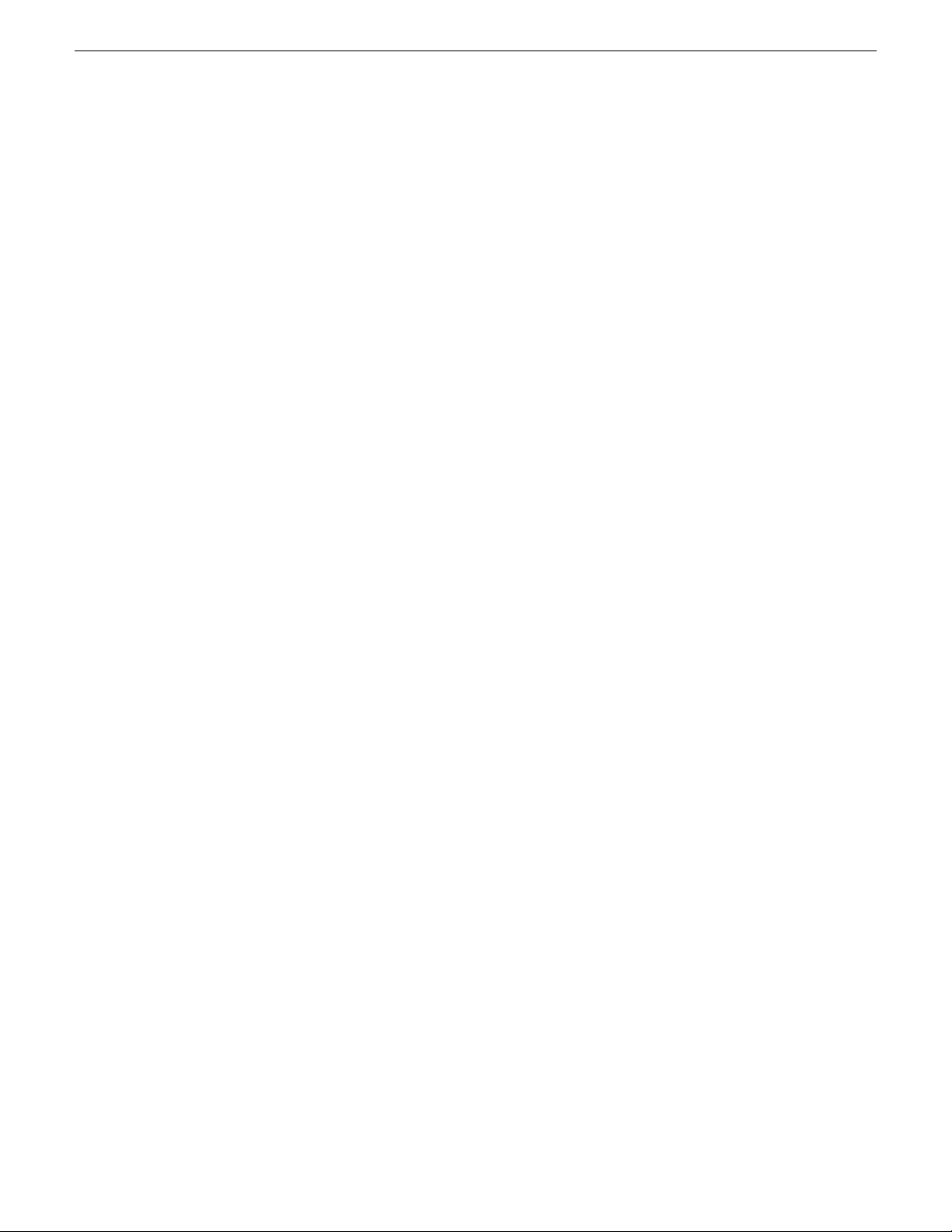
Overview of the GV STRATUS system
• Proxy Encoder — Creates a low resolution version of high resolution video assets that were not
recorded on the K2 system. For example, if a high resolution video asset is transferred in to the
K2 system, the Proxy Encoder service detects the asset and creates its corresponding low-resolution
le. The Proxy Encoder service is classied as an MDI for conguration purposes, even though
it provides direct functionality to its host server only, which is different than other MDIs.
• Conform Server — A GV STRATUS server dedicated to hosting the Conform Engine Service.
This service renders a complex asset, such as a GV STRATUS sequence, into a simple clip.
• EDIUS XRE Server — A server dedicated to hosting EDIUS XRE Management Server/XRE
Node and XRE Monitor (management node) software. This software performs a rendering process
when exporting a project created in EDIUS.
• Workow Server — A GV STRATUS server dedicated to hosting the Workow Engine Service,
the Rules Engine Service, and the Xcode Control Engine Service. These services support
rules-based operations.
A Fault Tolerant (FT) GV STRATUS server is also available. This is an enhanced platform designed
to reduce the risk of system failure.
Related Topics
GV STRATUS devices and their roles, cab les, services, and licenses on page 185
Connect Core server to corporate LAN on page 44
About GV STRATUS system databases on page 159
GV STRATUS system and server variants on page 13
GV STRATUS server partitions on page 231
Proxy Storage system
The Proxy Storage system is a type of K2 Nearline SAN. It stores the low-resolutions assets on the
network.
The Proxy Storage system includes the following:
• A Proxy Storage le system server, which is a GV STRATUS server that manages the Proxy
Storage media le system. It also provides the GV STRATUS application access to low-resolution
assets. K2 server software is required on the Proxy Storage le system server.
• K2 RAID
• Ethernet switch
Related Topics
GV STRATUS devices and their roles, cab les, services, and licenses on page 185
GV STRATUS client
The GV STRATUS application functions as a client to the GV STRATUS Core Services. The GV
STRATUS application runs on a GV STRATUS client PC. With the appropriate licensing, the
EDIUS application can also run on a GV STRATUS client PC. GV STRATUS client PCs are
supplied by the customer. By default, the GV STRATUS application and the EDIUS XS application
access low-resolution live streaming and proxy media. If the PC is set to high-resolution in GV
2013 12 19 GV STRATUS Installation and Service Manual 21
Page 22
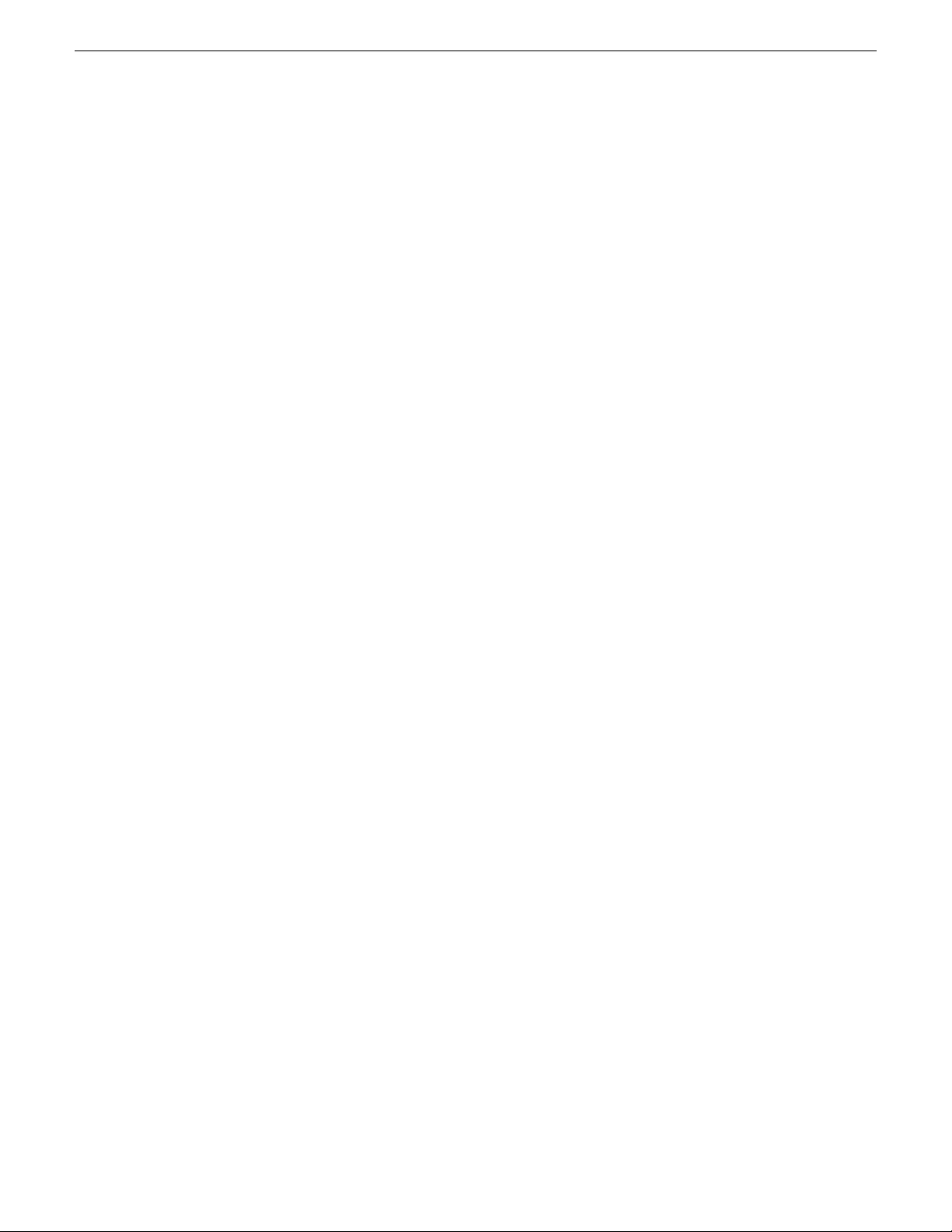
Overview of the GV STRATUS system
STRATUS Control Panel Proxy Access settings, the GV STRATUS application accesses
high-resolution media. This also requires a high-resolution license.
Related Topics
GV STRATUS devices and their roles, cab les, services, and licenses on page 185
About GV STRATUS client PCs on page 157
Client PC set up process on page 46
22 GV STRATUS Installation and Service Manual 2013 12 19
Page 23
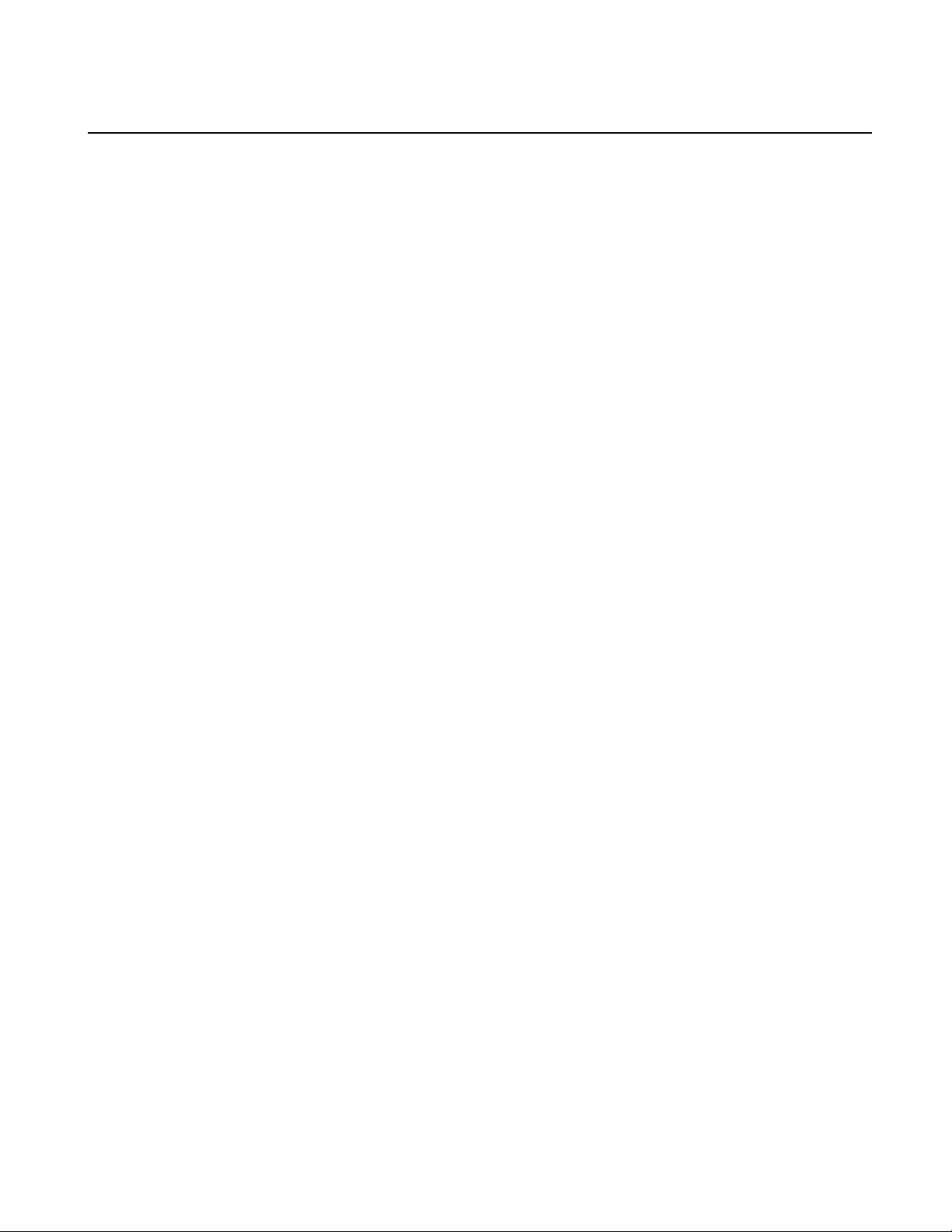
Preparing for installation
About installing the GV STRATUS system
This manual provides two paths for installing your GV STRATUS system, as follows:
• Commissioning process — Follow this process as your primary path. It assumes you received
your system completely set up and congured from Grass Valley.
• Complete system installation process — Use this process only if you must change the system
conguration or if there are system setup or conguration processes that are incomplete. Browse
this process and do the appropriate items.
Read the following to familiarize yourself with your GV STRATUS system before you begin the
commissioning process:
• GV STRATUS system software and documentation is available for download from the Grass
Valley website.
• The GV STRATUS application runs on off-the-shelf Windows operating system computers.
These GV STRATUS client PCs are supplied by the customer that owns the GV STRATUS
system. Grass Valley does not supply these computers.
• GV STRATUS services run on one or more GV STRATUS servers that are supplied by Grass
Valley with all the necessary hardware and software installed. GV STRATUS software licenses
are required to support the customer workow. Licenses are installed on the GV STRATUS
server with role of Common Services. The Proxy Encoder license is installed on the servers
hosting the Proxy Encoder software.
• The GV STRATUS Control Panel application runs on a PC that has network access to the GV
STRATUS Core server.
• The SiteCong application is the required tool for network conguration and software deployment.
There should be just one instance of SiteCong installed on a single PC.
• A designated Control Point PC is optional for the GV STRATUS system. If your GV STRATUS
system access a K2 SAN, then the SAN's Control Point PC typically functions as the Control
Point PC for the GV STRATUS system as well. GV STRATUS Control Panel, SiteCong,
K2Cong, and NetCentral applications are installed on the Control Point PC.
• Refer to "GV STRATUS Release Notes" and "GV STRATUS Upgrade Instructions" for
instructions on obtaining software licenses and upgrading the GV STRATUS system.
Related Topics
System requirements for GV STRATUS client PC on page 47
2013 12 19 GV STRATUS Installation and Service Manual 23
Page 24
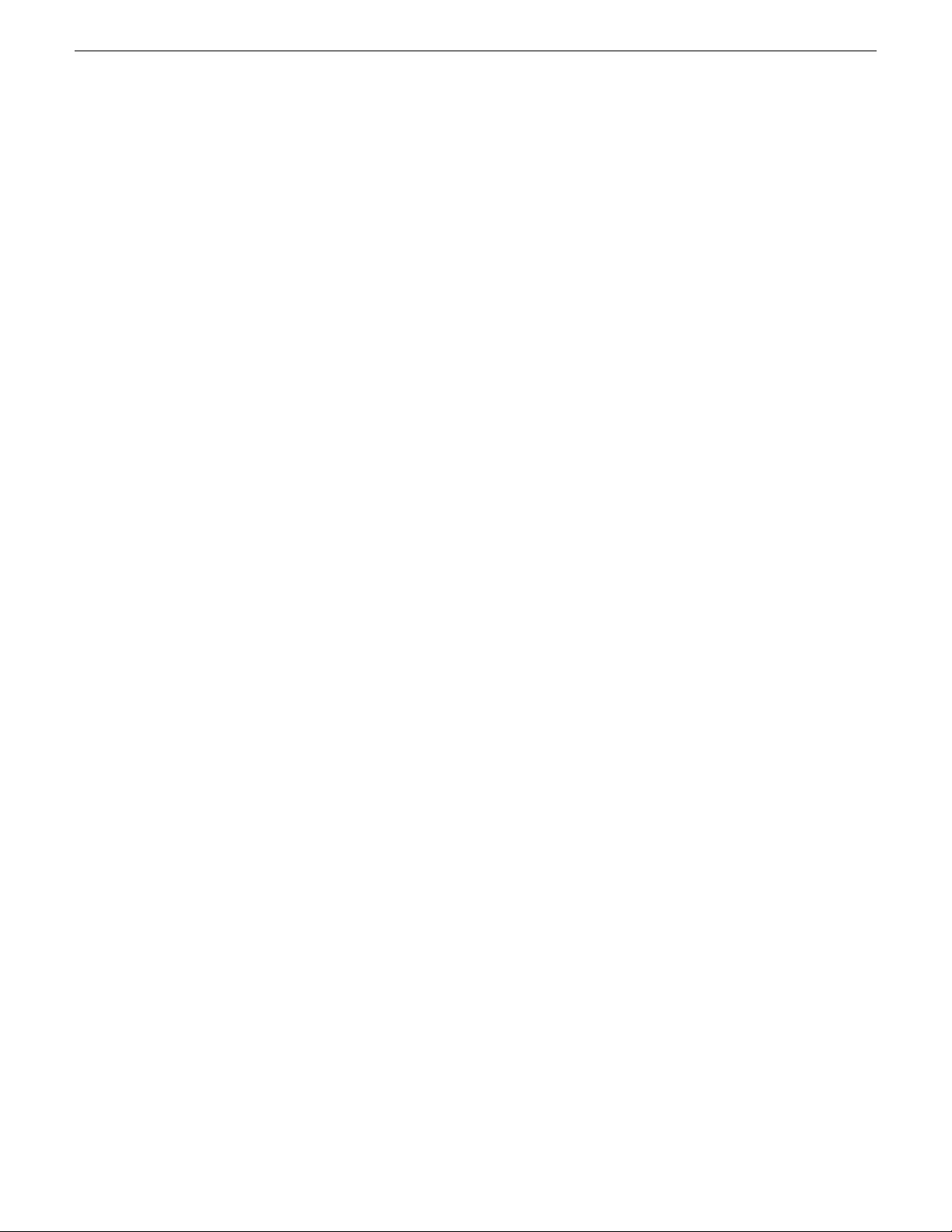
Preparing for installation
Commissioning process
Use the following list to guide the overall task ow of commissioning your system. This
commissioning process assumes you received your system completely set up and congured from
Grass Valley.
1.
Rack, cable, and power on process on page 27. All systems require this process.
2.
Test system setup and conguration process on page 40. All systems require this process. Verify
that your cabling is correct, the system is operational as when pre-staged by Grass Valley, and
to complete procedures by logging in to all devices and applications as user Administrator
with password adminGV!.
3.
Customer network, licenses, and roles process on page 44. All systems require this process. Set
up the GV STRATUS Core server on the customer's network and assign GV STRATUS licenses
and roles to the customer's groups and users.
4.
Client PC set up process on page 46. All systems require this process. Add the customer's GV
STRATUS client PCs to the system.
Complete system installation process
Use the following list if you must change the system conguration or if there are system setup or
conguration processes that are incomplete. Browse this process and do the appropriate items.
1.
Rack, cable, and power on process on page 27. All systems require this process.
2.
K2 system set up process on page 318. All systems require this process.
3.
Express/Core server set up process on page 320. All systems require this process. Use SiteCong
for network setup and software install. On the GV STRATUS server with role of Common
Services, use SabreTooth and install GV STRATUS licenses.
4.
Proxy Server/Storage set up process on page 329. Only systems with proxy on the K2 SAN (A1)
or with proxy on dedicated Proxy Storage (B1, C1) require this process. Use SiteCong for
network setup and software install, then use K2Cong for SAN setup.
5.
GV STRATUS Control Panel system conguration process on page 357. All systems require this
process. Use GV STRATUS Control Panel to congure the GV STRATUS system for your site's
workow.
6.
Customer network, licenses, and roles process on page 44. All systems require this process. Set
up the GV STRATUS Core server on the customer's network and assign GV STRATUS licenses
and roles to the customer's groups and users.
7.
Client PC set up process on page 46. All systems require this process. Add the customer's GV
STRATUS client PCs to the system.
8.
SiteCong software deployment process on page 374. All systems require this process when
updating to new versions of Grass Valley product software.
24 GV STRATUS Installation and Service Manual 2013 12 19
Page 25

Preparing for installation
9.
Proxy Encoder set up process on page 391. Only systems with a Proxy Encoder require this
process. Use SiteCong for network setup and software install. On the GV STRATUS Proxy
Encoder, use SabreTooth and install the STRATUS-PROXYENCODER license. Then use
K2Cong for SAN setup.
10.
Conform Server set up process on page 406. Only systems with a Conform Server require this
process. Use SiteCong for network setup and software install. On the Conform Server, use
SabreTooth and install the STRATUS-CONFORM license. Then use K2Cong for SAN setup.
11.
Archive system set up process on page 421. Only systems with an archive system require this
process. Congure the archive system with the K2 Summit/SAN system, use SabreTooth to
install the STRATUS-ARCHIVE license, and in GV STRATUS Control Panel congure an
archive MDI.
12.
EDIUS XRE Server set up process on page 436. Only systems with an EDIUS XRE Server require
this process. Use SiteCong for network setup and software install. On the EDIUS XRE Server,
use EDIUS licensing to license the server. Then use K2Cong for SAN setup.
13.
Workow Server set up process on page 463. Only systems with a Workow Server require this
process. Use SiteCong for network setup and software install. On the GV STRATUS Core
server, use SabreTooth and install the STRATUS-RULES license and optionally
STRATUS-XCODECONTROLCARBONCODER and
STRATUS-XCODECONTROLVANTAGE licenses.
2013 12 19 GV STRATUS Installation and Service Manual 25
Page 26
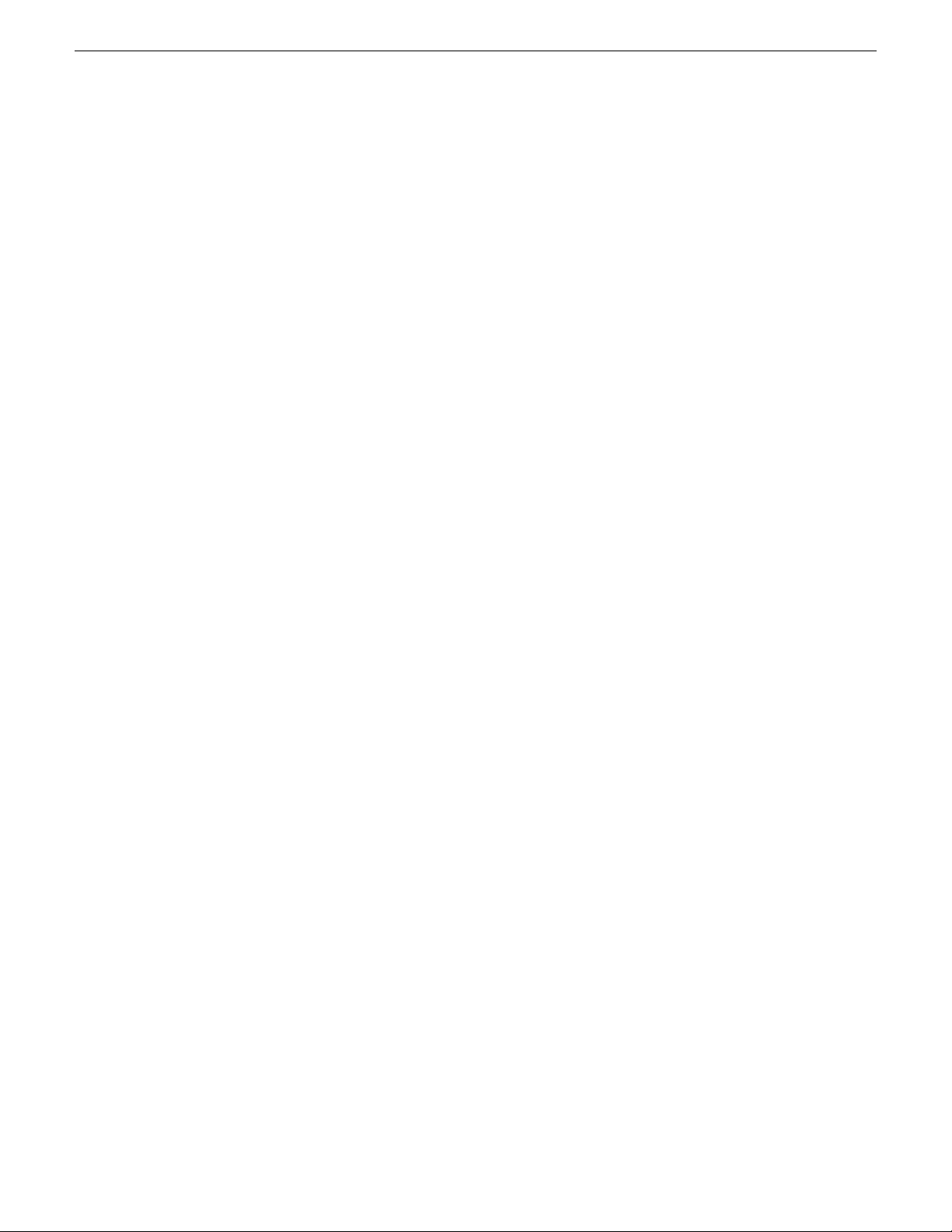
Preparing for installation
26 GV STRATUS Installation and Service Manual 2013 12 19
Page 27
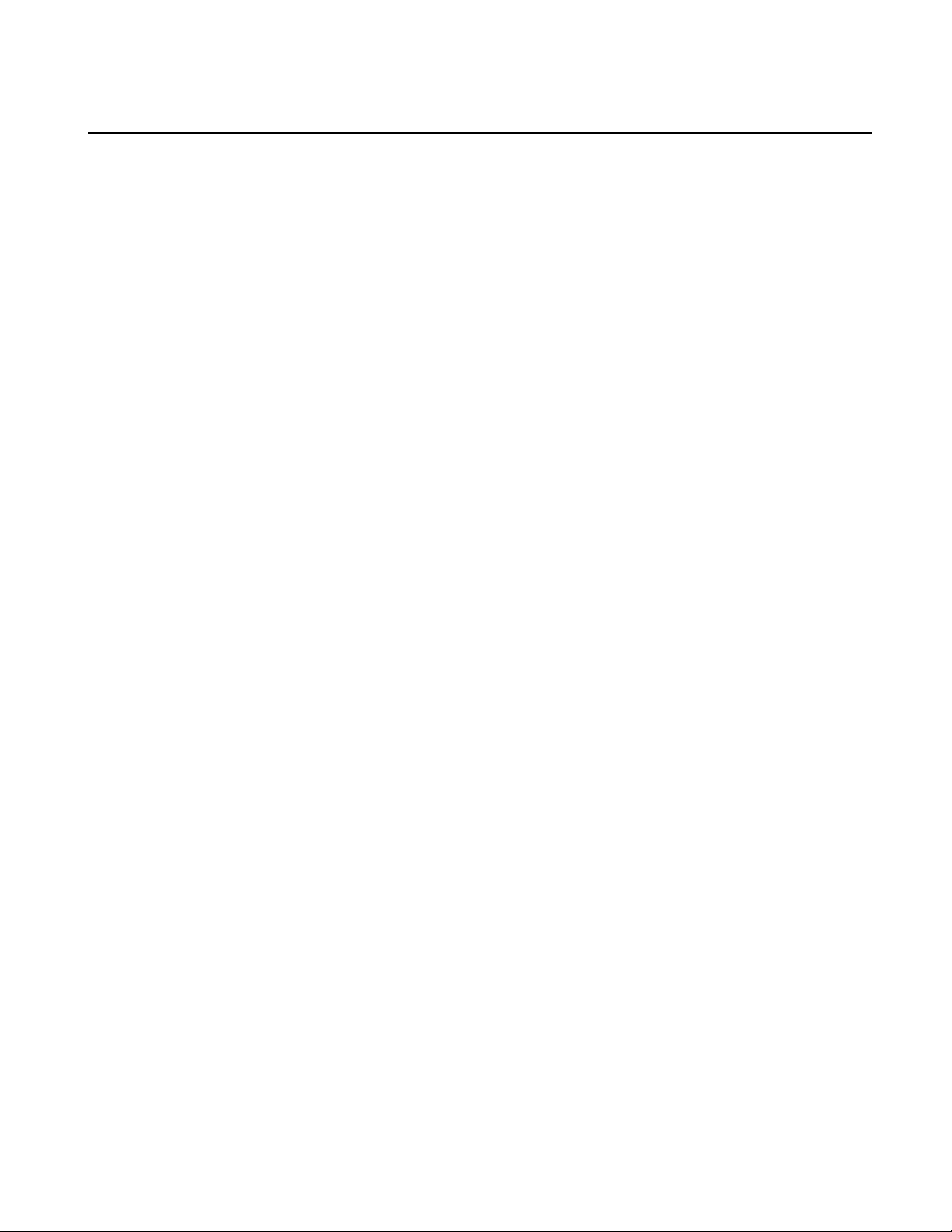
Commissioning a system
Commissioning process
Use the following list to guide the overall task ow of commissioning your system. This
commissioning process assumes you received your system completely set up and congured from
Grass Valley.
1.
Rack, cable, and power on process on page 27. All systems require this process.
2.
Test system setup and conguration process on page 40. All systems require this process. Verify
that your cabling is correct, the system is operational as when pre-staged by Grass Valley, and
to complete procedures by logging in to all devices and applications as user Administrator
with password adminGV!.
3.
Customer network, licenses, and roles process on page 44. All systems require this process. Set
up the GV STRATUS Core server on the customer's network and assign GV STRATUS licenses
and roles to the customer's groups and users.
4.
Client PC set up process on page 46. All systems require this process. Add the customer's GV
STRATUS client PCs to the system.
Rack, cable, and power on process
All systems require this process.
1.
Rack-mount devices on page 27. All systems require this process.
2.
Cable K2 systems on page 31. All systems require this process.
3.
Cable GV STRATUS server on page 32. All system require this process. Cable the GV STRATUS
servers that are in your system design.
4.
Cable Proxy Storage system on page 37. Only systems with proxy on a dedicated Proxy Storage
system require this process.
5.
Power on K2 and GV STRATUS system devices on page 40. All systems require this process.
Rack-mount devices
All systems require this process.
Follow the instructions you received with the rack-mount hardware to install each component of
the system. One rack-unit spacing is recommended between components for ventilation. The
recommended arrangement of devices is as follows:
2013 12 19 GV STRATUS Installation and Service Manual 27
Page 28
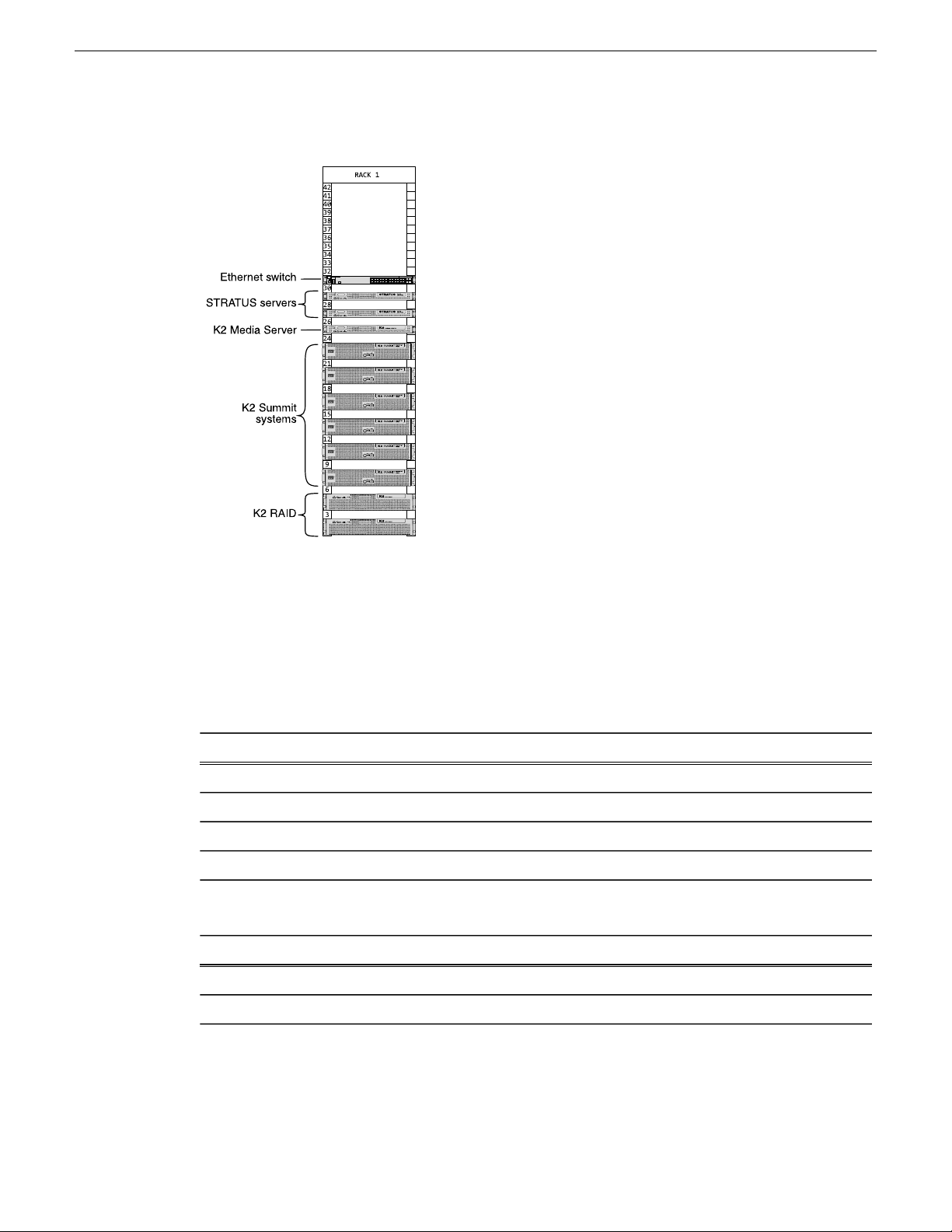
Commissioning a system
HP ProCurve Switch Rack specifications
Use the following specications to determine load, spacing, power, and other factors when planning
system racks.
Table 1: Mechanical specifications
SpecificationCharacteristic
Rack-mountCabinet Type
1Rack units
443 (w) x 44 (h) x 392 (d) mmExternal Dimensions
Maximum 7 kgWeight
Table 2: Power specifications
SpecificationCharacteristic
100-127 VAC/200-240 VAC; 50/60 HzType
4.0/2.0 A, 200WPower Consumption
Dell R620 Rack specifications
Use the following specications to determine load, spacing, power, and other factors when planning
system racks.
28 GV STRATUS Installation and Service Manual 2013 12 19
Page 29
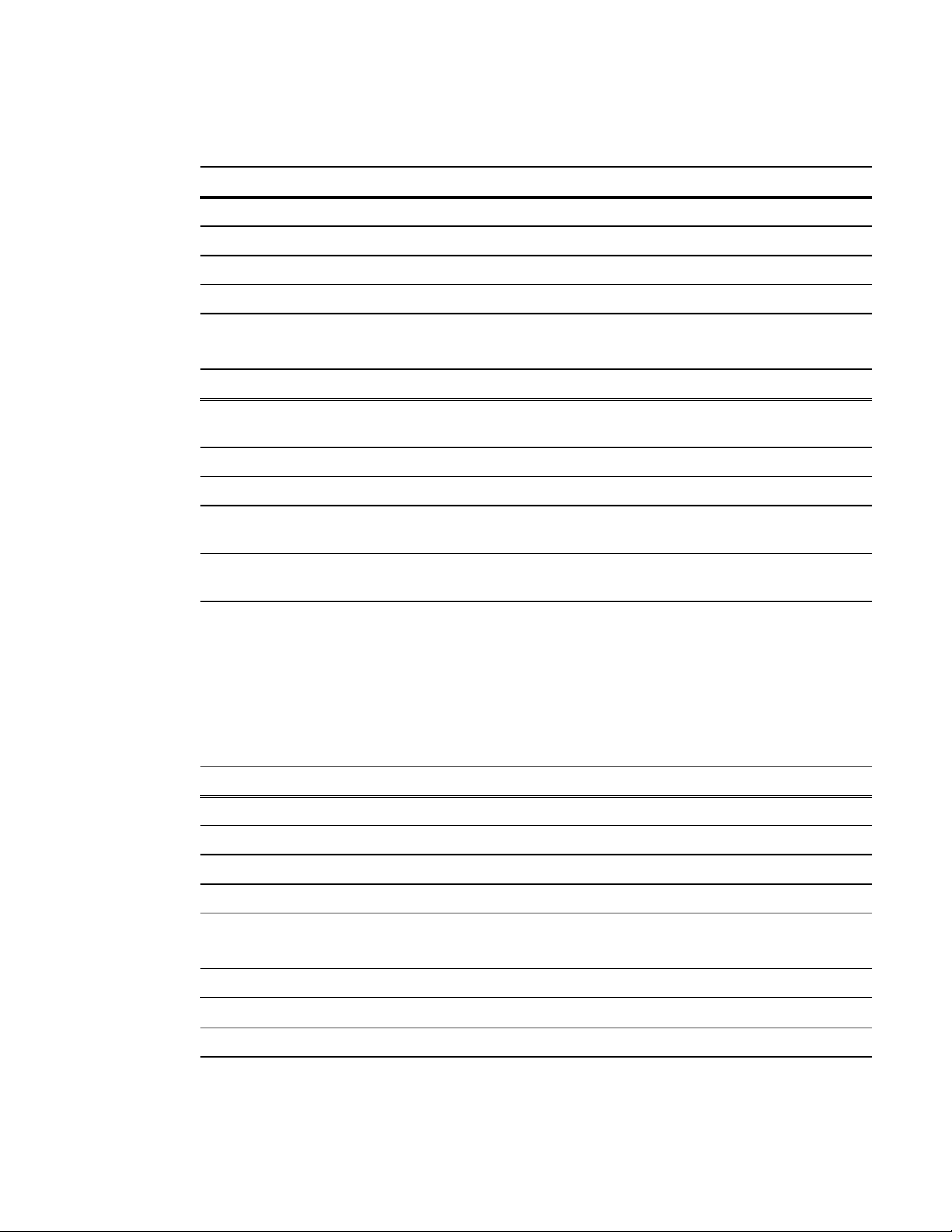
Table 3: Mechanical specifications
SpecificationCharacteristic
Rack-mountCabinet Type
1Rack units
482.4 (w) x 42.8 (h) x 683.7 (d) mmExternal Dimensions
Maximum 18.6kg , 40.96 lbsWeight
Table 4: Power specifications
consumption
(BTU/hr max)
Commissioning a system
495W AC750W AC1100W AC1100W DCSpecification
6.5A-3A10A-5A12A-6.5A32ACurrent
100-240VAC100-240VAC100-240VAC-48V to -60V DCSupply voltage
50/60Hz50/60Hz50/60HzN/AFrequency
1908284341004416Heat dissipation
current
K2 Summit 3G Rack specifications
Use the following specications to determine load, spacing, power, and other factors when planning
system racks. These specications apply to K2 Summit 3G chassis.
Table 5: Mechanical specifications
Table 6: Power specifications
55A55A55A55AMaximum inrush
SpecificationCharacteristic
Rack-mountCabinet Type
2Rack units
447 x 617 x 89 mmExternal Dimensions
25.0 kg maximumWeight
SpecificationCharacteristic
Dual, redundantPower conditions
90 to 260V auto-range, 47-63HzMains Input Voltage
2013 12 19 GV STRATUS Installation and Service Manual 29
Page 30
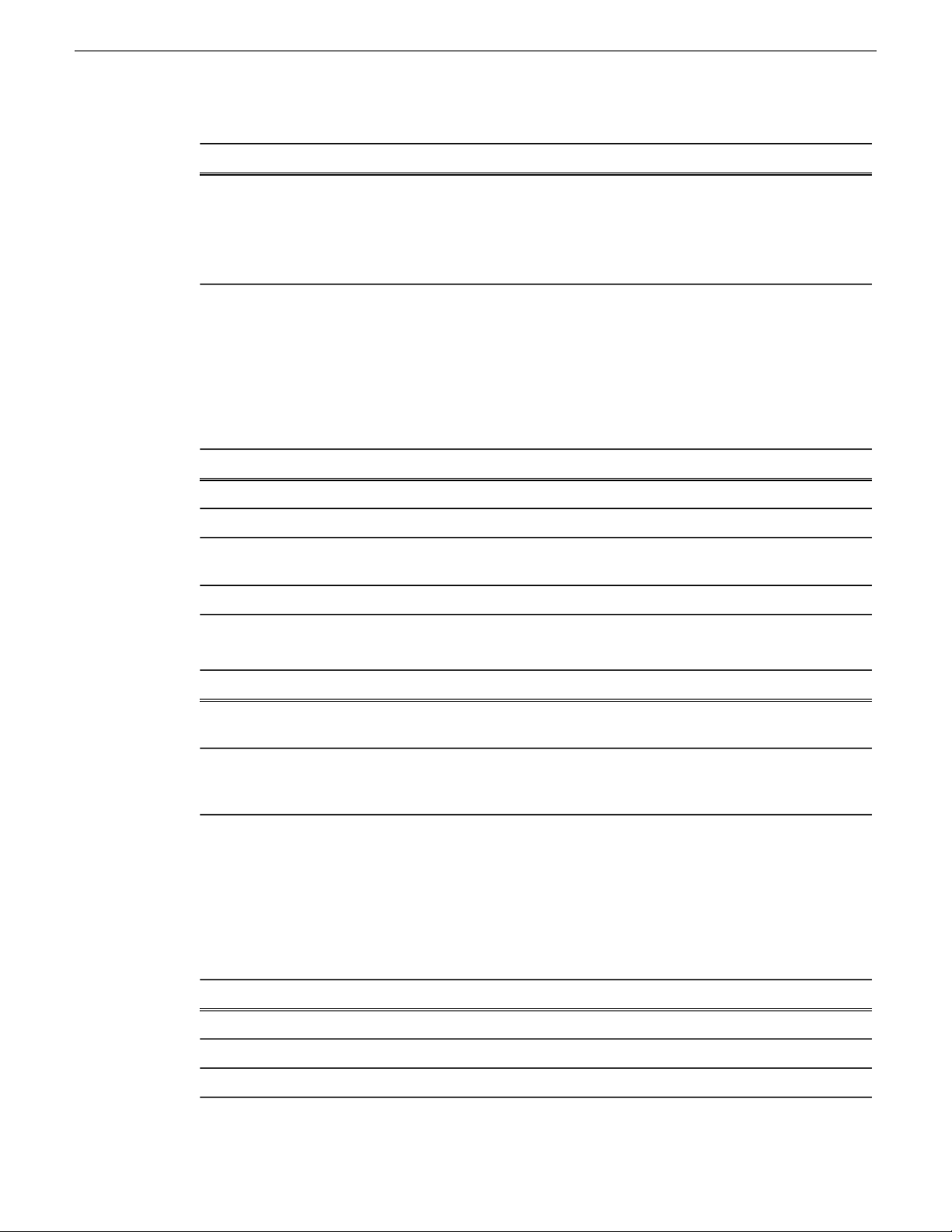
Commissioning a system
SpecificationCharacteristic
Maximum power consumption (when operating
in a 25° C environment)
K2 RAID Rack specifications
Use the following specications to determine load, spacing, power, and other factors when planning
system racks. These specications apply to K2 10Gv2 RAID (M100) chassis.
Table 7: Mechanical specifications
External Dimensions
450W typical (standalone)
390W typical (SAN client)
Maximum AC current 8A @ 115VAC, 4A @
230VAC
482 x 513.2 x 87.8 mm (no front
bezel)
Expansion chassisPrimary chassisCharacteristic
Rack-mountRack-mountCabinet Type
22Rack units
482 x 513.2 x 87.8 mm (no front
bezel)
29 kg maximum31 kg maximumWeight
Table 8: Power specifications
Power conditions
(when operating in a 25° C
environment)
FT Server Rack specifications
Use the following specications to determine load, spacing, power, and other factors when planning
system racks.
Table 9: Mechanical specifications
Primary chassisPrimary chassisCharacteristic
100 to 240 VAC, single-phase
50/60 Hz
100 to 240 VAC, single-phase
50/60 Hz
290 W400 WMaximum power consumption
Type I and Type II SpecificationCharacteristic
Rack-mountCabinet Type
4Rack units
483 (w) x 178 (h) x 736 (d) mm, 19.0 in. (w) x 7.0 in. (h) x 28.9 in. (d)External Dimensions
30 GV STRATUS Installation and Service Manual 2013 12 19
Page 31

Commissioning a system
Type I and Type II SpecificationCharacteristic
Rack clearance
Table 10: Power specifications
Type
Consumption
Securing a server to a rack
If the server is a Dell server, follow the instructions provided in the shipping box to install the rack
rails and position the server in the rack. For the Dell 1RU PowerEdge Server, follow the illustration
below to secure the system to the rack.
40 cm or more on top, 1 m or more on the front and rear, 60 cm or more
on the right and left.
Maximum 51.5kg , 113.3 lbsWeight
Type II SpecificationsType I SpecificationsPower Supply
AC 100V-240V +/- 10%, 50/60Hz +/3Hz
AC 100V-240V +/- 10%, 50/60Hz +/3Hz
1300VA, 1290W1400VA, 1390WPower
Install a screw in the bottom hole of the bracket on each side. Do not attempt to install a screw in
the top hole of the bracket.
Cable K2 systems
All systems require this process.
Cable the K2 systems that store and serve your high-resolution assets. This includes any K2 SAN
systems and K2 standalone systems in your system design.
2013 12 19 GV STRATUS Installation and Service Manual 31
Page 32

Commissioning a system
For K2 SAN systems, refer to "K2 Storage Cabling Guide for 10G SAN and Direct-connect" and
"K2 10G SAN Installation and Service Manual" for instructions.
For K2 standalone systems, refer to "K2 System Guide" for instructions.
Cable GV STRATUS server
All system require this process. Cable the GV STRATUS servers that are in your system design.
The topics in this section apply to GV STRATUS servers as follows:
• GV STRATUS Express server
• GV STRATUS Core server
• Proxy server
• Proxy Encoder
• Conform Server
• EDIUS XRE Server
• Workow Server
Other topics apply to a GV STRATUS server that is a Proxy Storage le system server.
Related Topics
STRATUS-CS server: Proxy Storage le system server Dell R620 on page 39
32 GV STRATUS Installation and Service Manual 2013 12 19
Page 33

STRATUS-CS server: Express, Core (A1, B1, C1) Dell R620
These cabling instructions apply to GV STRATUS Express server and GV STRATUS Core server,
specied as follows:
• Dell R620 PowerEdge server with one or more roles from the following list only:
• GV STRATUS Ingest Services (Required)
• GV STRATUS Control Panel Service (Required)
• GV STRATUS Common Services (Required)
• License Manager (Required)
• GV STRATUS Data Mover Engine (Required)
• GV STRATUS Proxy Express Server (Required on Express server)
• GV STRATUS Control Panel (Required)
• GV STRATUS Core Services (Required)
• GV STRATUS Summit MDI (Required)
• GV STRATUS Diva MDI (Optional)
• GV STRATUS Event Viewer
• GV STRATUS FlashNet MDI (Optional)
• GV STRATUS Generic FTP MDI (Optional)
• GV STRATUS Proxy Encoder (Optional)
• GV STRATUS Workow Engine (Optional)
• GV STRATUS Rules Engine (Optional)
• GV STRATUS Xcode Control Engine (Required only on systems with GV STRATUS Rules
Engine)
• GV STRATUS Trafc Gateway (Optional)
• Aurora Playout Server Components (Optional)
• GV STRATUS Application (Use for test purposes only)
Commissioning a system
These roles require a connection to the control network and the FTP/streaming network.
2013 12 19 GV STRATUS Installation and Service Manual 33
Page 34

Commissioning a system
STRATUS-CS-FT server: Core (B1, C1)
These cabling instructions apply to GV STRATUS Express server and GV STRATUS Core server,
specied as follows:
• Grass Valley FT server with one or more roles from the following list only:
• GV STRATUS Ingest Services (Required)
• GV STRATUS Control Panel Service (Required)
• GV STRATUS Common Services (Required)
• License Manager (Required)
• GV STRATUS Data Mover Engine (Required)
• GV STRATUS Proxy Express Server (Required on Express server)
• GV STRATUS Control Panel (Required)
• GV STRATUS Core Services (Required)
• GV STRATUS Summit MDI (Required)
• GV STRATUS Diva MDI (Optional)
• GV STRATUS Event Viewer
• GV STRATUS FlashNet MDI (Optional)
• GV STRATUS Generic FTP MDI (Optional)
• GV STRATUS Proxy Encoder (Optional)
• GV STRATUS Workow Engine (Optional)
• GV STRATUS Rules Engine (Optional)
• GV STRATUS Xcode Control Engine (Required only on systems with GV STRATUS Rules
Engine)
• GV STRATUS Trafc Gateway (Optional)
• Aurora Playout Server Components (Optional)
• GV STRATUS Application (Use for test purposes only)
These roles require a connection to the control network and the FTP/streaming network.
NOTE: Network ports on CPU/IO module 1 and on CPU/IO 2 both connect to the same network.
For example, both control ports connect to the same control network. Do not attempt to connect
to different networks.
Related Topics
GV STRATUS devices and their roles, cab les, services, and licenses on page 185
34 GV STRATUS Installation and Service Manual 2013 12 19
Page 35

STRATUS-CS-PE server: Proxy Encoder Dell R620
These cabling instructions apply to a GV STRATUS server, specied as follows:
• Dell R620 PowerEdge server with roles from the following list:
• GV STRATUS Event Viewer
• GV STRATUS Proxy Encoder
• StorNext File System Client
• K2 FTP Server
• License Manager
For the Proxy Encoder these roles require connections to the media (iSCSI) network and the control
network. For the Proxy Encoder, an additional connection to the FTP/streaming network is required.
Commissioning a system
If a basic, non-redundant K2 SAN, connect port 2 to the one media (iSCSI) network. If a redundant
K2 SAN, connect port 2 to media network A and port 3 to media network B.
STRATUS-CS-CE server: Conform Dell R620
These cabling instructions apply to a GV STRATUS server, specied as follows:
• Dell R620 PowerEdge server with roles from the following list:
• GV STRATUS Event Viewer
• GV STRATUS Conform Engine
• StorNext File System Client
• K2 FTP Server
• GV STRATUS Control Panel
For the Conform server, these roles require connections to the media (iSCSI) network and the control
network. Grass Valley policy requires an additional connection to the FTP/streaming network.
If a basic, non-redundant K2 SAN, connect port 2 to the one media (iSCSI) network. If a redundant
K2 SAN, connect port 2 to media network A and port 3 to media network B.
2013 12 19 GV STRATUS Installation and Service Manual 35
Page 36

Commissioning a system
STRATUS-CS-XRE server: EDIUS XRE Dell R620
These cabling instructions apply to a GV STRATUS server, specied as follows:
• Dell R620 PowerEdge server with roles from the following list:
• GV STRATUS Application
• GV STRATUS Event Viewer
• K2 FTP Server
• StorNext File System Client
• XRE Server
NOTE: If initial (not upgrade) install, rst install GV STRATUS software, then install
EDIUS software.
For the XRE Server, these roles require connections to the media (iSCSI) network and the control
network. Grass Valley policy requires an additional connection to the FTP/streaming network.
If a basic, non-redundant K2 SAN, connect port 2 to the one media (iSCSI) network. If a redundant
K2 SAN, connect port 2 to media network A and port 3 to media network B.
STRATUS-CS-WFE server: Workflow Dell R620
These cabling instructions apply to a GV STRATUS server, specied as follows:
• Dell R620 PowerEdge server with roles from the following list:
• GV STRATUS Event Viewer
• GV STRATUS Workow Engine
• GV STRATUS Rules Engine
• GV STRATUS Xcode Control Engine
• GV STRATUS Control Panel
For the Workow server, these roles require connections to the control network and the FTP/streaming
network.
36 GV STRATUS Installation and Service Manual 2013 12 19
Page 37

STRATUS-CS server: Proxy Dell R620
These cabling instructions apply to a GV STRATUS Proxy server, specied as follows:
• Dell R620 PowerEdge server connected to on an online or production K2 SAN, with the following
roles:
• GV STRATUS Event Viewer
• GV STRATUS Proxy K2 SAN Server
• StorNext File System Client
These roles require connections to the control network and a Fibre Channel connection to the K2
RAID. The server can have other roles as well.
Commissioning a system
Cable Proxy Storage system
Only systems with proxy on a dedicated Proxy Storage system require this process.
Proxy Storage system
To cable this device…
platform…
Turn to these instructions:Of this model or
HP 2910Gigabit Ethernet Switch
Dell R620GV STRATUS Proxy
Storage le system server
2013 12 19 GV STRATUS Installation and Service Manual 37
K2-SWE basic Proxy Storage on page 38
STRATUS-CS server: Proxy Storage le system server Dell
R620 on page 39
Page 38

Commissioning a system
To cable this device…
Cable Ethernet switch
As directed by the system diagram for your storage system, cable the switch or switches for your
system using the instructions in this section.
These instructions are for the HP ProCurve switch 2900 and 2910 series. You must use this switch
for iSCSI trafc.
For control and FTP/streaming trafc, it is allowed to use a different brand of switch, such as a
Cisco Catalyst switch, if required by your site. If you are using a non-HP switch, apply the information
in the following procedures accordingly. Refer to the documentation you received with the switch
as necessary.
Install the switch in its permanent location. When installing in a video equipment rack, use 10-32
screws. Do not use HP’s 12-24 screws, as they can cause thread damage.
Provide power to the switch.
K2-SWE basic Proxy Storage
platform…
K2 10Gv2 RAIDK2 RAID
Turn to these instructions:Of this model or
K2 RAID basic Proxy Storage on page 39
These cabling instructions apply to the following:
• HP 29xx series Gigabit Ethernet switch on a Proxy Storage system.
Front view
GV STRATUS server: Proxy Storage
As directed by the system diagram for your Proxy Storage system, cable the GV STRATUS server
that is the Proxy Storage le system server using the instructions in this section
38 GV STRATUS Installation and Service Manual 2013 12 19
Page 39

Commissioning a system
STRATUS-CS server: Proxy Storage file system server Dell R620
These cabling instructions apply to GV STRATUS Proxy Storage le system server, specied as
follows:
• Dell R620 PowerEdge server with the following roles on a Proxy Storage system:
• GV STRATUS Event Viewer
• GV STRATUS Proxy Storage Server
• StorNext File System Server
• StorNext File System Client
These roles require connections to the control network and a Fibre Channel connection to the Proxy
Storage system's K2 RAID. The server can have other roles as well.
Related Topics
GV STRATUS devices and their roles, cab les, services, and licenses on page 185
Cable K2 RAID
Before cabling, install the K2 RAID chassis in its permanent location. After mounting the chassis
in the rack, you must secure brackets to the front rail to support the Grass Valley bezel. Refer to
related topics in "K2 SAN Installation and Service Manual" for rack mount instructions.
You do not need to manually set a Fibre Channel address ID on controllers or a chassis address on
Expansion chassis.
As directed by the system diagram for your storage system, cable the K2 RAID devices using the
instructions in this section.
Once the RAID storage is connected and congured, do not swap Expansion chassis or otherwise
recongure storage. If you connect an Expansion chassis in a different order or to the wrong
controller, the controller will see a conguration mismatch and fault.
K2 RAID basic Proxy Storage
These cabling instructions apply to the following:
• K2 10Gv2 RAID (M100) on basic Proxy Storage.
2013 12 19 GV STRATUS Installation and Service Manual 39
Page 40

Commissioning a system
Continue this cable pattern for additional Expansion Chassis.
Power on K2 and GV STRATUS system devices
All systems require this process.
1. Power on K2 systems.
• For a K2 SAN, follow instructions in "K2 SAN Installation and Service Manual".
• For standalone K2 Summit systems, follow instructions in "K2 Summit Production Client
Quick Start Guide".
2. If you have a Proxy Storage system, do the following:
a) Power on K2 RAID and Ethernet switches.
b) Power on the Proxy Storage le system server.
3. Power on all GV STRATUS servers.
Test system setup and configuration process
All systems require this process. Verify that your cabling is correct, the system is operational as
when pre-staged by Grass Valley, and to complete procedures by logging in to all devices and
applications as user Administrator with password adminGV!.
1.
Identify test applications and setup on page 41. All systems require this process. Locate the
applications pre-installed for test purposes and verify test environment.
40 GV STRATUS Installation and Service Manual 2013 12 19
Page 41

2.
Test K2 systems on page 42. All systems require this process.
3.
Pinging devices from the PC that hosts SiteCong on page 59.
4.
Test required GV STRATUS conguration settings on page 43. All systems require this process.
Identify test applications and setup
All systems require this process. Locate the applications pre-installed for test purposes and verify
test environment.
Grass Valley pre-installs all the applications you need to test basic system functionality. Before
beginning with your tests, nd the applications and make sure you understand the system setup you
are testing.
When Grass Valley pre-installs applications for test purposes, in some cases the applications are
installed on systems that do not meet the application's system requirements. This can cause minor
functional anomalies that should not be interpreted as system problems. For example, a server
platform does not have the graphics support required for the GV STRATUS application, so some
complex graphic displays, such as overlay transport controls, do not appear. In these cases use the
application for basic system test purposes only.
Commissioning a system
1. Find test applications according to your system design, as follows:
• GV STRATUS system (Express) with no K2 SAN:
• K2 Summit systems — K2 AppCenter
• GV STRATUS Express server — SiteCong, GV STRATUS Control Panel, and GV
STRATUS applications. All applications for test purposes only.
• GV STRATUS system (A1, B1, C1) with a K2 SAN:
• K2 Summit systems — K2 AppCenter
• The K2 SAN's control point PC — SiteCong and GV STRATUS Control Panel
applications. Also the GV STRATUS application, for test purposes only.
2. Verify the state of your system at rst power up, as follows:
• GV STRATUS systems ship from Grass Valley with network conguration set to a workgroup
named GRASS VALLEY.
• All Windows operating system devices are a part of the GRASS VALLEY workgroup, with
the same user groups, accounts, and passwords.
• If your system has a GV STRATUS Express server, your site's GV STRATUS licenses
(SabreTooth) are installed on that server. Otherwise they are installed on the GV STRATUS
server with role of Common Services.
• In the GV STRATUS Control Panel application, all licenses are assigned to the user group
Administrators, which includes the user GVAdmin.
• In the GV STRATUS Control Panel application, for your highest level license, all roles are
assigned to the user GVAdmin.
2013 12 19 GV STRATUS Installation and Service Manual 41
Page 42

Commissioning a system
3. Leave network conguration set to workgroup to perform initial tests at rst power up.
With your system in this state you can validate basic operations without introducing potential
networking/permissions problems.
4. When testing, log in to all devices and applications as user Administrator with password
adminGV!.
5. After the system is commissioned and all operations are fully veried, ensure that applications
installed on system devices for test purposes only are not used as part of the site's operational
workow. Applications are not supported for operation with full production workloads in these
locations.
Test K2 systems
All systems require this process.
Whether you received your K2 system already set up from Grass Valley or you set up your K2
system on site, you should test the K2 system before proceeding.
This topic applies to the K2 systems that store and serve your high-resolution assets.
Test basic record and play operations using K2 AppCenter.
Refer to "K2 AppCenter User Manual".
Related Topics
Identify test applications and setup on page 41
Pinging devices from the PC that hosts SiteConfig
All systems require this process. With SiteCong, send the ping command to one or more devices.
Prerequisites:
• The devices you are pinging are in the SiteCong system description.
You can send the ping command to one or more devices in the system description over the network
to which the SiteCong host PC is connected. Typically this is the control network.
1. In the Network Configuration | Networks tree view, select a network, site, or system node.
2. In the Devices list view, select one or more devices. Use Ctrl + Click or Shift + Click to select
multiple devices.
3. Right-click the selected device or devices and select Ping.
The Ping Devices dialog box opens and lists the selected device or devices.
The Ping Devices dialog box reports the progress and results of the ping command per device.
Related Topics
Identify test applications and setup on page 41
42 GV STRATUS Installation and Service Manual 2013 12 19
Page 43

Test required GV STRATUS configuration settings
All systems require this process.
Whether you received your system pre-congured from Grass Valley or you congured your system
on site, you should test the system operation before proceeding.
GV STRATUS client test
Do this for all systems. Whether you received your system pre-congured from Grass Valley or
you congured your system on site, you should test the GV STRATUS application from one GV
STRATUS client PC before proceeding.
In the GV STRATUS application, do the following:
a) In the Navigator, verify access to K2 Summit system bins.
b) Create a Channel Panel and test record/play operations.
c) In the Navigator, select assets on the K2 Summit system.
The assets appear in the Asset List.
Commissioning a system
d) Double-click an asset in the Asset List.
The asset opens in the Inspector.
e) In the Inspector, verify that the asset has a proxy association.
Related Topics
Identify test applications and setup on page 41
GV STRATUS proxy encoding test
Do this for all systems with Proxy Encoders. Whether you received your system pre-congured
from Grass Valley or you congured your system on site, you should test the proxy encoding from
one GV STRATUS client PC before proceeding.
1. In the GV STRATUS application, identify a high-resolution asset and do the following:
a) In the Navigator, select the high-resolution asset on the K2 Summit system.
The asset appears in the Asset List.
b) Double-click the asset in the Asset List.
The asset opens in the Inspector.
c) In the Inspector, verify that the asset has a proxy association.
2. In the Asset List, right-click the high-resolution asset and select Regenerate Proxy.
3. Verify the following behavior:
a) In the Inspector, the proxy association is momentarily not visible.
This occurs as the GV STRATUS system deletes the proxy asset.
b) In the Inspector, the proxy association becomes visible again.
This occurs as the Proxy Encoder creates the proxy asset.
2013 12 19 GV STRATUS Installation and Service Manual 43
Page 44

Commissioning a system
Customer network, licenses, and roles process
All systems require this process. Set up the GV STRATUS Core server on the customer's network
and assign GV STRATUS licenses and roles to the customer's groups and users.
1.
Connect Core server to corporate LAN on page 44. All systems require this process. Provide
GV STRATUS servers access to the corporate LAN.
2.
Conguring licenses and roles settings: Required on page 44. All systems require this process.
Assign GV STRATUS licenses and roles to groups and users.
Connect Core server to corporate LAN
All systems require this process. Provide GV STRATUS servers access to the corporate LAN.
Corporate LAN access is required for GV STRATUS server variants of Express, Core, Proxy server,
and Proxy Storage le system server.
Both local and remote GV STRATUS client PCs must be able to resolve the hostname of the core
server.
If your GV STRATUS system is on a domain, all servers and client PCs on that system that have
any interaction with Grass Valley components must be logged on to Windows with a domain user
account. Do not use a local user account.
1. Work with the IT personnel at the customer site to congure Domain, DNS, DHCP, or any other
settings required by the site’s LAN.
2. If you have GV STRATUS applications on a different Windows domain from the server, dene
a trust relationship (one way or two way).
For example, you could have your GV STRATUS on Windows domain A with a trust in the B
domain. GV STRATUS applications running on Windows domain B can then connect to the
server on Windows domain A.
Related Topics
About groups and users on page 168
License Management settings on page 121
GV STRATUS devices and their roles, cab les, services, and licenses on page 185
Configuring licenses and roles settings: Required
All systems require this process. Assign GV STRATUS licenses and roles to groups and users.
Prerequisites:
• The groups and users to which you are assigning licenses and roles must be set up, either on a
workgroup or on a domain, on the following:
• The GV STRATUS server with role of Common Services.
• The GV STRATUS server with role of Common Services must have the site's GV STRATUS
licenses installed.
44 GV STRATUS Installation and Service Manual 2013 12 19
Page 45

Commissioning a system
If on a network Workgroup, to congure Authorization Manager settings, you must be running GV
STRATUS Control Panel on the GV STRATUS Core server.
When you receive your GV STRATUS system from Grass Valley, it is congured to workgroup,
with all licenses and roles assigned to GVAdmin by default. Change the default conguration as
appropriate for your site.
If you have temporary GV STRATUS licenses, GV STRATUS Control Panel allows you to congure
Authorization Manager settings while you are waiting to install your permanent licenses.
Authorization Manager displays indicators informing you of your license status.
To locate these settings, click General | License Management | Authorization Manager
1. In the GV STRATUS Control Panel application, open License Management settings.
2. On the Authorization Manager tab, enter the following:
• Authorization Server Name: The name of GV STRATUS server with role of Common Services.
2013 12 19 GV STRATUS Installation and Service Manual 45
Page 46

Commissioning a system
3. Click the following:
• Connect: Connects to the GV STRATUS server and populates settings. If the Connect button
is disabled, it means you are already connected.
4. Assign licenses according to the following description:
• Licenses: Settings to assign licenses to user groups. When you select a license and click
Assign, you can use standard Windows operating system processes to assign a group to the
license. This can be either Workgroup or Domain, as appropriate for your site's user accounts.
When you rst assign a license to a group, all users in the group are assigned all of that
license's roles. These are oating license so you may over-assign. If you over-assign you
must ensure that the number of licenses checked out at any one time does not exceed the
number of licenses available.
5. Assign roles according to the following description:
• Roles: Settings to assign tools and other functionality to users or groups. When you expand
a node and select one of its groups or users, you can allow or deny the group or user the use
of that operation. You can also remove the group or user from the node. If a tool is not assigned
to a user, when that user logs into the GV STRATUS application, the tool does not appear in
the GV STRATUS application. If a new version of GV STRATUS software adds a role to a
license, you must assign it to users. It is not assigned by default to all users with that license.
6. Click Apply to save your current settings, or click Revert to return to the last saved settings.
Related Topics
Identify test applications and setup on page 41
GV STRATUS roles matrix on page 201
Client PC set up process
All systems require this process. Add the customer's GV STRATUS client PCs to the system.
Your GV STRATUS system can have client PCs on different networks, depending on your system
design and licensing. Work through the tasks in this section as appropriate for your GV STRATUS
client PCs.
1.
System requirements for GV STRATUS client PC on page 47. All systems require one or more
GV STRATUS client PCs. Verify that all GV STRATUS client PCs meet system requirements.
2.
Cabling for high-resolution client PC on page 49. Only systems with GV STRATUS client PCs
on the K2 media (iSCSI) network require this process. Connect the PC to the control network
and to the media network.
3.
Install/congure for SiteCong support on client PC on page 52. All systems require this
process. Prepare each GV STRATUS client PC so that it can be managed by SiteCong.
4.
SiteCong network setup for corporate LAN on page 56. Only systems with GV STRATUS
client PCs on the corporate LAN require this process. Add the corporate LAN to the SiteCong
system description.
46 GV STRATUS Installation and Service Manual 2013 12 19
Page 47

Commissioning a system
5.
SiteCong placeholder setup for client PC on page 57. All systems require this process. Add
client PCs as placeholder devices to the SiteCong system description.
6.
SiteCong corporate LAN setup for client PC on page 59. Only systems with GV STRATUS
client PCs on the corporate LAN require this process. Establish communication between
SiteCong and corporate LAN PCs without using device discovery.
7.
SiteCong control network setup for client PC on page 60. Only systems with GV STRATUS
client PCs on the control network require this process. Add client PCs to SiteCong using device
discovery.
8.
SiteCong software installation for client PC on page 68. All systems require this process.
Install GV STRATUS software for the rst time on your GV STRATUS client PCs.
9.
K2Cong setup for high-resolution client PC on page 79. Only systems with GV STRATUS
client PCs on the K2 media (iSCSI) network require this process. Add the PCs as clients to the
K2 SAN.
10.
Set GV STRATUS client PC to high-resolution on page 86. Only systems with GV STRATUS
client PCs that use a high-resolution media workow require this process. Congure the PC in
GV STRATUS Control Panel.
Related Topics
About GV STRATUS client PCs on page 157
GV STRATUS client on page 21
System requirements for GV STRATUS client PC
All systems require one or more GV STRATUS client PCs. Verify that all GV STRATUS client
PCs meet system requirements.
Virtual Machines, Remote Desktop, and other modes of remote access are not supported. Lack of
robust video/graphic support can cause video display problems.
GV STRATUS Laptop, and low-resolution Client workstation
These minimum requirements apply to a PC running one or more of the following:
• The GV STRATUS application with a proxy media workow.
• The GV STRATUS Control Panel application.
• The SiteCong application.
SpecificationCharacteristic
Intel Core i3-2120 3.3GHzProcessor
4GB RAMMemory
Graphics
Integrated or discrete graphics with Direct 3D 9
or better
80GB 7200RPM hard driveSystem drive
CD-ROM driveOptical drive
2013 12 19 GV STRATUS Installation and Service Manual 47
Page 48

Commissioning a system
GV STRATUS/EDIUS XS Laptop, and low-resolution Client workstation
These minimum requirements apply to a PC running the following:
• The GV STRATUS application and the EDIUS XS application, with a proxy media workow.
SpecificationCharacteristic
Single Ethernet 1000 Base-T network interfaceNetwork
Microsoft Windows 7 32-bit or 64-bitOperating system
Version 4.5Microsoft .NET Framework
DirectX 9 compatibleOther support
SpecificationCharacteristic
Intel Core i3-2120 3.3GHzProcessor
4GB RAMMemory
Graphics
Integrated or discrete graphics with Direct 3D 9
or better
80GB 7200RPM hard driveSystem drive
CD-ROM driveOptical drive
Single Ethernet 1000 Base-T network interfaceNetwork
Operating system
Microsoft Windows 7 64-bit
NOTE: 64-bit required for EDIUS XS
Version 4.5Microsoft .NET Framework
DirectX 9 compatibleOther support
GV STRATUS high-resolution workstation, and RMI workstation
These requirements apply to a PC running the following:
• The GV STRATUS application with a high-resolution media workow. This requires access to
high-resolution assets.
• The EDIUS Elite application with a high-resolution media workow. This requires access to
high-resolution assets.
SpecificationCharacteristic
Two Intel Xeon 5410 Quad Core 2.33GHzProcessor
4GB RAMMemory
Graphics
Integrated or discrete graphics with Direct 3D 9
or better
100GB 7200RPM hard driveSystem drive
CD-ROM driveOptical drive
Dual Ethernet 1000 Base-T network interfaceNetwork
48 GV STRATUS Installation and Service Manual 2013 12 19
Page 49

Cabling for high-resolution client PC
Only systems with GV STRATUS client PCs on the K2 media (iSCSI) network require this process.
Connect the PC to the control network and to the media network.
A GV STRATUS client PC on the K2 media (iSCSI) network must have at least two Ethernet 1000
Base-T network interfaces.
• Connect one network interface to the control network.
• Connect one network interface to the media network.
Commissioning a system
SpecificationCharacteristic
Microsoft Windows 7 64-bitOperating system
Version 4.5Microsoft .NET Framework
DirectX 9 compatibleOther support
Set firewall for application ports
If there is a rewall between systems running client applications and those application's servers,
you must congure the rewall to ensure communication between client and server.
Related Topics
Ports and services mapping on page 311
GV STRATUS application ports
Port settings must be open so that the GV STRATUS client application can connect to servers as
follows:
80
3838
3839
7144
7145
7213
8000
Protocol: TCP. Trafc: HTTP. Used by any GV STRATUS server or MediaFrame
server. Used by GV STRATUS Core Services.
Protocol: TCP. Used by GV STRATUS Ingest services. Used by GV STRATUS
Ingest DB Management Service. Used by GV STRATUS Core Server.
Protocol: TCP. Used by GV STRATUS Ingest services. Used by GV STRATUS
Core Server.
Protocol: TCP. Trafc: HTTP. Used by GV STRATUS Router Cong service for
conguration. Used by GV STRATUS Ingest Services. Used by GV STRATUS
Core Server.
Protocol: TCP. Trafc: HTTP. Used by router cong data service. Used by GV
STRATUS Ingest Services. Used by GV STRATUS Core Server.
Protocol: TCP. Used by GV STRATUS Router Controller service. Used by GV
STRATUS Ingest Services. Used by GV STRATUS Core Server.
Protocol: TCP. Trafc: HTTP. Used by GV STRATUS Common Services, including
preferences, licensing, authorization. Used by Proxy cong, Web Monitor data
service. Used by GV STRATUS Core Server.
2013 12 19 GV STRATUS Installation and Service Manual 49
Page 50

Commissioning a system
8511
8732
8733
8734
8735
8737
8740
8742
8744
2000
2001
2002
2003
3000
3001
8080
31820
445
Protocol: TCP. Trafc: HTTP. Used by playout cong data service. Used by GV
STRATUS Control Panel Services. Used by GV STRATUS Core Server.
Protocol: TCP. Trafc: HTTP. Used by Site Cong data service . Used by GV
STRATUS Control Panel Services. Used by GV STRATUS Core Server.
Protocol: TCP. Trafc: HTTP. Used by K2 Cong data service . Used by GV
STRATUS Control Panel Services. Used by GV STRATUS Core Server.
Protocol: TCP. Trafc: HTTP. Used by Site Cong data service . Used by GV
STRATUS Control Panel Services. Used by GV STRATUS Core Server.
Protocol: TCP. Trafc: HTTP. Used by K2 Cong data service. Used by GV
STRATUS Control Panel Services. Used by GV STRATUS Core Server.
Protocol: TCP. Trafc: HTTP. Used by GV STRATUS Ingest Cong service for
conguration. Used by GV STRATUS Control Panel Services. Used by GV
STRATUS Core Server.
Protocol: TCP. Trafc: HTTP. Used by general cong data service. Used by GV
STRATUS Control Panel Services. Used by GV STRATUS Core Server.
Protocol: TCP. Trafc: HTTP. Used by Send destination cong data service. Used
by GV STRATUS Control Panel Services. Used by GV STRATUS Core Server.
Protocol: TCP. Trafc: HTTP. Used by RMI cong data service. Used by GV
STRATUS Control Panel Services. Used by GV STRATUS Core Server.
Protocol: TCP. Used by SDB Server incoming, and by GV STRATUS and Aurora
Playout clients outgoing.
Protocol: TCP. Used by SDB Server incoming, and by GV STRATUS and Aurora
Playout clients outgoing.
Protocol: TCP. Used by backup SDB Server incoming, and by GV STRATUS and
Aurora Playout clients outgoing.
Protocol: TCP. Used by backup SDB Server incoming, and by GV STRATUS and
Aurora Playout clients outgoing.
Protocol: TCP. Used by XMOS Server incoming, and by GV STRATUS and Aurora
Playout clients outgoing.
Protocol: TCP. Used by XMOS Server incoming, and by GV STRATUS and Aurora
Playout clients outgoing.
Protocol: TCP. Trafc: HTTP. Used by GV STRATUS Summit Services. Used by
WCF service provided by the GV STRATUS Workow Engine. Used by WCF
service provided by the GV STRATUS Rules Engine. Used by standalone K2
Summit system and by K2 Media Server with role of media le system manager.
Protocol: UDP. Used for live streaming from K2 Summit/Solo systems. This is the
default base for UDP ports, with the range being 31820 to 31827. Other ranges are
possible, depending on the UDP port base congured on the K2 Summit/Solo system.
Used by standalone K2 Summit system and by K2 Media Server.
Protocol: TCP. Used by SDB and XMOS Server and NAS. Used by SiteCong.
File and printer sharing. Used by CIFS/SMB. Used by GV STRATUS Proxy Storage
System. GV STRATUS clients and K2 Summit systems need access to shared folder
for import and export.
50 GV STRATUS Installation and Service Manual 2013 12 19
Page 51

GV STRATUS Control Panel application ports
Port settings must be open so that the GV STRATUS Control Panel application can connect to
servers as follows:
Commissioning a system
80
1433
3838
3839
7144
7145
7213
8511
8732
8733
8734
8735
8737
8740
8742
8744
Protocol: TCP. Trafc: HTTP. Used by any GV STRATUS server or MediaFrame
server. Used by cong service for an GV STRATUS Core Server: Express; Core;
Conform; Proxy Encoder; Transcode Engine; Workow. Used by GV STRATUS
Core Services. Used by standalone K2 Summit system and by K2 Media Server
with role of media le system manager. Used by K2Cong.
TCP: Used by DSM. Used by GV STRATUS Core Services. Connection to SQL
database. Used by GV STRATUS Core Server.
Protocol: TCP. Used by GV STRATUS Ingest services. Used by GV STRATUS
Ingest DB Management Service. Used by GV STRATUS Core Server.
Protocol: TCP. Used by GV STRATUS Ingest services. Used by GV STRATUS
Core Server.
Protocol: TCP. Trafc: HTTP. Used by GV STRATUS Router Cong service for
conguration. Used by GV STRATUS Ingest Services. Used by GV STRATUS
Core Server.
Protocol: TCP. Trafc: HTTP. Used by router cong data service. Used by GV
STRATUS Ingest Services. Used by GV STRATUS Core Server.
Protocol: TCP. Used by GV STRATUS Router Controller service. Used by GV
STRATUS Ingest Services. Used by GV STRATUS Core Server.
Protocol: TCP. Trafc: HTTP. Used by playout cong data service. Used by GV
STRATUS Control Panel Services. Used by GV STRATUS Core Server.
Protocol: TCP. Trafc: HTTP. Used by Site Cong data service . Used by GV
STRATUS Control Panel Services. Used by GV STRATUS Core Server.
Protocol: TCP. Trafc: HTTP. Used by K2 Cong data service . Used by GV
STRATUS Control Panel Services. Used by GV STRATUS Core Server.
Protocol: TCP. Trafc: HTTP. Used by Site Cong data service . Used by GV
STRATUS Control Panel Services. Used by GV STRATUS Core Server.
Protocol: TCP. Trafc: HTTP. Used by K2 Cong data service. Used by GV
STRATUS Control Panel Services. Used by GV STRATUS Core Server.
Protocol: TCP. Trafc: HTTP. Used by GV STRATUS Ingest Cong service for
conguration. Used by GV STRATUS Control Panel Services. Used by GV
STRATUS Core Server.
Protocol: TCP. Trafc: HTTP. Used by general cong data service. Used by GV
STRATUS Control Panel Services. Used by GV STRATUS Core Server.
Protocol: TCP. Trafc: HTTP. Used by Send destination cong data service. Used
by GV STRATUS Control Panel Services. Used by GV STRATUS Core Server.
Protocol: TCP. Trafc: HTTP. Used by RMI cong data service. Used by GV
STRATUS Control Panel Services. Used by GV STRATUS Core Server.
2013 12 19 GV STRATUS Installation and Service Manual 51
Page 52

Commissioning a system
Aurora Playout application ports
Port settings must be open so that the Aurora Playout client application can connect to servers as
follows:
2000
Protocol: TCP. Used by SDB Server incoming, and by GV STRATUS and Aurora
Playout clients outgoing.
2001
Protocol: TCP. Used by SDB Server incoming, and by GV STRATUS and Aurora
Playout clients outgoing.
2002
Protocol: TCP. Used by backup SDB Server incoming, and by GV STRATUS and
Aurora Playout clients outgoing.
2003
Protocol: TCP. Used by backup SDB Server incoming, and by GV STRATUS and
Aurora Playout clients outgoing.
3000
Protocol: TCP. Used by XMOS Server incoming, and by GV STRATUS and Aurora
Playout clients outgoing.
3001
Protocol: TCP. Used by XMOS Server incoming, and by GV STRATUS and Aurora
Playout clients outgoing.
3811
Protocol: TCP. Used by Grass Valley AppService for 3rd party applications to
communicate using AMP protocol. Used by SDB Server and Aurora Playout
outgoing AMP communication to control playout channels. Used by K2 Summit
systems for playout.
Install/configure for SiteConfig support on client PC
All systems require this process. Prepare each GV STRATUS client PC so that it can be managed
by SiteCong.
Related Topics
About GV STRATUS client PCs on page 157
Installing and configuring SiteConfig support for client PCs on corporate LAN
Before installing software, make sure the client PC meets system requirements, especially regarding
Windows operating system and .NET version.
Use this topic to install software (if necessary) and congure PCs that are on the corporate LAN to
prepare them for SiteCong software deployment. This topic does not prepare the PC for SiteCong
network conguration, which requires that the SiteCong Discovery Agent be installed. Since IT
policies at many customer site's prohibit installation of software such as the SiteCong Discovery
Agent on corporate LAN PCs, this topic prepares the PC for software deployment only, without
installing the Discovery Agent.
1. On the PC that hosts the SiteCong application, navigate to the directory at which SiteCong
is installed.
By default the location is C:\Program Files (x86)\Grass Valley\SiteConfig.
2. Copy the contents of the ConnectivityKit directory to a USB thumb drive, network drive, or
some other shared location to make it easier to distribute to each corporate LAN PC.
52 GV STRATUS Installation and Service Manual 2013 12 19
Page 53

Commissioning a system
3. To install and congure SiteCong support locally at a corporate LAN PC, do the following:
a) Copy the contents of the ConnectivityKit directory to the corporate LAN PC.
b) On the corporate LAN PC, run \Connectivity Kit\setup.exe.
If necessary, .NET software is installed.
c) Open rewall port settings on the PC as follows.
445
Protocol: TCP. Used by SDB and XMOS Server and NAS. Used by SiteCong.
File and printer sharing. Used by CIFS/SMB.
3389
18262
TCP: Used by Remote Desktop for use by SiteCong.
TCP: Used by GV ProductFrame Conguration Service, ProductFrame
Discovery Agent Service for use by SiteCong. Used by GV NetCong
Service. gv-pf. UDP: Used by GV NetCong Service. gv-pf.
18263
UDP: Used by ProductFrame Discovery Agent Service for GV NetCong
Device Broadcast/Unicast Protocol. Used by SiteCong. Sent by ControlPoint,
received by Devices
18264
UDP: Used by ProductFrame Discovery Agent Service for GV NetCong
Controller Protocol. Used by SiteCong. Sent by Devices, received by
ControlPoint
49168
HTTP/TCP: Used by Grass Valley K2 Cong for K2Cong application
connection between a control point PC and the K2 system device congured.
Used for most functions.
49169
TCP: Used by Grass Valley K2 Cong for K2Cong application connection
between a control point PC and the K2 system device congured. Used for a
few functions that require longer time periods.
d) Restart the corporate LAN PC.
The corporate LAN PC is now prepared for SiteCong software deployment.
Next, test access to proxy location.
Related Topics
System requirements for GV STRATUS client PC on page 47
Test access to proxy location
Do this test from a GV STRATUS client PC. This test does not require the GV STRATUS application
to be installed on the client PC.
1. In a browser, enter the proxy URL and then press Enter.
For example, if the computer that hosts the HTTP server is named STRATUS-CS-Proxy, the URL
is as follows:
http://STRATUS-CS-Proxy/proxy
2. A browser window should open to the proxy directory.
This indicates that the proxy location is available from the HTTP server and that the GV
STRATUS credentials are correct.
2013 12 19 GV STRATUS Installation and Service Manual 53
Page 54

Commissioning a system
Installing and configuring SiteConfig support for client PCs on control network
Before installing software, make sure the client PC meets system requirements, especially regarding
Windows operating system and .NET version.
Use this topic to install software and congure PCs that are on the control network to prepare them
for SiteCong discovery, network conguration, and software deployment. This requires that the
SiteCong Discovery Agent be installed. You do this locally at each PC on the control network.
1. On the PC that hosts the SiteCong application, navigate to the directory at which SiteCong
is installed.
By default the location is C:\Program Files (x86)\Grass Valley\SiteConfig.
2. Copy the contents of the ConnectivityKit directory and the DiscoveryAgent Setup directory
to a USB thumb drive, network drive, or some other shared location to make it easier to distribute
to each PC.
54 GV STRATUS Installation and Service Manual 2013 12 19
Page 55

Commissioning a system
3. To install and congure SiteCong support locally at a control network PC, do the following:
a) Copy the contents of the ConnectivityKit directory and the DiscoveryAgent Setup directory
to the control network PC.
b) On the control network PC, check the Microsoft .NET Framework version and compare to
system requirements for the software you intend to deploy with SiteCong.
c) If necessary, install .NET software and the required Windows update.
You can nd the installation le for a .NET version in the ConnectivityKit directory.
d) On the control network PC, run \DiscoveryAgent Setup\setup.exe.
The install wizard opens.
e) Work through the install wizard and when prompted to select the device type, select
GenericDevice.
f) Finish the install wizard.
g) Open rewall port settings on the PC as follows.
445
Protocol: TCP. Used by SDB and XMOS Server and NAS. Used by SiteCong.
File and printer sharing. Used by CIFS/SMB.
3389
18262
TCP: Used by Remote Desktop for use by SiteCong.
TCP: Used by GV ProductFrame Conguration Service, ProductFrame
Discovery Agent Service for use by SiteCong. Used by GV NetCong
Service. gv-pf. UDP: Used by GV NetCong Service. gv-pf.
18263
UDP: Used by ProductFrame Discovery Agent Service for GV NetCong
Device Broadcast/Unicast Protocol. Used by SiteCong. Sent by ControlPoint,
received by Devices
18264
UDP: Used by ProductFrame Discovery Agent Service for GV NetCong
Controller Protocol. Used by SiteCong. Sent by Devices, received by
ControlPoint
49168
HTTP/TCP: Used by Grass Valley K2 Cong for K2Cong application
connection between a control point PC and the K2 system device congured.
Used for most functions.
49169
TCP: Used by Grass Valley K2 Cong for K2Cong application connection
between a control point PC and the K2 system device congured. Used for a
few functions that require longer time periods.
h) Restart the control network PC.
The control network PC is now prepared for SiteCong discovery, network conguration, and
software deployment.
Next, add client PCs as placeholder devices to the SiteCong system description.
Related Topics
System requirements for GV STRATUS client PC on page 47
2013 12 19 GV STRATUS Installation and Service Manual 55
Page 56

Commissioning a system
SiteConfig network setup for corporate LAN
Only systems with GV STRATUS client PCs on the corporate LAN require this process. Add the
corporate LAN to the SiteCong system description.
1. Open the SiteCong application.
2. In the Network Configuration | Networks tree view, select a System node or a Site node.
The networks under that node are displayed in the list view.
3. If the corporate LAN is not already in the system description, proceed as follows:
• To add a network under the currently selected node, in the tree view right-click the node and
select Add Network.
The Network Settings dialog box opens.
4. Congure the settings for the network as follows:
• Type – Ethernet
• Usage – Control
• Redundancy – None
• Name – Enter a name to identify the network in the system description
• Exclude from Host Files – Select the checkbox
• Unmanaged – Select this option, then select DNS and select the checkbox for IP Address
Allocation via DHCP.
• Base IP Address – Do not congure
• Number of IP Addresses – Do not congure
• Subnet Mask – Do not congure
• DNS Servers – Servers providing DNS for name resolution. These DNS server can be for
both managed and unmanaged networks.
• Default Interface Name Sufx – The sufx added to the end of host names to identify interfaces
on this network.
5. Click OK to save settings and close.
6. If you added a network, it appears in the Network Configuration | Networks tree view at the bottom
of the list.
Related Topics
About the corporate LAN and SiteCong on page 180
About software deployment on the corporate LAN on page 181
Corporate LAN network description on page 155
56 GV STRATUS Installation and Service Manual 2013 12 19
Page 57

SiteConfig placeholder setup for client PC
All systems require this process. Add client PCs as placeholder devices to the SiteCong system
description.
Adding a GV STRATUS client PC to the system description
Prerequisites for this task are as follows:
• The system description contains a group.
1. In the Network Configuration | Devices tree view, right-click a group and select Add Device.
The Add Device dialog box opens.
2. Congure settings for the device you are adding as follows:
• Family – Select GV STRATUS.
• Type – Select GV STRATUS Client.
• Model – Select one of the following:
Commissioning a system
• If the PC is connected to the corporate LAN or to the control network only, select GV
STRATUS PC.
• If the PC is connected to the control network and to the K2 media (iSCSI) network for
access to high-resolution assets, select GV STRATUS PC - SAN Client.
• Name – This is the device name, as displayed in the SiteCong device tree view and device
list view. This name can be different than the host name (network name). You can accept the
default name or enter a name of your choice. Devices in the tree view are sorted alphabetically.
• Amount – You can add multiple devices, as currently dened by your settings in the Add
Device dialog box. An enumerator is added to the name to create a unique name for each
device added.
• Platform – Select x86 for 32-bit operating system or x64 for 64-bit operating system.
• Control network – Select Corporate LAN or Control, as appropriate for the PC's network
connection.
• Starting Address – Select from the list of available addresses on the selected control network.
If adding multiple devices, this is the starting address, with addresses assigned sequentially
to each device added.
3. Click OK to save settings and close.
4. Repeat these steps for each of your devices.
5. If the PC is on the control network, verify that unmanaged control network interfaces are
congured correctly and modify if necessary.
Related Topics
Modifying unassigned (unmanaged) control network interface on page 216
2013 12 19 GV STRATUS Installation and Service Manual 57
Page 58

Commissioning a system
Set credentials
Prerequisites:
• Identify the default credentials SiteCong uses to access devices.
• Identify the credentials required to access your site's devices.
1. At each local device, view the Windows administrator user account and verify that the credentials
are the same as those that SiteCong uses to access the device.
2. If necessary, change credentials so they match on the device and in SiteCong, using one of the
following methods:
• Change the device's credentials to match the credentials that SiteCong uses to access the
device. This is recommended for most K2, GV STRATUS, and Aurora devices.
• If your security policies prohibit changing the device's credentials, such as on PCs on the
corporate LAN, in SiteCong change the credentials that SiteCong uses to access the device.
Related Topics
Changing passwords on page 310
Setting credentials for a specific device
For GV STRATUS client PCs on the corporate LAN, override global credentials so that SiteCong
has access to the PC for software deployment.
1. In the tree view, right-click a device and select Credentials.
The Remote Target Credentials dialog box opens.
2. Proceed as follows:
• If you previously applied credentials to the device that were different than the global credentials
and now you want to apply the global device type credentials, select Use Global Credentials.
• If you want to apply credentials to the device that are different than the device-type credentials,
select Override Global Credentials.
The Set Device Logon Credentials dialog box opens.
3. Enter the user name and password for the device and click OK. To test the credentials, right-click
on the device and choose Remote Desktop to start a session to the device.
58 GV STRATUS Installation and Service Manual 2013 12 19
Page 59

SiteConfig corporate LAN setup for client PC
Only systems with GV STRATUS client PCs on the corporate LAN require this process. Establish
communication between SiteCong and corporate LAN PCs without using device discovery.
Adding GV STRATUS client PCs on corporate LAN for software deployment
Only systems with GV STRATUS client PCs on the corporate LAN require this process. Establish
communication between SiteCong and corporate LAN PCs without using device discovery.
If you have PCs on the corporate LAN, use this topic to get the PCs communicating with SiteCong
in order to support software deployment. Do not attempt to use device discovery.
1. Select the placeholder device for the corporate LAN PC.
2. In the interfaces list view, right-click an interface and select Edit.
The Unmanaged Network Interface Details dialog box opens.
3. Congure the settings for the interface as follows:
• Network – Select the corporate LAN. This is an unmanaged network, which can use DHCP
or an external hosts le.
• IP Address – Make no selection.
• DNS Sufx – For communication on some networks, a sufx, such as mycorp.com, must be
added to host names.
Commissioning a system
• Remaining settings are irrelevant, as SiteCong does not manage this device's network.
4. Congure for the device name as follows:
a) In the tree-view select the placeholder device.
b) In the Device list view right-click the device and select Edit.
The Edit Device dialog box opens.
c) Edit the hostname.
d) If using DHCP, specify a domain name.
e) Click OK to save settings and close.
5. Click OK to save settings and close.
6. From the PC the hosts SiteCong, ping the corporate LAN PC to verify communication.
Pinging devices from the PC that hosts SiteConfig
Prerequisites:
• The devices you are pinging are in the SiteCong system description.
You can send the ping command to one or more devices in the system description over the network
to which the SiteCong host PC is connected. Typically this is the control network.
1. In the Network Configuration | Networks tree view, select a network, site, or system node.
2. In the Devices list view, select one or more devices. Use Ctrl + Click or Shift + Click to select
multiple devices.
2013 12 19 GV STRATUS Installation and Service Manual 59
Page 60

Commissioning a system
3. Right-click the selected device or devices and select Ping.
The Ping Devices dialog box opens and lists the selected device or devices.
The Ping Devices dialog box reports the progress and results of the ping command per device.
SiteConfig control network setup for client PC
Only systems with GV STRATUS client PCs on the control network require this process. Add client
PCs to SiteCong using device discovery.
Discovering devices with SiteConfig
Prerequisites for this task are as follows:
• The Ethernet switch or switches that support the control network are congured and operational.
If multiple switches, ISLs are connected and trunks congured.
• The PC that hosts SiteCong is communicating on the control network.
• There are no routers between the PC that hosts SiteCong and the devices to be discovered.
• Devices to be discovered are Windows operating system devices, with SiteCong support
installed.
• Devices are cabled for control network connections.
• If discovering a device with Microsoft Windows Server 2008 operating system, the device must
have an IP address, either static or DHCP supplied.
1. Open SiteCong.
2. In the toolbar, click the discover devices button.
The Discover Devices dialog box opens.
A list of discovered devices is displayed.
60 GV STRATUS Installation and Service Manual 2013 12 19
Page 61

3. Click Rescan to re-run the discovery mechanism. You can do this if a device that you want to
discover has its network connection restored or otherwise becomes available. Additional devices
discovered are added to the list.
Assigning discovered devices
Prerequisites for this task are as follows:
• Devices have been discovered by SiteCong
• Discovered devices are not yet assigned to a device in the system description
• The system description has placeholder devices to which to assign the discovered devices.
1. If the Discovered Devices Dialog box is not already open, click the discover devices button .
The Discover Devices dialog box opens.
2. Identify discovered devices.
• If a single device is discovered in multiple rows, it means the device has multiple network
interfaces. Choose the interface that represents the device's currently connected control
connection. This is typically Ethernet ... 0.
• If necessary, select a device in the list and click ID Device. This triggers an action on the
device, such as ashing an LED or ejecting a CD drive, to identify the device.
Commissioning a system
3. To also view previously discovered devices that have already been assigned to a device in the
system description, select Show … currently assigned devices.
The currently assigned devices are added to the list. Viewing both assigned and unassigned
devices in this way can be helpful to verify the match between discovered devices and placeholder
devices.
4. In the row for each discovered device, view items on the Device Id drop-down list to determine
the match with placeholder devices, as follows:
• If SiteCong nds a match between the device-type discovered and the device-type of one
or more placeholder devices, it displays those placeholder devices in the list.
• If SiteCong does not nd a match between the device-type discovered and the device-type
of a placeholder device, no placeholder device is displayed in the list.
5. In the row for a discovered device, click the Device Id drop-down list and select the placeholder
device that corresponds to the discovered device.
If there is no corresponding placeholder device currently in the system description, you can select
Add to create a new placeholder device and then assign the discovered device to it.
6. When discovered devices have been assigned, click OK to save settings and close.
7. In the Network Configuration | Devices tree view, select each of the devices to which you assigned
a discovered device.
Modifying managed control network interface
Prerequisites for this task are as follows:
• The physical device you are conguring has been discovered and is assigned to a device in the
SiteCong system description.
2013 12 19 GV STRATUS Installation and Service Manual 61
Page 62

Commissioning a system
• SiteCong has communication with the device.
• The device is dened in the system description with an appropriate network interface.
Use this task to modify managed the control network interface on a GV STRATUS Client PC:
1. In the Interfaces list view determine the interface to congure, as follows:
• Identify the interface with which SiteCong is currently communicating, indicated by the
green star overlay icon. This should be the control network interface.
• Verify that the interface over which SiteCong is currently communicating is in fact the
interface dened for the control network in the system description. If this is not the case, you
might have the control network cable connected to the wrong interface port. The control
connection should always be the rst port on the motherboard, except when you have a
loopback connection.
• Congure the control network interface rst before conguring any of the other interfaces.
• A device can have multiple network interfaces that are not connected and are not required
for system functionality. Give these interfaces a name such as "Unused" to aid identication.
2. In the Interfaces list view, check the icon for the interface you are conguring.
If the icon has a red stop sign overlay, it indicates that current settings and planned settings do
not match or that there is some other problem. Hover over the icon to read a tooltip with
information about the problem.
62 GV STRATUS Installation and Service Manual 2013 12 19
Page 63

Commissioning a system
3. In the Interfaces list view, right-click the control network interface and select Edit.
The Managed Network Interface Details dialog box opens.
4. Identify the interface on the discovered device that you are conguring.
• Identify Ethernet LAN adapters by their "Description" name. This is the Windows connection
name. SiteCong reads this name from the device and displays it at the top of this dialog box.
This is the most accurate way to identify the network adapter on the discovered device that
you are conguring.
Make sure you are conguring the control network interface.
2013 12 19 GV STRATUS Installation and Service Manual 63
Page 64

Commissioning a system
5. Congure naming settings as follows:
For network interface Network ConnectionSetting...
The device host name. Required.Interface Name
Not recommendedSet To Default
DNS Sufx
Allowed, if applicable to the network. The DNS sufx is added to the
interface name.
Not allowedAliases
Use Interface
Name/Aliases in
Unselected is required. Since not selected, the default behavior occurs, which
is to use the device host name in the hosts le.
Host Files
6. Evaluate settings on the Planned tab and change if necessary.
• Compare settings on the Planned tab with settings on the Current tab.
• If you want to keep the current settings as reported in the Current tab, click Remove to remove
the planned settings.
• Do not specify multiple IP addresses for the same interface. Do not use the Add button.
64 GV STRATUS Installation and Service Manual 2013 12 19
Page 65

7. To modify planned settings, do the following:
a) Select the network settings and click Edit.
The Edit IP Address dialog box opens.
Commissioning a system
b) Edit IP address settings as follows:
For network interface Network ConnectionSetting...
Network
Address Allocation
Control is required
Static is recommended.
The IP address for this interface on the network. Required.IP Address
The networks listed in the Edit IP Address dialog box are those currently dened in the system
description, with available settings restricted according to the network denition. If you
require settings that are not available, you can close dialog boxes and go to the Network
Configuration | Networks tab to modify network settings, then return to the Edit IP Address
dialog box to continue.
8. When you have veried that the planned settings are correct, click OK, then Yes to apply settings
to the device and close.
A Contacting Device message box reports progress.
2013 12 19 GV STRATUS Installation and Service Manual 65
Page 66

Commissioning a system
9. After conguring control network settings, do the following
a) If a message informs you of a possible loss of communication, click OK.
This message is normal, since this is the network over which you are currently communicating.
b) In the Device list view, observe the device icon and wait until the icon displays the green star
overlay before proceeding.
The icon might not display the green star overlay for several seconds as settings are
recongured and communication is re-established.
c) In the Interface list view, right-click the interface and select Ping.
The Ping Host dialog box opens.
If ping status reports success, the interface is communicating on the control network.
Making the host name the same as the device name
1. Verify that the current device name, as displayed in the SiteCong tree view, is the same as your
desired host name.
2. In the Network Configuration | Devices | Device list view, right-click the device and select Edit.
The Edit Device dialog box opens.
3. Identify the state of buttons as follows:
• If the host name is different than the device name, the Set to Device Name button is enabled.
• If the host name is the same as the device name, the Set to Device Name button is disabled.
4. If enabled, click Set to Device Name.
This changes the host name to be the same as the device name.
5. Click OK.
6. When prompted, restart the device.
Pinging devices from the PC that hosts SiteConfig
Prerequisites:
• The devices you are pinging are in the SiteCong system description.
You can send the ping command to one or more devices in the system description over the network
to which the SiteCong host PC is connected. Typically this is the control network.
1. In the Network Configuration | Networks tree view, select a network, site, or system node.
2. In the Devices list view, select one or more devices. Use Ctrl + Click or Shift + Click to select
multiple devices.
3. Right-click the selected device or devices and select Ping.
The Ping Devices dialog box opens and lists the selected device or devices.
The Ping Devices dialog box reports the progress and results of the ping command per device.
66 GV STRATUS Installation and Service Manual 2013 12 19
Page 67

Verify credentials
Prerequisites:
• The device you are verifying is in the SiteCong system description and is communicating on
the network.
In the SiteCong tree-view, right-click the device and select Remote Desktop, then proceed as
follows:
• If Remote Desktop opens without prompting you to log on, no further steps are necessary.
SiteCong credentials are set properly to allow access to the device.
• If Remote Desktop prompts you to log on, check credentials in SiteCong and on the device
and reconcile as necessary.
Related Topics
About credentials in SiteCong on page 180
Set credentials on page 58
Changing passwords on page 310
Commissioning a system
Generating host tables using SiteConfig
Prerequisites for this task are as follows:
• Planned control network settings are applied to control network interfaces and devices are
communicating on the control network as dened in the system description.
• Interfaces for networks that require name resolution via the hosts le, such as the FTP/streaming
network, have settings applied and are communicating.
• You have viewed host names, as currently dened in the system description, and determined
that they are correct.
• The SiteCong PC is added to the system description so that it is included in the host tables
generated by SiteCong.
When you add or modify devices or their IP addresses in the SiteCong system description, you
should update host tables on all devices that use them.
1. In the Network Configuration | Networks tree view, select a network, site, or system node.
2. Click View Hosts file.
A Hosts File Contents window opens that displays the contents of the hosts le as currently
dened in the system description.
3. Verify the information in the hosts le.
2013 12 19 GV STRATUS Installation and Service Manual 67
Page 68

Commissioning a system
4. Do one of the following:
• If you are managing host table information yourself, click Save As and save a copy of the
hosts le to a location on the control point PC. Then open the copy of the hosts le, copy the
desired host table information from it, and paste it into your facility hosts le as desired. Then
you can use your own process to distribute the facility hosts le to devices. Remember to
distribute to the control point PC so that SiteCong and other management applications such
as K2Cong can resolve network host names.
• If SiteCong is managing hosts les, do the following:
NOTE: Writing hosts les to multiple devices consumes system resource and network
bandwidth. Therefore it is recommended that you wait and do this after the system is complete
and fully implemented, rather than updating hosts les incrementally as you discover/assign
devices.
a) In the Network Configuration | Devices | Devices list view, right-click a device to which you
intend to write the hosts le and select View Current Host File.
A Host File Contents window opens that displays the contents of the hosts le that is currently
on that actual device.
b) Verify that there is no information that you want to retain in the device’s current hosts le
that is not also in the hosts le as currently dened in the system description. If you need to
save the device's current hosts le, click Save As and save to a different location.
c) In the Network Configuration | Devices | Devices list view, right-click a device or use Ctrl +
Click to select multiple devices, and select Update Host File.
The current hosts le is overwritten with the hosts le as dened in the system description.
Related Topics
About hosts les and SiteCong on page 181
SiteConfig software installation for client PC
All systems require this process. Install GV STRATUS software for the rst time on your GV
STRATUS client PCs.
Related Topics
System requirements for GV STRATUS client PC on page 47
Verify software roles
All systems require this process.
Verify that the roles assigned to your GV STRATUS client PCs in SiteCong are correct for your
system design.
1. In the Software Deployment | Devices tree view, expand a device’s node to expose the roles
currently assigned to the device.
68 GV STRATUS Installation and Service Manual 2013 12 19
Page 69

Commissioning a system
2. Identify roles as follows:
• GV STRATUS client PCs on the corporate LAN for a proxy media workow have the
following role:
• GV STRATUS Application
• EDIUS (Required for EDIUS XS)
NOTE: If initial (not upgrade) install, rst install GV STRATUS software, then install
EDIUS software.
• GV STRATUS client PCs on the control/media network for a high-resolution media workow
have the following roles:
• GV STRATUS Application
• StorNext File System Client
• Generic iSCSI Client (non K2 only)
• EDIUS (Required for EDIUS Elite)
NOTE: If initial (not upgrade) install, rst install GV STRATUS software, then install
EDIUS software.
3. If the roles are not correct for your system design, add or remove roles accordingly.
Place GV STRATUS Client PCs into deployment group
1. Place your GV STRATUS client PCs into the GV STRATUS software deployment group.
2. Place GV STRATUS client PCs on which you intend to install EDIUS application software into
an EDIUS deployment group.
Related Topics
Conguring deployment groups on page 376
Check all currently installed software on GV STRATUS devices
Check software on GV STRATUS devices.
Prerequisites for this task are as follow:
• The device is assigned in the SiteCong system description and network connectivity is present.
• SiteCong is able to log in to the device using the username/password credentials assigned to
the device.
2013 12 19 GV STRATUS Installation and Service Manual 69
Page 70

Commissioning a system
• The SiteCong PC does not have a network drive mapped to an administrative share (such as
C$) on a device on which you are checking software.
Do the following steps on the devices on which you are installing or upgrading software.
1. In the Software Deployment | Deployment Groups tree view, right-click the top-most node for the
group or any individual device and select Check Software.
NOTE: If you have access problems, verify that the administrator account on the device has
credentials as currently congured in SiteCong.
NOTE: If an "Unable to copy ... to target" error appears for a device that has Grass Valley
Embedded Security, put Embedded Security in Update mode.
The Check Software dialog box appears. SiteCong searches for software on the selected device
or devices and gathers information. Progress is reported.
2. When the check is complete, close the Check Software dialog box.
An updated list of all currently installed software is displayed in the Software Deployment | Devices
| Installed Software list view. If software is a SiteCong managed software package, information is
displayed in the Managed Package and Deployment Group columns.
Add software package to deployment group for GV STRATUS client PCs
Prerequisites for this task are as follows:
• The GV STRATUS devices to which you are deploying software have their SiteCong roles
correctly congured.
• The GV STRATUS devices to which you are deploying software are in a deployment group.
GV STRATUS Client PC low-resolution (proxy):
• SiteCong "Add Device":
• Family: GV STRATUS
NOTE: Do not select the EDIUS family.
• Device Type: GV STRATUS Client
• Model: GV STRATUS PC or GV STRATUS/EDIUS PC (if using EDIUS XS)
• SiteCong roles:
• GV STRATUS Application
• EDIUS (Required for EDIUS XS)
NOTE: If initial (not upgrade) install, rst install GV STRATUS software, then install
EDIUS software.
• Software packages:
• GrassValley_STRATUSClient_x.x.x.cab, which contains the following cab les that apply
to this device:
• GrassValley_STRATUS_Application_x.x.x.cab
• EDIUS_x.x.x.cab (Required for EDIUS XS)
NOTE: If initial (not upgrade) install, rst install GV STRATUS software, then install
EDIUS software.
70 GV STRATUS Installation and Service Manual 2013 12 19
Page 71

Refer to release notes for version information.
1. In the Software Deployment | Deployment Groups tree view, select a deployment group.
2. Click the Add button.
The Add Package(s) dialog box opens.
3. Do one of the following to select the software package:
• Select from the list of packages then click OK.
• Click Browse, browse to and select the package, then click Open.
4. If one or more EULAs are displayed, accept them to proceed. If you do not accept a EULA, the
associated software is not assigned to the deployment group.
SiteCong adds the package to the deployment group.
The package appears in the Managed Packages list for the selected deployment group. SiteCong
creates new software deployment tasks for the package and displays them in the Tasks list view.
About installing the GV STRATUS application
Commissioning a system
Use SiteCong to deploy the GV STRATUS application software to all your GV STRATUS client
PCs.
When you use SiteCong to deploy the GV STRATUS application, SiteCong congures the GV
STRATUS Control Panel Host on each GV STRATUS client PC, providing the following
prerequisites are in place:
• In the SiteCong application, in Tools | Options | Network Configuration, the GV STRATUS
Control Panel Services Host must be correctly congured.
• In the SiteCong system description, the GV STRATUS client PC must have the role of GV
STRATUS Application.
Installing GV STRATUS application with SiteConfig
Prerequisites for this task are as follows:
• The devices to which you are installing software are in a deployment group.
• For the software you are installing, you have added the managed package to the deployment
group.
• You have recently done the SiteCong "Check Software" operation on the devices to which you
are installing software.
• The PCs to which you are installing the GV STRATUS application meet GV STRATUS client
system requirements, such as the Microsoft .NET Framework version (4.0).
• The PCs to which you are installing the GV STRATUS application have the SiteCong role of
GV STRATUS Application and if high-resolution clients also the role of StorNext le system
client.
• You have added GrassValley_STRATUSClient_x.x.x.cab to the deployment group. This system
cab le contains all the cab les required for both proxy clients and high-resolution clients. Refer
to release notes for version information.
2013 12 19 GV STRATUS Installation and Service Manual 71
Page 72

Commissioning a system
NOTE: If installing EDIUS software, do not install in the same deployment session with GV
STRATUS software. You must install GV STRATUS software rst, then EDIUS software.
1. In the Software Deployment | Deployment Groups tree view, select the device or the group of
devices to which you are installing software. You can select a Device node, a Deployment Group
node, or the All Deployment Groups node.
The corresponding software deployment tasks are displayed in the Tasks list view.
2. Identify one or more deployment tasks listed as "Install" in the Action column.
3. Select the Deploy check box in the row for the install task for installing software that is not EDIUS
software. For EDIUS software, clear the check box.
NOTE: If installing EDIUS software, do not install in the same deployment session with GV
STRATUS software. You must install GV STRATUS software rst, then EDIUS software.
If a WFRegMon install task appears, install it as well. It is required to support Grass Valley
software installers. There is no uninstall task.
4. Before starting the deployment session, verify the following for the installation deployment tasks:
• The Deploy checkbox is selected.
• The software package is the correct version.
• The Action column reports Install.
• The Status column indicates the planned icon.
• The Details column does not indicate that deployment options are required.
5. Click the Start Deployment button.
Deployment tasks run and software is installed. Progress is reported in both the Status and Details
columns.
NOTE: If an "Unable to copy ... to target" error appears for a device that has Grass Valley
Embedded Security, put Embedded Security in Update mode.
6. Monitor progress as indicated by both the Status and Details column. When nished, the Status
column indicates complete.
Installing EDIUS software with SiteConfig
Prerequisites for this task are as follows:
• The devices to which you are installing software are in a deployment group.
• For the software you are installing, you have added the managed package to the deployment
group.
• You have recently done the SiteCong "Check Software" operation on the devices to which you
are installing software.
• If installing to an EDIUS Elite client PC on which you have previously installed EDIUS manually
(not with SiteCong), EDIUS Elite and supporting software must rst be uninstalled manually,
before attempting to install with SiteCong.
• For initial installation, the GV STRATUS application software must be installed rst before
installing EDIUS application or EDIUS XRE software.
• The PCs to which you are installing the EDIUS application have the SiteCong role of EDIUS
Application and if EDIUS Elite also the role of StorNext le system client.
72 GV STRATUS Installation and Service Manual 2013 12 19
Page 73

Commissioning a system
• You have added EDIUS application and/or EDIUS XRE cab le to the EDIUS deployment group.
This system cab le contains all the cab les required for both proxy clients and high-resolution
clients. Refer to release notes for version information.
NOTE: Expect long deployment times when installing EDIUS software. EDIUS software can
take over 15 minutes and EDIUS XRE software can take over 30 minutes to install. Allow the
installation to complete. Do not attempt to stop the installation.
1. In the Software Deployment | Deployment Groups tree view, select the device or the group of
devices to which you are installing software. You can select a Device node, a Deployment Group
node, or the All Deployment Groups node.
The corresponding software deployment tasks are displayed in the Tasks list view.
2. Identify one or more deployment tasks listed as "Install" in the Action column.
3. For the software you are installing, select the Deploy check box in the row for the install task.
If a WFRegMon install task appears, install it as well. It is required to support Grass Valley
software installers. There is no uninstall task.
4. Before starting the deployment session, verify the following for the installation deployment tasks:
• The Deploy checkbox is selected.
• The software package is the correct version.
• The Action column reports Install.
• The Status column indicates the planned icon.
• The Details column does not indicate that deployment options are required.
5. Click the Start Deployment button.
Deployment tasks run and software is installed. Progress is reported in both the Status and Details
columns.
NOTE: If an "Unable to copy ... to target" error appears for a device that has Grass Valley
Embedded Security, put Embedded Security in Update mode.
6. Monitor progress as indicated by both the Status and Details column. When nished, the Status
column indicates complete.
Related Topics
If you have trouble launching EDIUS XS on page 481
Run the GV STRATUS application
This task is required only if you have installed EDIUS software. If have not installed EDIUS software,
skip this task.
Prerequisites for this task are as follows:
• The GV STRATUS application is installed.
• The EDIUS software is installed.
Before running EDIUS software for the rst time after installation, it is required that the GV
STRATUS application be run once.
1. Log on to the GV STRATUS application.
2013 12 19 GV STRATUS Installation and Service Manual 73
Page 74

Commissioning a system
2. Close the GV STRATUS application.
Access K2 storage for EDIUS using standard convention
EDIUS components require access to K2 storage. This access can be congured several ways, but
problems can arise when different conventions are used. To reduce potential problems and make
troubleshooting easier, use the same convention for all EDIUS devices and components. For example,
with UNC paths, do not use a hostname for one setting and an IP address for another setting. This
includes settings for EDIUS XRE Server, EDIUS XS, and EDIUS Elite.
The following types of access are used by EDIUS components to access K2 storage:
• Shared EDIUS projects folder: The device hosting EDIUS components uses a UNC path to access
the EDIUS projects folder. The folder must be shared to allow access by the EDIUS device, but
no drive mapping is required. This type of access is used by current EDIUS XS components and
EDIUS Elite components.
• iSCSI: The device hosting EDIUS components is an iSCSI client to a K2 SAN. The entire K2
media le system, which is the V: drive, is accessible. This type of access is used by EDIUS
Elite components and EDIUS XRE Server components.
• Mapped V: drive: The device hosting EDIUS components maps the entire K2 storage V: drive
as a network drive. The V: drive must be shared to allow access by the EDIUS device. This type
of access is used by previous versions of EDIUS XS components. If an EDIUS XRE Server is
not an iSCSI client, this type of access can be used by EDIUS XRE Server components.
For the EDIUS XS version released for compatibility with GV STRATUS 2.8 and higher, EDIUS
XS client PCs require a shared EDIUS projects folder. For the EDIUS XS version released for
compatibility with GV STRATUS 2.7.x, EDIUS XS client PCs require a mapped V: drive. If you
want to keep EDIUS XS projects created with the GV STRATUS 2.7.x version, you must retain the
mapped V: drive, even if you upgrade your EDIUS XS and GV STRATUS software.
1. On the K2 storage system device, which is typically the K2 SAN's K2 Media Server (FSM),
make sure the EDIUS projects folder is shared so that the following devices have Read/Write
access:
• EDIUS XS client PCs
• EDIUS XRE Server
• EDIUS Elite client PCs, if you have any in your system.
2. For the device that requires access to the EDIUS projects folder, such as an EDIUS XS client
PC, verify UNC path access.
For example, enter the following in Windows Explorer and verify that the directory opens:
\\k2-san-fsm\EDIUS_Projects
3. For other settings to the EDIUS projects folder, use the same UNC path convention, such as
\\k2-san-fsm\EDIUS_Projects. This includes the following settings:
• In GV STRATUS Control Panel, the EDIUS XS default project location setting.
• On the EDIUS XRE Server, XRE Management Server settings.
• EDIUS Elite settings.
Whether typing in the path or browsing the network and selecting the folder, make sure the convention
is the same for all EDIUS components.
74 GV STRATUS Installation and Service Manual 2013 12 19
Page 75

Configure GVAdmin account
This task applies to a computer on which EDIUS software is installed, as follows:
• GV STRATUS/EDIUS client PC
• EDIUS XRE Server
Prerequisites for this task are as follows:
• GV STRATUS software is installed on the computer.
• EDIUS software is installed on the computer.
Add the internal system account, which by default is GVAdmin, to the Administrators group on
the computer.
Install Grass Valley Prerequisite Files on the SiteConfig PC
Aurora products, including Aurora Playout, share Microsoft .NET as common prerequisite software.
This common software is installed with Prerequisite Files 2.0.exe, which is part of a separate
installation package. You install this prerequisite software package on the control point PC so that
when SiteCong deploys any software that needs the prerequisite software, it uses the software
installation les from the common package. This reduces the size of .cab les overall and makes
software download more manageable.
Commissioning a system
1. Check release notes for the required version of prerequisite les, if any.
2. On the SiteCong PC, open Windows Add/Remove programs and look for Grass Valley
Prerequisite Files, then proceed as follows:
• If the required version of prerequisite les is installed, do not proceed with this task.
• If prerequisite les are not installed or are not at the required version, proceed with this task.
3. Procure the required prerequisite software installation le as listed in the following:
All Aurora
products
GrassValley_PrerequisiteFiles_2.0.0.zip
(Microsoft .NET installer)
4. On the SiteCong PC, run the installation le. The installation program copies prerequisite les
to C:\Program Files\Grass Valley\Prerequisite Files.
Installing GV STRATUS and Aurora Playout applications with SiteConfig
Prerequisites for this task are as follows:
• The devices that you are upgrading are in a deployment group.
• For the software you are upgrading, you have added a newer version of that managed software
package to the deployment group.
• Grass Valley Prerequisite Files are installed on the control point PC.
• You have recently done the SiteCong "Check Software" operation on the devices you are
upgrading.
• The PCs to which you are installing the GV STRATUS application meet GV STRATUS client
system requirements, such as the Microsoft .NET Framework version (4.0).
LocationPrerequisite fileProduct
Grass Valley website SiteCong
Application software download page.
2013 12 19 GV STRATUS Installation and Service Manual 75
Page 76

Commissioning a system
• The PCs to which you are installing the GV STRATUS application have the SiteCong role of
GV STRATUS Application and if high-resolution clients also the role of StorNext le system
client.
• The PCs to which you are installing the Aurora Playout application have the SiteCong role of
Aurora Playout Application. Refer to SiteCong Core server software install related topics in
this document to install Aurora Playout server components (SDB server and XMOS server).
• You have added GrassValley_STRATUSClient_x.x.x.cab to the deployment group. This system
cab le contains all the cab les required for both proxy clients and high-resolution clients. Refer
to release notes for version information.
• You have added AuroraPlayout_x.x.x.cab to the deployment group. Refer to release notes for
version information.
If you are upgrading multiple software components for which there is a required sequence, you must
check and uncheck tasks and run multiple deployment sessions to control the sequence. For some
software components, SiteCong aids you by enforcing dependencies. For each individual software
component, SiteCong enforces an uninstall of the current version of software before installing the
upgrade version. SiteCong provides uninstall deployment tasks and install deployment tasks to
indicate the taskow. SiteCong can do the uninstall/install in a single deployment session.
1. In the Software Deployment | Deployment Groups tree view, select the device or the group of
devices to which you are deploying software.
The corresponding software deployment tasks are displayed in the Tasks list view.
2. For the software you are deploying, select the Deploy check box in the row for the uninstall task.
76 GV STRATUS Installation and Service Manual 2013 12 19
Page 77

Commissioning a system
3. For the software you are installing, select the Deploy check box in the row for the install task.
If you have the Assignment List Plugin role assigned to a playout device, then you will have to
set deployment options. The Details column will indicate Deployment options required.
Click the Deployment options required link and a wizard page appears.
Key-in the Database Server, XMOS Server, MOS ID and select the appropriate Newsroom
Computer System in your operation. Then, click Close.
For upgrading Aurora Playout to this release, deploy the following tasks:
ActionManaged PackageDeploy
UninstallAuroraPlayout xxxx.xxxx
InstallAuroraPlayout 8.1.0.x
InstallPCmonitoring x.x.x.xx
NOTE: If there are dependencies, SiteCong can enforce that some tasks be deployed together.
2013 12 19 GV STRATUS Installation and Service Manual 77
Page 78

Commissioning a system
4. Check the area next to the Start Deployment button for a message.
If a message instructs you to upgrade the Discovery Agent, on the control point PC go to the
directory to which SiteCong is installed, nd the DiscoveryAgent_x.x.x.x.cab le, add it
to the deployment group, and deploy the Discovery Agent software as well.
5. Click the Start Deployment button.
Deployment tasks run and software is uninstalled. Progress is reported and next steps are indicated
in both the Status and Details columns. If an error appears regarding prerequisite software, install
the Grass Valley Prerequisite Files on the control point PC and then repeat this step.
6. When the Status or Details columns indicate next steps, identify the software in the row, then
do one of the following:
• For K2 software, when Details displays a Restart required link (but not "Visible dialog
pending..."), click the link and when prompted "...are you sure...", click Yes.
The device restarts. This restart is required by the Aurora Playout software uninstall.
Deployment tasks run and software is installed. Progress is reported and next steps are indicated
in both the Status and Details columns.
7. When the Status or Details columns indicate next steps, identify the software in the row, then
do one of the following:
• For K2 software, when Details displays a Restart required link (but not "Visible dialog
pending..."), click the link and when prompted "...are you sure...", click Yes.
The device restarts.
8. Monitor progress as indicated by both the Status and Details column. When nished, the Status
column indicates complete.
Refer to ENPS, iNEWS or Octopus customer documentation in order to install your Newsroom
Computer System.
78 GV STRATUS Installation and Service Manual 2013 12 19
Page 79

K2Config setup for high-resolution client PC
Only systems with GV STRATUS client PCs on the K2 media (iSCSI) network require this process.
Add the PCs as clients to the K2 SAN.
Work through the topics in this section sequentially to add a GV STRATUS client PC as a SAN
client to your online or production K2 SAN. This gives the PC access to high-resolution assets on
the K2 SAN.
K2 SAN prerequisites for adding devices
The following K2 SAN preparations are required to support adding a device to the SAN:
• All K2 Media Servers and/or K2 RAID storage devices must be installed and cabled.
• The control network must be operational with K2 devices communicating. At the command
prompt, use the ping command to verify.
• The media network (non-redundant) or networks (redundant) must be operational. You can check
this with the K2Cong application.
• K2 RAID devices must have disks bound and be congured as required for operation on the K2
SAN.
• K2 Media Servers must be congured such that an operational media le system is present.
• K2 Ethernet switches must be congured and have V-LANs set up.
• The K2 Media Server with role of le system server must be licensed as appropriate for the
design of your K2 SAN.
Commissioning a system
Verify license on K2 Media Server
The K2 SAN license is installed on K2 Media Servers with role of iSCSI bridge. If a redundant
system and/or a large system with multiple servers, the license must be installed on each K2 Media
Server with role of iSCSI bridge. Use the following steps to verify the license on each K2 Media
Server with role of iSCSI bridge.
1. On the K2 Media Server, open SabreTooth License Manager.
2. Verify that a license identied as K2-ISCSI-SVR is installed.
If the license for your K2 SAN license is not installed, you must install it before proceeding.
2013 12 19 GV STRATUS Installation and Service Manual 79
Page 80

Commissioning a system
Adding a GV STRATUS client PC to a K2 SAN
1. On the PC that hosts K2Cong, open the K2Cong application.
A log on dialog box opens.
2. Log on to the K2Cong application with the administrator account.
The K2Cong application opens.
3. In the K2Cong application tree view, verify that the K2 SAN has the correct number of clients,
according to your system design.
If the correct number of clients is not currently added to the K2 SAN, you can add or remove
clients now (before clients are congured), as follows:
• To add a client, select the top node of the storage system and click the Add Device button.
The Add Device dialog box opens. Select Generic and then click OK.
• To remove a client, select an uncongured client and click the Remove button.
4. Select a client and click the Configure button.
The conguration wizard opens to page 1.
NOTE: If your system has a large number of iSCSI clients, you are prompted to restart the server
that has the role of SNFS le system server when you congure clients and cross the following
thresholds: 64 clients; 80 clients; 96 clients.
Next, congure the GV STRATUS client PC on the K2 SAN.
80 GV STRATUS Installation and Service Manual 2013 12 19
Page 81

Configure page 1 - GV STRATUS client PC
Commissioning a system
1. Enter the IP address or network name for a SAN client, as currently congured on the client
system.
2. For the Storage Access settings, leave iSCSI selected.
3. Click Next.
The Software Conguration page opens.
2013 12 19 GV STRATUS Installation and Service Manual 81
Page 82

Commissioning a system
Configure Software Configuration page - GV STRATUS client PC
This page checks the client for required software.
1. If software with Yes in the Required column reports as Not Installed, install the software.
2. Click Check Software.
3. When all required software reports as Installed, click Next.
The Network Conguration page opens.
82 GV STRATUS Installation and Service Manual 2013 12 19
Page 83

Configure Network Configuration page - GV STRATUS client PC
Commissioning a system
This page congures both control and media (iSCSI) network connections.
1. Verify that the top port is congured correctly.
The top port is the port over which the K2Cong application is communicating. If correctly
congured, it is already assigned the control network IP address, as displayed on this page.
2. Select the other connection, which should be the media (iSCSI) connection, and then click Modify.
A network conguration dialog box opens.
3. Verify or congure the media connection as follows:
• Verify or enter the media network IP address. Also enter the subnet mask.
4. Click Next.
The File System Client Conguration page opens.
2013 12 19 GV STRATUS Installation and Service Manual 83
Page 84

Commissioning a system
Configure iSCSI Initiator Configuration page - GV STRATUS SAN client
This page lists the iSCSI adapter on your K2 Media Server as an iSCSI target. The K2Cong
application subscribes the SAN client to the iSCSI target and allocates bandwidth, based on the
bandwidth values that you enter. The K2Cong application keeps track of each SAN client's
bandwidth, and when the total amount allowed by the K2 SAN license is consumed, the K2Cong
application displays an informative message and then disables your ability to add more SAN clients.
For large systems the K2Cong application can load balance SAN clients across multiple iSCSI
targets.
If a custom K2 SAN, qualied system designers can view subnets to help assign iSCSI targets.
1. Click Modify.
The Bandwidth Input dialog box opens.
2. In the Bandwidth Input dialog box, enter the bandwidth value specied in your system design
and then click OK.
3. Click Next.
The File System Client Conguration page opens.
84 GV STRATUS Installation and Service Manual 2013 12 19
Page 85

Configure File System Client Configuration page - GV STRATUS client PC
Commissioning a system
This system does not function as a le system server. It does function as a le system client, which
is validated from this page.
1. Congure Reserved Bandwidth settings as specied by your system design.
2. Click Check.
3. When the wizard reports that the conguration is correct, click Next.
If you get a “The V: will not be available until this device is rebooted…” message, you can safely
continue now and reboot later when instructed to do so.
2013 12 19 GV STRATUS Installation and Service Manual 85
Page 86

Commissioning a system
Set GV STRATUS client PC to high-resolution
Only systems with GV STRATUS client PCs that use a high-resolution media workow require
this process. Congure the PC in GV STRATUS Control Panel.
A GV STRATUS client PC that uses a high-resolution media workow rather than proxy media
workow must have access to the high-resolution media. The following are examples of this
high-resolution access:
• High-resolution client PC on K2 media (iSCSI) network — This setup is for high-resolution
workows, such as those that involve the GV STRATUS RMI tool or that integrate with a
high-resolution editor such as EDIUS Elite. The GV STRATUS application accesses the
high-resolution assets via the media network to support the workow. Two connections are
required: one to the control network and one to the media network. The PC must be set to
high-resolution in GV STRATUS Control Panel Proxy Access settings to enable the GV
STRATUS application to access high-resolution media. A GV STRATUS high-resolution license
is also required for the client PC. The high-resolution license is not managed by the GV STRATUS
server with role of Common Server. The EDIUS license is installed on the PC and is managed
by EDIUS license management. Other authorization and licensing is identical to the client PC
on the corporate LAN.
• Client PC with CIFS mount access to K2 storage — This setup is for high-resolution workows,
such as those that involve the GV STRATUS RMI tool or that integrate with a high-resolution
editor such as EDIUS Elite. The GV STRATUS application accesses the high-resolution assets
via a CIFS mount, typically to the V: drive, to support the workow. Two connections are
required: one to the control network and one to the Grass Valley storage. The PC must be set to
high-resolution in GV STRATUS Control Panel Proxy Access settings to enable the GV
STRATUS application to access high-resolution media. A GV STRATUS high-resolution license
is also required for the client PC. The high-resolution license is not managed by the GV STRATUS
server with role of Common Server. The EDIUS license is installed on the PC and is managed
by EDIUS license management. Other authorization and licensing is identical to the client PC
on the corporate LAN.
Use these steps to set the PC to high-resolution.
1. In GV STRATUS Control Panel, click Core | Proxy Config | Proxy Access | Add.
The Add Host Proxy Access dialog box opens.
2. For Hostname, select the name of the GV STRATUS client PC that you are setting to
high-resolution.
3. For Access, select Hi-Res.
4. Click OK to save settings and close.
86 GV STRATUS Installation and Service Manual 2013 12 19
Page 87

Reference to GV STRATUS Control Panel settings
Reference to settings: Required and optional
All systems require GV STRATUS Control Panel settings, as appropriate for the site's unique
workow and GV STRATUS licenses.
If you received your system pre-congured from Grass Valley, your site's settings are already
congured, so the system should not need any additional settings. Otherwise, refer to topics about
Control Panel settings and congure as needed.
Control Panel settings are categorized as follows:
• Required settings — These are settings that must be congured for all GV STRATUS systems,
regardless of the site's unique workow and GV STRATUS license requirements.
• Optional settings — These are settings that might or might not be necessary, depending on the
site's unique workow and GV STRATUS license requirements.
Topics about conguring required settings provide the proper sequence and specic instructions
for the required settings.
Topics that reference Control Panel settings describe all settings on all Control Panel conguration
pages, including both required and optional settings. Choose the optional settings that are relevant
to your site's unique workow and GV STRATUS license requirements.
Related Topics
Conguring GV STRATUS Control Panel: Required settings on page 360
STRATUS Core Services settings
These settings are required on all GV STRATUS systems.
To locate these settings, click Core | STRATUS Core Services | Primary Site
2013 12 19 GV STRATUS Installation and Service Manual 87
Page 88

Reference to GV STRATUS Control Panel settings
DescriptionSetting or button
GV STRATUS Database
Server
The GV STRATUS server with SiteCong role of GV STRATUS Core
Services. In a typical system, select the server from the drop-down list.
The server or servers available on this drop-down list are provided by
SiteCong. For some system congurations, you can also enter the GV
STRATUS server manually.
Customizable name that can be set for the local GV STRATUS site.Site name
Internal System Account
User Name, Password,
Domain
The account the GV STRATUS system uses to access assets and some
internal system functions. By default this is the GVAdmin account. If
your site policies require a different account, that account must be
congured here and throughout the GV STRATUS system.
NOTE: Do not change these settings except under the supervision
of qualied Grass Valley Support personnel. Extensive system
conguration is required to achieve a working GV STRATUS system.
Saves current settings.Save
Returns settings to their last saved state.Cancel
Related Topics
Conguring STRATUS Core Services settings: Required on page 361
About GV STRATUS markers, Dyno markers, and the K2 database on page 160
About Control Panel, SiteCong, and K2Cong settings on page 174
Rule engine settings on page 109
Enabling and disabling rules on page 286
88 GV STRATUS Installation and Service Manual 2013 12 19
Page 89

Remote Sites settings
These settings are optional on GV STRATUS systems.
These settings affect the following:
• Copying assets from a local site to a remote site
• Copying assets from a remote site to a local site
To locate these settings, click Core | STRATUS Core Services | Remote Sites
Reference to GV STRATUS Control Panel settings
Add
Modify
Related Topics
Remote and multiple site conguration on page 210
Remote Site Add/Modify settings
DescriptionSetting or button
The name or IP address of the remote GV STRATUS core server.Server name
Customizable name that can be set for the remote GV STRATUS site.Site name
Opens the Add New Remote Site dialog box for you to add a remote GV
STRATUS site. You can use the Add button repeatedly to add multiple
remote sites.
Opens the Edit Remote Site dialog box to modify the setting of the
selected remote site.
Removes the selected remote site.Remove
Saves current settings.Save
Returns settings to their last saved state.Cancel
These settings are optional on GV STRATUS systems.
2013 12 19 GV STRATUS Installation and Service Manual 89
Page 90

Reference to GV STRATUS Control Panel settings
To locate these settings, click Core | STRATUS Core Services | Remote Sites | Add or Modify
DescriptionSetting or button
Remote Server Name
Remote Site Name
Remote Transfer Server
Marker Synchronization settings
These settings are required on all GV STRATUS systems.
The name or IP address of the remote GV STRATUS core
server.
Customizable name that can be set for the remote GV
STRATUS site.
Set to Automatic.
NOTE: Local and remote FTP networks must be able to
communicate with one another.
Credentials for the administrator account at the remote site.Remote Site User Name
Credentials for the administrator account at the remote site.Remote Site Password
To locate these settings, click Core | STRATUS Core Services | Marker Synchronization
90 GV STRATUS Installation and Service Manual 2013 12 19
Page 91

Reference to GV STRATUS Control Panel settings
DescriptionSetting or button
Partial
Full
Related Topics
About GV STRATUS markers, Dyno markers, and the K2 database on page 160
MDI Configuration settings
One-way marker creation from Dyno to GV STRATUS, then two-way
marker modication and deletion. This is the recommended setting for
all systems.
Two-way creation, modication, and deletion between Dyno and GV
STRATUS. Use this setting only if required by your K2 Dyno Controller
workow. Consider K2 database capacity limitations when using this
setting.
Locks and unlocks Marker Synchronization settingsLock/Unlock
Saves current settings.Save
Returns settings to their last saved state.Cancel
These settings are required on all GV STRATUS systems.
To locate these settings, click Core | MDI Configuration | Managed Devices
DescriptionSetting or button
MDI Type
The Managed Device Interface (MDI) type to which these settings
apply.
2013 12 19 GV STRATUS Installation and Service Manual 91
Page 92

Reference to GV STRATUS Control Panel settings
DescriptionSetting or button
MDI Name
A name for this instance of the MDI type. Do not use spaces in the
MDI name.
The name of the GV STRATUS server that hosts this MDI.Hostname of device
running the MDI
The port used by the currently congured MDI.Port
Opens the MDI Conguration dialog box.Add
Removes the selected MDI.Remove
Opens the MDI Conguration dialog box for the selected MDI.Modify
MDI Configuration Add/Modify settings
To locate these settings, click Core | MDI Configuration | Managed Devices | Add
DescriptionSetting or button
MDI Type
Provides a list of MDI types.
Selecting a MDI type loads the appropriate settings for that MDI type.
Refer to the settings for the selected MDI TypeMDI Name
Refer to the settings for the selected MDI TypeHostname of device
running the MDI
92 GV STRATUS Installation and Service Manual 2013 12 19
Page 93

DescriptionSetting or button
Refer to the settings for the selected MDI TypePort number
Related Topics
MDI and Encoder logical names convention on page 183
Summit MDI standalone settings
These Summit MDI settings for standalone and/or Summit MDI settings for SAN are required on
all GV STRATUS systems.
This type of MDI manages a K2 Summit system. This topic describes settings when the type of
system is specied as Standalone.
Reference to GV STRATUS Control Panel settings
To locate these settings, click Tools | Core | STRATUS Core Services | MDI Configuration | Add | Summit
2013 12 19 GV STRATUS Installation and Service Manual 93
Page 94

Reference to GV STRATUS Control Panel settings
When you have multiple Summit MDIs, they must each have their own process port number. For
this purpose, numbers 9160 - 9169 increment in the Port eld.
DescriptionSetting or button
MDI Type
The Managed Device Interface (MDI) type to which these settings
apply.
MDI Name
A name for this instance of the MDI type. Do not use spaces in the
MDI name.
The name of the GV STRATUS server that hosts this MDI.Hostname of device
running the MDI
Port number
The process port for this instance of the MDI type. Each instance must
have its own process port. Port numbers must be in range 9160-9169.
94 GV STRATUS Installation and Service Manual 2013 12 19
Page 95

Reference to GV STRATUS Control Panel settings
DescriptionSetting or button
Type of K2 device
Maximum concurrent
transfers
User Name
Domain
Password
FTP Server Name
FTP User Account
FTP Password
Species either SAN-attached K2 Summit system or Standalone K2
Summit system. When Standalone is selected, settings are as follows.
The standalone K2 Summit system that this MDI accesses.Select K2 Standalone
The maximum number of concurrent transfers allowed. The maximum
is set in K2Cong. You may select the maximum or a lesser number.
Refer to your system design.
The user name that this MDI uses to access the K2 Summit system.
This is the internal system account, which by default is GVAdmin.
If on a domain, the domain that manages the account that this MDI
uses to access the K2 Summit system.
The password that this MDI uses to access the K2 Summit system. For
GVAdmin the default password is adminGV!.
The FTP server name for the K2 Summit system this MDI accesses.
Typically this is the name of the standalone K2 Summit system with
the _he0 sufx added.
The FTP user name for the K2 Summit system this MDI accesses.
Typically this is movie.
The FTP password for the K2 Summit system this MDI accesses. When
this eld is blank the system automatically uses the default password.
Related Topics
MDI and Encoder logical names convention on page 183
Conguring Summit MDI settings: Required for standalone on page 366
Summit MDI SAN settings
These Summit MDI settings for SAN and/or Summit MDI settings for standalone are required on
all GV STRATUS systems.
This type of MDI manages K2 Summit Production Client systems. This topic describes settings for
a K2 Summit SAN system.
To locate these settings, click Tools | Core | STRATUS Core Services | MDI Configuration | Add | Summit
2013 12 19 GV STRATUS Installation and Service Manual 95
Page 96

Reference to GV STRATUS Control Panel settings
Designate one of the SAN-attached K2 Summit systems to be the managed device for the entire K2
SAN storage system. Congure a Summit MDI for only that K2 Summit system on the K2 SAN.
If you have multiple standalone K2 Summit systems, multiple K2 SAN systems, or a combination
of standalone and K2 SAN systems, each system must have its own Summit MDI.
When you have multiple Summit MDIs, they must each have their own process port number. For
this purpose, numbers 9160 - 9169 increment in the Port eld.
DescriptionSetting or button
MDI Type
The Managed Device Interface (MDI) type to which these settings
apply.
MDI Name
A name for this instance of the MDI type. Do not use spaces in the
MDI name.
The name of the GV STRATUS server that hosts this MDI.Hostname of device
running the MDI
Port number
The process port for this instance of the MDI type. Each instance must
have its own process port. Port numbers must be in range 9160-9169.
96 GV STRATUS Installation and Service Manual 2013 12 19
Page 97

Reference to GV STRATUS Control Panel settings
DescriptionSetting or button
Type of K2 device
SAN Name
Primary Device
Maximum concurrent
transfers
User Name
Domain
Password
FTP Server Name
Species either SAN-attached K2 Summit system or Standalone K2
Summit system. When SAN is selected, settings are as follows.
The name of the K2 SAN, as named in K2Cong. You can also enter
the name of third party storage device, if you have them in your
operation.
The SAN-attached K2 Summit system designated to be the managed
device for the entire K2 SAN storage system. Or the managed device
for the third party storage system in your operation.
The maximum number of concurrent transfers allowed. The maximum
is set in K2Cong. You may select the maximum or a lesser number.
Refer to your system design.
The user name that this MDI uses to access the K2 Summit system.
This is the internal system account, which by default is GVAdmin.
If on a domain, the domain that manages the account that this MDI
uses to access the K2 Summit system.
The password that this MDI uses to access the K2 Summit system. For
GVAdmin the default password is adminGV!.
The FTP server name for the K2 Summit system this MDI accesses.
Typically this is the name of the K2 SAN's FTP server with the _he0
sufx added.
FTP User Account
FTP Password
Related Topics
MDI and Encoder logical names convention on page 183
Conguring Summit MDI settings: Required for SAN on page 368
DIVA Archive MDI settings
These settings are optional on GV STRATUS systems.
Before archiving assets, your K2 system must be assigned with the role of FTP Server.
To locate these settings, click Core | MDI Configuration | Managed Devices | Add | Diva Archive
The FTP user name for the K2 Summit system this MDI accesses.
Typically this is movie.
The FTP password for the K2 Summit system this MDI accesses. When
this eld is blank the system automatically uses the default password.
2013 12 19 GV STRATUS Installation and Service Manual 97
Page 98

Reference to GV STRATUS Control Panel settings
MDI Type
MDI Name
running the MDI
Port number
Archive
Format
DescriptionSetting or button
The Managed Device Interface (MDI) type to which these settings
apply.
A name for this instance of the MDI type. Do not use spaces in the
MDI name.
The name of the GV STRATUS server that hosts this MDI.Hostname of device
The port number of the port that this MDI listens to. The default port
number is 9122. Other port numbers are also allowed.
The hostname or IP address of the DIVA Archive server.Hostname of the DIVA
The default value for the DIVA manager port is 9000.DIVA Manager Port
The disk arrays in DIVA that are exposed in GV STRATUS clients.Disk Array Names
The default timeout is 180 seconds.Timeout (sec)
Species the format of the archived asset, either GXF or MXF.
NOTE: In order for the format change to take effect, you need to
click Save and restart your GV STRATUS clients.
98 GV STRATUS Installation and Service Manual 2013 12 19
Page 99

Reference to GV STRATUS Control Panel settings
DescriptionSetting or button
DIVA Category
Related Topics
Conguring DIVA on page 421
Conguring the GV STRATUS system for DIVA and FlashNet on page 429
FlashNET MDI settings
These settings are optional on GV STRATUS systems.
Before archiving assets, your K2 system must be assigned with the role of FTP Server.
To locate these settings, click Core | MDI Configuration | Managed Devices | Add | FlashNET Archive
Species which category you want the MDI to see. If left blank, the
MDI assumes the default category as GXF and GV STRATUS will only
show archived assets in GXF format. Set the category to MXF if you
want to see archived assets in the MXF format.
DescriptionSetting or button
MDI Type
The Managed Device Interface (MDI) type to which these settings
apply.
MDI Name
A name for this instance of the MDI type. Do not use spaces in the
MDI name.
2013 12 19 GV STRATUS Installation and Service Manual 99
Page 100

Reference to GV STRATUS Control Panel settings
DescriptionSetting or button
The name of the GV STRATUS server that hosts this MDI.Hostname of device
running the MDI
Port number
FlashNET Archive
Format
Related Topics
Conguring FlashNet on page 423
Conguring the GV STRATUS system for DIVA and FlashNet on page 429
Generic FTP MDI settings
The port number of the port that this MDI listens to. The default port
number is 9124. Other port numbers are also allowed.
The name or IP address of the FlashNET Archive server.Hostname of the
Species the format of the archived asset, either GXF or MXF.
NOTE: In order for the format change to take effect, you need to
click Save and restart your GV STRATUS clients.
These settings are optional on GV STRATUS systems.
To locate these settings, click Core | MDI Configuration | Managed Devices | Add | Generic FTP
100 GV STRATUS Installation and Service Manual 2013 12 19
