Page 1
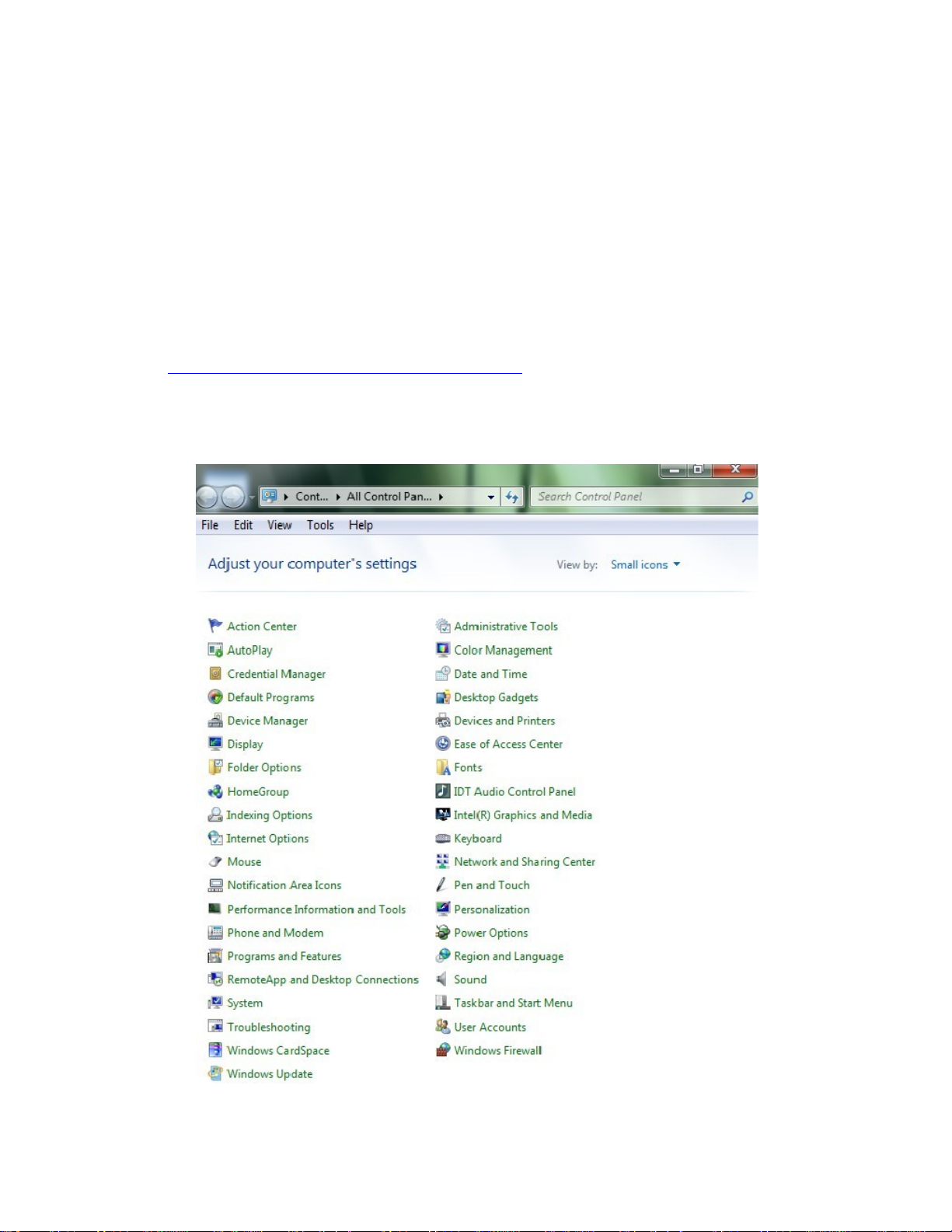
GV Director v1.1.0 Upgrade Instructions
Prerequisites
GV Director 1.1.0 upgrade requires that the GV Director system is currently running either 1.0.5 or
1.0.6 versions of the software. Systems running earlier versions can either choose to re-image to
1.1.0 (which will result in loss of any customer authored clips, images or production-packs currently
residing on the server) or, simply upgrade the GV Director system 1.0.6 before applying 1.1.0
update (which will preserve customer content).
Upgrade Procedure
1. Download the [GVDirectorSetup.exe] from the website at the following location:
http://www.grassvalley.com/GV_Director_1_1
2. Load the GVDirectorSetup.exe
Page 1 of 6
Page 2
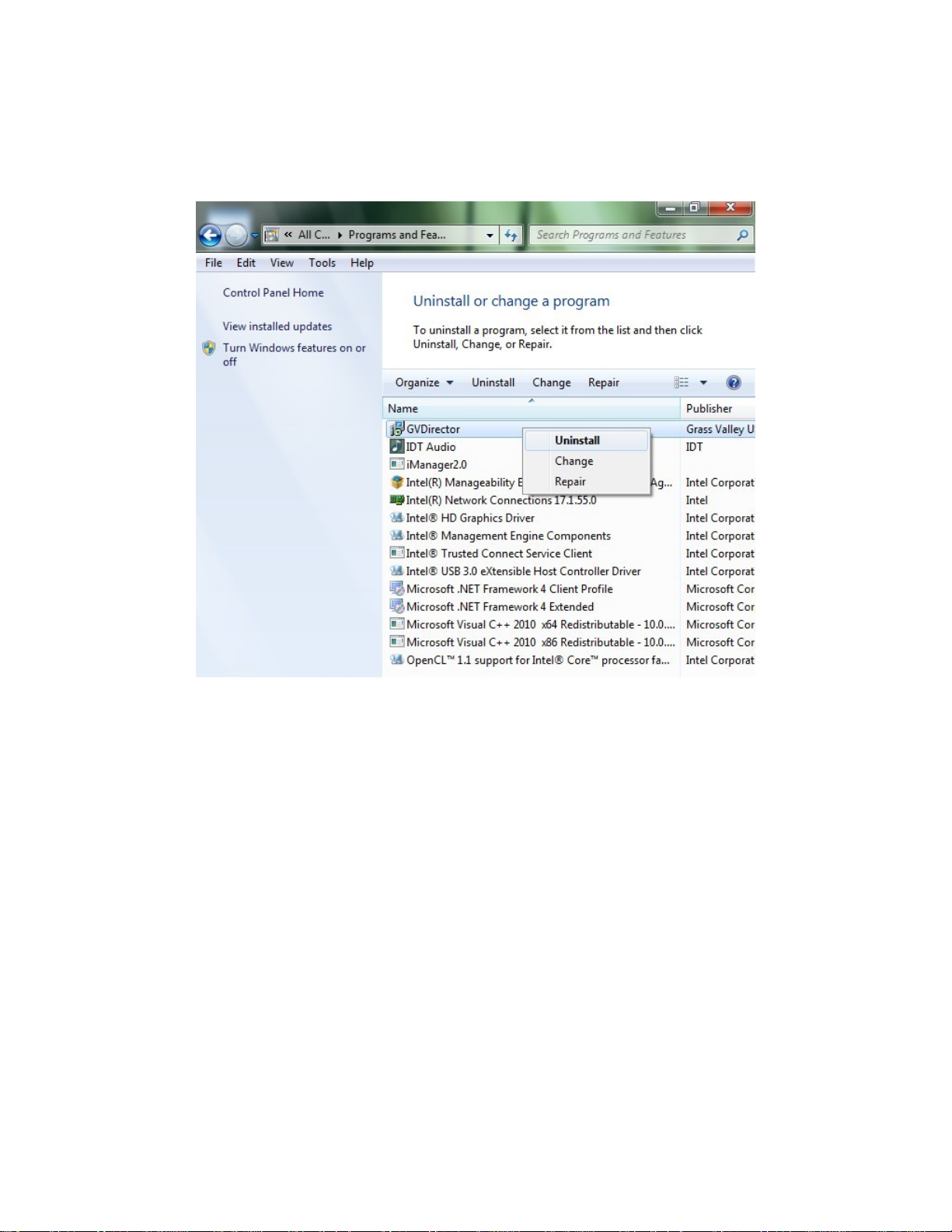
GV Director v1.1.0 Upgrade Instructions
a. Click Programs and Features.
b. Right click on GVDirector.
c. Click Uninstall.
Page 2 of 6
Page 3

GV Director v1.1.0 Upgrade Instructions
d. Click Yes to all of the “Are you sure…” prompts. Do not save your configuration, if
prompted to do so.
Page 3 of 6
Page 4

GV Director v1.1.0 Upgrade Instructions
8. Using the mouse, open Windows Explorer and navigate to the USB thumb-drive.
9. Double click on the file you downloaded and follow the onscreen prompts. The client
and server software will be upgraded.
Page 4 of 6
Page 5

GV Director v1.1.0 Upgrade Instructions
10. Agree to the licensing information and then click Install. After the install, it will take less
than 1 minute to start the server upgrade.
Page 5 of 6
Page 6

GV Director v1.1.0 Upgrade Instructions
11. You will be prompted for the IP address of the server during the upgrade. The default
server IP address is 192.168.100.100, but you may have a different IP address. You must
click the IP entry field on the control panel to enable it. Enter the IP address of the
server and click the Connect button on the touchpad control surface.
12. Shutdown and restart the GV Director control surface.
13. Shutdown and restart the GV Director
Page 6 of 6
