Page 1
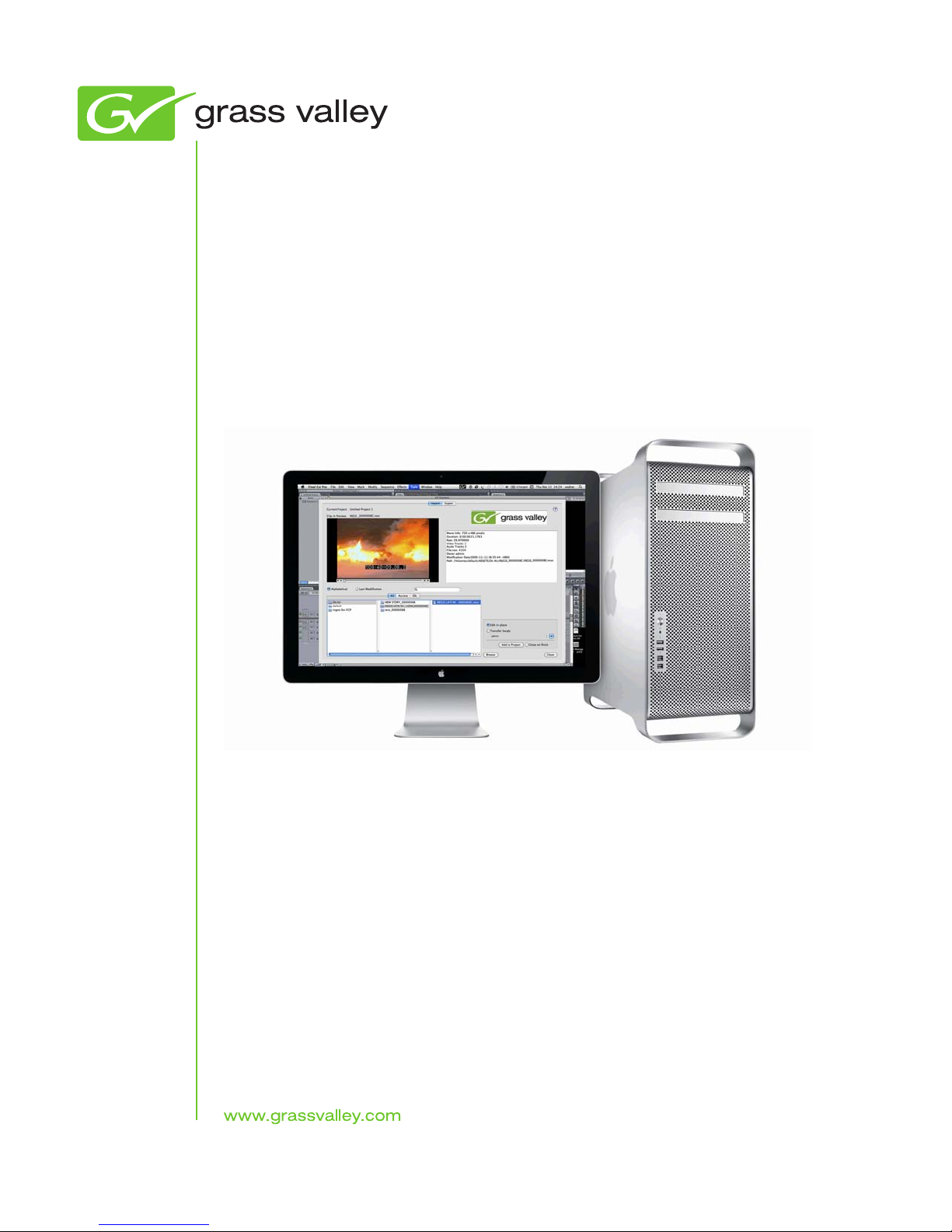
GV Browse
Plug-in
Apple Final Cut Pro Integration with K2 systems
User Manual
Software Version 2.0
071-8770-00
October 2010
Page 2
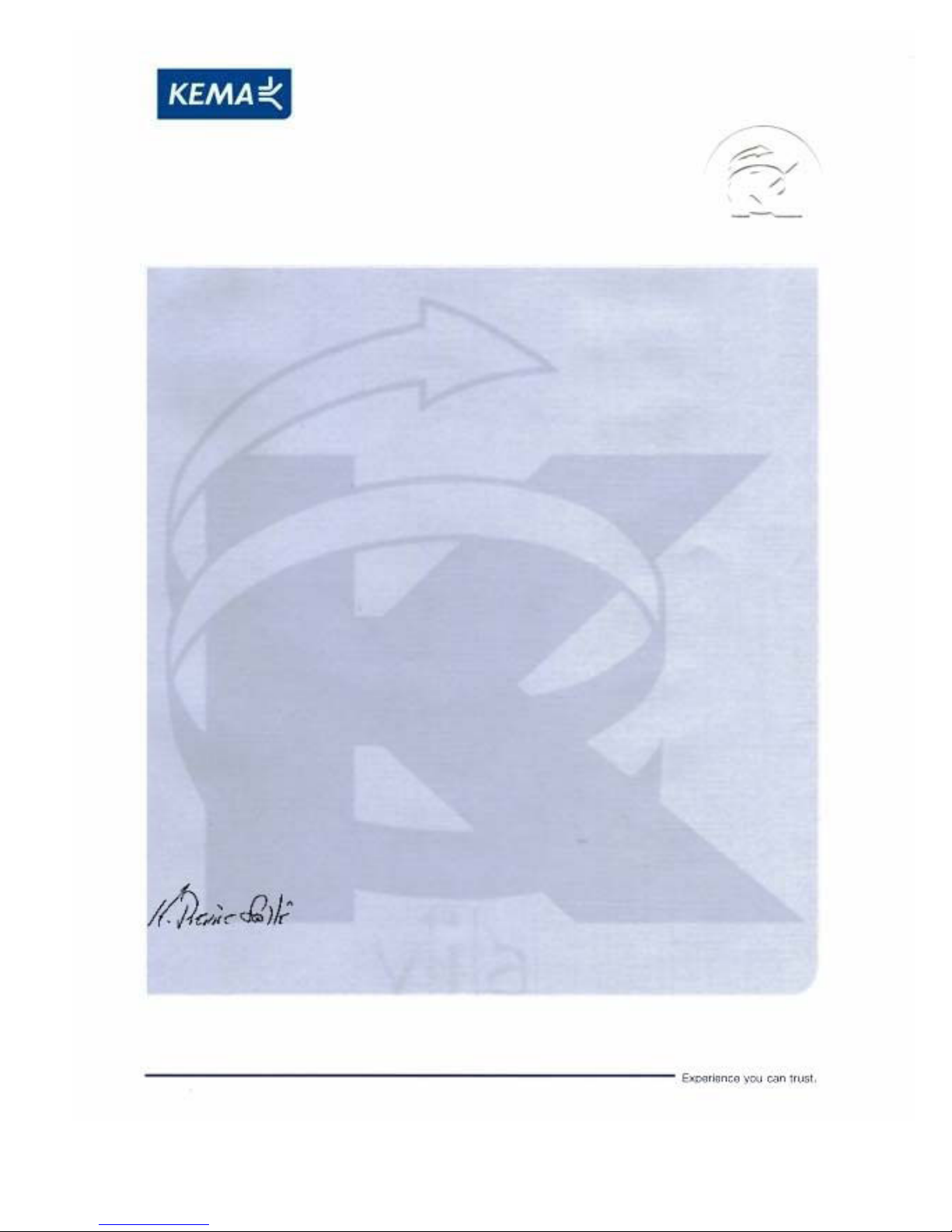
Affiliate with the N.V. KEMA in The Netherlands
CERTIFICATE
Certificate Number: 510040.001
The Quality System of:
Thomson Inc, and its worLdwide Grass Valley division affiliates DBA
GRASS VALLEY
Headquarters
400 Providence Mine Rd
Nevada City, CA 95959
United States
15655 SW Greystone Ct.
Beaverton, OR 97006
United States
10 Presidential Way
Suite 300
Woburn, MA 01801
United States
Kapittelweg 10
4827 HG Breda
The Nederlands
7140 Baymeadows Way
Ste 101
Jacksonville, FL 32256
United States
2300 So. Decker Lake Blvd.
Salt Lake City, UT 84119
United States
Rue du Clos Courtel
CS 31719
35517 Cesson-Sevigné Cedex
France
1 rue de l’Hautil
Z.I. des Boutries BP 150
78702 Conflans-Sainte
Honorine Cedex
France
Technopole Brest-Iroise
Site de la Pointe du Diable
CS 73808
29238 Brest Cedex 3
France
40 Rue de Bray
2 Rue des Landelles
35510 Cesson Sevigné
France
Spinnereistrasse 5
CH-5300 Turgi
Switzerland
Brunnenweg 9
D-64331 Weiterstadt
Germany
Carl-Benz-Strasse 6-8
67105 Schifferstadt
Germany
Including its implementation, meets the requirements of the standard:
ISO 9001:2008
Scope:
The design, manufacture and support of video and audio hardware and software products and
related systems
.
This Certificate is valid until: June 14, 2012
This Certificate is valid as of: June 14, 2009
Certified for the first time: June 14, 2000
H. Pierre Sallé
President
KEMA-Registered Quality
The method of operation for quality certification is defined in the KEMA General Terms
And Conditions For Quality And Environmental Management Systems Certifications.
Integral publication of this certificate is allowed.
KEMA-Registered Quality, Inc.
4377 County Line Road
Chalfont, PA 18914
Ph: (215)997-4519
Fax: (215)997-3809
CRT 001 073004
Accredited By:
ANAB
Page 3
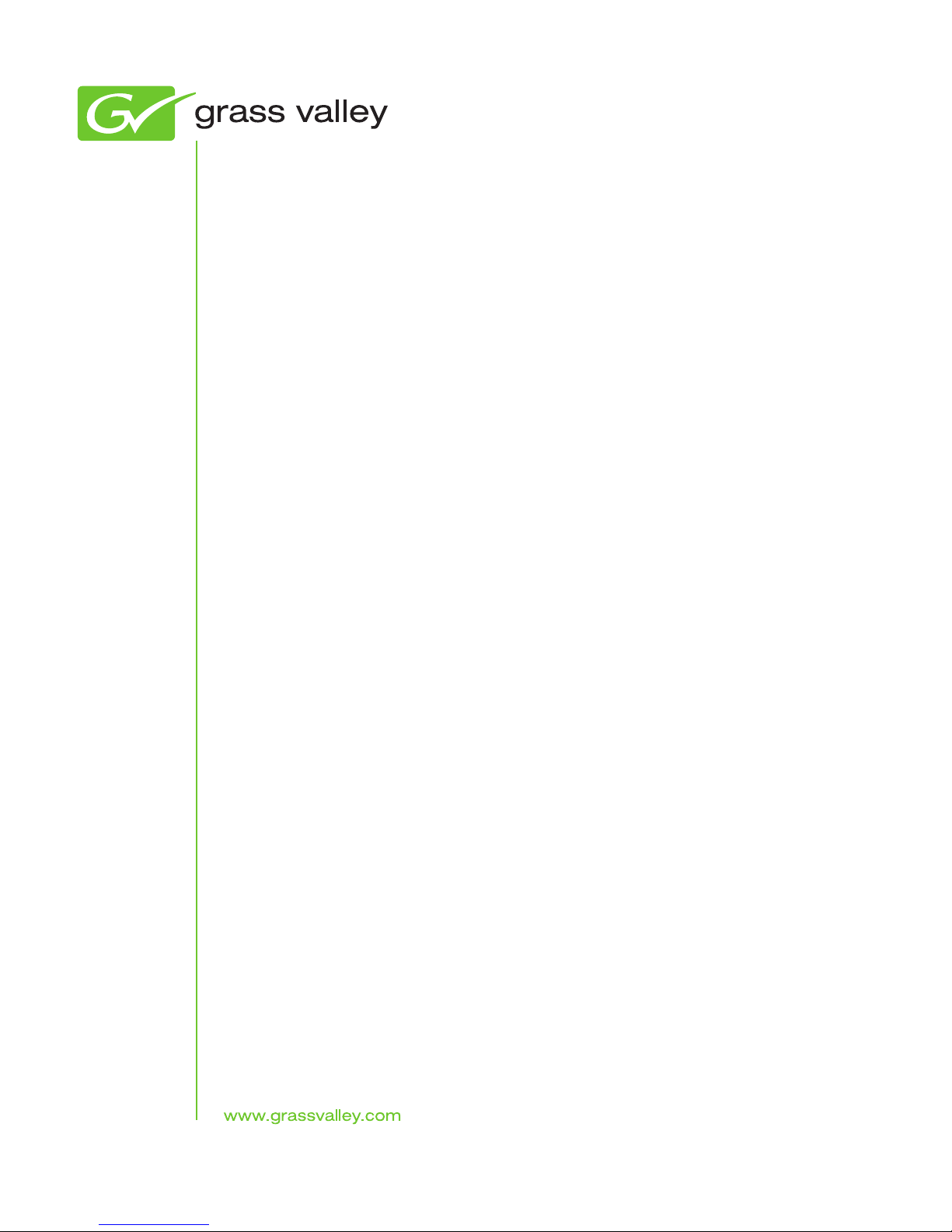
GV Browse
Plug-in
Apple Final Cut Pro Integration with K2 systems
User Manual
Software Version 2.0
071-8770-00
October 2010
Page 4

Copyright Copyright © Grass Valley, Inc. All rights reserved. Printed in the United States of America.
Portions of software © 2000 – 2010, Microsoft Corporation. All rights reserved. This document
may not be copied in whole or in part, or otherwise reproduced except as specifically permitted
under U.S. copyright law, without the prior written consent of Grass Valley, Inc., P.O. Box
59900, Nevada City, California 95959-7900. This product may be covered by one or more U.S.
and foreign patents.
Disclaimer Product options and specifications subject to change without notice. The information in this
manual is furnished for informational use only, is subject to change without notice, and should
not be construed as a commitment by Grass Valley, Inc. Grass Valley, Inc. assumes no
responsibility or liability for any errors or inacc uracies that may appear in this publication.
U.S. Government
Restricted Rights
Legend
Trademarks and
Logos
Revision Status
Use, duplication, or disclosure by the United States Government is subject to restrictions as set
forth in subparagraph (c)(1)(ii) of the Rights in Technical Data and Computer Software clause
at DFARS 252.277-7013 or in subparagraph c(1) and (2) of the Commercial Computer
Software Restricted Rights clause at FAR 52.227-19, as applicable. Manufacturer is Grass
Valley, Inc., P.O. Box 59900, Nevada City, California 95959-7900 U.S.A.
Grass Valley, K2, Aurora, Summit, Dyno, Solo, Infinity, Turbo, Profile, Profile XP, NetCentral,
NewsBrowse, NewsEdit, NewsQ, NewsShare, Ne wsQ Pro, and Media Manager are either
registered trademarks or trademarks of Grass Valley, Inc. in the United States and/or other
countries. Grass Valley, Inc. products are covered by U.S. and foreign patents, issued and
pending. Additional information regarding Grass Valley, Inc. trademarks and other proprietary
rights may be found at www.grassvalley.com. Other trademarks and logos used in this
document are either registered trademarks or trademarks of the manufactu rers or vendors of
the associated products, such as Microsoft® Windows® operating system, Windows Media®
player, Internet Explorer® internet browser, and SQL Server™. QuickTime and the QuickTime
logo are trademarks or registered trademarks of Apple Computer, Inc., used under license
therefrom.
Rev Date Description
October 22, 2010 Initial release of the GV Browse User Manual – 071-8770-00
4 GV Browse User Manual 22 October 2010
Page 5
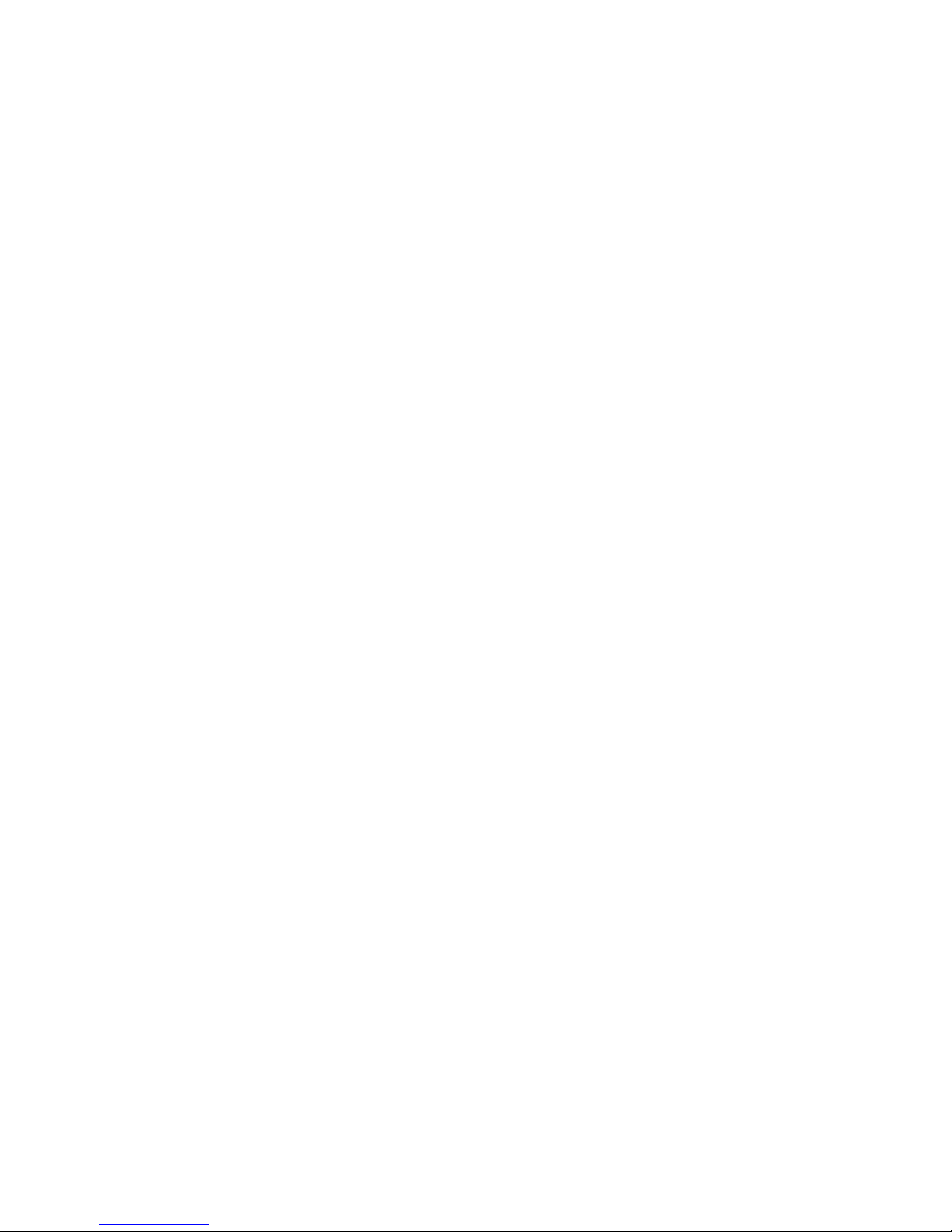
Contents
Chapter 1: GV Browse Overview................................................................................7
Starting GV Browse.................................................................................................................8
About GV Browse....................................................................................................................8
About the Search panel ......................................................................................................9
About the GV Browse Asset List panel..............................................................................10
About the Clip Player panel...............................................................................................11
Chapter 2: Search......................................................................................................13
Searching for an asset by name ...........................................................................................14
Searching for an exact phrase...............................................................................................14
Searching with wildcards.......................................................................................................14
About using filters with GV Browse.......................................................................................14
Creating a filter in GV Browse...............................................................................................15
About searching metadata fields...........................................................................................15
Searching with Boolean operators (AND, OR, AND NOT)....................................................16
Searching for numbers..........................................................................................................16
About noise words: words ignored in a search......................................................................16
Searching with noise words...................................................................................................16
Contents
Chapter 3: Sending assets to Final Cut Pro............................................................17
Sending assets to Final Cut Pro............................................................................................18
Updating assets sent to Final Cut Pro...................................................................................18
Glossary...................................................................................................................................19
22 October 2010 GV Browse User Manual 5
Page 6
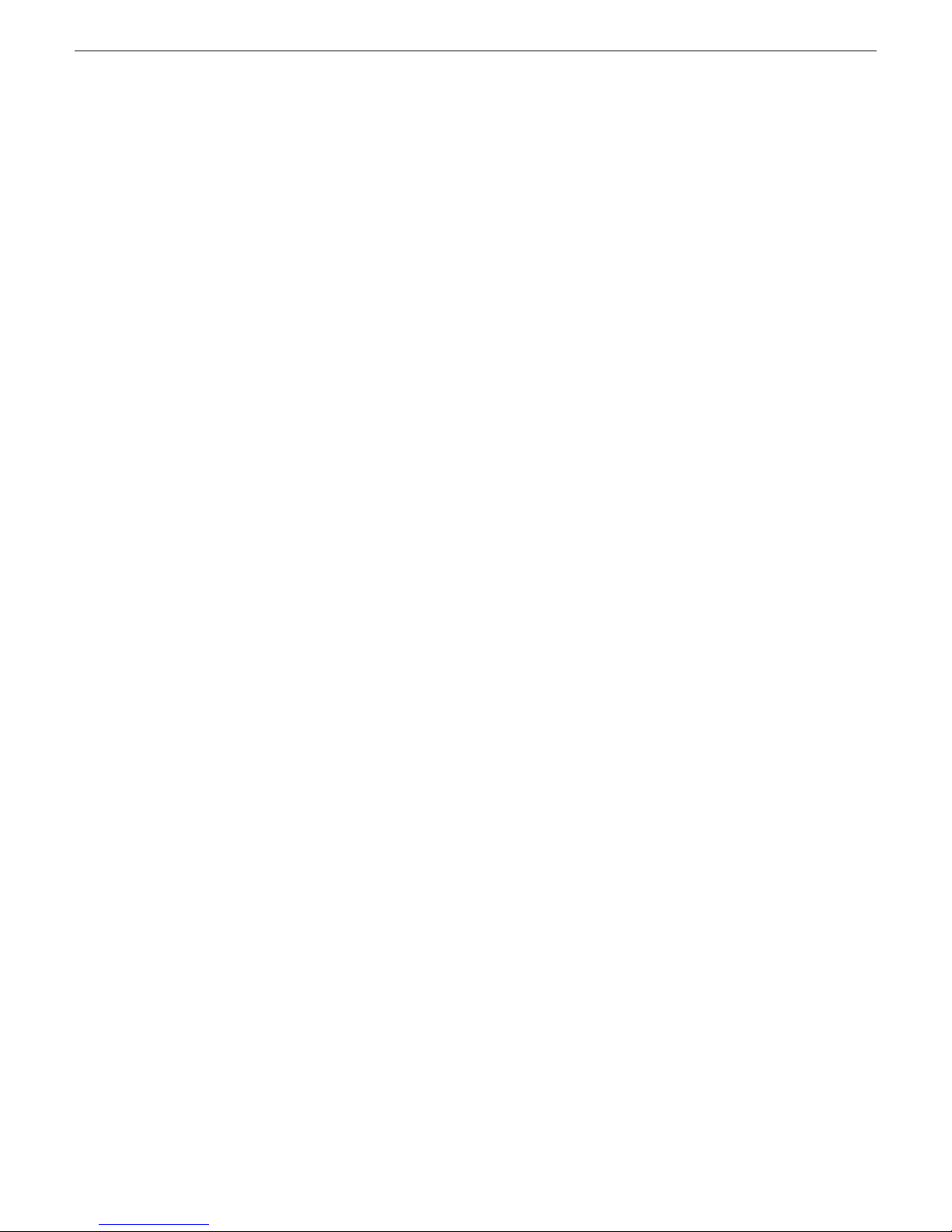
Contents
6 GV Browse User Manual 22 October 2010
Page 7
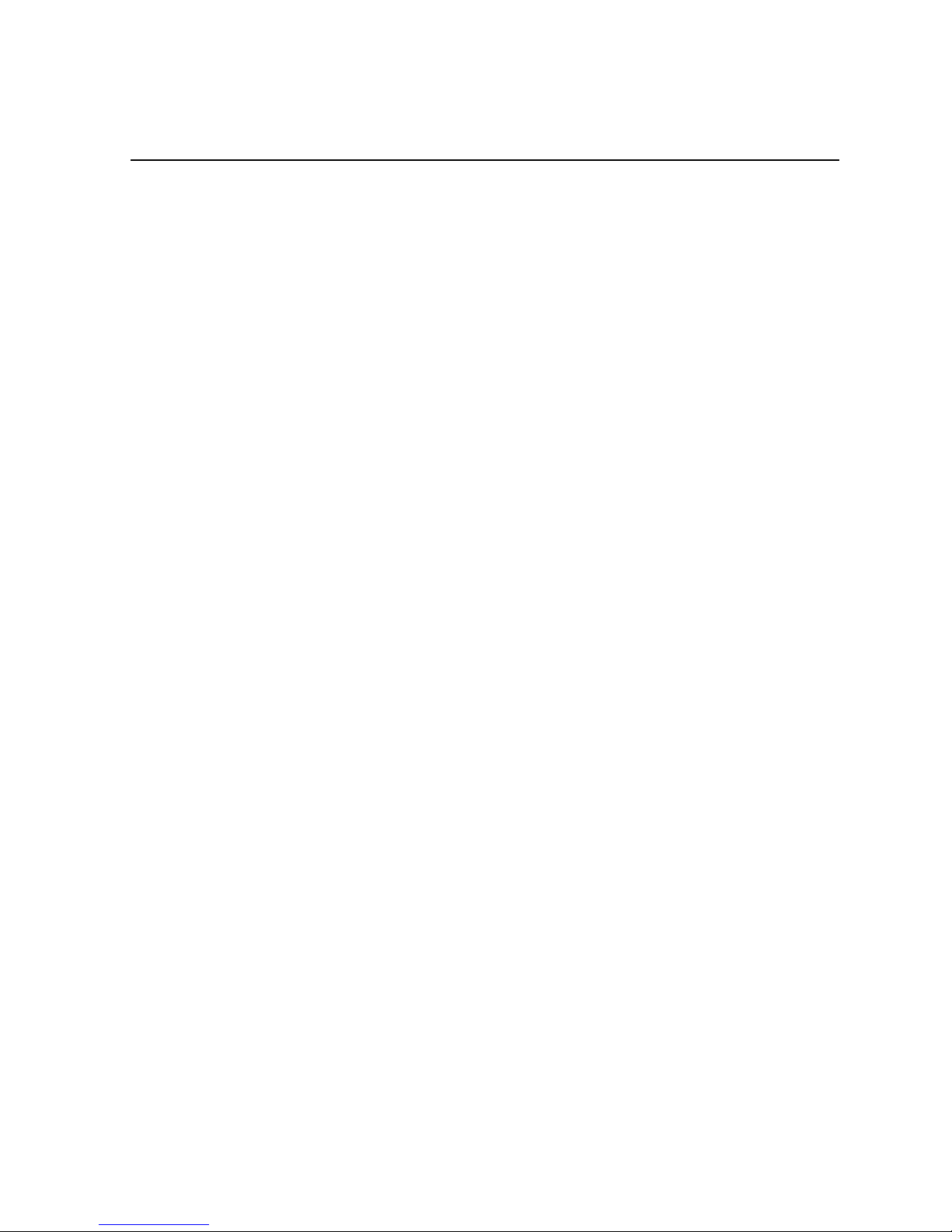
Chapter 1
GV Browse Overview
This section contains the following topics:
• Starting GV Browse
• About GV Browse
22 October 2010 GV Browse User Manual 7
Page 8
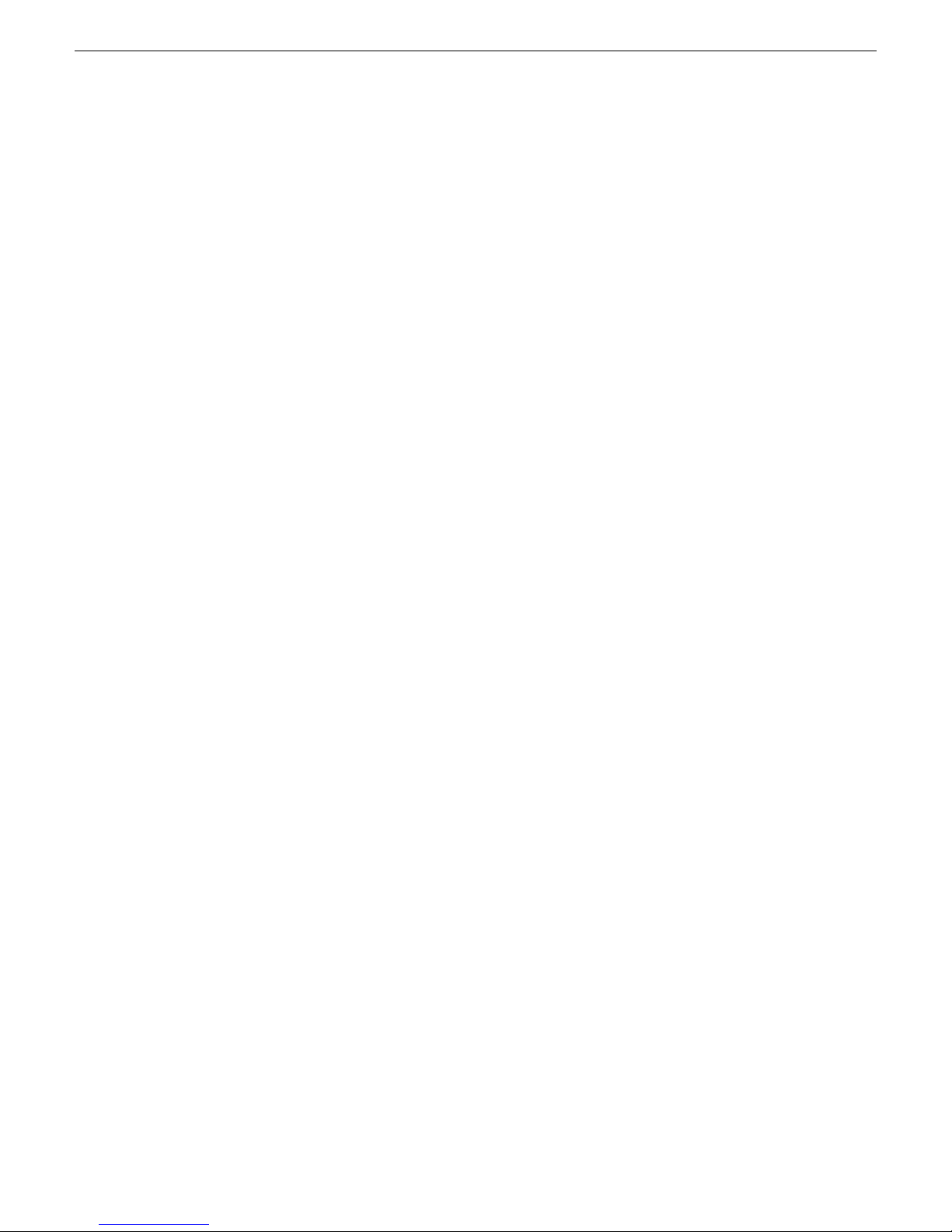
GV Browse Overview
Starting GV Browse
Before starting GV Browse, make sure the following conditions have been met:
• The Final Cut Pro application has been installed and running on the Mac.
• K2 FCP Connect has been installed, configured and licensed. For more information,
see the K2 FCP Connect documentation.
• The MediaFrame server has been configured, connected, and licensed with the 7.0
SDK. For more information, see the Aurora Browse documentation.
• You have valid credentials for the workgroup or domain where the proxy NAS is
located. (Unlike Aurora Browse, a MediaFrame administrator does not need to
assign you a username and roles on the MediaFrame server.)
1. In the Final Cut Pro application click on the Main Project tab in the Browser panel.
2. From the menu, select Tools | GV Browse.
GV Browse displays.
3. Select File | Connect to server and enter the name of the MediaFrame server.
4. If you are starting GV Browse for the first time with this MediaFrame server , follow
these additional steps:
a) Check the Registered User radio button.
b) Enter the <hostname|username> and password needed to access the proxy NAS.
If the server cannot be located, an error message displays in the status bar on
the lower-left corner of the application.
About GV Browse
GV Browse lets you search for assets from a MediaFrame server and add them into
your Final Cut Pro (FCP) project (Edit in Place only).
The GV Browse application is installed as part of the K2 FCP Connect installation.
You can start GV Browse from the Tool menu of the Final Cut Pro application or by
the following path Application/Grass Valley/GVBrowse.
8 GV Browse User Manual 22 October 2010
Page 9

GV Browse Overview
The GV Browse user interface is divided into three panels:
• Search — lets you enter text in the Search text fields to search the MediaFrame
server for specific assets.
• Asset List — displays assets that meet the search criteria and lets you send the
selected assets to Final Cut Pro.
• Clip Player — displays additional information about a selected asset.
About the Search panel
The Search panel lets you search for assets on the MediaFrame database.
22 October 2010 GV Browse User Manual 9
Page 10

GV Browse Overview
About the GV Browse Asset List panel
The Search panel lets you search for assets using various criteria:
• Asset name, complete or partial
• Metadata
• Exact phrases
• Numbers
• Filters
The Search chapter describes the various search techniques you can use to locate
specific assets.
NOTE: The first time you use the Search panel, the netw ork drives are located and
mounted. Therefore, the first search is more time-intensive than later searches.
The GV Browse asset list panel displays the assets in the MediaFrame server that meet
the criteria specified in a search.
You can perform the following actions in the Asset List panel:
• Select an asset to display in the clip player
• Send selected assets to Final Cut Pro (FCP)
• Update the status of assets sent to Final Cut Pro.
• Sort the assets by column in ascending or descending order
• Determine (using the QT column) whether an asset has a valid QuickTime reference
file that can be used by Final Cut Pro.
• Select columns to display
• Select the asset display format: Details, Thumbnails, or Grid.
Organizing the Asset List panel
You can use the Asset List panel to sort assets or change the way they are displayed.
1. To sort assets, click on title of the column you want to sort by. Click on the title
again to display the assets in reverse order.
2. To choose which columns to display, press the Choose Columns button and select
the columns.
3. To choose how the assets should be displayed, select one of the following:
• Details — displays the information in text format only.
• Thumbnails — display text and a thumbnail image.
• Grid — displays thumbnail images only.
10 GV Browse User Manual 22 October 2010
Page 11

About the Clip Player panel
In the Clip Player panel, you can perform the following tasks:
• Send the asset loaded in the clip player to Final Cut Pro (FCP)
• Play through the selected asset using the transport controls
• View any pre-existing metadata (keyframes, keywords, description, custom
metadata, and Mark In and Out points)
See the table below for a description of each control.
GV Browse Overview
DescriptionNumber
Adjusts volume1
Plays/pauses the asset2
Shows/Hides the storyboard3
Displays video thumbnails of scene changes in the asset4
Adds the asset to the FCP project currently open5
6
22 October 2010 GV Browse User Manual 11
Shows the location in the asset being played. Drag the slider to scrub through
the asset.
Refreshes7
Rewinds/Fast Forwards through the asset8
Displays read-only metadata from the MediaFrame server9
Page 12

GV Browse Overview
Loading an asset in the Clip Player panel
From the Asset List panel, you can load a clip in the Clip Player panel.
In the Asset List panel, double-click on the asset that you w ant to load into the Clip
Player panel.
The asset loads in the Clip Player panel.
12 GV Browse User Manual 22 October 2010
Page 13

Chapter 2
Search
This section contains the following topics:
• Searching for an asset by name
• Searching for an exact phrase
• Searching with wildcards
• About using filters with GV Browse
• Creating a filter in GV Browse
• About searching metadata fields
• Searching with Boolean operators (AND, OR, AND NOT)
• Searching for numbers
• About noise words: words ignored in a search
• Searching with noise words
22 October 2010 GV Browse User Manual 13
Page 14

Search
Searching for an asset by name
Do not enter more than one word in the Asset Name text field unless you w ant to find
both words exactly as typed with spaces.
NOTE: The Asset Name field does not recognize quotation marks.
To search for an asset by name, enter text or numbers in the Asset Name text field
and click the Search button.
Results are returned from assets that contain the search term in the name of the asset,
even if it is a fragment of the name.
Searching for an exact phrase
How you search for an exact phrase depends on whether you’re entering the search
term in the Asset Name or the Asset Metadata text field.
NOTE: The Asset Name field does not recognize quotation marks.
• If you search within the Asset Metadata text field, enter the phrase in quotation
marks.
• If you search within the Asset Name text field, enter the exact phrase.
Searching with wildcards
Wildcard searches can be performed in the Asset Metadata field.You can only use an
asterisk at the end of a term, not in the beginning or middle.
If you want to search using a beginning fragment of a term, use the wildcard asterisk
symbol (*) in the Asset Metadata text field.
Using an asterisk after a term returns any asset that contains the term, followed by a
space or by more text, in any of the text fields.
NOTE: To search using a fragment that is found in the middle or the end of a word in the
asset metadata, add a filter under Advanced Settings instead using the Asset Text or Asset
Metadata text field.
About using filters with GV Browse
Using a filter, you can search assets by name, description, or other specific criteria.
You can use a filter if you are searching for a fragment of metadata.
14 GV Browse User Manual 22 October 2010
Page 15

You can also use a filter in conjunction with text in the asset name or asset metadata
text fields. If you search using a text field and a filter , only assets that ha v e the search
term and meet the specified criteria are returned.
If more than one filter is defined, an AND operator is implied between them.
In GV Browse, filters are created for the current session only; they cannot be saved
and reused.
Creating a filter in GV Browse
1. In the Search panel, click the arrow next to Advanced Settings.
The Fields and Filter By sections display.
2. Click the Add button.
3. Use the drop-down arrows to select the Property and Comparison settings.
Depending on your selections, use the drop-down arrow or enter te xt to determine
the value.
4. Click OK.
Search
The new filter is displayed in the Filter By section.
About searching metadata fields
You can limit your search to specific metadata fields or keywords, such as the asset
name, the source ID or a keyword, by using the asset metadata text field and specifying
the fields to search.
Assets are returned if they have the word or phrase in any of the specified metadata
fields.
• If searching for text that is not in U.S. English, bear in mind that other languages
might determine word boundaries differently. An administrator can configure the
database settings to the appropriate language word breaker . After the configurations
have been changed, the data will need to be re-indexed, so this procedure should
be performed during off-peak usage. For more information, see the Aur or a Br owse
Installation and Configuration Guide.
• T o search foreign metadata (metadata imported from external sources and associated
with a MediaFrame logical asset) or keywords, you need to select these fields in
the Filters drop-down list.
22 October 2010 GV Browse User Manual 15
Page 16

Search
Searching with Boolean operators (AND, OR, AND NOT)
You can search with the following Boolean operators: AND, OR, and AND NOT. If
you enter more than one term without a specific Boolean operator, the OR operator
is implied.
To search with Boolean operators, use the Asset Metadata text field.
NOTE: You cannot search with explicit Boolean operators in the Asset Name text field.
Searching for numbers
You can search for numbers in three ways:
• To find a number in an asset’s name, use the Asset Name text field.
• To find a number in the asset’s text field metadata, such as the description, use the
Asset Metadata text field.
• To find a number only in a specific category, such as a number metadata field or
a specific Creation Date, Modification Date, etc., create a filter and select the
property to search on.
NOTE: You cannot search for single numbers in the Asset Metadata text field. Any single
character, letter or number, is treated like a “noise” word and is ignored. To search for a
single number in the metadata, create a filter.
About noise words: words ignored in a search
Certain “noise” words or characters are automatically ignored in a search in the Asset
Metadata text field.
Examples include:
• Prepositions or articles (such as “after”, “before”, “the”, “an”, etc.)
• single characters or numbers (“a” “z”, “0”, “9”, “$”, “_”, etc.)
• pronouns (“who”, “him”, “mine”, etc.)
• common verbs (such as “will”, “said”, “want”, etc.)
Searching with noise words
To search for noise words, create a filter containing the word or words you want
to search for.
NOTE: If you have administrator privileges, you can modify the SQL file containing the
noise words. Modifying this list might affect expected execution times. For more information,
see the troubleshooting chapter of the Aurora Browse Installation and Configuration manual.
16 GV Browse User Manual 22 October 2010
Page 17

Chapter 3
Sending assets to Final Cut Pro
This section contains the following topics:
• Sending assets to Final Cut Pro
• Updating assets sent to Final Cut Pro
22 October 2010 GV Browse User Manual 17
Page 18

Sending assets to Final Cut Pro
Sending assets to Final Cut Pro
Before using GV Browse to send assets to Final Cut Pro, the Final Cut Pro application
must be running.
The assets sent to Final Cut pro must have a high-resolution QuickTime (.Mov)
reference available.
GV Browse lets you send assets with metadata, keywords, and k eyframes to Final Cut
Pro.
Tip: If the asset has a valid QuickTime reference file, the QT column in the
Asset List displays a green circle.
1. Use the Search panel to locate the assets you want to send to Final Cut Pro.
2. In the Asset List panel, select the assets and press the Send selected assets to FCP
button.
Updating assets sent to Final Cut Pro
Before updating assets, the assets must have already been sent to Final Cut Pro.
When assets are modified on the MediaFrame server, such as a new keyframe or a
change in the size of the asset, the server notifies the GV Browse application of the
change. This lets you refresh the status of the asset in Final Cut Pro.
After an asset has been sent to Final Cut Pro, if a change occurs in the asset on the
MediaFrame server the Send Updates button becomes active in the GV Browse
application. Press the Send Updates icon button.
If metadata has been changed, GV Browse sends the updated metadata to the Final Cut Pro
application. If the size of the asset has changed, GV Browse alerts the Final Cut Pro application
to refresh its view of the modified asset.
18 GV Browse User Manual 22 October 2010
Page 19

Glossary
ASK
The central registry for all the MediaFrame components. Other software components
refer to the ASK component to establish communication and exchange commands
and data as well as populate fields and lists.
Asset
See Logical Asset and Physical Asset.
Asset Details
The MediaFrame view that contains detailed information about the assets, including
all the associated metadata and storyboard and video proxy information.
Asset List
The MediaFrame view that lists all the assets in a search or a folder.
Asset Navigator
The MediaFrame view that is used for searching logical assets or browsing for physical
assets.
Device
In Aurora Browse or GV Browse, a term used to designate a component that contains
physical asset. Devices have MDIs that represent the device’s assets in a way that is
understandable by the other components of the system. This allows the MediaFrame
server to coordinate the activity of the system. Different devices perform different
functions in the MediaFrame system. For example, the K2 MDI device is used for
transferring assets, while the News MDI is used for Aurora Edit assets and the Flashnet
(SGL) MDI is used for archiving assets.
Essence
See Physical asset.
FTP
File Transfer Protocol is a common IT protocol for the bulk movement or transfer of
large volumes of data. K2 servers can handle multiple FTP transfers simultaneously
at faster than real-time speeds.
HD
High Definition video.
22 October 2010 GV Browse User Manual 19
Page 20

Glossary
Logical Asset
A logical asset is a combination of the MediaFrame database information, physical
asset or assets on the server, and proxy assets. A logical asset has a globally unique
Universal resource Name (URN) that uniquely identifies it.
Material
A high-resolution clip, upon which the low-resolution proxy is based.
MDI
Managed Device Interface.
MediaFrame
A metadata storage and asset management architecture deployed in the Aurora suite.
This architecture shares media asset management (MAM) components with other
applications and systems such as servers, Aurora Ingest, and Aurora Edit workstations.
MediaFrame Status
A tool in Aurora Browse that tracks the status of the various components of Aurora
Browse.
Metadata
Data about data. For example, metadata can include keyw ords, descriptions, and other
terms that you would use to search for an asset in a database. Foreign metadata is
imported XML metadata that is associated with a MediaFrame logical asset.
Offline
In Aurora Browse or GV Browse, offline refers to an asset that has been archived. An
asset can be both offline and online simultaneously.
Online
In Aurora Browse or GV Browse, online refers to an asset that is located on the
high-resolution server. An asset can be both offline and online simultaneously.
Physical Asset
A physical asset, or essence, is the raw program material, represented by pictures,
sound, text video, etc. It carries the actual message or information.
Proxy
A low-resolution clip that represents high-resolution material.
SD
Standard Definition video.
20 GV Browse User Manual 22 October 2010
Page 21

Storyboard
A series of video thumbnails used to show scene changes in an asset.
Storyboard proxy
The low-resolution video clip that provides the thumbnails for the storyboard.
Subclip
A clip created by referencing a portion of media from another clip.
Thumbnail
A frame of video used for visual identification of a clip. By default, the thumbnail is
generated in the K2 server from the 16th frame of video. You can select a new
thumbnail using the Storyboard.
Thumbnail view
The MediaFrame view that shows the Asset List information with thumbnails instead
of strictly textual information.
Glossary
Transfer Monitor
A tool in Aurora Browse that monitors asset transfers.
Up Conversion
Conversion of an SD (standard definition) video format to an HD ((high definition)
video format.
22 October 2010 GV Browse User Manual 21
Page 22

Page 23

Index
Index
F
Filter
searching with 15
foreign metadata
searching 15
G
GV Browse
clip player 11
N
non-English text
searching 15
22 October 2010 GV Browse User Manual 23
Page 24

Index
24 GV Browse User Manual 22 October 2010
