Page 1
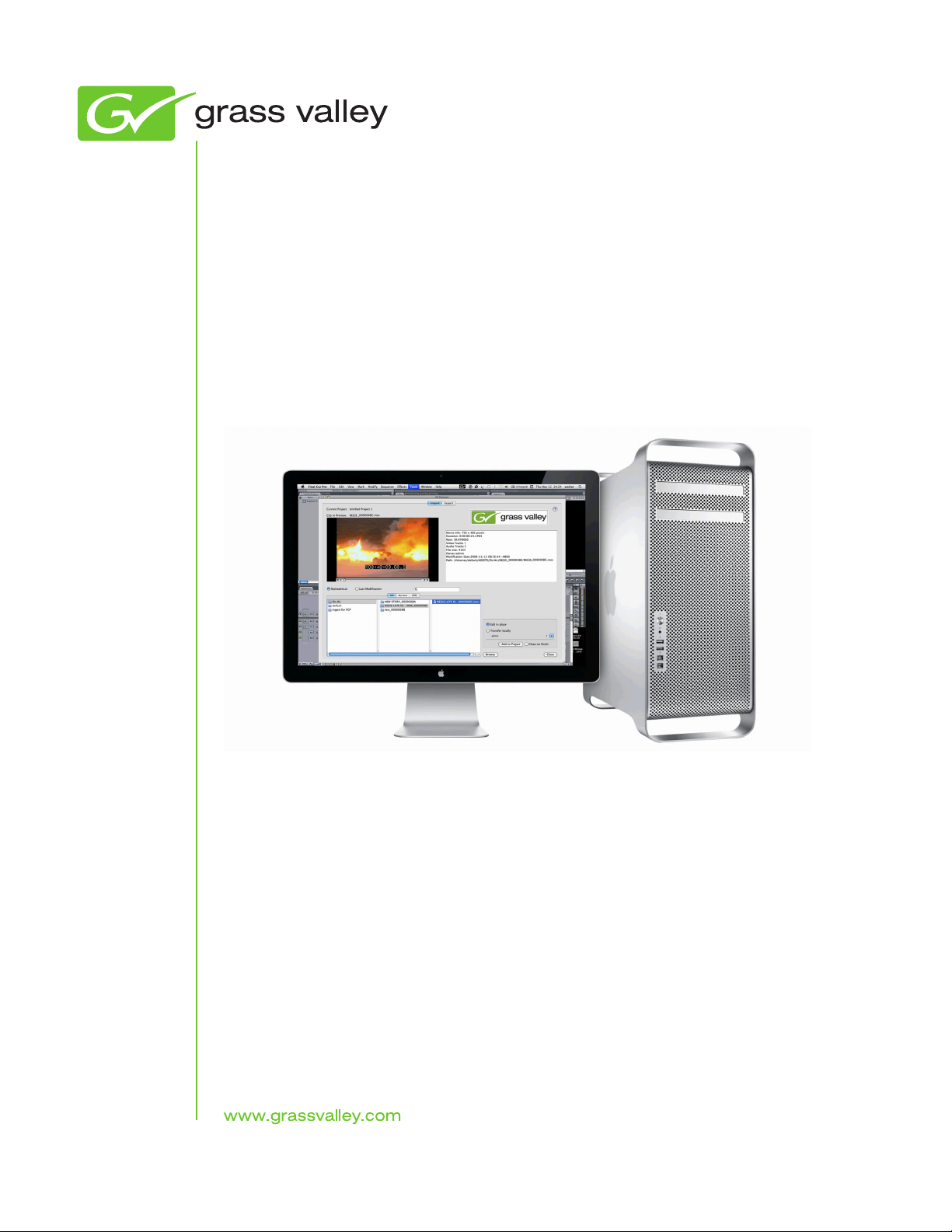
GV Connect
Plug-in
Apple Final Cut Pro Integration with K2 systems
User Manual
Software Version 1.1
071-8739-01
March 2010
Page 2
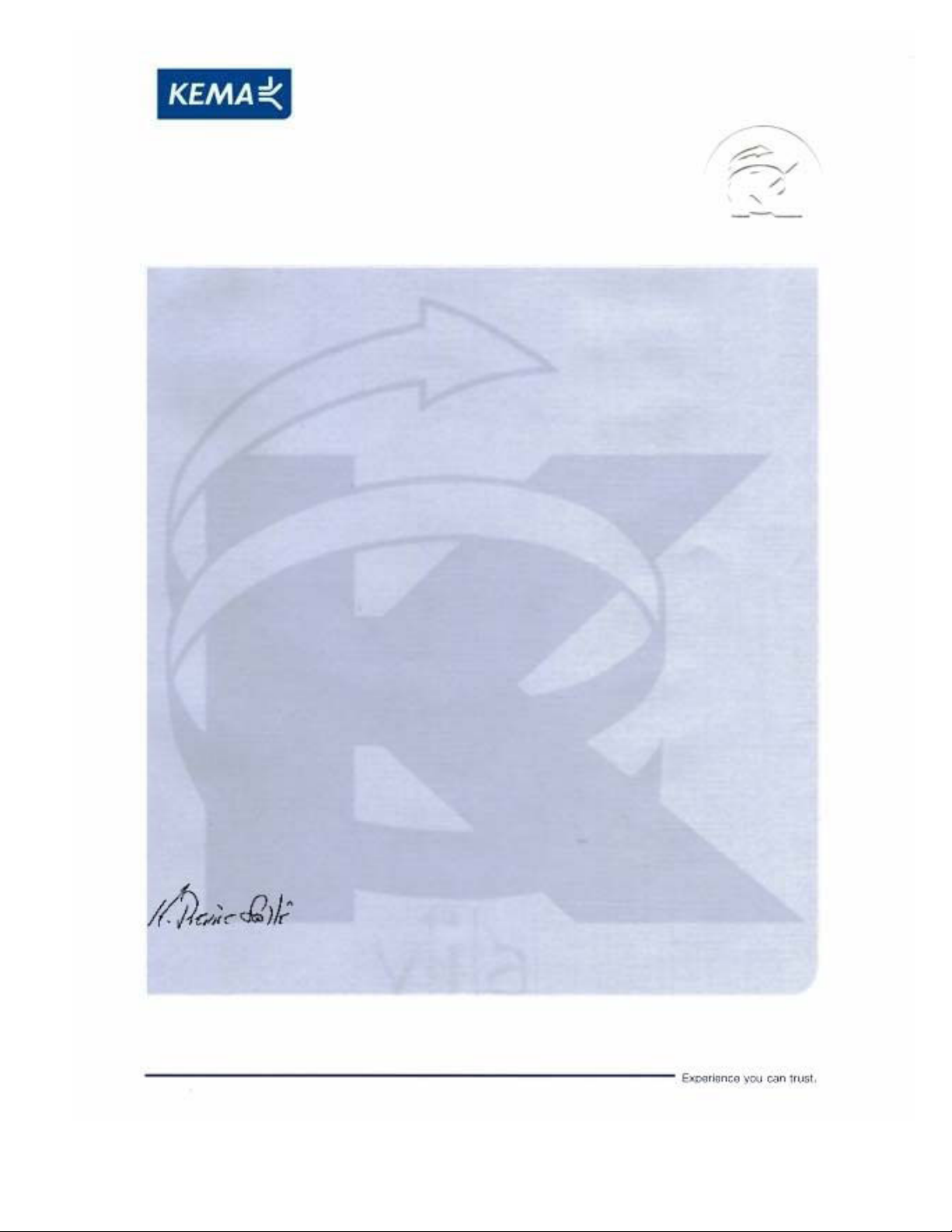
Affiliate with the N.V. KEMA in The Netherlands
CERTIFICATE
Certificate Number: 510040.001
The Quality System of:
Thomson Inc, and its worLdwide Grass Valley division affiliates DBA
GRASS VALLEY
Headquarters
400 Providence Mine Rd
Nevada City, CA 95959
United States
15655 SW Greystone Ct.
Beaverton, OR 97006
United States
10 Presidential Way
Suite 300
Woburn, MA 01801
United States
Kapittelweg 10
4827 HG Breda
The Nederlands
7140 Baymeadows Way
Ste 101
Jacksonville, FL 32256
United States
2300 So. Decker Lake Blvd.
Salt Lake City, UT 84119
United States
Rue du Clos Courtel
CS 31719
35517 Cesson-Sevigné Cedex
France
1 rue de l’Hautil
Z.I. des Boutries BP 150
78702 Conflans-Sainte
Honorine Cedex
France
Technopole Brest-Iroise
Site de la Pointe du Diable
CS 73808
29238 Brest Cedex 3
France
40 Rue de Bray
2 Rue des Landelles
35510 Cesson Sevigné
France
Spinnereistrasse 5
CH-5300 Turgi
Switzerland
Brunnenweg 9
D-64331 Weiterstadt
Germany
Carl-Benz-Strasse 6-8
67105 Schifferstadt
Germany
Including its implementation, meets the requirements of the standard:
ISO 9001:2008
Scope:
The design, manufacture and support of video and audio hardware and software products and
related systems
.
This Certificate is valid until: June 14, 2012
This Certificate is valid as of: June 14, 2009
Certified for the first time: June 14, 2000
H. Pierre Sallé
President
KEMA-Registered Quality
The method of operation for quality certification is defined in the KEMA General Terms
And Conditions For Quality And Environmental Management Systems Certifications.
Integral publication of this certificate is allowed.
KEMA-Registered Quality, Inc.
4377 County Line Road
Chalfont, PA 18914
Ph: (215)997-4519
Fax: (215)997-3809
CRT 001 073004
Accredited By:
ANAB
Page 3
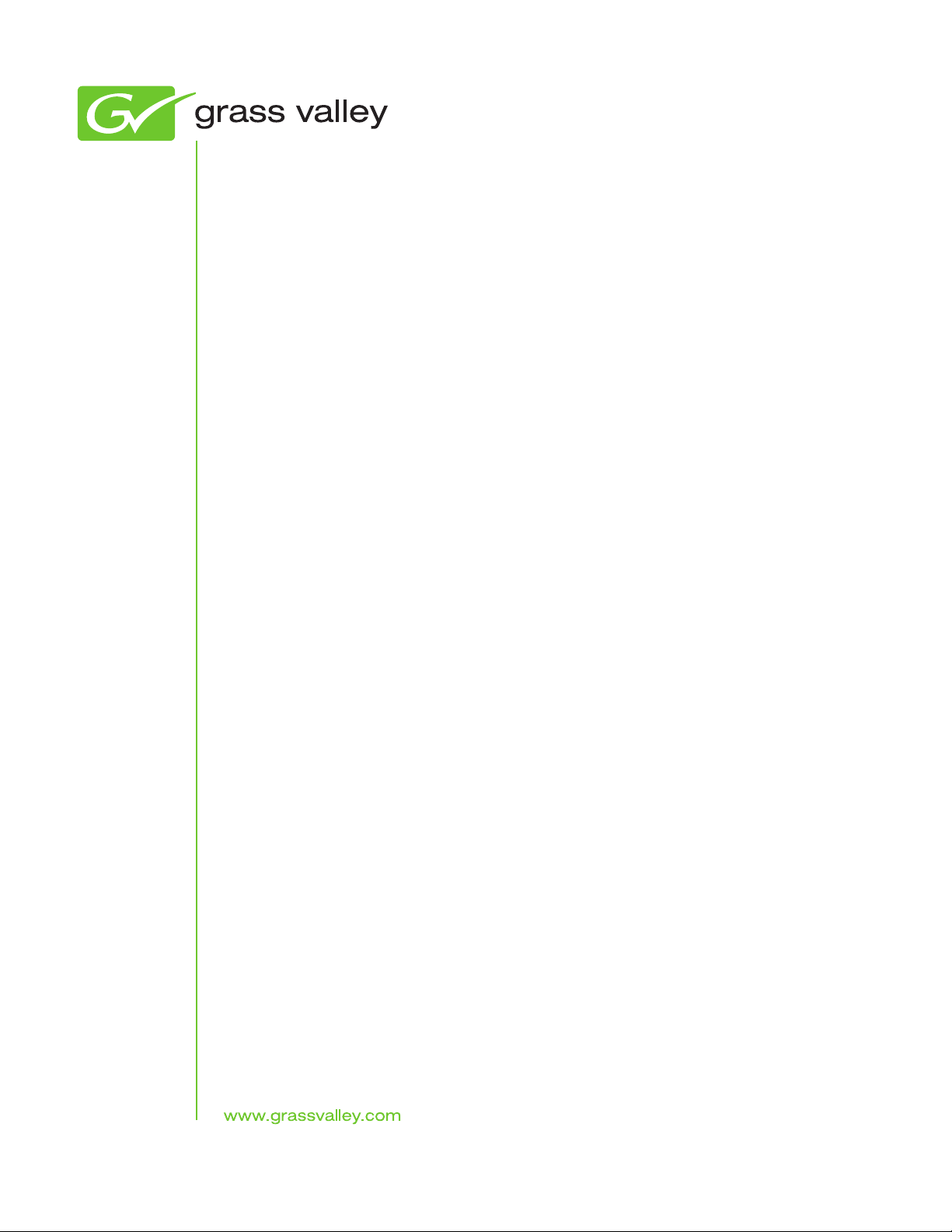
GV Connect
Plug-in
Apple Final Cut Pro Integration with K2 systems
User Manual
Software Version 1.1
071-8739-01
March 2010
Page 4
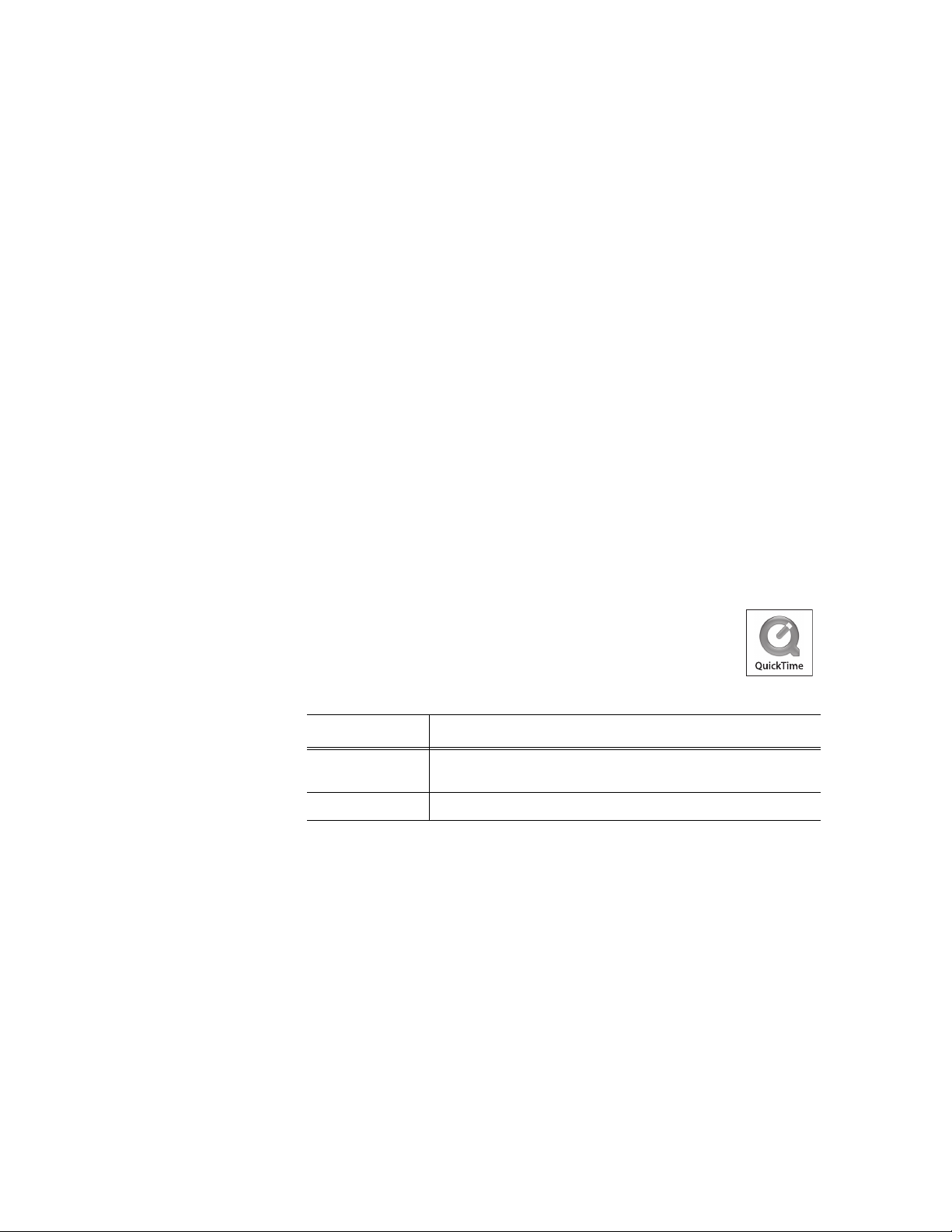
Copyright Copyright © G rass Valley, Inc. All right s reserved. Printed in the United States of America.
Portions of software © 2000 – 2010, Microsoft Corporation. All rights reserved. This document
may not be copied in whole or in part, or otherwise reproduced except as specifically permitted
under U.S. copyright law, without t he prior written con sent of Grass Valley, Inc., P.O. Box
59900, Nevada City, California 95959-7900. This product may be covered by one or more U.S.
and foreign patents.
Disclaimer Product options and specifications subject to change without notice. The information in t his
manual is furnished for informational use only, is subject to change without notice, and should
not be c onstrued as a c ommitment by G rass V alley, Inc. G rass Valley, I nc. assumes no
responsibility or liability for any errors or inaccuracies that may appear in this publication.
U.S. Government
Restricted Rights
Legend
Trademarks and
Logos
Revision Status
Use, duplication, or disclosure by the United States Government is subject to restrictions as set
forth in subparagraph (c)(1)(ii) of the Rights in Technical Data and Computer Software clause
at DF ARS 252. 277-7013 or i n s ubparagraph c (1) and ( 2) of t he Com mercial Com puter
Software Restricted Ri ghts clause at F AR 52. 227-19, as applicable. Manufacturer is Grass
Valley, Inc., P.O. Box 59900, Nevada City, California 95959-7900 U.S.A.
Grass Valley, K2, Aurora, Summit, Dyno, Solo, Infinity, Turbo, Profile, Profile XP, NetCentral,
NewsBrowse, N ewsEdit, NewsQ, News Share, Ne wsQ P ro, and M edia M anager ar e eit her
registered trademarks or t rademarks of Grass Va lley, Inc. in the United States and/or other
countries. Grass Valley, Inc. product s are co vered by U.S. and foreign pat ents, issued and
pending. Additional information regarding Grass Valley, Inc. trademarks and other proprietary
rights m ay be found at w ww.grassvalley.com. Other trademarks and logos us ed in t his
document are either registered trademarks or trademarks of the manufacturers or vendors of
the associated products, such as Microsoft® Windows® operating system, Windows Media®
player, Internet Explorer® internet browser, and SQL Server™. QuickTime and the QuickTime
logo a re trademarks or registered trademarks of Apple Comput er, Inc., used under license
therefrom.
Rev Date Description
December 18,
2009
Initial release of the GV Connect User Manual – 071-8739-00
March 24, 2010 Revisions for version 1.1 – 071-8739-01
4 GV Connect User Manual 24 March 2010
Page 5
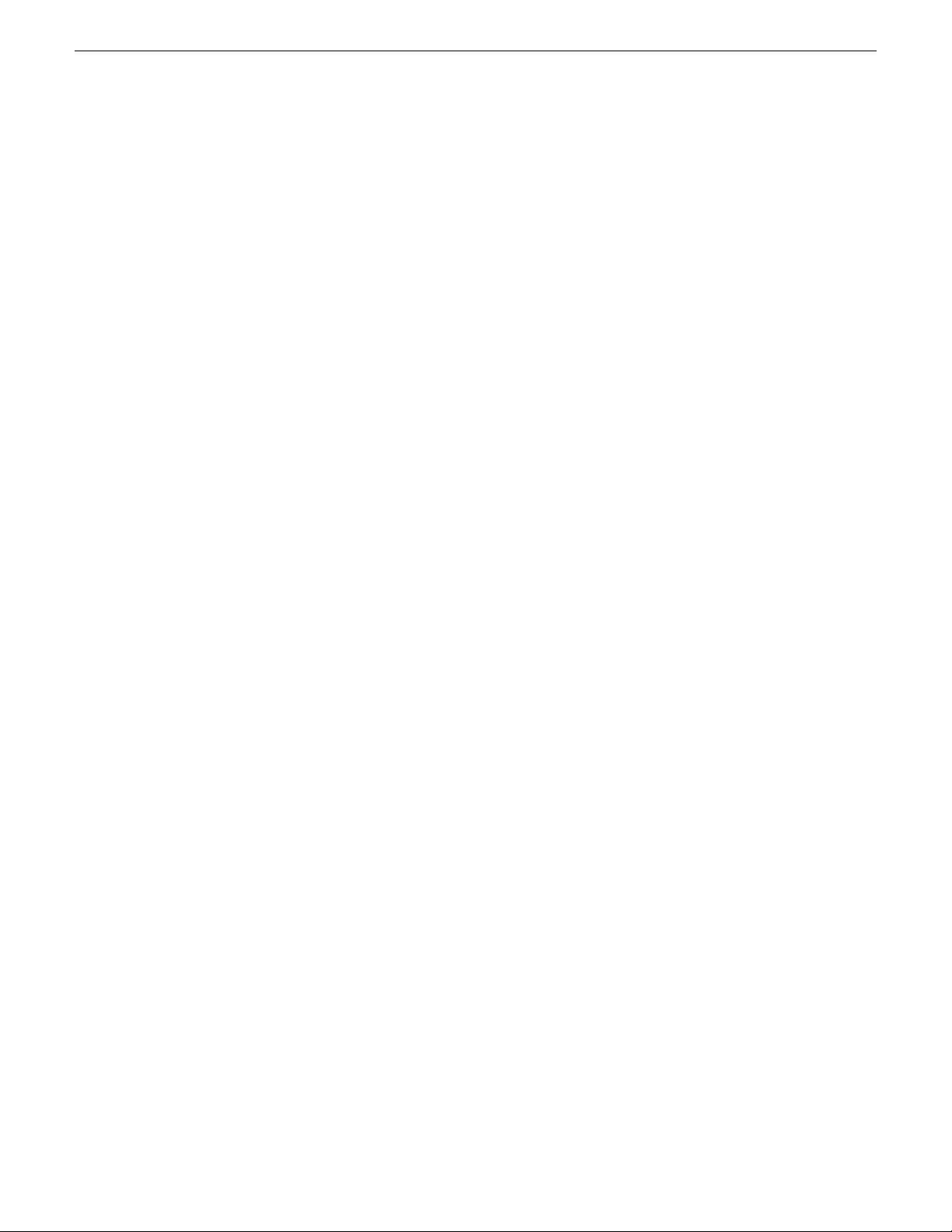
Contents
Grass Valley Product Support..................................................................................................7
Chapter 1: Getting started..........................................................................................9
About GV Connect................................................................................................................10
About Aurora Edit and Final Cut Pro.....................................................................................10
Launching GV Connect.........................................................................................................11
Chapter 2: Importing K2 media................................................................................13
Locating media......................................................................................................................14
Adding media to your Final Cut Pro project...........................................................................15
Updating growing files...........................................................................................................15
Chapter 3: Exporting K2 media................................................................................17
Exporting to K2 storage.........................................................................................................18
Using Quick Export................................................................................................................19
Contents
Chapter 4: Sending media to playout......................................................................21
About the Aurora Playout workflow........................................................................................22
Accessing placeholders/rundowns........................................................................................22
Creating a sequence.............................................................................................................23
Exporting a sequence and linking to Aurora Playout.............................................................24
24 March 2010 GV Connect User Manual 5
Page 6
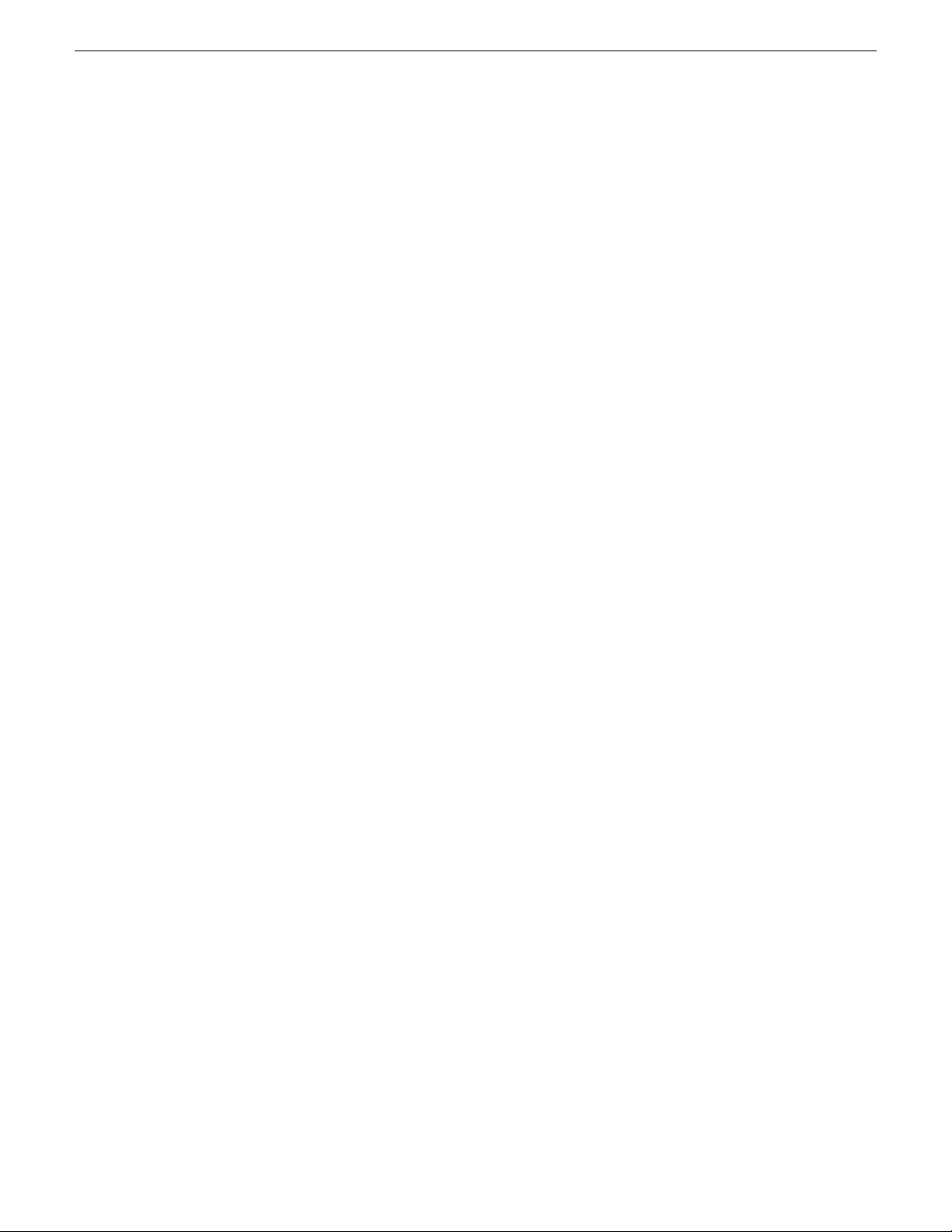
Contents
6 GV Connect User Manual 24 March 2010
Page 7
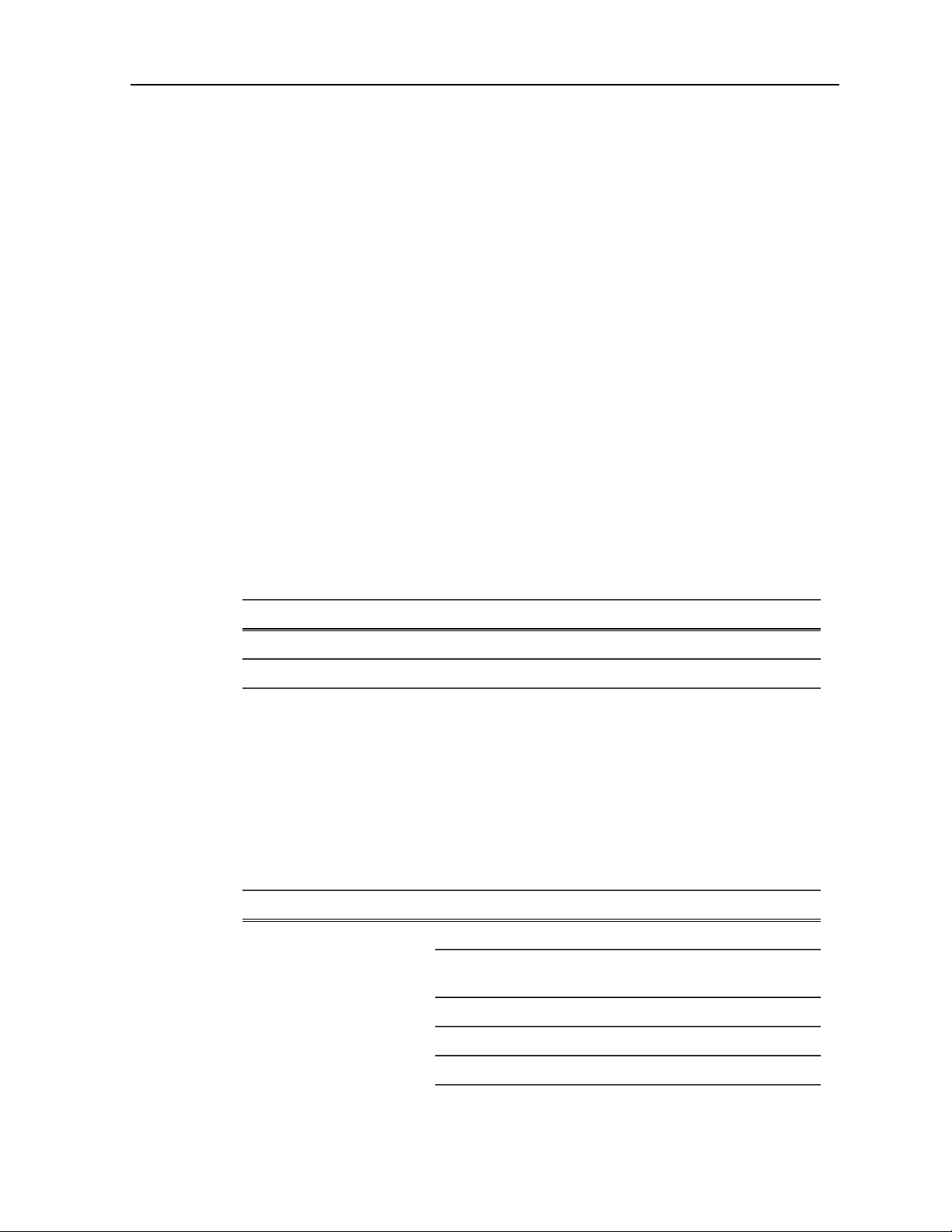
Grass Valley Product Support
To get technical assistance, check on the status of a question, or to report a new issues,
contact Grass Valley Product Support via e-mail, the Web, or by phone or fax.
Web Technical Support
To access support information on the Web, visit the product support Web page on the
Grass Valley Web site. You can download software or find solutions to problems.
World Wide Web: http://www.grassvalley.com/support/
Technical Support E-mail Address: gvgtechsupport@grassvalley.com
Telephone Support
Use the following information to contact Product Support by phone.
International Support Centers
Our international support centers are available 24 hours a day, 7 days a week.
Authorized Local Support Representative
A local support representative may be available in your country. To locate a support
center during normal local business hours, refer to the following list. This list is
regularly updated on the website for Grass Valley Product Support
(http://www.grassvalley.com/support/contact/phone/)
After–hours local phone support is also available for warranty and contract customers.
Macau
In countryToll freeSupport Center
+33 1 48 25 20 20+800 80 80 20 20France
+1 530 478 4148+1 800 547 8949United States
TelephoneCountyRegion
+86 10 5883 7575ChinaAsia
+852 2531 3058Hong Kong, Taiwan, Korea,
+81 3 6848 5561Japan
+603 7492 3303Southeast Asia - Malaysia
+65 6379 1313Southeast Asia - Singapore
24 March 2010 GV Connect User Manual 7
Page 8
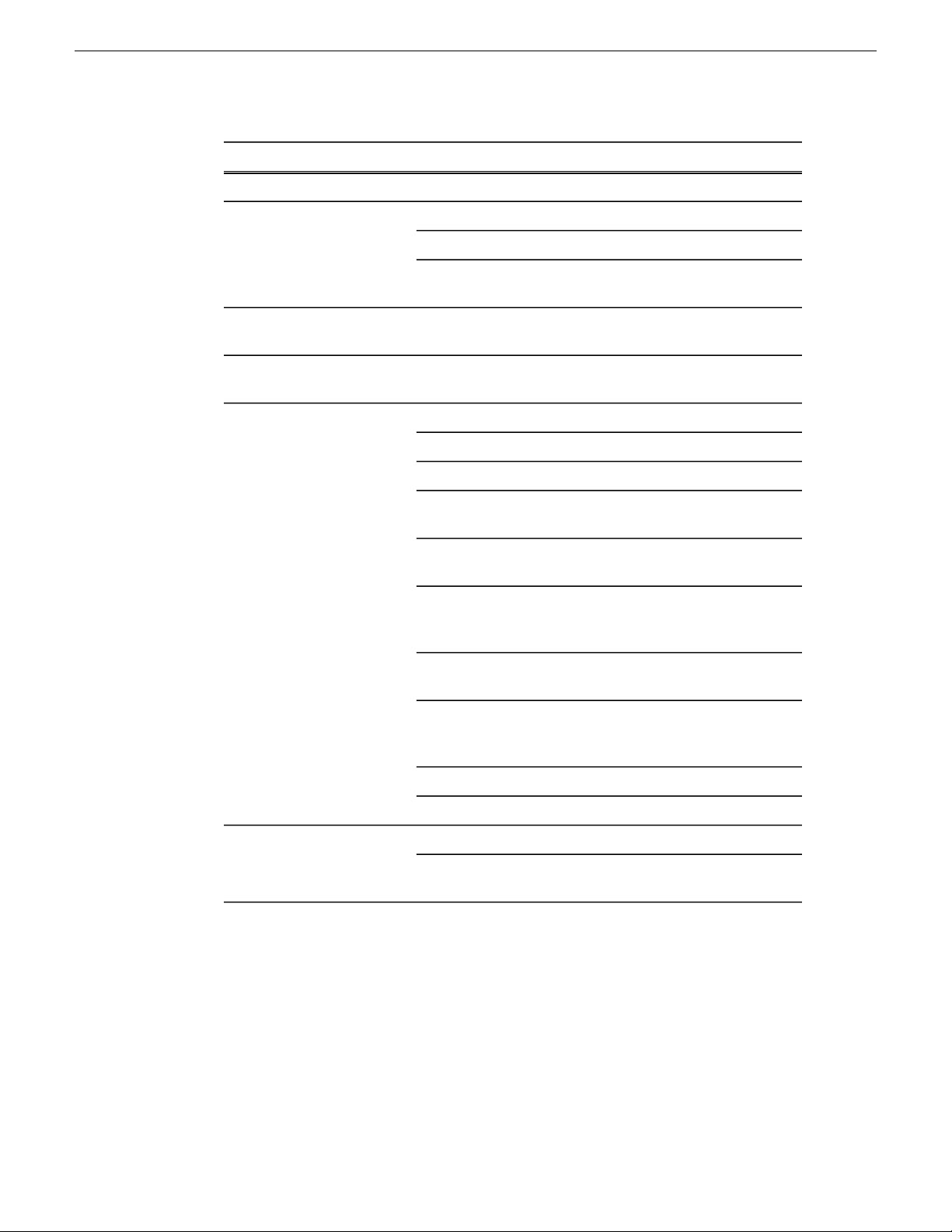
Grass Valley Product Support
South America
TelephoneCountyRegion
+91 22 676 10300India
1 300 721 495AustraliaPacific
0800 846 676New Zealand
+61 3 8540 3650For callers outside Australia
or New Zealand
+55 11 5509 3440AllCentral America,
North America
North America, Mexico,
Caribbean
France
Eastern Europe
Belarus, Russia,
Tadzhikistan, Ukraine,
Uzbekistan
Nordics (Norway, Sweden,
Finland, Denmark, Iceland)
Southern Europe – Italy
+1 800 547 8949;
+1 530 478 4148
+44 118 923 0499UK, Ireland, IsraelEurope
+31 (0) 35 62 38 421Benelux – Netherlands
+32 (0) 2 334 90 30Benelux – Belgium
+800 80 80 20 20;
+33 1 48 25 20 20
+49 6150 104 444Germany, Austria,
+7 095 258 09 20;
+33 (0) 2 334 90 30
+45 40 47 22 37; +32 2 333
00 02
Rome: +39 06 87 20 35 28 ;
+39 06 8720 35 42. Milan:
+39 02 48 41 46 58
+34 91 512 03 50Southern Europe – Spain
+41 56 299 36 32Switzerland
+971 4 299 64 40Middle EastMiddle East, Near East,
Africa
8 GV Connect User Manual 24 March 2010
Near East and Africa
+800 80 80 20 20;
+33 1 48 25 20 20
Page 9

Chapter 1
Getting started
This section contains the following topics:
• About GV Connect
• About Aurora Edit and Final Cut Pro
• Launching GV Connect
24 March 2010 GV Connect User Manual 9
Page 10

Getting started
About GV Connect
GV Connect is a Grass Valley plug-in for Final Cut Pro. With the plug-in you can
quickly and easily locate QuickTime files on a K2 System (SAN or stand-alone). Then
you can add the files to the current Final Cut Pro project to allow editing of the files
directly over the network or after transfer locally. The capability to add files without
file transfer is called Edit in Place. The plug-in also includes Final Cut Pro support
for Aurora sequences, growing file support, and export/render/flattening of Final Cut
Pro finished sequences on a K2 system for sharing or playout.
With GV Connect you can do the following:
Import
• Browse K2 (SAN or standalone) file structure to find, preview and add or transfer
clips to bin
• Browse K2/Aurora file structure to find, preview and add or transfer clips to bin
• Browse K2/Aurora file structure to find, preview and add Sequences to bin
• Browse local or network path for QuickTime files to preview and add or transfer
to bin as well as adding sequences to bin.
Export
• Export one or multiple clips or sequence to a K2 system (SAN or standalone)
• Two presets available: Export and Quick Export
Send to Playout
• Interface with Aurora Playout placeholders.
• Create a sequence from a placeholder.
• Export a finished sequence to K2 storage and simultaneously update the placeholder
on the Aurora Playout rundown.
The GV Connect Final Cut Pro plug-in is installed in the Final Cut Pro plug-in folder
and is available on the Final Cut Pro Tools menu.
About Aurora Edit and Final Cut Pro
This topic describes the different ways you can integrate Aurora Edit and Aurora Edit
LD with Final Cut Pro.
Aurora Edit allows you to work with Apple’s Final Cut Pro video editing application.
Files created in Aurora Edit and in a shared environment on K2 storage include a .mov
file as one of its components, which makes it compatible with the Final Cut Pro format.
You can use Final Cut Pro and Aurora Edit in two different ways in your newsroom
workflow:
• Create a sequence in Aurora Edit and export the sequence as an XML EDL that
can be imported into Final Cut Pro, then finish editing using Final Cut Pro.
10 GV Connect User Manual 24 March 2010
Page 11

Getting started
• Create a sequence from scratch in Final Cut Pro and choose clips directly off K2
storage.
The devices and software components that support Aurora Edit and Aurora Edit LD
workflows are as follows:
• Final Cut Pro installed on a Macintosh system
• K2 FCP Connect – This is a Grass Valley product that provides optimal
performance. It is a toolset that must be purchased, installed, licensed, and
configured. It includes GV Connect, which is a Final Cut Pro plug-in.
• Aurora NewsShare on K2 SAN storage
• A K2 system with stand-alone storage
Refer to your Aurora product release notes as well as the K2 FCP Connect Release
Notes for version compatibility information.
For detailed instructions refer to documentation as follows:
• Workflows for Aurora Edit and Final Cut Pro – Refer to the Aurora Edit User
Manual.
• Connecting and using Final Cut Pro on K2 storage – Refer to the complete K2 FCP
Connect documentation set, which includes the following documents:
• K2 FCP Connect Installation Manual
• K2 FCP Connect Release Notes
• GV Connect User Manual
Launching GV Connect
The following are prerequisites for launching GV Connect with all functionality
available:
• K2 FCP Connect must be licensed
• A K2 storage volume must be mounted
• The project window (Browser) in Final Cut Pro must be active and contain a project
or bin
1. In Final Cut Pro select the project or bin.
The project must be selected to enable the GV Connect selection on the Tools
menu.
2. Click Tools | GV Connect.
The GV Connect window opens with the Import tab selected by default.
24 March 2010 GV Connect User Manual 11
Page 12

Getting started
3. Switch between tabs to accomplish your tasks, as follows:
• Import tab: Access media and/or Final Cut Pro XML projects and sequences.
• Export tab: Export edited content to K2 storage.
• Send to Playout: Access Aurora Playout placeholders/rundowns, create associated
Related Links
Importing K2 media on page 13
Exporting K2 media on page 17
Sending media to playout on page 21
sequences, and export sequences to K2 storage.
12 GV Connect User Manual 24 March 2010
Page 13

Chapter 2
Importing K2 media
This section contains the following topics:
• Locating media
• Adding media to your Final Cut Pro project
• Updating growing files
24 March 2010 GV Connect User Manual 13
Page 14

Importing K2 media
Locating media
1. Select the Import tab.
The Import tab provides a browser to locate media.
2. Select the browser tab for the type of media you are locating.
• QT Mov – Select this tab to find QuickTime files.
• FCP EDL/XML – Select this tab to find sequences, Final Cut Pro projects, or
K2 exported XML.
3. If desired, sort or filter media as follows:
• Alphabetical – Sort view alphabetically A to Z.
• Last Modification – Sort by last modified date on top.
• Search – Filter the view by typing a keyword. This is especially useful when
your folder contains thousands of clips.
4. Click Refresh Browsers to view recently added media in the browser.
If you add media while GV Connect is open, you must refresh the browser in
order to locate the media.
5. Double-click media to preview.
The clip loads in the preview window and displays clip metadata.
14 GV Connect User Manual 24 March 2010
Page 15

After you have located the media to edit, add it to your Final Cut Pro project using
the Add to Project button.
Related Links
Adding media to your Final Cut Pro project on page 15
Adding media to your Final Cut Pro project
1. Locate and select the media to add to your project.
2. Select the method for adding the media to your project.
• Edit in place – Use this method to add a clip to the bin without moving the
media. With this method you are playing and editing the clip over the network.
This is the preferred method on a shared storage system such as a K2 SAN.
• Transfer Locally – Use this method to transfer the media corresponding to the
clip to your desired location. This is the preferred method if your editor is
connected via CIFS to a stand-alone K2 client. Depending on clip size, the
transfer can take a significant amount of time. Wait until the cursor no longer
indicates that the operation is in progress before proceeding.
Importing K2 media
NOTE: Do not add media to a project if the transfer is still underway.
3. Click Add to Project.
The clip is added to your Final Cut Pro project.
4. To return to Final Cut Pro, close the GV Connect plug-in.
Edit the media as desired in Final Cut Pro. When you are finished you can export the
media back to K2 storage.
Related Links
Locating media on page 14
Updating growing files
1. In the Final Cut Pro menu bar (in the upper right in the Mac OSX toolbar), identify
the GV icon.
When this icon displays a green color, it means that a clip that is in your Final
Cut Pro project is currently growing in the K2 system and is ready for updating
in your project.
2. When the GV icon displays a green color , click the icon and select an
individual file or Refresh All.
The file or files are updated in your Final Cut Pro project.
24 March 2010 GV Connect User Manual 15
Page 16

Page 17

Chapter 3
Exporting K2 media
This section contains the following topics:
• Exporting to K2 storage
• Using Quick Export
24 March 2010 GV Connect User Manual 17
Page 18

Exporting K2 media
Exporting to K2 storage
1. Select the Export tab.
2. Under "Display only", select whether to display Sequences, Clips, or Both.
3. In the list of media, select the media to export to K2 storage.
You can make one selection or multiple selections.
4. Under Export Settings, select Custom.
5. In the drop-down list select the format in which the media is exported.
6. Click the down-arrow.
The "Choose a Directory for Export" dialog box opens.
7. Browse to the location in K2 Storage to which the media is exported.
Export to K2 HotBin recommended. The HotBin does the processing required
so that you can play the media on the K2 system.
8. Click Export.
A message box displays progress for each clip or sequence exported.
18 GV Connect User Manual 24 March 2010
Page 19

Using Quick Export
You can save and reuse export settings with the Quick Export feature. Once you have
configured your Quick Export settings you can use the GV Quick Export menu entry.
This bypasses the GV Connect plug-in main interface and automatically exports the
selected items in the Final Cut Pro bin to your predetermined location on K2 storage.
This feature can be very useful if you export all your finished material to a K2 HotBin.
1. Configure your Quick Export settings as follows:
a) Select the Export tab.
b) Click Quick Export.
c) Make export settings.
2. After your Quick Export settings are configured, you can repeatedly reuse the
settings as follows:
a) On the Final Cut Pro menu click Tools | GV Quick Export.
GV Connect automatically exports the clip to K2 storage, as specified by the
currently configured Quick Export settings.
Exporting K2 media
Related Links
Exporting to K2 storage on page 18
24 March 2010 GV Connect User Manual 19
Page 20

Page 21

Chapter 4
Sending media to playout
This section contains the following topics:
• About the Aurora Playout workflow
• Accessing placeholders/rundowns
• Creating a sequence
• Exporting a sequence and linking to Aurora Playout
24 March 2010 GV Connect User Manual 21
Page 22

K2 SUMMIT
PRODUCTION
CLIENT
K2 SUMMIT
PRODUCTION
CLIENT
K2 SUMMIT
PRODUCTION
CLIENT
Mac Final Cut Pro
Aurora Playout
K2 SAN Storage
Hot Bin
QuickTime reference files
3. Edit in place from K2 bins
1. Placeholders
retrieved
5. Aurora
Playout
placeholder
updated
4. Export rendered sequence
to K2 Hot Bin as a
QuickTime clip
5. Sequence is moved
to a preset K2 bin
as a K2 clip
QuickTime stream file
2. Create
sequence
from
placeholder
Sending media to playout
About the Aurora Playout workflow
The workflow on a K2 SAN with Aurora Playout is illustrated as follows:
Before you can use GV Connect to access placeholders/rundowns and create/edit/export
associated sequences, GV Connect must be configured for your site's specific systems
and workflow, as follows:
• The network address of the server and other system settings
• The formats in which sequences are exported
• The location(s) to which sequences are exported
This is configured in K2 FCP GV Connect Preferences by your system administrator.
Refer to the K2 FCP Connect Installation Manual for more information.
Accessing placeholders/rundowns
If you are using the Aurora Playout workflow, start by choosing the placeholder or
rundown on which you are working.
1. Select the Send to Playout tab.
22 GV Connect User Manual 24 March 2010
Page 23

Sending media to playout
In the Select Placeholder list, GV Connect automatically displays all placeholders
present on the Aurora Playout system.
If configured for an XMOS system, under Filter Placeholders GV Connect also
displays rundowns.
2. To access recently added placeholder or rundowns, click Refresh.
3. If configured for an XMOS system, under Filter Placeholders do one of the
following:
• Select a rundown to display the rundown's list of placeholders.
• Select All to display all placeholders.
4. Select the desired placeholder from the Select Placeholder list.
5. If desired, click Lock Placeholder or Unlock Placeholder to manage the lock status
of the placeholder.
Creating a sequence
If you are using the Aurora Playout workflow, you can create a sequence from a
placeholder.
1. Select the Send to Playout tab.
24 March 2010 GV Connect User Manual 23
Page 24

Sending media to playout
2. Access and select the placeholder from which you are creating a sequence.
3. Select the format in which the sequence is created in the Final Cut Pro project.
4. Click Create New Sequence.
GV Connect attempts to the placeholder in the Aurora Playout system. If the
lock is successful, GV Connect creates the sequence, names it according to the
placeholder name, and adds it to the Final Cut Pro project.
5. Edit the sequence in Final Cut Pro.
Exporting a sequence and linking to Aurora Playout
Using the Aurora Playout workflow, when you export a sequence to K2 storage, GV
Connect automatically links the sequence to an Aurora Playout placeholder.
1. Select the Send to Playout tab.
24 GV Connect User Manual 24 March 2010
Page 25

Sending media to playout
2. In the Sequence to Send drop-down list, select the sequence you are exporting to
K2 storage.
The sequence can be either a sequence GV Connect created from a placeholder
or a sequence that you manually created in Final Cut Pro.
3. Access and select the placeholder associated with the sequence you are exporting.
4. In the Select Send Profile list, select the location that is configured to receive the
Aurora Playout workflow sequences.
NOTE: You must export to a HotBin that is configured to place the media in
the bin that Aurora Playout is monitoring.
5. Click Send to Playout.
GV Connect exports the sequence to K2 storage and unlocks/updates the
placeholder in the Aurora Playout rundown system.
6. If desired, click Lock Placeholder or Unlock Placeholder to manage the lock status
of the placeholder.
24 March 2010 GV Connect User Manual 25
Page 26

