Page 1
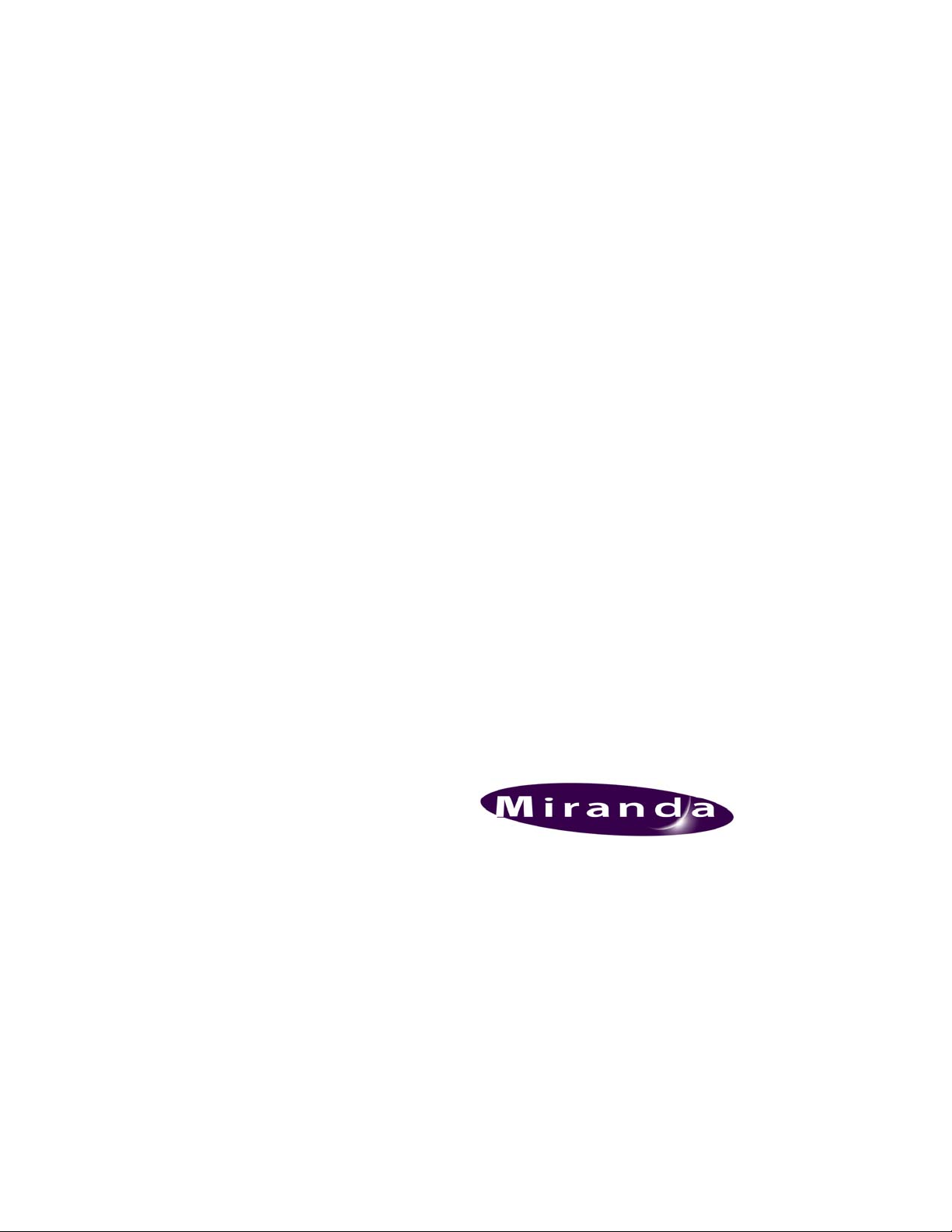
DENSITÉ series
FOL-1601
L-Band Fiber Receiver
Guide to Installation and Operation
M830-9800-102
3 Mar 2009
Miranda
Technologies Inc.
3499 Douglas-B.-Floreani
St-Laurent, Québec, Canada H4S 1Y6
Tel. 514-333-1772
www.miranda.com
© 2009 Miranda Technologies Inc..
Fax. 514-333-9828
Page 2
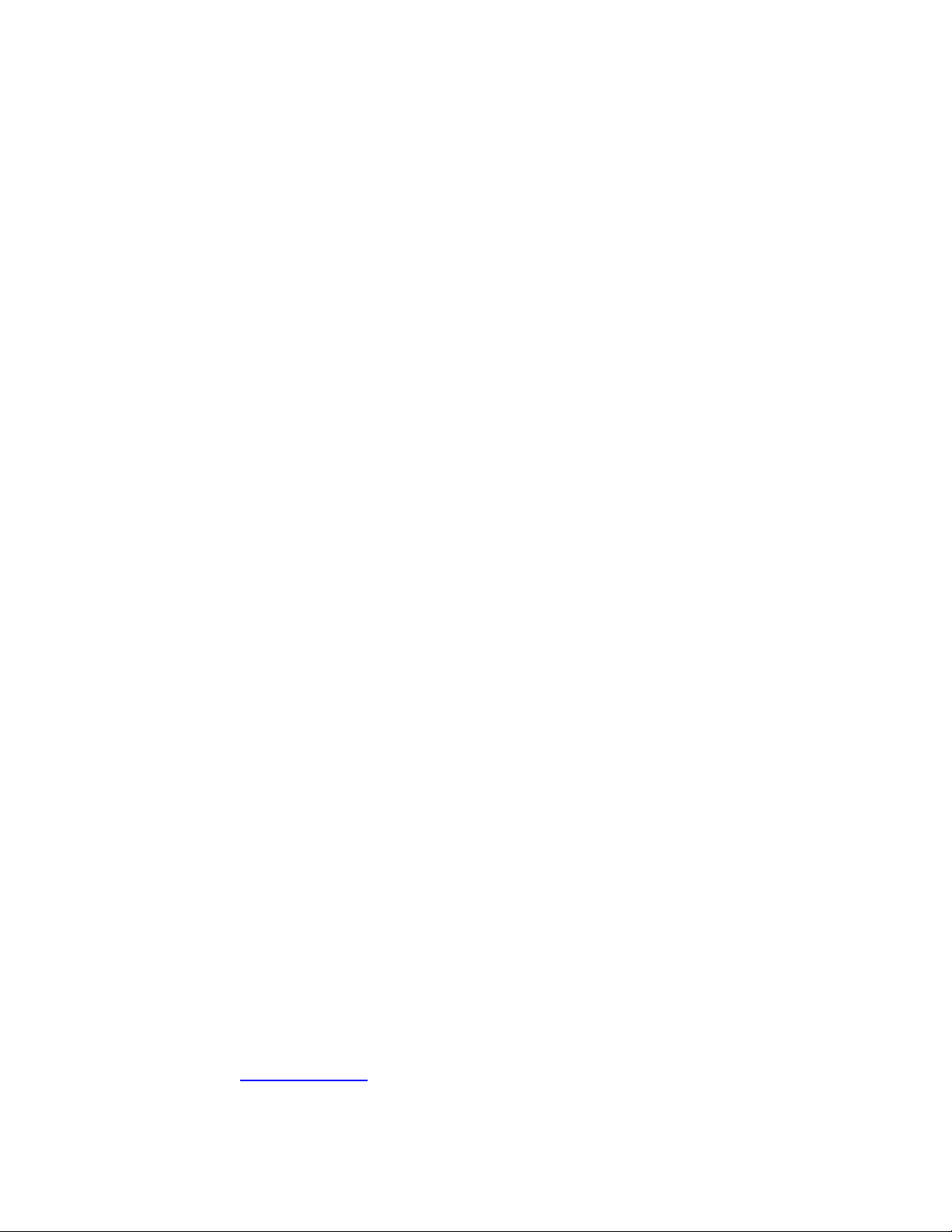
GUIDE TO INSTALLATION AND OPERATION
Safety Compliance Information
Safety Compliance
This equipment complies with:
- CSA C22.2 No. 60950-1-03 / Safety of Information Technology Equipment, Including Electrical Business Equipment.
- UL 60950-1 (1
- IEC 60950-1 (1
st
Edition) / Safety of Information Technology Equipment, Including Electrical Business Equipment.
st
Edition) / Safety of Information Technology Equipment, Including Electrical Business Equipment.
CAUTION
These servicing instructions are for use by qualified service personnel only. T o reduce the risk of electric shock, do not
perform any servicing other than that contained in the operating instructions unless you are qualified to do so. Refer all
servicing to qualified service personnel. Servicing should be done in a sta tic-free environment.
Electromagnetic Compatibility
- This equipment has been tested for verification of compliance with FCC Part 15, Subpart B, class A requirements for
Digital Devices.
- This equipment complies with the requirements of:
EN 55022 Class A, Electromagnetic Emissions,
EN 61000-3-2 & -3-3, Disturbance in Supply Systems
EN 61000-4-2, -3, -4, -5, -6, -8 & -11 Electromagnetic Immunity
How to contact us:
For technical assistance, please contact the Miranda Technical support centre nearest you:
Americas
Telephone:
+1-800-224-7882
e-mail:
techsupp@miranda.com
China
Asia
Telephone:
+852-2539-6987
e-mail:
asiatech@miranda.com
Telephone:
+86-10-5873-1814
e-mail:
asiatech@miranda.com
Europe, Middle East, Africa, UK
Telephone:
+44 (0) 1491 820222
e-mail:
eurotech@miranda.com
France (only)
Telephone:
+33 (0) 1 55 86 87 88
e-mail:
eurotech@miranda.com
Visit our web site at www.miranda.com
FOL-1601
Page 3
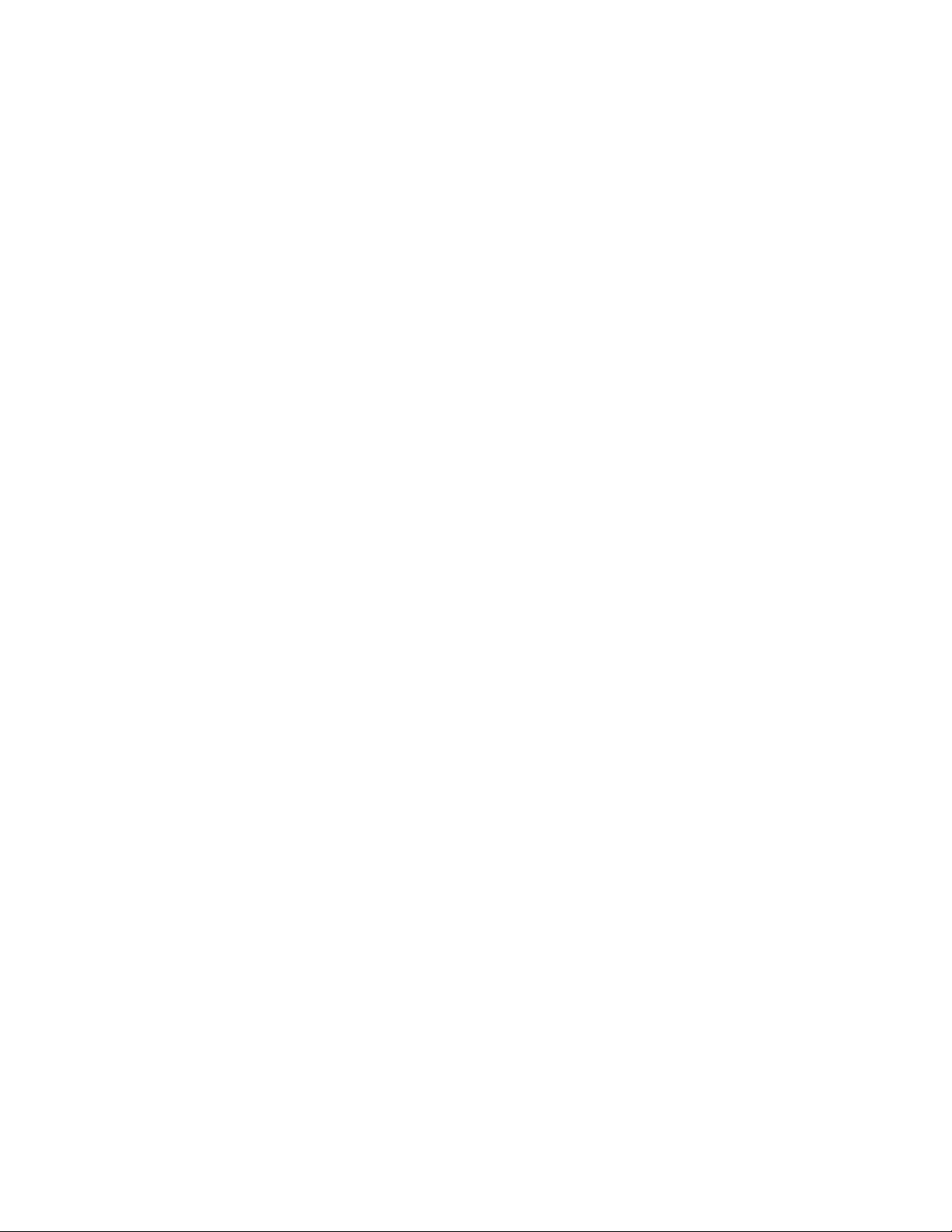
GUIDE TO INSTALLATION AND OPERATION
Table of Contents
1 FOL-1601 L-Band Fiber Receiver..............................................................................................1
1.1 Introduction .........................................................................................................................................1
1.2 Features..............................................................................................................................................1
1.3 Block Diagram..................................................................................................................................... 1
1.4 Front Card-edge Interface...................................................................................................................2
2 Installation ..................................................................................................................................3
2.1 Unpacking ........................................................................................................................................... 3
2.2 Installation in the Densité frame.......................................................................................................... 3
2.3 Rear Panel Connectors.......................................................................................................................3
3 Operation ....................................................................................................................................4
3.1 Control options....................................................................................................................................4
3.2 Card-Edge Status LED........................................................................................................................ 4
3.3 Local control using the Densité frame control panel........................................................................... 5
3.3.1 Overview................................................................................................................................5
3.3.2 Menu for local control.............................................................................................................5
3.4 Remote Control Using the RCP-100................................................................................................... 7
4 Specifications.............................................................................................................................8
FOL-1601
Page 4
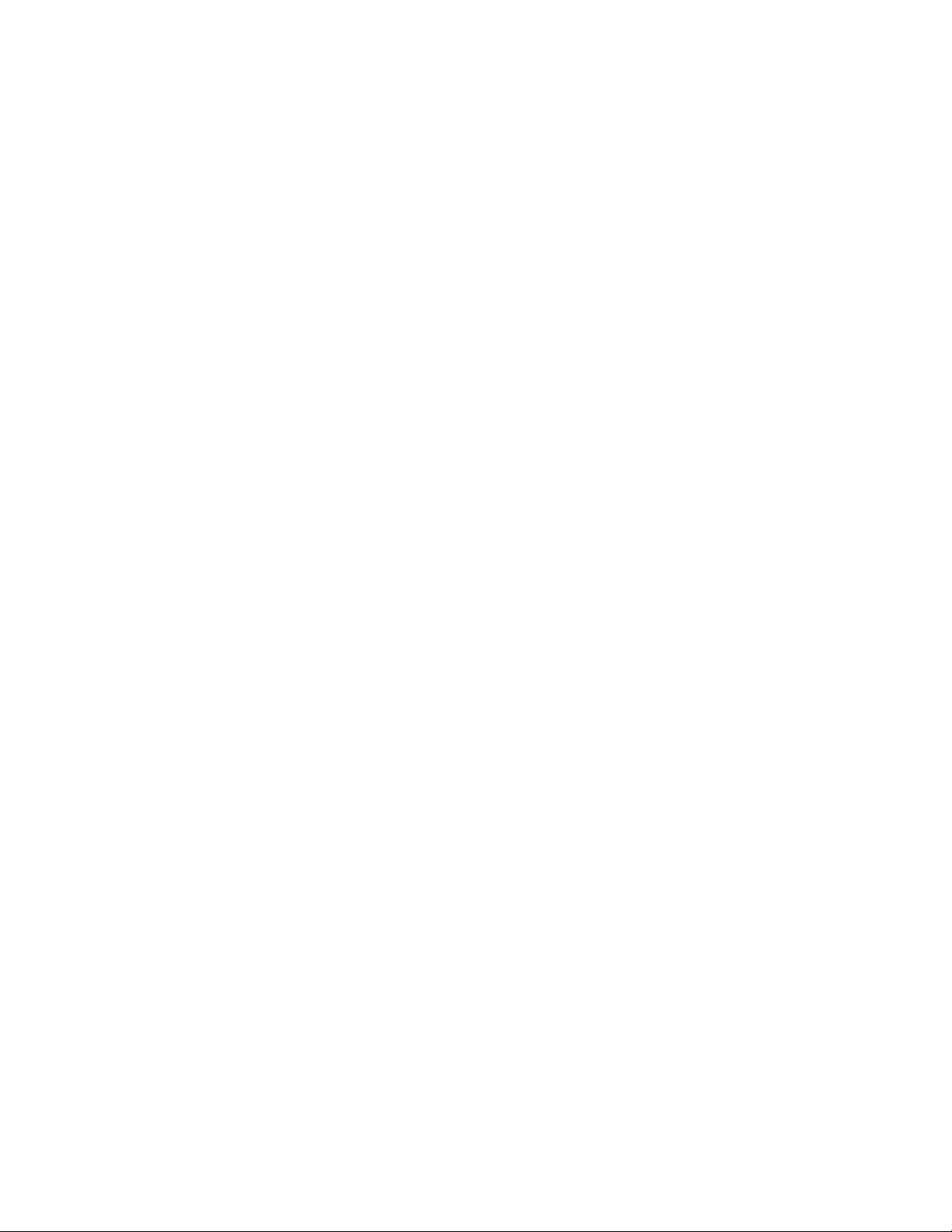
GUIDE TO INSTALLATION AND OPERATION
FOL-1601
Page 5

GUIDE TO INSTALLATION AND OPERATION
1 FOL-1601 L-Band Fiber Receiver
1.1 Introduction
The FOL-1601 is a fiber optic receiver that allows an L-band satellite signal to be generated from a single
mode fiber. The fiber transmission is totally protocol transparent and the FLO-1601 / FOL-1601 maintains
high signal fidelity over the whole transmission.
The FOL-1601 accepts a wide range optical input (1270nm-1610nm) and incorporates manual gain control
(MGC). The RF link gain, when using an FLO-1601 coupled with a FOL-1601, can be adjusted to unity using
the MGC in the FOL-1601, thus preserving the input RF level regardless of the optical power or distance
between the transmitter and the receiver.
Housed in the DENSITÉ frame, and easily controllable via the iControl software or the frame controller menu,
the FOL-1601 occupies only one slot, which makes it an ideal cost-efficient solution for connecting satellite
dishes to a studio or any other application involving seamless terrestrial transmission of L-band satellite
signals.
1.2 Features
• Broadband operation: 950MHz to 2150MHz
• Protocol transparent: receives all video, audio and data modulation formats
• Two RF outputs for extra signal distribution or monitoring
• Manual gain control
• Single-mode fiber, SC/APC connectors
• Remote monitoring and control
• High density – up to 20 channels in a 2RU frame
1.3 Block Diagram
FIBER IN
REMOTE
CONTROL
FOL-1601
Optical Receiver
Microcontroller
MGC
FOL-1601 Functional Block Diagram
RF AMP
RF OUT
RF OUT
FOL-1601 | 1
Page 6

GUIDE TO INSTALLATION AND OPERATION
1.4 Front Card-edge Interface
The front card-edge of the FOL-1601 incorporates
two elements:
• Status LED (see section 3.2)
• Select Button (see section 3.3)
Select
Status
FOL-1601
SELECT button
Status LED
Figure 1.6 Front card-edge layout
2 | FOL-1601
Page 7

GUIDE TO INSTALLATION AND OPERATION
2 Installation
2.1 Unpacking
Make sure the following items have been shipped with your FOL-1601. If any of the following items are
missing, contact your distributor or Miranda Technologies Inc.
• FOL-1601 L-Band Fiber Receiver
• FOL-1601-SC-SRP Single Rear Panel (see figure 2.1)
2.2 Installation in the Densité frame
The FOL-1601 and its associated rear connector rear panel must be mounted in a DENSITÉ frame. It is not
necessary to switch off the frame’s power when installing or removing the card. See the DENSITÉ Frame
manual for detailed instructions for installing cards and their associated rear panels.
• NOTE: When you connect the optical fiber to the rear of the frame, the fiber plugs onto the card itself
and not the rear panel. Because a considerable amount of pressure is required to ensure a good
optical connection, the card must be firmly held in place to avoid being unseated. This is achieved by
using RF connectors between the rear panel and the card which require even more force to connect
and disconnect, thus preventing the card from moving when the optical fiber is connected.
• THEREFORE, be sure to press the FOL-1601 card FIRMLY into place when installing it, to be sure
that all connectors are properly mated.
2.3 Rear Panel Connectors
The FOL-1601 rear panel is shown in figure 2.1
The following connectors are found on this panel:
FIBER IN – optical input (SC/APC connector)
• Connect the input from the fiber link to this connector.
L-BAND OUT 1 – RF input (75Ω F connector)
• Output broadband RF signal (950 MHz to 2150MHz).
L-BAND OUT 2 – RF monitoring output (75Ω F connector)
• Output broadband RF signal (950 MHz to 2150MHz)
Figure 2.1 FOL-1601-SC-SRP Rear Panel
FOL-1601 | 3
Page 8

GUIDE TO INSTALLATION AND OPERATION
3 Operation
3.1 Control options
The FOL-1601 can be controlled in three different ways:
• The local control panel and its push-buttons can be u sed to move through a menu of parameters and to
adjust parameter values (see section 3.3).
• Miranda’s RCP-100 remote control panel can be used to access the same menu structure fro m a remote
location (see section 3.4).
• Miranda’s iControl system can be used to access the card’s operati ng parameters from a remote
computer, using a convenient graphical user interface (GUI). (not yet available)
3.2 Card-Edge Status LED
The status monitor LED is located on the front card-edge of the FOL-1601, and i s visible through the front
access door of the DENSITÉ frame. This multi-color LED indicates the status of the FOL-1601 by color, and
by flashing/steady illumination.
The chart shows how the various error conditions that can be flag ged on the FOL-1601 affect the LED status.
• If a cell is gray, the error condition cannot cause the LED to assume that status
• If more than one LED status is possible for a particular error condition, the status is configurable.
(via the menu, and/or via iControl).
• The factory default status is shown by a
The LED will always show the most severe detected error status that it is configured to display, and in the
chart error severity increases from left to right, with green representing no error/disabled, and flashing red the
most severe error.
Error Condition
Status OK
No Optical input
No RF output
Optical Overload
Green Yellow Red
LED Status
Flashing
Red
: Factory default.
If the LED is Flashing Yellow, it means that the card is selected for local control using the Densité frame’s
control panel. See Section 3.3 for details.
4 | FOL-1601
Page 9

GUIDE TO INSTALLATION AND OPERATION
3.3 Local control using the Densité frame control panel
3.3.1 Overview
Push the SELECT button on the FOL-1601 card edge (see Section 1.4) to assign the local control panel to
operate the FOL-1601. Use the control panel buttons to navigate through the menu, as described below.
All of the cards installed in a Densité frame are connected to the frame’s controller card, which handl es all
interaction between the cards and the outside world. There are no operating controls located on the cards
themselves. The controller supports remote operation via its Ethernet ports, and local operation using its
integrated control panel.
The local control panel is fastened to the controller
card by a hinged connector, and when installed is
located in the front center of the frame, positioned in
front of the power supplies. The panel consists of a
display unit capable of displaying two lines of text,
each 16 characters in length, and five pushbuttons.
The panel is assigned to operate any card in the
frame by pushing the SELECT button on the front
edge of that card.
• Pushing the CONTROLLER button on the control panel select s the Controller card itself.
• The STATUS LED on the selected card flashes yellow.
The local control panel displays a menu that can be navigated using the four pushbuttons located beneath
the display. The functionality of the pushbuttons is as follows:
[+] [–] Used for menu navigation and value modification
[SELECT] Gives access to the next menu level. When a parameter value is shown, pushing this button
once enables modification of the value using the [+] and [–] buttons; a second push confirms the
new value
[ESC] Cancels the effect of parameter value changes that have not been confirmed; pushing [ESC]
causes the parameter to revert to its former value.
Pushing [ESC] moves the user back up to the previous menu level. At the main menu, [ESC]
does not exit the menu system. To exit, re-push the [SELECT] button for the card being
controlled.
If no controls are operated for 30 seconds, the controller reverts to its normal standby status, and the
selected card’s STATUS LED reverts to its normal operating mode.
ESC
Figure 3.1 Densité Frame local control panel
+
-
CONTROLLER
SELECT
3.3.2 Menu for local control
The FOL-1601 has operating parameters which may be adjusted locally at the controller card interface.
• Press the SELECT button on the FOL-1601 front card edge to assign the Densité frame’s local
control panel to the FOL-1601
FOL-1601 | 5
Page 10

GUIDE TO INSTALLATION AND OPERATION
• Use the keys on the local control panel to step through the displayed menu to configure and adjust
the FOL-1601.
FOL-1601 MENU
STATUS STATUS OK
NO OPTICAL INPUT (< -14 dBm)
NO RF OUTPUT
OPTICAL OVERLOAD (> 0 dBm)
OPT SIG STRENGTH [-14 dBm, -13 dBm, -12 dBm,….., -1 dBm, 0 dBm] (read-only)
RF SIG STRENGTH [-41 dBm, -40 dBm, -39 dBm,….., -1 dBm, 0 dBm] (read-only)
RF OUT GAIN [-31 dB
USER PRESET LOAD [USER 1, USER 2, USER 3, USER 4, USER 5]
SAVE [USER 1, USER 2, USER 3, USER 4, USER 5]
CONFIG ALARMS NO OPTI CAL INPUT ALARM LEVEL [GREEN, YELLOW, RED, FLASH RED]
ALARM REPORT [NONE, GPI]
NO RF OUTPUT ALARM LEVEL [GREEN, YELLOW, RED, FLASH RED]
ALARM REPORT [NONE, GPI]
OPTICAL OVERLOAD ALARM LEVEL [GREEN, YELLOW, RED, FLASH RED]
ALARM REPORT [NONE, GPI]
VERSION FOL-1601:xxx
FACTORY DEFAULT [RESTORE]
, -30 dB, -29 dB,….., -1 dB, 0dB]
Notes on the menu items:
RF OUT GAIN – adjust for the correct output level to compensate for optical loss after system installation.
USER PRESET – the FOL-1601 has 5 registers that can store full configuration data. Use the LOAD and
SAVE menu items to select a register (USER 1 to USER 5) and either save the current configuration into that
register (SAVE) or reconfigure the FOL-1601 according to the contents of the register (LOAD).
CONFIG ALARMS / ALARM LEVEL – for each alarm, set the color that will be displayed on the FOL-1601’s
status LED.
CONFIG ALARMS/ ALARM REPORT – for each alarm, select whether that alarm will be reported on the
Densité frame’s GPI output. See the manual for the frame’s controller card for more information about this
feature.
FACTORY DEFAULT – restore settings to factory-default values (shown underlined
in the parameter value
lists above)
6 | FOL-1601
Page 11

GUIDE TO INSTALLATION AND OPERATION
FACTORY DEFAULT – activate this command to restore the configuration of the FOL-1601 to a factory
default state. The settings of the factory default state are indicated in the menu by an underline in the list of
possible values in square brackets, e.g. [OFF
, ON] indicates that OFF is the factory default value.
3.4 Remote Control Using the RCP-100
The FOL-1601 can be controlled through a menu accessible using Miran da’s RCP-100 remote control panel.
Please refer to the RCP-100 Guide to Installation and Operation for detailed instructions on installing and
operating the RCP-100, and for instructions on how to connect the RCP-100 to the FOL-1601 (or any other
supported card) so that the menu can be accessed.
FOL-1601 | 7
Page 12

GUIDE TO INSTALLATION AND OPERATION
4 Specifications
Optical Input
Connector SC/APC
Fiber Type Single Mode 9/125µm step index [SI] fiber complying with ITU-T
recommendation G.652, TIA/EIA-492CAAA, IEC Publication 60793-
2 and GR-20-CORE requirements.
Maximum attenuation of 0.4dB/km @ 1310nm
Wavelength 1270-1610nm
Fiber Length Up to 20km
Input Power Range -14 to 0dBm NOTE: The output power of the companion
FLO-1601 transmitter is +3dBm, so for
short-haul circuits with little attenuation
it may be necessary to use an optical
attenuator at the FOL-1601 input to
reduce the incoming power to within the
specification.
RF Outputs
Manual Gain Control Range 31dB (nominal)
Output Frequency Range 950 to 2150MHz
Output Power Range -41dBm to -0dBm
Gain Flatness ±1.5dB @ 950 to 2150MHz
Output Impedance 75Ω
Return Loss >10dB across frequency range 950 – 2150MHz.
Connector Type-F
Electrical Specification
Power Consumption 5W
8 | FOL-1601
