Page 1

Grandstream Networks, Inc.
GXP1400/1405 Small-Medium Business IP Phone
Grandstream Networks, Inc. GXP1400/1405 User Manual Page 1 of 1
Firmware version 1.0.1.83 Last Updated: 08/2011
Page 2
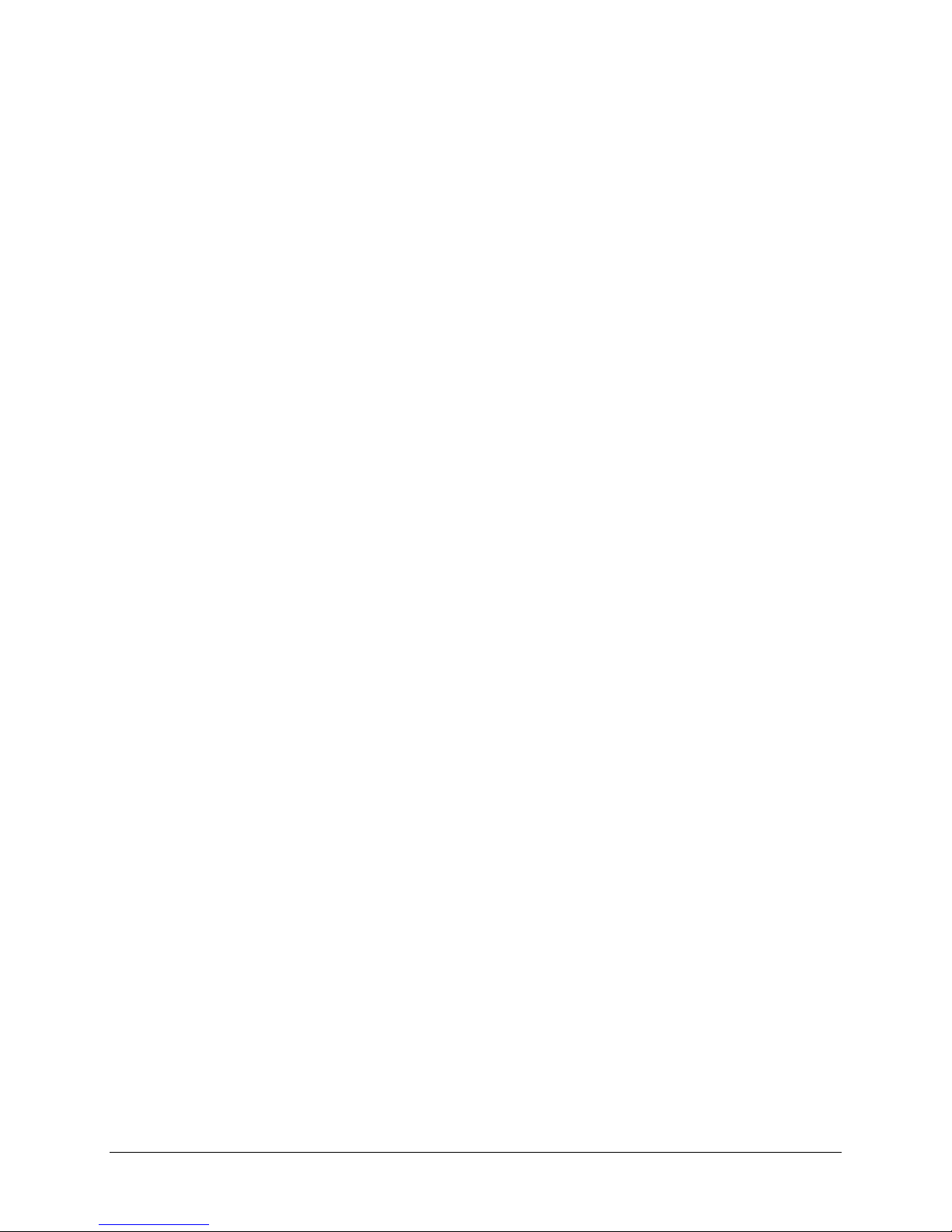
TABLE OF CONTENTS
GXP1400/1405 USER MANUAL
WELCOME ................................................................................................................................................................. 3
INSTALLATION......................................................................................................................................................... 4
EQUIPMENT PACKAGING ............................................................................................................................................. 4
CONNECTING YOUR PHONE ........................................................................................................................................ 4
SAFETY COMPLIANCES ................................................................................................................................................ 4
WARRANTY ................................................................................................................................................................. 4
PRODUCT OVERVIEW ............................................................................................................................................ 5
USING THE GXP1400/1405 ....................................................................................................................................... 8
GETTING FAMILIAR WITH THE LCD ............................................................................................................................ 8
MAKING PHONE CALLS ............................................................................................................................................... 9
ANSWERING PHONE CALLS ....................................................................................................................................... 12
PHONE FUNCTIONS DUR IN G A PHONE CALL ............................................................................................................. 12
CALL FEATURES ........................................................................................................................................................ 14
CUSTOMIZED LCD SCREEN & XML ......................................................................................................................... 15
CONFIGURATION GUIDE ...................................................................................................................................... 16
CONFIGURATION VIA KEYPAD .................................................................................................................................. 16
CONFIGURATION VIA WEB BROWSER ...................................................................................................................... 19
SAVING THE CONFIGURATION CHANGES ................................................................................................................... 33
REBOOTING THE PHONE REMOTELY.......................................................................................................................... 33
SOFTWARE UPGRADE & CUSTOMIZATION .................................................................................................. 34
FIRMWARE UPGRADE THROUGH TFTP/HTTP .......................................................................................................... 34
CONFIGURATION FILE DOWNLOAD ........................................................................................................................... 35
RESTORE FACTORY DEFAULT S ETTING ....................................................................................................... 36
TABLE OF TABLES
GXP1400/1405 USER MANUAL
Table 1: Equipment Packaging ....................................................................................................... 4
Table 2: GXP1400/1405 Connectors .............................................................................................. 4
Table 3: GXP1400/1405 Feature Guide ......................................................................................... 5
Table 4: GXP1400/1405 Key Features in a Glance ........................................................................ 5
Table 5: GXP1400/1405 Hardware Specifications ......................................................................... 5
Table 6: GXP1400/1405 Technical Specifications .......................................................................... 6
Table 7: LCD Display Definition ...................................................................................................... 8
Table 8: LCD Icons ......................................................................................................................... 8
Table 9: GXP1400/1405 KEYPAD BUTTONS................................................................................ 9
Table 10: GXP1400/1405 Call Features ....................................................................................... 14
Table 11: Key Pad Configuration Menu ........................................................................................ 16
Table 12: Keypad GUI Flow .......................................................................................................... 17
Table 13: Device Configuration - Status ....................................................................................... 20
Grandstream Networks, Inc. GXP1400/1405 User Manual Page 1 of 36
Firmware version 1.0.1.83 Last Updated: 08/2011
Page 3

Table 14: Device Configuration – Settings/Basic Settings ............................................................ 20
Table 15: Device Configuration – Settings /Advanced Settings ................................................... 22
Table 16: SIP Account Settings .................................................................................................... 27
GUI INTERFACE EXAMPLES
GXP1400/1405 USER MANUAL
http://www.grandstream.com/products/gxp_series/general/documents/gxp21xx_gui.zip
1. Screenshot of Configuration Login Page
2. Screenshot of Status Page
3. Screenshot of Basic Setting Configuration Page
4. Screenshot of Advanced User Configuration Page
5. Screenshot of SIP Account Configuration Page
6. Screenshot of Saved Configuration Changes Page
7. Screenshot of Reboot Page
Grandstream Networks, Inc. GXP1400/1405 User Manual Page 2 of 36
Firmware ver s ion: 1.0 .1.83 Last Updated: 08/2011
Page 4
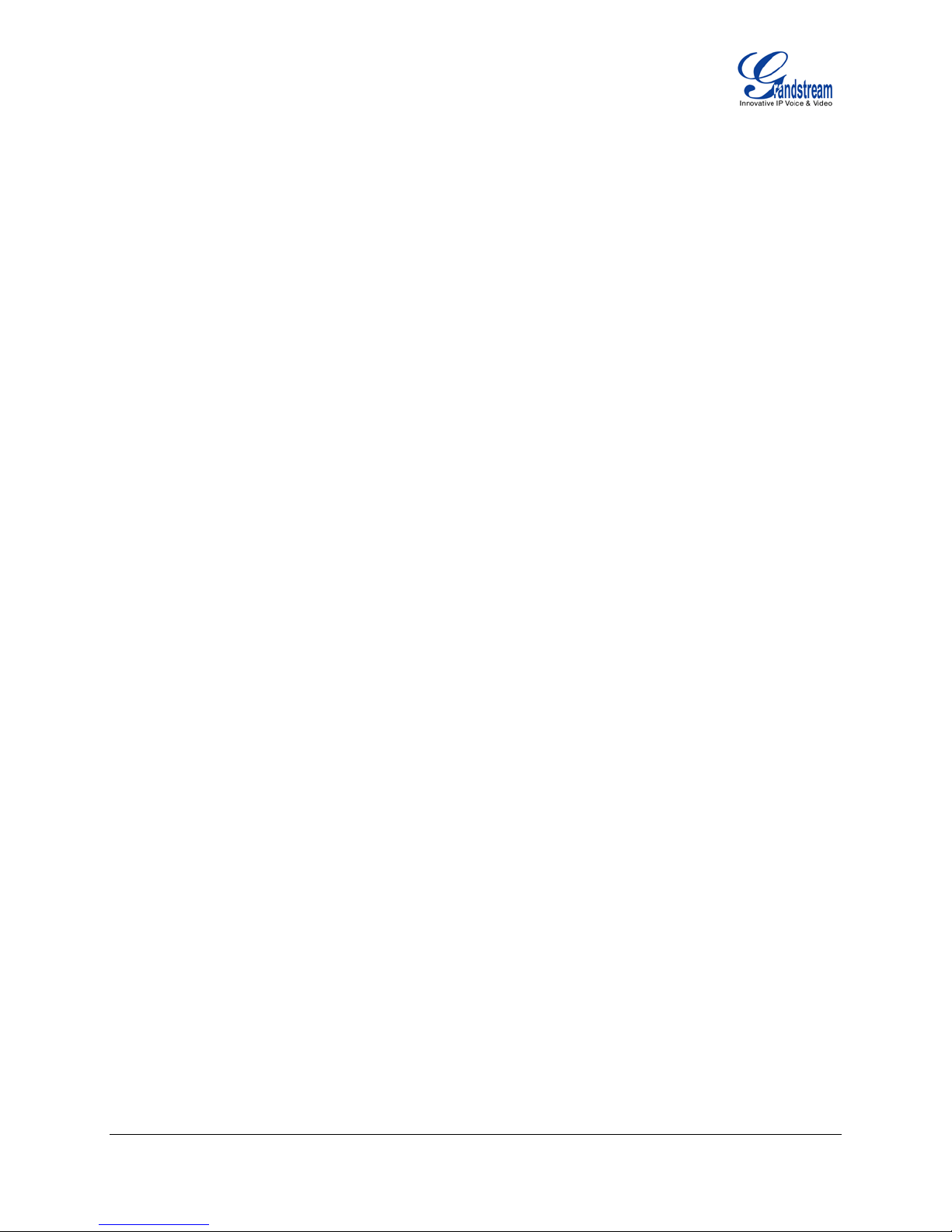
Welcome
GXP1400/1405 is a next generation small-to-m edium business IP phone that feat ures 2 lines with 1 SIP
account, a 128x40 graphic al LCD, 3 XML programm able context-sensitive sof t keys, dual network ports
with integrated PoE (GXP1405 only), and 3-wa y c onference. The GXP1400/1405 delivers super ior HD
audio quality, rich and leading edge telephony features, personalized information and customizable
application service, automated provisioning for easy deployment, advanced security protection for
privacy, and broad interop erabilit y with m ost 3
is a perfect choice for small-to-medium businesses looking for a high quality, feature r ich IP phone with
affordable cost.
Caution: Changes or modificati ons to this prod uct not ex pressly approv ed by Grandstream, or operati on
of this product in any way other than as detailed by this User Manual, could void your manufacturer
warranty.
Warning: P lease do not u se a different power adapt or with the GXP1400/1405 as it may cause damage
to the products and void the manufacturer warranty.
Note:
• This document is subject to change without notice.
• Reproduction or trans mittal of the ent ire or a ny part, i n any f orm or by any means , elec tronic or pr int,
for any purpose without the express written permission is not permitted.
rd
party SIP devices and leading SI P/NGN/IMS p latform s. It
Grandstream Networks, Inc. GXP1400/1405 User Manual Page 3 of 36
Firmware ver s ion: 1.0 .1.83 Last Updated: 08/2011
Page 5
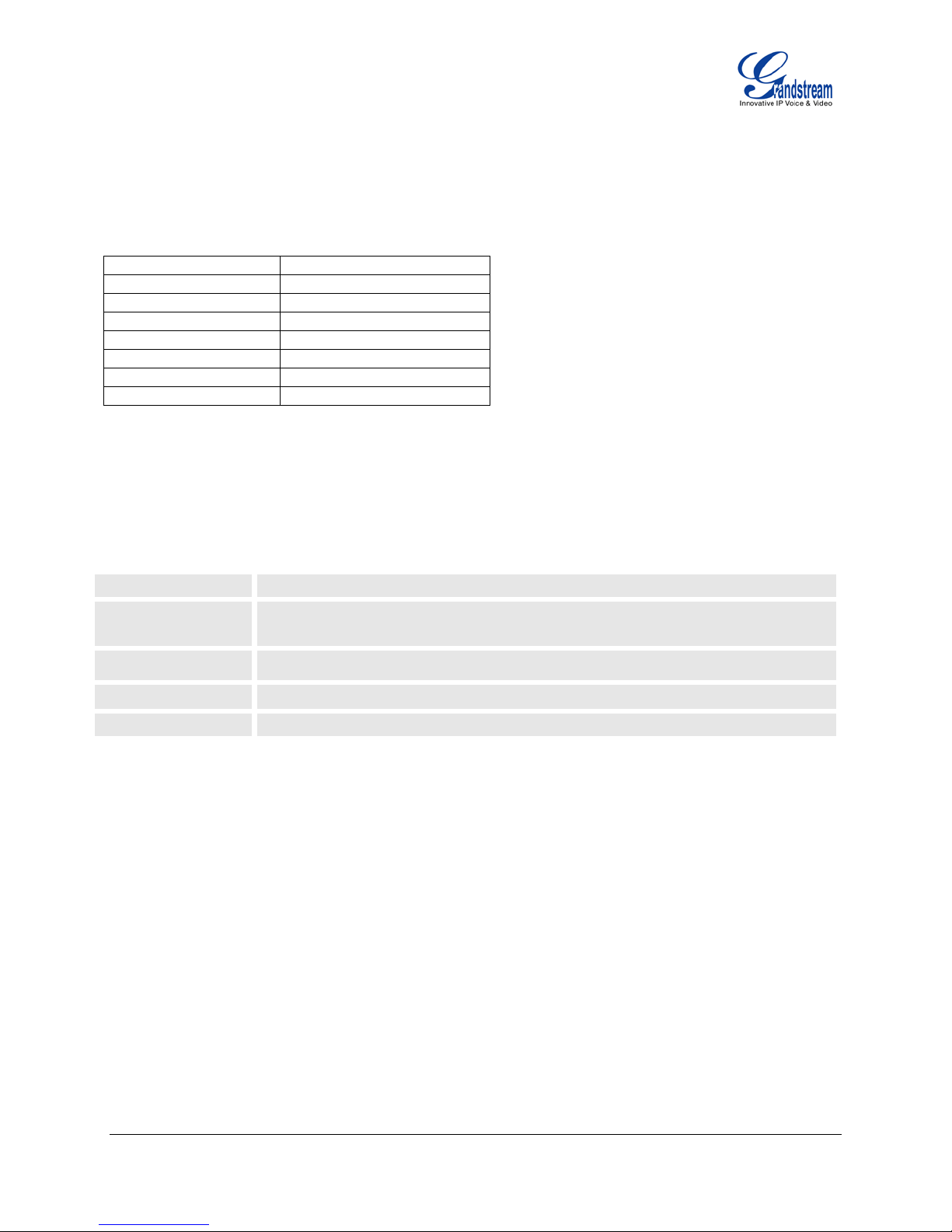
GXP1400/1405
Main Case
Yes
Handset
Yes
Phone Cord
Yes
Power Adaptor
Yes (GXP1400 only)
Ethernet Cable
Yes
Base Stand
Yes
Quick Start Guide
Yes
Installation
EQUIPMENT PACKAGING
Table 1: Equipment Packaging
CONNECTING YOUR PHONE
The connectors of the GXP1400/1405 are located on the bottom of the device.
Table 2: GXP1400/1405 Connectors
PC
LAN
Power Jack
Handset Jack
Headset Jack
10/100Mbps RJ-45 ports for PC (downlink) connection
10/100Mbps RJ-45 port for LAN (uplink) connection, integrated PoE (GXP1405
only)
5V DC power port; UL Certified
RJ9
RJ9
SAFETY COMPLIANCES
The GXP1400/1405 phone complies with FCC/CE an d various saf ety standards. The GXP1400/1405 power
adaptor is compliant with the UL standard. Please use the universal power adaptor provided with the
GXP1400/1405 package only. The manufacturer’s warranty does not cover damages to the phone caused by
unsupported power adaptors.
WARRANTY
If you purchased your GXP1400/1405 from a reseller, please contact the compan y where you purchase d
your phone for replacement, repair or refund. If you purchased the product directly from Grandstream,
contact your Grandstream Sales and Service Representative for a RMA (Return Materials Authorization)
number before you return the product. Grandstream reserves the right to remedy warranty policy without
prior notification.
Grandstream Networks, Inc. GXP1400/1405 User Manual Page 4 of 36
Firmware ver s ion: 1.0 .1.83 Last Updated: 08/2011
Page 6
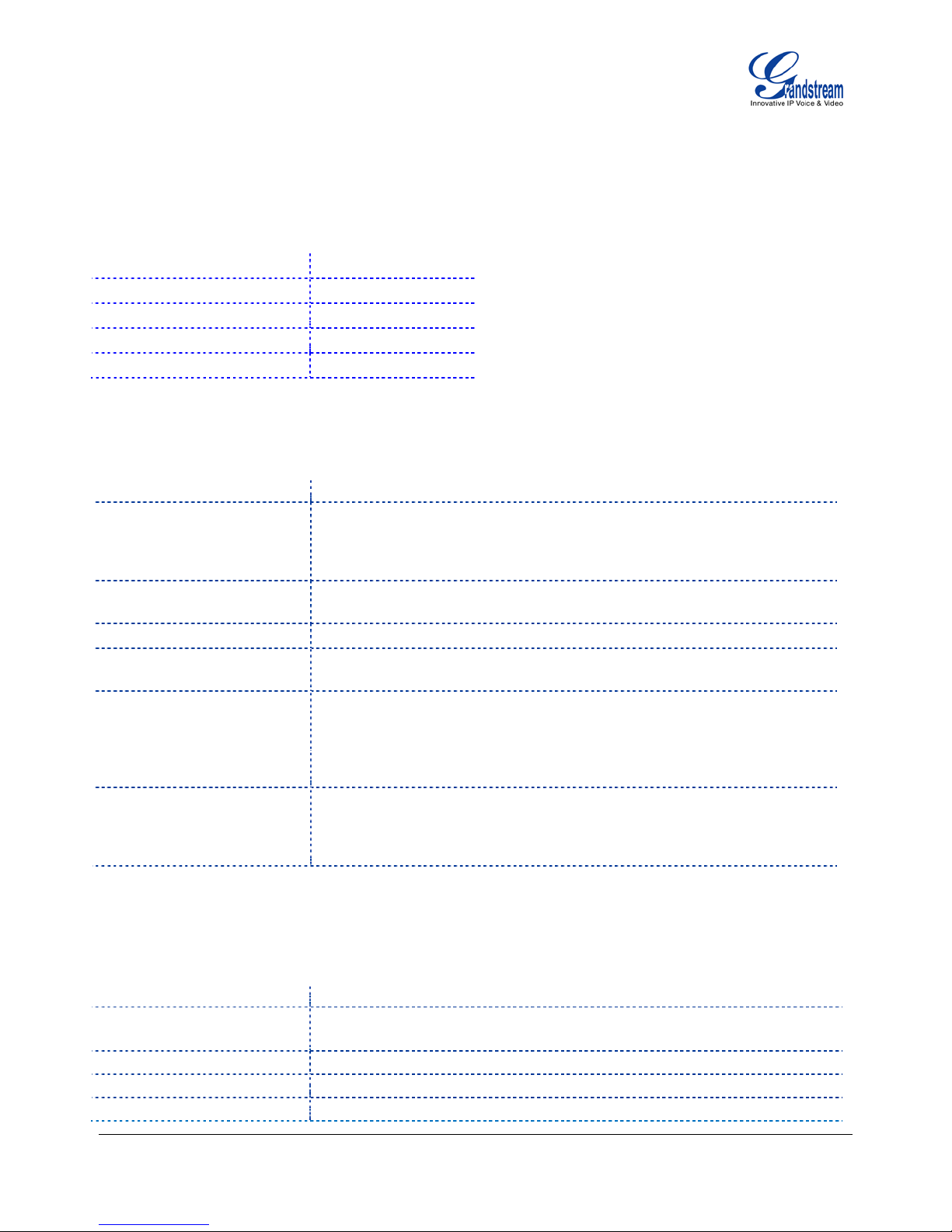
Product Overview
Table 3: GXP1400/1405 Feature Guide
Features GXP1400/1405
LCD Display
Number of Lines
Programmable Soft Keys
Extension Module
Table 4: GXP1400/1405 Key Features in a Glance
Features Benefits
Open Standards
Compatibility
Superb Audio Quality
Network Interfaces
Feature Rich
Advanced Features
Advanced Functionality
128 x 40 pixel
2
3
N/A
SIP RFC3261, TCP/IP/UDP, RTP, HTTP/HTTPS, ARP/RARP, ICMP,
DNS (A record, SRV and NAPTR), DHCP (both client and server),
PPPoE, TELNET, TFTP, NTP, STUN, SIMPLE, SIP over TLS, 802.1x,
TR-069
Advanced Digital Signal Processing (DSP), Silence Suppression, VAD,
CNG, AGC
10/100 Mbps Ethernet port, integrate d Po E ( GX P140 5 only)
Traditional voice featur es including caller ID, call waiting, hold, transfer,
forward, block, auto-dial, off-hook dial
2 line keys with dual-color LED and 1 SIP account, 3 way conference,
graphic LCD, 3 XML programmable context sensitive soft keys, 5
navigation keys, 8 dedicated buttons for HOLD, TRANSFER,
CONFERENCE, VOLUME, HEADSET, MUTE/DND, SPEAKERPHONE,
SEND/REDIAL
Customized downloadable ring-tones, SRTP, SIP over TLS, multilanguage support and XML enabled, adjustable positioning angles, wall
mountable, AES encryption, automatic multimedia service (eg., weather
information)
Table 5: GXP1400/1405 Hardware Specifications
GXP1400/1405
LAN Interface
10/100 Mbps Full/Half Duplex Ethernet por t with aut o detec ti on
Integrated PoE (GXP1 405 only)
Graphic LCD Display
Expansion Module
Call Appearance LED
Grandstream Networks, Inc. GXP1400/1405 User Manual Page 5 of 36
Firmware ver s ion: 1.0 .1.83 Last Updated: 08/2011
128 x 40 pixel
N/A
2 Dual color (green/red) line keys
Page 7
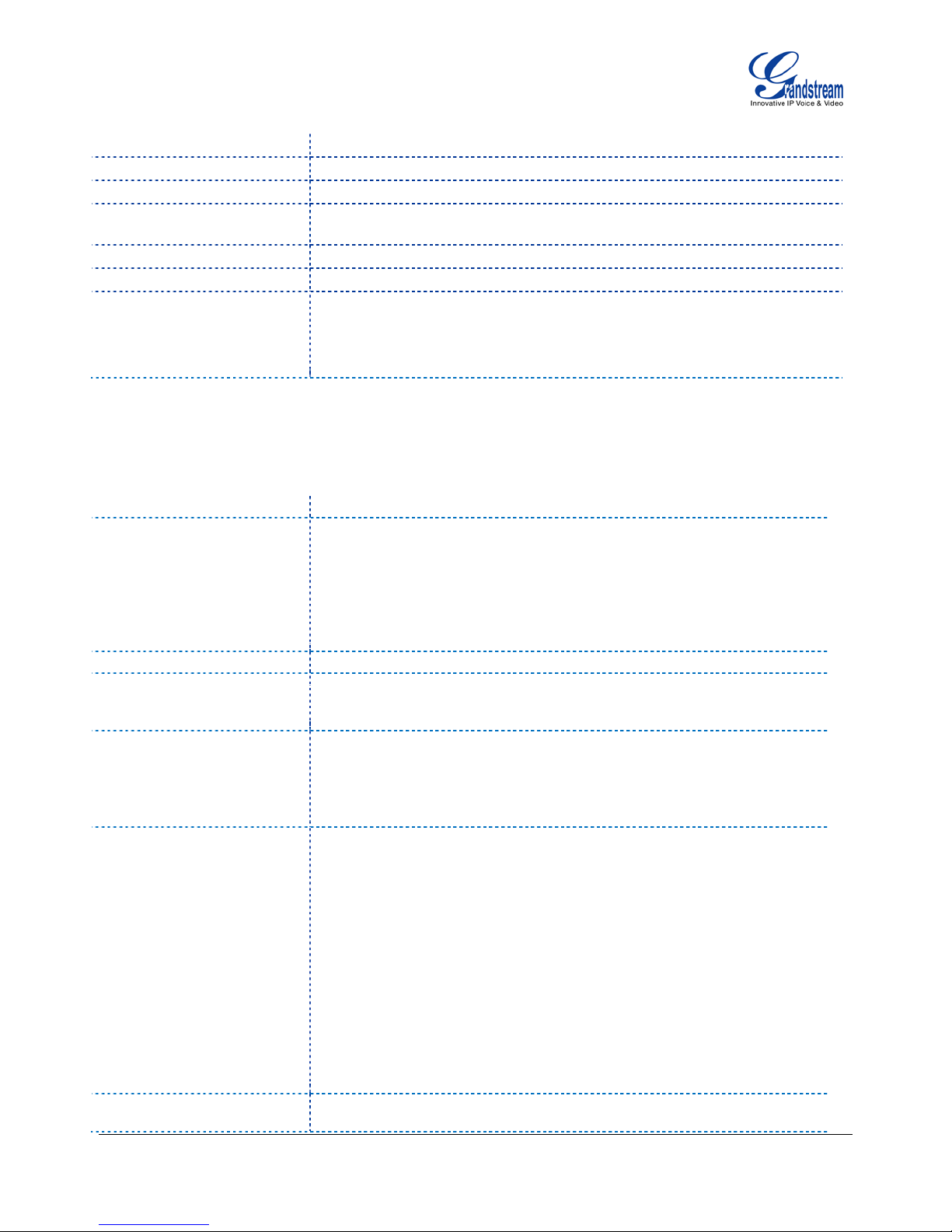
Unit weight: 0.7KG
Lines
Display
LDAP), support for anonymous call using privacy header, MLS (multi
Universal Switching
Power Adaptor
Dimension
Input: 100-240VAC 50-60 Hz
Output: +5VDC, 800mA, 4.0 W, UL certified
186mm (W) x 210mm (L) x 81mm (D)
Weight
Package weight: 1.1KG (GXP1400), 1.0KG (GXP1405)
Temperature
Humidity
Compliance
32 -104
10% - 90% (non-condensing)
FCC Part 15 (CFR 47) Class B
°
F/ 0 - 40°C
EN55022 Class B, EN55024, EN61000-3-2, EN61000-3-3, EN 60950-1
AS/NZS CISPR 22 Class B, AS/NZS CISPR 24, RoHS
UL 60950 (power adapter)
Table 6: GXP1400/1405 Technical Specifications
2 lines with 1 SIP ac count, 3 XML programmable soft-keys
Protocol Support
Support SIP 2.0, TCP/UDP/IP, PPPoE, RTP, SRTP by SDES, HTTP,
ARP/RARP, ICMP, DNS, DHCP, NTP, TFTP, SIMPLE/PRESENCE
protocols, TR-069, 802.1x
Support multiple SIP accounts and up to 11 media channels concurrently
Support SIP PUBLISH method (RFC 3903), SIP Presence package
(RFC 3856, 3863) for use of MFKs, SIP Dialog package (RFC 4235)
Support for SIP MESSAGE method (RFC 3428)
Graphic LCD display, up to 4 level grayscale
Feature Keys
HOLD, TRANSF ER, CONF, LINE 1, LIN E 2, MSG, SPEAKERPHON E,
HANDSET, HEADSET, MUTE/DND, NAVIGAT ION(5), VOLUME, 3 XML
Programmable Soft keys
Device Management
NAT-friendly remote software upgrade (via TFTP/HTTP) for deployed
devices including behind firewall/NAT
Auto/manual provisioning system, Web GUI Interface
Support Layer 2 (802.1Q, VLAN, 802.1p) and Layer 3 QoS (ToS,
DiffServ, MPLS)
Audio Features
Full-duplex hands-free speakerphone
Advanced Digital Signal Processing (DSP)
Dynamic negotiation of codec and voice payload length
Support for G.723,1 (5.3/6.3K), G.729A/B, G.711 a/µ-law, G.726-32,
G.722 (wide-band), and iLBC codecs
In-band and out-of-band DTMF (in audio, RFC2833, SIP INFO)
Silence Suppression, VAD ( voice ac ti vit y detec tio n), C NG (c om f ort noise
generation), ANG (automatic gain control)
Acoustic Echo Cancellation (AEC) with Acoustic Gain Control (AGC) for
speakerphone mode, support side tone
Adaptive jitter buffer control (patent-pending) and packet delay and loss
concealment
HD audio handset with HD wideband audio codecs for excellent doubletalk performance
Telephony Features
Intuitive graphic user inter face (GUI), download able phone book (XML,
Grandstream Networks, Inc. GXP1400/1405 User Manual Page 6 of 36
Firmware ver s ion: 1.0 .1.83 Last Updated: 08/2011
Page 8
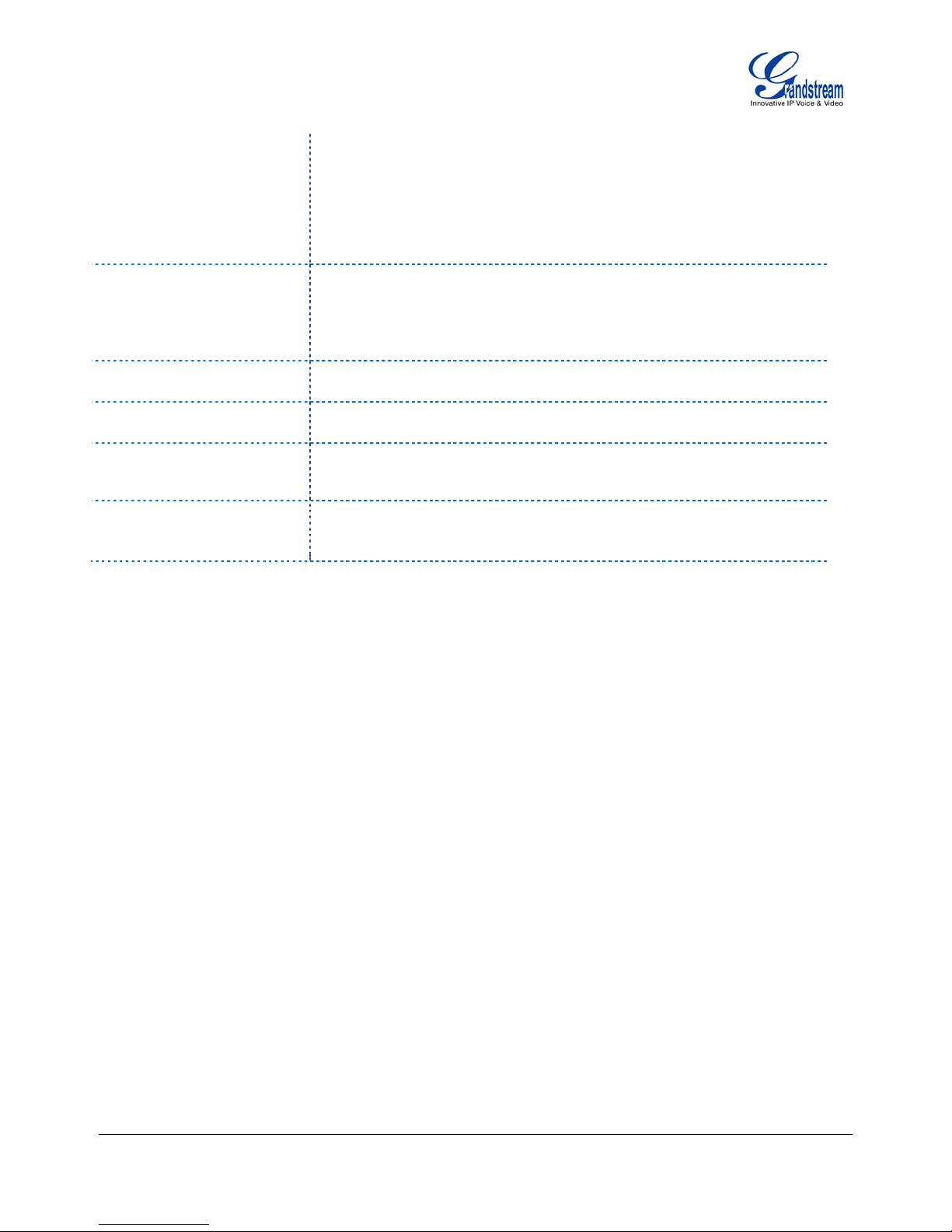
language support)
auto answer and early dial
Voice mail indicator, downloadable custom ring-tones, call hold, call
transfer (attended/ blind), call f orward, c all waiti ng, call er ID, m ute, r edia l,
call log, caller ID display or block, Do-Not-Disturb (DND) and volume
control
3-way conference, d ial plan prefix, dial-plan support, off-hook auto dia l,
Network and Provisioning
Firmware
Upgrades
Advanced Server Features
Security
Via keypad/LCD, Web browser, or secure (AES encrypted) central
configuration file, m anual o r d ynamic hos t conf igurati on protoc ol (D HCP)
network setup
Support NAT traversal using IETF STUN and Symmetric RTP
Support for IEEE 802.1p/Q tagging (VLAN), Layer 3 ToS
Support firmware upgrade via TFTP or HTTP
Support for Authenticating configuration file before accepting changes
User specific URL for configuration file and firmware files
Mass provisioning using TR-069 or encrypted XML configuration file
Message waiting indication, support DNS SRV Look up and SIP Server
Fail Over, Support customizable idle screen via downloading XML by
HTTP/TFTP
User and administrator level pass words , MD5 and MD5-sess based
authentication, AES based secure configuration file, SRTP, TLS, 802.1x
media access control
Grandstream Networks, Inc. GXP1400/1405 User Manual Page 7 of 36
Firmware ver s ion: 1.0 .1.83 Last Updated: 08/2011
Page 9
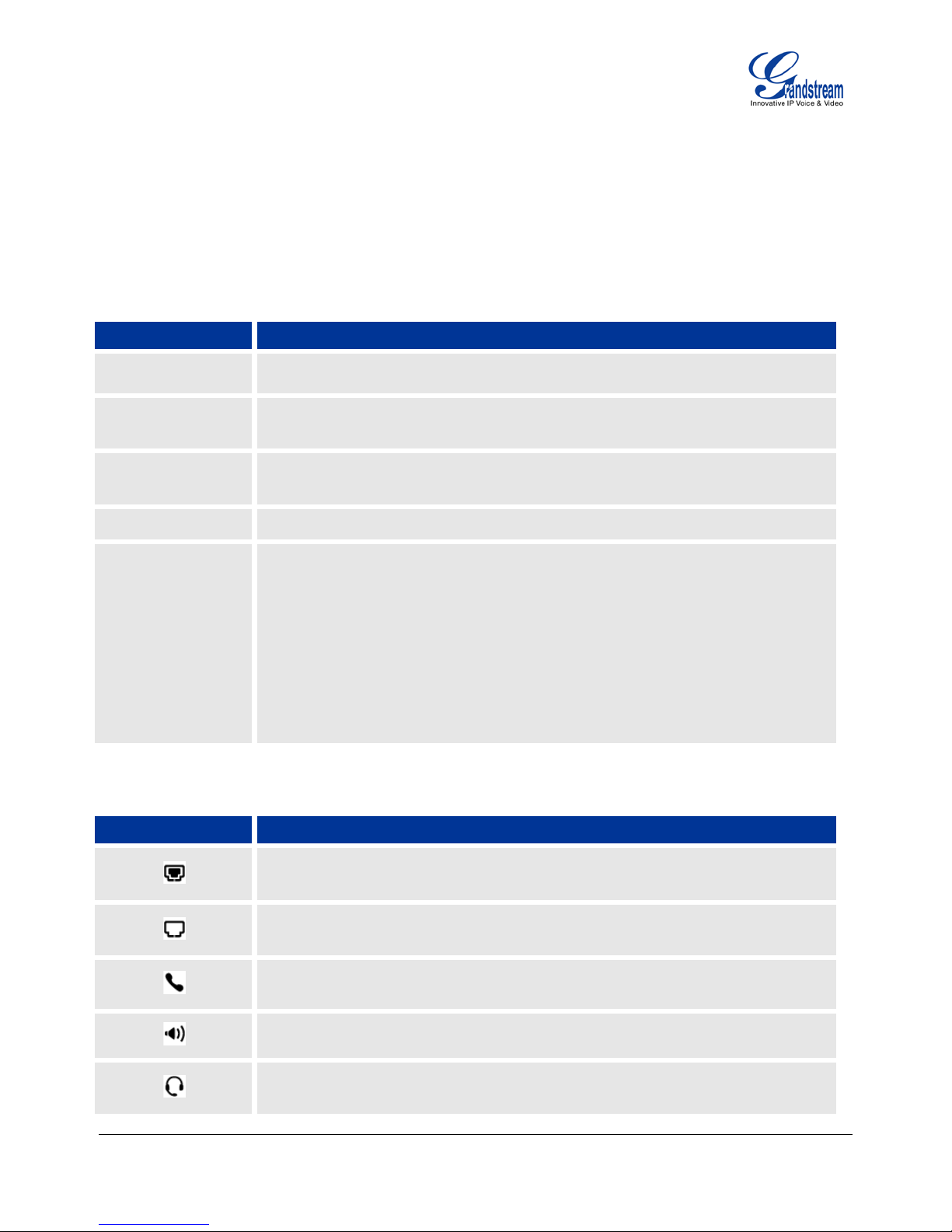
Displays the current date and time. It can be synchronized with Internet time
The softkeys are context sensitive and will change depending on the status of
Using the GXP1400/1405
GETTING FAMILIAR WITH THE LCD
GXP1400/1405 has a dynamic and customizable screen. The screen displays differently depending on
whether the phone is idle or in use (active screen).
Table 7: LCD Display Definition
Display Item Definitions
DATE AND TIME
LOGO NAME
NETWORK
STATUS
STATUS BAR
SOFTKEYS
Table 8: LCD Icons
servers
Displays company logo name. This logo name can be customized via xml screen
customization. The maximum size for logo name is 22 characters in English
Shows the status of network in the middle of the screen. It will indicate whether
the network is down or starting
Shows the status of the phone, using icons as shown in the next table
the phone. Typical functions assigned to soft-buttons are:
• FORWARD ALL Unconditionally forwards the phone line to another
phone
• MISSED CALL This option shows unanswered calls to this phone.
• NEXTSCR Press this button to toggle between idle screen, weather
and IP Address.
• REDIAL Redials the last dialed-out number
• END CALL Hangs up the call
LCD Icons Descriptions
SIP Registration Status Icon:
Grandstream Networks, Inc. GXP1400/1405 User Manual Page 8 of 36
Firmware ver s ion: 1.0 .1.83 Last Updated: 08/2011
Solid – connected to SIP Server/IP address received
SIP Registration Status Icon:
Blank – SIP Proxy/Server not registered
Handset Status Icon:
OFF - handset on-hook ON - handset off-hook
Speaker Phone Status I con:
OFF - speakerphone off ON - speakerphone on
Headset Status Icon:
OFF - headset off ON - headset on
Page 10

DND Icon:
OFF - “Do Not Disturb” disabled ON - “Do Not Disturb” enabled
Calls Forwarded Icon:
INDICATES calls are forwarded. Please refer to call forwarding procedures
MUTE Icon:
INDICATES call is on MUTE during the call
SRTP Icon:
INDICATES SRTP is enabled for the call
Table 9: GXP1400/1405 KEYPAD BUTTONS
Button Descriptions
HOLD
TRANSFER
CONF
LINE 1 / LINE 2
0 - 9, *, #
Place active call on hold
Transfer an active call to another number
Press CONF button to connect Calling/Called party into conference
Switch between Line 1 and Line 2
Mute an active call; or use as DND button when the phone is in idle state.
Press HEADSET key to answer/hang up phone calls when using headset. It also
allows user to toggle between headset and speaker
Enable/Disable hands-free speaker
Enable/Disable handset mode; or used as SEND/REDIAL
Press the four navigation keys to move up/down/left/right
Press the round button in the center to ent er Keypad Configuration “MENU”
mode when phone is idle. Or use it as ENTER key when in Keypad
Configuration
Adjust volume by pressing “– “or “+”
Standard phone keypad; press # key to send call; press * key to for IVR
functions
MAKING PHONE CALLS
Handset, Headset and Speakerphone
The GXP1400/1405 allows you to make phone calls via handset, headset or speakerphone. During the
active calls the user can switch between the handset, headset and the speakerphone by pressing the
corresponding keys on the phone.
Grandstream Networks, Inc. GXP1400/1405 User Manual Page 9 of 36
Firmware ver s ion: 1.0 .1.83 Last Updated: 08/2011
Page 11
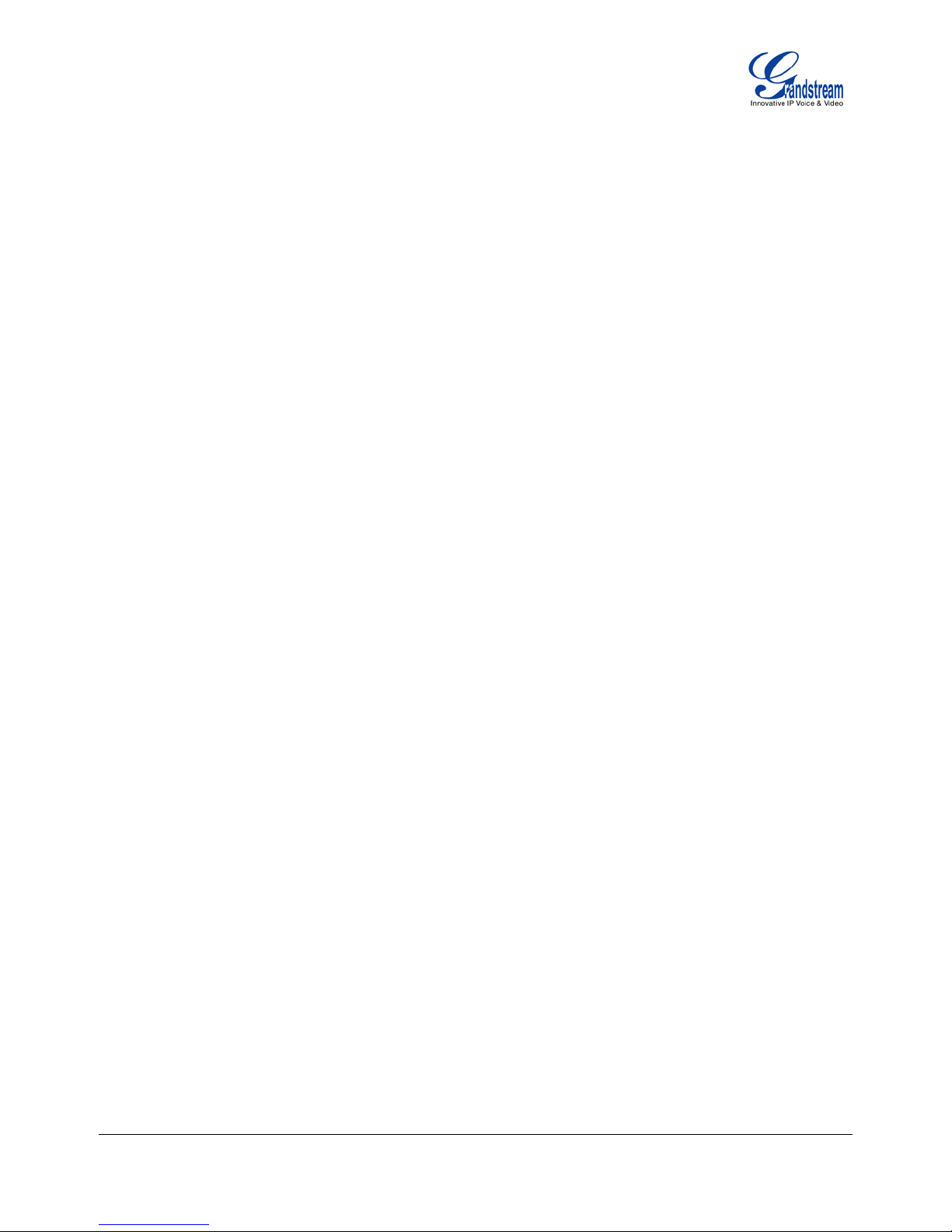
Dual Lines with SIP Account
GXP1400/1405 can support up to two lines “virtu ally” m apped to a SIP account. In off-hook state, se lect an
idle line and the dial ton e will be heard. To m ake a call, select the line you wish to use. The user can s witch
lines before dialing a n y number by pressing the LINE button.
Completing Calls
There are FIVE ways to complete a call:
IAL: To make a phone call.
1. D
• Take Handset off hook
or press SPEAKER button
or press HEADSET button
or press an available LINE key to activate speakerphone
• The line will have a dial tone
• Enter the phone number
• Press “#” or HANDSET button to send
EDIAL: To redial the last dialed phone number.
2. R
• Take Handset off-hook
or press the SPEAKER button
or press an available LINE key to activate speakerphone
or on idle screen
• Press the REDIAL soft-key
IA CALL HISTORY: To call a phone number in the phone’s history.
3. V
• Press the MENU button to bring up the Ma in Men u.
• Select Call History and then “Answered Calls”, “Missed Calls” or “Dialed Calls” or etc
depending on your needs
• Select phone number using the arrow keys
• Press OK to select
• Select and press “Dial” to dial out
IA PHONEBOOK: To Call a phone in from the phone’s phonebook.
4. V
• Go to the phonebook by pressing the DOWN arrow key or pressing the menu button and
selecting “Phone Book”
• Select the phone number by using the arrow keys
• Press OK to select
• Select and press “Dial” to dial out
5. V
IA PAGE/INTERCOM: Server/PBX has to support Page/I nterc om. Also, GXP1400/1 405 and P BX h av e
to be configured correctly.
• Take Handset off hook
or press SPEAKER button
or press HEADSET button
or press an available LINE key to activate speakerphone
• Press OK and the screen will display “LINEx : PAGE”
Grandstream Networks, Inc. GXP1400/1405 User Manual Page 10 of 36
Firmware ver s ion: 1.0 .1.83 Last Updated: 08/2011
Page 12

• Dial the number to Page/Intercom
• Press “SEND” button to dial out
NOTE:
• Dial-tone and dialed number display occurs after the handset is off-hook, or handset button is
pressed, or speaker button is pressed, or the line key is selected. After dialing the number, the
phone waits 4 seconds (by default; No key Entry Timeout) before sending and initiating the call.
Press “#” button to override the 4 second delay.
Making Calls using IP Addresses
Direct IP Call allows two phones to talk to each other in an ad-hoc fashion with out a SIP proxy. VoIP calls
can be made between two phones if:
• Both phones have public IP addresses, or
• Both phones are on a same LAN/VPN using private or public IP addresses, or
• Both phones can be conne ct ed throu gh a r out er usin g pub lic or pri vat e IP a ddr ess es (with nec es s ary
port forwarding or DMZ)
To make a direct IP call, please follow these steps:
• Press MENU button to bring up MAIN MENU
• Select “Direct IP Call” using the arrow-keys
• Press OK to select
• Input the 12-digit target IP address. (Please see example below)
• Press OK key to initiate call.
For example: If the tar get IP address is 192.168.1.60 a nd the port is 5062 (e.g. 19 2.168.1.60:50 62), input
the following: 192*168*1*60#5062. The “*” key repres ents the dot “.”; the “#” key repres ents colon “:”. Press
OK to dial out.
The GXP1400/1405 also supports Quick IP Call mode. This enables the phone to make direct IP-calls,
using only the last fe w digit s ( last octet) of the t arget phone ’s IP-number. T his is pos sible on ly if both ph ones
are in under the same LA N/VPN. This simulates a PBX function using the C MSA/CD without a SIP server.
Controlled static IP usage is recommended.
To enable Quick IP calls , the pho ne has to be setup f ir st. T his is done thr oug h the web-setup function. In th e
“Advanced Settings” p age, set the "Use Quick IP-call mode” to “Yes”. When #xxx is dialed, where x is 0-9
and xxx <=255, a direc t IP call to aaa.bbb.cc c.XXX is complete d. “aaa.bbb.ccc” is from the local IP address
regardless of subnet mask. The numbers #xx or #x are also valid. The leading 0 is not required (but OK).
For example:
192.168.0.2 calling 192.168.0.3 -- dial #3 followed by #
192.168.0.2 calling 192.168.0.23 -- dial #23 followed by #
192.168.0.2 calling 192.168.0.123 -- dial #123 followed by #
192.168.0.2: dial #3 and #03 and #003 results in the same call -- call 192.168.0.3
NOTE:
• If you have a SIP Server configured, a Direct IP-IP still works. If you are using STUN, the Direct IP-IP
call will also use STUN. Configure the “Use Random Port” to “No” when completing Direct IP calls.
Grandstream Networks, Inc. GXP1400/1405 User Manual Page 11 of 36
Firmware ver s ion: 1.0 .1.83 Last Updated: 08/2011
Page 13

ANSWERING PHONE CALLS
Receiving Calls
1. Incoming single call: Phone rings w ith selected ring-tone. T he corresponding LIN E flashes in red.
Answer call by taking Handset off hook or pressing SPEAKER or HEADSET or by pressing the
corresponding account LIN E button .
2. Incoming multiple calls: When another call com es in while having an active c all, the phone w ill
produce a Call W aiting tone (stutter tone) . Answer the incom ing call by pressing its corres ponding
LINE button. The current active call will be put on hold.
Do Not Disturb
Do Not Disturb can be enabled/disabled by pressing the MUTE/DND button on the phone. Or users
could set it from the MENU following the steps below.
1. Press the MENU button and scroll down to “Preference”.
2. Select “Do Not Disturb” by pressing menu button.
3. Use arrow keys to either enable or disable “Do Not Disturb” feature.
4. When enabled, there will be a sp ecial ‘Do Not D isturb” icon appearing on t he displa y. This will sen d
the incoming caller directly to voicemail.
PHONE FUNCTIONS DURING A PHONE CALL
Call Waiting/Call Hold
1. Hold: Place a call on ‘hold’ by pressing the “HOLD” button.
2. Resume: Resume call by pressing the corresponding blinking LINE.
3. Multiple Calls: A utomatically place ACT IVE call on ‘HOLD’ b y selecting another availab le LINE to
place or receive another call. Call Waiting tone (stutter tone) audible when line is in use.
Mute
1. During the call, press the MUTE button to enable/disable muting the microphone.
2. The “Line Status Indic ator” will show “LINEx: TALKI NG” or “LINEx: MUTE” to in dicate whether the
microphone is muted.
Call Transfer
GXP1400/1405 supports both Blind and Attended transfer. Also, us ers could make auto-attended transfer
when this feature is enabled from web GUI.
1. Blind Transfer: Press “TRANSFER” button, then dial the number and press the # button to
complete transfer of active call.
Grandstream Networks, Inc. GXP1400/1405 User Manual Page 12 of 36
Firmware ver s ion: 1.0 .1.83 Last Updated: 08/2011
Page 14

2. Attended Transfer: Press “LIN Ex” button to m ake a call and autom atically place the ACTIVE LIN E
on HOLD. Once the call is establ ished, press “TRANSFER” key then the LINE button of the waiting
line to transfer the call. Hang up the phone call after the call is transferred.
3. Auto-Attended Transfer: Users could enable Auto-Attended T ransfer under Web GUI->Advanced
Setting Page. During t he first call, press “T RANSFER” hard button and it will bri ng up another line.
The first call will be on hold. Enter the num ber and press SEND or “#” key to establish the secon d
call. After the second call is established, users could press “TRANSFER” hard button to transf er the
call, or press the SPLIT soft key so the second call will be resumed.
NOTE:
• To transfer calls across SIP domains, SIP service providers must support transfer across SIP
domains.
3-Way Conferencing
GXP1400/1405 can host conference calls and supports up to 3-way conference calling.
1. Initiate a Conference Call:
Establish a connection with two parties
Press CONF button
Choose the desired line to join the conference by pressing the corresponding LINE button
2. Cancel Conference:
If after pressing the “CO NF” button, a user decides n ot to conference an yone, press HOLD
or the original LINE button
This will resume two-way conversation
3. End Conference:
Press HOLD to end the conference call and put all parties on hold
To speak with an individual party, select the corresponding LINE key
GXP1400/1405 also supports Easy Conference mode. In Easy Conference mode, users can initiate
conference by calling an other number when t he current l ine is in talking or c onference. Also the c onference
can be re-established by pressing the ReConf softkey when the conference is on hold. Easy Conference
mode can be used combined with the traditional ways to establish 3-way conference.
1. Initiate a Conference Call:
Establish one call
Press CONF button and a new line will be brought up
Dial the number and press SEND button to establish the second call
Press CONF button again or press the ConfCall softkey to establish the 3-way conference
2. Hold Conference:
During the conference, press HOLD button and the conference will be put on hold
- To resume the conference, press the ReConf softkey
- To split the conference and resume the call with each party, press the
corresponding line key
-
3. End Conference:
Grandstream Networks, Inc. GXP1400/1405 User Manual Page 13 of 36
Firmware ver s ion: 1.0 .1.83 Last Updated: 08/2011
Page 15

If the users decide not to conference after establishing the second call, press EndCall
softkey instead of ConfCall softke y/CONF button. It will end the second call and the screen
will show the first call is on hold.
During the conference, press EndCall softkey or hang up to end the conference
NOTE:
• The party that starts the conference call has t o remain in the conf erence for its entire dura tion, you
can put the party on mute but it must remain in the conversation. Also, this is not applicable when the
feature “Transfer on call hangup” is turned on.
• When using Eas y Conference mode, pres s SEND button t o establish the sec ond call after ent ering
the number instead of using “#”.
Voice Messages (Message Waiting Indicator)
A b linking red MW I (Message Waiting Indicator) on the top rig ht corner of the GXP1400/1405 indicates a
message is waiting. Dial into the voicem ail box to retri eve the mes sage. An IVR will prompt the user through
the process of message retrieval.
Shared Call Appearance (SCA)
The GXP1400/1405 phone supports shared call appearance by Broadsoft standard. This feature allows
members of the SCA group to shared SIP lines and provides status monitoring (idle, active, progressing,
hold) of the share d line. When there is an inc om ing call d esignate d f or the SCA group, all of the m embers of
the group will be notif ied of an incoming call and w ill b e able to ans wer th e ca ll f rom t he phone with t he SC A
extension registered.
All the users that belong to the s ame SCA group wil l be notified by v isual indicator when a user seizes t he
line and places an outgoing c all, and all the us ers of t his gro up will not be able to sei ze the line until t he line
goes back to an idle state or when the call is placed on hold. (With the exception of when multiple call
appearances are enabled on the server side).
In the middle of the conversation, there are t w o types of hold: Public Ho ld a nd Pr ivat e H o ld. When a member
of the group places the call on public ho ld, the other users of the SCA group will be notified of this by the redflashing button and they will be able to res ume the call from t heir phon e by pressing the line but ton. However,
if this call is placed on private-hold, no other member of the SCA group will be able to resume that call.
To enable shared call a ppearanc e, the us er wou ld need to register t he shared line account on the ph one. In
addition, they would need to navigate to “Settings”->”Basic Settings” on the web UI and set the line to
“Shared Line”. If the user requires more shared call appearances, the user can configure multiple line
buttons to be “shared line” buttons associated with the account.
CALL FEATURES
The GXP1400/1405 supports traditional and advanced telephony features including caller ID, caller ID
w/name, call forward/transfer/park/hold as well as intercom/paging.
Table 10: GXP1400/1405 Call Features
Grandstream Networks, Inc. GXP1400/1405 User Manual Page 14 of 36
Firmware ver s ion: 1.0 .1.83 Last Updated: 08/2011
Page 16

Key Call Features
*30 Block Caller ID (for all subsequent calls)
Offhook and dial “*30”.
*31 Send Caller ID (for all subsequent calls)
Offhook and dial “*31”.
*67 Block Caller ID (per call)
Offhook, dial “*67” and then enter the number to dial out.
*82 Send Caller ID (per call)
Offhook, dial “*82” and then enter the number to dial out.
*70 Disable Call Waiting (per Call)
Offhook, dial “*70” and then enter the number to dial out.
*71 Enable Call Waiting (per Cal l)
Offhook, dial “*71” and then enter the number to dial out.
*72 Unconditional Call Forward
Offhook, dial “*72”. Then enter the number to forward the call and press “#” or OK
softkey.
*73 Cancel Unconditional Call Forward
Offhook, dial “*73” and the phone will hang up.
*90 Busy Call Forward
Offhook, dial “*90”. Then enter the number to forward the call and press “#” or OK
softkey.
*91 Cancel Busy Call Forward
Offhook, dial “*91” and the phone will hang up.
*92 Delayed Call Forward
Offhook, dial “*92”. Then enter the number to forward the call and press “#” or OK
softkey.
*93 Cancel Delayed Call Forward
Offhook, dial “*93” and the phone will hang up.
CUSTOMIZED LCD SCREEN & XML
GXP1400/1405 IP phone support both simple and advanced XML applications: 1) XML Custom Screen and 2)
XML Downloadable Phonebook. For more information on how to create a downloadable XML phonebook, creating
a custom idle screen and/or reprogramming the soft-keys on GXP1400/1405, please visit our website at
http://www.grandstream.com/support.
Grandstream Networks, Inc. GXP1400/1405 User Manual Page 15 of 36
Firmware ver s ion: 1.0 .1.83 Last Updated: 08/2011
Page 17

Configuration Guide
The GXP1400/1405 can be c onfigured in t wo wa ys. Firstl y, using the Key Pad C onfiguration Menu on t he phone;
secondly, through embedded web-configuration menu.
CONFIGURATION VIA KEYPAD
To enter the MENU, press the round button. Navigate the menu by using the arro w keys: up/down and left/right.
Press the OK softkey to confirm a m enu selection. Press left arrow k ey can exit to the previous m enu. The phone
automatically exits MENU mode with an incoming call, the phone is of f-hook or the MENU m ode if lef t idle for 20
seconds.
Press the MENU button to enter the Key Pad Menu. The menu options available are listed in table 11.
Table 11: Key Pad Configuration Menu
Item Description
Call History
Displays histories of answered, dialed, missed, and transferred and forwarded
calls. Select “Clear All” to clear all the call history entries.
Status
Displays the network status, account status, software version and hardware
version of the phone.
Press network status to enter the sub menu for IP setting information
(DHCP/Static IP/PPPoE), Subnet Mask, Gateway and DNS server.
Phone Book
LDAP Directory
Instant Messages
Direct IP Call
Displays the phonebook and downloads phonebook XML
Displays the LDAP directory and downloads directory
Goes to instant messages
Dials IP address for direct IP call
Preference Press Menu button to enter this sub menu including:
• Do NOT Disturb
DND (Do Not Disturb) function could be turned on or off in the “Do Not
Disturb” menu.
• Ring Tone
Choose different ring tones in the “Ring Tone” menu.
• Ring Volume
Press Menu button to hear the selected ring volume, press ‘←’ or ’ →’
to hear and adjust the ring tone volume.
• LCD Contrast
Press ‘←’ or ’ →’ to adjust the LCD contrast.
• Download SCR XML
The phone will download the custom idle screen if available.
• Erase Custom SCR
Custom idle screen will be erased and will be replaced with default
logo.
• Display Language
Users can choose English, Simplified Chinese, Traditional Chinese,
Korean, Japanese, Italian, Spanish, French, German, Portuguese,
Russian, Croatian, Hungarian, Polish, Slovenian, Arabic, Hebrew or
Grandstream Networks, Inc. GXP1400/1405 User Manual Page 16 of 36
Firmware ver s ion: 1.0 .1.83 Last Updated: 08/2011
Page 18

Dutch which are built in the phone. Users could select Automatic for
Press Menu to display the factory function items including
Press ‘←’ to return the main menu
Network
To select IP mode (DHCP/Static IP/PPPoE); to setup PPPoE, IP address,
Netmask, Gateway address and DNS Server 1 and DNS Server 2.
Call Features
To enable/disable and configure Forward All, Forward Busy, Forward No Answer,
call features.
local language based on IP location if available. Also, the phone will
download secondary language if available.
• Time Settings
Users can set the date and time on the phone.
Press Menu button to choose the menu item
Press ‘←’ or follow the soft keys to return to the main menu
Config Press Menu button to display the configuration selections:
• SIP
To change SIP server settings for SIP account (SIP Proxy, Outbound
Proxy, SIP User ID, SIP Auth ID, SIP Password, SIP Transport and
Audio).
• Upgrade
To configure the firmware server and Config server for upgrading or
provisioning the phone.
• Factory Reset
Key in the physical/MAC address on the back of the phone.
Press OK softkey to reset to FACTORY DEFAULT setting. Do not use
Factory Reset unless you want to restore factory settings.
• Layer 2 QoS
Configure 802.1Q/VLAN Tag and priority value.
Factory Functions
• Audio Loopback
Speak into the handset. If you hear your voice in the handset, your audio
is workin g fine. Press Menu button to exit the mode.
• Diagnostic Mode
All LEDs will light up.
Press any key on the keypad, to display the button name in the LCD. Lift
and put back the handset or press Menu button to exit the diagnostic
mode.
No Answer Timeout, select Call Features and press Account 1 to set the forward
Reboot Select on Reboot and press Menu button to reboot the device.
Exit
Exit from this menu.
Table 12: Keypad GUI Flow
Grandstream Networks, Inc. GXP1400/1405 User Manual Page 17 of 36
Firmware ver s ion: 1.0 .1.83 Last Updated: 08/2011
Page 19

MENU
Answered Calls
Back
Delete All Entries
New Entry
Back
Phone Book
First Name:
Cancel & Return:
New Entry
View Directory
LDAP Directory
Select Filter
Search Configuration
Clear All
Back
Preference
Do Not Disturb
Back
SIP
Back
Audio Loopback
Back
Factory Function
Config
Default Ring
Account
Cancel
Firmware Server
Back
802.1Q/VLAN Tag
Upgrade
Layer 2 QoS
Instant Message
Diagnostic Mode
IP Setting
Back
Network
Call History Items
Account 1
Call History
Call Features
Forward All
No Answer Timeout
Account 1
Dialed Calls
Missed Calls
Transferred Calls
Forwarded Calls
Clear All
Download Phonebook XML
Delete All Entries
Last Name
Number:
Acct:
Confirm Add:
Filter Value
Back
Call History
Status
Phone Book
LDAP Directory
Instant
Message
Direct IP Call
Preference
Config
Factory
Functions
Network
Call Features
Reboot
Exit
Download Directory
Search Configuration
Back
Ring Tone
Ring Volume
LCD Contrast
Download SCR XML
Erase Custom SCR
Display Language
Time Settings
Upgrade
Factory Reset
Layer 2 QoS
Diagnostic Mode
PPPoE Settings
IP
Netmask
Gateway
DNS Server 1
DNS Server 2
Do Not Disturb
Enable DND
Disable DND
Back
Ring Tone
Ring1
Ring2
Ring 3
Back
SIP
SIP Proxy
Outbound Proxy
SIP User ID
SIP Auth ID
SIP Password
SIP Transport
Audio
Save
Config Server
Upgrade Via
Priority value
Reset Vlan Config
Back
Keypad/LED Diagnostic
Grandstream Networks, Inc. GXP1400/1405 User Manual Page 18 of 36
Firmware ver s ion: 1.0 .1.83 Last Updated: 08/2011
Forward Busy
Forward No Answer
Page 20

CONFIGURATION VIA WEB BROWSER
The GXP1400/1405 embedded Web server responds to HTTP/HTTPS GET/POST requests. Embedded
HTML pages allow a user to configure the IP phone t hrough a Web br owser such as Microsoft’s IE, Mozilla
Firefox and Google Chrome.
Access the Web Configuration Menu
To access the phone’s Web Configuration Menu
• Connect the computer to the same network as the phone
• Make sure the phone is turned on and shows its IP address
• Start a Web browser on your computer
• Enter the phone’s IP address in the address bar of the browser
• Enter the administrator’s password to access the Web Configuration Menu
1
The W eb-enabled com puter has to b e connected to the s ame sub-network as the phone. This c an easily
be done by connect ing the com puter to the sam e hub or switch as th e phone is connected to. In absence
of a hub/switch (or free ports on the hub/switch), plea se connect the computer directly to the phone us ing
the PC port on the phone.
2
If the phone is properl y connect ed to a working Int erne t connecti on, the p hone will displ ay its IP a ddress in
Menu->Status. This address has the format: xxx.xxx.xxx.xxx, where xxx stands for a number from 0 to 255.
You will need this number to access the Web Configuration Menu. For example, if the phone shows
192.168.0.60, please use “http://192.168.0.60” in the address bar of your browser.
3
The default administrator password is “admin”; the default end-user password is “123”.
NOTE:
• When changing any setting s, always SUBMIT them by pressing “UPDATE” button on the bottom of
the page. Reboot the phone to have the changes take effect. If, after having submitted some
changes, more settings have to be changed, press the menu option needed.
• All the options under Basic Settin g and Account Setting, and m ost of the options under Advanced
Setting do not req uire rebo ot after subm itting th e chan ges. Un der Advanc ed Sett ing, the parameter s
on network configuration require reboot after update.
1
2
3
Definitions
This section will describe the options in the Web configuration user interface. As mentioned, a user can log in
as an administrator or end-user.
Functions available for the end-user are:
• Status: Displays the network status, account status, software version and MAC address of the
phone, and service status.
• Basic Settings: Basic pref erences such as date and tim e settings, line k eys and LCD settings can
be set here.
Additional functions available to administrators are:
• Advanced Settings: To set ad vanced network s ettings, codec settings, X ML configuration settin gs
and etc.
• Account: To configure the SIP account.
Grandstream Networks, Inc. GXP1400/1405 User Manual Page 19 of 36
Firmware ver s ion: 1.0 .1.83 Last Updated: 08/2011
Page 21

MAC Address
The device ID, in HEXADECIMAL format.
IP Address
Product Model
This field contains the product model information.
Part Number
This field contains the product part number.
Software Version
• Program: This is the main firmware release number, which is always used for
System Up Time
This field shows system up time since the last reboot.
System Time
This field shows the current time on the phone system.
Registered
Indicates whether accounts are registered to the related SIP server.
PPPoE Link Up
NAT type.
Service Status
Core Dump
Download core dump file for troubleshooting when necessary.
End User Password
This contains the password to access the Web Configuration Menu. This field is case
sensitive with a maximum length of 25 characters.
IP Address
The GXP1400/1405 operates in three modes:
acquires its IP address from the first
reserved for NAT
ll the field values f or the Static IP mode are
The
lds: IP address, Subnet
Mask, Gateway, DNS Server 1, DNS Server 2 and Preferred DNS Server.
Table 13: Device Configuration - Status
This field shows IP address of GXP1400/1405.
identifying the software (or firmware) system of the phone.
• Boot: Booting code version number
• Core: Core code version number
• Base: Base code version number
• DSP: DSP code version number
• Aux: Aux code version number
Indicates whether the PPPoE connec ti on is enabled (connected to a modem) and the
• GUI: shows the GUI status: running or stopped
• Phone: shows the phone status: running or stopped
Table 14: Device Configuration – Settings/Basic Settings
1. DHCP mode: The GXP1400/1405
DHCP server it discovers on its LAN. The DHC P option is
router mode. In DHCP m ode, a
not used (even though they are still saved in the Flash memory).
2. PPPoE mode: T o use the PPPoE feature, set the PPPoE acc ount settings
(PPPoE account ID, PPPoE password and PPPoE service name).
GXP1400/1405 establishes a PPPoE session if any of the PPPoE fields is
set.
3. Static IP mode: Configure all of the following fie
Grandstream Networks, Inc. GXP1400/1405 User Manual Page 20 of 36
Firmware ver s ion: 1.0 .1.83 Last Updated: 08/2011
Page 22

802.1x Mode
Once
MD5 Password
Line Keys x
This allows the us er to configure the account m apped to each line key, as wel l as
Time Zone
This parameter controls the date/time display according to the specified time zone.
be overridden by the DHCP server.
Self-Defined Time
to the
1st Sunday of November.
Weather Update
By default, “Enable Weather Update:” is set to “Yes”. If set to “No”, weather
pressing the
‘SwitchSCR’ soft-key once.
LCD Contrast
Set LCD contrast. Range from 0 to 20.
Time Display Format
LCD time display in 12 hour or 24 hour format.
Disable in-call DTMF
display
This option allows th e user to e nable/dis able 80 2.1x m ode on the ph one. The d efault
value is disabled. To enable 802.1x mode, this field s h oul d b e set to EAP-MD5.
enabled, the user would be required to enter the following information below to be
authenticated on the network :
• Identity
•
enabling SCA (Shared Call Appearance) for the line.
Options available for Key Mode are :
1. Line
2. Shared Line
If “Allow DHCP Option 2 t o overri de Tim e Zone s etting ” is chec ked, the tim e zone will
This parameter allows the users to define their own time zone.
Zone
The syntax is: std offset dst [offset], start [/time], end [/time]
Default is set to: MTZ+6MDT+5,M4.1.0,M11.1.0
MTZ+6MDT+5,
This indicates a time zone with 6 hours offs et with 1 h our ahead which is U.S c entral
time. If it is positive (+) if the local time zone is west of the Prime Mer idian (A.K.A:
International or Greenwich Meridian) and negative (-) if it is east.
M4.1.0,M11.1.0
The 1st number indicates Month: 1,2,3.., 12 (for Jan, Feb, .., Dec)
The 2nd number indicates the nth iteration of the weekday: (1st Sunday, 3
Tuesday…)
The 3rd number indicates weekday: 0,1,2,..,6( for Sun, Mon, Tues, … ,Sat)
Therefore, this exam ple is the DST which starts fr om the first Sunda y of April
rd
information will not displa y on the phone.
Settings to customize the display of weather via:
• City Code – Automatic or enter city code (default is Automatic)
• Update Interval – Refresh time in minutes (default is 5 mins)
• Degree Unit – Select Automatic, Fahrenheit or Celsius (default is Automatic)
This is displayed when “Enable Weather Update” is set to “Yes” and
Default is “No”. This field is used to hide the keypad input during a call.
Grandstream Networks, Inc. GXP1400/1405 User Manual Page 21 of 36
Firmware ver s ion: 1.0 .1.83 Last Updated: 08/2011
Page 23

HEADSET Key Mode
- toggle between using Headset and using Speaker
Headset TX gain (dB)
Set headset TX gain to -6, 0 or +6. Default is 0 db.
Headset RX gain (dB)
Set headset RX gain to -6, 0 or +6. Default is 0 db.
Admin
Administrator password. Only the adm inistrator c an acc es s the “Advanced Settings”
Layer 3 QoS
This field defines the la yer 3 QoS parameter. It is the value us ed for I P Precede n ce
or Diff-Serv or MPLS. Default value is 12.
Layer 2 QoS
This contains the value used for layer 2 802.1Q/VL AN tag and 802.1p priority valu e.
Default setting is 0.
Local RTP port
This parameter defines the local RTP port pair used to listen and transmit. It is the
to 65400 and must be even. The default value is 5004.
Use Random Port
s are behind the
same NAT. Default is “No”.
Keep-alive interval
This parameter spec ifies how of ten the GXP1400/1405 sends a blank UDP pack et
to the SIP server in order to keep the “hole” on the NAT open. Default is 20
seconds.
Use NAT IP
NAT IP address used in SIP/SDP message. Default is blank.
STUN Server
IP address or Domain nam e of t he ST UN s er ver. ST U N r esolut ion result will displa y
Firmware Upgrade and
Allows the user to select the following options for firmware upgrade:
locally in
interrupt the
upgrade process (especially the power supply) as this will damage the device.
Default Mode:
- Toggle to Headset when using Speaker/Handset
- Dial, pick up call or hang up call using Headset
Toggle Headset/Speaker:
Table 15: Device Configuration – Settings /Advanced Settings
Password
and “Account Settings” page. Password fi eld is purposely blank for sec ur ity reaso ns
after clicking update and saved. The maximum password length is 25 characters.
base RTP port for channel 0. When configured, channel 0 will use this port _value
for RTP; channel 1 will use port_value+2 for RTP. Local RTP port ranges from 1024
This parameter, when s et to “Yes”, will force random generation of both the local
SIP and RTP ports. T his is usually necess ary when multiple GXP
in the STATUS page of the Web UI.
Provisioning
• Always Check for New Firmware
• Check New Firmware only when F/W pre/suffix changes
• Always Skip the Firmware Check.
Firmware upgrade m ay take up to 10 minutes de pending on network environment.
Do not interrupt the firmware upgrading process.
Note: Grandstream s trongly recomm ends that t he user upgra de firm ware
a LAN environment if using TFTP to upgrade. Please DO NOT
Grandstream Networks, Inc. GXP1400/1405 User Manual Page 22 of 36
Firmware ver s ion: 1.0 .1.83 Last Updated: 08/2011
Page 24

XML Config File
Password
HTTP/HTTPS User Name
The user name for the HTTP/HTTPS server.
HTTP/HTTPS Password
The password for the HTTP/HTTPS server. It won’t display for security protection.
Upgrade Via
This field allows the user to choose the firmware upgrade m ethod: TFT P, HTTP or
HTTPS.
Firmware Server Path
Defines the server path for the firmware server. It can be different from the
Configuration server which is used for provisioning.
Config Server Path
Defines the config server path for provisioning; it can be different from the Firmware
server.
Firmware File
tching encrypted prefix will be
This setting is useful for ITSPs. End user should keep it blank.
Config File
Default is blank . If configured, GXP1400/1405 will request the config file with the
Allow DHCP Option 43
override server
Default is “Yes”. This allows device to get provisioned from the server automatically.
Automatic Upgrade
Authenticate Conf File
Default is “No”. If set to “Yes”, configuration file would be authenticated before
acceptance. End user should use default setting.
Enable TR-069
Default is “No”.
ACS URL
URL for TR-069 Auto Configuration Servers (ACS).
TR-069 Username
Enter username for TR-069.
TR-069 Password
Enter password for TR-069.
Periodic Inform Enable
Enable periodic inform. Default is “No”.
Periodic Inform Interval
When enabling periodic inform, set up the periodic inform interval.
Connection Request
Username
Enter the connection request username.
The password used for enc rypting the XML configura tion file using OpenSSL. This
is required for the phone to decrypt the encrypted XML configuration file.
Default is blank. If configur ed, GXP1400/1405 will re quest th e firm ware file with the
Prefix/Postfix
prefix/postfix and only the firmware with the ma
downloaded and flashed into the phone.
Prefix/Postfix
and Option 66 to
prefix/postfix and only the file with the matching encrypted prefix will be downloaded
and flashed into the phone.
This setting is useful for ITSPs. End user should keep it blank.
This function is used by ITSP. End user should NOT touch these parameters.
Default is “No”. Choose “Yes” to enable automatic HTTP upgrade and provisioning.
In “Check for upgrade ever y” field, enter the num ber of m inutes to check the HTTP
server for firmware u pgrad e or config uration c hanges. When s et to “No” , the pho ne
will only perform HTTP upgrade and configuration check once at boot up.
Grandstream Networks, Inc. GXP1400/1405 User Manual Page 23 of 36
Firmware ver s ion: 1.0 .1.83 Last Updated: 08/2011
Page 25

Connection Request
Password
Authentication Method
Select the authentication method among “No authentication”, “Basic” or Digest.
Connection Request
Port
Phonebook XML
Download
Selects the file download mode for the download server. Users can choose from
TFTP/HTTP/No.
Phonebook XML Server
Path
The URL/IP address of the phonebook download server.
Phonebook Download
Interval
The interval at which the phonebook wi ll be downloaded f rom the downloa d server
(in Minutes). The default setting is 0.
Remove Manually-edited
entries on Downloads
If set to “Yes”, the phone will remove the manually-edited entries in the old
phonebook list before downloading the new file. The default setting is set to “Yes”.
LDAP Directory
IP address or domain name of LDAP script server.
Idle Screen XML
Download
Enable XML Idle Screen download via TFTP or HTTP. Select whether to “Use
Custom Filename” or not, and define the “XML server path”.
Download Screen XML
At Boot-up
The phone will do wnload the idle s creen xml f ile if set to “Yes”. The default setting
is “No”.
Use custom filename
The phone will use cus tom filename specified in XML server pat h if set to “Yes”.
Idle Screen XML Server
Path
Specify the idle screen XML server path.
Offhook Auto Dial
To configure a User ID/extension to dial automatically when the phone is taken
offhook.
Syslog Server
The IP address or URL of S ystem log server. This featur e is especially useful for
ITSPs.
Enter the connection request password.
Enter the connection request port.
The default setting is “No”.
Grandstream Networks, Inc. GXP1400/1405 User Manual Page 24 of 36
Firmware ver s ion: 1.0 .1.83 Last Updated: 08/2011
Page 26

Syslog Level
error
_LOG: [00:0b:82:00:a1:be][000].
Ethernet link is up.
Send SIP Log
, phone will send out SIP Log to syslog server. Default
setting is “No”.
NTP server
This parameter def ines the URI or IP address of the NT P (Network Tim e Protocol)
serve. It is used to display the current date/time.
Allow DHCP Option 42
to override NTP server
Default is “Yes”. T his allows device gets provis ioned for DHCP Optio n 42 from the
server automatically.
SSL Certificate
This defines the SSL certificate needed to access certain websites.
SSL Private Key
This defines the SSL Private key.
SSL Private Key
Password
Distinctive Ring Tone
Caller ID must be configured. Select a Distinctive Ring Tone 1 through 3 for a
nes for
will use System R ing
used for all incoming calls.
System Ring Tone
standard.
Select the ATA to report th e log leve l. Def aul t is NONE. The level is one of DEBUG,
INFO, WARNING or ERROR. Syslog messages are sent based on the following
events:
• product model/version on boot up (INFO level)
• NAT related info (INFO level)
• sent or received SIP message (DEBUG level)
• SIP message summary (INFO level)
• inbound and outbound calls (INFO level)
• registration status change (INFO level)
• negotiated codec (INFO level)
• Ethernet link up (INFO level)
• SLIC chip exception (WARNING and ERROR levels)
• memory exception (ERROR level)
The Syslog uses USER facility. In addition to stan dard Syslog payload, it contains
the following components: GS_LOG: [device MAC address][error code]
message.
For example: May 19 02:40:38 192.168.1.14 GS
When setting the “Yes”
This defines the SSL private key password.
particular Caller ID. The GXP1400/1405 will ONLY use selected ring to
particular Caller IDs. For all other calls, the GXP1400/1405
Tone. W hen selected an d no Caller ID is c onfigured, the selected ring tone will be
System ring tone. Default is North American standard.
Adjust system ring tone frequencies and cadences based on local telecom
Grandstream Networks, Inc. GXP1400/1405 User Manual Page 25 of 36
Firmware ver s ion: 1.0 .1.83 Last Updated: 08/2011
Page 27

Call Progress Tones
Using these settings, users can configure ring or tone frequencies based on
and a pause of OFF ms and then repeat the pattern. Up to three cadences are
supported.
Disable Call Waiting
Default is “No”. If set to “Yes”, the call waiting feature will be disabled.
Disable Call
Waiting Tone
Default is “No”. If set to “Yes”, the call waiting tone will be disabled.
Disable Direct IP Calls
Default is “No”. If set to “Yes”, direct IP calls will be disabled.
Use Quick IP Call Mode
Dial an IP address under t he same LAN/VPN segm ent by entering the las t octet in
Default
9 and XXX
<=255, phone will make direct IP call to aaa.bbb.ccc.XXX where aaa.bbb.ccc
Quick IP Call
Mode for details.
Disable Conference
Default is “No”. If set to “Yes”, conference will be disabled.
Disable DND Button
Default is “No”. If set to “Yes”, the “DND” button on keypad will be disabled.
Disable Transfer
Default is “No”. If set to “Yes”, transfer will be disabled.
Auto-Attended Transfer
Default is “No”. If set to “Yes”, the phone will use attended transfer by default.
Configuration via
Configures the acces s control of configurations via the pho ne ke ypad menu. There
in keypad MENU
Enable STAR key
If enabled, when the phone is in idle screen, press and hold STAR key for 4
seconds and the keypad will be locked. The password to lock/unlock can be
configured.
Do not escape “#” as
%23 in SIP URI
parameters from local telecom. By default, they are set to North American standard.
Frequencies should be c onfigured with known values to avo id uncomfortable high
pitch sounds.
Syntax: f1=val,f2=val[,c=on1/off1[-on2/off2[-on3/off3]]];
(Frequencies are in Hz and cadence on and off are in 10ms )
ON is the period of ringin g (“On tim e” in ‘ms’) while OF F is the period of silence. In
order to set a continuous ring, O FF should be zero. Otherwise it will ring ON m s
the IP address.
In the Advanced Settings page there is an opt ion “Use Quick IP-call mode”.
setting is “No”. W hen set to “Yes”, and #XXX is dialed, where X is 0comes from the local IP address REGARDLESS of subnet mask.
#XX or #X are also vali d so leading 0 is not req uired (but OK). See
Keypad Menu
are three modes:
• Unrestricted
• Basic Settings Only:
CONFIG option will not displa y in keypad MENU
• Constraint Mode:
CONFIG, FACTOR Y FUNCTIONS and NETW ORK options will not display
Keypad locking
Default is “No”. By default, # will be replaced as %23 in SIP URI.
Grandstream Networks, Inc. GXP1400/1405 User Manual Page 26 of 36
Firmware ver s ion: 1.0 .1.83 Last Updated: 08/2011
Page 28

Display Language
Spanish,
Dutch, Polish,
(driven
Language file postfix allows the language file to have different postfixes so the
". If the field “Language File pos tfix “has
Estonian, French, German,
to the firmware server directory using your local TFTP or HTTP
to
and enter the server path in F irmware Server Path. Select
Account Name
The name associated with each account - displayed on LCD.
SIP Server
SIP Server’s IP address or Domain name provided by VoIP service provider.
Secondary SIP Server
This field allows administrator to configure a backup SIP Server.
Outbound Proxy
IP address or Domain name of Outbound Proxy, Media Gateway, or Session Border
provide solution for symmetric NAT.
SIP User ID
User account information provided by VoIP service provider (ITSP); either an actual
phone number or formatted like one.
Authenticate ID
SIP service subscriber’s Authenticate ID used for authentication. It can be identical
to or different from SIP User ID.
Authenticate Password
servers of ITSP.
Name
SIP service subscriber’s name that is used for Caller ID display.
Allows user to choose preferred display language in web UI and keypad UI.
Currently, the phone supports these languages : Arabic, G erman, English,
French, Hebrew, Croatian, Hungarian, Italian, Japanese, Korean,
Portuguese, Russian, Slovenian, Simplified Chinese and Traditional Chinese.
Note: The “Automatic” setting in language refers to Grandstream’s IP2Location
client which when c on nec te d to Int er net wou ld att empt to lookup a dat abas e
by Grandstream) with the IP address for its geographical location.
phone can request a particular f ile. It will appe nd an underscor e "_" plus the string
in the language file postfix.
The default language fil e name is "gxp.txt
"NL" string in it, then the phone will request "gxp_NL.txt" instead of "gxp.txt".
User can only load one secondary language.
Supported downloadable language: Czech, Croatian,
Italian, Polish, Portuguese, Slovak, Slovenian and Spanish.
How to set up Download Language:
This is similar to updating firmware in your local network environment.
1. Get the language file gxp.txt ready. Make sure the file is using UTF-8 encoding.
2. Copy gxp.txt
server.
3. Access the advanced settings of the Web GUI, set “Display Language”
“Download Language”
TFTP or HTTP for firmware upgrade.
4. Update and reboot the phone.
Table 16: SIP Account Settings
Controller. Used for firewall or NAT penetration in different network environment. If
the system detects symmetric NAT, STUN will not work. ONLY outbound proxy can
SIP service subscriber’s account password for GXP1400/1405 to register to (SIP)
Grandstream Networks, Inc. GXP1400/1405 User Manual Page 27 of 36
Firmware ver s ion: 1.0 .1.83 Last Updated: 08/2011
Page 29

DNS Mode
selected, if
query, but use
of them are not
empty.
Primary IP
This option applies o nl y if “Use Conf igured I P” is s elec ted, t he phon e wil l send D NS
query to the Primary IP. Insert IP address here.
Backup IP 1
Insert the first back up IP here.
Backup IP 2
Insert the second back up IP here.
TEL URI
Default is “Disabled”. Users can enable it or select USER=PHONE.
SIP Registration
The
Unregister on Reboot
Default is “No”. If set to “Yes”, the SIP user ’s registrat ion inform ation will be c leared
on reboot.
Register Expiration
This parameter allows user to specify the time frequency (in minutes) that
refreshes its registration with the specified registrar. The default
interval is 60 minutes. The maximum interval is 65,535 minutes (about 45 days).
Reregister Before
This parameter allows user to specify the time frequency (in seconds) that
Local SIP Port
This parameter def ines the local SIP port used to listen an d transmit. The default
SIP Registration Failure
Retry Wait Time
Retry registration if the process failed. Default is 20 seconds.
SIP T1 Timeout
RFC 3261 SIP T1 timer. Default is 0.5 second.
SIP T2 Interval
RFC 3261 SIP T2 timer. Default is 4 seconds.
SIP Transport
Choose SIP Transport between UDP and TCP. Default is UDP.
SIP URI Scheme when
using TLS
Select “sip:” or “sips:”. Default is “sips:”.
Use Actual Ephemeral
TCP/TLS
Enable to use actual ephemeral port in contact with TCP/TLS. Default is “No”.
Check Domain
Certificates
Enable to check the domain certificate. Default is “No”.
Remove OBP from
Route
The SIP Extension notifies the SIP server that it is behi nd a NAT/ f irewal l.
Validate Incoming
Messages
This configuration selects whether or not the incoming messages should be
validated.
The default is set to A Record. If users wish to locate the server by DNS SRV, users
may select SRV or N ATPTR/SRV. W hen "Use Configured IP " option is
SIP server is configured as domain name, phone will not send DNS
"Primary IP" or "Secon dary IP" to send s ip message if at l east one
This parameter controls sending REGISTER messages to the proxy server.
default setting is “Yes”.
GXP1400/1405
Expiration
Port in Contact with
GXP1400/1405 sends out a re-registr ation request before the Register Expirat ion.
By default is 0 second.
value is 5060.
Grandstream Networks, Inc. GXP1400/1405 User Manual Page 28 of 36
Firmware ver s ion: 1.0 .1.83 Last Updated: 08/2011
Page 30

Support SIP Instance ID
NAT Traversal
This parameter activates the NAT traversal mec hanism. It has options: No, STUN,
If selecting STUN and a STUN server is also specified, the phone performs
Alive with no specified STUN server, the GXP1400/1405 will
) send a blank UDP packet (with no payload
data) to the SIP server to keep the “hole” on the NAT open.
SUBSCRIBE for MWI
Default is “No”. When s et to “Yes”, a SUBSCRIBE for Message W aiting Indication
will be sent periodically.
SUBSCRIBE for
Registration
Default is “No”. When set to “Yes” a SUBSCRIBE for Registration will be sent
periodically.
Feature Key
Default is “No”. This option is to synchronize DND/Call Forward features with
periodically to the
server. Then when DND/Call Forward features (Call Forward No Answer,
the phone side and the Broadsoft server side.
PUBLISH for Presence
Enable Presence feature.
Proxy-Require
SIP Extension to notify SIP server that the unit is behind the NAT/Firewall.
Voice Mail UserID
When configured, user can acc ess messages by pressing “MSG” button. T his ID is
usually the VM portal access number.
Send DTMF
This parameter specifies the mechanism to transmit DTMF digit. There are 3
very reliable with low-bit-rate codec), via RTP (RFC2833), or via SIP INFO.
DTMF Payload Type
Sends DTMF using RFC2833. The default is 101.
Early Dial
Default is “No”. Use only if proxy supports 484 responses.
Dial Plan Prefix
Sets the prefix added to each dialed number.
Selects whether or not SIP Instance ID is supported.
Keep-Alive, UPnP, Aut o, V PN.
according to the STUN client s pecification. Using this m ode, the embedded STUN
client detects if and what type of NAT /Firewall conf iguration is use d. If the detecte d
NAT is a Full Con e, Restricted Co ne, or a Port-Rest ricted Cone, th e phone will use
its mapped public IP address and port in all of its SIP and SDP messages.
If selecting Keepperiodically (ever y 20 seconds or so
Synchronization
Broadsoft. When set to “Yes”, a SUBSCRIBE will be sent out
Unconditional Call Forward and Call Forwar d on Busy) are configured or changed
on the phone and the Broa dsoft ser ver side, thos e featur es will be synchro nized on
supported modes: in audio which means DTMF is combined in audio signal (not
Grandstream Networks, Inc. GXP1400/1405 User Manual Page 29 of 36
Firmware ver s ion: 1.0 .1.83 Last Updated: 08/2011
Page 31

Dial Plan
any length of
7
allows the user to dial * followed by any length of numbers.
Delayed Call Forward
Wait Time
Time waited before the call is forward to a number or VM. Default is 20 seconds.
Enable Call Features
Default is “Yes”. If set to “No”, C all transfer, Call For warding & Do-Not-D isturb are
Call Log
User can choose to disable Call Log and what kind of calls to log.
Dial Plan Rules:
1. Accepted Digits: 1,2,3,4,5,6,7,8,9,0 , *, #, A,a,B,b,C,c,D,d
2. Grammar: x - any digit from 0-9;
a) xx+ - at least 2 digit numbers
b) xx. - only 2 digit numbers
c) ^ - exclude
d) [3-5] - any digit of 3, 4, or 5
e) [147] - any digit of 1, 4, or 7
f) <2=011> - replace digit 2 with 011 when dialing
g) | - the OR operand
• Example 1: {[369]11 | 1617xxxxxxx}
Allow 311, 611, and 911 or any 10 digit numbers with lead ing digits 161 7
• Example 2: {^1900x+ | <=1617>xxxxxxx}
Block any num ber of leading digits 1900 or add prefi x 1617 for any dialed 7 d igit
numbers
• Example 3: {1xxx[2-9]xxxxxx | <2=011>x+}
Allows any number with leading digit 1 followed by a 3 digit number, followed by any
number between 2 a nd 9, followed by an y 7 digit number OR Allows
numbers with leading digit 2, replacing the 2 with 011 when dialed.
3. Default: Outgoing – {x+}
Allow any length of numbers.
Example of a simple dial plan used in a Home/Office in the US:
{ ^1900x. | <=1617>[2-9]xxxxxx | 1[2-9]xx[2-9]xxxxxx | 011[2-9]x. | [3469]11 }
Explanation of example rule (reading from left to right):
• ^1900x. - prevents dialing any number started with 1900
• <=1617>[2 -9]xxxxxx - allows dialing to local are a code (617) n umber s by dialing
numbers and 1617 area code will be added automatically
• 1[2-9]xx[2-9]xxxxxx |- allows dialing to any US/Canada Number with 11 digits
length
• 011[2-9]x. - allows international calls starting with 011
• [3469]11 - allow dialing special and emergency numbers 311, 411, 611 and 911
Note: In s ome c ases wher e the user wishes to dial st rings such as *123 to acti vate
voice mail or other applicat ions provided by their servic e provider, the * should be
predefined inside the dial plan feature. An example dial plan will be: { *x+ } whic h
supported locally provided ITSP support those features. In addition, “ForwardAll”
softkey will be hidden if call feature code is disabled for Account 1.
Grandstream Networks, Inc. GXP1400/1405 User Manual Page 30 of 36
Firmware ver s ion: 1.0 .1.83 Last Updated: 08/2011
Page 32

Session Expiration
The SIP Session Timer extension enables SIP sessions to be periodically
INVITE. Once the session interval
INVITE message, th e session is
Min-SE
Defines the minimum session expiration (in seconds). Default is 90 seconds.
Caller Request Timer
remote party supports session timer.
Callee Request Timer
If selecting “Yes”, th e phone will use session t imer when it receives inbou nd calls
with session timer request.
Force Timer
If set to “Yes”, the phone will use session tim er even if the remote part y does not
”, the session timer is enabled only when the
Request Timer, Callee Request Timer, and Force Timer.
UAC Specify Refresher
As a Caller, select UAC to us e the p ho ne as th e refresher, or UAS to use the Callee
or proxy server as the refresher.
UAS Specify Refresher
As a Callee, select U AC to use caller or proxy server as the refresher, or UAS to
use the phone as the refresher.
Force INVITE
“Yes” to use INVITE method to refresh the session timer.
Enable 100rel
PRACK (Provisiona l Acknowledgm ent) method enab les reliabilit y to SIP provisi onal
responses (1xx series). This is required to support PSTN inter-networking.
Account Ring Tone
There are 4 uniquely defined ring tones:
Three (3) Customer Ring Tones: when selected, incoming calls from
Ring Timeout
Defines how long ring will ring when receiving a call. Default is 60 seconds.
Line-seize Timeout
Defines how long before th e line can b e seized when Share Line is use d. Default is
15 seconds.
Send Anonymous
be set to anonymous, essentially blocking the Caller ID from displaying.
Anonymous Call
Rejection
Auto Answer
Default is “No”. If set to “Yes ”, GXP1400/1405 will au tomatically switch on s peaker
based on the SIP info header from the server.
“refreshed” via a SIP request (UPDATE, or reexpires, if there is no r efresh via a UPDAT E or reterminated.
Session Expiration is th e t i me (in seconds) at whic h t h e s ess ion is c ons i dered timed
out, provided no successful session refresh transaction occurs beforehand. The
default value is 180 seconds.
If set to “Yes”, the phone will use session timer when it makes outbound calls if
support this feature. If set to “No
remote party supports th is feature. To turn off Session Timer, select “ No” for Caller
Session Timer can be ref reshed using INVIT E method or UPDAT E method. Select
• One (1) System Ring T one: when selected, all calls will ring with s ystem
ring tone.
•
designated account will play selected ring tone.
If this parameter is s et to “Yes”, the “F rom ” header in outgoin g INVIT E m essage wil l
Default is “No”. If set to “Yes”, anonymous call will be rejected.
to answer the incoming call. Set to Intercom/Paging mode, it will answer the call
Grandstream Networks, Inc. GXP1400/1405 User Manual Page 31 of 36
Firmware ver s ion: 1.0 .1.83 Last Updated: 08/2011
Page 33

Allow Auto An swer by
Call-Info
Refer-To Use Target
Contact
Default is “No”. If set to “Yes”, then for Attended Transfer, the “Refer-To” header
uses the transferred target’s Contact header information.
Transfer on Conference
Defines whether or not the call is tra nsferred to the other party if the initiator of t he
Default setting is set to “No”.
Preferred Vocoder
GXP1400/1405 supports up to 7 different Voco der types including G. 711(a/µ) (also
oosing the
appropriate option in “Choice 1”. Similarly, enter the last Vocoder in this list by
choosing the appropriate option in “Choice 8”.
SRTP Mode
Symmetric RTP
Selects whether or not symmetric RTP is supported.
Silence Suppression
If set to “No”,
this feature is disabled.
Voice Frames per TX
if the first
because each
d the
r the corresponding first
has a patent dynamic
mmend
Incorrect settings will af fect
the voice quality.
If the Call-Info header contains answer-af ter=0, the call be ans wered autom atically
(so called paging mode).
Hangup
conference hangs up.
known as PCMU/PCMA), G.723.1, G.729A/B, G.726-32, Ilbc, G.722 (wide-band).
Configure Vocoders i n a preference list that is includ ed with the same preference
order in SDP message. Enter the first Vocoder in this list by ch
Enable SRTP mode based on selection. Default is “No”.
This controls the silence suppression/VAD feature of the audio codec G.723 and
G.729. If set to “Yes”, when silence is detected, a small quant ity of VAD packets
(instead of audio pack ets) will be sent dur ing the period of no talking.
This field contains t he num ber of voice fram es to be transmitted in a s ingl e Ethernet
packet (be advised th e IS lim it is based on the m aximum s ize of Ethernet pack et is
1500 byte (or 120kbps)).
When setting this value, be aw are of t he requ es ted p a cket time (ptime, used in S DP
message) is a result of configuring this parameter. This parameter is associated
with the first codec in the above codec Preference List or th e actual used paylo ad
type negotiated between the 2 conversation parties at run time. E.g.,
codec is configured as G .723 and the “Voice Frames per TX” is set to 2, then the
“ptime” value in the SDP m es sage of an INVITE request will b e 60ms
G.723 voice frame c ontains 30ms of audio. Similarly, if this field is set to 2 an
first codec is G.729 or G.711 or G.726, then the “pt ime” value in the SD P message
of an INVITE request will be 20ms.
If the configured voice frames per T X exceeds the m aximum allowed value, the IP
phone will use and save the maximum allowed value fo
codec choice. The maximum value for PCM is 10 (x10ms) frames; for G.726, it is 20
(x10ms) frames ; f or G.723, it is 32 (x30ms) frames; for G.729/G. 728, 64 (x10ms)
and 64 (x2.5ms) frames respectively.
Please be careful when editing t hese parameters. Adjusting these parameters will
also change the dynamic jitter buffer. The GXP1400/1405
jitter buffer handling algorithm. The jitter buffer range is 20 ~ 200 ms.
We recommend using the default settings provided. We do not reco
adjusting these param eters if you are an average user .
Grandstream Networks, Inc. GXP1400/1405 User Manual Page 32 of 36
Firmware ver s ion: 1.0 .1.83 Last Updated: 08/2011
Page 34

No Key Entry Timeout
Default is 4 seconds.
Use # as Dial Key
This parameter al lows us er s to co nfigur e th e “#” k ey as the “Send” (or “Dial”) key. If
In this case, this key is
part of the dial string.
G723 Rate
Encoding rate for G723 codec. By default, 6.3kbps rate is set.
G726-32 Packing Mode
Select “ITU” or “IETF” for G726-32 packing mode.
ilbc Frame Size
ilbc packet frame size. Default is 20ms. For Asterisk PBX, 30ms might be required.
ilbc Payload Type
Payload type for Ilbc. Default value is 97. The valid range is between 96 and 127.
Conference URI
Configure the conference URI when using Broadsoft N-way calling feature.
Special Feature
Default is Standard. C hoose the selection to meet s pecial requirements from Sof t
set to “Yes”, the “#” key will immediately send the call.
essentially equiva lent to the “(R e)Dial” ke y. If set to “ No”, the “#” key is include d as
Switch vendors.
SAVING THE CONFIGURATION CHANGES
After the user m akes a change to the configuration, press the “Update” button in the C onfiguration Menu.
The web browser will then display a message window to confirm saved changes.
We recommend rebooting or powering cycle the IP phone after saving changes.
R
EBOOTING THE PHONE REMOTELY
Press the “Reboot” b utton at the bottom of the c onfiguration menu to reboot t he phone remotely. The w eb
browser will then displa y a message window to c onfirm that r eboot is underway. W ait 30 seconds to log in
again.
Grandstream Networks, Inc. GXP1400/1405 User Manual Page 33 of 36
Firmware ver s ion: 1.0 .1.83 Last Updated: 08/2011
Page 35

Software Upgrade & Customiz a ti on
Software (or firm ware) upgrades are completed via e ither TFTP or HTTP. The corresponding configurat ion
settings are in the ADVANCED SETTINGS configuration page.
FIRMWARE UPGRADE THROUGH TFTP/HTTP
To upgrade via TFT P or HTT P, select T FTP or HT TP upgrade m ethod. “Upgr ade S erver” needs to be s et to
a valid URL of a HTTP server. Serv er name can be in eith er FQ DN or I P ad dr ess f ormat. Here are exam ples
of some valid URLs.
• firmware.mycompany.com:6688/Grandstream/1.2.3.5
• 72.172.83.110
There are two ways to set up the Upgrade Server to upgrade firmware: via Key Pad Menu and Web
Configuration Interface.
Key Pad Menu
To configure the Upgr ade Ser ver v ia Key Pad Menu options, s el ec t “C onf ig” f r om the Main Menu, th en s e lect
“Upgrade”. Under this sub Menu, user can edit Upgrade Server in either an IP address format or FQDN
format. Choose “Sav e and use TFTP” or “S ave and use HTTP” to select upgrade m ethod. Select “Reboot ”
from the Main Menu to reboot the phone.
Web Configuration Interface
To configure the Upgrade Server via the Web configuration interface, open the web browser. Enter the
GXP1400/1405 IP address. Enter the admin password to access the web configuration interface. In the
ADVANCED SETTINGS page, enter the Upgrade Server’s IP address or FQDN in the “Firmware Server
Path” field. Select TFTP or HTTP upgrade method. Update the change by clicking the “Update” button.
“Reboot” or power cycle the phone to update the new firmware.
During this stage, the LCD will display the firmware file downloading process. Please do NOT disrupt or
power down the u nit. If a firmware upgrade fails for any reason (e.g., TFT P/HTTP server is n ot responding,
there are no code image files available for upgrade, or checksum test fails, etc), the phone will stop the
upgrading process and re-boot using the existing firmware/software.
Firmware upgrades take around 60 seconds in a controlled LAN or 5-10 minutes over the Internet. We
recommend completing firmware upgrades in a controlled LAN environment whenever possible.
No Local TFTP/HTTP Server
For users who do not have a local TFTP/HTTP server, we provide a HTTP serve r on the public Internet for
users to download the late st f irm ware upgr ade a utom atica lly. Please check the Sup port/D ownloa d sec tion of
our website to obtain this HTTP server IP address:
Alternatively, downlo ad and instal l a free TFT P or HTTP ser ver to the LAN to perform firmware upgrades. A
free Windows version TFTP server is available:
http://support.solarwinds.net/updates/New-customerFree.cfm.
http://www.grandstream.com/support/firmware.
Grandstream Networks, Inc. GXP1400/1405 User Manual Page 34 of 36
Firmware ver s ion: 1.0 .1.83 Last Updated: 08/2011
Page 36

INSTRUCTIONS FOR LOCAL TFTP UPGRADE:
1. Unzip the file and put all of them under the root directory of the TFTP server.
2. The PC running the TFTP server and the GXP1400/1405 should be in the same LAN
segment.
3. Go to File -> Configure -> Security to change the TFTP server's default setting from
"Receive Only" to "Transmit Only" for the firmware upgrade.
4. Start the TFTP server, in the phone’s web configuration page
5. Configure the Firmware Server Path with the IP address of the PC
6. Update the change and reboot the unit
User can also choose t o download the free HTTP server from
http://httpd.apache.org/ or use Microsof t IIS
web server.
NOTE:
• When GXP1400/1405 phone boots up, it will sen d TFT P or HTTP request to do wnload conf iguratio n
file “cfg000b82xxxxxx”, where “000b82xxxxxx” is the MAC address of the GXP1400/1405 phone.
This file is for provisioning purpose. For normal TFTP or HTTP firmware upgrades, the following
error messages in a TFTP or HTTP server log can be ignored: “TFTP Error from [IP ADRESS]
requesting cfg000b82023dd4 : File does not exist. Configuration File Download”
CONFIGURATION FILE DOWNLOAD
The GXP1400/1405 can be conf igured via Web Interf ace as well as via Config uration File (binar y or XML)
through TFTP or HTTP/HTTPS. The “Config Server Path” is the TFTP or HTTP server path for the
configuration file. It nee ds to be set to a valid URL, either in FQDN or IP addr ess form at. The “ Config Server
Path” can be the same or different from the “Firmware Server Path”.
A configuration p arameter is associate d wit h eac h par t icular field in th e web c onf i gur ation page. A param eter
consists of a Capi tal letter P and 2 to 4 d igit num eric num bers. i.e., P2 is associat ed with “ Admin Pass word”
in the ADVANCED SETTINGS page. For a detailed parameter list, please refer to the corresponding
configuration template of the firmware.
Once the GXP1400/1405 boots up (or r e-booted), it will request a configurat ion f il e named “cfgxxxxxx xx xxx x”
followed by a reques t for configuration XML file named “cfgxxxxxxxxxxxx.xml”, where “xxxxxxxxxxxx” is the
MAC address of the device, i.e., “cfg000b820102ab”. The configuration file name should be in lower cases.
For more details on XML provisioning, please refer to
Managing Firmware and Configuration File Download
When “Automatic Upgrade” is set to “Yes”, a Service Provider can use P193 (Auto Check Interval, in
minutes, default and m inimum is 60 minutes) to have the devices periodically check for upgrades at prescheduled time interva ls. By defining different interval s in P193 for different devic es, a Server Provider can
manage and reduce the Firmware or Provisioning Server load at any given time.
http://www.grandstream.com/support.
Grandstream Networks, Inc. GXP1400/1405 User Manual Page 35 of 36
Firmware ver s ion: 1.0 .1.83 Last Updated: 08/2011
Page 37

Restore Factory Default Setting
WARNING: Restoring the Factory Default Setting will delete all configuration information of the phone.
Please backup or print al l the settings before you re storing factor y default sett ings. W e are not responsible
for restoring lost parameters and cannot connect your device to your VoIP service provider.
INSTRUCTIONS FOR RESTORATION:
Step 1: Press “OK” button to bring up the k eypad configuration menu, select “C onfig”, press “OK” to
enter submenu, select “Factory Reset” (Please refer to Table 5-1 of keypad flow chart)
Step 2: Enter the MAC address printed on the bottom of the sticker. Please use the following mapping:
0-9: 0-9
A: 22 (press the “2” key twice, “A” will show on the LCD)
B: 222
C: 2222
D: 33 (press the “3” key twice, “D” will show on the LCD)
E: 333
F: 3333
Example: if the MAC address is 000b8200e395, it should be key in as “0002228200333395”.
NOTE:
• If there are digits like “ 22” in the MAC, you need to type “2” then press “ ->” right arrow key to
move the cursor or wait for 4 seconds to continue to key in another “2”.
Step 3: Press the “OK” button to move th e cursor to “OK”. Press “ OK” button again to co nfirm. If the
MAC address is correct, the phone will reboot. Otherwise, it will exit to previous keypad menu interface.
Grandstream Networks, Inc. GXP1400/1405 User Manual Page 36 of 36
Firmware ver s ion: 1.0 .1.83 Last Updated: 08/2011
