Page 1

Analog IP Gateway GXW-400x
Quick Installation Guide
SW version 1.0.0.17
Page 2
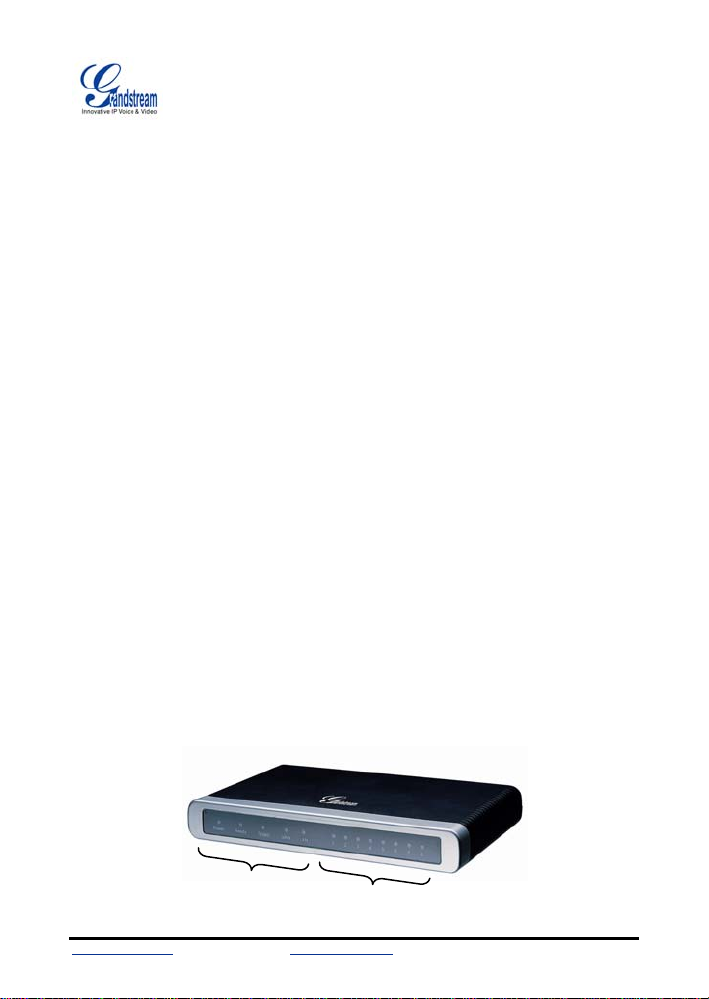
Grandstream Analog IP Gateway GXW-400x
Quick Installation Guide
WARNING: Please DO NOT power cycle the GXW-400x when LED lights are flashing during
system boot up or firmware upgrade. You may corrupt firmware images and cause the unit to
malfunction.
WARNING: use only the power adapter included in the GXW-400x package. Using an alternative
power adapter may permanently damage the unit.
Overview
The new GXW-400x series has a compact and quiet design (no fans) and offers superb audio
quality, rich feature functionality, strong security protection, and good manageability. It is autoconfigurable, remotely manageable and scalable.
The GXW-400x features 4 or 8-port FXS interface for analog telephones, dual 10M/100Mbps
network ports with integrated router, PSTN life line in case of power failure, and an RS232 serial
port for administration. In addition, it supports 2 SIP account profiles, caller ID for various
countries/regions, T.38 fax, 1 or 2-stage dialing, flexible dialing plans, security protection
(SIPS/TLS), comprehensive voice codecs including G.711 (a/u-law), G.723.1, G.726, G.728,
G.729A/B/E and iLBC.
Package
Unpack and check all accessories. Equipment included in the package:
• one 12V universal power adapter
• one Ethernet cable
• one device unit
SW version 1.0.0.17
GXW- 400xv
Display
www.grandstream.com
Firmware 1.0.0.17 Updated: 11/2006
info@grandstream.com GXW-400x Quick Install Guide, p. 2
FXSport
Page 3
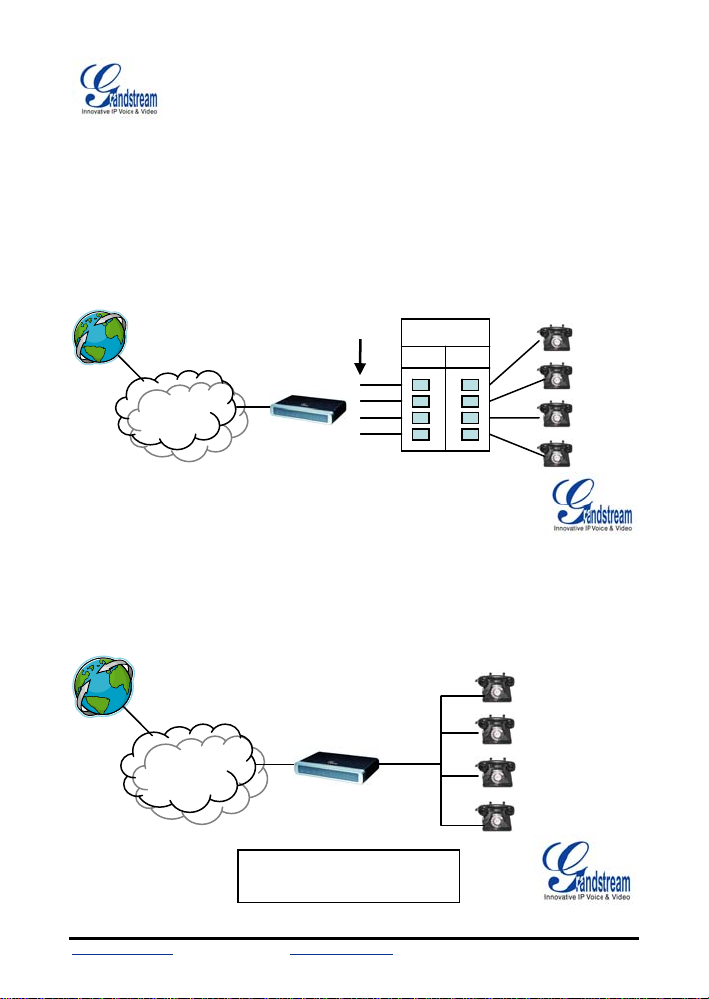
APPLICATION Diagram
There are three scenarios where the GXW-400x series can be effectively used to enable any
business to leverage the benefits of VoIP and the Internet.
Scenario One:
GXW- 400x FXS Gateway Configuration
PBX Scenario, VoIP
Anywhere in the world
FXS Trunks
4 or 8 Ports
PB
Trun Lin
PSTN
Analog
Lines
INTERNET
CLOUD
GXW FXS Series
Scenario Two:
GXW- 400x FXS Gateway Configuration
No PBX Scenario, VoIP
Anywhere in the world
PSTN
Analog
4 or 8 Ports
Lines
INTERNET
CLOUD
GXW FXS Series
FXS Gateway acts as a ‘virtual office’,
connecting analog lines directly to the
gateway
www.grandstream.com
Firmware 1.0.0.17 Updated: 11/2006
info@grandstream.com GXW-400x Quick Install Guide, p. 3
Page 4

Scenario Three:
GXW-400x & GXW
-410x Scenario
(maintain toll-free calling between loc
FX0
PPSSTTNN
d
CClloouud
GXW 410x
ations)
IInntteerrnneett
d
CClloouud
Branch A - Boston, MA
6 employees
PSTN
Analog
Lines
GXW 400x
Branch B – Denver, CO
4 employees
GXW-410x can also
directly connect to
the line-side of a
ACCESSING THE WEB CONFIGURATION PAGES
1. Connect the Power to the GXW-4008 unit.
2. Connect an Ethernet cable between the LAN
port on GXW-400x to your PC.
3. Your PC will be assigned an IP address like 192.168.2.100
4. Launch web browser and type
http://192.168.2.1 at Address of web browser. This
will let you to connect to build-in web server of GXW-400x.
ou can logi
n using either admin or 123 as the password. Y
GXW- 400x
LAN/WAN
RJ-45 Ethernet
Ports
Power
Supply
Console
Connection
(PC
connection)
PSTN
Line
ONFIGURATION
C
www.grandstream.com
Firmware 1.0.0.17 Updated: 11/2006
info@grandstream.com GXW-400x Quick Install Guide, p. 4
FXS
Ports
Page 5

1. After you login, you will see six different tabs (Status, Basic Settings, Advanced Settings,
Profile 1, Profile 2 and FXS Ports) on the top of the screen. By clicking on each tab, you
can open that page for configuration.
2. Proxy/Registrar information, click on Profile 1. Enter
In order to enter your SIP Server/ SIP
the IP Address (or FQDN) of the Server under:SIP Server and/or Outbound Proxy.
3. t information, click on FXS ports.
Now, to enter the extensions or accoun
As requested, you will need to fill in the information for each extension.
FXS
Port
SIP
U ser ID
Auth
Authentication Name
ID
Password
Profile
1 601 601 *** Ext 1 Profile1
2 602 602 *** Ext 2 Profile1
3 603 603 *** Ext 3 Profile1
4 604 604 *** Ext 4 Profile1
5 605 605 *** Ext 5 Profile1
6 606 606 *** Ext 6 Profile1
7 607 607 *** Ext 7 Profile1
8 608 608 *** Ext 8 Profile1
4. he ext s are configured, you are finished. C Update af
Once t ension lick ter changing any
setting and then Reboot to let the changes take effect.
5. are successfully registered.
After reboot, check under Status page whether the extensions
You can then start using your Standard Phones connected to ports FXS1 to FXS8 to make
calls.
IMPORTANT Settings
The end-user must conf
Most settings on the web configuration pages are set to the default values
igure the following settings according to the local environment. NOTE:
.
. NAT Settings A
If you plan to keep the gateway within a private network behind a firewall, we recommend using
STUN Server. Here are 3 settings that can be useful in such a scenario:-
1. STUN Server (under Advanced Settings webpage)
Enter a STUN Server IP (or FQDN) that you may
have, or look up a free public STUN
Server on the internet and enter it on this field. If using Public IP, keep this field blank.
2.
Use Random Ports (under Advanced Settings webpage)
This is a tricky setting. It really depends on your network set
Yes or No, whichever works. If using a Public IP address, set this parameter to No
tings, so set this parameter to
.
www.grandstream.com
Firmware 1.0.0.17 Updated: 11/2006
info@grandstream.com GXW-400x Quick Install Guide, p. 5
Page 6

3. NAT Traversal (under the Profile webpages)
. DT
B MF Methods
Under Profile pages,
Set this to Yes
when gateway is behind firewall on a private network.
you will find DTMF Settings:
• DTMF in-audio
• DTMF via RTP (
RFC2833)
• DTMF via SIP INFO
Enable one or more DTMF met
eferred VOCODER (Codec) C. Pr
The GXW-400x supports a broad ra
choose your preferred order of different codecs: PCMU (or G711u), PCMA (or G711a),
G729A/B, G723, G726-32, iLBC, G728 and G729E.
To upgrade your unit firmwar
1. Under Advanced Settings webpage, enter yo
FQDN) next to the “Firmware Upgrade: Upgrade Server” field.
2.
Select via TFTP or HTTP accordingly.
3. If you plan to use Automatic Upgrade, s
for upgrade every time you reboot).
E. FACTORY RESET
The ONLY way to reset d
1. Unplug the Ethernet cable.
2. Locate a needle-sized hole
connection.
Insert a pin in t3. his hole, and press for about 7 seconds.
4. Take out the pin. All unit settings are restored to factory
For any quest
Brookline or LA offices.
Grandstream Networks, Inc. Corporate Headquarters
RADE D. FIRMWARE UPG
ions, please email
hods based on your PBX system.
nge of voice codecs. Under Profile webpages, you can
e, follow these steps:
ur TFTP or HTTP Server IP address (or
et it to Yes
efault factory settings is to follows these four (4) steps:
on the back panel of the gateway unit next to the power
support@grandstream.com
, otherwise No (this will make it check
settings.
OR call our technical support at our
www.grandstream.com
Firmware 1.0.0.17 Updated: 11/2006
info@grandstream.com GXW-400x Quick Install Guide, p. 6
Page 7

www.grandstream.com
info@grandstream.com
1297 Beacon Street
B
rookline, MA 02446
Tel:
+1 (617) 566 – 9300
Fax: +1 (617) 247 – 1987
andstream Networks, Inc. is an award-winning designer and manufacturer of next generation
Gr
IP voice & video products for broadband networks. Our products are consistently recognized by
industry experts for their innovation, affordability and superior value. Grandstream’s products
deliver superb sound and picture quality, rich telephony features and are fully interoperable and
compatible with most service providers, IP-PBXs, Softswitches and PBXs. Grandstream
Networks is headquartered in Brookline, MA with offices in Los Angeles, Dallas and China. For
more information, please visit
www.grandstream.com.
Dallas, TX Los Angeles, CA Shenzhen, China
2828 W. Par
Plano, TX 75075
469-241-0260
ker Rd, Ste 102
1301 John Reed Co
urt
City of Industry, CA 917
626-956-0260
Bldg #1 Industrial Z
45
Nan Shan Industrial Park
Shenzhen, China 518057
one
www.grandstream.com
Firmware 1.0.0.17 Updated: 11/2006
info@grandstream.com GXW-400x Quick Install Guide, p. 7
