Page 1
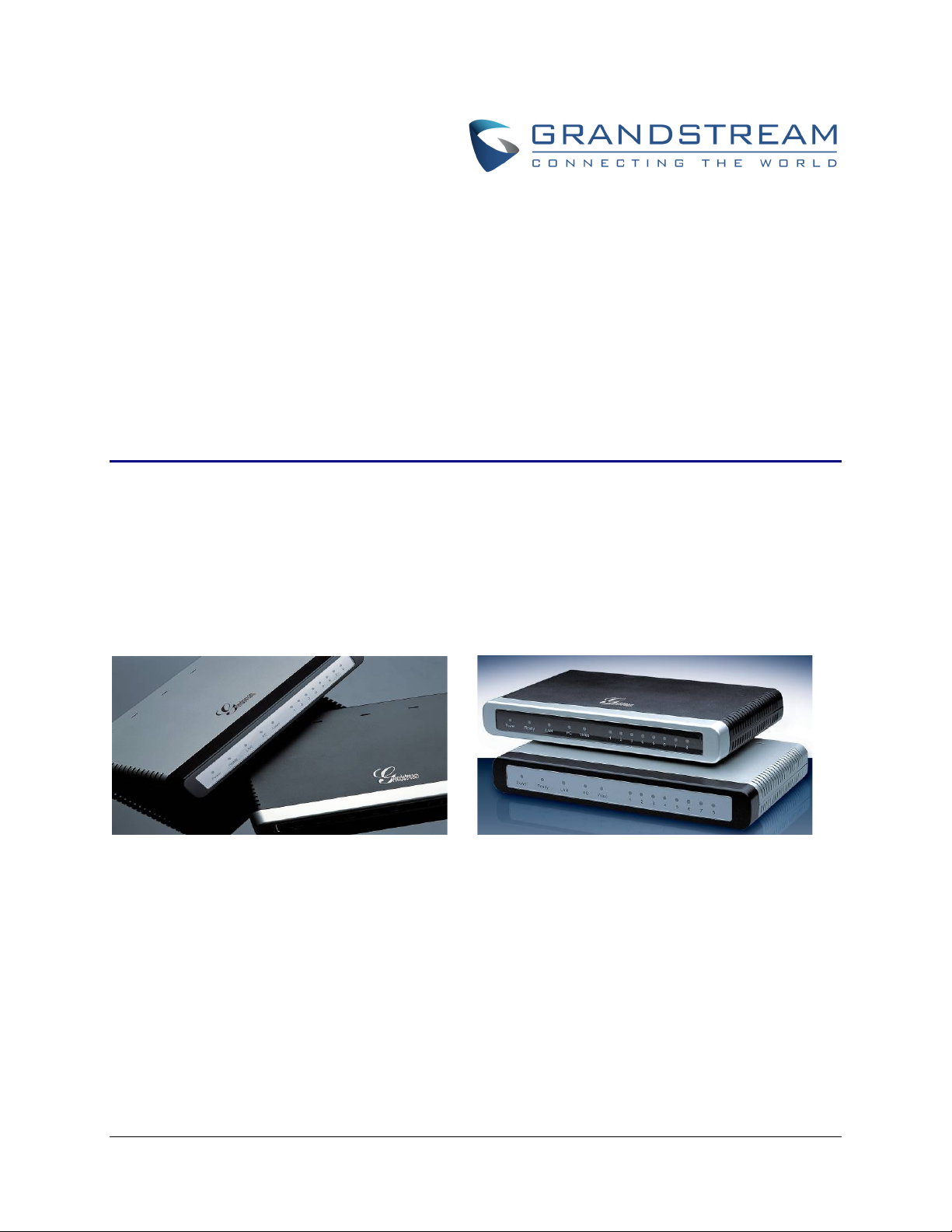
Grandstream Networks, Inc.
Analog IP Gateway GXW400X
4 or 8 FXS Ports
User Manual
GXW400X USER MANUAL
Page 2
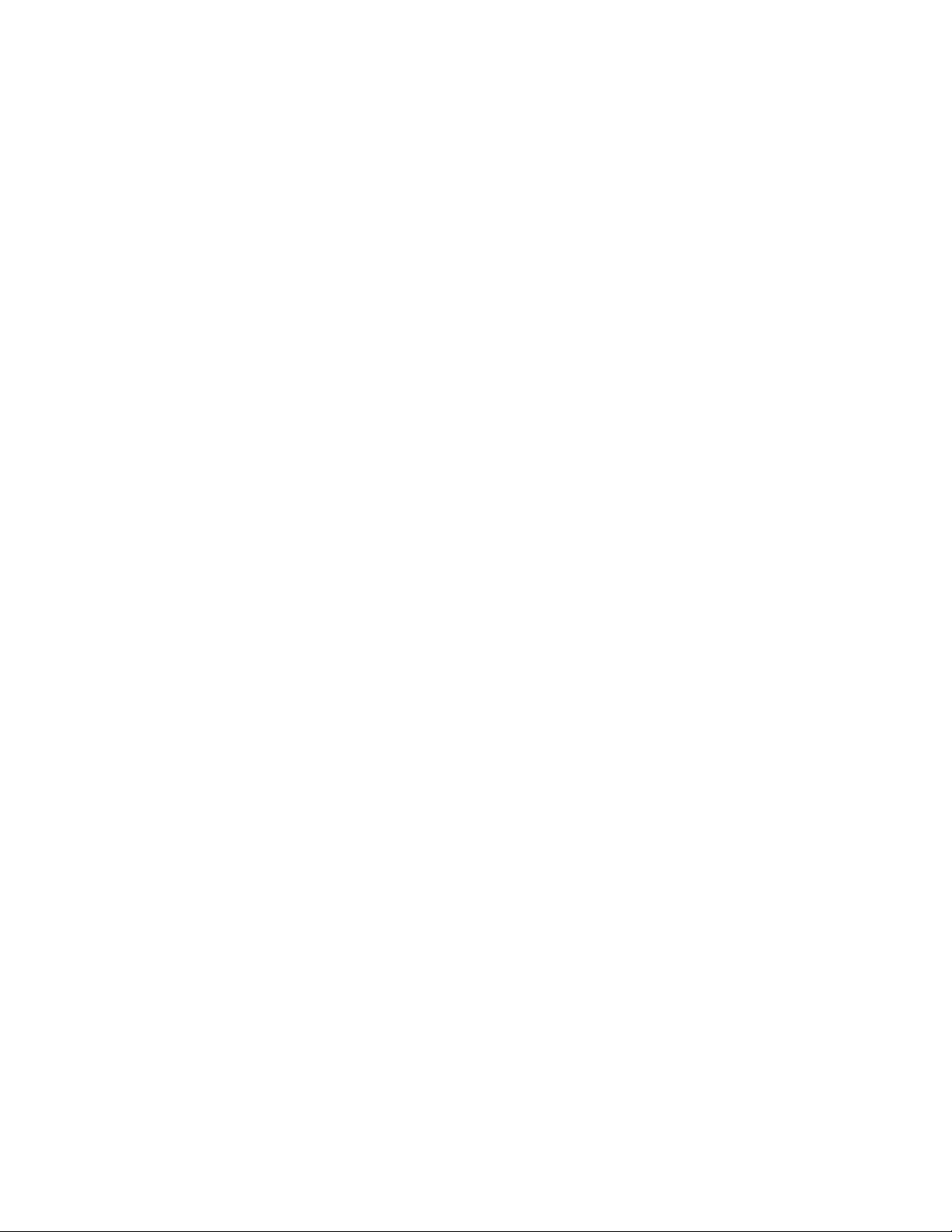
This page is intentionally left bank
Page 3
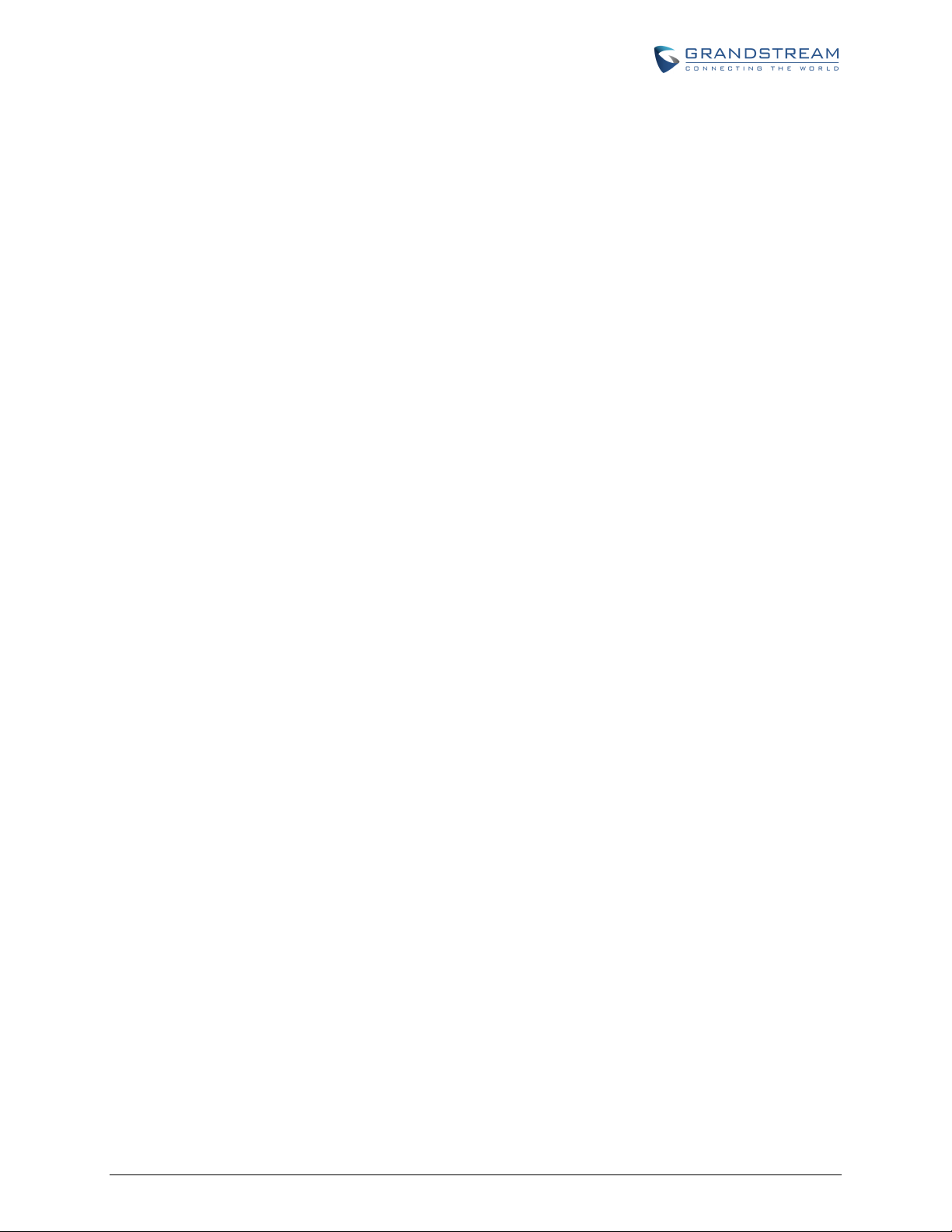
GXW400X USER MANUAL
INDEX
GNU GPL INFORMATION .......................................................................... 4
CHANGE LOG ........................................................................................... 5
CHANGES FROM 1.0.13.3 USER MANUAL ........................................................................................ 5
CHANGES FROM 1.0.12.4 USER MANUAL ........................................................................................ 5
CHANGES FROM 1.0.12.1 USER MANUAL ........................................................................................ 5
CHANGES FROM 1.0.11.3 USER MANUAL ......................................................................................... 5
CHANGES FROM 1.0.10.9 USER MANUAL ........................................................................................ 6
CHANGES FROM 1.0.7.6 USER MANUAL .......................................................................................... 6
CHANGES FROM 1.0.6.8 USER MANUAL .......................................................................................... 6
WELCOME ................................................................................................. 7
GATEWAY GXW400X OVERVIEW ....................................................................................................... 7
SAFETY COMPLIANCE ........................................................................................................................ 7
WARRANTY ........................................................................................................................................... 7
CONNECT YOUR GXW400X GATEWAY ................................................... 9
EQUIPMENT PACKAGING ................................................................................................................... 9
CONNECT THE GXW400X ................................................................................................................... 9
GXW400X FEATURES ............................................................................. 13
SOFTWARE FEATURES OVERVIEW ................................................................................................ 13
HARDWARE SPECIFICATION ............................................................................................................ 15
BASIC OPERATIONS .............................................................................. 17
UNDERSTANDING GXW VOICE PROMPTS ..................................................................................... 17
PLACING A PHONE CALL .................................................................................................................. 19
PHONE OR EXTENSION NUMBERS .......................................................................................... 19
DIRECT IP CALLS ........................................................................................................................ 19
CALL HOLD ......................................................................................................................................... 20
CALL WAITING .................................................................................................................................... 20
CALL TRANSFER ................................................................................................................................ 20
BLIND TRANSFER ....................................................................................................................... 20
ATTENDED TRANSFER .............................................................................................................. 21
3-WAY CONFERENCING .................................................................................................................... 21
HUNTING GROUP .............................................................................................................................. 21
INTER-PORT CALLING ....................................................................................................................... 23
PSTN PASS THROUGH/LIFE LINE .................................................................................................... 24
SENDING AND RECEIVING FAX ....................................................................................................... 24
FIRMWARE VERSION 1.0.14.1 GXW400X USER MANUAL Page 1 of 60
Page 4
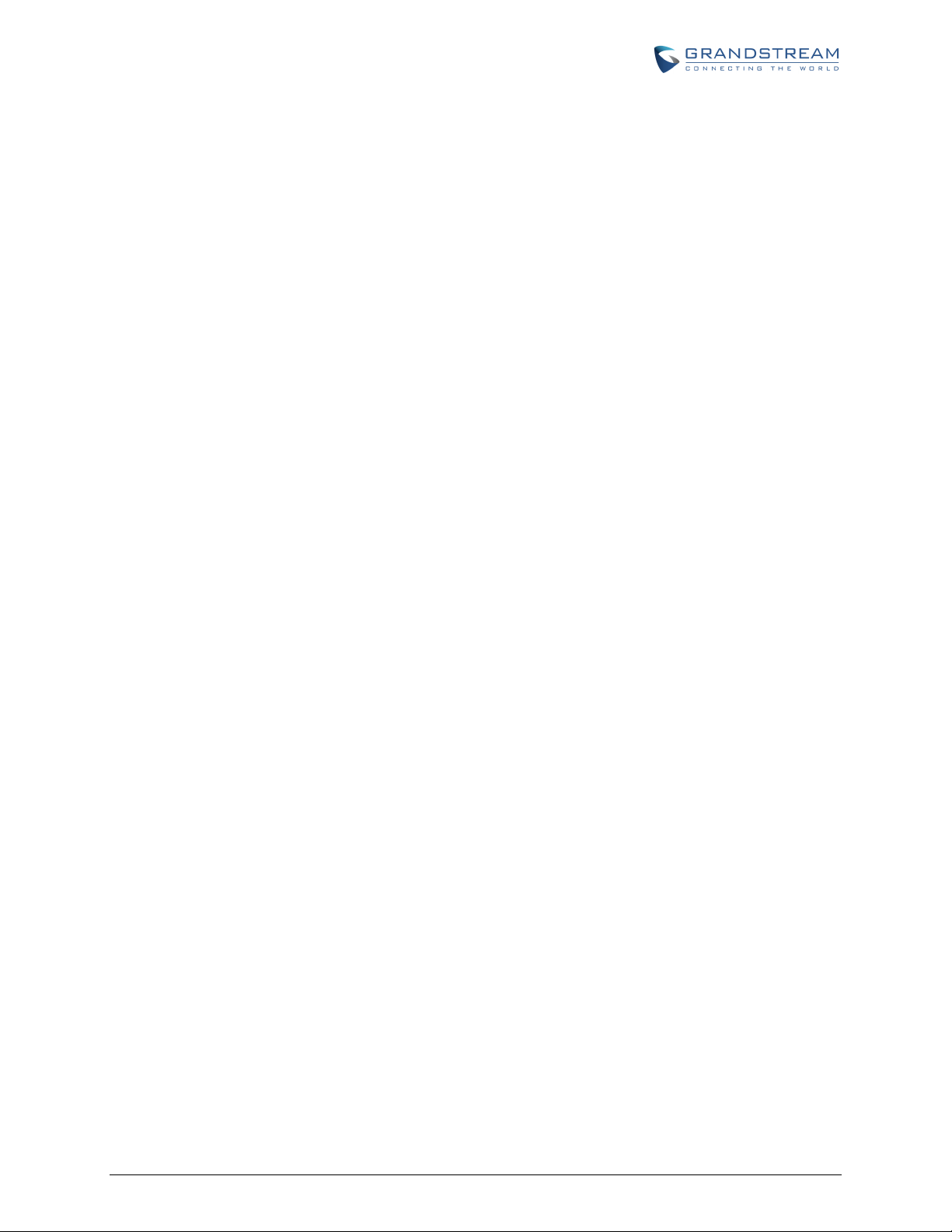
SUPPORT RADIUS PROTOCOL ........................................................................................................ 24
CALL FEATURES .................................................................................... 25
CONFIGURATION GUIDE ........................................................................ 27
CONFIGURING GXW400X VIA VOICE PROMPT .............................................................................. 27
CONFIGURING GXW400X WITH WEB BROWSER .......................................................................... 27
ACCESS THE WEB CONFIGURATION MENU ........................................................................... 28
IMPORTANT SETTINGS ..................................................................................................................... 29
NAT SETTINGS ............................................................................................................................ 29
DTMF METHODS ......................................................................................................................... 29
PREFERRED VOCODER (CODEC) ............................................................................................ 29
SAVING THE CONFIGURATION CHANGES...................................................................................... 52
REBOOTING FROM REMOTE ........................................................................................................... 52
CONFIGURATION THROUGH A CENTRAL SERVER ....................................................................... 52
SOFTWARE UPGRADE ........................................................................... 55
FIRMWARE UPGRADE THROUGH TFTP/HTTP/HTTPS .................................................................. 55
INSTRUCTIONS FOR LOCAL FIRMWARE UPGRADE: .................................................................... 56
CONFIGURATION FILE DOWNLOAD ................................................................................................ 56
FIRMWARE AND CONFIGURATION FILE PREFIX AND POSTFIX .................................................. 57
MANAGING FIRMWARE AND CONFIGURATION FILE DOWNLOAD .............................................. 57
RESTORE FACTORY DEFAULT SETTING ............................................. 59
FACTORY RESET ............................................................................................................................... 59
RESET BUTTON ................................................................................................................................. 59
IVR COMMAND ................................................................................................................................... 59
FIRMWARE VERSION 1.0.14.1 GXW400X USER MANUAL Page 2 of 60
Page 5
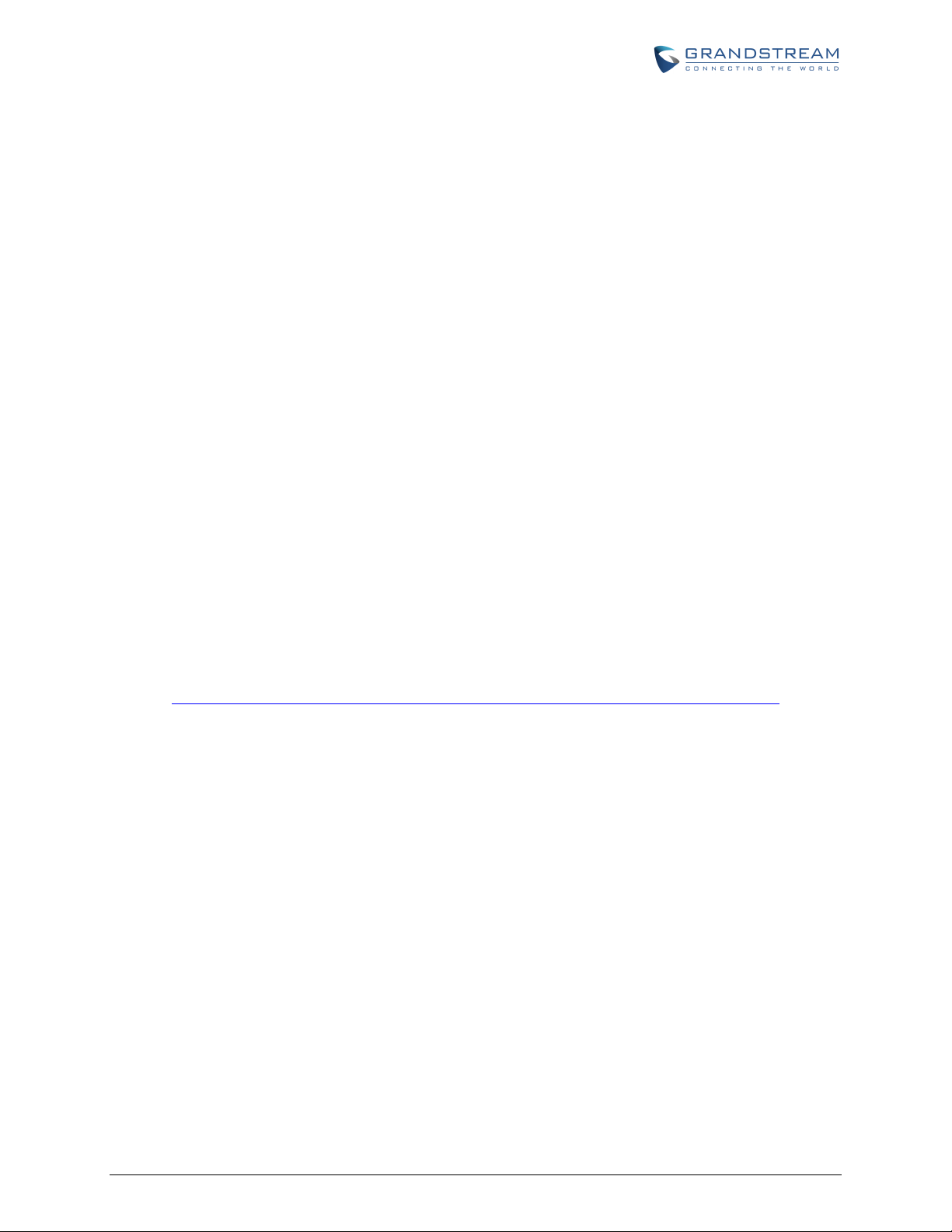
TABLE OF FIGURES
GXW400X User Manual
FIGURE 1: DIAGRAM OF GXW4004-8 BACK PANEL ............................................................................. 10
FIGURE 2: DIAGRAM OF GXW4004-8 DISPLAY PANEL ........................................................................ 11
TABLE OF TABLES
GXW400X User Manual
TABLE 1: DEFINITIONS OF THE GXW CONNECTORS .......................................................................... 10
TABLE 2: DEFINITIONS OF THE GXW DISPLAY PANEL ........................................................................ 11
TABLE 3: GXW400X SOFTWARE FEATURES ......................................................................................... 13
TABLE 4: HARDWARE SPECIFICATION OF GXW400X SERIES GATEWAYS ...................................... 15
TABLE 5: DEFINITIONS OF THE GXW VOICE PROMPTS ..................................................................... 17
TABLE 6: CALL FEATURES TABLE (STAR CODE) .................................................................................. 25
TABLE 7: BASIC SETTINGS ..................................................................................................................... 30
TABLE 8: STATUS PAGE ........................................................................................................................... 33
TABLE 9: ADVANCED SETTINGS ............................................................................................................ 35
TABLE 10: FXS PORTS SETTINGS .......................................................................................................... 40
TABLE 11: PROFILE SETTINGS ............................................................................................................... 42
CONFIGURATION GUI INTERFACE EXAMPLES
GXW400X User Manual
http://www.grandstream.com/products/gxw_series/gxw400x/documents/gxw400x_gui.zip
1. SCREENSHOT OF ADVANCED SETTINGS CONFIGURATION PAGE
2. SCREENSHOT OF BASIC SETTINGS CONFIGURATION PAGE
3. SCREENSHOT OF FXS PORTS CONFIGURATION LOGIN PAGE
4. SCREENSHOT OF PROFILE 1 CONFIGURATION PAGE
5. SCREENSHOT OF PROFILE 2 CONFIGURATION PAGE
6. SCREENSHOT OF STATUS PAGE
FIRMWARE VERSION 1.0.14.1 GXW400X USER MANUAL Page 3 of 60
Page 6
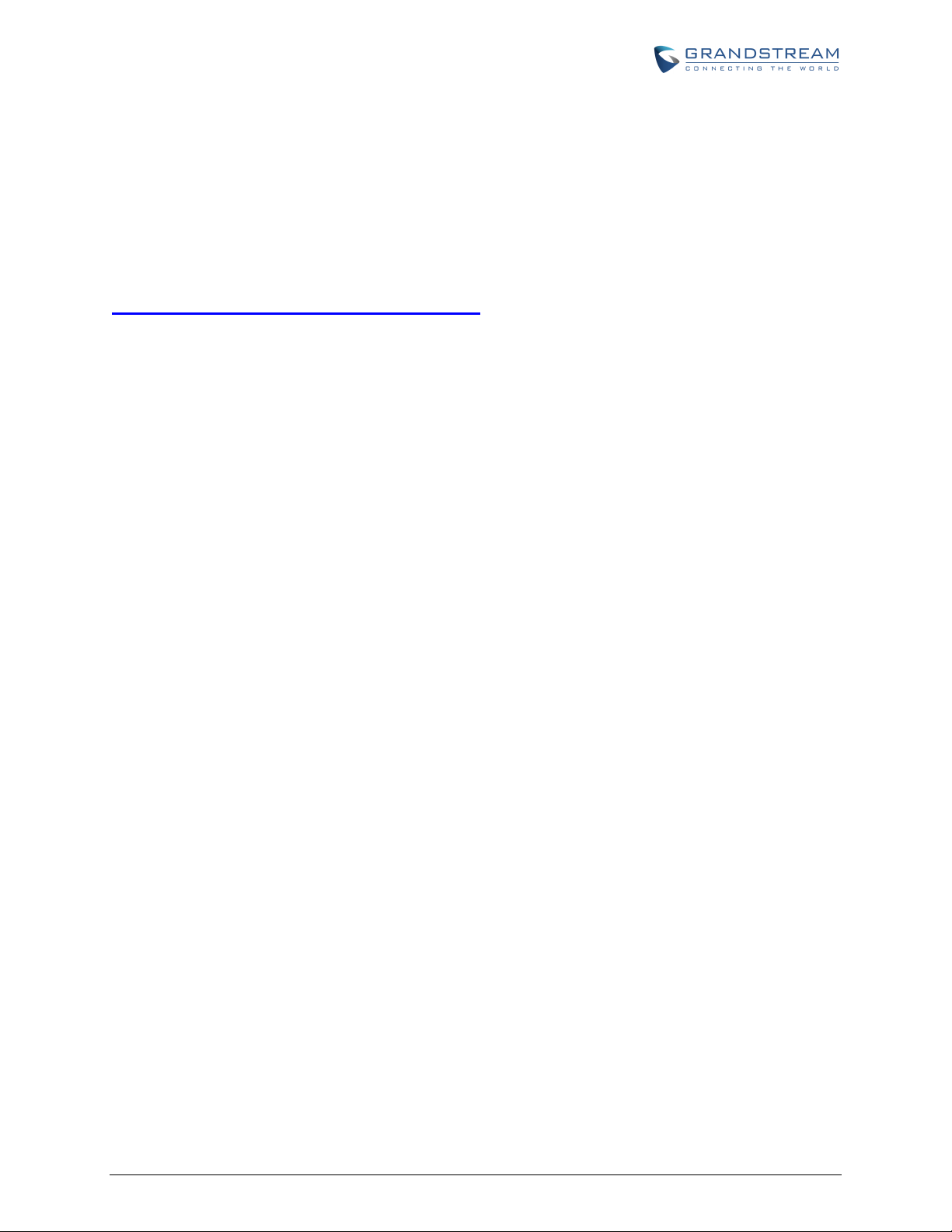
GNU GPL INFORMATION
GXW400X firmware contains third-party software licensed under the GNU General Public License (GPL).
Grandstream uses software under the specific terms of the GPL. Please see the GNU General Public
License (GPL) for the exact terms and conditions of the license.
Grandstream GNU GPL related source code can be downloaded from Grandstream web site from:
http://www.grandstream.com/support/faq/gnu_gpl .
FIRMWARE VERSION 1.0.14.1 GXW400X USER MANUAL Page 4 of 60
Page 7
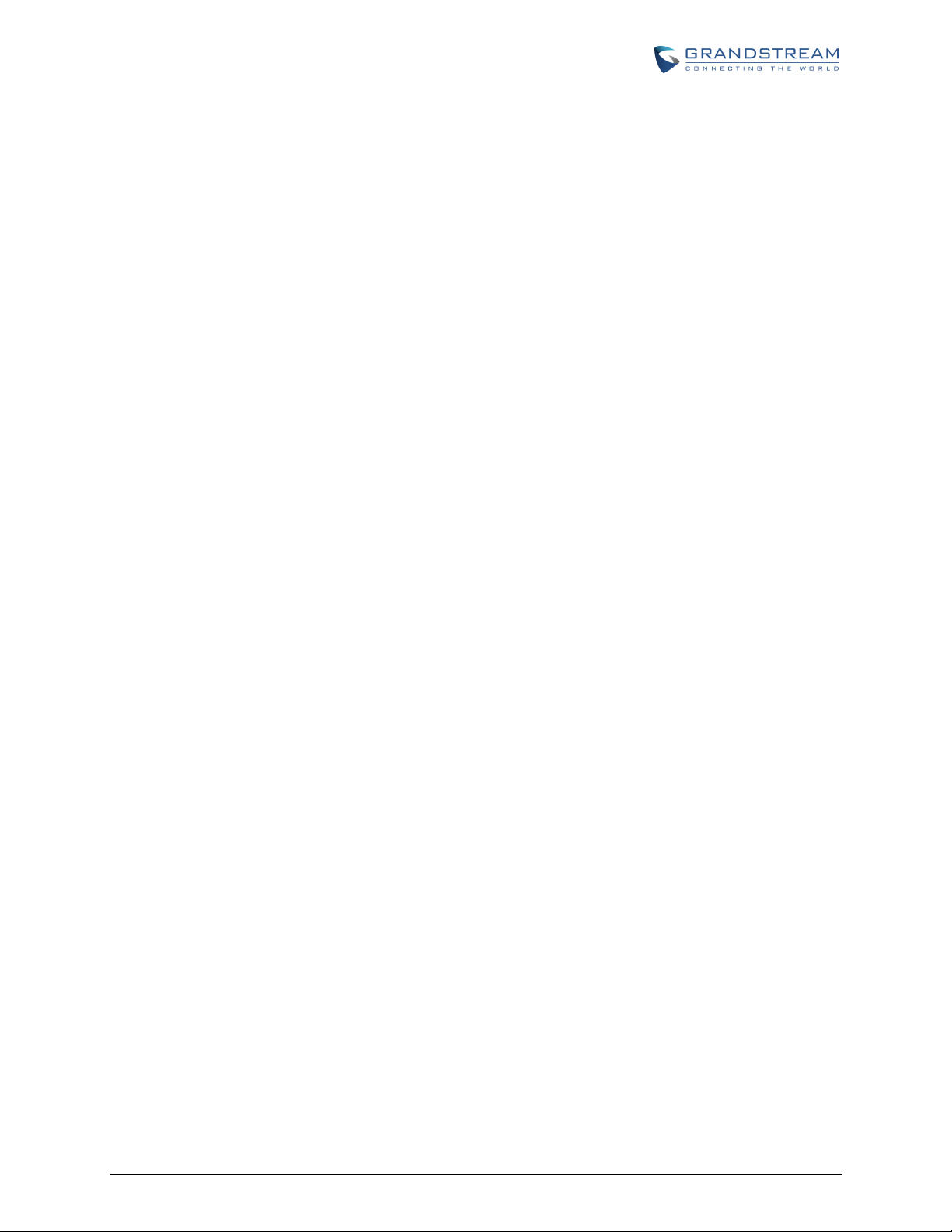
CHANGE Log
This section documents significant changes from previous versions of GXW400X user manuals. Only
major new features or major document updates are listed here. Minor updates for corrections or editing
are not documented here.
CHANGES FROM 1.0.13.3 USER MANUAL
Added feature [Hold Target Before ReferHold Target Before ReferHold Target Before ReferHold Target
Before ReferHold Target Before ReferHold Target Before ReferHold Target Before ReferHold Target
Before ReferHold Target Before Refer] in profile settings, which allows user to hold or not hold the phone
call before refer.
Added feature [Crypto Life Time] in profile settings, which allows user to enable or disable Crypto life
time when using SRTP.
Added feature [Play busy/reorder tone before Loop Current Disconnect] in profile settings, which allows
user to configure if it will play busy/reorder tone before loop current disconnect upon call fail.
CHANGES FROM 1.0.12.4 USER MANUAL
Added option [SIP Timer D] to configure RFC 3261 timer D in Advanced Settings.
Changed option name from [Allow DHCP Option 66 to override server] to [Allow DHCP Option 66 or 160
to override server]. Now option160 will be accepted by unit along with option 66 when enabled.
Added feature [Download Device XML Configuration] in advanced settings, which allows user to
download device configuration to local directory in xml format.
Added feature [Upload firmware] in advanced settings, which allows user to upload firmware file from
local directory.
Added feature [Upload configuration] in advanced settings, which allows user to upload configuration
file from local directory.
CHANGES FROM 1.0.12.1 USER MANUAL
Added the options to enable/disable [Always send HTTP Basic Authentication Information]
Added the options to restrict the m field sent in SDP [Disable Multiple m line in SDPDisable Multiple m
line in SDP]
CHANGES FROM 1.0.11.3 USER MANUAL
Added the options to enable/disable [Do Not Escape '#' as %23 in SIP URI]
FIRMWARE VERSION 1.0.14.1 GXW400X USER MANUAL Page 5 of 60
Page 8
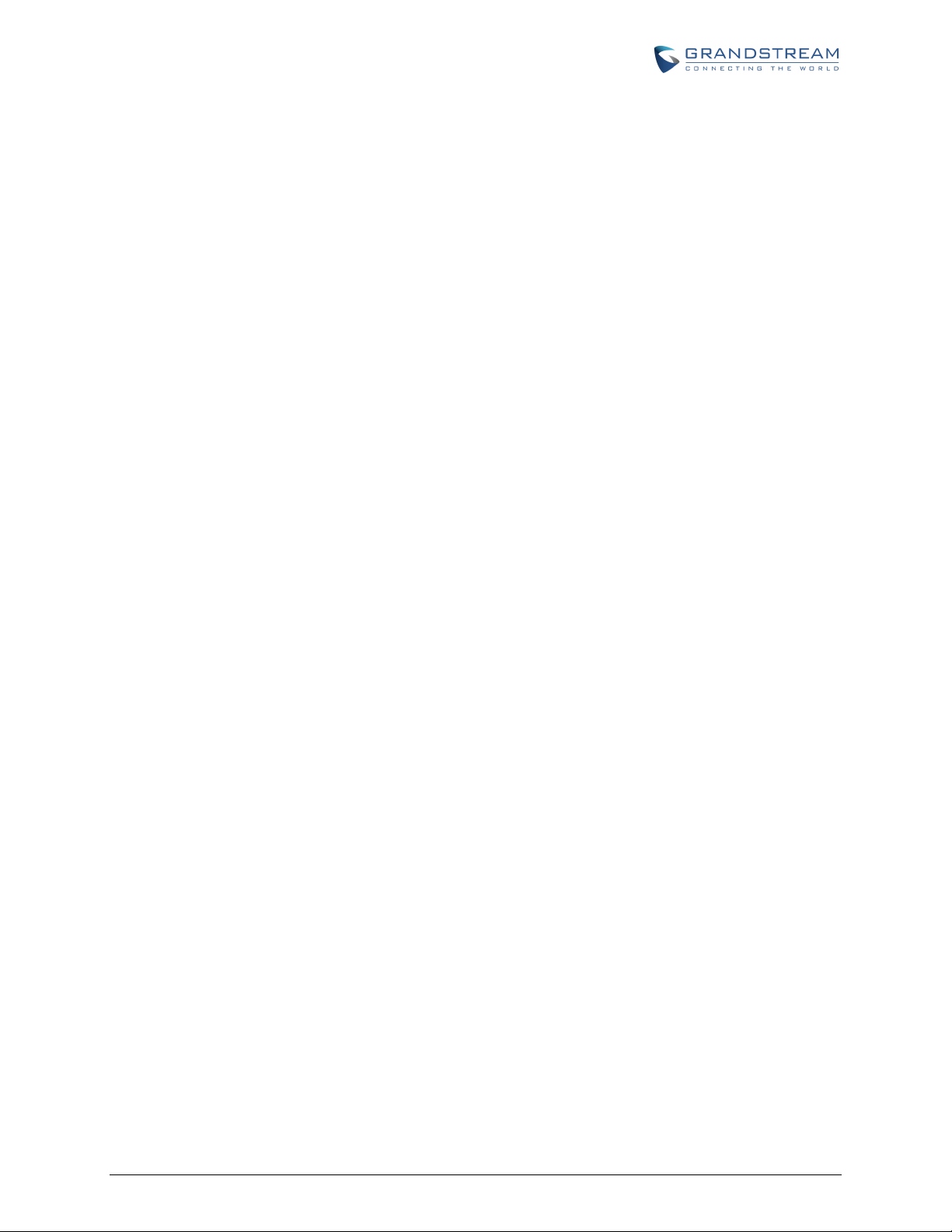
Added network whist/black list function on WAN port [White list for WAN side] [Black list for WAN side]
CHANGES FROM 1.0.10.9 USER MANUAL
Added the options to enable/disable [Use P-Preferred-Identity Header] and [Use Privacy Header]
Added the option to enable/disable [Add Auth Header On Initial REGISTER]
CHANGES FROM 1.0.7.6 USER MANUAL
Added option to enable/disable SIP NOTIFY Authentication. [Disable SIP NOTIFY Authentication]
Added option [Use Configured IP ] in DNS mode. Added configurable parameter [Primary IP][Backup
IP1][Backup IP2]
Added option to set [Reregister before Expiration]
Added option [Use Request Routing ID in SIP INVITE Header] to allow user to replace From and Contact
headers for outgoing calls by [Request URI Routing ID]
Added field [Request URI Routing ID] to allow device to route the calls to individual fxs ports based on
the Request URI user ID in the incoming INVITE.
CHANGES FROM 1.0.6.8 USER MANUAL
Added the option to enable/disable hook flash. [Enable Hook Flash]
Added two CPE SSL configuration [CPE SSL Certificate][CPE SSL Private Key]
Added a configuration parameter to set the [Connection Request Port]
Removed DHCP Domain from Web UI
Removed Enable Ring-transfer from Web UI
Added a configuration parameter to set the [Offhook Auto-Dial Delay]
Changed the SSL Web UI description to [SIP TLS Certificate][SIP TLS Private Key] and [SIP TLS Private
Key Password]
FIRMWARE VERSION 1.0.14.1 GXW400X USER MANUAL Page 6 of 60
Page 9
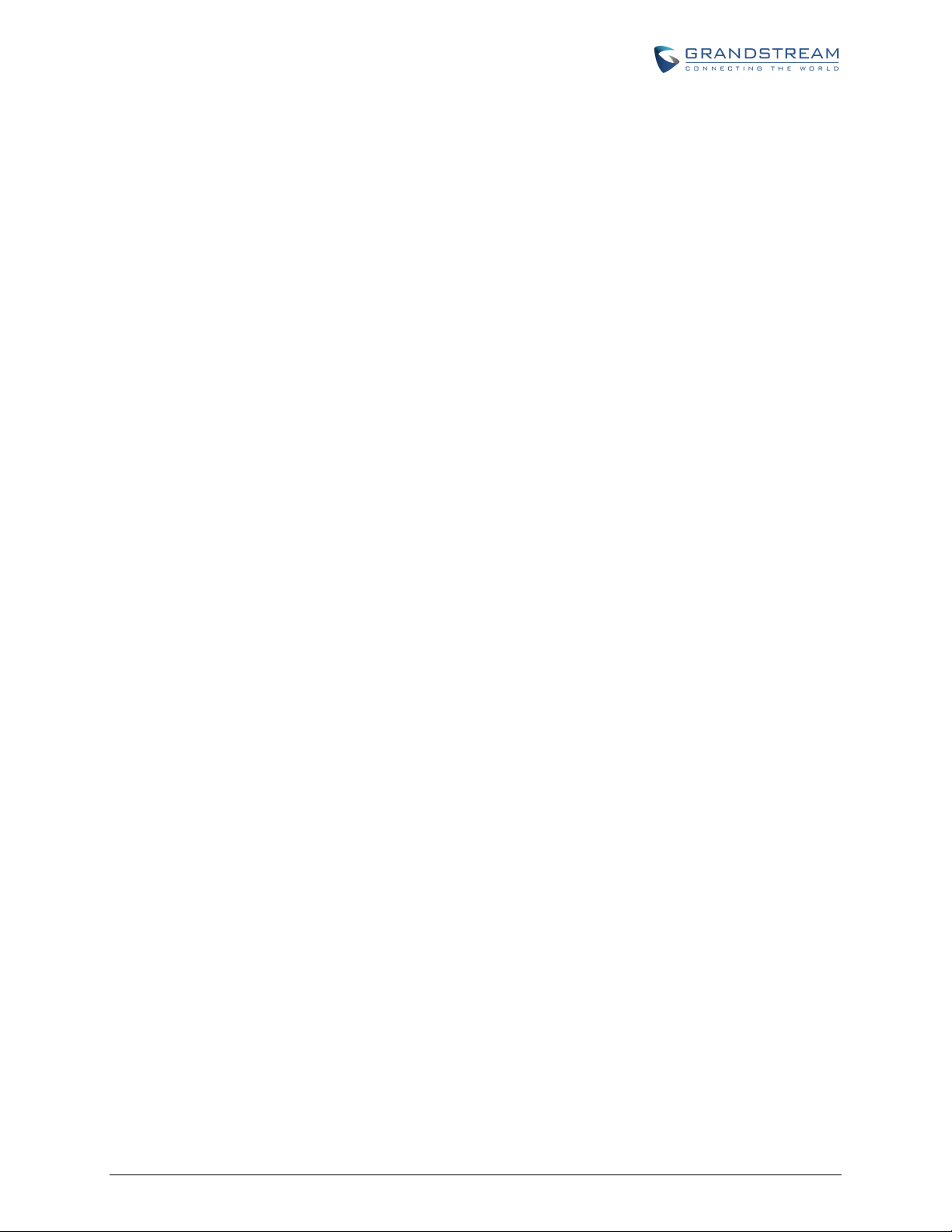
WELCOME
Thank you for purchasing the Grandstream GXW400X Analog FXS IP Gateway. The GXW400X offers an
easy to manage, easy to configure IP communications solution for any business with virtual and/or branch
locations. The GXW400X supports popular voice codecs and is designed for full SIP compatibility and
interoperability with third party SIP providers, thus enabling you to fully leverage the benefits of VoIP
technology, integrate a traditional phone system into a VoIP network, and efficiently manage
communication costs.
This manual will help you learn how to operate and manage your GXW FXS Analog IP Gateway and
make the best use of its many upgraded features including simple and quick installation, multi-party
conferencing, and direct IP-IP Calling. This IP Analog Gateway is very easy to manage and scalable,
specifically designed to be an easy to use and affordable VoIP solution for the small – medium business
or enterprise.
GATEWAY GXW400X OVERVIEW
The new GXW400X series has a compact and quiet design (no fans) and offers superb audio quality, rich
feature functionality, strong security protection, and good manageability. It is auto-configurable, remotely
manageable and scalable.
The GXW400X features 4 or 8 port FXS interface for analog telephones, dual 10M/100Mbps network
ports with integrated router, PSTN life line in case of power failure, and an RS232 serial for administration.
In addition, it supports the option of 3 SIP Server profiles, caller ID for various countries/regions, T.38 fax,
flexible dialing plans, security protection (SIPS/TLS), comprehensive voice codec including G.711 (a/u-
law), G.723.1, G.726(16/24/32/48 bit rates), G.729A/B/E and iLBC.
SAFETY COMPLIANCE
The GXW400X is compliant with various safety standards including FCC/CE. Its power adapter is
compliant with UL standard. Warning: use only the power adapter included in the GXW400X package.
Use of alternative power adapter may permanently damage the unit.
WARRANTY
Grandstream has a reseller agreement with our reseller customers. End users should contact the
FIRMWARE VERSION 1.0.14.1 GXW400X USER MANUAL Page 7 of 60
Page 10
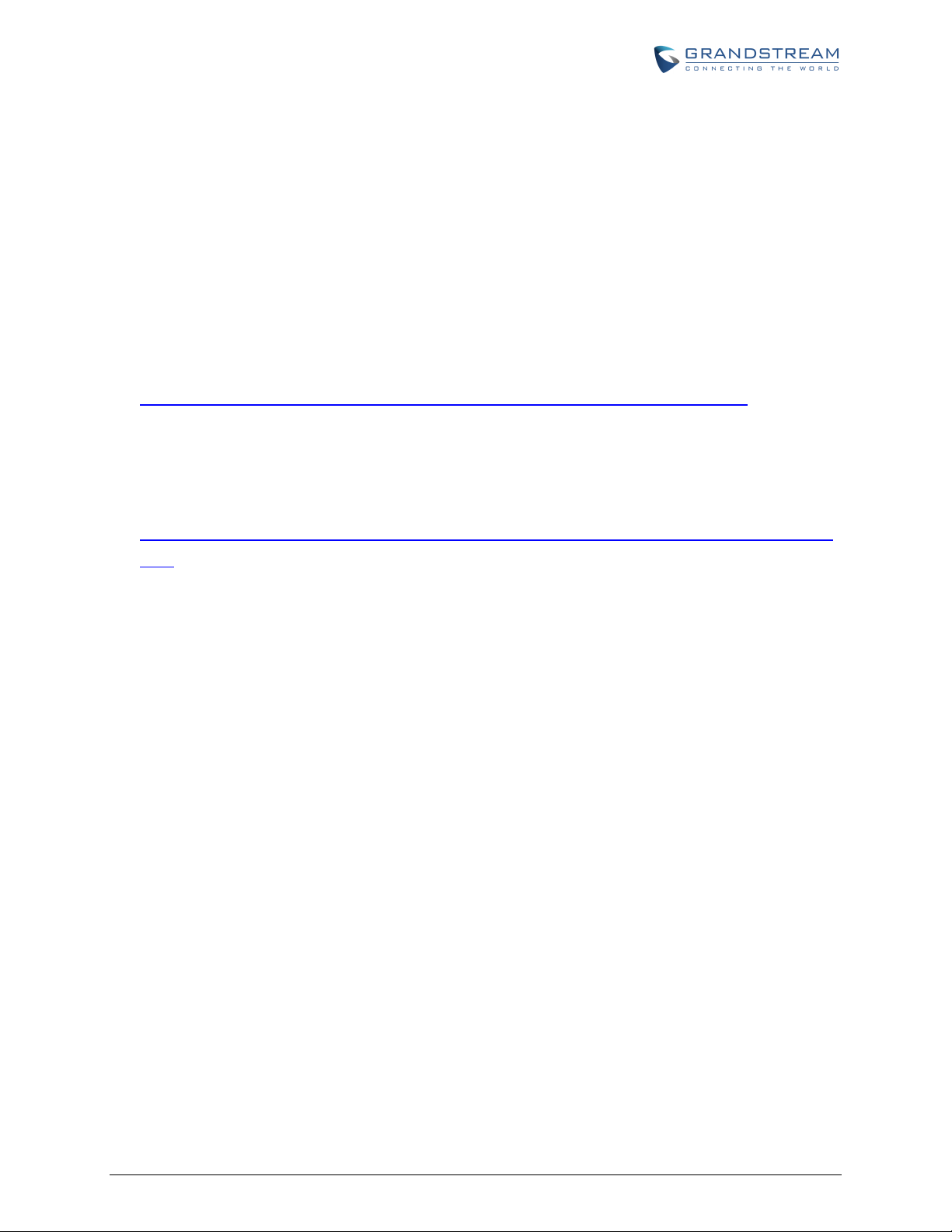
company from whom the product was purchased, for replacement, repair or refund.
If you purchased the product directly from Grandstream, contact your Grandstream Sales and Service
Representative for an RMA (Return Materials Authorization) number. Grandstream reserves the right to
change the warranty policy without prior notification.
Caution: Changes or modifications to this product not expressly approved by Grandstream, or operation
of this product in any way other than as detailed by this User Manual, could void your manufacturer
warranty.
This document is contains links to Grandstream GUI Interfaces. Please download these examples
http://www.grandstream.com/products/gxw_series/gxw400x/documents/gxw400x_gui.zip for your
reference.
This document is subject to change without notice. The latest electronic version of this user manual
is located at
http://www.grandstream.com/products/gxw_series/gxw400x/documents/gxw400x_usermanual_englis
h.pdf
Reproduction or transmittal of the entire or any part, in any form or by any means, electronic or print, for
any purpose without the express written permission of Grandstream Networks, Inc. is not permitted.
FIRMWARE VERSION 1.0.14.1 GXW400X USER MANUAL Page 8 of 60
Page 11
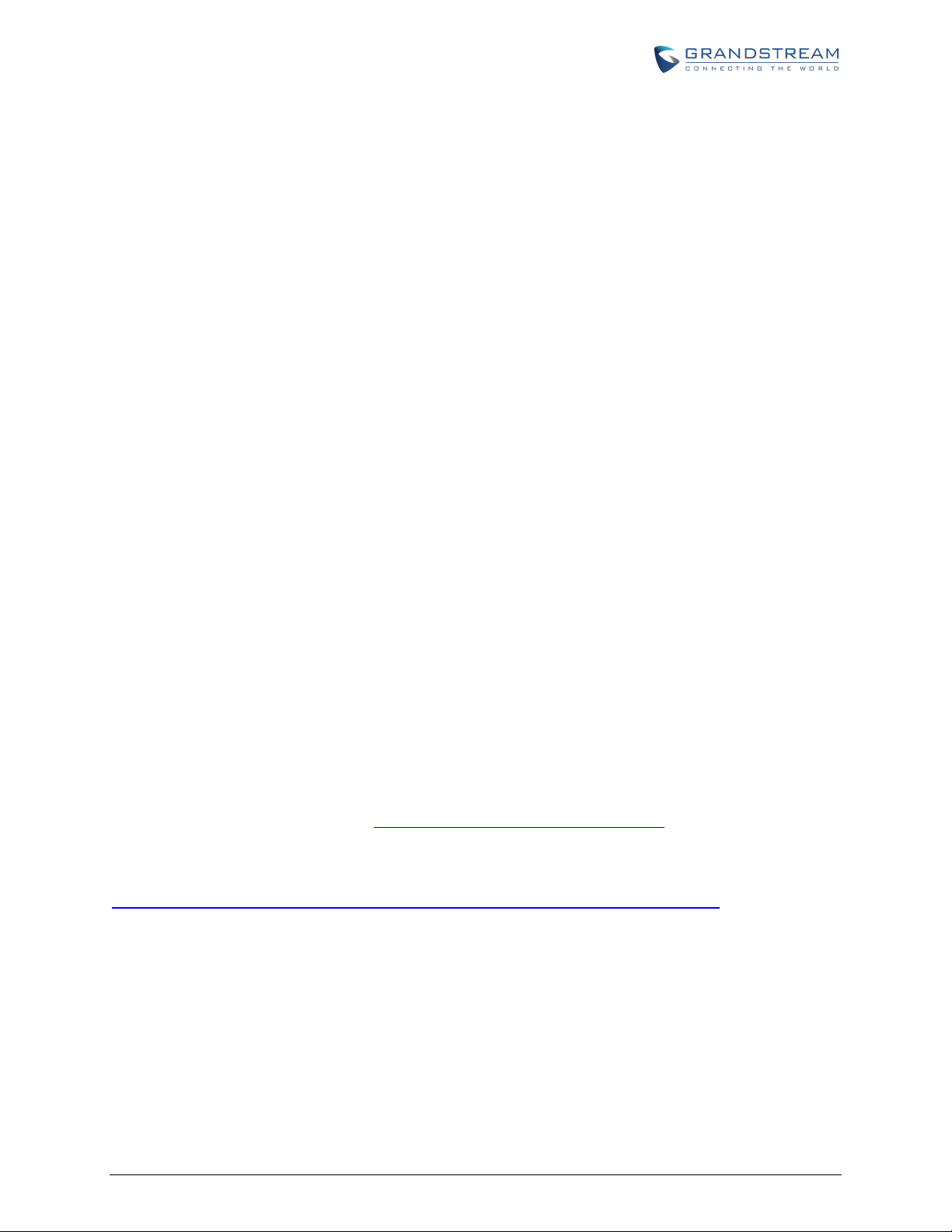
CONNECT YOUR GXW400X GATEWAY
Connecting the GXW400X gateway is easy. Before you begin, please verify the contents of the
GXW400X package.
EQUIPMENT PACKAGING
Unpack and check all accessories. Equipment includes:
one device unit
one RJ45 Ethernet cable
one 12V universal power adapter
CONNECT THE GXW400X
Follow these four (4) steps to connect your GXW400X gateway to the Internet and access the unit’s
configuration pages.
1. Connect standard touch-tone analog phones to the FXS ports.
2. Insert an RJ45 Ethernet cable into the WAN port of GXW400X and connect the other end to an
uplink port (a router or a modem, etc.) Note: If the gateway is used in router mode, connect a PC
to the LAN port of GXW400X for initial configuration.
3. Plug the power adapter into the GXW400X gateway into a power outlet.
Follow the instructions from the topic “Configuring GXW 400X with Web Browser” for initial configuration.
The GUI pages will guide you through the remaining steps to set-up your gateway. Examples of the GUI
Interfaces can be downloaded from:
http://www.grandstream.com/products/gxw_series/gxw400x/documents/gxw400x_gui.zip.
FIRMWARE VERSION 1.0.14.1 GXW400X USER MANUAL Page 9 of 60
Page 12
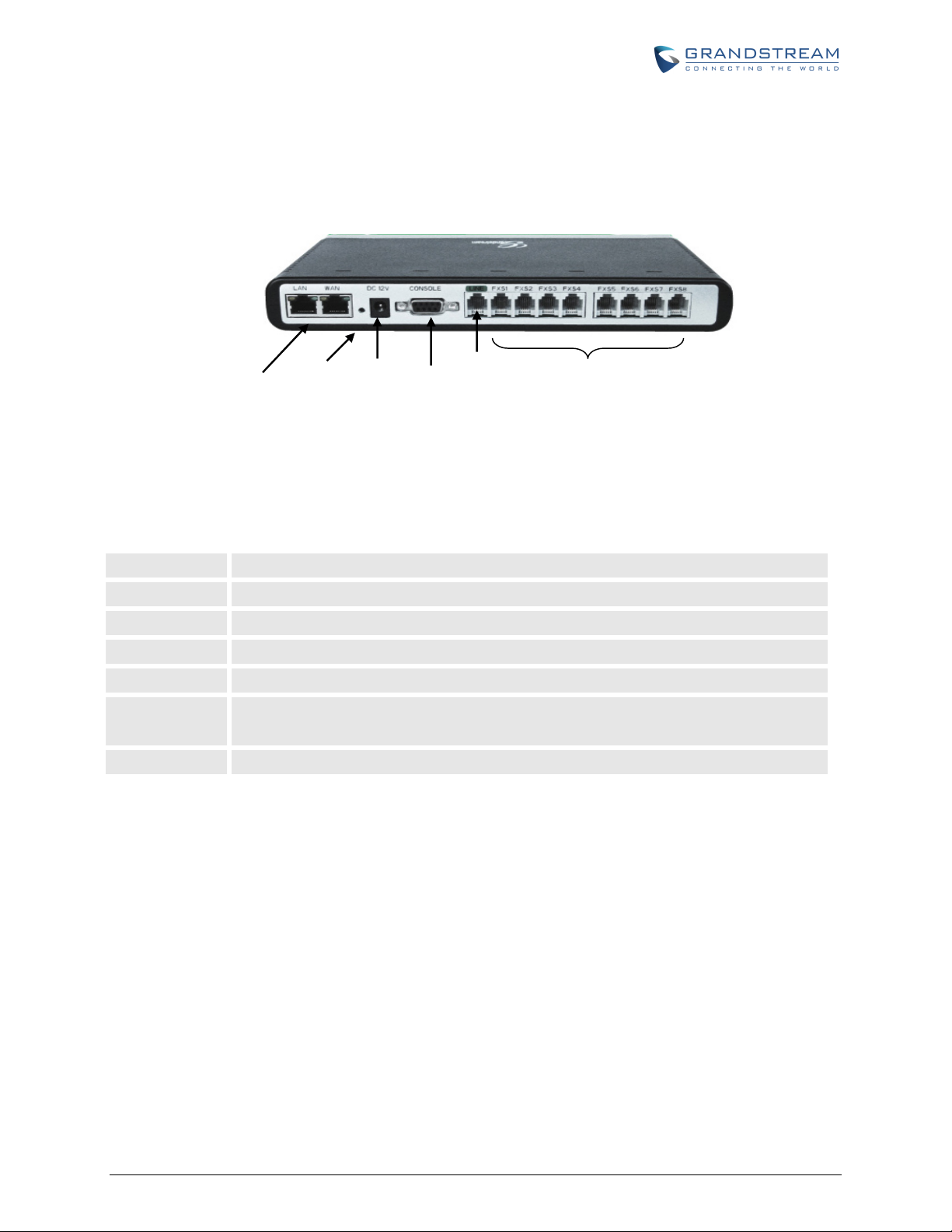
LAN
WAN
RESET
DC 12V
CONSOLE
LINE
FXS1
– FXS8
GXW 400x
LAN/WAN
RJ-45 Ethernet
Ports
Reset
Power
Supply
Console
Connection
(PC
connection)
PSTN
Line
FXS
Ports
FIGURE 1: DIAGRAM OF GXW4004-8 BACK PANEL
TABLE 1: DEFINITIONS OF THE GXW CONNECTORS
Connect the LAN port with an Ethernet cable to your PC.
Connect to the internal LAN network or router.
Factory Reset button. Press for 7 seconds to reset factory default settings.
Power adapter connection
Console connection for a PC.
When the unit loses power or unit became unregistered, FXS port 1 will be able to
make/receive calls from the PSTN line connected to this port.
FXS port to be connected to analog phones / fax machines.
Note: Once the GXW400X is turned on and configured, the front display panel indicates the status of the
unit.
FIRMWARE VERSION 1.0.14.1 GXW400X USER MANUAL Page 10 of 60
Page 13
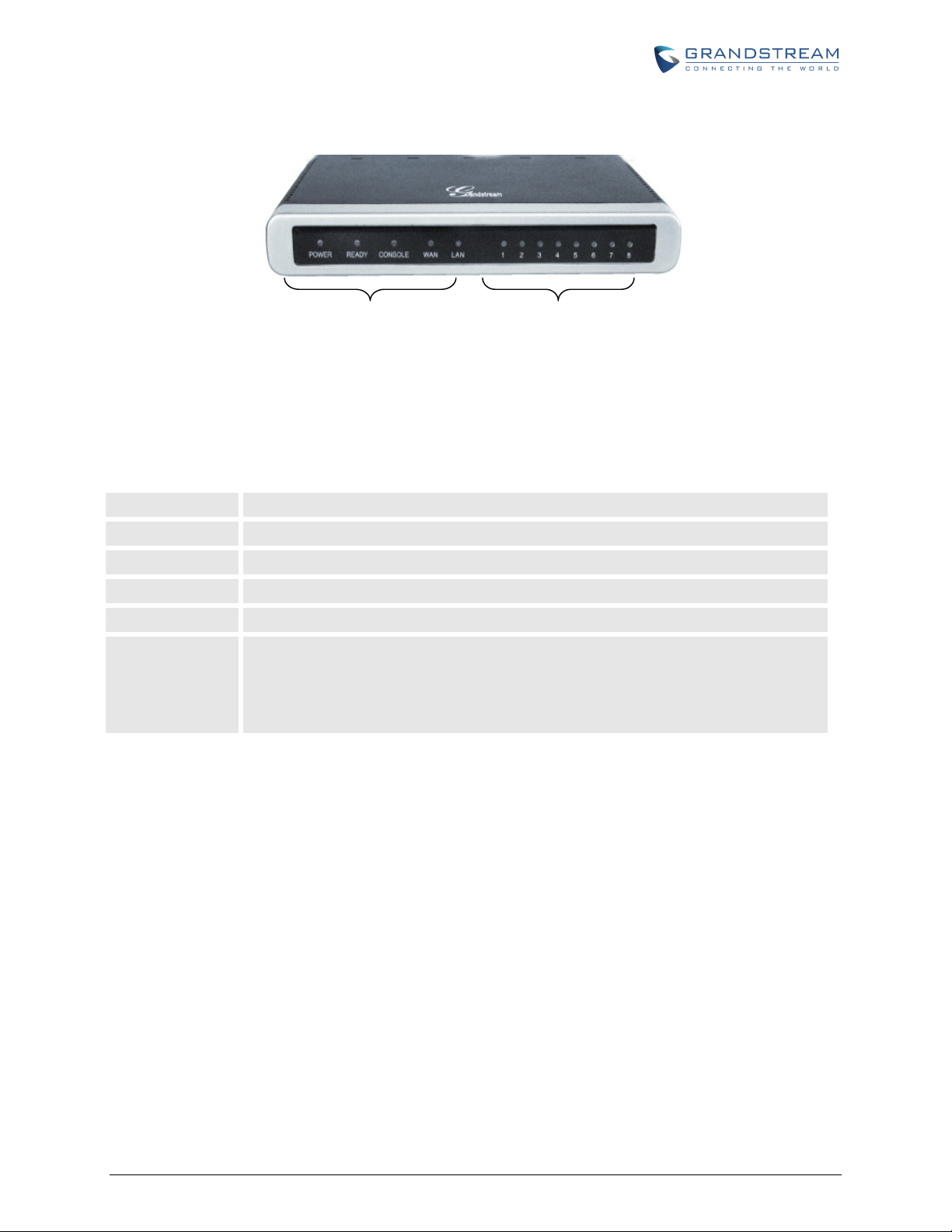
Power LED
Ready LED
Console
LAN LED
WAN
LED
LED 1
–8
FXS port
GXW4008
Display
NOTE:
LEDs
status
FIGURE 2: DIAGRAM OF GXW4004-8 DISPLAY PANEL
TABLE 2: DEFINITIONS OF THE GXW DISPLAY PANEL
Indicates Power. Remains ON when Power is connected and turned ON.
Remains ON after boot-up.
Turns ON when Console port is being used.
Indicates LAN (or WAN) port activity
Indicates PC (or LAN) port activity
Indicate status of the respective FXS Ports on the back panel
Busy - ON (Solid Green)
Available - OFF
Slow blinking FXS LEDs indicates Voice Mail for that port.
All LED lights display green when ON.
Slow blinking of READY, WAN and LAN LED together indicates a firmware upgrade or
provisioning state.
LED POWER, READY and WAN lights are ON when device is up and running and successfully
registered to the SIP Server.
Slow blinking of READY LED indicates that device has not registered with any SIP Service
provider.
FIRMWARE VERSION 1.0.14.1 GXW400X USER MANUAL Page 11 of 60
Page 14
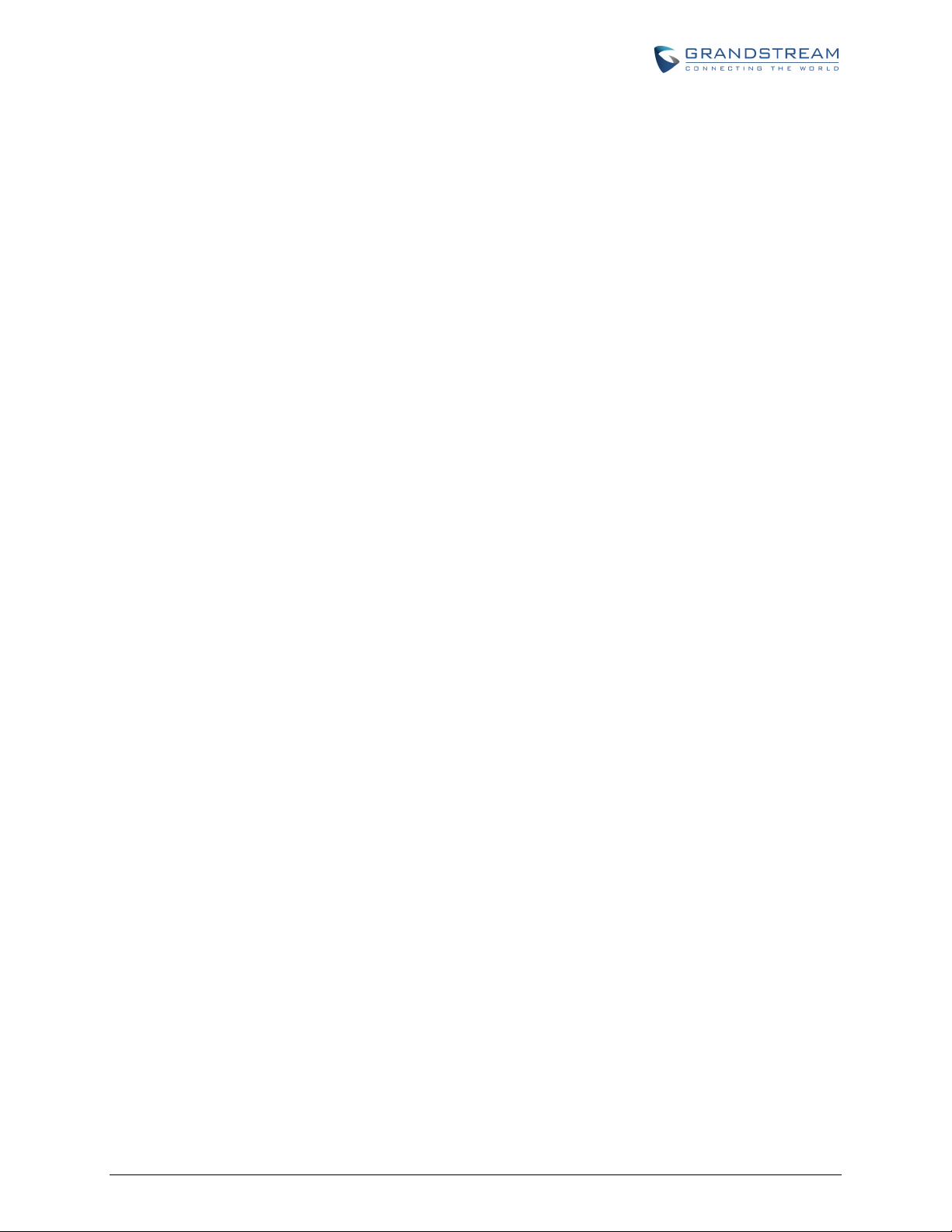
This page is intentionally left bank
FIRMWARE VERSION 1.0.14.1 GXW400X USER MANUAL Page 12 of 60
Page 15
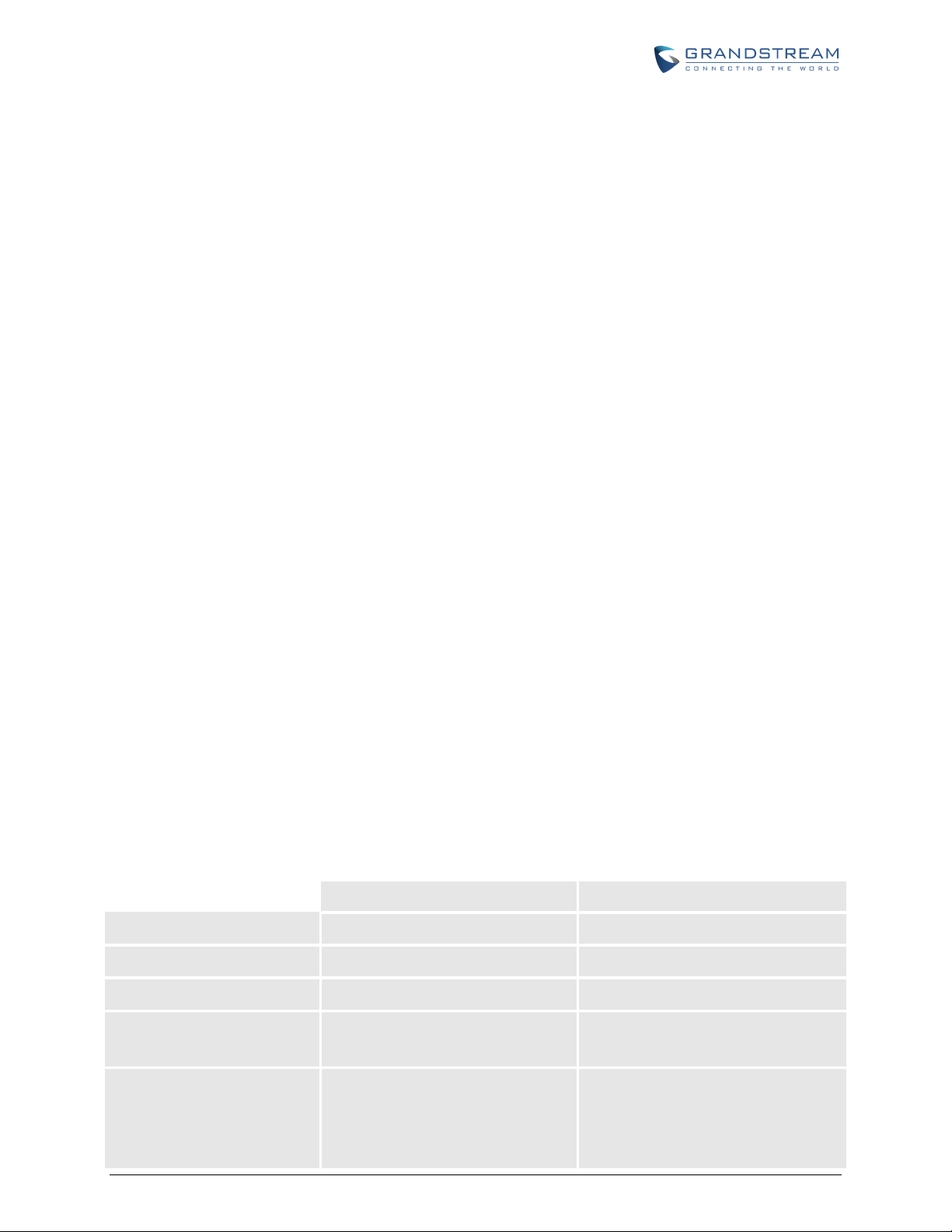
GXW400X FEATURES
The GXW4000 series is a next generation IP voice gateway that is interoperable and compatible with
leading IP-PBXs, Softswitches and SIP platforms. The GXW4000 series FXS gateway is auto-
configurable, remotely manageable and scalable. The GXW4000 series gateways come in two models -
the GXW-4004 and GXW-4008, each offering superb voice quality, traditional telephony functionality, easy
deployment, and 4 and 8 FXS ports respectively. Each model features flexible dialing plans, integrated
call routing to support a pure IP network call and an external power supply.
SOFTWARE FEATURES OVERVIEW
4 or 8 FXS ports
Two RJ-45 ports (switched or routed)
Multiple SIP accounts & profiles (4,8 / configurable through 2 profiles)
Supports Voice Codecs:
G711(a/µ, Annex I & II), G723.1A, G726 (ADPCM with 16/24/32/40 bit rates), G729 A/B/E, iLBC
T.38 Fax
Comprehensive Dial Plan support for Outgoing calls.
G.168 Echo Cancellation
Voice Activation Detection (VAD), Comfort Noise Generation (CNG), and Packet Loss
Concealment (PLC)
Supports PSTN/PBX analog telephone sets or analog trunks
TABLE 3: GXW400X SOFTWARE FEATURES
GXW4004 GXW4008
Telephone Interfaces
SIP Provisioning
Network Interface
4 FXS ports 8 FXS ports
4 SIP accounts, 2 profiles 8 SIP accounts, 2 profiles
Two (2) 10M/100 Mbps, RJ-45 Two (2) 10M/100 Mbps, RJ-45
Number of Concurrent Calls
(except when using SRTP)
Voice over Packet
Capabilities
FIRMWARE VERSION 1.0.14.1 GXW400X USER MANUAL Page 13 of 60
4 Concurrent Calls 8 Concurrent Calls
Voice Activity Detection (VAD) with
CNG (comfort noise generation) and
PLC (packet loss concealment), AEC
with NLP Packetized Voice Protocol
Voice Activity Detection (VAD) with CNG
(comfort noise generation) and PLC
(packet loss concealment), AEC with
NLP Packetized Voice Protocol Unit
Page 16
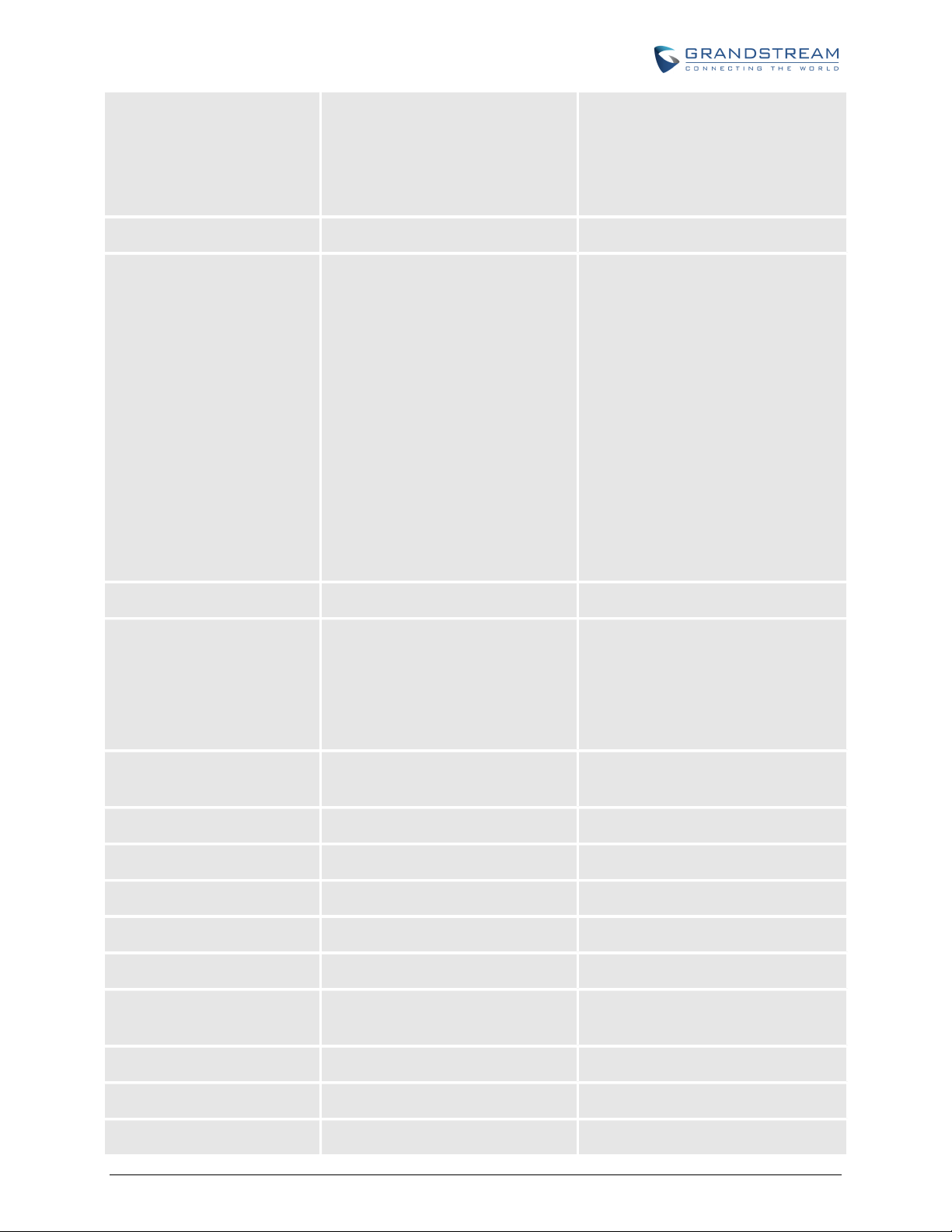
Unit (supports RTP and AAL2
protocol), G.168 compliant Echo
Cancellation, Dynamic Jitter Buffer,
Modem detection & auto-switch to
G.711
(supports RTP and AAL2 protocol),
G.168 compliant Echo Cancellation,
Dynamic Jitter Buffer, Modem detection
& auto-switch to G.711
PSTN Fail-over
Voice Compression
DHCP Server/Client
Fax over IP
PSTN failover port on power failure PSTN failover port on power failure
G.711 + Annex I (PLC), Annex II
(VAD/CNG format) encoder and
decoder, G.723.1A, G.726(ADPCM
with 16/24/32/40 bit rates),
G.729A/B/E, iLBC
G.726 provides proprietary VAD, CNG,
and signal power estimation, Voice
Play Out unit (reordering, fixed and
adaptive jitter buffer, clock
synchronization), AGC (automatic gain
control),
Status output, Decoder controlling via
voice packet header
Yes, NAT Router or Switched Mode Yes, NAT Router or Switched Mode
T.38 compliant Group 3 Fax Relay up
to 14.4kpbs and auto-switch to G.711
for Fax Pass-through,
G.711 + Annex I (PLC), Annex II
(VAD/CNG format) encoder and
decoder, G.723.1A, G.726(ADPCM with
16/24/32/40 bit rates), G.729A/B/E, iLBC
G.726 provides proprietary VAD, CNG,
and signal power estimation, Voice Play
Out unit (reordering, fixed and adaptive
jitter buffer, clock synchronization), AGC
(automatic gain control),
Status output, Decoder controlling via
voice packet header
T.38 compliant Group 3 Fax Relay up to
14.4kpbs and auto-switch to G.711 for
Fax Pass-through,
QoS
Transport Protocol
DTMF Method
IP Signaling
Provisioning
Control
Management
Dial Plan
UPnP Support
Caller ID
Fax Datapump V.17, V.19, V.27ter,
V.29 for T.38 fax relay
Diffserv, TOS, 802.1 P/Q VLAN
tagging
RTP RTP
In-audio, RFC2833, and/or SIP Info In-audio, RFC2833, and/or SIP Info
SIP (RFC 3261) SIP (RFC 3261)
TFTP, HTTP, HTTPS TFTP, HTTP, HTTPS
TLS/SIPS TLS/SIPS
Syslog support, HTTP and Telnet
access
Yes Yes
Yes Yes
Bellcore Type 1 & 2, ETSI, BT, NTT, Bellcore Type 1 & 2, ETSI, BT, NTT, and
Fax Datapump V.17, V.19, V.27ter, V.29
for T.38 fax relay
Diffserv, TOS, 802.1 P/Q VLAN tagging
Syslog support, HTTP and Telnet access
FIRMWARE VERSION 1.0.14.1 GXW400X USER MANUAL Page 14 of 60
Page 17

and DTMF-based CID DTMF-based CID
Polarity Reversal / Wink
EMC
Yes Yes
EN55022/EN55024 and FCC part15
Class B
EN55022/EN55024 and FCC part15
Class B
HARDWARE SPECIFICATION
The hardware specifications of the GXW FXS series are detailed in Table 4.
TABLE 4: HARDWARE SPECIFICATION OF GXW400X SERIES GATEWAYS
GXW4004 GXW4008
Ports
Network interface
4 FXS Ports 8 FXS Ports
1 RJ45 for LAN, 10/100 Base-TX,
Full Duplex
1 RJ45 for WAN,10/100Base-TX,
Full Duplex
1 RJ45 for LAN, 10/100 Base-TX, Full
Duplex
1 RJ45 for WAN,10/100Base-TX, Full
Duplex
PSTN Port
Console
Universal Switching
Power Adaptor
Short Haul Loop
Mounting
Dimension
Weight
Temperature
Humidity
Safety
Compliance
PSTN fail-over port PSTN fail-over port
DB9 Serial port DB9 Serial port
Input: 100-240V AC, 50/60Hz, 0.3A
Max
Output: 12V DC, 1.25A
UL certified
2REN: Up to 1km on 24 AWG wire 2REN: Up to 1km on 24 AWG wire
Wall mount, Desktop Wall mount, Desktop
225mm (L) x 135mm (W) x 35mm (H) 225mm (L) x 135mm (W) x 35mm (H)
0.29 lbs (3.5 oz) 0.29 lbs (3.5 oz)
32~104°F / 0~40°C 32~104°F / 0~40°C
10% - 90% (non-condensing) 10% - 90% (non-condensing)
UL UL
FCC, CE FCC, CE
Input: 100-240V AC, 50/60Hz, 0.3A
Max
Output: 12V DC, 1.25A
UL certified
FIRMWARE VERSION 1.0.14.1 GXW400X USER MANUAL Page 15 of 60
Page 18
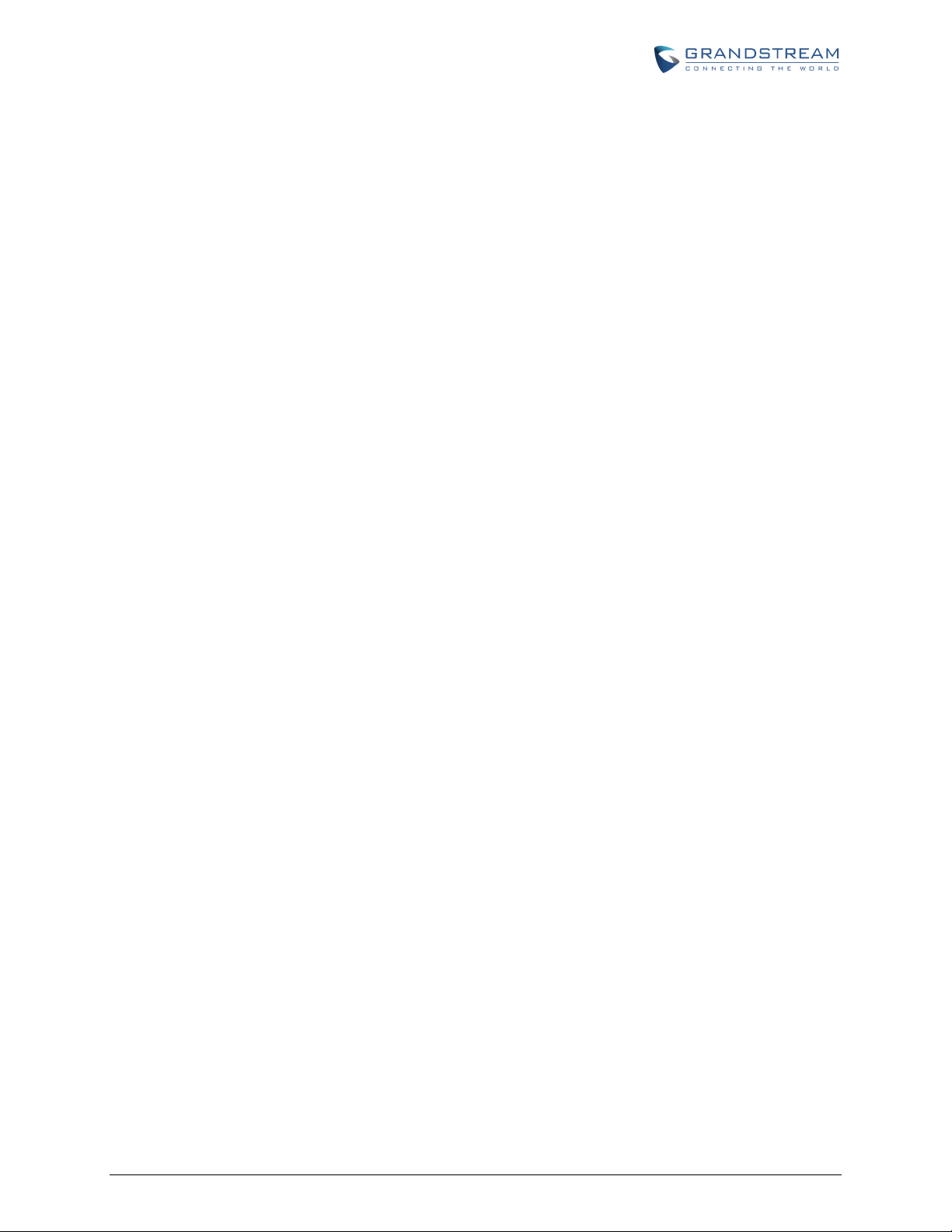
This page is intentionally left bank
FIRMWARE VERSION 1.0.14.1 GXW400X USER MANUAL Page 16 of 60
Page 19
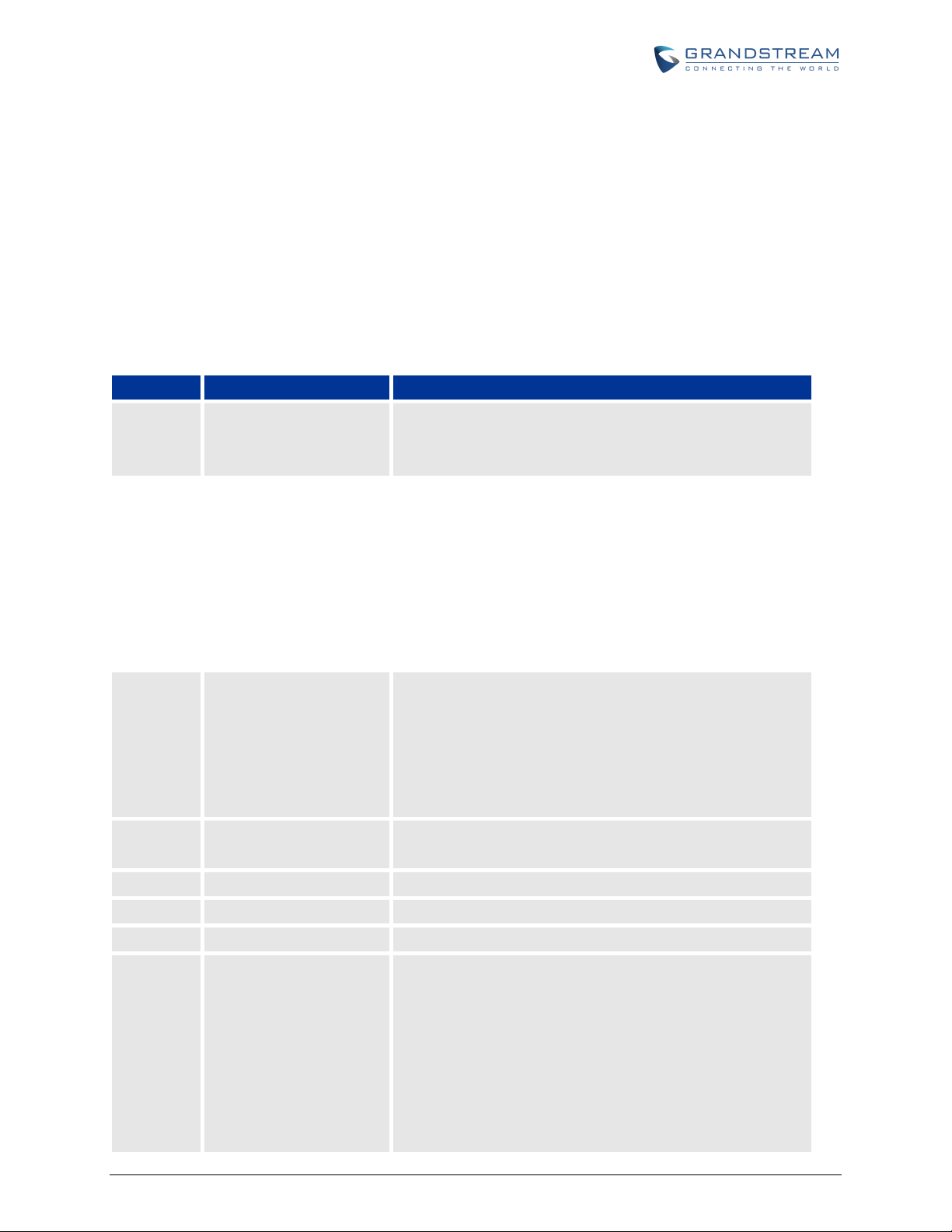
Menu
Voice Prompt
User’s Options
Main Menu
01
02
03
04
05
07
BASIC OPERATIONS
UNDERSTANDING GXW VOICE PROMPTS
GXW400X has a built-in voice prompt menu for simple device configuration. To enter the voice prompt
menu, press *** on the standard analog phone connected to any FXS port.
TABLE 5: DEFINITIONS OF THE GXW VOICE PROMPTS
“Enter a Menu Option” Enter “*” for the next menu option
Enter “#” to return to the main menu
Enter 01 – 05, 07,10 - 17, 47, 86 or 99 Menu option
This page is intentionally left bank
This page is intentionally left bank
“DHCP Mode”, “PPPoE
Mode ”or “Static IP Mode”
“IP Address “ + IP address The current WAN IP address is announced
“Subnet “ + IP address Same as Menu option 02
“Gateway “ + IP address Same as Menu option 02
“DNS Server “ + IP address Same as Menu option 02
Preferred Vocoder Enter “9” to go to the next selection in the list:
Enter ‘9’ to toggle the selection
If user selects “Static IP Mode”, user need configure all the IP
address information through menu 02 to 05. If user selects
“Dynamic IP Mode”, the device will retrieve all IP address
information from DHCP server automatically when user reboots
the device.
Enter 12-digit new IP address if in Static IP Mode.
PCM U
PCM A
iLBC
G-726
G-723
G-729
FIRMWARE VERSION 1.0.14.1 GXW400X USER MANUAL Page 17 of 60
Page 20

10
“MAC Address” Announces the Mac address of the unit.
12
enable
d
disable
d
13
14
15
16
17
47
71-78
86
99
WAN Port Web Access
Firmware Server IP
Address
Configuration Server IP
Address
Upgrade Protocol Upgrade protocol for firmware and configuration update. Enter
Firmware Version Firmware version information.
Firmware Upgrade Firmware upgrade mode. Enter “9” to rotate among the following
“Direct IP Calling” Enter the target IP address to make a direct IP call, after dial
Phone calls between
different ports of the same
GW 400x
Enter “9” to toggle between
Announces current Firmware Server IP address. Enter 12 digit
new IP address.
Announces current Config Server Path IP address. Enter 12 digit
new IP address.
“9” to toggle between TFTP and HTTP
three options:
1. always check
2. check when pre/suffix changes
3. never upgrade
tone. (See “Make a Direct IP Call”.)
Applies to GXW4004/GXW4008. User can make internal calls
between different ports inside the same GW even without being
registered to SIP server. By dialing *** and 7x user can reach
colleague connected to port “x”.
and
Voice Mail Number of voice mails
“RESET” Enter “9” to reboot the device; or
Enter MAC address to restore factory default setting
(See Restore Factory Default Setting section)
“Invalid Entry” Automatically returns to Main Menu
Five Success Tips when using the Voice Prompt
1. “*” shifts down to the next menu option
2. “#” returns to the main menu
3. “9” functions as the ENTER key in many cases to confirm an option
4. All entered digit sequences have known lengths - 2 digits for menu option and 12 digits for IP
address. For IP address, add 0 before the digits if the digits are less than 3 (i.e. - 192.168.0.26
should be key in like 192168000026. No decimal is needed).
5. Key entry cannot be deleted but the phone may prompt error once it is detected
FIRMWARE VERSION 1.0.14.1 GXW400X USER MANUAL Page 18 of 60
Page 21

PLACING A PHONE CALL
PHONE OR EXTENSION NUMBERS
1. Dial the number directly and wait for 4 seconds (To change the default value, modify the following
setting - “No Key Entry Timeout”)
or
2. Dial the number directly and press # (Use # as dial key” must be configured in web configuration).
Examples:
1. Dial a number (e.g. (626) 666-7890), first enter the prefix number (usually 1+ or international
code) followed by the phone number. Press # or wait for 4 seconds. Check with your VoIP
service provider for further details on prefix numbers.
DIRECT IP CALLS
Direct IP calling allows two parties, that is, a FXS Port with an analog phone and another VoIP Device, to
talk to each other in an ad hoc fashion without a SIP proxy.
Elements necessary to completing a Direct IP Call:
1. Both GXW400X and other VoIP Device, have public IP addresses, or
2. Both GXW400X and other VoIP Device are on the same LAN using private IP addresses, or
3. Both GXW400X and other VoIP Device can be connected through a router using public or private
IP addresses (with necessary port forwarding or DMZ).
GXW400X supports two ways to make Direct IP Calling:
Using IVR
1. Pick up the analog phone then access the voice menu prompt by dial “***”
2. Dial “47” to access the direct IP call menu
3. Enter the IP address using format ex. 192*168*0*160 after the dial tone.
Using Star Code
1. Pick up the analog phone then dial “*47”
2. Enter the target IP address using same format as above.
Note: NO dial tone will be played between step 1 and 2.
FIRMWARE VERSION 1.0.14.1 GXW400X USER MANUAL Page 19 of 60
Page 22

Destination ports can be specified by using “*” (encoding for “:”) followed by the port number.
Examples:
a) If the target IP address is 192.168.0.160, the dialing convention is
*47 or Voice Prompt with option 47, then 192*168*0*160.
Followed by pressing the “#” key if it is configured as a send key or wait 4 seconds. In this case,
the default destination port 5060 is used if no port is specified.
b) If the target IP address/port is 192.168.1.20:5062, then the dialing convention would be:
*47 or Voice Prompt with option 47, then 192*168*0*160*5062 followed by pressing the “#” key
if it is configured as a send key or wait for 4 seconds.
NOTE: When completing direct IP call, the “Use Random Port” should set to “NO”. You can not make
direct IP calls between FXS ports since they are using same IP.
CALL HOLD
Place a call on hold by pressing the “flash” button on the analog phone (if the phone has that button).
Press the “flash” button again to release the previously held Caller and resume conversation. If no “flash”
button is available, use “hook flash” (toggle on-off hook quickly). You may drop a call using hook flash.
CALL WAITING
Call waiting tone (2 short beeps) indicates an incoming call, if the call waiting feature is enabled. Toggle
between incoming call and current call by pressing the “flash” button. First call is placed on hold. Press
the “flash” button to toggle between two active calls.
CALL TRANSFER
BLIND TRANSFER
Assume that call Caller A and B are in conversation. A wants to Blind Transfer B to C:
3. Caller A presses FLASH on the analog phone to hear the dial tone.
4. Caller A dials *87 then dials caller C’s number, and then # (or wait for 4 seconds).
5. Caller A will hear the dial tone. Then, A can hang up.
FIRMWARE VERSION 1.0.14.1 GXW400X USER MANUAL Page 20 of 60
Page 23

NOTE: “Enable Call Feature” must be set to “Yes” in web configuration page.
ATTENDED TRANSFER
Assume that Caller A and B are in conversation. Caller A wants to Attend Transfer B to C:
1. Caller A presses FLASH on the analog phone for dial tone.
2. Caller A then dials Caller C’s number followed by # (or wait for 4 seconds).
3. If Caller C answers the call, Caller A and Caller C are in conversation. Then A can hang up to
complete transfer.
4. If Caller C does not answer the call, Caller A can press “flash” to resume call with Caller B.
NOTE: When Attended Transfer fails and A hangs up, the GXW400X will ring back user A to remind A
that B is still on the call. A can pick up the phone to resume conversation with B.
3-WAY CONFERENCING
The GXW400X supports Bellcore style 3-way Conference.
Instructions for 3-way conference:
Assuming that call party A and B are in conversation. A (GXW400X) wants to bring C in a conference:
1. A presses FLASH (on the analog phone, or Hook Flash for old model phones) to get a dial
tone.
2. A dials C’s number then # (or wait for 4 seconds).
3. If C answers the call, then A presses FLASH to bring B, C in the conference.
4. If C does not answer the call, A can press FLASH back to talk to B.
5. If A presses FLASH during conference, C will be dropped out.
6. If A hangs up, the conference will be terminated for all three parties when configuration
“Transfer on Conference Hangup” is set to “No”. If the configuration is set to “Yes”, A will
transfer B to C so that B and C can continue the conversation.
HUNTING GROUP
This feature allows the user to setup a single SIP account on the gateway and have the ability to use all
FXS ports to make/receive calls. Using this feature, all ports active in same Hunting Group will have the
same phone number and incoming calls will be distributed in a Linear or Circular manner among the ports
FIRMWARE VERSION 1.0.14.1 GXW400X USER MANUAL Page 21 of 60
Page 24

active in that Hunting Group. The number of hunting groups is limited by the number of ports each GXW
model has - i.e. each port can be its own Hunting Group. The most practical and efficient way to use
Hunting Groups is to assign 2 or 3 ports to separate Hunting Groups.
One additional and popular way to use the Hunting Group feature is called “multiplexed analog lines”. In
this configuration, a legacy PBX system with 8 FXO trunks can be connected to 8 GXW 4008 ports
configured as Hunting Group. The GXW can be registered to a SIP server provider using only one phone
number. If the SIP service provider allows multiple calls to the same number, the GXW will allow 8
concurrent calls to the same SIP number. All office members can be reached remotely using the same
phone number in a round-robin fashion.
Example Configuration of a typical Hunting Group:
1. Configure the SIP account from your VoIP Service Provider on FXS port 1 under FXS Ports
webpage.
2. Select Active under the Hunting Group drop box for FXS port 1.
3. For the remaining ports (say 2, 3 and 4) select 1 for Hunting Group. Ports 2, 3 and 4 are now
active members of the hunting group associated with port 1.
This configuration will route all calls directed to FXS port 1 to ports 2, 3 and/or 4 in round robin fashion
respectively if port 1 is busy or times out. You can configure the ring timeout on the Profile page.
Example configuration of a multiple Hunting Group:
FXS Port #1: SIP UserID and Authenticate ID entered, Hunting group set to "Active"
FXS Port #2: SIP UserID and Authenticate ID left blank, Hunting Group set to "1"
FXS Port #3: SIP UserID and Authenticate ID left blank, Hunting Group set to "1"
FXS Port #4: SIP UserID and Authenticate ID entered, Hunting group set to "Active"
FXS Port #5: SIP UserID and Authenticate ID left blank, Hunting Group set to "4"
FXS Port #6: SIP UserID and Authenticate ID left blank, Hunting Group set to "4"
FXS Port #7: SIP UserID and Authenticate ID entered, Hunting group set to "Active"
FXS Port #8: SIP UserID and Authenticate ID left blank, Hunting Group set to "7"
Hunting Group 1 contains ports 1, 2, 3. Hunting Group 4 contains ports 4, 5, 6.
Hunting Group 7 contains ports 7, 8.
Please be aware, the choice of 1 for ports 2 and 3, the choice of 4 for ports 5 and 6, the choice 7 for port
FIRMWARE VERSION 1.0.14.1 GXW400X USER MANUAL Page 22 of 60
Page 25

8 is required to indicate that the SIP account tied to port marked as “Active” will be used for all members
of the same Hunting group. Needless to say, those members of the same Hunting group may not be
sequential ports. In following example ports 3, 5 and 7 tied to SIP Account configured in Port #1 marked
as “Active”, and ports 4,6,8 tied to SIP Account configured in Port #2 marked as “Active” as well.
Example of not sequential configuration of a multiple Hunting Group:
FXS Port #1: SIP UserID and Authenticate ID entered, Hunting group set to "Active"
FXS Port #2: SIP UserID and Authenticate ID entered, Hunting Group set to "Active"
FXS Port #3: SIP UserID and Authenticate ID left blank, Hunting Group set to "1"
FXS Port #4: SIP UserID and Authenticate ID left blank, Hunting group set to "2"
FXS Port #5: SIP UserID and Authenticate ID left blank, Hunting Group set to "1"
FXS Port #6: SIP UserID and Authenticate ID left blank, Hunting Group set to "2"
FXS Port #7: SIP UserID and Authenticate ID left blank, Hunting group set to "1"
FXS Port #8: SIP UserID and Authenticate ID left blank, Hunting Group set to "2"
Note: A single call directed to the SIP account will NOT result in all ports ringing at the same time. They
will ring in the hunting group only. This feature is applicable to incoming calls only.
There are two types of hunting groups, Linear and Circular. Linear style will sort the call to the lowest-
numbered available line, this is also called “serial hunting”. Circular style will distribute the calls "round-
robin". If a call is assigned to line 1, the next call goes to 2 and the next to 3. The succession throughout
each of the lines continues even if one of the previous lines becomes available. When the end of the hunt
group is reached, the hunting starts over at the first line. Lines are skipped if they are still busy on a
previous call. These two hunting styles can be configured from the Profile_x page.
INTER-PORT CALLING
In some cases a user may want to make phone calls between the phones connected to multiple ports of
the same gateway when it is used as a stand alone unit, without the use of a SIP server. This feature will
also be applicable when the gateway is used with Hunting Groups and is registered to SIP server only
with one master number. In such cases users still will be able to make inter-port calls by using the IVR
feature.
For example on the GX4004 and GXW4008 the user connected to port 1 can reach the user connected to
port 3 by dialing *** and 73. Digit 7 indicated using inter-port calling feature, digit 3 indicates the port
number which should be reached. At the same manner the user connected to port 4 can reach the user
connected to port 8 by dialing *** and 78.
FIRMWARE VERSION 1.0.14.1 GXW400X USER MANUAL Page 23 of 60
Page 26

PSTN PASS THROUGH/LIFE LINE
The RJ-11 line jack on the GXW400X side connected to a legacy PSTN line, functions as a pass through
jack when the GXW400X loses power or becomes unregistered. In this case, analog phone connected to
FXS port 1 will be directly connected to RJ-11 jack marked as LINE. The pass through/life line mode
enables the user to use the analog phone for PSTN calls directly without using an access code.
SENDING AND RECEIVING FAX
GXW400X supports fax in two modes: 1) T.38 (Fax over IP) and 2) Fax Pass through. T.38 is the
preferred method because it is more reliable and works well in most network conditions. If the service
provider supports T.38, please use this method by selecting T.38 as fax mode (default). If the service
provider does not support T.38, pass-through mode may be used. If you have problems with sending or
receiving Fax, toggle the Fax Tone Detection Mode setting.
SUPPORT RADIUS PROTOCOL
GXW400X supports RADIUS for authentication, authorization and billing purposes. Primary and
secondary RADIUS server configurations are available to provide redundancy to this feature. In case
Primary Radius server becomes unusable, RADIUS requests will be automatically sent to the secondary
server. When at least one RADUIS server was configured, the device will allow users to make phone calls
only after authorization from RADIUS server has been received. CDR (Call Detail Record) is also sent to
the RADIUS server for billing purposes. RAIDUS server can send requests to terminate calls when run
out of pre-paid credit.
The GXW400X will be able to work in VoIP billing environment using redundant double server
configuration. User will be able to configure primary and secondary RADUIS server IP Addresses or
FQDNs. Once at least one RADUIS server was configured, the device will allow users to make phone
calls only after permission from RADIUS server has been received. In case Primary Radius server
becomes unusable, secondary will take role of primary and will manage credit recourses in the network.
Imbedded RADIUS client also supports request generated by Radius server to terminate calls when run out of
pre-paid credit.
FIRMWARE VERSION 1.0.14.1 GXW400X USER MANUAL Page 24 of 60
Page 27

*47 Direct IP Calling.
CALL FEATURES
GXW400X supports the traditional telephony features available in a PBX as well as additional advanced
telephony features.
TABLE 6: CALL FEATURES TABLE (STAR CODE)
Key Call Features
*02
*03 Disable LEC (pe call) Dial “*03” + ” number ”. No dial tone is played in the middle.
*16 Enable SRTP
*17 Disable SRTP
*30 Block CallerID (for all-config change)
*31 Send CallerID (for all-config change)
*67 Block CallerID (per call)
*82 Send CallerID (per call)
*50 Disable Call Waiting (for all-config change)
*51 Enable Call Waiting (for all-config change)
*69
Forcing a Codec (per call) *027110 (PCMU), *027111 (PCMA), *02723 (G723), *02729
(G729), *0272616 (G726-r16), *0272624 (G724-r24), *0272632 (G726-r32), *0272640 (G726-
r40), *027201 (iLBC)
Dial “*47” + “IP address”. No dial tone will be played in the middle. Detail see
Direct IP Calling section on page 12.
Call Return Service: Dial *69 and the phone will dial the last incoming phone number
received.
*70 Disable Call Waiting (Per Call)
*71 Enable Call Waiting (Per Call)
*72
*73 Cancel Unconditional Call Forward: Dial “*73” and wait for dial tone, then hang up.
*74
*78 Enable Do Not Disturb (DND): When enabled all incoming calls will be rejected.
*79 Disable Do Not Disturb (DND): When disabled, incoming calls will be accepted.
FIRMWARE VERSION 1.0.14.1 GXW400X USER MANUAL Page 25 of 60
Unconditional Call Forward: Dial “*72” and then the forwarding number followed by “#”. Wait
for dial tone and hang up. (dial tone indicates successful forward)
Enable Paging Call: Dial “*74” and then the destination phone number you want to activate in
Paging mode.
Page 28

*87 Blind Transfer
*90
*91 Cancel Busy Call Forward: dial “*91”. Wait for dial tone. Hang up.
*92
*93 Cancel Delayed Call Forward: Dial “*93” for a dial tone, then hang up.
Flash/Hook
#
Busy Call Forward: Dial “*90” and then the forwarding number followed by “#”. Wait for dial
tone then hang up.
Delayed Call Forward: Dial “*92” and then the forwarding number followed by “#”. Wait for
dial tone then hang up.
If user hears call waiting beep, flash/hook will switch to the new incoming call. Also used to
switch to a new channel for a new call.
Pressing pound sign will serve as Re-Dial key.
FIRMWARE VERSION 1.0.14.1 GXW400X USER MANUAL Page 26 of 60
Page 29

CONFIGURATION GUIDE
CONFIGURING GXW400X VIA VOICE PROMPT
DHCP MODE
Select voice menu option 01 to enable GXW400X to use DHCP.
STATIC IP MODE
Select voice menu option 01 to enable GXW400X to use STATIC IP mode, then use option 02, 03, 04, 05
to set up IP address, Subnet Mask, Gateway and DNS server respectively.
FIRMWARE SERVER IP ADDRESS
Select voice menu option 13 to configure the IP address of the firmware server.
CONFIGURATION SERVER IP ADDRESS
Select voice menu option 14 to configure the IP address of the configuration server.
UPGRADE PROTOCOL
Select voice menu option 15 to choose firmware and configuration upgrade protocol. User can choose
between TFTP and HTTP.
FIRMWARE UPGRADE MODE
Select voice menu option 17 to choose firmware upgrade mode among the following three options:
1) always check, 2) check when pre/suffix changes, and 3) never upgrade
WAN PORT WEB ACCESS
Select voice menu option 12 to enable WAN Port Wed Access of the device configuration pages.
CONFIGURING GXW400X WITH WEB BROWSER
The GXW400X series gateway has an embedded Web server that allows users to configure the
GXW400X through a web browser.
FIRMWARE VERSION 1.0.14.1 GXW400X USER MANUAL Page 27 of 60
Page 30

ACCESS THE WEB CONFIGURATION MENU
The GXW400X HTML configuration menu can be accessed via LAN or WAN port:
From the LAN port (For GXW4004/8 only)::
1. Directly connect a computer to the LAN port.
2. In Windows, open a ‘Command Prompt’ window
3. Type in “ipconfig /release”, the IP address etc. becomes 0.
4. Type in “ipconfig /renew”, the computer gets an IP address in 192.168.2.x segment by default
5. Open a web browser, type in the default gateway IP address. http://192.168.2.1. You will see the
login page of the device.
From the WAN port (For GXW4004/8 only):
The WAN port HTML configuration option is disabled by default from factory. To access the HTML
configuration menu from the WAN port:
1. Follow table 4 to find the WAN side IP address.
2. Open a web browser, type in the WAN side IP address – for example: http://GXW400X -IP-
Address (the GXW400X IP-Address is the WAN IP address for the GXW400X).
NOTE:
WAN side HTTP access is disabled by default for security reasons. You can enable HTTP access on
the configuration page by setting “WAN side HTTP access” to be YES.
Initial access to the configuration pages is always from the LAN port. The instructions are listed above.
The IVR announces 12 digits IP address, you need to strip out the leading “0” in the IP address. For ex.
IP address: 192.168.001.014, you need to type in http://192.168.1.14 in the web browser.
Once the HTTP request is entered and sent from a web browser, the user will see a log-in screen. There are
two default passwords for the login page:
User Level: Password: Web pages allowed:
End User Level 123 Only Status and Basic Settings
Administrator Level Admin Browse all pages
The password is case sensitive with maximum length of 25 characters. The factory default password for End
User and administrator is “123” and “admin” respectively. Only an administrator can access the “ADVANCED
SETTING”, “Profile 1”, “Profile 2” and “FXS PORTs” configuration pages. Please reference the GUI pages using
the following link:
http://www.grandstream.com/products/gxw_series/gxw400x/documents/gxw400x_gui.zip .
FIRMWARE VERSION 1.0.14.1 GXW400X USER MANUAL Page 28 of 60
Page 31
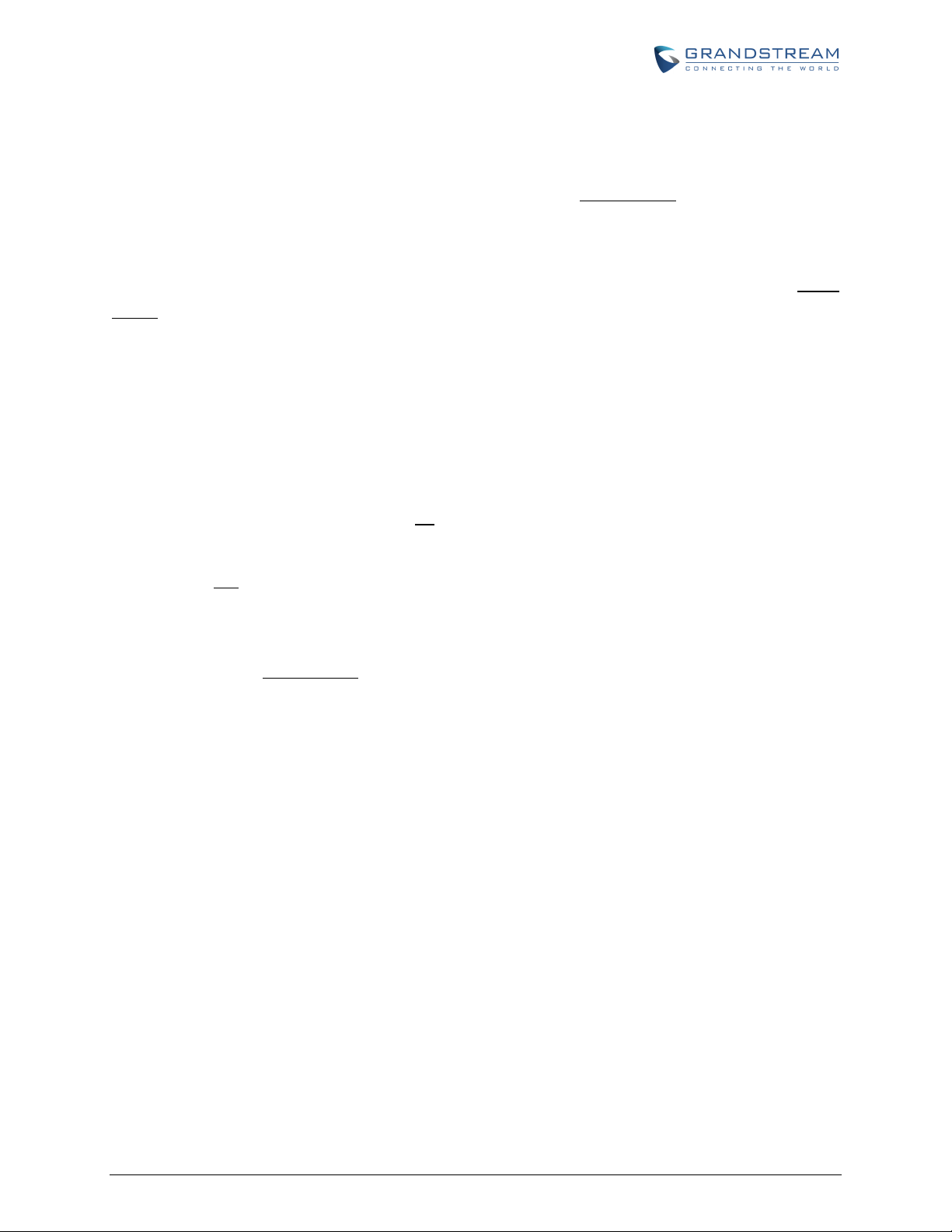
IMPORTANT SETTINGS
The end-user must configure the following settings according to the local environment.
NOTE: Most settings on the web configuration pages are set to the default values.
NAT SETTINGS
If you plan to keep the gateway within a private network behind a firewall, we recommend using STUN
Server. The following three (3) settings are useful in the STUN Server scenario:
1. STUN Server (under Advanced Settings webpage)
Enter a STUN Server IP (or FQDN) that you may have, or look up a free public STUN Server on the
internet and enter it on this field. If using Public IP, keep this field blank.
2. Use Random Ports (under Advanced Settings webpage)
It really depends on your network settings, so set this parameter to Yes or No, whichever works.
Generally if you have multiple IP devices under the same network, it should be set to Yes. If using a
Public IP address, set this parameter to No.
3. NAT Traversal (under the Profile web pages)
Set this to Yes when gateway is behind firewall on a private network.
DTMF METHODS
DTMF Settings are in Profile pages.
DTMF in-audio
DTMF via RTP (RFC2833)
DTMF via SIP INFO
You can enable set priority of DTMF methods according to your preference, from Priority 1 to 3. This
setting should be based on your server DTMF setting.
PREFERRED VOCODER (CODEC)
The GXW400X supports a broad range of voice codecs. Under Profile web pages, choose your preferred
order of different codecs:
PCMU/A (or G711µ/a)
G729 A/B/E
G723
G726 (16/24/32/40)
FIRMWARE VERSION 1.0.14.1 GXW400X USER MANUAL Page 29 of 60
Page 32

iLBC
End User Password
Password to access the Web Configuration Menu. This field is case sensitive with a
Web Port
Telnet Server
IP Address
t DHCP server it
will establish a PPPoE
the IP address, Subnet Mask, Default Router IP address,
Server 1 (primary), DNS Server 2 (secondary) fields. These fields are set to
AAL2 (all G726)
DEFINITIONS
This section will describe the options in the Web configuration user interface. As mentioned, a user can
log in as an administrator or end-user.
Functions available for the end-user are:
STATUS: Displays the network status, account status, software version and MAC-address of the
phone
BASIC SETTINGS: Basic preferences such as date and time settings, multi-purpose keys and
LCD settings can be set here.
Additional functions available to administrators are:
ADVANCED SETTINGS: To set advanced network settings, codec settings and XML
configuration settings.
PROFILE X: To configure each of the SIP accounts.
FXS PORTS: To configure each of the FXS ports and Hunting Groups etc.
TABLE 7: BASIC SETTINGS
maximum length of 25 characters.
By default, HTTP uses port 80. This field is for customizable web port.
Default is Yes.
There are two modes to operate the GXW400X :
DHCP mode: The GXW400X acquires its IP address from the firs
discovers from the LAN It is on.
PPPoE: Set the PPPoE account settings. The GXW400X
session if any of the PPPoE fields is set.
Static IP mode: configure
DNS
zero by default.
FIRMWARE VERSION 1.0.14.1 GXW400X USER MANUAL Page 30 of 60
Page 33

DHCP hostname
This option specifies the name of the client.
This field is optional but may be
DHC
P vendor class ID
c information. Default is
PPPoE account ID
PPPoE username. Necessary if ISP requires you to use a PPPoE (Point to Point
PPPoE password
PPPoE Service Name
This field is optional. If your ISP uses a service name for the PPPoE connection,
Time Zone
Self Defined Time Zone
std offset dst [offset],start[/time],end[/time]
central
Language
Device Mode
This parameter controls whether the device is working in NAT router mode or Bridge
NAT maximum ports
NAT TCP timeout
NAT UDP timeout
Uplink Bandwidth
Downlink Bandwidth
required by some Internet Service Providers. Default is blank.
Used by clients and servers to exchange vendor-specifi
HT500.
Protocol over Ethernet) connection.
PPPoE account password.
enter the service name here. Default is blank.
Controls how the date/time is displayed according to the specified time zone.
The syntax is
Default is set to : MTZ+6MDT+5,M3.2.0,M11.1.0
MTZ+6MDT+5,
It indicates a time zone with 6 hours offset with 1 hour ahead which is the US
time.
It is positive (+) if the local time zone is west of the Prime Meridian and negative
(-) if it is east.
Prime Meridian (International or Greenwich Meridian)
M3.2.0,M11.1.0
The 1st number indicates Month: 1,2,3,..,12 (for Jan, Feb, .., Dec)
The 2nd number indicates the nth iteration of the weekday: (1st Sunday, 3rd
Tuesday etc)
The 3rd number indicates Weekday: 0,1, 2, ..,6(for Sun, Mon, Tue, .., Sat)
Therefore, this example is the DST which starts from the second Sunday of
March to the 1st Sunday of November.
Default is English. Languages supported with voice prompt.
mode. Save the setting and reboot prior to configuring the GXW.
Maximum NAT ports, typically one connection per port.
NAT TCP timeout in seconds
NAT UDP timeout in seconds.
ISP specified WAN uplink bandwidth
ISP specified WAN downlink bandwidth
FIRMWARE VERSION 1.0.14.1 GXW400X USER MANUAL Page 31 of 60
Page 34

Enable UPnP support
If set to “Yes”, the GXW400X
would act as an UPnP gateway for your UPnP enable
Reply to ICMP on WAN port
WAN side HTTP/Telnet
If set to “Yes”, user can access the configuration page through the WAN port,
: this configuration is less secure than
White list for WAN side
Black list for WAN side
Cloned WAN MAC Addr
ess
Enable LAN DHCP
LAN Subnet Mask
LAN DHCP Base IP
IP is conflicting with LAN IP, the LAN base IP
bnet will be
92.168.3.1 if net
LAN DHCP Start IP
LAN DHCP End IP
DHCP IP Lease Time
120 hrs
(5 Days.) The time IP
DMZ IP
ific IP address if no matching port is used by
applications. UPnP - Universal Plug n Play
If set to “Yes”, the GXW400X will respond to the PING. Default is No.
“Yes” setting may make the gateway vulnerable to a Denial of Service attack.
Access
instead of through the “PC” port. WARNING
default option. Default is No.
List the IP address or IP range in the White list
Note for list Rules:
HTTP/telnet:
Case 1: WAN side telnet/HTTP access enabled
- If white list exists, then ONLY these IP addresses are ALLOWED to web and telnet
access.
- If black list exists and white list is empty, then ONLY these IP addresses are NOT
ALLOWED to web and telnet access.
Case 2: WAN side telnet/HTTP access is not allowed:
-All addresses are NOT ALLOWED http and telnet access.
List the IP address or IP range in the White list. The same rules as white list.
This allows you to change/set the MAC address on the WAN interface.
Default is Yes.
Sets the LAN subnet mask. Default value is 255.255.255.0
Base IP for the LAN port which functions as a Gateway for the subnet.
Default value is 192.168.2.1.
When the device detects WAN
address will be changed based on the network mask -- the effective su
increased by 1. For example; 192.168.2.1 will be changed to 1
mask is 255.255.255.0. Then the device will reboot
Default is 100
Default is 199
Value is set in units of hours. Default value is
address is assigned to the LAN clients.
Forward all WAN IP traffic to a spec
GXW400X or defined in port forwarding.
FIRMWARE VERSION 1.0.14.1 GXW400X USER MANUAL Page 32 of 60
Page 35

Port Forwarding
Forwards a matching (TCP/UDP) port to a specific LAN IP address with a specific
(TCP/UDP) port.
MAC Address
the WAN side and the
The LAN MAC address will be used for provisioning and can be found on the
WAN IP Address
Product Model
Software Version
System Up Time
PPPoE Link Up
NAT
AN port. It is based on
Port
Status
Port Hook
Registration
DND Forward
Busy
Delayed
FXS1
On Hook
Registered
FXS2
Off Hook
Registered
FXS3
On Hook
Not
FXS8
On Hook
Registered
In addition to the Basic Settings configuration page, end users also have access to the Device Status
page.
TABLE 8: STATUS PAGE
The device ID in hexadecimal format. This is needed for Internet Service Provider
troubleshooting. Note: there are separate MAC addresses for
LAN side.
label on original box and on the label located on the bottom panel of the device.
Shows WAN IP address of GXW400X
Contains the product model info.
Program: This is the main software release. Boot and Loader are not changed often.
Shows system uptime since the last reboot.
Shows whether the PPPoE connection is running if connected to DSL modem.
Shows type of NAT the GXW400X is connected to via its W
STUN protocol.
Displays relevant information regarding the individual FXS ports. Example:
Forward
No 613
No 614
No
Registered
Yes 615
** FXS port 8 user has set Do Not Disturb.
FXS port 1 user has set his calls to be forwarded unconditionally to ext 613
FXS port 2 user has set his calls to be forwarded to 614 when his phone is busy.
FXS port 3 user is not registered with his SIP Server.
Forward
Advanced User configuration includes not only the end user configuration, but also advanced
configurations such as: SIP configuration, Codec selection, NAT Traversal Setting and other
miscellaneous configuration.
FIRMWARE VERSION 1.0.14.1 GXW400X USER MANUAL Page 33 of 60
Page 36

FIRMWARE VERSION 1.0.14.1 GXW400X USER MANUAL Page 34 of 60
Page 37

TABLE 9: ADVANCED SETTINGS
Admin Password
nfigure the “Advanced
Settings” page. Password field is purposely left blank for security reasons after
Layer 3 QoS
lue used for IP
Layer 2 QoS
blank
STUN Server
a router to set up calls via
STUN server is often provided by the VoIP service provider or a public STUN server
list of public free STUN servers please refer to:
Keep
-
alive
interval
blank UDP
port in order to have the port stay open
Use STUN to detect
alive request
not yield any response for configured number of times, the device will restart the
oes not respond when the device boots up, the
Firmware Upgrade &
using either the TFTP
Via TFTP Server
zero
retrieves the new configuration file or new code image
from the specified TFTP server at boot time. After 5 attempts, the system will
boot process using the existing code image in the
Flash memory. If a TFTP server is configured and a new code image is retrieved,
e power
. Depending on the network environment
Via HTTP
or HTTPS
Server
The URL for the HTTP server used for firmware upgrade and configuration via HTTP.
will only do HTTP download once at
Administrator password. Only the administrator can co
clicking update and saved. The maximum password length is 25 characters.
This field defines the layer 3 QoS parameter which can be the va
Precedence or Diff-Serv or MPLS. Default value is 48.
network connectivity
Value used for layer 2 VLAN tag. Default setting is
.
IP address or Domain name of the STUN server.
STUN server assists devices behind a NAT firewall or
VoIP.
can be used. For a sample
http://www.voip-info.org/wiki-STUN
This parameter specifies the number of seconds after which a new
packet will be sent out to the proxy/server
and the device remain reachable. Default is 20 seconds.
Use STUN keep-alive to detect WAN side network problems. If keep-
does
TCP/IP
stack. If the STUN server d
feature is
disabled.
Enables GXW400X to download firmware or configuration file
Provisioning
or HTTP/S protocols.
This is the IP address of the configured TFTP server. If selected and it is non-
or not blank, the GXW400X
timeout and then it will start the
the new downloaded image is saved into the Flash memory.
Note: Do NOT interrupt the firmware upgrade process (especially th
supply) as this will damage the device
this process may take up to 15 or 20 minutes.
Note: If Auto Upgrade is set to No, GXW400X
boot up.
FIRMWARE VERSION 1.0.14.1 GXW400X USER MANUAL Page 35 of 60
Page 38

Firmware Server Path
IP address or domain name of firmware server.
That URL of the server that hosts the
Config Serv
er Path
The server hosts a copy of the
The default server is:
XML Config File Password
HTTP/HTTPS User Nam
e
HTTP/HTTPS Passwor
d
Always send HTTP Basic
Send HTTP Basic Authentication Information only when challenged
Firmware File Prefix
This field enables user to store different versions of firmware files in one single
directory on the firmware server. If configured, only the firmware file with the
Firmware File Postfix
This field enables user to store different versions of firmware files in one single
directory on the firmware server. If configured, only the firmware file with the
Config File Prefix
ld enables user to store different configuration files in one single directory on
the configuration server. If configured, only the configuration file with the matching
Config File Postfix
ent configuration files in one single directory on
the configuration server. If configured, only the configuration file with the matching
Allow DHCP Option 66 or
server information can be obtained using
If DHCP Option 66 is enabled, the gateway will attempt downloading a
Config
Automatic Upgrade
When set to No,
“Hour
at Boot
“Always Skip the
firmware release. The default server is: fm.grandstream.com/gs
IP address or domain name of configuration server.
configuration file to be installed on the gateway.
fm.grandstream.com/gs
The password used for encrypting the XML configuration file using OpenSSL.
This is required for the phone to decrypt the encrypted XML configuration file.
The user name needed to authenticate with the HTTP/HTTPS server.
The password needed to authenticate with the HTTP/HTTPS server.
Authentication Information
160 to override server
Default is
set to Always, device will send configured user name and password within HTTP
request without server sending authentication challenge.
matching prefix will be downloaded.
matching postfix will be downloaded.
This fie
prefix will be downloaded.
This field enables user to store differ
postfix will be downloaded.
If set to “Yes”, configuration and upgrade
DHCP option 66 or option 160 from DHCP server located in customer’s environment.
Note:
configuration file from the server URL provided by DHCP, even though
Server Path is left blank.
. If
Choose “Yes” to enable automatic upgrade and provisioning.
GXW400X will only do upgrade once at boot up.
When “Check every day” or “Check every week” is checked, user can specify
of the day (0-23)” or “Day of the week (0-6)”. Default time is Monday 1AM.
There are three options to choose from: “Always check for New Firmware
up”, “Check New Firmware only when F/W pre/suffix changes”, and
Firmware Check”.
FIRMWARE VERSION 1.0.14.1 GXW400X USER MANUAL Page 36 of 60
Page 39

Disable SIP NOTIFY
Authentication
Authenticate Conf File
This protects
Firmware Key
digit in Hexadecimal Representation. End
SIP TLS
Certificate
user specified SSL certificate used for SIP over TLS is in X.509
SIP TLS
Private Key
The user specified SSL private key
SIP TLS
Private Key
ACS URL
ACS Username
ACS Password
Periodic Inform Enable
Periodic Inform Interval
Conne
c
tion Request
Connection Request
Connection Request Port
7547
CPE SSL Certificate
CPE SSL Private Key
System Ring Cadence
Default is set to c=2000/4000; (US
Password
Device will not challenge NOTIFY with 401 when set to Yes.
If set to Yes, configuration file is authenticated before being accepted.
the configuration from unauthorized modifications.
For firmware encryption. It should be 32-
user should keep it blank.
The GXW400X series supports SIP over TLS. It has built-in private key and SSL
certificate. The
format.
You may also customize the SSL Private Key.
used for SIP over TLS is in X.509 format.
Enter SSL Private Key password here.
Username
Password
User specify the Auto Configuration Server’s URL (TR-069 protocol)
User specify the ACS Username
User specify the ACS password
Default is No. If set to YES, device will send inform packets to the ACS
Frequency that the inform packets will be sent out to the ACS
Set a user name for the ACS to connect to this device
Set a password for the ACS to connect to this device
Set a port number for the ACS to connect to this device, default is
Configure the SSL authentication of Customer-premises equipment
Configure the SSL Private Key of Customer-premises equipment
Configuration option for all FXS ports ring cadence for all incoming calls.
(Syntax: c=on1/off1-on2/off2-on3/off3; [...])
standards)
FIRMWARE VERSION 1.0.14.1 GXW400X USER MANUAL Page 37 of 60
Page 40

Call Progress Tones
Using th
ese settings, user can configure tone frequencies according to user
preference. By default, the tones are set to North American frequencies.
Frequencies should be configured with known values to avoid uncomfortable high
ging (ON time in ms) while OFF is the period of
silence. In order to set a continuous ring, OFF should be zero. Otherwise it will ring
Prompt Tone Access Cod
e
Lock Keypad Update
Disable Voice Prompt
Disables the voice prompt configuration. Default is “No”. If set to “Yes” accessing
Disable Direct IP Cal
l
IP
Lifeline Mode
l in an emergency
”, in case of power loss or loss of SIP registration, the PSTN
” the PSTN line will be always connected to
hone connected to FXS port. VoIP calls will not be allowed in this
”, user can only place VoIP calls, regardless
to
Failover to FXO Gateway
loss of
to “YES”,
FXO gateway
FXO Gateway
pitch sounds. ONis the period of rin
ON ms and a pause of OFF ms and then repeat the pattern.
• “Dial tone”
• “Ringback tone”
• “Busy/Re-order tone”
• “Confirmation tone”
Please refer the document below to determine your local call progress tones:
http://www.itu.int/ITU-T/inr/forms/files/tones-0203.pdf
Key pattern to get Prompt Access Tone. (Maximum 20 digits. No default)
If set to “Yes”, the configuration update via keypad is disabled.
integrated voice menu will be impossible.
Disables the Direct IP Call function. Default is “No”. If set to “Yes” direct IP-to-
calling will not be supported.
Life line feature ensures user can place/receive a PSTN cal
situation.
1. If set to “Auto
line will be seamlessly connected to analog phone connected to FXS port.
2. If set to “Always Connected
the p
configuration.
3. If set to “Always Disconnected
of any power loss and/or SIP registration problems. User will be unable
place/receive any PSTN calls.
This feature allows users to place an outbound PSTN call in case there is a
an active registration (SIP server unreachable) of all FXS profiles. If set
when GXW400X recognizes a loss of registration, all outgoing calls will be routed to
an FXO gateway.
The use of this option presumes a configured GXW410x or another
with an active PSTN line connection.
IP Address or URI of the FXO gateway.
FIRMWARE VERSION 1.0.14.1 GXW400X USER MANUAL Page 38 of 60
Page 41
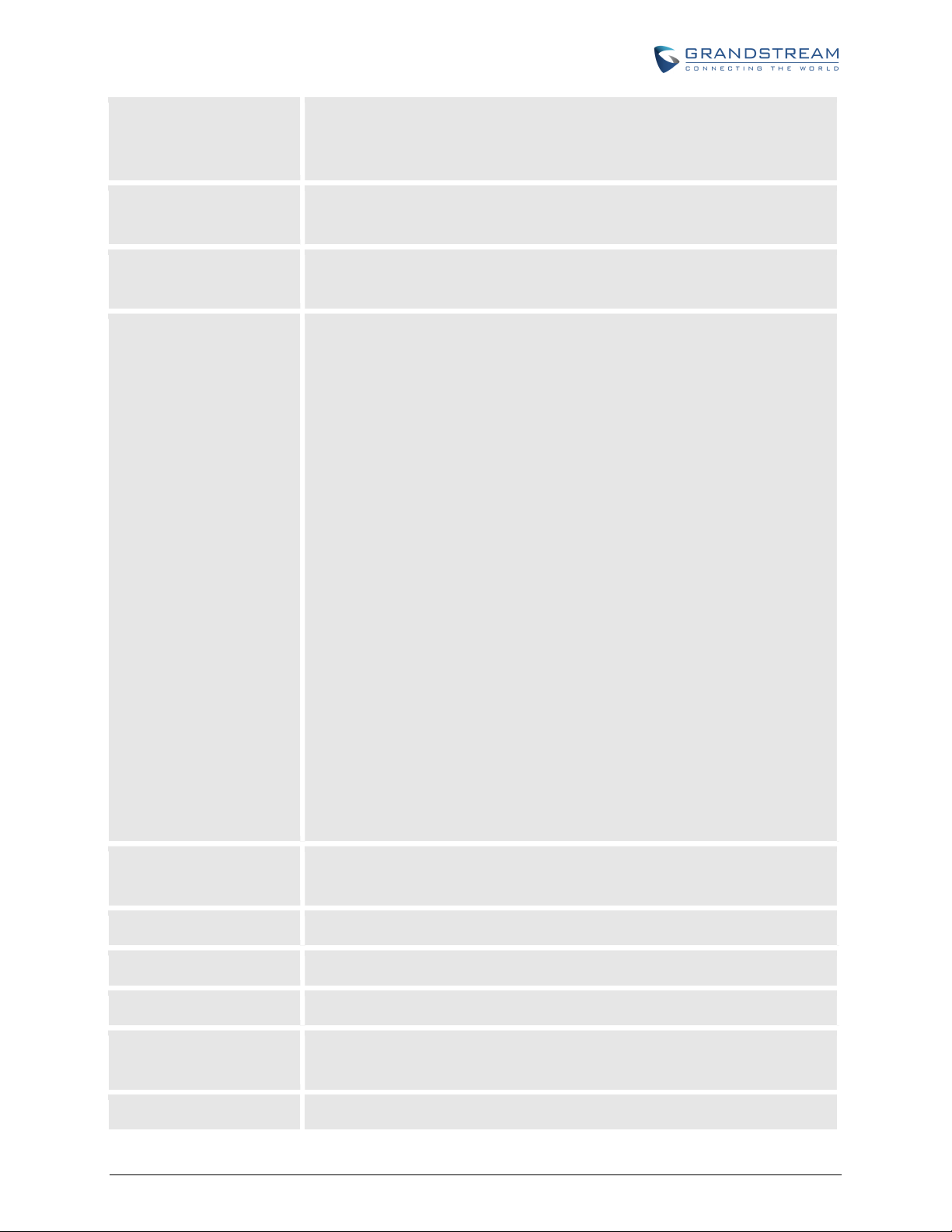
NTP server
URI or IP address of
the NTP (Network Time Protocol) server. Used by the phone to
An extensive list of public NTP servers can be found
NTP Update Interval
1440
1440
Syslog Server
s or URL of System log server. The server collects system log
Syslog Level
to report the log level. Default is NONE. The level is one of
or ERROR. Syslog messages are sent based on the
contains
: May 19 02:40:38 192.168.1.14 GS_LOG: [00:0b:82:00:a1:be][000]
Send SIP Log
SIP messages will also be
Primary RADIUS Server
Primary RADIUS Auth Port
Primary RADIUS Acct P
ort
Primary Radius Server
Special secret string should be preconfigured according to RADIUS Server
Secondary
RADIUS Server
synchronize the date and time.
at http://www.ntp.org
Default is
minutes)
The IP addres
information from the device.
Select the GXW400X
DEBUG, INFO, WARNING
following events:
. Updates the Network Time Protocol (Values range from 5 –
1. product model/version on boot up (INFO level)
2. NAT related info (INFO level)
3. sent or received SIP message (DEBUG level)
4. SIP message summary (INFO level)
5. inbound and outbound calls (INFO level)
6. registration status change (INFO level)
7. negotiated codec (INFO level)
8. Ethernet link up (INFO level)
9. SLIC chip exception (WARNING and ERROR levels)
10. memory exception (ERROR level)
Secret
The Syslog uses USER facility. In addition to standard Syslog payload, it
the following components:
GS_LOG: [device MAC address][error code] error message
Example
Ethernet link is up
If Syslog is enabled and Send SIP Log is set to YES, then
delivered via Syslog. Default is set to NO.
IP Address or FQDN of the primary RADIUS Server
Primary Radius server authentication port. Default value is 1812
Primary Radius server accounting port. Default value is 1813
configuration
IP Address or FQDN of the secondary RADIUS Server
FIRMWARE VERSION 1.0.14.1 GXW400X USER MANUAL Page 39 of 60
Page 42

Secondary
RADIUS Auth
Port
Secondary
RADIUS Acct
Seconda
ry
Radius Server
nfigured according to RADIUS Server
RADIUS Timeout
RADIUS Retry
mber of times the device will try to authenticate itself with
Download Device
to download a text file containing all the P values of each
Dow
nload Device XML
file containing all the P values of each
Security Reasons, all
Upload firmware
Upload configuration
FXS Port
SIP User ID
User account information, provided by VoIP service provider (ITSP). Usually in the
Authenticate ID
Password
to register to (SIP) servers
Name
Profile ID
Port
Secret
Configuration
Secondary Radius server authentication port. Default value is 1812
Secondary Radius server accounting port. Default value is 1813
Special secret string should be preco
configuration
Default value is 2 seconds. The time between retries the GXW will send “Access-
Request” message to RADIUS server in purpose to authenticate it.
Default value is 3 times. Nu
preconfigured RADIUS server during initialization process.
This setting allows user
setting as configured on the unit. (Note: For Security Reasons, any Password will not
be Downloaded)
Configuration
Allows user to download and save a XML
setting as configured at that point on the unit. (Note: For
Passwords won’t be Downloaded)
Allows user to upload firmware file from local directory.
Allows user to upload configuration file from local directory.
TABLE 10: FXS PORTS SETTINGS
FXS Port Number
form of digit similar to phone number or actually a phone number.
SIP service subscriber’s Authenticate ID used for authentication. Can be identical to
or different from SIP User ID.
SIP service subscriber’s account password for GXW400X
of ITSP.
Any name to identify this specific user.
Select the corresponding Profile ID (1/2)
FIRMWARE VERSION 1.0.14.1 GXW400X USER MANUAL Page 40 of 60
Page 43

Hunting Group
This feature enables the gateway to register all existing FXS
ports with the same
Linear or
Group
roup, the rest of
Any port, member of a Hunting Group that is not registered with a SIP account, will be
able to place outbound calls using the SIP credentials of the primary Hunting Group
Group. Port 1 is
registered with a SIP account. Ports 3 and 5 are not registered. Ports 3 and 5 will be
Select appropriate value for Hunting Group feature. The original SIP account should
4 contains ports 4, 5, 6.
Request URI Routing ID
equest URI
Enable Port
Port#
Offhook Auto
-
dial
to automatically dial the number specified in this field as soon
is
phone number. Each incoming call will be routed to first available port in
Circular mode. User may configure all ports as members of the same Hunting
or it may configure different port combinations for more than one Hunting Group.
For example: Ports 1, 3 and 5 are members of the same Hunting G
the ports may have separate numbers and may be reached independently.
port.
For example: Port 1, 3 and 5 are members of the same Hunting
able to place outbound calls using the SIP account of port 1.
be set to Active while the group members should be set to the port number of the
Active Port.
Example configuration of a multiple Hunting group:
FXS Port #1: SIP UserID and Authenticate ID entered, Hunting group set to "Active"
FXS Port #2: SIP UserID and Authenticate ID left blank, Hunting Group set to "1"
FXS Port #3: SIP UserID and Authenticate ID left blank, Hunting Group set to "1"
FXS Port #4: SIP UserID and Authenticate ID entered, Hunting group set to "Active"
FXS Port #5: SIP UserID and Authenticate ID left blank, Hunting Group set to "4"
FXS Port #6: SIP UserID and Authenticate ID left blank, Hunting Group set to "4"
FXS Port #7: SIP UserID and Authenticate ID entered, Hunting group set to "Active"
FXS Port #8: SIP UserID and Authenticate ID left blank, Hunting Group set to "7"
Hunting Group 1 contains ports 1, 2, 3. Hunting Group
Hunting Group 7 contains ports 7, 8.
If configured, device will route the incoming call to designated port by r
user ID in SIP INVITE.
If set to No, FXS port will become inactive (Default is set to Yes)
FXS Port Number
This feature allows you
as the port is offhooked, i.e. when the receiver on the phone connected to Port#
picked up.
FIRMWARE VERSION 1.0.14.1 GXW400X USER MANUAL Page 41 of 60
Page 44

Offhook Auto
-
Dial
Delay
60 seconds,
Map to FXO Port#
with a Grandstream GXW410x. Default is 1,
where the
Map to FXO Gateway IP
and Port
Profile Active
Primary
SIP
Server
Failover SIP Server
SIP Server’s IP address or Domain name provided by VoIP Service provider.
Prefer Primary SIP
Failover
Outbound Proxy
Session Border
for firewall or NAT penetration in different network
environments. If symmetric NAT is detected, STUN will not work and ONLY outbound
SIP transport
P Server or network
NAT Traversal
NAT traversal mechanism is activated or
lso specified, then the
performs according to the STUN client specification. Under this mode, the
embedded STUN client will detect if and what type of firewall/NAT is being used. If the
(with no payload data) to
Configure the delay time for offhook auto-dial function. Range is 0-
default is 0.
This is used only when peering
Supported values are 1-8, meaning line 1 to line 8 of the GXW410x device
port will be mapped to.
This is used when peering with an FXO gateway of any brand. You have to specifically
mention the IP and sip port where the call will be sent to.
Sip port that will be annexed to the IP address above.
TABLE 11: PROFILE SETTINGS
When set to Yes the SIP Profile is activated.
Primary SIP Server’s IP address or Domain name provided by VoIP service provider.
Server
Failover
This server will be used if the Primary SIP server becomes unavailable.
Default is no. If set to yes it will register to Primary Server if registration with
server expires
IP address or Domain name of Outbound Proxy, or Media Gateway, or
Controller. Used by GXW400X
proxy can correct the problem.
User can select UDP or TCP or TLS. Please make sure you’re SI
environment supports SIP over the selected transport method. Default is UDP.
This parameter defines whether the GXW400X
not. If activated (by choosing “Yes”) and a STUN server is a
GXW400X
detected NAT is a Full Cone, Restricted Cone, or a Port-Restricted Cone, the GXW400X
will use its mapped public IP address and port in all of its SIP and SDP messages.
If the NAT Traversal field is set to “Yes” with no specified STUN server, the GXW400X
will periodically (every 20 seconds) send a blank UDP packet
the SIP server to keep the “hole” on the NAT open.
FIRMWARE VERSION 1.0.14.1 GXW400X USER MANUAL Page 42 of 60
Page 45

Tel URI
request to
EL URI format, then this option needs to
Use Request Routing
ined in FXS ports settings to
SIP Registration
needs to send REGISTER messages to
Unregister on Reboot
Outgoing
Call w
ithout
No
. If set to “Yes,” user can place outgoing calls even when not registered (if
ot registered with a SIP account, will be
Port 1, 3 and 5 are members of the same Hunting Group. Port 1 is
5 are not registered. Ports 3 and 5 will be
Outgoing Call
Register Expiration
to refresh its
registration with the specified registrar. The default interval is 60 minutes (or 1 hour).
DNS Mode
Primary IP
Backup IP1
Backup IP2
One from the 3 modes are available for “DNS Mode” configuration:
-A Record (for resolving IP Address of target according to domain name)
-SRV (DNS SRV resource records indicates how to find services for various protocols)
-NAPTR/SRV (Naming Authority Pointer according to RFC 2915)
-Use Configured IP (Use the three configured IP address instead of any DNS query)
One mode can be chosen for the client to look up server.
The default value is “A Record”
Configure the primary IP for DNS Mode: Use Configured IP
Configure the first backup IP for DNS Mode: Use Configured IP
Configure the second backup IP for DNS Mode: Use Configured IP
The default setting is “Disabled”. If the phone has an assigned PSTN
Number, this field should be set to “User=Phone” then a
“User=Phone” parameter will be attached to the “From header” in the SIP
indicate the E.164 number. If server supports T
be selected.
ID in SIP INVITE
Header
Registration
If set to Yes, device will use Request URI Routing ID def
replace From and Contact headers for outgoing calls.
This parameter controls whether the GXW400X
the proxy server. The default setting is “Yes”.
Default is No. If set to “Yes”, the SIP user’s registration information is cleared on reboot.
Default is
allowed by Internet Telephone Service Provider) but is unable to receive incoming calls.
Any port, member of a Hunting Group that is n
able to place outbound calls using the SIP credentials of the primary Hunting Group port.
For example:
registered with a SIP account. Ports 3 and
able to place outbound calls using the SIP account of port 1, even if
without Registration is set to No
Allows the user to specify the time frequency (in minutes) for the GXW400X
The maximum interval is 65535 minutes (about 45 days).
FIRMWARE VERSION 1.0.14.1 GXW400X USER MANUAL Page 43 of 60
Page 46

Local SIP port
will listen and transmit. The default value for
Local RTP Port
t is the base RTP
port for channel 0. When configured, channel 0 will use this port _value for; channel 1
will use port_value+2 for RTP. The default value for Profile 1 is 5004 and 6004 for Profile
Use random port
generated SIP and RTP ports.
Hold Target Before
to hold the phone call before refer it. If set to No, the call will
Refer to Use Target
To” header uses the
Transfer on
if conference originator hangs up the conference will be
terminated. When option YES is chosen, originator will transfer other parties to each
Disable Bellcore Style
, you
Remove OBP from
Support SIP Instance
Default is Yes. If set to Yes, the contact header in REGISTER request will contain SIP
Validate incoming
SIP
strictly validated according
Check SIP user ID for
be
Aut
henticate incoming
No.
Allow Incoming SIP
atch with SIP Server, it will be
Reregister before
Expiration
Refer
Contact
Conference
Hang up
This parameter allows the user to specify the reregistration time before expiration.
Defines the local SIP port the GXW400X
Profile 1 is 5060 and 6060 for Profile 2.
Defines the local RTP port pair the GXW400X will listen and transmit. I
2.
Default is No. If set to Yes, the device will pick randomly-
This is usually necessary when multiple GXW400X/HT50X are behind the same NAT.
Default is Yes. Allows user
not be hold before referred.
Default is No. If set to YES, then for Attended Transfer, the “Refer-
transferred target’s Contact header information.
Default is No. In which case
other so that B and C can choose either to continue the conversation or hang up.
3-Way Conference
Route Header:
ID
message
incoming INVITE
INVITE
Messages from SIP
Proxy Only
Default is No. you can make a Conference by pressing ‘Flash’ key. If set to Yes
need to dial *23 + second callee number.
Default is No. If set to Yes, the Outbound Proxy will be removed from the route header.
Instance ID as defined in IETF SIP Outbound draft.
Default is No. If set to yes all incoming SIP messages will be
to RFC rules. If message does not pass validation process, call will be rejected.
Default is No. Check the SIP User ID in Request URI. If they don’t match, the call will
rejected.
Default is
Authenticate ID and Password with 401 Unauthorized.
Default is No. If incoming SIP message does not m
rejected.
If set to Yes, device will challenge the incoming INVITE for the
FIRMWARE VERSION 1.0.14.1 GXW400X USER MANUAL Page 44 of 60
Page 47

Use Privacy Header
Default
feature is not
Use P
-
Preferred
-
Default
feature is not
SIP T1 Timeout
trip time between the client and server transactions.
SIP T2 Interval
SIP Timer D
DTMF Payload Type
Preferred DTMF
audio, via RTP
Disable DTMF
Send Hook Flash
N
o
Enable Call Features
Yes
Proxy Require
Use NAT IP
Use SIP User
-
Agent
Identity Header
method (in listed
order)
Negotiation
If set to
Telkom SA or CBCOM.
If set to
Telkom SA or CBCOM.
T1 is an estimate of the round-
If the network latency is high, select larger value for more reliable usage.
Maximum retransmission interval for non-INVITE requests and INVITE responses.
Set the SIP Timer D. Default is 0.
Sets the payload type for DTMF using RFC2833.
The GXW400X supports up to 3 different DTMF methods including in-
(RFC2833) and via Sip Info. The user can configure DTMF method in a priority list.
Default is No. If set to yes, use above DTMF order without negotiation
, it will only add Privacy or PPI header when special
, it will only add Privacy or PPI header when special
Event
Header
Default is
Default is
SIP Extension to notify SIP server that the unit is behind the NAT/Firewall.
NAT IP address used in SIP/SDP message. Default is blank.
Used to replace SIP User-Agent Header (No Default)
. If set to yes, flash will be sent as a DTMF event.
. (If Yes, call features using star codes will be supported locally)
FIRMWARE VERSION 1.0.14.1 GXW400X USER MANUAL Page 45 of 60
Page 48

Distinctive Ringtone
Custom Ring Tone 1 to 3 with associate Caller ID: when selected, if Caller ID is
co
nfigured, then the device will ONLY uses this ring tone when the incoming call is from
the Caller ID. System Ring Tone is used for all other calls. When selected but no Caller
Distinctive ring
tones can be configured not only for matching whole number, but also for matching
or distinctive
will be
f configured as *617, Ring Tone 1 will be used in case of call arrived from
meter
Disable Call Waiting
YES
Call Waiting indication information will not be provided to
Disable Call Waiting
not be provided to analog phone
Disable Call Waiting
No
. This is to disable the stutter Call Waiting Tone when a Call Waiting call
Disable Reminder
Default is No. This is to disable the Reminder Ring that is played when a call is waiting
Disable Visual MWI
hook caller ID type message that enables and
has this feature
may mistakenly
call. A configuration option is needed to turn on MWI
Do Not Escape '#'
Yes
Disable Multiple m line
y one m line in SDP, regardless how
Ring Timeout
Hunting Group Ring
20 seconds
esignated time period, the call
ID is configured, the selected ring tone will be used for all incoming calls.
prefixes. In this case symbol * (star) will be used.
If server supports Alert-Info header and standard ring tone set (Bellcore)
ring tone 1-10 is specified, then the ring tone in the Alert-Info header from server
used.
For example:
I
Massachusetts. Any other incoming call will ring using cadence defined in para
System Ring Cadence located under Advanced Settings Configuration page.
Default is No. If set to
analog phone connected to this FXS port.
Caller ID
Tone
Ring for On-Hold Call
as %23 in SIP URI
in SDP
Default is No. If set to YES Call Waiting caller ID will
connected to this FXS port.
Default is
arrives. The CWCID will still be displayed.
on hold and the analog phone goes on-hook.
Visual message indicator is a special on-
disables the message waiting light on certain phones. GXW400X
enabled by default. However, certain phones (rare) that do not support it
treat this CID signal as an incoming
in this case.
If set to “
Default is No. If set to Yes, device will send onl
many m field in the incoming SDP.
Incoming call will stop ringing when not picked up given a specific period of time.
”, device will use ‘#’ instead of %23 in the send URI.
Default is
Timeout
FIRMWARE VERSION 1.0.14.1 GXW400X USER MANUAL Page 46 of 60
will be forwarded to the next member of a Hunt Group.
. If call is not answered within this d
Page 49

Hunting Group Type
Linear and Circular. Linear style will sort the call to the lowest-
numbered available line,
robin". If a
call is assigned to line 1, the next call goes to 2 and the next to 3. The succession
throughout each of the lines continues even if one of the previous lines becomes
ched, the hunting starts over at the first
line. Lines are skipped if they are still busy on a previous call. These two hunting styles
Delayed Call Forward
20 seconds
eature activated using * codes (*92 code), the
No Key Entry Timeout
4 seconds
. Call will be completed within this time interval if no additional key
Early Dial
No
. Use only if proxy supports 484 response. This parameter controls
whether the phone will send an early INVITE each time a key is pressed when a user
number collected thus
)Dial” button is pressed or after about 5
Dial” button. The “Yes” option
orts
484 Incomplete Address response. Otherwise, the call will likely be rejected by the proxy
IP
Dial Plan Prefix
Use # as Dial Key
Allows users to configure the “#” key as the “Send” (or “Dial”) key. If set to “Yes”, “#” will
send the number. In this case, this key is essentially equivalent to the “Dial” key. If set
this is also called “serial hunting”. Circular style will distribute the calls "round-
available. When the end of the hunt group is rea
can be configured from the Profile_x page.
Wait Timeout
Default value is
call will be forwarded after this preconfigured amount of time.
Default is
entry occurs.
Default is
dials a number. If set to “Yes”, an INVITE is sent using the dial-
far; Otherwise, no INVITE is sent until the “(Re-
seconds have elapsed if the user forgets to press the “Re-
should be used ONLY if there is a SIP proxy configured and the proxy server supp
(with a 404 Not Found error).
This feature is NOT designed to work with and should NOT be enabled for direct IP-to-
calling.
Sets the prefix added to each dialed number.
. In case this f
to “No”, this “#” key can be included as part of number.
FIRMWARE VERSION 1.0.14.1 GXW400X USER MANUAL Page 47 of 60
Page 50

Dial Plan
Dial Plan Rules
:
add a leading 1 to all numbers dialed, vice versa will remove a
Block any number of leading digits 1900 and add prefix 1617 for any dialed 7
numbers of leading
digit 1 and leading exchange number between 2 and 9; If leading digit is 2,
cal area code (617) numbers by dialing 7
allows dialing to any US/Canada Number with 11 digits
dial strings such as *123 to activate voice mail or
other application provided by service provider. In this case * should be predefined inside
1. Accept Digits: 1,2,3,4,5,6,7,8,9,0 , *, #, A,a,B,b,C,c,D,d
2. Grammar: x - any digit from 0-9;
a. xx+ - at least 2 digits number;
b. xx. – at least 2 digits number;
c. ^ - exclude;
d. [3-5] - any digit of 3, 4, or 5;
e. [147] - any digit 1, 4, or 7;
f. <2=011> - replace digit 2 with 011 when dialing
g. < =1> -
1 from the number dialed
h. | - or
• Example 1: {[369]11 | 1617xxxxxxx} –
Allow 311, 611, 911, and any 10 digit numbers of leading digits 1617
• Example 2: {^1900x+ | <=1617>xxxxxxx} –
digit numbers
• Example 3: {1xxx[2-9]xxxxxx | <2=011>x+} –
Allow any length of number with leading digit 2 and 10 digit-
replace leading digit 2 with 011 before dialing.
3. Default: Outgoing - {x+}
Example of a simple dial plan used in a Home/Office in the US:
{ ^1900x. | <=1617>[2-9]xxxxxx | 1[2-9]xx[2-9]xxxxxx | 011[2-9]x. | [3469]11 }
Explanation of example rule (reading from left to right):
• ^1900x. - prevents dialing any number started with 1900
• <=1617>[2-9]xxxxxx - allows dialing to lo
numbers and 1617 area code will be added automatically
• 1[2-9]xx[2-9]xxxxxx |-
length
• 011[2-9]x. - allows international calls starting with 011
[3469]11 - allow dialing special and emergency numbers 311, 411, 611 and 911
Note: In some cases user wishes to
dial plan feature and the Dial Plan will be: { [x*]+ }.
FIRMWARE VERSION 1.0.14.1 GXW400X USER MANUAL Page 48 of 60
Page 51

Subscribe for MWI
No
. When set to “Yes” a SUBSCRIBE for Message Waiting Indication will be
Send Anonymous
Asserted_Identity headers in outgoing INVITE message will be set to anonymous,
Anonymous Call
Rejection
No
. If set to Yes, incoming calls with anonymous Caller ID will be rejected with
Special Feature
Standard
. Choose the selection to meet some special requirements from
Session Expiration
Grandstream implemented SIP Session Timer. The session timer extension enables SIP
When
INVITE message,
considered timed out,
180
Min-SE
90 seconds
Caller Request Timer
ne will use session timer when it makes outbound calls if
Callee Request Timer
If selecting “Yes” the phone will use session timer when it receives inbound calls with
Force Timer
Yes” the phone will use session timer even if the remote party does not
support this feature. Selecting “No” will allow the phone to enable session timer only
equest Timer, Callee Request Timer,
UAC Specify
As a Caller, select UAC to use the phone as the refresher, or UAS to use the Callee or
UAS Specify
or proxy server as the refresher, or UAS to use the
Force INVITE
Session Timer can be refreshed using INVITE method or UPDATE method. Select “Yes”
Send Re
-
INVITE After
No
, If set to “Yes”, device will send an INVITE with audio vocoders upon
Default is
sent periodically.
If this parameter is set to “Yes”, the “From” header along with Privacy and
P_
blocking Caller ID.
Default is
486 Busy message.
Default is
Softswitch vendors. Example of vendors - CBCOM, RNK.
sessions to be periodically “refreshed” via a SIP request (UPDATE, or re-INVITE.
the session interval expires, if there is no refresh via a UPDATE or re-
the session will be terminated.
Session Expiration is the time (in seconds) at which the session is
if no successful session refresh transaction occurs beforehand. The default value is
seconds.
Refresher
Refresher
The minimum session expiration (in seconds). The default value is
If selecting “Yes” the pho
remote party supports session timer.
session timer request.
If selecting “
when the remote party support this feature.
To turn off Session Timer, select “No” for Caller R
and Force Timer.
proxy server as the refresher.
As a Callee, select UAC to use caller
phone as the refresher.
.
to use INVITE method to refresh the session timer.
Default is
Fax
FIRMWARE VERSION 1.0.14.1 GXW400X USER MANUAL Page 49 of 60
completition of Fax to continue session in audio only.
Page 52

Enable Silence
Detection for Fax
do not send a Disconnect when fax is done. This option
nables/Disables the detection of silence in order to know the fax has finished. The
Enable 100rel
Add Auth Header On
Yes
Use First Matching
device will include only the first match vocoder in its 200OK
Preferred Vocoder
law, G.726
(Supports bit rates 16, 24, 32 and 40), G.723.1, G.729A/B/E and iLBC. The user can
in a preference list that will be included with the same preference
order in SDP message. The first Vocoder is entered by choosing the appropriate option
in “Choice 1”. The last Vocoder is entered by choosing the appropriate option in “Choice
Voice
Frames per TX
G723 Rate
iLBC Frame Size
iLBC Payload type
97
payload type for iLBC. The valid range is between 96 and
AAL2
-
G726
-
16
100
AAL2
-
G726
-
24
AAL2
-
G726
-
32
104
AAL2
-
G726
-
40
103
G729E payload type
102
VAD
y
Symmetric RTP
No
When set to Yes the device will change the destination to send RTP
packets to the source IP address and port of the inbound RTP packet last received by
Disconnect
For fax machines that
E
silence period is non-configurable and fixed to 7 seconds.
Enables the use of PRACK (Provisional Acknowledgment) method.
Initial REGISTER
Vocoder in 200OK
SDP
If set to
Default is No. If set to “Yes”,
response, otherwise it will include all match vocoders in same order received in INVITE.
The GXW400X supports up to 5 different Vocoder types including G.711 A-/U-
configure Vocoders
8”.
Default is 2, from 1 -4 for G711/G726/G729
Defines the encoding rate for G.723 vocoder. By default, 6.3kbps rate is chosen.
Sets the iLBC frame size in 20ms or 30ms
Default value is
127.
, device will include authorization header in the Register request.
. Defines
Default value is
Payload type
Default value is 99. Range is from 96 to 127.
Payload type
Default value is
Payload type
Default value is
Payload type
Default value is
Default is No. VAD allows detecting the absence of audio and conserve bandwidth b
preventing the transmission of "silent packets" over the network.
Default is
the device.
FIRMWARE VERSION 1.0.14.1 GXW400X USER MANUAL Page 50 of 60
. Range is from 96 to 127.
. Range is from 96 to 127.
. Range is from 96 to 127.
. Range is from 96 to 127.
.
Page 53

Fax Mode
Fax Tone Detection
Mode
INVITE for
Jitter Buffer Type
Jitter Buffer Length
High (initial 200ms, min 40ms, max 600ms) Note: not all vocoders can meet the
SRTP Mode
Disabled
Enabled but not forced
Enabled and
Crypto Life Time
Enabled
SLIC Setting
Caller ID Scheme
Polarity Reversal
No
. If set to “Yes”, polarity will be reversed upon call establishment and
Loop Current
uses this method for
Play busy/reorder
tone
play busy/reorder tone before loop current disconnect
Loop Current
200
Proxy
-
Require
Enable Hook Flash
Yes
T.38 (Auto Detect) FoIP by default, or Pass-Through (must use codec PCMU/PCMA)
Default is Callee. This decides whether Caller or Callee sends out the re-
T.38 or Fax Pass Through.
Select either Fixed or Adaptive based on network conditions.
Select Low, Medium or High based on network conditions.
high requirement
Medium (initial 100ms, min 20ms, max 200ms)
Low (initial 50ms, min 10ms, max 100ms)
Disconnect
Default is
forced.
It uses SDP Security Description to exchange key. Please refer
SDES: http://www.rfc-base.org/rfc-4568.html
SRTP: http://www.rfc-base.org/rfc-3711.html
Default is
Depends on standard phone type (and location).
Select the value according to the local Telco standard where the GXW400X is installed.
Please refer to the pull down list to select.
Default is
termination.
Set to Yes if the traditional PBX you are using with GXW400X
signaling call termination. Default is No.
. Other options are
. Allows user to enable or disable Crypto life time when using SRTP.
, and
Default is No. If set to Yes, it will
before Loop Current
Disconnect
Disconnect duration
FIRMWARE VERSION 1.0.14.1 GXW400X USER MANUAL Page 51 of 60
upon call fail.
Default is
SIP Extension to notify SIP server that the unit is behind the NAT/Firewall.
Default is
. In 100 - 1 0000 milliseconds range.
. If set to “No”, FLASH button could only be used for terminating calls.
Page 54

Hook Flash timing
Time period when the cradle is pressed (Hook Flash) to simulate
FLASH. To prevent
back, adjust this time
On Hook Timing
Gain
to analog
Ring Tones
unwanted activation of the Flash/Hold and automatic phone ring-
value.
On-hook timing is the minimum time for an on-hook event to be validated.
Handset volume adjustment. RX is for receiving volume (direction FXS
phone), TX is for transmission volume (Analog phone to FXS). Default values are 0dB
for both parameters. Loudest volume: +6dB Lowest volume: -6dB.
Configure ring cadences according to preference.
SAVING THE CONFIGURATION CHANGES
After user makes a change to the configuration, press the “Update” button in the Configuration Menu. The
web browser will then display a message window to confirm saved changes.
Grandstream recommends reboot or power cycle the IP phone after saving changes.
REBOOTING FROM REMOTE
Press the “Reboot” button at the bottom of the configuration menu to reboot the phone remotely. The web
browser will then display a message window to confirm that reboot is underway. Wait 30 seconds to log in
again.
CONFIGURATION THROUGH A CENTRAL SERVER
Grandstream GXW400X can be automatically configured from a central provisioning system.
When GXW400X boots up, it will send TFTP or HTTP/HTTPS requests to download configuration files,
“cfg000b82xxxxxx” and “cfg00082xxxxxx.xml”, where “000b82xxxxxx” is the LAN MAC address of the
GXW400X. If the download of “cfgxxxxxxxxxxxx.xml” is not successful, the provision program will issue
request a generic configuration file “cfg.xml”. Configuration file name should be in lower case letters.
The configuration data can be downloaded via TFTP or HTTP/HTTPS from the central server. A service
provider or an enterprise with large deployment of GXW400X can easily manage the configuration and
service provisioning of individual devices remotely from a central server.
Grandstream provides a central provisioning system GAPS (Grandstream Automated Provisioning
FIRMWARE VERSION 1.0.14.1 GXW400X USER MANUAL Page 52 of 60
Page 55

System) to support automated configuration of Grandstream devices. GAPS uses enhanced (NAT
friendly) TFTP or HTTP (thus no NAT issues) and other communication protocols to communicate with
each individual Grandstream device for firmware upgrade, remote reboot, etc.
Grandstream provides GAPS service to VoIP service providers. Use GAPS for either simple redirection
or with certain special provisioning settings. At boot-up, Grandstream devices by default point to
Grandstream provisioning server GAPS, based on the unique MAC address of each device, GAPS
provision the devices with redirection settings so that they will be redirected to customer’s TFTP or
HTTP/HTTPS server for further provisioning.
Grandstream also provides configuration tools (Windows and Linux/Unix version) to facilitate the task of
generating device configuration files. The Grandstream configuration tools are free to end users. The
configuration tools and configuration templates are available for download from
http://www.grandstream.com/support/tools .
FIRMWARE VERSION 1.0.14.1 GXW400X USER MANUAL Page 53 of 60
Page 56

This page is intentionally left bank
FIRMWARE VERSION 1.0.14.1 GXW400X USER MANUAL Page 54 of 60
Page 57

SOFTWARE UPGRADE
Software upgrade can be done via either TFTP or HTTP/HTTPS. The corresponding configuration
settings are in the ADVANCED SETTINGS configuration page.
FIRMWARE UPGRADE THROUGH TFTP/HTTP/HTTPS
To upgrade via TFTP or HTTP/HTTPS, the “Firmware Upgrade and Provisioning upgrade via” field needs
to be set to TFTP HTTP or HTTPS, respectively. “Firmware Server Path” needs to be set to a valid URL
of a TFTP or HTTP server, server name can be in either FQDN or IP address format. Here are examples
of some valid URL.
e.g. firmware.mycompany.com:6688/Grandstream/1.0.9.1
e.g. firmware.grandstream.com
NOTES:
Firmware upgrade server in IP address format can be configured via IVR. Please refer to the
CONFIGURATION GUIDE section for instructions. If the server is in FQDN format, it must be set
via the web configuration interface.
Grandstream recommends end-user use the Grandstream HTTP server. Its address can be found
at http://www.grandstream.com/support/firmware . Currently the HTTP firmware server URL is
firmware.grandstream.com. For large companies, we recommend to maintain their own TFTP/
HTTP/HTTPS server for upgrade and provisioning procedures.
Once a “Firmware Server Path” is set, user needs to update the settings and reboot the device. If
the configured firmware server is found and a new code image is available, the GXW will attempt
to retrieve the new image files by downloading them into the GXW400x ’s SRAM. During this
stage, the GXW’s LEDs will blink until the checking/downloading process is completed. Upon
verification of checksum, the new code image will then be saved into the Flash. If
TFTP/HTTP/HTTPS fails for any reason (e.g. TFTP/HTTP/HTTPS server is not responding, there
are no code image files available for upgrade, or checksum test fails, etc), the GXW will stop the
TFTP/HTTP/HTTPS process and simply boot using the existing code image in the flash.
Firmware upgrade may take as long as 15 to 30 minutes over Internet, or just 5 minutes if it is
performed on a LAN. It is recommended to conduct firmware upgrade in a controlled LAN
environment if possible. For users who do not have a local firmware upgrade server,
Grandstream provides a NAT-friendly TFTP server on the public Internet for firmware upgrade.
Grandstream’s latest firmware is available http://www.grandstream.com/support/firmware .
FIRMWARE VERSION 1.0.14.1 GXW400X USER MANUAL Page 55 of 60
Page 58

Oversea users are strongly recommended to download the binary files and upgrade firmware
locally in a controlled LAN environment.
Alternatively, user can download a free TFTP or HTTP server and conduct local firmware upgrade.
A free windows version TFTP server is available for download from
http://www.solarwinds.com/register/?Program=52&c=70150000000CcH2. Our latest official
release can be downloaded from http://www.grandstream.com/y-firmware.htm.
INSTRUCTIONS FOR LOCAL FIRMWARE UPGRADE:
1. Unzip the file and put all of them under the root directory of the TFTP server.
2. Put the PC running the TFTP server and the GXW400X device in the same LAN segment.
3. TFTP server's security settings should be changed from "Receive Only" to "Transmit Only" for the
firmware upgrade.
4. Configure the Firmware Server Path with the IP address of the PC
5. Update the change and reboot the unit.
CONFIGURATION FILE DOWNLOAD
Grandstream SIP Device can be configured via Web Interface as well as via Configuration File through
TFTP or HTTP/HTTPS. “Config Server Path” is the TFTP or HTTP/HTTPS server path for configuration
file. It needs to be set to a valid URL, either in FQDN or IP address format. The “Config Server Path” can
be same or different from the “Firmware Server Path”.
A configuration parameter is associated with each particular field in the web configuration page. A
parameter consists of a Capital letter P and 2 to 3 (Could be extended to 4 in the future) digit numeric
numbers. i.e., P2 is associated with “Admin Password” in the ADVANCED SETTINGS page. For a
detailed parameter list, please refer to the corresponding firmware release configuration template.
When a Grandstream device boots up or reboots, it will issue a request for a configuration file
“cfgxxxxxxxxxxxx”, where “xxxxxxxxxxxx” is the MAC address of the device, i.e., “cfg000b820102ab”. In
addition, device will also requests a XML configuration file “cfgxxxxxxxxxxxx.xml”. If the download of
“cfgxxxxxxxxxxxx.xml” is not successful, the provision program will issue a request for a generic
configuration file “cfg.xml”. Configuration file name should be in lower case letters.
For more details on Grandstream Device provisioning, please refer to:
http://www.grandstream.com/general/gs_provisioning_guide_public.pdf
FIRMWARE VERSION 1.0.14.1 GXW400X USER MANUAL Page 56 of 60
Page 59

FIRMWARE AND CONFIGURATION FILE PREFIX AND POSTFIX
Firmware Prefix and Postfix allows device to download the firmware name with the matching Prefix and
Postfix. This makes it possible to store ALL of the firmwares with different version in one single directory.
Similarly, Config File Prefix and Postfix allows device to download the configuration file with the matching
Prefix and Postfix. Thus multiple configuration files for the same device can be stored in one directory.
In addition, when the field “Check New Firmware only when F/W pre/suffix changes” is selected, the
device will only issue firmware upgrade request if there are changes in the firmware Prefix or Postfix.
MANAGING FIRMWARE AND CONFIGURATION FILE DOWNLOAD
When “Automatic Upgrade” is set “Yes, every” the auto check will be done in the minute specified in this
field. If set to “daily at hour (0-23)”, Service Provider can use P193 (Auto Check Interval) to have the
devices do a daily check at the hour set in this field with either Firmware Server or Config Server. If set to
“weekly on day (0-6)” the auto check will be done in the day specified in this field. This allows the device
periodically check if there are any new changes need to be taken on a scheduled time. By defining
different intervals in P193 for different devices, Server Provider can spread the Firmware or Configuration
File download in minutes to reduce the Firmware or Provisioning Server load at any given time.
Automatic Upgrade:
No Yes, every
Yes, daily at hour
10080
minutes (60-5256000).
1
(0-23). Yes, weekly on day
1
(0-6).
FIRMWARE VERSION 1.0.14.1 GXW400X USER MANUAL Page 57 of 60
Page 60

This page is intentionally left bank
FIRMWARE VERSION 1.0.14.1 GXW400X USER MANUAL Page 58 of 60
Page 61

RESTORE FACTORY DEFAULT SETTING
WARNING! Restoring the Factory Default Setting will DELETE all configuration information of the phone.
Please BACKUP or PRINT out all the settings before you approach to following steps. Grandstream will
not take any responsibility if you lose all the parameters of setting and cannot connect to your VoIP
service provider.
FACTORY RESET
There are two (2) methods for resetting your unit:
RESET BUTTON
Reset default factory settings following these four (4) steps:
1. Unplug the Ethernet cable.
2. Locate a needle-sized hole on the back panel of the gateway unit next to the power
connection.
3. Insert a pin in this hole, and press for about 7 seconds.
4. Take out the pin. All unit settings are restored to factory settings.
IVR COMMAND
Reset default factory settings using the IVR Prompt (Table 5):
1. Dial “***” for voice prompt.
2. Enter “99” and wait for “reset” voice prompt.
3. Enter the encoded MAC address (Look below on how to encode MAC address).
4. Wait 15 seconds and device will automatically reboot and restore factory settings.
Encode the MAC Address
1. Locate the MAC address of the device. It is the 12 digit HEX number on the bottom of the
unit.
2. Key in the MAC address. Use the following mapping:
0-9: 0-9
FIRMWARE VERSION 1.0.14.1 GXW400X USER MANUAL Page 59 of 60
Page 62
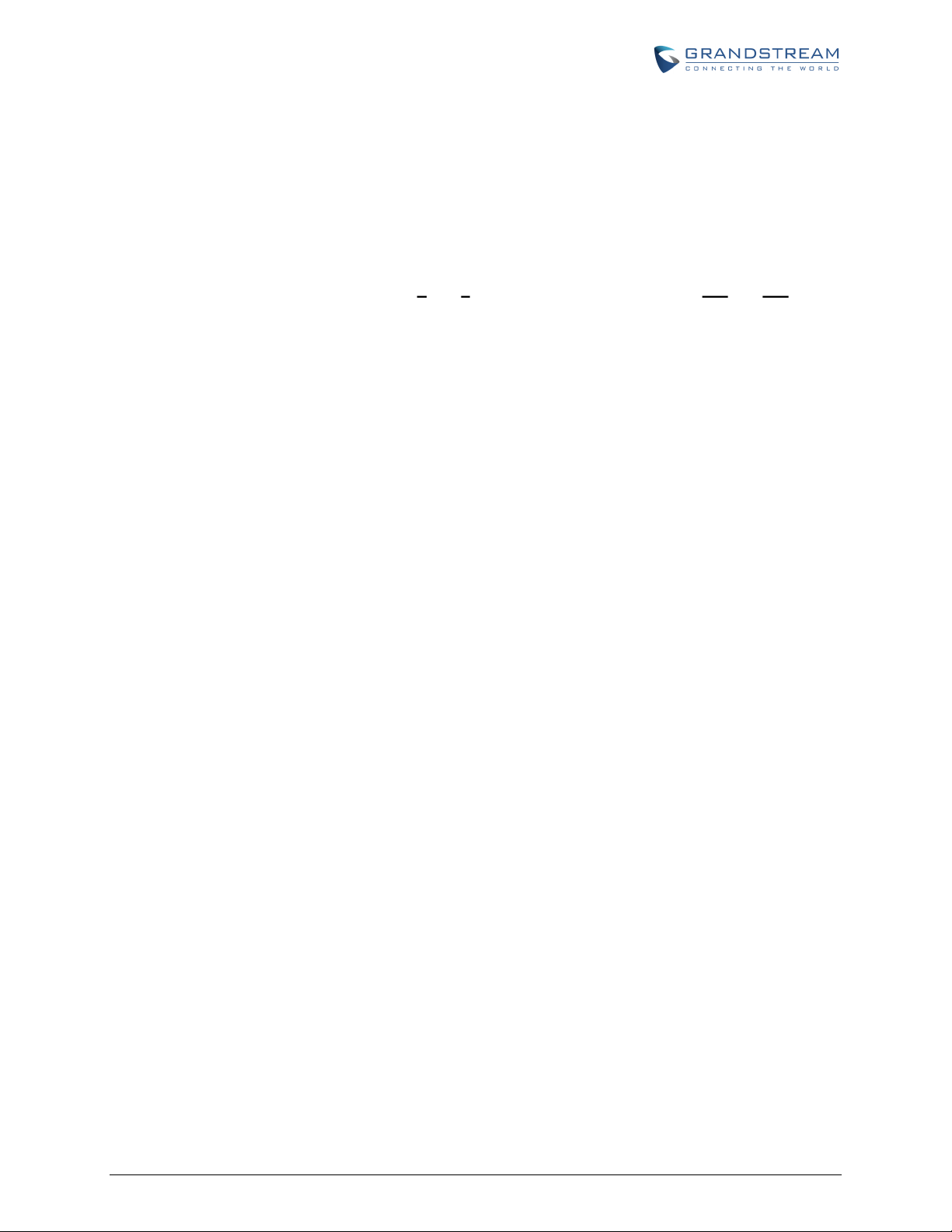
A: 22 (press the “2” key twice, “A” will show on the LCD)
B: 222
C: 2222
D: 33 (press the “3” key twice, “D” will show on the LCD)
E: 333
F: 3333
For example: if the MAC address is 000b8200e395, it should be keyed in as “0002228200333395”.
NOTE:
1. Factory Reset will be disabled if the “Lock keypad update” is set to “Yes”.
2. Please be aware by default the GXW400X WAN side HTTP access is disabled. After a factory reset,
the device’s web configuration page can be accessed only from its LAN port.
FIRMWARE VERSION 1.0.14.1 GXW400X USER MANUAL Page 60 of 60
