Graco NUVIFONE 50Q User Manual

quick start manual
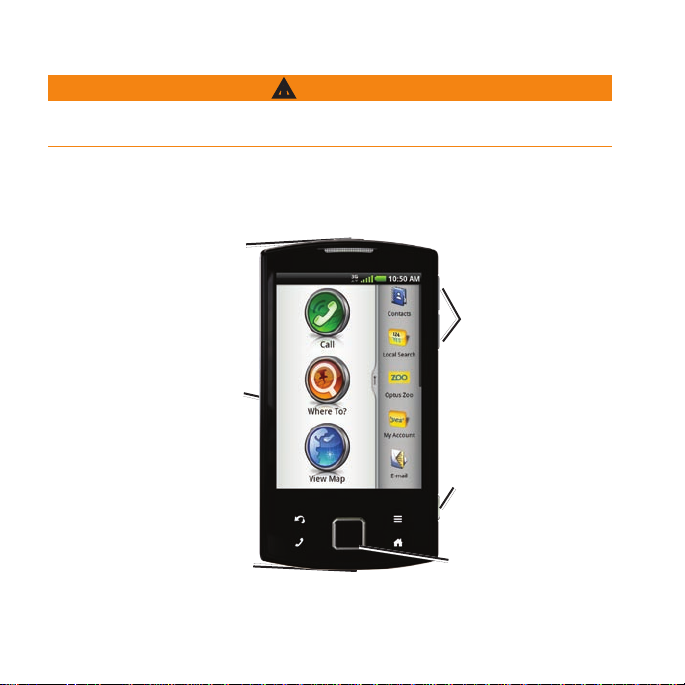
Getting Started
WARNING
See the Important Safety and Product Information on page 10 for product warnings and
other important information.
Download the latest owner’s manual at www.garminasus.com.
Device Features
Power key
Volume keys
Power connector for
navigation cradle
Camera key
Mini-USB connector
2 nüvifone A50 Quick Start Manual
Direction pad

Setting Up the Device
1. Remove the battery cover.
2. Install the SIM card.
3. Install the microSD
4. Install the battery. See
5. Replace the battery cover. See
6. Charge the battery. See
7 Register the device and check eligibility
for a free map update. See page 4
™
card (optional).
page 3.
page 4.
page 4.
Removing the Battery Cover
Slide the battery cover off the back of
the device.
Battery
cover
Installing the SIM Card
Insert the SIM card in the holder with
the gold contacts facing down and the
notched corner toward the centre of the
device.
nüvifone A50 Quick Start Manual 3
microSD
card
Installing the microSD Card
You can use an optional microSD card to
hold more data.
Insert the microSD card in the microSD
slot with the gold contacts facing down.
Installing the Battery
1. Locate the battery that came in the
product box.
2. Locate the metal contacts on the
end of the battery and in the battery
compartment.
3. Insert the battery with the Garmin‑Asus
logo facing up and the metal contacts
on the battery aligned with the contacts
in the battery compartment.
SIM
card
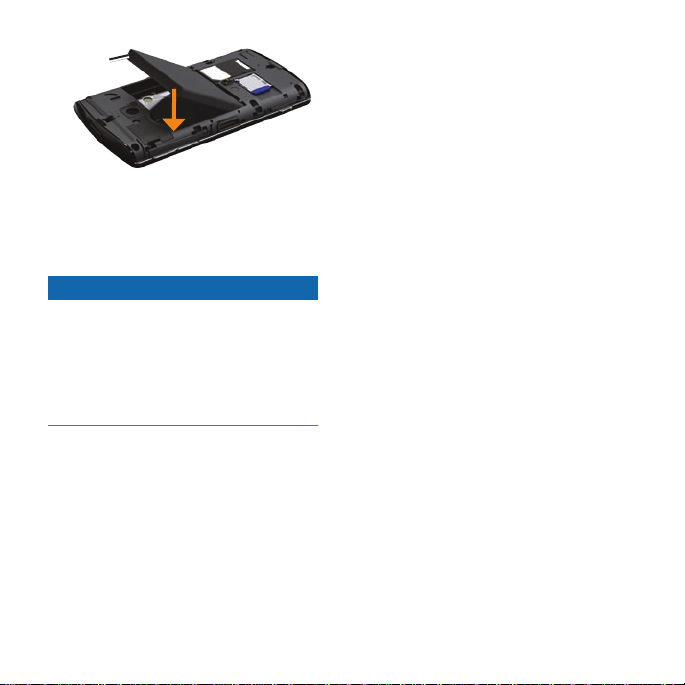
Battery
4. Plug the AC adapter into a power
outlet.
If you completely discharge the battery,
recharge it for at least 20 minutes before
turning on your device.
Registering the Device
Replacing the Battery Cover
Slide the battery cover onto the back of
the device until it clicks.
Charging the Battery
NOTICE
Your device will not charge if it has
exceeded 140°F (60°C). If the device is
mounted on the windscreen, remove it
from the mount and place it somewhere
out of direct sunlight to allow the battery
to charge.
Charge the battery for at least four hours
before using the device for the rst time.
1. Insert the plug into the AC power
adapter, if necessary.
2. Plug the USB cable into the AC adapter.
3. Connect the mini‑USB end of the USB
cable to the connector on the bottom of
the device.
4 nüvifone A50 Quick Start Manual
1. Go to http://my.garmin.com.
2. Click
3. Follow the on‑screen instructions to
After registering, open the myMaps tab to
see if you are eligible for one or more free
map updates.
Register.
register the device.
No1.tic

Mounting Your Device
WARNING
This product contains a lithium‑ion battery.
To prevent the possibility of personal
injury or product damage caused by battery
exposure to extreme heat, remove the
device from the vehicle when exiting or
store it out of direct sunlight.
Cradle
1. Plug the vehicle power cable into the
power connector on the back of the
cradle.
2. Remove the clear plastic from the
suction cup.
3. Clean and dry your windscreen and the
suction cup with a lint‑free cloth.
nüvifone A50 Quick Start Manual 5
Suction
cup arm
Lever
Vehicle power cable
4. Place the suction cup on the
windscreen.
5. Flip the lever back, towards the
windscreen.
6. Snap the
7. Fit the gold contacts on the left side
8. Tilt the device back until it snaps into
9. Plug the other end of the vehicle
cradle onto the suction
cup arm.
of your device into the cradle.
the cradle.
power cable into a power outlet
in your vehicle.
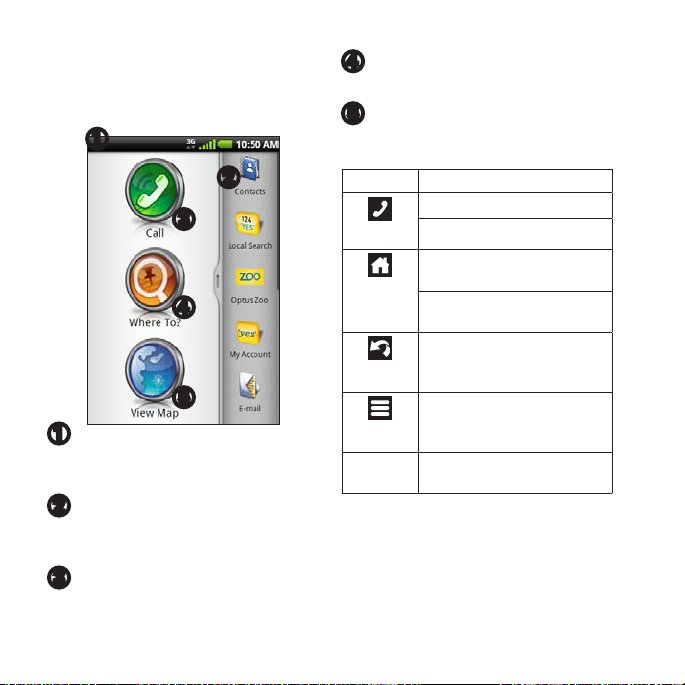
Getting to Know Your
Device
Using the Home Screen
➊
➋
➌
➍
➎
➊
Status bar. Displays notication icons
and status icons and the current time.
Touch and drag down to view.
➋
Application tray. Touch a shortcut to
start an application. Touch and drag
the bar to scroll through shortcuts.
➌
Touch to place a phone call and access
contacts.
6 nüvifone A50 Quick Start Manual
➍
Touch to nd and navigate to a
location.
➎
Touch to view the map.
About the Keys
Key Use
Touch to open the phone.
Touch to send a call.
Touch to return to the Home
screen.
Touch and hold to open the
Widgets.
Touch to go back to the
previous screen or to exit the
current application.
Touch to view a menu of
options for the current screen
or application.
Volume up
and down
Press to increase or decrease
the audio level.
