Page 1
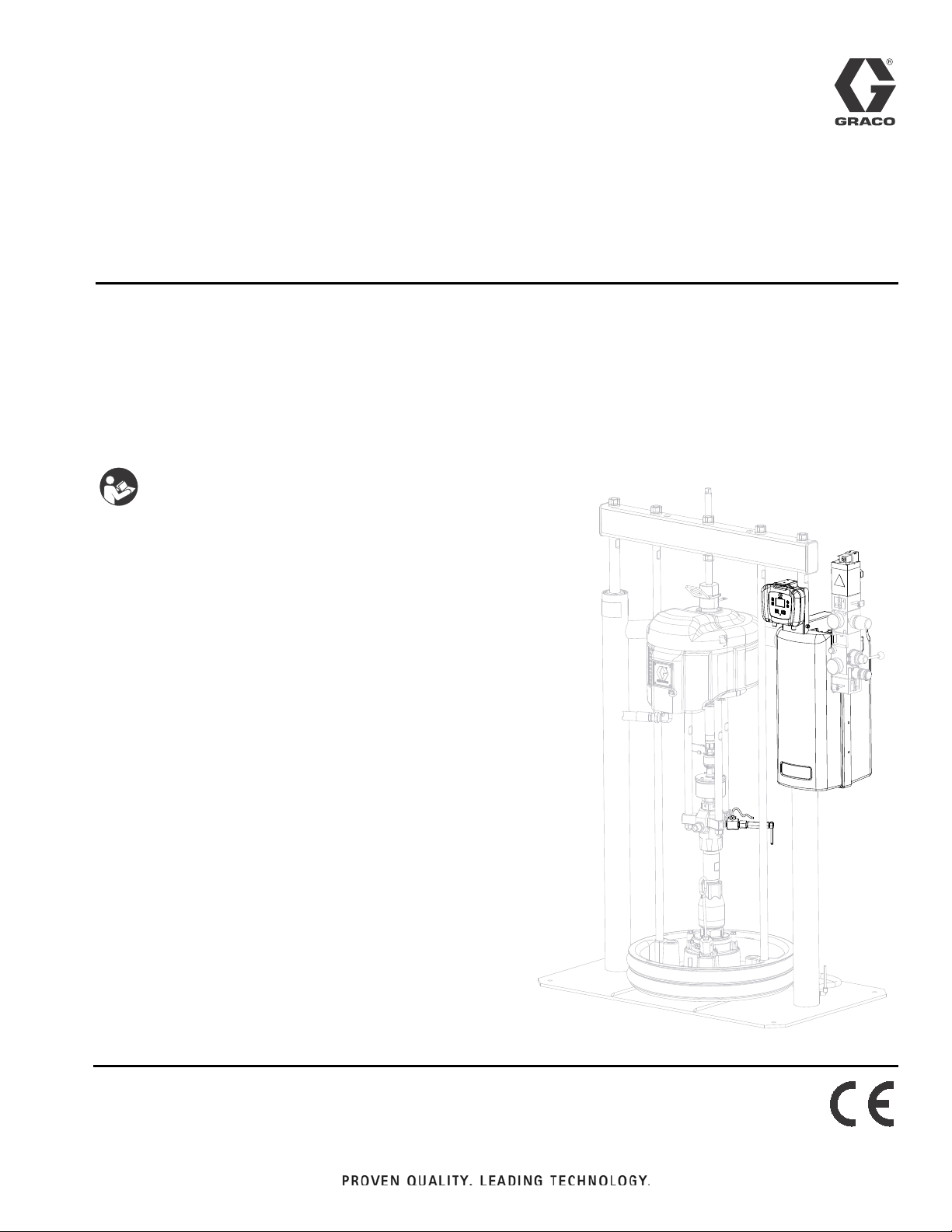
Instructions - Parts
Kit 262370 Shown
™
SmartWare
Dispense Kit
Accurate metered dispensing kit for one component materials. Kits are compatible with
Check-Mate® pumps and Dura-Flo™ pumps; both alone and as part of a supply system. For
professional use only.
Not approved for use in European explosive atmosphere locations.
Important Safety Instructions
Read all warnings and instructions in this manual.
Save these instructions.
Shot
3A0294G
EN
Kit 262370 for D200 and D60
For D200 3 inch dual post ram with NXT®2200 and larger air motors
For D60 3 inch dual post ram with NXT2200 and larger air motors
Kit 262371 for D200
For D200 3 inch dual post ram with NXT1800 and smaller air motors
Kit 262372 for D200S
For D200S 6 inch dual post ram with NXT2200 and larger air motors
Kit 262373 for S20
For S20 3 inch single post ram NXT2200 and larger air motors
Kit 262374 for S20
For S20 3 inch single post ram with NXT1800 and smaller air motors
Kit 262375 for pumps
For wall mount or floor stand pump with NXT2200 and larger air
motors
Page 2
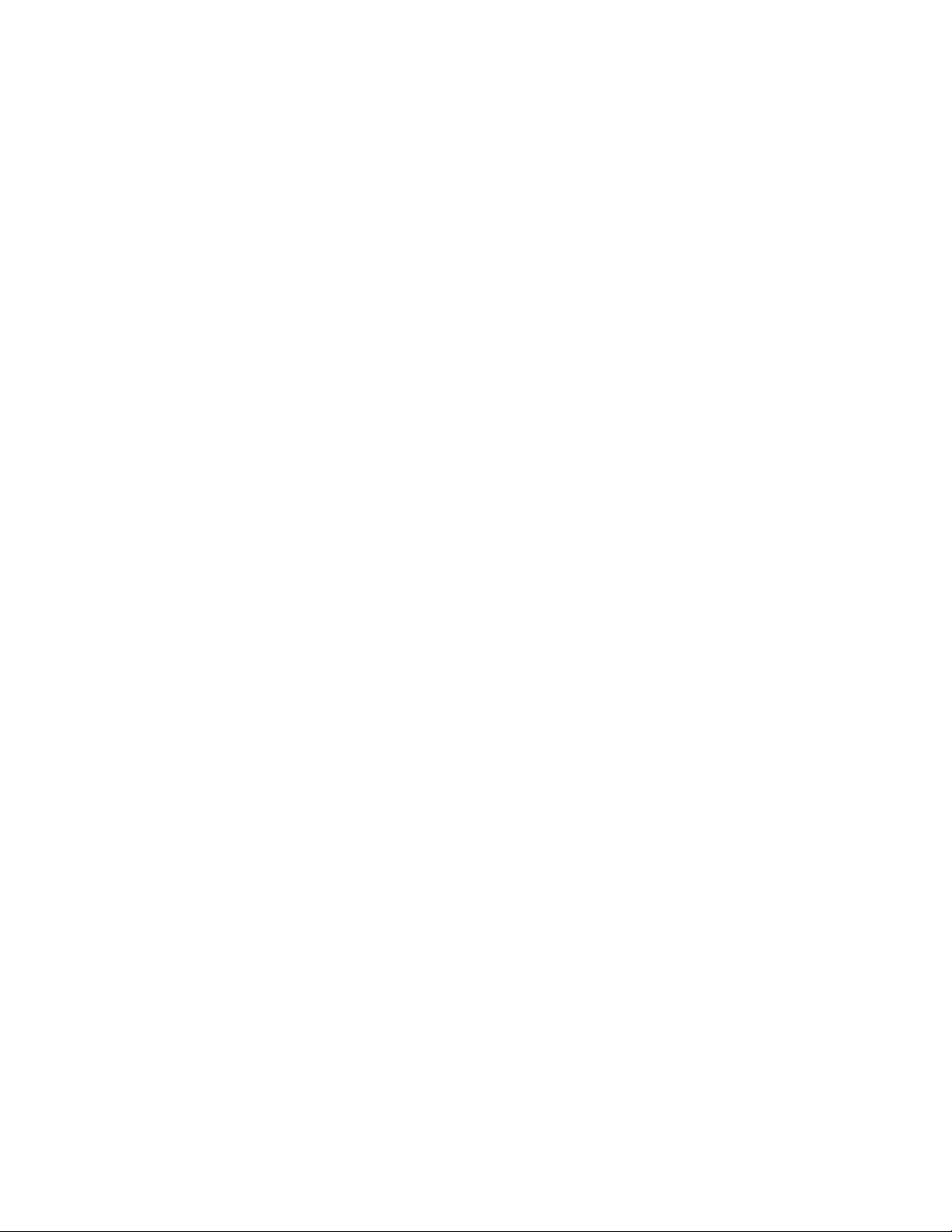
Contents
Related Manuals . . . . . . . . . . . . . . . . . . . . . . . . . . . 3
Warnings . . . . . . . . . . . . . . . . . . . . . . . . . . . . . . . . . 4
System Description . . . . . . . . . . . . . . . . . . . . . . . . . 6
Typical Applications . . . . . . . . . . . . . . . . . . . . . . . 6
Compatibility . . . . . . . . . . . . . . . . . . . . . . . . . . . . 6
Critical System Parameters . . . . . . . . . . . . . . . . . 6
Theory of Operation . . . . . . . . . . . . . . . . . . . . . . . . 7
Component Identification . . . . . . . . . . . . . . . . . . . . 8
User Interface . . . . . . . . . . . . . . . . . . . . . . . . . . 10
Grounding . . . . . . . . . . . . . . . . . . . . . . . . . . . . . . . 15
Installation . . . . . . . . . . . . . . . . . . . . . . . . . . . . . . . 16
Location . . . . . . . . . . . . . . . . . . . . . . . . . . . . . . 16
Install Kits 262370 and 262372 . . . . . . . . . . . . . 16
Install Kit 262371 . . . . . . . . . . . . . . . . . . . . . . . 24
Install Kit 262373 . . . . . . . . . . . . . . . . . . . . . . . 30
Install Kit 262374 . . . . . . . . . . . . . . . . . . . . . . . 37
Install Kit 262375 . . . . . . . . . . . . . . . . . . . . . . . 43
Setup . . . . . . . . . . . . . . . . . . . . . . . . . . . . . . . . . . . . 50
Enter Password . . . . . . . . . . . . . . . . . . . . . . . . . 50
Setup Pump . . . . . . . . . . . . . . . . . . . . . . . . . . . 50
Pressure Relief Procedure . . . . . . . . . . . . . . . . . . 51
Prime/Purge . . . . . . . . . . . . . . . . . . . . . . . . . . . . . . 52
Set System Parameters . . . . . . . . . . . . . . . . . . . . . 53
Set Units and Specific Gravity . . . . . . . . . . . . . . 53
Define Shot Size . . . . . . . . . . . . . . . . . . . . . . . . 54
Define Shot Sequence . . . . . . . . . . . . . . . . . . . 55
Set Password . . . . . . . . . . . . . . . . . . . . . . . . . . 56
Select Pump . . . . . . . . . . . . . . . . . . . . . . . . . . . 57
Enable/Disable Pump Functions . . . . . . . . . . . . 57
Enable/Disable Errors . . . . . . . . . . . . . . . . . . . . 58
Set Low/Empty Drum Error . . . . . . . . . . . . . . . . 58
Set Pump Runaway Error . . . . . . . . . . . . . . . . . 59
Set Maintenance Parameters . . . . . . . . . . . . . . 59
Calibrate . . . . . . . . . . . . . . . . . . . . . . . . . . . . . . 60
Set Shot Accuracy Errors . . . . . . . . . . . . . . . . . 61
Operation . . . . . . . . . . . . . . . . . . . . . . . . . . . . . . . . 62
Startup . . . . . . . . . . . . . . . . . . . . . . . . . . . . . . . 62
Change Operation Mode . . . . . . . . . . . . . . . . . . 62
Select a Shot Number . . . . . . . . . . . . . . . . . . . . 64
Select a Shot Sequence . . . . . . . . . . . . . . . . . . 64
Dispense a Shot . . . . . . . . . . . . . . . . . . . . . . . . 65
Pause or Cancel a Shot . . . . . . . . . . . . . . . . . . 65
Errors . . . . . . . . . . . . . . . . . . . . . . . . . . . . . . . . . . . 66
Errors with Light Tower . . . . . . . . . . . . . . . . . . . 66
Clear Errors . . . . . . . . . . . . . . . . . . . . . . . . . . . . 66
Error Codes . . . . . . . . . . . . . . . . . . . . . . . . . . . . 67
Shutdown . . . . . . . . . . . . . . . . . . . . . . . . . . . . . . . . 70
Maintenance . . . . . . . . . . . . . . . . . . . . . . . . . . . . . . 71
Preventive Maintenance Schedule . . . . . . . . . . 71
Pump Maintenance . . . . . . . . . . . . . . . . . . . . . . 71
Supply System Maintenance . . . . . . . . . . . . . . . 71
Cleaning Procedure . . . . . . . . . . . . . . . . . . . . . . 71
Upgrade Display Software . . . . . . . . . . . . . . . . . 72
Clean User Interface Display . . . . . . . . . . . . . . . 72
Troubleshooting . . . . . . . . . . . . . . . . . . . . . . . . . . . 73
Repair . . . . . . . . . . . . . . . . . . . . . . . . . . . . . . . . . . . 74
Replace Display . . . . . . . . . . . . . . . . . . . . . . . . . 74
Electrical Schematics . . . . . . . . . . . . . . . . . . . . . . 75
Digital Output Schematic . . . . . . . . . . . . . . . . . . 75
Digital Input Schematic . . . . . . . . . . . . . . . . . . . 76
Parts . . . . . . . . . . . . . . . . . . . . . . . . . . . . . . . . . . . . 77
Kits 262370 and 262372 . . . . . . . . . . . . . . . . . . 77
Kit 262371 . . . . . . . . . . . . . . . . . . . . . . . . . . . . . 80
Kit 262373 . . . . . . . . . . . . . . . . . . . . . . . . . . . . . 83
Kit 262374 . . . . . . . . . . . . . . . . . . . . . . . . . . . . . 86
Kit 262375 . . . . . . . . . . . . . . . . . . . . . . . . . . . . . 89
Appendix A - User Interface Display . . . . . . . . . . 93
Display Overview . . . . . . . . . . . . . . . . . . . . . . . . 93
Display Details . . . . . . . . . . . . . . . . . . . . . . . . . . 93
Setup Mode Details . . . . . . . . . . . . . . . . . . . . . . 94
Run Mode Details . . . . . . . . . . . . . . . . . . . . . . 100
Appendix B - Tips . . . . . . . . . . . . . . . . . . . . . . . . 102
Calibration Procedure . . . . . . . . . . . . . . . . . . . 102
Tips for Better Accuracy . . . . . . . . . . . . . . . . . 102
Appendix C - Breakout Module (258999)
Connections . . . . . . . . . . . . . . . . . . . . . . . . . . 103
Appendix D - Y-Adapter (124273) Connections 105
Accessories . . . . . . . . . . . . . . . . . . . . . . . . . . . . . 106
Dimensions . . . . . . . . . . . . . . . . . . . . . . . . . . . . . . 106
Technical Data . . . . . . . . . . . . . . . . . . . . . . . . . . . 106
Graco Standard Warranty . . . . . . . . . . . . . . . . . . 108
Graco Information . . . . . . . . . . . . . . . . . . . . . . . . 108
2 3A0294G
Page 3
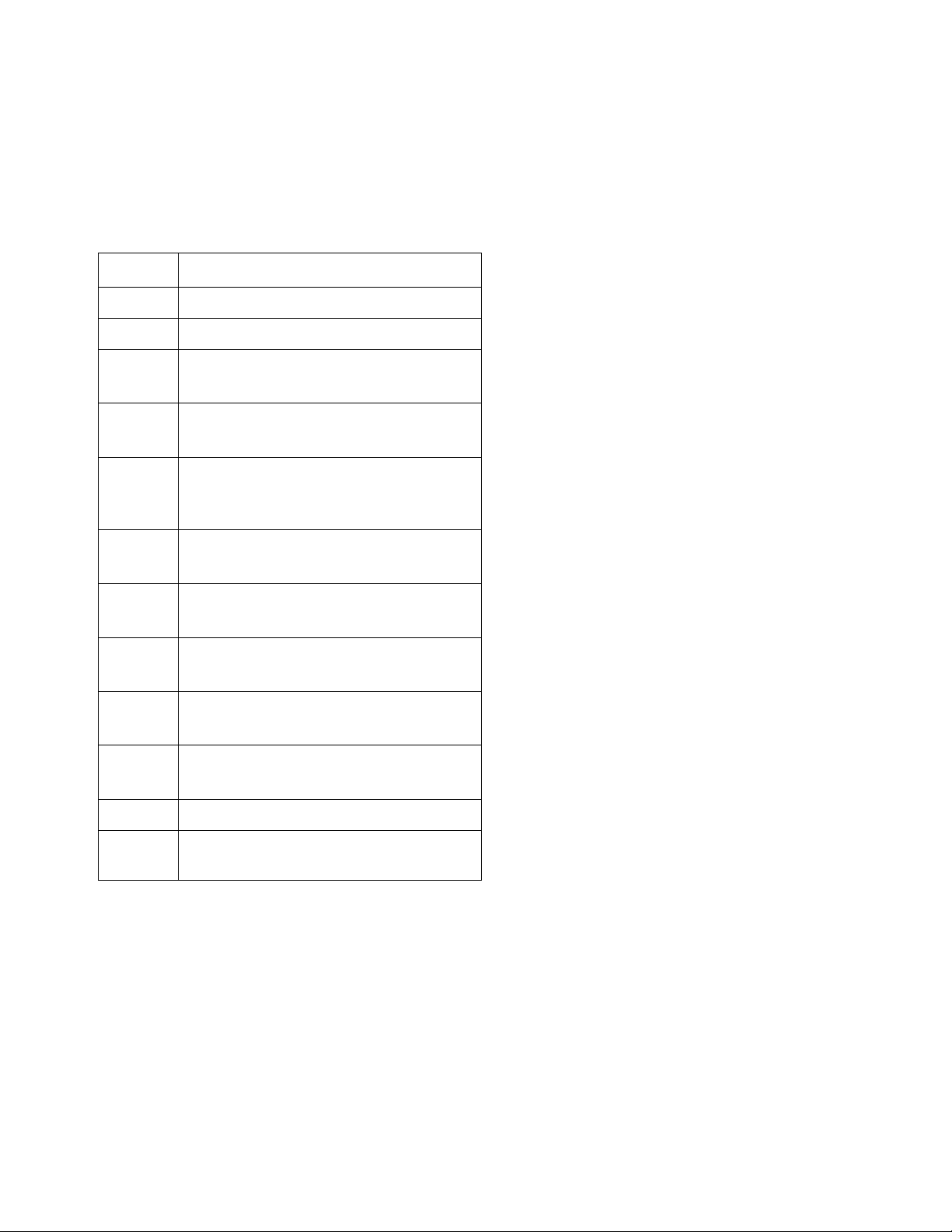
Related Manuals
Manuals are available at www.graco.com.
Component manuals in U.S. English:
Manual Description
313526 Supply Systems Operation
313527 Supply Systems Repair-Parts
Related Manuals
312376
312375
311827
311825
311828
311826
312796
311238
Check-Mate
®
Pump Packages
Instructions-Parts
Check-Mate
®
Displacement Pumps
Instructions-Parts
Dura-Flo
™
Displacement Pumps
(145cc,180cc, 220cc, 290cc) Instructions-Parts
Dura-Flo
™
Displacement Pumps (430cc,
580cc) Instructions-Parts
Dura-Flo
™
Pump Packages (145cc,
180cc, 220cc, 290cc) Instructions-Parts
™
Dura-Flo
Pump Packages (430cc,
580cc) Instructions-Parts
®
NXT
Air Motor (Mxxxxx models)
Instructions-Parts
®
NXT
Air Motor (Nxxxxx models)
Instructions-Parts
3A1161 Foot Switch Kit Instructions-Parts
3A1162 Changeover Solenoid Kits
Instructions-Parts
3A0294G 3
Page 4
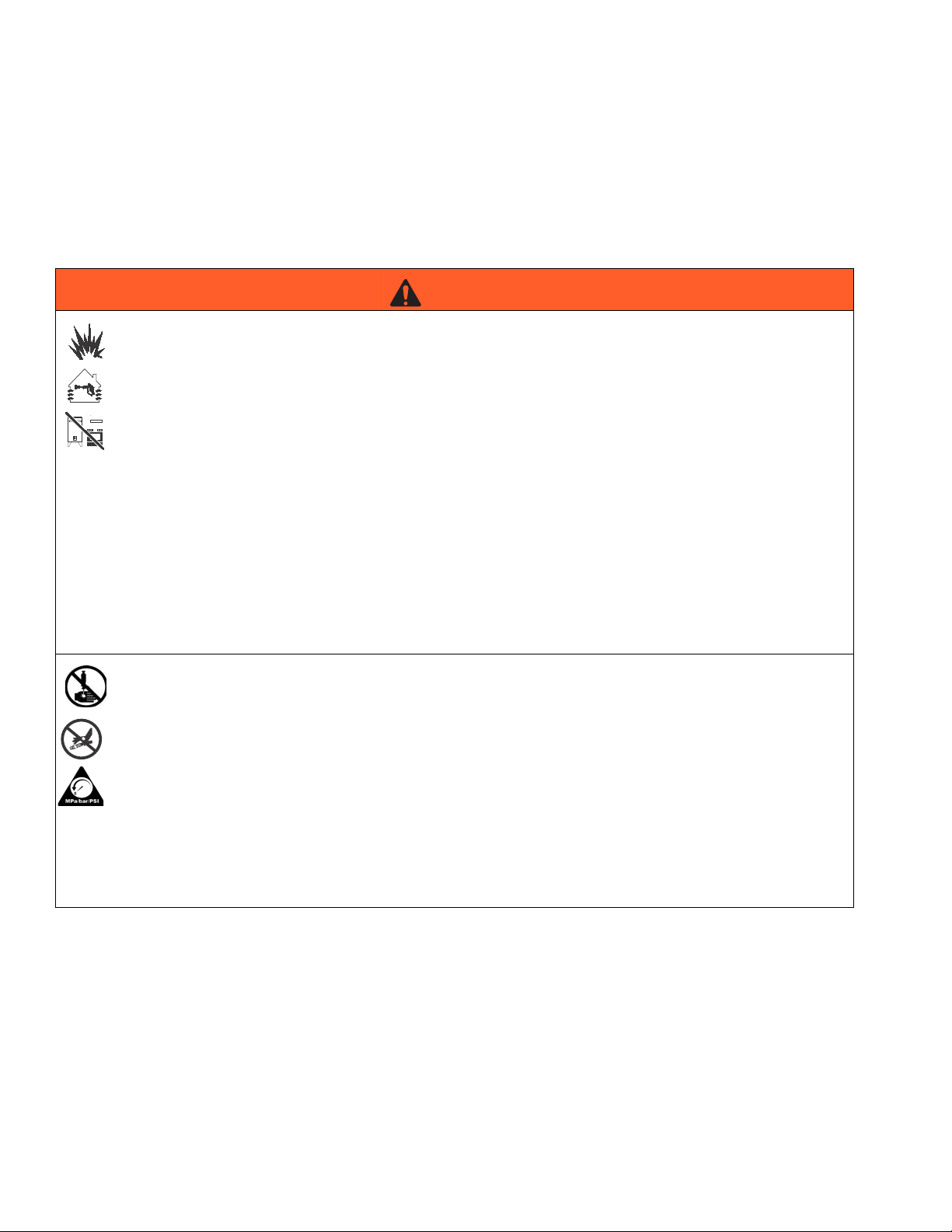
Warnings
Warnings
The following warnings are for the setup, use, grounding, maintenance, and repair of this equipment. The exclamation point symbol alerts you to a general warning and the hazard symbols refer to procedure-specific risks. When
these symbols appear in the body of this manual, refer back to these Warnings. Product-specific hazard symbols and
warnings not covered in this section may appear throughout the body of this manual where applicable.
WARNING
FIRE AND EXPLOSION HAZARD
Flammable fumes, such as solvent and paint fumes, in work area can ignite or explode. To help prevent
fire and explosion:
• Use equipment only in well ventilated area.
• Eliminate all ignition sources; such as pilot lights, cigarettes, portable electric lamps, and plastic drop
cloths (potential static arc).
• Keep work area free of debris, including solvent, rags and gasoline.
• Do not plug or unplug power cords, or turn power or light switches on or off when flammable fumes are
present.
• Ground all equipment in the work area. See Grounding instructions.
• Use only grounded hoses.
• Hold gun firmly to side of grounded pail when triggering into pail.
• If there is static sparking or you feel a shock, stop operation immediately. Do not use equipment until
you identify and correct the problem.
• Keep a working fire extinguisher in the work area.
SKIN INJECTION HAZARD
High-pressure fluid from dispensing device, hose leaks, or ruptured components will pierce skin. This may
look like just a cut, but it is a serious injury that can result in amputation. Get immediate surgical
treatment.
+
• Do not point dispensing device at anyone or at any part of the body.
• Do not put your hand over the fluid outlet.
• Do not stop or deflect leaks with your hand, body, glove, or rag.
• Follow the Pressure Relief Procedure when you stop dispensing and before cleaning, checking, or
servicing equipment.
• Tighten all fluid connections before operating the equipment.
• Check hoses and couplings daily. Replace worn or damaged parts immediately.
4 3A0294G
Page 5
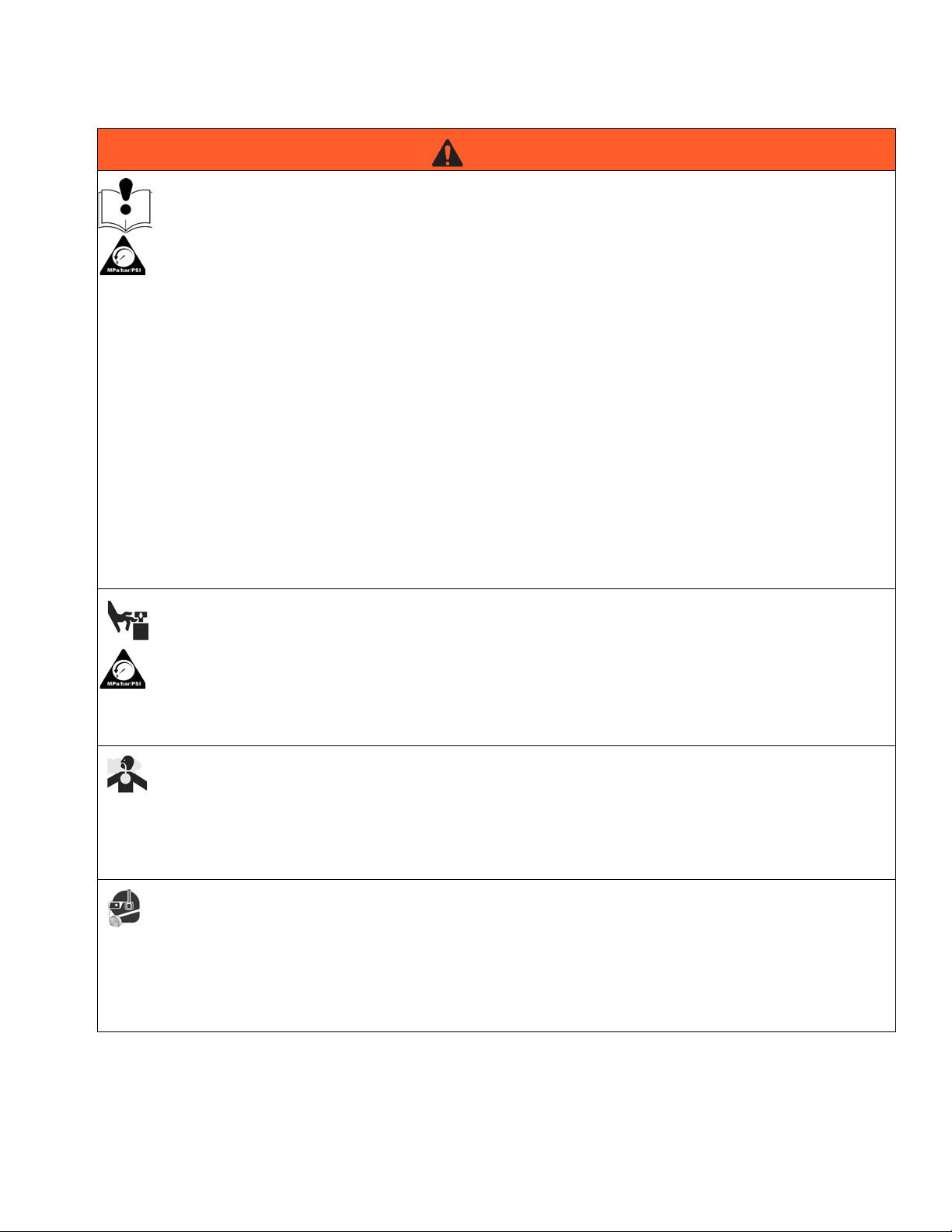
Warnings
WARNING
EQUIPMENT MISUSE HAZARD
Misuse can cause death or serious injury.
• Do not operate the unit when fatigued or under the influence of drugs or alcohol.
• Do not exceed the maximum working pressure or temperature rating of the lowest rated system
component. See Technical Data in all equipment manuals.
• Use fluids and solvents that are compatible with equipment wetted parts. See Technical Data in all
equipment manuals. Read fluid and solvent manufacturer’s warnings. For complete information about
your material, request MSDS from distributor or retailer.
• Do not leave the work area while equipment is energized or under pressure. Turn off all equipment and
follow the Pressure Relief Procedure when equipment is not in use.
• Check equipment daily. Repair or replace worn or damaged parts immediately with genuine
manufacturer’s replacement parts only.
• Do not alter or modify equipment.
• Use equipment only for its intended purpose. Call your distributor for information.
• Route hoses and cables away from traffic areas, sharp edges, moving parts, and hot surfaces.
• Do not kink or over bend hoses or use hoses to pull equipment.
• Keep children and animals away from work area.
• Comply with all applicable safety regulations.
MOVING PARTS HAZARD
Moving parts can pinch, cut or amputate fingers and other body parts.
• Keep clear of moving parts.
• Do not operate equipment with protective guards or covers removed.
• Pressurized equipment can start without warning. Before checking, moving, or servicing equipment,
follow the Pressure Relief Procedure and disconnect all power sources.
TOXIC FLUID OR FUMES HAZARD
Toxic fluids or fumes can cause serious injury or death if splashed in the eyes or on skin, inhaled, or
swallowed.
• Read MSDS’s to know the specific hazards of the fluids you are using.
• Store hazardous fluid in approved containers, and dispose of it according to applicable guidelines.
PERSONAL PROTECTIVE EQUIPMENT
You must wear appropriate protective equipment when operating, servicing, or when in the operating area
of the equipment to help protect you from serious injury, including eye injury, hearing loss, inhalation of
toxic fumes, and burns. This equipment includes but is not limited to:
• Protective eyewear, and hearing protection.
• Respirators, protective clothing, and gloves as recommended by the fluid and solvent manufacturer
3A0294G 5
Page 6
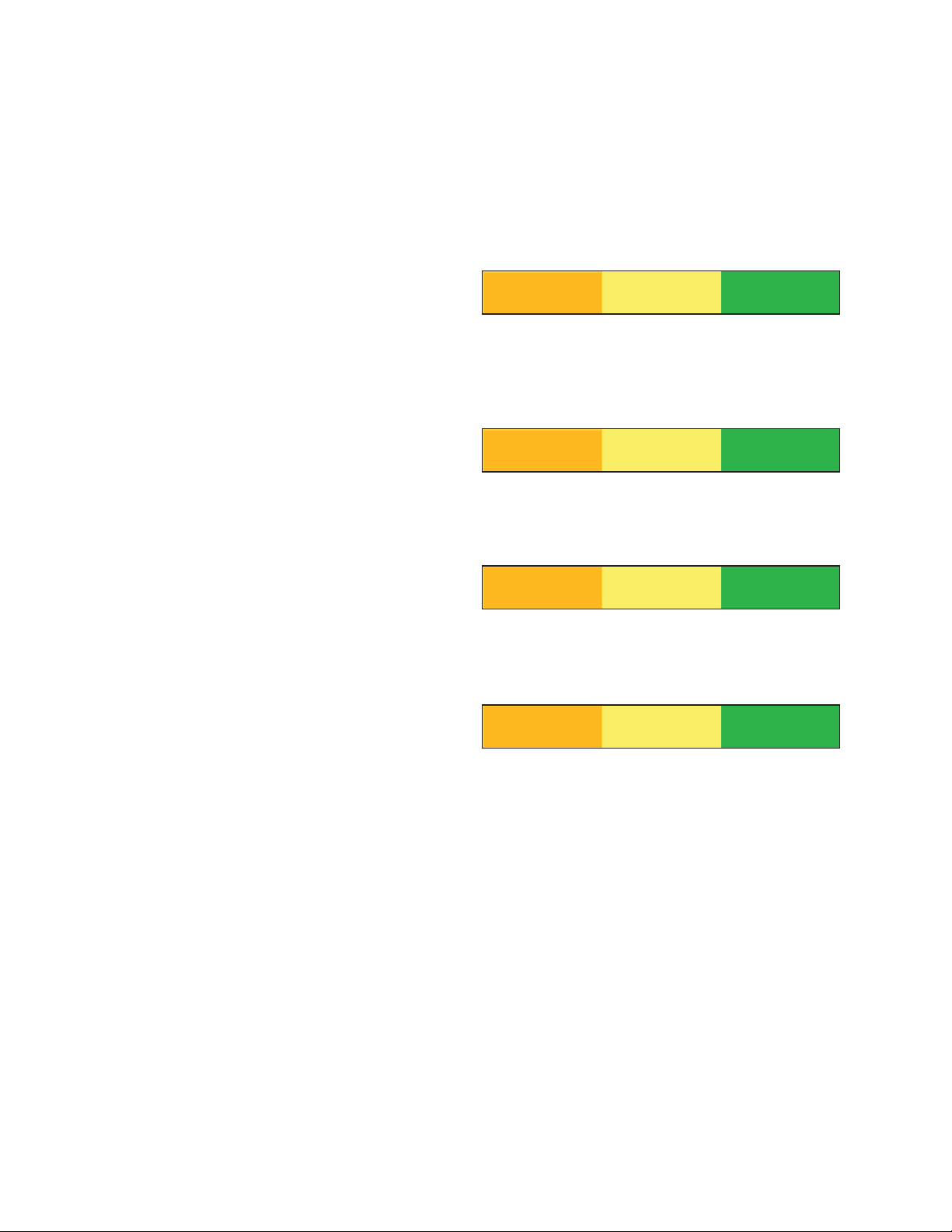
System Description
< 20% > 100%
> 10%
< 3%
< 50 > 80
> 40 < 10
System Description
SmartWare shot dispense kits contain everything
needed to convert a supply system or a pump system
into a dosing system. The kits enable you to dose a preset amount of single-component material without using
flowmeters or gear meters in the fluid stream. Instead, a
sensor tracks the pump position so that the pump acts
like a flowmeter. The amount dispensed is based on the
pump size.
Typical Applications
• Cartridge fill
• Potting
• Encapsulating
• Mold making
• Batching or kitting
Critical System Parameters
If any of the following parameters are below the recommended value, see Appendix B - Tips, page 102, for
tips for better accuracy.
Percentage (shot size/pump size) -
Percentage (overshoot/shot size) (function of valve time and pump speed)
Air motor pressure (PSI) -
Compatibility
SmartWare shot dispense kits are compatible with J
series NXT2200 and larger air motors, and D series
NXT1800 and smaller air motors.
Pump Speed (CPM) -
6 3A0294G
Page 7
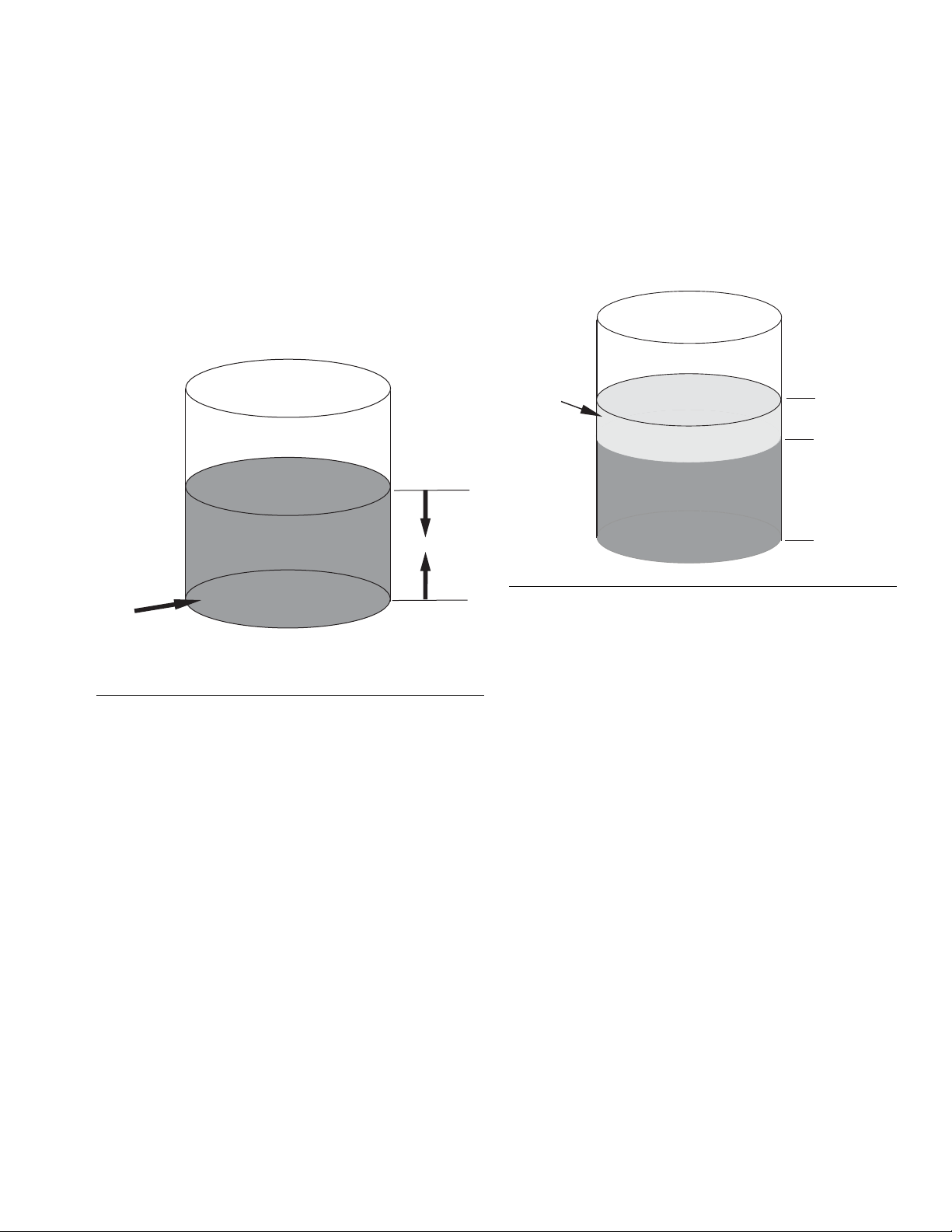
Theory of Operation
Distance
Area
Volume pumped = Area x Distance
Overshoot
Volume
Stop Position
Stop Signal
Start Signal
Theory of Operation
SmartWare shot dispense kits do not use flowmeters in
the material path to measure the volume pumped.
Instead the kit measures the volume pumped by using
the following calculation. See F
resentation.
Area of the pump piston x distance traveled (measured
by the linear sensor) = volume pumped
IG. 1 for a graphical rep-
Just like a car does not stop the instant you push on the
brake, the SmartWare kit pump does not stop pumping
the instant it receives a stop signal. Therefore, during
the time it takes for the dispense valve to physically
close fluid is still being pumped; the volume pumped
during this time is called the overshoot volume. See F
IG.
2 for a a graphical representation.
FIG. 2: Overshoot Volume
FIG. 1: Volume Pumped
When the system receives the start signal, the dispense
valve opens. Once the correct distance is traveled,
which equates to the desired shot volume, the dispense
valve closes and the pump stalls.
The SmartWare kit automatically compensates for overshoot by taking previous shots into consideration and
then sending the stop signal early.
The pressure transducer compensates for pump travel
during changeovers. Since only a few shots end in a
changeover, this compensation will take longer than the
basic overshoot compensation.
3A0294G 7
Page 8
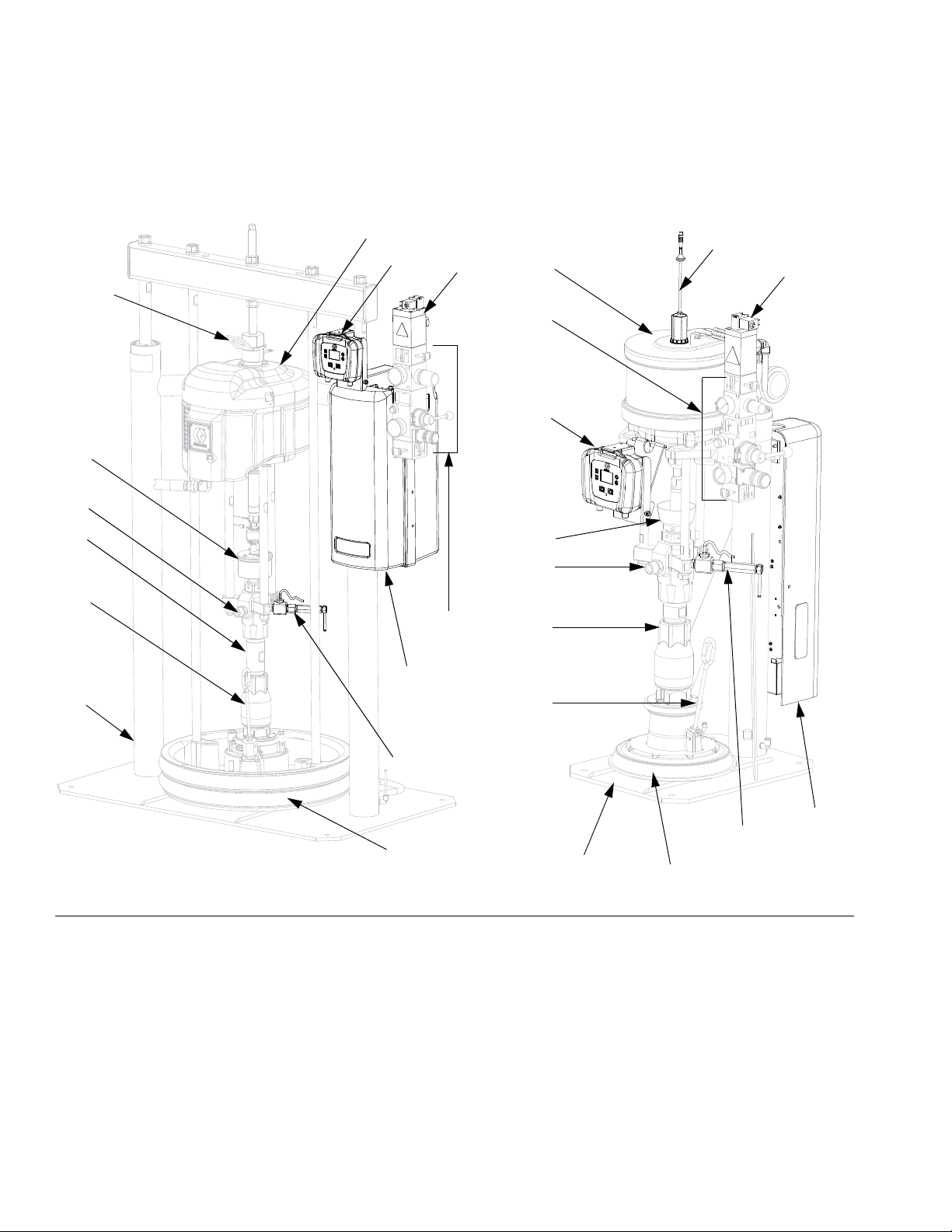
Component Identification
R
A
B
C*
J
K
H
M
D
N
E*, F*, G*
SmartWare Kit for D200 and D60 Rams
SmartWare Kit for S20 Rams
S*
T*
B
C*
S*
E*, F*, G*
D
R
J
K
H
M
N
T*
U*
Component Identification
FIG. 3: Component Identification
Key:
A Lift Ring
B Air Motor
C* Display Module
D Air Controls
E* Air Solenoid (under shroud)
F* Power Supply (under shroud)
G* Power Switch (within shroud)
H Displacement Pump
JWet Cup
K Fluid Outlet
L Fluid Inlet
M Platen Bleed Port
NPlaten
RRam
S* Air Valve Assembly
T* Pressure Sensor Assembly
U* Linear Sensor Assembly
* Included in SmartWare kits.
8 3A0294G
Page 9
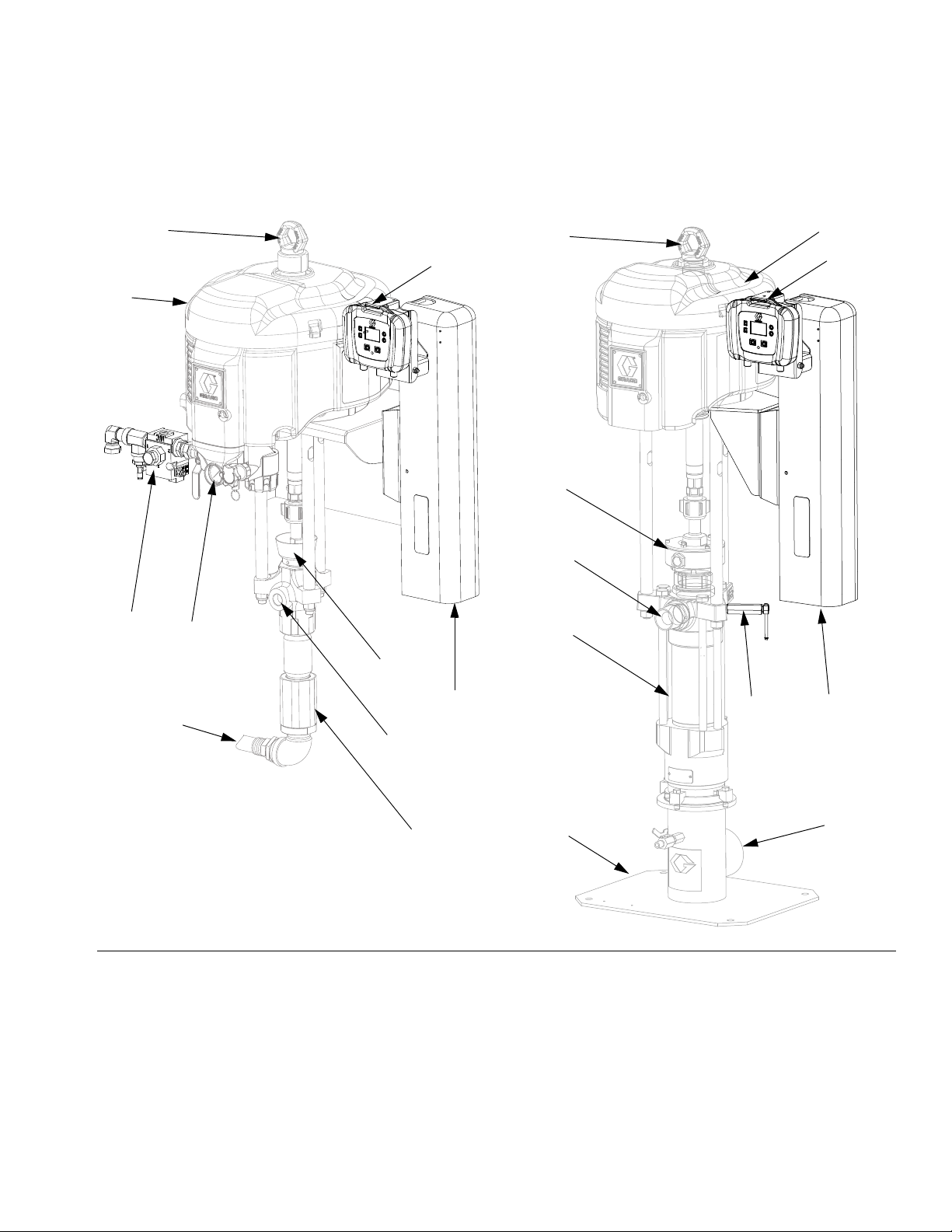
Component Identification (cont.)
SmartWare Kit for Wall Mount Pumps
J
A
C*
B
K
H
L
E*, F*, G*
SmartWare Kit for Floor Mount Pumps
E*, F*, G*
C*
A
B
J
K
L
H
P
D
V*
T*
Component Identification
FIG. 4: Component Identification
Key:
A Lift Ring
B Air Motor
C* Display Module
D Air Controls
E* Air Solenoid (under shroud)
F* Power Supply (under shroud)
G* Power Switch (within shroud)
H Displacement Pump
JWet Cup
K Fluid Outlet
L Fluid Inlet
P Floor Mount Stand
T* Pressure Sensor Assembly
V* Valve Assembly
* Included in SmartWare kits.
3A0294G 9
Page 10
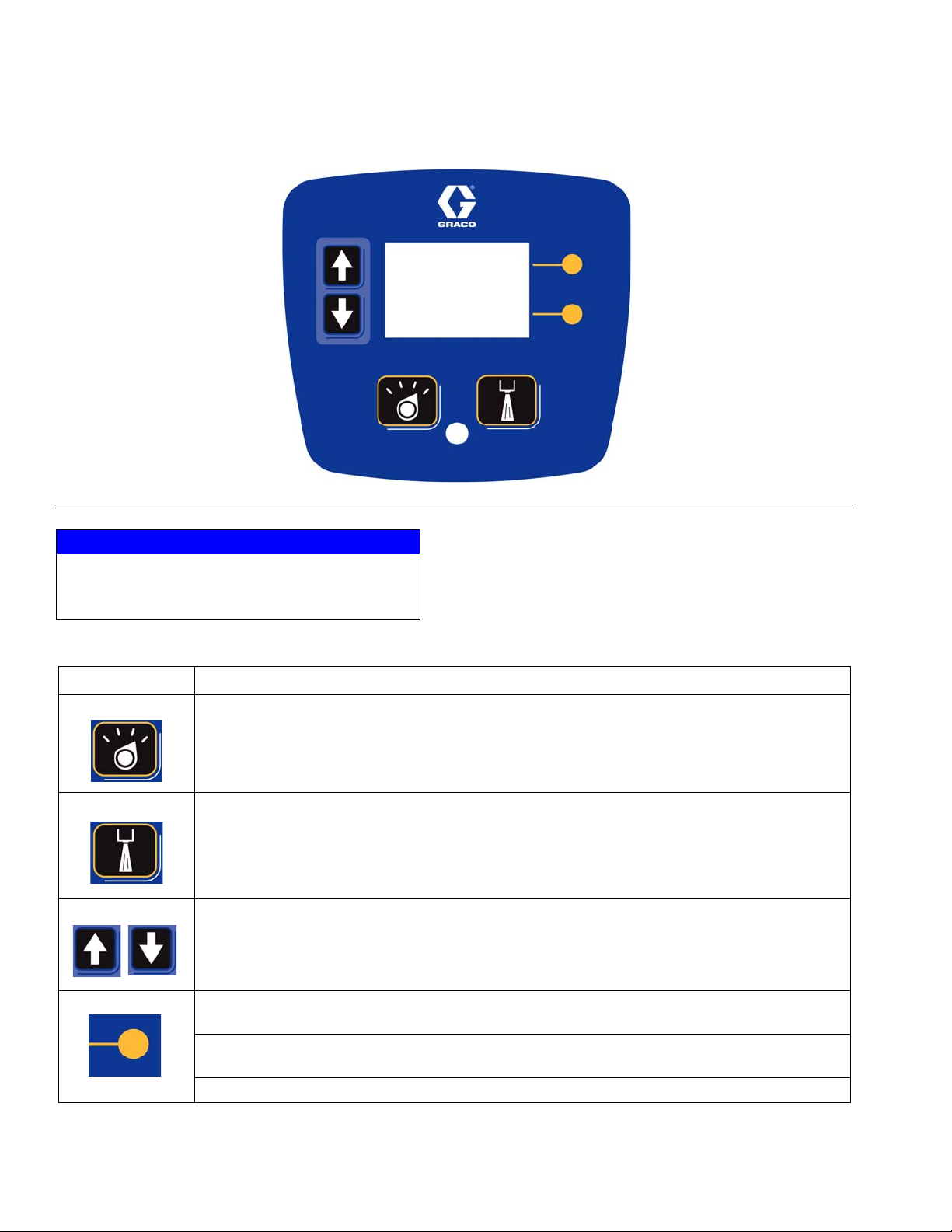
Component Identification
User Interface
FIG. 5: Display Module
NOTICE
To prevent damage to soft key buttons, do not press
the buttons with sharp objects such as pens, plastic
cards, or fingernails.
Table 1: Display Module Button Functions
Button Function
Mode Select between Run and Setup modes.
Shot Start the present operation mode. Possible operation modes: shot mode, sequence mode,
manual mode, and park mode
Arrows Up/Down Navigate up or down within a screen or to a new screen.
Soft Keys Soft keys activate the mode or action represented by the icon next to each soft key.
See Table 2 for soft key icons and actions.
Top Soft Key: Turn air solenoid on/off, pause shot, continue shot, edit data, accept edited data,
or move right within a number field.
Bottom Soft Key: Enter a screen, exit a screen, cancel a shot, or cancel edited data.
10 3A0294G
Page 11
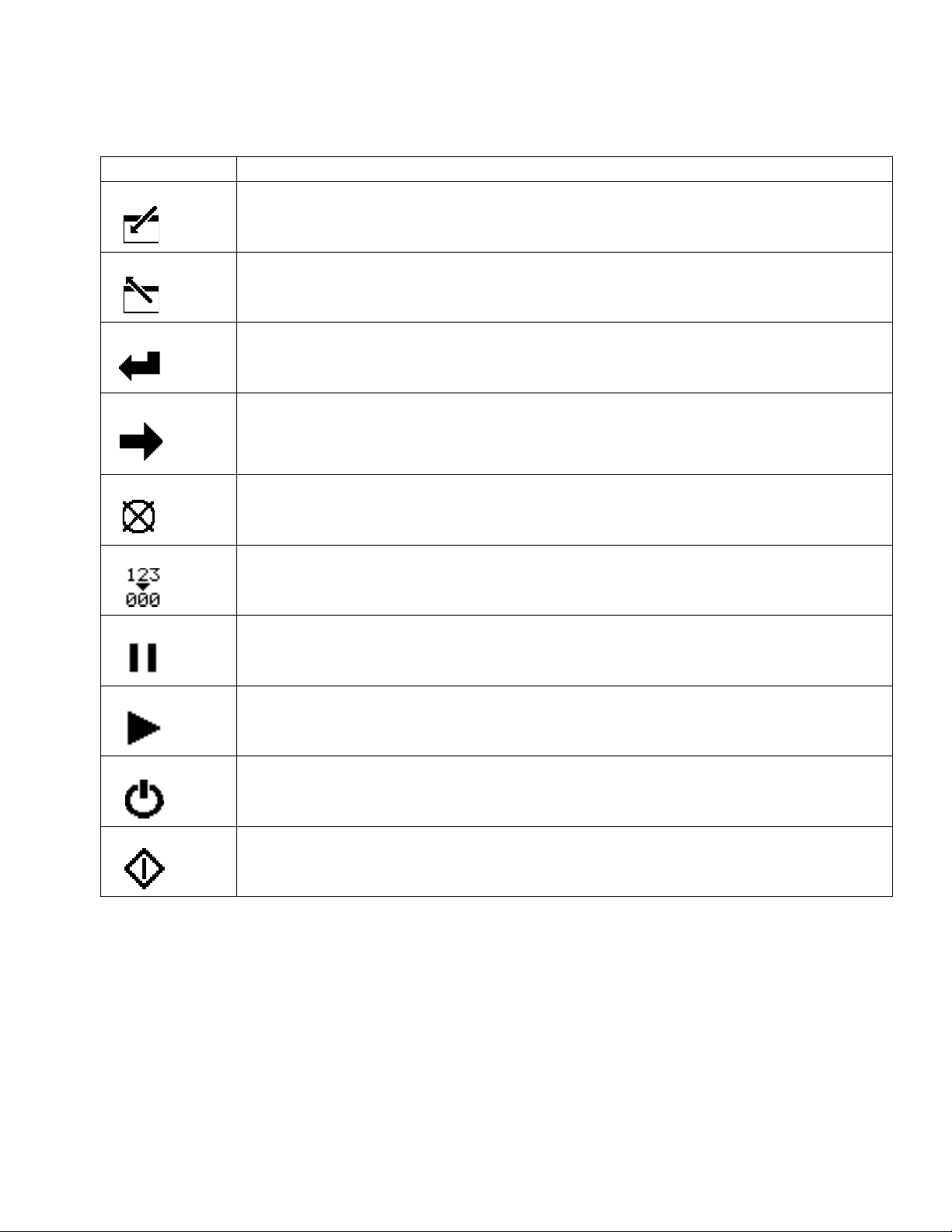
Component Identification
Table 2: Display Soft Key Icons
Icon Function
Enter Screen In screens that have editable fields, press to access the fields and make changes.
Exit Screen In screens that have editable fields, press to exit edit mode.
Enter In screens that have editable fields, press to make data selections or to enter changes.
Right In screens that have editable fields, press to move to the right while in a field.
Cancel Cancel a selection or edited data. Returns to the original data. Cancel a shot when the shot is
active.
Reset Reset the selected field or value.
Pause Pause the shot that is currently active.
Continue Continue the shot that is currently active.
Air On/Off Turn the air valve on and off.
Start Process Start the automatic calibration process.
3A0294G 11
Page 12
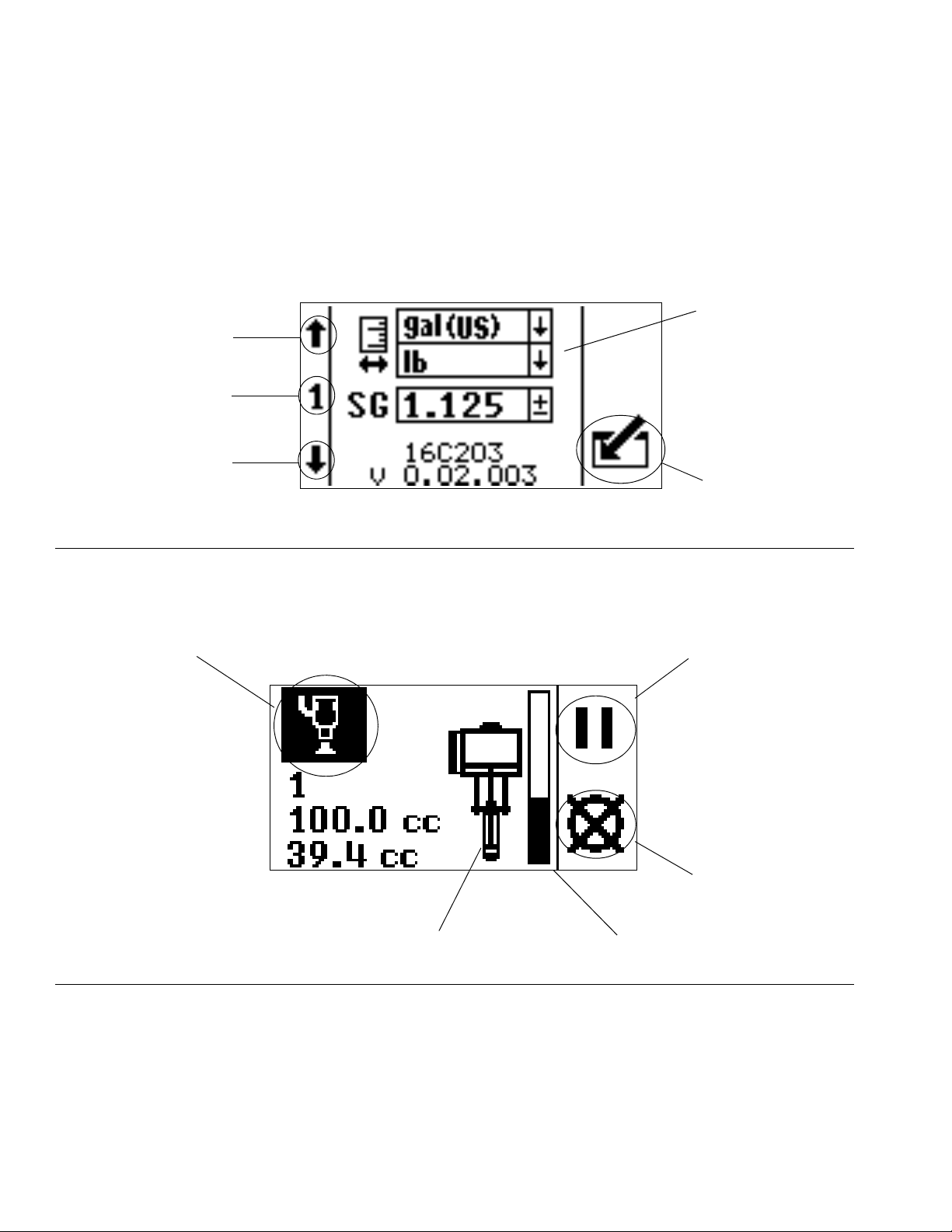
Component Identification
}
Soft Keys
Enter/Exit Screen
Setup fields specific to current
setup screen
Scroll up
through screens
Current setup
screen number
Scroll down
through screens
Pause Shot
Cancel
Shot Progress Bar Graph
Current Mode
Pump or Dispense Valve
Run Screen in Shot Mode Shown
}
Soft Keys
{
Information
specific to current
run screen mode
(Air on- shaded)
(Air off - not shaded)
User Interface Display
For details regarding the user interface display, see , page 92.
Display Screen Components
The following figures call out the navigational, status, and general informational components of each display screen.
FIG. 6: Setup Mode Screen Components
FIG. 7: Run Mode Screen Components
12 3A0294G
Page 13
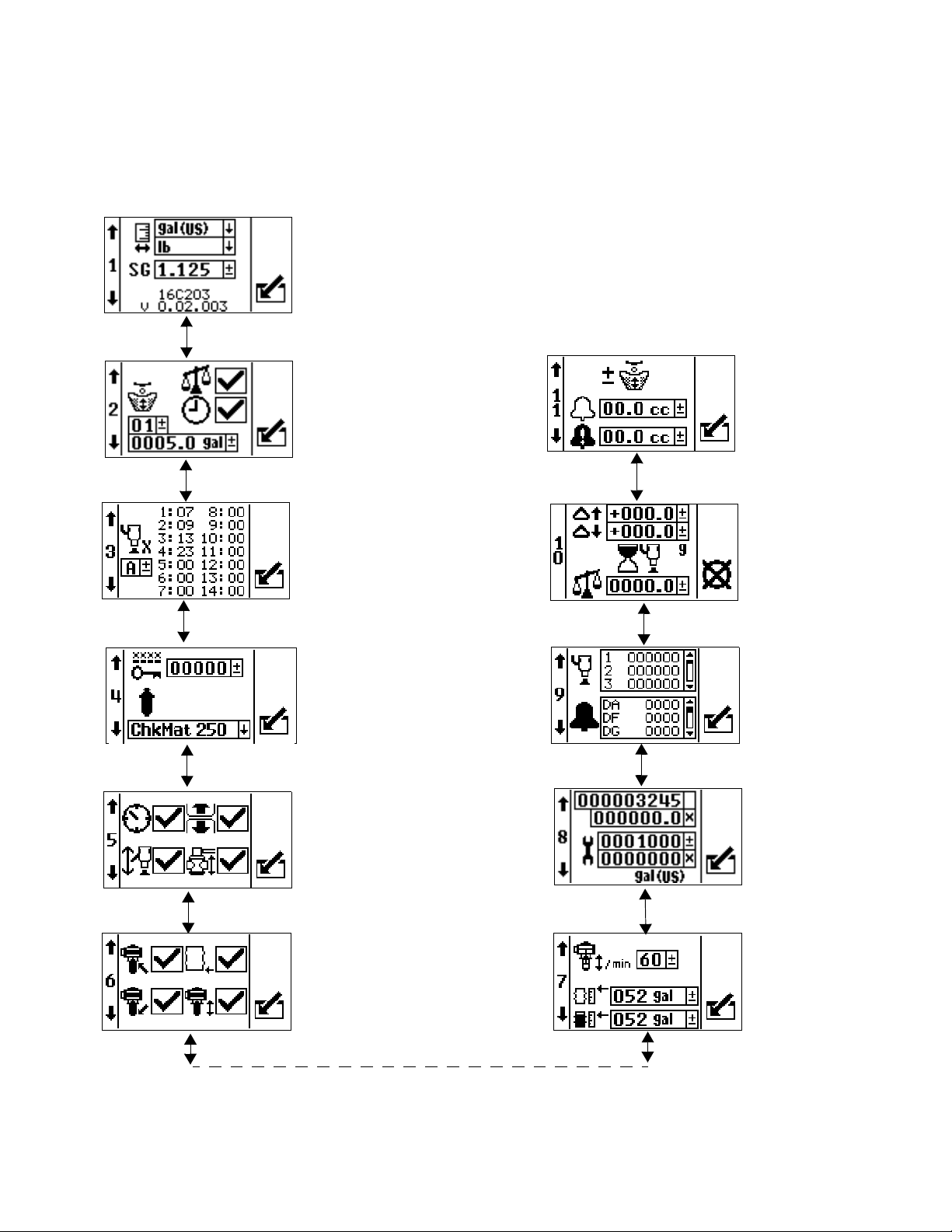
Component Identification
Setup Mode Screen Structure
The following figure demonstrates the flow of the setup mode screens beginning with setup screen 1. For details on
each setup screen, see - Setup Mode Details on page 94.
3A0294G 13
Page 14
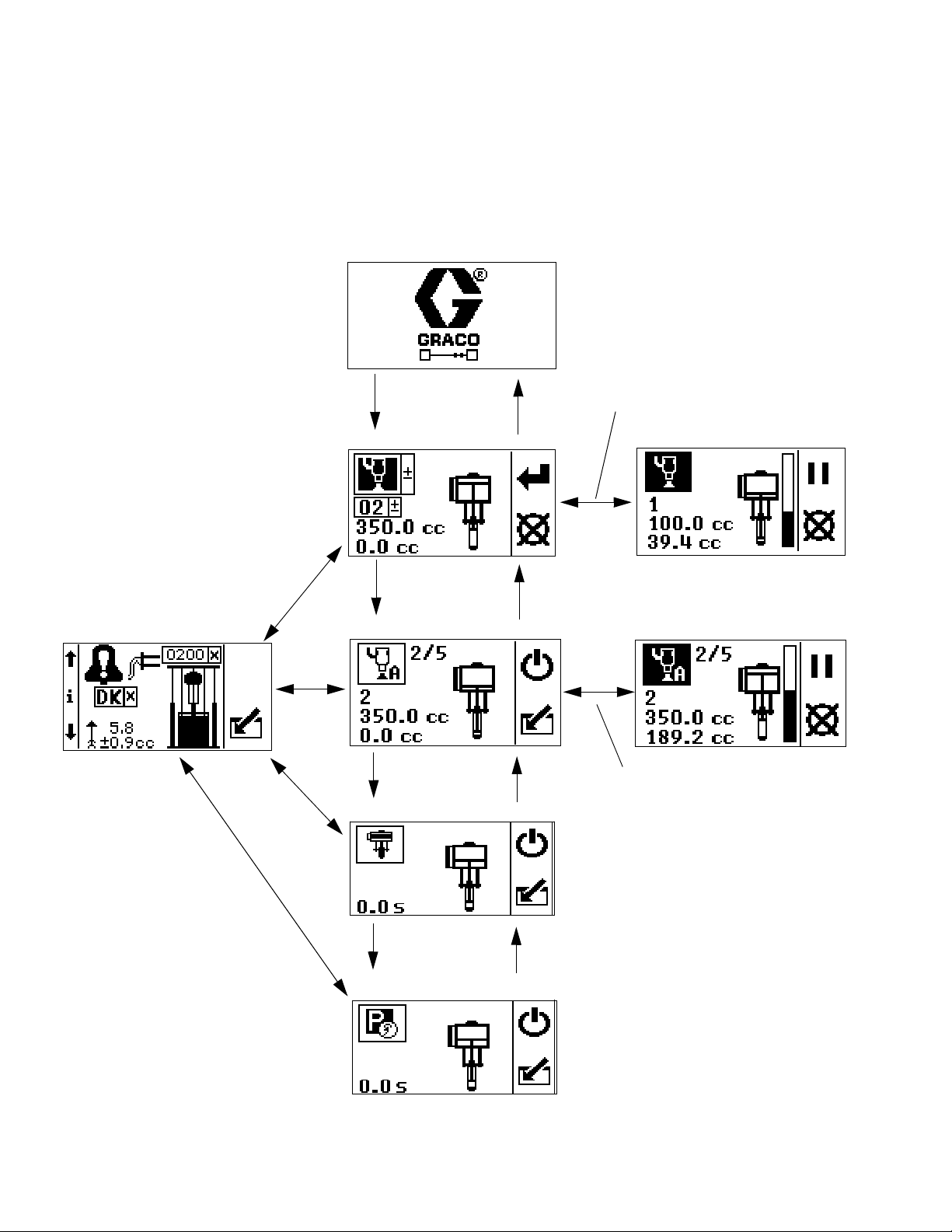
Component Identification
Run Screen - Shot Mode
Run Screen - Sequence Mode
Run Screen - Manual Mode
Run Screen - Park Mode
Information Screen
Dispense a Shot
Dispense a Shot Sequence
Power Up Screen
Enter screen to
dispense a shot
Enter screen to
dispense a shot
sequence
Run Mode Screen Structure
There are only two run mode screens: run and information. However, there are four modes within the run screen:
shot, sequence, manual and park. The following figure demonstrates the flow of the modes in the run screen beginning with power up screen 1. For details on each run mode, see - Run Mode Details on page 100.
14 3A0294G
Page 15
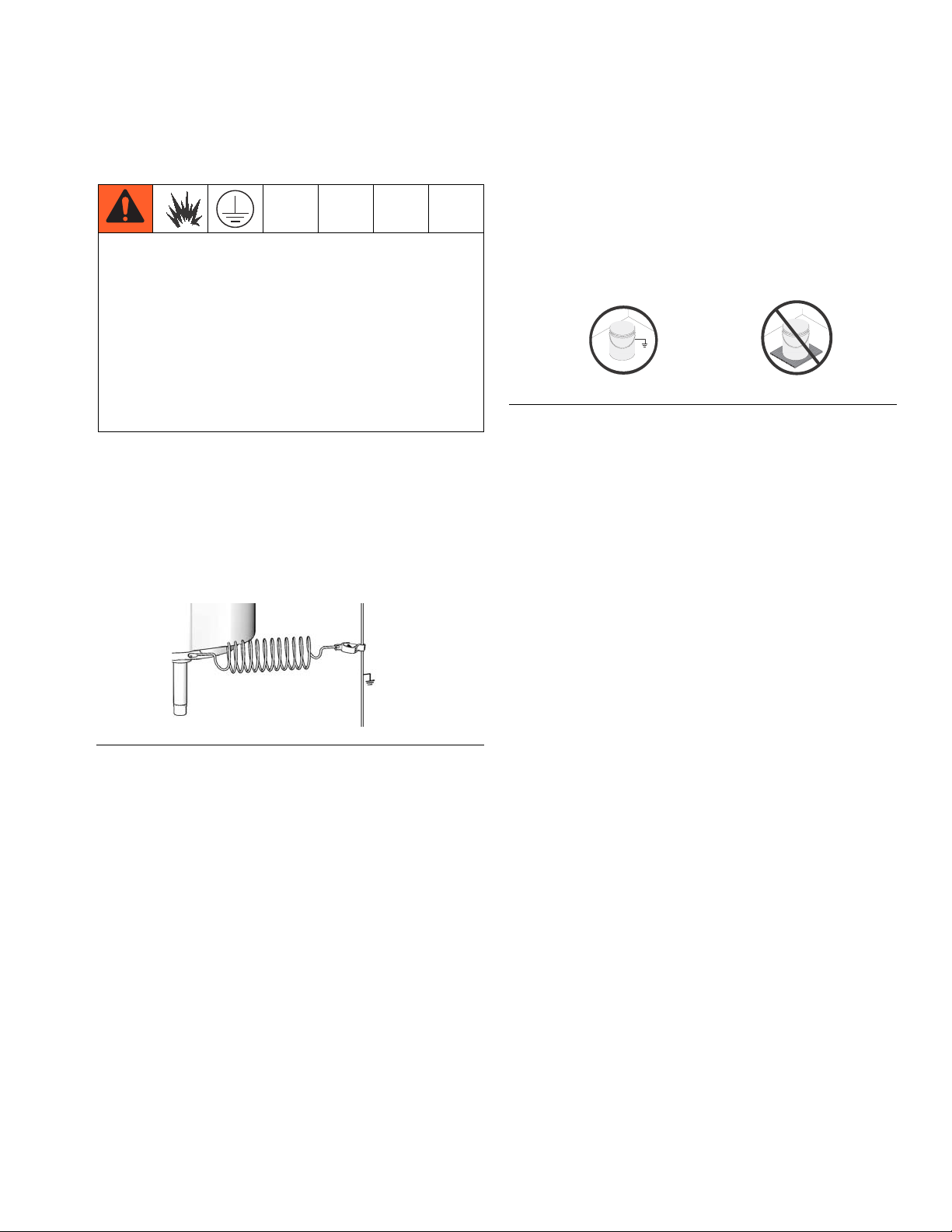
Grounding
TI8250a
TI1102-2
TI1102-1
The equipment must be grounded. Grounding
reduces the risk of static and electric shock by
providing an escape wire for the electrical current due
to static build up or in the event of a short circuit. To
reduce the risk of static sparking, ground the pump,
the object being dispensed to, and all other
dispensing equipment used or located in the
dispensing area. All electrical wiring must be done by
a qualified electrician and comply with local codes
and regulations.
Supply System: ground the supply system as
instructed in the grounding section of the Supply Systems Operation manual.
Grounding
Solvent pails used when flushing: follow local code.
Use only conductive metal pails, placed on a grounded
surface. Do not place the pail on a nonconductive surface, such as paper or cardboard, which interrupts
grounding continuity.
FIG. 9
To maintain grounding continuity when flushing or
relieving pressure: hold metal part of the dispense
valve firmly to the side of a grounded metal pail, then
trigger the valve.
Pump: use a ground wire and clamp. Connect the
ground wire to the ground stud on the air motor. Con-
nect ground clamp to a true earth ground.
FIG. 8
Air and fluid hoses: use only electrically conductive
hoses.
Air compressor: follow manufacturer’s recommendations.
Dispense valve: ground through connection to a properly grounded fluid hose and pump. See dispense valve
manual for instructions and guidelines.
Fluid supply container: follow local code.
3A0294G 15
Page 16
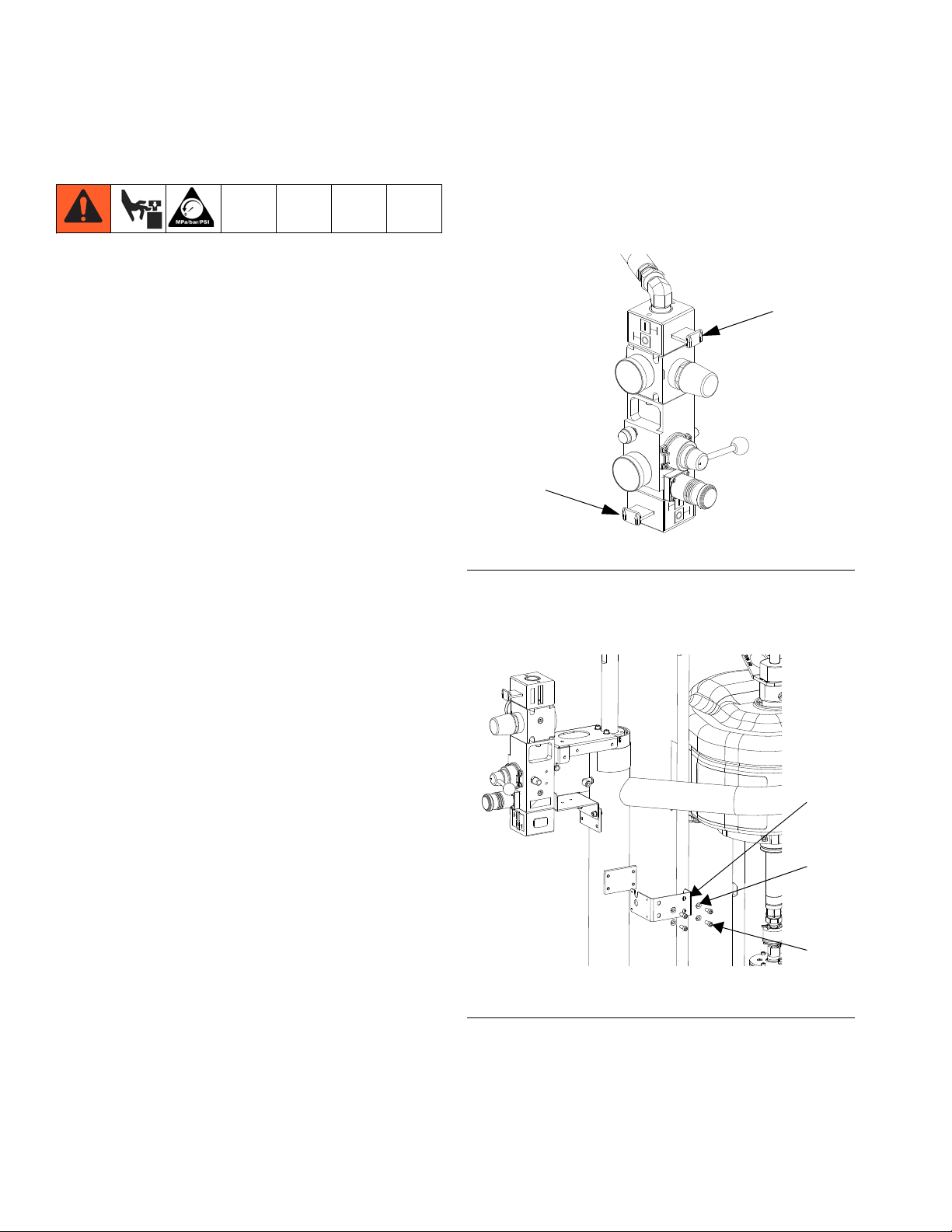
Installation
Shutoff
Valve
Shutoff
Valve
33
28
29
r_262370_3A0294_6a
Installation
The procedures in this section are specific to each shot
dispense kit. Follow only the installation instructions for
your particular kit.
For supply system or pump assembly installation
instructions, refer to the Supply Systems Operation
manual or your pump packages instructions-parts manual.
Location
NOTE: SmartWare Shot Dispense kits are not approved
for use in explosive atmospheres.
Install Kits 262370 and 262372
1. Close both shutoff valves on the air control panel.
Follow the location guidelines and instructions provided
in the Supply Systems Operation manual or your pump
packages instructions-parts manual before installing the
shot dispense kit.
FIG. 10: Close Shutoff Valves
2. Install the power supply bracket (33) to the ram post
using four screws (29) and lock washers (28).
FIG. 11: Install Power Supply Bracket
16 3A0294G
Page 17
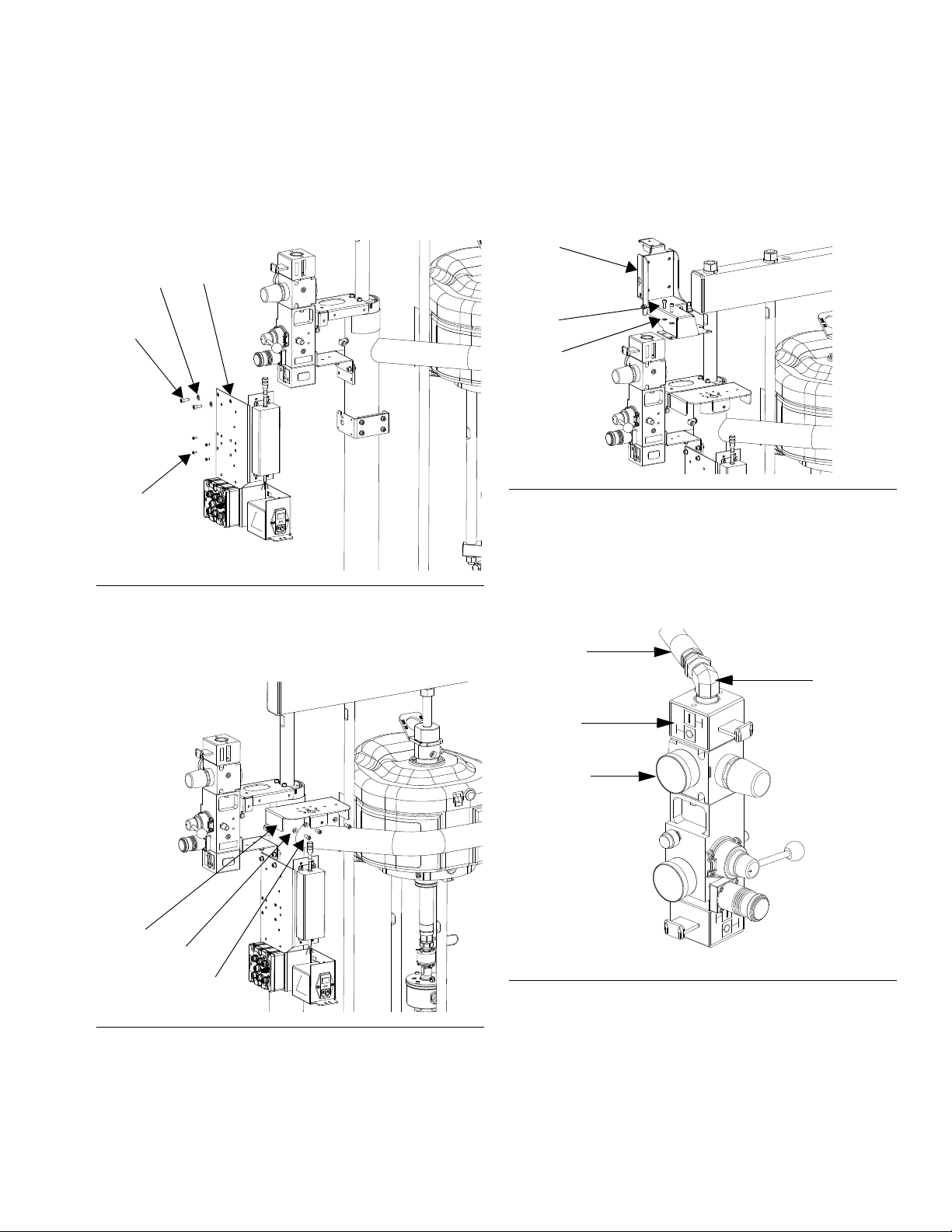
Installation
1
34
29
28
r_262370_3A0294_7a
31
28
29
r_262370_3A0294_8a
2
29
28
r_262370_3A0294_9a
Air Hose
Label
Elbow
Fitting
Pressure
Gauge
3. Install the electronics subassembly (1) to the side of
the power supply bracket using four screws (34).
Also secure the bracket to the bottom of the air control bracket using two screws (29) and two lock
washers (28).
FIG. 12: Install Electronics Assembly
4. Install the light tower bracket (31) to the top air controls bracket using three screws (29) and lock wash-
ers (28).
5. Loosen two screws on the top air controls bracket.
Install the display module bracket (2) using two
screws (29) and lock washers (28) to secure it to the
air controls bracket.
FIG. 14: Install Display Module Bracket
6. Install the air valve subassembly (3).
a. Use two wrenches to remove the air hose,
elbow fitting, and pressure gauge from the air
controls.
FIG. 13: Install Light Tower Bracket
FIG. 15: Air Control Assembly
b. Remove the air motor slider valve label. See
F
IG. 15.
3A0294G 17
Page 18
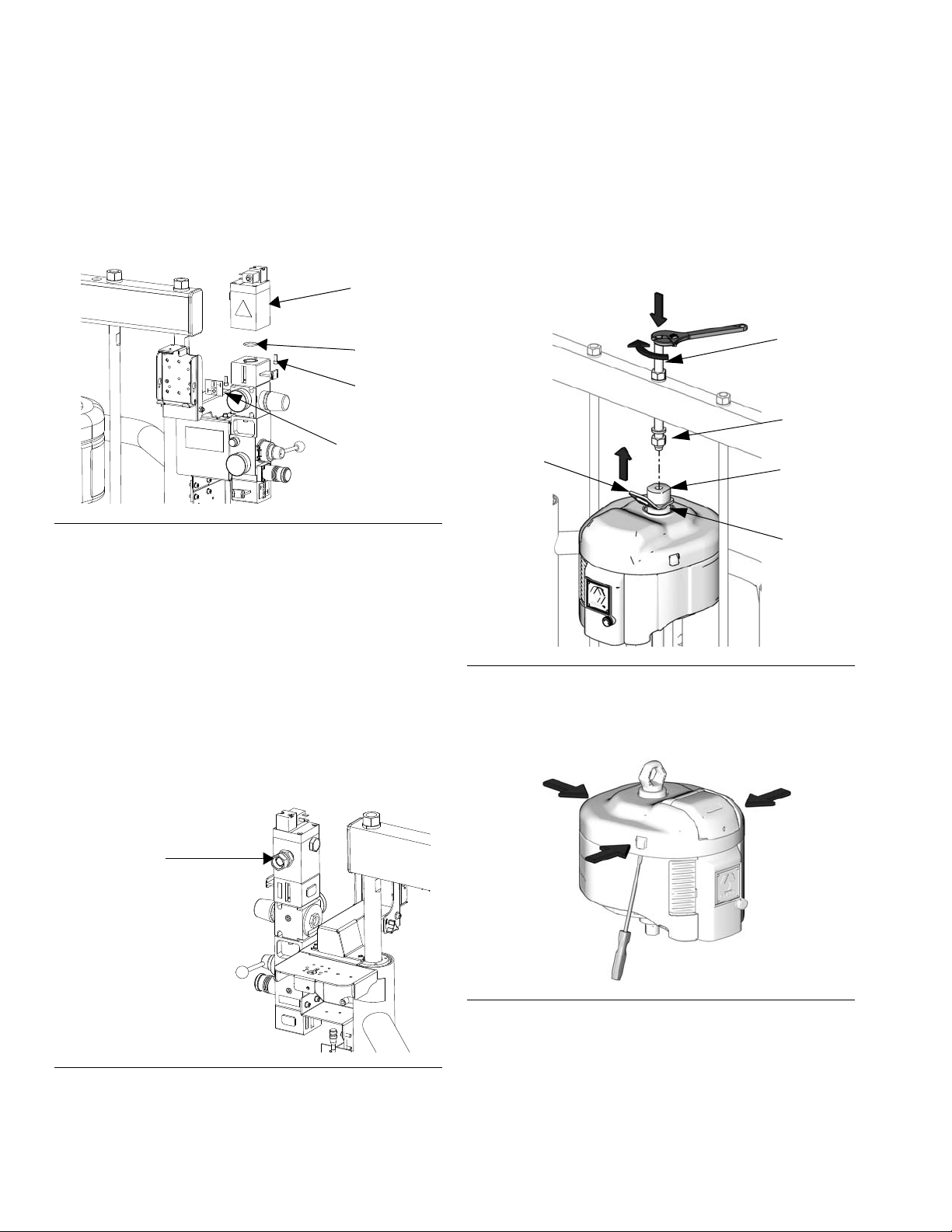
Installation
3
O-ring
Screw
r_262370_3A0294_11a
Slider Valve
Label
32
Nut
Lift Ring
Adapter
Rod
ti10649a
Lift Ring
Plate
Thread
Adapter
ti8218b
c. Loosely install the air valve assembly (3).
Grease the o-ring included with the air valve
assembly. Install the o-ring and then finish
installing the air valve assembly. Secure with
screw.
FIG. 16: Install Air Valve Assembly
d. Install the new air motor slider valve label that is
included with the air valve assembly. See F
15.
7. Install the linear sensor assembly (18) and the reed
switch sensor (22).
a. D200 systems only: disconnect the air motor.
Loosen nut below crossbar. Use wrench to hold
thread adapter in place and loosen threaded rod
above crossbar with another wrench.
IG.
e. Coat the gauge fitting with PTFE tape, and then
reinstall. Use a wrench to tighten. See F
f. Coat the swivel fitting (32) with PTFE tape.
Install the fitting and air hose on the back of the
new air valve assembly. Use two wrenches to
tighten.
FIG. 17: Install Swivel Fitting
IG. 15.
FIG. 18: Disconnect Air Motor
b. Remove the air motor top cover using a flat
head screwdriver.
FIG. 19: Remove Air Motor Cover
18 3A0294G
Page 19
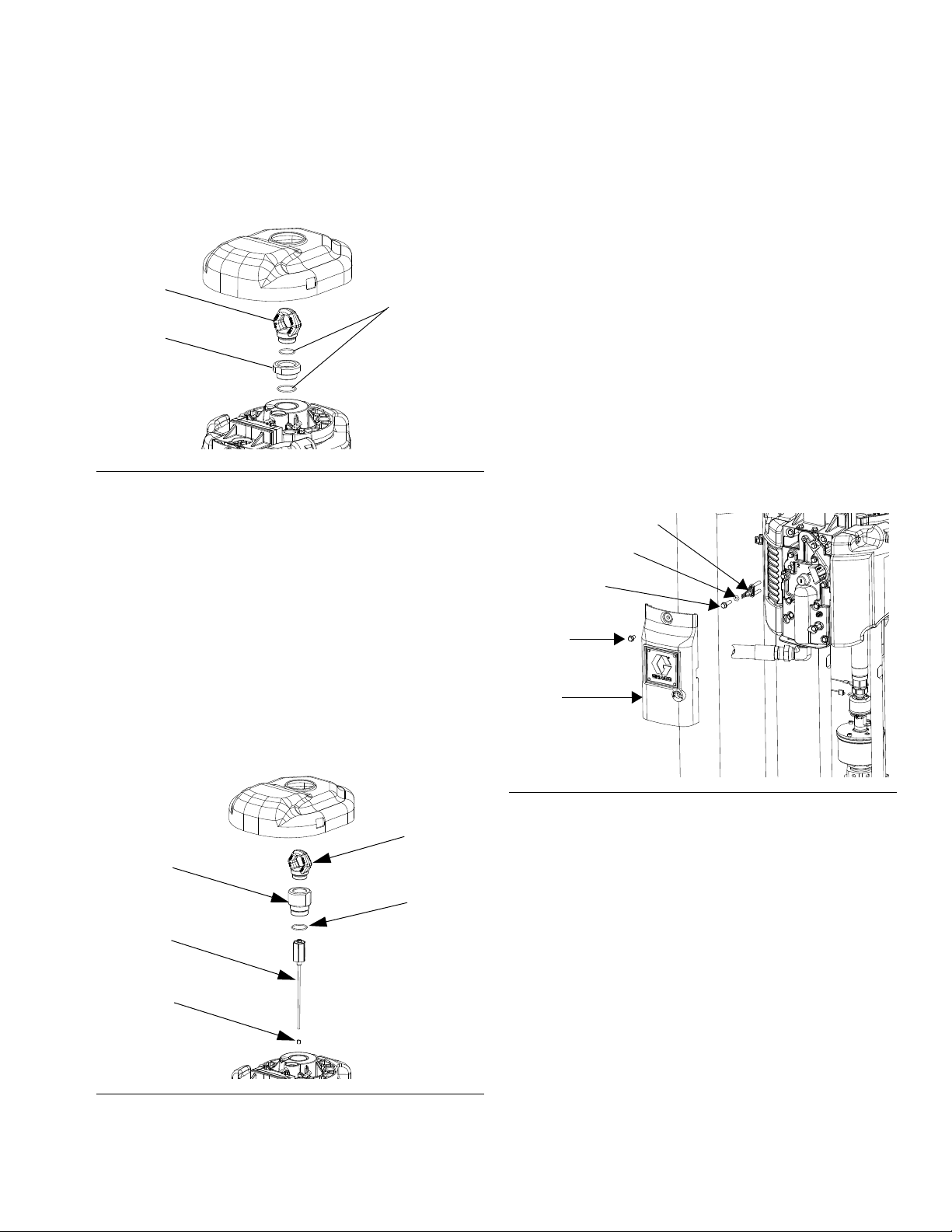
Installation
r_262373_3A0294_before _linear
O-rings
Adapter
Lift Ring
13
18
19
Lift Ring
20
r_262373_3A0294_after_linear
Screw
Cover
24
23
22
r_262370_3A0294_16a
c. Use a wrench to remove the air motor lift ring.
Then remove the lift ring adapter and both
o-rings. Discard the adapter and both o-rings.
FIG. 20: Remove Lift Ring Adapter and O-rings
d. Place the linear sensor magnet (13) on the
installation tool (27), and then insert the magnet
down into the top of the motor shaft.
g. Route the linear sensor cable through the lift
ring adapter. Install the lift ring adapter; torque
to 30-36 ft-lbs (40.6-48.8 N•m). See F
IG. 21.
h. Route the linear sensor cable through the hole
on the lift ring adapter.
i. Apply the supplied adhesive to the lift ring
threads. Install the lift ring; torque to 30-36 ft-lbs
(40.6-48.8 N•m). See F
IG. 21.
j. Remove the screw on the valve cover to remove
the cover. See F
IG. 22.
k. Install the reed switch sensor (22). Secure with
the 1 in. (25 mm) screw (24) and o-ring (23) provided. See F
IG. 22.
e. Apply the supplied adhesive to the linear sensor
assembly (18) threads. Install the linear sensor;
torque to 30-36 ft-lbs (40.6-48.8 N•m). See F
21.
f. Place the new o-ring (20) on the lift ring adapter
(19), and apply the supplied adhesive to the
threads. See F
FIG. 21: Install Linear Sensor
IG.
IG. 21.
FIG. 22: Install Reed Switch Sensor
3A0294G 19
Page 20
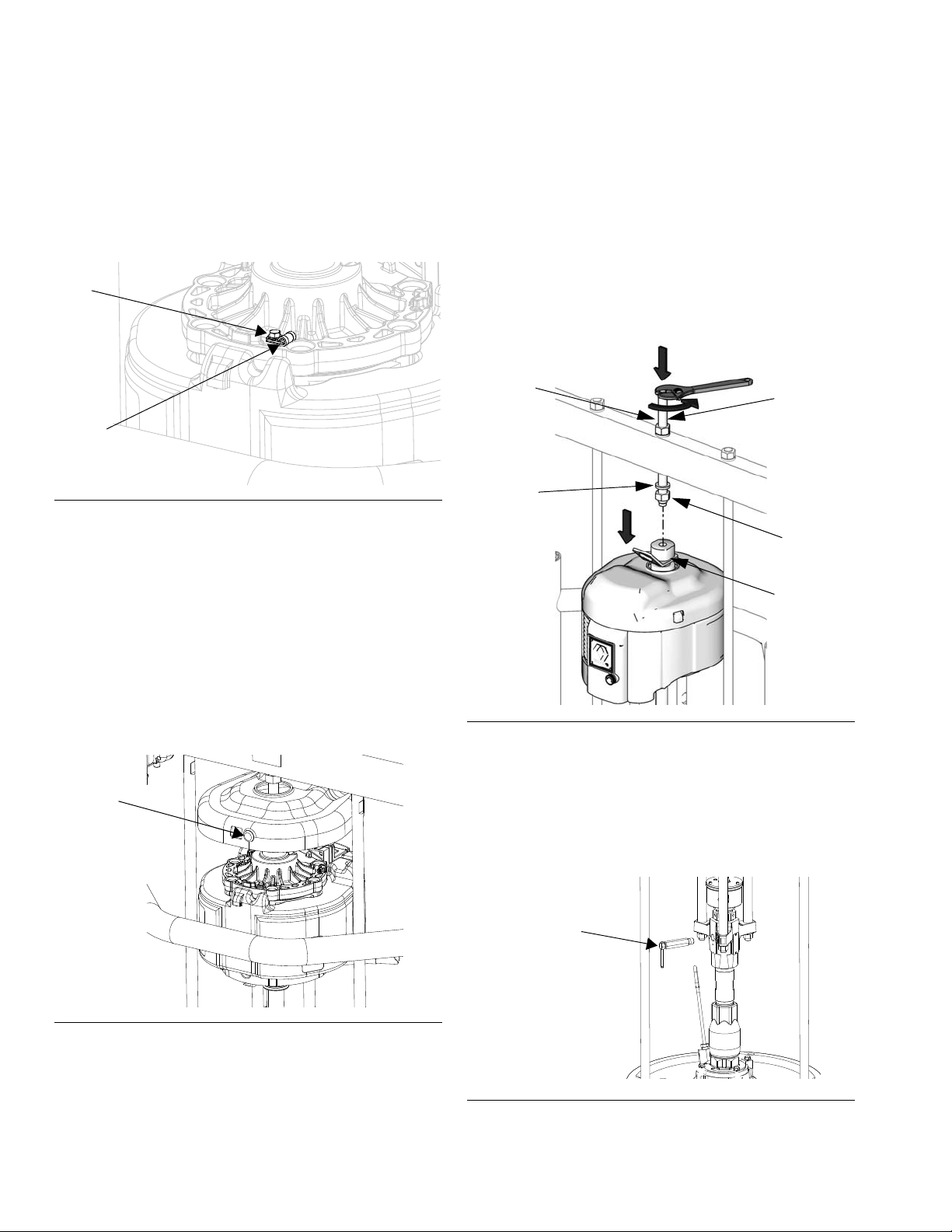
Installation
25
26
Plug
r_262370_3A0294_17a
Rod
Nut
Nut
Washer
Lift Ring
Adapter
ti11169a
Pressure Valve
r_262370_3A0294_19a
l. Connect the strain relief guide (26) to the reed
switch sensor. Use a wrench to tighten the
1/4-20 x 1/2 in. screw (25) on the strain relief
guide and to secure it to the top plate of the air
motor.
FIG. 23: Install Strain Relief Guide
m. Use a zip tie to secure the reed switch sensor
cable.
p. D200 systems only: reconnect the air motor.
Install threaded rod through center hole in the
crossbar. Install lock washers and nuts onto
threaded rod, both above and below crossbar.
Use wrench to hold lift ring adapter and tighten
threaded rod into lift ring adapter using another
wrench. Tighten nut below crossbar to 25 ft-lb
(34 N•m) maximum. Tighten nut above crossbar
to lock motor in place.
n. Reinstall the valve cover, and tighten the nut.
See F
IG. 22.
o. Remove the plug in the air motor cover. Route
the linear sensor cables through the hole in the
back of the cover. Snap the air motor cover back
into place.
FIG. 24: Reinstall Air Motor Cover
FIG. 25: Reconnect Air Motor
8. Install the pressure sensor on the pump bleed port.
D60 rams only: If pump bleed valve is longer than
the supplied, replace it with the supplied bleed valve
(65).
a. Use a wrench to remove the pressure valve.
20 3A0294G
FIG. 26: Remove Pressure Valve
Page 21
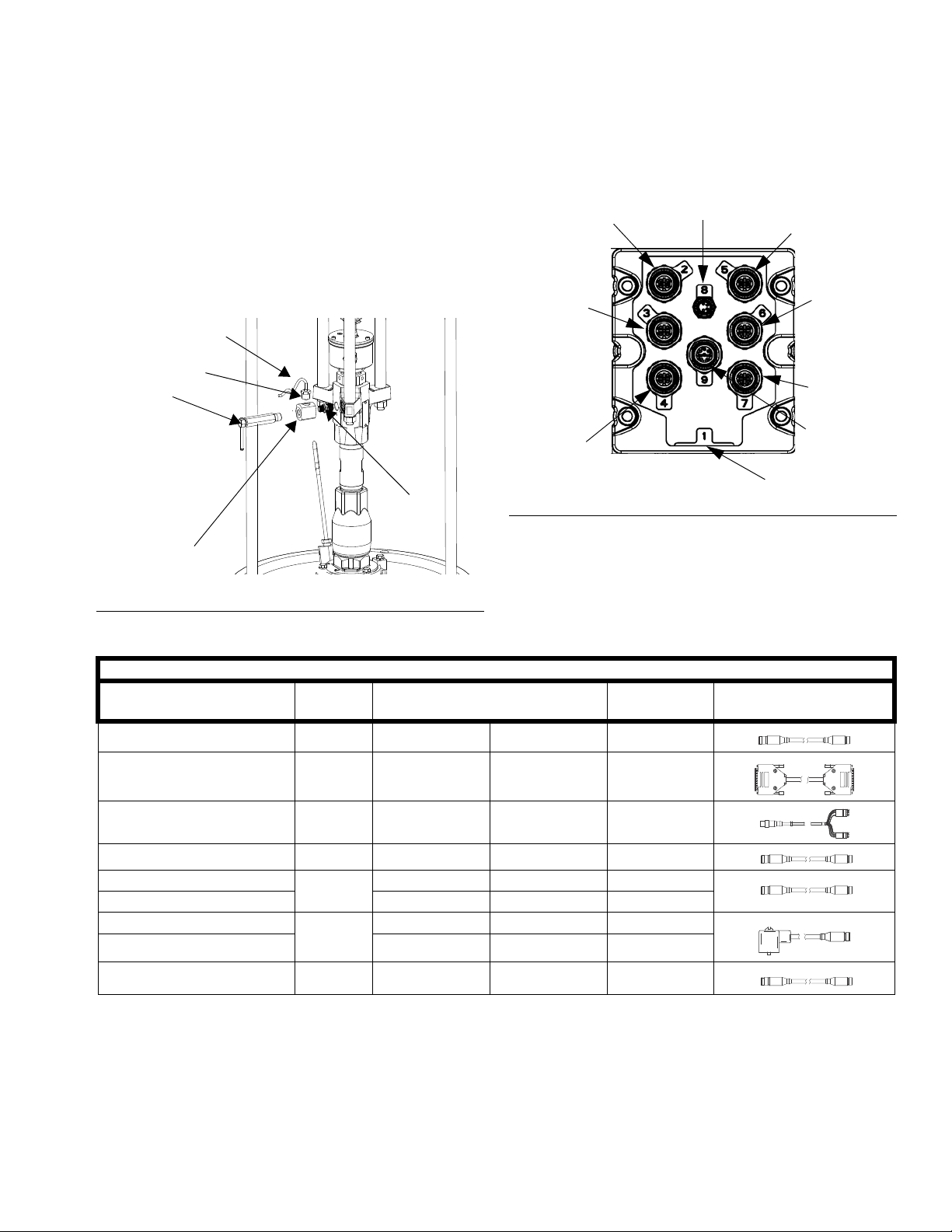
Installation
37
Pressure
Valve
r_262370_3A0294_20a
36
38
41
Pressure
Sensor
Extension
Air Motor
Cable
Cable
LCM Cable
Solenoid
Extension
Cable
Light Tower
Shot Status
Drum Low (1)/
Start/Stop (2)
Not Used
Changeover
Solenoid
b. Apply the supplied sealant to the adapter (36),
the manifold (37), and the pressure valve. Install
all three in the order listed. See F
IG. 27.
c. Disconnect sensor cable at PT1. Install the
o-ring (41) and pressure sensor (38); use zip
ties (35) to secure the cable to the ram and air
hose.
9. Install cables. Reference F
IG. 29 for a diagram of
cable connections and
FIG. 28: Breakout Module Connections
FIG. 27: Install Pressure Sensor
Description Part labels (relative to graphic)
Power
DB25
Pigtail
Motor
Solenoid Extension
Accessory Kit
Air Solenoid
Fluid Solenoid
Pressure Sensor Extension
262370 and 262372 Cable Identification
Length
in. (mm) Connectors
121226 PS1 None 16 (406.4)
15T859 1(blue) None 120 (3048)
15X619 AM1 LS1/RS1 17 (431.8)
15Y051 9(grey) AM1 118 (2997.2)
122030
3(red) Y1(yellow) 20 (508)
5(grey) Y2(orange) 20 (508)
AV 1(yellow) 20 (508)
121806
FV 2(yellow) 20 (508)
16F562 6(blue) PT1 80 (2032)
3A0294G 21
Page 22
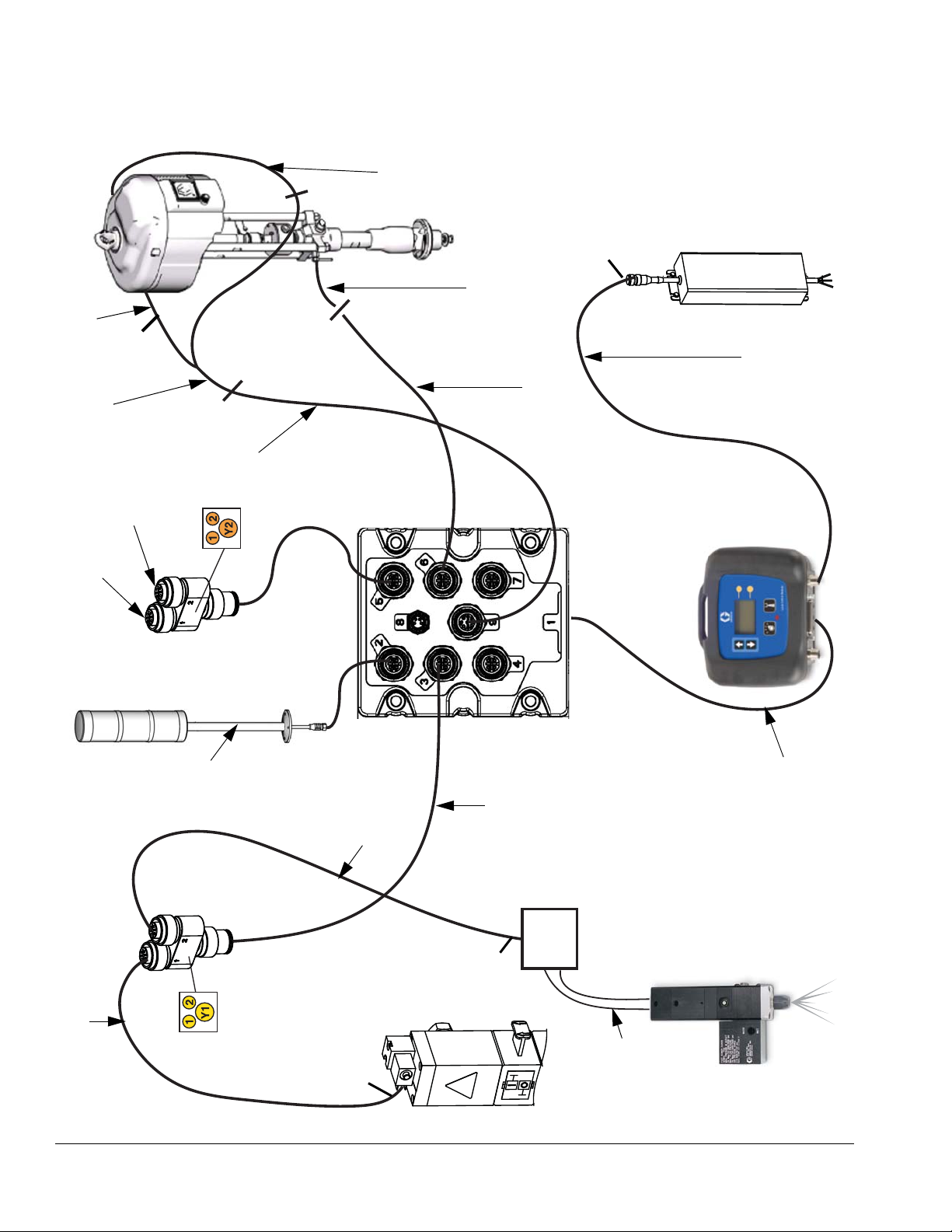
Installation
Light Tower
Pump
Power
Supply
Display
Y-Adapter
Air Valve
Assembly
Breakout Module
Dispense Valve
Solenoid Valve
Pressure Sensor Cable
Air Motor Cable
Pressure Sensor
Extension Cable
CAN Cable
LCM Cable
Solenoid Extension Cable
Solenoid Cable
Solenoid Cable
Optional
Air Lines
(supplied by user)
(supplied by user)
Pigtail
LS1
AM1
Kit
PT1
PS1
FV
AV
Low drum
(optional kit)
Foot switch
(optional kit)
ti18232a
Linear Sensor
Cable
Reed
Switch
Cable
RS1
FIG. 29: Cable Connections - D200S, D200, and D60 with Large NXT
22 3A0294G
Page 23
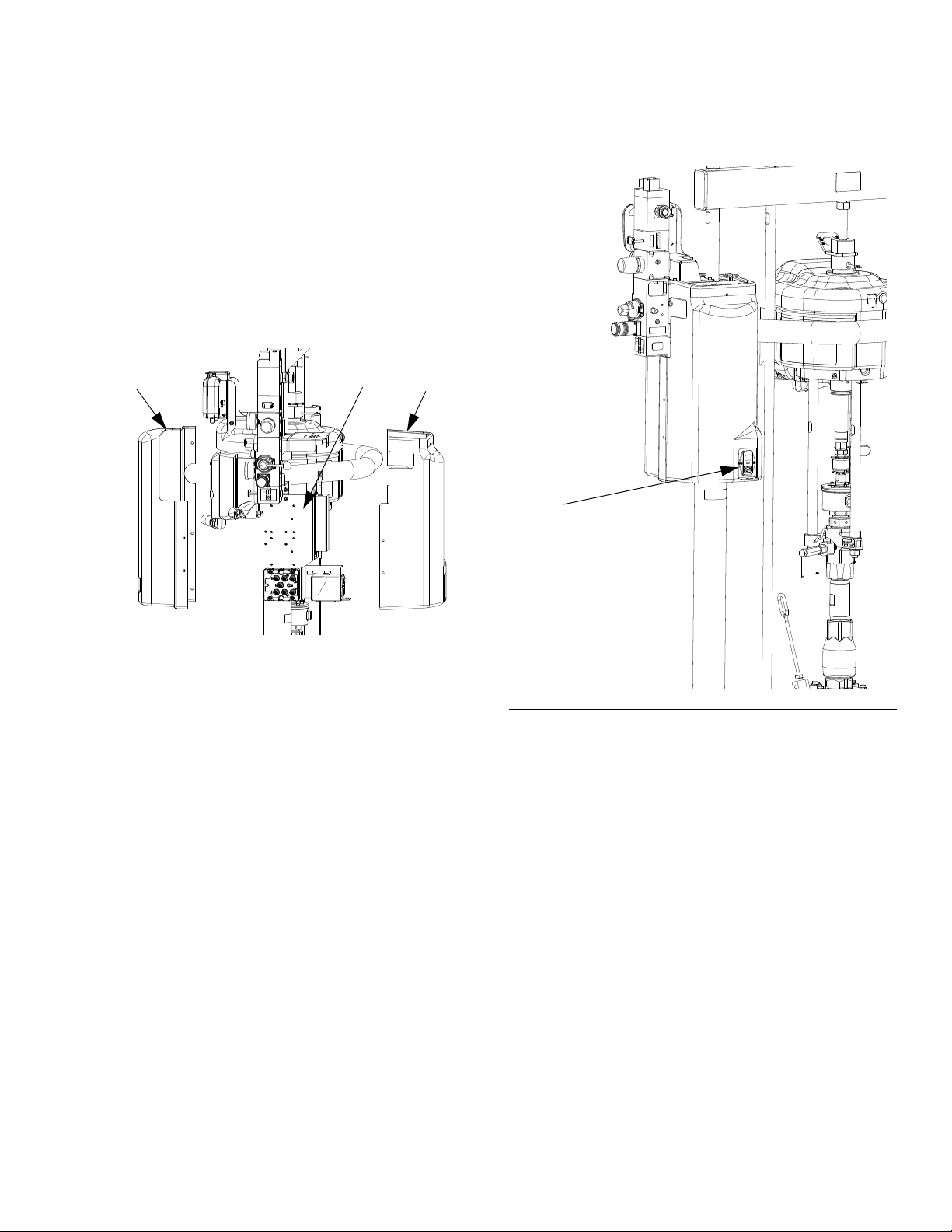
Installation
r_262370_3A0294_23a
4 (Front)
1
4 (Back)
Install
Power
Supply
Cord
r_262370_3A0294_24a
10. Secure cables to the air hose using zip ties. Tighten
all zip ties and then cut off the excess.
11. Bundle the cables and zip tie them close to the electronics bracket (1) so that they will fit under the electronics subassembly cover (4).
12. Install the electronics subassembly cover. Install the
back cover first and hand tighten the screws to
secure. Then install the front cover; hand tighten the
screws to secure.
13. Install the power supply cord (14).
FIG. 30: Install Covers
FIG. 31: Install Power Supply Cord
14. Open the air shutoff valves on the air control assembly.
3A0294G 23
Page 24
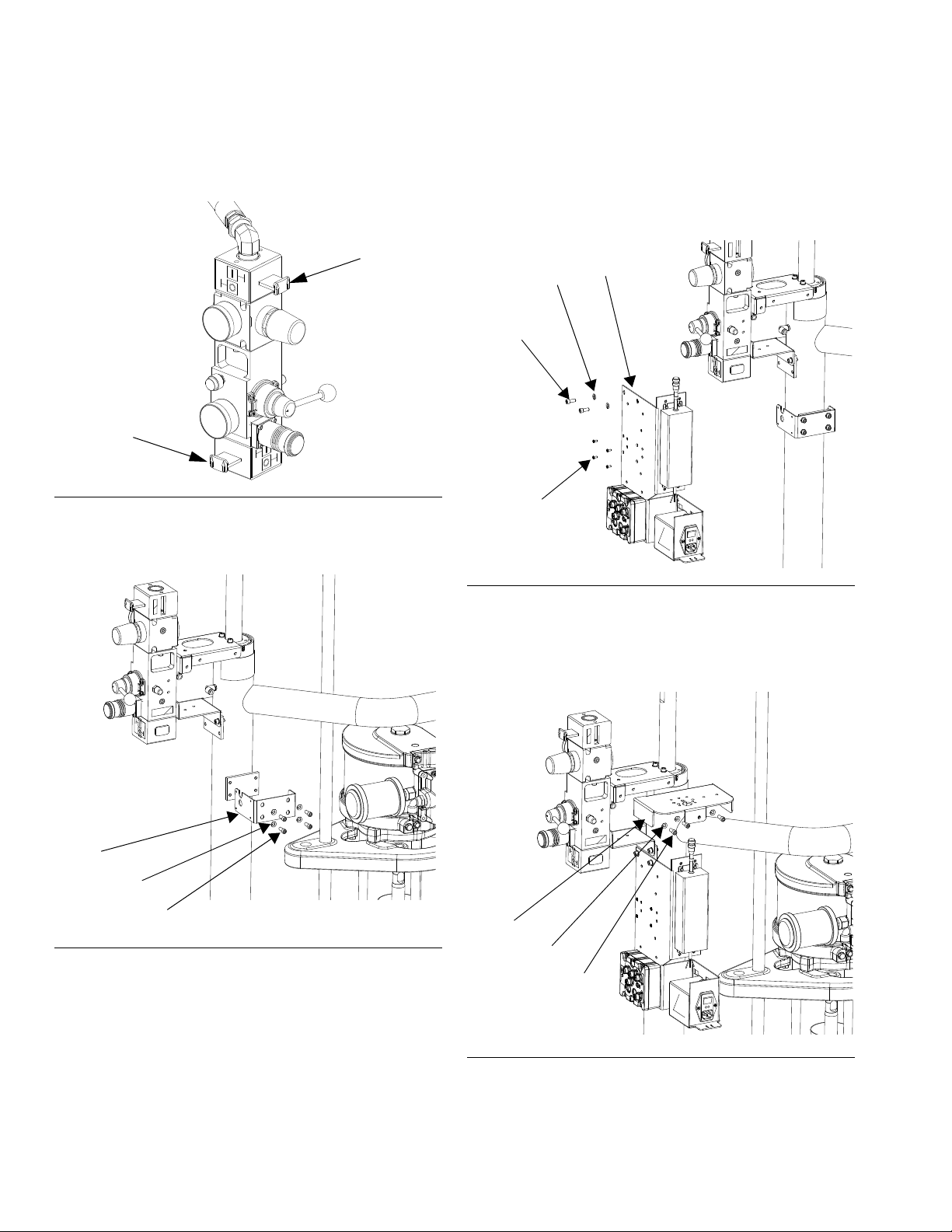
Installation
Shutoff
Valve
Shutoff
Valve
27
23
24
r_262371_3A0294_28a
1
28
24
23
r_262371_3A0294_29a
26
23
24
r_262371_3A0294_30a
Install Kit 262371
1. Close both shutoff valves on the air control panel.
FIG. 32: Close Shutoff Valves
2. Install the power supply bracket (27) to the ram post
using four screws (24) and lock washers (23).
3. Install the electronics subassembly (1) to the side of
the power supply bracket using four screws (28).
Also secure the bracket to the bottom of the air control bracket using two screws (24) and two lock
washers (23).
FIG. 34: Install Electronics Assembly
FIG. 33: Install Power Supply Bracket
4. Install the light tower bracket (26) to the top air controls bracket using three screws (24) and lock wash-
ers (23).
FIG. 35: Install Light Tower Bracket
24 3A0294G
Page 25
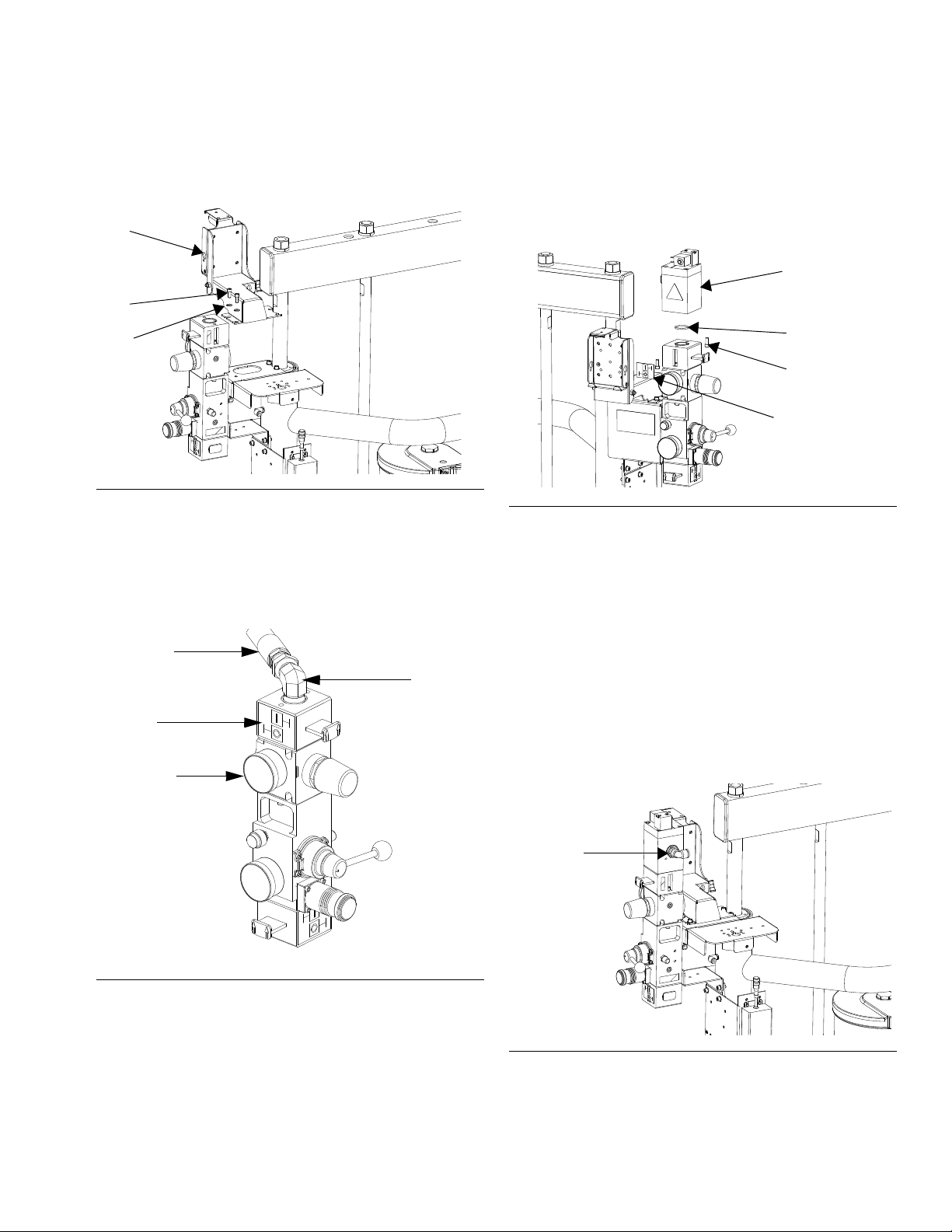
Installation
2
24
23
r_262371_3A0294_31a
Air Hose
Label
Elbow
Fitting
Pressure
Gauge
3
O-ring
Screw
r_262370_3A0294_11a
Slider Valve
Label
Elbow
Fitting
r_262370_3A0294_34a
5. Loosen two screws on the top air controls bracket.
Install the display module bracket (2) using two
screws (24) and lock washers (23) to secure it to the
air controls bracket.
FIG. 36: Install Display Module Bracket
6. Install the air valve subassembly (3).
a. Use two wrenches to remove the air hose,
elbow fitting, and pressure gauge from the air
controls.
c. Loosely install the air valve assembly (3).
Grease the o-ring included with the air valve
assembly. Install the o-ring and then finish
installing the air valve assembly. Secure with
screw.
FIG. 38: Install Air Valve Assembly
d. Install the new air motor slider valve label that is
included with the air valve assembly. See F
37.
e. Coat the gauge fitting with PTFE tape, and then
reinstall. Use a wrench to tighten. See F
IG.
IG. 37.
FIG. 37: Air Control Assembly
b. Remove the air motor slider valve label. See
F
IG. 15.
f. Coat the elbow fitting with PTFE tape. Reinstall
the fitting and air hose on the back of the new
air valve assembly. Use two wrenches to
tighten.
FIG. 39: Install Elbow Fitting
7. Snap the display (5) into the display bracket.
3A0294G 25
Page 26
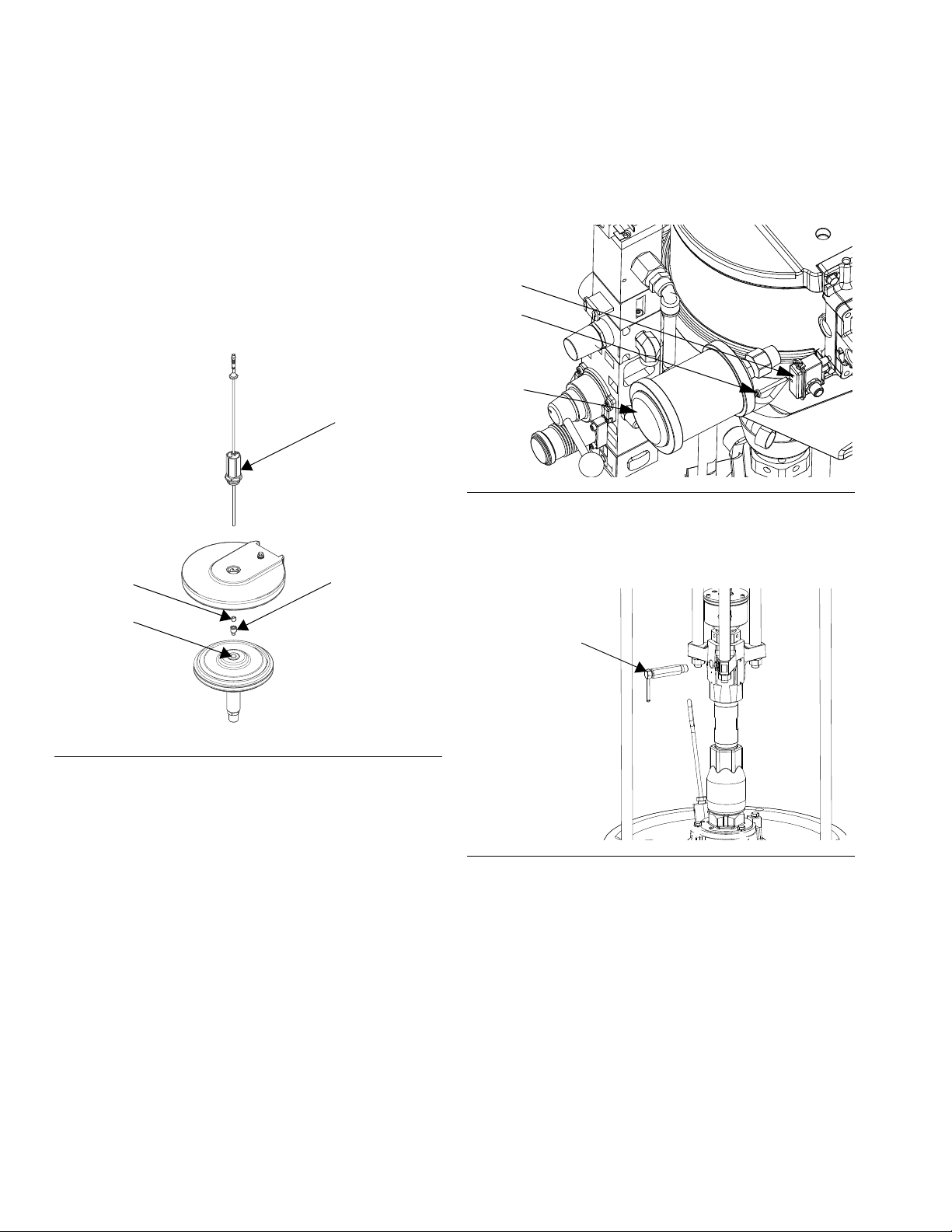
Installation
ti18237a
17
Magnet
Magnet
Holder
Motor
Shaft
r_262374_3A0294_71a
Muffler
20
21
Pressure Valve
r_262370_3A0294_19a
8. Install the linear sensor (17).
a. Remove the lift ring or plug.
b. Insert magnet and magnet holder into the top of
the motor shaft using the magnet installation
tool.
c. Install the linear sensor assembly into the top
plate of the air motor.
NOTE: For air motor models M07xxx, M12xxx, and
M18xxx, which have the large mufflers, remove the muffler before installing the reed switch. Reinstall the muf-
fler after the reed switch in installed.
FIG. 41: Install Reed Switch
10. Install the pressure sensor on the pump bleed port.
a. Use a wrench to remove the pressure valve.
FIG. 40: Install Linear Sensor
9. Install the reed switch assembly (20).
a. Remove the air line to the motor.
b. Adjust the air fitting to make room for the reed
c. Install the reed switch (20) into the air valve as
26 3A0294G
switch (20).
shown in F
(21).
IG. 41, and secure with the screw
FIG. 42: Remove Pressure Valve
b. Apply the supplied sealant to the adapter (30),
the manifold (31), and the pressure valve. Install
all three in the order listed. See F
IG. 43.
c. Disconnect pressure sensor at PT1.
Page 27
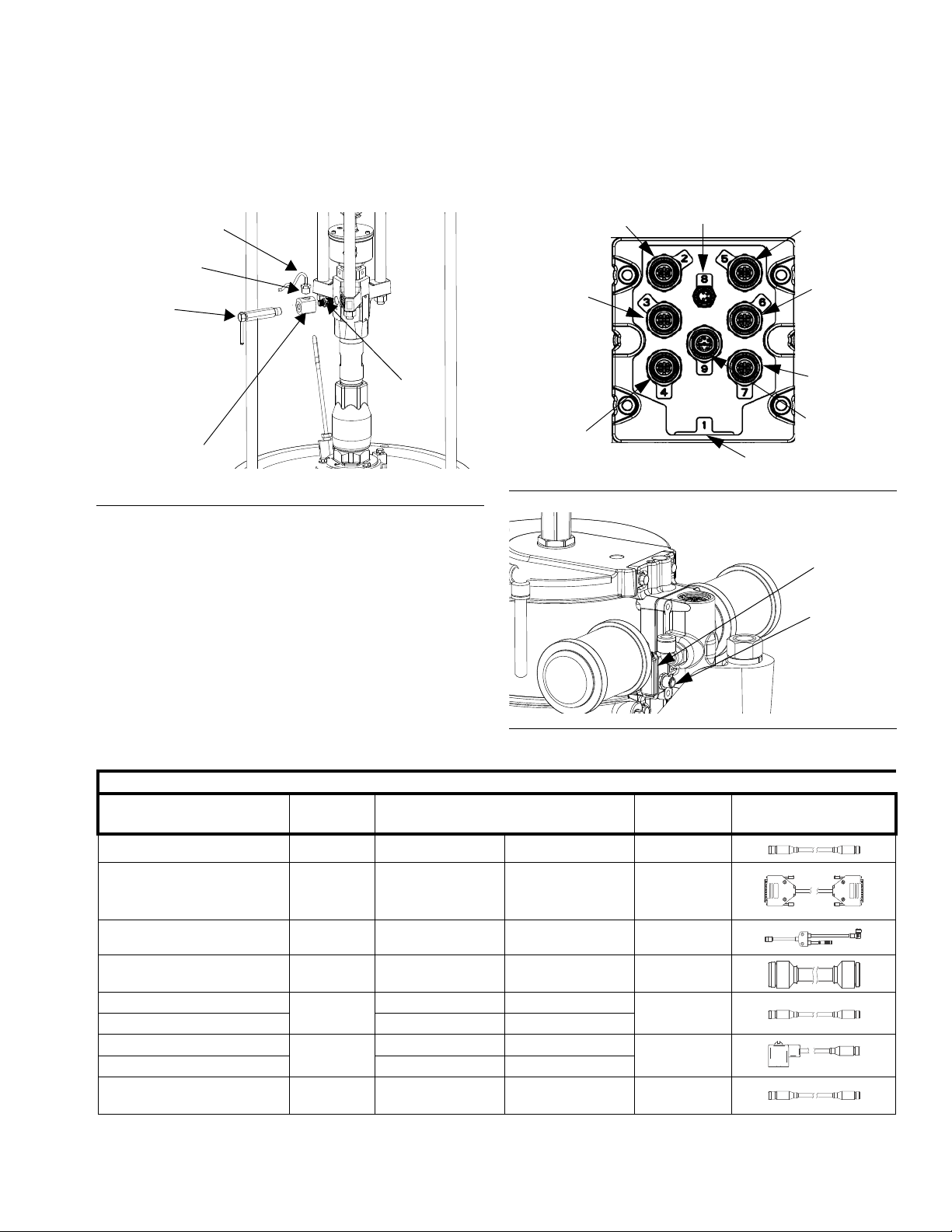
Installation
Pressure
Valve
r_262370_3A0294_20a
32
30
31
33
Pressure
Sensor
Extension
Air Motor
Cable
Cable
LCM Cable
Solenoid
Extension
Cable
Light Tower
Shot Status
Drum Low (1)/
Start/Stop (2)
Not Used
Changeover
Solenoid
r_262371_3A0294_75a
Connect
Cable
20
d. Install the o-ring (33) and pressure sensor (32);
use zip ties (35) to secure the cable to the ram
and air hose.
FIG. 43: Install Pressure Sensor
11. Install cables. Reference the table below and FIG.
46 for a diagram of cable connections.
FIG. 44: Breakout Module Connections
FIG. 45: Connect Linear Sensor/Reed Switch Cable
262371 Cable Identification
Length
Description Part Labels (relative to graphic)
Power Cable
DB25
Pigtail
Motor cable
Solenoid Extension
Accessory Kit
Air Solenoid
Fluid Solenoid
Pressure Sensor Exten-
sion
121226 PS1 None 16
15T859 1(blue) None 120
16G589 AM1 LS1/RS1 52
15Y051 9(grey) AM1 118
122030 3(red) Y1(yellow)
5(grey) Y2(orange)
121806 AV 1(yellow)
16F562 6(blue) PT1 80
FV 2(yellow)
in. (mm) Connectors
20
20
3A0294G 27
Page 28
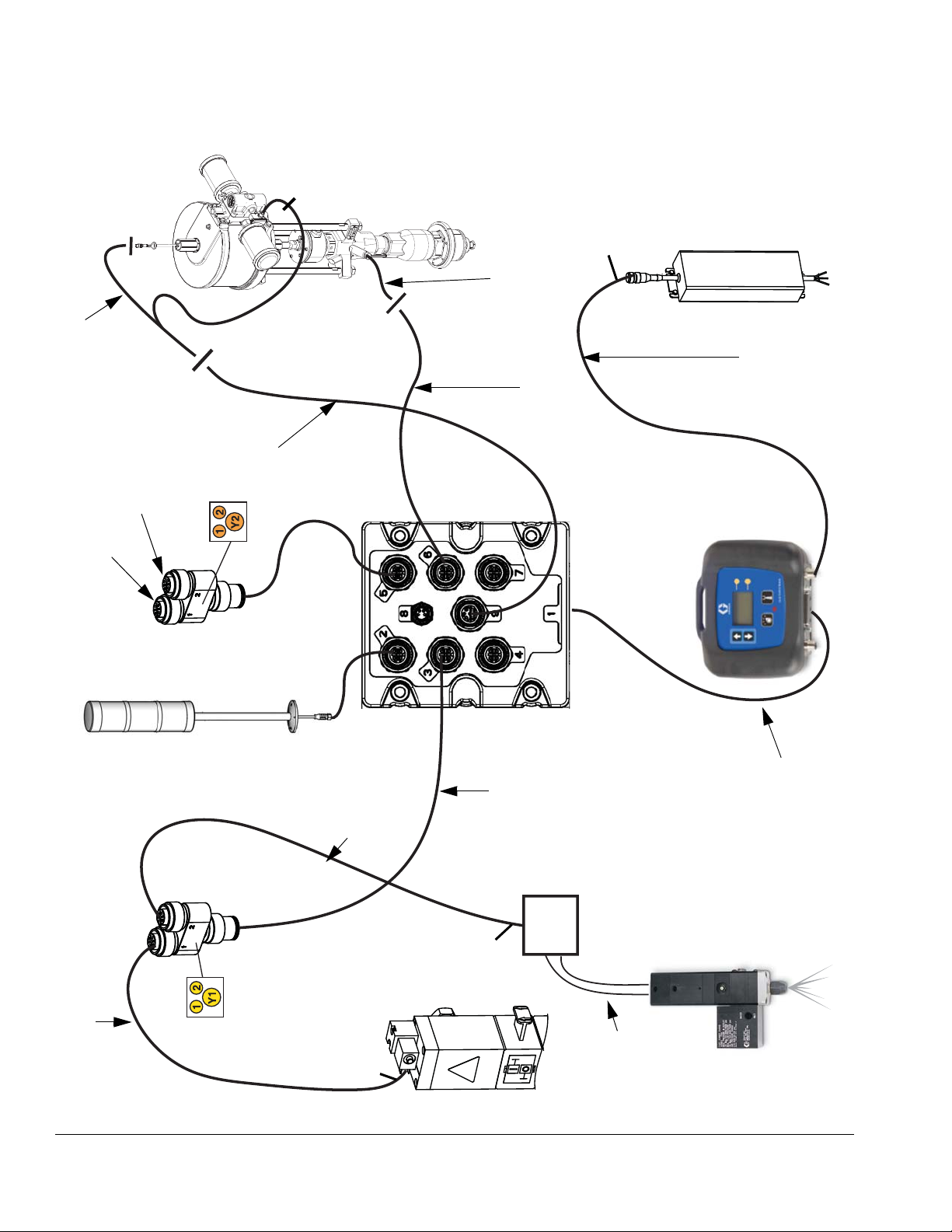
Installation
Light Tower
Pump
Power
Supply
Display
Y-Adapter
Air Valve
Assembly
Breakout Module
Dispense Valve
Solenoid Valve
Linear Sensor/Reed Switch Cable
Pressure Sensor Cable
Air Motor Cable
Pressure Sensor
Extension Cable
CAN Cable
LCM Cable
Solenoid Extension Cable
Solenoid Cable
Solenoid Cable
(optional kit)
Air Lines
(supplied by user)
(supplied by user)
(supplied by user)
LS1
AM1
PT1
PS1
AV
FV
Low drum
(optional kit)
Foot switch
(optional kit)
RS1
ti18235a
FIG. 46: Cable Connections - D200 with Small NXT
28 3A0294G
Page 29
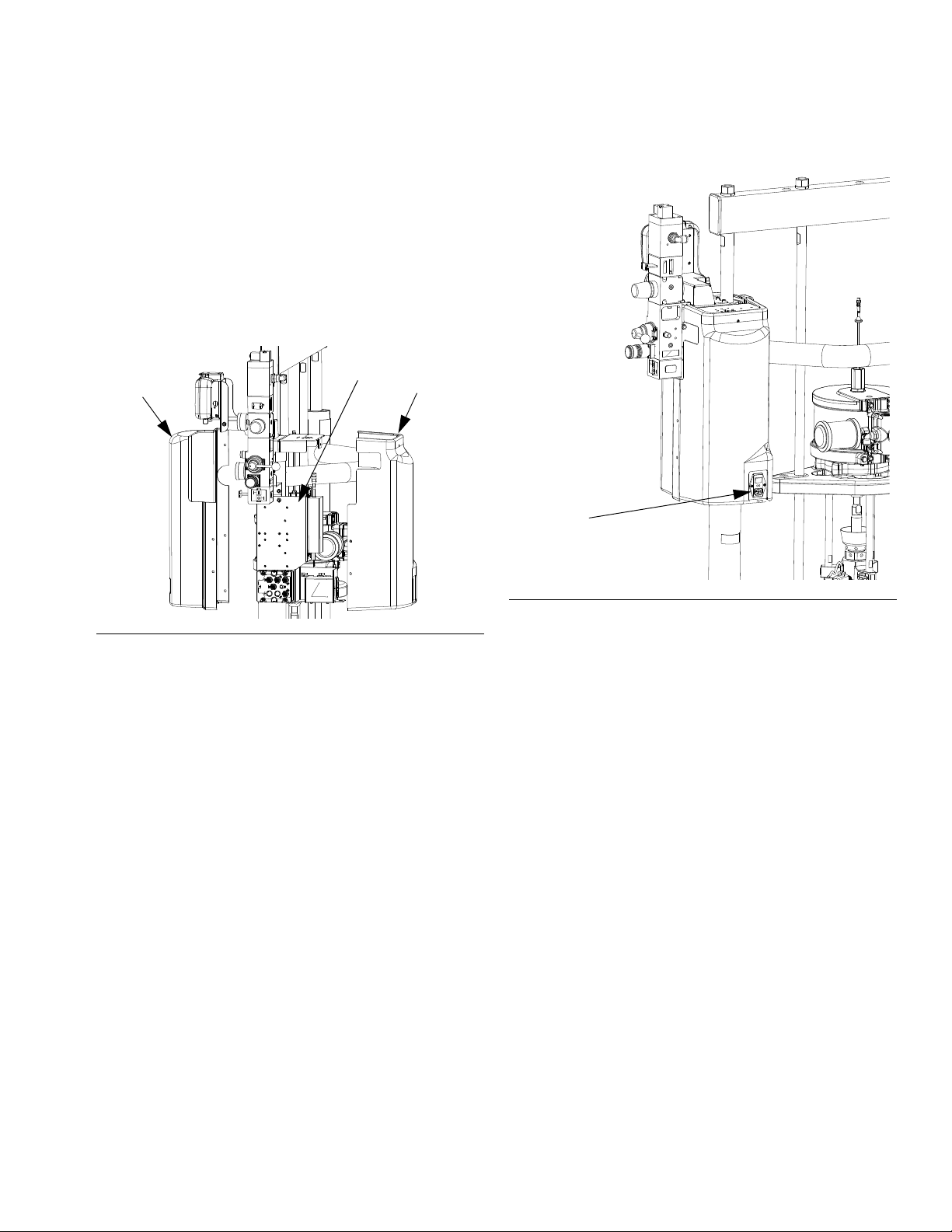
Installation
r_262371_3A0294_39a
4 (Front)
1
4 (Back)
Install
Power
Supply
Cord
r_262371_3A0294_40a
12. Secure cables to the air hose using zip ties. Tighten
all zip ties and then cut off the excess.
13. Bundle the cables and zip tie them close to the electronics bracket (1) so that they will fit under the electronics subassembly cover (4).
14. Install the electronics subassembly cover. Install the
back cover first and hand tighten the screws to
secure. Then install the front cover; hand tighten the
screws to secure.
15. Install the power supply cord (13).
FIG. 47: Install Covers
FIG. 48: Install Power Supply Cord
16. Open the air shutoff valves on the air control assembly.
3A0294G 29
Page 30
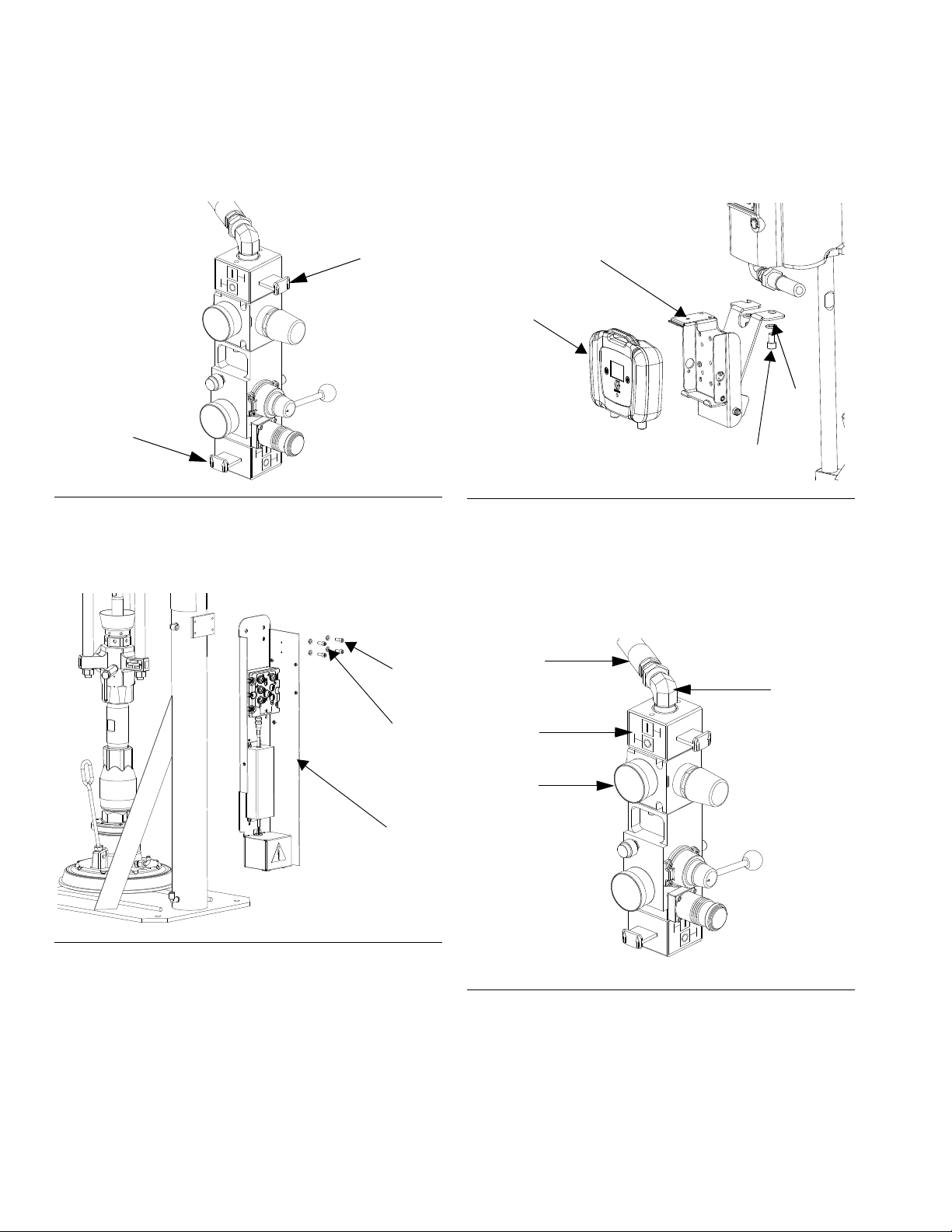
Installation
Shutoff
Valve
Shutoff
Valve
1
29
28
r_262373_3A0294_28a
2
31
30
5
r_262373_3A0294_29a
Air Hose
Label
Elbow
Fitting
Pressure
Gauge
Install Kit 262373
1. Close both shutoff valves on the air control panel.
FIG. 49: Close Shutoff Valves
2. Install the electronics subassembly (1) to the back
of the bracket on the ram post using four screws
(29) and washers (28).
3. Install display bracket subassembly (2) to the bottom of the air motor using two screws (30) and two
washers (31).
FIG. 51: Install Display Bracket
4. Install the air valve subassembly (3).
a. Use two wrenches to remove the air hose,
elbow fitting, and pressure gauge from the air
controls.
FIG. 50: Install Electronics Assembly
30 3A0294G
FIG. 52: Air Controls
b. Remove the air motor slider valve label.
Page 31

Installation
Screw
Slider Valve
O-ring
3
r_262373_3A0294_31a
Label
Fitting
Air Hose
r_262373_3A0294_32a
ti8218b
r_262373_3A0294_before _linear
O-rings
Adapter
Lift Ring
c. Loosely install the air valve assembly (3).
Grease the o-ring included with the air valve
assembly. Install the o-ring and then finish
installing the air valve assembly. Secure with the
two screws that are included with the air valve
assembly.
FIG. 53: Install Air Valve Assembly
d. Install the new air motor slider valve label that is
included with the air valve assembly.
5. Snap the display (5) into the display bracket. See
F
IG. 51.
6. Install the linear sensor assembly (18) and the reed
switch sensor (22).
a. Remove the air motor top cover using a flat
head screwdriver.
FIG. 55: Remove Air Motor Cover
b. Use a wrench to remove the air motor lift ring.
Then remove the lift ring adapter and both
o-rings. Discard the adapter and both o-rings.
e. Coat the gauge fitting and elbow fitting with
PTFE tape, and then reinstall. Use a wrench to
tighten.
f. Install the fitting and air hose on the back of the
new air valve assembly. Use two wrenches to
tighten.
FIG. 54: Install Fitting and Air Hose
FIG. 56: Remove Lift Ring Adapter and O-rings
c. Place the linear sensor magnet (13) on the
installation tool (27), and then insert the magnet
down into the top of the motor shaft.
d. Apply the supplied adhesive to the linear sensor
assembly (18) threads. Install the linear sensor;
torque to 30-36 ft-lbs (40.6-48.8 N•m). See F
57.
IG.
3A0294G 31
Page 32

Installation
13
18
19
Lift Ring
20
r_262373_3A0294_after_linear
Screw
Cover
24
23
22
25
26
e. Place the o-ring (20) on the lift ring adapter (19),
and apply the supplied adhesive to the threads.
See F
IG. 57.
FIG. 57: Install Linear Sensor
f. Route the linear sensor cable through the lift
ring adapter. Install the lift ring adapter; torque
to 30-36 ft-lbs (40.6-48.8 N•m). See F
g. Route the linear sensor cable through the hole
on the lift ring adapter.
IG. 57.
j. Install the reed switch sensor (22). Secure with
the 1 in. (25 mm) screw (24) and o-ring (23) provided. See F
IG. 58.
FIG. 58: Install Reed Switch Sensor
k. Connect the strain relief guide (26) to the reed
switch sensor. Use a wrench to tighten the 1/2
in. screw (25) on the strain relief guide and to
secure it to the top plate of the air motor.
h. Apply the supplied adhesive to the lift ring
threads. Install the lift ring; torque to 30-36 ft-lbs
(40.6-48.8 N•m). See F
IG. 57.
i. Remove the screw on the valve cover to remove
the cover. See F
IG. 58.
FIG. 59: Install Strain Relief Guide
l. Use a zip tie to secure the reed switch sensor
cable.
m. Reinstall the valve cover, and tighten the nut.
See F
IG. 58.
n. Remove round plug and route the linear sensor
cable through the opening in the back of the
cover. Snap the air motor cover back into place.
32 3A0294G
Page 33

Installation
Pressure Valve
Pressure
Valve
33
34
35
38
Pressure
Sensor
Extension
Air Motor
Cable
Cable
LCM Cable
Solenoid
Extension
Cable
Light Tower
Shot Status
Drum Low (1)/
Start/Stop (2)
Not Used
Changeover
Solenoid
7. Install the pressure sensor on the pump bleed port.
a. Use a wrench to remove the pressure valve.
FIG. 60: Remove Pressure Valve
b. Apply the supplied sealant to the adapter (33),
the manifold (34), and the pressure valve. Install
all three in the order listed. See F
IG. 61.
8. Install cables. Reference the cable identification
table on the next page and F
IG. 63 for a diagram of
cable connections.
FIG. 62: Breakout Module Connections
c. Disconnect pressure sensor at PT1.
d. Install the o-ring (38) and pressure sensor (35);
use zip ties (32) to secure the cable to the ram
and air hose.
FIG. 61: Install Pressure Sensor
3A0294G 33
Page 34

Installation
262373 Cable Identification
Length
Description Part Labels (relative to graphic)
in. (mm) Connectors
Power Cable 122487 PS1 None 60 (1524)
DB25 15T859 1(blue) None 120 (3048)
Pigtail 16G589 AM1 LS1/RS1 52 (1320.8)
Motor cable 15Y051 9(grey) AM1 118 (2997.2)
Air Solenoid Extension
122030
1(yellow) SX1
20 (508)Solenoid Extension 3(red) Y1(yellow)
Accessory Kit cable 5(grey) Y2(orange)
Air Solenoid
Fluid Solenoid FV 2(yellow)
121806
AV SX1
20 (508)
Pressure Sensor
Extension
16F562 6(blue) PT1 80 (2032)
34 3A0294G
Page 35

Installation
Light Tower
Pump
Power
Supply
Display
Y-Adapter
Air Valve
Assembly
Breakout Module
Dispense Valve
Solenoid Valve
Pigtail
Pressure Sensor Cable
Air Motor Cable
Pressure Sensor
Extension Cable
CAN Cable
LCM Cable
Solenoid Extension Cable
Solenoid Cable
Solenoid Extension Cable
(optional kit)
Air Lines
(supplied by user)
(supplied by user)
LS1
AM1
PT1
PS1
Low drum
(optional kit)
Foot switch
(optional kit)
SX2
FV
AV
Solenoid Cable
ti18234a
Linear Sensor
Cable
Reed
Switch
Cable
RS1
FIG. 63: Cable Connections - S20 with Large NXT
3A0294G 35
Page 36

Installation
4
r_262373_3A0294_41a
1
Install Power
Supply Cord
r_262373_3A0294_42a
9. Secure cables to the air hose using zip ties. Tighten
all zip ties and then cut off the excess.
10. Bundle the cables and zip tie them close to the electronics subassembly bracket (1) so that they will fit
under the electronics subassembly cover (4).
11. Install the electronics subassembly cover; hand
tighten the screws to secure.
12. Install the power supply cord (14).
FIG. 65: Install Power Supply Cord
13. Open the air shutoff valves on the air control assembly.
FIG. 64: Install Electronics Cover
36 3A0294G
Page 37

Installation
Shutoff
Valve
Shutoff
Valve
1
23
22
r_262373_3A0294_28a
2
25
24
5
r_262374_3A0294_66a
Air Hose
Label
Elbow
Fitting
Pressure
Gauge
Install Kit 262374
1. Close both shutoff valves on the air control panel.
FIG. 66: Close Shutoff Valves
2. Install the electronics subassembly (1) to the back
of the bracket on the ram post using four screws
(23) and washers (22).
3. Install display bracket subassembly (2) to the bottom of the air motor using two screws (25) and two
washers (24).
FIG. 68: Install Display Bracket
4. Install the air valve subassembly (3).
a. Use two wrenches to remove the air hose,
elbow fitting, and pressure gauge from the air
controls.
FIG. 67: Install Electronics Assembly
3A0294G 37
FIG. 69: Air Valve
b. Remove the air motor slider valve label.
Page 38

Installation
Screw
Slider Valve
O-ring
3
r_262374_3A0294_68a
Label
Fitting
r_262374_3A0294_69a
ti18237a
17
Magnet
Magnet
Holder
Motor
Shaft
c. Loosely install the air valve assembly (3)
Remove air pressure gauge if necessary.
Grease the o-ring included with the air valve
assembly. Install the o-ring and then finish
installing the air valve assembly. Secure with the
two screws that are included with the air valve
assembly.
FIG. 70: Install Air Valve Assembly
5. Install the linear sensor (17).
a. Remove the lift ring or plug.
b. Insert magnet holder and magnet into the top of
the motor shaft using the magnet installation
tool.
c. Install the linear sensor assembly into the top
plate of the air motor.
d. Install the new air motor slider valve label that is
included with the air valve assembly.
e. If removed, coat the gauge fitting and elbow fit-
ting with PTFE tape, and then reinstall. Use a
wrench to tighten.
f. Install the fitting and air hose on the back of the
new air valve assembly. Use two wrenches to
tighten.
FIG. 71: Install Fitting
FIG. 72: Install Linear Sensor
6. Install the reed switch assembly (19).
a. Remove the air line to the motor.
b. Adjust the air fitting to make room for the reed
switch (19).
c. Install the reed switch into the air valve as
shown in F
IG. 41, and secure with the screw
(20).
38 3A0294G
Page 39

Installation
r_262374_3A0294_71a
Muffler
19
20
Pressure Valve
r_262370_3A0294_19a
Pressure
Valve
r_262370_3A0294_20a
27
29
28
33
Pressure
Sensor
Extension
Air Motor
Cable
Cable
LCM Cable
Solenoid
Extension
Cable
Light Tower
Shot Status
Drum Low (1)/
Start/Stop (2)
Not Used
Changeover
Solenoid
NOTE: For air motor models M07xxx, M12xxx, and
M18xxx, which have the large mufflers, remove the muffler before installing the reed switch. Reinstall the muf-
fler after the reed switch is installed.
FIG. 73: Install Reed Switch
7. Install the pressure sensor on the pump bleed port.
a. Use a wrench to remove the pressure valve.
d. Install the o-ring (33) and pressure sensor (29);
use zip ties (26) to secure the cable to the ram
and air hose.
FIG. 75: Install Pressure Sensor
8. Install cables. Reference the cable identification
table on the next page and F
IG. 77 for a diagram of
cable connections.
FIG. 74: Remove Pressure Valve
3A0294G 39
b. Apply the supplied sealant to the adapter (27),
the manifold (28), and the pressure valve. Install
all three in the order listed. See F
IG. 75.
c. Disconnect pressure sensor at PT1.
FIG. 76: Breakout Module Connections
Page 40

Installation
262374 Cable Identification
Description Part Labels (relative to graphic)
Power Cable
122487 PS1 None 60 (1524)
Length
in. (mm) Connectors
DB25
Pigtail
Motor cable
Air Solenoid Extension
Accessory Kit
Air Solenoid
Fluid Solenoid
Pressure Sensor Exten-
sion
15T859 1(blue) None 120 (3048)
16G589 AM1 LS1/RS1 52(1320.8)
15Y051 9(grey) AM1 118 (2997.2)
122030
121806
3(red) Y1(yellow)
5(grey) Y2(orange)
AV SX1
FV 2(yellow)
20 (508)
20 (508)
16F562 6(blue) PT1 80 (2032)
40 3A0294G
Page 41

Installation
Light Tower
Power
Supply
Display
Y-Adapter
Air Valve
Assembly
Breakout Module
Dispense Valve
Solenoid Valve
Pump
Pigtail
Pressure Sensor Cable
Air Motor Cable
Pressure Sensor
Extension Cable
CAN Cable
LCM Cable
Solenoid Extension Cable
Solenoid Cable
Air Lines
(supplied by user)
(supplied by user)
(optional kit)
LS1
AM1
PT1
PS1
Low drum
(optional kit)
Foot switch
(optional kit)
RS1
Solenoid Extension Cable
SX2
Solenoid Cable
FV
AV
ti18236a
Reed
Switch
Cable
Linear Sensor Cable
FIG. 77: Cable Connections - S20 with Small NXT
3A0294G 41
Page 42

Installation
4
1
Install Power
Supply Cord
r_262373_3A0294_42a
9. Route all cables out the top of the electrical enclosure. Make sure there is enough slack to extend ram
to full height. Secure cables to the air hose using zip
ties. Tighten all zip ties and then cut off the excess.
10. Bundle the excess cable length and zip tie them
close to the electronics bracket (1) so that they will
fit under the electronics subassembly cover (4).
11. Install the electronics subassembly cover. Install the
back cover first and hand tighten the screws to
secure. Then install the cover and hand tighten the
screws to secure.
13. Open the air shutoff valves on the air control assembly.
FIG. 78: Install Cover
12. Install the power supply cord (12).
FIG. 79: Install Power Supply Cord
42 3A0294G
Page 43

Installation
39
40
37
36
r_262375_3A0294_26a
35
36
37
38
37
r_262375_3A0294_27a
1
29
30
r_262375_3A0294_28a
2
30
29
r_262375_3A0294_29a
5
Install Kit 262375
1. Shut off the air supply to the system.
2. Floor stand kit only: Install the control mount bracket
(39) to the pump using two screws (36), and wash-
ers (37 and 40).
4. Install the electronics subassembly (1) to the side of
the adapter bracket using four screws (30) and
washers (29).
FIG. 80: Install Control Mount Bracket
3. Install the adapter bracket (35) to the wall mount
bracket or the control mount bracket using two
screws (36), washers (37), and nuts (38).
FIG. 82: Install Electronics Assembly
5. Install the display bracket (2) to the electronics subassembly using four screws (30) and washers (29).
FIG. 83: Install Display Bracket
FIG. 81: Install Adapter Bracket
3A0294G 43
Page 44

Installation
ti8218b
r_262373_3A0294_before _linear
O-rings
Adapter
Lift Ring
13
18
19
Lift Ring
20
r_262373_3A0294_after_linear
6. Snap the display (5) into the display bracket.
7. Install the linear sensor assembly (18) and the reed
switch sensor (22).
a. Remove the air motor top cover using a flat
head screwdriver.
FIG. 84: Remove Air Motor Cover
b. Use a wrench to remove the air motor lift ring.
Then remove the lift ring adapter and both
o-rings. Discard the adapter and both o-rings.
e. Place the new o-ring (20) on the lift ring adapter
(19), and apply the supplied adhesive to the
threads. See F
IG. 86.
FIG. 86: Install Linear Sensor
f. Route the linear sensor cable through the lift
ring adapter. Install the lift ring adapter; torque
to 30-36 ft-lbs (40.6-48.8 N•m). See F
IG. 86
FIG. 85: Remove Lift Ring Adapter and O-rings
c. Place the linear sensor magnet (13) on the
installation tool (27), and then insert the magnet
down into the top of the motor shaft.
d. Apply the supplied adhesive to the linear sensor
assembly (18) threads. Install the linear sensor;
torque to 30-36 ft-lbs (40.6-48.8 N•m). See F
86.
IG.
g. Route the linear sensor cable through the hole
on the lift ring adapter.
h. Apply the supplied adhesive to the lift ring.
Install the lift ring; torque to 30-36 ft-lbs
(40.6-48.8 N•m). See F
IG. 86.
i. Remove the screw on the valve cover to remove
the cover. See F
IG. 87.
44 3A0294G
Page 45

Installation
Screw
Cover
25
24
23
26
27
Plug
33
6
31
32
r_262375_3A0294_34a
j. Install the reed switch sensor (23). Secure with
the 1 in. (255 mm) screw (25) and o-ring (24)
provided.
FIG. 87: Install Reed Switch Sensor
k. Connect the strain relief guide (27) to the reed
switch sensor. Use a wrench to tighten the 1/2
in. screw (26) on the strain relief guide and to
secure it to the top plate of the air motor.
n. Remove the plug in the air motor cover. Route
the linear sensor cables through the hole in the
back of the cover. Snap the air motor cover back
into place.
FIG. 89: Remove Plug
8. Without integrated air controls only: Install valve
subassembly (6) and fittings.
a. Apply the supplied adhesive to the adapter fit-
ting (31). Screw the fitting into bottom of the air
valve so that the fitting points away from the display module.
FIG. 88: Install Strain Relief Guide
l. Use a zip tie to secure the reed switch sensor
cable.
m. Reinstall the valve cover, and tighten the nut.
b. Apply the supplied adhesive to the pipe nipple
fitting (32) and the pipe swivel fitting (33). Screw
both fittings onto the valve assembly as shown.
FIG. 90: Install Valve Assembly (without air controls)
c. Screw entire assembly onto the adapter fitting.
Use two wrenches to tighten.
3A0294G 45
Page 46

Installation
r_262375_3A0294_35a
6
31
33
32
Air Motor
Cable
LCM Cable
Solenoid
Extension
Cable
Light Tower
Shot Status
Drum Low (1)/
Start/Stop (2)
Not Used
Changeover
Solenoid
9. With integrated air controls only: Install valve
assembly (6) and fittings.
a. Apply the supplied adhesive to the pipe nipple
fitting (32). Screw the fitting into the air control
assembly.
b. Apply the supplied adhesive to the adapter fit-
ting (31) and the pipe swivel fitting (33). Screw
both fittings onto the valve assembly as shown.
c. Screw the entire assembly onto the pipe nipple
fitting. Use two wrenches to tighten.
10. Install cables. Reference the cable identification
table below and F
IG. 93 for a diagram of cable con-
nections.
FIG. 91: Install Valve Assembly (with air controls)
Description Part Labels (relative to graphic)
Power Cable
DB25
Pigtail
Motor cable
Solenoid Extension
Accessory Kit
Air Solenoid
Fluid Solenoid
Pressure Sensor Extension
121226 PS1 None 16 (406.4)
15T859 1(blue) None 120 (3048)
15X619 AM1 LS1/RS1 17 (431.8)
9(grey) AM1 118 (2997.2)
122030
121806
-- - - -
FIG. 92: Breakout Module Connections
262375 Cable Identification
3(red) Y1(yellow)
5(grey) Y2(orange)
AV 1(yellow)
FV 2(yellow)
Length
in. (mm) Connectors
20 (508)
20 (508)
46 3A0294G
Page 47

Installation
Linear Sensor Switch Cable
Air Motor Cable
CAN Cable
LCM Cable
Solenoid Extension Cable
Solenoid Cable
Solenoid Cable
Air Lines
(supplied by user)
(supplied by user)
(optional kit)
AM1
PS1
Low drum
(optional kit)
Foot switch
(optional kit)
LS1
FV
AV
ti18233a
RS1
Pigtail
Reed
Switch
Cable
Pump
Power
Supply
Light Tower
Y-Adapter
Display
Breakout Module
Solenoid Valve
Dispense Valve
Air Valve
Assembly
FIG. 93: Cable Connections - Wall Mount or Floor Stand Pumps with Large NXT
3A0294G 47
Page 48

Installation
Pressure Valve
Pressure
Valve
44
42
43
45
Plugged
r_262375_3A0294_41a
Top Por t
Bottom Port
11. Install the pressure sensor on the pump bleed port.
a. Use a wrench to remove the pressure valve.
FIG. 94: Remove Pressure Valve
b. Apply the supplied sealant to the adapter (42),
the manifold (43), and the pressure valve. Install
all three in the order listed.
13. Install the air lines (34).
a. Connect the air lines to the valve subassembly
(6) as shown.
FIG. 96: Install Air Lines - Air Valve
FIG. 95: Install Pressure Sensor
c. Disconnect pressure sensor at PT1.
d. Install the o-ring (45) and pressure sensor (44).
12. Bundle the cables and zip tie them close to the electronics bracket (1) so that they will fit under the electronics subassembly cover (4).
See F
IG. 95.
b. Run the air lines between the adapter bracket
and connect them to the top port and bottom
port of the solenoid valve assembly as shown.
See F
IG. 96 and FIG. 97.
FIG. 97: Install Air Lines - Solenoid Valve
c. Zip tie both air lines to the pump tie rod.
48 3A0294G
Page 49

Installation
4
r_262375_3A0294_43a
Install Power
Supply Cord
r_262375_3A0294_43a
14. Install the electronics subassembly cover (4); hand
tighten the screws to secure.
15. Install the power supply cord (14).
FIG. 98: Install Cover
FIG. 99: Install Power Supply Cord
16. Turn on air supply to the system.
3A0294G 49
Page 50

Setup
Wet Cup
Air Inlet
Air Inlet
NXT1800 and Smaller Air Motors
NXT2200 and Larger Air Motors
Setup
NOTE: For setup procedures specific your supply sys-
tem or pump assembly, refer to the Supply Systems
Operation manual or your specific pump package
instructions-parts manual.
Enter Password
If a password is enabled, the password entry screen
automatically opens when you change to setup mode.
Enter the password to access setup mode.
Setup Pump
8. Connect the air line from the air source to the system air inlet. See F
pump manual to determine the correct air supply
flow requirements. Connect an air supply hose that
is capable of meeting the required flow to the air
motor air inlet.
NOTE: Quick disconnects restrict flow for NXT2200 and
larger air motors.
IG. 101. Refer to your specific
1. Follow the Installation guidelines on page 16.
2. Follow the Installation procedure for your particular
shot dispense kit. The procedures start on page 16.
3. Fill displacement pump wet cup 2/3 full with Graco
Throat Seal Liquid (TSL
FIG. 100: Fill Wet Cup
4. Attach electrically conductive fluid hose to pump
outlet and tighten.
5. Attach other end of electrically conductive fluid hose
to dispense valve and tighten.
™
).
FIG. 101: Connect to Air Inlet
9. Connect air supply and electrical cable to the dispense valve and solenoid valve. See the dispense
valve manual for instructions.
10. Flush and/or prime before using. See Prime/Purge,
page 52, for instructions.
6. Shut off the air valve by pressing the Air On/Off soft
key on the display module.
7. Back off the air regulators to their full counterclockwise position and close all shutoff valves for the
rams.
50 3A0294G
Page 51

Pressure Relief Procedure
Drain/Purge
+
Valve
Trapped air can cause the pump to cycle
unexpectedly, which could result in serious injury
from splashing or moving parts
1. Lock the gun/valve trigger.
2. Change to manual mode in the run screen. See
Change Operation Mode, page 62.
3. Shut off the air supply to the system.
4. Shut off the air valve by pressing the Air On/Off soft
key on the display module.
5. Close the manual air valve.
Pressure Relief Procedure
10. Leave the pump bleeder valve open until you are
ready to spray/dispense again.
11. If you suspect that the spray tip/nozzle or hose is
completely clogged, or that pressure has not been
fully relieved after following the previous steps, very
slowly loosen the tip guard retaining nut hose end
coupling and relieve pressure gradually; then loosen
completely. Now clear the tip/nozzle or hose.
6. Unlock the gun/valve trigger.
7. Hold a metal part of the gun/valve firmly to the side
of a grounded metal pail, and press or step
on the foot switch.
8. Lock the gun/valve trigger.
9. Open the material line drain valve and the pump
bleeder valve. Have a container ready to catch the
drainage.
FIG. 102: Drain Material
3A0294G 51
Page 52

Prime/Purge
+
Drain/Purge
Valve
Prime/Purge
1. Follow Pressure Relief Procedure on page 51.
9. Prime or purge hose and gun/valve.
a. If necessary, change to manual mode in the run
screen. See Change Operation Mode, page
62.
2. Priming only: replace pail of material if necessary.
3. Remove the spray tip and tip guard from gun or
remove the nozzle from the dispense valve.
4. Flushing only: If desired, remove built-in fluid filter
(present on some models). Reinstall filter cap after
removing fluid filter.
5. Place pump in material (if priming) or solvent (if
flushing).
6. Turn air regulator to 0 psi.
7. Open the manual shutoff valve(s).
8. Perform a manual purge.
a. Change to manual mode in the run screen. See
Change Operation Mode, page 62.
b. Place a drain tube in a grounded waste pail.
Open drain/purge valve slightly by rotating
counterclockwise.
b. Hold a metal part of the gun/valve firmly to the
side of a grounded metal pail.
c. Press and hold or step on the foot
switch (purchase separately) until all air in the
hose is purged
10. If priming, the system is now ready to dispense; go
to Dispense a Shot, page 65.
If flushing, follow the Operation on page 62; leave
the solvent in and store the equipment.
FIG. 103: Flush with Solvent
c. Increase pressure on the air regulator until the
pump begins to move. Run the pump until no air
is released from the drain/purge valve or until
clean solvent flows from the drain tube. Close
drain/purge valve by rotating clockwise. The
pump will stall.
52 3A0294G
Page 53

Set System Parameters
Set System Parameters
NOTE: Refer to Appendix B - Tips, page 102, for setup
guidelines and tips.
Set Units and Specific Gravity
1. Navigate to setup screen 1.
2. Press to access fields to make changes.
3. Press to navigate to the units of mea-
7. Press to navigate to the specific gravity (SG)
field.
NOTE: If the specific gravity is unknown, use the calibration routine to enter it automatically. See Calibrate
on page 60 for calibration instructions.
8. Press and to increment or decrement to the specific gravity of the material being dis-
pensed.
9. Press to save the selection.
10. Press to exit edit mode.
sure fields.
4. Press to open the first drop-down box. Press
to select the desired units.
5. Press to save selection.
6. Press to navigate to the next drop-down box,
and perform the same two steps.
3A0294G 53
Page 54

Set System Parameters
Define Shot Size
Up to 25 shots (1 – 25) can be defined in the setup shot
screen.
To define a shot size:
1. Navigate to setup screen 2.
2. Press to access fields to make changes.
6. Press to navigate to the fluid weight field.
7. Press and to increment or decrement to the desired shot size.
8. Press to accept the shot size.
9. Define another shot size.
a. Press to move to the shot number field.
b. Repeat steps 4 through 8 to define the next shot
size.
10. Press to exit edit mode.
3. Press to navigate to the shot number
field.
4. Press to scroll through the 25 shot
numbers.
5. Press to select the desired shot number.
54 3A0294G
Page 55

Set System Parameters
Define Shot Sequence
Up to 5 sequences (A – E) can be programmed. Each
sequence can have up to 14 shot positions and each
shot position can be one of the possible 25 shots.
NOTE: Only shots that are already defined can be
added to a shot sequence.
To edit a shot sequence:
1. Navigate to setup screen 3.
2. Press to access the fields.
7. Press and to navigate through
each shot position and to select shot numbers.
NOTE: When a shot number is selected the shot volume
box will display.
8. Press to select the desired shot.
9. Once all shot positions and shot numbers are con-
figured for the shot sequence, press to exit
edit mode.
3. Press to navigate to the shot sequence
field. Press to select the field.
4. Press to scroll through the shot
sequences.
5. Press to select the desired shot sequence.
6. Press to navigate to the shot positions.
3A0294G 55
Page 56

Set System Parameters
Set Password
NOTE: When the password is “00000,” the setup
screens can be accessed without entering a password.
1. Navigate to setup screen 4.
2. Press to access fields to make changes.
3. Press to navigate to the first password
Disable Password
To disable the password, follow Set Password, page 56,
to change the password to “00000.”
Reset Password
If the password is forgotten, it can be reset without losing the current settings or shot data.
1. Disconnect power to the user interface.
2. Reconnect power to the user interface.
3. When the power up screen appears, immediately
press and hold both the top soft key and the
for six seconds. The password automatically resets
to “00000.”
4. Follow the Set Password, page 56, instructions to
set the password if desired.
field.
4. Press and to increment or decrement to the desired digits of the password.
5. Press to enter the password.
6. Press to navigate to the next password field.
Follow steps 4-5 to enter and confirm the password.
7. Press to exit edit mode.
56 3A0294G
Page 57

Set System Parameters
Select Pump
1. Navigate to setup screen 4, if necessary.
2. Press to access fields to make changes.
3. Press to navigate to the pump selection
field.
4. Press to scroll through the pump
Enable/Disable Pump Functions
See Setup Screen 5 - Enable/Disable Pump Functions, page 96, for a description of each pump function.
1. Navigate to setup screen 5.
2. Press to access fields to make changes.
3. Press to navigate to each pump function field.
options.
5. Press to select the correct pump size for the
system.
6. Press to exit edit mode.
4. Press to enable or disable each pump function.
5. Press to exit edit mode.
3A0294G 57
Page 58

Set System Parameters
Enable/Disable Errors
See , page 92, for an explanation of each error function.
1. Navigate to setup screen 6.
2. Press to access fields to make changes.
3. Press to navigate to each error field.
4. Press to enable or disable each error code.
Set Low/Empty Drum Error
Follow the Enable/Disable Errors steps to set either the
empty drum alarm or low drum advisory.
Refer to the Errors section on page 66 for more information on alarms and advisories, and how to clear an
alarm or advisory.
The low/empty drum error code
empty drum alarm , and error code
for the low drum advisory .
L1 is enabled the drum empty alarm is enabled
When
and displays. The alarm icon displays if an
empty drum alarm occurs.
L2 is enabled the low drum advisory is enabled
When
L1 is used for the
L2 is used
5. Press to exit edit mode.
and displays. The advisory icon displays if
a low drum advisory occurs.
58 3A0294G
Page 59

Set System Parameters
Maintenance
Total Volume
Dispensed
Setpoint
Set Pump Runaway Error
1. Navigate to setup screen 7.
2. Press to access fields to make changes.
3. Press to navigate to the pump runaway
cycle rate field.
Set Maintenance Parameters
Set the amounts of material moved through the pump
and dosing valve that will result in a maintenance advisory or alarm.
1. Navigate to setup screen 8.
4. Press and to increment or decrement to the desired cycle rate. Graco recommends
setting the cycle rate to 60 or less. Choose a value
that is just above the maximum cycle rate of the
application.
5. Press to save the set cycle rate.
6. Press to exit edit mode.
2. Press to access fields to make changes.
3. Press to navigate to the maintenance
setpoint field.
4. Press and to increment or decrement to the desired amount of material that will
result in an advisory when the total volume dispensed exceeds the maintenance setpoint.
5. Press to save this amount.
6. If an advisory occurs, press to navigate to the
total volume dispensed field. Clear the field to reset
the advisory.
7. Press to exit edit mode.
3A0294G 59
Page 60

Set System Parameters
Calibrate
The actual weight/volume of material dispensed may
vary slightly from the displayed weight/volume. Use the
following procedure to calibrate the system as needed.
Calibration values can be set manually. However, it is
recommended to run the calibration procedure when
needed.
1. Navigate to setup screen 10.
2. Press to start the overshoot calibration process. The icons will display.
5. Release the start button or foot switch. The hour
glass icon is updated and the shot mode icon will
display.
6. Remove any excess material from the dispense
valve, if necessary.
7. Empty the container, if necessary. Set the scale to
zero.
8. Press to dispense a shot into the container.
When the shot completes the shot icon will disappear and the first digit of the weight field will be highlighted.
3. Place a container that is at least as large as the
pump volume under the dispense valve.
4. Hold down or the foot switch to run the system. The manual mode icon will flash. The pump will
go through the first changeover, stop to measure the
overshoot, then complete the second changeover
and stop.
60 3A0294G
Page 61

Set System Parameters
9. Remove any excess material from the dispense
valve, if necessary. Include this material in the
weight of the shot.
10. Weigh the shot on the scale.
11. Press and to enter the shot
weight in the weight field.
12. Set the scale to zero.
13. Perform steps 1-6 three more times.
After you have entered the fourth shot weight in the
weight field, the material delta top and bottom fields
(calibration values) will automatically update and the
specific weight on setup screen 1 will update. The
calibration procedure is now complete.
Set Shot Accuracy Errors
Use this screen to set the shot volume deviation from
the shot setpoint that will cause an advisory or alarm.
NOTE: If either the advisory field or alarm field is set to
zero, the error is disabled.
1. Navigate to setup screen 11.
2. Press to access fields to make changes.
3. Press to navigate to the advisory field.
4. Press to enter the advisory field.
5. Press and to set the value in the
advisory field.
6. Press to enter the value.
7. Follow steps 4 through 7 for the alarm field.
8. Press to exit edit mode.
3A0294G 61
Page 62

Operation
Operation
NOTE: The shot dispense kit controller modifies pump
packages and supply systems. However, the operation
procedures from the pump packages instructions-parts
manuals and the Supply Systems Operation manual still
apply.
Startup
1. Refer to your Supply System Operation manual or
pump package instruction-parts manual for system
startup instructions.
2. Turn on the user interface display and wait for the
power up screen to complete and the run screen to
appear.
Change Operation Mode
There are four operation modes: shot mode, sequence
mode, manual mode, and park mode. This section
explains each operation mode. See , page 92, for more
details about the operation modes and the run screens.
Use the following instructions to change between operation modes.
4. Press to scroll through the operation
mode choices.
5. Press to select the desired operation mode.
6. Press to exit edit mode.
Shot Mode
Shot mode dispenses a specific volume or weight of
material. When the shot completes the user can start
another identical shot. Shots first need to be defined in
setup screen 1. Up to 25 shots can be programmed.
See Define Shot Size, page 54.
1. Press to access fields to make changes.
2. Press to navigate to the operation
mode field.
3. Press to enter operation mode field.
62 3A0294G
Page 63

Operation
Sequence Mode
Sequence mode dispenses a sequence of shots in a
specific order. Sequences first need to be defined in
setup screen 3. Up to five (A - E) sequences can be programmed. See Define Shot Sequence, page 55.
After the first shot in a sequence completes, the next
shot can start. After all of the shots in a sequence have
completed, the sequence will start over at the first shot.
Manual Mode
Park Mode
Park mode dispenses material until the pump reaches
the bottom of its stroke. Then the system will disable.
Manual mode runs the pump when is pressed or
when the dispense valve is triggered. Use manual mode
to determine how much material is needed to fill a container, prime the system, flush the system, or verify system operation.
NOTE: All errors are ignored in this mode.
3A0294G 63
Page 64

Operation
Select a Shot Number
Shots are defined in setup screen 2. See Define Shot
Size, page 54, for instructions.
1. Change operation mode to shot, if necessary. See
Change Operation Mode, page 62, for instructions.
2. Press to navigate to the shot number
field .
Select a Shot Sequence
Sequences are defined in setup screen 3. See Define
Shot Sequence, page 55, for instructions.
1. Change operation mode to sequence, if necessary.
See Change Operation Mode, page 62, for instructions.
2. Press to navigate to the current mode
field, which should be set to shot
sequence .
3. Press to enter the shot number field.
4. Press to increment or decrement to the
desired shot number.
5. Press to select the desired shot number.
6. Dispense the shot. See Dispense a Shot, page 65.
The actual volume dispensed will display under the
desired dispense volume.
7. Follow steps 2 through 6 to select and dispense
another shot.
8. When you are finished selecting and dispensing
shots press to exit edit mode.
3. Press to enter the field.
4. Press to scroll through the available
shot sequences.
NOTE: All defined sequences (A-E) can be selected
from the run screen. Any sequences that are not defined
can not be selected from the run screen. Sequences are
defined in Setup Mode; see Define Shot Sequence on
page 55.
5. Press to select the desired shot sequence.
64 3A0294G
Page 65

Operation
Target Shot Size
Actual Amount Dispensed
6. Dispense the shot sequence. See Dispense a
Shot, page 65. The actual volume dispensed will
display under the desired dispense volume.
7. Follow steps 2 through 6 to select and dispense
another shot sequence.
8. When you are finished selecting and dispensing
shot sequences press to exit edit mode.
Dispense a Shot
1. Ensure the air is on.
2. Follow Select a Shot Number, page 64, or Select a
Shot Sequence, page 64.
3. Press or step on the foot switch (purchase
separately) to begin dispensing. The shot progress
bar will display on the screen during the shot.
Pause or Cancel a Shot
When a shot is in progress, press , , or
step on the foot switch to pause the shot. Press
to cancel the shot. When the system is paused, press
, , or the foot switch to continue
dispensing.
NOTE: The dispense will automatically stop once the
target shot size has been dispensed.
3A0294G 65
Page 66

Errors
Errors
From the Run screen, press to navigate to
the Information screen. The Information screen displays
the current alarm or advisory, and the amount of remaining material in the drum.
Alarms, indicated by , require immediate attention;
therefore, the system disables and the Information
screen automatically displays. Deviations, indicated by
Clear Errors
To clear an error:
1. Press to access the fields.
2. Press to navigate to the error code
reset field.
3. Highlight the error code. Press to clear the
error code.
4. Press to exit edit mode
, require attention, but not immediately. Advisories,
indicated by , do not require attention. Therefore, if
a deviation or advisory occur, the system continues run-
ning and or displays next to the operation
mode field.
Errors with Light Tower
If you have a system that uses a light tower, errors are
indicated by the light tower as well as on the display. The
following table explains the error type that is associated
with the particular light tower LED.
Light Tower LED Description
No LED No errors exist
Yellow Solid
Red Flashing
An advisory exists
A deviation exists
Red Solid An alarm exists and the system
shuts down
66 3A0294G
Page 67

Error Codes
Code Icon Code Name
Shot Volume
B1
B4
DA
DD
DJ
DK
Less than Error
Setpoint
Shot Volume
Greater than
Error Setpoint
Pump
Runaway
Pump
Cavitation
Linear Sensor Red Solid Linear sensor is not connected
Reed Switch Red Solid Multiple up strokes without a
Light
Tow er
Code
Alarms
Red Solid Shot volume is less than the
error setpoint.
Red Solid Shot volume is greater than the
error setpoint.
Red Solid Pump is running faster than set
runaway limit because of high air
pressure, high material output, or
exhausted material supply.
Red Solid Pump is diving down more than a
half a stroke because of
exhausted material supply.
or it is reading outside maximum
values.
down stroke, or multiple down
strokes without an up stroke
caused by damaged or disconnected reed switch.
Cause Solution
Errors
Increase the error setpoint on
Setup screen 11. Increase shot
consistency by decreasing
speed and valve shutoff time,
and increasing material
back-pressure.
Increase the error setpoint on
Setup screen 11. Increase shot
consistency by decreasing
speed and valve shutoff time,
and increasing material
back-pressure.
Decrease air pressure.
Decrease material output.
Replace material supply drum.
Replace material supply drum.
Check linear sensor wiring and
replace if necessary.
Check linear sensor and replace
if necessary.
Reconnect reed switch wiring.
Replace reed switch.
DL
DM
3A0294G 67
To p
Changeover
Solenoid
Bottom
Changeover
Solenoid
Red Solid Solenoid is disconnected. Plug in disconnected solenoid.
Replace damaged solenoid
wires.
Red Solid Solenoid is disconnected Plug in disconnected solenoid.
Replace damaged solenoid
wires.
Page 68

Errors
Code Icon Code Name
Piston Red Solid Piston traveled less than one
K1
L1
Drum Empty Red Solid Drum empty sensor tripped. Replace empty drum with a full
Light
Tow er
Code
Cause Solution
Alarms (continued)
inch in ten seconds.
Verify dispense valve is not stuck
closed.
Verify adequate air pressure to
machine.
drum.
P6
WE
WJ
WK
WS
Pressure
Sensor
Red Solid Pressure sensor is discon-
nected.
Reconnect pressure sensor.
Damaged pressure sensor wires. Replace pressure sensor.
Dispense Valve Red Solid Dispense valve is stuck open. Check air solenoid wiring and air
connection. Replace or repair if
necessary.
Check dispense valve air connection. Replace or repair if necessary.
Air
Solenoid
Red Solid Air solenoid is disconnected. Plug in disconnected air sole-
noid.
Damaged air solenoid wires. Replace air solenoid.
Fluid
Solenoid
Red Solid Fluid solenoid is disconnected. Plug in disconnected fluid sole-
noid.
Damaged fluid solenoid wires. Replace fluid solenoid.
Invalid Pump Red Solid Invalid pump setup. Select a valid pump in the Setup
screens.
68 3A0294G
Page 69

Code Icon Code Name
DF
Diving Up Red Flash-
ing
Light
Tow er
Code
Errors
Cause Solution
Deviations
Pump leaking during up stroke. Replace worn piston valve or
packings.
DG
B2
B3
B9
L2
MA
Diving Down Red Flash-
ing
Shot Volume
Less than Advi-
Yellow
Solid
sory Setpoint
Shot Volume
Greater than
Yellow
Solid
Advisory Setpoint
Inconsistent
Shot
Yellow
Solid
Drum Low Yellow
Solid
Maintenance
Counter
Yellow
Solid
Pump leaking during down
stroke.
Advisories
Shot volume is less than the
advisory setpoint.
Shot volume is greater than the
advisory setpoint.
A possible inconsistent shot
caused by a shot volume less
than overshoot.
Drum low empty sensor has
tripped.
Maintenance counter has
expired. Maintenance counter
has counted down to 0 from setpoint.
Replace worn intake valve or
priming rod seal.
Increase the advisory setpoint on
Setup screen 11. Increase shot
consistency by decreasing
speed and valve shutoff time,
and increasing material
back-pressure.
Increase the advisory setpoint on
Setup screen 11. Increase shot
consistency by decreasing
speed and valve shutoff time,
and increasing material
back-pressure.
Request a larger shot.
Verify that shot volume variation
is okay.
Replace empty drum with a full
drum.
Volume specified by setpoint has
passed since last reset.
3A0294G 69
Page 70

Shutdown
Shutdown
NOTICE
Never leave water or water-base material in pump
overnight. If you are pumping water-base material,
flush with water first, then with a rust inhibitor, such
as mineral spirits solvent (or white spirit). Relieve
pressure, but leave rust inhibitor in pump to protect
parts from corrosion.
1. Follow the Pressure Relief Procedure on page 51.
2. Remove the spray tip and tip guard from gun or
remove the nozzle from the dispense valve.
3. Place siphon tube in grounded metal pail containing
cleaning fluid.
4. Turn the regulator adjustment knob counterclockwise to the lowest possible fluid pressure.
5. Change to manual mode in the run screen. See
Change Operation Mode, page 62.
6. Hold a metal part of the gun/valve firmly to the side
of a grounded metal pail, and press or step
on the foot switch (purchase separately) until clean
solvent dispenses.
7. Follow the Pressure Relief Procedure on page 51,
again.
FIG. 104
70 3A0294G
Page 71

Maintenance
Maintenance
To reduce the risk of serious injury whenever you are
instructed to relieve pressure, always follow the
Pressure Relief Procedure on page 51.
Preventive Maintenance Schedule
The operating conditions of your particular system
determine how often maintenance is required. Establish
a preventive maintenance schedule by recording when
and what kind of maintenance is needed, and then
determine a regular schedule for checking your system.
Pump Maintenance
Wet Cup
Supply System Maintenance
Platen Maintenance
If the platen does not come out of the pail easily when
the pump is being raised, the air assist tube, or check
valve may be plugged. A plugged valve prevents air from
reaching the underside of the plate to assist in raising it
from the pail. See the Supply Systems Repair-Parts
manual for instructions.
Adjust Spacers
Adjust spacers to be used with tapered pails if necessary. See the Supply Systems Repair-Parts manual for
instructions.
Replace Wipers
To replace worn or damaged wipers, see the Supply
Systems Repair-Parts manual for instructions.
Cleaning Procedure
Check the wet cup daily. Keep it 2/3 full with Graco
Throat Seal Liquid (TSL) or compatible solvent.
Corrosion Protection
Always flush the pump before the material dries on the
displacement rod. Never leave water or water-based
material in the pump overnight. First, flush with water or
a compatible solvent, then with mineral spirits solvent
(or white spirit). See Prime/Purge, page 52, for flushing
instructions. Relieve the pressure (see Operation, page
62), but leave the mineral spirits in the pump to protect
the parts from corrosion.
Seals
Once a week, check and tighten throat seals on pump.
Be sure to follow the Operation, page 62, prior to tightening seals.
1. Ensure all equipment is grounded. See Installation,
page 16.
2. Ensure the area where the system will be cleaned is
well ventilated; and remove all ignition sources.
3. Relieve pressure. See Operation, page 62.
4. Shutdown system and turn off all power. See Shut-
down, page 70.
5. Clean external surfaces only using a rag soaked in
solvent that is compatible with the dispense material
and the surfaces being cleaned.
6. Clean the display with any alcohol-based household
cleaner, such as glass cleaner.
7. Allow enough time for solvent to dry before using
system.
3A0294G 71
Page 72

Maintenance
Indicator
To ke n
Screw
Access
r_26416_3a0294_token_explode
Light
Cover
Upgrade Display Software
NOTICE
To avoid damaging circuit board, wear a grounding
strap.
1. Disconnect power.
2. Pull display out of bracket clips to remove it.
3. Remove screw and then access cover.
Clean User Interface Display
Use any alcohol-based household cleaner, such as
glass cleaner, to clean the display.
F
IG. 105: Upgrade Display Software
4. Insert and press token firmly into slot.
NOTE: There is no preferred orientation of token.
5. Turn power on.
6. The red indicator light will flash until new software is
completely loaded.
7. Turn power off.
8. Remove token.
9. Reassemble access cover and screw.
10. Snap display back into bracket and reconnect
power.
72 3A0294G
Page 73

Troubleshooting
Troubleshooting
NOTE: Troubleshooting covered in this manual is specific to the shot dispense kits. Refer to your Supply Systems Repair-Parts manual or pump packages
instructions-parts manual for system specific troubleshooting. For air motor or pump troubleshooting questions, refer to your NXT air motor instruction-parts
manual or pump instructions-parts manual. See
Related Manuals, page 3, for specific manual numbers.
Problem Cause Solution
Display volume matches pump volume but is consistently higher than
nominal shot size.
Display volume matches pump volume but is consistently lower than
nominal shot size.
Display volume does not match
actual volume pumped.
System has not finished compensating for higher overshoot.
System has not finished compensating for lower overshoot.
Changeovers are out of calibration. Perform calibration procedure; see
Incorrect pump selected during
setup.
1. Follow the Operation, page 62.
2. Disconnect all power to the supply system or pump
package before repairing.
3. Check all possible problems before disassembling
any part of the supply system, pump package, or
shot dispense kit.
Dispense more shots. Shot volumes
should converge on nominal.
Dispense more shots. Shot volumes
should converge on nominal.
Errors, page 66.
Chose correct pump and pump size
in setup screen 4.
Shots are consistently inaccurate. See Tips for Better Accuracy,
page 102.
Display shows shot is active when
start button is pushed, but no material is pumped.
Shots that end near a changeover
are noticeably less accurate.
No air supply to the air motor. Check air supply to air motor.
Dispense valve is stuck closed. Check the dispense valve to ensure
No air supply to dispense valve. Check the dispense valve to ensure
Not enough shots have taken place
within this area for the compensation factor to be accurate.
See Tips for Better Accuracy,
page 102.
it is opening and closing correctly.
it is opening and closing correctly.
Continue dispensing shots. As more
shots take place in this area accuracy will improve.
3A0294G 73
Page 74

Repair
Repair
The shot dispense kits do not include any repairable
parts. They include only replacement parts. Therefore,
see the Installation section that is specific to your kit for
instructions on replacing kit parts. Also use the Electri-
cal Schematics section, page 75, as a reference.
For system specific repair procedures, refer to your Supply Systems Repair-Parts manual or pump package
instructions-parts manual.
Replace Display
NOTE: Order Kit 262539 for replacement.
NOTICE
To avoid damaging circuit board, wear a grounding
strap.
1. Disconnect power.
2. Pull display out of bracket clips to remove it.
3. Disconnect both CAN cables.
4. Replace with new display. Reconnect both CAN
cables.
5. Load the correct display software for the system.
Follow the steps in Upgrade Display Software on
page 72.
74 3A0294G
Page 75

Electrical Schematics
Electrical Schematics
Digital Output Schematic
The SmartWare shot dispense kit uses high side switches for all digital outputs. When they are on, the module power
supply voltage is switched to the output pin. When they are off the power supply voltage goes through a pull up resistor that limits the current to a maximum of the supply voltage divided by 51100 (24 / 51100 = 0.00047 amps).
3A0294G 75
Page 76

Electrical Schematics
Digital Input Schematic
The SmartWare shot dispense kit uses low side switches for all digital inputs. The input is off when nothing is connected between the input pin and the ground pin. The input is on when the ground pin is connected to the input pin.
76 3A0294G
Page 77

Parts
30
33
28
29
29
28
34
5
2
29
28
4
31
28
29
32
3b
36
38, 41
37
3a
3c
Kits 262370 and 262372
Parts
3A0294G 77
Page 78

Parts
19
20
18
13
22
23
24
25
26
Inside the back of the NXT air motor
42
54
51
44
44
44
49
45
47
53
46
50
43
52
55
15
Kits 262370 and 262372 (continued)
78 3A0294G
Page 79

Parts
Kit 262370 and 262372 Parts
Ref. Part Description Qty.
2 262408 BRACKET, subassembly, LCM
3 262412 VALVE (includes 3a - 3c)
3a SOLENOID, air motor
(includes o-ring and screws)
3b▲ 189285 LABEL, caution
3c 15V954 LABEL, valve shutoff, air control
4 262410 COVER, front, electronics
5 262539 KIT, module, LCM, display
(includes 5a and 5b)
5a✿ 262416 MODULE, LCM, display, bare
5b 16G294 TOKEN, software
6★ 121226 CABLE, CAN, male / female; 0.4m
7★ 15T859 CABLE, assembly, DB25; 10 ft.
8★ 15X619 CABLE, pigtail, linear motor sen-
sor, M12
9★ 15Y051 CABLE, M12, 8 pin, female/male
10★ 122030 CABLE, GCA, solenoid extension;
M12-5P
11★ 121806 CABLE, solenoid
12★ 124273 CONNECTOR, splitter
13 15G747 MAGNET, linear sensor
14 122622 CORD, power
15 LABEL, identification
18 287839 SENSOR, assembly
19 15F772 ADAPTER, lift ring; 1-9/16 sst
20 108014 O-RING
21★ 113500 ADHESIVE, anaerobic
22 119700 SENSOR, reed switch
23 118605 O-RING
24 120730 SCREW, machined, hex washer
head; 1/4-20 x 1 in. (25 mm)
25 107257 SCREW, thd forming, hex washer
head; 1/4-20 x 1/2 in. (13 mm)
26 120143 GUIDE, strain relief
27★ 16E792 TOOL, magnet install
28 100016 WASHER, lock
29 101682 SCREW, socket head cap
30 COVER, rear
277590 Kit 262370 only
277592 Kit 262372 only
31 BRACKET, light tower
255383 Kit 262370 only
15R108 Kit 262372 only
32 157785 FITTING, swivel
33 BRACKET, power supply
34 121255 SCREW, countersunk, 6-32 x 0.38
35★ 103473 STRAP, tie, wire
36 164856 ADAPTER
11
11
10
Ref. Part Description Qty.
37 16G410 MANIFOLD, pressure transducer
38 15M669 SENSOR, pressure, fluid outlet
1
40★ 16F562 CABLE, pressure sensor exten-
1
1
41★ 111457 O-RING
1
42 15M293 POWER SUPPLY; 24Vdc, 2.5 A,
1
1
43 258999 ENCLOSURE, LCM, breakout box
1
44 101845 SCREW, self tapping
45 255634 COVER, power
1
46 112738 GROMMET
1
47 111593 SCREW, grounding
1
49 100272 WASHER, lock
1
50 121070 SCREW, mach; #8x1 0.375
1
51 121255 SCREW, countersunk; 6-32 x 0.38
52 255636 BRACKET, mounting, right side
1
53 121254 SWITCH, power, 115/250V
3
54 121261 FUSE; 250V / 1.2 A
55▲ 196548 LABEL, caution
1
65 255616 KIT, bleed valve, short; 262370
2
1
66 119400 SEALANT, pipe, sst
1
1
✿ The bare display module does not have SmartWare
1
1
1
1
1
1
1
1
1
1
1
1
1
1
4
1
software already installed. Use the software upgrade
token (5b) to install the SmartWare software before
using.
★ Not shown.
▲ Replacement Danger and Warning labels, tags, and
cards are available at no cost.
Reference cable identification table and cable con-
nection diagram, page 21 and page 22.
sion; M12, male/female, reverse
key
60W
only, shipped loose
1
1
1
1
1
1
6
1
1
1
2
4
2
1
1
2
1
1
1
3A0294G 79
Page 80

Parts
25
4
5
28
24
23
27
23
24
26
24
23
2
3c
24
23
3a
3b
30
32, 33
31
Kit 262371
80 3A0294G
Page 81

Kit 262371 (continued)
17
20, 21
18, 19
35
47
44
37
37
37
42
38
40
46
39
43
36
45
48
14
Parts
3A0294G 81
Page 82

Parts
Kit 262371 Parts
Ref. Part Description Qty.
2 262408 BRACKET, subassembly, LCM
3 262412 VALVE (includes 3a - 3c)
3a SOLENOID, air motor
(includes o-ring and screws)
3b▲ 189285 LABEL, caution
3c 15V954 LABEL, valve shutoff, air control
4 262410 COVER, front, electronics
5 262539 KIT, module, LCM, display
(includes 5a and 5b)
5a✿ 262416 MODULE, LCM, display, bare
5b 16G294 TOKEN, software
6★ 121226 CABLE, CAN, male / female, 0.4m
7★ 15T859 CABLE, assembly, DB25,10-ft
8★ 15X619 CABLE, pigtail, linear sensor, M12
9★ 15Y051 CABLE, M12, 8 PIN, F/M
10★ 122030 CABLE, GCA, solenoid extension;
M12-5P
11★ 121806 CABLE, solenoid
12★ 124273 CONNECTOR, splitter
13★ 122622 CORD, power
14 LABEL, identification
17 24C404 KIT, linear sensor
18 16E067 BUSHING
19 110782 O-RING
20 24A032 SWITCH, reed assy
21 15V719 SCREW, pan head; 8-32 x 1.50
22★ 16G589 CABLE, linear sensor and reed
23 100016 WASHER, lock
24 101682 SCREW, socket head cap
25 277590 COVER, rear
26 255383 BRACKET, light tower
27 BRACKET, power supply
28 121255 SCREW, countersunk; 6-32 x 0.38
29★ 103473 STRAP, tie, wire
30 164856 ADAPTER
31 16G410 MANIFOLD, pressure transducer
32 15M669 SENSOR, pressure, fluid outlet
33 111457 O-RING
34★ 16F562 CABLE, pressure sensor exten-
sion; M12, male/female, 2m,
reverse key
11
11
10
Ref. Part Description Qty.
35 15M293 POWER SUPPLY; 24Vdc, 2.5 A,
1
36 258999 ENCLOSURE, LCM, breakout box
1
37 101845 SCREW, self tapping
1
38 255634 COVER, power
39 112738 GROMMET
1
40 111593 SCREW, grounding
1
42 100272 WASHER, lock
1
43 121070 SCREW, mach; #8x1 0.375
1
44 121255 SCREW, countersunk; 6-32 x 0.38
45 255636 BRACKET, mounting, right side
1
46 121254 SWITCH, power, 115/250V
1
47 121261 FUSE; 250V / 1.2 A
1
48▲ 196548 LABEL, caution
1
49 119400 SEALANT, pipe, sst
1
1
✿ The bare display module does not have SmartWare
3
1
2
1
1
1
1
1
1
1
1
1
1
1
4
1
1
1
1
1
software already installed. Use the software upgrade
token (5b) to install the SmartWare software before
using.
★ Not shown.
▲ Replacement Danger and Warning labels, tags, and
cards are available at no cost.
Reference cable identification table and cable con-
nection diagram, page 27 and page 28.
60W
1
1
6
1
1
1
2
4
2
1
1
2
1
1
82 3A0294G
Page 83

Kit 262373
25
26
Inside the back of the NXT air motor
22
23
24
30
31
2
5
35
33
34, 38
19
20
18
13
28
29
4
3a
3b
3c
Parts
3A0294G 83
Page 84

Parts
39
40
41
42
42
43
44
45
46
47
49
42
50
47
52
53
15
Kit 262373 (continued)
84 3A0294G
Page 85

Parts
Kit 262373 Parts
Ref. Part Description Qty.
2 262430 BRACKET, subassembly, lcm
3 262432 VALVE (includes 3a - 3c)
3a SOLENOID, air motor
(includes o-ring and screws)
3b▲ 189285 LABEL, caution
3c 15V954 LABEL, valve shutoff, air control
4 262424 COVER, electronics
5 262539 KIT, module, LCM, display
(includes 5a and 5b)
5a✿ 262416 MODULE, LCM, display, bare
5b 16G294 TOKEN, software
6★ 122487 CABLE, CAN, male / female; 1.5m
7★ 15T859 CABLE, assembly, DB25; 10 ft.
8★ 15X619 CABLE, pigtail, linear motor sen-
sor, M12
9★ 15Y051 CABLE, M12, 8 pin, female/male
10★ 122030 CABLE, GCA, solenoid extension;
M12-5P
11★ 121806 CABLE, solenoid
12★ 124273 CONNECTOR, splitter
13 15G747 MAGNET, linear sensor
14★ 122622 CORD, power
15 LABEL, identification
18 287839 SENSOR, assembly
19 15F772 ADAPTER, lift ring; 1-9/16 sst
20 108014 O-RING
21★ 113500 ADHESIVE, anaerobic
22 119700 SENSOR, reed switch
23 118605 O-RING
24 120730 SCREW, machined, hex washer
head
25 107257 SCREW, thd forming, hex washer
head
26 120143 GUIDE, strain relief
27★ 16E792 TOOL, magnet install
28 100016 WASHER, lock
29 101682 SCREW, socket head cap
30 100133 WASHER, lock
31 121293 SCREW, socket head cap
32★ 103473 STRAP, tie, wire
33 164856 ADAPTER
34 16G410 MANIFOLD, pressure transducer
35 15M669 SENSOR, pressure, fluid outlet
37★ 16F562 CABLE, pressure sensor exten-
sion; M12, male/female, 2m,
reverse key
38 111457 O-RING
10
Ref. Part Description Qty.
39 15M293 POWER SUPPLY; 24Vdc, 2.5 A,
1
40 258999 ENCLOSURE, LCM, breakout box
1
41 121254 SWITCH, power; 115/250V
1
42 101845 SCREW, self-tapping
43 255634 COVER, power
1
44 121262 FUSE; 250V / 1.2 A
1
45▲ 196548 LABEL, caution
1
46 112738 GROMMET
1
47 111593 SCREW, grounding
49 100272 WASHER, lock
1
50 256979 ENCLOSURE, power supply
1
52 117683 SCREW, mach, pan head
1
53 121255 SCREW, countersunk; 6-32 x 0.38
1
54 119400 SEALANT, pipe, sst
1
✿ The bare display module does not have SmartWare
1
4
1
2
1
1
1
1
1
1
1
1
1
1
1
1
1
4
4
2
2
1
1
1
1
1
software already installed. Use the software upgrade
token (5b) to install the SmartWare software before
using.
★ Not shown.
▲ Replacement Danger and Warning labels, tags, and
cards are available at no cost.
Reference cable identification table and cable con-
nection diagram, page 34 and page 35.
60W
1
1
1
6
1
2
1
1
1
6
1
4
2
1
3A0294G 85
Page 86

Parts
19, 20
16
17
18
22
23
4
3a
5
2
24
25
27
29
28, 32
3b
3c
Kit 262374
86 3A0294G
Page 87

Kit 262374 (continued)
33
34
35
36
36
37
38
39
40
41
43
36
44
43
46
47
13
Parts
3A0294G 87
Page 88

Parts
Kit 262374 Parts
Ref. Part Description Qty.
2 262430 BRACKET, subassembly, LCM
3 262432 VALVE (includes 3a - 3c)
3a SOLENOID, air motor
(includes o-ring and screws)
3b▲ 189285 LABEL, caution
3c 15V954 LABEL, valve shutoff, air control
4 262424 COVER, front, electronics
5 262539 KIT, module, LCM, display
(includes 5a and 5b)
5a✿ 262416 MODULE, LCM, display, bare
5b 16G294 TOKEN, software
6★ 122487 CABLE, CAN, male/female; 1.5m
7★ 15T859 CABLE, assembly, DB25; 10ft
8★ 15Y051 CABLE, M12, 8 PIN, female/male
9★ 122030 CABLE, GCA, solenoid extension;
M12-5P
10★ 121806 CABLE, solenoid
11★ 124273 CONNECTOR, splitter
12★ 122622 CORD, power
13 LABEL, identification
16 24C404 KIT, linear sensor
17 16E067 BUSHING
18 110782 O-RING
19 24A032 SWITCH, reed assy
20 15V719 SCREW, pan head; 8-32 x 1.50
21★ 16G589 CABLE, linear sensor and reed
switch
22 100016 WASHER, lock
23 101682 SCREW, socket head cap
24 100133 WASHER, lock
25 121293 SCREW, socket head cap
26★ 103473 STRAP, tie, wire
27 164856 ADAPTER
28 16G410 MANIFOLD, pressure transducer
29 15M669 SENSOR, pressure, fluid outlet
31★
32 111457 O-RING
16F562 CABLE, pressure sensor exten-
sion; M12, male/female, 2m,
reverse key
10
Ref. Part Description Qty.
33 15M293 POWER SUPPLY; 24Vdc, 2.5 A,
1
34 258999 ENCLOSURE, LCM, breakout box
1
35 121254 SWITCH, power; 115/250V
1
36 101845 SCREW, self-tapping
37 255634 COVER, power
1
38 121262 FUSE; 250V / 1.2 A
1
39▲ 196548 LABEL, caution
1
40 112738 GROMMET
1
41 111593 SCREW, grounding
43 100272 WASHER, lock
1
44 256979 ENCLOSURE, power supply
1
46 117683 SCREW, mach, pan head
1
47 121255 SCREW, countersunk; 6-32 x 0.38
1
48 119400 SEALANT, pipe, sst
1
4
✿ The bare display module does not have SmartWare
1
2
1
1
1
1
1
1
1
1
4
4
2
2
1
1
1
1
1
software already installed. Use the software upgrade
token (5b) to install the SmartWare software before
using.
★ Not shown.
▲ Replacement Danger and Warning labels, tags, and
cards are available at no cost.
Reference cable identification table and cable con-
nection diagram, page 40 and page 41.
60W
1
1
1
6
1
2
1
1
1
6
1
4
2
1
88 3A0294G
Page 89

Kit 262375
29
30
4
36
37
35
31
6
33
32
5
2
37, 38
29 30
39
37
40
36
Stand Mount Bracket
46
6a
6b
6c
6d
6e
6g
6f
46e
46a
46d
46c
46b
44
43
42
1
1
1
Apply thread sealant to threads.
1
45
Parts
3A0294G 89
Page 90

Parts
26
27
Inside the back of the NXT air motor
20
21
19
14
23
24
25
64
50
57
59
48
61
62
46
50
47
55
54
51
60
52
53
58
50
57
49
16
Kit 262375 (continued)
90 3A0294G
Page 91

Parts
Kit 262375 Parts
Ref. Part Description Qty.
2 262420 BRACKET, subassembly, LCM
4 262424 COVER, electronics
5 262539 KIT, module, LCM, display
(includes 5a and 5b)
5a✿ 262416 MODULE, LCM, display, bare
5b 16G294 TOKEN, software
6 VALVE, subassembly
(includes 6a - 6g)
6a C59752 VALVE, pneumatic, 3-way
6b 111530 MUFFLER
6c 111337 FITTING, tee, street
6d 100615 BUSHING, hex steel
6e C19405 FITTING, connector, male
6f C20365 FITTING, tee, air
6g 16F609 PLUG, seal; 1/4 tube
7★ 121226 CABLE, CAN, male / female; 0.4m
8★ 15T859 CABLE, assembly, DB25; 10 ft.
9★ 15X619 CABLE, pigtail, linear motor
sensor, M12
10★ 15Y051 CABLE, M12, 8 pin, female/male
11★ 122030 CABLE, GCA, solenoid extension;
M12-5P
12★ 121806 CABLE, solenoid
13★ 124273 CONNECTOR, splitter
14 15G747 MAGNET, linear sensor
15★ 122622 CORD, power
16 LABEL, identification
19 287839 SENSOR, assembly
20 15F772 ADAPTER, lift ring; 1-9/16 sst
21 108014 O-RING
22★ 113500 ADHESIVE, anaerobic
23 119700 SENSOR, reed switch
24 118605 O-RING
25 120730 SCREW, machined, hex washer
head
26 107257 SCREW, thd forming, hex washer
head
27 120143 GUIDE, strain relief
28★ 16E792 TOOL, magnet install
29 100016 WASHER, lock
30 101682 SCREW, socket head cap
31 160327 FITTING, union, adapter; 90 deg.
32 119992 FITTING, pipe, nipple;
3/4 x 3/4 npt
33 157785 FITTING, swivel
34★ C12509 TUBE, nylon, round; 10 ft.
35 BRACKET, assembly, adapter
36 100101 SCREW, cap, hex head
Ref. Part Description Qty.
37 100731 WASHER
38 101566 NUT, lock
1
39 l BRACKET, controls mount
1
40 100133 WASHER, lock
1
41★ 103473 STRAP, tie, wire
42 164856 ADAPTER
1
43 16G410 MANIFOLD, pressure transducer
1
44 15M669 SENSOR, pressure, fluid outlet
1
45 111457 O-RING
46 VALVE, subassembly
1
1
1
1
1
1
1
1
1
1
1
1
1
1
1
1
1
1
1
1
1
1
1
1
1
1
1
8
8
1
1
1
1
4
46a 198446 VALVE, dispense, closer
46b C19405 FITTING, connector, male
46c 112698 ELBOW, male, swivel
46d C06061 MUFFLER
46e 100403 PLUG, pipe
47 15M293 POWER SUPPLY; 24 Vdc, 2.5 A,
48 258999 MODULE, LCM, breakout box
49 121254 SWITCH, power; 115/250V
50 101845 SCREW, self-tapping
51 255634 COVER, power
52 121261 FUSE; 250 V / 1.2 A
53▲ 196548 LABEL, caution
54 112738 GROMMET
55 111593 SCREW, grounding
57 100272 WASHER, lock
58 256979 ENCLOSURE, power supply
59 117683 SCREW, machined, pan head
60 121255 SCREW, countersunk; 6-32 x 0.38
61 116798 SCREW, machined, pan head;
62 C27076 NUT
64 114225 TRIM, edge protection; 0.19 ft.
65 119400 SEALANT, pipe, sst
✿ The bare display module does not have SmartWare
software already installed. Use the software upgrade
token (5b) to install the SmartWare software before
using.
★ Not shown.
▲ Replacement Danger and Warning labels, tags, and
cards are available at no cost.
Reference cable identification table and cable con-
nection diagram, page 46 and page 47.
(includes 46a - 46e)
60W
4 x 1.25
6
2
1
2
10
1
1
1
1
1
1
1
1
1
1
1
1
1
6
1
2
1
1
1
6
1
4
2
2
2
-
1
3A0294G 91
Page 92

Parts
92 3A0294G
Page 93

Appendix A - User Interface Display
Appendix A - User Interface Display
Display Overview
The display is divided into two main functions: Setup
mode and Run mode.
Setup Mode Functions
Setup mode functions enable users to:
• set units of measurement displayed on screen;
• program shot size;
• program shot sequence;
• set system password;
• modify pump configurations;
• enable/disable pump functions;
• enable/disable error codes;
• set pump runaway;
• set drum size;
• view or modify system and
maintenance totalizers;
• view or clear shot totalizers;
• view error totalizers;
• and perform calibration.
Run Mode Functions
Run mode functions enable users to:
Display Details
Power Up Screen
The following screen appears when the display module
is powered up. It remains on while the display module
runs through initialization and establishes communication with other components in the system.
Soft Keys
Icons to the left of the soft keys indicate which mode or
action is associated with each soft key. Soft keys that do
not have an icon to the left of them are not active in the
current screen.
• change run mode between shot, sequence,
manual, and park;
• set shot number;
• record shot volume or time;
• switch air valve on and off;
• view shot progress;
• dispense material shots;
• clear errors;
• and fill material drum.
Enter/Exit Screens
In screens that have editable fields, press to
access the fields and make changes. When changes
are complete press to exit edit mode.
Navigation within Screens
Press to open drop-down menus and select data
to edit. Also, press to enter changes or make a
selection.
Press to navigate to a new screen and to
navigate up and down within a screen. Also, press
to move between fields within a drop-down
menu, and to increment or decrement numbers within a
field.
3A0294G 93
Page 94

Appendix A - User Interface Display
Setup Mode Details
Setup mode screens enable users to view or modify
system configuration data. Users can set units, set shot
sizes, program shot sequences, set the password,
select specific pump sizes, adjust pump configuration,
setup errors, and view totalizers.
Setup Screen 1 - Units
Setup screen 1 enables users to set units of measurement that will display on other screens. This screen also
uses the specific gravity of the material being dispensed
to convert units. Additionally, this screen displays the
software number and version. Refer to the following
table for more information.
Icon Function
Units of Measure
Select units of measurement for material
volume or material weight.
Specific Gravity
The system uses the material’s specific
gravity that is entered in the field to convert
volume units (cc) to weight units (grams).
The weight units will display on other
screens if the Shot Weight field on the Shot
Size screen is enabled.
Setup Screen 2 - Shot Size
Setup screen 2 enables users to program up to 25 shots
(1 – 25). Each shot number can be defined so that the
system will dispense the predetermined quantity of
material when the shot number is selected and a shot is
initiated. Refer to the following table for more informa-
tion
.
Icon Function
Set Volume/Weight
Select shot number. Set weight/volume of
specific material for the shot. Weight units
are displayed when the Shot Weight icon is
checked. Volume units are displayed when
the Shot Weight icon is unchecked.
Shot Weight
Configure system to use shot weight (if
checked) or shot volume (if unchecked).
Shot Time
Displays shot time (if checked) or shot volume/weight (if unchecked).
94 3A0294G
Page 95

Appendix A - User Interface Display
Setup Screen 3 - Shot Sequence
Setup screen 3 enables users to program up to five
sequences (A – E). Each sequence can have up to 14
steps and each step can be one of the possible 25 shots
(programmed from the Shot Size setup screen). If any
sequence contains either an undefined shot or one of
the positions is undefined, no material will be dispensed
when that shot is taken.
more information.
Refer to the following table for
Icon Function
Set Shot
Set number of shots for each step in the
sequence.
Shot Sequence
Select shot sequence letter (A-E).
Shot Volume
The shot volume box displays the volume
of the selected (highlighted) shot number.
Setup Screen 4 - Password and Pump
Setup screen 4 enables users to set a password and
select the pump size used by the specific system. Refer
to the following table for more information.
Icon Function
Password
The setup screens can be protected by a
password to restrict their accessibility. See
Set Password, page 56, for more information and instructions for setting a password.
Pump
Select pump used on the system.
Shot sequence screen shown with shot number
selected, which also displays the shot volume box.
3A0294G 95
Page 96

Appendix A - User Interface Display
Setup Screen 5 - Enable/Disable Pump
Functions
Setup screen 5 enables users to enable and disable
functions that directly relate to pump activity. Disabling
functions in this screen will prevent them from being
used in run mode. Refer to the following table for more
information.
Icon Function
Air Pressure After Shot
Check the box to have the air pressure
remain on after a shot completes. Or
uncheck the box to have the air pressure
turn off after a shot completes.
Shot Switch Tap Mode
Change shot switch mode. There are two
modes: turn switch on and off (tap mode)
or turn switch on and hold (hold mode). Tap
mode is enabled when field is checked.
Hold mode is enabled when field is not
checked.
Shot Editing
Enables shot key on display, and the editing of the shot number or operation mode.
Changeover Solenoid
If checked, the changeover solenoid function is enabled.
Setup Screen 6 - Enable/Disable Errors
Setup screen 6 enables users to enable and disable
specific error codes that will be issued if an alarm, advisory, or deviation is detected in the system. See Errors,
page 66, for an explanation of each error code. Refer to
the following table for more information.
Icon Function
Diving Up Deviation
Indicates the pump is cavitating during the
bottom changeover.
Diving Down Deviation
Indicates the pump is cavitating during the
top changeover.
Empty Drum Alarm
If checked, the empty drum alarm is
enabled.
If unchecked, the empty drum advisory is
enabled.
Pump Runaway Error
Enable or disable pump runaway error.
96 3A0294G
Page 97

Appendix A - User Interface Display
Grand Totalizer
Batch Totalizer
Maintenance
Total Volume
Dispensed
Setpoint
Setup Screen 7 - Setup Pump Runaway and
Drum Size
Setup screen 7 enables users to set the pump runaway
cycle rate, drum size, and drum fill volume. Refer to the
following table for more information.
Icon Function
Pump Runaway Cycle Rate
Set the pump runaway cycle rate, which if
surpassed will issue a pump runaway error.
Graco recommends setting the cycle rate
to 60 or less. Choose a value that is just
above the maximum cycle rate of the application.
Drum Size
Enter the size of the material supply drum.
Drum Fill Volume
Enter the exact volume of the material in
the supply drum. If unknown, contact the
supplier for the exact volume. This value is
used to determine the remaining volume in
the supply drum.
Setup Screen 8 - Grand, Batch, and
Maintenance Totalizer
Setup screen 8 enables users to view the grand and
batch totals for the pump. This screen also enables
users to set maintenance setpoint amount for the pump
and dosing valve.
The units of measurement are displayed in the corner,
and in the units of measurement selected in the Setup
Units screen.
Grand and Batch Totalizers
The grand totalizer tracks and displays the amount of
material the system has dispensed during its lifetime.
The batch totalizer tracks and displays the amount of
material since the last user reset.
Maintenance Totalizers
Set the amounts of material moved through the pump
and dosing valve that will result in a maintenance advisory when the Total Volume Dispensed exceeds the
Maintenance Setpoint. Clearing the Total Volume Dispensed will clear the advisory.
3A0294G 97
Page 98

Appendix A - User Interface Display
Setup Screen 9 - Shot and Error Totalizer
Setup screen 9 enables users to view the shot and error
totals. Refer to the following table for more information.
Icon Function
Shot Totalizer
Records and displays the number of times
each shot number has occurred.
Error Totalizer
Records and displays the number of times
each error type has occurred.
Setup Screen 10 - Calibration
Setup screen 10 enables users to start the calibration
process for top changeover, bottom changeover, and
shot weight. Refer to the following table for more infor-
mation.
Icon Function
Material Delta
Fields are updated after four shot weights
are entered into the Weight box.
Weight
Used to enter the weight of the shot.
Timer
Displays when the calibration process
starts.
Shot Calibration
Displays when calibrating a shot.
Pump Calibration
Displays when calibrating the pump.
Shot and error totalizer screen shown with shot number
highlighted, which enables the user to clear a shot by
then pressing .
98 3A0294G
Page 99

Setup Screen 11 - Shot Accuracy Errors
Setup screen 11 enables users to set the shot volume
difference from the shot setpoint that will cause an advisory or alarm. Refer to the following table for more infor-
mation.
Icon Function
Advisory
If the final shot volume is greater or less
than the shot setpoint by the value entered
in this field, an advisory is generated.
Alarm
If the final shot volume is greater or less
than the shot setpoint by the value entered
in this field, an alarm is generated.
NOTE: If either the advisory field or alarm field is set to
zero, the error is disabled.
Appendix A - User Interface Display
3A0294G 99
Page 100

Appendix A - User Interface Display
Air On/Off
Enter Screen
Progress Bar Graph
Shot Volume or
Weight Target
(user selects)
Actual Shot Time or Volume
(user selects)
Shot Number
Current Mode
Pump
Run Screen in Shot Mode Shown
Run Mode Details
Run mode enables users to perform material shots,
adjust shot number, view shot volume/time, monitor
pump movement, and view shot time. Users can access
the Information screen from the run screen, which
enables them to clear errors and fill material drums.
The system always starts with the run screen. See
Operation, page 62, for instructions on using the Run
screen.
Operation Modes
Users can perform material shots using one of three
operation modes: Shot, Sequence, or Manual.
Mode Function
Shot Mode
Enables users to repeatedly dispense 1 of
25 shots.
Sequence Mode
Enables users to dispense a sequence of
shots in a specified order.
Manual Mode
Enables users to manually dispense shots.
Air Valve On/Off
Press the Air On/Off button to turn the air valve on and
off. If the Air Pressure After Shot field is checked
on the screen 5 (Enable/Disable Pump Functions
screen), the air will remain on after the shot.
When the air valve is on, the Current Mode box displays
a black background and white icon. And when the air
valve is off, the Current Mode box displays a white background and black icon.
Fluid Valve On/Off
When the fluid valve is on during a shot, the Actual Shot
Volume or Time starts at zero and increments, the pump
icon displays pump movement, and the Progress Bar
Graph starts incrementing.
NOTE: The progress bar graph is only displayed during
a shot.
Park Mode
Runs pump to bottom of the stroke, and
then disables the system.
100 3A0294G
