Grace Digital GDI-IRCA700 User Manual

Primo
By Grace Digital
User’s Guide Model No. GDI-IRCA700
____________________________________________________________

2
User’s Guide Table of Contents
IMPORTANT Safety Instructions and Warnings............................................................................... |
4 |
QUICKSTART Guide ........................................................................................................................ |
7 |
What you need before you can use your Internet radio ............................................................... |
7 |
Contents....................................................................................................................................... |
11 |
Radio connections, controls & remote control functions ............................................................. |
12 |
Displays icons .............................................................................................................................. |
15 |
Steps to Connect Your Radio to Your Wireless Network.................................................................. |
16 |
Step 1 - Power up the radio .................................................................................................... |
16 |
Step 2 - Connect to the wireless network................................................................................ |
17 |
Step 3 - Connect to the wireless network................................................................................ |
14 |
Choosing a radio station to listen to ............................................................................................. |
19 |
Choosing a Pandora radio station................................................................................................ |
21 |
Changing the volume ................................................................................................................... |
21 |
Storing a radio station in a preset................................................................................................. |
22 |
Playing a preset radio station....................................................................................................... |
22 |
Requesting a station that is currently unavailable........................................................................ |
23 |
Stations which allow you to choose what you listen to................................................................. |
24 |
Setting the clock........................................................................................................................... |
25 |
Setting the alarm .......................................................................................................................... |
27 |
Setting the sleep timer ................................................................................................................. |
32 |
Configuring ‘My Stuff’........................................................................................................................ |
33 |
Registering an account on Grace Digital Audio’s website............................................................ |
34 |
Configuring ‘My Profile’ ................................................................................................................ |
35 |
Configuring ‘My Stations’ ............................................................................................................. |
36 |
Configuring ‘My Streams’ ............................................................................................................. |
36 |
Configuring ‘My Podcasts’............................................................................................................ |
36 |
Configuring ‘My Pandora’............................................................................................................. |
37 |
Accessing Pandora Feedback Menu ........................................................................................... |
38 |
SiriusXM .......................................................................................................................................... |
38 |
Dar.FM, Live365 VIP, Rhapsody ...................................................................................................... |
38 |
3 |
|
Settings Menu................................................................................................................................... |
39 |
Network Configuration.................................................................................................................. |
39 |
Properties..................................................................................................................................... |
39 |
Stereo Mode................................................................................................................................. |
39 |
Network Firmware Upgrade ......................................................................................................... |
39 |
Language ..................................................................................................................................... |
39 |
Factory Reset............................................................................................................................... |
39 |
Hard Reboot................................................................................................................................. |
40 |
Register........................................................................................................................................ |
40 |
Clock Set up................................................................................................................................. |
40 |
Backlight....................................................................................................................................... |
40 |
Name Your Radio......................................................................................................................... |
41 |
WiFi Strength ............................................................................................................................... |
41 |
Media Player..................................................................................................................................... |
42 |
UPnP Servers .............................................................................................................................. |
42 |
USB Media ................................................................................................................................... |
46 |
Playback Mode............................................................................................................................. |
46 |
Queue .......................................................................................................................................... |
46 |
Troubleshooting................................................................................................................................ |
48 |
Specifications ................................................................................................................................... |
49 |
License Information and Warranty.................................................................................................... |
49 |
Customer Service and Support ........................................................................................................ |
50 |
Appendix........................................................................................................................................... |
51 |
Using the USB connection as a USB-Ethernet connection ............................................................. |
51 |

4
Important Safety Instructions and Warnings
Please read before installation
If this Internet radio has been moved from a cold place, (e.g. a cold car trunk) to a warm place, then there is a possibility that moisture may condense inside the product. In these conditions DO NOT PLUG IN. To avoid the damage that can be caused to the radio by powering on in these circumstances, please simply allow the product to stand in a warm room for 2-3 hours before first use. This will help any moisture evaporate and prevent unnecessary damage to your Internet radio.
POWER PLUG |
Ensure that the power plug is easily accessible. |
COVERS |
Do not remove any fixed covers as this may expose dangerous voltages. |
VENTILATION |
The ventilation holes on the casing of your Internet radio prevent it from |
|
overheating. Do not block or cover these holes, especially with cloth or paper. |
|
Please allow a minimum distance of 5cm around the apparatus for sufficient |
|
ventilation. |
DAMAGE |
Never use your Internet radio if it is damaged in any way. Always place your |
|
Internet radio on a flat level surface. Please to not position the radio in any |
|
location which may be subject to strong vibration. |
TEMPERATURE Avoid extremes of temperature, either hot or cold, place your Internet radio well away from heat sources such as radiators or gas/electric fires.
HIGH HUMIDITY Do not use this apparatus in humid or tropical climates.
MOISTURE |
Do not allow your Internet radio to be exposed to rain, moisture or dust. If any |
|
liquid is spilt into your Internet radio it can cause serious damage. If you spill any |
|
liquid into your Internet radio switch it off at the mains immediately and contact |
|
your supplier. |
CAUTION: |
Do not open any covers. Do not attempt any repair yourself. |
|
Only qualified personnel may carry out repair work. |

5
WARNING:
•To reduce the risk of fire or electrical shock, do not expose the product to rain or moisture.
•The product should not be exposed to any dripping or splashing liquid.
•Objects filled with liquids, such as vases, should not be placed on the product.
•No open flame sources, such as lighted candles, should be placed on the product.
•Keep the remote control battery away from children. It may cause a fire or a chemical burn if mishandled. Do not recharge, disassemble, heat above 100° C (212° F), or incinerate. Dispose of used batteries promptly. Replace only with a battery of the correct type and model number.
CAUTION: please READ and FOLLOW the important safety instructions carefully
1.Please retain these safety instructions for future reference.
2.Please follow these instructions. These instructions contain information for your safety.
3.Please heed the safety warnings on the product and in the user’s guide. Failure to do so could result in injury or damage to the product.
4.Power source - the product only be connected to a power supply of the type specified in the user’s guide or as marked on the product.
5.Power cord protection – protect the power cord from damage. Do not walk on the power cord. Please take care not to let the power cord become pinched, particularly at plug.
6.Water and moisture - the product should not be used near water (for example, near a bathtub, washbowl. kitchen sink, laundry tub, in a wet basement. or near a swimming pool. etc)
7.Heat - keep the product away from heat sources such as radiators, heat registers, stoves or other appliances that produce heat.
8.Damage requiring service - the product should be serviced by qualified service personnel If:
a)The power supply cord or the plug has been damaged: or
b)Objects have fallen or liquid has been spilled into the product: or
c)The product has been exposed to rain: or
d)The product does not appear to operate normally or exhibits a marked performance change:
e)Or the product has been dropped, or the enclosure damaged.
13.Servicing - the user should not attempt to service the product. All servicing should be referred to qualified service personnel.
14.Unplug the power adapter during lightning storms or when unused for long periods of time.
ADVISORY
This Product is intended for North American markets. The GRACE Wireless Internet Radio

6
GDI-IRCA700 is in compliance with the essential requirements and other relevant provisions of
Directive 1999/5/EC
ADVISORY
FCC Compliance and Advisory Statement: This device complies with Part 15 of the FCC Rules. Operation is subject to the following two conditions: 1) this device may not cause harmful interference, and 2) this device must accept any interference received, including interference that may cause undesired operation
NOTE: This equipment has been tested and found to comply with the limits for a Class B digital device, pursuant to Part 15 of the FCC Rules. These limits are designed to provide reasonable protection against harmful interference in a residential installation. This equipment generates uses and can radiate radio frequency energy and, If not installed and used in accordance with the instructions, may cause harmful interference to radio communications. However, there is no guarantee that interference will not occur in a particular installation. If this equipment does cause harmful interference to radio or television reception, which can be determined by turning the equipment off and on, the user is encouraged to try to correct the interference by one or more of the following measures:
To comply with FCC RF exposure compliance requirements, a separation distance of at least 20 cm must be maintained between the antenna of this device and all persons. This device must not be co-located or operating in conjunction with any other antenna or transmitter.”
WARNING
This product may contain chemicals listed in Proposition 65 (http://www.oehha.ca.gov/prop65/prop65_list/Newlist.html) that may be known to cause cancer, birth defects or other reproductive harm

7
QUICKSTART GUIDE - 1st time set up
What you need before you can use your Internet Radio:
•A broadband internet connection is required.
•A wireless (Wi-Fi) modem or router connected to your broadband (cable or DSL) internet.
NOTE: IF your wireless (Wi-Fi) network is password protected (WEP or WPA), please obtain your password before proceeding to Step 1. All passwords are UPPER and lower case sensitive.
Step 1: Plug the round jack from the power cord into the back of the radio and the other end into a wall outlet. When you plug the radio in the 1st time it should automatically start scanning for your wifi network in approximately 5-7 seconds. If it does not, please press the ‘Power’ button on the bottom right of the front of the radio to turn it on. Then select the Settings menu
Home screen with the ‘Settings’ icon highlighted
Turn the Menu knob on the front of the radio to the right until the ‘Settings’ icon is highlighted. Now press the Menu knob inwards to select ‘settings’.

8
On the top of the next screen please select ‘Wi-Fi and Network Setup’ by pressing the Menu knob inwards. (To go back to previous menus at any time press the ‘Back’ button on the radio).
From the next screen please select ‘Scan for networks’ by pressing the Menu knob inwards.
Step 2: The radio is now scanning for available Wi-Fi (wireless) network(s) in your area. After the scanning process is complete, the radio will display the names (also referred to as ESSID’s) of one or more wireless networks that are within range.

9
Scroll the Menu knob to the left or right until the name of your network (ESSID) is highlighted. After you highlight your network, press the Menu knob dial inwards to select your network.
Note: If your radio does not display the name of your wireless network please make sure you are within range of your wireless network. If your network does not broadcast its ESSID you can enter it in manually in the ‘Enter network name’ section of the ‘Settings’ then ‘Wi-Fi and Network Setup’ menu.
Step 3: If there is a password (private key) needed for your wireless network the display will now briefly display a message such as ‘Enter WPA key’ and then the text entry screen shown below will appear.
Please enter your wireless network’s password by selecting the letters or numbers of your password then select ‘Enter’ at the bottom right of the screen when your password is complete. This ‘Network Key’ is the same key (password) you use to connect any wireless device (laptop, mobile phones, game console etc) to your Wi-Fi (wireless) network. This key or password is also sometimes called a ‘WEP’ or ‘WPA’ password or ‘code’. If you do not know your password, please contact the person or company that set up your Wi-Fi (wireless) network to obtain your password.
Note: All passwords are UPPER and lower case sensitive. Thus letters must be entered correctly using upper or lower case as was used to set the password originally. To enter in your password,

10
scroll the Menu knob dial to the right or left until the 1st letter or number in your password is highlighted. Press the dial inward to select the 1st letter. Continue this process until the final letter or number is selected, then select ‘Enter’, which can be found at the bottom right of the screen. Note: If you make a mistake at anytime, press the ‘Back’ button to erase the letter(s) or number(s) then select the correct entry.
Once you have selected ‘Enter’ the radio will display ‘connecting to ….’, followed by a series of messages. When the radio has successfully connected the main menu will be displayed. If the main menu is not displayed and instead you see the Clock please push in the power button to display the main menu.
Step 4: You are now connected to your Wi-Fi network and the internet. To listen to a station, choose the ‘Internet Radio’ icon on the main menu.
Home screen with the ‘Internet
Radio’ icon highlighted
You can always return to the Home screen by pressing the ‘Home’ button located to the left of the large select knob. This button can be easily identified by the symbol of a house. 
Once you select ‘Internet Radio’ you will be presented with 6 options (Only 4 are displayed at a time on the screen. Scroll down to see additional selections).
The radio will display various search methods: ‘Local’, ‘Search’ ‘Location’, ‘Genre’, ‘College Stations’ and ‘Weather’. Choose the option you desire and continue through the menu until you see

11
a list of stations. Select the station by pressing the Menu knob inward when the station’s name is highlighted. After the station finishes buffering you should be able to hear the music on your home stereo (assuming you have already connected the RCA cables to your stereo and selected the appropriate audio source).
If you are unable to listen to the station you selected please try other stations (pressing the ’Back’ button will take you to the previous menu to choose another station). Some stations may not currently be online.
An example of a popular internet radio station.
At any time, pressing the ‘Home’ button will take you to the main menu. Press and hold any preset button whilst the station of your choice is playing to assign that station to the preset.
NOTE: you do NOT need to register your radio to listen to our over 50,000 free radio stations. However, If you would like to register your radio to experience premium music selections (such as Pandora) please refer to the ‘Registering your radio / creating an account at myradio.gracedigital.com section of this manual. You can only register your radio and create an account If you radio is successfully connected to your Wi-Fi network and internet connection.
In the box
Primo Internet Radio (GDI-IRCA700) |
AC Power Adapter (UL approved) |
Remote Control (featuring Pandora) |
3.5 mm to RCA Cable |
User’s Guide |
|
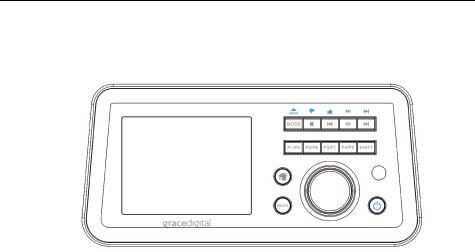
12
Radio connections & remote control functions
FRONT PANEL
•Home –  displays the radio’s main home screen
displays the radio’s main home screen
•Preset 1-8 - press to play any of the 8 programmable presets ( press and hold to program them while listening to a favorite station). There are 2 additional presets on the remote control. Additionally, you can save up to 100 more stations in your ‘My Stuff’ / ‘My Stations’ folder by pressing the mode button when listening to a radio station and selecting ‘add to my stations’.
•Mode – multiple function button depending on the audio source type
•Shift - allows access to presets 5 - 8
•Back - go to the previous menu screen, or delete entry characters
•Menu knob – turn to move through menu and push inward to select. In standby mode you can temporally control the backlight display brightness.
•Power – push to power unit on / off (standby). Push and hold for master reboot
•Stop / Mode / Rewind /Play / Pause buttons –media player control functions
•Pandora buttons - (functions only when playing Pandora stations)
o Thumbs up / Down – like or dislike a Pandora song o Menu – displays Pandora interactive menu
o Play / Pause - pause and resume Pandora songs
o Skip – go to the next Pandora song (max 6 skips an hour)

13
BACK PANEL
•Headset jack – integrated stereo headset jack for private listening
•RCA Component Output Jacks – connect to your home stereo, powered speakers, TV’s, or other devices with audio input jacks.
•USB Port – play music from USB flash drive or use as Ethernet LAN connection (Ethernet Adapter required for LAN connection. Refer to APPENDIX for details)
•AC Power Jack – to connect to the included AC power adapter
•Wi-Fi Antenna – (802.11n) built internally inside the cabinet
Note: The included remote control or free optional Android or iPhone / iPad remote control apps will control the volume on the headset jack. However, the integrated RCA jacks are RCA line outputs so you will have to control the volume levels directly on your home stereo, TV, or powered speakers, just like you would with any standard RCA line output audio source.

14
REMOTE CONTROL
 …
… 
Standby / ON
BACK Press to return to Menu Quick-key to Main Menu
Pandora “Thumbs Down” selection Pandora “Skip Song” selection Pandora “Thumbs Up” selection Mute
Headset jack Volume Up / Down Preset 1 to 10
Alarm / Timer
Play / Pause
Stop
Next / Previous
Media Queue: media player files Extra features: Pandora menu

15
Display icons
Small icons displayed at the very top of the display are:
1 |
3 |
4 |
5 |
6 |
2 |
1.Media Player; Shuffle
2.Media Player; Repeat
3.Shift key pressed; allows you to access presets 5 to 8
4.One or more alarms have been set.
5.Wi-Fi network strength: This shows the relative strength of your Wi-Fi signal. 1 is a weak signal and 4 is a very strong signal. You can enter the radio’s ‘Settings’ menu then select ‘Wi-Fi Strength’ for a more precise numeric number.
6.Not available on the GDI-IRCA700
