Page 1
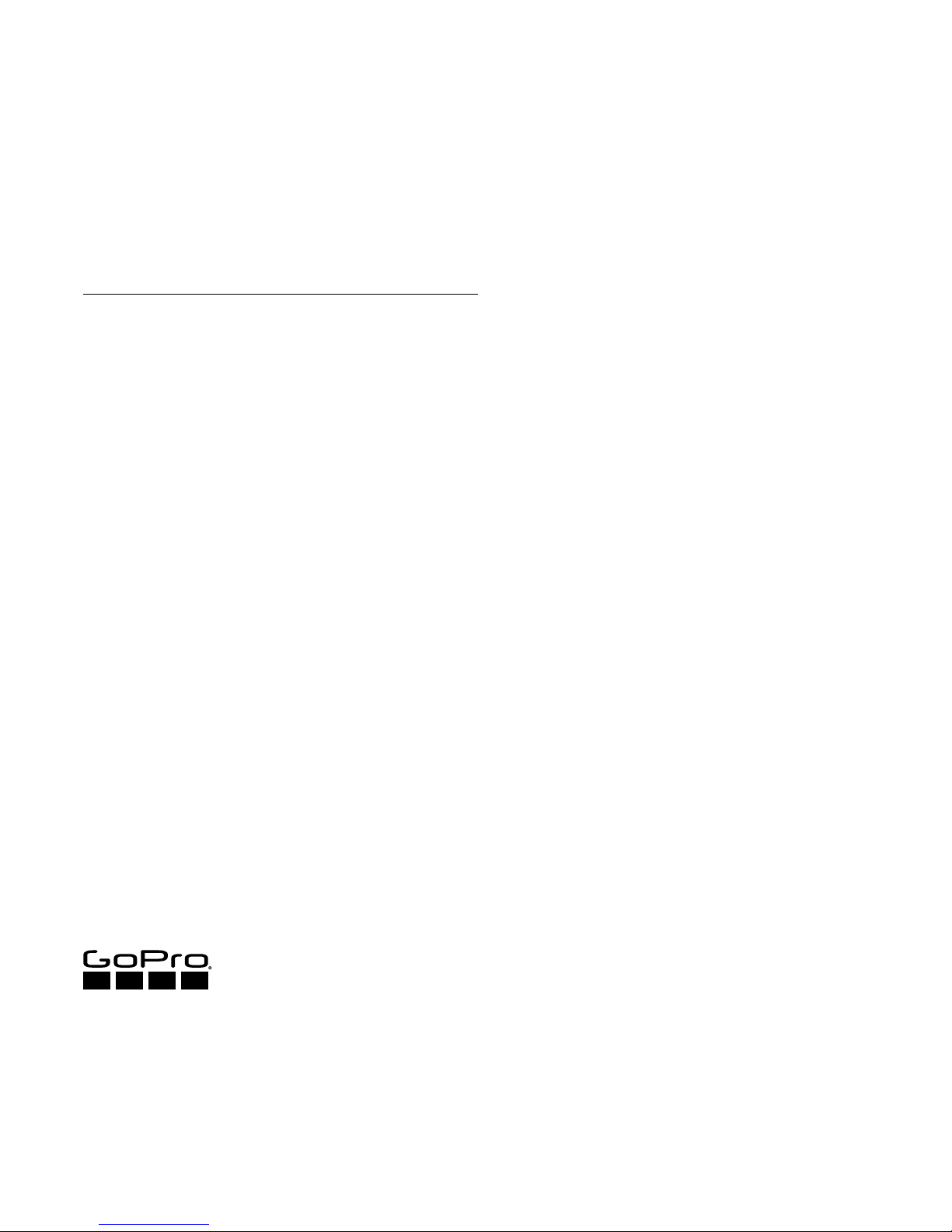
REMO (WATERPROOF VOICE
ACTIVATED REMOTE)
CONTROL YOUR HERO5 CAMERA WITH YOUR
VOICE FROM UP TO 33FT (10M) AWAY
USER GUIDE
Page 2
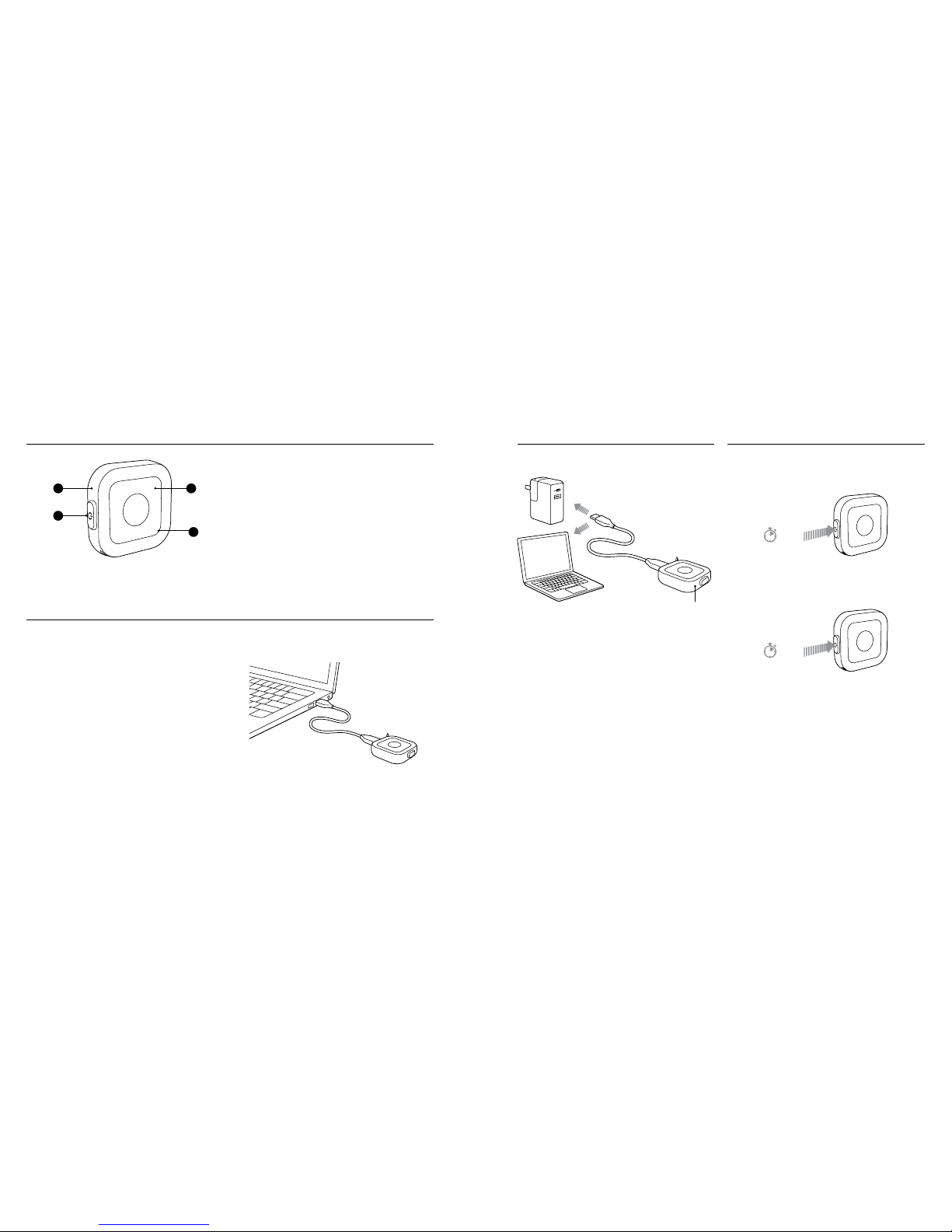
1. Battery S tatus Light
2. Power Button
3. Shutter Button
4. Wire less Status Light (blue) / Remo S tatus Light (red)
To use all of the features des cribed in this guide, u pdate the
software on both Re mo and your GoPro.
STEP 1
Download Go Pro for Desktop from gopro.com/getstarted.
STEP 2
With Remo powere d off, connect it to your compute r.
STEP 3
Press and hol d the Shutter button for 8 sec onds until the
battery statu s light turns off.
STEP 4
Open GoPro for Desktop and follow the on-screen instructions
to update Remo.
STEP 5
Update your ca mera software. For details , see the user manual
for your camer a.
THE BASICS
UPDATING REMO + CAMERA
1
4
3
2
POWERING ON
Press and hol d the Power button.
Note: Beeps and lig hts mimic those on the camera.
POWERING OFF
Press and hol d the Power button.
POWERING ON + OFF
Battery statu s light turns red when Remo ne eds charging.
Fully charged in 8 0 min
CHARGING
3 sec
5 sec
Page 3

PAIRING + SELEC TING A LANGUAGE
Step 1
Press the Mod e button to get to Connection S ettings, then
select Connect New Device > Remo.
Step 2
With Remo powere d off, press and hold the Power but ton
until the blue li ght blinks. Remo vibrates o nce when pairing is
complete.
Step 3
If the langua ge option appears on the c amera, select the
language t hat you want to use. Otherwise, Remo uses the
language that you previously selected when using Voice Control
on your camera.
Note: To change the Voice Control lang uage, connect your cam era to the
Capture app. For details, see the HERO5 Session User Manual.
PAIRING
Step 1
On the camera , swipe down and then tap Con nectivity >
Connect New > R emo.
Step 2
With Remo powered off, pre ss and hold the Power button
until the blue li ght blinks. Remo vibrates o nce when pairing is
complete.
SELECTING A LANGUAGE
Step 1
Swipe down and th en tap Preferences > Lang uage (in the Voice
Control section).
Step 2
Tap a language.
SETTING UP HERO5 BLACK + REMO
8 sec
8 sec
SETTING UP HERO5 SESSION + REMO
STEP 2
While facing R emo, say a command from the l ist on the next
page. Remo vibrates, b eeps, and blinks when th e command is
understood.
PRO TIP: With Remo, you can s ay any command at any time.
For example, if th e camera is in Video mo de and you want to
capture burst p hotos, just say “GoPro shoot b urst.”
STEP 1
Turn on wireless on you r camera. For details, s ee the user manual for you r camera.
STEP 2
Power on both devic es to connect them. The wire less status light on Remo b links slowly (blue).
Note: You do not need to turn on your ca mera’s Voice Control feature to use Remo.
If the connect ion to the camera is lost, Rem o emits a disconnectio n beep and the wireless s tatus light blinks quickl y. For best results,
be sure that your c amera and Remo are not blo cked by walls or other obsta cles.
CONNECTING REMO + YOUR CAMERA
CONTROLLING YOUR CAMERA
To control your camera w ith your voice, use the comm ands listed on the next pa ge. Remo has a range of 33ft / 10 m and is waterproof
to 16ft / 5m.
Note: Voice Control perform ance may be impacted by distan ce or significant wind and noisy conditions. Keep the product clean and clear of debris.
STEP 1
Power on Remo.
[show clip mounted to co llar and
person speaking in to Remo, or
show Remo on wris t strap and
user bring ing wrist to mouth to
spe ak]
3 sec
Page 4

LIST OF COMMANDS
ACTION COMMANDS DESCRIPTION
GoPro start recording Captures video
GoPro HiLig ht Adds a HiLig ht Tag to video
That was sick Adds a HiLig ht Tag to video
GoPro stop reco rding Stops capturing video
GoPro take a photo Captures a sin gle photo
GoPro shoot b urst Captures bur st photos
GoPro start ti me lapse Captures Time Lapse photos
GoPro stop time l apse Stops capturing time lapse
photos
GoPro turn off Powers off the c amera
MODE COMMANDS DESCRIPTION
GoPro Video mode Changes the camera mode to
Video (does not capture video)
GoPro Time Lapse mode Changes the camera mode to
Time Lapse (does not capture
time lapse photos)
GoPro Photo mode Changes the camera mode to
Photo mode (does not capture
photos)
GoPro Burst mode Changes the camera mode to
Burst mode (does not capture
burst photos)
PRO TIP: When Remo and th e camera are on, you can pre ss
the Shutter bu tton on Remo to begin captur ing in the camera’s
current mode.
For the most up dated list of commands, vi sit gopro.com/help.
When your cam era is off, you can quickly captu re video and
time lapse ph otos using the Shutter but ton on Remo.
STEP 1
On your came ra, press the Mode button to p ower it on.
STEP 2
Say, “GoPro turn off” to powe r off your camera.
If Remo isn’t respo nding as expected, press a nd hold both
buttons at the sa me time to reset it.
Note: If you reset Remo, you ne ed to re-pair it with your camera.
RESETTING REMO
QUIKCAPTURE
To see additional information regarding country certifications,
refer to the Import ant Product + Safety Instruc tions included
with Remo.
REGULATORY INFORMATION
STEP 3
During your a ctivity, use Remo for QuikCap ture:
• For video, pre ss the Shutter button on Rem o.
• For time laps e photos, press and hold the S hutter button.
PRO TIP: Once you power on yo ur camera with the Mode
button, then p ower it off with the Remo comma nd, just say
“GoPro turn on” to powe r it on again.
8 sec 8 sec
GREEN SHADING = DO NOT TRANSLATE!
Page 5

130-18757-00 0 REVA
Learn more about GoPro
products at gopro.com
