Good Will GDS-840, GDS-820, GDS-810, GDS-806 User Manual
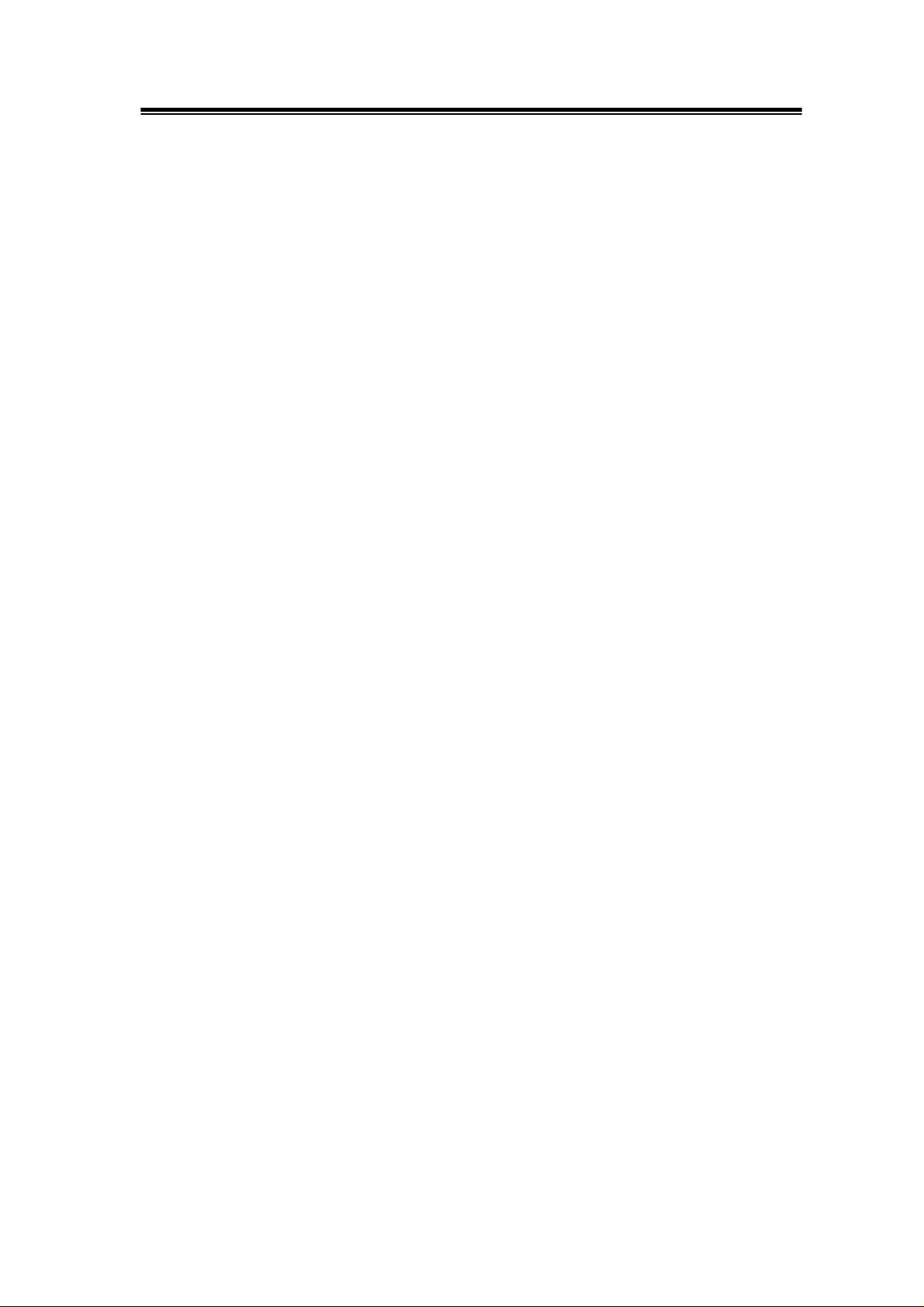
GDS-806/810/820/840 Programming Manual
Digital Storage Oscilloscope
GDS-806/810/820/840
Programming Manual
© 2004 GOOD WILL Instrument Co., Ltd. All rights reserved
GW Part No: 82DS-82000I0
0
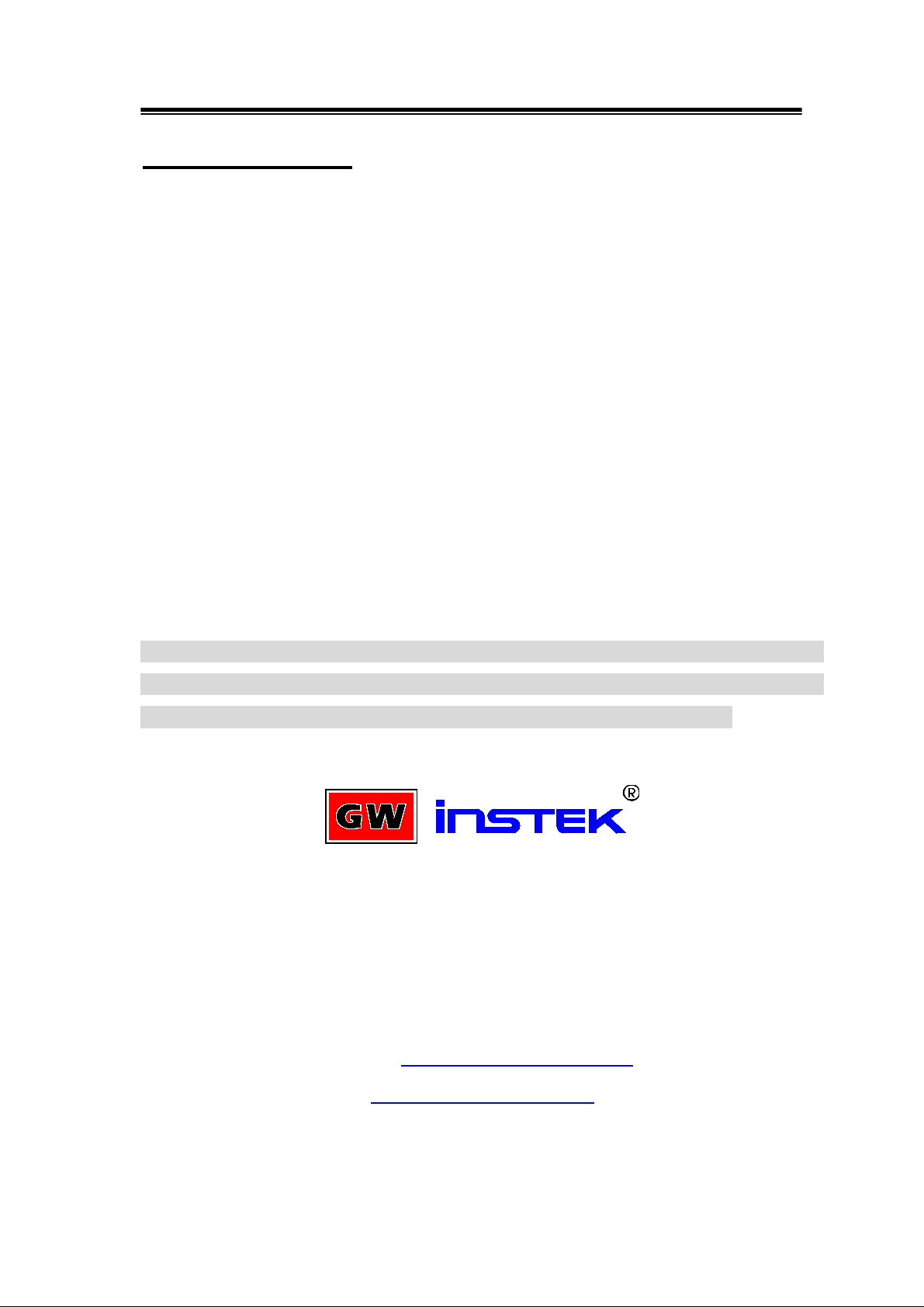
GDS-806/810/820/840 Programming Manual
Table of Contents
Pages
1. INTRODUCTION................................................................................................................... 2
2. COMPUTER’S CONNECTION............................................................................................. 6
3. REMOTE CONTROL'S COMMANDS................................................................................ 12
4. DETAILS OF COMMAND REFERENCE ........................................................................... 19
5. STATUS REPORTS............................................................................................................ 71
6. ERROR MESSAGES.......................................................................................................... 79
7. PROGRAM TEMPLATE FOR GPIB................................................................................... 80
8. APPENDIX A: HOW CAN WE CONVERT THE HEXADECIMAL FORMAT TO A
FLOATING POINT FORMAT. ................................................................................................ 88
Due to continuous improvements in the GDS-806/810/820/840 Digital Storage
Oscilloscope, information contained in this manual is subject to change
without notice. Contact GOOD WILL, for revisions and corrections.
GOOD WILL Instrument Co., LTD.
NO. 95-11, PAO-CHUNG ROAD, HSIN-TIEN CITY,
TAIPEI HSIEN, TAIWAN
Telephone – 886-2-29179188 Fax – 886-2-2917-9189
E-mail - marketing@goodwill.com.tw
http://www.goodwill.com.tw
1
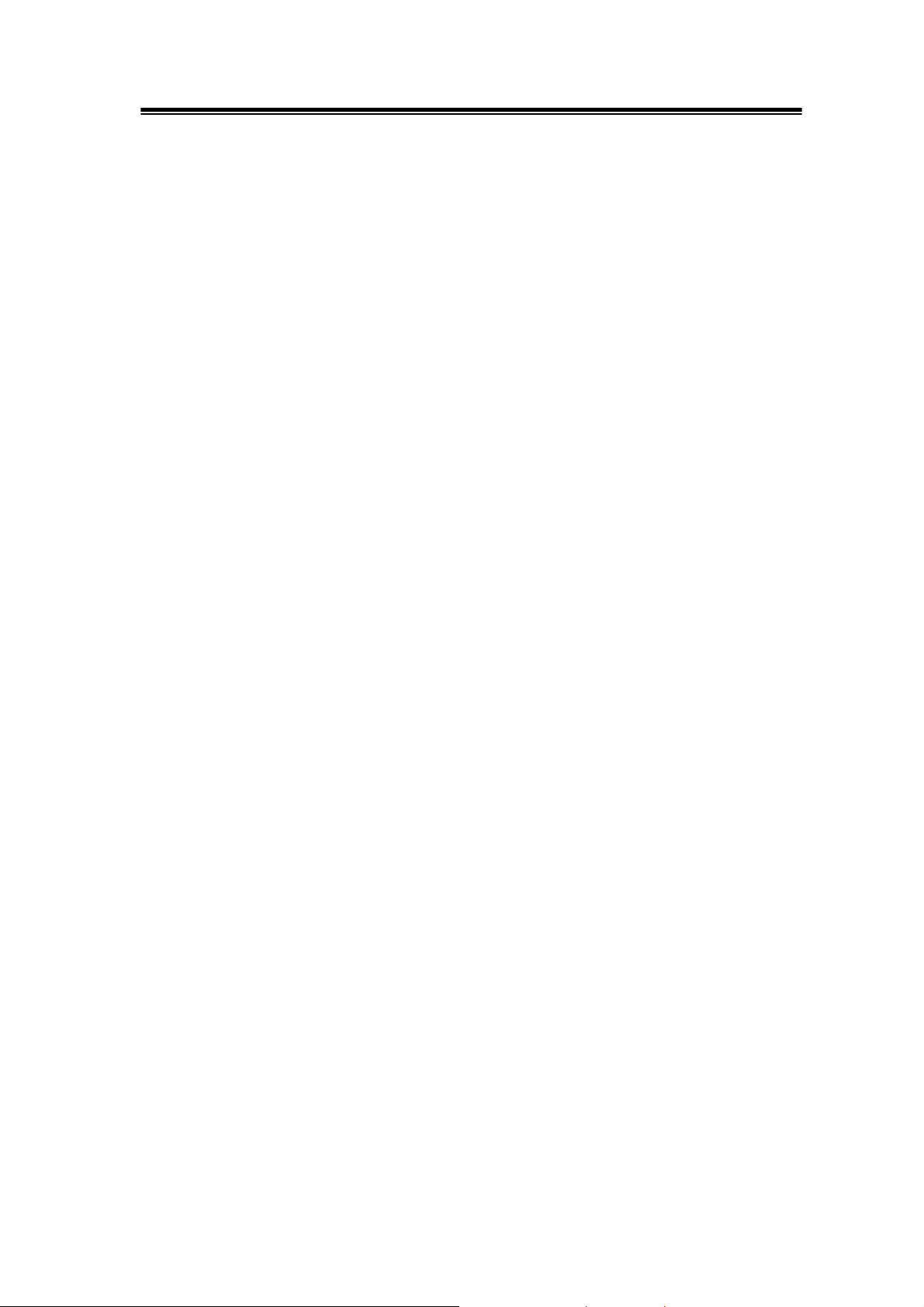
GDS-806/810/820/840 Programming Manual
1. Introduction
Users can drive this digital storage oscilloscope by using the GPIB (General
Purpose Interface Bus) system with a computer, or from a computer across the
RS-232 serial connection. Commands sent over either interface can read or set
any GDS-806/810/820/840’s instructions. This chapter explains how to carry out
the following tasks.
Notes for GPIB installation
If you are setting up the oscilloscope with a GPIB system, please check the
following regulations:
z Only a maximum of 15 devices can be connected to a single GPIB bus.
z Do not use more than 20 m of cable to connect devices to a bus.
z Connect one device for every 2 m of cable used.
z Each device on the bus needs a unique device address. No two devices can
share the same device address.
z Turn on at least two-thirds of the devices on the GPIB system while you use
the system.
z Do not use loop or parallel structure for the topology of GPIB system.
2
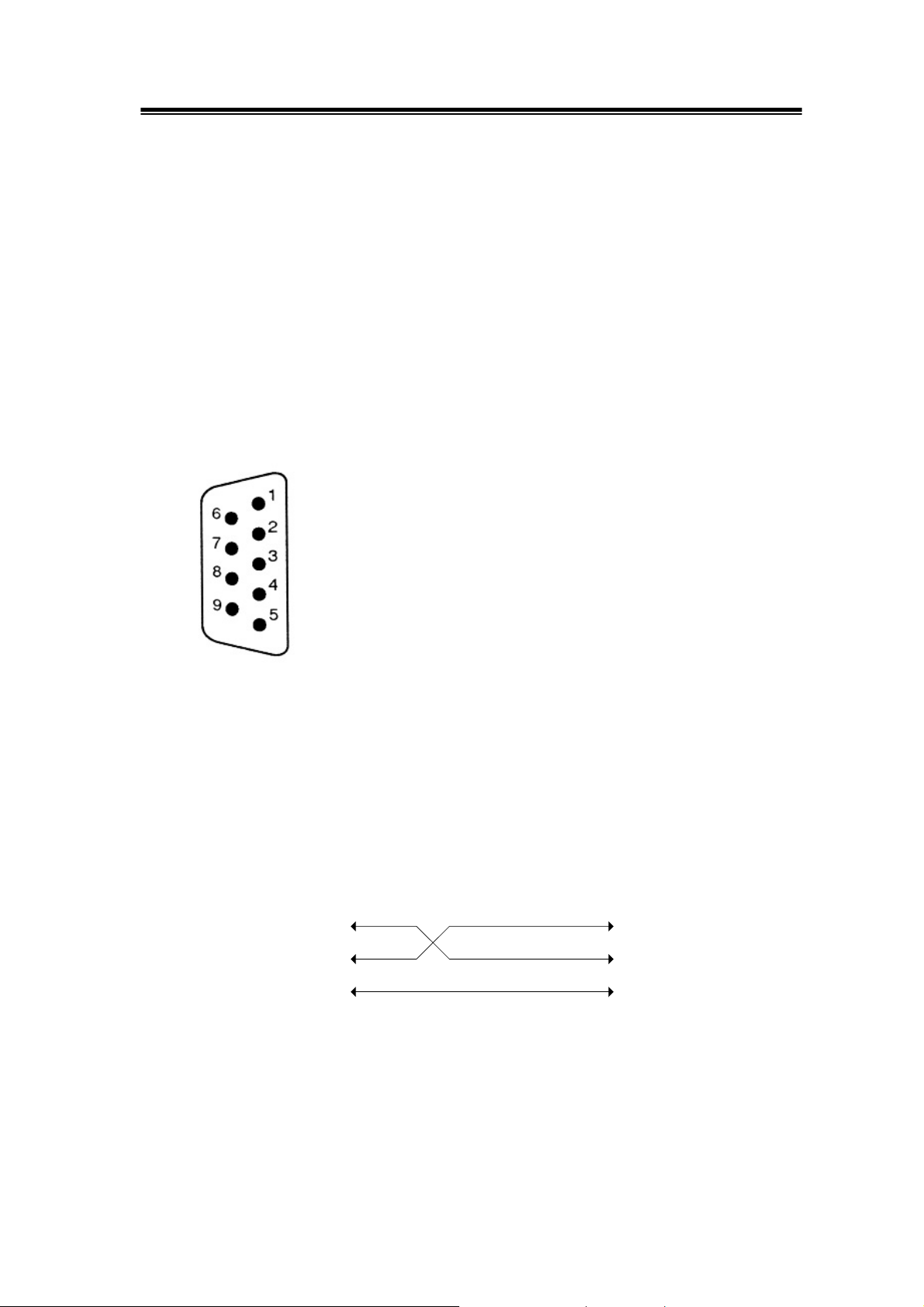
GDS-806/810/820/840 Programming Manual
Notes for RS-232 Configuration
This oscilloscope contains a DB 9-pin, male RS-232 connector for serial
communication with a computer or terminal. The RS-232 interface of this
oscilloscope is configured as an RS-232 “Data Terminal Equipment”, so that data
is sent from pin 3 and received on pin 2. For remote controls, the RS-232 interface
has to be connected with a computer or terminal.
Pin Assignments
The pin assignments for RS-232 interface of the oscilloscope are listed below.
1. No connection
2. Receive Data(RxD) (input)
3. Transmit Data(TxD) (output)
4. No connection
5. Signal Ground (GND)
6. No connection
7. No connection
8. No connection
9. No connection
Figure 1-1: Pin assignments for the RS232 connector
DB9 to DB9 Wiring
The wiring configuration is used for computer with DB9 connectors that configured
as Data Terminal Equipment.
Oscilloscope
(DB9, DTE)
Pin2
Pin3
Figure 1-2: DB9 to DB9 wiring
Computer
(DB9, DTE)
Pin2
Pin3
Pin5Pin5
3
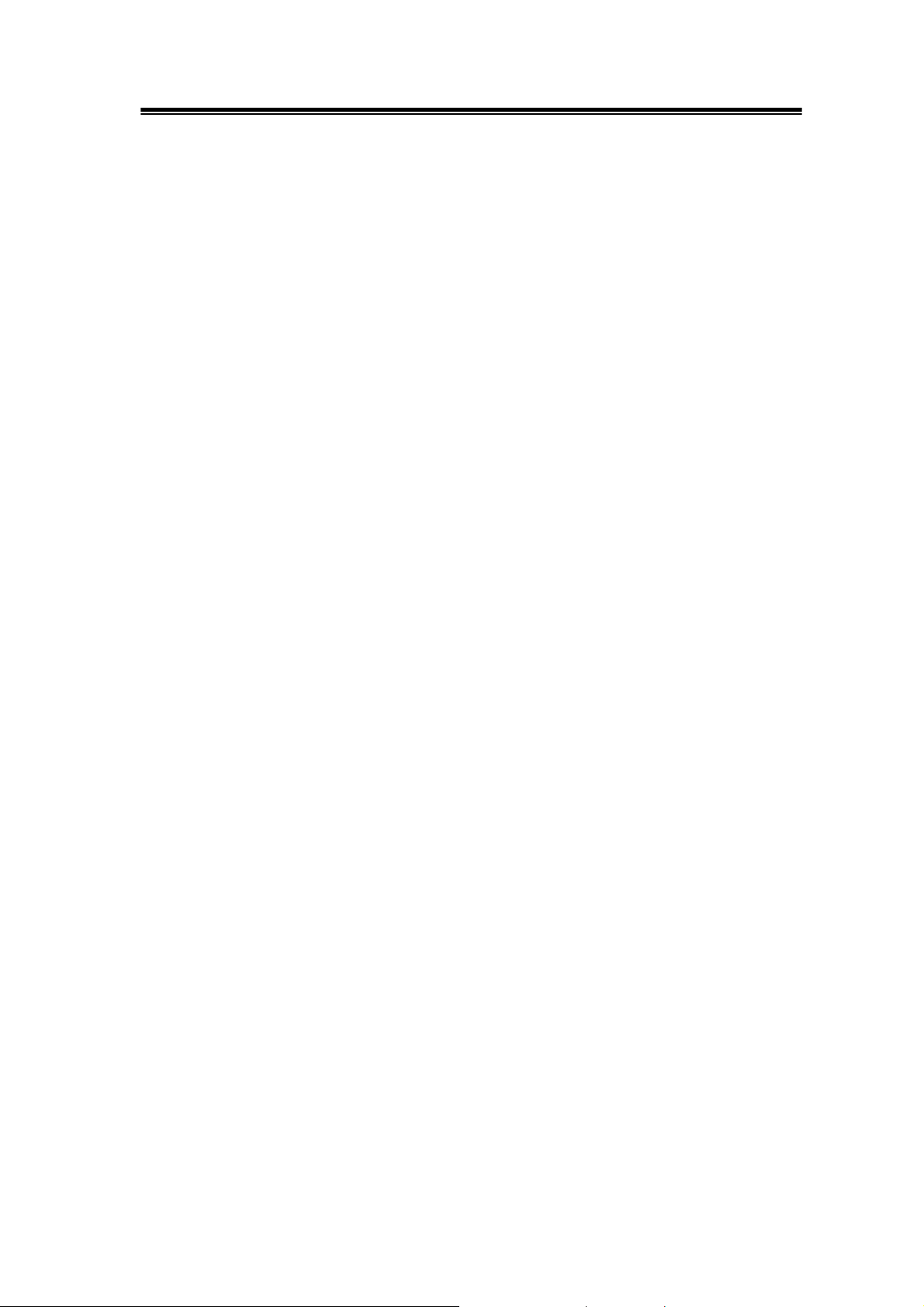
GDS-806/810/820/840 Programming Manual
When the oscilloscope is set up with a RS-232 interface, please check the
following points:
z Do not connect the output line of one DTE device to the output line of the
other.
z Many devices require a constant high signal on one or more input pins.
z Ensure that the signal ground of the equipment is connected to the
signal ground of the external device.
z Ensure that the chassis ground of the equipment is connected to the
chassis ground of the external device.
z Do not use more than 15m of cable to connect devices to a PC.
z Ensure the same configurations are used on the device as the one used
on PC terminal.
z Ensure the connector for the both side of cable and the internal
connected line are met the demand of the instrument.
Computer’s Connection for RS-232
A personal computer with a COM port is the essential facilities in order to operate
the digitizing oscilloscope via RS-232 interface.
The connections between oscilloscope and computer are as follows:
I. Connect one end of a RS-232 cable to the computer.
II. Connect the other end of the cable to the RS-232 port on the oscilloscope.
III. Turn on the oscilloscope.
IV. Turn on the computer.
Figure 1-3, shows the GPIB port and RS-232 port’s locations on the rear panel of
the oscilloscope.
4
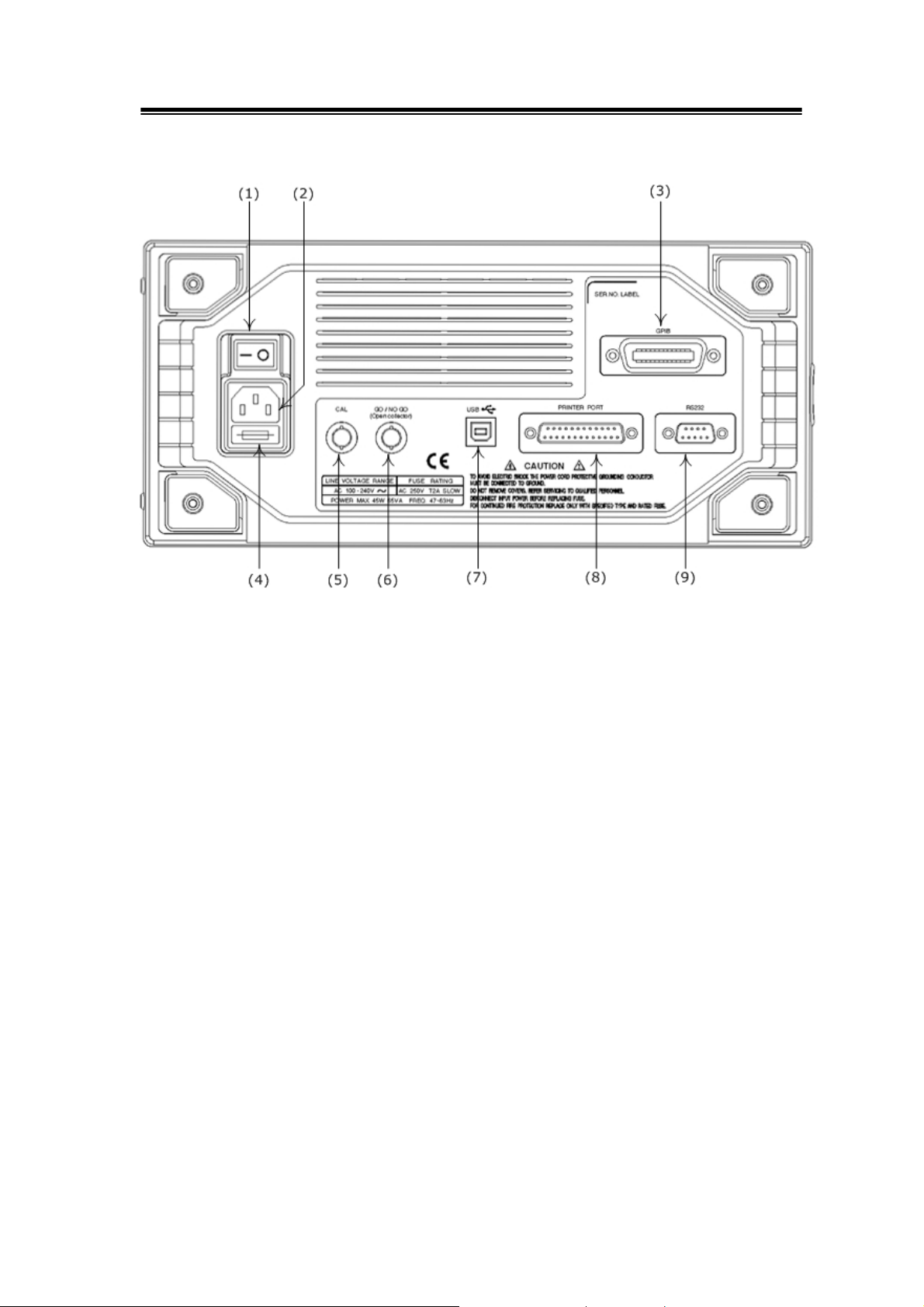
GDS-806/810/820/840 Programming Manual
Figure 1-3. Rear panel of the oscilloscope
(1): Main power switch
(2): AC power socket
(3): GPIB port (option for all series oscilloscopes)
(4): Fuse drawer
(5): “SELF CAL” BNC output
(6): “GO/NO GO” BNC output (option for GDS-806/810)
(7): USB connector (option for GDS-806/810)
(8): Printer port (option for GDS-806/810)
(9): RS-232 port
5
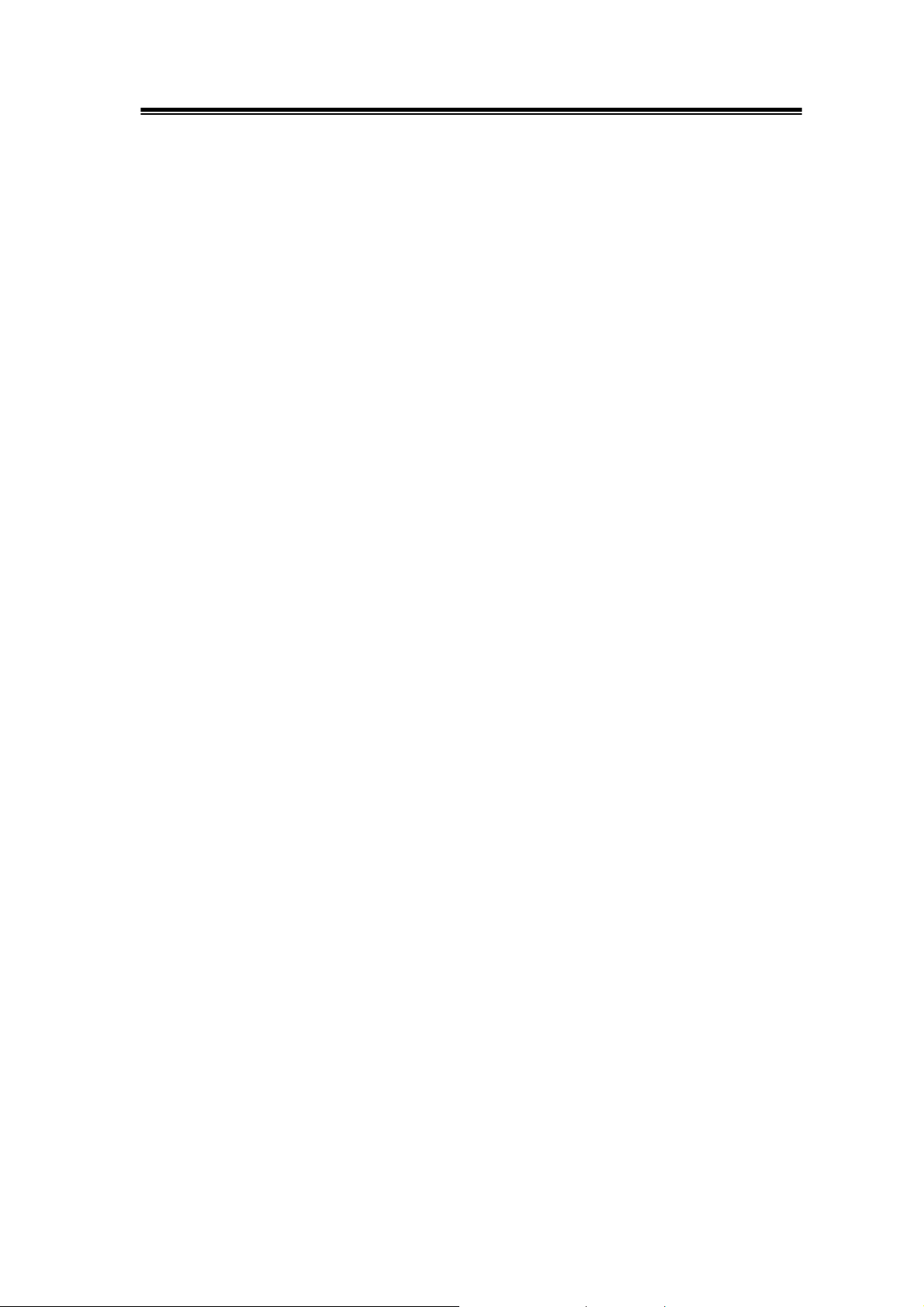
GDS-806/810/820/840 Programming Manual
2. Computer’s Connection
A personal computer with a GPIB card is the essential stuff in order to operate the
oscilloscope via GPIB interface.
The connections between oscilloscope and computer are following:
I. Connect one end of a GPIB cable to the computer.
II. Connect the other end of the GPIB cable to the GPIB port on the Oscilloscope.
III. Turn on the oscilloscope.
IV. Turn on the computer.
The GPIB interface capabilities:
The GPIB interface of the oscilloscope corresponds to the standard of
IEEE488.1-1987, IEEE488.2-1992 and SCPI-1994. The GPIB interface functions
are listed as follows:
SH1(Source
Handshake):
AH1(Acceptor
Handshake):
T6(Talker): Talker interface function includes basic talker, serial
L4 (Listener): The oscilloscope becomes a listener when the
The oscilloscope can transmit multilane messages
across the GPIB.
The oscilloscope can receive multilane messages
across the GPIB.
poll, and unaddress if MLA capabilities, without talk
only mode function.
controller sends its listen address with the ATN
(attention) line asserted. The oscilloscope does not
have listen only capability.
6
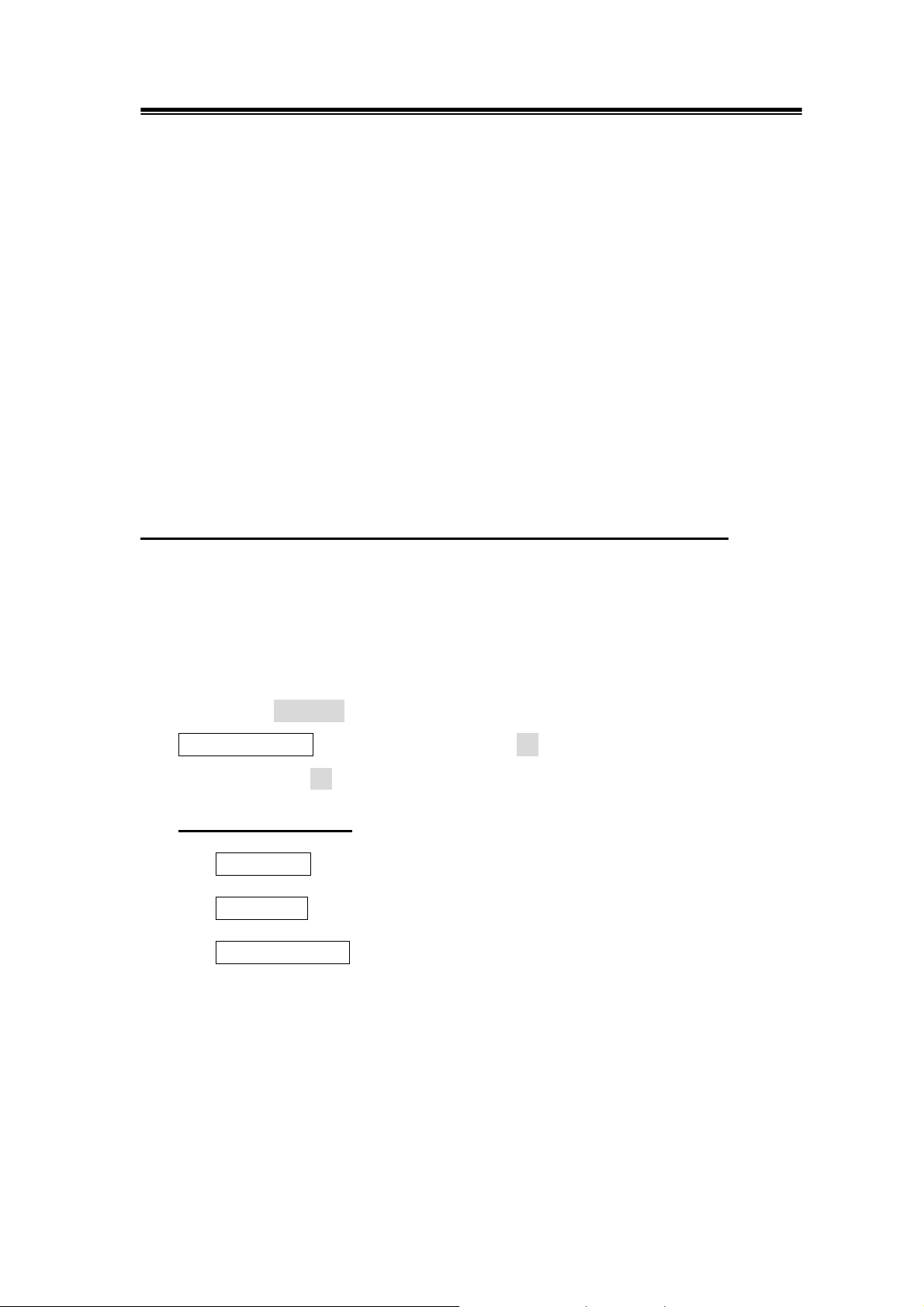
GDS-806/810/820/840 Programming Manual
SR1 (Service Request): The oscilloscope asserts the SRQ (Service request)
line to notify the controller when it requires service.
RL1 (Remote/Local): The oscilloscope responds to both the GTL (Go to
Local) and LLO (Local Lock Out) interface messages.
PP0 (Parallel Poll): The oscilloscope has no Parallel Poll interface
function.
DC1 (Device Clear): The oscilloscope has Device clear capability to return
the device to power on status.
DT0 (Device Trigger): The oscilloscope has no Device Trigger interface
function.
C0 (Controller) : This oscilloscope can not control other devices.
The GPIB address setting
To change the GPIB address, please use the following steps:
z Press the UTILITY button on the front panel. The utility menu provides
Interface Menu sub menu by pressing F2 softkey which GPIB sub menu is
included. Press F1 softkey to select GPIB setting menu.
For GPIB sub menu
z Type GPIB: Select GPIB port.
z Addr 1~30: select the appropriate address for GPIB.
z Previous Menu: back to previous menu.
7
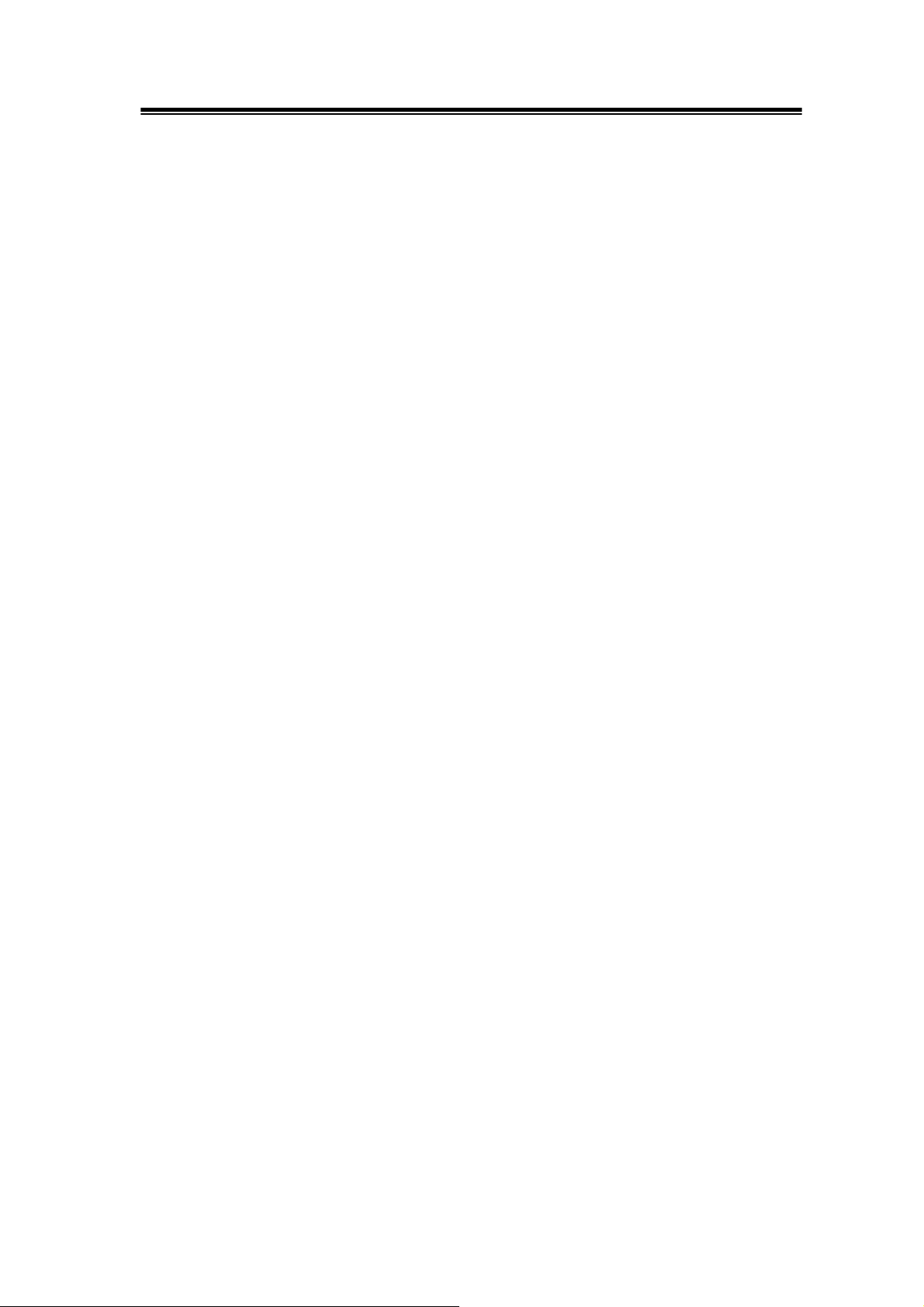
GDS-806/810/820/840 Programming Manual
The GPIB connection testing
If you want to test the GPIB connection is whether working or not, use the National
Instrument’s “Interactive Control utility” for instance, you communicate with the
GPIB devices through calls you interactively type in at the keyboard.
The Interactive Control can help you to learn about the instrument and to
troubleshoot problems by displaying the following information on your screen after
you enter a command:
z Results of the status word (ibsta) in hexadecimal notation
z Mnemonic constant of each bit set in ibsta
z Mnemonic value of the error variable (iberr) if an error exists (the ERR bit is
set in ibsta)
z Count value for each read, write, or command function
z Data received from your instrument
You can access online help in Interactive Control by entering help at the prompt, or
you can get help on a specific function by entering help <function> at the prompt,
where <function> is the name of the function for which you want help.
To start Interactive Control within National Instrument’s “Measurement &
Automation Explorer”, complete the following steps:
1. Select Tools→I-488.2 Utilities→Interactive Control.
2. Open either a board handle or device handle to use for further NI-488.2 calls.
Use ibdev to open a device handle, ibfind to open a board handle, or the set
488.2 command to switch to a 488.2 prompt.
8
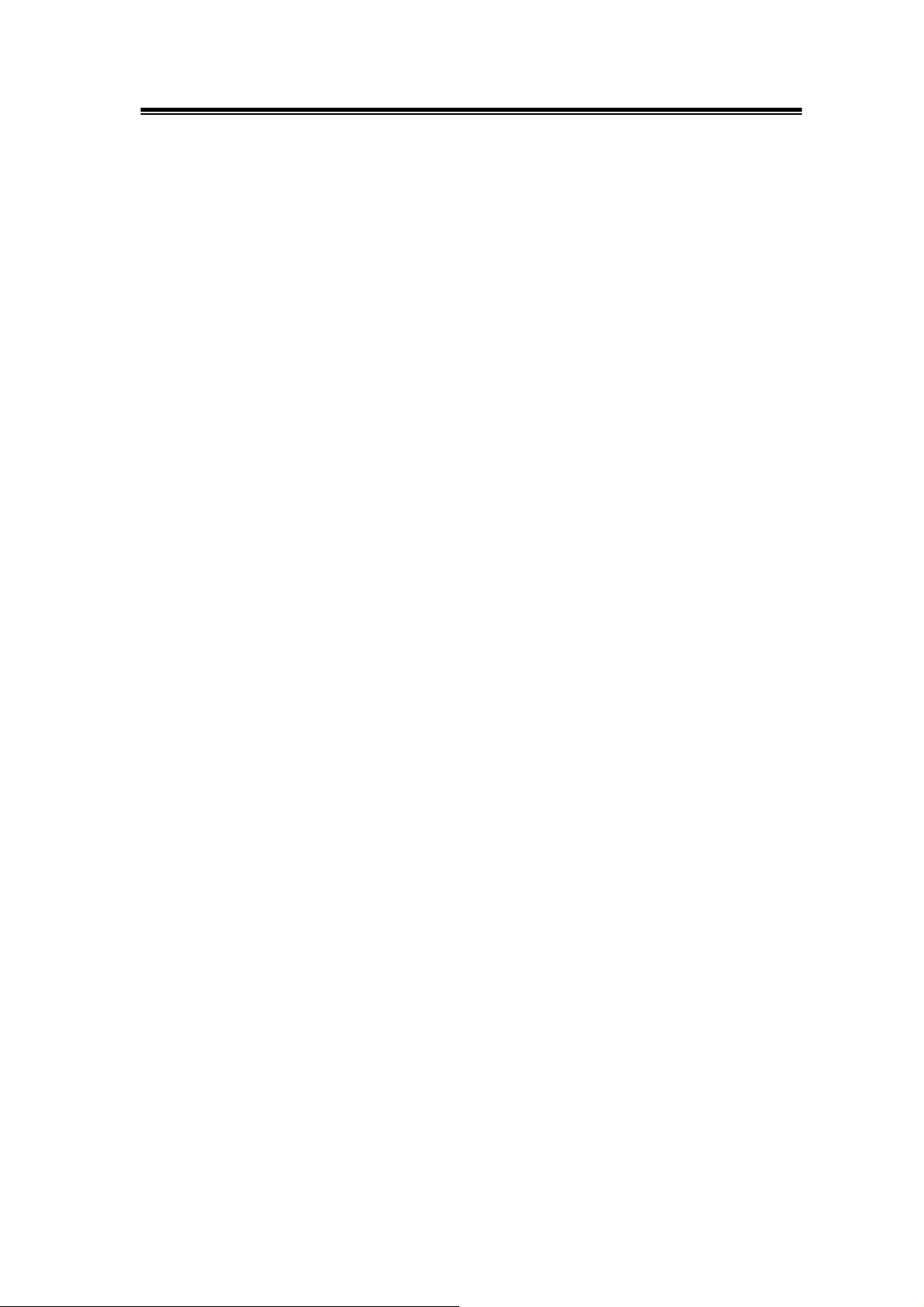
GDS-806/810/820/840 Programming Manual
The following example uses ibdev to open a device, assigns it to access board
gpib0, chooses a primary address of 7 with no secondary address, sets a timeout
of 10 seconds, enables the END message, and disables the EOS mode.
:ibdev
enter board index: 0
enter primary address: 7
enter secondary address: 0
enter timeout: 13
enter ‘EOI on last byte’ flag: 1
enter end-of-string mode/byte: 0
ud0:
Note: If you type a command and no parameters, Interactive Control prompts you
for the necessary arguments. If you already know the required arguments, you can
type them at the command prompt, as follows:
:ibdev 0 7 0 13 1 0
ud0:
Note: If you do not know the primary and secondary address of your GPIB
instrument, right-click on your GPIB interface in Measurement & Automation
Explorer and select Scan for Instruments. After Explorer scans your interface, it
displays your instrument address in the right window panel.
3. After you successfully complete ibdev, you have a ud prompt. The new
prompt, ud0, represents a device-level handle that you can use for further
NI-488.2 calls. To clear the device, use ibclr, as follows:
ud0: ibclr
[0100] (cmpl)
9
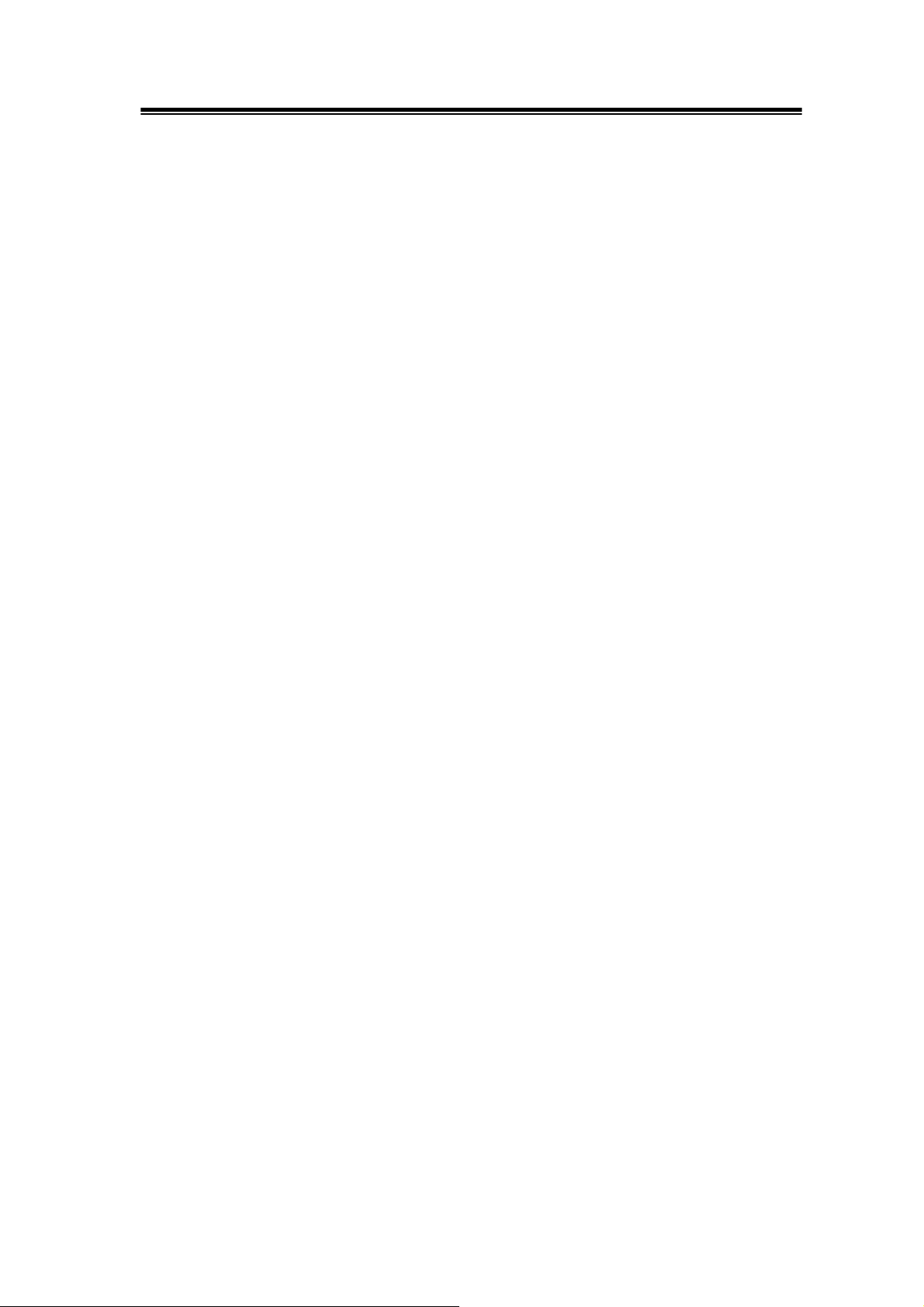
GDS-806/810/820/840 Programming Manual
4. To write data to the device, use ibwrt.
ud0: ibwrt "*IDN?"
[0100] (cmpl)
count: 5
5. To read data from your device, use ibrd. The data that is read from the
instrument is displayed. For example, to read 28 bytes, enter the following:
ud0: ibrd 28
[0100] (cmpl)
count: 28
47 57 2C 20 47 44 53 2D GW, GDS38 32 30 2C 20 50 39 32 820, P92
30 31 33 30 2C 20 56 2E 0130, V.
31 2E 30 39 1.09
6. When you finish communicating with the device, make sure you put it offline
using the ibonl command, as follows:
ud0: ibonl 0
[0100] (cmpl)
:
The ibonl command properly closes the device handle and the ud0 prompt is no
longer available.
7. To exit Interactive control, type q.
For the details, please refer to National Instrument’s manual.
If you do not receive a proper response from the oscilloscope, please check the
power is on, the GPIB address is correct, and all cable connections are active,
10
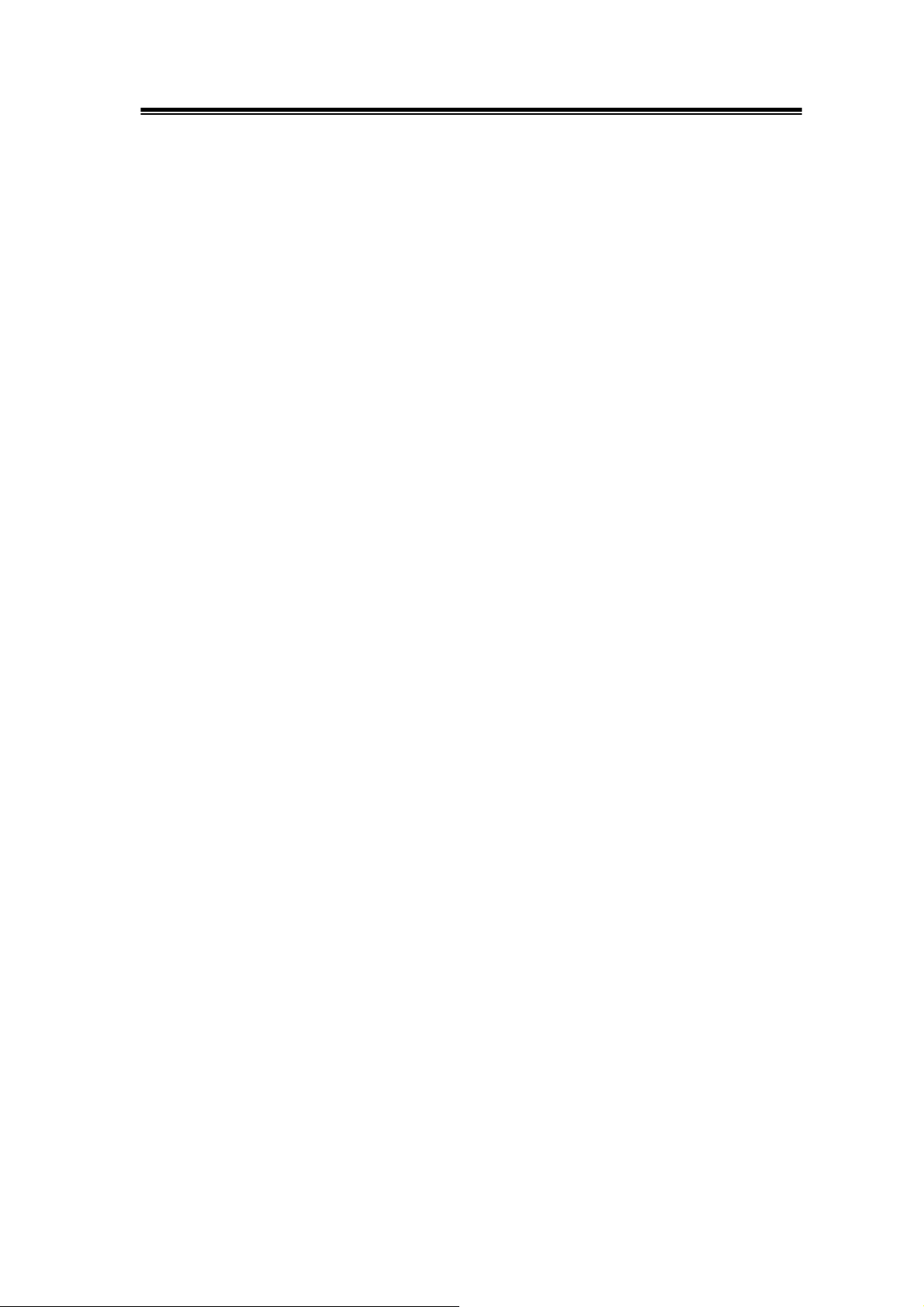
GDS-806/810/820/840 Programming Manual
The RS232 connection testing
If you want to test whether the RS-232 connection is working or not, you can send
a command from computer. For instance, using a terminal program send the query
command
*idn?
should return the Manufacturer, model number, serial number and firmware
version in the following format:
GW,GDS-820,P920130,V.2.01
If you do not receive a proper response from the oscilloscope, please check if the
power is on, the RS-232 configurations are the same on both sides, and all cable
connections are active.
11
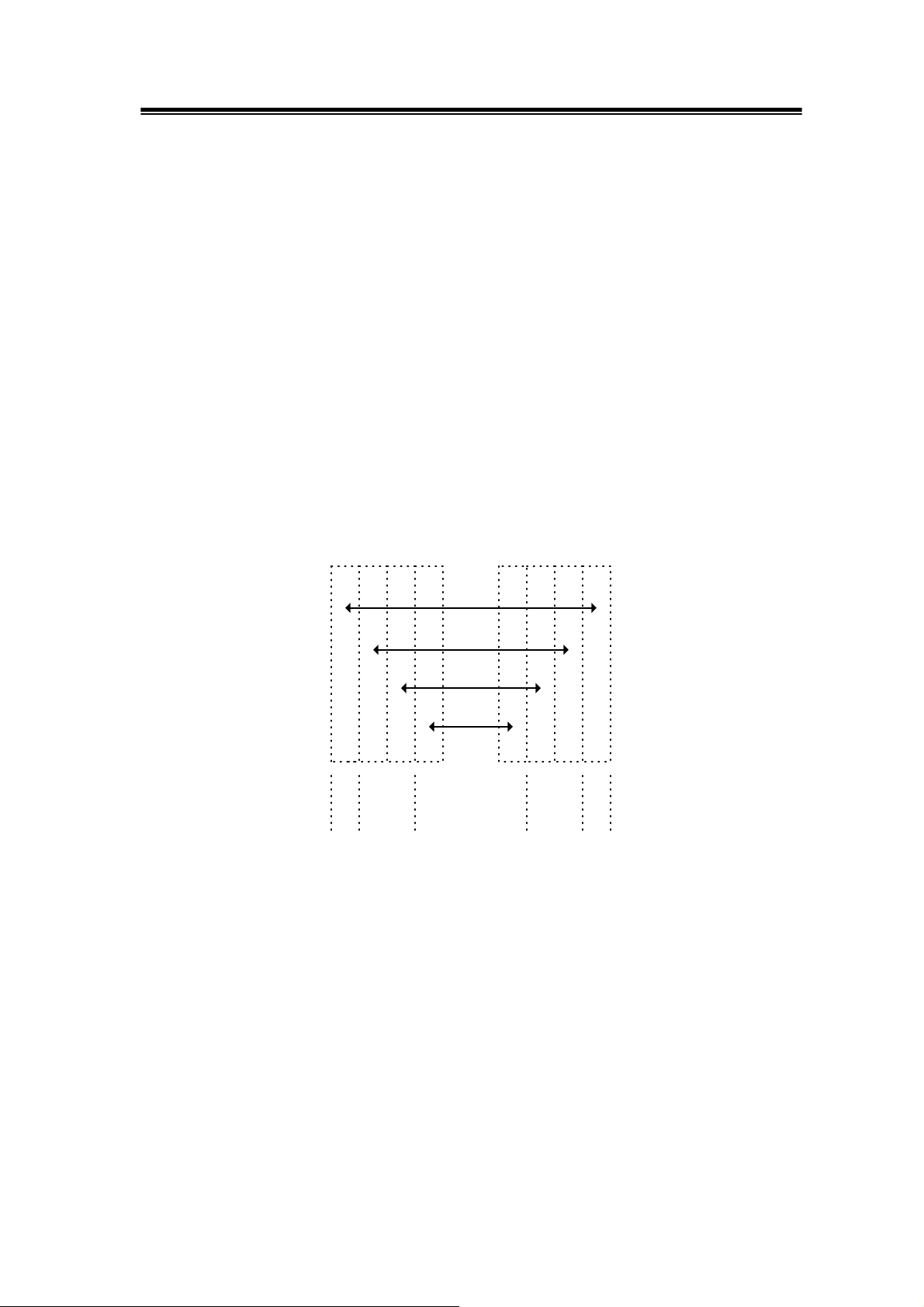
GDS-806/810/820/840 Programming Manual
3. Remote Control’s Commands
This oscilloscope can be operated from computer via the GPIB port or RS-232 port.
The remote commands of this oscilloscope are compatible with IEEE-488.2 and
SCPI standards partially.
SCPI
SCPI (Standard Commands for Programmable Instruments) is a standard that
created by an international consortium of the major test and measurement
equipment manufacturers. The IEEE-488.2 syntax has been adopted by SCPI to
furnish common commands for the identical functions of different programmable
instruments.
SCPI
Common Command & Queries
Syntax & Status Data Structure
Interface Function
AABBCCDD
SCPI
IEEE-488.2 IEEE-488.2
SCPIIEEE-488.1
Figure 3-1: the relationship between IEEE-488.1, IEEE-488.2, and SCPI.
12
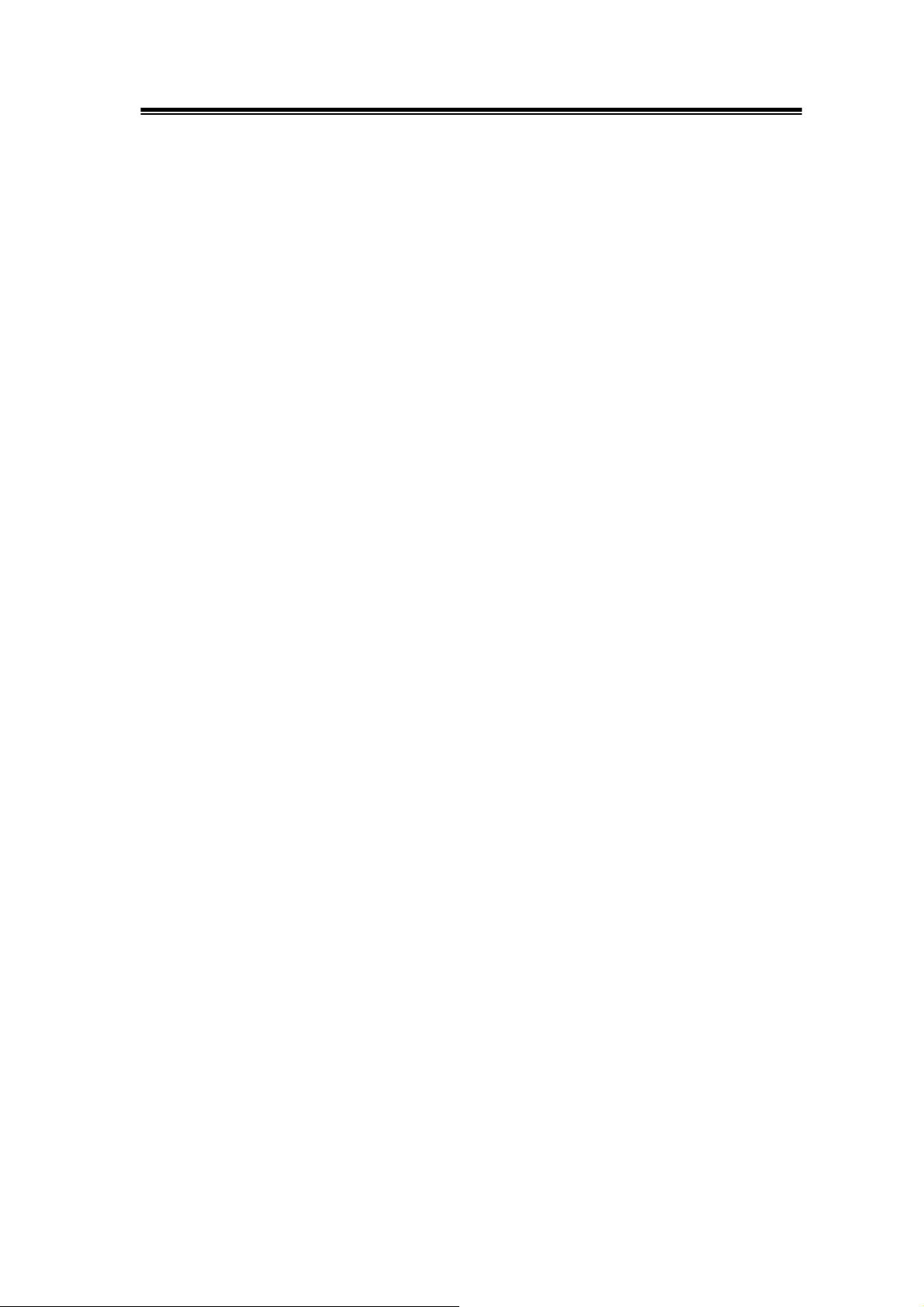
GDS-806/810/820/840 Programming Manual
As shown in the figure 3-1, the IEEE-488.1 standard locates at layer A, the layer A
is belonged to the protocol of interface function on the GPIB bus. The source
handshake (SH), acceptor handshake (AH) and talker are included in this layer (10
interface functions totally).
At layer B, the syntax and data structure could be the essence of entire
IEEE-488.2 standard. The syntax defines the function of message communication,
which contain the <PROGRAM MESSAGE> (or simply “commands”) and
<RESPONSE MESSAGE>. The two kinds of messages are represented the
syntax formation of device command and return value. The data structure is the
constitution of status reporting, which IEEE-488.2 standard have been defined.
The common commands and queries are included with layer C. Commands and
queries can be divided into two parts: mandatory and optional. Commands modify
control settings or tell the instrument to perform a specific action. Queries cause
the instrument to send data or status information back to the computer. A question
mark at the end of a command identifies it as a query.
Layer D is interrelated with device information. Different devices have different
functions. SCPI command sets are belonged to this layer.
Command Syntax
If you want to transfer any of the instructions to an instrument, and comply with
SCPI, there are three basic elements must be included.
z Command header
z Parameter (if required)
z Message terminator or separator
13
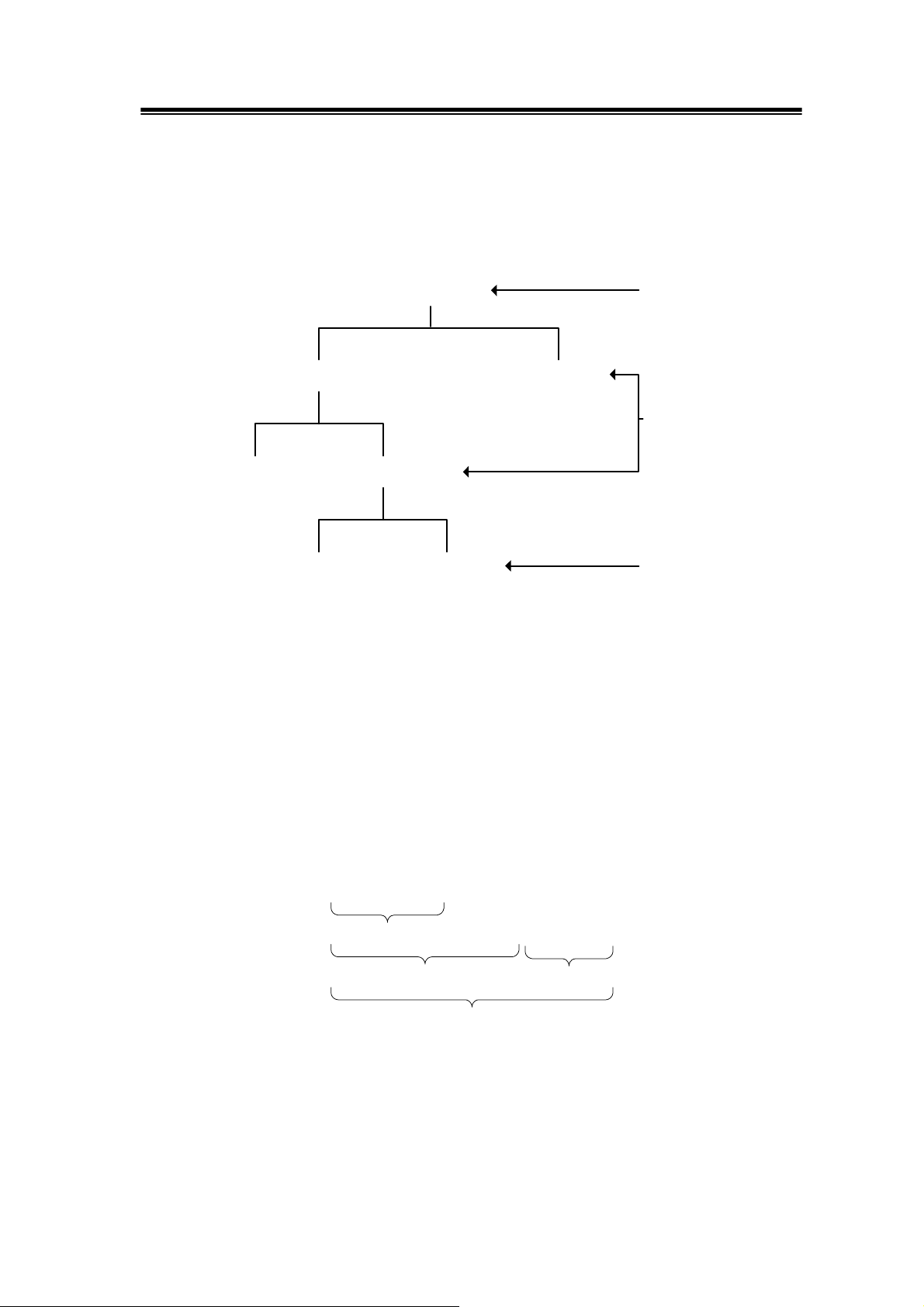
GDS-806/810/820/840 Programming Manual
Command Header
The command header has a hierarchical structure that can be represented by a
command tree (Figure 3-2).
:TRIGger:
:DELay
:TIMe ? :TYPe
0 (Delay) 1 (event)
Figure 3-2: Tree hierarchy
:SLOP ?
Root node
Lower-
level
nodes
Leaf node
The top level of the tree is the root level. A root node is located at the root level. A
root node and one or more lower-level nodes form a header path to the last node
called the leaf node.
The command header is configured by header path and leaf node. Figure 3-3
shows the command header for the leaf node.
:TRIGger:DELay:EVENt ?
Root Node
Header Path
Command Header
Figure 3-3: Command header
Leaf Node
14

GDS-806/810/820/840 Programming Manual
Parameter
If the command has parameters, the values have to be included. In this manual,
when we expressed the syntax of the command, the < > symbols are used for
enclosing the parameter type. For instance, the syntax of the command in Figure
8-5 includes the Boolean parameter type
NOTE: Do not include the <, >, or | symbols when entering the actual value
for a parameter.
:TRIGger:DELay:MODe <Boolean>
Parameter
Space
Type
Figure 3-4: Command Header with Parameter
Table 3-1 defines the Boolean and other parameter types for the oscilloscope.
Parameter Type Description Example
Boolean Boolean numbers or values 1
0
NR1 Integers 0, 1, 18
NR2 Decimal numbers 1.5, 3.141, 8.4
NR3 Floating point numbers 4.5E-1, 8.25E+1
NRf NR1, NR2, or NR3 1, 1.5, 4.5E-1
Table 3-1: Parameter Types for Syntax Descriptions
15
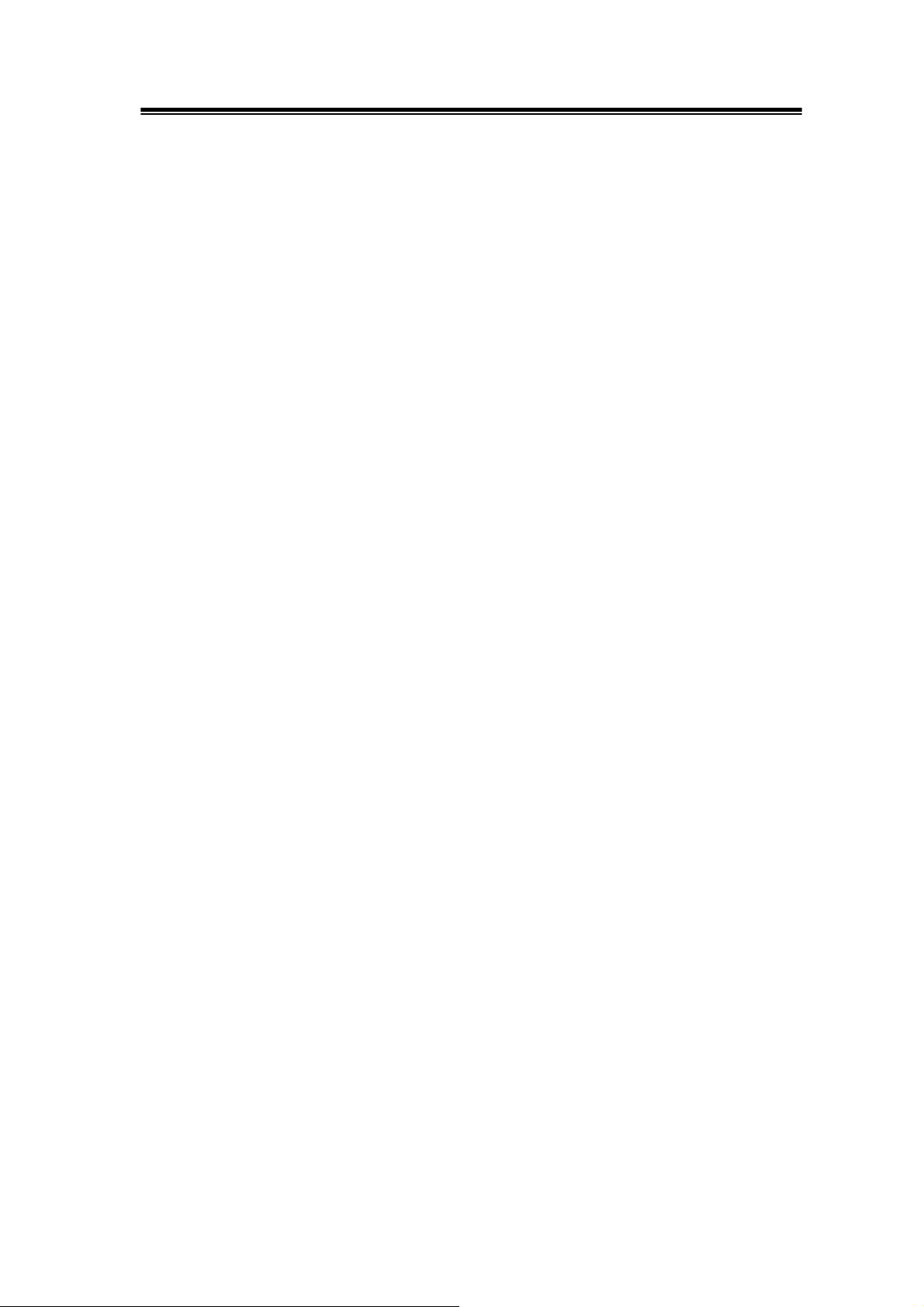
GDS-806/810/820/840 Programming Manual
For the actual value of the parameter type <Boolean>, you have to enter 0 instead
of “OFF” or enter 1 instead of “ON”.
The following example includes both the header and a value for the parameter
type:
:TRIGger:NREJ 0
Parameter values that appeared in this manual are often separated by a vertical
line. This vertical line means the same thing as the word "or," For example, values
for the parameter <Boolean> are
0|1
This is the same thing as saying "0 (off) or 1 (on)" Any single value is a valid
parameter.
Message Terminator and Message Separator
In accordance with IEEE 488.2 standard, this oscilloscope accepts any of the
following message terminators:
^
z LF
z LF
z <dab>
These terminators are compatible with most application programs.
A semicolon separates one command from another when the commands appear
on the same line.
END Line feed code (hexadecimal 0A) with END message
Line feed code
^
END
Last data byte with END message
16
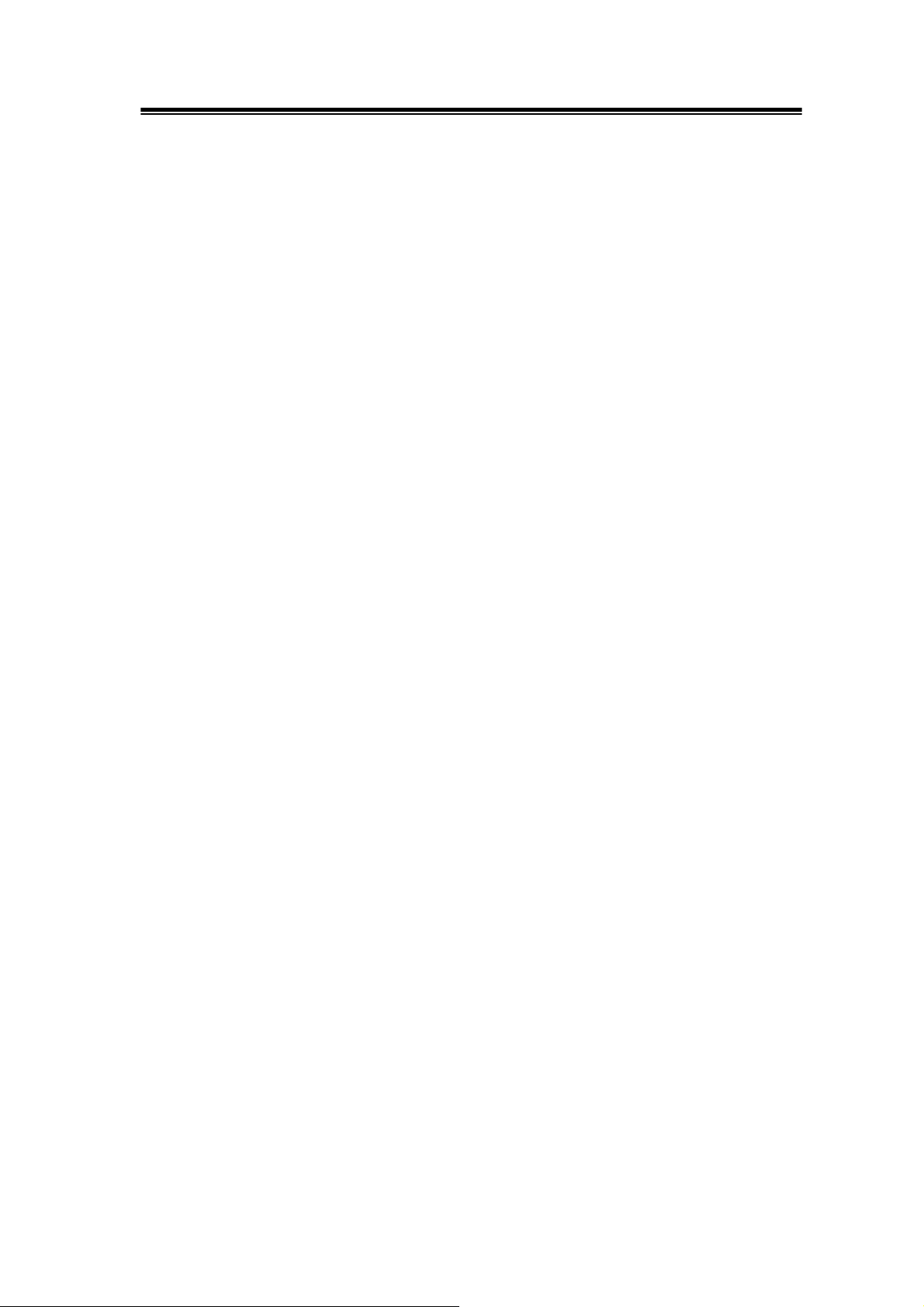
GDS-806/810/820/840 Programming Manual
Entering Commands
The standards that govern the command set for this oscilloscope allow for a
certain amount of flexibility when you enter commands. For instance, you can
abbreviate many commands or combine commands into one message that you
send to the oscilloscope. This flexibility, called friendly listening, saves
programming time and makes the command set easier to remember and use.
Command Characters
This oscilloscope is not sensitive to the case of command characters. You can
enter commands in either uppercase or lowercase.
You can precede any command with white space characters. You must, however,
use at least one space between the parameter and the command header.
Abbreviating Commands
Most commands have a long form and a short form. The listing for each command
in this section shows the abbreviations in upper case. For instance, you can enter
the query
:TIMebase:SCALe ?
simply as
:TIM:SCAL ?
17
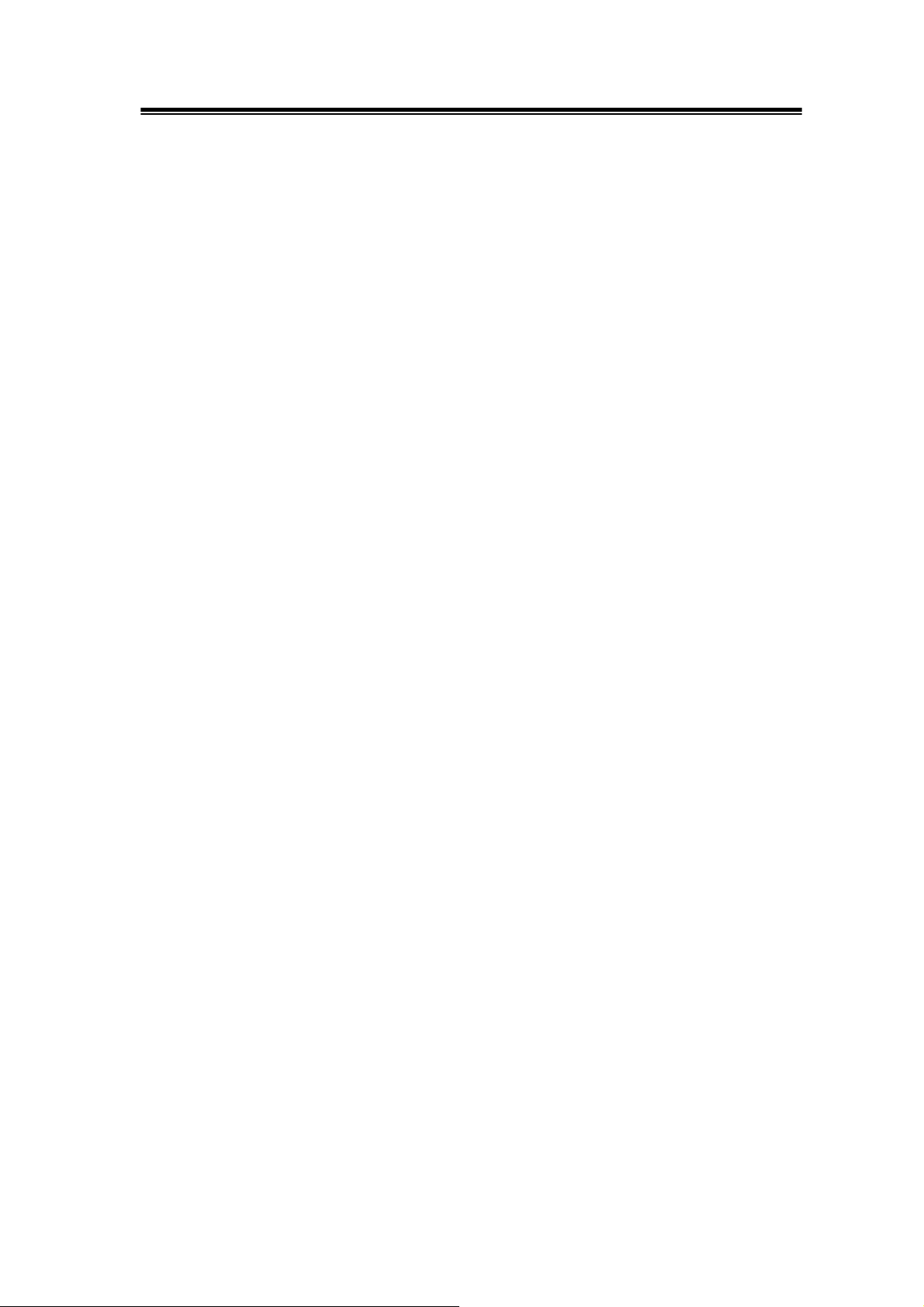
GDS-806/810/820/840 Programming Manual
Combining Commands
You can use a semicolon (;) to combine commands and queries. This oscilloscope
executes coherent commands in the order it receives them. When you coherent
queries, the oscilloscope will combine the responses into a single response
message. For example, if the frequency and amplitude of the signal are equal to
100kHz and 1V, the command
:MEASure:FREQuency?;:MEASure:VAMPlitude?
returns the message
100kHz 1v
18
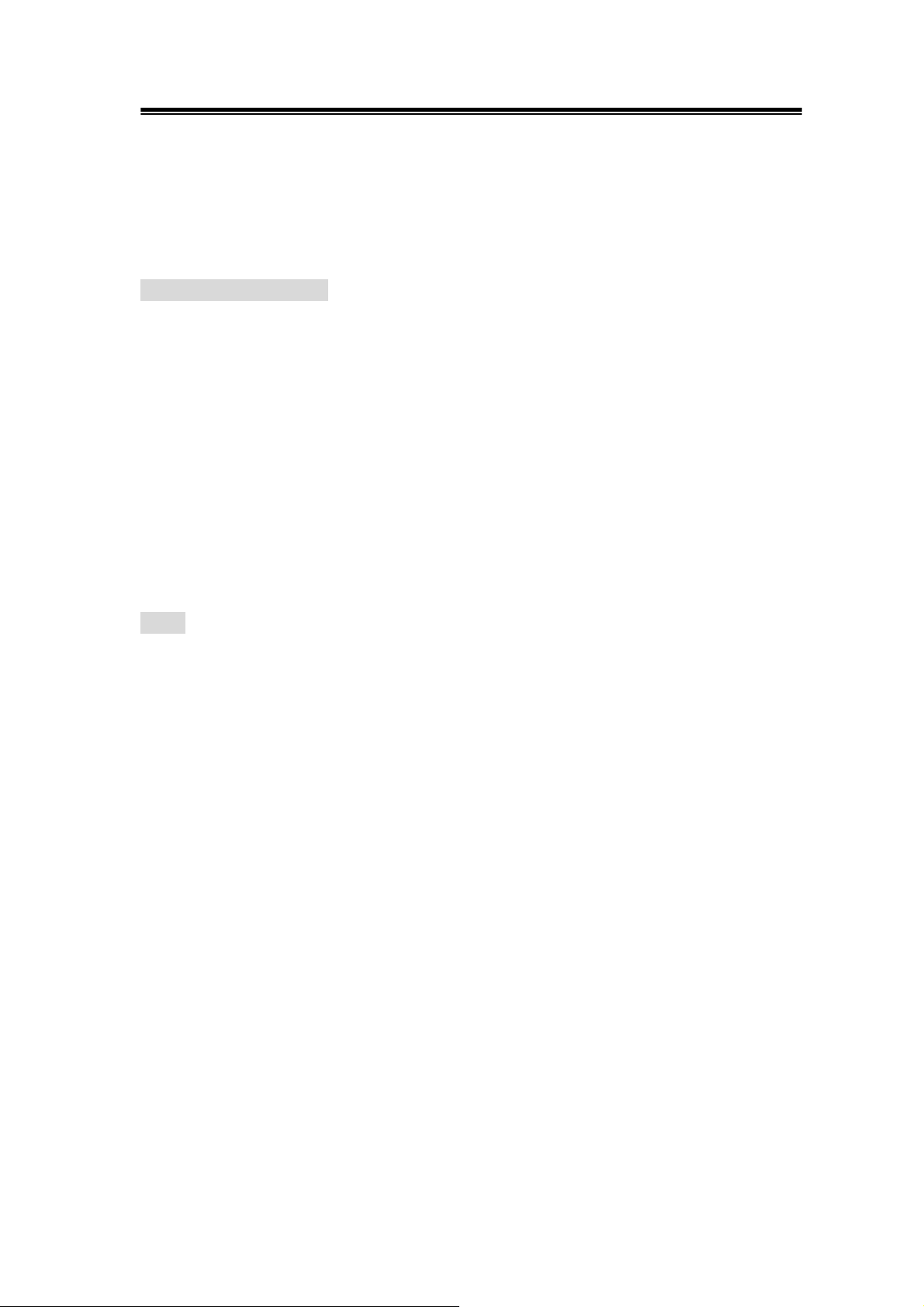
GDS-806/810/820/840 Programming Manual
4. Details of Command Reference
Each command in this chapter will give a brief description. The examples of each
command will be provided and what query form might return.
*CLS (no query form)
Clears all event status data register. This includes the Output Queue, Operation
Event Status Register, Questionable Event Status Register, and Standard Event
Status Register.
Syntax
*CLS
Examples
*CLS clears all event registers.
*ESE
Sets or returns the bits in the Event Status Enable Register (ESER). The ESER
enables the Standard Event Status Register (SESR) to be summarized on bit 5
(ESB) of the Status Byte Register (SBR).
Syntax
*ESE<NR1>
*ESE?
Arguments
<NR1> is a number from 0 to 255. The binary bits of the ESER are set according
to this value.
Returns
<NR1> is a number from 0 to 255 that indicates the decimal value of the binary
bits of the ESER.
19
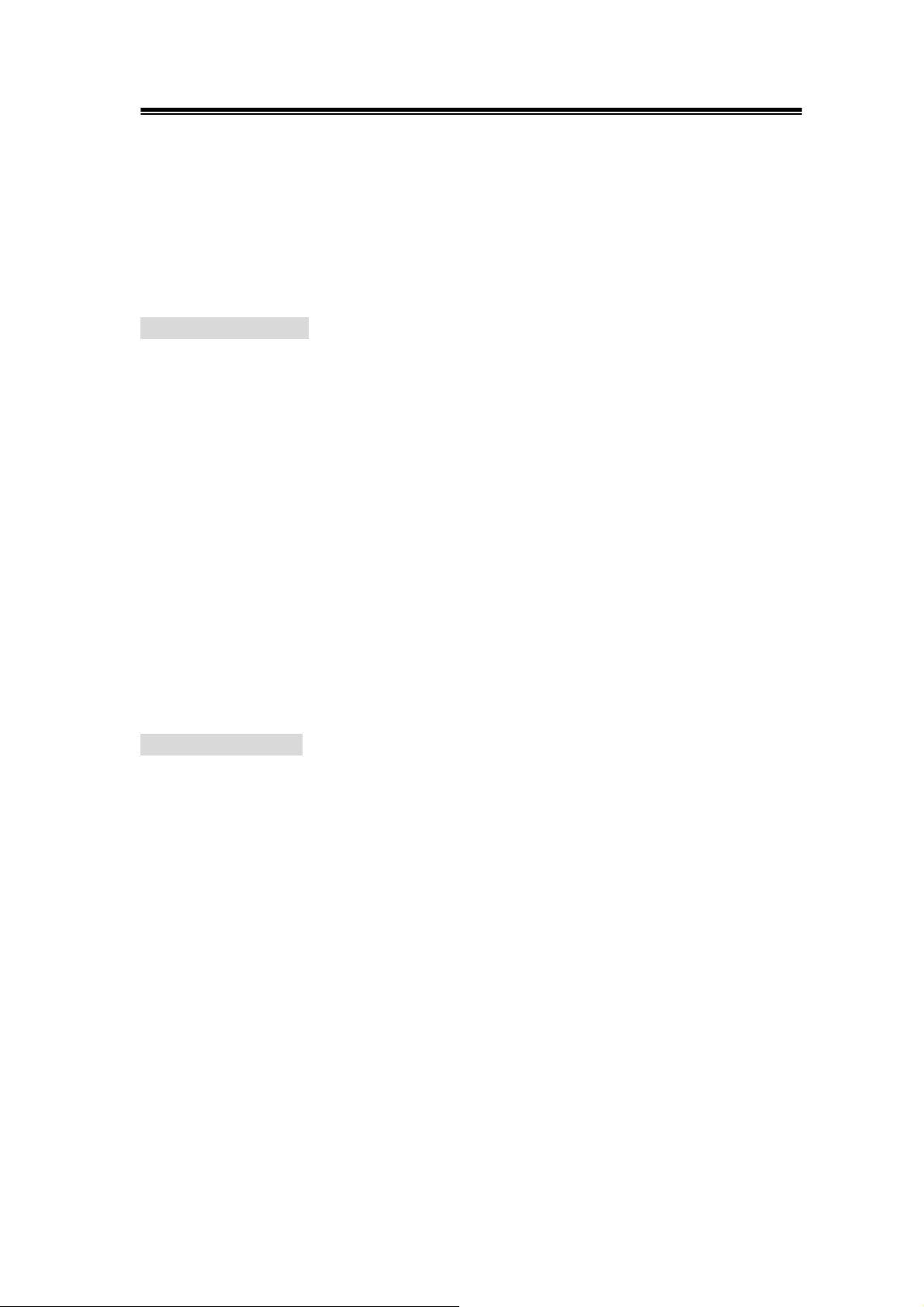
GDS-806/810/820/840 Programming Manual
Examples
*ESE 65 sets the ESER to binary 0100 0001.
If the ESER contains the binary value 1000 0010, the *ESE? will return the value
of 130.
*ESR? (query only)
Returns and clears the contents of the Standard Event Status Register (SESR).
Syntax
*ESR?
Returns
<NR1> is a number from 0 to 255 that indicates the decimal value of the binary
bits of the ESER.
Examples
If the ESER contains the binary value 1100 0110, the *ESR? will return the value
of 198.
*IDN? (query only)
Returns the unique identification code of the oscilloscope.
Syntax
*IDN?
Examples
*IDN?
Returns GW,GDS-806/GDS-810/GDS-820/GDS-840,0,<Firmware version>
20
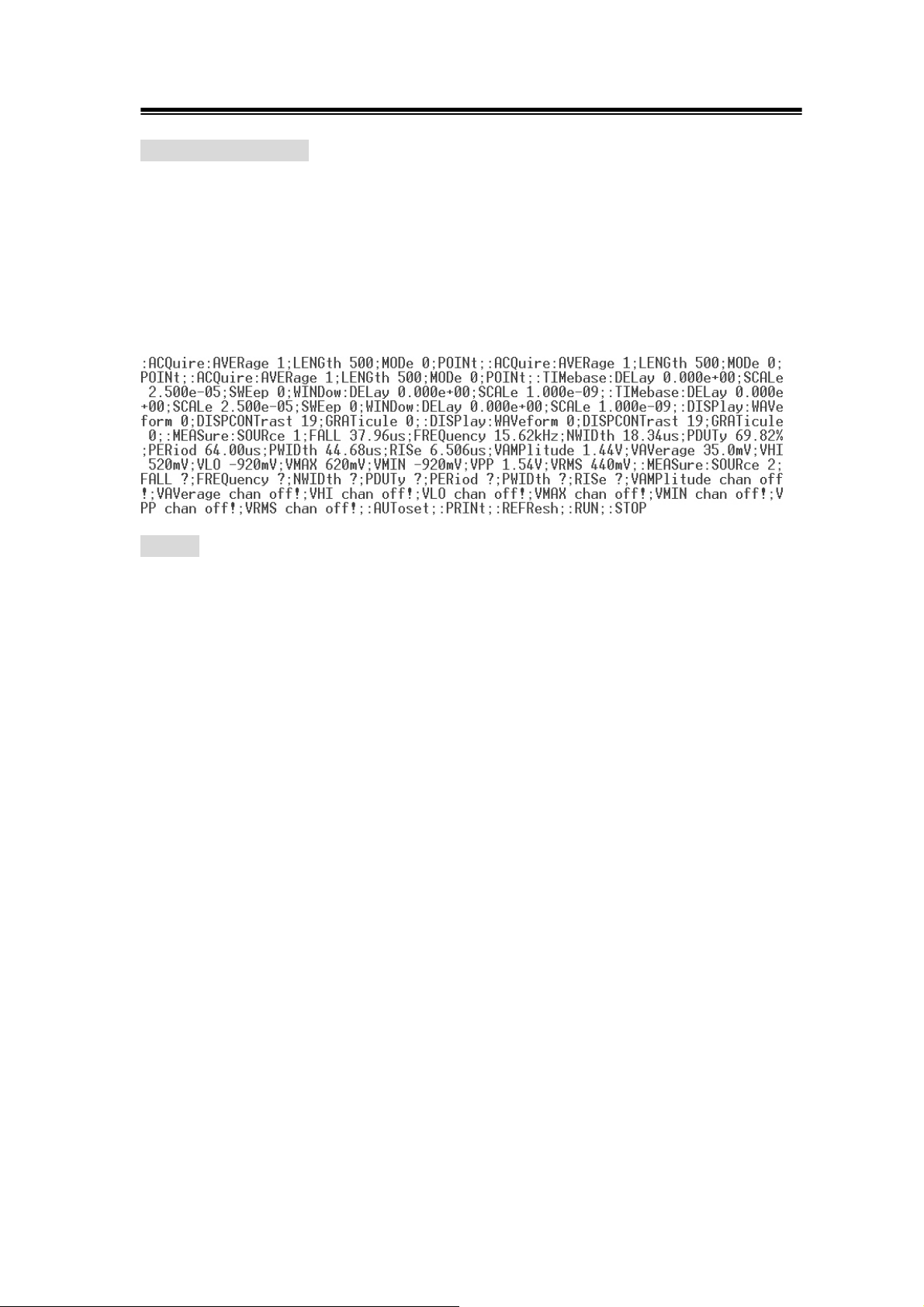
GDS-806/810/820/840 Programming Manual
*LRN? (query only)
Returns the string that the oscilloscope settings will be listed.
Syntax
*LRN?
Returns
*OPC?
The command form (*OPC) sets the operation complete bit (bit 0) in the Standard
Event Status Register (SESR) when all pending operations finish.
The query form (*OPC?) tells the oscilloscope to place an ASCII 1 in the Output
Queue when the oscilloscope completes all pending operations.
Syntax
*OPC
*OPC?
Returns
1
21
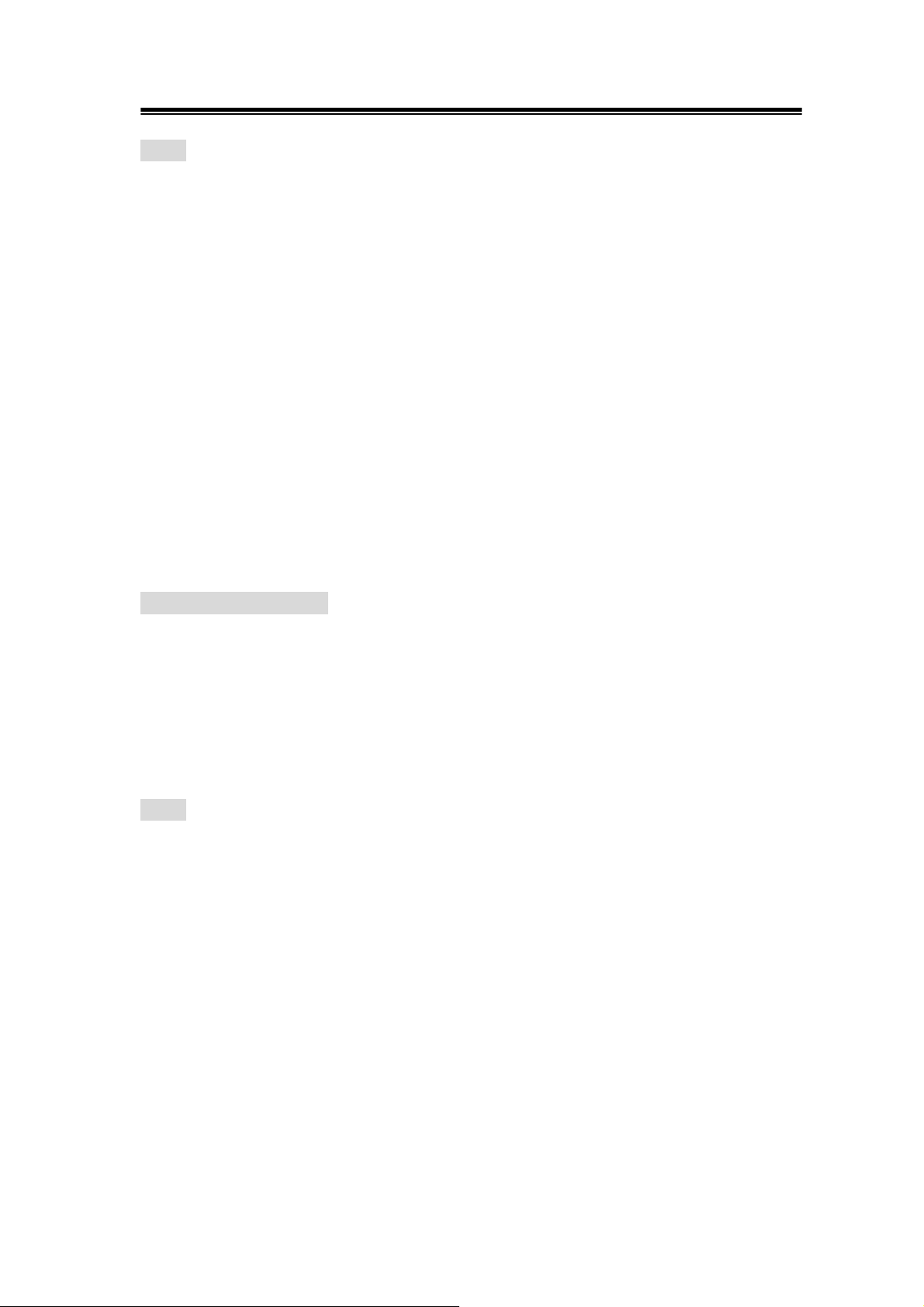
GDS-806/810/820/840 Programming Manual
*RCL
Recall the setting data from memory which previous saved. The settings of RS-232
(or GPIB) can be stored in memory of M1~M15. However, if users recall the stored
memory which the settings of RS-232 or GPIB are different with present settings,
the RS-232 (or GPIB) settings will keep with the present situation. The RS-232 (or
GPIB) settings will not to be influenced by the recall setting of RS-232 (or GPIB)
for this moment.
Syntax
*RCL <NR1>
Arguments: 1~15
Examples
*RCL 1 recalls the setting data which located at first position of memory address.
*RST (no query form)
Sets all control settings of oscilloscope to their default values but does not purge
stored setting.
Syntax
*RST
*SAV
Saves the setting data to memory.
Syntax
*SAV <NR1>
Arguments
1~15
Examples
*SAV 2 saves the setting data to the second position of memory queue.
22
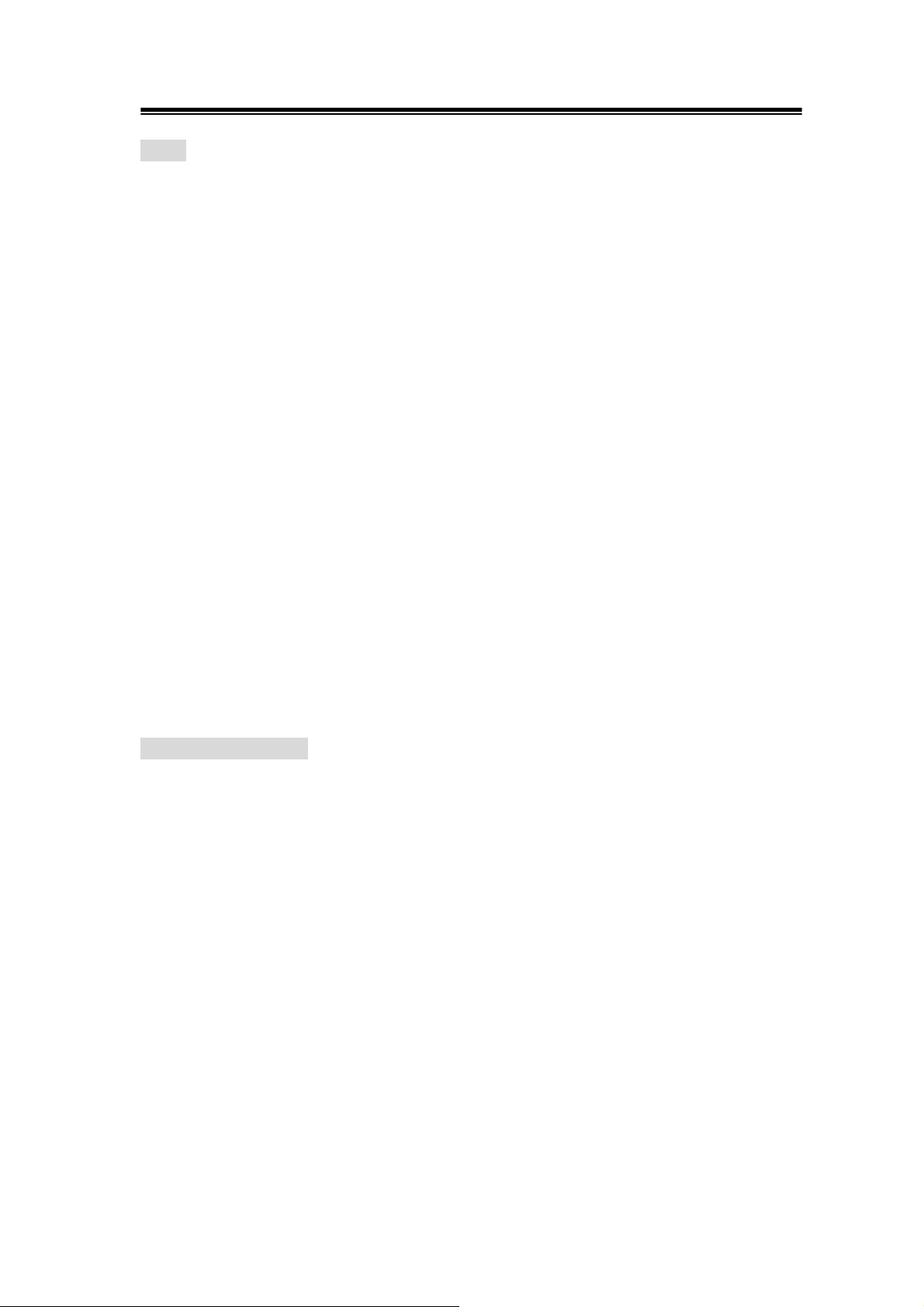
GDS-806/810/820/840 Programming Manual
*SRE
Setup the contents of the Service Request Enable Register (SRER). The query
form returns the contents of the SRER. Bit 6 of the SRER is always zero. The bits
on the SRER correspond to the bits on the SBR.
Syntax
*SRE <NR1>
*SRE?
Arguments
<NR1> is an integer from 0 to 255.
Returns
<NR1>
Examples
*SRE 7 sets bits of the SRER to 0000 0111.
If the *SRE? returns 0000 0011, the setting of *SRE is 3.
*STB? (query only)
Query of the Status Byte register (SBR) with *STB? will return a decimal number
representing the bits that are set (true) in the status register.
Syntax
*STB?
Returns
<NR1>
Examples
*STB? returns 81 if SBR contains the binary value 0101 0001.
23
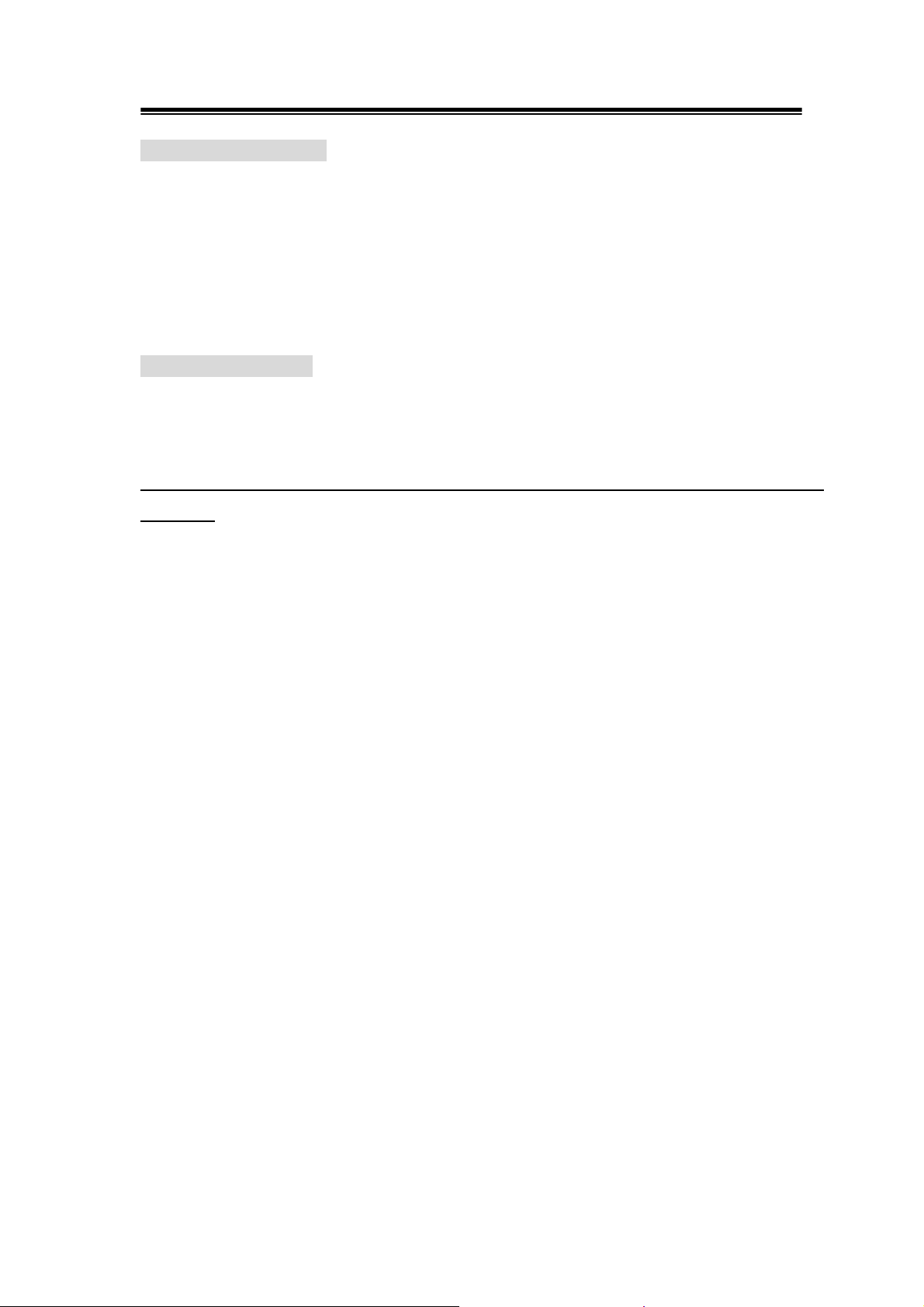
GDS-806/810/820/840 Programming Manual
*WAI (no query form)
WAI prevents the programming instrument from executing further commands or
queries until all pending operations finish.
Syntax
*WAI
:ACQuire:AVERage
Select the average number of waveform acquisition. The range for averaging is
from 2 to 256 in powers of 2.
Note: Before implement this instrument, please apply “:ACQuire:MODe 2” in
advance!
Syntax
:ACQuire:AVERage {1|2|3|4|5|6|7|8}
:ACQuire:AVERage?
Arguments
1→Average number is 2 2→Average number is 4
3→Average number is 8 4→Average number is 16
5→Average number is 32 6→Average number is 64
7→Average number is 128 8→Average number is 256
Returns
<NR1>
24
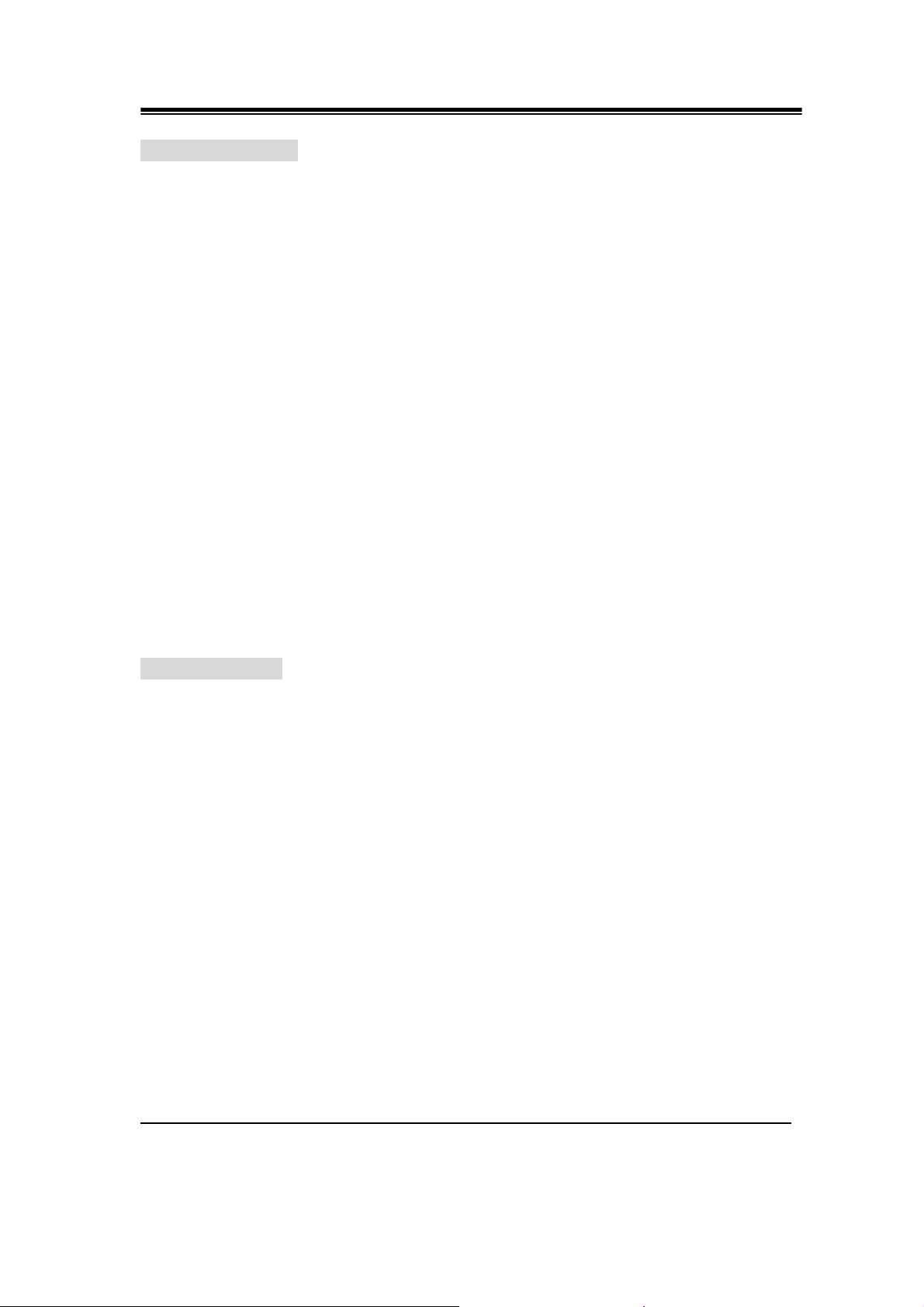
GDS-806/810/820/840 Programming Manual
:ACQuire:LENGth
Select the number of record length. This oscilloscope provides record length of
500, 1250, 2500, 5000, 12500, 25000, 50000, and 125000.
Syntax
:ACQuire:LENGth {0|1|2|3|4|5|6|7}
:ACQuire:LENGth?
Arguments
0→Record length is 500 1→Record length is 1250 2→Record length is 2500
3→Record length is 5000 4→Record length is 12500 5→Record length is 25000
6→Record length is 50000 7→Record length is 125000
Returns
<NR1>
:ACQuire:MODe
Select the waveform acquisition mode. There are four different acquisition mode:
sample, peak detection, average and accumulate.
Syntax
:ACQuire:MODe {0|1|2}
:ACQuire:MODe?
Arguments
0→Select the sample mode 1→Select the peak detection mode
2→Select the average mode
Returns
<NR1>
Note: Please select the specific acquire mode before implement any acquisition.
25
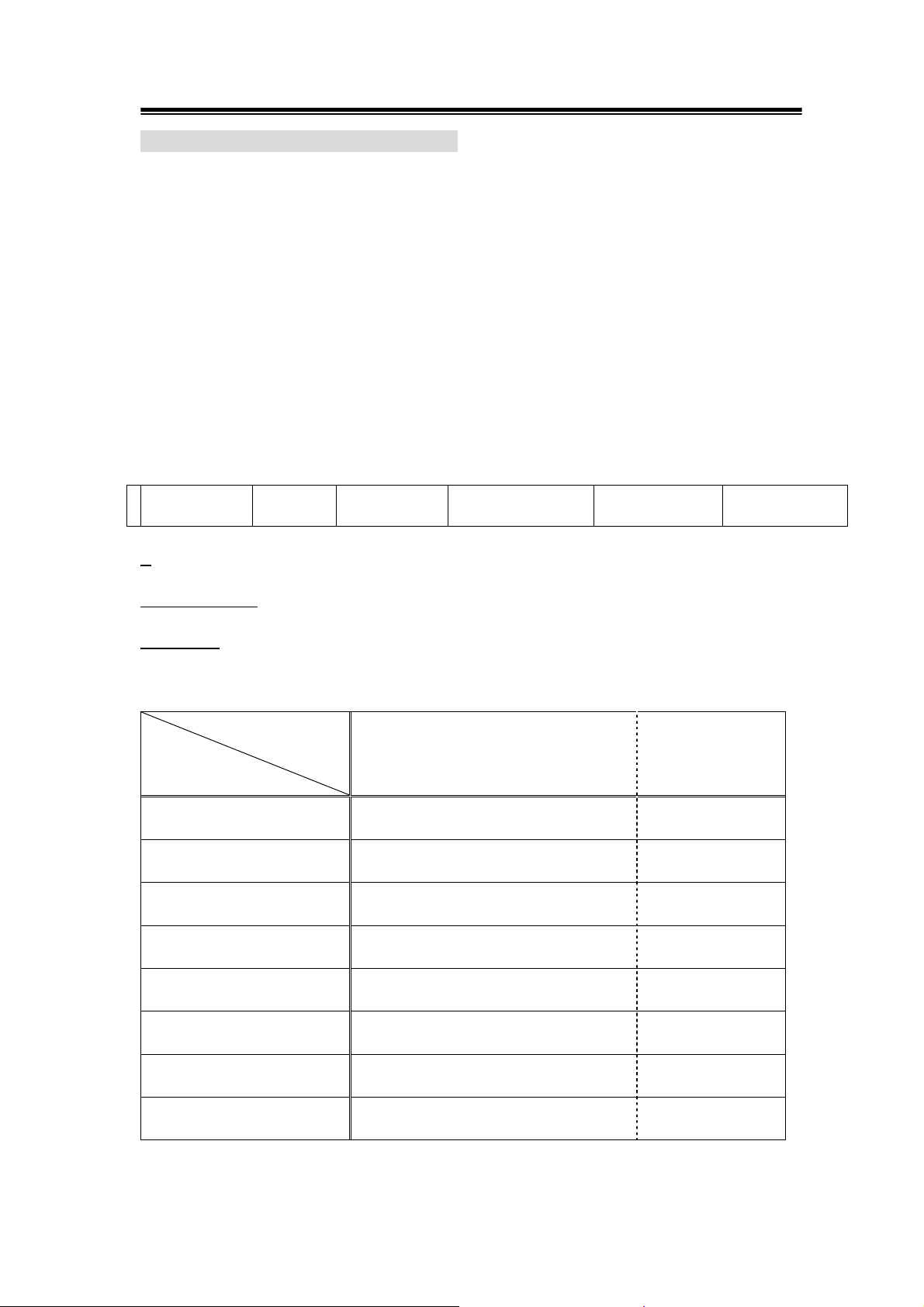
GDS-806/810/820/840 Programming Manual
:ACQuire<X>:MEMory? (query only) (Available for firmware 2.03 and above only)
Transfer the total waveform data from the acquisition memory. (The memory
capacity can be selected as 500, 1250, 2500, 5000, 12500, 25000, 50000, or
125000 points. See Page 25 for details.)
Syntax
:ACQuire<X>:MEMory?
Arguments
<X>→Specify the channel number (1|2)
Returns
The string of data is following.
Data size digit
#
Data size Sample rate Channel indicator Reserved data Waveform data
#: Begin a transmission of data string.
Data size digit: Indicate the digits of following data string amount (1 digit).
Data size: the amount of current data string (4, 5, or 6 digits). Next table lists the
relations between data size digit, data size and record length.
Data String
Begin a
transmission of
data string
Data size
digit
Data size
Record length
Record length=500 # 4 1008 The rest of data
Record length=1250 # 4 2508 The rest of data
Record length=2500 # 4 5008 The rest of data
Record length=5000 # 5 10008 The rest of data
Record length=12500 # 5 25008 The rest of data
Record length=25000 # 5 50008 The rest of data
Record length=50000 # 6 100008 The rest of data
Record length=125000 # 6 250008 The rest of data
26
