
GoodWe Website
GoodWe Technologies Co., Ltd.
No. 90 Zijin Rd., New District, Suzhou, 215011, China
www.goodwe.com
service@goodwe.com
Local Contacts
User Manual
Hybrid Inverter
EM Series
V1.2-2023-01-30

TABLE OF CONTENTS
INTRODUCTION
1.1 OPERATION MODES INTRODUCTION
1.2 SAFETY & WARNINGS
1.3 PRODUCT OVERVIEW
INSTALLATION INSTRUCTIONS
2.1 UNACCEPTABLE INSTALLATIONS
2.2 PACKING LIST
2.3 MOUNTING
2.3.1 SELECT MOUNTING LOCATION
2.3.2 MOUNTING
2.4 ELECTRICAL WIRING CONNECTION
2.4.1 PV WIRING CONNECTION
2.4.2 BATTERY WIRING CONNECTION
2.4.3 ON-GRID & BACK-UP CONNECTION
2.4.4 SMART METER & CT CONNECTION
2.5 DRED/REMOTE SHUTDOWN CONNECTION
2.6 EARTH FAULT ALARM CONNECTION
MANUAL OPERATION
01
02
04
05
05
06
06
07
08
08
09
10
13
15
16
3.1 WI-FI CONFIGURATION
3.2 SOLARGO APP OPERATION
3.3 CEI AUTO-TEST INSTRUCTION
OTHERS
4.1 ERROR MESSAGE AND TROUBLESHOOTINGS
4.2 DISCLAIMER
4.3 TECHNICAL PARAMETERS AND CERTIFICATES
4.4 WARINING QUICK CHECK LIST
18
19
19
20
21
27
30

INTRODUCTION01
GoodWe EM series, also called hybrid or bidirecational solar inverters, apply to solar system with participation of
PV, battery, loads and grid system for energy management.
The energy produced by PV system shall be used to optimize self-consumption, excess power charge battery and
the rest power could be exported to the grids.
Battery shall discharge to support loads when PV power is insufficient to meet self-consumption. If both PV power
and battery power is insufficient, the system will take power form grid to support loads.
1.2 SAFETY & WARNING
The EM series hybrid inverter of GoodWe Technologies Co., Ltd. (hereinafter called as GoodWe) strictly comply
with related safety rules for product design and testing. Please read and follow all the instructions and cautions
on the hybrid inverter or user manual during installation, operation or maintenance, as any improper operation
might cause personal or damage.
·SYMBOLS EXPLANATION
Note: The introduction describes a general behavior of EM
system. The operation mode can be adjusted on GoodWe SolarGo
APP based on the system layout. Below are the general operation
01
based on the system layout. Below are the general operation
modes for EH system.
1.1 OPERATION MODES INTRODUCTION
EM system normally has the following operation modes based on your configuration and layout conditions.
The energy produced by the PV system is
used to optimize self-consumption. The
excess energy is used to charge the
batteries, then exported to gird.
When there is no PV, and the battery is
sufficient , It can supply the load with the
grid power.
Caution!
Failing to observe a warning indicated in this manual may result in injury.
Danger of high voltage and electric shock!
Danger of hot surface!
Components of the product can be recycled.
This side up! The package must always be transported, handled and stored in such
a way that the arrows always point upwards.
No more than six (6) identical packages being stacked on each other.
Product should not be disposed as household waste.
The package/product should be handled carefully and never be tipped over or slung.
Refer to the operating instructions.
02
When grid fails , the system automatically
switches to Back-Up mode, the Back-Up
load could be supported by PV and battery.
Battery could be charged by grid, and
charge time/power could be set flexibly on
SolarGo
APP.
Keep dry! The package/product must be protected from excessive humidity and must
be stored under cover.
Inverter will be touchable or operable after minimum 5 minutes of being turned off or
totally disconnected, in case of any electrical shock or injury.
CE Mark

· SAFETY WARNING
BETTERY
Wi-Fi
Reset / Reload
COMBACK-UPSYSTEM
FAU LTWi-FiENERGYGRID
Any installation and operation on hybrid inverter must be performed by qualified electricians, in compliance
with standards, wiring rules or requirements of local grid authorities or companies (like AS 4777 and AS/NZS
3000 in Australia).
1.3 PRODUCT OVERVIEW
FAULT
WiFi
ENERGY
INDICATOR
GRID
20 1 9
BATTERY
COM
BACK-UP
SYSTEM
SYSTEM BACK-UP COM BATTERY GRID ENERGY WiFi FAULT
HYBIRD LED INDICATORS
03
· Prohibit to insert or pull the AC and DC terminals when the inverter is running.
· Before any wiring connection or electrical operation on inverter, all battery and AC power must be
disconnected from inverter for at least 5 minutes to make sure inverter is totally isolated to avoid electric
shock.
· The temperature of inverter surface might exceed 60℃ during working, so please make sure it is cooled
down before touching it, and make sure the inverter is untouchable for children.
· Do not open inverter cover or change any components without GoodWe’s authorization, otherwise the
warranty commitment for the inverter will be invalid.
· Usage and operation of the inverter must follow instructions in this user manual, otherwise the protection
design might be useless and warranty for the inverter will be invalid.
· Appropriate methods must be adopted to protect inverter from static damage. Any damage caused by
static is not warranted by GoodWe.
· PV negative (PV-) and battery negative (BAT-) on inverter side is not grounded as default design. Connecting PV- or BAT- to EARTH are strictly forbidden.
· PV modules used on the inverter must have an IEC61730 class A rating, and the total open-circuit voltage
of PV string/array is lower than the maximum rated DC input voltage of the inverter. Any damage caused
by PV over-voltage is beyond warranty.
BLINK1 = OVERLOAD OF BACK-UP
BLINK 4 = WiFi SERVER PROBLEM
OFF = WiFi NOT ACTIVE
ON = FAULT HAS OCCURRED
OFF = NO FAULT
OUTPUT / REDUCE LOAD
PV Terminals
Battery Terminals
To Battery
OFF = GRID NOT CONNECTED OR
ON = WiFi CONNECTED / ACTIVE
BLINK 1 = WiFi SYSTEM RESETTING
BLINK 2 = WiFi NOT CONNECT TO ROUTER
SYSTEM NOT OPERATING
DC Switch
(Optioal)
OFF = GRID IS NOT ACITVE
ON =
BLINK 1 = SUPPLYING ENERGY TO GRID / ZEROING
BLINK 2 = SUPPLYING ENERGY TO GRID / SELLING
CONSUMING ENERGY FROM GRID / BUYING
Wi-Fi Box
BLINK 2 = BMS COMMUNICATION OK,
BLINK 1 = METER COMMUNICATION OK,
OFF = BMS AND METER COMMUNICATION FAIL
ON = BATTERY IS CHARGING
BLINK 1 = BATTERY IS DISCHARGING
BLINK 2 = BATTERY IS LOW / SOC IS LOW
OFF = BATTERY IS DISCONNECTED / NOT ACTIVE
ON = BATTERY IS ACTIVE AND CONNECTED
BLINK = GRID IS ACTIVE BUT NOT CONNECTED
METER
BMS
COMMUNICATION FAIL
COMMUNICATION FAIL
STATUS EXPLANATION
ON = SYSTEM IS READY
BLINK = SYSTEM IS STARTING UP
OFF = SYSTEM IS NOT OPERATING
ON = BACK-UP IS READY / POWER AVAILABLE
OFF = BACK-UP IS OFF / ON POWER AVAILABLE
ON = BMS AND METER COMMUNICATION OK
04
LED Labl
· The inverter, with built-in RCMU, will exclude possibility of DC residual current to 6mA, thus in the system
an external RCD (type A) can be used(≥30mA).
· In Australia, the inverter internal switching does not maintain neutral integrity, which must be addressed
by external connection arrangements like in the system connection diagram for Australia on page 16.
· In Australia, output of Back-Up side in switchbox should be labeled ‘Main switch UPS supply’, the
output of normal load side in switch box should be labeled ‘main switch inverter supply’.
DRED
BMS Communication Cable
To Smart Meter
Smart Meter Communication
Cable
Exhaust Valve
Reserved RS485
Wi-Fi Reset/Reload Button
Back-Up Port
On-Grid Port

INSTALLATION INSTRUCTIONS02
2.1 UNACCEPTABLE INSTALLATIONS
Please avoid the following installations, which will damage the system or the inverter.
2.3 MOUNTING
2.3.1 SELECT MOUNTING LOCATION
For inverter's protection and convenient maintenance, mounting location for inverter should be
selected carefully based on the following rules:
Any part of this system shouldn’t block the switch and breaker to disconnected inverter from DC
and AC power.
Rule 1. Inverter should be installed on a solid surface, where is suitable for inverter's dimensions
and weight.
Rule 2. Inverter installation should stand vertically or lie on a slop by max 15° (Figure 2.3.1-1)
Back-up
On-Grid
Back-up Back-up
Load
BACK-UP SIDE CANNOT
BACK-UP SIDE CANNOT
BACK-UP SIDE CANNOT
CONNECT TO GRID
CONNECT TO GRID
CONNECT TO GRID
BACK-UP CANNOT CONNECT
IN PARALLLEL
SMART METER
USB
SmartMeter
Reset
SINGLE PV STRING CANNOT CONNECT TO TWO OR
MORE INVERTERS
Battery Battery
05
ONE SMARTMETER CANNOT CONNECT TO MULTI INVERERST,
AND DIFFERENT CT CAN NOT CONNECT TO A SAME FIER CABLE.
Generator
On-GridBack-Up
ON-GRID OR BACK-UP SIDE CANNOT
CONNECT TO ANY AC GENERATOR
Back-Up
BACKUP SIDE CANNOT CONNECT
TO AIR CONDITIONER
ONE BATTERY BANK CANNOT BE CONNECT TO
MULTI INVERTERS.
Air conditioner
Incompatible battery
CANNOT CONNECT TO
INCOMPATIBLE BATTERIES
2.2 PACKING LIST
On receiving the hybrid inverter, please check to make sure all the components as below are not missing or
broken.
SMART METER
USB
Reset
Wall-mounted
BracketInverter
Battery terminal PE terminal Expansion Bolts
Smart Meter
Positive DC Plug Negative DC Plug AC Plug Battery cover
EM SERIES USER MANUAL
Hexagon head
screw
Pan head screw
HYBRID INVERTER
User Manual
Battery
Quick installation
guide
Max
15°
Figure 2.3.1-1
Rule 3. Ambient temperature should be lower than 45℃
Rule 4. The installation of inverter should be protected under shelter from direct sunlight or bad
weather like snow, rain, lightning etc.
Keep away from sunlight Keep dry Keep it clear of snow Sun Rain Accmulated snow
Rule 5. Inverter should be installed at eye level for convenient maintenance.
Rule 6. Product label on inverter should be clearly visible after installation.
Rule 7. Leave enough space around inverter following the values on Figure 2.3.1-3.
300mm
200mm200mm
300mm
Upward----------
Downward------
Front-------------
Both sides-------
500mm
Figure 2.3.1-3
Figure 2.3.1-3
Inverter cannot be installed near flammable, explosive or strong
electro-magnetic equipment.
[1]
300mm
500mm
300mm
200mm
06

2.3.2 MOUNTING
Remember that this inverter is heavy! Please be careful when lifting out from the package.
The inverter is suitable for mounting on concrete or other non-combustible surface only
Step 1
• Please use the mounting bracket as a template to drill 4
holes on right positions (10mm in diameter, and 80mm
in depth)
• Use expansion bolts in accessory box and fix the
mounting bracket onto the wall tightly
Note: Bearing capacity of the wall must be higher than
17kg, otherwise may not be able to keep inverter from
dropping.
2.4 ELECTRICAL WIRING CONNECTION
2.4.1 PV WIRING CONNECTION
[2]
Before connecting PV panels/strings to inverter, please make sure requirements are followed as below:
• The total short-circuit current of PV string must not exceed inverter's max
DC current
• The minimum isolation resistance to ground of the PV string must exceed
18.33kΩ in case of any shock hazard.
• PV strings could not connect to earth/grounding conductor.
• Use the DC plugs in the accessory box.
Note: There will be MC4 or Amphenol plugs in accessory box, the detailed connection as below:
Prepare PV cables and DC plugs
Prepare PV cables and DC connectors
07
Ground cable shall be connected to ground
plate on grid side
Carry the inverter by holding the heating sink
on two sides and Place the inverter on the
mounting bracket.
Note: Make sure the heat sink on inverter
is right joint with mounting bracket.
A lock could be used for anti-theft if it is
necessary for individual requirement.
Note:
• Please use DC plugs and connectors in
GoodWe accessory box
• PV cable should be standard, 2.5-4mm
cable
Screw the cap on and plug onto inverter side
The polarity of PV strings or on the inverter cannot be connected by reversely,
otherwise inverter could be damaged.
2
PV
08
Note:
• PV cable must be tightly crimped into the
connectors
• For Amphenol connector, the limit buckle
cannot be pressed
Note:
• There will be a click
sound if connectors
are inset correctly
into DC plugs
[3]

2.4.2 BATTERY WIRING CONNECTION
• For lithium battery (pack) the capacity should be 50Ah or larger. Lead acid batteries are not allowed to use with
GoodWe hybrid inverters without GoodWe’s authority. Battery cable requirement as below.(Figure 2.4.2-1)
Figure 2.4.2-1
Grade
A
B
C
Description
O.D.
Isolation section
Conductor Core
Description
10~14mm
NA
20~35mm
2
• BATTERY PROTECTION DESCRIPTION
Battery will act a protective charge/discharge current limitation under any condition as below:
• Battery SOC is lower than I-DOD
• Battery voltage lower than discharge voltage
• Battery over temperature protection
• Battery communication abnormal for lithium battery
• BMS limitation for lithium battery
When charge/discharge current limitation protection happens:
• Please be careful against any electric shock or chemicall hazard.
• Make sure there is an external DC break (≥63A) connected for battery without attached DC break.
Battery wiring connection process is as below:
Make sure battery switch is off and battery nominal voltage meet EM specification before connecting
battery to inverter make sure inverter is totally isolated from PV and AC power.
[4]
09
Prepare battery cables and accessories and put
battery power cable through battery cover
Note:
• Please use accessories from GoodWe box
• Battery power cable should be 20~25mm
Use special tool to crimp
2
Make battery terminals
• Strip cable coat, revealing 10mm length of metal core
• Use special crimper to compress battery terminal tightly
• Under on-grid mode, battery charge/discharge operation could be abnormal
• Under off-grid mode, Back-Up supply will shut down
Note:
• Under off-grid mode, if Back-Up supply shuts off because of battery of low battery SOC or voltage, PV power
will all be used to charge battery till battery SOC reaches 40% + (I-DOD)/2, then Back-Up supply will be
activated up.
• Under on-grid mode, battery is protected from over discharge by DOD and discharge voltage, under off-grid
mode, it is protected by only discharge voltage in priority.
• The DOD setting of a battery prevents the inverter from discharging battery reserve power. As soon as the DOD
is reached the load of building will only be supported by either PV power or from the grid. If there are
continuous days when little or no battery charging occurs, the battery may continue to self-consume energy
to support communications with the inverter. This behaviour is different between battery manufactures
products, however, if the SOC of the battery reaches a certain level the inverter will boost the SOC back up.
This protection mechanism safegurads the battery to falling to 0% SOC.
2.4.3 ON-GRID & BACK-UP CONNECTION
1. Use a separate AC break for individual inverter
2. On AC side, the individual break should be
connected before loads (between inverter and
loads)
10
Connect battery terminals onto inverter
Note:Please make sure polarity (+/-) of
battery are not reversed
Pan Head Screw
Fastening torsion 6-8N.m Hexagon Head Screw
* For the compatible lithium batteries (LG/Pylon/BYD/GCL) connection, please refer to battery connection part
in EM QUICK INSTALLATION INSTRUCTIONS.
AC break
AC break
AC break
• On-Grid wiring connection process is as below:
Make sure inverter inverter is totally isolated from any DC or AC power before connecting AC cable.
AC break
[5]

Step 1
Prepare the AC cable according to the table.
A B
D
C
Note:If you don't use the back-up function or use on-grid power to charge the battery,the wiring
conduct core section can use 4-6mm2 .
Grade
A
B
C
D
Description
Outside Diameter
Separated Wire Length
Conduct Wire Length
Conduce Core Section
13~22mm
10~15mm
12~14mm
8~10mm
Step 2 Step 3
1. Prepare the terminals and AC cables.
2. Put AC cable through terminal cover and
screw the three cables tightly on the
connectors.
2
Copper Conductor Material
4mm
11
10mm
Fastening
torsion 0.55-0.65N.m
Note:
1. Please use the terminals in GoodWe
componets box;
2. Make sure cable jacket is not locked with
conductor.
Special Adjustable Settings
The inverter has field adjustable setting like tripping point, tripping time, reconnect time, active and invalid of
QU/PU curves etc. by special firmware. Please contact GoodWe after-sales for the special firmware and adjust
methods.
Connection for SPLIT Grid System
In SPLIT grid system, there is a solution to
allow inverter work under on-grid condition
(Figure 2.4.3-1). For details, please check the
official application plan on website -GoodWe
Hybrid Solution For Split Grid Type.
•
Back-Up wiring connection process is as below:
An external AC switch (
≥32A) is needed for Back-Up connection to be isolated when necessary.
Note: The absence of AC breaker on Back-Up side will lead to inverter damage if only electricall short-circuit
happend on Back-Up side. And Back-Up function cannot turn off under on-grid condition.
Lock terminal cover and screw up the terminal cap.
Make sure terminal cover is locked up here.
Note:Make sure the terminal cover is rightly
locked onto the terminal.
Step 4
Connect the assambled AC terminals
onto inverter.
Note:Make sure it is connected to
‘On-Grid’side (other side
connected to public grid).
‘To Smart Meter’
220V Load
110V Load
Smart Meter
CT1
N
L1L2
Value
CT2
Step 1
A B
D
C
2
Grade
A
B
C
D
Description
Outside Diameter
Separated Wire Length
Conduct Wire Length
Conduce Core Section
Value
10~14mm
7~10mm
7~9mm
4~6mm
2
Step 2 Step 3
1. Prepare the terminals and AC cables.
2. Put AC cable through terminal cover and
screw the three cables tightly on the
connectors.
4mm2 Copper Conductor Material
10mm
Lock terminal cover and screw up the terminal cap.
Make sure terminal cover is locked up here.
Note:Make sure the terminal cover is rightly
locked onto the terminal.
Step 4
Fastening
torsion 0.55-0.65N.m
Note:
1. Please use the terminals in GoodWe
componets box;
2. Make sure cable jacket is not locked with
conductor.
Declaration For Back-Up Function
The below statement lays out GoodWe general policies governing the energy storage inverters of the series ES,
EM, SBP, ET, EH and BH.
• For Hybrid inverters (Series ES, EM, EH and ET), the standard PV installation typically consists of the connection
of the inverter with both panels and batteries. In case of systems not connected to the batteries, the Back-Up
function is strongly not advised to use. GoodWe shall not cover the standard warranty and be liable for any
consequences arising from users not following this instruction.
• Under normal circumstances, the Back-Up switching time is less than 10 ms (the minimal condition to be
considered as the UPS level). However, some external factors may cause the system to fail on Back-Up mode. As
such, we recommend the users to be aware of conditions and follow the instructions as below:
1. Do not connect loads if they are dependent on a stable energy supply for a reliable operation.
2. Do not connect the loads which may in total exceed the maximum Back-Up capacity.
L1
N
L2
3. Try to avoid those loads which may create very high start-up current surges such as Inverter Air-conditioner,
high-power pump etc.
4. Due to the condition of battery itself, battery current might be limited by some factors including but not
limited to the temperature, weather etc.
Connect the assambled AC terminals
onto inverter.
Note:Make sure it is connected to
‘Back-Up’side (other side
connected to public grid).
12
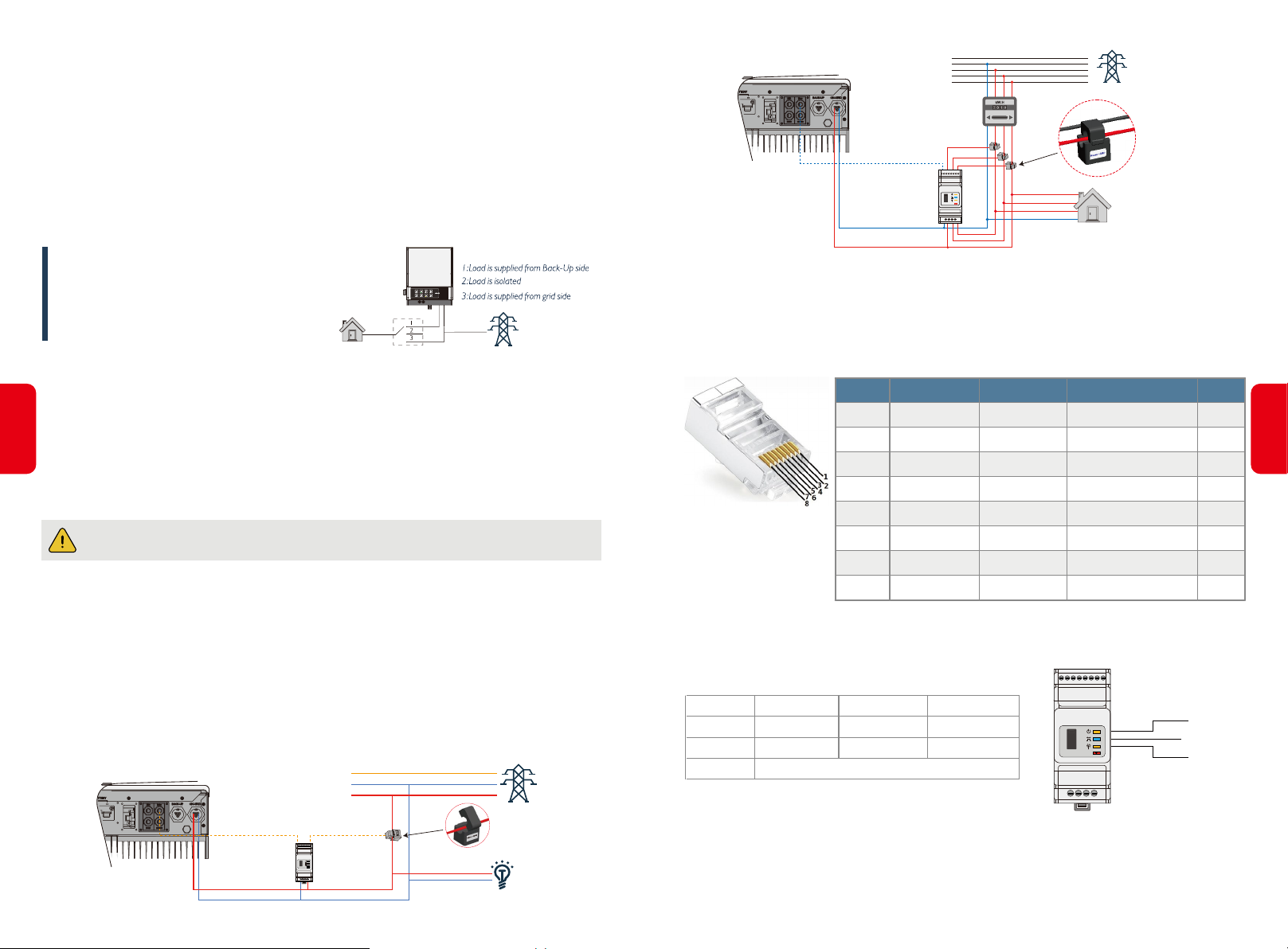
Declartion For Back-Up Loads
GoodWe EM inverter is able to supply a continuous 2300VA output or max 3500VA in less than 10 seconds on
Back-Up side to support Back-Up loads. And the inverter has self-protection derating at high ambient
temperature.
• Accepted Back-Up loads: Television, computer, fridge, Fan, Illumination Lamps, Microwave Oven, Electrical
Rice Cooker and router etc.
• Unacceptable Back-Up loads: Air Conditioner, Water Pump, Heaters, Washing Machine, Electromagnetic
Oven, Compression Engine, Hair drier and Dust Cleaner etc. and other loads with high inrush current at
start-up.
Three phase
Power Meter
“To Smart Meter”
SMART METER
USB
Reset
Smart Meter
PE
N
L3
L2
L1
Grid
N
Grid
L
House→Grid
Loads
CT A connect to L1
CT B connect to L2
CT C connect to L3
For a convenient maintenance, an SP3T
switch could be installed on Back-Up
and On-Grid side. Then it is adjustable
to support load by Back-Up or by grid
or just leave it there. (Figure 2.4.3-1)
Declartion For Back-Up Loads
Inverter will restart itself as overload protection happens. The preparation time for restarting will be longer and
longer (max one hour) if overload protection repeats. Take following steps to restart inverter immediately:
13
• Decrease Back-Up load power within max limitation.
• On
SolarGo
→ Advanced Setting → Click “Reset Back-Up Overload History”
Grid
Figure 2.4.3-1
2.4.4 SMART METER & CT CONNECTION
Make sure AC cable is totally isolated from AC power before connecting SmartMeter and CT[6]
The SmartMeter with CT in GoodWe product box is compulsory for EM system installation, used to detect grid
voltage and current direction and magnitude, further to instruct the operation condition of EM inverter via RS485
communication.
NOTE:
1. The SmartMeter and CT is well configured, please do not change any setting on SmartMeter;
2. Oner SmartMeter & CT can only be usefd for one EM inverter;
3. Three CTs must be used for one Smart Meter, and must be connected on the same phase with Smart Meter
power cable.
Single-Phase SmartMeter & CT Connection Diagram
Single phase
“To SmartMeter”
PE
N
L
CT
SMART METER
USB
Reset
Grid Side
Grid
NOTE:
1. Please use the SmartMeter and CT in GoodWe product box;
2. CT cable is 3m as default, could be extended to max 5m
3. SmartMeter communication cable (RJ45) is attached on the inverter (”To SmartMeter” cable),could be
extended to max 100m, and must use standard RJ45 cable and plug, as below:
Position
1
2
3
4
5
6
7
8
Color
Orange&white
Orange
Green&white
Blue
Blue&white
Green
Brown&white
Brown
BMS Function
485_A2
NC
485_B1
NC
NC
485_A1
485_B1
485_A1
SmartMeter Function
485_A2
NC
485_B1
NC
NC
485_A1
485_B1
485_A1
RS485
485_A
485_B
485_A
NC
NC
485_B
NC
NC
BMS:Forbidden to change the BMS cable if no issues! CAN communication is configured by default. RS485 Port
has signal with standard communciation cable.
• Single-Phase SmartMeter LED Indications
SMART METER
USB
POWER
Reset
ENERGY
COM
POWER
ENERGY
COM
OFF
Not working
/
ON
Working
Importing
Blinking
/
Exporting
Blink one time when it transfer data to inverter
NOTE:
1. For 3-phase SmartMeter please check on LCD left-down side, a phone signal blinking means communication
OK
2. For both SmartMeter, customer can also check on SolarGo App
14
Load
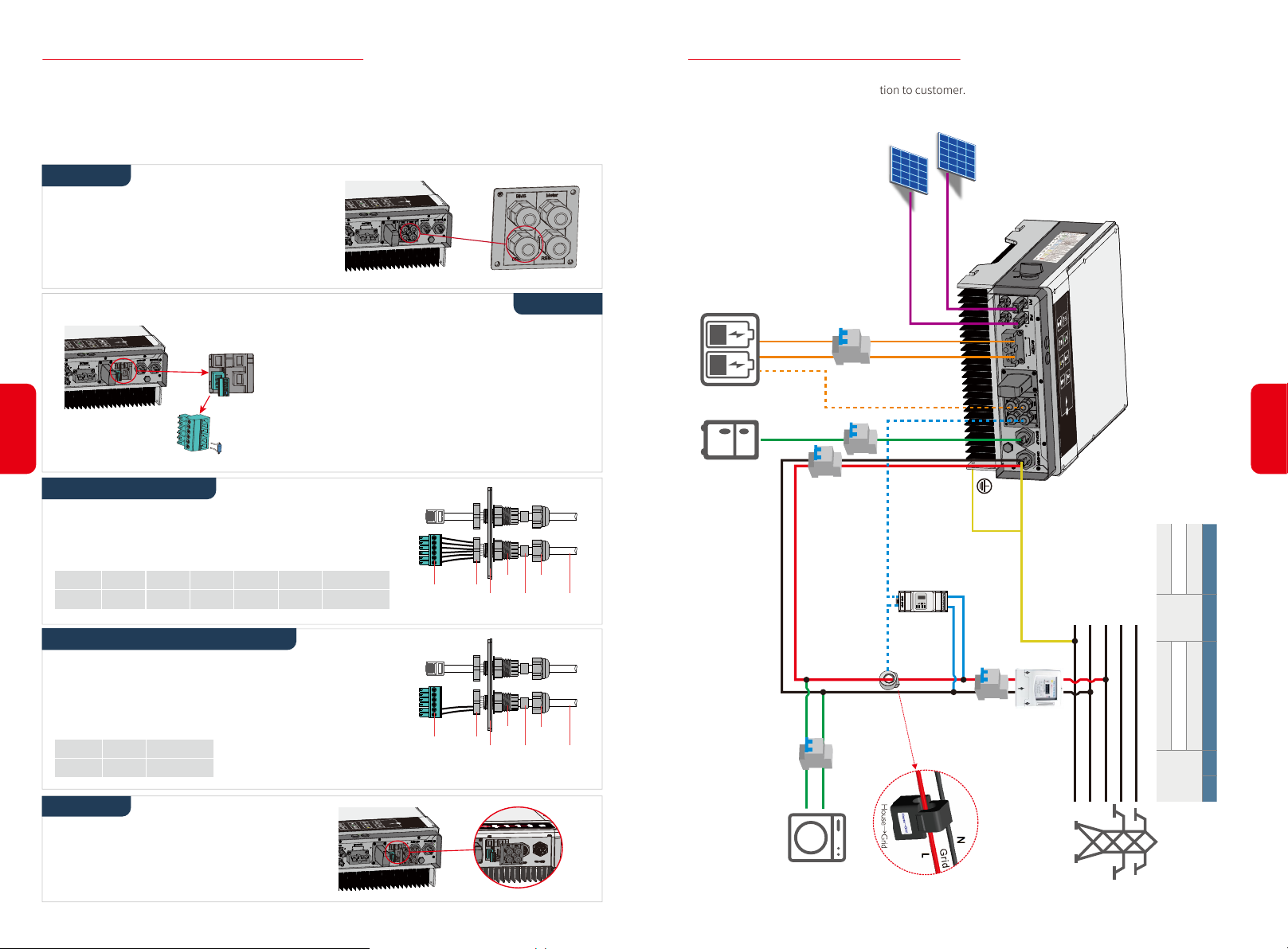
2.5 DRED&REMOTE SHUTDOWN CONNECTION
DRED is only for Australian and New Zealand installations, in compliance with Australian and New Zealand
safety requirements. And DRED device is not provided by GoodWe.
Remote shutdown is only for Europe installations, in compliance with Europe safety requirements. And Remote
shutdown device is not provided by GoodWe.
Detailed connection of DRED/Remote Shutdown device is shown below:
Step 1
Screw this plate off from inverter.
Note:
DRED/Remote Shutdown device should be connected
through "DRED port" as the figure shows.
Step 2
1. Plug out the 6-pin terminal and dismantle the resistor on it .
2. Plug the resistor out, leave the 6-pin terminal for next step.
2.6 EARTH FAULT ALARM CONNECTION
GoodWe EM series inverter complies with IEC 62109-2 13.9. Fault indicator LED on inverter cover will light up and
the system will email the fault information to customer.
• WIRING SYSTEM FOR EM SERIES HYBRID INVERTER
PV Strings
① DC Breaker
≥63A[1]
Battery
15
Step 3-1 For DRED
1. Put the cable through the plate.
2. Connect DRED cable on the 6-pin terminal.
The function of each connection position as below:
NO
Function1DRM1/52DRM2/63DRM3/74DRM4/85REFGEN6COM/DRMO
Step 3-2 For Remote Shutdown
1. Put the cable through the plate.
2. Connect DRED cable on the 6-pin terminal.(Wiring from the
No. 5 and 6 holes respectively.)
The function of each connection position as below:
NO
Function5REFGEN6COM/DRMO
Step 4
Connect "DRED" or "Remote shutdown" terminal to
the right position onto the inverter.
Note:
The 6-Pin terminal in the inverter has the same function of
DRED device. Please leave it on the inverter if no external
device connected.
123456
The
Screw Cap
Screw Nut
communication board
123456
Screw Nut
communication board
RS485
RS485
Insulator
seal ring
The
Insulator
seal ring
Screw Cap
Back-Up Load
② AC Breaker
1. For batteries with attached break, the external DC break is not necessary
2. Only for lithium battery which has BMS communication
3. Direction of the CT cannot be connected in reverse, please follow
“House→Grid” direction to do the connection
To Battery Cable[2]
② AC Breaker
16
PE
To SmartMeter
Please select Breaker according to the specification below
GW3000-EM
GW3680-EM
GW5000-EM
N
CableSingle hole
L
1 4
SMART METER
USB
Reset
PE
L2
L3
N
DC breaker
L1
63A/60V
① ② ③ ④
CT[3]
32A/230V AC breaker
32A/230V AC breaker
32A/230V AC breaker
④ AC Breaker
House→Grid
CableSingle hole
③
AC Breaker
Power Meter
household
loads
Depends on
ON-Grid Load
Grid

• SYSTEM CONNECTION DIAGRAMS
NOTE: For Australian safety country, the neutral cable of On-Grid side and Back-Up side must be connected
together, Otherwise Back-Up function will not work.
BMS
Battery
Hybrid inverter
Solar
Array
The Grounding screw hole
at the lower right corner
This diagram is an example for
Australia,South Africa and New
Zealand grid system.
L
N
Back-up
Meter
L
N
PE
On-Grid
Don’t connect this terminal
Distribution box
for Australian and New
Zealand grid system !!!
RS 485
RCD
E-BAR
L N PE
Normal Loads
Smart
Meter
L
RCD
CT
N-BAR
E-N
Link
E-BAR
Back-up
N
Loads
PE
L
N
Grid
PE
MANUAL OPERATION03
INSTALLATION INSTRUCTIONS02
3.1 WI-FI CONFIGURATION
• This part shows configuration on web page.
• Wi-Fi configuration is absolutely necessary for online monitoring and after-sales maintenance.
PREPARATION:
1. Inverter must be powered up with only PV power.
2. Need a router with available internet access to GoodWe portal http://www.semsportal.com/.
1. Connect Solar-WiFi* to your PC or smart phone (*
means the last 8 characters of the inverter serial No.).
2. Open browser and login 10.10.100.253 Admin (User):
admin; Password: admin.
3. Then click “OK”.
17
E-BAR
Distribution box
RS 485
RCD
L N PE
Normal Loads
Smart
Meter
L
RCD
Back-up
N
Loads
PE
*
CT
E-BAR
L
N
Grid
PE
Battery
Solar
Array
BMS
Hybrid inverter
The Grounding screw hole
at the lower right corner
N
Back-up
Meter
L
N
PE
On-Grid
L
This diagram is an example for Grid
systems without special requrement
on electrical wiring connection.
NOTE:The back-up PE line and rack earth must be grounded properly and effectively. Otherwise the back-up
function may be abnormal when the grid fail.
1. Click "Start Setup" to choose your router.
2. Then click "Next".
Device information
Firmware version
MAC address
Wireless AP mode
SSID
IP address
Wireless STA mode
Router SSID
Encryption method
Encryption algorithm
Router Passowrd
Cannot join the network, may be caused by:
No router / weak WiFi signal / password is not correct
Help: Wizard will help you to complete setting with one
minute.
Please select your current wireless network:
SSID
WIFI Test
Note: When RSSI of the selected WiFi Network is fewer
than 10%, the connection maybe unstable, please select
other available network or shorten the distance between
the device and the router.
If your wireless router does not broadcast SSID, please
click “Next” and add a wireless network manually.
Sec mode
WAP2-PSK
1.6.9.3.38.2.1.38
60:C5:A8:60:33:E1
Solar-WiFi
10.10.100.253
WiFi_Bum-in
WAP/WAP2-PSK
WiFi_Bum-in
Start Setup
Enc type
AES
Channel6RSSI
Back Ne xt Back Complete
Enable
Disable
AES
54%
1. Fill in the password of ther router, then click
"Next".
2. Click “Complete”.
Add wireless network manually
Network name (SSID)
Encryption method
Encryption algorithm
Please enter the wireless network passwork:
Password (8-63 bytes)
Note: Case sensitive for SSID and password, Please make sure
all parameters of wireless network are matched with router,
including password
Save success!
Click ‘Complete’, the current configuration will take effect after
restart.
If you still neet to configure the other pages of information,
please go to complete your required configuration.
Configuration is completed, you can log on the Management
page to restart device by Click on ‘OK’ button.
Confirm to complete?
WiFi-Test
WPA/WPA2-PSK
AES
hellogoodwe
show psk
Back Ne xt
NOTE:
1. Please make sure the password, Encryption Method / Algorithm is right the same with the router’s.
2. If everything is right well, the Wi-fi LED on inverter will change from double blink to quartic blink then to solid
status, which means Wi-Fi is connected to GoodWe icloud successfully.
3. Wi-Fi configuration could also be done on SolarGo, details please check on
SolarGo
APP.
18
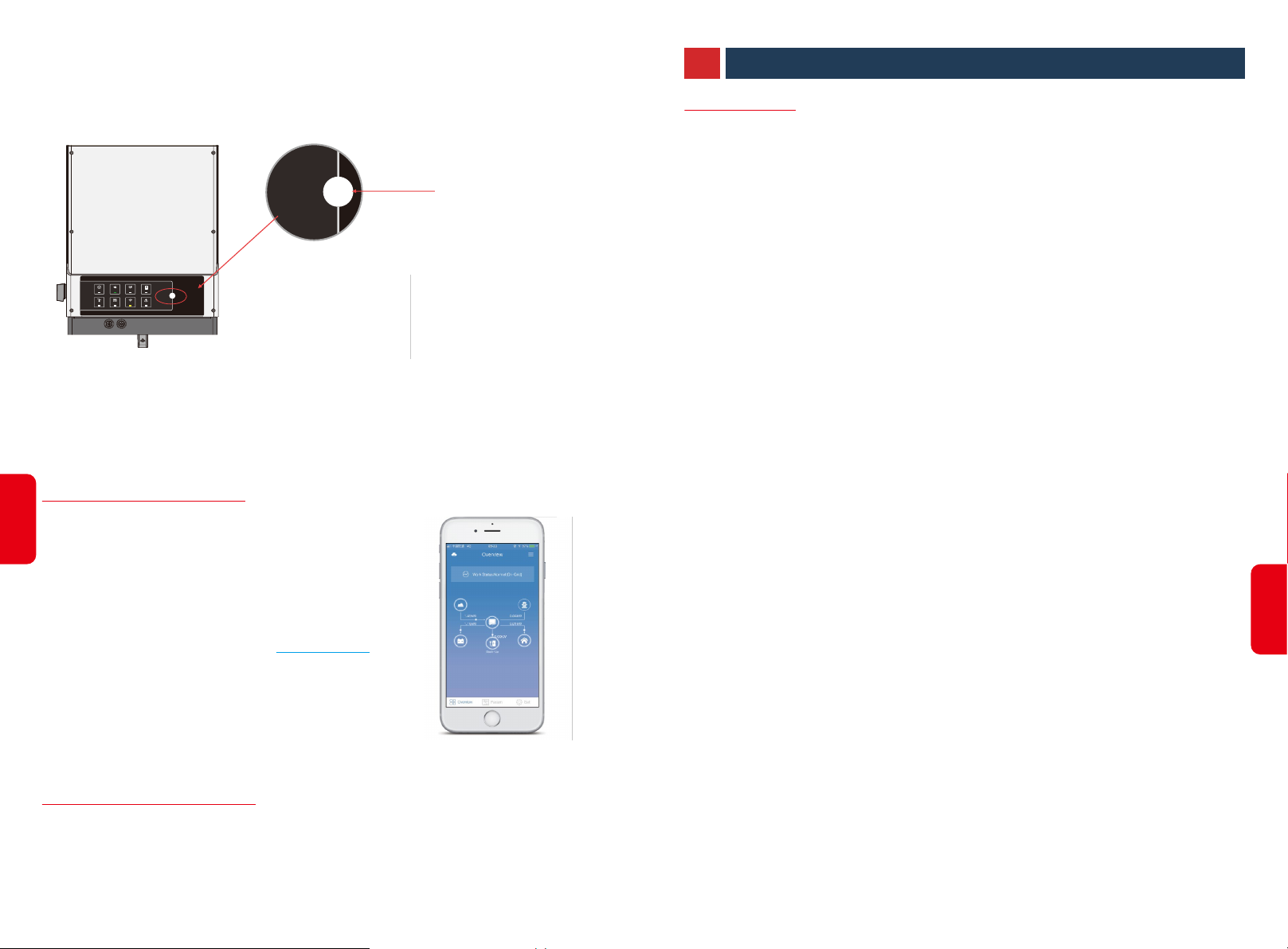
• Wi-Fi Reset & Reload
Wi-Fi
Reset / Reload
Wi-Fi Reset means restarting Wi-Fi module, Wi-Fi settings will be reprocessed and saved.
Wi-Fi Reload means setting Wi-Fi module settings back to default factory setting.
BETTERY
COMBACK-UPSYSTEM
Wi-Fi
Reset / Reload
FAULTWi-FiENERGYGRID
Wi-Fi Reset
Short press the touch button
for about one second, Wi-Fi
LED on inverter will blink once
a second;
NOTE:
SolarGo
1. Wi-Fi losses connection to internet or cannot connect to
App successfully.
2. Cannot find “Solar-WiFi signal” or have other Wi-Fi configuration problem.
3. Please do not use this button if wi-Fi monitoring work well.
3.2 SolarGo APP OPERATION
19
SolarGo is an external configuration application for GoodWe hybrid
inverters, used on smart phones or pad for both Android and iOS
system, main functions as below:
1. Edit system configuration to make the system work as customer
needs.
2. Wi-Fi configuration.
Please download SolarGo User Manual from www.goodwe.com
Touck Button
Wi-Fi Reload
Long press the touch button
(3~5 seconds)
Wi-Fi LED on inverter will
quartic blink.
OTHERS04
4.1 DISCLAIMER
The EM series hybrid inverters are transported, used and operated under environmental and electrical
conditions. GoodWe has the right not providing after-sales services or assistance under following conditions:
• Inverter is damaged during transferring.
• Inverter is out of warranty year and extended warranty is not bought.
• Inverter is installed, refitted or operated in improper ways without authority from GoodWe.
• Inverter is installed or used under improper environment or technical condition mentioned in this user
manual, without authority from GoodWe.
• Installation or configuration of the inverter does not follow requirements mentioned in this user manual.
• The inverter is installed or operated against the requirements or warnings that are mentioned in this user
manual.
• Inverter is broken or damaged by any force majeure like lightening, earthquake, fire hazard, storm and volcanic
eruption etc.
• Inverter is disassembled, changed or updated on software or hardware without authority from GoodWe.
• Inverter is installed, used or operated against any related items in international or local policies or regulations.
• Any non-compatible batteries, loads or other devices connected to EM system.
• Obtain the Battery-Ready inverter activation code through illegal channels.
Note:
GoodWe will keep right to explain all the contents in this user manual. To insure IP65, inverter must be sealed
well, please install the inverters in one day after unpacking, otherwise please seal all unused terminals/holes,
not allowed to keep any terminals/holes open, confirm there is no risk to have water & dust in.
* Maintenance
The inverter requires periodically maintenance, details as below:
· Make sure inverter is totally isolated from all DC and AC power for at least 5 mins before maintenance.
· Heat sink: Please use clean towel to clean up heat sink once a year.
· Torque: Please use torque wrench to tighten AC and DC wiring connection once a year.
· DC breaker: Check DC breaker regularly, active the DC breaker 10 times in a row once a year.
· Operating DC breaker will clean contacts and extend lifespan of DC breaker.
· Water-proof covers: Check if water-proof covers of RS485 and other part are fastend once a year.
20
3.3 CEL AUTO-TEST FUNCTION
PV Auto-Test function of CEI is integrated in SolarGo App for Italy safety country requirements. For detailed
instruction of this function please refer to SolarGo User Manual

4.2 ERROR MESSAGE AND TROUBLESHOOTINGS
• ERROR MESSAGE
The error messages below will be displayed on SolarGo App or report by Email if the error really happen.
ERROR MASSAGE EXPLANATION REASON SOLUTIONS
21
Utility Loss
VAC Failure
FAC Failure
PV Over Voltage
Over Temperature
Isolation Failure
Ground 1 Failure
Relay Check Failure
Not available of public grid power (power
lost or on-grid connection fails)
Grid voltage is not within permissible range
Grid Efficiency is not within permissible range
DC total voltage of PV string is too high
Temperature inside of the inverter is too high
Ground insulation impedance of PV string is
too low
Ground leakage current is over-high
Self checking of relay fails
Inverter does not detect the connection of grid
Inverter detects that AC voltage is beyond the normal
range required by the safety
Inverter detects that Grid frequency is beyond the normal
range required by the safety country
The total voltage (short-circuit voltage) of each PV string is
higher than the max DC input voltage of the inverter.
Inverter working environment leads to a high
temperature condition
Isolation failure could be caused by multi reasons like PV
panels are not grounded well, DC cable is broken, PV
panels are aged or surrounding humility is comparatively
heavy,etc.
Ground I failure could be caused by multi reasons like
neutral cable on AC side is not connected well or
surrounding humidityis comparative heavy, etc.
Neutral & ground cable are not connected well on AC
side or just occasional failure
country
1. Check (use multi-meter) if AC side has voltage . Make sure grid power is available.
2. Make sure AC cables are connected tightly and right well.
3. If all is well, please try to turn off AC breaker and turn on again after 5 mins.
1. Make sure safety country of the inverter is set right.
2. Check (use multi-meter) if AC voltage (Between L & N) is within a normal range (Also on AC breaker side)
a. if AC voltage is high, then make sure AC cable complies with that required on user manual and AC cable is not too long
b. if voltage is low, make sure AC cable is connected well and the jacket of AC cable is not compressed into AC terminal
3. Make sure the grid voltage of your area is stable and within normal range.
1. Make sure safety country of the inverter is set right.
2. If safety country is right, then please check on inverter display if AC frequency (Fac) is within a normal range.
3. If FAC failure only appear a few times and resolved soon, it should be caused by occasional
Check PV string VOC is lower than Max PV Input Voltage of the inverter
If VOC of PV string is high, please decrease panels to make sure VOC is with the max DC input voltage of the inverter.
1. Try to decrease surrounding temperature.
2. Make sure the installation complies with the instruction on inverter user manual.
3. Try to close inverter for 15 mins, then start up again.
1.Use multi meter to check if the resistance between earth & inverter frame is about zero. If it’s not, Please make the
connection between earth & inverter frame well.
2. If the humidity is very high, there maybe Isolation Failure occur.
3. Check the resistance between PV1+/PV2+/BAT+/PV- to earth, if the resistance is lower than 33.3k, check the system
wiring connection.
4. Try to restart the inverter, check if the fault is still happens, if not, means it is just an occasional situation, or contact
GoodWe.
Check use multi-meter if there is voltage (normally should be close to 0V) between earth & inverter frame.
If the is a voltage, it means the neutral & ground cable are not connected well on AC side. If it happened only
at early morning, dawn or on rainy days with higher air humidity, and recover soon, it should be normal.
Check use multi-meter if there is high voltage (normally should be lower than 10V) between N & PE cable on AC side.
If the voltage higher than 10V, it means the Neutral & ground cable are not connected well on AC side or restart inverter.
grid frequency unstability.
22
DC Injection High
EEPROM R/W Failure
SPI Failure
DC Bus High
Back-Up Over Load
/
/
Internal communication fails
BUS voltage is over-high
Back-up side is over loaded
Inverter detects a higher DC component in AC output
Caused by a strong external magnetic field etc.
Caused by a strong external magnetic field etc.
/
Total Back-Up load power is higher than the nominal
backup output power
NOTE: All the errors about battery happen only on Lithium battery with BMS communication.
Try to restart inverter, check if it still happens, if not, means it is just an occasional situation or contact GoodWe.
Try to restart inverter, check if it still happens, if not, means it is just an occasional situation or contact GoodWe.
Try to restart inverter, check if it still happens, if not, means it is just an occasional situation or contact GoodWe.
Try to restart inverter, check if it still happens, if not, means it is just an occasional situation or contact GoodWe.
Decrease Back-Up loads to make sure the total load power is lower than Back-Up nominal output power
(please refer to page 12).

• TROUBLESHOOTINGS
Checking Before Starting EM Up
PV Input Connection: Confirm the conncetion between EM inverter and PV panels : polarity ( +/-) not
reversed, refer to 4.2-1.
Battery Connection: Confirm the connection between EM inverter and battery : polarities ( +/-) not reversed,
refer to 4.2-2.
On-Grid & Back-Up Connection: Confirm On-Grid connected to public grid and Back-Up to loads :polarity (
L/N) not reversed, refer to 4.2-3.
SmartMeter & CT Connection: Make sure CT are connected between house loads and grid, and follow the
House→Grid direction sign on CT. (4.2-4)
Grid
House Loads
4.2-4
To Back-Up Load
4.2-1 4.2-2 4.2-3
To public grid
Problems during operation
EM not start up with only battery
Solution:
Make sure the voltage of battery is higher than 180V, otherwise battery cannot start BT up.
EM not start up with only PV
Solution:
1. Make sure the voltage of PV is higher than 150V (need 200V to enter on-grid mode);
2. Make sure that connection between EM and PV panels: polarities (+/-) not reversed.
No discharge or output from EM at night without PV or PV power lower than load power:
Solution:
1. Communication between EM and SmartMeter is OK or not;
2. Make sure load power is higher than 150W;
a. Battery will not discharge continuously unless load power is higher than 150W;
b. If battery still not discharge when Meter power is higher than 150W, then please check SmartMeter & CT
connection and direction;
3. Make sure SOC is higher than I-DOD. Or if battery discharged to below I-DOD, than battery will only discharge
again when SOC charged to 20%+ (I-DOD)/ 2 and SOC>105%-DOD (if need battery discharge immediately,
battery should be restarted);
4. Check on App if ti is set as charge time, during charge time, battery will not discharge (battery will charge in
priority during coincident time of charge/ discharge).
Checking as Start EM Up and Turn On AC Power
SmartMeter Communication: Turn off PV and battery, turn on Loads, check if R-P led is solid or not (4.2-5).
If “R-P” is not solid, means CT connected by reversed or on a wrong phase, please check:
1.if connection between SmartMeter and CT (port 1 and 4 on SmartMeter) is OK
2.Make sure CT connected between house loads and grid, follow the House→Grid direction on CT(4.2-5).
3. Make sure CT is connected on the same phase with the power cable of SmartMeter.
Battery Settings, BMS Communication and Safety Country: After connecting Solar-WiFi* (* means the
23
last 8 characters of the inverter serial No.), check on SolarGo App Param to make sure battery type is right
what you have installed, and Safety Country is right. If not right, please set it right in “Set”
NOTE:
1.For lead-acid battery: All the settings should comply with
the parameter of the battery, and please contact GoodWe for
advices
2.For lithium batteries, BMS status is “Communication OK”
If APP BMS Status on APP says “NG” or “NA”, please check if
battery wiring and settings are all right following battery
connection SOP in EM QUICK INSTALLATION INSTRUCTIONS
3. Make sure CT is connected on the same phase with the
power cable of SmartMeter.
4.2-5
4.2-6
Battery not charge when PV power higher than load power:
Solution:
1. Check if charge voltage on App (Set→Basic Setting) is properly set (for lead-acid battery) as battery cannot
charge if battery voltage reaches charge voltage;
2. Check if it is during discharge time set on App;
3. Check if battery is fully charged or not, or battery voltage reach “charge voltage” or not.
High power fluctuation on battery charge or discharge:
Solution:
1. Check if there is a fluctuation on load power;
2. Check if there is a fluctuation on PV power.
Battery does not charge:
Solution:
1. Make sure BMS communication is OK on SolarGo (for lithium batteries);
2. Check if CT connected in the right position and to right direction as on the user manual page 13;
3. Check if the total load power is much higher than PV power.
24

Checking Before Starting EM Up
Questions & Answers (Q & A)
About Wi-Fi Configuration
Q: Why cannot see Solar-WiFi* signal on mobile devices
A: Normally Solar-WiFi* signal could be searched right after inverter powered up. But Solar-WiFi signal will
disappear when BT connected to internet. If need to change settings, can connect to the router to change. If
cannot see Wi-Fi signal even not connect to router, then please try to reload Wi-Fi (please refer to EM user
manual page 19).
Q: On the App, why the data on the homepage and Param page is different, like charge/discharge, PV
value, load value or grid value?
A: As the data on App is from inverter and on home page and Param page, the data refresh frequency is different,
so there will be a data inconformity between different pages on APP as well as between that on portal and
APP .
Q: On App, some columns show NA, like battery SOH, etc. why is that?
A: NA means App does not receive data from inverter or server, normally it is because communication problem,
such as battery communication, and communication between inverter and the APP.
About Battery Operation
Q: Why battery does not discharge when grid is not available, while it discharges normally when grid is
available?
A: On APP, Off-Grid output and Back-Up function should be turned on to make battery discharge under Off-Grid
mode.
Q: Why there is no output on Back-Up side?
A: For Back-Up supply, the “Back-Up Supply” on SolarGo App must be turned on. Under Off-Grid mode or grid
power is disconnected, “Off-Grid Output Switch” function must be turned on as well.
Note: As turn “Off-Grid Output Switch” on, don’t restart inverter or battery, otherwise the function will switch off
automatically.
Q: Why battery switch always trip when starts it up (Lithium battery)?
A: The switch of lithium battery normally trips for following reasons:
1. BMS communication fails.
2. Battery SOC is too low, battery trips to protect itself.
3. An electrical short-cut happened on battery connection side. Or other reasons please contact GoodWe for
details.
Q: Which battery should I use for EM?
A: For BT series inverter, it could connect lithium batteries which have compatibility with BT series inverter with
nominal voltage from 180V to 600V. Compatible lithium batteries can see on battery list in SolarGo APP.
25
About SolarGo Operation and Monitoring
Q: Why Cannot save settings on SolarGo App
A: This could be caused by losing connection to Solar-WiFi *.
1. Make sure you connected Solar-WiFi* (make sure no other devices connected) or router (if connected
Solar-WiFi* to router) and on APP home page shows connection well.
2. Make sure EM Under waiting mode (on App) before you change any settings on SolarGo App disconnect
grid/load/battery, only leave PV connected and then restart EM till see work as “wait” on App.
About Smart Meter and Power Limit Function
Q: How to Act Output Power Limit function?
A: For EM system, the function could be realized by:
1. Make sure Smart Meter connection and communication well.
2. Turn on Export Power Limit function and set the max output power to grid on APP.
Note: If out-put power limit set as 0W,then there might still have deviation max 100W exporting to grid.
Q: Why there is still power expoprting to grid after 1 set power limit as 0W?
A: Export limit could theoretically to minimum 0W, but there will have a deviation of around 50-100W for EM
system.
Q: What is the max current allowed going through CT on SmartMeter?
A: The max current for CT is 120A.
Other Questions
Q: Is there a quick way to make the system work?
A: The shortest way, please refer to BT QUICK INSTALLATION INSTRUCTIONS and SolarGo APP INSTRUCTION.
Q: What kind of load can I connect on Back-Up side?
A: Please refer to user manual on page 12.
Q: Whether the warranty of the inverter still valid if the installation or operation does not follow the
user manual instructions, for some special conditions when we cannot 100% follow them?
A: Normally if any problem caused by disobeys the instructions on user manual, we can provide technical
support to help to solve the problem, but cannot guarantee a replacement or returns. So if there is any special
conditions when you cannot 100% follow the instructions, please contact GoodWe for suggestions.
26

4.3 TECHNICAL PARAMETERS AND CERTIFICATES
Technical Data GW3048-EM GW3648-EM GW5048-EM
Battery Input Data
Battery Type Li-Ion
Nominal Battery Voltage (V) 48
Battery Voltage Range (V) 40~60
Max. Continuous Charging Current (A)
Max. Continuous Discharging Current (A)
Max. Charge Power (W) 2,500
Max. Discharge Power (W) 2,500
PV String Input Data
Max. Input Power (W) 3,900 4,600 6,500
Max. Input Voltage (V)
*2
MPPT Operating Voltage Range (V) 100~500
MPPT Voltage Range at Nominal Power (V) 280~500 170~500 230~500
Start-up Voltage (V) 125
Nominal Input Voltage (V) 360
Max. Input Current per MPPT (A) 11
Max. Short Circuit Current per MPPT (A) 13.8
Max. Backfeed Current to The Array (A) 0
Number of MPP Trackers 1 2 2
Number of Strings per MPPT 1
AC Output Data (On-grid)
Nominal Apparent Power Output to Utility Grid (VA) 3,000 3,680 5,000
Max. Apparent Power Output to Utility Grid (VA)
Nominal Apparent Power from Utility Grid (VA) 5,300
Max. Apparent Power from Utility Grid (VA) 5,300
Nominal Output Voltage (V) 230
Nominal AC Grid Frequency (Hz) 50/60
Max. AC Current Output to Utility Grid (A)
Max. AC Current From Utility Grid (A) 23.6
Max. Output Fault Current (Peak and Duration) (A) 43A@0.2μs
27
Inrush Current (Peak and Duration) (A) 55A@5μs
Power Factor ~1 (Adjustable from 0.8 leading to 0.8 lagging)
Max. Total Harmonic Distortion <3%
Maximum Output Overcurrent Protection (A) 30
AC Output Data (Back-up)
Back-up Nominal Apparent Power (VA) 2,300
Max. Output Apparent Power (VA)
Max. Output Current (A) 10.0
Max. Output Fault Current (Peak and Duration) (A) 43A@10s
Maximum Output Overcurrent Protection (A) 30
Nominal Output Voltage (V) 230 (±2%)
Nominal Output Frequency (Hz) 50/60 (±0.2%)
Output THDv (@Linear Load) <3%
*1
*1
50
50
550
*3
*7
*4
3,000 3,680 5,000
13.6 16.0 22.8
2,300 (3,500@10sec)
Technical Data GW3048-EM GW3648-EM GW5048-EM
99.9%
Protection
PV Insulation Resistance Detection Integrated
Residual Current Monitoring Integrated
PV Reverse Polarity Protection Integrated
Anti-islanding Protection Integrated
AC Overcurrent Protection Integrated
AC Short Circuit Protection Integrated
AC Overvoltage Protection Integrated
General Data
Operating Temperature Range (℃) -25~+60
Relative Humidity 0~95%
Max. Operating Altitude (m) 4000
Cooling Method Natural Convection
User Interface LED, APP
Communication with BMS
Communication with Meter RS485
Communication with Portal WiFi
Weight (kg) 16.0 17.0 17.0
Dimension (W×H×D mm) 347×432×175
Noise Emission (dB) <25
Topology Non-isolated
Self-consumption at Night (W) <13
Ingress Protection Rating IP65
Environmental Category 4K4H
Overvoltage Category DC II / AC III
Protective Class I
Storage Temperature (℃) -30~+65
Mounting Method Wall Mounted
Active Anti-islanding Method AFDPF + AQDPF
Country of Manufacture China
*6
Grid Standards
Safety Regulation IEC/EN62109-1&2, IEC62040-1
EMC
*1: The actual charge and discharge current also depends on the battery.
*2: Maximum operating dc voltage is 530V.
*3: For CEI 0-21 GW3048-EM is 3300, GW3648-EM is 4050, GW5048-EM is 5100; for VDE-AR-N4105&NRS 097-2-1, GW5048EM is 4600.
*4: Can be reached only if PV and battery power is enough.
communication line.
*7: For CEI 0-21 GW3048-EM is 14.5, GW3648-EM is 18.
*8: AFDPF: Active Frequency Drift with Positive Feedback, AQDPF: Active Q Drift with Positive Feedback.
*5
VDE-AR-N 4105, VDE 0126-1-1, EN 50549-1, G98, G100, CEI 0-21, AS/
EN61000-6-1, EN61000-6-2, EN61000-6-3, EN61000-6-4, EN 61000-
4-16, EN 61000-4-18, EN 61000-4-29
RS485, CAN
*8
NZS 4777.2, NRS 097-2-1
28
97.6%
97.0%
94.5%

Technical Data
Protection
Anti-islanding Protection
PV String Input Polarity Reverse Protection
Isolation resistor Detection
Residual Current Monitoring Unit
Output Over-current Protection
Output Short Protection
Output Over-Voltage Protection
Certifications & Standards
Grid Regulation
Safety Regulation
EMC
GW3048-EM GW5048-EM
RD1699, UNE206006, EN50438, AS/NZS 4777.2:2015, G98/1,
G100, CEI 0-21, VDE-AR-N4105, VDE0126-1-1, NRS 097-2-1
EN61000-6-1, EN61000-6-2, EN61000-6-3, EN61000-6-4,
EN61000-4-16, EN61000-4-18, EN61000-4-29
GW3648-EM
Integrated
Integrated
Integrated
Integrated
Integrated
Integrated
Integrated
IEC / EN62109-1 & 2
RD1699, UNE206006, EN50438,
AS/NZS 4777.2:2015, G99/1, G100,
CEI 0-21, VDE-AR-N4105,
VDE0126-1-1, NRS 097-2-1
[8] GW3048-EM: 14.5A for CEI 0-21(Italy), GW3648-EM: 18A for CEI 0-21(Italy), GW5048EM: 21.7A for AS4777.2
(Australia & New Zealand).
[9] Default communication with BMS is CAN, requirment RS485 needs special configuration process.
4.4 WARINING QUICK CHECK LIST
[1] Inverter cannot be installed near flammable, explosive or strong electro-magnetic equipment, page 06
[2] Remember that this inverter is heavy! Please be careful when lifting out from the package, page 07
[3] The polarity of PV strings or on the inverter cannot be connected by reverse, otherwise inverter could be
damaged, page 08
[4] Make sure battery switch is off and battery nominal voltage meet EM specification before connecing battery
to inverter make sure inverter is totally isolated from PV and AC power, page 09
[5] Make sure inverter is totally isolated from any DC or AC power before connecting AC cable, page 11
[6] Make sure AC cable is totally isolated from AC power before connecting SmartMeter and CT, page 13
Appendix Protection Category Defintion
Overvoltage Category Definition
Category I
Category II
Applies to equipment connected to a circuit where measures have been taken to
reduce transient overvoltage to a low level.
Applies to equipment not permanently connected to the installation. Examples are
appliances, portables tools and other plug-connected equipment.
• OTHER TEST
For Australian requirements, in the THDi test, there should add Zref between inverter and mains.
RA, XA for Line conductor
RN, XN for Neutral conductor
Zref:
RA=0, 24; XA=j0, 15 at 50Hz;
RN=0, 16; XN=j0, 10 at 50Hz.
29
Category III
Applies to a fixed equipment downstream and including the main distribution board.
Examples are switchgear and other euiquipment in an industrial installation.
Applies to equipment permanently connected at the origin of an installation
Category IV
(uostream of the main distribution board). Examples are electricity meters, primary
over-current protection equipment and other equipment connected directly to
outdoor open lines.
Moisture Location Category Definition
Moisture Parameters
Temperature Range
Moisture Parameters
3K3
0~+40℃
5%~85%
Level
4K3
-33~+40℃
15%~100%
30
4K4H
~20~+55℃
4%~100%

Environment Category Definition
Environment Condition
Outdoor
Indoor Unconditioned
Indoor conditioned
Pollution Degree Definition
Pollution Degree I
Pollution Degree II
Pollution Degree III
Ambient Termperature
-20~50℃
-20~50℃
0~40℃
No pollution or only dry, non-conductive polllution occurs. The
pollution has no influence.
Normally only non-conductive pollution occurs. Occasionally, however,
a temporary conductivity caused by condensation must be expected.
Conductive pollution occurs, or dry. non-conductive pollution occurs,
which becomes conductive due to condensation, which is expected.
Relative Humidity
4%~100%
5%~95%
5%~85%
Applied to
PD3
PD3
PD2
Pollution Degree IV
31
Persistent conductive pollution occurs, for example, the pollution
caused by conductive dust, rain and snow.
