Goodmans GTVL19W17HVFW Instruction Manual
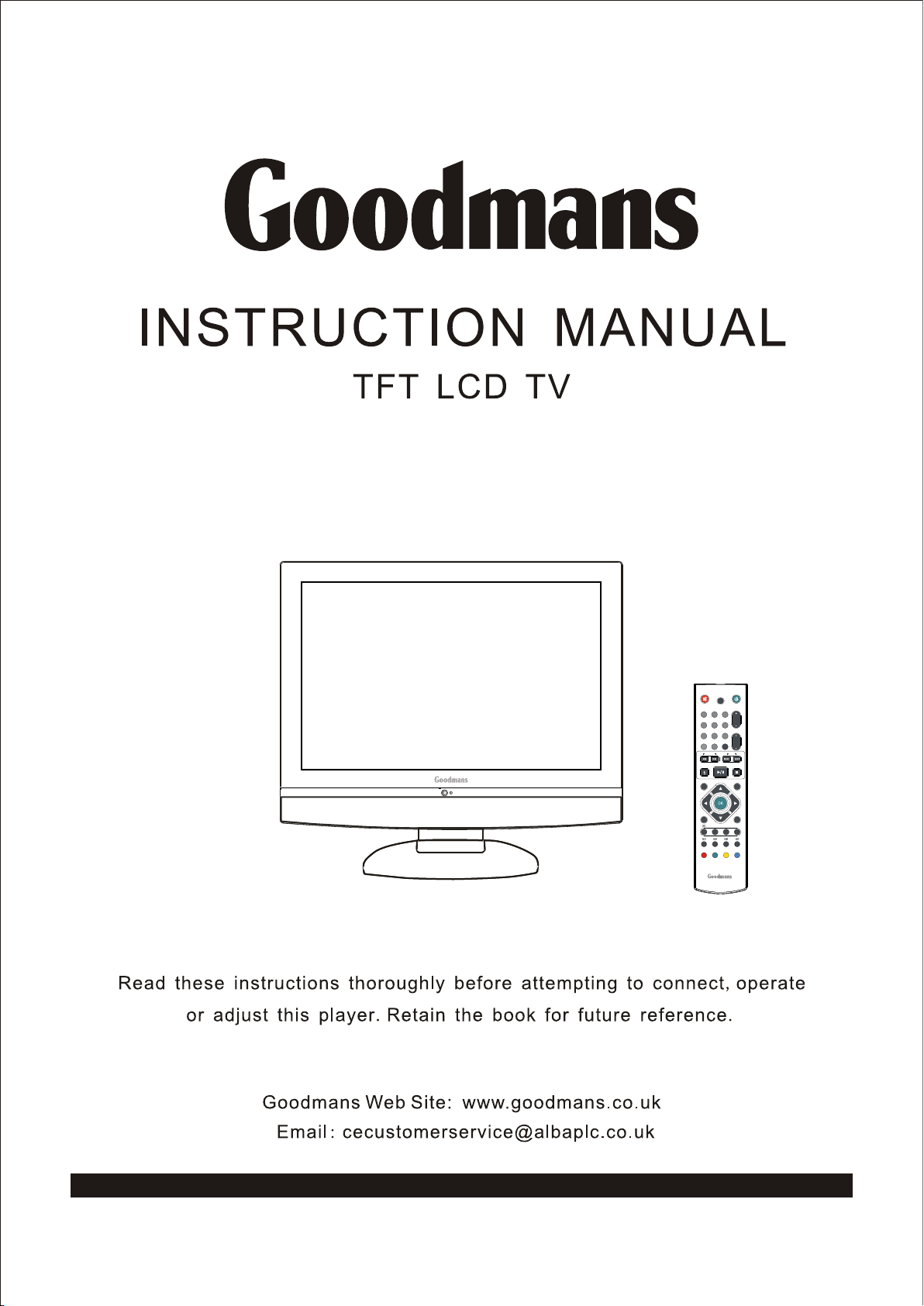
With Inbuilt DVD player, SD and USB Interface
MODEL GTVL19W17
:
HVFW
GUIDE
DVD
OPEN/CLO SE STOP
INFO INPUT
USB/CARD
SUBTITLE
ATV/DTV/DVD
1
2
5
4
7
8 9
+10
0
SEARCH SKIP
PLAY/PAU SE
EXIT
I-II
AUDIO
DVD
TITLE
CH.
3
6
VOL.
SLEEP
MENU
SUBTITLE
CH. LIST
ZOOM
GO TO
FAST TEXT
DVD MENU
SETUP
Goodmans Helpline 0871 230 1777
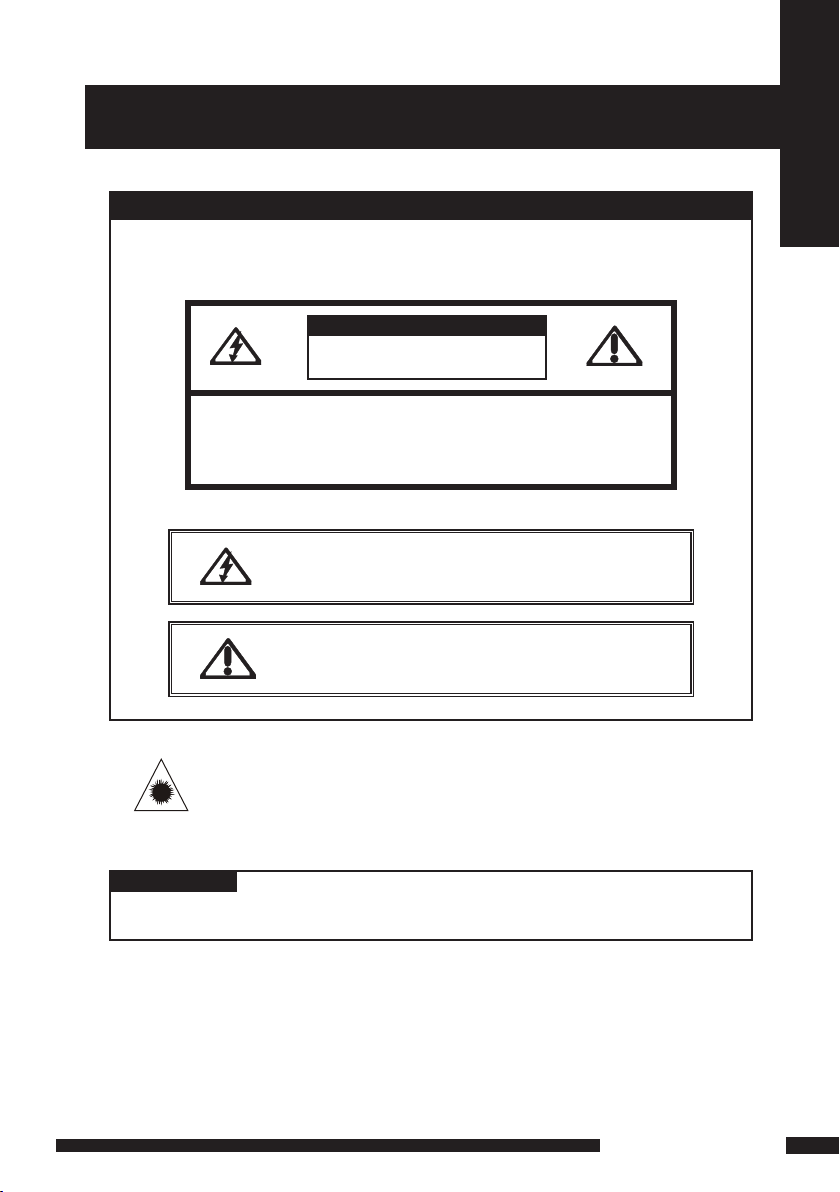
1
LCD TV User Guide
Safety Instructions
RISK OF ELECTRIC SHOCK
DO NOT OPEN
IMPORTANT SAFETY INSTRUCTIONS
To reduce the risk of re or electric shock, do not
expose this equipment to rain or moisture.
This symbol is intended to alert the user to avoid the risk of
electric shock, do not disassemble this equipment by
anyone except a qualified service personnel.
This symbol is intended to alert the user to the presence
of important operating and maintenance instructions
in the literature accompanying the appliance.
CAUTION: TO AVOID THE RISK OF ELECTRIC SHOCK,
DO NOT REMOVE COVER (OR BACK).
NO USER-SERVICEABLE PARTS INSIDE.
REFER SERVICING TO QUALIFIED SERVICE PERSONNEL.
Use of controls or adjustme nts or pe rfo rma nce of procedures other than those
specified herein may result in ha zar dou s r adiation exposure.
CAUTION
CAUTION
Invisible laser radiation when open and interlocks
defeated.
avoid exposure to beam.
CAUTION
WARNING
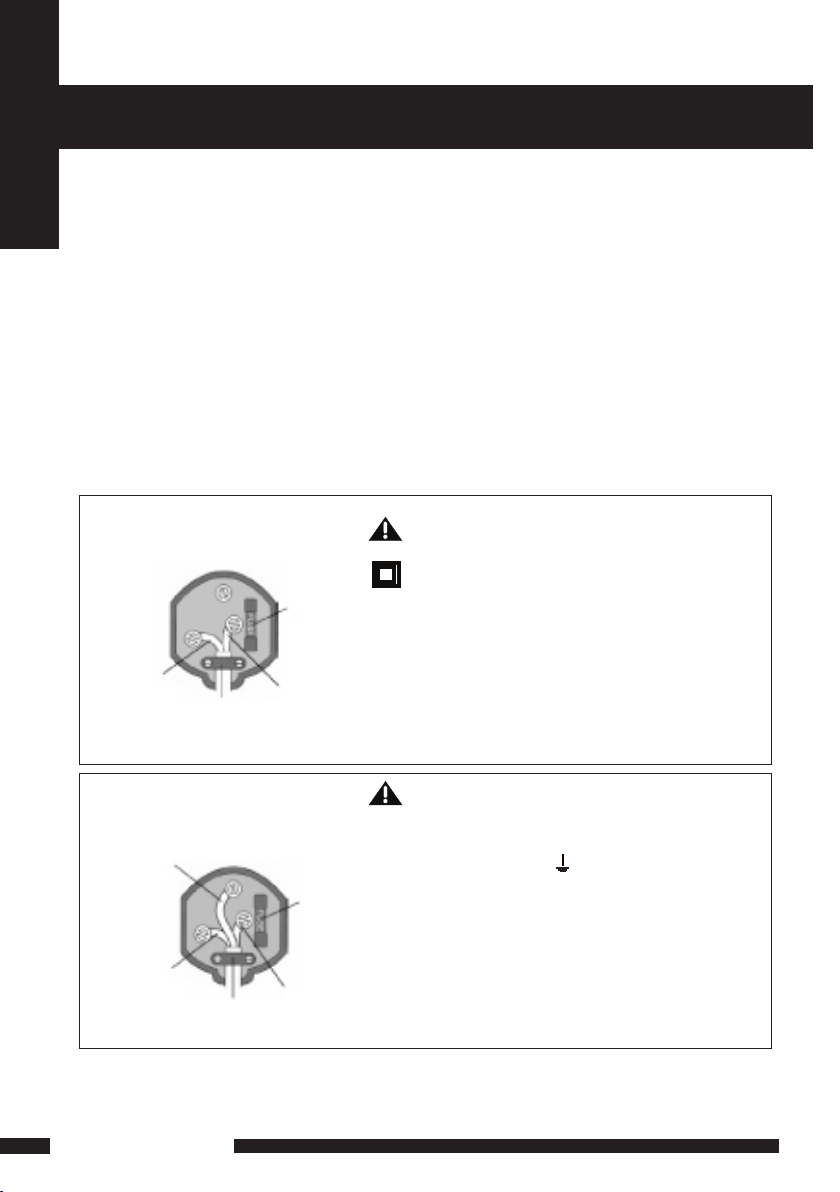
2
LCD TV User Guide
Safety Instructions
MAINS PLUG WIRING
Electrical Information
This appliance is fitted wi th a B S13 63/ A 13 amp plug. If it is not suitable for you r
supply sockets it must be r emo ved an d r epl aced with an appropriate plug. If the plug
becomes damaged and/or need s t o b e r epl ace d please follow the wiring instructions
below. The pl ug removed must be disposed of immediately. It must not be plugged into
a supply socket as this wil l b e a n e lec tri cal hazard. If the fuse needs to be replaced it
must be of the same rating and ASTA approved to B S13 62. If th e p lug is changed, a
fuse of the appropriate rat ing mu st be fit ted in the plug, adapter or at the distribution
board. If the fuse in a mou lde d p lug is re placed, the fuse cover must be refitted before
the appliance can be used.
Wiring Ins tructions
The supply cable will be ei the r 2 -co re or 3-core. Follow the appropriate wiring
instructions given below. In bo th cas es ensure that the outer sheath of the cable i s
firmly held by the cable cl amp .
WARNING! Do not connect either wire to
the earth terminal.
This symbol indicates that this 2-core appliance
is Class II and does not require an earth
connection.
2- CORE
BLUE
(Neutral)
Cable
clamp
BROWN
(Live)
Fuse
The wire coloured blue must be co nne cte d t o the
terminal marked with the le tte r N or co lou red
black.
The wire coloured brown mus t b e c onn ect ed to
the terminal marked with th e l ett er L or co lou red
red.
WARNING! This appli anc e m ust be ea rth ed.
The wire coloured green and ye llo w m ust be
connected to the terminal m ark ed wit h t he letter E,
or by the earth symbol, , o r c olo ure d g reen or
green and yellow.
The wire coloured blue must be co nne cte d t o the
terminal marked with the le tte r N or co lou red
black.
The wire coloured brown mus t b e c onn ect ed to the
terminal marked with the le tte r L or colour ed red .
3- CORE
BLUE
(Neutral)
Cable
clamp
BROWN
(Live)
Fuse
GREEN and
YELLOW
(Earth)
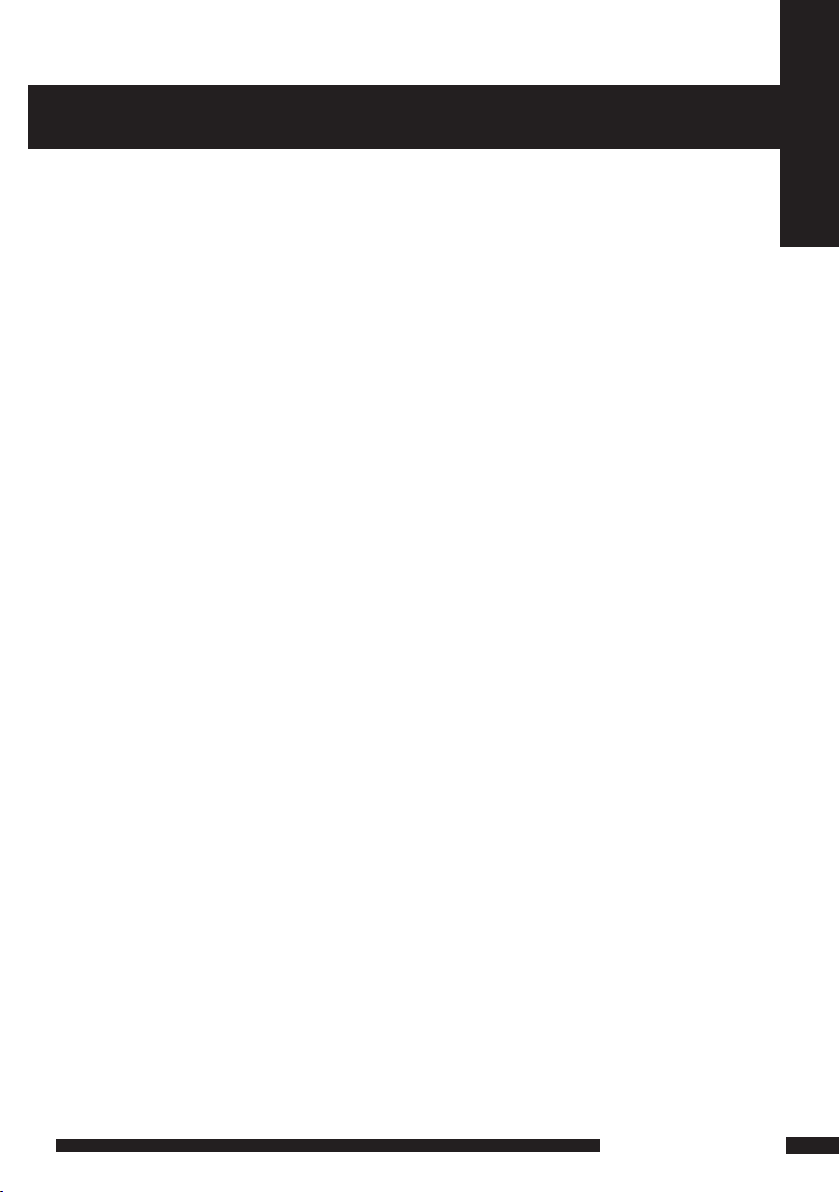
3
LCD TV User Guide
Safety Instructions
WARNINGS
WEEE:
This appliance is labelled in acc ord anc e w ith European Directive 2002/96/EG
concerning used electrical and el ect ron ic appliances(waste electrical and electronic
equipment - WEEE). Th e guideline determines the framework for the r etu rn and
recycling of used appliance s a s a ppl ica ble throughout the EU.
● Unqu alified attempts to repair this TV ar e n ot allowed. Refer repairs to this unit
to a qualified techn ici an onl y.
● Do not disassemble this unit. T here are dangerous-voltage parts inside that m ay
cause electric shock ev en aft er pow er is disconnected.
● Store your unit in a clean, dry envir onm ent , U npl ug the unit immediately it gets
wet, and consult you r s erv ici ng tec hnician.
● Always unplug the unit before cleanin g i t. Wip e d ust off the cabinet of the u nit
with clean & dry & s oft cl oth . Apply non-ammonia cleansing lotion onto the c lot h,
not directly onto th e s cre en.
● Do not place heavy objects on top of the un it.
● Avoid exposing yo ur uni t d ire ctl y t o sunlight or other heat sources.
● Put your unit in a well-ventilated area away from hig h h umi dit y.
● Do not expose this TV to rai n o r m ois tur e, dripping or splashing.
Safety Ti ps
● If s moke, abnormal noise or odour comes out of you r u nit , u npl ug fro m the
mains supply immediat ely an d c all yo ur dealer.
● N eve r t ry to repair the your unit on your own. Always cal l y our de ale r
for repairs.
Note
This user’s manual contains for-reference-only grap hic s a nd inf orm ation that are
subject to change without n oti ce.
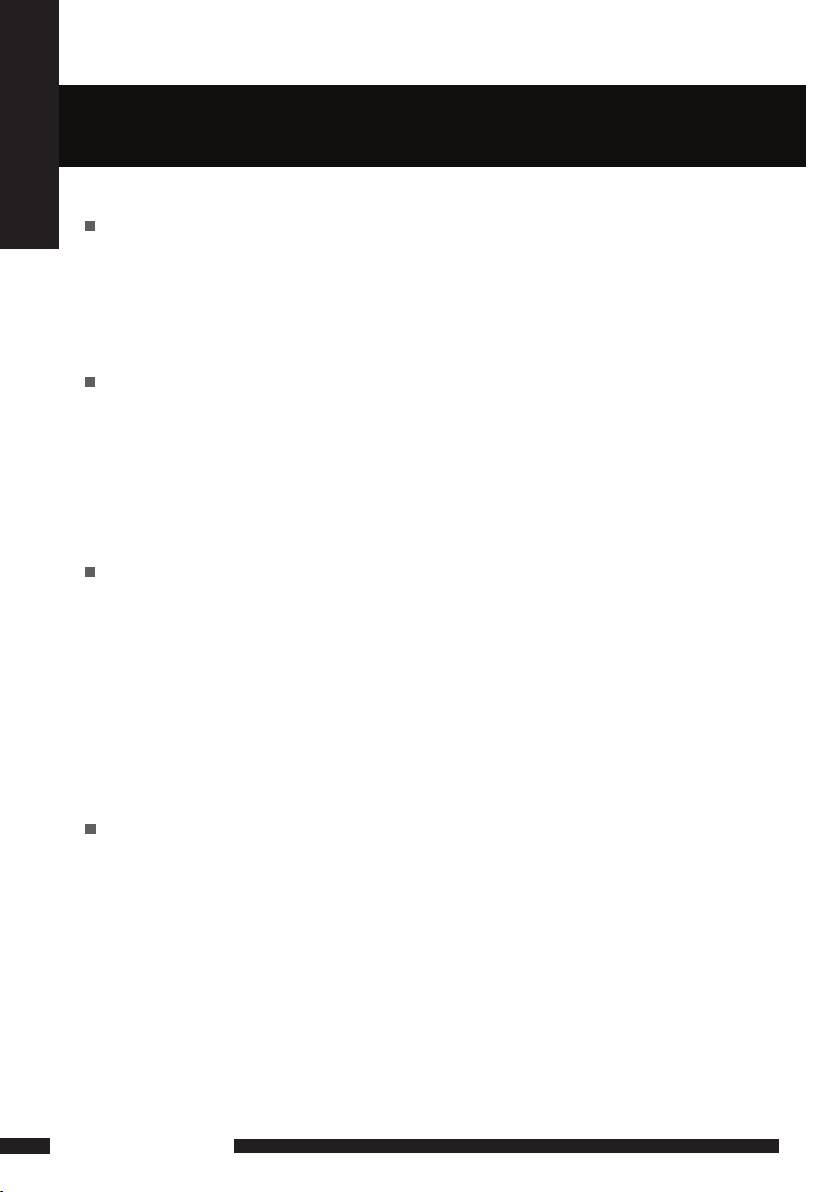
4
LCD TV User Guide
CONTENT
CONTENTS
PREPARTION
Key Features.............................................................................................................5
Package Contents.....................................................................................................6
Setting Up Your LCD TV........................................................................................... 7
Your LCD TV..............................................................................................................8
Remote Control........................................................................................................12
INSTALLATION
Connecting a TV Cable or Aerial...............................................................................14
Connecting a VCR & Video Camera.........................................................................16
Connecting a TV box and satellite Receiver .......................................................... .17
Connecting an Audio Receiver .................................................................................18
HDMI............................................. ...........................................................................19
USING THE FEATURES
Basic Operation.......................................................................................................20
OSD Menu Operation............................................................................................. 21
The Video Settings...................................................................................................22
The Audio Settings...................................................................................................22
The Setup Settings...................................................................................................23
The Parental Settings...............................................................................................24
The Screen Settings.................................................................................................24
Using The Digital TV Features.................................................................................25
Using The DVD Features........................................................................................34
SPECIFICATIONS.........................................................................................................44
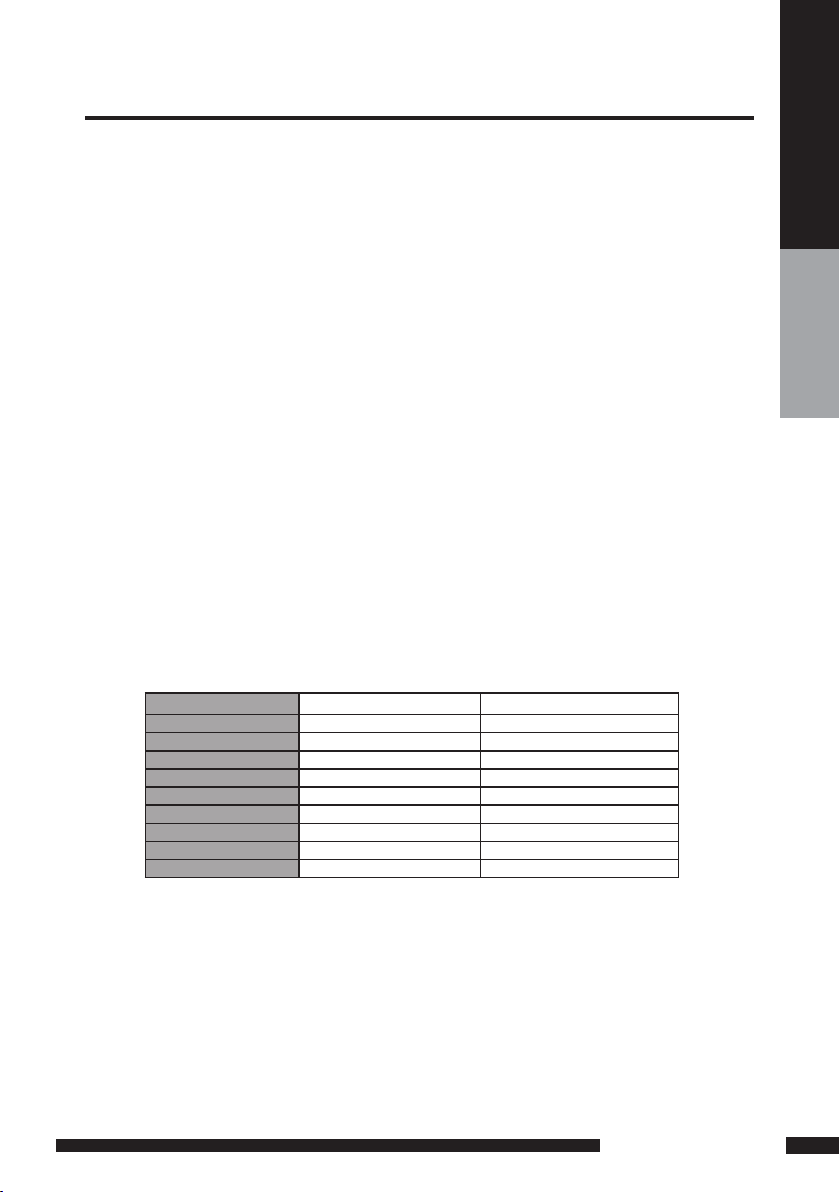
5
PREPARATION
PREPARTION
DISPLAY MODES
The screen resolution has been optimized during production for the display modes listed below.
If the signal from the system equals the standard signal mode, the screen adjusts automatically. If the
signal from the system is not equal to the standard signal mode, adjust the screen resolution by referring to your video
card user guide, otherwise there may be no video.
Video signal: (VGA Standard)
Resolution ( Dot X Line) Vertical Freq uency(Hz) Horizonta l Freque ncy(kHz)
640 x 480 59.94 31.46
72.80 37.86
75.00 37.50
800 x 600 60.31 37.87
72.18 48.07
75.00 46.87
1024 x 768 60.00 48.36
70.06 56.47
75.02 60.02
Various Audi o/Video terminal s for external equip ment connection
▪ 1 set of composite A/V input terminals
▪ 1 SCART input terminals
▪ 1 set of component Video input terminals
▪ 1 VGA/ Audio input terminal
▪ 1 HDMI/Audio input terminals
▪ 1 Headphone terminal
High Defi nition Multimed ia Interface (HDMI)
▪ High Denition Multimedia Interface (HDMI) is a small, user-friendly interconnect that can carry up to 5 Gbps of
combined video and audio in a single cable. This system eliminates the cost, complexity and confusion of multiple
cables used to connect current A/V systems.
HDTV Comp onent Video Inputs
▪ Offers the best video quality for DVD(480p) and digital set-top-box (HD1080i, 720p) connections.
WSS(Wide S creen Scale) Function
▪ This function can automatically convert and display any aspect ration (4:3 / Wide) TV
broadcast signal.
Built-in ATV an d DTV Tuners
▪ The built-in DTV tuner allows the reception of DVB-T broadcasting without the addition of a set-top
box.
Key Features
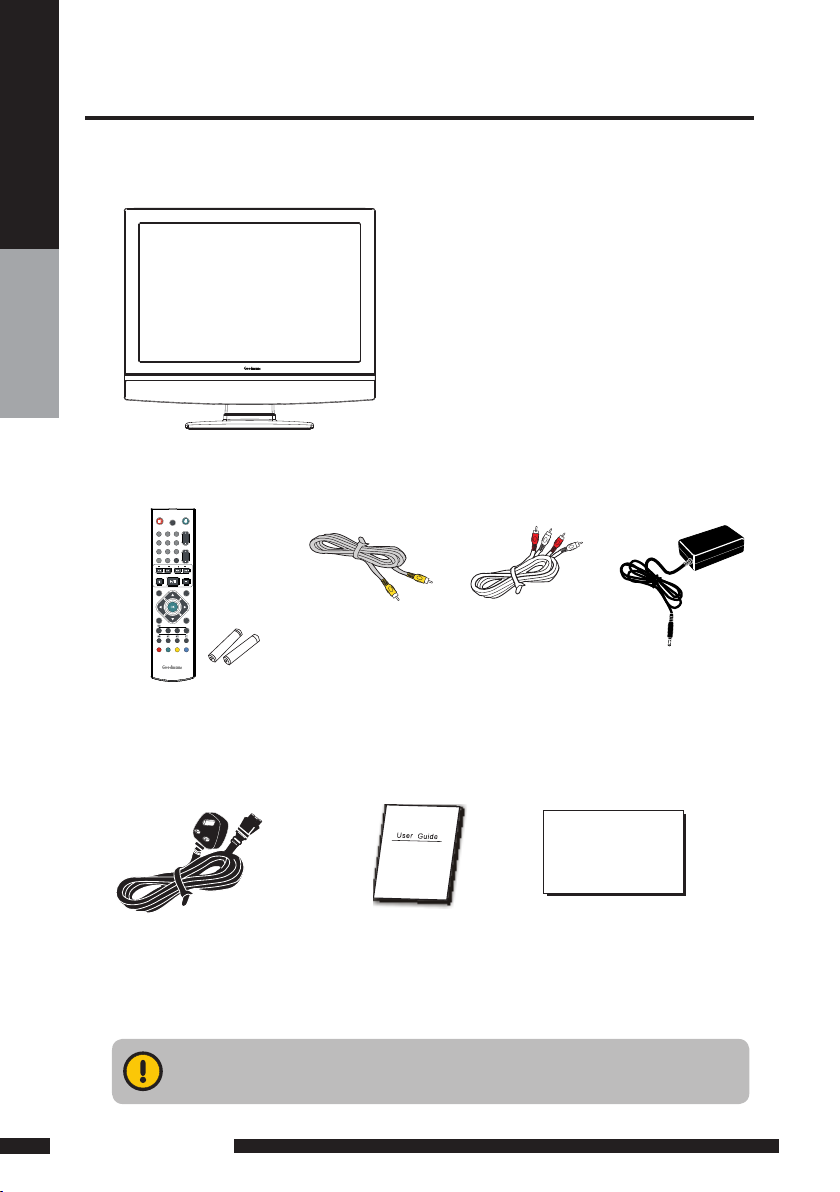
6
PREPARATION
PREPARTION
Make sure all of the above contents are included in the package. If any items are
missing please contact your dealer.
LCD TV
Make sure all of the following contents are included.
These items are all you need to set up and operate the LCD TV in its basic conguration.
Package Contents
VIDEO Cable Remote Control/
AAA Batteries x 2
User’s Manual
AUDIO Cable
Power Adapter
ATV/DTV/DVD
CH.
VOL.
GUIDE
+10
EXIT
INFO INPUT
CH.LIST
MENU
1
4
7 8
9
0
5
6
2
3
OPEN/CLOSE STOP
PLAY/PAUSE
SEARCH SKIP
I-II
DVD
SLEEP
DVD
SUBTITLE
SUBTITLE
USB/CARD
TITLE
FASTTEXT
AUDIO
SETUP
ZOOM
DVDMENU
GOTO
Power Cord
Quick Start Guide
QUICK START GUIDE
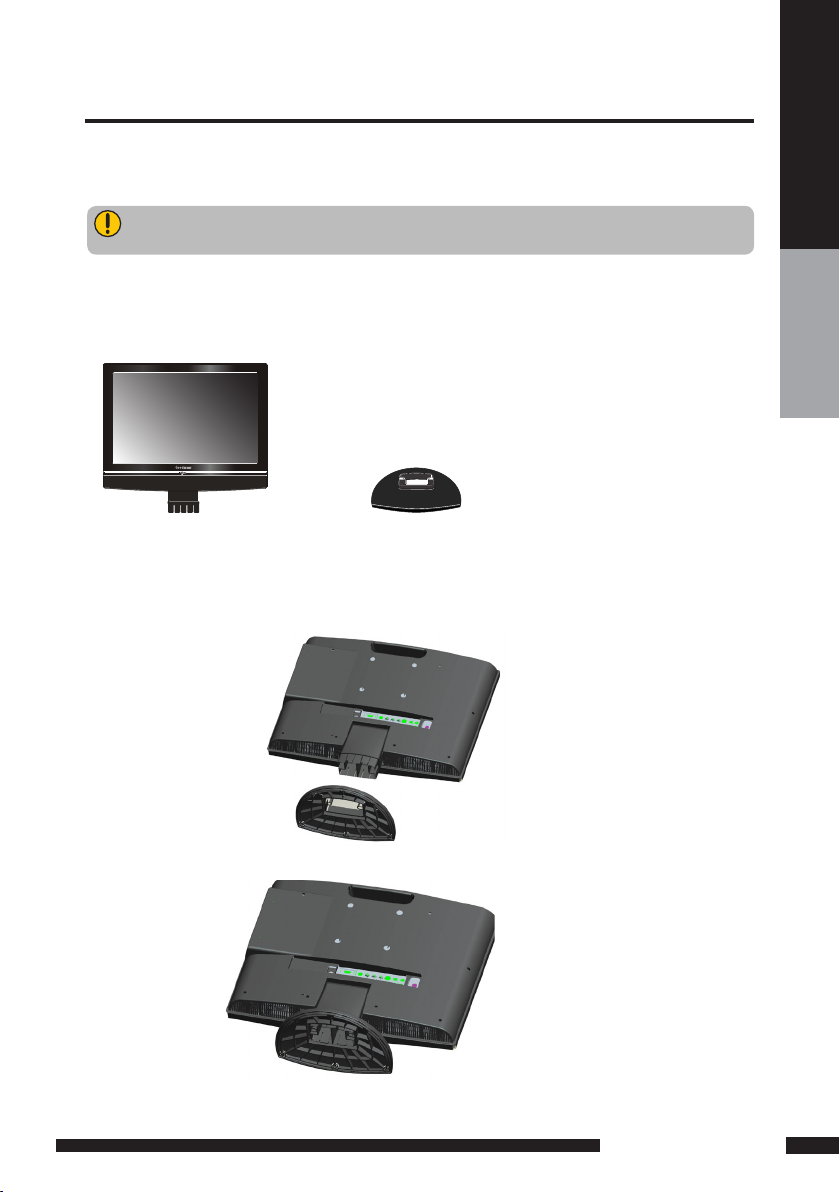
7
PREPARATION
PREPARTION
Setting Up Your LCD TV
If you prefer to mount your new TV on a wall instead of attaching it to the stand, please reference the
instructions included in the wall mounting kit (not included).
Ensure the TV stand is still attached with the bottom foam packaging material in the package.
Read all instructions before continuing with the stand installation.
a. Open the box, and make sure all necessary parts are in the box. The package contains:
b. Cover an even stable surface with a soft cloth. Place the LCD TV unit face-down on the cloth. Fit the
stand onto the bottom of the LCD TV unit as shown:
c. Then push until stand into the LCD TV’s stand socket.
LCD TV
STAND
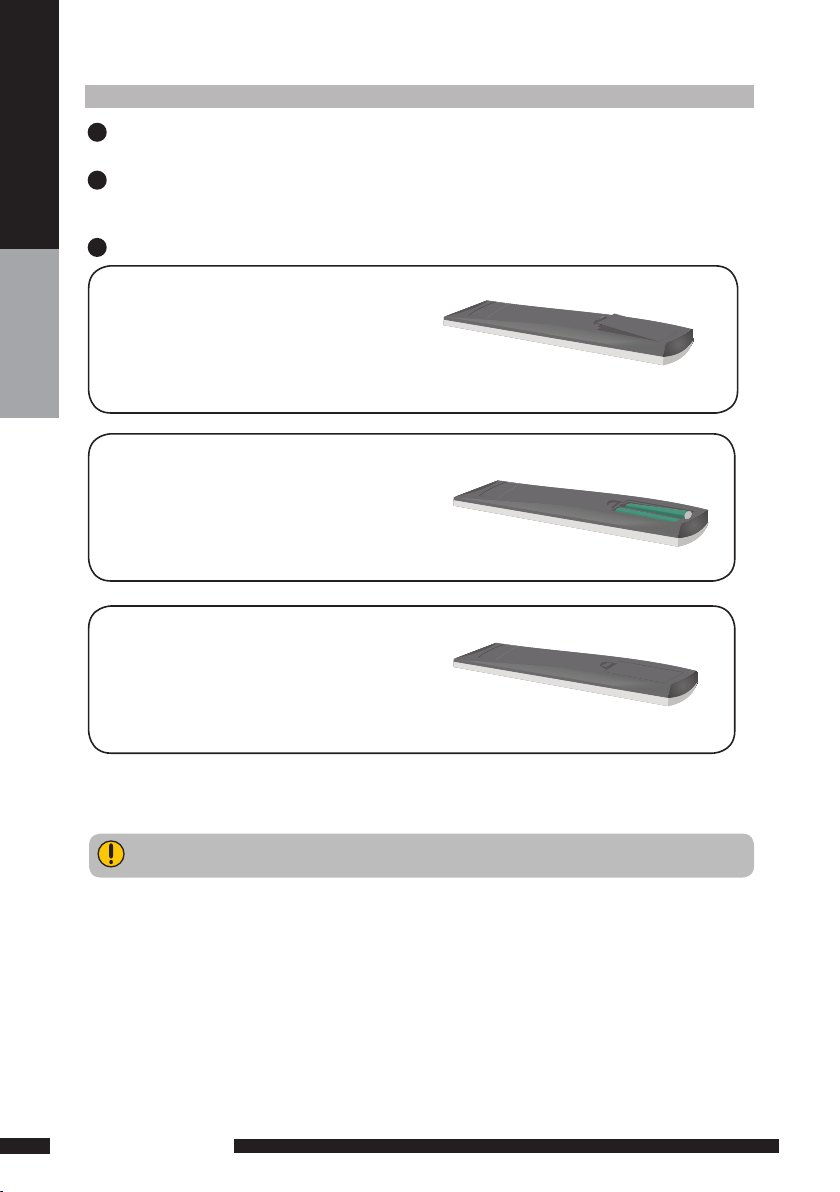
8
PREPARATION
PREPARTION
How to setup the TV
Use a supplied antenna cable to connect the VHF/UHF signal to the LCD TV’s ANT. terminal (refer
to page 15).
Connect the DC plug of the AC-DC power adapter to the DC 12V IN socket at the back of the
TV. Connect the other end of this cable to a 3 pin Power Cord.
Insert the 2 batteries supplied in remote control.
1
2
3
Do not use caustic cleaners (porcelain, stainless steel, toilet, or oven cleaner etc.) on the
remote, as it may suffer damage.
Pull the tab of the back cover and pull up on
the cover to open the battery compartment
of the remote control.
Insert two AAA size batteries.
Make sure to match the (+) and (-) ends of
the batteries with the (+) and (-) ends indicated
in the battery compartment.
Align the lower tabs of the back cover to the
remote control and squeeze the cover into
place.

IR
Infrared
Receiver
MENU
Presses once to display the OSD (on screen
display), presses again to turn the OSD off.
VOLUME +/-
Adjusts the volume up and down.
Selects the main-menu item and change
values for items when in the OSD mode.
Power
Turns the LCD TV on and into standby
mode.
CHANNEL▲▼
Scans up and down through channels.
Selects sub-menu item when in the
OSD mode.
Input
Chooses from different input signal sources.
EARPHONE SOCKET
Connects to the external earphone for
private listening.
LED
The LED light indicates when the
LCD TV is activated.
VOL.
CH
.
MENU
INPUT
POWER
9
PREPARATION
PREPARTION
Your LCD TV
Front/Left /Right Side View and Controls
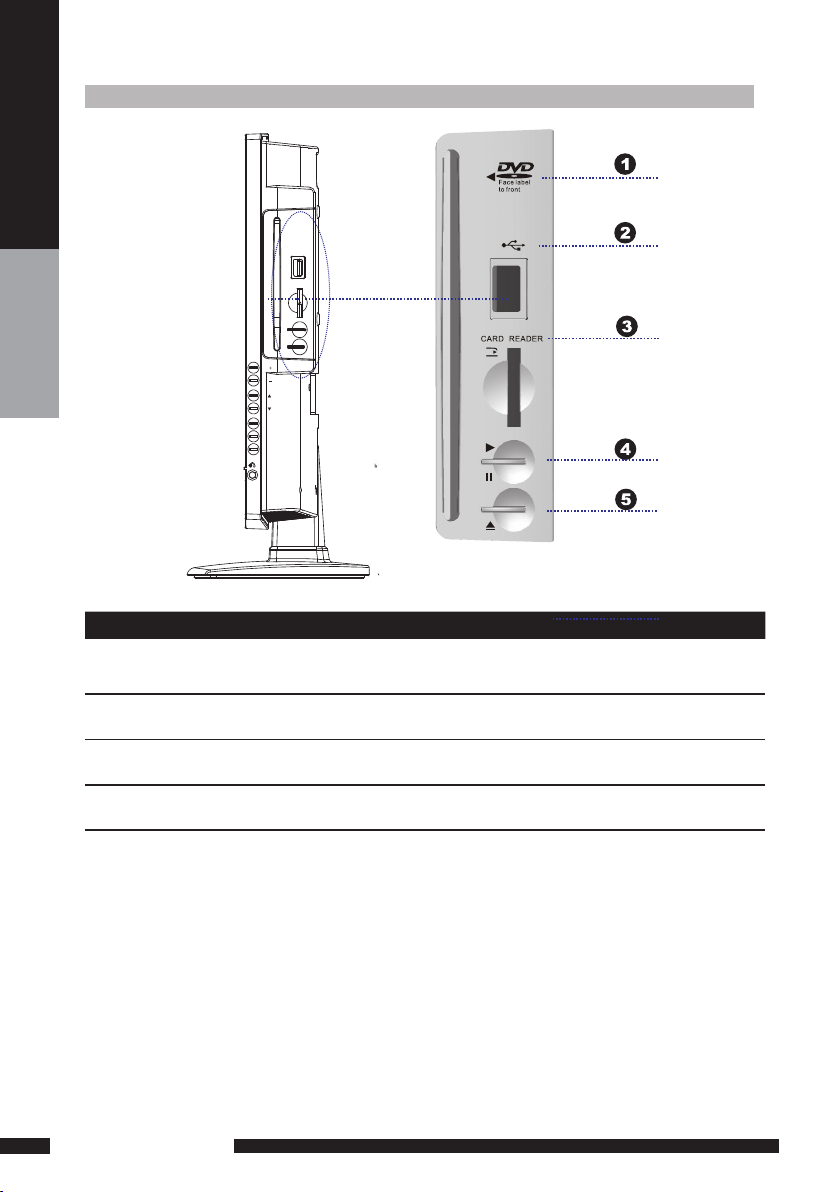
ITEM DESCRIPTION
1. SLOT-TYPE DVD
PLAYER
Any of the following disc types are playable on the DVD player:
CD-R, CD-RW, DVD-R, DVDRW, VCD, SVCD,DVD+R, and DVD+RW. (
DVD mode )
2. USB
Allow the insertion of a USB disk, You can view digital images or movie
playout on your TV. ( DVD mode )
3. CARD READER
Allow the insertion of a SD/MMC card. You can view digital images or
movie playout for MPEG1/MPEG2 on your TV. ( DVD mode )
4. PLAY/PAUSE Press to start play back or pause. ( DVD mode )
5. OPEN/CLOSE Press to open and close the disc tray. ( DVD mode )
To View USB or SD/MMC card you must select DV D mode then attach/insert USB/SD Card. Using the
remote control to navigate and to select the le shown on the TV screen within the SD/MM C Card or USB
memor y disk/stick. Use the arrow/navigation buttons to rotate any JPEG / MPEG1 / MPEG2 / MPEG4
pictures.
VOL
.
CH
.
MENU
INPUT
POWER
10
PREPARATION
PREPARTION
Rear View and Sockets
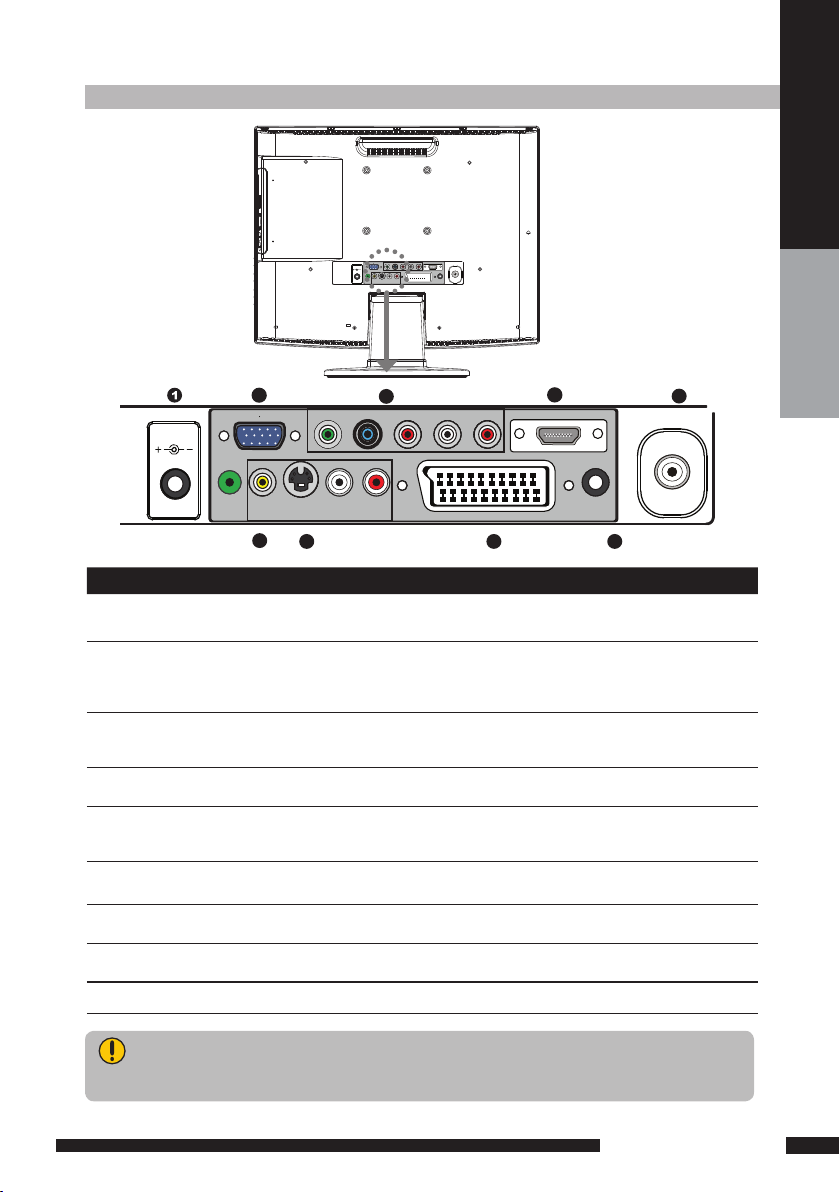
S VIDEO
-
AUDIO IN
Y
Pb
Pr L R
PC VGA IN
/
HDMI
PC AUD IO IN
VIDEO
AUDIO IN
L R
SCART
VHF/UHF IN
DC 12V IN
DIGITAL OUT
SVIDEO
-
AUDIOIN
Y
Pb
Pr L R
PCVGA IN
/
HDMI
PCAUDIO IN
VIDEO
AUDIOIN
L R
SCART
VHF/UHF IN
DC 12V IN
DIGITAL OUT
9
Rear View and Sockets
5
3
4
2 8
1 DC 12V IN Co nnects to a wall out let via th e i ncluded po wer adapte r.
2 AV1
SCART
Connect to exter nal equipment with scart socket. This
scart input allows audio and CVBS/YC/RGB+CVBS.
RGB,S-VIDEO from an external devise to be shown on
your TV.
3 AV2
S-VIDEO/AUDIO
(L/R)
Connects to the S- VIDEO output sockets and Audio
output sockets on your video equipment.
4 AV3
VIDEO/AUDIO(L /R)
Connects to the composite A/ V output sockets on your
video equipment.
5 AV4
Y, Pb, Pr /AUDIO(L/R)
Connects to the component ( Y, Pb, Pr ) video sockets
and audio ( L/R ) sockets of your DVD player, HDTV, or
video equipment.
6 AV5
VGA IN/PC AUDIO IN
Connects to a PC or other devices with a VGA interface.
7 AV6
HDMI IN
Connects to devices with a HDMI interface.
8 DIGITAL OUT
Connects to digital out socket on external digital
audioequipment. (Only for DVB-T / DVD input sources)
9 VHF/UHF IN Connect TV aerial here.
ITEM DESCRIPTION
S-VIDEO an d Video have a common audio i nput, if both devices are being used at the same time
audio from both will be heard at same time. Only switch on the requir ed device to stop the mixing
of audio.
6
7
11
PREPARATION
PREPARTION
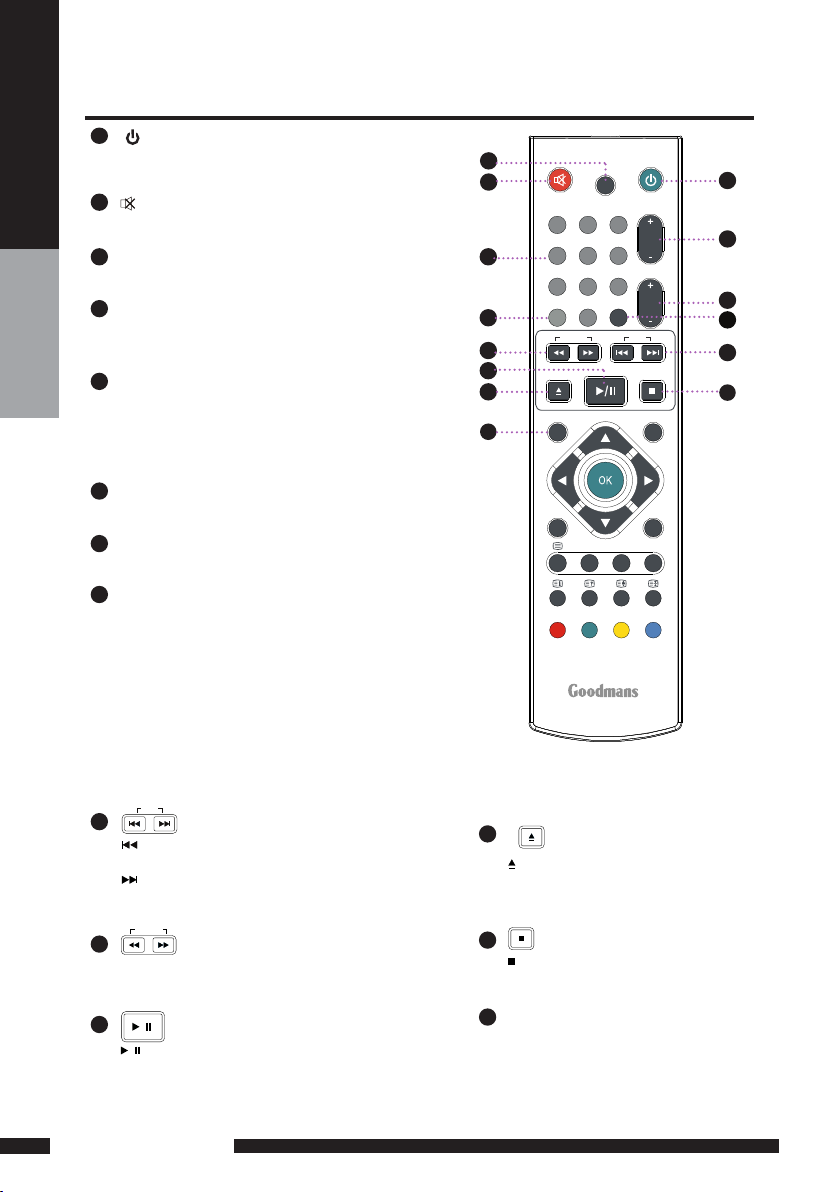
12
PREPARATION
PREPARTION
Your Remote Control
ATV/ DTV/DVD
CH.
VOL.
GUID E
+10
EXIT
INFO INPU T
CH. L IST
MENU
1
4
7
8
9
0
5
6
2
3
OPEN /CLOSE STOP
PLAY /PAUSE
SEAR CH SKIP
I-II
DVD
SLEE P
DVD
SUBT ITLE
SUBT ITLE
USB/ CARD
TITL E
FAST TE XT
AUDI O
SETU P
ZOOM
DVD M E NU
GO TO
9
8
1
7
13
6
2
3
4
14
12
11
5
10
1
2
3
4
5
6
7
8
9
10
11
Turn the LCD TV on and into standby
mode.
Mute and restore your LCD TV sound.
ATV/DTV/DVD
Press enter ATV DTV or DVD Mode
.
0-9
Select and switch to a channel by
using 0-9 buttons.
GUIDE/ +10
Press this button displays the electronic program guide
on the screen.(For DVD model)
Press this button twice to select song number
when the number over 9. ( For DTV mode )
CH. +/-
Change the channels up and down.
VOL. +/-
Increase and decrease volume.
SLEEP
Set the LCD TV sleep time.
- Press the SLEEP Button to select the number of
minutes, followed by 15, 30, 60 minutes and off.
The timer begins to count down from the number
of minutes selected.
- To check the remaining sleep time, press the
SLEEP Button once.
- To cancel the sleep time, repeatedly press the
SLEEP Button until the display off appears.
- If you turn the set off after setting the sleep
timer, the setting will be erased.
Press to skip to the beginning of the currently
played chapter or track. ( DVD mode )
Press to skip to the beginning of the next
chapter or track. ( DVD mode )
Use to advance or reverse playback rapidly.
(DVD mode )
/
Press to start playback or pause.
( DVD mode )
//
SKIP
SEARCH
PLAY/PAUSE
13
12
14
Press to open and close the disc
tray. ( DVD mode )
EXIT
Exits the OSD ( On Screen Display ) menu.
Press to stop playback. ( DVD mode )
OPEN/CLOS E
STOP
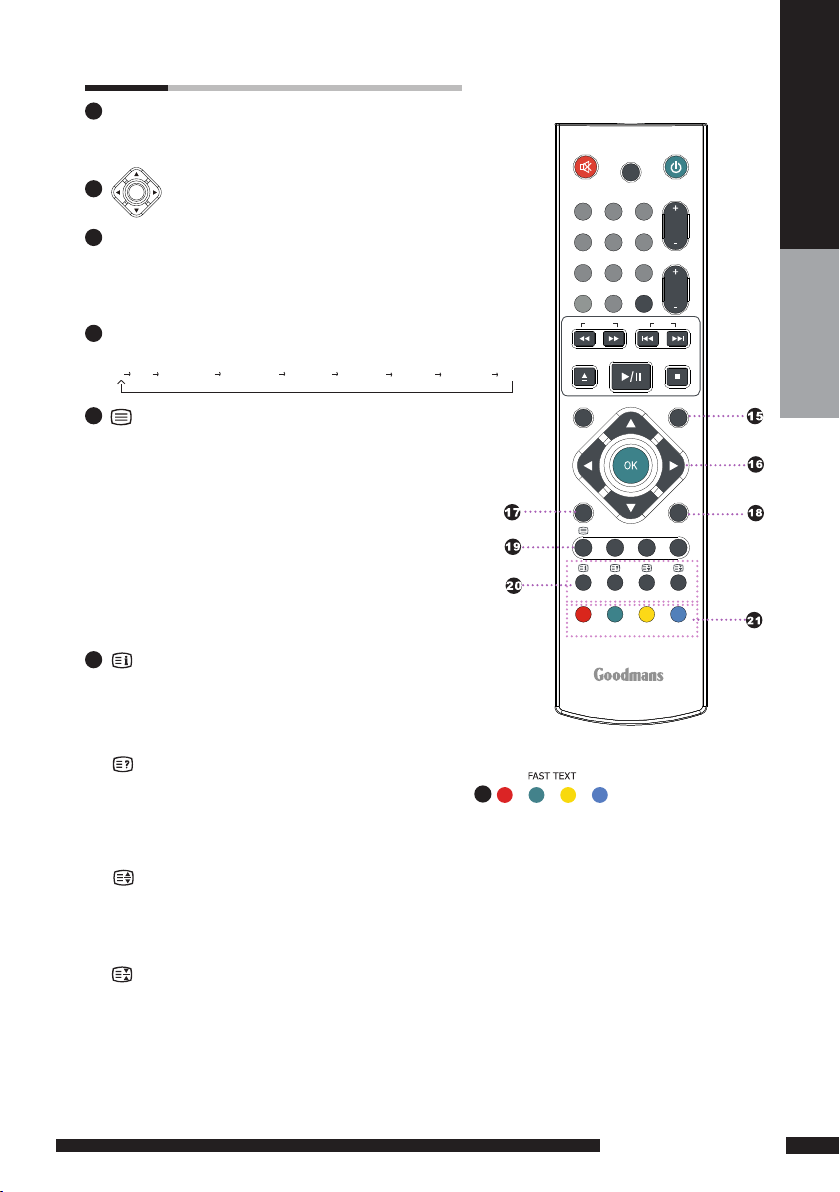
13
PREPARATION
PREPARTION
ATV/ DTV/DVD
CH.
VOL.
GUID E
+10
EXIT
INFO INPUT
CH. LI ST
MENU
1
4
7
8
9
0
5
6
2
3
OPEN /CLOSE STOP
PLAY /PAUSE
SEAR CH SKIP
I-II
DVD
SLEE P
DVD
SUBT ITLE
SUBT ITLE
USB/ CARD
TITL E
FAST TE XT
AUDI O
SETU P
ZOOM
DVD ME NU
GO TO
21
Access the TELETEXT items or corresponding
pages.
DVD SUBTITLE
Press to activate and change the subtitling
feature.(DVD MODE)
TITLE
Press the button to display the DVD title
content. (DVD MODE)
SETUP
Press to call up setup menu screen. (DVD
MODE)
DVD MENU
Press the button to display the DVD disc
menu. (DVD MODE)
16
17
18
20
15
19
MENU
Displays the OSD ( On Screen Display )
menu.
INFO
Press once displays a variety of information such as
the current channel and the input source.
Browse the disc’s information. ( DVD mode ) In DTV
mode shows programme information
OK
INPUT
Cycle among the different input signal sources:
TV DVD AV1(SCART) AV2(S-VIDEO) AV3(CVBS) AV4(YPbPr) AV5(VGA) AV6(HDMI) DTV
Allow you to move, select, and set up
the OSD options.
/ USB / CARD
Display the main index in Teletext mode.
Press this button to switch between DVD,
Card Reader, and USB memory disk/stick.
( DVD mode )
/AUDIO
Reveal hidden information such as the answer to a
quiz in Teletext mode.
Change the audio language or audio channel.
( DVD mode )
/ZOOM
Display the top, bottom or all of page, to easily
read in Teletext mode.
Zoom in/zoom out the displayed frame. ( DVD mode )
/GO TO
Freeze a multi-page passage on screen in Teletext
mode.
Play from the desired location. ( DVD mode )
Turn on and off the Teletext function.
I-II ( NICAM )
Cycle through the TV Sound options:
MONO / DUAL / STEREO.
CH.LIST
Display all channel list&name.
SUBTITLE
Press the SUBTITLE key to display the subtitle which
is broadcast with the program on the screen.
