Page 1
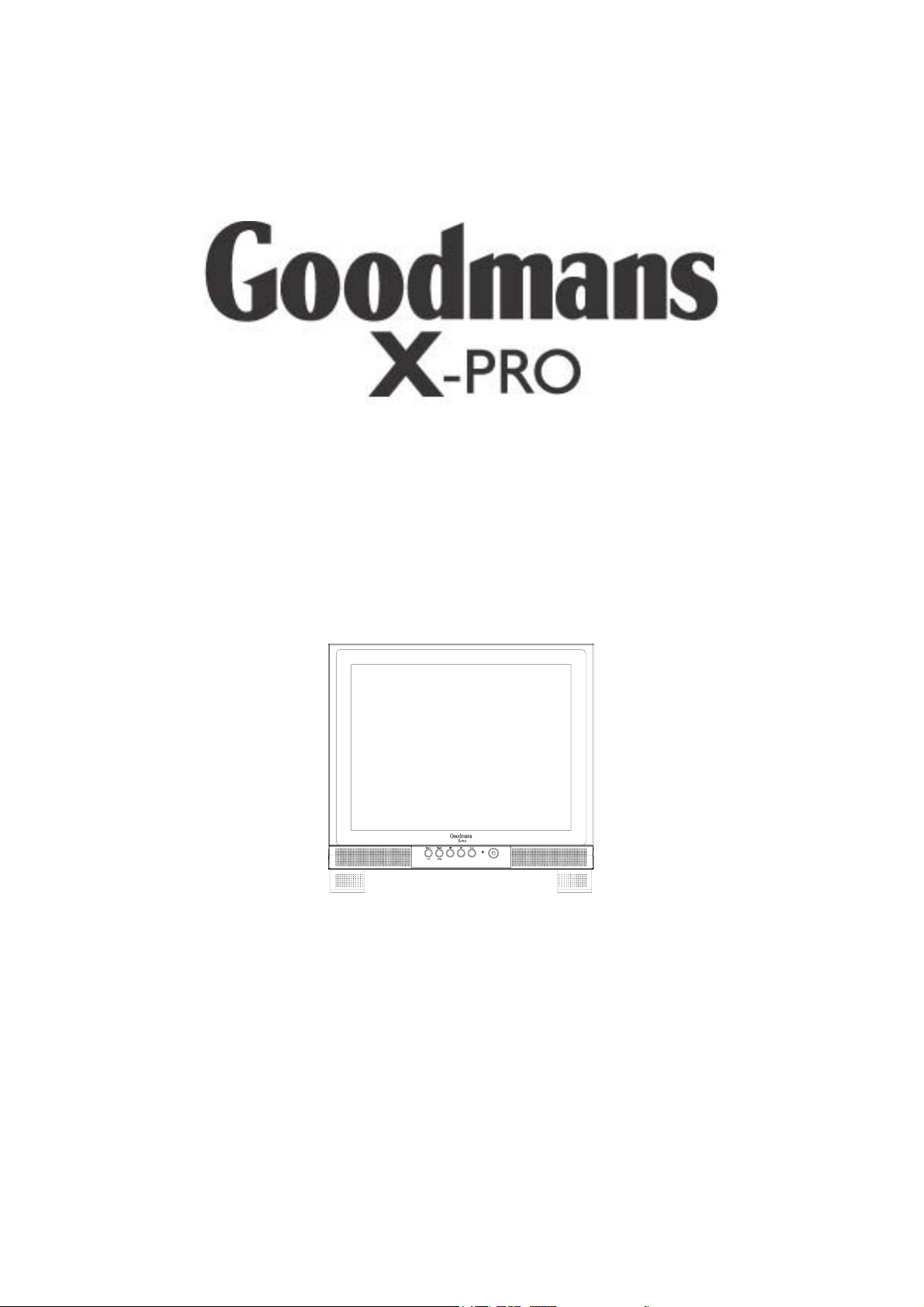
WWW.MANUALS.WS
GLCD15M2/GLCD17M
15” / 17” MONITOR
INSTRUCTION MANUAL
Goodmans Product Information Helpline:
0870 873 0080
WWW.MANUALS.WS
1
Page 2
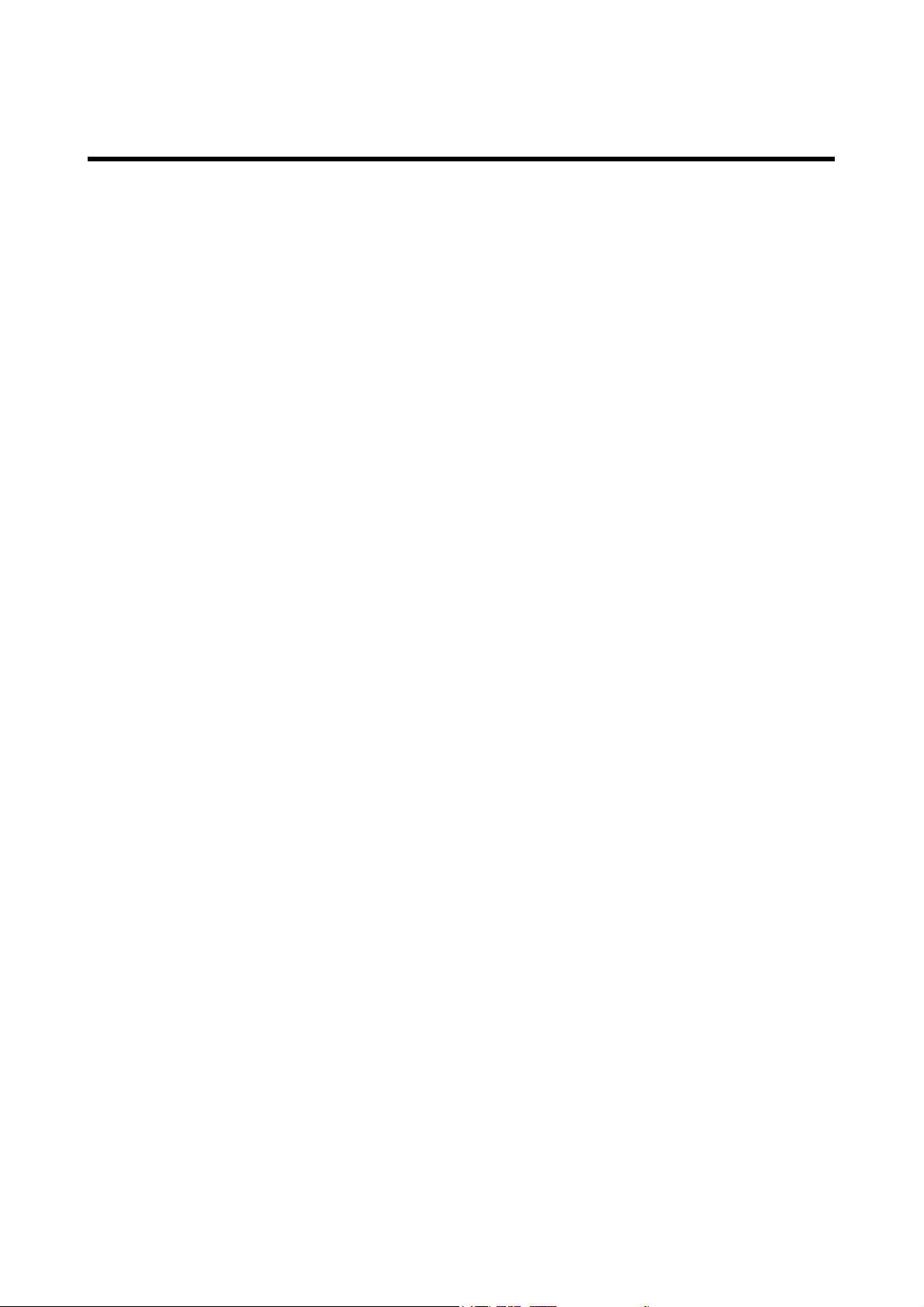
WWW.MANUALS.WS
Contents
Introduction ................................................................................................................................. 3
Features ......................................................................................................................................... 3
For safe use of this product ........................................................................................................... 4
Installation ................................................................................................................................... 5
Unpacking the Display .................................................................................................................. 5
Locations and Functions of Controls ............................................................................................ 5
Making the Connections ............................................................................................................... 6
Using The Display ....................................................................................................................... 8
Turning the Display On and Off ................................................................................................... 8
Setting the Video Mode (PC only) ................................................................................................ 9
Setting the Refresh Rate (PC only) ............................................................................................... 9
Minimizing Power Consumption (PC only) ................................................................................. 9
Caring for and Cleaning the Display ........................................................................................... 10
Adjusting The Display ............................................................................................................... 11
Function of Control Buttons ........................................................................................................ 11
Displaying the OSD “Main Menu” (Only for PC mode) ............................................................. 11
Selecting Items in the OSD Menu ............................................................................................... 12
Making Adjustments Via the OSD Menu ................................................................................... 13
Colour Menu: Adjusting Contrast ........................................................................................ 13
Adjusting Brightness ........................................................................... 13
Adjusting Gamma Correct .................................................................. 14
Adjusting Colour Temp. ...................................................................... 14
Adjusting Colour Adjust ..................................................................... 15
Factory Reset Setting .......................................................................... 15
Picture Menu: ....................................................................................................................... 16
Displaying the OSD “Set up Menu” (For AV mode, S-Video mode) ......................................... 17
Selecting Items in OSD “Set up Menu” ...................................................................................... 18
Making Adjustments Via the OSD Menu ................................................................................... 18
Direct-key Function Access using the Left or Right Buttons ..................................................... 18
Troubleshooting ......................................................................................................................... 19
Technical Information .............................................................................................................. 20
Display Information .................................................................................................................... 20
Video Modes ............................................................................................................................... 21
Unknown Video Modes .............................................................................................................. 22
WWW.MANUALS.WS
2
Page 3
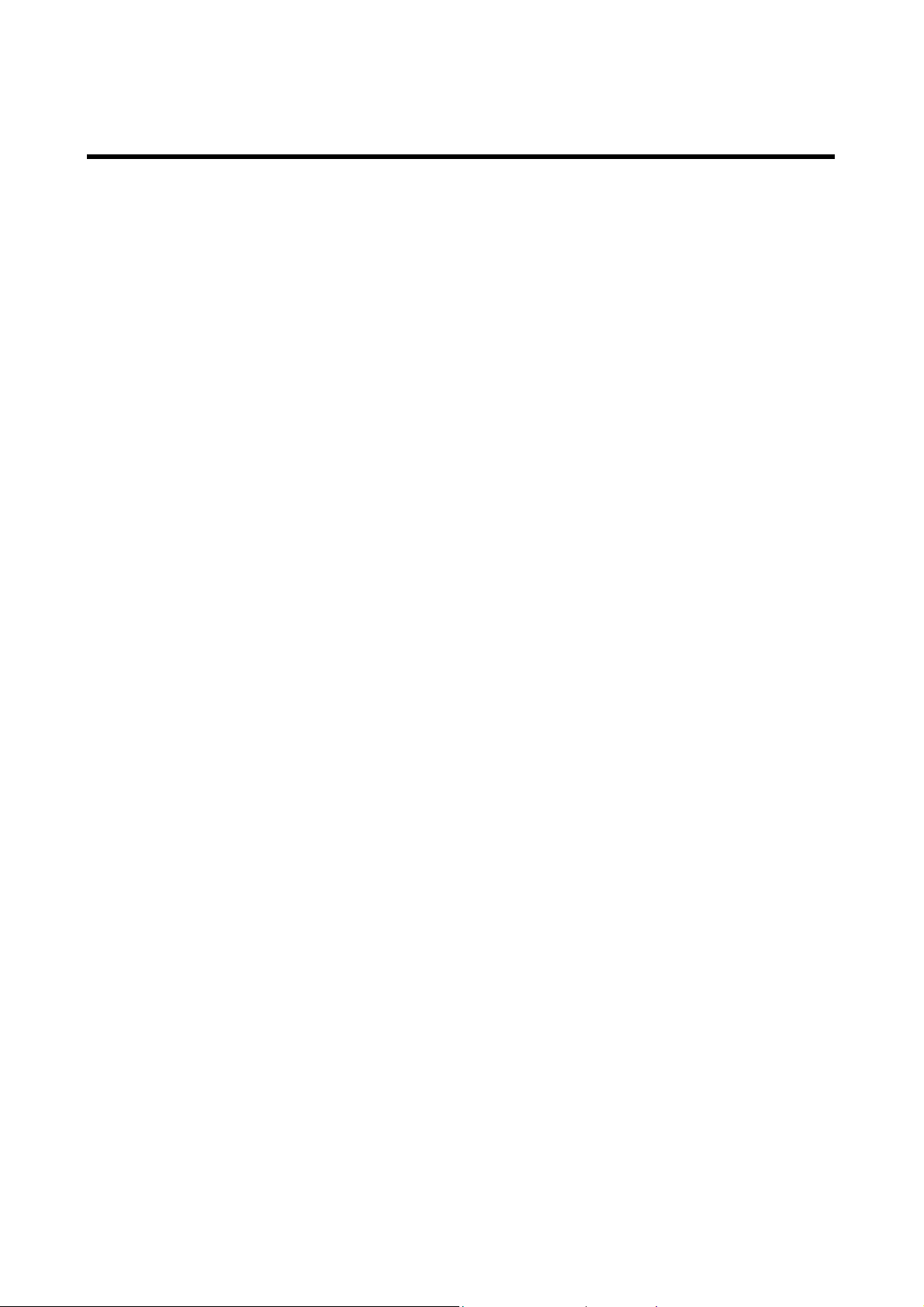
WWW.MANUALS.WS
Introduction
This latest LCD monitor has a 15-inch/17-inch active matrix TFT (thin film transistor) liquid crystal
display module. It can be used with set top boxes. DVD players, VCR’s and also windows based
PC’s.
Features
Important features include:
Automatic configuration to the PC video settings with maximum XGA (15” 1024*768) /
SXGA (17” 1280*1024) resolution.
Five control buttons plus OSD (on-screen display) for monitor settings adjustment and
configuration with ease and instant feedback.
Supports analogue video input for direct and immediate replacement of CRT displays.
Supports composite video input for TV signal.
Built-in speakers.
Anti-glare coating on the panel to reduce the reflection of ambient light.
Flicker-free performance across all recommended video modes.
Support for high refresh rates up to 75 Hz for PC use.
VESA DDC2B Plug-and-Display compliant.
Power-saving feature that is compatible with Microsoft® Windows.
Compliance with Swedish MPR II guidelines for reduced electromagnetic emissions.
WWW.MANUALS.WS
3
Page 4
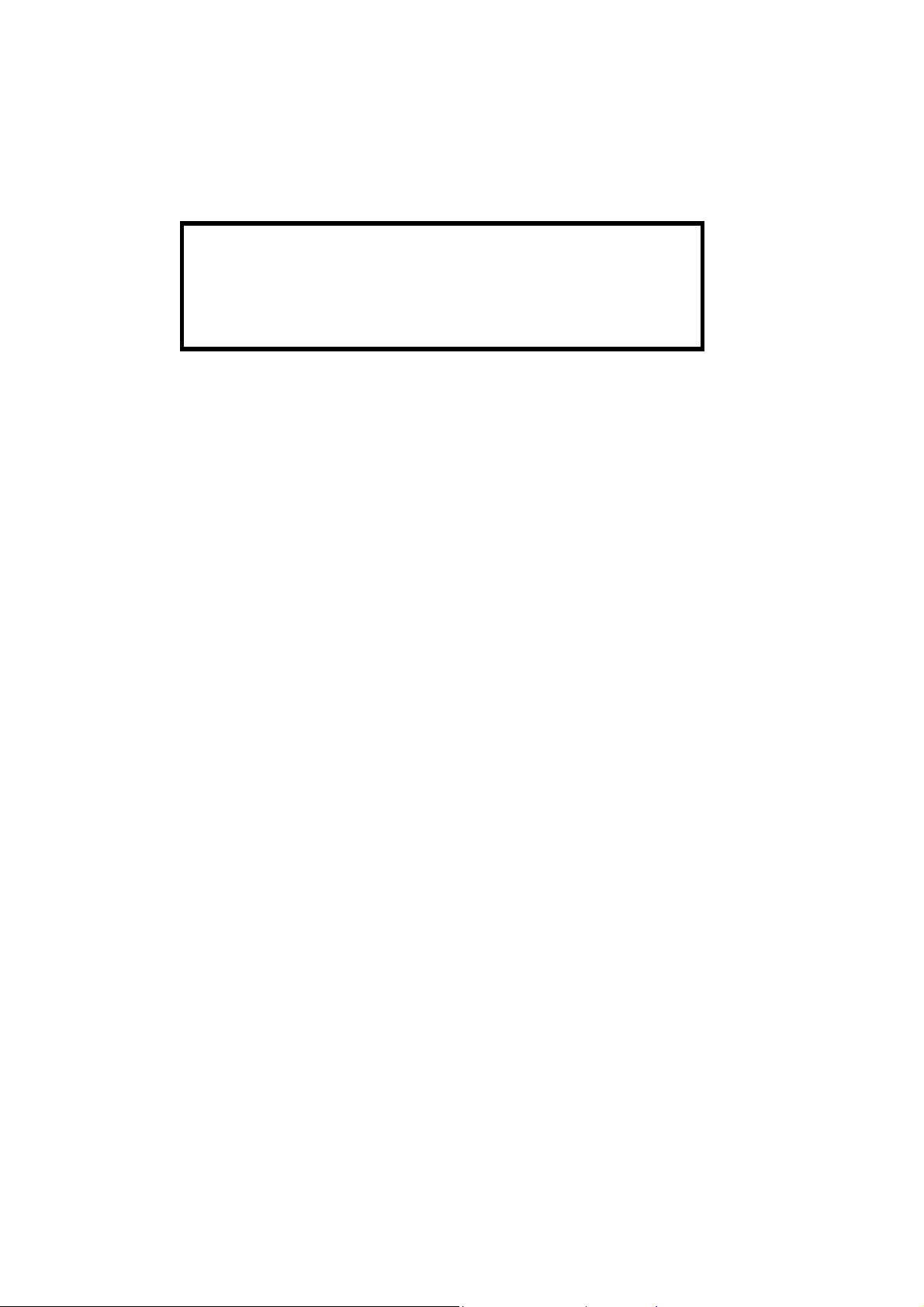
For Safe use of this product
WWW.MANUALS.WS
For safe use and the protection of the monitor, please follow these precautions:
To completely disconnect power from the display,
you must remove the power cord from the wall outlet
and then remove the power cable from the disp
Warning
lay.
Use only the factory-supplied power adaptor shipped with the monitor.
To prevent electrical shock, do not disassemble the display. The cover should be removed only
by qualified service personnel.
Do not cover the air vents.
To avoid the risk of damage to the display and electrical shock, do not expose the display to
rain or moisture.
If any of the following conditions occur, unplug the display and contact qualified service personnel:
The power cord or plug is frayed or damaged.
Liquid has been spilled into the display.
The display has been exposed to rain or water.
The display does not operate correctly when the operating instructions are followed.
The display has been dropped or the cabinet has been damaged.
WWW.MANUALS.WS
4
Page 5
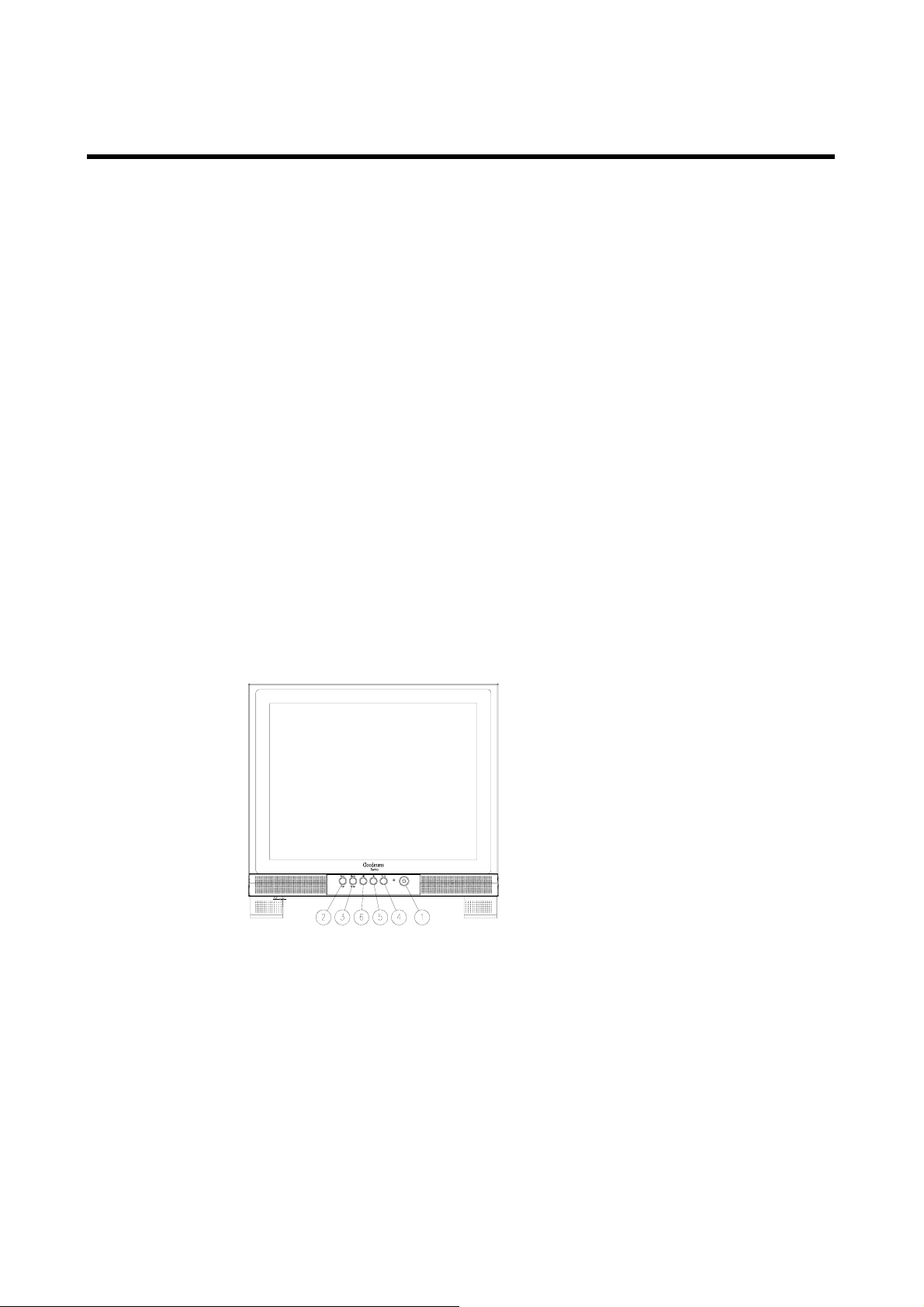
WWW.MANUALS.WS
Installation
Please follow the instructions in this chapter to install the LCD Monitor.
Note: Before connecting the display, first read through the instructions in this
chapter and the safety precautions on the previous page.
Unpacking the Display
When unpacking the display, make sure that the following items are present:
The LCD monitor
AC power adapter with attached DC power cable.
Power cord with 3 pin mains plug
Scart video signal cable
Note: Place the display on a flat, sturdy surface. Choose an area free from excessive
heat, moisture, and sunlight.
Locations and Functions of Controls
There are five control buttons and one power button on the front panel of the display, as well as an
LED indicator for power status indication.
○1 Power button
○2 Menu/Exit button
○3 Mode/Enter button
○4 Auto button
○5 Right navigation button
6
○
Left navigation button
WWW.MANUALS.WS
5
Page 6
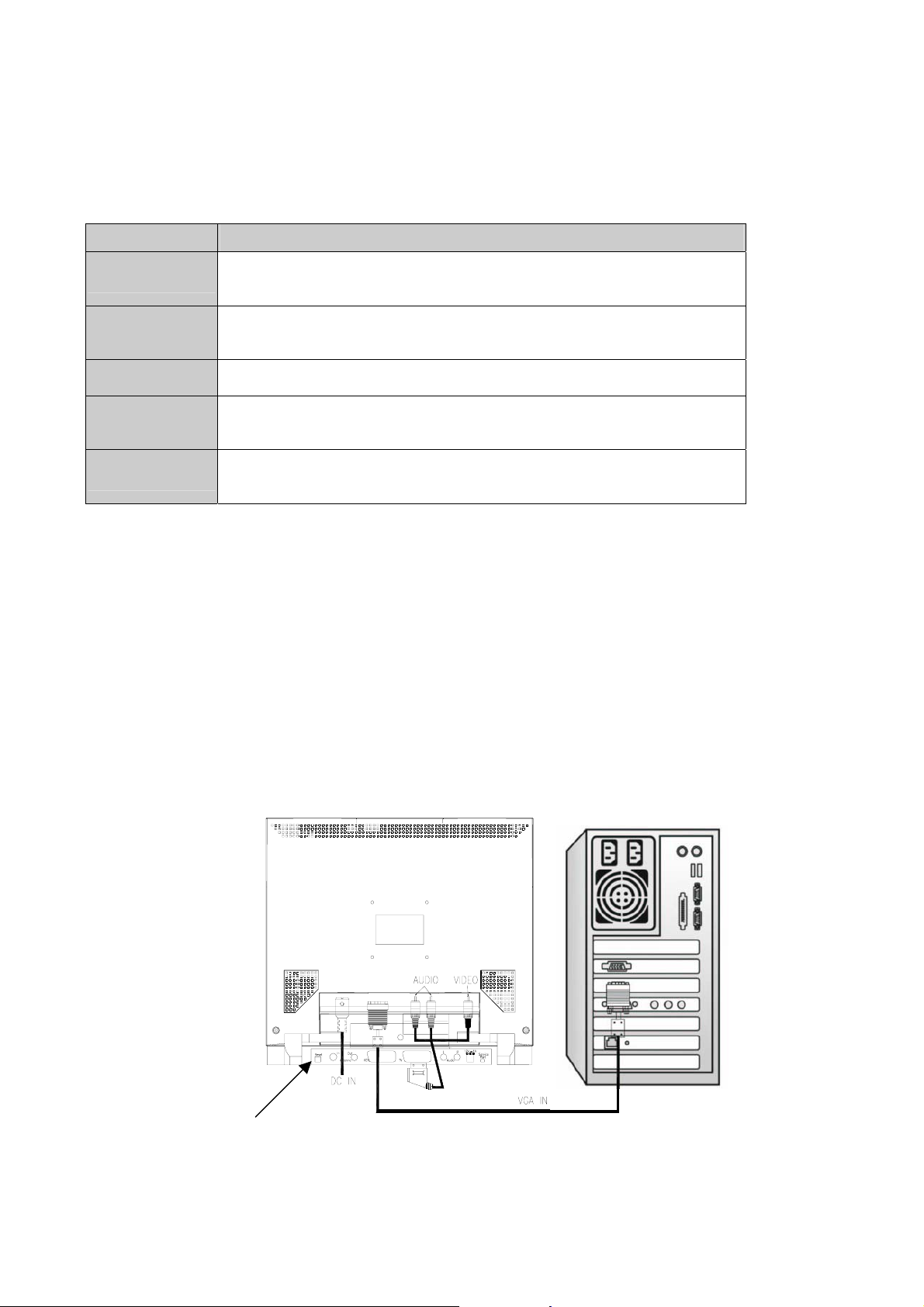
The power button is located on the lower right of the panel.
WWW.MANUALS.WS
The functions of the five control buttons, which are located on the front panel of the display, are
described as below:
Button Function Description
(1) PC or PC+AV: Launches the OSD menu.
Menu/Exit
Mode/Enter
Auto
Right (X)
Left (W)
Making the Connections
Before connecting any cables, make sure that the device being connected and the display are turned
(2) OSD exit.
(3) Volume display cancel
(1) Scrolls the OSD menu.
(2) Selects an option
(3) mode change (PC mode, AV mode, S-video mode)
Automatically adjusts the clock, phase, H-position and V-position values to the
most optimal setting. Use full screen when enabling this function.
(1) Item selection move upward or user-adjustable value increasing. (In OSD
menu)
(2) Adjusts the volume up. (Direct-key function)
(1) Item selection move downward, user-adjustable value decreasing (in OSD
menu)
(2) Adjusts the volume down. (Direct-key function)
off.
To connect the power and video signal cables:
1. Locate the AC power adapter with attached DC power cable.
2. Connect the power cable to the DC input socket on the rear of the display (“DC IN“ as shown
below).
3. Plug the three-pin power cord into a power outlet, and plug the other end into the socket on the
AC power adapter.
SET TOP BOX
WWW.MANUALS.WS
6
Page 7
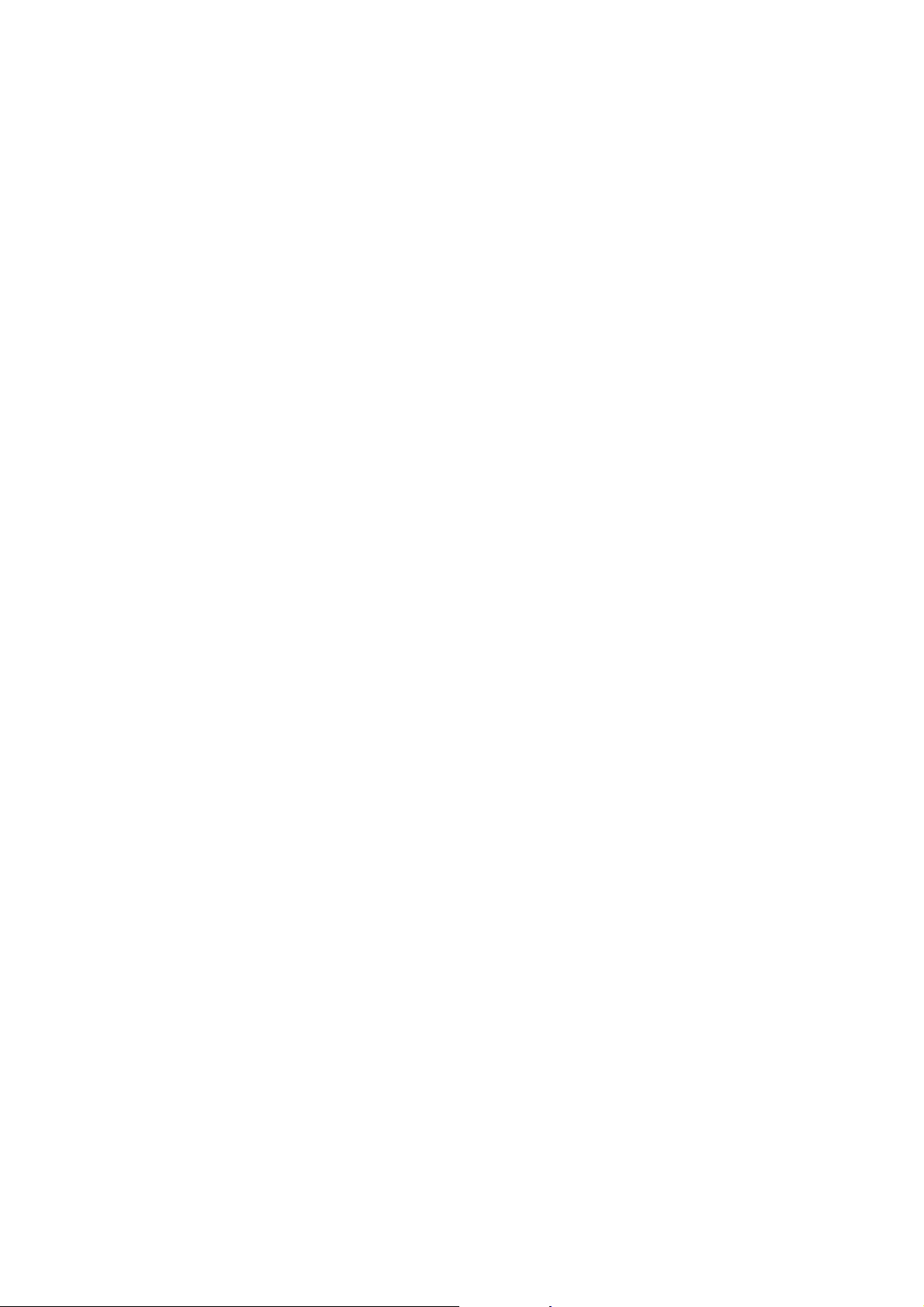
When using with a PC:
WWW.MANUALS.WS
4. Plug the analogue video signal cable into the Analogue Video Input port on the back of the
display (“VGA IN“ as shown above).
5. Connect the other end of the video cable into the computer’s video port.
(Please check the computer’s documentation if you’re not sure where the port is located.)
Note: For best display performance, it is strongly recommended that Auto Setup be used to
automatically configure the display’s settings (only for Analogue input).
Connecting a set top box / DVD players:
6. Locate the scart to composite video/audio cable.
7. Insert the scart plug into the scart socket of the set top box / DVD player.
8. Connect the RCA plug (Yellow) to the composite video in socket on the rear of the panel.
9. Connect the RCA plugs (Red, White) for the audio to the sockets on the rear of the panel.
WWW.MANUALS.WS
7
Page 8

WWW.MANUALS.WS
Using The Display
Turning the Display On and Off
Use the power button located at the lower right side of the front panel to turn the display on and off.
When the display is on, the LED near the Power button is illuminated. The indicator will illuminate
green when the display is active and amber when the display is in reduced power mode. (PC only)
Note: For PC use only.
If the PC supplies power saving signals to the display, the display’s power management features
reduce power consumption to low levels when the PC goes into its power-saving mode. See
“ Minimizing Power Consumption “ on page 9 for more information.
If the PC doesn’t use industry standard power-save signaling techniques, power consumption can be
reduced by turning off the display when not in use.
Note: Because of the technology used in LCD panels, screen savers will not prolong the life of
the display. So if the display will not be used for an extended period, ensure it is switched
off.
To completely disconnect power from the display,
you must remove the power cord from the wall outlet
and then remove the power cable from the disp
Warning
lay.
WWW.MANUALS.WS
8
Page 9

Setting the Video Mode (PC only)
WWW.MANUALS.WS
Since the inherent format of this display is 1024 pixels by 768 lines for 15” monitor and 1280 pixels
by 1024 lines for 17” monitor, the display will perform best when a PC is set to a screen resolution
of 1024 x 768 for 15” monitor and 1280 x 1024 for 17” monitor. If using a lower resolution (such as
640 x 480), the image is expanded to fill the screen.
The display supports many common video modes, as shown in “ Video Modes “ on page 21 Check
the documentation supplied with the PC and video adapter card to find out which modes they
support.
To check the video mode of the PC, please check the Windows’ settings feature.
Setting the Refresh Rate (PC only)
The image refresh rate is the number of times per second that the image is refreshed; it is also
known as the vertical frequency.
On standard CRT displays, the highest possible refresh rate supported by your PC at the current
screen resolution should be used. This is necessary to avoid screen flickering and to minimize
eyestrain. However, with an LCD Monitor, flicker is not an issue. It is flicker-free at all supported
refresh rates.
The table in “ Video Mode “ on page 21 shows the image refresh rates supported by the display at
different screen resolution. Although this LCD monitor supports up to 75 Hz for analogue video
input, we recommend that is used at 75 Hz refresh rate for best performance.
To set the refresh rate with standard Windows installation, follow the steps mentioned in the
Windows’ or graphic card’s user’s manual.
Minimizing Power Consumption (PC only)
Many PCs support industry standard power-save signaling techniques. Power management features
reduce the display’s power consumption after a period of keyboard inactivity.
When the display is in a power-saving mode, the screen is blank and the power indicator is amber.
Pressing a key on the keyboard or moving the mouse restores the image in several seconds. Consult
the PC documentation for information about setting the power-saving modes.
The display accepts the signals for the three standard power-saving modes―Standby, Suspend, and
Sleep. For any of these conditions, the display will go into Sleep mode.
WWW.MANUALS.WS
9
Page 10

Caring for and Cleaning the Display
g
WWW.MANUALS.WS
To maximize screen life and prevent damage to the LCD panel, we recommend to:
Use the display power management system (if available on the PC).
If a power management system is not used, turn off the display when it won’t be used for an
extended period.
Don’t press, rub, or poke the display with fingers or other objects.
Handle the display with care.
The LCD module is a high-quality optical device that requires special care when cleaning.
To clean the screen:
1. Turn off and unplug the display.
2. Gently dust the screen with a dry, soft, line-free cloth.
Note: If the screen is still dirty, a dampened cloth with several drops of distilled water can be used.
Make sure the LCD panel is completely dry before turning back on.
Don’t use liquid, aerosol, or abrasive cleanin
solutions to clean the screen.
Warning
WWW.MANUALS.WS
10
Page 11

WWW.MANUALS.WS
Adjusting The Display
Functions of Control Buttons
See “ Locations and Functions of Controls “ on page 5.
Displaying the OSD “Main Menu” (Only for PC mode)
To display the OSD “ Main Menu “, press the Menu/Exit button.
WWW.MANUALS.WS
11
Page 12

The following table briefly describes each of the items on the OSD “ Main Menu “.
WWW.MANUALS.WS
(Colour Menu, Picture Menu)
Colour Menu:
Item Description
Contrast
Adjust the level of difference between light and dark areas of the image.
Brightness
Gamma Correct
Colour Temp.
Colour Adjust
Factory Reset
Picture Menu
Picture Menu:
Item Description
H . Position
V . Position
Sharpness
Phase
Clock
Exit Menu
Controls the brightness of the display.
Select 0 ~ 3 to meet the correct Gamma on different LCD panel
Select the Colour Temp. between Soft, Natural or Rich. Rich is the default setting.
Adjust the colour item between Red, Green or Blue, the default setting of R, G, B is
50.
Select this option resets all adjusted values back to their default positions as set at
the time of first manufacture.
Press Mode/Enter button into Picture Menu.
Shift the image on the screen horizontally
Shift the image on the screen vertically.
Select –2 ~ +2 to get the picture of the best sharpness
To adjust the phase value of the image.
To adjust the clock value of the image.
Press Mode/Enter button exit OSD Menu
Selecting Items in the OSD Menu
To select items in the OSD “ Main Menu “, use the Mode/Enter button on the front panel of the
display.
To select items in the OSD submenus, use three (Mode/Enter,X,W) control buttons. To select a
specific submenu, use Mode/Enter button to locate the required option. Then choose or adjust any
item in the selected submenu by using “Right“ or “Left“ buttons.
WWW.MANUALS.WS
12
Page 13

Making Adjustments Via the OSD Menu
WWW.MANUALS.WS
Enter Colour Menu:
Adjusting Contrast
Press the Menu/Exit button to show the OSD Colour menu.
The contrast icon will be highlighted (White)
Press the Mode/Enter button to select this option
Using the Left and Right control buttons increase or decrease the Contrast level as required
between the limits of “ 0 “ and “ 100 “.
Press the Mode/Enter button to return to the previous option.
Adjusting Brightness
Press the Menu/Exit button to show the OSD Colour menu.
The Contrast icon will be highlighted (white).
Press the Right control button, the brightness icon will now change to white to indicate it is the
active function.
Press the Mode/Enter button to locate this option.
Use the Left and Right control buttons increase or decrease the brightness level as required
between the limits of “ 0 “ and “ 100 ”.
Press the Mode/Enter button again back to the previous option.
WWW.MANUALS.WS
13
Page 14

Adjusting Gamma Correct
WWW.MANUALS.WS
Press the Menu/Exit button to show the OSD Colour menu.
The Contrast icon will be highlighted (white).
Press the Right control button, until the Gamma Correct icon changes to white to indicate it is
the active function.
Press the Mode/Enter button to select this option.
Use the Left and Right control buttons to select 0 ~ 3 to adjust the Gamma correction.
Press the Mode/Enter button again to return to the previous option.
Adjusting Colour Temp.
Press the Menu/Exit button to show the OSD Colour menu.
The Contrast icon will be highlighted (white).
Press the Right control button, until the Colour Temp. icon changes to white to indicate it is the
active function.
Press the Mode/Enter button to select this option.
Use the Left and Right control buttons to select the Colour Temp of either Soft, Natural or
Rich.
Press the Mode/Enter button again to return to the previous option.
WWW.MANUALS.WS
14
Page 15

Colour Adjustment
WWW.MANUALS.WS
Press the Menu/Exit button to show the OSD Colour menu.
The Contrast icon will be highlighted (white).
Press the Right control button, until the Colour Adjust icon changes to white to indicate it is
the active function.
Press the Mode/Enter button to select this option.
Use the Left and Right control buttons to adjust the Red, Green, Blue level then press
Mode/Enter button again.
Press the Mode/Enter button to return to the previous option.
Factory Reset Setting
Press the Menu/Exit button to show the OSD Colour menu.
The Contrast icon will be highlighted (white).
Press the Right control button, until the Factory Reset icon changes to white to indicate it is the
active function.
Press the Mode/Enter button, this option resets all adjusted values back to their default settings
at the time of first manufacture.
WWW.MANUALS.WS
15
Page 16

Enter Picture Menu:
WWW.MANUALS.WS
In Colour Menu, use the Right control button to highlight “ Picture Menu“.
Press the Mode/Enter button to show the Picture Menu.
The H. Position icon will be highlighted (white).
Use the Left and Right control buttons select the required feature from the menu.
To adjust the image position, In H. Position mode the Left button shifts the image left and the
Right button shifts the image right; In V. Position mode the Left button shifts the image down
and the Right button shifts the image up.
For Phase and Clock options use the Left and Right control buttons to adjust the Phase and
Clock values, before this is attempted it is strongly recommended that Auto mode is used.
To Exit Menu press Mode/Enter button again.
WWW.MANUALS.WS
16
Page 17

WWW.MANUALS.WS
Monitor connected to a Set top box, DVD player or VCR
With the monitor connected to a set top box, DVD player or VCR ONLY, adjustments
can be made via the set up menu as below.
Press Mode / Enter button to select AV or S-Video mode.
To display the “Set up Menu”, press the Menu/Exit button.
Displaying the OSD “Set up Menu“ (For AV mode, S-Video mode)
The following table briefly describes each of the items in the OSD “ Set up Menu “
Item Description
Contrast
Brightness
Colour Temp
Colour
Sharpness
Factory Rest
Press Menu
to Exit
WWW.MANUALS.WS
Adjust the level of difference between light and dark areas of the picture.
Controls the brightness of the picture.
Select the Colour Temp between Soft, Natural or Rich. Rich is the default setting.
Adjust the colour saturation of the picture.
Select –2 ~ +2 to get the picture of the best sharpness.
Select this option resets all adjusted values back to their default positions as set at
the time of manufacture.
Press Menu/Exit button or Mode/Enter button exit OSD Menu.
17
Page 18

WWW.MANUALS.WS
Selecting Items in the OSD “ Set up Menu “
To select items in the “ Set up Menu “, use the Mode/Enter button on the front panel of the monitor.
To select items in the submenus, use three (Mode/Enter,X,W) control buttons.
To select a specific submenu, use the Mode/Enter button to locate the required option. Then choose
or adjust any item in the selected submenu by using “ Right “ or “ Left “ buttons.
Making Adjustments Via the OSD Menu
To use the three (Mode/Enter,X,W) control buttons, the method is the same as the PC mode Menu.
Please note: only one set up menu page is available in AV S-video modes.
Direct-key Function Access using the Left or Right Buttons
Adjust the volume up or down using the X or W buttons , default setting is 90.
WWW.MANUALS.WS
18
Page 19

WWW.MANUALS.WS
Troubleshooting
This chapter contains information about how to troubleshoot problems. If you have tried all of the
items listed below, please contact a qualified service personnel.
A. My display doesn’t work, even though the computer appears to work.
1. Make sure the power cable is securely plugged into the display.
2. Make sure the display is turned on.
3. Try turning the display off and then turning it on again.
4. Make sure the display’s power cord is plugged into a power outlet and into the AC power
adapter. Check to see whether the outlet works by plugging another device (such as a lamp)
into the outlet. (If the LED on the front of the display is illuminated, it is getting power. Try
the Next item in the list.)
5. Check the cable connection between the display and the computer. The cable connectors
must be pushed in all the way.
B. The message “ No Sync “ appears on my display.
This message appears when there is no video signal from the computer with cable already
connected.
1. Make sure that the computer’s power is turned on.
2. Make sure that your graphic card has its output already.
C. The message “ Signal out of Range “ appears on my display.
This message appears when the input signal is beyond the display’s capability.
Set your PC to a supported video mode, preferably 1024 x 768 at 75Hz. See “Setting the Video
Mode“ on page 21
D. The image is very unstable.
1. Set your PC to a supported video mode, preferably 1024 x 768 at 60 Hz. See “ Setting the
Video Mode “ on page 9
2. Restore the original factory settings by choosing Factory Reset in the OSD
“Colour“ submenu.
Note: Even if your PC’s setting is out of the range of video modes that are supported by your
LCD monitor, it may still be displayed with reduced quality. This provides you with an
opportunity to change your PC’s setting to a more suitable one.
WWW.MANUALS.WS
19
Page 20

WWW.MANUALS.WS
Technical Information
This chapter contains technical information about the LCD Monitor.
Display Information
GLCD15M2 GLCD17M
LCD Module
Display Size
Viewing Angle
Left/Right
Up/Down
Luminance
Contrast Ratio
Display Colors
Power Input
Maximum power
Consumption
Signal Input
Video Signal
Sync signals
Line (horizontal) frequency
Raster (vertical) frequency
Pixel dot clock
Recommended mode
Dimensions (W x H x D)
Net weight
Grass weight
Operating Conditions
Temperature, Humidity, Altitude
Storage Conditions
Temperature, Humidity, Altitude
15-in (38.0 cm), active matrix TFT, anti-glare
coating, 0.297 mm pixel pitch
304.1 mm x 228.1mm 337.9 mm x 270.3 mm
o
o
~ -60
+60
+40o ~ -60 o
250 cd/m2 (Typical)
400:1 (Typical) 450:1 (Typical)
16.2 Million
90 ~ 264 V
28W (2CCFL)
38W (4CCFL)
Analog: RGB positive 0.7 Vpp, 75Ω Separate, TTL Level.
Video: NTSC/PAL Composite
Analog: 31.5 kHz ~ 60 kHz
Video: 15.625 kHz/16.734 kHz
Analog: 56 Hz ~ 75 Hz
Video: 50 Hz/60 Hz
79 MHz (maximum) 135 MHz (maximum)
1024 x 768 @ 75 Hz 1280 x 1024 @ 75 Hz
370mm x 345mm x 125mm 405mm x 418mm x 175mm
3KG
4.5KG
5o ~ 40 oC at altitude 0 ~ 2000m: 5o ~ 30 oC at altitude 2000 ~ 3000m,
20% ~ 85% RH, non-condensing, 3000m Max.
-20o ~ 60 oC, 10% ~ 90% RH, 10000m Max
Full Range, 50/60 Hz, < 1.2A @ 110V; < 0.6A @ 230V
AC
17-in (43 cm), active matrix TFT, anti-glare
coating, 0.264 mm pixel pitch
+70o ~ -70
+60o ~ -60 o
40W
Analog: 31.5 kHz ~ 80 kHz
Video: 15.625 kHz/16.734 kHz
4.9KG
6.8KG
o
WWW.MANUALS.WS
20
Page 21

Video Modes
WWW.MANUALS.WS
Your LCD monitor supports the following industry-standard combinations of screen resolution and
refresh rates. Other combinations are possible, but may require adjustments to the image.
For optimum performance, set your PC to a screen resolution of 1024 x 768 at a 75Hz refresh rate
for 15” monitor and 1280 x 1024 at a 75Hz for 17” monitor.
Analog:
Supported Resolution
(Dots x lines)
640 x 350
VGA
SVGA
XGA
SXGA
US TEXT 720 x 400 70 Hz
640 x 480
640 x 480
640 x 480
800 x 600
800 x 600
800 x 600
800 x 600
1024 x 768
1024 x 768
1024 x 768
1280 x 1024
1280 x 1024
Vertical Frequency
(Refresh Rate)
70 Hz
60 Hz
72 Hz
75 Hz
56 Hz
60 Hz
72 Hz
75 Hz
60 Hz
70 Hz
75 Hz
60 Hz
75 Hz
Power MAC
Video:
Supported Resolution
(Lines x horizontal frequency)
NTSC M 525 x 15.734 kHz 60 Hz
PAL
B/G/H/I/D/K
Note: The display is capable of going beyond these recommended modes.
WWW.MANUALS.WS
832 x 624
640 x 480
Vertical Frequency
628 x 15.625 kHz 50 Hz
75 Hz
67 Hz
(Refresh Rate)
21
Page 22

Unknown Video Modes
WWW.MANUALS.WS
Like all other monitors, this LCD monitor is designed to work with standard video modes. However,
not all video/graphic cards use only standard display modes.
This LCD monitor uses state-of-the-art technology, which is designed to synchronize to any display
mode. We recommend choosing one of the supported modes listed above. If you choose an
unknown mode, you will need to manually adjust the clock, phase, and image position.
If you must use an unknown mode, you can run Auto Setup at first. If Auto Setup doesn't provide
adequate image adjustment, then you must manually adjust the clock, phase, horizontal position,
and vertical position.
WWW.MANUALS.WS
22
