Goclever TAB M723G, TAB M813G Owner's Manual
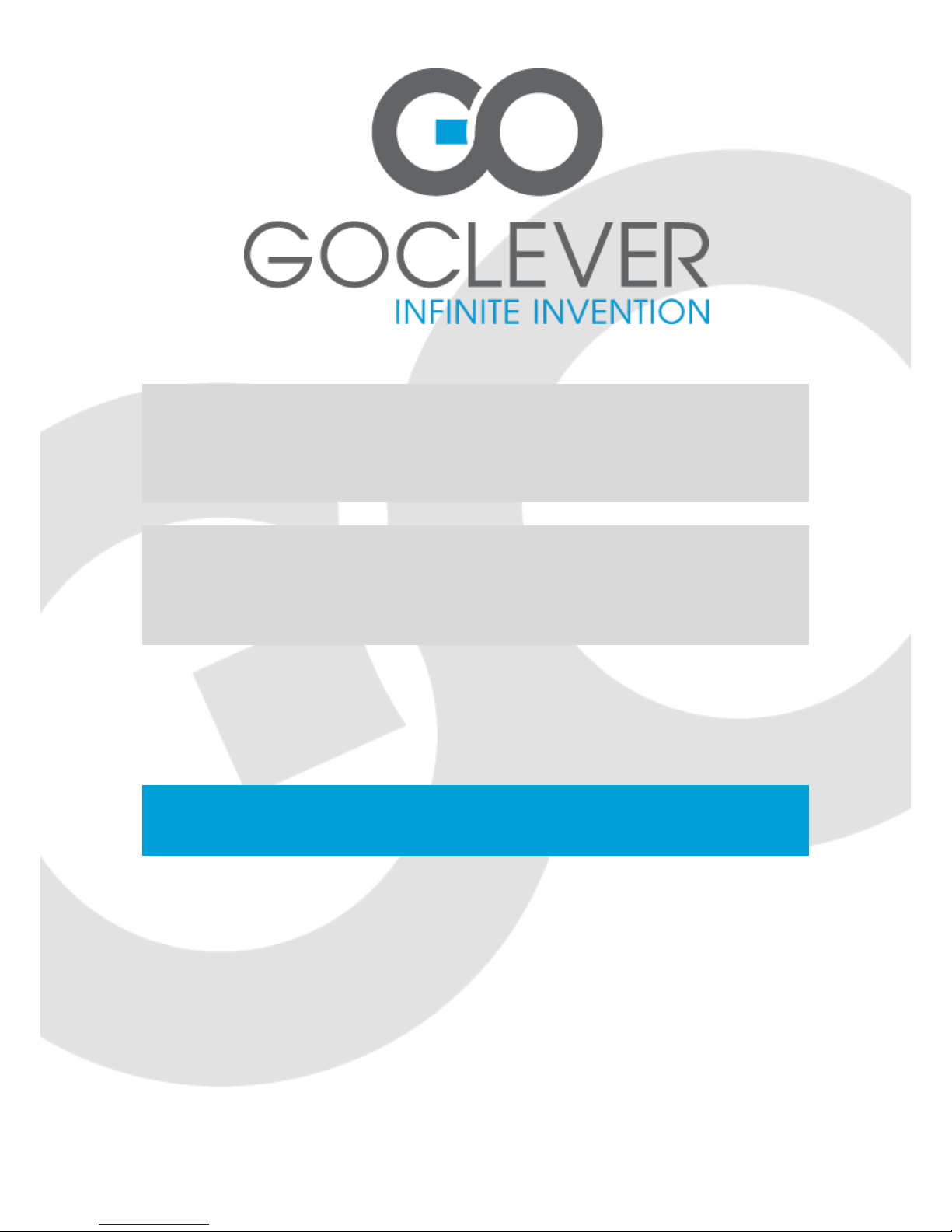
TABLET TAB M723G
OWNER’S MANUAL
TABLET TAB M723G
MANUALE UTENTE
WWW.GOCLEVER.COM
TAB, NAVIO, DVR, DVB-T
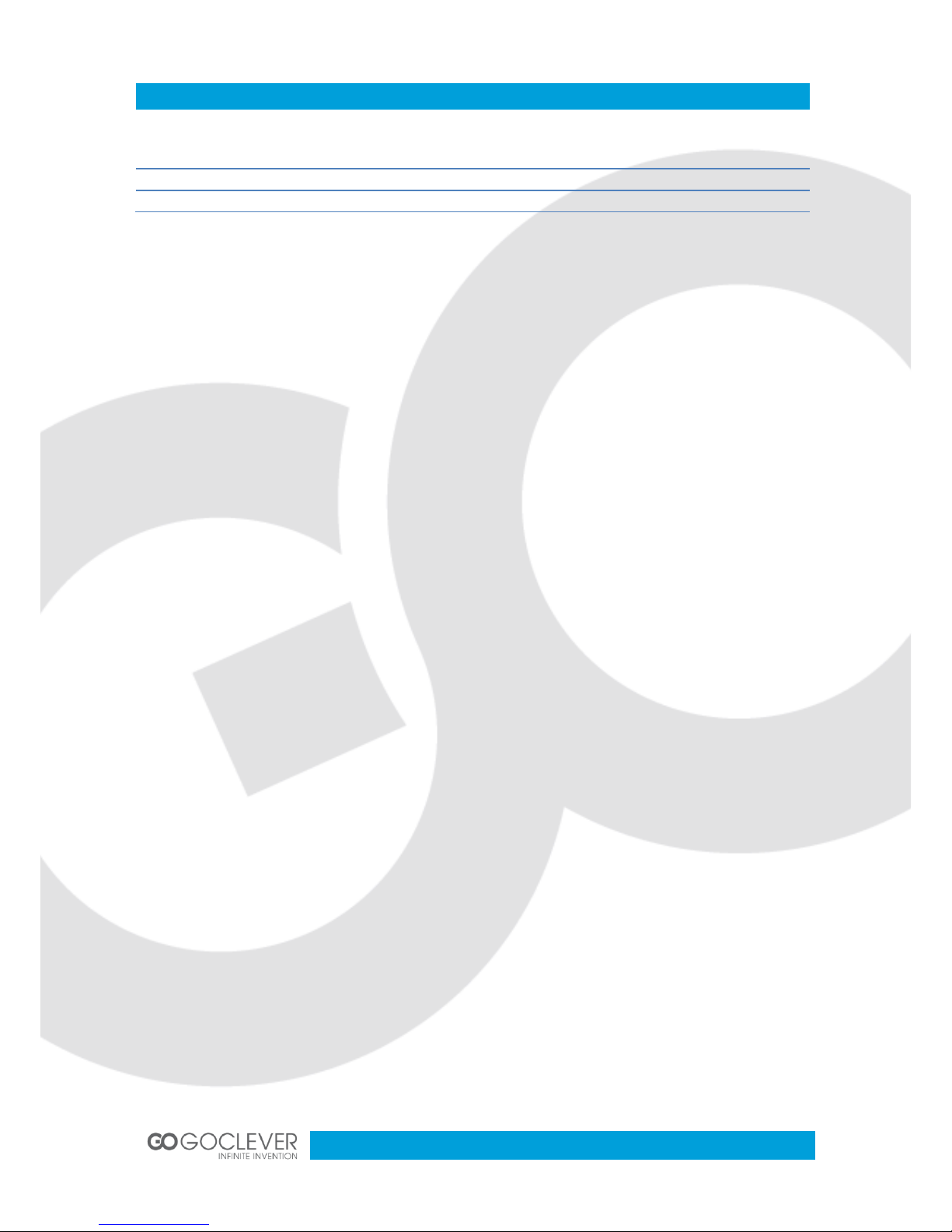
2
Contents / Contenuto
English
3
Italiano
19
Garanzia
34
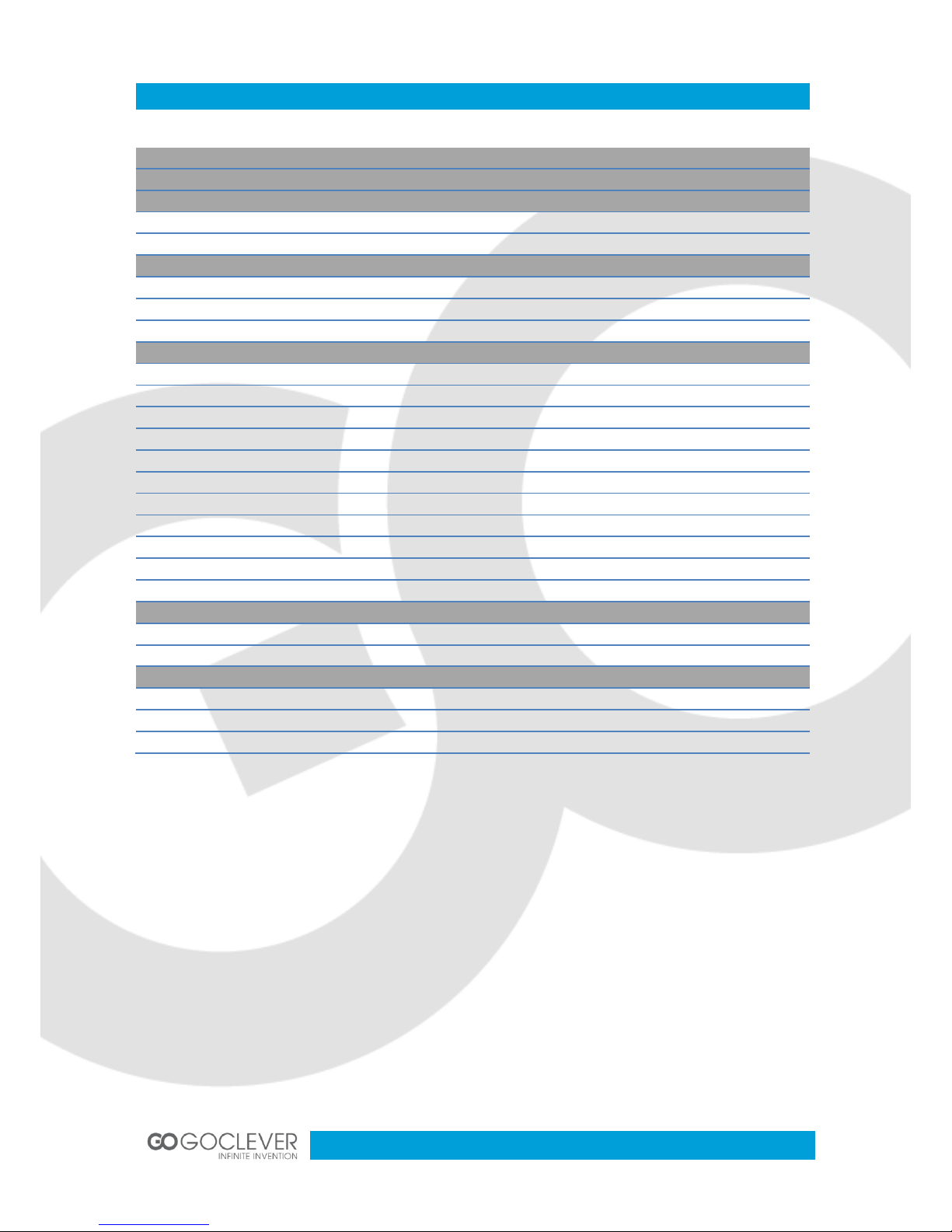
3
Contents
INTRODUCTION
4
ATTENTION
4
PRODUCT 5 Packing List
5
Buttons
5
QUICK GUIDE
6
Power on/off
6
Battery and Charging
6
Icons
7
OPERATION
8
Audio Player
8
Photo and Video Player
8
Recorder
9
FM Radio
10
File Management
11
Internet Browser
11
Dialing
11
Contacts
12
Messages
12
Memory Cards
12
Camera
13
SYSTEM SETTINGS
13
Wi-Fi Settings
13
Other Settings
14
DESKTOP SETTINGS
15
Adding and Deleting Icons
15
Wallpaper Settings
16
Small Icons
17

4
Introduction
Dear Customer,
thank you for your purchasing our products. For your security, read the product instructions
and all attached data before using it. If you don’t operate the product in accordance with
product instructions, it can result in any personal injury, property or other losses, the company
will not responsible for that.
Copyrights of instructions belongs to our company; Mentioned trademarks, type size in the
instructions belongs to their respective owners; If the content of instructions is inconsistent
with the actual products, whichever are actual products.
If you are unknown or objectionable to the clauses of the instructions, please propose a written
objection to our company within 7 days after purchasing it. Otherwise you have accepted and
understood all the content of the instructions.
Attention
1. LCD maintenance:
Don't put any heavy objects on the device.
Please make sure that you haven’t put too many things in the bag or besides the device when
using suitcase or backpack.
Don't grasp, twist or impact the surface of the LCD.
Don't put LCD in environment beyond 40 degree or humidity over 90%.
Don't expose LCD in the direct sunlight or strong fluorescent.
Please don't use corrosive cleaning agent to clean LCD to avoid any damage.
2. Please do not block ventilating radiator to avoid device over heat.
3. Please don't remove memory card while system is reading data from it.
4. Please don't take the case apart when the system is working or data would be damaged,
even lost. Please copy those important files by yourself timely, especially, before you decide to
format the disks.
5. Please use the power adapter according to the safe usage rules
6. Use only original adapter provided by supplier.
7. Make sure the device is away from the harsh environment (high-temperature, low
temperature, high humidity).
10. Only the authorized people of our agency can assemble or disassemble the device, please
prevent the seal from any damage for after-sales service.
11. Write down all passwords used to secure your device. If you forget your password, all data
can be lost.
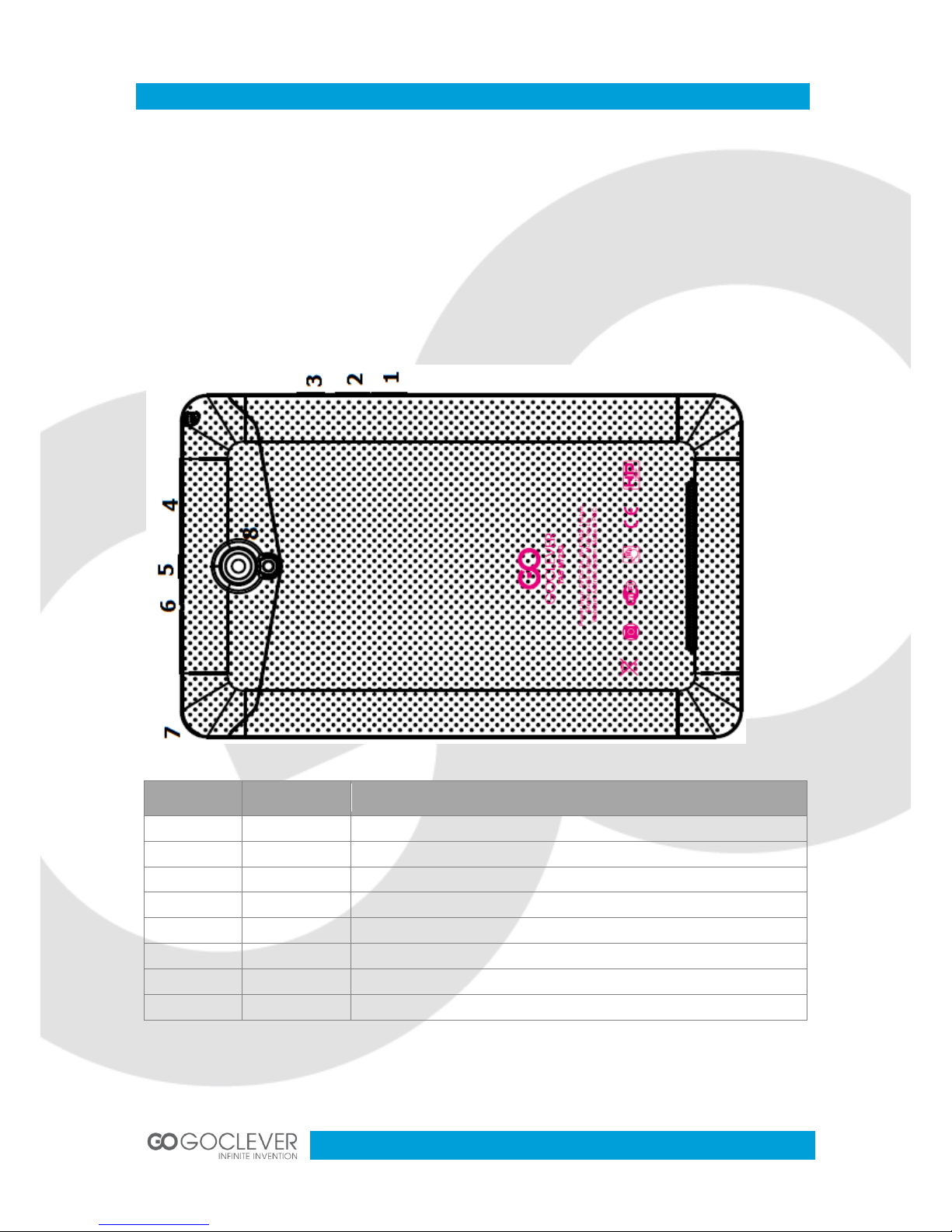
5
Product
Packing List
Tablet device
AC Adapter
USB cable
User manual
Warranty card
1 pc
1 pc
1 pc
1 pc
1 pc
Buttons
Position
Definition
Function instruction
1
Vol -
Volume decrease
2
Vol+
Volume increase
3
Back
Back button
4
microUSB
microUSB port, charging and data transfer
5
Power
Press button 3 seconds to turn on
6
Audio out
Headphones + microphone port
7
Gap
Use your finger nail to open back cover
8
Camera
Back Camera 2Mpix
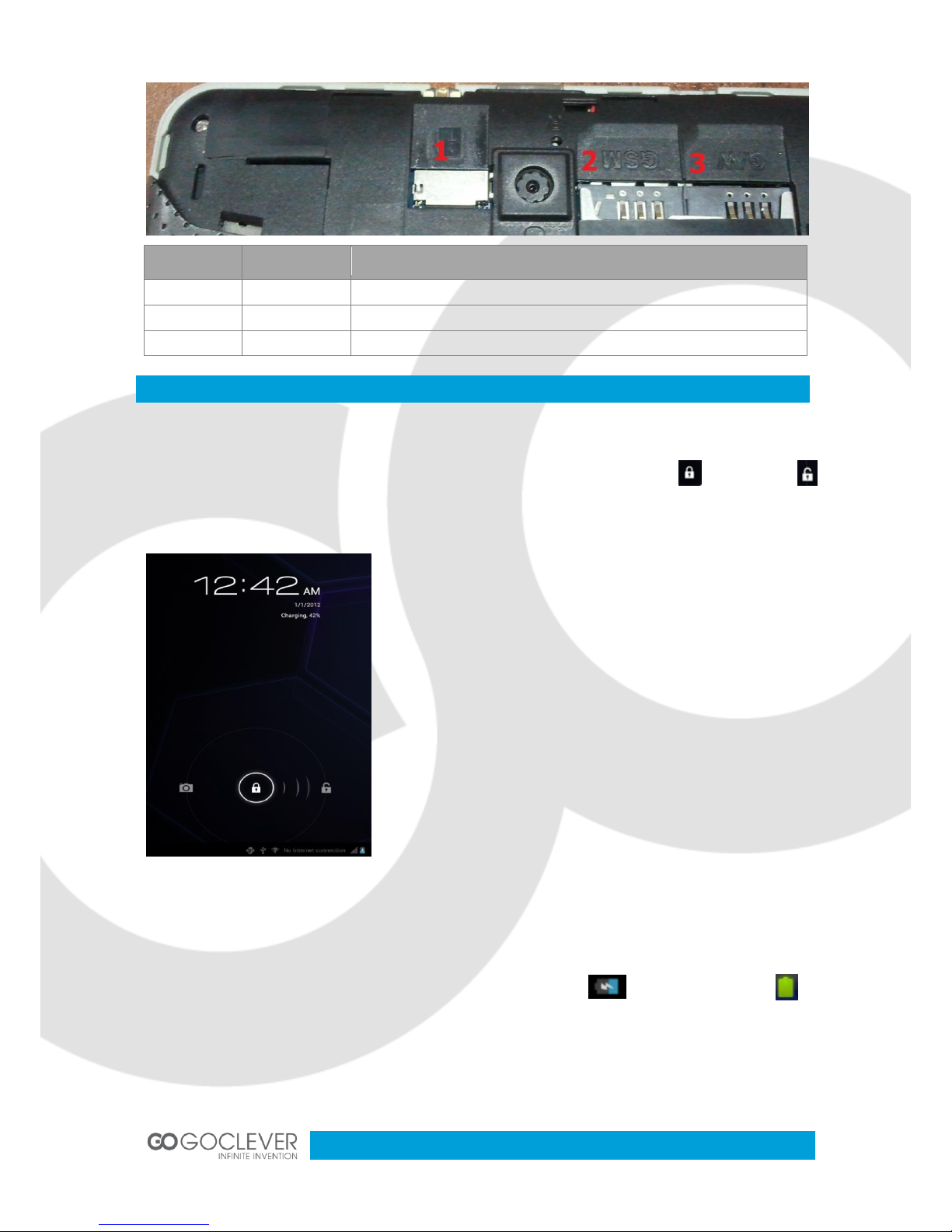
6
Position
Definition
Function instruction
1
microSD
microSD slot up to 32GB
2
SIM 2
GSM only
3
SIM1
GSM/WCDMA support
Power on/off
Power on and unlock: press “power button” for 3 sec to power on, press and slide to
The device will be unlocked:
Sleep mode and unlock: choose “Display” in settings,
choose closed after 15sec and device will be sleep after 15
sec and be locked.
Power off: press “power button” for 3 sec, choose “ok” to
power off the device.
Attention: please reset device or press “power button” for 6
sec to cut the power off when no reaction.
Battery and charging
1. Please charge for 4-8 hours at first-time use.
2. Connect AC adapter with the device and will be charged as stand for full battery
3. Please charge for 1 min at least and start device when no power.
Quick Guide
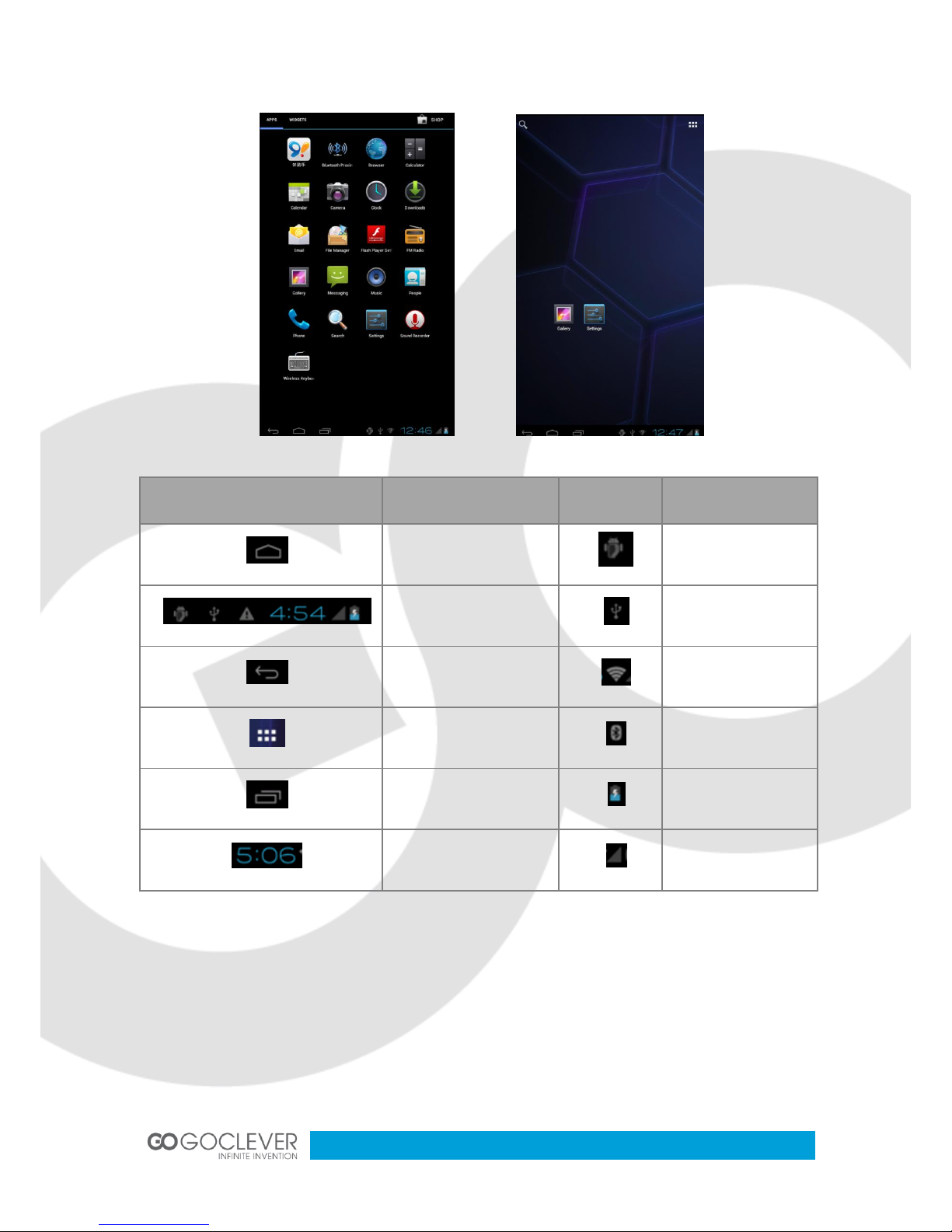
7
Icons
Icon
Function
Icon
Function
Back to Menu
USB
debug
System info
USB
Connected
Back
Wi-Fi
Connected
Menu
Bluetooth
Connected
Related
Application
Battery
Time
Signal
strength
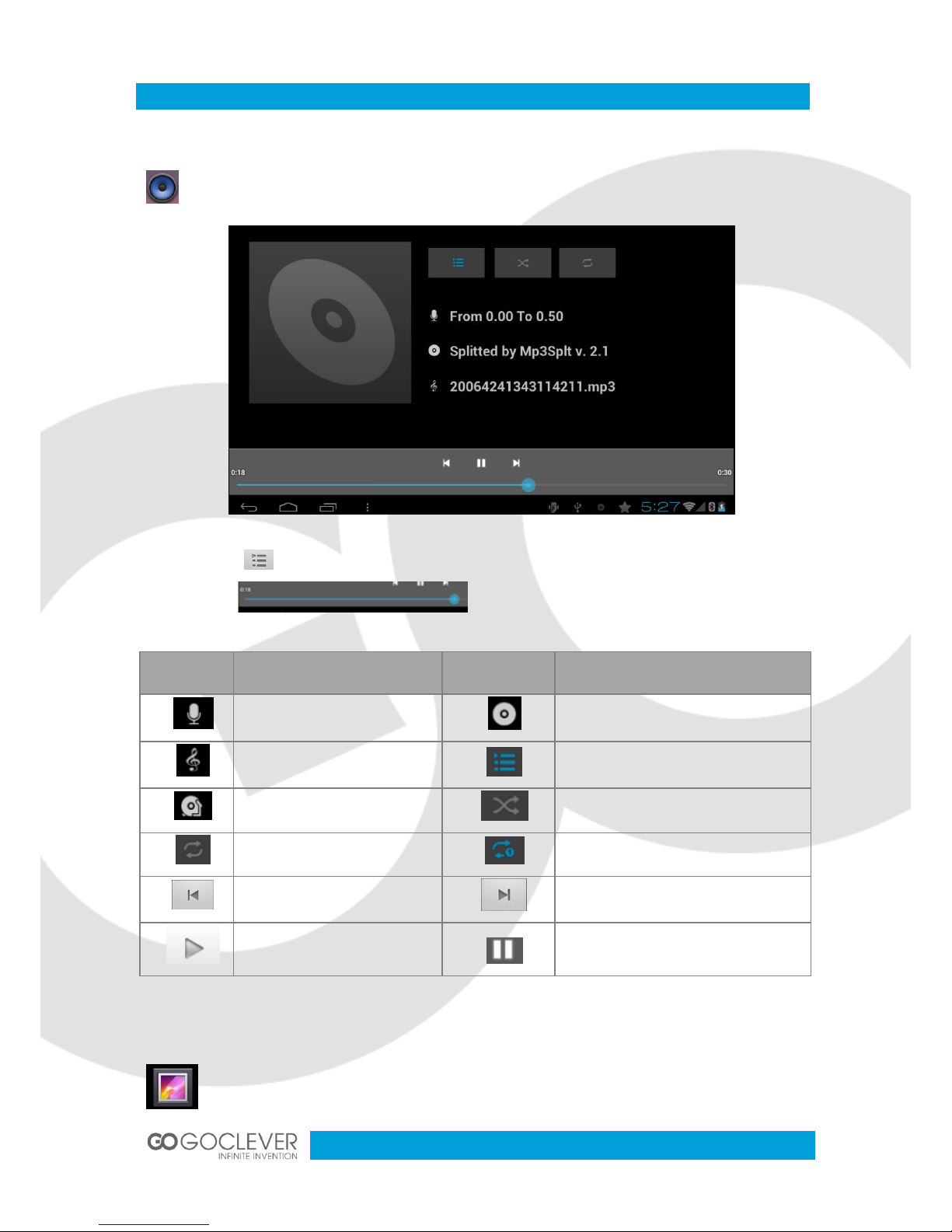
8
Operation
Audio Player
Press this button to enter music player.
Press to enter music list
Hold to fast play
Icon
Function
Icon
Function
Artist
Personal music
Song Name
Play list
Current play
Random play
Repeat all music
Repeat single music
Previous Next
Play Pause
Photo and Video Player
Press this button to enter photo browser.
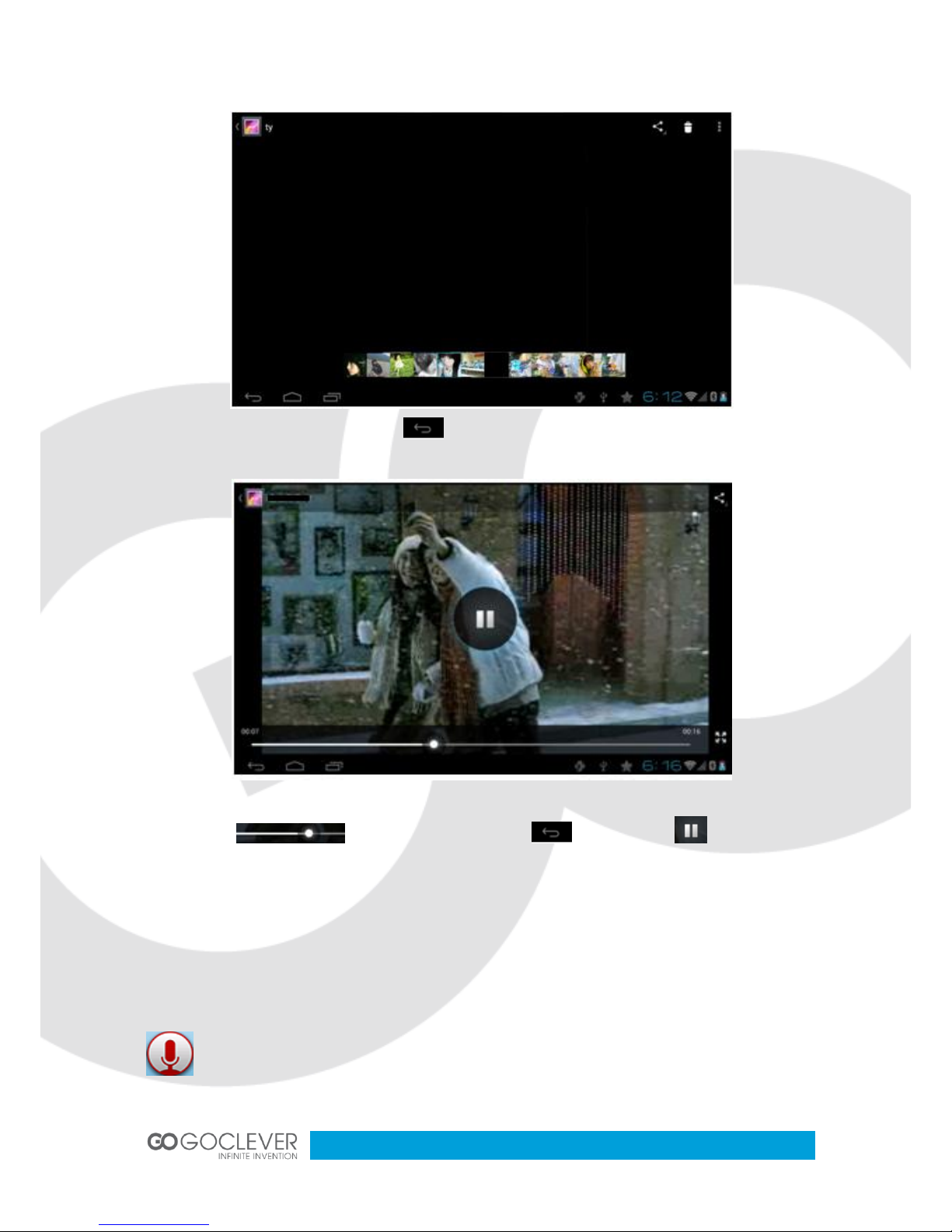
9
Press to back to main menu.
Hold to choose chapter, press to exit. Press to pause.
Video format support: AVI, MPEG4, FlV, AVI, MKV, 3GP, TS etc.
Photo format support: JPG, PNG, BMP etc.
Recorder
Pressthis button to enter recorder menu.

10
Press to start record. Press to pause.
Press to play recorded content.
Play: press to open record file.
FM Radio
Press this button to enter FM Radio.
Icon
Function
Icon
Function
Channel list
Search channel
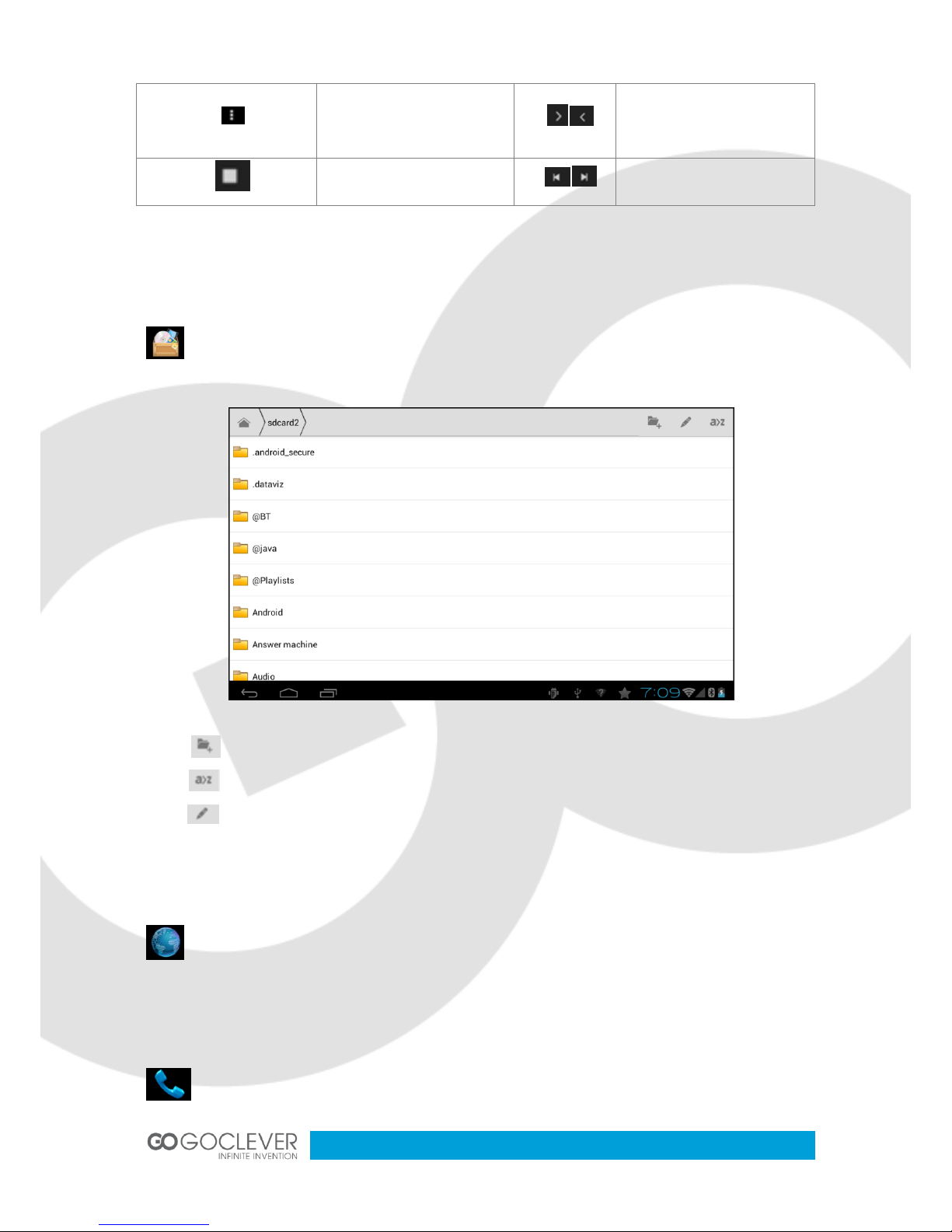
11
Menu settings
Increase/decrease
frequency by 0.1MHZ
Play/pause FM
Channel switch
File management
Press this button to enter file management
Press to create new folder
Press to sort files
Press to edit files
Internet Browser
Press this button to enter internet browser.
Dialing
Press this button to open a dial pad.
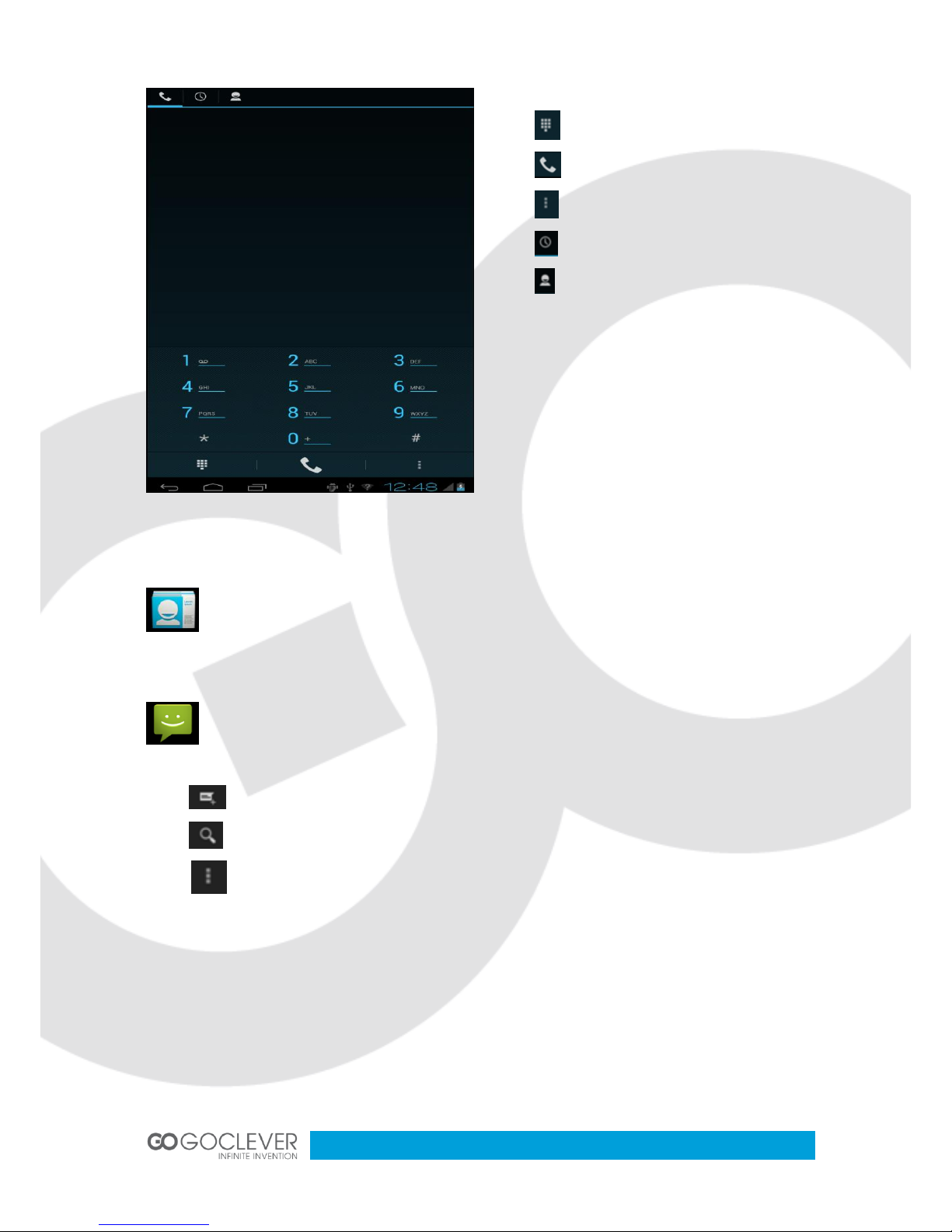
12
Insert a SIM card first to make a calls.
Press to open a keyboard.
Press to make a call.
Press to open settings.
Press to show dial records.
Press to open a phonebook.
Note: 3G function will be only avaliable when
SIM card is inserted.
Contacts
Press this button to open a contacts list.
Messages
Press this button to enter messages interface.
Press to create a new message.
Press to search a message.
Press to open the settings menu.
Memory Cards
Please insert your memory (microSD) card into device and it will be automaticaly readed.
Don’t use memory cards with capacity higher than 32GB.
