Goclever R105BK Owner's Manual
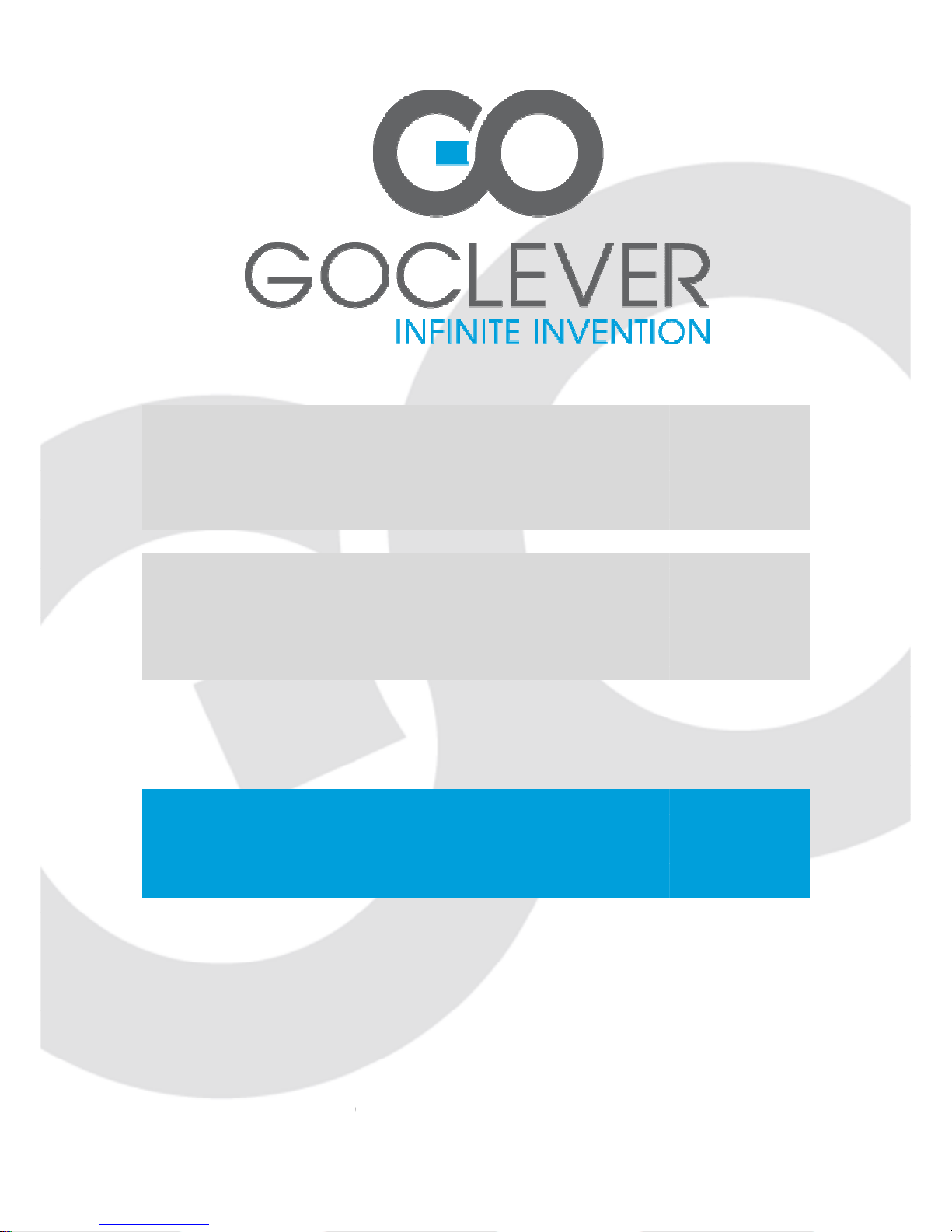
Tablet R105BK
OWNER’S MANUAL
Tablet R105BK
INSTRUKCJA OBSŁUGI
WWW.GOCLEVER.COM
TO SEE MORE PRODUCTS TAB, NAVIO, DVR, DVB
Przed skorzystaniem z
oraz zachowaj ją ść
VISIT OUR WEBSITE
urządzenia zapoznaj się z niniejszą instrukcją
oraz zachowaj ją na przyszłość
-T
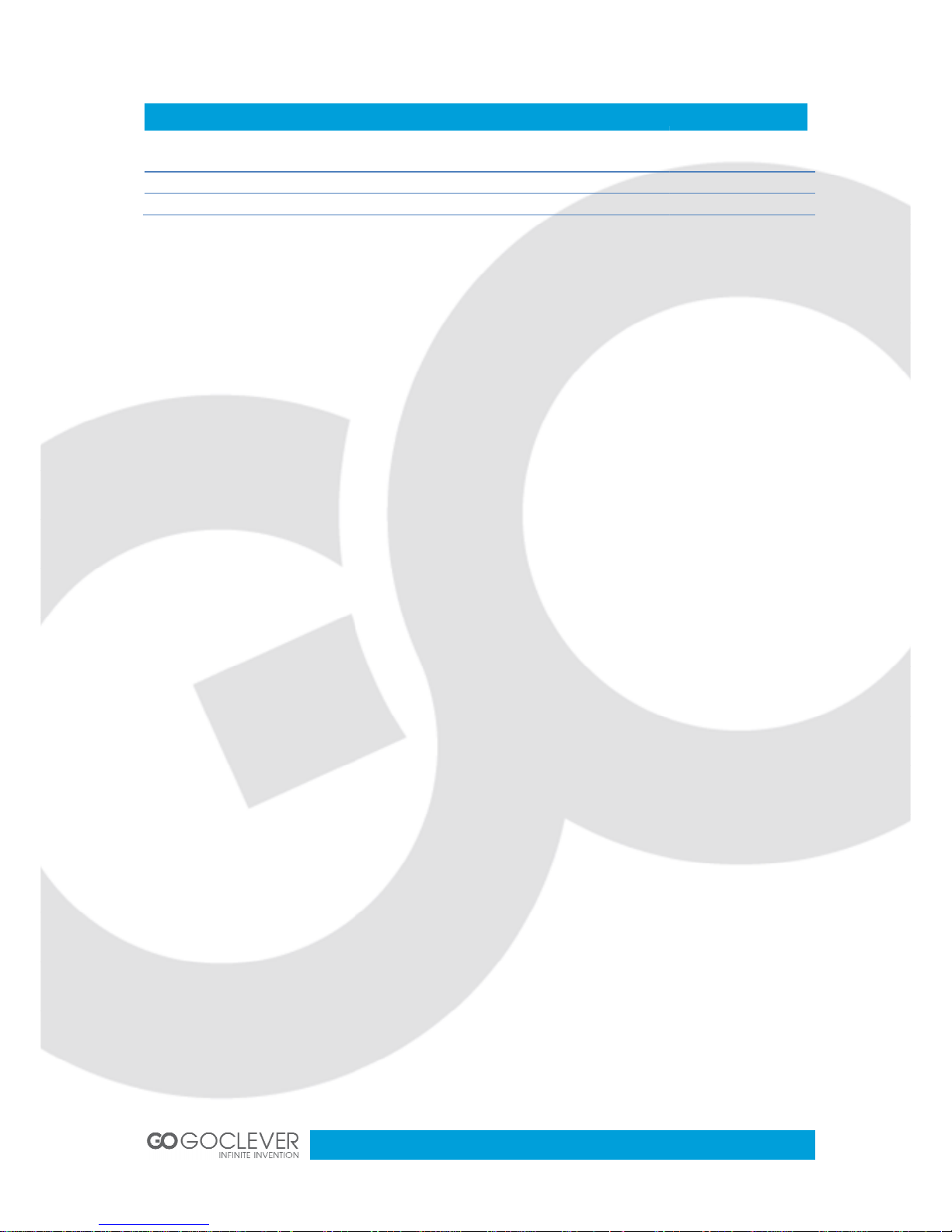
Contents /
Spis treś
English
Polski
Warunki gwarancji
2
3
16
29

1. Before using the tablet PC,
this product correctly. Please make sure that you have read this manual carefully before
using this product.
2. Our company reserves the copyright of this manual, any random duplication or
in
terpretation of the full or partial manual is forbidden in commercial activities.
3. The information covered in this manual is all based on the latest information when
compiling the manual, and products are subject to change without notice for further
impr
ovement. We are not committed to any mistakes or incidences caused by the manual.
For additional product information, visit the
4. When using this product, please make backup for the data by yourself and this company
will just be
responsible for the product's hardware itself, and will not undertake any
responsibility for any loss or damage of personal data and information due to wrong
operations of hardware.
Precautions
This manual includes important information on safety
product. To prevent any accident, please make sure that you have read this manual carefully
before using this product. Do not keep this product in a place with a high temperature,
humidity or too much dust. Especially d
closed in summer, and keep out direct sunlight.
•
Avoid dropping or shocking this product h
violently, otherwise, the IPS
•
Please choose a suitable volume. Avoid excessively high volume when using a
headset. If you feel any ear noise, please decrease the volume or stop using.
•
Do not break the connection suddenly when this product is conducting formatting,
uploading or do
wnloading operations, otherwise there may be program errors.
•
This company will not undertake any responsibility for any memory loss due to
product damage, repairing or other reasons.
•
Do not dissemble this product by yourself and do not clean the surface o
with alcohol, thinner or benzene.
•
Do not use this product in a place where the using of electronic device is prohibited,
such as on a plane.
Important Declaration
please read all information provided by us,
so that you can use
website: www.goclever.com.
precautions and proper usage of this
o not place this product in a car with all windows
eavily and avoid shaking the IPS
display may be damaged or cannot play correct
3
display
ly.
f this product

•
Do not use this product while driving a car or walking on the street, otherwise traffic
accident may occur.
•
Our company reserves the right to make any improvement on this product. No further
notice will be provided on any variation on the specification and design of this
product!
•
This device is not waterproof.
Appearance and Buttons
1. Front camera
2. “V -”: Volume down
3. “V +”: Volume up
4. Power Button -
long press this button to
turn On/Off the player, short press this
button to lock screen in order to a
operation error
5. Memory card slot
void
6. HDMI slot
7.
USB Port: Micro USB 5 Pin
supports external U-
disc, MP3, MP4, wired
mouse, 3G wireless Internet card, etc.
8. DC charge port:
9V DC charger
plug)
9. Earphone Jack
10. MIC
4
data cable
(2.5MM
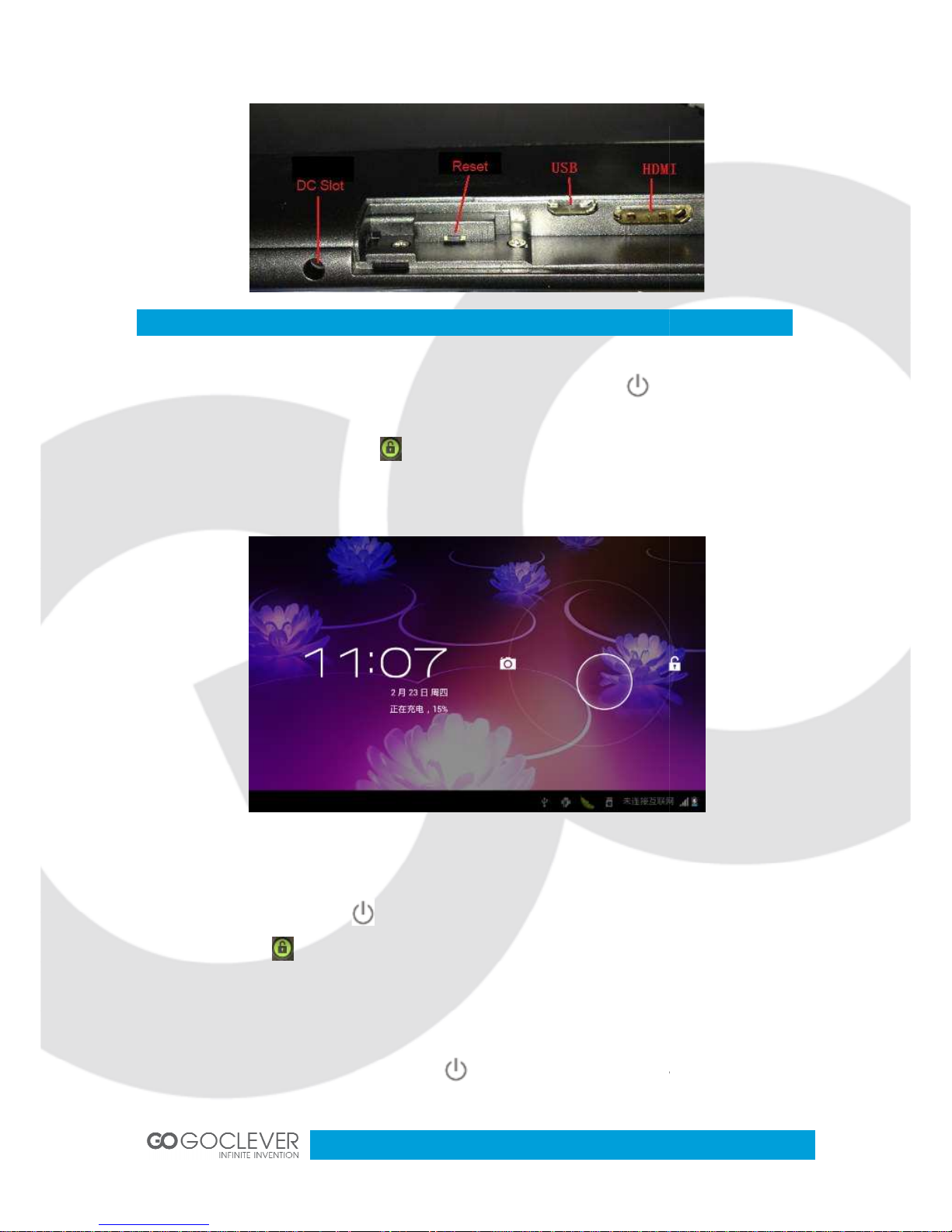
Quick Start
Power On/Off and unlock: at the status of power off, long press
turn on. It will take some time to power on, please wait. It will take about 100 seconds to
enter system, drag unlock icon “
unlocking icon on the right to unlock, see below:
Energy-
saving and locking mode: at the process of using, system will automatically enter
energy-saving mode, press “
one second, slip “
” to unlock.
Notes:
At the status of energy saving mode, the
will be off, showing black screen. Music or film continues playing.
Power Off: At the status of using, press “
option. Select “Power off” option, confirm your choic
“ ”
for
” to the camera icon on the left to take photo and to the
” to wake up the screen, system will enter unlocking mode in
main operation won’t stop, only LCD screen
” for
5 seconds, the screen will show power off
e and system will automatically
5
three seconds to
turn off.
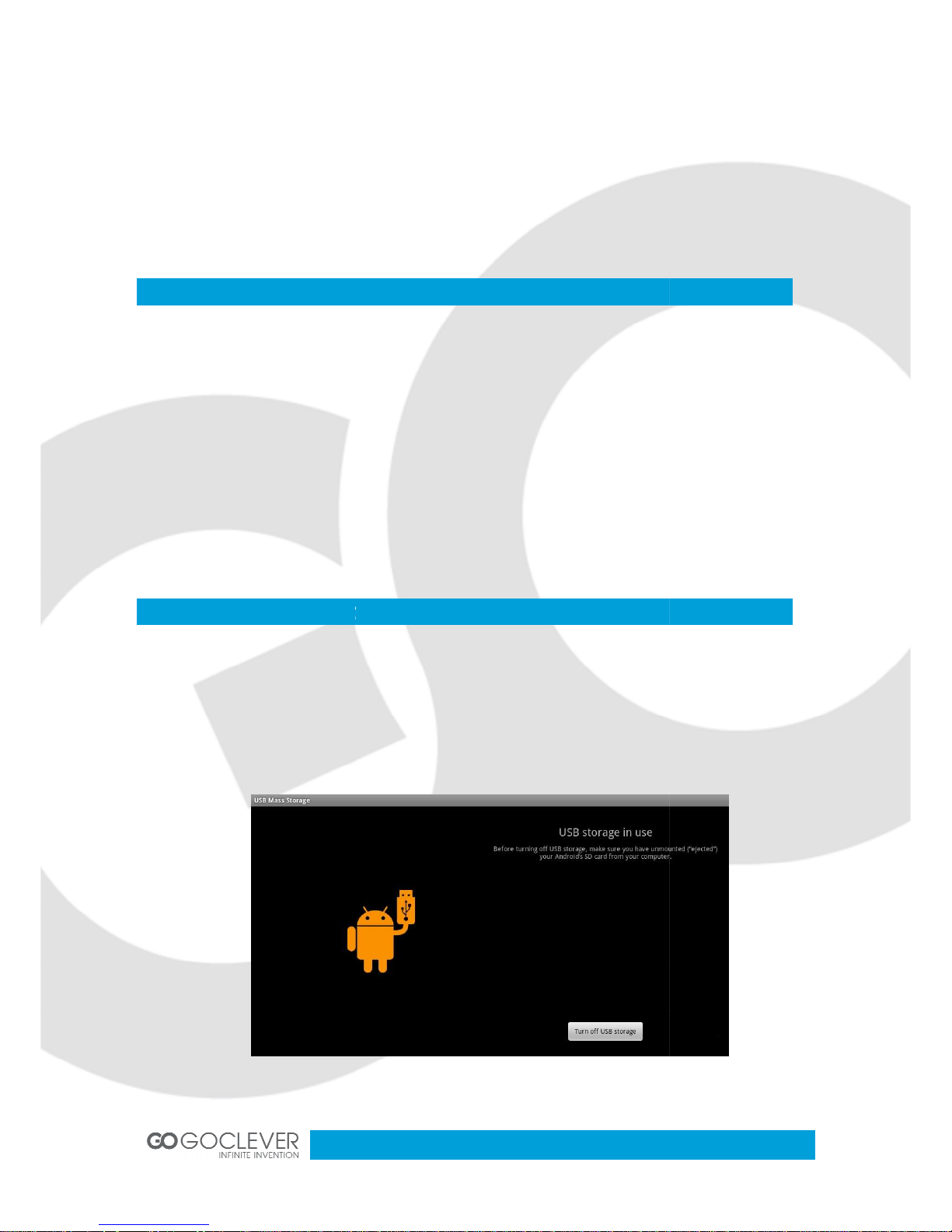
Select “Cancel” to cancel power off operation.
Notes: At the status of low-
power
begin to charge, it will automatically
battery.
Battery and Charge
•
Battery should be charged for 8 to 12 hours for the first time
•
Please use charger appro
•
Please don’t disconnect the charger
• Battery icon will sh
ow whether it is fully charged
•
Don’t charge in high temperature environment (like under direct sunshine)
•
Lithium battery doesn’t need to discharge. User can charge the battery
still power left
•
While charging, it is normal that both charger and device will heat up
Computer Connection & File Transfer
•
Connect the device to computer with USB cable
•
The default mode is battery charging mode
•
To change the default charging mode to transfer mode,
switch to USB storage status (see picture below)
, it will have warning voice;
connect the
turn
off. If the product cannot boot, please check the
ved by our company for charging
until device is fully charged
roll down the status bar and
6
DC adapter and
when there is
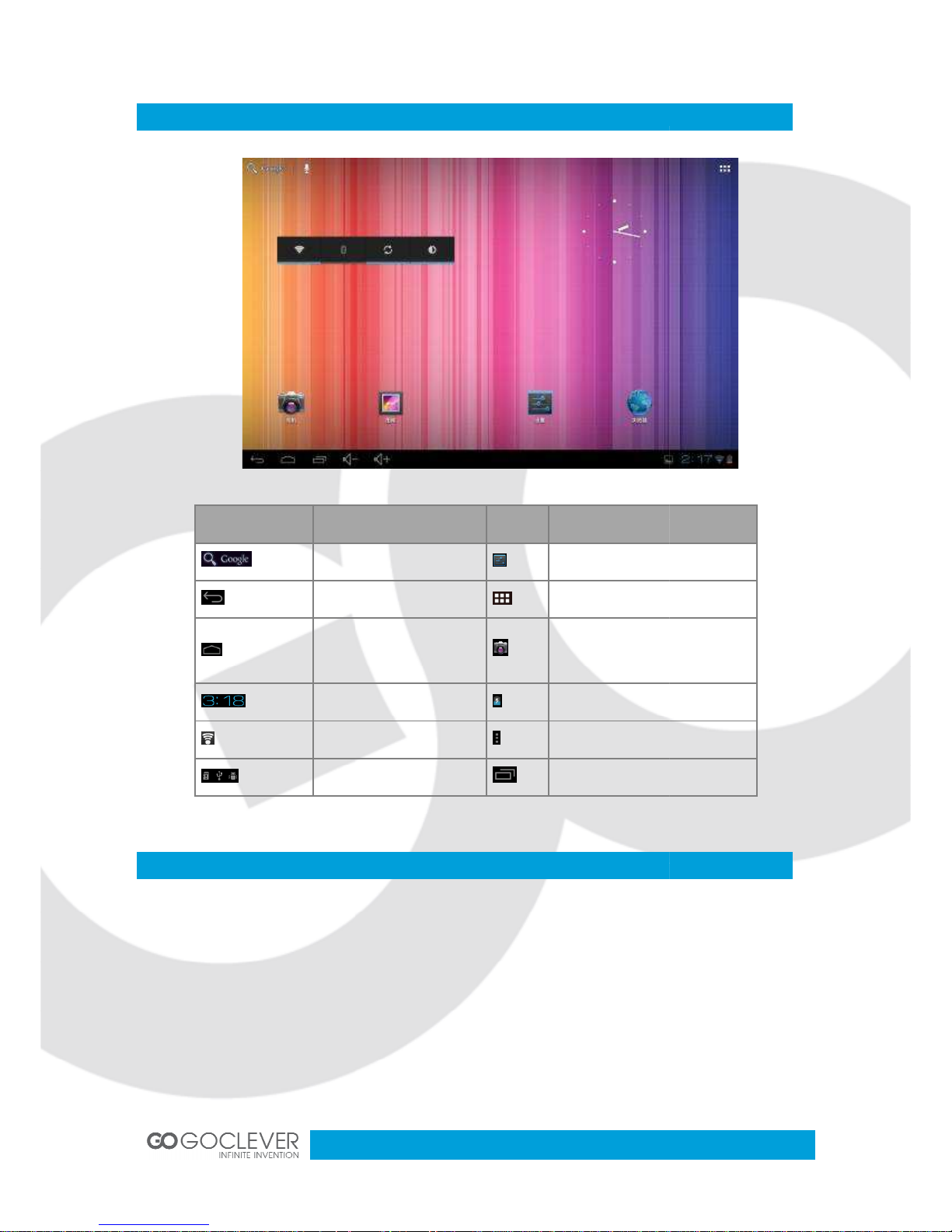
Main Interface Functions
Icon
Google search
Back
Back to main interface
from any interface
System current time
Wi-Fi
Mass storage status
Application Installation
•
Download and copy your application into memory card
•
Insert memory card into the device
•
Open “Setting/application program”
•
Select “Unknown sources”
•
Find your application file and install it on the device
•
If you want to uninstall the application, select “Apk installer”, then select
“Manager” to enter applications list and select the application you want to delete
Definition
Icon
Definition
Setting
Application list
Camera
Battery
signal
Menu
Setting menu
7
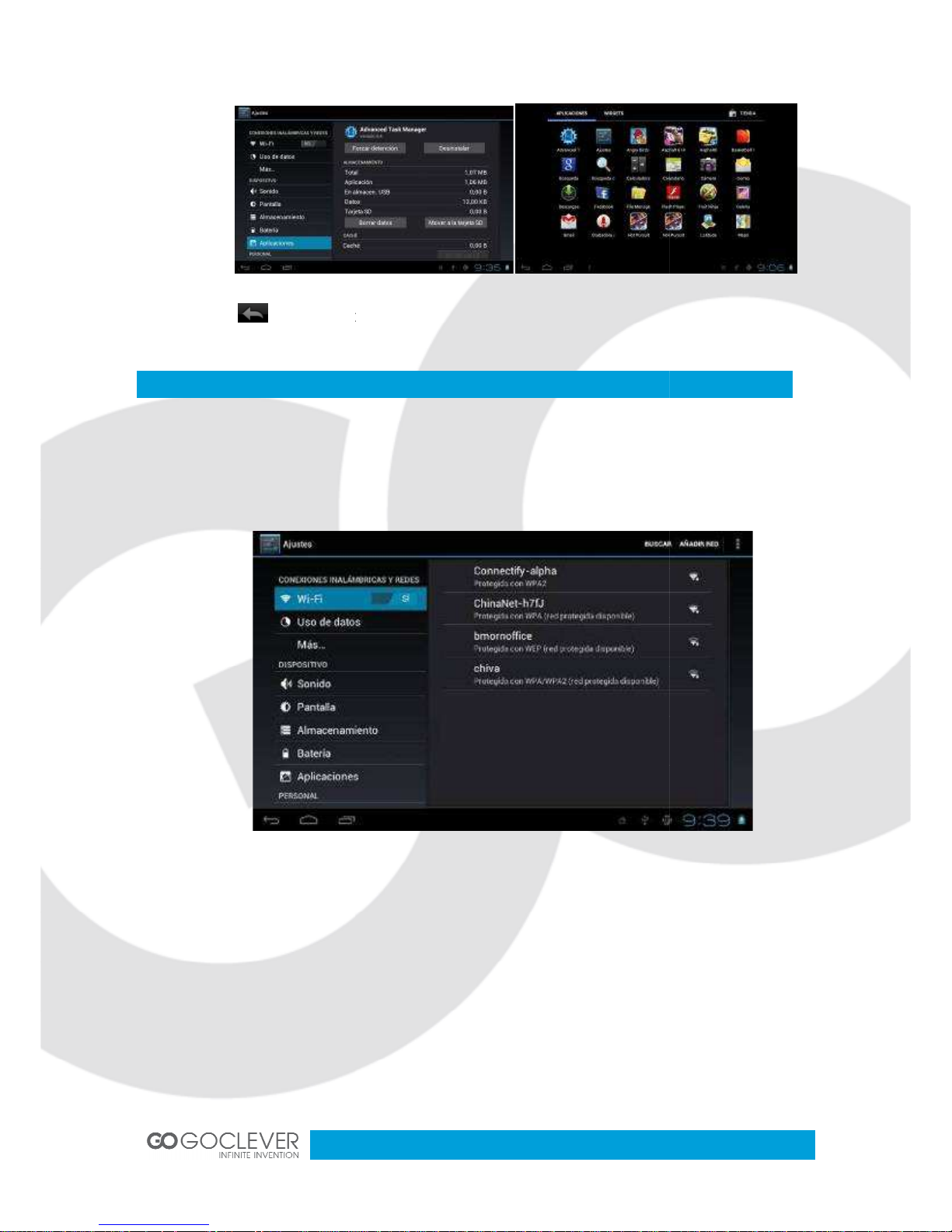
• Click t
o go back to previous interface
Internet
• Wi-Fi connection.
Click the main interface shortcut, select “Internet connec
settings”, enter Wi-Fi
setting interface
• The device
will automatically scan for wireless networks
• Select your network
•
Enter the password when prompted and connect to the network to get access to the
Internet
tion
manager”, click “W
and turn on the Wi-
Fi switch (see picture below)
8
i-Fi
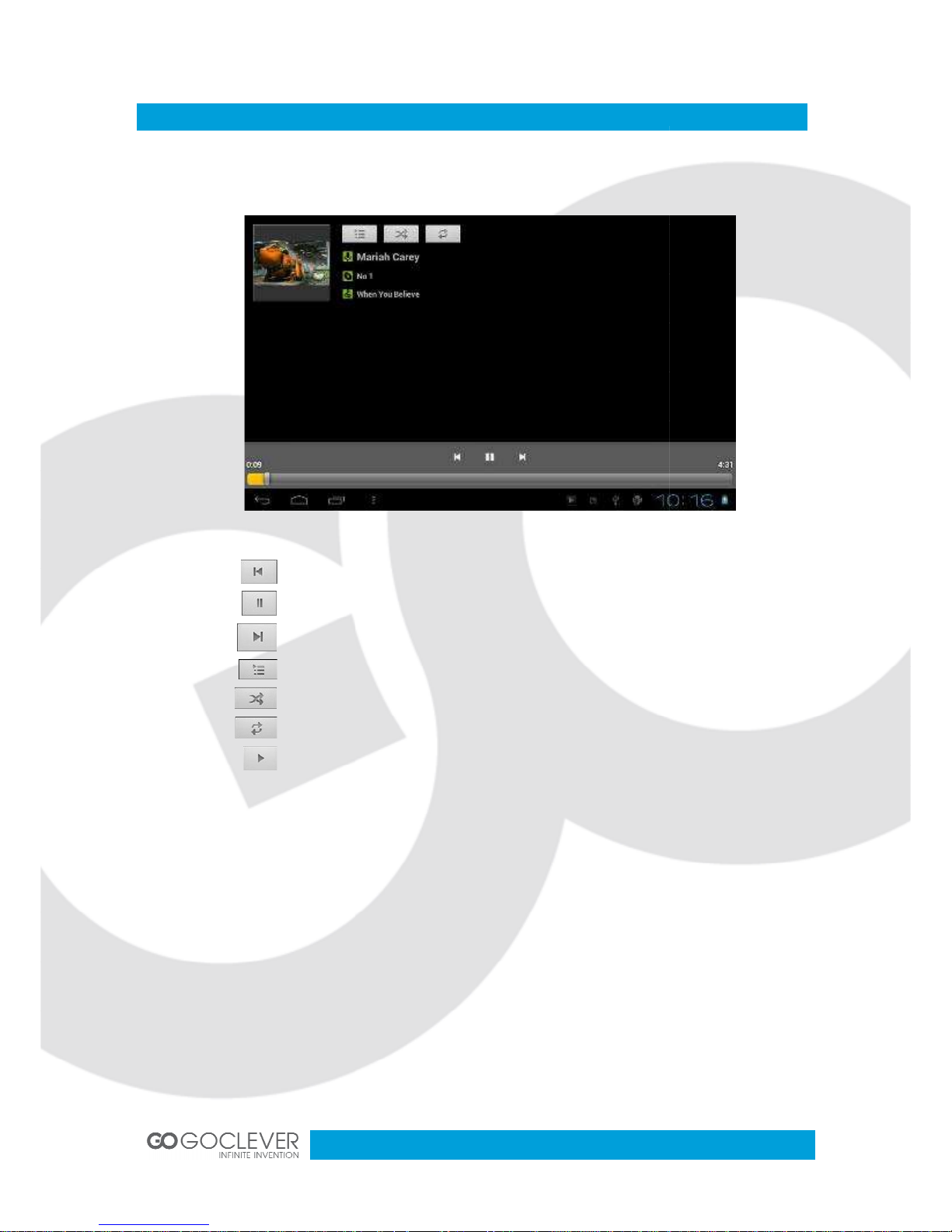
Music Player
Click the music icon to enter the music player interface.
Play the previous music, long press to fast reverse
Pause
Play the next song, long press to
Display the present playing list
Select the random playing mode
Select the repeat playing mode
Play
Select your music
fast forward
9
file.
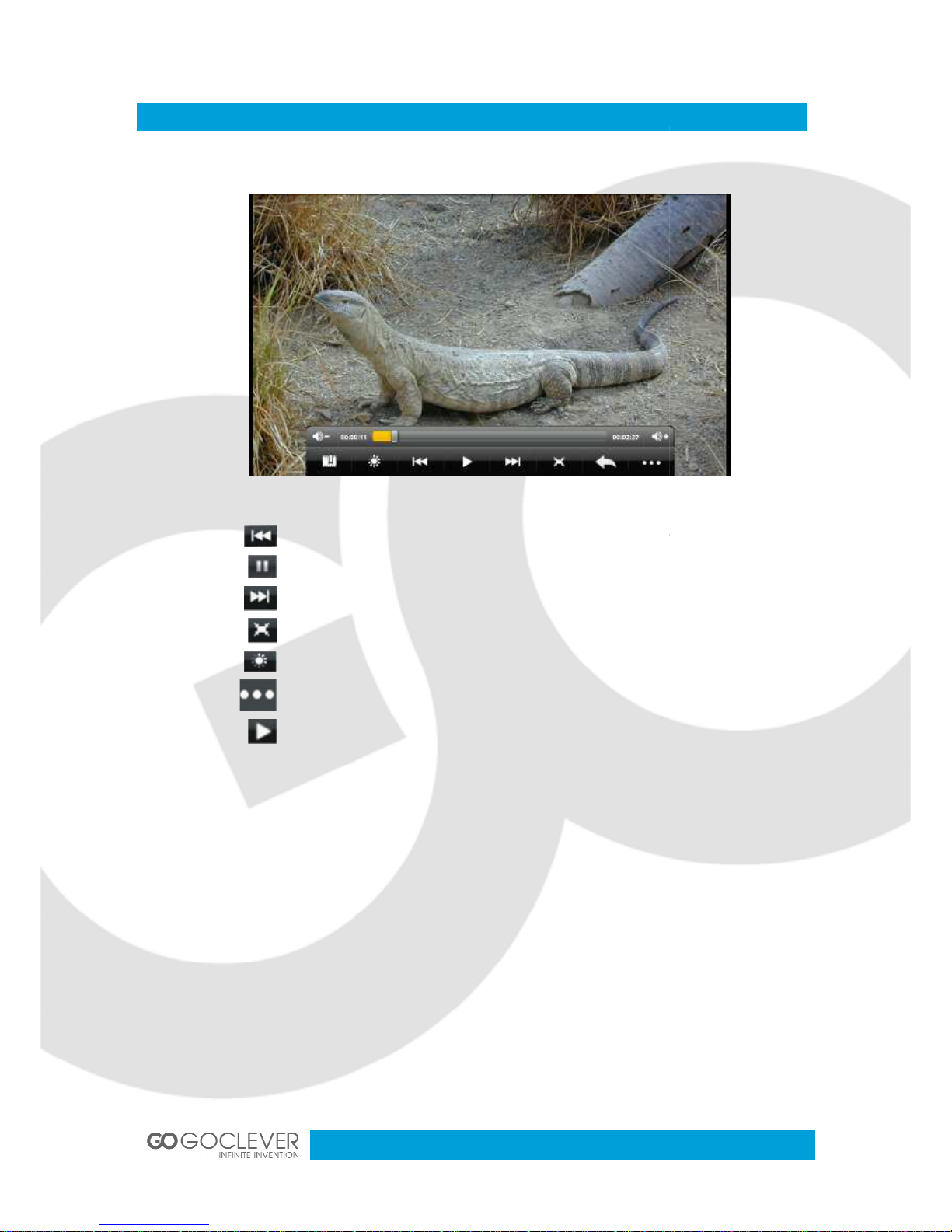
Video Player
Click the video
icon to enter the
Play the previous
Pause
Play the next
Screen adjustment
Click to set up
Enter video settings
Play
video player interface. Select your video
file.
video
, long press to fast reverse
video, long press to fast forward
brightness
10
