Page 1
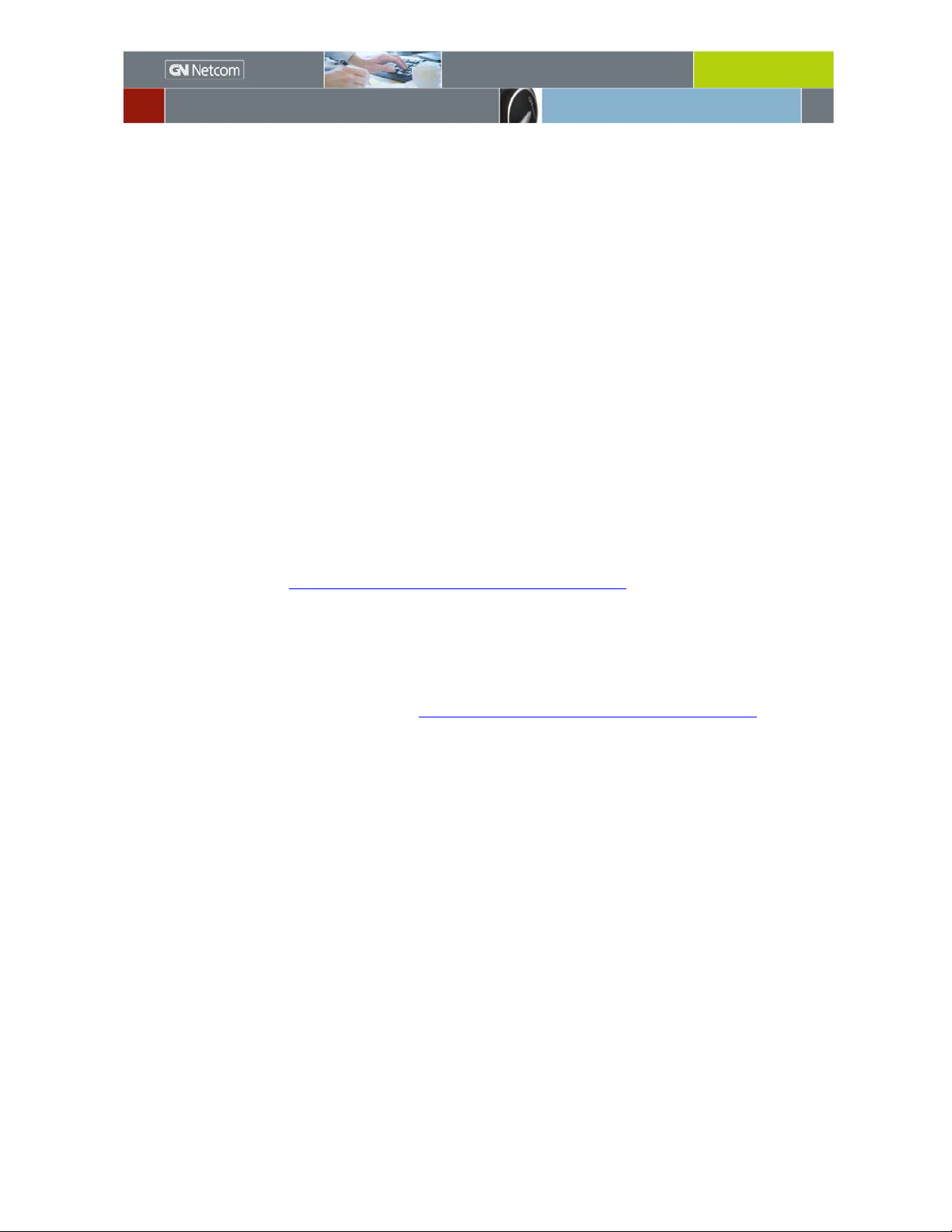
GN 6210 Troubleshooting
GN 6210 - Bluetooth® Wireless Headset for use in the
office, at home or even on the move
USE WITH MOBILE PHONES AND PAIRING
Does the GN 6210 work the same way with all Bluetooth-enabled
mobile phones?
Mobile phones are produced by many manufacturers and come in a very wide
range of makes and models. While the GN 6210 is compatible with them, there
may be slight variances with setting up and using your GN 6210 with your
specific mobile phone. For example, procedures for pairing your headset to
your mobile phone and the pairing profile used by your mobile can vary
depending on the mobile phone type.
On some mobile phones, you may have to delete former unused pairings in
order to pair with the GN 6210.
See the GN 6210 Pairing Guide for mobile phone-specific pairing instructions,
which is posted at www.gnnetcom.com/gn6210/support/
Pairing my GN 6210 with my mobile phone was unsuccessful, what
should I do?
If your headset doesn’t work with or works poorly with your mobile phone,
delete any existing GN 6210 pairing and check the compatibility chart from the
Pairing Guide, which is posted at www.gnnetcom.com/gn6210/support/
When pairing the headset to a mobile phone, remember to either disconnect
the power supply to the base unit or ensure the headset is at least 10 m (30
ft.) away from the base.
My headset’s pairing to the base has been lost or doesn’t seem to work
properly, what should I do?
You may need to reset both your base unit and headset. To reset your base,
use a pointed object (such as an unfolded paperclip) to press the base’s reset
button (on bottom of base unit) for 2 seconds. To reset the headset, press and
hold the headset’s volume down button and then simultaneously press the
headset’s Multifunction button down for 5 seconds.
To use my headset at home as well as in the office, can I pair my
headset to several bases?
Yes, you can use the same headset on up to 2 base units. For example, you
may have one base unit at the office and another at home.
.
.
Page 2
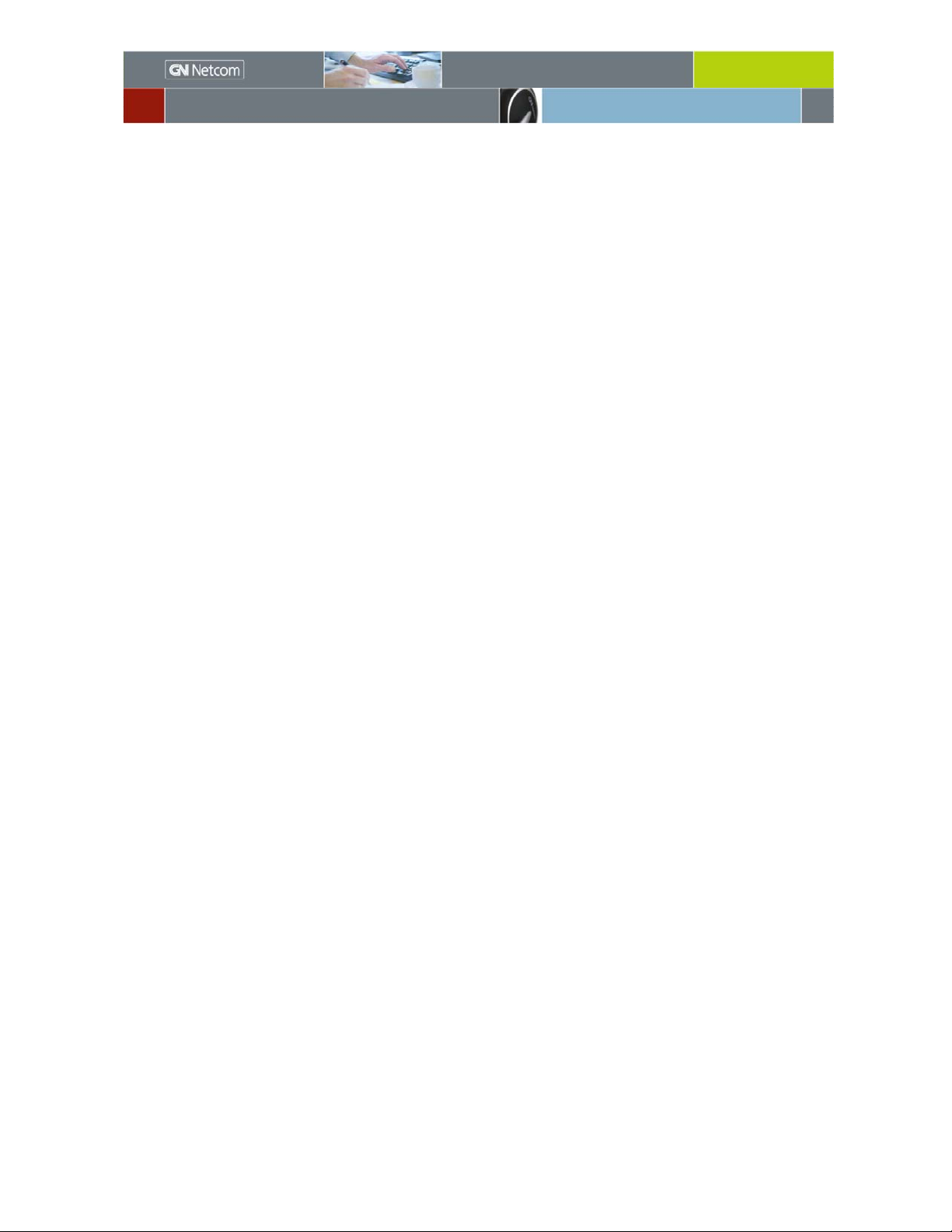
GN 6210 Troubleshooting
Can I pair multiple GN 6210 headsets to my base unit?
Unfortunately, this is not possible. However, in case you lose or break your
original headset, a replacement headset may be paired to the original base
unit.
Do I lose pairing if I move out of range from either my base unit or
mobile phone?
The pairing will not be lost if you move out of range, and you will be able to
link up again when you are back within range.
I’m still confused. My current Bluetooth headset can pair to more than
one device. How is the GN 6210 any different?
Yes, other headsets can pair to mu ltiple devices. However, with those
headsets, the user must manually select the active pairing, instructing the
headset to connect to a particular device. The GN 6210’s pairings to its base
(which connects to the desktop phone) and to the Bluetooth mobile phone are
active simultaneously. This means the headset is continuously “listen ing” for
an incoming phone call at all times from both devices.
What happens when my mobile phone and my desk phone ring at the
same time?
If you get calls from your mobile and desk phones at the same time, the call
that is put through to the headset is the one whose signal reaches the GN
6210 first. GN Netcom offers an accessory, the GN 1000 Remote Handset
Lifter, which attaches to the GN 6210 base and the desk phone. When the GN
1000 RHL is used with the GN 6210, the headset gives you one ring tone when
the call is from the desk phone and a different tone when the call is from the
mobile phone, so you will always know which phone you are answering.
How does the headset select which device to use for outbound calls?
To make an outbound call, the user must press the multifunction button. The
length of time the button is pressed determines which phone the GN 6210
connects to. A short press of the button connects to the landline (desk phone)
and a long (2-3 seconds) press connects to the mobile phone.
I have a Nokia mobile phone, and I find it inconvenient to have to
press both the mobile’s answer button and the headset’s Multifunction
button to take calls. Can I do anything about this?
Yes, you only need to press the headset’s Multifunction button for 3 seconds to
take the call.
Page 3

GN 6210 Troubleshooting
My automatic voice dialing feature does not always recognize my voice
commands, what can I do?
When initially saving your voice tags/commands to your mobile phone’s
memory, it is best to use the GN 6210. This will result in optimal recognizing of
your voice commands.
EVERYDAY USE
Does the GN 6210 also work with analog phones?
Absolutely. The GN 6210 is compatible with virtually any phone on the market.
This is possible because it plugs into the standard handset jack on the phone –
not into the phone line itself. The GN 6210’s base has a telephone compatibility
switch that needs to be set to optimize its use with different phone types.
Because it connects into the handset jack on the phone, the GN 6210 is not
compatible with cordless phones.
Do I still have to pick up the handset on my desk phone when making/
answering a call?
That depends on the phone system. Some PBX systems can be programmed to
open a connection without removing the handset; otherwise, the handset must
still be picked up. GN Netcom offers an accessory, the GN 1000 Remote
Handset Lifter, which attaches to the GN 6210 base and the desk phone. When
using this device, the handset is raised and lowered automatically. It also
allows you to answer or end calls away from your desk.
My callers say my voice sounds too loud/soft, how do I correct this?
An inappropriate voice level may occur most often when using your headset
with an office telephone. To rectify this, the GN 6210’s blue microphone
adjustment button (at the bottom of the base unit) needs to be adjusted
accordingly.
My callers say my voice sounds distorted and/or metallic, how do I
correct this?
Often a distorted and/or metallic voice is a result of either of the two following
issues:
• Echoing can cause this, which itself is often a result of the office phone
or mobile phone volume control being set too high. Or, the blue
microphone adjustment button (at the bottom of the base unit) needs to
be adjusted down.
• Your voice may sound distorted or metallic for a few moments while the
GN 6210 adjusts its settings. If, however, this persists, the blue
microphone adjustment button (at the bottom of the base unit) needs to
be adjusted until your voice sounds clear.
Page 4

GN 6210 Troubleshooting
My headset sounds too loud/soft, how do I adjust this?
There are a number of ways to adjust the volume level of your headset so that
you can hear your caller’s voice better:
• Using the headset’s volume control (suggested method).
• Using the mobile phone’s or office phone’s volume adjustment (ideally,
these should be in mid-volume position).
• Changing the ear gels. The standard MiniGel
than the small MiniGel
TM
.
TM
gives a louder voice level
How long is the battery charge time?
The initial full charge of the GN 6210 is approximately 2 hours. It is important
that the unit is not used before the initial, full charge. After its initial charge,
the headset will take up to 2 hours to recharge fully, depending on its current
charge levels. You cannot overcharge or damage the battery by keeping it in
the base and continuously recharging it.
VISUAL INDICATORS AND CONNECTION PORTS
When I remove the headset from the base and press the base’s
Multifunction button, the blue on-line indicator flashes rapidly. Is this
normal?
This is normal. Your base unit is linking to your headset.
My headset is not working and the battery indicators flash
sequentially. How do I correct this?
This indicates that the headset has lost its pairing to the base unit. You need to
pair your headset to the base unit again. Consult the Pairing Guide, which is
posted at www.gnnetcom.com/gn6210/support
.
There is a port underneath the base that resembles an Ethernet port
(marked “AUX”). Is this for a Voice over IP (VoIP) connection?
No, this port is the connector for the GN 1000 RHL. However, the GN 6210
works with VoIP applications either through a handset or an accessory that
plugs directly into the PC.
All indicators on the base illuminate simultaneously after the blue online indicator has flashed. Is this normal?
From time to time, the headset checks its own internal settings and
connections and performs a soft reset of the system if required. The soft reset
will not affect the performance of the headset or alter any settings you have
stored on it. However, you will have to reestablish the connection between the
headset and its base. Simply press the Multifunction button once after all the
indicators on the base have illuminated simultaneously to reestablish the link.
Page 5
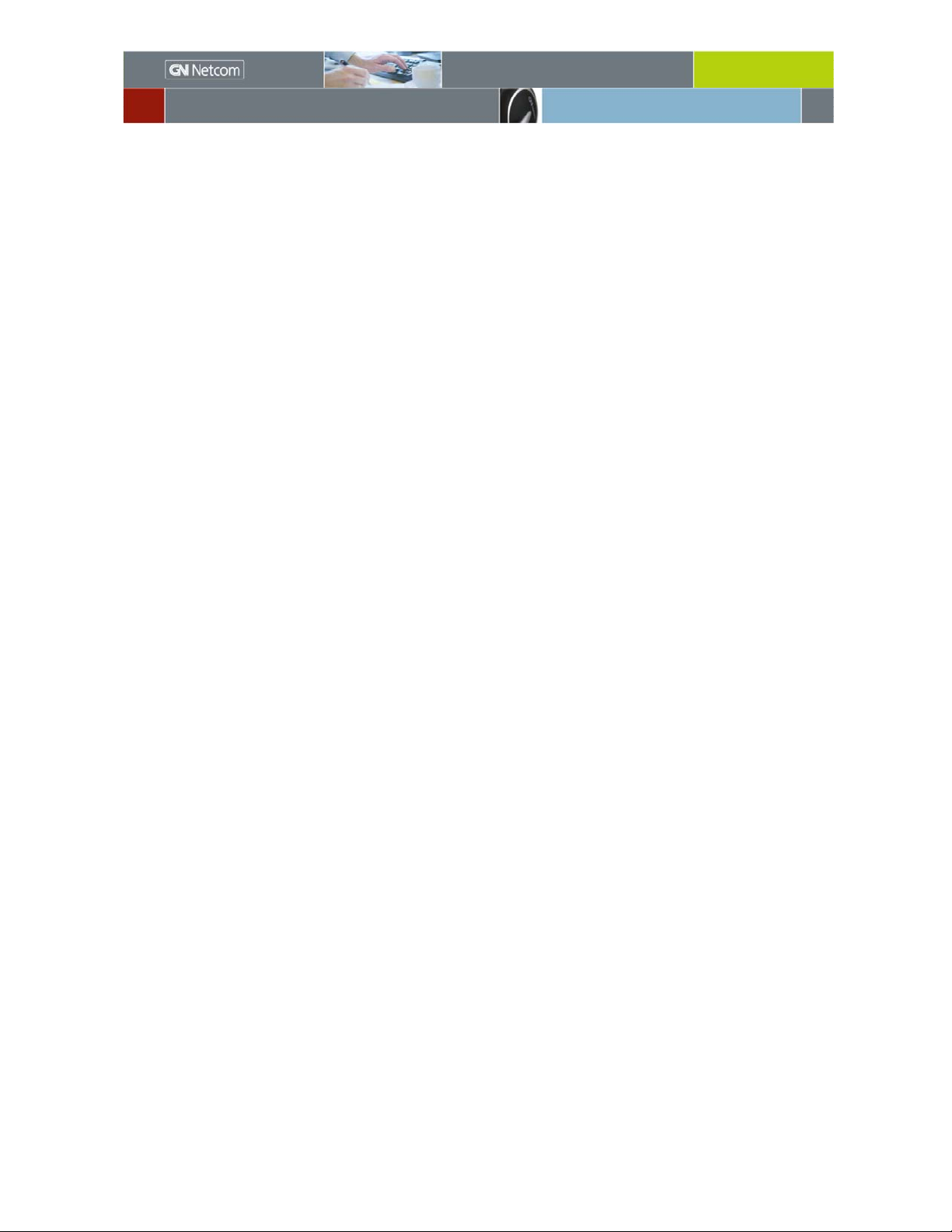
GN 6210 Troubleshooting
REMOTE ANSWERING FUNCTIONALITY
Remote answering functionality lets you answer/end calls while away from
your desk. The GN 6210 headset is compatible with several different types of
remote answering functionality.
GN 1000 Remote Handset Lifter (RHL)
To remotely answer/end calls from most telephones, we recommend the GN
1000 RHL. It mechanically lifts your telephone’s handset and directs the call to
your headset. Similarly, the GN 1000 RHL lowers your telephone’s handset
when ending a call. The GN 1000 RHL transmits the ring tone of an incoming
call to your GN 6210 headset.
I hear a ringing tone in my GN 6210 headset yet there is no incoming
call. How do I fix this?
The GN 1000 RHL’s sensitivity is set too high. Turn the GN 1000 RHL’s control
knob (at the rear of the unit) down to decrease sensitivity.
EHS
EHS (Electronic Hook Switch) remote answering functionality is built into
certain types of office telephones. There are two variants of EHS that your GN
6210 is compatible with DSHG for e.g. Siemens phones. These phones have
special software that lets you remotely answer/end calls using your GN 6210,
without the need for a GN 1000 RHL.
Nortel Meridian office telephones
Nortel Meridian office telephones have a special type of built-in remote
answering functionality that your GN 6210 is compatible with. This range of
office telephones lets you remotely answer incoming calls without the use of
the GN 1000 RHL or EHS functionality. If you hear your Meridian telephone
ring (with this arrangement, the ring tone will not be heard in the GN 6210
headset), simply press the Multifunction button for 1 second to answer a call.
Press the Multifunction button again for 1 second to end a call.
The Bluetooth word mark and logos are owned by the Bluetooth SIG, Inc. and any use of such marks by GN Netcom is
under license. Other trademarks and trade names a re those o f the ir respective owners.
