Page 1

User guide US 1
Guide de l’utilisateur FR 11
Manual del usuario ES 21
Guia do utilizador PT 31
GN502-3_USB_NA 09/11/04 21:39 Side A
Page 2

GN502-3_USB_NA 09/11/04 21:39 Side B
Page 3

1
GN 502 USB/GN 503 USB user guide
This user guide gives you information and instructions on setting up, using and maintaining
your GN 502 USB/GN 503 USB, and contains the following sections:
1. Product information
. . . . . . . . . . . . . . . . . . . . . . . . . . . . . . . . . . . . . . . . . . . . . . . . . . . . . . . . . . . . . . . . . . . 1
2. Setting up your GN 502 USB/GN 503 USB
. . . . . . . . . . . . . . . . . . . . . . . . . . . . . . . . . . . . . . . . . . . . . 3
3. Using your GN 502 USB/GN 503 USB
. . . . . . . . . . . . . . . . . . . . . . . . . . . . . . . . . . . . . . . . . . . . . . . . . . 4
4. Frequently asked questions
. . . . . . . . . . . . . . . . . . . . . . . . . . . . . . . . . . . . . . . . . . . . . . . . . . . . . . . . . . . 6
1. Product information
The GN 502 USB/GN 503 USB headset solution incorporates digital signal processing to
enhance your PC communications experience. It is designed to provide the optimum
interface for voice communications and streaming media over the Internet/data networks.
The GN 502 USB/GN 503 USB headset also boosts the quality of transmitted voice, which is
important for transmission clarity and interoperability with voice driven applications, such as
speech recognition and recording.
System requirements
The GN 502 USB/GN 503 USB requires the following operating systems and an available USB
port:
Windows
®
XP
Windows Me (Millennium Edition)
Windows 2000
Windows 98 SE (Second edition)
Macintosh OS 9.0.4, 9.1, 9.2, 10.1.3 (or greater)
The GN 502 USB/GN 503 USB does not work with earlier releases of these operating
systems.
GN502-3_USB_NA 09/11/04 21:39 Side 1
Page 4

2
1.1 Parts and Signatures
1. Headset
2. USB connector
3. Digital signal processor
4. In-line connection status LED
5. In-line volume control
6. In-line microphone mute switch
GN 502 USB
GN 503 USB
6
1
5
3
4
5
6
2
1
4
3
2
GN502-3_USB_NA 09/11/04 21:39 Side 2
Page 5

3
2. Setting up your GN 502 USB/GN 503 USB
With the Windows XP, Windows 2000 and Macintosh OS 9.0.4 (or greater) operating
systems, you are ready to use your GN 502 USB / GN 503 USB and require no software
installation. Simply plug the USB connector into any USB port on the computer.
2.1 Installation Windows Me and Windows 98 SE:
To use the GN 502 USB/GN 503 USB for the first time, you need to install the USB drivers
necessary for the computer to recognize the device.
Your computer must be on (and boot-up process complete) and no other applications should
be running before installing your GN 502 USB/GN 503 USB.
To install the device, simply plug your device into your computer’s USB port.
• The first time Windows detects that a new device (hardware) is connected, it will
automatically launch the Add N
ew Hardware Wizard.
• On Windows Me, the following drivers will be automatically installed to your computer:
USB Composite Device, USB Audio Device and USB HID Device.
• With Windows 98SE, click N
ext.
2.2 Installation—for Mac
Your computer must be on (and boot-up process complete) and no other applications should
be running before installing your GN 502 USB/GN 503 USB. To install the device, complete
the following:
1. Plug your device into an available USB port (on your PC or PC’s keyboard).
Note: If you plug your device into the PC’s keyboard, make sure the keyboard is plugged into
the PC’s USB port number 1.
2. Specify the input device type to your computer according to the operating system:
For OS 9:
• Click Ap
ple menu
• Select Control Panels
• From Co
ntrol Panels, select Sound to activate the sound option window.
GN502-3_USB_NA 09/11/04 21:39 Side 3
Page 6

4
• Verify that input source is External Mic.
• Close the sound option window.
For OS 10.1.3 and greater:
• Click S
ystem Preferences
• Select Sound to activate Sound Option Window for Headphone.
• Select sp
eech to activate microphone.
• Select inpu
t, and select USB audio as your device for sound input.
3. Using your GN 502 USB/GN 503 USB
When using your GN 502 USB/GN 503 USB, you will most likely record an audio file
and need to adjust the sound recording or playback volume. These are completed slightly
differently with PC and Mac operating systems.
Before using your headset, adjust the headset’s boom so that it is pointed in the direction
of your mouth.
3.1 Use—with PC
Recording an audio file
To record an audio file, complete the following:
1. Go to Start –> Programs –> Accessories –> Entertainment – Sound Recorder.
2. With your headset positioned correctly, click the RECORD button and record your voice file.
3. Click the S
TOP button when finished recording.
4. To review your record, click the PL
AY button.
If you hear your voice, your recording was successful.
Volume adjustment (with Windows 2000, Windows Me and Windows 98 SE)
You can adjust the sound recording or playback volume using the volume slider in your
computer’s multimedia settings by completing the following:
1. Go to Start –> Settings –> Control Panel –> Sound Speech & Audio Devices –> Audio.
2. Confirm that GN 502 USB/GN 503 USB Audio as the preferred device for sound
recording/playback. If it isn’t, click ap
ply, and then OK.
GN502-3_USB_NA 09/11/04 21:39 Side 4
Page 7

5
For Windows 2000 and Windows Me only:
Click the volume button in the Sound Recording/Playback section to open the Volume
Control Panel.
For Windows 98SE only:
Click the button with the slider and microphone/speaker.
3. On the Volume Slider Panel, ensure that M
UTE is not activated.
4. Adjust volume using the volume slider (Up increases volume and Down decreases).
5. Click ap
ply, and then click OK
Volume adjustment (with Windows XP)
You can adjust the sound recording or playback volume using the volume slider in your
computer’s multimedia settings by completing the following:
1. Go to Start –> Control Pane –> Sound Speech & Audio Devices –> Sound & Audio
Devices.
2. Click on the Audio
tab, and confirm that GN 502 USB/GN 503 USB Audio as the
preferred device for sound recording/playback. If it isn’t, click ap
ply, and then OK.
3. Click on the V
olume tab, ensure that MUTE is not activated.
4. Adjust volume using the volume slider (Up
increases volume and Down decreases).
5. Click ap
ply, and then click OK.
3.2 Use—with Mac
Recording an audio file (with OS 9)
1. With OS 9: Open the application SimpleSound on your hard drive.
With OS 9.1: Go to the Apple menu –> Control Panel –> Sound application.
Then click on the A
lerts tab, and then click on New Sound.
2. Click Add
to open the record window.
3. Click R
ecord and create a voice file.
4. Click the S
TOP button when finished recording.
5. To review your record, click the PL
AY button.
If you hear your voice, your recording was successful.
GN502-3_USB_NA 09/11/04 21:39 Side 5
Page 8

6
Recording an audio file (with OS 10.1.3 and greater)
1. Click S
ystem Preferences, and then click Speech.
2. Turn Ap
ple Speakable items on.
Volume adjustment (with OS 9)
1. Go to the Apple menu, select Co
ntrol Panels and Sound to activate the sound option
window.
2. Select Output, and select the device you are using.
3. Ensure that M
UTE is not activated, and that the volume slider is at least at a medium
sound level.
Volume adjustment (with OS 10.1.3 and greater)
Click S
ystem Preferences, and then Sound.
Use the volume sliders to adjust listening volume.
Note: No microphone volume level adjust is available.
4. Frequently asked questions
Why isn’t my GN 502 USB/GN503 USB working?
• Verify that you are using a correct operating system (for PC or Mac). See the beginning of
this user guide for this information.
• Check that USB audio device is selected as your input device. Follow the instructions
found in this user guide.
• General instructions for PC environments only:
In Multimedia Pr
operties under Start –> Settings –> Control Panel –> Multimedia, check
that your recording preferred device is USB Audio Device, and that the Use Only
preferred devices box is activated.
Check that the device is listed in the Device Manager. Go to Start –> Setting –>
Control Panel –> System, and select Device Manager for Windows (For Windows Me
and Windows 2000: Hardware tab –> Device Manager tab). Choose View de
vices by type,
select Sound
and then select Video and Game Controllers.
GN502-3_USB_NA 09/11/04 21:39 Side 6
Page 9

7
USB Audio Device should be listed. Also select Universal Serial Bus Controllers.
USB Composite Device should be listed. If not unplug and replug the device. Reboot your
computer.
Why is there no sound output from the headset?
• Increase the volume using the in-line volume control.
• Adjust the audio source’s volume control (computer/application control panel), or adjust
the output level on other audio playback devices.
• Verify that the headset and all connectors are properly plugged into the correct ports. With
a PC, the headset can be plugged into any port. With a Mac, you may plug your device into
a USB port on your PC or PC’s keyboard. However, if you plug your device into the PC’s
keyboard, make sure the keyboard is plugged into the PC’s USB port number 1.
Why is there no sound input from the microphone?
• Ensure that the microphone isn’t in mute mode (the mute switch must be off), and that
the volume setting for these devices is at least at the halfway point.
• Adjust the microphone volume settings of the target audio device (computer/application
control panel), or adjust the input level on other audio recording devices.
• Verify that the headset and all connectors are properly plugged into the correct ports.
Why is the sound recording quality so low?
• The minimum sampling rate for optimal microphone recording is 22,050Hz, 16 Bit, Mono.
If needed, change the Properties of your computer’s operating system to achieve this
sampling rate. Refer to your operating system’s user guide of Help section to change the
sampling rate.
Cleaning, safety and maintenance
Clean the headset, including the headset boom arm, by wiping with a slightly damp cloth as
required. Dampen the cloth with only water and a little washing-up liquid if needed. Avoid
getting moisture into any button sockets or other openings.
The plastic bags and wrapping parts are not toys for children. The bags themselves or the
many small parts they contain may cause choking if ingested.
GN502-3_USB_NA 09/11/04 21:39 Side 7
Page 10

8
Only authorized dealers or service centers may open the product. If any parts require
replacement for any reason, including normal wear and tear or breakage, contact your
dealer.
• Never try to dismantle the product yourself. None of the internal components can be
replaced or repaired by users.
• Avoid exposing the product to rain or other liquids.
Dispose of the product according to local standards and regulations.
Declarations and Warranty
USA FCC part 15
This device complies with part 15 of the FCC Rules. Operation is subject to the following two conditions:
1. This device may not cause harmful interference, and
2. This device must accept any interference received,
including interference that may cause undesired operation.
Users are not permitted to make changes or modify the
device in any way. Changes or modifications not expressly approved by GN Netcom will void the user’s authority to operate the equipment.
Note: This equipment has been tested and found to
comply with the limits for a Class B digital device, pursuant to part 15 of the FCC Rules. These limits are designed to provide reasonable protection against harmful interference in a residential installation. This
equipment generates, uses and can radiate radio frequency energy and, if not installed and used in accordance with the instructions, may cause harmful interference to radio communications. However, there is no
guarantee that interference will not occur in a particular installation. If this equipment does cause harmful
interference to radio or television reception, which can
be determined by turning the equipment off and on,
the user is encouraged to try to correct the interference by one or more of the following measures:
• Reorient or relocate the receiving antenna.
• Increase the separation between the equipment
and receiver.
• Connect the equipment into an outlet on a circuit different from that to which the receiver is connected.
• Consult the dealer or an experienced radio/TV technician for help.
Cautionary Notes to Computer Users:
When using any headset with a computer, care should
be taken in dry or low humidity environments to protect the user from electrostatic discharge from the
monitor (CRT). Computer monitors can induce a substantial electrostatic charge when turned on or off, or
when there is a power failure, and the resulting electrostatic discharge can be passed through the headset
to ground. A user in close proximity to or touching the
computer may feel a common “shock” sensation, similar to touching a door knob after walking across a carpet, causing no harm to the user. This discharge is entirely due to the computer monitor, the headset is
merely the shortest path to ground.
To minimize the possibility of electrostatic discharge through the headset, you can:
• Use a grounded screen in front of the monitor.
• Use static dissipative wrist straps.
• Increase the relative humidity in the room to 60% or
more.
• Install static dissipative carpets or floor covering.
• Remove the headset before turning the computer
on or off.
GN502-3_USB_NA 09/11/04 21:39 Side 8
Page 11

9
GN Netcom products meet OSHA, FCC and CSA standards.
USA / Canada Warranty
Limited Warranty
GN Netcom warrants to the original consumer purchaser that, except for the limitations and exclusions
set forth below, the product shall be free from defects
in materials and workmanship for a period of one (1)
year from the date of original retail purchase (“Warranty Period”). The obligation of GN Netcom under this
warranty shall be limited to repair or replacement, at
GN Netcom option, without charge, of any part or unit
that proves to be defective in material or workmanship
during the Warranty Period, provided the product is returned to GN Netcom at the address listed under “How
to Obtain Warranty Repairs.” Except as modified by applicable State Law, this warranty sets forth the extent
and limit of GN Netcom obligation to the purchaser
and or user of the product.
Exclusions from Warranty
This warranty applies only to defective factory material
and factory workmanship. Any conditions caused by
accident, abuse, misuse or improper operation in violation of instructions furnished by GN Netcom destruction or alteration, improper electrical voltages or currents, or repair or maintenance attempted by anyone
other than GN Netcom is not a “defect” covered by this
Warranty. In such cases, GN Netcom may charge you
for materials and labor, even during the Warranty Period. It is the owner’s responsibility to operate and
care for this product in accordance with the operating
instructions and specifications supplied with the product; and repairs resulting from failure to do so are not
covered by the Warranty.
The Warranty is void if the serial number, date code label, or product label is removed.
The following parts are considered to be subject to
wear and tear in normal usage and are not covered by
the Warranty: earhooks, decorative finishes and all
foam products (earpads, eargels, microphone covers.
Implied Warranty
Under state law, you may be entitled to the benefit of
certain implied warranties. These implied Warranties
will continue in force only during the Warranty Period.
Some states do not allow limitations on how long an
implied warranty lasts, so the above limitation may not
apply to you.
Incidental or Consequential Damages
Neither GN Netcom nor your retail dealer or selling distributor has any responsibility for any incident or consequential damages including, without limitation, commercial loss, or for any incidental expenses, loss of
time, or inconvenience. Some states do not allow the
exclusion or limitation of incidental or consequential
damages, so the above limitation or exclusion may not
apply to you.
Other Legal Rights
This warranty gives you specific legal rights, and you
may also have other rights which vary from state to
state.
How to Obtain Warranty Repairs
For customer service and technical support, call
GN Netcom at: 1-800-826-4656 or 1- 603-598-1100.
To obtain Warranty repairs, return your unit, shipping
prepaid, direct to:
In USA:
GN Netcom
77 Northeastern Blvd.
Nashua, NH 03062 USA
In Canada:
GN Netcom
1515 Matheson Blvd., Unit 104
Mississauga, Ontario L4W 2P5
Please use the original container, if possible, or pack
the unit in a sturdy carton with sufficient packing material to prevent shipping damage. Include the following information:
1. Your name, company name, address and telephone
number.
GN502-3_USB_NA 09/11/04 21:39 Side 9
Page 12

10
2. A description of the problem.
3. A copy of your purchase receipt indicating the
model number and date of purchase. Without
proof-of-purchase, your warranty is defined as beginning on the date of manufacture as labeled on
the product.
For out-of-warranty products, also include:
1. A purchase order authorizing repair.
During the Warranty Period, shipping charges for return
to you will be paid by GN Netcom for a unit requiring
any repair covered by the Warranty. Return shipping
will be charged to the customer during the Warranty
Period for a unit requiring no Warranty repair. These
shipping charges will be prepaid by GN Netcom and
billed to the customer.
Damage occurring during shipment is deemed the
responsibility of the carrier, and any claim should be
made directly to such carrier.
GN502-3_USB_NA 09/11/04 21:39 Side 10
Page 13

11
GN 502 USB/GN 503 USB – Guide de l'utilisateur
Ce guide de l'utilisateur vous explique comment installer, utiliser et entretenir
votre GN 502 USB/GN 503 USB. Vous y trouverez les informations suivantes :
1. Présentation du produit
. . . . . . . . . . . . . . . . . . . . . . . . . . . . . . . . . . . . . . . . . . . . . . . . . . . . . . . . . . . . . . 11
2. Installation de votre GN 502 USB/GN 503 USB
. . . . . . . . . . . . . . . . . . . . . . . . . . . . . . . . . . . . . . . . 13
3. Utilisation de votre GN 502 USB/GN 503 USB
. . . . . . . . . . . . . . . . . . . . . . . . . . . . . . . . . . . . . . . . . 14
4. Questions fréquentes
. . . . . . . . . . . . . . . . . . . . . . . . . . . . . . . . . . . . . . . . . . . . . . . . . . . . . . . . . . . . . . . . 16
1. Présentation du produit
Le micro-casque GN 502 USB/GN 503 USB utilise le traitement numérique des signaux pour
communiquer efficacement via votre ordinateur. Il permet la communication vocale et la diffusion multimédia en temps réel sur Internet/les réseaux de transmission de données.
Le micro-casque GN 502 USB/GN 503 USB améliore la qualité de transmission de la voix, et
garantit la clarté des transmissions. Il est compatible avec les applications à commande vocale ( reconnaissance vocale et enregistrement).
Configuration requise
Le GN 502 USB/GN 503 USB nécessite l'un des systèmes d'exploitation ci-dessous et un port
USB libre :
Windows
®
XP
Windows Me (Millennium Edition)
Windows 2000
Windows 98 SE (Second edition)
Macintosh OS 9.0.4, 9.1, 9.2, 10.1.3 (ou version supérieure)
Le GN 502 USB/GN 503 USB n'est pas compatible avec les versions antérieures de ces systèmes d'exploitation.
GN502-3_USB_NA 09/11/04 21:39 Side 11
Page 14

12
1.1 Composants et signatures
1. Micro-casque
2. Connecteur USB
3. Processeur de signaux numériques
4. Voyant d'état de la connexion
5. Commande de volume directe
6. Touche "secret" du micro
GN 502 USB
GN 503 USB
6
1
5
3
4
5
6
2
1
4
3
2
GN502-3_USB_NA 09/11/04 21:39 Side 12
Page 15

13
2. Installation de votre GN 502 USB/GN 503 USB
Si vous disposez du système d'exploitation Windows XP, Windows 2000 ou Macintosh OS
9.0.4 (ou version supérieure), vous pouvez utiliser immédiatement votre GN 502 USB/GN
503 USB, sans installer de logiciel. Insérez simplement le connecteur USB dans un port USB
quelconque de votre ordinateur.
2.1 Installation sous Windows Me et Windows 98 SE :
Avant d'utiliser le GN 502 USB/GN 503 USB pour la première fois, vous devez installer les pilotes USB qui permettront à l'ordinateur de reconnaître le périphérique.
Avant d'installer votre GN 502 USB/GN 503 USB, allumez votre ordinateur et attendez que la
procédure de démarrage soit terminée. Aucune autre application ne doit être ouverte.
Pour installer le périphérique, branchez-le simplement sur le port USB de votre ordinateur.
• Quand Windows détecte la présence d'un nouveau périphérique (matériel), il lance auto-
matiquement l'assistant Ajout de nouveau matériel.
• Sous Windows Me, les pilotes suivants seront automatiquement installés sur votre ordi-
nateur : Périphérique USB composite, Périphérique audio USB et Périphérique USB HID.
• Sous Windows 98SE, cliquez sur Suivant.
2.2 Installation sur Mac
Avant d'installer votre GN 502 USB/GN 503 USB, allumez votre ordinateur et attendez que la
procédure de démarrage soit terminée. Aucune autre application ne doit être ouverte. Pour
installer le périphérique, procédez comme indiqué ci-dessous :
1. Branchez le périphérique sur un port USB libre (sur votre ordinateur ou sur votre clavier).
Note : si vous branchez le périphérique sur le clavier, assurez-vous que le clavier est branché sur le port USB 1 de l'ordinateur.
2. Indiquez à votre ordinateur le type de périphérique d'entrée comme indiqué ci-dessous,
selon votre système d'exploitation :
Sous OS 9 :
• Cliquez sur le menu Pomme.
• Sélectionnez Tableaux de bord.
GN502-3_USB_NA 09/11/04 21:39 Side 13
Page 16

14
• Dans Tableaux de bord, sélectionnez Son pour activer la fenêtre des options sonores.
• Vérifiez que la source d'entrée est Micro externe.
• Fermez la fenêtre des options sonores.
Sous OS 10.1.3 ou version supérieure :
• Cliquez sur Préférences Système.
• Sélectionnez Son pour activer la fenêtre des options sonores du casque.
• Sélectionnez Parole pour activer le micro.
• Sélectionnez Entrée puis Audio USB comme périphérique d'entrée sonore.
3. Utilisation de votre GN 502 USB/GN 503 USB
Lors de l'utilisation de votre GN 502 USB/GN 503 USB, vous enregistrez généralement un fichier audio. Il est donc nécessaire de régler le volume d'enregistrement sonore ou de lecture. La procédure est légèrement différente sur les systèmes d'exploitation PC et Mac.
Avant d'utiliser votre micro-casque, réglez la perche micro afin qu'elle soit dirigée vers votre
bouche.
3. 1 Utilisation avec un PC
Enregistrement d'un fichier audio
Pour enregistrer un fichier audio, procédez comme indiqué ci-dessous :
1. Allez dans Démarrer –> Programmes –> Accessoires –> Divertissement – Magnétophone.
2. Après avoir positionné votre micro-casque correctement, cliquez sur le bouton ENREGISTRER et enregistrez votre fichier vocal.
3. Une fois que vous avez terminé, cliquez sur le bouton ARRETER.
4. Pour contrôler votre enregistrement, cliquez sur le bouton LIRE.
Si vous entendez votre voix, l'enregistrement est réussi.
Réglage du volume (sous Windows 2000, Windows Me et Windows 98 SE)
Vous pouvez régler le volume d'enregistrement ou de lecture des sons à l'aide du curseur Volume des paramètres multimédia de votre ordinateur. Procédez comme indiqué ci-dessous :
1. Allez dans Démarrer –> Paramètres –> Panneau de configuration –> Sons et multimédia
–> Audio.
GN502-3_USB_NA 09/11/04 21:39 Side 14
Page 17

15
2. Confirmez que le GN 502 USB/GN 503 USB Audio est votre périphérique par défaut pour
l'enregistrement/la lecture des sons. Si ce n'est pas le cas, cliquez sur Appliquer puis sur
OK.
Sous Windows 2000 et Windows Me uniquement :
Cliquez sur le bouton Volume de Lecture/Enregistrement des sons pour ouvrir la fenêtre
Contrôle du volume.
Sous Windows 98SE uniquement :
Cliquez sur le bouton curseur du micro/haut-parleur.
3. Dans la fenêtre des curseurs de volume, assurez-vous que MUET n'est pas activé.
4. Réglez le volume à l'aide du curseur (vers le haut pour augmenter le volume et vers le bas
pour le baisser).
5. Cliquez sur Appliquer puis sur OK.
Réglage du volume (sous Windows XP)
Vous pouvez régler le volume d'enregistrement ou de lecture des sons à l'aide du curseur Volume des paramètres multimédia de votre ordinateur. Procédez comme indiqué ci-dessous :
1. Allez dans Démarrer –> Panneau de configuration –> Sons, voix et périphériques audio –>
Sons et périphériques audio.
2. Cliquez sur l'onglet Audio et confirmez que le GN 502 USB/GN 503 USB Audio est votre
périphérique par défaut pour l'enregistrement/la lecture des sons. Si ce n'est pas le cas,
cliquez sur Appliquer puis sur OK.
3. Cliquez sur l'onglet Volume et assurez-vous que MUET n'est pas activé.
4. Réglez le volume à l'aide du curseur (vers le haut pour augmenter le volume et vers le bas
pour le baisser).
5. Cliquez sur Appliquer puis sur OK.
3.2 Utilisation avec un Mac
Enregistrement d'un fichier audio (sous OS 9)
1. Sous OS 9 : Ouvrez l'application SimpleSound sur votre disque dur.
Sous OS 9.1 : Allez au menu Pomme –> Tableau de bord –> Son.
Cliquez ensuite sur l'onglet Alertes puis sur Nouveau son.
GN502-3_USB_NA 09/11/04 21:39 Side 15
Page 18

16
2. Cliquez sur Ajouter pour ouvrir la fenêtre d'enregistrement.
3. Cliquez sur Enregistrer et créez un fichier vocal.
4. Une fois que vous avez terminé, cliquez sur le bouton ARRETER.
5. Pour contrôler votre enregistrement, cliquez sur le bouton LIRE.
Si vous entendez votre voix, l'enregistrement est réussi.
Enregistrement d'un fichier audio (sous OS 10.1.3 ou version supérieure)
1. Cliquez sur Préférences Système puis sur Parole.
2. Activez les éléments du dossier Apple Speakable.
Réglage du volume (sous OS 9)
1. Allez au menu Pomme, sélectionnez Tableaux de bord puis Son pour activer la fenêtre des
options sonores.
2. Sélectionnez Sortie puis le périphérique que vous utilisez.
3. Vérifiez que MUET n'est pas activé et que le curseur de volume est au minimum réglé sur
un niveau sonore moyen.
Réglage du volume (sous OS 10.1.3 ou version supérieure)
Cliquez sur Préférences Système puis sur Son. Réglez le volume d'écoute à l'aide des curseurs.
Note : il n'est pas possible de régler le volume du micro.
4. Questions fréquentes
Pourquoi mon GN 502 USB/GN503 USB ne fonctionne-t-il pas ?
• Assurez-vous que vous utilisez un système d'exploitation compatible (pour PC ou Mac).
Vous trouverez cette information au début de ce guide de l'utilisateur.
• Vérifiez que vous avez sélectionné Périphérique audio USB comme périphérique d'entrée.
Suivez les instructions de ce guide de l'utilisateur.
• Instructions générales pour les environnements PC :
Dans Démarrer –> Paramètres –> Panneau de configuration –> Sons et multimédia –> Propriétés de Sons et multimédia, vérifiez que votre périphérique d'enregistrement par défaut est Périphérique audio USB et que la case Utiliser seulement les périphériques par
défaut est cochée.
GN502-3_USB_NA 09/11/04 21:39 Side 16
Page 19

17
Assurez-vous que le périphérique figure dans la liste du Gestionnaire de périphériques. Allez dans Démarrer –> Paramètres –> Panneau de configuration –> Système et sélectionnez Gestionnaire de périphériques sous Windows (Windows Me et Windows 2000 : onglet Matériel –> Gestionnaire de périphériques). Dans Affichage, sélectionnez
Périphériques par type. Sélectionnez ensuite Contrôleurs son, vidéo et jeu.
Périphérique audio USB doit figurer dans la liste. Sélectionnez aussi Contrôleurs de bus USB.
Périphérique USB composite doit figurer dans la liste. S'il n'y figure pas, débranchez puis rebranchez le périphérique. Redémarrez votre ordinateur.
Pourquoi est-ce que je n'entends aucun son dans le micro-casque ?
• Augmentez le volume à l'aide de la commande de volume directe.
• Réglez le volume de la source audio (panneau de commande de l'ordinateur/application)
ou réglez le niveau de sortie des autres périphériques de lecture audio.
• Vérifiez que le micro-casque et tous les connecteurs sont branchés correctement dans les
ports adéquats. Sur un PC, vous pouvez brancher le micro-casque sur un port quelconque.
Sur un Mac, vous pouvez brancher votre périphérique sur un port USB de l'ordinateur ou
sur le clavier. Cependant, si vous branchez le périphérique sur le clavier, assurez-vous que
ce dernier est branché sur le port USB 1 de l'ordinateur.
Pourquoi est-ce que le micro n'enregistre aucun son ?
• Assurez-vous que le micro n'est pas en mode "secret" (la touche "secret" doit être inactive) et que le réglage de volume des autres périphériques se trouve au minimum sur la
position intermédiaire.
• Réglez les paramètres de volume du micro sur le périphérique audio cible (panneau de
commande de l'ordinateur/application) ou réglez le niveau d'entrée des autres périphériques d'enregistrement audio.
• Vérifiez que le micro-casque et tous les connecteurs sont branchés correctement dans les
ports adéquats.
Pourquoi l'enregistrement sonore est-il de mauvaise qualité ?
• Le taux d'échantillonnage minimum pour un enregistrement optimal par le micro est :
22,050 Hz, 16 bits, mono. Si nécessaire, modifiez les propriétés du système d'exploita-
GN502-3_USB_NA 09/11/04 21:39 Side 17
Page 20

18
tion de votre ordinateur afin d'atteindre ce taux d'échantillonnage. Pour savoir comment
modifier le taux d'échantillonnage, consultez l'aide de votre système d'exploitation.
Nettoyage, sécurité et entretien
Pour nettoyer le micro-casque, y compris la perche micro, essuyez-le avec un chiffon légèrement humidifié. Si nécessaire, humidifiez le chiffon avec de l'eau et un peu de liquide vaisselle. Evitez de faire pénétrer de l'humidité dans les connecteurs et autres ouvertures.
Ne laissez jamais des enfants jouer avec les sachets en plastique dans lesquels sont emballés les composants. En cas d'ingestion, ces sachets et les petites pièces qu'ils contiennent
peuvent causer un étouffement.
Seuls les revendeurs et les centres d'entretien agréés sont autorisés à ouvrir le produit. Si
pour une raison quelconque, y compris en cas d'usure normale ou de casse, il est nécessaire
de remplacer l'un des composants, contactez votre revendeur.
• N'essayez jamais de démonter le produit vous-même. Aucun composant interne ne peut
être remplacé ni réparé par l'utilisateur.
• Evitez d'exposer le produit à la pluie ou à tout autre liquide.
Le produit doit être éliminé conformément aux normes et réglementations en vigueur.
Déclarations et garantie
Etats-Unis – FCC partie 15
Ce dispositif est conforme à la partie 15 de la réglementation FCC.
Son utilisation est soumise aux deux conditions suivantes :
1. Ce dispositif ne doit causer aucune interférence nuisible et
2. Ce dispositif doit accepter toute interférence reçue,
y compris celles susceptibles d'avoir des effets indésirables sur son fonctionnement.
Les utilisateurs ne sont pas autorisés à modifier le dispositif de quelque façon que ce soit. Tout changement
ou modification non expressément approuvé par
GN Netcom annulera le droit de l’utilisateur à faire
usage de l’équipement.
Note: cet équipement a été testé et respecte les limites applicables aux dispositifs numériques de Classe B,
conformément à la partie 15 de la réglementation FCC.
Ces limites visent à garantir une protection raisonnable
contre les interférences nuisibles dans les installations
résidentielles. Cet équipement génère, utilise et peut
diffuser de l’énergie radioélectrique. S’il n’est pas installé et utilisé conformément à son mode d’emploi, il
peut causer des interférences nuisibles avec les radiocommunications. Toutefois, le constructeur ne peut garantir qu’aucune interférence ne se produira dans une
GN502-3_USB_NA 09/11/04 21:39 Side 18
Page 21

19
installation particulière. Si cet équipement cause des
interférences nuisibles avec la réception d’appareils de
radio ou de télévision, ce qui peut être déterminé en
éteignant puis rallumant les appareils, l’utilisateur peut
tenter d’y remédier en prenant l’une ou plusieurs des
mesures ci-dessous:
• Réorienter ou déplacer l’antenne de réception.
• Mieux séparer l’équipement du récepteur.
• Raccorder l’équipement à une prise reliée à un circuit différent de celui auquel est relié le récepteur.
• Demander de l’aide à son revendeur ou à un technicien de radio/télévision qualifié.
Notes de mise en garde aux utilisateurs
d'ordinateurs :
En cas d'utilisation d'un micro-casque avec un ordinateur dans un environnement sec ou faiblement humide, il est important de protéger l'utilisateur contre
les décharges électrostatiques provenant de l'écran
(CRT). En effet, les écrans d'ordinateur peuvent produire une charge électrostatique importante lors de
leur mise sous/hors tension ou en cas de coupure de
courant et la décharge électrostatique qui en résulte
peut être transmise à la terre par l'intermédiaire du micro-casque.
Un utilisateur situé dans le voisinage immédiat ou au
contact de l'ordinateur pourra éprouver une sensation
de “choc” semblable à celle ressentie en touchant une
poignée de porte métallique après avoir marché sur
une moquette. Toutefois, ce phénomène n'est pas
dangereux pour l'utilisateur. Cette décharge est entièrement due à l'écran de l'ordinateur. Le micro-casque
constitue simplement le chemin le plus rapide vers la
terre.
Pour minimiser les risques de transmission des décharges électrostatiques par le micro-casque, vous
pouvez :
• Installer un blindage mis à la terre devant l'écran de
l'ordinateur.
• Utiliser des bracelets antistatiques.
• Maintenir dans la pièce une humidité relative supérieure ou égale à 60%.
• Installer des tapis/moquettes ou revêtements de sol
antistatiques.
• Retirer le micro-casque avant d'allumer/éteindre
l'ordinateur.
Les produits GN Netcom sont conformes à l'ensemble
des normes OSHA, FCC et CSA.
Garantie pour les Etats-Unis/le Canada
Garantie limitée
GN Netcom garantit à l'acheteur-utilisateur initial que,
à l'exception des restrictions et des exclusions exposées ci-dessous, le produit est exempt de défauts de
matériaux et de fabrication pour une période de un (1)
an à compter de la date d'achat chez un détaillant
("Période de garantie”). Les obligations de GN Netcom
au titre de cette garantie sont limitées à la réparation
ou au remplacement, aux frais de GN Netcom et à son
gré, de toute pièce ou élément défectueux en termes
de matériel ou de fabrication pendant la période de
garantie, sous réserve que le produit soit retourné à
GN Netcom. à l'adresse indiquée dans la rubrique
"Comment faire réparer votre appareil sous garantie”.
Sauf disposition contraire des lois en vigueur dans
l'Etat concerné, cette garantie précise l'étendue et les
restrictions des obligations de GN Netcom envers
l'acheteur et/ou l'utilisateur du produit.
Exclusions de garantie
Cette garantie s'applique uniquement en cas de défaut
matériel ou de fabrication. Ne constitue pas un "défaut" couvert par cette garantie toute dégradation résultant d'un accident, d'un usage anormal, incorrect ou
impropre non conforme aux instructions de GN Netcom, d'une destruction ou d'une altération, de tensions ou de courants électriques inadaptés, ou de tentatives de réparation ou de maintenance par toute
personne n'appartenant pas à GN Netcom. Dans ce
cas, GN Netcom est en droit de vous faire payer les
matériaux et la main-d'œuvre, y compris en période de
garantie. Il est de la responsabilité du propriétaire
d'utiliser et d'entretenir ce produit conformément à la
notice d'utilisation et aux spécifications qui l'accompagnent. Les réparations résultant du non-respect de ces
obligations ne seront pas couvertes par la garantie.
GN502-3_USB_NA 09/11/04 21:39 Side 19
Page 22
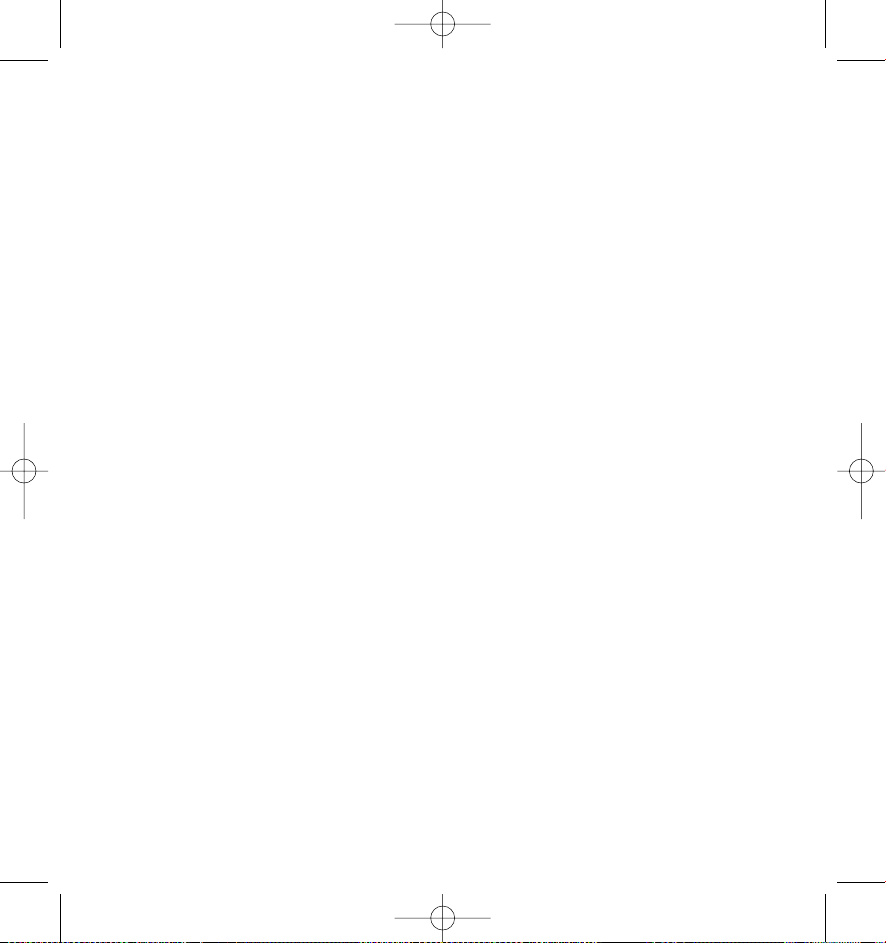
20
La garantie sera annulée si le numéro de série, l'étiquette indiquant le code date de fabrication ou l'étiquette du produit ne figurent pas sur le dispositif.
Les composants suivants sont considérés comme sujets aux détériorations et à l'usure induites par un
usage normal et ne sont donc pas couverts par la garantie : contours d'oreille, finitions décoratives et tous
accessoires en mousse (oreillettes, protections du micro, etc.).
Garantie implicite
Selon la loi en vigueur dans votre Etat, vous bénéficiez
peut-être de certaines garanties implicites. Ces garanties implicites ne seront applicables que pendant la période de garantie. Certains Etats n'autorisent aucune
restriction de durée de la garantie implicite. Dans ce
cas, vous n'êtes pas concerné par la restriction mentionnée ci-dessus.
Dommages accessoires ou consécutifs
Ni GN Netcom ni votre détaillant ou fournisseur ne
sont responsables des éventuels dommages accessoires ou consécutifs, y compris mais de façon non limitative les préjudices commerciaux, les frais accessoires,
les pertes de temps ou les préjudices secondaires. Certains Etats n'autorisent aucune exclusion ni restriction
des dommages accessoires ou consécutifs. Dans ce
cas, vous n'êtes pas concerné par la restriction ou exclusion ci-dessus.
Autres garanties juridiques
Cette garantie vous donne droit à des garanties juridiques spécifiques. De plus, vous bénéficiez éventuellement d'autres garanties, variables selon les Etats.
Comment faire réparer votre appareil sous garantie
Pour contacter le service client et l'assistance technique, appelez GN Netcom au :
1-800-826-4656 ou 1-603-598-1100.
Pour bénéficier de réparations sous garantie, veuillez
envoyer votre appareil en port payé directement à
l'adresse suivante :
Aux Etats-Unis :
GN Netcom
77 Northeastern Blvd.
Nashua, NH 03062 – Etats-Unis
Au Canada :
GN Netcom
1515 Matheson Blvd., Unit 104
Mississauga, Ontario L4W 2P5
Utilisez l'emballage d'origine, si possible, ou emballez
soigneusement l'appareil dans un carton suffisamment
solide pour éviter tout dommage. Veuillez également
fournir les éléments suivants :
1. Votre nom, nom de la société, adresse et numéro
de téléphone.
2. Motif du retour.
3. Copie du justificatif d'achat indiquant le numéro de
référence du modèle et la date d'achat. En l'ab
sence de justificatif d'achat, votre garantie prendra
effet à la date de fabrication indiquée sur l'étiquette
du produit.
Pour les produits hors garantie, veuillez également
joindre :
1. Bon de commande autorisant la réparation.
Pendant la durée de la période de garantie, les frais de
réexpédition de l'appareil seront pris en charge par GN
Netcom si les réparations sont couvertes par la garantie. Toujours pendant la période de garantie, les frais
de réexpédition seront à la charge du client si l'appareil
nécessite des réparations non couvertes par la garantie. Ces frais d'expédition seront prépayés par GN Netcom et facturés au client.
Tout dommage causé au cours du transport engage la
responsabilité du transporteur et toute plainte devra
être adressée directement à ce transporteur.
GN502-3_USB_NA 09/11/04 21:39 Side 20
Page 23

21
Manual del usuario de GN 502 USB/GN 503 USB
Este manual del usuario incluye información e instrucciones para la configuración, utilización
y mantenimiento de los cascos GN 502 USB/GN 503 USB y contiene las siguientes secciones.
Información del producto
1. Información del producto
. . . . . . . . . . . . . . . . . . . . . . . . . . . . . . . . . . . . . . . . . . . . . . . . . . . . . . . . . . . . . 21
2. Configuración de los cascos GN 502 USB/GN 503 USB
. . . . . . . . . . . . . . . . . . . . . . . . . . . . . . . . 23
3. Utilización de los cascos GN 502 USB/GN 503 USB
. . . . . . . . . . . . . . . . . . . . . . . . . . . . . . . . . . . 24
4. Preguntas frecuentes
. . . . . . . . . . . . . . . . . . . . . . . . . . . . . . . . . . . . . . . . . . . . . . . . . . . . . . . . . . . . . . . . . 26
1. Información del producto
La solución de cascos GN 502 USB/GN 503 USB incorpora el procesamiento digital de señales para mejorar la comunicación de su PC. Se ha diseñado para proporcionar la interfaz óptima para la comunicación de voz y la transmisión multimedia a través de Internet y de redes de datos.
Los cascos GN 502 USB/GN 503 USB también potencian la calidad de la voz transmitida, que
resulta importante para asegurar la claridad de transmisión y la interoperabilidad con las aplicaciones controladas por voz, como la grabación o el reconocimiento de voz.
Requisitos del sistema
Los cascos GN 502 USB/GN 503 USB necesitan los siguientes sistemas operativos y un
puerto USB disponible:
Windows
®
XP
Windows Me (Millennium Edition)
Windows 2000
Windows 98 SE (segunda edición)
Macintosh OS 9.0.4, 9.1, 9.2, 10.1.3 (o posterior)
Los cascos GN 502 USB/GN 503 USB no funcionan con las versiones anteriores de estos sistemas operativos.
GN502-3_USB_NA 09/11/04 21:39 Side 21
Page 24

22
1.1 Componentes y referencias
1. Cascos
2. Conector USB
3. Procesador digital de señales
4. Indicador LED del estado de conexión en
línea
5. Control de volumen en línea
6. Conmutador de silencio de micrófono en
línea
GN 502 USB
GN 503 USB
6
1
5
3
4
5
6
2
1
4
3
2
GN502-3_USB_NA 09/11/04 21:39 Side 22
Page 25

23
2. Configuración de los cascos GN 502 USB/GN 503 USB
Con los sistemas operativos Windows XP, Windows 2000 y Macintosh OS 9.0.4 (o posterior),
ya está preparado para empezar a utilizar los cascos GN 502 USB / GN 503 USB y no es necesario instalar ningún software. Sólo tiene que insertar el conector USB en cualquier puerto
USB del ordenador.
2.1 Instalación con Windows Me y Windows 98 SE:
Para utilizar los cascos GN 502 USB/GN 503 USB por primera vez, deberá instalar los controladores USB necesarios para que el ordenador pueda reconocer el dispositivo.
El equipo debe estar encendido (y el proceso de arranque tiene que haber finalizado) y antes de instalar los cascos GN 502 USB/GN 503 USB es necesario que no haya ninguna otra
aplicación ejecutándose.
Para instalar el dispositivo, simplemente conéctelo al puerto USB del ordenador.
• La primera vez que Windows detecte que hay conectado un nuevo dispositivo (hardware),
iniciará automáticamente el Asistente para agregar nuevo hardware.
• En Windows Me se instalarán automáticamente en el ordenador los siguientes controladores: dispositivo compuesto USB, dispositivo de audio USB y dispositivo HID USB.
• Con Windows 98SE, haga clic en Siguiente.
2.2 Instalación para Mac
El equipo debe estar encendido (y el proceso de arranque tiene que haber finalizado) y antes de instalar los cascos GN 502 USB/GN 503 USB es necesario que no haya ninguna otra
aplicación ejecutándose. Para instalar el dispositivo, siga este procedimiento:
1. Conecte el dispositivo a un puerto USB disponible (del equipo o del teclado).
Nota: Si conecta el dispositivo al teclado del equipo, asegúrese de que el teclado está conectado al puerto USB número 1 del equipo.
2. Especifique el tipo de dispositivo de entrada en el equipo, de acuerdo con el sistema ope-
rativo que utilice:
GN502-3_USB_NA 09/11/04 21:39 Side 23
Page 26

24
Para OS 9:
• Haga clic en el menú Apple
• Seleccione Paneles de control
• En Paneles de control, seleccione Sonido para activar la ventana de opciones de sonido.
• Compruebe que la fuente de entrada es Micrófono externo.
• Cierre la ventana de opciones de sonido.
Para OS 10.1.3 y posterior:
• Haga clic en Preferencias del sistema
• Seleccione Sonido para activar Ventana de opciones de sonido para auriculares
• Seleccione voz para activar el micrófono.
• Seleccione entrada y, a continuación, seleccione audio USB como dispositivo de entrada
de sonido.
3. Utilización de los cascos GN 502 USB/GN 503 USB
Cuando utilice los cascos GN 502 USB/GN 503 USB, probablemente grabe un archivo de audio y necesite ajustar el volumen de grabación o de reproducción del sonido. Este procedimiento se realiza de manera algo diferente en los sistemas operativos para PC y para Mac.
Antes de utilizar los cascos, ajuste la varilla de modo que quede orientada hacia la boca.
3.1 Utilización con PC
Grabación de un archivo de audio
Para grabar un archivo de audio, siga este procedimiento:
1. Vaya a Inicio –> Programas –> Accesorios –> Entretenimiento – Grabadora de sonidos.
2. Con los cascos colocados correctamente, haga clic en el botón GRABAR y grabe el archivo
de voz.
3. Cuando termine de grabar, haga clic en el botón PARADA.
4. Para escuchar la grabación, haga clic en el botón REPRODUCIR.
Si escucha su voz, la grabación se realizó correctamente.
GN502-3_USB_NA 09/11/04 21:39 Side 24
Page 27

25
Ajuste del volumen (con Windows 2000, Windows Me y Windows 98 SE)
Puede ajustar el volumen de la grabación o reproducción del sonido mediante el control de
volumen deslizante de las opciones multimedia del ordenador siguiendo este procedimiento:
1. Vaya a Inicio –> Configuración –> Panel de control –> Dispositivos de sonido y audio –>
Audio.
2. Confirme que Audio GN 502 USB/GN 503 USB es el dispositivo predeterminado para la reproducción y grabación de sonido. Si no lo es, haga clic en Aplicar y, a continuación, en
Aceptar.
Sólo para Windows 2000 y Windows Me:
Haga clic en el botón de volumen de la sección de grabación/reproducción de sonido para
abrir el panel de control de Volumen.
Sólo para Windows 98SE:
Haga clic en el botón en el que aparece el mando deslizante y el micrófono/altavoz.
3. En el panel de mandos deslizantes de Volumen, asegúrese de que Silencio no está activado.
4. Ajuste el volumen mediante el mando deslizante (hacia arriba aumenta el volumen y hacia abajo se reduce).
5. Haga clic en Aplicar y, a continuación, en Aceptar.
Ajuste del volumen (con Windows XP)
Puede ajustar el volumen de la grabación o reproducción del sonido mediante el control de
volumen deslizante de las opciones multimedia del ordenador siguiendo este procedimiento:
1. Vaya a Inicio –> Panel de control –> Dispositivos de sonido y audio.
2. Haga clic en la ficha Audio y confirme que Audio GN 502 USB/GN 503 USB es el dispositivo predeterminado para la grabación y reproducción de sonido. Si no lo es, haga clic
en Aplicar y, a continuación, en Aceptar.
3. Haga clic en la ficha Volumen y asegúrese de que Silencio no está activado.
4. Ajuste el volumen mediante el mando deslizante (hacia arriba aumenta el volumen y hacia abajo se reduce).
5. Haga clic en Aplicar y, a continuación, en Aceptar.
GN502-3_USB_NA 09/11/04 21:39 Side 25
Page 28
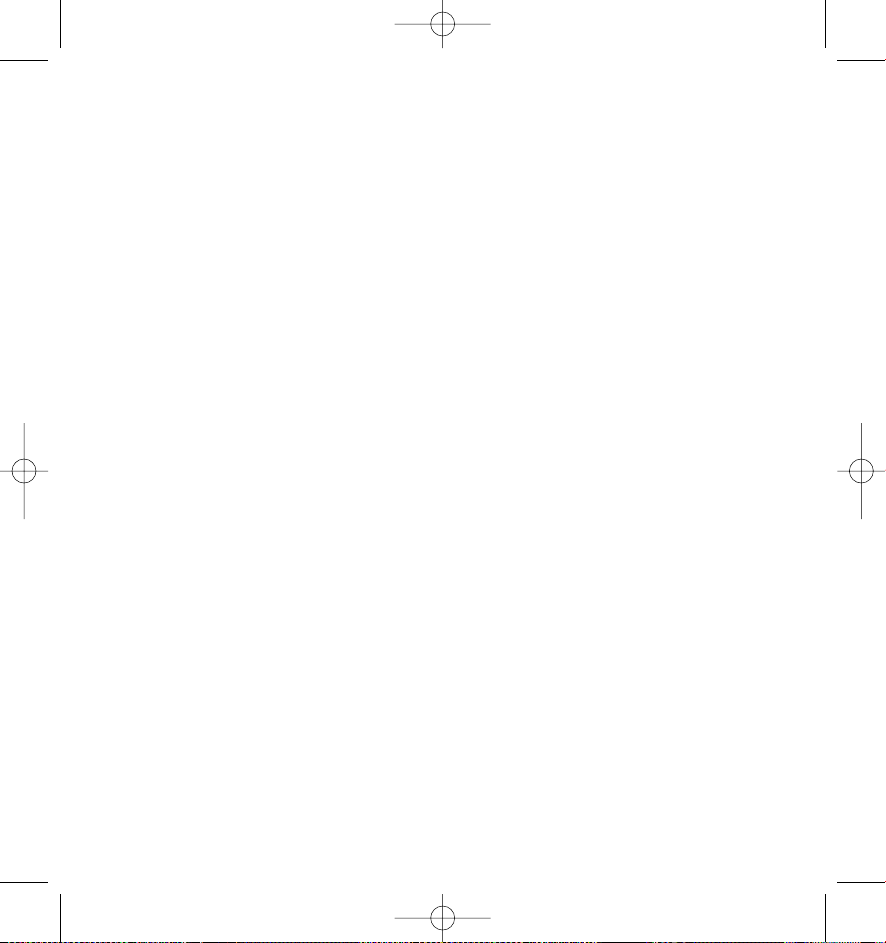
26
3.2 Utilización con Mac
Grabación de un archivo de audio (con OS 9)
1. Con OS 9: Abra la aplicación SimpleSound de la unidad de disco duro.
Con OS 9.1: Vaya al menú Apple –> Panel de control –> Aplicación Sonido. Haga clic en la
ficha Alertas y, a continuación, en Nuevo sonido.
2. Haga clic en Añadir para abrir la ventana de grabación.
3. Haga clic en Grabar para crear un archivo de voz.
4. Cuando termine de grabar, haga clic en el botón PARADA.
5. Para escuchar la grabación, haga clic en el botón REPRODUCIR.
Si escucha su voz, la grabación se realizó correctamente.
Grabación de un archivo de audio (con OS 10.1.3 y posterior)
1. Haga clic en Preferencias del sistema y, a continuación, en Voz.
2. Active Apple Speakable items.
Ajuste del volumen (con OS 9)
1. Vaya al menú Apple y seleccione Paneles de control y Sonido para activar la ventana de
opciones de sonido.
2. Seleccione Salida y, a continuación, el dispositivo que esté utilizando.
3. Asegúrese de que MUDO no está activado y que el mando deslizante de volumen se encuentra al menos a un nivel de sonido medio.
Ajuste del volumen (con OS 10.1.3 y posterior)
Haga clic en Preferencias del sistema y, a continuación, en Sonido. Utilice los mandos deslizantes para ajustar el volumen de escucha.
Nota: No hay disponible ningún ajuste del nivel de volumen del micrófono.
4. Preguntas frecuentes
¿Por qué no funcionan los cascos GN 502 USB/GN503 USB?
• Compruebe que está utilizando un sistema operativo adecuado (para PC o Mac). Encontrará información al respecto al principio de este manual del usuario.
• Compruebe que Dispositivo de audio USB está seleccionado como dispositivo de en-
GN502-3_USB_NA 09/11/04 21:39 Side 26
Page 29

27
trada. Siga las instrucciones de este manual del usuario.
• Instrucciones generales sólo para PC:
En Propiedades de multimedia, bajo Inicio –> Configuración –> Panel de control –> Multimedia, compruebe que el dispositivo de grabación predeterminado es Dispositivo de au-
dio USB y que la casilla Usar sólo dispositivos predeterminados está activada.
Compruebe que el dispositivo aparece en la lista del Administrador de dispositivos. Vaya a
Inicio –> Configuración –> Panel de control –> Sistema y seleccione Administrador de dispositivos para Windows (para Windows Me y Windows 2000: ficha Hardware –> ficha Administrador de dispositivos). Elija Ver dispositivos por tipo, seleccione Sonido y, a continuación,
seleccione Controladores de vídeo y juegos.
Dispositivo de audio USB debe figurar en la lista. Seleccione asimismo Controladoras de
bus serie universal.
Dispositivo compuesto USB debe figurar en la lista. Si no aparece, desconecte el disposi-
tivo y vuelva a conectarlo. Reinicie el equipo.
¿Por qué no emiten sonido los cascos?
• Aumente el volumen mediante el control de volumen en línea.
• Ajuste el control de volumen de la fuente de audio (ordenador/panel de control de la aplicación), o bien ajuste el nivel de salida de otros dispositivos de reproducción de sonido.
• Compruebe que los cascos y todos los conectores están insertados correctamente en los
puertos oportunos. Con un PC, los cascos se pueden conectar a cualquier puerto. Con un
Mac, puede conectar el dispositivo a un puerto USB del equipo o del teclado. Sin embargo,
si conecta el dispositivo al teclado del equipo, asegúrese de que el teclado está conectado al puerto USB número 1 del equipo.
¿Por qué no capta sonido el micrófono?
• Asegúrese de que el micrófono no se encuentra en el modo de silencio (el conmutador
de silencio debe estar en la posición de desactivado) y que el nivel de volumen de estos
dispositivos está ajustado al menos a la mitad.
• Ajuste las opciones de volumen de micrófono del dispositivo de audio de destino (ordenador/panel de control de la aplicación), o bien ajuste el nivel de entrada de otros dispositivos de grabación de sonido.
GN502-3_USB_NA 09/11/04 21:39 Side 27
Page 30

28
• Compruebe que los cascos y todos los conectores están insertados correctamente en los
puertos oportunos.
¿Por qué es tan baja la calidad de grabación del sonido?
• La frecuencia de muestreo mínima para grabar de modo óptimo con el micrófono es de
22,050 Hz, 16 bits, monoaural. Si es necesario, cambie las Propiedades del sistema operativo del equipo para obtener esta frecuencia de muestreo. Consulte la sección de Ayuda
del manual del usuario del sistema operativo para averiguar cómo cambiar la frecuencia
de muestreo.
Limpieza, seguridad y mantenimiento
Si es necesario, limpie los cascos, incluido el brazo de la varilla, con un paño ligeramente humedecido. Sólo debe humedecer el paño con agua y, si es necesario, con un poco de líquido
detergente. Evite que penetre humedad en las tomas o en otras aberturas.
Las bolsas de plástico y los materiales de embalaje no son juguetes y deben mantenerse
fuera del alcance de los niños. Las propias bolsas o las numerosas piezas pequeñas que contienen podrían provocar asfixia si se ingiriesen.
Sólo los distribuidores o los centros de servicio autorizados pueden abrir el producto. Si por
alguna razón hubiese que cambiar alguna pieza, ya sea por desgaste normal o rotura, póngase en contacto con su distribuidor.
• No trate de desmontar el producto. Los usuarios no pueden reemplazar ni reparar ninguno de los componentes internos.
• No exponga el producto a la lluvia ni a otros líquidos. Elimine el producto de acuerdo con
las normativas y los reglamentos locales.
Declaraciones y garantía
FCC de EE.UU., apartado 15
Este dispositivo cumple con lo establecido en el apartado 15 del reglamento de la Comisión Federal de Comunicaciones (FCC) de Estados Unidos. Su manejo está
sujeto a las dos condiciones siguientes:
1. este dispositivo no debe causar interferencias perjudiciales y
2. debe aceptar cualquier interferencia que reciba, in-
cluidas aquellas que puedan causar un funcionamiento no deseado.
Los usuarios no están autorizados a realizar cambios o
modificar el dispositivo de ningún modo. Los cambios
o las modificaciones no expresamente aprobados por
GN Netcom anulan la autorización del usuario para utilizar el equipo.
GN502-3_USB_NA 09/11/04 21:39 Side 28
Page 31

29
Nota: Este equipo se ha comprobado y cumple los límites establecidos para un dispositivo digital de clase B,
conforme a la Parte 15 de la normativa de la FCC. Estos
límites se han diseñado para proporcionar una protección razonable contra las interferencias indeseables en
una instalación doméstica. Este equipo genera, utiliza y
puede emitir energía de radiofrecuencia y, si no se instala y se usa según las instrucciones, puede causar interferencias perjudiciales a las comunicaciones de radio. No obstante, no se garantiza que no se producirán
interferencias en una instalación específica. Si este
equipo causara interferencias perjudiciales en la recepción de radio o de televisión, lo cual se puede comprobar apagando y encendiendo el dispositivo, el usuario
puede corregir la interferencia llevando a cabo una o
más de las medidas siguientes:
• Volver a orientar o cambiar de sitio la antena de recepción.
• Aumentar la separación entre el equipo y el receptor.
• Conectar el equipo a una toma o a un circuito diferente del que está conectado el receptor.
• Consultar con el distribuidor o con un técnico experto en radio y TV.
Advertencias para usuarios de ordenadores:
Cuando utilice unos cascos con un ordenador en entornos secos o con niveles de humedad bajos, el usuario
deberá procurar protegerse de las descargas electrostáticas del monitor (tubo de imagen). Los monitores
de ordenador pueden provocar una descarga electrostática considerable al encenderse o apagarse, o
cuando se produce un fallo del suministro eléctrico, y
la descarga resultante podría pasar de los cascos a tierra. Un usuario que se encuentre muy cerca del ordenador o en contacto con el mismo podría experimentar
una “sacudida”, similar a la que se siente al tocar el
pomo de una puerta después de caminar por una moqueta, sin que ello cause daños al usuario. Esta descarga se debe exclusivamente al monitor del ordenador; los cascos son simplemente la ruta más corta a
tierra.
Para reducir la posibilidad de que se produzca
una descarga electrostática a través de los
cascos, puede:
• Utilizar una pantalla con toma de tierra delante del
monitor.
• Utilizar una muñequera antiestática.
• Aumentar la humedad relativa en la habitación
hasta el 60% o más.
• Instalar moqueta o alfombras antiestáticas.
• Desconectar los cascos antes de encender o apagar
el ordenador.
Los productos de GN Netcom cumplen las normas de
los organismos OSHA, FCC y CSA.
Garantía en Estados Unidos y Canadá
Garantía limitada
GN Netcom garantiza al comprador original que, a excepción de las limitaciones y exclusiones establecidas a
continuación, el producto estará exento de defectos
materiales y de fabricación durante un periodo de un
(1) año a partir de la fecha de compra original (“periodo de garantía”). La obligación de GN Netcom en virtud de esta garantía estará limitada a la reparación o
sustitución, según determine GN Netcom y sin cargo
alguno, de cualquier componente o unidad que presente defectos materiales o de fabricación durante el
periodo de garantía, siempre y cuando se devuelva el
producto a GN Netcom a la dirección indicada en la
sección “Cómo solicitar reparación cubierta por garantía”. A menos que la legislación aplicable estipule lo
contrario, esta garantía establece el alcance y la limitación de la obligación de GN Netcom ante el comprador
o usuario del producto.
Exclusiones de garantía
Esta garantía únicamente cubre defectos materiales y
de fabricación. Cualquier desperfecto causado por
accidente, maltrato, uso indebido o manejo incorrecto
en contravención de las instrucciones facilitadas por
GN Netcom, destrucción o modificación, tensión o corriente eléctrica inadecuada, o trabajo de reparación o
de mantenimiento llevado a cabo por personas ajenas
a GN Netcom no se considera un “defecto” cubierto
GN502-3_USB_NA 09/11/04 21:39 Side 29
Page 32

30
por esta garantía. En tales casos, GN Netcom podrá cobrar por los materiales y la mano de obra, incluso durante el periodo de garantía. Es responsabilidad del
propietario manejar y cuidar de este producto de
acuerdo con las instrucciones de uso y las especificaciones que se suministran con el mismo, y las reparaciones derivadas del incumplimiento de tales instrucciones y especificaciones no están cubiertas por la
garantía.
La garantía quedará anulada si se retira el número de
serie, la etiqueta con el código de fecha o la etiqueta
del producto. Los siguientes componentes se consideran sujetos a desgaste en condiciones de uso normales
y no están cubiertos por la garantía: dispositivos de sujeción en el oído, acabados decorativos y todos los
productos de espuma (almohadillas para oído, almohadillas de gel y tapas de micrófono).
Garantía implícita
Según la ley, puede tener derecho a beneficiarse de
determinadas garantías implícitas. Tales garantías implícitas únicamente permanecerán en vigor durante el periodo de garantía. Algunas jurisdicciones no permiten
limitaciones de la duración de una garantía
implícita, por lo que la limitación anterior podrá no
afectarle.
Daños fortuitos o indirectos
Ni GN Netcom ni su distribuidor asumen responsabilidad alguna por los posibles daños fortuitos o indirectos que puedan producirse, incluidas a título enunciativo pero no limitativo las pérdidas comerciales, ni por
daños imprevistos, pérdida de tiempo o molestias. Algunas jurisdicciones no permiten la exclusión o limitación de los daños fortuitos o indirectos, por lo que la
anterior limitación o exclusión podrá no afectarle.
Otros derechos legales
Esta garantía le confiere derechos legales específicos y
también pueden corresponderle otros derechos que
varían de una jurisdicción a otra.
Cómo solicitar una reparación cubierta por garantía
Para obtener servicio y asistencia técnica, llame a
GN Netcom al número
1-800-826-4656 o 1-603-598-1100.
Para solicitar reparaciones cubiertas por la garantía,
devuelva la unidad con portes pagados a:
En EE.UU.:
GN Netcom
77 Northeastern Blvd.
Nashua, NH 03062 , EE.UU.
En Canadá:
GN Netcom
1515 Matheson Blvd., Unit 104
Mississauga, Ontario L4W 2P5, Canadá
Si es posible, utilice la caja original, o bien embale la
unidad en una caja de cartón resistente con suficiente
material de embalaje para evitar que sufra daños durante el transporte. Incluya la siguiente información:
1. Su nombre, nombre de la empresa, dirección y número de teléfono.
2. Una descripción del problema.
3. Una copia del recibo de compra en el que se indique
el número de modelo y la fecha de adquisición. Si no
dispone del comprobante de compra, se entiende que
el periodo de garantía comienza en la fecha de fabricación que figura en la etiqueta del producto.
En el caso de productos no cubiertos por garantía,
debe incluir asimismo:
1. Una orden de compra que autorice la reparación.
Durante el periodo de garantía, GN Netcom se hará
cargo de los gastos de devolución en el caso de que la
unidad requiera cualquier reparación cubierta por la garantía. Si la unidad no precisa una reparación cubierta
por garantía, se cobrarán al cliente los gastos de devolución durante el periodo de garantía. GN Netcom pagará por anticipado estos gastos de envío y los facturará al cliente.
Los daños que puedan producirse durante el envío se
consideran responsabilidad del transportista, y cualquier reclamación en este sentido debería presentarse
directamente a la empresa de transportes.
GN502-3_USB_NA 09/11/04 21:39 Side 30
Page 33

31
Manual do utilizador GN 502 USB/GN 503 USB
Este manual do utilizador fornece-lhe informações e instruções sobre como configurar, utilizar e manter o seu GN 502 USB/GN 503 USB e contém as seguintes secções:
1. Informações sobre o produto
. . . . . . . . . . . . . . . . . . . . . . . . . . . . . . . . . . . . . . . . . . . . . . . . . . . . . . . . . 31
2. Configurar o GN 502 USB/GN 503 USB
. . . . . . . . . . . . . . . . . . . . . . . . . . . . . . . . . . . . . . . . . . . . . . . 33
3. Utilizar o GN 502 USB/GN 503 USB
. . . . . . . . . . . . . . . . . . . . . . . . . . . . . . . . . . . . . . . . . . . . . . . . . . . 34
4. Perguntas frequentes
. . . . . . . . . . . . . . . . . . . . . . . . . . . . . . . . . . . . . . . . . . . . . . . . . . . . . . . . . . . . . . . . 36
1. Informações sobre o produto
A solução auricular GN 502 USB/GN 503 USB incorpora processamento digital de sinal para
optimizar a experiência de comunicações do PC. Foi concebida para fornecer uma interface
optimizada para comunicações por voz e transmissão de multimédia em sequência em redes de dados/Internet.
O auricular GN 502 USB/GN 503 USB também intensifica a qualidade da voz transmitida, factor importante para a clareza de transmissão e interoperabilidade com aplicações em que a
voz desempenha um papel fundamental como, por exemplo, no reconhecimento de voz e
gravação.
Requisitos do sistema
O GN 502 USB/GN 503 USB necessita dos seguintes sistemas operativos e uma porta USB
disponível:
Windows
®
XP
Windows Me (Millennium Edition)
Windows 2000
Windows 98 SE (Second edition)
Macintosh OS 9.0.4, 9.1, 9.2, 10.1.3 (ou superior)
O GN 502 USB/GN 503 USB não funciona com versões anteriores destes sistemas operativos.
GN502-3_USB_NA 09/11/04 21:39 Side 31
Page 34

3232
1.1 Componentes
1. Auricular
2. Conector USB
3. Processador digital de sinal
4. LED de estado de conexão em linha
5. Controlo de volume em linha
6. Interruptor de silêncio do microfone em
linha
GN 502 USB
GN 503 USB
6
1
5
3
4
5
6
2
1
4
3
2
GN502-3_USB_NA 09/11/04 21:39 Side 32
Page 35

33
2. Configurar o GN 502 USB/GN 503 USB
Com os sistemas operativos Windows XP, Windows 2000 e Macintosh OS 9.0.4 (ou superior), estará apto a utilizar o GN 502 USB/GN 503 USB sem necessitar de instalação de
software. Basta ligar o conector USB em qualquer porta USB no computador.
2.1 Instalação do Windows Me e Windows 98 SE:
Para utilizar o GN 502 USB/GN 503 USB pela primeira vez, necessita de instalar os controladores USB necessários para o computador reconhecer o dispositivo.
O computador deverá estar ligado (e o processo de iniciação do sistema concluído) e não
devem ser executadas outras aplicações antes de instalar o GN 502 USB/GN 503 USB.
Para instalar o dispositivo, basta ligar o seu dispositivo à porta USB do computador.
• A primeira vez que o Windows detectar que um novo dispositivo (hardware) está ligado,
lançará automaticamente o Assistente Adicionar Novo Hardware.
• No Windows Me, os controladores que se seguem serão automaticamente instalados no
computador:
Dispositivo Composto USB, Dispositivo de Áudio USB e Dispositivo HID USB.
• Com o Windows 98SE, clique em Seguinte.
2.2 Instalação—para Mac
O computador deverá estar ligado (e o processo de iniciação do sistema concluído) e não
devem ser executadas outras aplicações antes de instalar o GN 502 USB/GN 503 USB. Para
instalar o dispositivo, execute o seguinte:
1. Ligue o dispositivo numa porta USB disponível (no PC ou no teclado do PC).
Nota: Se ligar o dispositivo ao teclado do PC, certifique-se de que o teclado está ligado à
porta USB número 1 do PC.
2. Especifique o tipo de dispositivo de entrada para o computador de acordo com o sistema
operativo:
Para OS 9:
• Clique no menu Apple
• Seleccione Painéis de Controlo
GN502-3_USB_NA 09/11/04 21:39 Side 33
Page 36

3434
• Em Painéis de Controlo, seleccione Áudio para activar a janela de opção de áudio.
• Verifique se a fonte de entrada é um microfone externo.
• Feche a janela de opção de áudio.
Para OS 10.1.3 e superior:
• Clique em Preferências do Sistema.
• Seleccione Áudio para activar a janela de Opção de Áudio para Auscultador.
• Seleccione o reconhecimento de voz para activar o microfone.
• Seleccione a entrada e o áudio USB como o seu dispositivo para entrada de som.
3. Utilizar o GN 502 USB/GN 503 USB
Ao utilizar o GN 502 USB/GN 503 USB, provavelmente gravará um ficheiro de áudio e terá de
ajustar a gravação de áudio ou o volume de reprodução. Estes são concluídos de forma ligeiramente diferente com os sistemas operativos para PC e Mac.
Antes de utilizar o auricular, ajuste o suporte do auricular para que esteja colocado perto
da sua boca.
3. 1 Utilizar—com o PC
Gravar um ficheiro de áudio
Para gravar um ficheiro de áudio, siga os passos abaixo:
1. Vá para Iniciar –> Programas –> Acessórios –> Lazer – Gravador de Áudio.
2. Com o auricular na posição correcta, clique no botão GRAVAR e grave o seu ficheiro de
voz.
3. Clique no botão STOP quando concluir a gravação.
4. Para rever a gravação, clique no botão REPRODUZIR.
Se ouvir a sua voz, significa que a gravação foi bem sucedida.
Ajuste de volume (com o Windows 2000, Windows Me e Windows 98 SE)
Pode ajustar a gravação de áudio ou o volume de reprodução utilizando o controlo de regulação de volume nas definições de multimédia do computador, se seguir os passos descritos
abaixo:
GN502-3_USB_NA 09/11/04 21:39 Side 34
Page 37

35
1. Vá para Iniciar –> Definições –> Painel de Controlo –> Dispositivos de Reconhecimento de
Voz e de Áudio –> Áudio.
2. Confirme que o Áudio GN 502 USB/GN 503 USB tem o dispositivo preferido para gravação/reprodução de áudio. Se não tiver, clique em Aplicar e, em seguida, OK.
Apenas para Windows 2000 e Windows Me:
Clique no botão do volume na secção Gravação/Reprodução de Áudio para abrir o Painel de
Controlo do Volume.
Apenas para o Windows 98SE:
Clique no botão com o controlo de regulação e microfone/altifalante.
3. No Painel do Controlo de Regulação do Volume, certifique-se de que o INDICADOR DE SILÊNCIO não está activado.
4. Ajuste o volume utilizando o controlo de regulação de volume
(Para cima aumenta o volume e Para baixo reduz o volume).
5. Clique em Aplicar e, em seguida, OK.
Ajuste de volume (com o Windows XP)
Pode ajustar a gravação de áudio ou o volume de reprodução utilizando o controlo de regulação de volume nas definições de multimédia do computador, se seguir os passos descritos
abaixo:
1. Vá para Iniciar –> Painel de Controlo –> Dispositivos de Reconhecimento de Voz e de Áudio –>Voz e Áudio. Dispositivos.
2. Clique no separador Áudio e confirme que Áudio N 502USB/GN 503 USB é o dispositivo
preferido para gravação/reprodução de áudio. Se não tiver, clique em Aplicar e, em seguida, OK.
3. No separador Volume, verifique que o INDICADOR DE SILÊNCIO não está activado.
4. Ajuste o volume utilizando o controlo de regulação de volume (Para Cima aumenta o volume e Para Baixo reduz o volume).
5. Clique em Aplicar e, em seguida, OK.
GN502-3_USB_NA 09/11/04 21:39 Side 35
Page 38

36
3.2 Utilizar—com Mac
Gravar um ficheiro de áudio (com OS 9)
1. Com OS 9: abra a aplicação SimpleSound na unidade rígida.
Com OS 9.1: vá para o menu Apple –> Painel de Controlo –> aplicação Áudio.
Em seguida, clique no separador Alertas e em Novo Áudio.
2. Clique em Adicionar para abrir a janela de gravação.
3. Clique em Gravar e crie um ficheiro de voz.
4. Clique no botão STOP quando concluir a gravação.
5. Para rever a gravação, clique no botão REPRODUZIR.
Se ouvir a sua voz, significa que a gravação foi bem sucedida.
Gravar um ficheiro de áudio (para OS 10.1.3 e superior)
1. Clique em Preferências do Sistema e, em seguida, Voz.
2. Active os itens Apple Speakable.
Ajuste de volume (com OS 9)
1. Vá para o menu Apple, seleccione Painéis de Controlo e Áudio para activar a janela de opção de áudio.
2. Seleccione Saída e o dispositivo que estiver a utilizar.
3. Certifique-se de que o INDICADOR DE SILÊNCIO não está activado e que o controlo de regulação de volume está, pelo menos, a um nível de som médio.
Ajuste de volume (para OS 10.1.3 e superior)
Clique em Preferências do Sistema e Áudio.
Utilize os controlos de regulação de volume para ajustar o volume de audição.
Nota: Não está disponível um ajuste de nível de volume do microfone.
4. Perguntas frequentes
Porque não funciona o meu GN 502 USB/GN503 USB?
• Verifique se está a utilizar o sistema operativo correcto (para PC ou Mac). Veja o início do
presente manual do utilizador para obter esta informação.
GN502-3_USB_NA 09/11/04 21:39 Side 36
Page 39

37
• Verifique se o dispositivo de áudio USB está seleccionado como dispositivo de entrada.
Siga as instruções contidas neste manual do utilizador.
• Instruções gerais para ambientes de PC apenas:
Em Propriedades Multimédia em Iniciar –> Definições –> Painel de Controlo –> Multimédia, verifique se o dispositivo de gravação preferido é o Dispositivo de Áudio USB e que
a caixa Utilizar apenas dispositivos preferidos está activada.
Verifique se o dispositivo consta no Gestor de Dispositivos. Vá para Iniciar –> Definição –>
Painel de Controlo –> Sistema e seleccione o Gestor de Dispositivos para o Windows (Para
Windows Me e Windows 2000: separador Hardware –> separador Gestor de Dispositivos).
Seleccione Visualizar dispositivos por tipo, seleccione Áudio e, em seguida, Controladores de
Vídeo e de Jogo.
O Dispositivo de Áudio USB deve constar na lista. Seleccione também Controladores
USB.
O Dispositivo Composto USB deve constar na lista. Caso contrário, desligue e volte a ligar
o dispositivo. Reinicie o seu computador.
Porque não tenho saída de som do auricular?
• Aumente o volume utilizando o controlo de volume em linha.
• Ajuste o controlo de volume da fonte de áudio (painel de controlo do computador/aplicação) ou ajuste o nível de saída noutros dispositivos de reprodução de áudio.
• Verifique se o auricular e todos os conectores estão devidamente instalados nas portas
correctas. Com um PC, o auricular pode ser ligado a qualquer porta. Com um Mac, pode
ligar o dispositivo a uma porta USB no PC ou no teclado do PC. Contudo, se ligar o dispositivo ao teclado do PC, certifique-se de que o teclado está ligado à porta USB número 1
do PC.
Porque não tenho entrada de som no microfone?
• Verifique se o microfone não está com o indicador de silêncio activado (o interruptor do
indicador de silêncio deve estar desactivado) e que a definição do volume para estes dispositivos está posicionada, pelo menos, numa posição intermédia.
• Ajuste as definições de volume do microfone do dispositivo de áudio pretendido (painel
de controlo do computador/aplicação) ou ajuste o nível de entrada noutros dispositivos
de gravação de áudio.
GN502-3_USB_NA 09/11/04 21:39 Side 37
Page 40

3838
• Verifique se o auricular e todos os conectores estão devidamente instalados nas portas
correctas.
Porque motivo é tão reduzida a qualidade de gravação de áudio?
• A taxa de amostragem mínima para a gravação com microfone optimizada é de 22,050Hz,
16 Bit, Mono. Caso necessário, modifique as Propriedades do sistema operativo do computador para obter esta taxa de amostragem. Consulte o manual de utilizador do sistema
operativo da secção Ajuda para alterar a taxa de amostragem.
Limpeza, segurança e manutenção
Limpe o auricular, incluindo o braço do suporte do auricular e com um pano ligeiramente húmido, conforme necessário. Humedeça o pano somente com água e um pouco de detergente líquido, se necessário. Evite que o detergente penetre nas entradas junto aos botões
ou noutras aberturas.
Os sacos de plástico e as peças para acomodação de transporte não são brinquedos para
crianças. Os próprios sacos ou as pequenas peças que contêm podem causar asfixia se ingeridos.
Apenas os representantes autorizados ou os centros de assistência podem abrir o produto.
Se for necessário substituir alguma peça por qualquer motivo, incluindo o desgaste normal
provocado pela utilização, contacte o seu representante.
• Nunca tente desmontar o produto. Nenhum dos componentes internos pode ser substituído ou reparado pelos utilizadores.
• Evite expor o produto à chuva ou a outros líquidos.
Elimine o produto de acordo com as normas e regulamentações locais.
Declarações e Garantia
USA FCC parte 15
Este dispositivo está em conformidade com a parte 15
das Regras FCC. O seu funcionamento está sujeito às
seguintes duas condições:
1. Este dispositivo não poderá causar interferência pejorativa e
2. Este dispositivo tem de aceitar qualquer interferên-
cia recebida, incluindo interferência que possa pro
vocar um funcionamento indesejado.
Os utilizadores não estão autorizados a proceder a
quaisquer alterações ou modificações no aparelho.
Qualquer alteração ou modificação não expressamente
aprovada pela GN Netcom anulará a autoridade conferida ao utilizador para usar o aparelho.
GN502-3_USB_NA 09/11/04 21:39 Side 38
Page 41

39
Nota: Este equipamento foi testado e concluiu-se que
está dentro dos parâmetros dos aparelhos digitais de
Classe B, de acordo com o capítulo 15 do Regulamento
do FCC. Estes limites foram concebidos para proporcionar uma protecção razoável contra interferências nocivas em instalações residenciais. Este equipamento origina, utiliza e pode irradiar energia de frequência rádio
e, caso não seja instalado e utilizado de acordo com as
instruções, poderá originar interferências nocivas a comunicações via rádio. Contudo, não há garantia que
não haja interferência em determinadas instalações. Se
este equipamento causar de facto interferência nociva
à recepção de ondas rádio ou televisivas – que poderá
ser determinado desligando e tornando a ligar o aparelho – solicita-se ao utilizador que tente corrigir a interferência através de uma ou mais das medidas seguintes:
• Reorientar ou reposicionar a antena de recepção.
• Aumentar a distância que separa o equipamento e
o receptor radiofónico.
• Ligar o aparelho a uma tomada de um circuito diferente daquele em que se encontra ligado o receptor.
• Obter ajuda junto de um representante ou de um
técnico de rádio/TV credenciado.
Observações de Precaução para Utilizadores de
Computadores:
Ao utilizar um auricular com um computador, deve terse o cuidado de, em ambientes secos ou de baixa humidade, proteger o utilizador de descargas electrostáticas do monitor (CRT). Os monitores de computadores
podem provocar uma potente descarga electrostática
ao ligar ou desligar ou quando se verificar uma falha de
energia e a decorrente descarga electrostática seja
conduzida do auricular para terra. Um utilizador que
esteja próximo ou toque no computador pode sentir
uma corriqueira sensação de "choque" semelhante ao
toque de uma maçaneta depois de passar por cima de
um tapete, não causando consequências de maior para
o utilizador. Esta descarga é inteiramente devida ao
monitor do computador uma vez que o auricular consiste apenas no condutor mais rápido para chegar
a terra.
Para minimizar a possibilidade de uma descarga
electrostática através do auricular, pode:
• Utilizar um ecrã ligado à terra à frente do monitor.
• Utilizar bandas para os pulsos inibidoras de estática.
• Aumentar a humidade relativa do ar para 60% ou
mais.
• Instalar tapetes ou uma cobertura de chão inibidora
de estática.
• Remover o auricular antes de ligar ou desligar o
computador.
Os produtos GN Netcom cumprem as normas OSHA,
FCC e CSA.
Garantia para os EUA/Canadá
Garantia Limitada
A GN Netcom garante ao comprador original que, excepto nas limitações e exclusões definidas em baixo, o
produto está isento de defeitos materiais e de fabrico
pelo período de um (1) ano a partir da data de compra
original (“Período de Garantia”). A obrigação da GN
Netcom para com esta garantia é limitada a reparações
ou substituições, enquanto opção da GN Netcom, sem
custos adicionais, de qualquer peça ou unidade que se
verifique com defeitos materiais ou de fabrico durante
o Período de Garantia e desde que o produto seja devolvido à GN Netcom para a morada constante em
“Como Obter Reparações Abrangidas pela Garantia.”
Salvo se alterado por lei aplicável, esta garantia define
a extensão e limite da obrigação da GN Netcom para
com o comprador e/ou utilizador do produto.
Exclusões da Garantia
Esta garantia abrange apenas material de fábrica defeituoso e com defeitos de fabrico. Qualquer modificação
no seu estado causada por acidente, utilização excessiva ou indevida em violação das instruções fornecidas
pela GN Netcom, destruição ou alteração, descargas
eléctricas ou de corrente indevidas, reparações ou manutenção realizadas por pessoas externas à
GN Netcom não consiste num “defeito” abrangido por
esta Garantia. Nestas situações, a GN Netcom poderá
exigir-lhe o pagamento dos materiais e da mão-de-
GN502-3_USB_NA 09/11/04 21:39 Side 39
Page 42
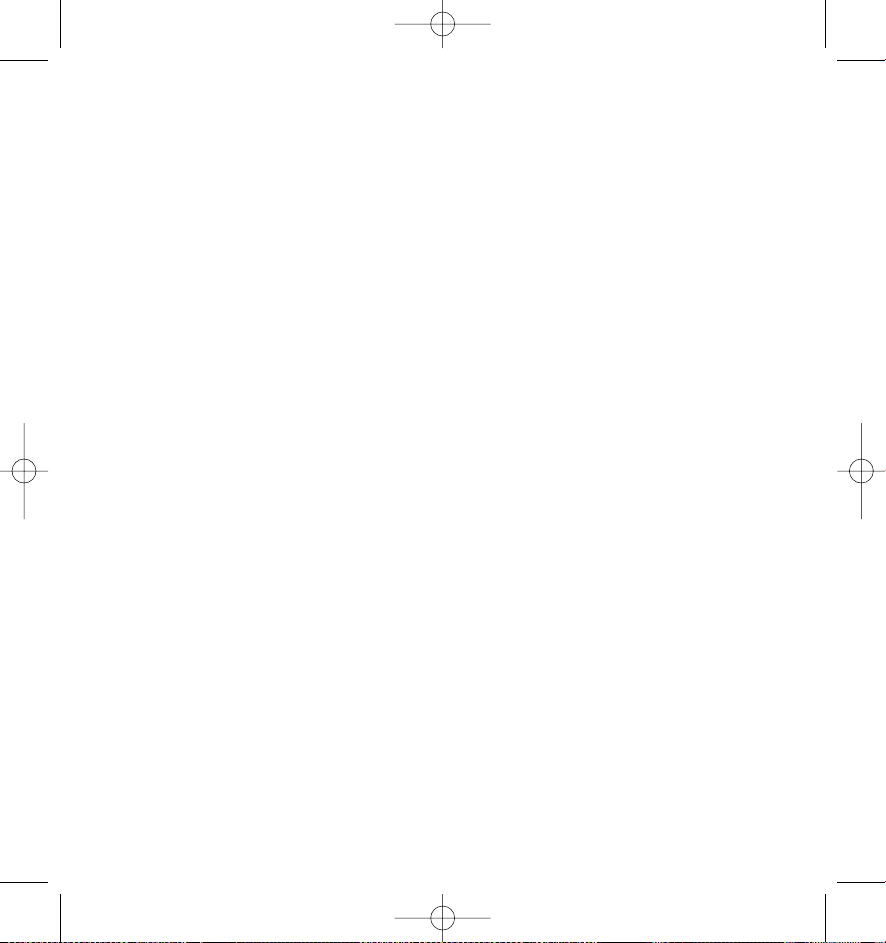
4040
obra, incluindo durante o Período de Garantia. É da
responsabilidade do proprietário operar e cuidar deste
produto de acordo com as instruções de funcionamento e especificações fornecidas com o produto; no
entanto, as reparações decorrentes da sua não realização não estão abrangidas pela Garantia.
A Garantia não terá aplicação se o número de série,
etiqueta do código de data,ou o rótulo do produto forem removidos.
As seguintes peças estão sujeitas ao desgaste normal
provocado pela utilização e não estão abrangidas pela
Garantia: ganchos para orelha, acabamentos decorativos e todos os produtos de espuma (almofadas para a
orelha, auriculares com ponta de gel, capas para o microfone.)
Garantia Implícita
De acordo com a lei, pode ter direito a beneficiar de
certas garantias implícitas. Estas estarão em vigor apenas durante o Período de Garantia. Alguns países não
permitem limitações de vigor de uma garantia implícita,
como tal, a limitação indicada em cima pode não ser
aplicada a si.
Prejuízos Acidentais ou Indirectos
Nem a GN Netcom nem o seu representante ou distribuidor têm qualquer responsabilidade sobre prejuízos
acidentais ou indirectos incluindo, sem limitação, perda
comercial ou despesas acidentais, perda de tempo ou
inconveniência. Alguns países não permitem a exclusão
ou limitação de prejuízos acidentais ou indirectos,
como tal, a limitação ou exclusão indicada atrás pode
não ser aplicada a si.
Outros Direitos Legais
Esta garantia fornece-lhe direitos legais específicos.
Poderá também usufruir de outros direitos que variam
de país para país.
Como Obter Reparações Abrangidas Pela Garantia
Para serviço de clientes e suporte técnico, contacte a
GN Netcom através do:
1-800-826-4656 ou 1-603-598-1100.
Para obter reparações abrangidas pela Garantia, efectue uma devolução da sua unidade, com portes de envio pagos, directamente para:
Nos EUA:
GN Netcom
77 Northeastern Blvd.
Nashua, NH 03062 USA
No Canadá:
GN Netcom
1515 Matheson Blvd., Unit 104
Mississauga, Ontario L4W 2P5
Se possível, utilize a embalagem original ou embale a
unidade em cartão firme com material de empacotamento suficiente para evitar danos no envio. Inclua a
seguinte informação:
1. Nome, morada da empresa, morada e número de
telefone.
2. Descrição do problema.
3. Cópia do recibo de compra que indique o número
do modelo e data de compra. Sem prova de compra,
a garantia será considerada a partir da data de produção indicada no rótulo do produto.
Para períodos não abrangidos pela garantia, inclua
também:
1. Ordem de encomenda a autorizar a reparação.
Durante o Período de Garantia, os portes de envio da
devolução da unidade ao cliente serão pagos pela
GN Netcom, caso seja uma unidade que exija uma reparação abrangida pela Garantia. Os portes de devolução serão cobrados ao cliente durante o Período de
Garantia para uma unidade que não exija uma reparação abrangida pela Garantia. Estes portes de envio serão pagos pela GN Netcom e enviados ao cliente para
cobrança.
Os prejuízos ocorridos durante o envio são considerados da responsabilidade do transportador e qualquer
reclamação deve ser dirigida directamente ao transportador.
GN502-3_USB_NA 09/11/04 21:39 Side 40
