Page 1
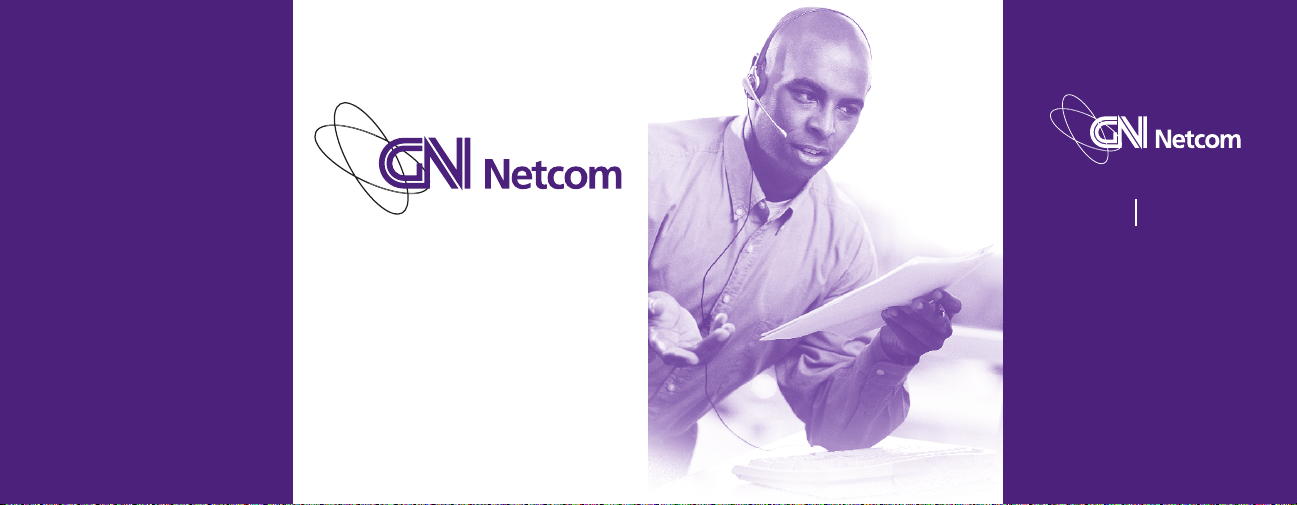
GN 4150 amplified headset
Hands-free ease for virtually any phone and PC
User Guide
For more information and technical specifications:
www.gnnetcom.com
CORPORATE HEADQUARTERS
77 Northeastern Blvd.
Nashua, NH • 03062
1-800-826-4656
1-603-598-1100
Fax: 1-603-598-1122
© 2002 GN Netcom, Inc. • All rights reserved.
54-0373A • Printed in China.
Page 2
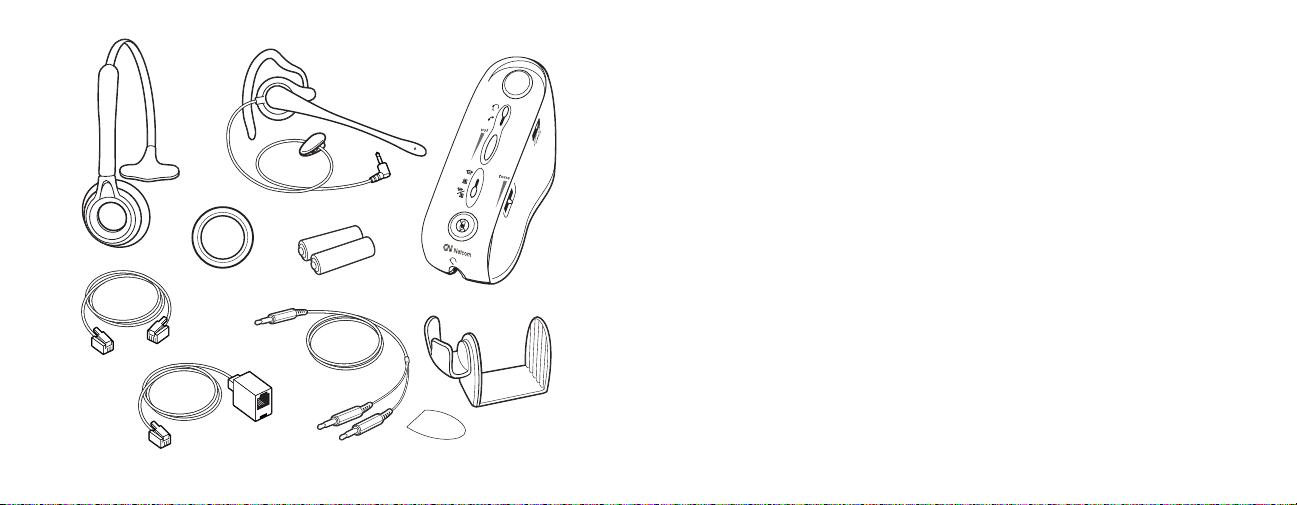
Components
1. Amplifier
2. Headset Holder
3. Headset with Earwrap Wearing Style
4. Headband with Leatherette Ear Cushion
5. Foam Ear Cushion
6. Clothing Clip
7. 2 AA Batteries
8. Telephone Cord
9. Handset Cord Extension
10. PC Audio Cable
11. Dual Lock
TM
2
3
4
5
7
8
9
10
3
6
1
11
Page 3
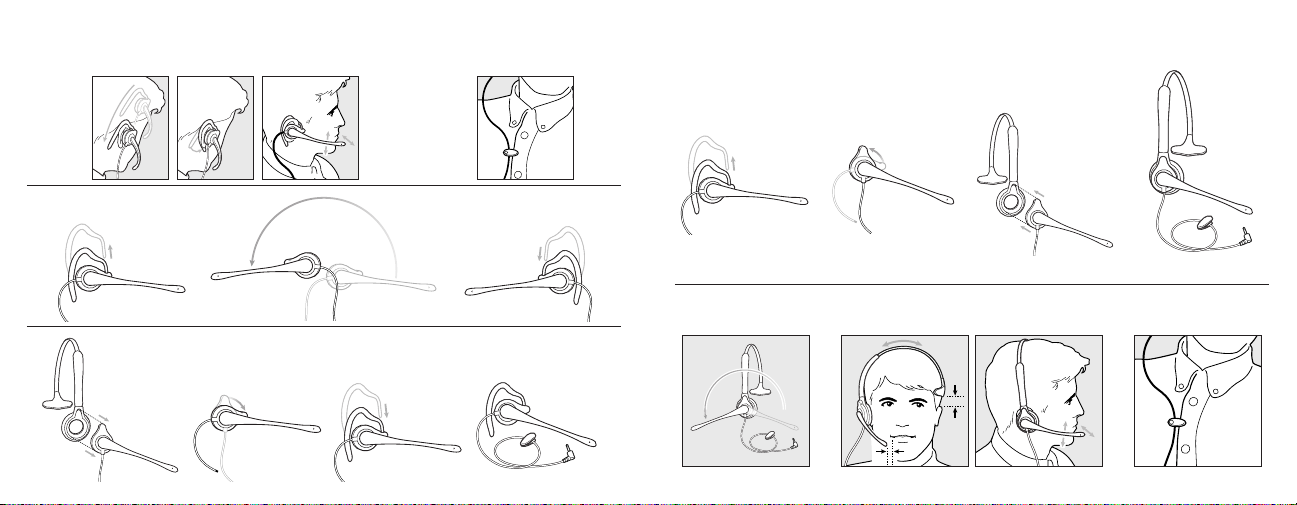
Headband Use & WearingEarwrap Use & Wearing
54
Converting from Headband to Earwrap
Converting from Earwrap to Headband
Left Ear Wearing
Proper Positioning Attach Clothing Clip
Left Ear Wearing
Proper Positioning
Attach Clothing Clip
Page 4
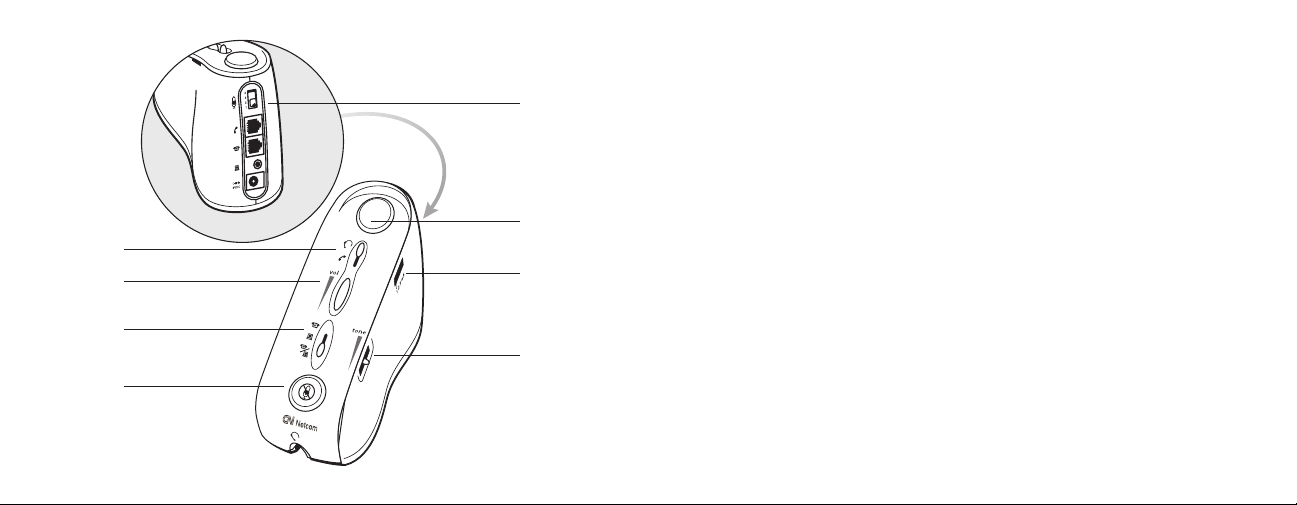
1. Headset/Handset Selector: Top position for Headset use, bottom position
for Handset use.
2. Speaker Volume Wheel: Adjusts the volume of the sound you hear
through the headset.
3. Telephone/Computer Selector: Top position for Telephone use, middle
position for PC use, bottom position for simultaneous PC and Telephone use.
4. Mute Button: Press (button down) to activate Mute and disable the
microphone, press again (button up) to enable microphone; Online
Indicator blinks rapidly when Mute is on.
5. Microphone Volume Selector: Four position switch adjusts the volume
of your voice through the microphone (1 is softest, 4 is loudest).
6. Online Indicator: Blinks slowly when you are on a call.
7. Telephone Compatibility Selector: Fine tunes the amplifier to your
telephone system.
8. Bass/Treble Tone Control: Adjusts the tone of the other party’s voice
to your preference.
1
2
3
4
5
6
7
8
Amplifier Functions
76
Page 5

Connecting the System
1. Connect all Cords.
1. Headset Cord
2. Telephone Cord
3. Handset Cord with Handset Cord Extension
4. PC Audio Cable
Plug the Telephone Cord into the vacated handset cord port on the
telephone. The location of this port is different for each phone and
is often on the underside of the phone.
Some phones must be programmed for headset use; refer to the
instructions that came with the phone.
9
2
1
3
4
8
1
Page 6

Standard Telephone Configuration Telephone and Computer Configuration
1110
Page 7

2. Install the 2 AA batteries
at the bottom of the amplifier.
You can also purchase an optional
9VDC @ 50ma AC Adapter, available
at most electronics stores or through
GN Netcom (Part No. 760-0050).
3. Put the Headset on and set the
Headset/Handset Selector to Headset.
4. Position the Speaker Volume Wheel
to mid-range.
5. Set the Telephone/Computer Selector
to Telephone (top position).
1312
Setting Up
Page 8

11. Make a call. Switch between
the Headset (A) and the phone’s
handset while adjusting the
Microphone Volume Selector (B)
until your voice is the same volume
on both devices.
8. Lift the telephone handset and listen
for clear dialtone in your headset.
7. Set the Microphone Volume Selector
to position 3.
6. Set the Mute Button to Off
(button in the up position).
1514
10. Set the Bass/Treble Tone Control
to your preferred setting.
9. If there is no dialtone, or if it isn’t clear,
try all of the Telephone Compatibility
Selector positions until dialtone is clear.
A
B
Page 9

2. Position the Telephone/Computer
Selector to the Computer
(middle position).
17
Placing and Answering Calls with the Headset
16
3. Use the Mute Button to temporarily
turn off the transmission of your voice
while on a call.
2. Lift the handset from the telephone
cradle to place or answer a call.
To end the call, replace the handset
in the telephone cradle.
1. Put the Headset on and position
the amplifier to the Headset (A)
and the Telephone (B) settings.
PC Audio Use
1. Put the Headset on and position
the amplifier to the Headset mode.
When using your computer as the audio connection for your headset, both
the microphone and speaker will be connected to your computer through
the computer’s sound card.
(See Telephone and Computer Configuration on page 11.)
A
B
Page 10

Frequently Asked Questions
Do I need to lift the handset to make calls?
Some telephones allow on-hook dialing; refer to your telephone user guide for
instructions. For phones that do not allow on-hook dialing, you will need to lift
your handset for calls.
Why can’t I hear a dial tone through my headset?
You may have selected a telephone switch type that does not correspond to you
telephone. Try selecting another Telephone Compatibility setting (numbers 1-6
on the side of the amplifier).
Make sure you have inserted both the Telephone Cord and the Handset Cord
into the appropriate ports.
Why did my amplified headset system stop working?
Your batteries may be low; replace the 2 AA batteries. You can also purchase
an optional 9VDC @ 50ma AC Adapter, available at most electronics stores or
through GN Netcom (Part No. 760-0050).
1918
Simultaneous Telephone & Computer Use
2. Position the Telephone/Computer
Selector to the Phone/Computer
(bottom position).
1. Put the Headset on and position
the amplifier to the Headset mode.
Your GN 4150 amplifier is capable of delivering simultaneous audio across your
phone, computer and headset. Audio from your computer can be played across
your phone conversation or you can play your phone conversation into the
computer for recording.
(See Telephone and Computer Configuration on page 11.)
Page 11

Users should ensure for their own protection that the electrical ground connections of
the power utility, telephone lines and internal metallic water pipe system, if present, are
connected together. This precaution may be particularly important in rural areas. Caution:
Users should NOT attempt to make such connections themselves, but should contact the
appropriate electric inspection authority, or electrician, as appropriate.
NOTICE: The Ringer Equivalence Number (REN) assigned to each terminal device provides an
indication of the maximum number of terminals allowed to be connected to a telephone
interface. The termination of an interface may consist of any combination of devices subject
only to the requirement that the sum of the ringer equivalence numbers of all the devices
does not exceed 5.
Limited Warranty
GN Netcom, Inc. warrants to the original consumer purchaser that, except for the
limitations and exclusions set forth below, the product shall be free from defects in
materials and workmanship for a period of one (1) year from the date of original retail
purchase (“Warranty Period”). The obligation of GN Netcom, Inc. under this warranty shall
be limited to repair or replacement, at GN Netcom, Inc.’s option, without charge, of any
part or unit that proves to be defective in material or workmanship during the Warranty
Period, provided the product is returned to GN Netcom, Inc. at the address listed under
“How to Obtain Warranty Repairs.” Except as modified by applicable State Law, this
warranty sets forth the extent and limit of GN Netcom, Inc.’s obligation to the purchaser
and or user of the product.
FCC Notice to Users
Upon request only, you must notify your telephone utility company (telco) of your intention
to install or permanently remove an FCC Part 68 registered device or system. Include the FCC
Registration Number and the Ringer Equivalence Number (REN) located on the amplifier label.
The telco has the right to make changes to their network, which may affect the operation of
your equipment, provided you are given adequate advance written notice to permit correct
operation.
Industry Canada Notice to Users:
The Industry Canada label identifies certified equipment. This certification means that
the equipment meets telecommunications network protective, operational and safety
requirement as prescribed in the appropriate Terminal Equipment Technical Resource
Document(s). The department does not guarantee the equipment will operate to the
user’s satisfaction.
Before installing this equipment, users should ensure that it is permissible to be connected to
the facilities of the local telecommunications company. The equipment must also be installed
using an acceptable method of connection. The customer should be aware that compliance
with the above conditions may not prevent degradation of service in some situations.
Repairs to certified equipment should be coordinated by a representative designated by
the supplier. Any repairs or alterations made by the user to this equipment, or equipment
malfunctions, may give the telecommunications company cause to request the user to
disconnect the equipment.
2120
Page 12

Other Legal Rights
This warranty gives you specific legal rights, and you may also have other rights which vary
from state to state.
How to Obtain Warranty Repairs
To obtain Warranty repairs, return your unit, shipping prepaid, direct to:
GN Netcom, Inc.
77 Northeastern Blvd.
Nashua, NH 03062 USA
Please use the original container, if possible, or pack the unit in a sturdy carton with
sufficient packing material to prevent shipping damage. Include the following information:
1. A copy of your purchase receipt indicating the model number and date of purchase.
2. Your return address.
3. Reason for return.
During the Warranty Period, shipping charges for return to you will be paid by GN Netcom,
Inc. for a unit requiring any repair covered by the Warranty. Return shipping will be charged
to the customer during the Warranty Period for a unit requiring no Warranty repair. These
shipping charges will be prepaid by GN Netcom, Inc. and billed to the customer. Damage
occurring during shipment is deemed the responsibility of the carrier, and any claim should
be made directly to such carrier.
Exclusions from Warranty
This warranty applies only to defective factory material and factory workmanship.
Any conditions caused by accident, abuse, misuse or improper operation in violation of
instructions furnished by GN Netcom, Inc., destruction or alteration, improper electrical
voltages or currents, or repair or maintenance attempted by anyone other than GN Netcom,
Inc., is not a “defect” covered by this Warranty. In such cases, GN Netcom, Inc. may charge
you for materials and labor, even during the Warranty Period. It is the owner’s responsibility
to operate and care for this product in accordance with the operating instructions and
specifications supplied with the product; and repairs resulting from failure to do so are not
covered by the Warranty.
The following parts are considered to be subject to wear and tear in normal usage and are
not covered by the Warranty: earhooks, decorative finishes and all foam products (earpads,
microphone covers).
Implied Warranty
Under state law, you may be entitled to the benefit of certain implied warranties. These
implied Warranties will continue in force only during the Warranty Period. Some states do
not allow limitations on how long an implied warranty lasts, so the above limitation may
not apply to you.
Incidental or Consequential Damages
Neither GN Netcom, Inc. nor your retail dealer or selling distributor has any responsibility for
any incident or consequential damages including, without limitation, commercial loss, or for
any incidental expenses, loss of time, or inconvenience. Some states do not allow the
exclusion or limitation of incidental or consequential damages, so the above limitation or
exclusion may not apply to you.
2322
