Page 1

ELT 560
SERIES
OWNER'S
MANUAL
Page 2

Welcome/Features/Terminology/
Accessibility 2
Controls & Functions 4
Setting up the Phone 6
Choose the best location 6
Battery Backup Feature 7
Install the rechargeable
battery pack 8
Low battery alert 9
Cleaning the battery charging
contacts 9
Connect the base and charge the
handset 10
Expanding Your Phone 11
Backwards/Forwards Compatibility 11
Connect the expansion
handset's charger 12
Register the Handset 12
Register the ELX500 expansion
handset to the main base 13
Changing the Digital Security Code 14
Installing the Holster 14
Optional Headset Installation 15
Installing Uniden's Cordless Telephone
Customization Tool 16
Using the Interface 17
Example of the standby mode
display 17
Display Icons 17
Soft Key Function 18
Entering text 20
Main Menu Options 21
System Setup Menu 22
System Setup 22
Setting the Ringer Options 27
Display Settings 30
[1]
Using Your Phone 34
Contents
From the Handset Speakerphone 34
Receiving a call/AutoTalk
set to OFF 35
Hanging Up 35
Switching to the Handset
Speakerphone During a Call 35
Moving out of range 35
Call Waiting 36
Placing a Call on Hold 37
Conferencing 37
Redialing Calls 37
Using the Handset Volume
Setting Menu 39
Mute 40
Mute the Handset Microphone 40
Tone Dialing Switch Over 41
Privacy Mode 41
Find Handset 41
Reminder 42
Using the Phonebook 46
Creating and Editing
Phonebook Entries 46
Storing Caller ID or Redial
Numbers in the Phonebook 49
Managing the Phonebook 50
Checking the number of
stored entries 51
Changing the sorting order 51
Naming phonebook groups 52
Making Calls with the Phonebook 52
Caller ID Features 53
Using the Caller ID List 53
Deleting Caller ID numbers 54
Multi-Handset Features 55
Using DirectLink Mode 55
Room/Baby Monitor 56
Intercom 57
Transferring a Call 58
Note on Power Sources 59
Power Failure 59
Battery replacement and handling 59
Warning 59
General Information 60
AC Adapter Information 60
Battery Information 60
Troubleshooting 61
System Reset 63
Liquid Damage 64
Precautions & Warranty 65
I.C. Notice 67
Index 68
www.uniden.com
Page 3

Welcome
Thank you for purchasing a Uniden Multi-Handset phone. The USB connection lets
you use your personal computer to edit your phonebook, download schedule
reminders, and even import contacts from MicroSoft Outlook.
Note: Illustrations in this manual are used for explanation purposes. Some
illustrations in this manual may differ from the actual unit.
As an Energy Star
models meets the Energy Star guidelines for energy efficiency.
Energy Star
Partner, Uniden has determined that this product or product
is a U.S. registered mark.
Terminology/Accessibility
Welcome/Features/
Features
www.uniden.com
• 5.8GHz Digital Expandable
• Caller ID/Call Waiting Deluxe Options
• Customize Handset Profiles Using Personal Computer
• 100 Phonebook Names (4 Numbers Per Name)
• Downloadable Images
• Recordable Ringer Tones
• Calendar with Schedule Reminder Capability
• Battery Backup During Power Failure
Uniden is a registered trademark of Uniden America Corporation. AutoStandby,
DirectLink, IntegriSound and Random Code are trademarks of Uniden America.
Microsoft and Windows are either registered trademarks or trademarks of Microsoft
Corporation in the United States and/or other countries.
Welcome/Features/Terminology/Accessibility [2 ]
Welcome/
Page 4

Terminology
•Standby mode - The handset is not in use. If it is off the cradle, no line has been activated. No dial
tone is present.
•Talk mode - A telephone line has been activated on the handset, enabling a dial tone.
Accessibility
Uniden provides a customer service hotline for accessibility questions. If you have a disability and need
customer service assistance or if you have any questions about how Uniden's products can accommodate
persons with disabilities, please call the accessibility voice/TTY line:
1-800-874-9314
A representative is available to talk to you M-F, 8:00 am to 5:00 pm, CST. After hours, you can leave us a
message, and we will call you back. Information is also available on our website, www.uniden.com, under
the "Accessibility" link.
Welcome/Features/
[3 ] Welcome/Features/Terminology/Accessibility
www.uniden.com
Page 5

Controls & Functions
1
2
3
www.uniden.com
10
4
5
11
12
6
7
8
9
13
14
15
16
17
18
19
1.New Message LED
2.Speakerphone Speaker and
Ringer
3.Sub LCD
4.Handset Earpiece
5.LCD display
6.Volume up/down key (P. 39)
7. (phonebook)/ (P. 19 & 46)
8.Talk/flash (P. 34 & 36)
9.Back/hold/int'com
20
(P. 19 & 37 & 57)
10.
/tone (P. 41)
*
11.Soft menu keys (P. 18)
21
12. (message)/ (P. 44 & 19)
13.Menu/select key (P. 19)
22
14.Cid (Caller ID) / (P. 53 & 19)
15.Redial/ (P. 37 & 19)
23
16.End (P. 35)
17.# (P. 54)
24
18.Handset Microphone
19.Handset Charging Contacts
20.USB jack cover
21.Handset Antenna
22.Headset Jack Cover
23. (speaker phone) (P. 34)
24.Handset Battery Compartment
Controls & Functions [ 4 ]
Controls & Functions
Page 6

25
29
30
26
27
25. Base Antenna
26. Base Charge Contacts
27. Find hs (handset) (P. 41)
28. Handset Charge LED
29. DC IN 9V Jack
30. TEL LINE Jack
31. Registration button
32. Base Battery Compartment
[5] Controls & Functions
32
31
28
www.uniden.com
Page 7

note
For maximum range:
•Do not hold the
handset where you
would block the signal.
Correct
Antenna
Incorrect
•Metal and reinforced
concrete may affect
cordless telephone
performance.
Setting up the Phone
Choose the best location
When choosing a location for your new phone, here are some important guidelines
you should consider:
• The location should be close to both a phone jack and a continuous power outlet (one
which is not connected to a switch).
• The base and handset should be kept away from sources of electrical noise such as motors,
Microwave ovens, and fluorescent lighting.
• For better reception, place the base as high as possible.
• The base should be placed in an open area for optimum range and reception.
• If your home has specially wired alarm equipment connected to phone line, be sure that
installing the system does not disable your alarm equipment. If you have questions about
what will disable alarm equipment, contact your telephone company or a qualified
installer.
• The base should be placed in an open area for optimum range and reception.
Setting up the Phone
www.uniden.com
Setting up the Phone [6]
Page 8

Battery Backup Feature
Setting up the Phone
The battery backup allows you to make and receive calls during a power failure. You can
use any handset or the base, just as you would normally.
Install the power backup battery in the base
1) Open the battery case cover by pressing the release button on
the bottom of the base as shown.
2) Plug the battery connector (red and black wires) into the jack
inside the battery compartment. (The connector notches fit into
the grooves of the jack only one way). Match the wire colors to
the polarity label in the battery compartment, connect the
battery and listen for a click to insure connection.
3) Make sure you have a good connection by gently pulling on the
battery wires. If the connection is secure, the battery jack will
remain in place.
4) Place the battery case cover back on the base.
5) Align the tabs on the cover with the grooves on the base, and
press down the cover until it clicks into place.
note
•To use the battery
backup feature, you
need to connect the AC
adapter to the base,
and charge the base
battery at least for 24
hours.
•During initial setup,
the AC Adapter must
be connected to
activate the base unit.
Once activated, you
can make or receive
calls using battery
backup.
•Use only the Uniden
(BT-446) rechargeable
battery pack supplied
with your cordless
telephone.
[7] Setting up the Phone
www.uniden.com
Page 9

note
Use only the Uniden
(BT-0002)
rechargeable battery
pack supplied with
your cordless
telephone.
Install the rechargeable battery pack
Follow the steps below if you need to install a battery.
1) Press down on the handset battery case cover (use the finger indention for a better grip)
and slide the cover downward to remove.
2) Place the battery pack in the battery compartment with the connectors on the battery and
on the compartment aligned.
3) Place the battery case cover back on the handset and slide it upwards until it clicks into
place.
Setting up the Phone
www.uniden.com
Setting up the Phone [8]
Page 10

Low battery alert
When the battery pack is very low, the phone is programmed to eliminate functions
in order to save power.
Setting up the Phone
note
The battery pack needs to be charged when:
- The empty battery icon appears.
-
Low Battery
appears in the display.
570#
If the phone is in standby mode, none of the keys will operate. If
you are on a call, complete your conversation as quickly as
.QY$CVVGT[
possible, and return the handset to the cradle.
Cleaning the battery charging contacts
To maintain a good charge, clean the charging contacts on the handset once a
month. Dampen a cloth with plain water. Gently rub the damp cloth over the
charging contacts until all visible dirt is removed. Dry the contacts thoroughly
before returning the handset to the cradle.
Caution: Do not use paint thinner, benzene,
alcohol, or other chemical products. Doing so
may discolor the surface of the telephone and
damage the finish.
[9] Setting up the Phone
•Even when the battery
pack is not being used,
it will gradually
discharge over a long
period of time.
•For optimum
performance, be sure
to return the handset
to the cradle after
each telephone call.
•If the handset is left
off of the base, the
actual talk mode
duration will be
reduced respective to
the amount of time the
handset is off the
cradle.
www.uniden.com
Page 11

note
•
Use only the supplied
AD-800 AC adapter.
Do not use any other
AC adapter.
•Do not place the power
cord where it creates a
trip hazard or where it
could become chafed
and create a fire or
electrical hazard.
•Don't place the base in
direct sunlight or
subject it to high
temperatures. The
battery may not charge
properly.
If your telephone
outlet isn't modular,
contact your
telephone company.
Connect the base and charge the handset
1) Connect the AC adapter to the DC IN 9V
jack.
Place the base close to the AC outlet to
avoid long extension cords.
2) Connect the AC adapter to a continuous
power supply (i.e., an outlet that is not
controlled by a switch).
3) Close the handset and place it in the
base with the smaller LCD screen facing
forward.
4) Make sure that the charge LED illuminates.
If the LED does not illuminate, check to see that the AC adapter is plugged in and the
handset makes good contact with the base charging contacts.
5) Charge your handset at least 10 hours before plugging into the phone line.
6) Once the handset battery pack is fully
charged, connect the telephone line cord
to the TEL LINE jack and to a telephone
outlet.
To move the phone to a different
telephone outlet, first unplug AC
adapter and remove the battery.
Connect the telephone cord first,
then replace the battery and
connect the AC adapter.
Setting up the Phone
www.uniden.com
Setting up the Phone [1 0 ]
Page 12

Expanding Your Phone
Your phone can support a total of ten
handsets. Expansion handsets do not
need to be connected to a phone
jack. Expansion handsets allow you
to use additional features such as
DirectLink Mode and up to 3-way
conference calling. Expansion
handsets need to be registered to
the base before they will operate.
Backwards/Forwards Compatibility
Your phone is compatible with other Uniden 5.8GHz Digital
Expandable Handsets. Compatible models include the TCX860
and ELX500. (please check www.uniden.com for an updated
list of expansion handset compatible with this series.)
10 Handsets
note
•Older handsets may not
support some of this
model's advanced
features.
•If you have any trouble
with your phone, visit
our web site at
www.uniden.com or call
our Customer Hotline at
1- 800-297-1023 (Mon
-Fri 7 am to 7pm, Sat/
Sun 9 am to 5pm, CST).
(Phone support is
closed on holidays.)
Expanding Your Phone
[11 ] Expanding Your Phone
www.uniden.com
Page 13

note
•Use only the supplied
AD-0005 AC adapter.
Do not use any other
AC adapter.
•Your phone maybe
compatible with other
Uniden 5.8Ghz Digital
Expandable Systems.
Look for the technology
icon on our boxes or
visit our website for a
list of compatible
models.
www.uniden.com
Connect the expansion handset's charger
The handset is powered by a
rechargeable battery pack. The battery
recharges automatically when the
handset is placed in the charger.
1) Connect the AC adapter to the DC IN 9V
jack and to a standard 120V AC wall outlet.
2) Set the charger on a desk or tabletop,
and place the handset in the charger
with the sub-LCD screen facing forward.
3) Make sure that the charge LED
illuminates.
If the LED does not illuminate, check to
see that the AC adapter is plugged in
and the handset makes good contact
with the charger charging contacts.
4) Charge the handset battery pack for at
least 10 hours before using your new
expansion handset for the first time.
Register the Handset
Any handsets supplied with the phone are registered to the base by the factory.
Pre-registered handsets display a handset ID number. Handsets that have not been
registered display
refer to Owners Manual for help.
the sub LCD. When you register an extra handset to the base, the handset ID will be
assigned. Only one handset can be registered at a time.
MUST place the handset in base to register! Models may vary,
in the LCD, and
Handset must be registered
Expanding Your Phone [12]
in
Expanding Your Phone
Page 14

Register the ELX500 expansion handset to the main base
Before the expansion handset is registered, the battery pack MUST be charged for 10
hours.
To register an ELX500 handset, simply place it in the main base.
Expanding Your Phone
While the handset is registering,
Registration complete.
Registration failed.
is displayed, the handset has been registered to the base. If
appears, please try these steps again.
Handset Registering
To register a TCX860 handset, follow the steps below:
1) Remove the battery compartment cover from the back of
the main base.
2) Press and hold the
Registration button in the battery
compartment.
3) Keep pressing the
Registration button until the
handset charge LED on main base start to blink.
4) On the handset, press and hold # until you hear a beep.
While the handset is registering,
Registration complete.
Registration failed.
[13 ] Expanding Your Phone
is displayed, the handset has been registered to the base. If
appears, please try these steps again.
Handset Registering
will appear in the LCD. When
Registration
button
will appear in the LCD. When
www.uniden.com
Page 15

note
You must remove the
holster to charge the
handset.
Changing the Digital Security Code
The digital security code is an identification code used to connect the handset and
the base unit. Normally, setting the code is not necessary. In the rare situation that
you suspect another cordless telephone is using the same security code, you can
change the code. To change the digital security code:
1. Perform the "System Reset" options ("De-register the Handset" and "Replacing
the Base Setting") for all the handsets you have (see page 63).
2. Re-register each handset by following the steps on page 12.
Installing the Holster
- Line up the groove on the back of the handset with the groove
on the holster. The handset fits in the holster only one way.
- Slide the phone into the holster.
- Use the spring clip to attach the holster to your belt or
pocket.
Changing the Digital
Security Code
www.uniden.com
Changing the Digital Security Code [1 4 ]
Page 16

Optional Headset Installation
Your phone may be used with an optional headset
To use an optional headset, insert the headset plug into the headset jack. Your
phone is ready for hands-free conversations. (Headsets may be purchased by calling
Uniden's Customer Hotline. See page 59.)
Optional Headset
[15 ] Optional Headset Installation
www.uniden.com
Page 17

Installing Uniden's Cordless Telephone
Customization Tool
This phone includes Uniden's Cordless Telephone Customization Tool for your
Windows PC. You can use this application to completely configure your phone,
download pictures for wallpaper, and import contacts from Microsoft® Outlook®.
NOTE: The Uniden's Cordless Telephone Customization Tool application requires
Microsoft®, Windows® 98SE, Windows ME, Windows 2000, Windows XP and more
than 150MB free hard drive space.
1) Insert the Uniden's Cordless
Telephone Customization Tool CD into
your computer's CD-ROM drive. The
installation application should start
automatically.
2) If the application doesn't start, go to
the
Start menu and select Run.
3) In the window, type
d:\autorun.exe
(where d is the letter assigned to your
CD-ROM drive), and click OK.
4) Once the software is installed,
connect the USB cable to the handset
and your PC as shown.
5) Customize your Uniden Cordless Handset.
For complete instructions on using the Uniden's Cordless Telephone Customization
Tool, see the help file on the CD-ROM.
To the
USB jack
To P C
Telephone Customization Tool
Installing Uniden's Cordless
www.uniden.com
Installing Uniden's Cordless Telephone Customization Tool [ 1 6 ]
Page 18

Using the Interface
Example of the standby mode display
• Handset •Sub-LCD
Battery icon
570#
Date, Day of the week, and time
#
0GY%+&
Date and time/Battery icon
Number of new caller ID calls received.
0GY%+&
If you do not press a key within 30 seconds, the phone will time out and exit the menu mode. When setting Date and Time, the time-out
period is extended to two minutes.
Number of new caller ID calls received
Display Icons
ICON DESCRIPTION
Handset Sub-LCD
-
[17] Using the Interface
Battery
icons indicate the handset battery status. This icon cycles depending on
the battery status (empty, low, medium, and full).
Ringer off icon indicates that ringer is turned off.
Mute icon appears when you mute the handset.
Speaker icon appears when the handset speaker phone is used.
When a new message is received, an envelope icon is displayed on the LCD screen.
Privacy icon appears when the Privacy Mode is turned on.
www.uniden.com
Page 19

Soft Key Function
"Soft" keys are keys that change function during the operation of the phone. There are two soft keys on
the handset.
The text right above the soft key indicates that key's current function. For example, when the phone is in
the main menu, pressing soft key 2 make a selection. When the phone is in talk mode, pressing soft key 2
brings up the options menu. Complete information on the features controlled by the soft keys can be
found under each feature.
In Main Menu In talk mode
Handset
5RGCMGT5GVWR
6CNM
8QNWOG
Using the Interface
5'.'%6
Soft key 2 Soft key 2
www.uniden.com
126+10126+10
Using the Interface [18 ]
Page 20

To make menu selections, please follow the instructions below:
Press menu/select.
Highlight the option you want by pressing the up, down, right, or left key on the
handset. This will move the cursor; the option currently highlighted appears in
reversed out text:
Select the highlighted option by pressing the menu/select key.
5RGCMGT5GVWR
5'.'%6
[19] Using the Interface
To exit the MENU and return to standby, press the
end key on the handset.
To go back a level in the menu, press the back/hold/int'com.
If you do not press a key within 30 seconds, the phone will time out and exit
the menu mode. When setting Date and Time, the time-out period is extended
to two minutes.
www.uniden.com
Page 21

Entering text
You can use the number keypad on your
phone to enter text by referring to the
letters printed on each number key.
When you press the number key in a text
entry field, the phone displays the first
letter printed on the number key. Press
the number key twice to display the
second letter and three times to display
the third. Capital letters are displayed
first, then lower case letters, then the
number on the key.
If two letters in a row use the same
number key, enter the first letter, then
use the right key to move the cursor to
the next position to enter the second
letter.
For example, to enter Movies:
1) Press 6 once to enter M.
2) Use right key to move the cursor to the right.
3) Press 6 six times to enter o.
4) Press 8 six times to enter v.
5) Press 4 six times to enter i.
6) Press 3 five times to enter e.
7) Press 7 eight times to enter s.
8) Press menu/select to end your text entry.
If you make a mistake while entering a name, use right or left key to move the cursor to the incorrect character.
Press the DELETE soft key to erase the incorrect character, and then enter the correct character.
To delete all characters in the text entry field, press and hold the DELETE soft key.
Number of times key is pressed
Using the Interface
www.uniden.com
Using the Interface [20 ]
Page 22

Main Menu Options
Your phone has the following main menu options:
DirectLink, Room Monitor, Messages, Reminder, Speaker Setup, Display Options,
Ringer Options, System Setup.
Note:
• If you do not press a key within 30 seconds, the phone will time out and exit the menu mode. When setting
Date and Time, the time-out period is extended to two minutes.
• All of these options can be configured in the Uniden's Cordless Telephone Customization Tool.
Main Menu Options
5RGCMGT5GVWR
5'.'%6
Direct Link
Ringer Options
Reminder
[21] Main Menu Options
Room Monitor
Speaker Setup
System Setup
Messages
Display Options
www.uniden.com
Page 23

System Setup Menu
(System Setup)
Handset
Open to
Answer
Any Key
Answer
www.uniden.com
System Setup
Handset Setup
The following submenu options must be set separately for each
handset.
Open to Answer
Open to Answer lets you answer the phone by opening the cover
of the handset. To turn on Open to Answer, go to
and select
On
. A confirmation tone tells you that Open to
Answer is active.
Any Key Answer
Any Key Answer lets you answer the phone by pressing any key
on the number pad. To turn on Any Key Answer, go to
and select On. A confirmation tone tells you that Any Key
Answer
Answer is active.
Open to Answer
Any Key
System Setup Menu [ 2 2 ]
5[UVGO5GVWR
1RGPVQ#PUYGT
1P
1HH
#P[-G[#PUYGT
1P
1HH
5'.'%6
System Setup Menu
5'.'%6
5'.'%6
Page 24

Banner Display
You can change the name your phone displays on the screen. If
you have more than one handset, you can use the banner name
to identify your handset during handset-to-handset functions
like intercom and DirectLink. Go to
Banner Display
and enter the
name you want to use. You can use up to 10 characters. Use the
DELETE soft key to delete an existing handset name. Press
menu/select when you're finished.
$CPPGT&KURNC[
/QOU2JQP
&'.'6'
System Setup Menu
(System Setup)
Handset
Banner
Display
Key Touch Tone
Key Touch Tone is the tone your keypad makes when keys are
pressed.
To turn off the tone, go to
Key Touch Tone
and select
Off
confirmation tone tells you that the tone has been deactivated.
Call Privacy
If you don't want other registered handsets to interrupt you on
a call, you can turn on privacy mode. As long as your handset is
in privacy mode, other handsets won't be able to join your call
or make any calls of their own. To turn on privacy mode, go to
Call Privacy
and select
On.
You can turn on privacy mode when
the phone is in standby or when you're already on a call.
[23] System Setup Menu
. A
-G[6QWEJ6QPG
1P
1HH
%CNN2TKXCE[
1P
1HH
Key Touch
Tone
5'.'%6
Call
Privacy
5'.'%6
www.uniden.com
Page 25

(System Setup)
Handset
Unique ID
Unique ID
You can assign special ringer tones to anyone in your
phonebook. When your phone gets a call, it looks up the Caller
ID information in your phonebook; if you've assigned a
1P
1HH
distinctive ringer and pictures to that number, the phone uses it
so you know who's calling. To turn on distinctive ringing, go to
Unique ID
distinctive ringing is active.
and select On. A confirmation tone tells you that
When viewing a Caller ID entry, the picture that
corresponds to the Phonebook Unique ID setting appears. If the Unique ID is
set to Off, the phone uses the default picture for viewing Caller ID entries.
7PKSWG+&
5'.'%6
System Setup Menu
Global
www.uniden.com
Global Setup
Global settings apply to the handset and ELX500 handsets. If
you change something under the global menu, you change it for
all handsets. Only one handset can change global settings at a
time, and you have to make sure the phone is not currently
being used.
Some features may not be supported by older handsets.
System Setup Menu [ 2 4 ]
5[UVGO5GVWR
5'.'%6
Page 26

Date and Time
To change the date and time shown in the display, go to
Time
. Use the up, down, right, left keys to highlight the part you
Date &
want to change (date, time, AM/PM). Use the number keypad, or
tone/
finished.
Note: If you don't press any keys for two minutes when setting the date and time, the
to change each part. Press menu/select when you're
*
phone will exit the menu mode.
&CVG6KOG
2/#/2/
System Setup Menu
(System Setup)
Global
Date and
Time
Call Waiting
Your phone supports Caller ID on Call Waiting, so you can see the name and number
of someone who calls when you're already on the line. Your phone also supports Call
Waiting Deluxe, which gives you a choice of how you want to handle a waiting call.
You'll need to subscribe to these features with your phone company before you can
use them.
To let your phone support these features, go to
Select
On
, and the phone will display the CallWaitDeluxe screen.
Select
On
. (You have to turn on Call Waiting before you can turn
Call Waiting
.
%CNN9CKVKPI
1P
1HH
on Call Waiting Deluxe.) A confirmation tone tells you that your
phone is ready to use these features.
[25] System Setup Menu
Call
Waiting
5'.'%6
www.uniden.com
Page 27
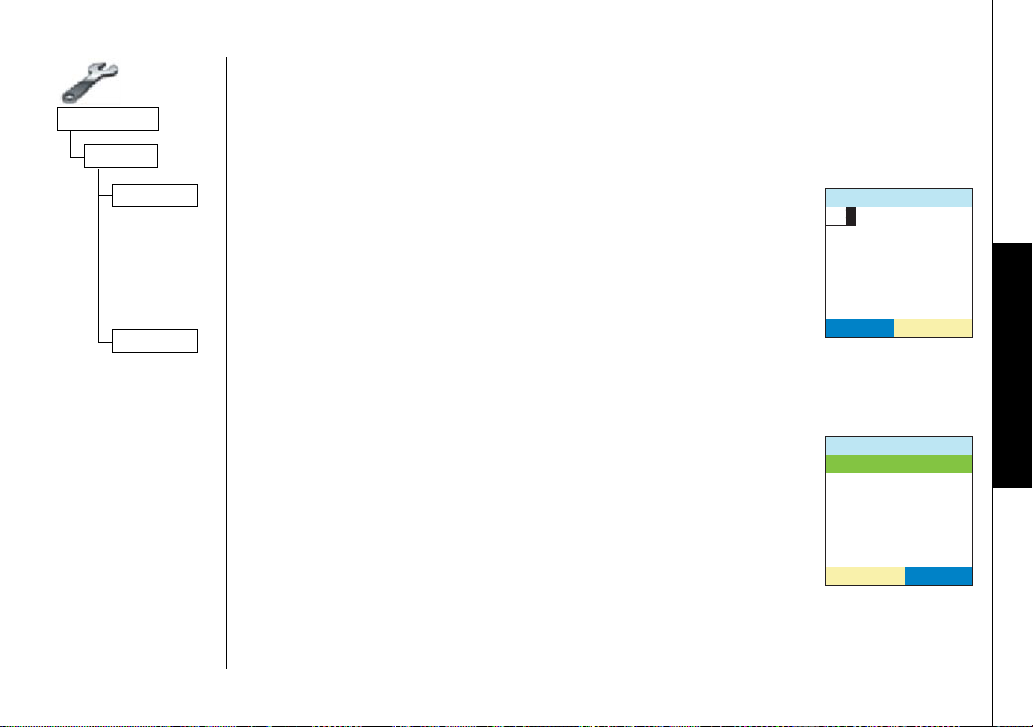
(System Setup)
Global
Area Code
If you can make a call by dialing only 7 digits (instead of 10), you can program your
local area code in your phone. If you get a call from within your area code, you'll
only see the 7-digit phone number. If you get a call from outside your area code,
you'll see all 10 digits.
Area Code
Dial Mode
www.uniden.com
To enter an area code, go to
to enter your 3-digit area code. Press menu/select when you're
Area Code
. Use the number keypad
#TGC%QFG
finished.
Dial Mode
&'.'6'
Your phone can communicate with the telephone network in two different ways: tone
dialing and pulse dialing. These days, most phone networks use a method called tone
dialing, so your phone comes programmed for tone dialing.
If your phone company uses
your phone's dial mode. There's an easy way to tell: try making a
call. If your call connects, your phone's setting is fine. If not, go
to
Dial Mode
and select
pulse
dialing, you'll need to change
Pulse
. A confirmation tone tells you
&KCN/QFG
6QPG
2WNUG
you've changed the dial mode, and you can try making a call
again.
System Setup Menu [ 2 6 ]
5'.'%6
System Setup Menu
Page 28

Setting the Ringer Options
System Setup Menu
This menu lets you customize the ringer settings in your phone.
4KPIGT1RVKQPU
You can set these options separately for each handset.
Ringer Tone
You can set a different ringer for each handset. This phone
comes with 10 prerecorded songs and 15 different ringer tones; you can also record
your own ringer tones (see page 28).
- Songs: Beethoven's Symphony #9 [Beethoven9], Fur Elise [Elise], Home Sweet Home [Hm
Swt Hm], Lorri Song #6 [Lorri Song], WT Overture, Twinkle Star, Je Te Veux, Star Spangled
Banner [Star Spangl], Old MacDonald [Old MacDld], We Wish You A Merry Christmas
[Merry-Xmas]
- Ringer tones: Flicker, Clatter, Coin Toss, Synthesize, Finish Line, Soft Alert, Wake Up,
Lighting Bug, Bebop, Tone Board, Chirp, Party Clap, Reminder, Burble, TeleTone.
1) Go to
2) Select a ringer from the list.
3) Press menu/select to confirm the setting. You'll hear a
[27] System Setup Menu
Ringer Tones
and highlight the ringer you want. (each
ringer will sound as you highlight it.)
confirmation tone, and the phone will go back to the menu.
4KPIGT6QPGU
(NKEMGT
%NCVVGT
%QKP6QUU
5[PVJGUK\G
(KPKUJ.KPG
5QNV#NGTV
(Ringer Options)
5'.'%6
5'.'%65'.'%6
www.uniden.com
Ringer Tones
Page 29

(Ringer Options)
Vibrate All
Call Vibrate
Vibrate All
The vibrate alert causes the handset to vibrate when an
incoming call is received. For safety reasons, the handset will
not vibrate while it is charging in base. To turn on the Vibrate
Alert for all incoming calls, intercom pages, etc., go to
and select On. A confirmation tone tells you that Vibrate
All
Vibrate
Alert is active.
8KDTCVG#NN
1P
1HH
5'.'%6
Call Vibrate
You can choose a vibrate pattern (4 patterns (1-4) and Off). To set Vibrate Alert, go
to
Vibrate Pettern
and then select the pattern. Selecting OFF will turn off the
vibrate feature for incoming calls only. A confirmation tone tells you that Call
Vibrate is active.
Customize Your Own Distinctive Ringer Tones (Handset Only)
Your phone can store up to 5 different
recordings to use as ringer tones (a
total of 100 seconds). Each recording
must be less than 20 seconds long.
System Setup Menu
www.uniden.com
To the
headset jack
System Setup Menu [ 2 8 ]
To the
sound source
Page 30

Storing Ringer Tones
1) Connect the audio recording cable to the handset and sound source (e.g.stereo
or cd player). Insert one end of the audio recording cable into the handset's
headset jack and the other end into the sound source.
You can also simply use the handset's microphone by holding the handset close
to the sound source.
2) Go to
3) Select a location from 1-5, and press the OPTIONS soft key.
4) Select
5) When you are finished recording, press the STOP soft key. The
6) Enter the title of this ringer (up to 12 digits) using the number
Rec/Edit Rings
Record
. To start recording, press the RECORD soft key.
The LCD displays
.
20
and then begins to count down.
phone will play the recorded ringer. To re-record the ringer, press
the ReRec soft key while playing the ringer.
4GEQTF4KPIGT
9CKVKPIVQ
4GEQTF
4'%14&
keypad, the DELETE soft key, right, or left key.
7) Press menu/select, you will hear a confirmation tone, and
Done!
appears.
System Setup Menu
Playing the Ringer
1) Go to
Rec/Edit Rings
.
2) Select a ringer to play, and press the OPTIONS soft key.
3) Use the up/down key to select
Play
. To stop, press menu/select
or the STOP soft key.
[29] System Setup Menu
1RVKQPU
2NC[
%JCPIG6KVNG
&GNGVG
5'.'%6
www.uniden.com
Page 31

Changing Ringer Name
1) Go to
Rec/Edit Rings
.
2) Select a ringer you want to change the title, and press the
OPTIONS soft key.
3) Use the up/down key to select
Change Title
.
4) Edit the title of this ringer (up to 12 characters) using the
number keypad, the DELETE soft key, right, or left key.
When you are finished, press menu/select, you will hear a
confirmation tone, and
Done!
appears.
'PVGT6KVNG
1DNCFK
&'.'6'
www.uniden.com
Deleting the Ringer
To delete a ringer tone, go to
Rec/Edit Rings
, and select the
ringer you want to delete. Press OPTIONS soft key. Use the up/
down key to select
confirmation tone, and
Delete
Deleted!
.
Select
Yes
. You will hear a
appears. The ringer is deleted
from the list, and the phone stays on the ringer list.
Display Settings
The following submenu options must be set separately for each
handset.
System Setup Menu [ 3 0 ]
System Setup Menu
1RVKQPU
2NC[
%JCPIG6KVNG
&GNGVG
5'.'%6
&KURNC[1RVKQPU
5'.'%6
Page 32

Wallpaper/Image Displays
Your phone has 33 preset wallpaper/images
to choose from. You can customize or
replace 30 of these images using the
software application CD-ROM supplied with
this phone.
During standby mode the wallpaper will
9CNN2CRGT
0Q5GNGEVKQP
7PKFGP.QIQ
#PCNQI%NQEM
&KIKVCN%NQEM
%CNGPFGT
EJGEMGTHNCI
8+'98+'9
5'.'%65'.'%6
display on the Handset's LCD Screen. To set
your wallpaper, scroll through the Wall Paper options, and press the VIEW soft key.
Press menu/select to activate the wallpaper of your choice.
You can download images using the PC Cordless Customization Tool and use them
for your wallpaper.
System Setup Menu
(Display Options)
Wall Paper
Color Scheme
You can change the color of your phone's display. There are 5
different colors to choose from: Sky Blue, Haze Gray, Chic
Purple, Coral Red, and Lime Green.
To change the color of the display, go to
Color Scheme
and select
the color you want. As you scroll through the options, the phone
displays the highlighted color for you.
[31] System Setup Menu
Color Scheme
%QNQT5EJGOG
5M[$NWG
*C\G)TC[
%JKE2WTRNG
%QTCN4GF
.KOG)TGGP
5'.'%65'.'%6
www.uniden.com
Page 33

(Display Options)
LCD Contrast
LCD Contrast
LCD Contrast adjusts the handset's display. To adjust the
contrast, go to
LCD Contrast
. Use the up/down key to adjust the
contrast. Press menu/select to activate it. you will hear a
confirmation tone.
.%&%QPVTCEV
5'.'%6
System Setup Menu
www.uniden.com
System Setup Menu [ 3 2 ]
Page 34

Animation Type
Your phone has 4 different system animations (Dog, Car, Frog and Abstract) with 10
different animation schemes:
System Setup Menu
(Display Options)
Animation Type
delete
done page talk Low Battery end unavailable
To set your animation type, scroll through Animation Type
options, and press the VIEW soft key. Press menu/select to
activate the animation type of your choice.
Language
You can change the language the menu display will use. Choose
from English, French, or Spanish. To change the language, go to
Language
and select English,
Franユais
(French), or
Espaツol
(Spanish). You'll hear a confirmation tone, and the display will
use the selected language.
[33] System Setup Menu
#PKOCVKQP6[RG
0Q5GNGEVKQP
&QI
%CT
(TQI
#DUVTCEV
8+'9
'PINKUJ
(TCP㩟CKU
'URC㩌QN
5'.'%6
.CPIWCIG
5'.'%6
Language
www.uniden.com
Page 35

note
•When you dial the
number, hyphens are
inserted between
numbers.
•If the line is already in
use, all registered
handsets that are not
currently in use will
display "
InUse.
"
•For best performance,
use the speaker phone
in a quiet room and let
the caller finish
speaking before you
speak. If you or the
other party has
difficulty hearing,
adjust the speaker
volume.
Using Your Phone
1) Remove the handset from the charging cradle.
2) Flip the top panel up.
3) Press talk/flash.
4) Listen for the dial tone.
5) Dial the number.
OR
1) Remove the handset from the charging cradle.
2) Flip the top panel up.
3) Dial the number.
If you need the phone to pause before dialing more digits (for example, to enter
an access code or extension), press menu/select, and select
the list.
P
appears in the display, which represents a 2-second pause.
4) Press talk/flash.
From the Handset Speakerphone
1) Remove the handset from the charging cradle.
2) Flip the top panel up.
3) Press (Speaker Phone) on the side of the handset.
4) Listen for the dial tone.
5) Dial the number.
6) When the other party answers, talk into the microphone
in the bottom of the handset.
Pause Entry
from
Using Your Phone
www.uniden.com
Using Your Phone [34]
Page 36

Receiving a call/AutoTalk set to OFF
Handset is in the cradle Handset is off the cradle
1) Remove the handset from the
charging cradle.
1) Flip the top panel up.
2) Press talk/flash.
2) Flip the top panel up.
3) Press talk/flash.
Hanging Up
Press end or close the top panel.
Switching to the Handset Speakerphone During a Call
To switch a normal call to the speakerphone, press (speaker phone) on the
handset. To switch from a speakerphone call to a normal call, press (speaker
phone).
Moving out of range
If you move your handset farther from the base unit during a call, you might start
to hear more noise than usual. If you go too far from the base, you'll hear a beep
and see
caller for another 35 seconds, so you can move back within range to return to the
call.
No Signal Press HELP
on the display. The base will stay connected to the
Using Your Phone
note
•If Open to Answer is
ON, the phone will
automatically answer
the call when you flip
the top panel up (see
page 22 for setting).
•If Any Key Answer is
set to On, you can also
press any number key
on the keypad to
answer a call (see page
22 for setting).
•While using the
handset speaker phone
or a headset, closing
the top panel will not
hang up the call.
•To scroll through the
help, press the >>|
soft key or right key.
[35 ] Using Your Phone
www.uniden.com
Page 37

note
Call Waiting
If you hear a call waiting tone while you're on a call, press talk/flash to switch to
the new call. After a short pause, you'll hear the new caller. Press talk/flash again
to go back to the original caller.
•You must subscribe
through your local
telephone company to
receive Call Waiting or
Caller ID on call
waiting service.
•Your phone can't show
call waiting caller ID
information when a
call is on hold.
www.uniden.com
Call Waiting Deluxe
If you subscribe to Call Waiting Deluxe (CWDX) from your phone
company, you have several different options when you get a call
waiting call. When you hear the call waiting tone, instead of
answering the call, you can press menu/select or the OPTION
soft key, and then select
CallWaitDeluxe
. Then, use the up/down
%CNN1RVKQPU
/WVG
%CNN9CKV&GNWZG
#WFKQ6QPG
%CNN2TKXCE[
key or press 1-7 to choose from the following options:
Option Definition Press
Ask to Hold A prerecorded message tells the caller that you'll be available shortly,
and the call is place on hold.
Tell Busy
Forward The caller is sent to your voice mail box, if available. 3
Answer/Drop 1 Disconnects the first call, and connects to the new caller. 4
Conference Starts a conference call with your first and second callers. 5
Drop First/Drop Last During a conference call, allows you to choose to drop the first or last caller. 6 / 7
A prerecorded message tells the caller you are busy, and the waiting call is
disconnected.
Using Your Phone [36]
1
2
5'.'%6
Using Your Phone
Page 38

Placing a Call on Hold
During a call, press back/hold/int'com and then end, to put the
call on hold. Press talk/flash to go back to the call.
570#
Using Your Phone
note
Conferencing
If you have more than one handset, two handsets can talk to
the outside caller at the same time in a conference call. Once a
call is in progress, press talk/flash to join the call. To hang up,
press end. The other handset will still be connected after you
hang up. If the other handset is in privacy mode, you won't be able to join the call.
*QNF
Redialing Calls
You can quickly redial the last 20 phone numbers for each
handset.
With the phone in standby mode, press redial/ on the
handset. This brings up the redial list. Use the up/down
key to scroll through the numbers, and select the number
you want to dial. Press talk/flash (or ) or the CALL soft
key to dial the selected number.
You can also display the redial list with the phone in talk
mode. After selecting the redial number, press the DIAL
soft key to redial the number.
[37 ] Using Your Phone
4GFKCN
%#..%#..
•If you leave a call on
hold for more than 5
minutes, warning tone
sounds and
reminder! Answer
held line
and the line will
disconnect in 15
seconds.
•If someone is using
another handset in
Privacy Mode,
Unavailable
in the display and you
cannot join the call.
126+105126+105
www.uniden.com
Hold
appears,
appears
Page 39

note
•Each redial record can
store up to 32 digits.
•To store redial numbers
in the Phonebook, see
page 49.
Deleting Redial Records
If you want to delete a phone number from the redial list, go to the redial list in
standby mode, and select the number you want to delete. Press the OPTIONS soft
key, and select
delete all the redial records, select
Delete Selection
,
and then
Delete All,
Yes
. Press menu/select. If you want to
and then
Yes
. Press menu/select.
Using Your Phone
www.uniden.com
Using Your Phone [38]
Page 40

Using the Handset Volume Setting Menu
Using Your Phone
Ringer: Adjust the handset ringer volume
You can choose from three different ringer
volume settings on your handset: off, low,
and high. When the phone is in standby
mode, go to Ringer Options, and then select
Ringer Volume
. Use the up/down key to select
volume level and press menu/select. Use the
up/down key to select the ringer volume, and
menu/select. You will here a confirmation
tone.
Ear speaker:
You can choose from six volume levels for the
earpiece speaker. To adjust the earpiece
volume, go to Speaker Setup menu, and select
Earpiece Volume
and select the volume level
you want to use.
You can also adjust the earpiece volume
during a call by pressing the or key on
the side of the handset, and then up (to
make it louder) or down (to make it softer).
[39 ] Using Your Phone
4KPIGT1RVKQPU
5'.'%6
5RGCMGT5GVWR
5'.'%6
4KPIGT8QNWOG
*KIJ
5'.'%6
'CTRKGEG
8QNWOG
5'.'%6
www.uniden.com
Page 41
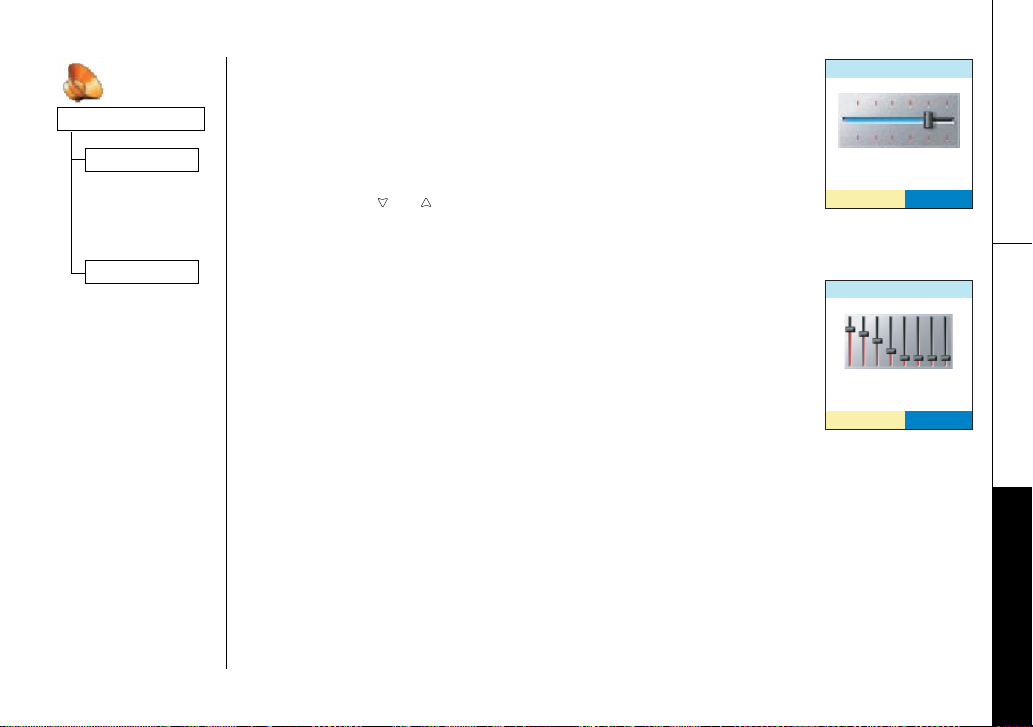
(Speaker Setup)
Speaker Volume
Speaker: Adjust the handset speaker volume
You can choose from six volume levels for the handset
speakerphone. To adjust the speaker volume, go to Speaker Setup
menu, and select
Speaker Volume
select the volume level you want
to use.
You can also adjust the handset speaker volume during a call by
pressing the or key on the side of the handset, and then up
(to make it louder) or down (to make it softer).
5RGCMGT
8QNWOG
5'.'%6
Audio Tone
www.uniden.com
Audio Tone
If you aren't satisfied with the audio quality of your phone, you
#WFKQ6QPG
can adjust the Audio Tone of the earpiece. Your phone gives you
three audio tone options: low, natural or high. Go to Speaker
Setup menu, and select
sounds best to you.
(Audio tone adjustments only apply to the earpiece, not the
speakerphone.)
Audio Tone
and select the option that
.QY6QPG
5'.'%6
Mute
While the handset is ringing, you can mute the handset ringer for this call by
pressing end on the handset.
Mute the Handset Microphone
When you're on the phone, press the OPTIONS key and select Mute to turn off the
microphone so the caller can't hear you. The display shows
microphone is muted. To turn off muting, repeat the above step again.
Mute On
Using Your Phone [40]
while the
Using Your Phone
Page 42

Tone Dialing Switch Over
If your telephone company uses pulse dialing, you can
switch over to tone dialing after the call connects. This
feature is useful when you need tone dialing to use any
automated menu systems, such as telephone bank tellers,
telephone prescription refills, customer support menus,
etc.
If your phone is set to pulse dialing mode, make your call
normally. Once your call connects, press the
then on will be sent as tone digits. When this particular call ends, the phone
/tone key. Any digits you enter from
*
automatically returns to pulse dialing mode.
Privacy Mode
Privacy mode prevents interruption from other registered
handsets. This works only when the phone is in use. While on a
call, press the OPTIONS soft key on the handset. Use the up/
down key to select
To exit Privacy Mode, use the same procedure.
Call Privacy
and appears in the display.
Privacy Mode Off
appears.
6CNM
2TKXCE[/QFG1P
126+105126+105
Find Handset
To locate the handset, press find hs on the base when the phone
is in standby mode. All handsets beep for 60 seconds, and
appears on the handset display. To cancel paging, press any key
on the handset or find hs on the base.
Paging
Using Your Phone
[41 ] Using Your Phone
www.uniden.com
Page 43
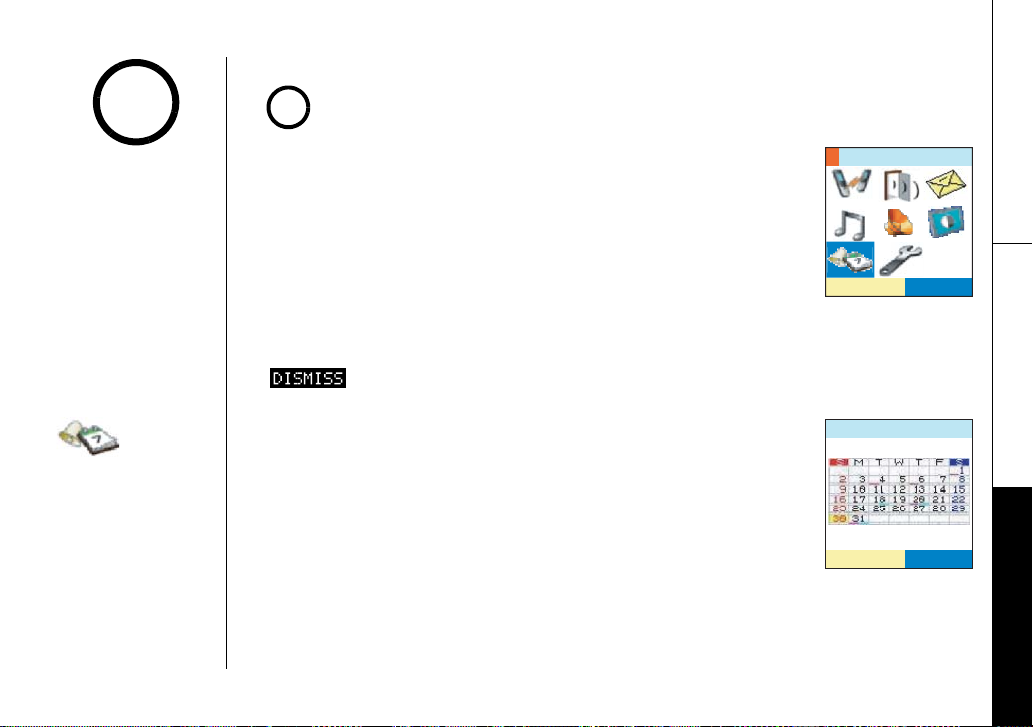
note
Reminder
Date & Time must be set to use the Calendar features. To set Date & Time,
!
scroll to Global System Setup options.
Before using this
feature, you must set
date and time (see
page 25).
www.uniden.com
Your phone has a built-in calendar that you can use to schedule
reminders and appointments (all the way through December 31,
2099). You can set alarms for up to 30 different events.
A pop-up screen appears and reminder tone sounds when the
scheduled time & date comes. To show detailed info on the
reminder, press the VIEW soft key. To mute the reminder tone,
press the MUTE key.
To reset the reminder and clear the screen, press end when
reminder tone stops.
To dismiss Reminder display press
appears. Press the DIMISS soft key. The phone returns to standby mode.
Scheduling a reminder
Select the Reminder option to show Reminder (Calendar). Today
is highlighted. If the reminder is set for the morning, a bar
appears in the lower left of the date number; if the reminder is
set for the afternoon or evening, a bar appears in the lower
right of the date number. Use up, down, right or left key to
move the cursor to the date.
Using Your Phone [42]
4GOKPFGT
4GOKPFGT
/C[
5'.'%6
Using Your Phone
5%*'&7.'5%*'&7.'
Page 44
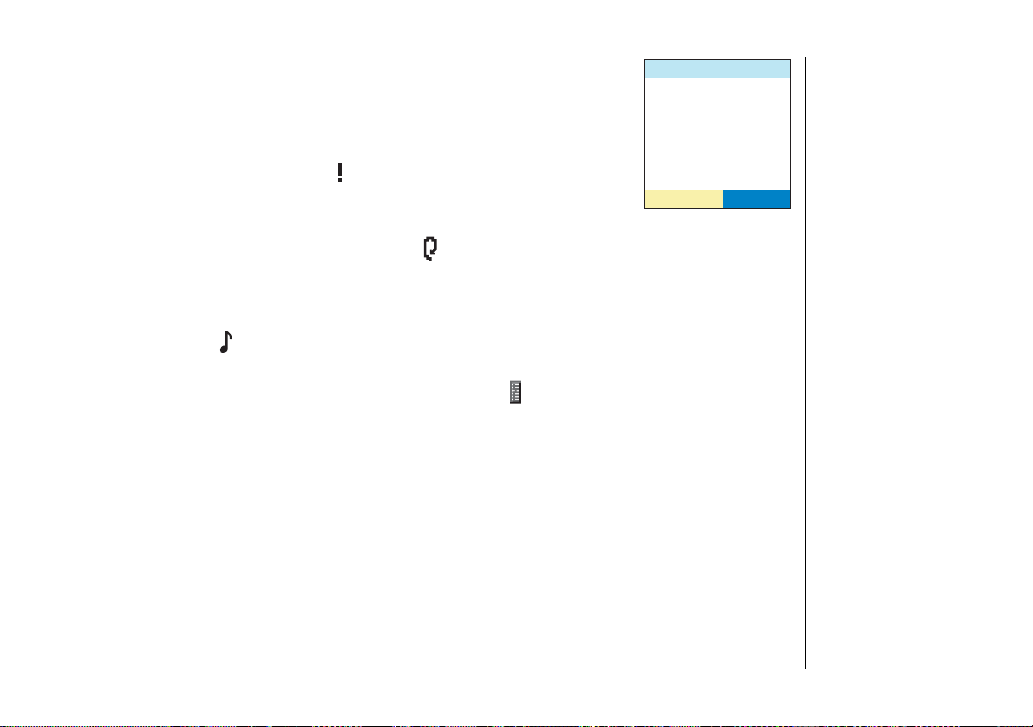
1) Press menu/select to select a date.
/10
2) Press the STORE soft key to add a reminder.
3) Press menu/select to set the date and time.
4) Use the number keypad or
minutes. Press menu/select when you're finished.
/tone to select the hours and
*
5) To change the title, select and press menu/select.
Use the number keypad, left, right key, and the DELETE soft
5614'
key. Press menu/select when you're finished.
6) If you want to set recurrence, select , and press menu/
select. Select the frequency of the recurrence (None, Daily, Weekly, Monthly,
Yearly) from the list. Press menu/select when you're finished.
7) If you want your phone to ring when this reminder occurs, move to the line
marked with and press menu/select. Select the ringer tone you want the
phone to ring. Press menu/select when you're finished.
8) To enter a description for this reminder, select and press menu/select.
Message
appears. You can enter up to 80 characters. Press menu/select when
Edit
you're finished.
9) When everything is correct, press the DONE soft key.
Editing and deleting reminders
You can edit reminders by pressing the SCHEDULE soft key, then select the reminder
and press the OPTIONS key. Select
Edit Selection
, and you can edit the date, time,
reminder tone, and text the same way you entered them for a new entry.
To delete reminders, select the reminder and press the OPTIONS soft key. Select
Delete Selection
. To delete all reminders, select
Delete All
.
Using Your Phone
[43 ] Using Your Phone
www.uniden.com
Page 45

note
You must subscribe to
voice mail service from
your telephone company
in order to use this
feature. The voice mail
service company will
provide you with the
access number.
Using One Touch Voice Mail Access
If you subscribe to voice mail service, you can use your phone to access your voice
mailbox. The new message LED flashes whenever you have messages waiting in your
voice mailbox. Just program the handset with your access number, and you can get
your messages at the touch of a button on the handset. (The voice mail service
provider will supply you with the access number. This number may be simply a
phone number. Refer to the provider's literature).
When you have messages, press . If you have not entered the access number or it
has been deleted, when you press ,
appears and you will hear a beep. The phone returns to standby mode.
Mail
No access no. Store number in Edit Voice
Programming your Voice Mail Access Number
Your phone can program or delete the voice mail access number.
To edit voice mail number, go to
Edit Voice Mail
and then enter
'FKV8AOCKN0Q
your personal access number (up to 20 digits). Press menu/
select when you're finished.
If you have an access number already entered, the current
number will appear in the display. To delete that number, press
&'.'6'
2#75'
the DELETE soft key. If you need to have the phone wait before
sending the next digits, press the PAUSE soft key. Press menu/select when you're
finished.
A
P
appears in the display each time you press the PAUSE soft key; each pause
inserts a two-second delay in the dialing sequence, and each pause counts as one
digit.
Using Your Phone
www.uniden.com
Using Your Phone [44]
Page 46

Voice Mail Tone
If your voice mail service uses an SDT message signal to alert you of a new voice
mail message, you will need to turn on the Voice Mail Tone.
Using Your Phone
(System Setup)
If your voice mail service uses an FSK message signal to alert
you of new voice mail messages, you can turn the Voice Mail
Tone off. To turn off Voice Mail Tone, go to
select
Off
.
Voice Mail Tone
and
8QKEG/CKN6QPG
1P
1HH
Resetting the New Message LED
If the LED remains on after you've retrieved your messages, you may need to reset
the indicators. With the phone in standby mode, press and hold find hs on the base
until the paging sound stops (about 5 seconds).
[45 ] Using Your Phone
Global
Voic e Mai l
Tone
5'.'%6
www.uniden.com
Page 47

Using the Phonebook
Your phone lets you store up to 100 entries in each handset. You can store up to 4
phone numbers for each name in your phonebook (for a total of 400 numbers), and
you can assign names to groups for easy searching. You can store a distinctive
ringer tone and picture display to each or group.
You can enter your phonebook by pressing the phonebook
key on the handset.
Creating and Editing Phonebook Entries
Press and the STORE soft key for the first entry. From the 2nd entry on, press ,
and then the OPTIONS soft key. Select
the location. Enter as much of the following information as you want. Press menu/
select to enter each entry and confirm the selection. When you're finished, press
the DONE soft key to save this phonebook entry.
New Entry
to store, or
Edit Selection
Using the Phonebook
to edit
www.uniden.com
Using the Phonebook [4 6 ]
Page 48

Step 1: Name
Select and use the keypad to enter the name for this entry.
You can enter up to 16 characters. If you don't want to enter a
name, your phone will store this entry as No Name. Press menu/
select when you're finished, and your phone will go back to the
current phonebook entry.
Using the Phonebook
,CPG5OKVJ
(NKEMGT
Step 2: Number
Select and enter a phone number for this entry. If you need
your phone to pause between digits when it's dialing (for example, to enter an
extension or an access code), press the PAUSE soft key to insert a two-second
pause. You'll see a
P
in the display. You can stack more than one pause together if
two seconds isn't long enough. Each pause counts as one digit; you can enter up to
20 digits for the phone number. Press menu/select when you're finished.
You can select an icon to remind you which number this is: home work
mobile or general phone number . Press menu/select when you're finished.
Step 3: Unique Ring
Select to attach a special ring to this phone. Select the ringer tone you want the
phone to use when this person calls, or select
No Selection
to have the phone use
its regular ringer tone. Press menu/select when you're finished, and your phone will
go back to the current phonebook entry.
[47 ] Using the Phonebook
126+105
www.uniden.com
Page 49

Step 4: Unique Display
Select to attach a special screen display to this entry. Select the display you
want the phone to use when this person calls, or select
No Selection
to have the
phone use its regular display. You can press the VIEW soft key to see the display
choices:
Press menu/select when you're finished, and your phone will go back to the current
phonebook entry.
Step 5: Phonebook Group
Select to place this entry into a phonebook group. Select the group (0-9) you
want this entry to belong to, or select No Selection to leave the entry outside of
any group. Press menu/select when you're finished, and your phone will go back to
the current phonebook entry. See page 52 for information and editing groups
names.
Step 6: Speed Dial
Select 0-9 to save this number to one of the 10 speed dial numbers or
No Selection
if you don't want to save it to a speed dial number. If there's already a phone
number saved to the speed dial number you select, your phone will ask if you want
to overwrite the number. Press menu/select when you're finished, and your phone
will go back to the current phonebook entry. (see page 52 to make a call using a
speed dial.)
Using the Phonebook
www.uniden.com
Using the Phonebook [4 8 ]
Page 50

Storing Caller ID or Redial Numbers in the Phonebook
You can store Caller ID or redial numbers in your phonebook so you can use them
later. Go to the Caller ID list or redial list and select the number you want to store.
(If the Caller ID information didn't include the number, then you can't store it.).
1) With the phone in standby mode, go to the Caller ID list or redial list and select
the number you want to store.
2) Press OPTIONS soft key, and then select
3) Use the up/down key to select
New Entry
If you want to added a number to the existing phonebook location, select
Edit
, and then select a location to edit.
4) Enter each entry and confirm the selection by following the steps in pages 47-
48.
Storing and Editing Numbers from the Dial Operation
1) With the phone in standby mode, enter the number to store using the number
keypad.
2) Press menu/select and select
3) Use the up/down key to select
Add to Phonebook
New Entry
If you want to added a number to the existing phonebook location, select
Edit
, and then select a location to edit.
4) Enter each entry and confirm the selection by following the steps in pages 47-
48.
Add to Phonebook
.
to enter a new phonebook location.
Store &
.
to enter a new phonebook location.
Store &
Using the Phonebook
[49 ] Using the Phonebook
www.uniden.com
Page 51

Managing the Phonebook
With the OPTIONS soft key, you can delete phonebook entries, copy entries to
another handset, check how many empty phonebook and speed dial entries you
have available, sort your phonebook by groups, and name phonebook groups.
Deleting phonebook entries
Go to the phonebook and select the entry you want to delete. Press the OPTIONS
soft key and select
To delete all the entries from your phonebook, go to the phonebook and press the
OPTIONS soft key. Select
Copying phonebook entries to another handset
Note: When you copy entries to another handset, the group, unique ringer, unique
display, and speed dial information won't be transferred. Your phone will cancel the
copying process if any one of the following things occurs:
-- If the handset you are copying to doesn't have enough memory (the phone will show
"Not enough memory in receiving unit").
-- If the handset you are copying to already has that phone number in its phonebook.
-- A call comes in during the copying process.
Delete Selection
Delete All
. Your phone will ask you to confirm select
. Your phone will ask you to confirm select
Yes
Yes
Using the Phonebook
.
.
www.uniden.com
Using the Phonebook [5 0 ]
Page 52

Using the Phonebook
To copy a single entry, go to the Phonebook and select the entry
you want to copy. Press the OPTIONS soft key and then select
Copy Selection
. Select the handset you want to copy to the
entry to.
To copy all the phonebook entries, go to the phonebook and
press the OPTIONS soft key without selecting an entry. Select
then
Copy All
to. Your phone will ask you to confirm select
. Select the handset you want to copy to the entry
Yes
.
Checking the number of stored entries
To see how many phonebook entries you have, go to the
phonebook and press the OPTIONS soft key and select
Capacity
. The phone will show you how many stored names
PhoneBk
(entries) and how many stored phone numbers (total) you have.
To see your speed dial entries, go to the phonebook and press the
OPTIONS key and select
Check
Dial
. The phone will show you
which speed dial numbers have phone numbers stored in them.
Changing the sorting order
To change the sorting of your phonebook, go to the phonebook
and press the OPTIONS soft key and select
Alphabetically
in alphabetical order; select
by pressing menu/select to see the list of names
Group
by pressing menu/select to
see the list of groups in alphabetical order. For alphabetical order,
enter a letter from the keypad to jump to the first entry
beginning with that letter.
Sort
. Select
6QYJKEJWPKV!
*CPFUGV
*CPFUGV
*CPFUGV
5'.'%6
1RVKQPU
0GY'PVT[
'FKV5GNGEVKQP
&GNGVG5GNGEVKQP
%QR[5GNGEVKQP
2JQPG$M%CRCEKV[
&GNGVG#NN
5'.'%6
1RVKQPU
%QR[5GNGEVKQP
2JQPG$M%CRCEKV[
&GNGVG#NN
%QR[#NN
5QTV
'FKV)TQWR0COG
5'.'%6
[51 ] Using the Phonebook
www.uniden.com
Page 53

Naming phonebook groups
Your phone comes with 10 groups to organize your phonebook. You can name
groups things like "Family" or "Friends" or "Softball team" to let you find entries in
your phonebook more quickly.
Follow the steps below to name a group:
1) Go to the Phonebook and select the OPTIONS soft key.
2) Scroll down to
Edit Group Name
and press menu/select.
3) Scroll down to the group number you want to edit, and press menu/select.
4) Use the number keypad to enter a name for this group. Press menu/select when
finished.
Making Calls with the Phonebook
To call someone in your phonebook, go to the phonebook and select that person's
phonebook entry, and then press menu/select. Select the number (one of the four
available) that you want to call, and then press talk/flash or . You can also dial
the number with the phone in talk mode. After select number, press the DIAL soft
key. The number at the top of the list will dial.
Using the Speed Dial
With the phone in standby mode. Press and hold the number of the speed dial entry
you want to call until the phonebook entry appears. Select the number (one of the
four available) that you want to call, and then press talk/flash or .
Using the Phonebook
www.uniden.com
Using the Phonebook [5 2 ]
Page 54

Caller ID Features
Caller ID Features
If you subscribe to Caller ID from your phone company, your
phone will show you the caller's phone number and name (if
available) whenever a call comes in.
If you subscribe to both Call Waiting and Caller ID the phone
also shows you the name and the number of call waiting calls
(that is, calls that come in while you're on the line.)
Using the Caller ID List
You can store up to 100 Caller ID numbers in each handset.
To see the Caller ID list, press the cid key on the handset.
The phone will show the Caller ID list. You can use the up/
down key to scroll through the list, or you enter a letter
with the keypad to jump to the first caller ID name that
starts with that letter.
If you want to see how many Caller ID numbers are stored in
your phone, Press cid, and then the OPTIONS soft key. Select
CID Capacity
[53 ] Caller ID Features
.
%CNNGT+&
2/
,CPG5OKVJ
1RVKQPU
&GNGVG5GNGEVKQP
&GNGVG#NN
#FFVQ2JQPGDQQM
%+&%CRCEKV[
126+105126+105
5'.'%6
www.uniden.com
Page 55

note
When you delete a Caller
ID number, you delete it
permanently.
Calling someone from the Caller ID list
Go to the Caller ID list and select the number you want to call. If you need to add a
"1" to the number for a long distance call, press
saved area code to the number, press #. Then press talk/flash or to dial the
/tone. If you need to add your
*
number.
Deleting Caller ID numbers
To delete only one Caller ID number, go to the Caller ID list and select the number
you want to delete. Press the OPTIONS soft key, and select
the phone asks you to confirm, select
Yes
.
To delete all the Caller ID numbers, go to the Caller ID list and press the OPTIONS
soft key. Select
Delete All
. When the phone asks you to confirm, select
Delete Selection
Yes
. When
.
Caller ID Features
www.uniden.com
Caller ID Features [54]
Page 56
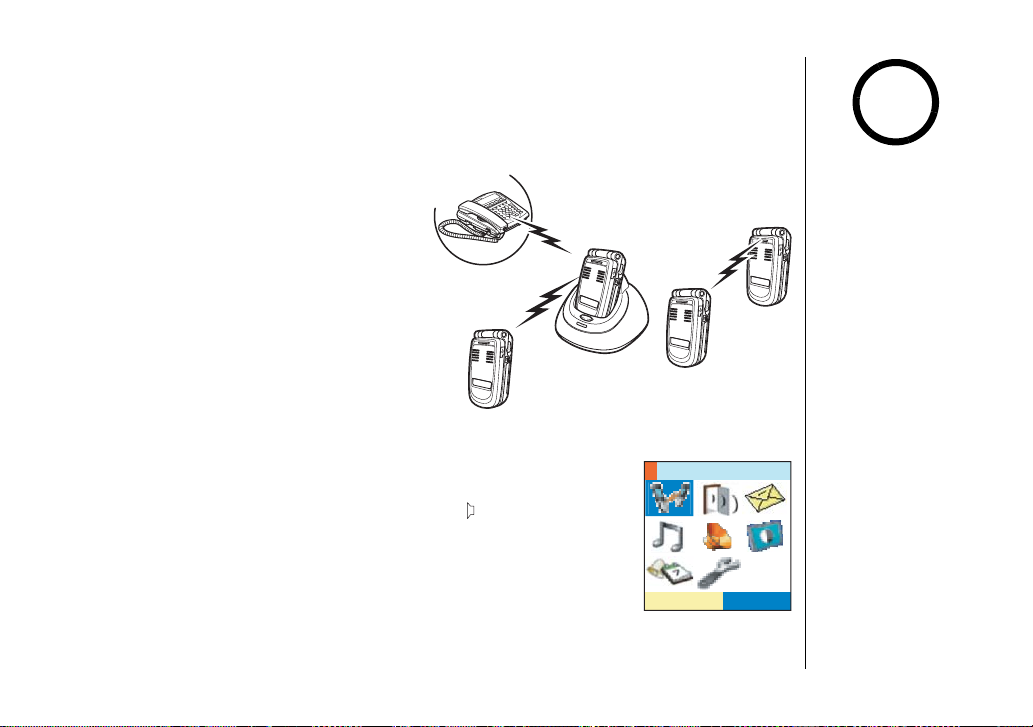
Multi-Handset Features
The features in this section require a minimum of two handsets to operate. To add
additional handsets to your system, see "Expanding Your Phone" on page 11.
Multi-Handset Features
note
Using DirectLink Mode
In DirectLink Mode, a pair of handsets
can function as two-way radios.
DirectLink Mode does not interfere with
the main base's ability to make or
receive telephone calls. You must set
both handsets to DirectLink Mode to
make a directlink call.
To enter DirectLink mode, Select Direct
Link option in the main menu. And then
press the ENTER soft key.
Mode complete.
appears.
To make a DirectLink call, press the DirectLink soft key. Select
the handset you want to call. To cancel the call, Press end. To
answer a DirectLink call, Press talk/flash or . Press end when
you want to hang up.
To exit DirectLink mode and be able to receive normal phone
calls again, press the CANCEL soft key, and then press the OK
soft key.
[55] Multi-Handset Features
Direct Link
&KTGEV.KPM
•If the party is out of
range,
appears in the display,
and the operation will
be canceled.
•While a pair of
handsets are in
Intercom DirectLink
Monitor, they cannot
be used to make or
receive calls. Other
handsets can still make
and receive calls.
5'.'%6
www.uniden.com
Unavailable
Page 57

note
•This feature only works
when the handset is
within the range of the
base.
•If the party is out of
Unavailable
range,
appears in the display,
and the operation will
be canceled.
•While a pair of
handsets are in Room/
Baby Monitor mode,
they cannot be used to
make or receive calls.
Other handsets can
still make and receive
calls. (The monitoring
handset hears a ringer
tone.)
Room/Baby Monitor
This feature allows you to monitor sounds
in another room. Place a handset in the
room you wish to monitor; it will function
as a microphone. A second handset can be
used as a remote speaker, allowing you to
monitor sounds in the room.
Using Room/Baby Monitor
To enter Room Monitor mode, press
menu/select. Then select the Room
Monitor. Select the handset you want to
monitor. Press end when you want to stop
monitoring.
To prevent the monitoring of a particular
handset, simply turn off the Room
Monitor feature on that handset.
To turn off the Room Monitor, go to
System Setup, Handset and then
Monitor.
Select
Off
. You will hear a
confirmation tone.
Room
4QQO/QPKVQT
Multi-Handset Features
5'.'%6
www.uniden.com
Multi-Handset Features [56]
Page 58

Intercom
You can use the intercom to talk to another handset without
using the phone line. While the phone is in standby mode, press
back/hold/int'com. Select the handset you want to page. If you
select
All
, all other handsets will be paged.
If the handset you're trying to page is busy, the phone displays
System busy Please try later
page is out of range, the phone displays
. If the handset you're trying to
No Signal Press HELP
.
The page is canceled.
Answering an intercom page
When the handset receives an intercom page, it sounds a tone and shows the ID of
the handset that is paging. To answer the page, pick up the handset and press talk/
flash or on the handset.
• If you receive an outside/intercom call or page while selecting the other handset, the
operation is canceled.
• If the party does not answer within one minute, the operation is canceled.
• During an intercom call, if you receive a call, you will hear a ringer tone from the ear
speaker.
• If all handsets are paged, only the first party to answer the page will connect.
• If you do not select a handset within 30 seconds, the operation will be canceled.
To hang up an intercom page, press end on either handset.
+PVGTEQO
#NN
*CPFUGV
*CPFUGV
*CPFUGV
5'.'%65'.'%6
Multi-Handset Features
[57] Multi-Handset Features
www.uniden.com
Page 59

Transferring a Call
You can transfer a call from one handset to another. During a
call, press back/hold/int'com; this will put the call on hold.
Select the handset you want to page. If you select
All
, all other
handsets will be paged. To cancel the page and go back to the
caller, press talk /flash.
Answering a transfer page
When the handset receives a transfer page, it sounds a tone and shows the ID of the
handset that is paging. Press talk/flash or to answer the page. If you want to
accept the transfer and talk to the outside caller, press talk/flash.
*QNF6TCPUHGT
#NN
*CPFUGV
*CPFUGV
*CPFUGV
5'.'%65'.'%6
Multi-Handset Features
www.uniden.com
Multi-Handset Features [58]
Page 60
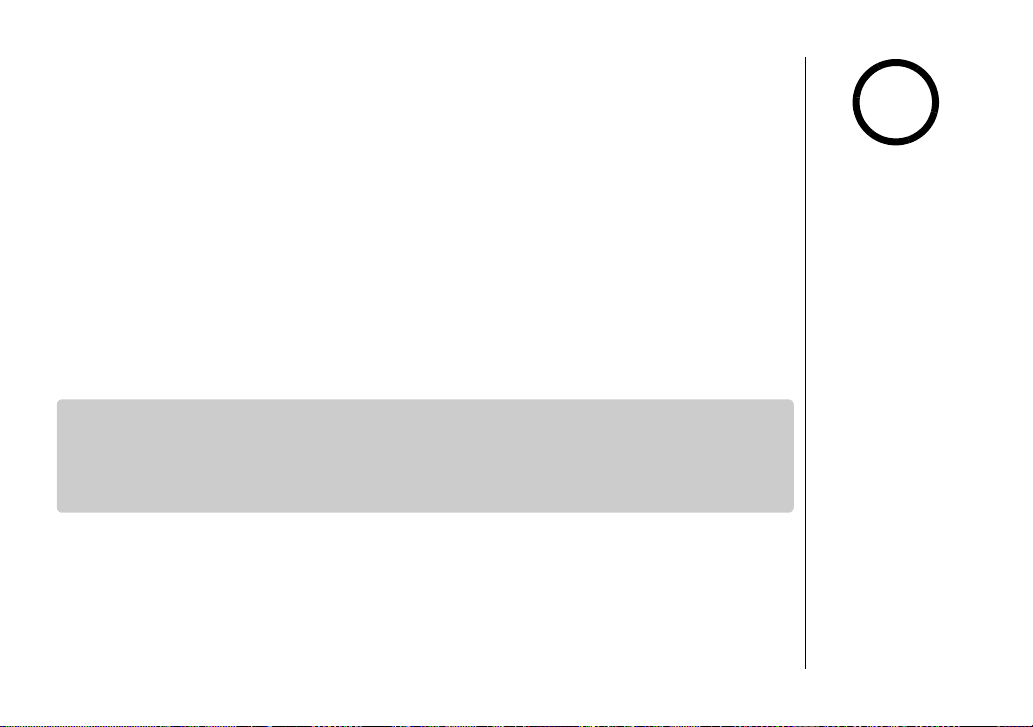
Note on Power Sources
Power Failure
The phone use the backup battery in the base. It provides power backup in the
event of a power failure or outage. You will be able to make or receive calls with the
telephone.
Battery replacement and handling
When the operating time becomes short, even after the battery is recharged, please
replace the battery. With normal usage, your battery should last about one year.
Warning
To avoid the risk of personal injury or property damage from fire or electrical shock,
use only Uniden AD-800 AC adapters and Uniden BT-0002 and BT-446 battery backs
with your phone.
Caution
•
Use only the specified Uniden battery pack (BT-0002 and BT-446).
•
Do not remove the batteries from the handset to charge them.
•
Never throw the battery into a fire, disassemble them, or heat them.
•
Do not remove or damage the battery casing.
Note on Power Sources
note
•A replacement Uniden
adapter or battery may
be purchased by
calling 1-800-5543988 (Mon - Fri 8 am
to 5 pm, CST).
•Use only the Uniden
(BT-0002 and BT446)
rechargeable battery
packs supplied with
your cordless phone.
[59 ] Note on Power Sources
www.uniden.com
Page 61

General Information
The phone complies with FCC Parts 15 and 68. Operating temperature:
0 °C to +50 °C (+32 °F to +122 °F)
AC Adapter Information
AC Adapter part number: AD-800
Input Voltage: 120V AC 60Hz
Output Voltage: 9V DC 350mA
Battery Information
Battery part number: BT-0002 (Handset) BT-446 (Base)
Capacity: 980mAh, 3.7V 800mAh, 3.6V
Specifications, features, and availability of optional accessories are all subject to
change without prior notice.
General Information
www.uniden.com
General Information [ 6 0 ]
Page 62
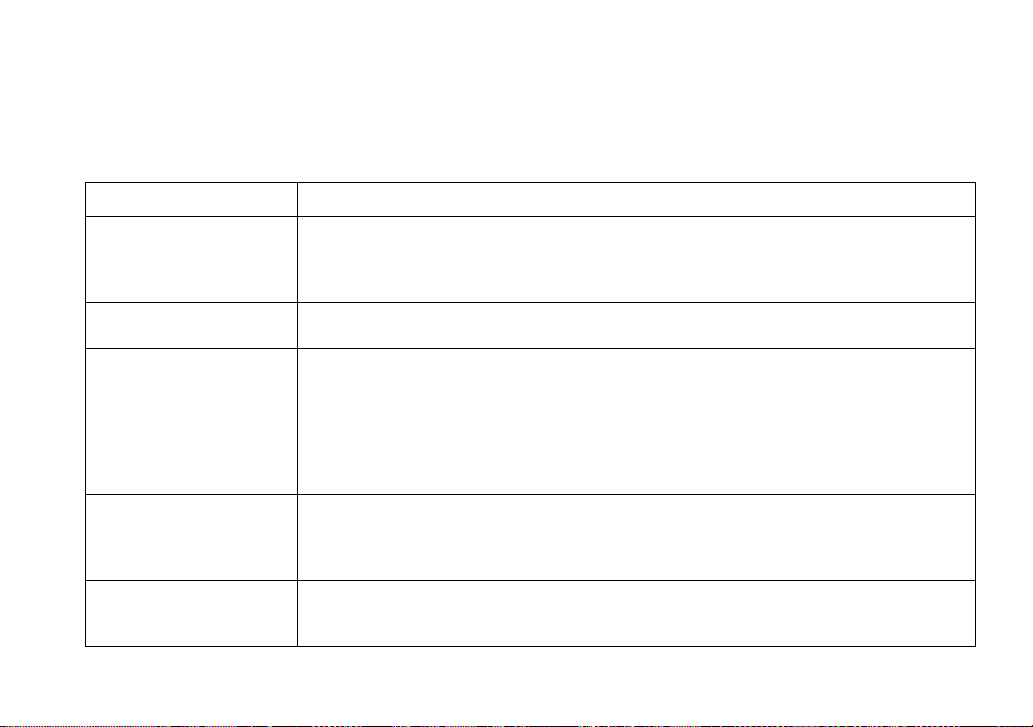
Troubleshooting
If your phone is not performing to your expectations, please try these simple steps first. If these steps
do not solve your problem, please call our Customer Hotline at 1-800-297-1023. (Mon - Fri 7 am to 7 pm,
Sat/Sun 9 am to 5 pm, CST. Phone support is closed on holidays.)
Symptom Suggestion
The charge LED won't
illuminate when the handset is
placed in the cradle.
The audio sounds weak.
Can't make or receive calls.
The handset doesn't ring or
receive a page.
Severe noise interference.
• Make sure the AC adapter is plugged into the base or the charger (if you have more than one handset)
and wall outlet.
• Make sure the handset is properly seated in the cradle.
• Make sure the charging contacts on the handset are clean.
• Move the handset and/or base away from metal objects or appliances and try again.
• Make sure that you are not too far from the base.
• Make sure that you are not too far from the base.
• Make sure the line is not in use. If an outside call is already using a line, you cannot use that line to
make another outside call.
• Check both ends of the base telephone line cord.
• Make sure the AC adapter is plugged into the base and wall outlet.
• Disconnect the AC adapter and the backup battery.
• Change the Digital Security Code (see page 14).
• Make sure that you are not too far from the base.
• Charge the battery pack in the handset for 10 hours by placing the handset on the base or charging
cradle.
• Change the Digital Security Code (see page 14).
• Keep the handset away from microwave ovens, computers, remote control toys, wireless microphones,
alarm systems, intercoms, room monitors, fluorescent lights, and electrical appliances.
• Move to another location or turn off the source of interference.
[61] Troubleshooting
www.uniden.com
Page 63
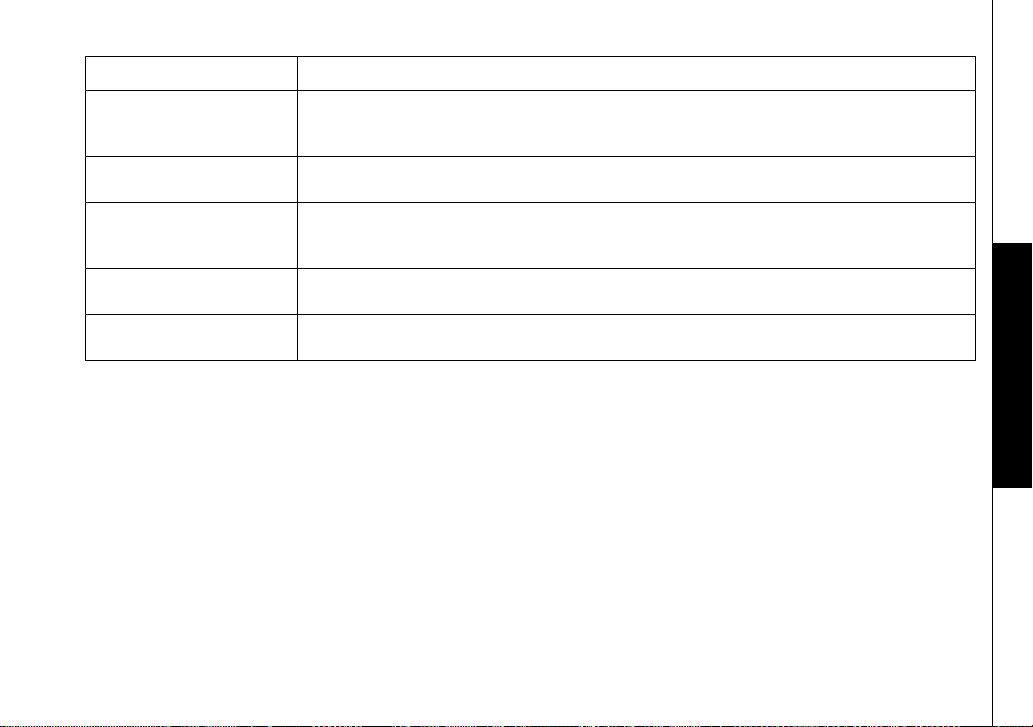
Symptom Suggestion
The Caller ID does not display.
You cannot register the
handset at the base.
The handset doesn't
communicate with other
handsets.
An extra handset can't join the
conversation.
Room Monitor feature does not
work.
• The call was placed through a switchboard.
• Call your local telephone company to verify your Caller ID service is current. There may be a problem
with your Caller ID service.
• Charge the battery pack for 10 hours.
• Change the Digital Security Code (see page 14).
• Change the Digital Security Code (see page 14).
• Make sure that you have registered all handsets.
• Make sure there are not 2 handsets already using the conference feature.
• Make sure that another handset is not in privacy mode.
• Make sure to place the handset(s) within the range of the base.
Troubleshooting
www.uniden.com
Troubleshooting [62]
Page 64

System Reset
De-register the Handset
1) Press and hold end and # for more than 5 seconds. Select
2) The phone will ask you to confirm the deregistration. Select
Deregister HS
Yes
.
.
When the base information is deleted, the handset displays
MUST place the handset in base to register! Models may vary, refer to Owners Manual
for help
. Re-register the handset to the base (see page 12).
Replacing the Base Setting
1) Press and hold end and # for more than 5 seconds. Select
2) Select
Yes
.
Replacing Base
.
3) You will hear a confirmation tone. The base information will be deleted.
When the base information is deleted, the handset displays
MUST place the handset in base to register! Models may vary, refer to Owners Manual
for help
[63] Troubleshooting
. Re-register the handset to the base (see page 12).
5[UVGO4GUGV
>GIKUVGT*5
4GRNCEKPI$CUG
5'.'%65'.'%6
5[UVGO4GUGV
>GIKUVGT*5
4GRNCEKPI$CUG
5'.'%65'.'%6
4GRNCEKPIDCUG
;GU
0Q
5'.'%65'.'%6
www.uniden.com
Page 65

Liquid Damage
Moisture and liquid can damage your cordless phone. Follow the steps below if your phone gets wet:
Case Action
If the handset or base is exposed to moisture or
liquid, but only the exterior plastic housing is
affected.
If moisture or liquid has entered the plastic housing
(i.e. liquid can be heard in the phone or liquid has
entered the handset battery compartment or vent
openings on the base).
Wipe off the liquid, and use as normal.
Handset:
1) Remove the battery cover and leave it off for ventilation.
2) Disconnect the battery pack. Leave the battery cover off and the battery pack
disconnected for at least 3 days.
3) Once the handset is completely dry, reconnect the battery pack and the battery
cover.
4) Recharge the handset's battery pack for 20 hours before using.
Base:
1) Disconnect the AC adapter from the base, cutting off electrical power.
2) Disconnect the telephone cord from the base.
3) Let dry for at least 3 days.
IMPORTANT: You mu st unplug the telephone line while recharging the battery
packs to avoid charge interruption.
CAUTION: DO NOT use a microwave oven to speed up the drying process. This will
cause permanent damage to the handset, base and the microwave oven.
After following these steps, if your cordless telephone does not work, please call
our Customer Service Hotline at 1-800-297-1023.
Liquid Damage
www.uniden.com
Liquid Damage [64]
Page 66

Precautions!
Before you read anything else, please observe the following:
Warn ing!
Uniden America Corporation DOES NOT represent this unit to be
waterproof. To reduce the risk of fire, electrical shock, or damage to the
unit, DO NOT expose this unit to rain or moisture.
Rechargeable Lithium Ion and Nickel-MetalHydride Battery Warning
• This equipment contains rechargeable Lithium Ion and Nickel-MetalHydride battery.
• The rechargeable batteries contained in this equipment may explode
if disposed of in a fire.
• Nickel is a chemical known to state of California to cause cancer.
• Do not short-circuit the battery.
• Do not charge the rechargeable batte ry used in this equipment in any
charger other than the one designed to charge this battery as
specified in the owner's manual. Using another charger may damage
the battery or cause the battery to explode.
Rechargeable Batteries Must Be Recycled or
Disposed of Properly
The exclamation point within an equilateral is
intended to alert the user to the presence of important
operating and maintenance (servicing) instructions in
the literature accompanying the appliance.
Uniden works to reduce lead content in our PVC co ated cords in our
products and accessories.
Warn ing!
The cords on this product and/or accessories contain lead, a chemical
known to the State of California to cause birth defects or other
reproductive harm. Wash hands after handling.
Important Safety Instructions
When using your telephone equipment, basic safety precautions should
always be followed to reduce the risk of fire, electric shock and injury
to persons, including the following:
1. Do not use this product near water, for example, near a bath tub,
wash bowl, kitchen sink or laundry tub, in a wet basement or near a
swimming pool.
2. Avoid using a telephone (other than a cordless type) during an
electrical storm. There may be a remote risk of electric shock from
lightning.
3. Do not use the telephone to report a gas leak in the vicinity of the
leak.
4. Use only the power cord and batteries indicated in this manual. Do
not dispose of batteries in a fire. They may explode. Check with
local codes for possible battery disposal instructions.
5. Do not disassemble any component of this product.
SAVE THESE INSTRUCTIONS
CAUTION
Risk of explosion if battery is replaced by an incorrect type. Dispose of
used batteries according to the instructions. Do not open or mutilate
the battery, and disconnect the battery before shipping this product.
The FCC Wants You To Know
This equipment complies with Part 68 of the FCC rules and the
requirements adopted by the ACTA. On the bottom of this equipment is
a label that contains, among other information, a product identifier in
the format US:AAAEQ##TXXXX. If requested, this number must be
provided to the telephone company.
An applicable Universal Service Order Codes (USOC) certification for the
jacks used in this equipment is provided (i.e., RJ11C) in the packaging
with each piece of approved terminal equipment.
A plug and jack used to connect this equipment to the premises wiring
and telephone network must comply with the applicable FCC Part 68
rules and requirements adopted by the ACTA. A compliant telephone
cord and modular plug is provided with this product. It is designed to
be connected to a compatible modular jack that is als o compliant. See
installation instructions for details.
The REN is used to determine the number of devices that may be
connected to a telephone line. Excessive RENs on a telephone line may
result in the devices not ringing in response to an incoming call. In
most but not all areas, the sum of RENs should not exceed five (5.0).
To be certain of the number of devices that may be connected to a line,
as determined by the total RENs, contact the local tele phone company.
For products approved after July 23, 20 01, the REN for this product is
part of the product identifier that has the format US:AAAEQ##TXXXX.
The digits represented by ## are the REN without a decimal point (e.g.,
03 is a REN of 0.3). For earlier products, the REN is separately shown
on the label.
If this equipment causes harm to the telephone network, the telephone
company will notify you in advance that temporary discontinuance of
service may be required. But if advance notice isn't practical, the
telephone company will notify the customer as soon as possible. Also,
you will be advised of your right to file a complaint with the FCC if you
believe it is necessary.
The telephone company may make changes in its facilities, equip ment,
operations or procedures that could affect the operation of the
equipment. If this happens the telephone company will provide
advance notice in order for you to make necessary modifications to
maintain uninterrupted service.
Please follow instructions for repairing, if any (e.g. battery
replacement section); otherwise do not substitute or repair any parts
of the device except as specified in this manual.
Connection to party line service is subject to state tariffs. Contact the
state public utility commission, publ ic service commission or
corporation commission for information.
This equipment is hearing aid compatible.
Should you experience trouble with this equipment, please contact
Uniden customer service at 800-297-1023. I f the equipment is causing
harm to the telephone network, the telephone company may request
that you disconnect the equipment until the problem is resolved.
NOTICE: According to telephone company reports, AC electrical surges,
typically resulting from lightning strikes, are very destructive to
telephone equipment connected to AC power sources. To minimize
damage from these types of surges, a surge arrestor is recommended.
Changes or modifications to this product not expressly approved by
Uniden, or operation of this product in any way other than as detailed
by the owner's manual, could void your authority to operate this
product.
This device complies with part 15 of the FCC rules. Operation is subject
to the following two conditions: (1) This device may not cause harmful
interference, and (2) This device must accept any interference
received, including interference that may cause undesired operation.
Privacy of communications, may not be ensured when using this phone.
To insure the safety of users, the FCC has established criteria for the
amount of radio frequency energy various products may produce
depending on their intended usage. This product has been tested and
found to comply with the FCC's exposure criteria. For body worn
operation, the FCC RF exposure guidelines were also met when used
with the Uniden accessories supplied or designed for this product. Use
of other accessories may not ensure compliance with F CC RF exposure
guidelines and should be avoided.
Radio Interference
Radio interference may occasionally cause buzzing and humming in
your cordless handset, or clicking noises in the base. This interference
is caused by external sources such as TV, refrigerator, vacuum cleaner,
fluorescent lighting, or electrical storm. Your unit is NOT DEFECTIVE. If
these noises continue and are too distracting, please check around
your home to see what appliances may be causing the problem. In
addition, we recommend that the base not be plugged into a circuit
that also powers a major appliance because of the potential for
interference. Be certain that the antenna on the unit is fully extended
when needed.
In the unlikely event that you consistently hear other voices or
distracting transmissions on your phone, you may be receiving radio
signals from another cordless telephone or other source of interference.
If you cannot eliminate this type of interference, you need to change
to a different channel.
Precautions &
[65] Precautions & Warranty
www.uniden.com
Page 67

Precautions & Warranty
Finally, it should be noted that some cordless telephones operate at
frequencies that may cause interference to nearby TVs and VCRs. To
minimize or prevent such interference, the base of the cordless
telephone should not be placed near or on top of a TV or VCR. If
interference is experienced, moving the cordless telephone farther
away from the TV or VCR will often reduce or eliminate the interference.
Cordless Telephone Privacy
Cordless telephones are radio devices. Communications between the
handset and base of your cordless telephone are accomplished by
means of radio waves which are broadcast over the open airways.
Because of the inherent physical properties of radio waves, your
communications can be received by radio receiving devices other than
your own cordless telephone unit. Consequently, any communications
using your cordless telephone may not be private.
One Year Limited Warranty
Important: Evidence of original purchase is required for warranty
service.
WARRANTOR: UNIDEN AMERICA CORPORATION ("Uniden") ELEMENTS OF
WARRANTY: Uniden warrants, for one year, to the original retail owner,
this Uniden Product to be free from defects in materials and
craftsmanship with only the limitations or exclusions set out below.
WARRANTY DURATION: This warranty to the original user shall
terminate and be of no further effect 12 months after the date of
original retail sale. The warranty is invalid if the Product is (A)
damaged or not maintained as reasonable or necessary, (B) modified,
altered, or used as part of any conversion kits, subassemblies, or any
config uration s not sol d by Unide n, (C) improp erly in stalle d, (D)
serviced or repaired by someone other than an authorized Uniden
service center for a defect or malfunction covered by this warranty, (E)
used in any conjunction with equipment or parts or as part of any
system not manufactured by Uniden, or (F) installed or programmed by
anyone other than as detailed by the owner's manual for this product.
STATEMENT OF REMEDY: In the event that the product does not conform
to this warranty at any time while this warranty is in effect, warrantor
will either, at its option, repair or replace the defective unit and return
it to you without charge for parts, service, or any other cost (except
shipping and handling) incurred by warrantor or its representatives in
connection with the performance of this warranty. Warrantor, at its
option, may replace the unit with a new or refurbished unit. THE
LIMITED WARRANTY SET FORTH ABOVE IS THE SOLE AND ENTIRE
WARRANTY PERTAINING TO THE PRODUCT AND IS IN LIEU OF AND
EXCLUDES ALL OTHER WARRANTIES OF ANY NATURE WHATSOEVER,
WHETHER EXPRESS, IMPLIED OR ARISING BY OPERATION OF LAW,
INCLUDING, BUT NOT LIMITED TO ANY IMPLIED WARRANTIES OF
MERCHANTABILITY OR FITNESS FOR A PARTICULAR PURPOSE. THIS
WARRANTY DOES NOT COVER OR PROVIDE FOR THE REIMBURSEMENT OR
PAYMENT OF INCIDENTAL OR CONSEQUENTIAL DAMAGES. Some states do
not allow this exclusion or limitation of incidental or consequential
damages so the above limitation or exclusion may not apply to you.
LEGAL REMEDIES: This warranty gives you specific legal rights, and you
may also have other rights which vary from state to state. This
warranty is void outside the United States of America and Canada.
PROCEDURE FOR OBTAINING PERFORMANCE OF WARRANTY: If, after
following the instructions in the owner's manual you are certain that
the Product is defective, pack the Product carefully (preferably in its
original packaging). Disconnect the battery from the Product and
separately secure the battery in its own separate packaging within the
shipping carton. The Product should include all parts and accessories
originally packaged with the Product. Include evidence of original
purchase and a note describing the defect that has caused you to
return it. The Product should be shipped freight prepaid, by traceable
means, to warrantor at:
Uniden America Service
4700 Amon Carter Blvd.
(800) 297-1023, 7:00 a.m. to 7:00 p.m. Monday through Friday; 9:00
a.m. through 5:00 p.m., Saturday and Sunday; all Central Time,
Fort Worth, TX 76155
www.uniden.com
Precautions & Warranty [66]
Page 68

I.C. Notice
TERMINAL EQUIPMENT
NOTICE: This equipment meets the applicable Industry Canada Terminal Equipment Technical Specifications.
This is confirmed by the registration number. The abbreviation, IC, before the registration number signifies
that registration was performed based on a Declaration of Conformity indicating that Industry Canada
technical specifications were met. It does not imply that Industry Canada approved the equipment.
NOTICE: The Ringer Equivalence Number (REN) for this terminal equipment is marked on the equipment itself. The
REN assigned to each terminal equipment provides an indication of the maximum number of terminals
allowed to be connected to a telephone interface. The termination on an interface may consist of any
combination of devices subject only to the requirement that the sum of the Ringer Equivalence Numbers of
all the devices does not exceed five.
RADIO EQUIPMENT
The term "IC:" before the radio certification number only signifies that Industry Canada technical specifications were
met.
Operation is subject to the following two conditions: (1) this device may not cause interference, and (2) this device
must accept any interference, including interference that may cause undesired operation of the device. "Privacy of
communications may not be ensured when using this telephone".
[67] I.C. Notice
www.uniden.com
Page 69

Index
A
Animations. . . . . . . . . . . . . . . . . 33
Anykey Answer . . . . . . . . . . . . . . 22
Area Code . . . . . . . . . . . . . . . . . 26
Audio Tone. . . . . . . . . . . . . . . . . 40
B
Backup battery . . . . . . . . . . . . . . . 7
Banner . . . . . . . . . . . . . . . . . . . 23
Battery
Installation. . . . . . . . . . . . . . . . 8
Replacement . . . . . . . . . . . . . . 59
C
Calendar . . . . . . . . . . . . . . . . . . 42
Call privacy . . . . . . . . . . . . . . . . 23
Call transfer feature. . . . . . . . . . . 58
Call Vibrate . . . . . . . . . . . . . . . . 28
Caller ID
Call Waiting . . . . . . . . . . . . . . 36
CWDX . . . . . . . . . . . . . . . . . . . 36
Color Scheme . . . . . . . . . . . . . . . 31
Conference. . . . . . . . . . . . . . . . . 37
D
Date & time . . . . . . . . . . . . . . . . 25
Delete ringer . . . . . . . . . . . . . . . 30
De-register the Handset . . . . . . . . 63
Dial mode . . . . . . . . . . . . . . . . . 26
Digital security code . . . . . . . . . . 14
DirectLink . . . . . . . . . . . . . . . . . 55
E
Expanding your phone . . . . . . . . . 11
www.uniden.com
F
Find handset . . . . . . . . . . . . . . . . 41
G
General information . . . . . . . . . . . 60
Global set . . . . . . . . . . . . . . . . . . 24
H
Handset setup . . . . . . . . . . . . . . . 22
Hands-free conversation . . . . . . . . 34
Hanging up. . . . . . . . . . . . . . . . . 35
Headset installation . . . . . . . . . . . 15
Hold . . . . . . . . . . . . . . . . . . . . . 37
Holster. . . . . . . . . . . . . . . . . . . . 14
I
I.C. notice . . . . . . . . . . . . . . . . . 67
Important safety instructions. . . . . 65
Intercom . . . . . . . . . . . . . . . . . . 57
K
Key touch tone . . . . . . . . . . . . . . 23
L
Language . . . . . . . . . . . . . . . . . . 33
Liquid damage. . . . . . . . . . . . . . . 64
Low battery . . . . . . . . . . . . . . . . . 9
M
Main Menu Options. . . . . . . . . . . . 21
Mute
Handset ringer . . . . . . . . . . . . . 40
Microphone . . . . . . . . . . . . . . . 40
O
Open to Answer . . . . . . . . . . . . . . 22
Out of range . . . . . . . . . . . . . . . . 35
P
Phonebook
Capacity. . . . . . . . . . . . . . . . . .51
Copying entries. . . . . . . . . . . . .50
Group . . . . . . . . . . . . . . . . . . .48
Making calls . . . . . . . . . . . . . . .52
Name. . . . . . . . . . . . . . . . . . . .47
Number . . . . . . . . . . . . . . . . . .47
Sort order. . . . . . . . . . . . . . . . .51
Speed dial . . . . . . . . . . . . . . . .48
Unique display . . . . . . . . . . . . .48
Unique ring . . . . . . . . . . . . . . .47
Power failure . . . . . . . . . . . . . . . .59
Precautions . . . . . . . . . . . . . . . . .65
Privacy mode . . . . . . . . . . . . . . . .23
R
Receiving a call . . . . . . . . . . . . . . 35
Record ringer . . . . . . . . . . . . . . . .28
Redialing a call . . . . . . . . . . . . . . 37
Register the handset. . . . . . . . . . . 12
Reminder. . . . . . . . . . . . . . . . . . . 42
Ringer Tone
Changing . . . . . . . . . . . . . . . . .30
Deleting. . . . . . . . . . . . . . . . . .30
Playing . . . . . . . . . . . . . . . . . . 29
Storing . . . . . . . . . . . . . . . . . .29
Ringer tone . . . . . . . . . . . . . . . . .27
Ringer volume . . . . . . . . . . . . . . .39
Room/baby monitor . . . . . . . . . . .56
S
Setting up
base unit . . . . . . . . . . . . . . . . .10
Telephone Line . . . . . . . . . . . . .10
INDEX [68]
Page 70
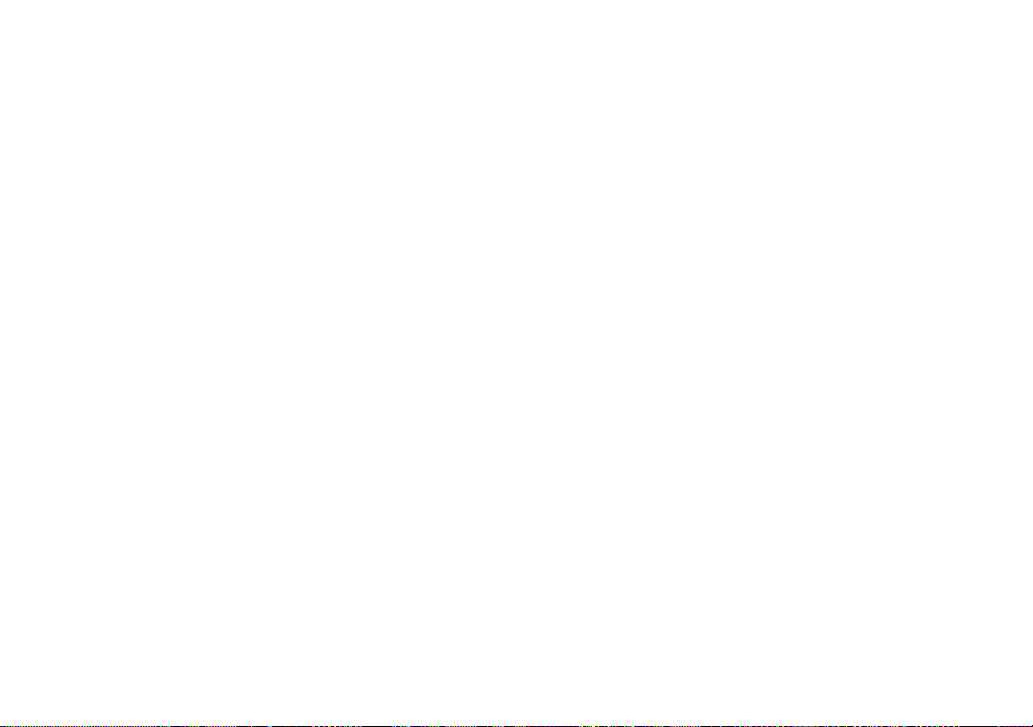
Soft Key. . . . . . . . . . . . . . . . . . . 18
Speaker phone . . . . . . . . . . . . . . 34
Speaker Setup. . . . . . . . . . . . . . . 39
Speaker volume
Handset . . . . . . . . . . . . . . . . . 40
Storing a caller ID or redial number 49
System Setup . . . . . . . . . . . . . . . 22
T
Tone dial . . . . . . . . . . . . . . . . . . 41
Transferring a call . . . . . . . . . . . . 58
Troubleshooting . . . . . . . . . . . . . 61
U
Uniden’s Cordless Telephone
Customization Tool . . . . . . . . . . . 16
Unique ID . . . . . . . . . . . . . . . . . 24
Unique Ring . . . . . . . . . . . . . . . . 47
V
Vibrate All . . . . . . . . . . . . . . . . . 28
W
Wallpaper. . . . . . . . . . . . . . . . . . 31
Warranty . . . . . . . . . . . . . . . . . . 66
[69] INDEX
www.uniden.com
Page 71

At Uniden, we'll take care of you!
Thank you for purchasing a Uniden product. If you have any questions or problems,
please do not return this product to the place of purchase.
Having Trouble?
Our customer care specialists are here to help you! Visit our website at www.uniden.com or call
our customer hotline at 1-800-297-1023, Mon-Fri, 7 a.m. to 7 p.m. or Sat/Sun, 9 a.m. to 5
p.m. CST. (Phone support is closed on holidays.)
Need a Part?
To order headsets, additional handsets, replacement batteries or other accessories, visit
our website at www.uniden.com or call 1-800-554-3988, Mon-Fri, 8 a.m. to 5 p.m. CST.
p
If you need special assistance due to a disability or have questions on the accessibility
features of this product, please call 1-800-874-9314 (voice or TTY)
May be covered under one or more of the following U.S. patents:
4,797,916 5,381,460 5,426,690 5,434,905 5,491,745 5,493,605
5,533,010 5,574,727 5,581,598 5,650,790 5,660,269 5,661,780
5,663,981 5,671,248 5,696,471 5,717,312 5,732,355 5,754,407
5,758,289 5,768,345 5,787,356 5,794,152 5,801,466 5,825,161
5,864,619 5,893,034 5,912,968 5,915,227 5,929,598 5,930,720
5,960,358 5,987,330 6,044,281 6,070,082 6,125,277 6,253,088
6,314,278 6,418,209 6,618,015 6,671,315 6,714,630 6,782,098
6,788,920 6,788,953
Other patents pending.
Help for our Special Needs Customers
Page 72
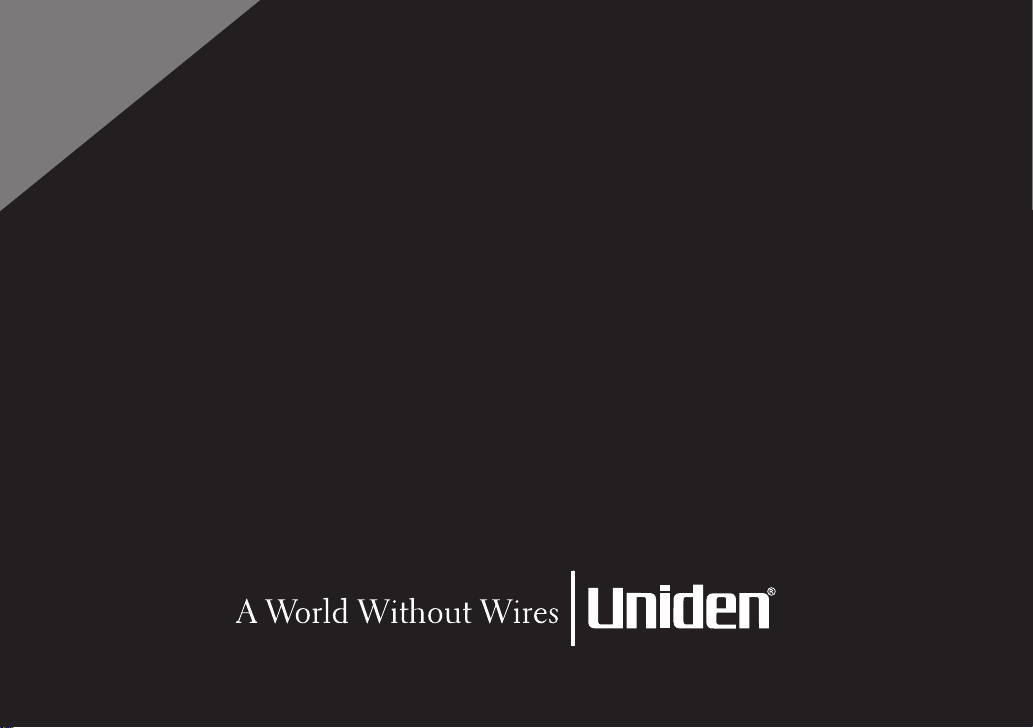
FOR
ACCESSORIES,
.UNIDEN.COM
GO ONLINE @
W
W
W
REGISTER ONLINE TODAY!
THANK YOU FOR BUYING A UNIDEN PRODUCT.
©2005 Uniden America Corporation, Fort Worth, Texas. Contains additional foreign articles. Custom manufactured in China.
UPZZ01742BZ
