GME TX4600 User Manual

Ingress protected 5 watt UHF CB radio
INSTRUCTION MANUAL
TX4600 INSTRUCTION MANUAL PAGE 1
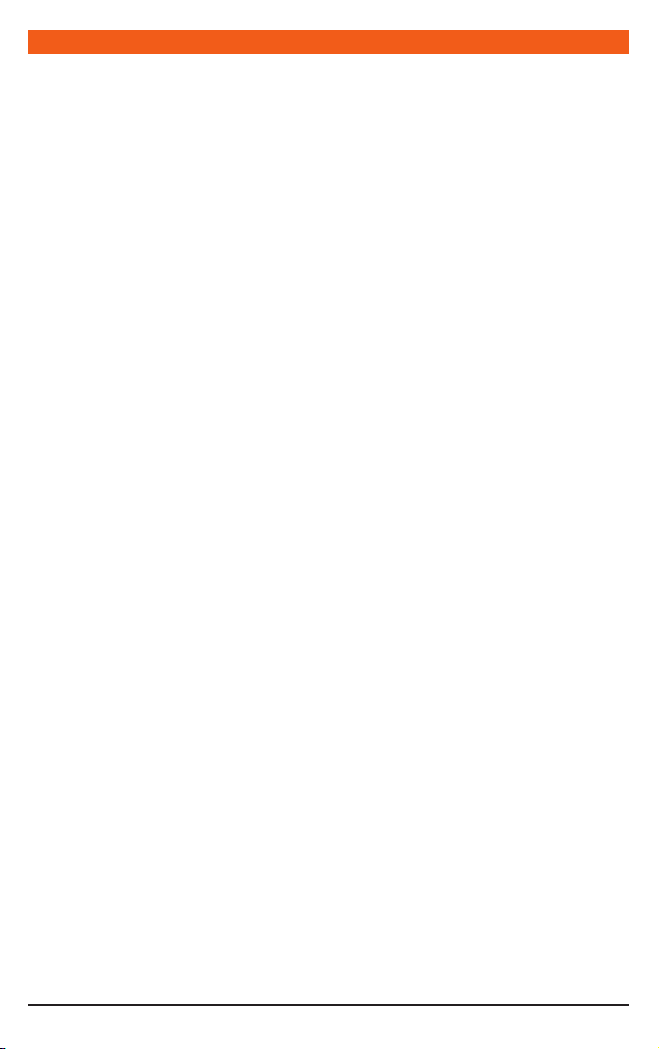
CONTENTS
IMPORTANT INFORMATION .........................................3
SAFETY INFORMATION................................................3
EMERGENCY CHANNELS.............................................3
TELEMETRY CHANNELS ...............................................3
FEATURES ................................................................... 4
CONTROLS ..................................................................5
Front Panel ............................................................5
LCD Display ...........................................................5
Microphone ...........................................................5
GENERAL OPERATION .................................................6
Function Key .........................................................6
Volume On/Off ......................................................6
Selecting Channels ................................................6
Transmitting ..........................................................6
Squelch Control .....................................................6
Squelch Sensitivity .................................................6
Priority Channel .....................................................7
Duplex Operation ..................................................7
CTCSS .........................................................................7
Overview ...............................................................7
Monitoring the Channel........................................7
Selecting the Tone Set ...........................................7
Selecting the Required CTCSS Tone ........................7
Enabling CTCSS on a Channel................................7
Disabling CTCSS on a Channel ...............................8
SCANNING .................................................................8
Overview ...............................................................8
Scan Groups ..........................................................8
Selecting the Scan Group .......................................8
Programming Scan Channels .................................8
To Start Scanning ..................................................9
To Stop Scanning ...................................................9
OPEN SCAN MODE .....................................................9
Using Scan in the Open Scan Mode .......................9
GROUP SCAN MODE ...................................................9
Setting Up the Group Scan ..................................10
Scanning in the Group Scan Mode .......................10
Using Two Group Scan or Two Open Scan Modes .10
SELECTIVE CALLING .................................................. 11
Overview .............................................................11
SelCall Identification Number ...............................11
SelCall Indent Names ..........................................11
The Quiet Mode (Q) .............................................11
SelCall Memories .................................................12
USING SELCALL ........................................................12
Entering a SelCall Indent .....................................12
Sending a SelCall ................................................12
Call Acknowledge ................................................12
Storing SelCall Indents .........................................12
Recalling SelCall Indents From Memory ................13
Naming Your SelCall Indents ................................13
Displaying Alpha Names ......................................13
Entering and Storing a SelCall Name ....................13
Receiving SelCalls ................................................14
Cancelling the SelCall Alert ..................................14
Quiet Mode .........................................................15
Setting Up the Quiet Mode ..................................15
Activating the Quiet Mode ...................................15
De-activating the Quiet Mode ..............................15
Receiving Signals in the Quiet Mode ....................15
Scanning in the Quiet Mode ................................16
To Scan in the Quiet Mode ..................................16
Receiving Signals while Scanning in the Quiet Mode 16
GROUP CALLING.......................................................16
Programming and Sending Group Calls ................17
LISTENING CHANNELS ..............................................17
Setting the Frequency Steps .................................18
Activating Listening Channels ..............................18
Programming the Frequencies ..............................18
Setting Alpha Labels for your Listening Channels ..18
SEEK MODE ..............................................................19
Enabling the Seek Mode ......................................19
Scanning for Active Frequencies in Seek Mode .....19
Setting Seek Mode F
MENU SETTINGS .......................................................20
Overview .............................................................20
Frequency / Alpha Adjustments ............................21
Setting the Squelch Sensitivity .............................21
Selecting the Scan Mode .....................................21
Selecting Duplex ..................................................22
CTCSS Tones .......................................................22
Lamp Colour .......................................................23
Battery / S Metre / Alpha Selection .......................23
LCD Contrast .......................................................24
Beep Tone Level ..................................................24
INSTALLATION ..........................................................24
General ...............................................................24
Installing the Unit ................................................25
DC Connections ..................................................25
Antenna Installation ............................................26
Noise Suppression ...............................................26
Disconnecting the Microphone.............................26
UHF CB OPERATING FREQUENCIES ...........................27
CTCSS TONE FREQUENCY CHART ..............................28
SPECIFICATIONS .......................................................29
SC CONTRACT WARRANTY AGAINST DEFECTS ..........30
requency Limits ....................19
PAGE 2 INSTRUCTION MANUAL TX4600
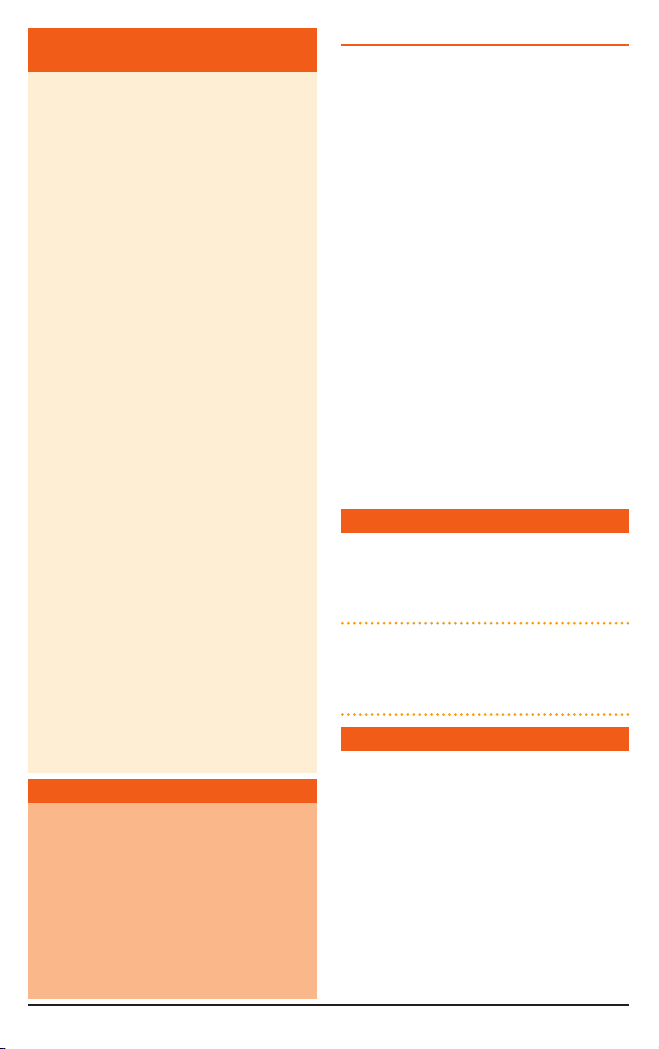
IMPOR TANT INFORMATION
CONCER NI NG UHF CB RADIO
The use of the Citizen Band radio service
is licensed in Australia by the ACMA Radio
communications (Citizens Band Radio Stations)
Class Licence and in New Zealand by the
Ministry of Economic Development New
Zealand (MED). A General User Radio Licence
for Citizens Band radio and operation is subject
to conditions contained in those licences.
The class licence for users and equipment
operating in the CB/PRS 477 MHz band has
been amended. This radio meets the new 80
channel standard.
In simple terms the same amount of spectrum is
available; however,
operate in a narrower bandwidth and hence
use less spectrum. These radios are generally
referred to as narrowband or 12.5 kHz radios.
By using 12.5 kHz channel spacing instead of
25 kHz, the 40 channels originally allocated
can now be expanded to 80 channels thereby
doubling the channel capacity and relieving
congestion in the UHF CB/PRS band.
Original 40 channel wideband Radios will
continue to operate on the original 40 channels,
however they will not be able to converse on the
newer channels 41 – 80. The newer narrowband
radios will be able to converse with all older 40
channel wideband radios on all channels 1 to 40 as
well as the newer channels allocated from 41 to 80.
The mixing of narrowband and wideband radios
in the same spectrum can cause some possible
operating issues of interference and varying
levels of received volume.
radio transceivers can now
SAFETY IN FORMATION
The TX4600 is a radio transmitting device.
•Whentransmitting,keeptheantennamore
than 25 mm from any part of the head
or body.
•Donottransmitnearelectricalblasting
equipment or in explosive atmospheres.
•Donotallowchildrentooperatearadio
transmitter unsupervised.
TX4600 INSTRUCTION MANUAL PAGE 3
POSSIBLE ISSUES
When a new narrowband radio receives a
transmission from an older wideband radio the
speech may sound loud and distorted - simply
adjust the radio volume for best performance.
When an older wideband radio receives a signal
from a new narrowband radio, it may sound quiet
- simply adjust your volume for best performance.
There can be interference from a transmitting
radio if it is close to another transmitting radio
using a channel adjacent to the channel you are
listening to. Simply try going up or down a few
channels from the currently selected channel.
The above situations are not a fault of the radio
but a symptom of operating wideband and
narrowband radios in the same bandwidth. This
possible interference will decrease over time as the
population of wideband radios ages and decreases.
Further information and updates are available
from the Australian Communications and Media
Authority (ACMA) at www.acma.gov.au and the
Ministry of Economic Development (MED), Radio
Spectrum Management at: www.rsm.govt.nz
EMERGENCY CHANNELS
The ACMA has allocated channels 5/35 for
emergency use only. Channel 5 is the primary Simplex
Emergency Channel. Where a Channel 5 repeater is
available, you should select Duplex on CH 5.
NOTE: Channel 35 is the input channel for
the Channel 5 repeater therefore Channel 35
should also not be used for anything other than
emergency transmissions.
TELEMETRY CHANNELS
ACMA regulations have allocated channels
22 and 23 for telemetry only applications and
have prohibited the transmission of speech on
these channels. Consequently the TX4600 has a
transmit inhibit applied to channels 22 and 23.
In the event additional telemetry/telecomand
channels are approved by the ACMA, these
channels shall be added to those currently listed
where voice transmission is inhibited. Currently
transmissions on channels 61, 62 and 63 are also
inhibited and these channels are reserved for
future allocation.
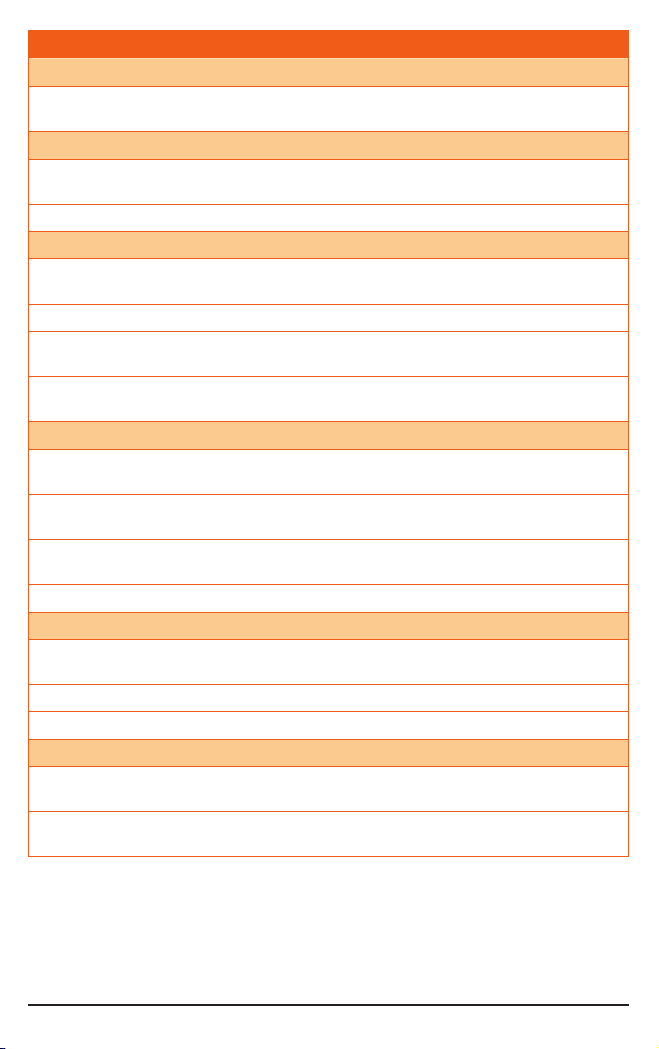
FEATURES
TRANSMIT (TX)
Individually Programmable DUPLEX function: User selectable for only those individual channels in
your area that have repeaters, leaving the others free for use as extra simplex channels.
RECEIVE (RX)
User Programmable Receive-Only Channels: Use the TX4600’s front panel controls to program up to
19 of your own receive-only channels in the 403-520 MHz frequency range.
Preset Squelch Control with user-selectable sensitivity.
SCANNING AND MEMORY FUNCTIONS
Microprocessor Controlled Frequency Synthesiser: Allows user programmable control of scanning,
channel memories and selected feature options.
Frequency Seek Function: With Band Edge Selection.
Programmable Scan Function: Scans the programmable UHF CB channels with both Group and Open
scan functions available.
Priority Channel: A user programmable Priority Channel feature allows your working or local repeater
channel to be instantly recalled at the press of a button.
PRIVACY FUNCTIONS
In-Built Selcall: Selective Calling with five digit ANI and fully user-adjustable 5 tone transmitted SelCall
Ident. Also allows naming of Idents for easier caller identification.
Unique Page (Transpond) mode: Allows you to transfer an incoming SelCall to another radio if your
radio is unattended.
Quiet Mode: Selectable on individual channels, Quiet mode prevents incoming signals from being heard
on selected channels unless preceded by your SelCall code.
CTCSS: A built-in Continuous Tone Coded Squelch System option provides quiet channel operation.
PHYSICAL PROPERTIES
Overvoltage Protection: Special overvoltage detection circuitry protects the radio and warns of
excessive voltage conditions by flashing the display.
Front Facing Speaker: Projects the sound forward for greater clarity.
Water & Dust proof IP67: Provides protection against dust and temporary immersion in water.
USER CONTROLS AND INTERFACE
Large High Contrast Liquid Crystal Display: Fully detailed LCD provides a visual indication of the
selected channel and all selected functions at a glance. Backlit for viewing at night.
Feature Disabling Function: Allows Scanning, Squelch, Duplex, Priority, Channel selection and CTCSS
features to be enabled or disabled to make the radio simpler to operate.
PAGE 4 INSTRUCTION MANUAL TX4600
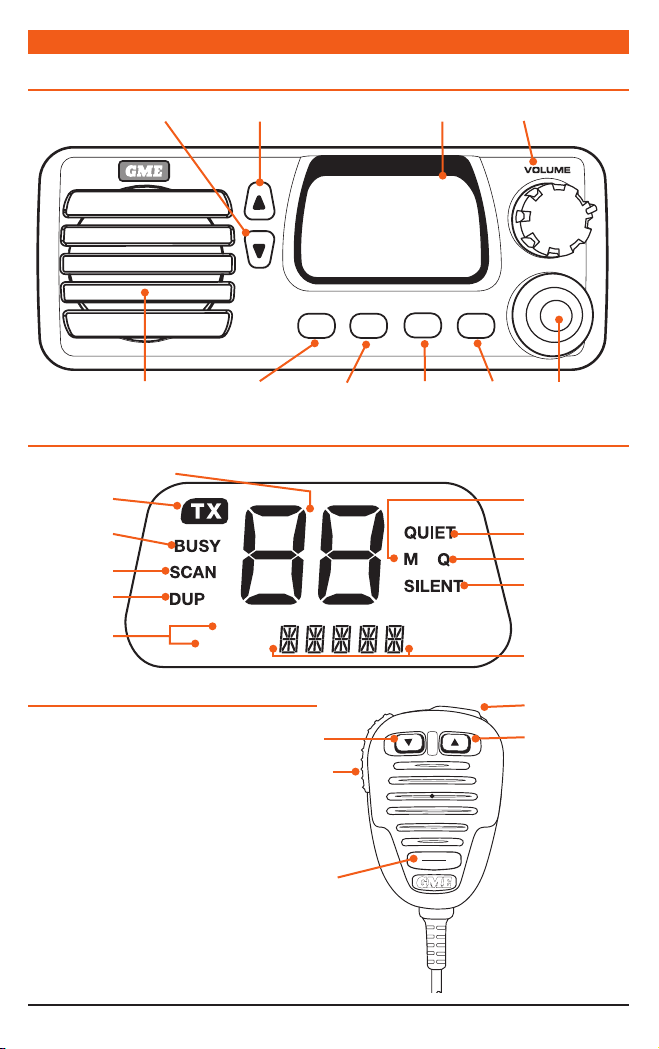
CONTROLS
FRONT PANEL
(Dim) Channel Down (Bright) Channel Up LCD Display
TX4600
Volume On/Off
.
OFF
Speaker Menu
LCD DISPLAY
Channel Number
Transmit
Indicator
Busy
Indicator
Scan Indicator
Duplex
indicator
SelCall
Call Mode
MICROPHONE
FUNCTION
CALL TO
CALL FROM
MENUFSCAN
Push To Talk
PPT
Priority
Scan
DIM
PRI
QUIET
SQL
ALPHA
Squelch
ALPHA
Microphone
Socket
DIM
Priority
QUIET
Channel in
Memory
Indicator
QUIET Mode
QUIET Tag
CTCSS
Indicator
Alpha Numeric
Display
Call/Skip
Channel UpChannel Down
TX4600 INSTRUCTION MANUAL PAGE 5
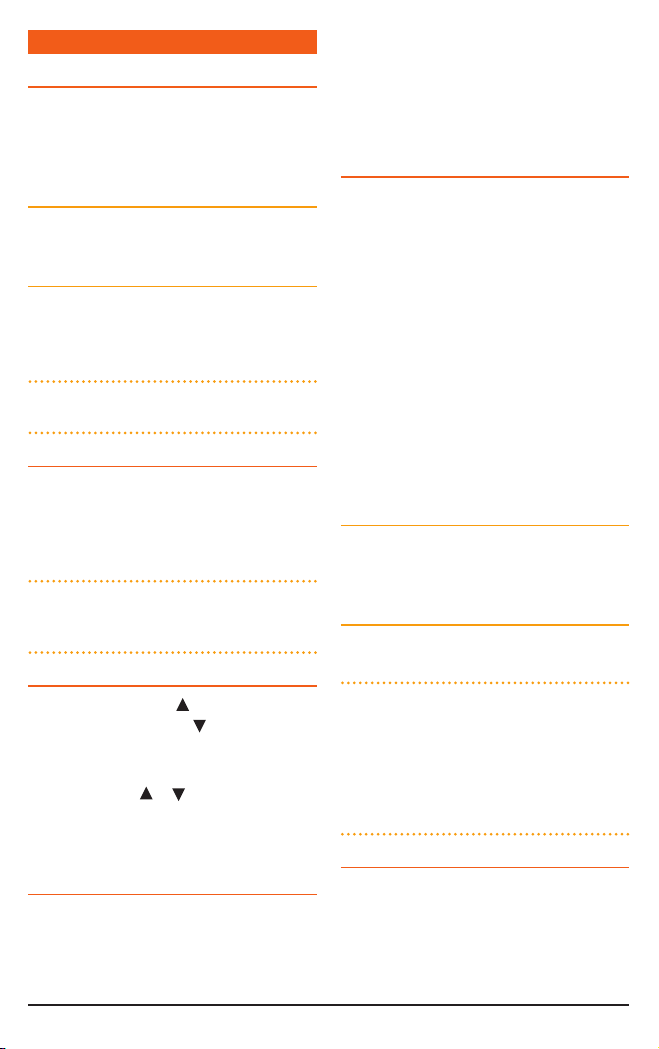
GENERAL OPE RATI ON
FUNCTION KEY
The four keys beneath the TX4600’s display have
both primary and secondary functions. Their
primary functions are printed in Black while their
secondary functions are printed in Red.
To access the primary functions
Simply press the required key. eg. To control the
Squelch, briefly press the SQL key.
To access the secondary functions
Press the F key followed immediately by the
required key. Eg. To Dim the display, briefly press
the F key (‘F’ is displayed), then press the DIM
key. The display will dim.
NOTE: If the secondary key is not pressed within
10 seconds the F key selection will be cancelled.
VOLUME ON/OFF
Rotate the volume control clockwise past the
‘click’ to turn the TX4600 on. Continue to
advance the control clockwise to increase the
volume. Rotate the control counterclockwise to
turn the radio off.
NOTE: At minimum volume setting there is still
sufficient volume to be heard in a quiet cabin
environment.
SELECTING CHANNELS
Briefly press the Channel
one channel or the Channel key to step
downwards one channel. A high beep will be
heard at each press.
Press and hold the
to scroll quickly upwards or downwards through
the channels at a rate of 10 channels per second.
When the key is released channel scrolling stops.
TRANSMITTING
Prior to transmitting, always check the channel
is not being used. This can be done by either
listening or by checking the ‘Busy’ indicator is
not lit.
PAGE 6 INSTRUCTION MANUAL TX4600
key to step upwards
or key for 1.5 seconds
To transmit, press the PTT (Push-to-Talk) button
on the microphone. Hold the microphone about
5-8 cm from your face and speak at a normal
voice level. The microphone is quite sensitive so
it is not necessary to raise your voice or shout.
Release the PTT when you have finished talking.
SQUELCH CONTROL.
The Squelch control is used to eliminate the
background noise when there are no signals
present. The TX4600 features a preset Squelch
system. The Squelch sensitivity has been factory
set to provide optimum performance in most
environments, however the sensitivity can be
altered by the user if required, to suit varying
environmental situations.
The Squelch can be opened or closed with the
SQL key. When the Squelch is open, the receiver’s
background noise can be heard and ‘BUSY’
is displayed. When the Squelch is closed, the
receiver remains quiet when there are no signals
present but an incoming signal will override the
squelch and be heard in the speaker.
To open the Squelch
Briefly press the SQL key. A low beep will be
heard. If there are no signals present you will
hear the receiver’s background noise.
To close the Squelch
Briefly press the SQL key again. A high beep will
be heard and the receiver will become quiet.
NOTE: If an incoming signal is very weak
and is close to the minimum squelch level,
it may become broken or ‘chopped’ by the
squelch action. To prevent this, simply open
the Squelch to allow the signal to be heard
clearly. Alternatively you can reduce the Squelch
sensitivity as described below.
SQUELCH SENSITIVITY
The sensitivity of the Squelch to incoming signals
can be set to suit your operating environment. For
example, excessively noisy environments may cause
the squelch to open on local noise. The TX4600
has ten preset Squelch sensitivity settings that
can be selected using the MENU function.
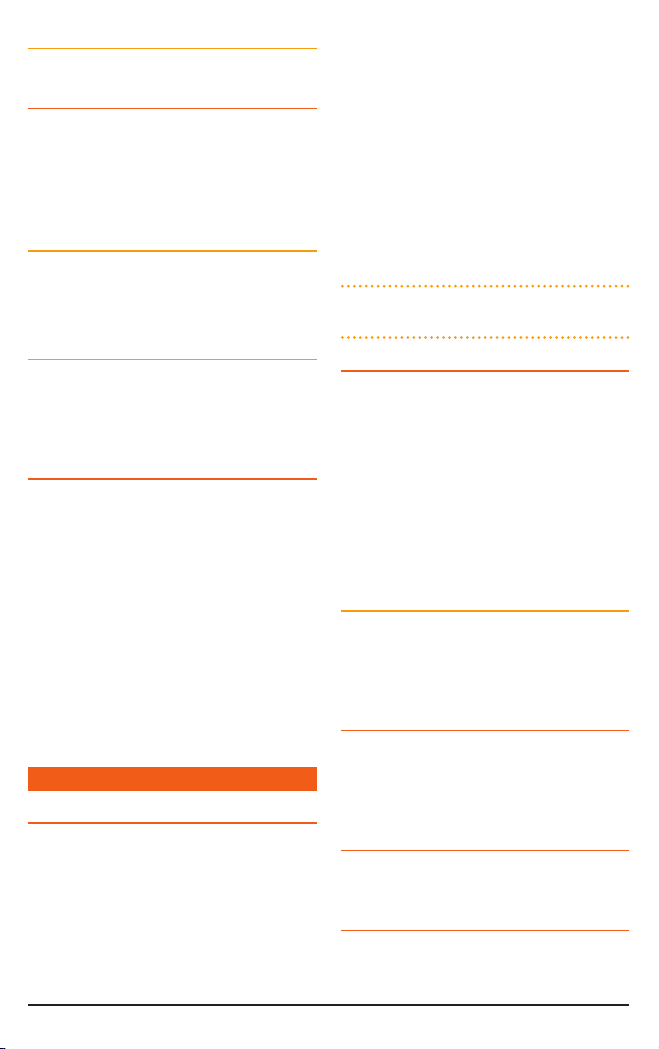
To adjust the preset Squelch sensitivity
Please refer to the MENU settings on page 21.
PRIORITY CHANNEL
The Priority Channel feature allows you to store
one of the channels as a Priority Channel that
can be instantly recalled at the press of a key.
This can be used to provide instant access to your
working channel or your local repeater channel.
To store a Priority Channel
1. Select the required channel.
2. Press and hold the PRI key until a high beep is
heard. The selected channel will be stored.
To recall a Priority Channel
Briefly press the PRI key. The radio will switch
straight to the selected Priority Channel. Any
active functions (such as Scanning or Quiet) will
be cancelled.
DUPLEX OPERATION
Duplex operation allows the radio to transmit on
a different frequency to that which is receives.
This allows operation through local repeater
stations. These repeater stations automatically
re-transmit your signal over a wider area,
providing greatly increased range.
Duplex operation is only available on channels
1-8 and 41-48. When duplex is selected on these
channels, the radio receives on that channel but
actually transmits 30 channels higher.
To select Duplex operation please refer to the
MENU settings on Page 22.
CTCSS
OVERVIEW
CTCSS (Continuous Tone Coded Squelch System)
is a squelch quieting system that allows several
groups of users to share the same channel
without disturbing each other. It uses a preset
sub-audible (very low frequency) tone to open
and close the squelch on your radio. There are up
to 50 tones available in two optional tone sets.
The system applies a continuous low-level tone
to your transmission and uses a matching tone
decoder to control your receiver’s squelch. With
CTCSS enabled, the channel remains quiet to all
incoming signals unless they carry the correct
tone. When a transmission with the correct tone
is received, the squelch opens and remains open
for as long as the signal is present. When the
transmission ends, the channel becomes quiet
again. Transmissions that do not use the correct
tone will not be heard.
The TX4600 allows CTCSS to be enabled or
disabled on individual channels.
NOTE: The CTCSS tone you select will be used
for all CTCSS enabled channels in your radio.
MONITORING THE CHANNEL
It is useful to be able to temporarily open your
radio’s squelch to allow you to listen for signals
from other CTCSS users outside your group.
Because their CTCSS tone is different to yours,
your squelch would normally remain closed,
preventing you from hearing them. You can
use the SQL key to open the squelch and listen
to the channel to check that it is clear before
transmitting. This will help prevent you from
accidentally transmitting over the top of someone.
To monitor the Channel
Press the SQL key. If there are no signals present,
you will hear the usual hiss of an empty channel.
Press the SQL key again to restore the Squelch to
its previous setting.
SELECTING THE TONE SET
There are two standard tones sets available, one
comprising 50 tones and the other comprising 38
tones. Both tone sets are included in the TX4600 to
provide compatibility with other GME radio systems.
SELECTING THE REQUIRED CTCSS TONE
To preselect the CTCSS tone on your radio, please
refer to the MENU settings on page 22.
ENABLING CTCSS ON A CHANNEL
If a CTCSS tone has been selected, it can be
enabled on individual channels.
TX4600 INSTRUCTION MANUAL PAGE 7
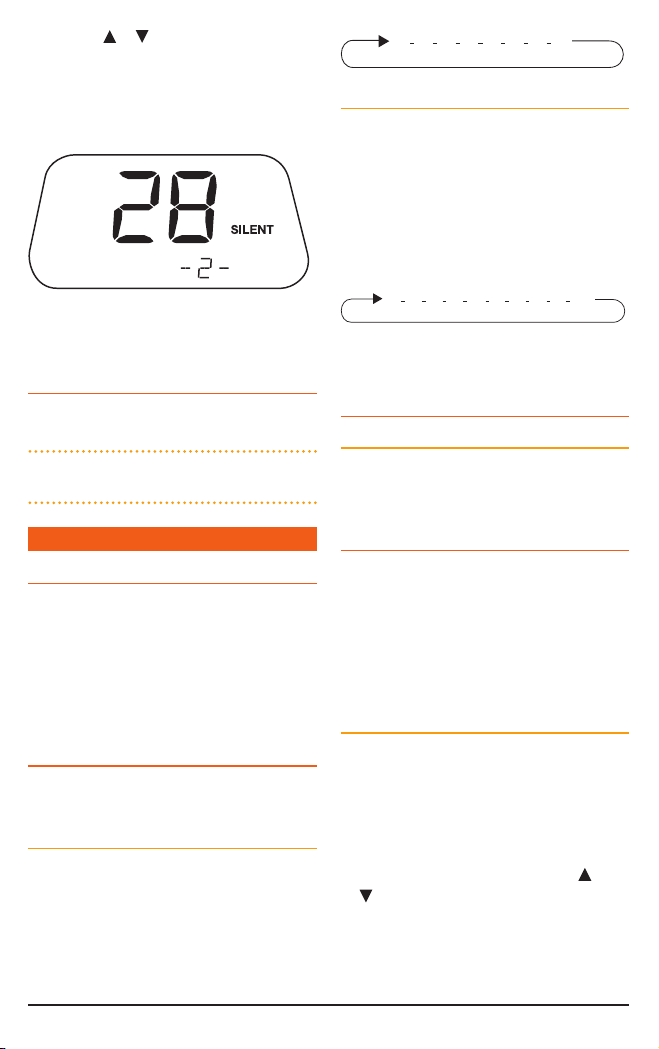
1. Press the or keys to select the required
channel.
2. Press and hold the SQL key. A high beep
will be heardand ‘SILENT’ will appear on the
display.
21 345678
Group Scan
Also allows any of the installed channels to be
scanned for activity, but in addition, it also inserts
your Priority channel into the scan sequence.
This means that your Priority channel will be
monitored regularly while scanning to ensure
that no calls are missed. Any signals received on
your Priority channel will take precedence over
any signals received on the other channels.
You may activate CTCSS on as many channels
2134 20 5678 20
as you wish except channel 5/35 which is
designated for emergency use.
DISABLING CTCSS ON A CHANNEL
Repeat steps 1 and 2 above. A low beep will be
heard and ‘SILENT’ will disappear.
NOTE: You will not be able to activate CTCSS if
the CTCSS tone is set to ‘oF’.
eg: Scanning channels 1 - 8 with Priority channel
20 in Group Scan.
SELECTING A SCAN GROUP
To preselect a Scan Group
The radio is initially set to Open Scan Mode. Please
refer to the MENU settings on page 21 to change
the Scan Group.
SCANNING
OVERVIEW
The TX4600 has a SCAN function that allows
groups of user programmable channels to be
scanned for signals. Channels can be scanned at
20 channels per second. When a signal is found,
scanning will pause on that channel to allow the
signal to be heard, then resume scanning when
the channel is clear again.
SCAN GROUPS
The TX4600 features two scan groups - Open
Scan and Group Scan.
Open Scan
Allows any of the installed channels to be
scanned for activity. If a busy channel is found,
scanning will pause to allow the signal to be
heard. Once the channel has been clear for 5
seconds, scanning will resume automatically.
eg: Scanning channels 1 - 8 in Open Scan
PAGE 8 INSTRUCTION MANUAL TX4600
PROGRAMMING SCAN CHANNELS
Your TX4600 is supplied with all 80 UHF CB
channels programmed into the Open Scan
memory. Any channels not needed, can be
removed if required. The Group Scan memory is
empty by default and you will need to add
channels to it before use.
To add or remove Channels from either
Scan Memory
1. Ensure that the radio is not already scanning.
If it is, briefly press the SCAN key to cancel
the scan function.
2. Ensure you have the required scan group
preselected (See MENU settings on page 21).
3. Select the required channel using the
or
keys.
•If‘M’isvisibletotherightofthechannel
number, the selected channel is already in the
scan memory. It can be removed by holding
the SCAN key in for a few seconds until a
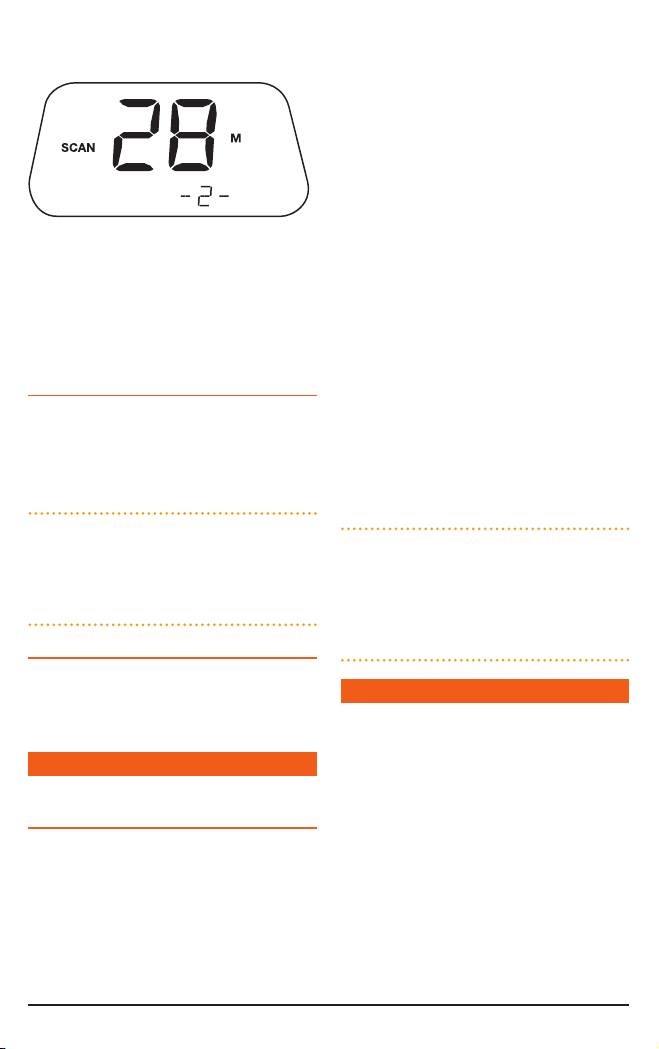
low beep is heard. ‘M’ will then disappear
indicating the channel is no longer in memory
•If‘M’isnotvisible,thentheselectedchannel
is not in the memory. To add it, hold the SCAN
key in for a few seconds until a high beep is
heard. ‘M’ will now appear.
4. Repeat step 3 to add or remove other
channels in the scan memory.
TO START SCANNING
To begin scanning, briefly press the SCAN key.
A high beep will be heard, ‘SCAN’ will appear
in the display and the radio will begin scanning.
In addition the selected scan group will be
displayed below the channel number.
NOTE: If there is only one channel programmed
into the Open Scan memory or none in the Group
Scan memory, a long low beep will be heard
when you press the SCAN key and the command
will be ignored.
TO STOP SCANNING
To cancel the Scan, briefly press the SCAN key. A
low beep will be heard and ‘SCAN’ will disappear
from the display.
OP EN SCAN MO DE
USING SCAN IN THE OPEN SCAN
MODE
•Ifabusychannelisfound,scanningwillpause
on that channel to allow the signal to be
heard and will remain there for as long as the
channel remains busy. Once the channel has
been clear for 5 seconds, scanning will resume
automatically.
•Ifyourradiopausesonabusychanneland
you don’t wish to listen to that conversation,
briefly press the SKIP button on the
microphone (or one of the channel selector
keys). The radio will skip over that channel and
resume scanning from the next channel in the
sequence.
•Ifyourradioispausedonabusychanneland
you wish to remain there, briefly press the
SCAN key. The radio will exit the Scan mode
and remain on the busy channel.
•Totransmitwhilepausedonabusychannel,
simply press the PTT button. The radio will
exit the Scan mode and remain on the busy
channel. You can now converse on that
channel in the usual way. When you have
finished your conversation, briefly press the
SCAN key to resume scanning.
•Ifyourradioisscanningandyouneedtouse
your Priority channel (for an urgent call or an
emergency), briefly press the PRI key. The Scan
mode will be cancelled and the radio will jump
straight to the Priority channel.
NOTE: In the Open Scan mode your TX4600 will
not allow you to transmit while it is scanning. If
the PTT button is pressed while scanning, the
radio will give a low beep and will ignore the
command. Your radio will only transmit while it is
paused on a busy channel.
GROUP SCAN MOD E
Group Scan allows you to transmit and receive
normally on your priority (working) channel,
while continuing to scan several other channels.
The receiver will scan the other channels ONLY
WHILE THERE ARE NO SIGNALS ON THE
PRIORITY CHANNEL.
If a signal appears on the Priority channel it will
override any signals being received on any of the
other channels. In addition, if you press the PTT
button at any time, the radio will transmit on the
priority channel in the usual way.
TX4600 INSTRUCTION MANUAL PAGE 9
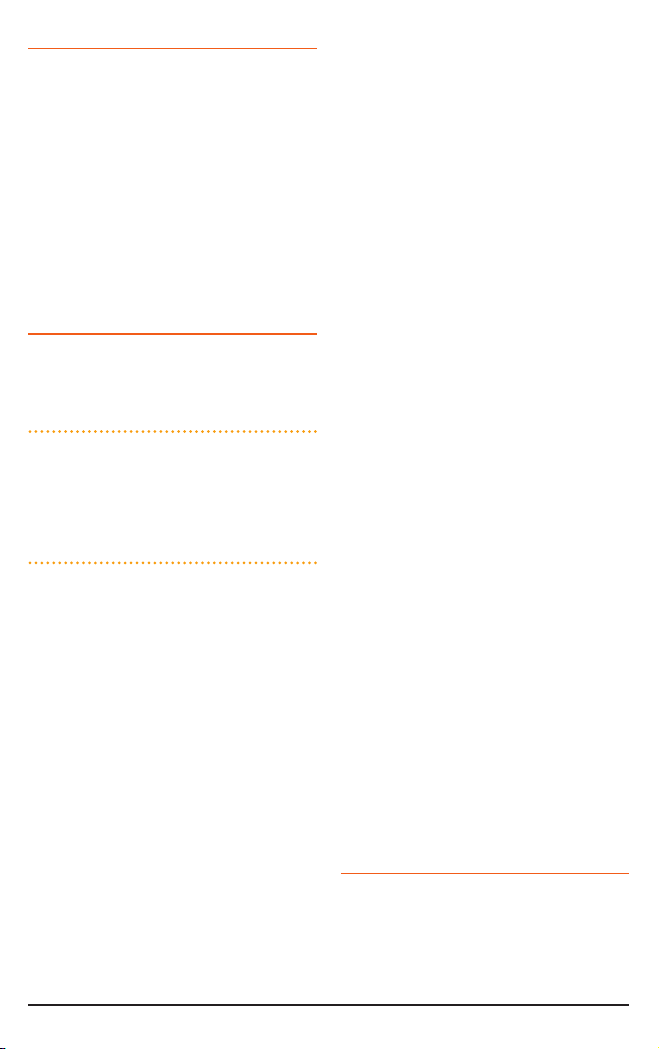
SETTING UP THE GROUP SCAN
Referring to the appropriate sections of this
manual:
1. Preselect the Group Scan mode (see MENU
settings on page 21).
2 . Store your preferred working channel into
the Priority channel memory (see ‘Priority
Channel’).
3. Program the required ‘other’ channels into
your Group Scan memory (see ‘Programming
Scan Channels’).
SCANNING IN THE GROUP SCAN
MODE
To scan in the Group Scan mode, briefly press
the SCAN key. A high beep will be heard, ‘SCAN’
will appear in the display and the radio will begin
scanning.
NOTE: If there are no channels programmed
in the Group Scan memory when you press
the SCAN key (or there is only one channel
programmed and it is the same as the Priority
channel), a low beep will be heard and the
command will be ignored.
will continue to check the priority channel for
signals every 2 seconds, resulting in a series of
small ‘breaks’ in the reception of the paused
channel. Once there has been no activity
on any channel for 5 seconds, the radio will
resume scanning.
•Ifyourradiopausesonabusychanneland
you don’t wish to listen to that conversation,
briefly press the SKIP button on the
microphone (or one of the channel selector
keys). The radio will skip over that channel and
resume scanning from the next channel in the
sequence.
•Ifyourradioispausedonabusychanneland
you wish to remain there, briefly press the
SCAN key. The radio will exit the Scan mode
and remain on the busy channel. Note that the
radio will no longer be monitoring the Priority
channel (unless it is the same as the busy
channel). To resume scanning, press the SCAN
key again.
•Totransmitonascannedchannel,pressthe
PTT button while the radio is paused on that
channel, then talk in the usual way. The radio
will resume scanning when you have finished
your conversation and there has been no
When scanning, the TX4600 scans all the
channels programmed into the Group Scan
memory, with the Priority channel being scanned
after every fourth channel (Dealer programmable
option, if you require different timing for your
priority channel, please contact your dealer).
•Ifasignalappearsontheprioritychannel-at
any time - the receiver will switch straight to
the Priority channel and will stay there for as
long as the channel is busy. During this time
you can transmit on the priority channel in the
usual way. Once there has been no activity for
5 seconds, the radio will resume scanning the
other channels.
•Ifasignalappearsononeoftheother
channels, scanning will pause on that channel
and will remain there while the channel is
busy, as long as there are no signals on the
priority channel. During this time the receiver
further activity on the channel for 5 seconds.
•Totransmitonthepriority(working)channel
AT ANY TIME, simply press the PTT button
while the radio is scanning. The radio will
switch straight to the priority channel. When
you have finished your conversation and there
has been no further activity on the priority
channel for 5 seconds, the radio will resume
scanning the other channels.
•TogodirectlytothePrioritychannel,brieypress
the PRI key. The radio will exit the Scan mode.
USING TWO GROUP SCAN OR TWO
OPEN SCAN MODES
If you prefer, the TX4600 can be re-programmed
to have two Group Scan modes or two Open
Scan modes instead of one of each.
For example there may be applications where you
have no need to scan the Priority channel and
PAGE 10 INSTRUCTION MANUAL TX4600
