GME TX3440 User Manual
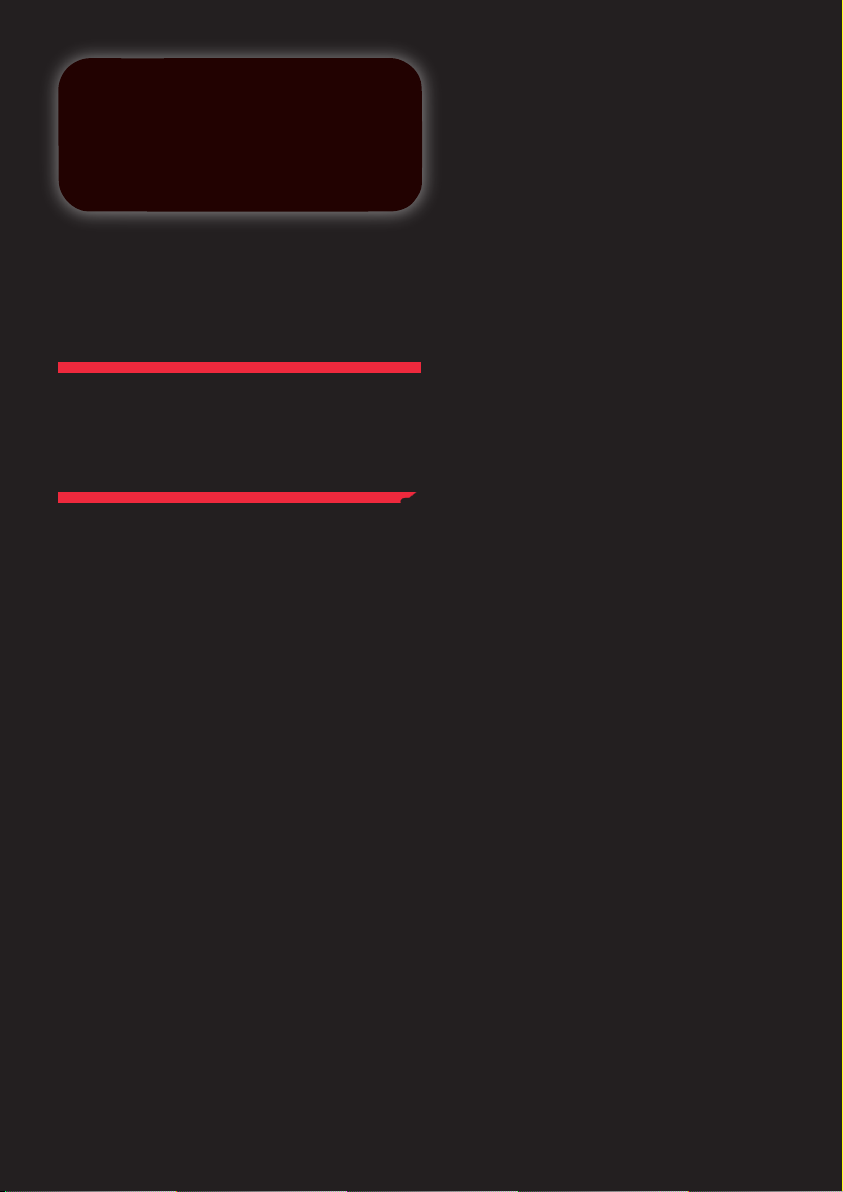
TX3440
REMOTE MIC
UHF RADIO
I N S T R U C T I O N M A N U A L
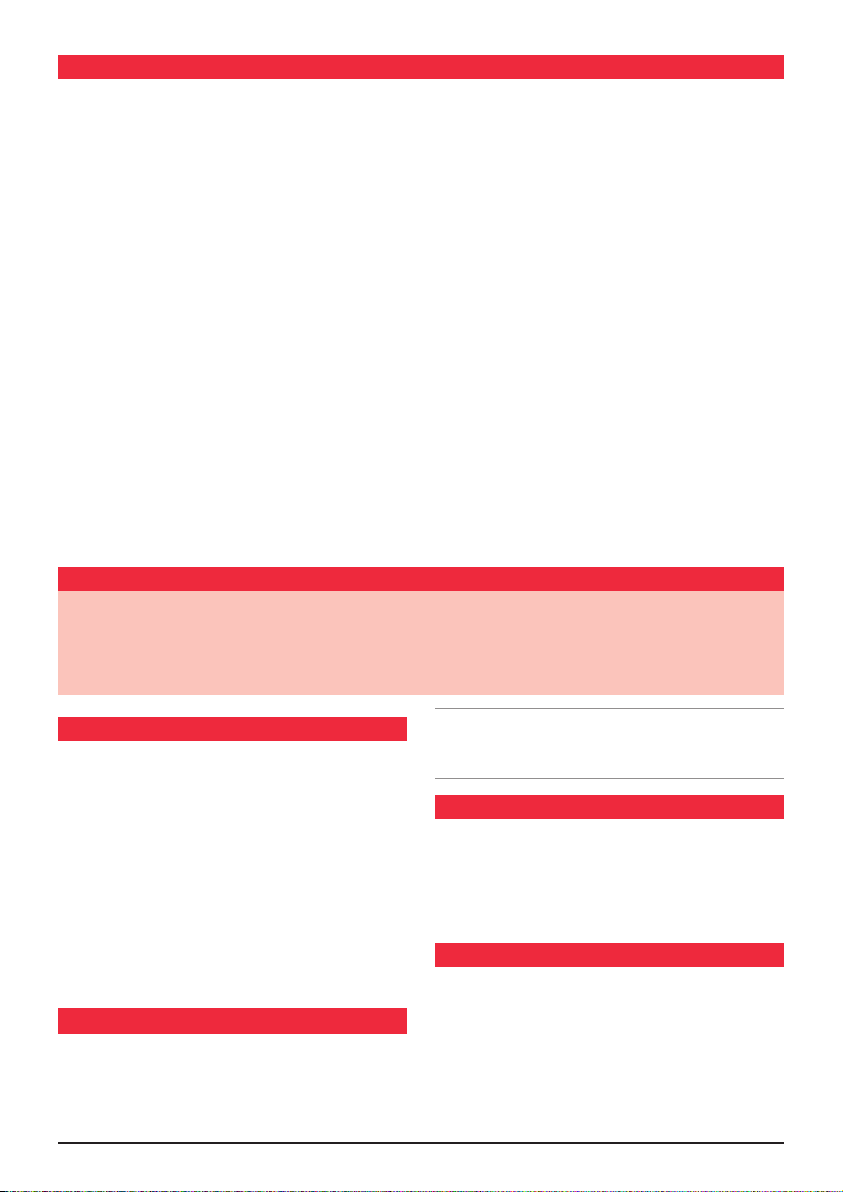
PA GE 2 I N S TR UC TION M A N UAL T X 3 44 0
co nte nts
INTRODUCTION . . . . . . . . . . . . . . . . . . . . . . . . . . 2
EMERGENCY CHANNELS. . . . . . . . . . . . . . . . . . . . 2
T
ELEMETRY CHANNELS . . . . . . . . . . . . . . . . . . . . . 2
F
EATURES . . . . . . . . . . . . . . . . . . . . . . . . . . . . . . . 2
G
ENERAL OPERATION . . . . . . . . . . . . . . . . . . . . . . 3
520B Microphone . . . . . . . . . . . . . . . . . . . . 3
MC
Function Key . . . . . . . . . . . . . . . . . . . . . . . . . . . 4
olume Key . . . . . . . . . . . . . . . . . . . . . . . . . . . 4
V
eylock Feature . . . . . . . . . . . . . . . . . . . . . . . . 4
K
Selecting Channels . . . . . . . . . . . . . . . . . . . . . . 4
Transmitting . . . . . . . . . . . . . . . . . . . . . . . . . . . 4
Squelch Control . . . . . . . . . . . . . . . . . . . . . . . . 4
Squelch Sensitivity . . . . . . . . . . . . . . . . . . . . . . 4
Priority
Duplex
Channel . . . . . . . . . . . . . . . . . . . . . . . . 4
Operation . . . . . . . . . . . . . . . . . . . . . . . 5
CTCSS . . . . . . . . . . . . . . . . . . . . . . . . . . . . . . . . . . 5
CANNING . . . . . . . . . . . . . . . . . . . . . . . . . . . . . . 6
S
th e Fol lo wIn g Ite ms ar e Inc lud ed wI th you r t X34 4 0
OPE
N SCAN MODE . . . . . . . . . . . . . . . . . . . . . . . . 6
GROU
P SCAN MODE . . . . . . . . . . . . . . . . . . . . . . . 7
SE
LECTIVE CALLING . . . . . . . . . . . . . . . . . . . . . . . 8
U
SING SELCALL . . . . . . . . . . . . . . . . . . . . . . . . . . 9
GROU
P CALLING. . . . . . . . . . . . . . . . . . . . . . . . . 1
LISTENING CHANNELS . . . . . . . . . . . . . . . . . . . . 13
SEEK
MODE . . . . . . . . . . . . . . . . . . . . . . . . . . . . 14
ME
NU SETTINGS . . . . . . . . . . . . . . . . . . . . . . . . . 16
I
NSTALLATION . . . . . . . . . . . . . . . . . . . . . . . . . . 18
CTCSS
TONE FREQUENCY CHART . . . . . . . . . . . . 2
UHF CB OPERATING FREQUENCIES . . . . . . . . . . . 22
S
PECIFICATIONS . . . . . . . . . . . . . . . . . . . . . . . . . 2
WARRANTY . . . . . . . . . . . . . . . . . . . . . . . . . . . . 2
ME After Sales service . . . . . . . . . . . . . . . . . 24
G
2
1
3
4
• Main Radio Unit
• Mounting Cradle
• Instruction Manual
Intro duc tIo n
Your GME TX3440 radio is Australian designed and built
and is the most advanced UHF Citizen Band radio available.
The TX3440 combines the very latest in electronic
hardware with the most up-to-date computer aided
design and manufacturing techniques to produce an
extremely compact mobile radio with outstanding
specifications and performance.
T
he TX3440 with its Controller Microphone is designed
for unobtrusive mounting in modern vehicles. The radio
case with its built-in loud speaker and small size can be
mounted in almost any convenient location.
EMERGENCY CHANNELS
The ACMA has allocated channels 5/35 for emergency use
only. Channel 5 is the primary Simplex Emergency Channel.
Where a Channel 5 repeater is available, you should select
Duplex on CH 5.
• MC520B LCD Microphone
• Microphone Clip
• DC Lead
Note: Channel 35 is the input channel for the Channel 5
repeater therefore Channel 35 should also not be used for
anything other than emergency transmissions.
ACMA regulations have allocated channels 22 and 23
for telemetry only applications and have prohibited the
transmission of speech on these channels. Consequently
the TX3440 has a transmit inhibit applied to channels 22
and 23.
Controller Microphone: Complete control of radio from
•
microphone simplifies installation.
Microprocessor Controlled Frequency Synthesiser:
•
Allows user programmable control of scanning, channel
memories and selected feature options.
• Screw Pack
If any items are missing or
damaged, please contect your
retailer or place of purchase.
te leme try cha nnel s
Fe atu res
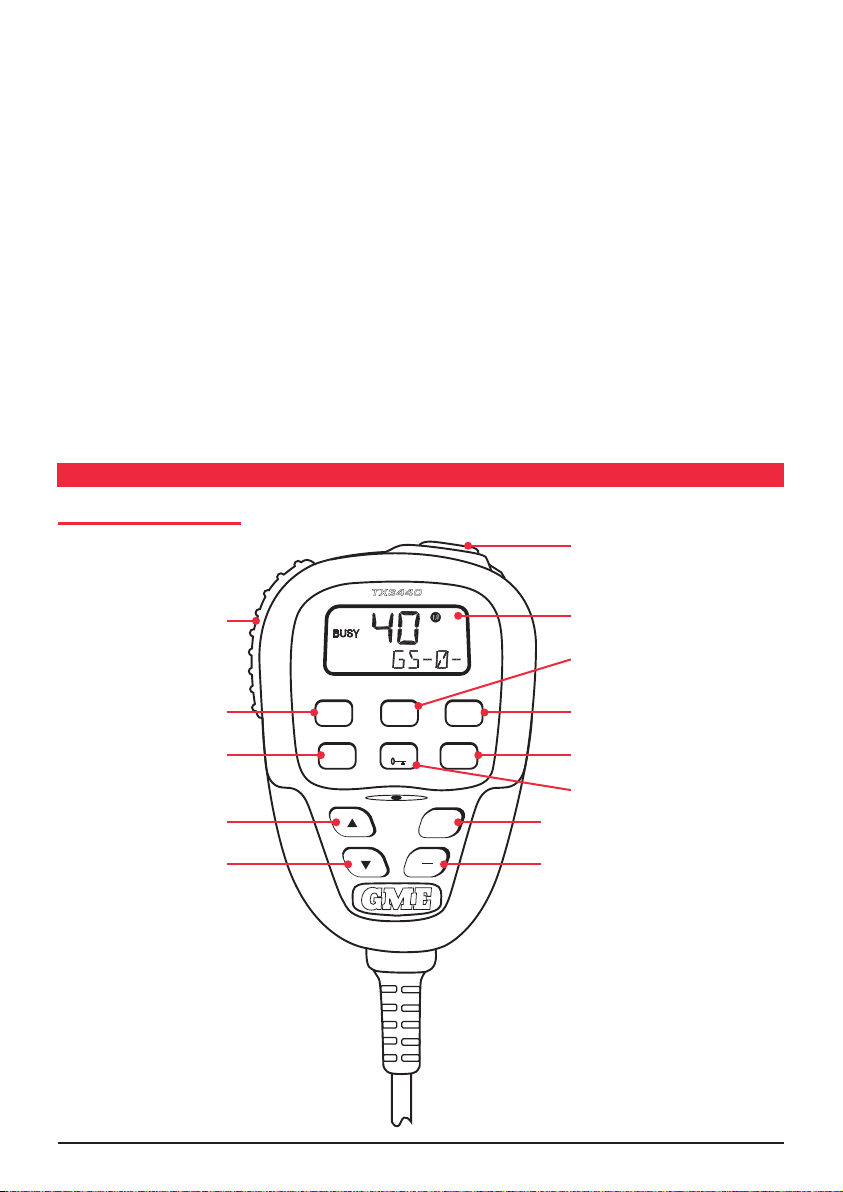
T X 3 44 0 IN S T RU C T I O N M A NU AL PA GE 3
Programmable Scan Function: Scans the programmable
+
SCAN
OS/GS
QUIET
DUP
SQL
ALPHA
PRI
PWR
MENU
F
TX3 440
•
UHF CB or Receive-only channels with both Group and
Open scan functions available.
Individually Programmable DUPLEX function: User
•
selectable for only those individual channels in your area
that have repeaters, leaving the others free for use as
extra simplex channels.
Priority Channel: A user programmable priority channel
•
feature allows your working or local repeater channel to
be instantly recalled at the press of a button.
High Contrast Liquid Crystal Display: Fully detailed LCD
•
provides a visual indication of the selected channel and
all selected functions at a glance. Backlit for viewing
at night.
In-Built Selcall: Selective Calling with five digit ANI
•
and fully user-adjustable 5 tone transmitted Selcall
Ident. Also allows naming of Idents for easier caller
identification.
gen eral ope r at Ion
MC520B MICROPHONE
Quiet Mode: Selectable on individual channels, Quiet
•
mode prevents incoming signals from being heard on
selected channels unless preceded by your Selcall code.
CTCSS: A built-in Continuous Tone Coded Squelch
•
System option provides quiet channel operation.
Overvoltage Protection: Special overvoltage detection
•
circuitry protects the radio and warns of excessive
voltage conditions by flashing the display.
Surface Mount Technology: The very latest surface
•
mount component types, design and assembly
techniques and quality control procedures are used
to ensure the highest performance and reliability.
Designed and Manufactured in Australia: The TX3440
•
has been totally designed and manufactured in
Gladesville N.S.W. to meet the demanding needs of
the Australian community.
Skip / Call
Push-To-Talk
Menu / F Key
Power Key
Channel Up
Channel Down
(PTT)
LCD Display
SCAN / OS/GS Key
Quiet / Duplex Key
Squelch / ALPHA Key
PRI Key / Keylock
Volume Up Key
Volume Down Key
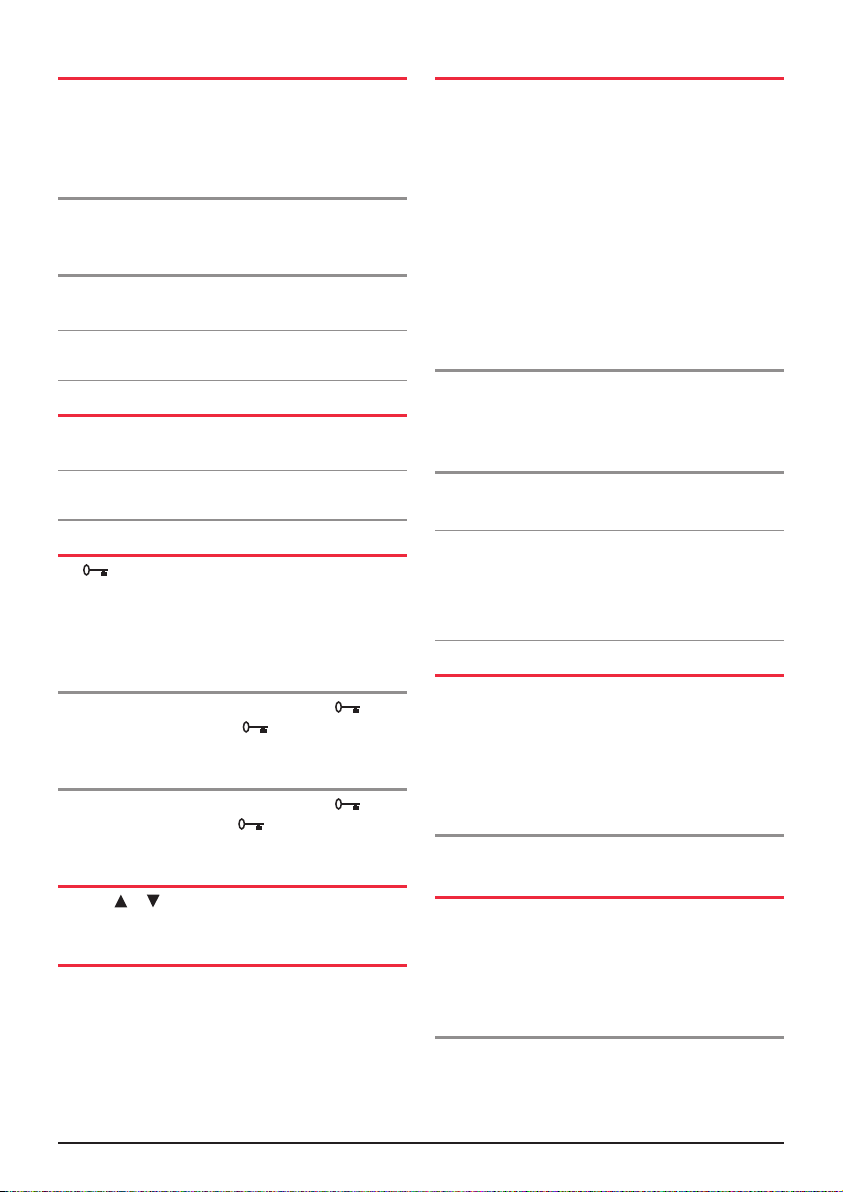
PA GE 4 I N S TR UC TION M A N UAL T X 3 44 0
FUNCTION KEYS
There are four keys beneath the TX3440’s display that
have both primary and secondary functions. Their primary
functions are printed in Black while their secondary
functions are printed in Red.
To access the primary functions
Simply press the required key. e.g. To control the Squelch,
briefly press the SQL key.
To access the secondary functions
Press the red F key followed immediately by the required
red coloured key.
Note: If the secondary key is not pressed within 10
seconds the F key selection will be cancelled.
VOLUME KEY
Press the + to increase the volume and press the – to
decrease the volume.
Note: At minimum volume setting there is still sufficient
volume to be heard in a quiet cabin environment.
KEYLOCK FEATURE
The key locks the keys on the microphone to prevent
unintentional key presses from altering your TX3440
settings. While the keys are locked, only the PTT (PushTo-Talk), SQL key, on/off, Volume keys, the F key and the
Keylock key will continue to function.
To lock the keys,
Briefly press the F key, then press and hold the key
until a high beep is heard. The ‘ ’ symbol will appear
on the display.
To unlock the keys
Briefly press the F key, then press and hold the key
until a low beep is heard. The ‘ ’ symbol will disappear
from the display.
SELECTING CHANNELS
Press the or keys to step upwards or step downwards
one or more channels.
TRANSMITTING
To transmit, press the PTT button on the microphone. Hold
the microphone about 5-8 cm from your face and speak at
a normal voice level. The microphone is quite sensitive so
it is not necessary to raise your voice or shout. Release the
PTT when you have finished talking.
SQUELCH CONTROL
Squelch control is used to eliminate the background noise
when there are no signals present. The TX3440 features
a preset Squelch system. The Squelch sensitivity has been
factory set to provide optimum performance in most
environments, however the sensitivity can be altered by the
user if required, to suit varying environmental situations.
The Squelch can be opened or closed with the SQL key.
When the
can be heard and ‘BUSY’ is displayed. When the Squelch is
closed, the receiver remains quiet when there are no signals
present but an incoming signal will override the squelch
and be heard in the speaker.
Squelch is open, the receiver’s background noise
To open the Squelch
Briefly press the SQL key. A low beep will be heard. If
there are no signals present you will hear the receiver’s
background noise.
To close the Squelch
Briefly press the SQL key again. A high beep will be heard
and the receiver will become quiet.
Note: If an incoming signal is very weak and is close to the
minimum squelch level, it may become broken or ‘chopped’
by the squelch action.
Squelch to allow the signal to be heard clearly. Alternatively
you can reduce the Squelch sensitivity as described below.
To prevent this, simply open the
SQUELCH SENSITIVITY
The sensitivity of the Squelch to incoming signals can
be set to suit your operating environment. For example,
excessively noisy environments may cause the squelch
to open on local noise. The TX3440 has nine (9) preset
Squelch sensitivity settings that can be selected using
the MENU function.
To adjust the pre-set Squelch sensitivity
Please refer to the MENU SETTINGS on page 17.
PRIORITY CHANNEL
The Priority Channel feature allows you to store one of
the channels as a Priority Channel that can be instantly
recalled at the press of a key. This can be used to provide
instant access to your working channel or your local
repeater channel.
To store a Priority Channel
1. Select the required channel.
2. Press and
hold the PRI key until a high beep is heard.
T
he selected channel will be stored.
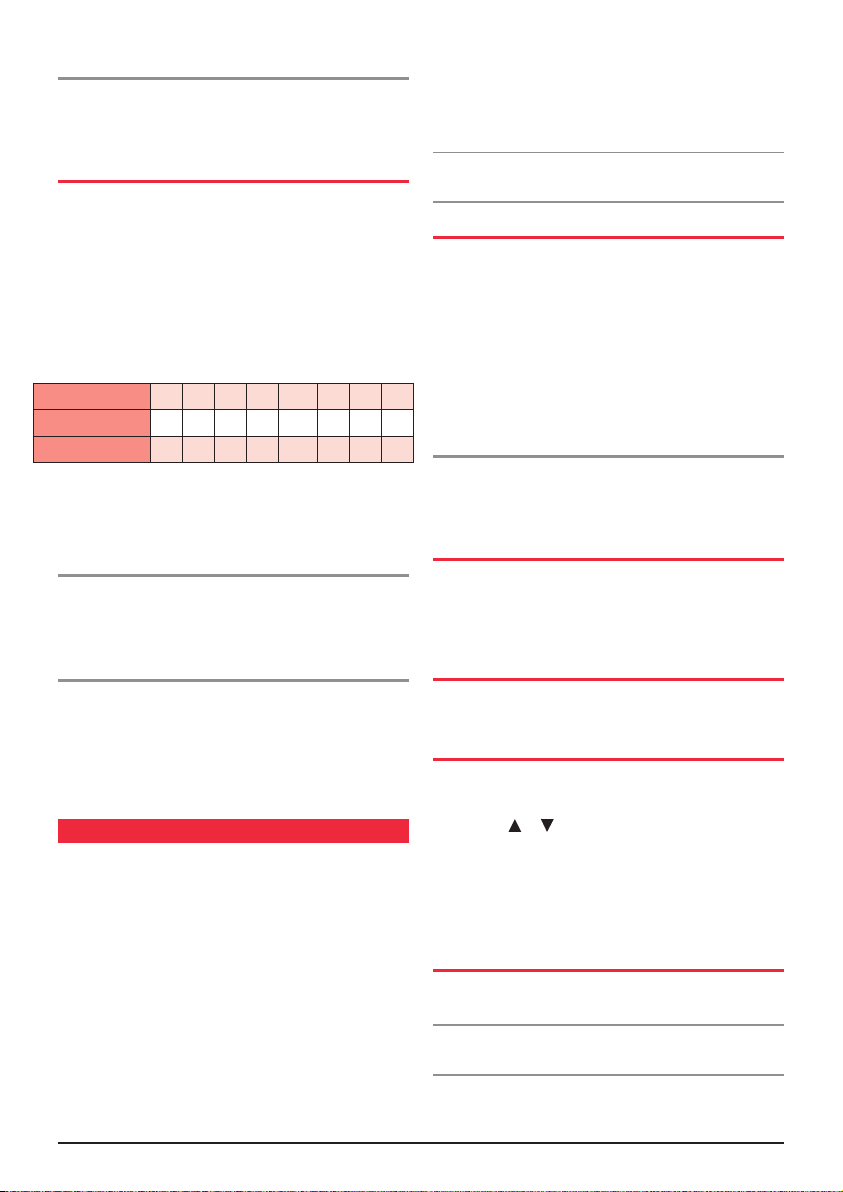
T X 3 44 0 IN S T RU C T I O N M A NU AL PA GE 5
To Recall a Priority Channel
Briefly press the PRI key. The radio will switch straight to
the selected Priority Channel. Any active functions (such
as scanning or Quiet) will be cancelled.
DUPLEX OPERATION
Duplex operation allows the radio to transmit on a different
frequency to which it receives. This allows operation
through local repeater stations. These repeater stations
automatically re-transmit your signal over a wider area,
providing greatly increased range.
Duplex operation is only available on channels 1-8. When
duplex is selected on these channels, the radio receives on
that channel but actually transmits 30 channels higher.
e.g.
Channel Selected 1 2 3 4 5* 6 7 8
Receive Channel 1 2 3 4 5* 6 7 8
ansmit Channel 31 3
Tr
* Emergency
The TX3440 allows you to pre-select Duplex operation
individually on each channel.
Channel only
2 33 34 35* 36 37 38
To select Duplex on individual channels
1. Select the required channel 1-8
2. Briefly press the
will appear on the display accompanied by a high beep.
F key then press the D
UP key. ‘DUP’
To remove Duplex from a channel
1. Select the required channel 1-8. ‘DUP’ will be visible
on the display.
2. Briefly press the
‘DUP’ will disappear from the display accompanied
by a low beep.
F key then press the D
UP key.
ctcss
CTCSS (Continuous Tone Coded Squelch System) is a
Squelch quieting system that allows several groups of users
to share the same channel without disturbing each other.
It uses a preset sub-audible (very low frequency) tone to
open and close the Squelch on your radio. There are up to
50 tones available in two optional tone sets. The system
applies a continuous low-level tone to your transmission
and uses a matching tone decoder to control your receiver’s
Squelch. With CTCSS enabled, the channel remains quiet
to all incoming signals unless they carry the correct tone.
When a transmission with the correct tone is received, the
Squelch opens and remains open for as long as the signal is
present. When the transmission ends, the channel becomes
quiet again. Transmissions that do not use the correct tone
will not be heard.
The TX3440 allows CTCSS to be enabled or disabled on
individual channels.
No
te: The CTCSS tone you select will be used for all CTCSS
enabled channels in your radio.
MONITORING THE CHANNEL
It is useful to be able to temporarily open your radio’s
Squelch to allow you to listen for signals from other CTCSS
users outside your group. Because their CTCSS tone is
different to yours, your Squelch would normally remain
closed, preventing you from hearing them. You can use
the SQL key to open the Squelch and listen to the channel
to check that it is clear before transmitting. This will help
prevent you from accidentally transmitting over the top
of another transmission.
To monitor the channel
Press the SQL key. If there are no signals present, you will
hear the usual hiss of an empty channel. Press the SQL key
again to restore the Squelch to its previous setting.
SELECTING THE TONE SET
There are two standard tones sets available, one comprising
50 tones and the other comprising 38 tones. Both tone sets
are included in the TX3440 to provide compatibility with
other GME radio systems.
SELECTING THE REQUIRED CTCSS TONE
To pre-select the CTCSS tone on your radio, please refer to
the MENU SETTINGS on page 16.
ENABLING CTCSS ON A CHANNEL
If a CTCSS tone has been selected, it can be enabled on
individual channels.
1. Press the
2. Press and
and ‘SILENT’ will appear on the display.
You may activate CTCSS on as many channels as you wish
except channel 5 which is designated for emergency use.
or keys to select the required channel.
hold the S
QL key. A high beep will be heard
DISABLING CTCSS ON A CHANNEL
Repeat steps 1 and 2 above. A low beep will be heard and
‘SILENT’ will disappear from the diplay.
Note: You will not be able to activate CTCSS if the CTCSS
tone is set to ‘oF’.
Please see the CTCSS
Tone Frequency Chart on page 21
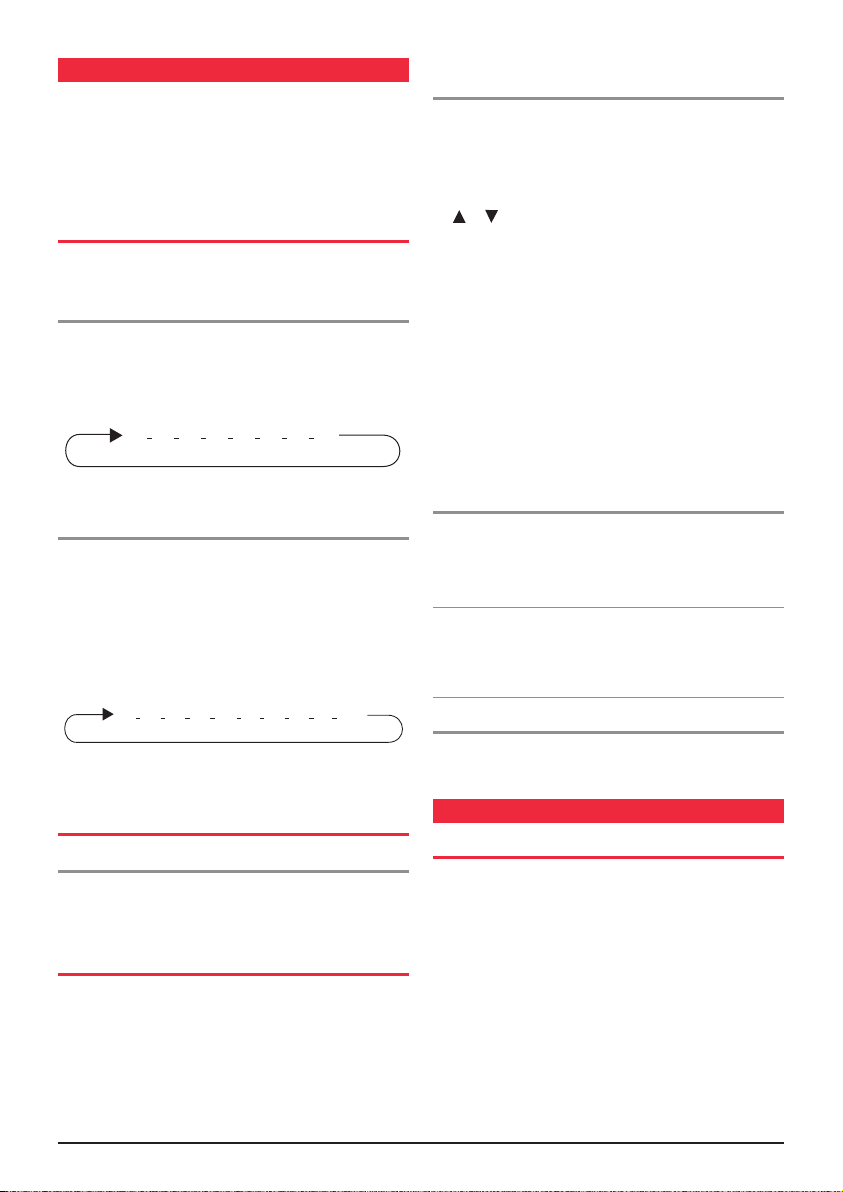
PA GE 6 I N S TR UC TION M A N UAL T X 3 44 0
sc a nnI ng
21 3 4 20 5 6 7 8 20
21 3 4 5 6 7 8
The TX3440 has a SCAN function that allows groups of user
programmable channels to be scanned for signals. Channels
can be scanned at 20 channels per second. When a signal
is found, scanning will pause on that channel to allow the
signal to be heard, then resume scanning when the channel
is clear again.
SCAN GROUPS
The TX3440 features two scan groups -
Open Scan and Group Scan.
Open Scan
Allows any of the installed channels to be scanned for
activity. If a busy channel is found, scanning will pause to
allow the signal to be heard. Once the channel has been
clear for 5 seconds, scanning will resume automatically.
e.g. Scanning channels 1-8 in Open Scan.
Group Scan
Also allows any of the installed channels to be scanned
for activity, but in addition, it also inserts your Priority
C
hannel into the scan sequence. This means that your
Priority Channel will be monitored regularly while scanning
to ensure that no calls are missed. Any signals received on
your Priority Channel will take precedence over any signals
received on the other channels.
To add or remove channels from either
scan memory
1. Ensure that the radio is not already scanning. If it is,
briefly press the SCAN key to cancel the scan function.
2. Ensure you have the required scan group pre-selected.
3.
Select the required channel by pressing either of the
or keys
• If ‘M’ is visible to the right of the channel number,
the selected channel is already in the scan memory.
To remove the selected channel, press and hold the
SCAN key for a few seconds until a beep is heard.
‘M’ will then disappear indicating the channel is no
longer in memory.
• If ‘M’ is not visible, then the selected channel is not
in the memory.
and hold the SCAN key for a few seconds until
a high beep is heard. ‘M’ will now appear.
4. Repeat step 3 to add or remove other channels in the
scan memory.
To add the selected channel, press
To start scanning
To begin scanning, briefly press the SCAN key. A high
beep will be heard, ‘SCAN’ will appear in the display and
the radio will begin scanning. In addition the selected scan
group will be displayed below the channel number.
Note: If there is only one channel programmed into the
Open Scan memory or none in the Group Scan memory,
a long low beep will be heard when you press the SCAN
key and the command will be ignored.
To stop scanning
To cancel the scan, briefly press the SCAN key. A low beep
e.g. Scanning channels 1-8 with Priority Channel 20
Scan.
in Group
SELECTING A SCAN GROUP
To pre-select a scan group
The radio is initially set to Open Scan mode. To change to
Group Scan mode, press the F key then the OS/GS key to
select Group Scan.
PROGRAMMING SCAN CHANNELS
Your TX3440 is supplied with all 40 UHF CB channels
programmed into the Open Scan memory. Any channels
not needed, can be removed if required. The Group Scan
memory is empty by default and you will need to add
channels to it before use.
will be heard and ‘SCAN’ will disappear from the display.
op en sc an mo de
USING SCAN IN THE OPEN SCAN MODE
• If a busy channel is found, scanning will pause on that
channel to allow the signal to be heard and will remain
there for as long as the channel remains busy. Once
the channel has been clear for 5 seconds, scanning
will resume automatically.
• If your radio pauses on a busy channel and you don’t
wish to listen to that conversation, briefly press the S
button on the microphone. The radio will skip over that
channel and resume scanning from the next channel in
the sequence.
KIP
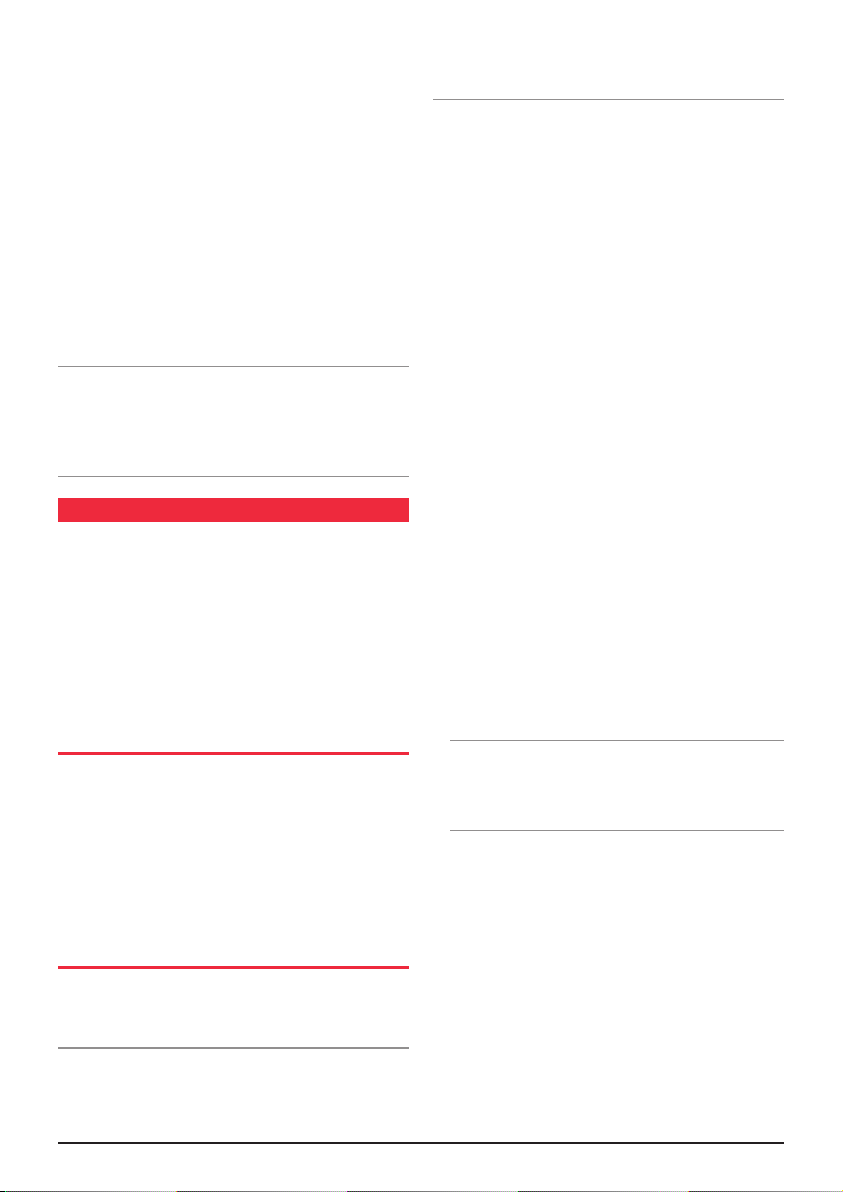
T X 3 44 0 IN S T RU C T I O N M A NU AL PA GE 7
• If your radio is paused on a busy channel and you wish to
remain there, briefly press the SCAN key. The radio will
exit Scan mode and remain on the busy channel.
• To transmit while paused on a busy channel, simply
press the PTT button.
remain on the busy channel. You can now converse on
that channel in the usual way. When you have finished
your conversation, briefly press the SCAN key to
resume scanning.
• If your radio is scanning and you need to use your
Priority Channel (for an urgent call or an emergency),
briefly press the PRI key.
cancelled and the radio will jump straight to the
Channel.
Priority
Note: In Open Scan mode your TX3440 will not allow you
to transmit while it is scanning. If the PTT button is pressed
while scanning, the radio will give a low beep and will
ignore the command. Your radio will only transmit while
it is paused on a busy channel.
The radio will exit Scan mode and
The Scan mode will be
group s can m ode
Group Scan allows you to transmit and receive normally on
your Priority (working) Channel, while continuing to scan
several other channels. The receiver will scan the other
channels ONLY WHILE THERE ARE NO SIGNALS ON
THE PRIORITY CHANNEL.
If a signal appears on the Priority Channel it will override
any signals being received on any of the other channels.
n addition, if you press the PTT button at any time, the
I
radio will transmit on the Priority Channel in the usual way.
SETTING UP THE GROUP SCAN
Referring to the appropriate sections of this manual:
1. Pre-select the Group Scan mode.
2 . Store your preferred working channel into the Priority
Channel memory (see Priority Channel
3.
Program the required ‘other’ channels into your Group
Scan memory (see Programming Scan Channels on
page 6).
on page 4).
SCANNING IN THE GROUP SCAN MODE
To scan in the Group Scan mode,briefly press the SCAN
key. A high beep will be heard, ‘SCAN’ will appear in the
display and the radio will begin scanning.
Note: If there are no channels programmed in the Group
Scan memory when you press the SCAN key (or there
is only one channel programmed and it is the same as
the Priority Channel), a low beep will be heard and the
command will be ignored.
When scanning, the TX3440 scans all the channels
programmed into the Group Scan memory, with the Priority
Channel being scanned after every fourth channel (retailer
programmable option, if you require different timing for
your priority channel, please contact your retailer).
If a signal appears on the Priority Channel - at any
•
time - the receiver will switch straight to the Priority
hannel and will stay there for as long as the channel
C
is busy. During this time you can transmit on the Priority
Channel in the usual way. Once there has been no
activity for 5 seconds, the radio will resume scanning
the other channels.
• If a signal appears on one of the other channels,
scanning will pause on that channel and will remain
there while the channel is busy, as long as there are
no signals on the Priority
receiver will continue to check the Priority Channel for
signals every 2 seconds, resulting in a series of small
‘breaks’ in the reception of the paused channel. Once
there has been no activity on any channel for 5 seconds,
the radio will resume scanning.
• I f your radio pauses on a busy channel and you don’t
wish to listen to that conversation, briefly press the
KIP key on the microphone. The radio will skip over
S
that channel and resume scanning from the next
channel in the sequence.
• If your radio is paused on a busy channel and you wish to
remain there, briefly press the SCAN key.
exit Scan mode and remain on the busy channel.
Note: The radio will no longer be monitoring
the Priority
busy channel). To resume scanning, press the SCAN
key again.
• To transmit on the Priority (working) Channel AT ANY
TIME, simply press the PTT key while the radio is
scanning. The radio will switch straight to the Priority
Channel. When you have finished your conversation
and there has been no further activity on the Priority
Channel for 5 seconds, the radio will resume scanning
the other channels.
• To go directly to the Priority Channel, briefly press the
PRI key.
Channel (unless it is the same as the
The radio will exit Scan mode.
Channel. During this time the
The radio will
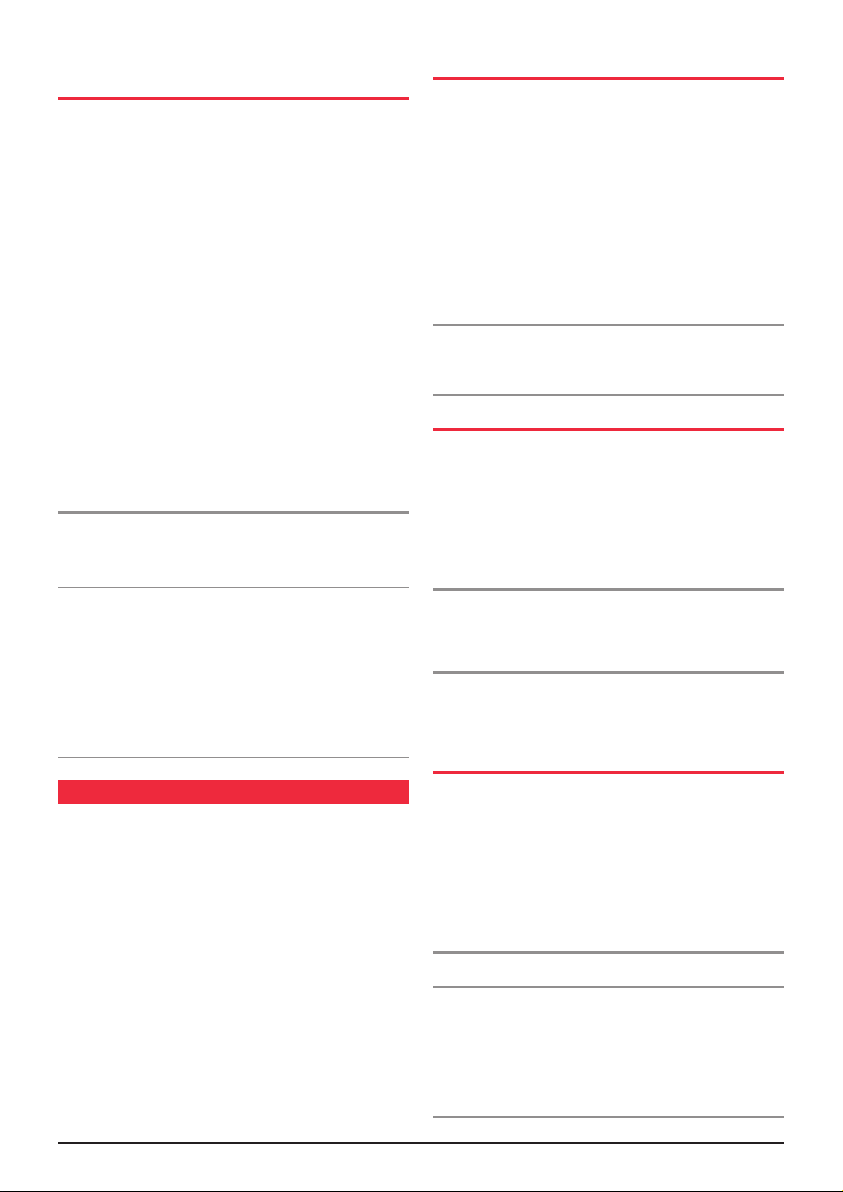
PA GE 8 I N S TR UC TION M A N UAL T X 3 44 0
USING TWO GROUP SCAN
OR TWO OPEN SCAN MODES
If you prefer, the TX3440 can be re-programmed to have
two Group Scan modes or two Open Scan modes instead
of one of each.
For example there may be applications where you have
no need to scan the Priority
have two separate Open Scan modes. Alternatively you may
have applications where you prefer to have two Group Scan
modes with different Scan groups in each.
Your TX3440 can be retailer programmed to convert the
Group Scan mode into a second Open Scan mode and vice
versa. If you would prefer to have two Group Scan or two
Open Scan modes, you should contact your GME retailer
to arrange for this feature to be enabled (when using two
Scan modes the Priority Channel will be the same
Group
channel for both scan groups).
When the second Open or Group Scan mode is enabled,
the resulting two
Scan modes become Scan 1 and Scan 2.
Channel and would prefer to
To select the required scan mode
When enabled, the two scan modes will be identical in
operation. To program and operate each, refer to the Open
Scan/Group Scan sections above.
Note: Enabling or disabling the second Open or Group
Scan mode is not a user selectable option. Once enabled
by your GME retailer, the changed Scan mode becomes
a permanent part of the TX3440’s features and replaces
the standard Scan selection. If you find later that you need
the original Group or Open Scan function re-enabled,
you will need to return your TX3440 to your retailer for
re-programming.
se lec tIV e c all Ing
Your TX3440 has a Selective Calling system known
as Selcall that operates like a telephone. Your radio is
preprogrammed with its unique Selcall Identification
Number. If this number is called by another radio, your
TX3440 will beep to alert you. If you do not want to hear
any other activity while waiting on a channel, you can select
QUIET mode. This will force the radio to remain quiet to all
incoming signals until your Selcall number is called.
Your TX3440 will allow you to store up to ten (10) of your
most frequently called
each number can be labelled with a 5-letter name for
easy identification.
Selcall numbers in memory and
SELCALL IDENTIFICATION NUMBER
Your TX3440 is factory programmed with its own unique
Selcall Identification Number (Ident). This number identifies
your radio from others in your area. Your radio’s own Selcall
Ident will be displayed for a few seconds, directly beneath
the channel display, when you first turn the radio on.
You will need to make your Ident known to anyone who
may need to call you using Selcall. Whenever your TX3440
hears a Selcall signal, it compares the incoming Ident with
its own. If the two Idents match, the radio knows it is being
called and sounds an alarm to alert you, otherwise the call
is ignored.
te: Although your radio’s Selcall Ident is preprogrammed
No
at the factory, you can arrange to have your retailer change
it if required.
SELCALL IDENT NAMES
When storing Selcall Idents in memory, the TX3440 allows
you to add a 5 character name to each one, making it easier
to identify whose Ident you are recalling from the memory.
In addition, if an incoming Selcall matches one of the Idents
stored in the memory, the name can be displayed to make it
easier for you to identify the caller.
To add or display names
Your TX3440 must be in ALPHA mode.
To switch between
‘ALPHA’ and ‘NUMERIC’ mode
Briefly press the F (function) key followed by the ALPHA
key. ‘ALPHA’ or ‘NUMER’ will be displayed for 2 seconds
below the channel display to indicate the selected mode.
QUIET MODE (Q)
Your TX3440 can be set to monitor signals on a busy
channel but remain quiet unless it receives its own Selcall
Ident. In this way, you won’t be disturbed unless someone
calls you. When a signal containing your Selcall Ident is
received, QUIET mode is deactivated and an alarm sounds
to alert you to the call. You can then converse normally on
the channel.
To use QUIET mode
Please refer to the QUIET Mode section on page 11.
Note: QUIET mode overrides the normal Squelch system to
ensure that the radio remains quiet even when the channel
is busy. When
appear on the display indicating the channel is being used.
However, unless someone transmits your Selcall Ident,
nothing will be heard in the speaker.
QUIET is set, you may see the ‘BUSY’ icon
