GME TX3340 User Manual

Super compact remote mic 5 watt 80 channel UHF CB radio
I N S T R U C T I O N M A N U A L
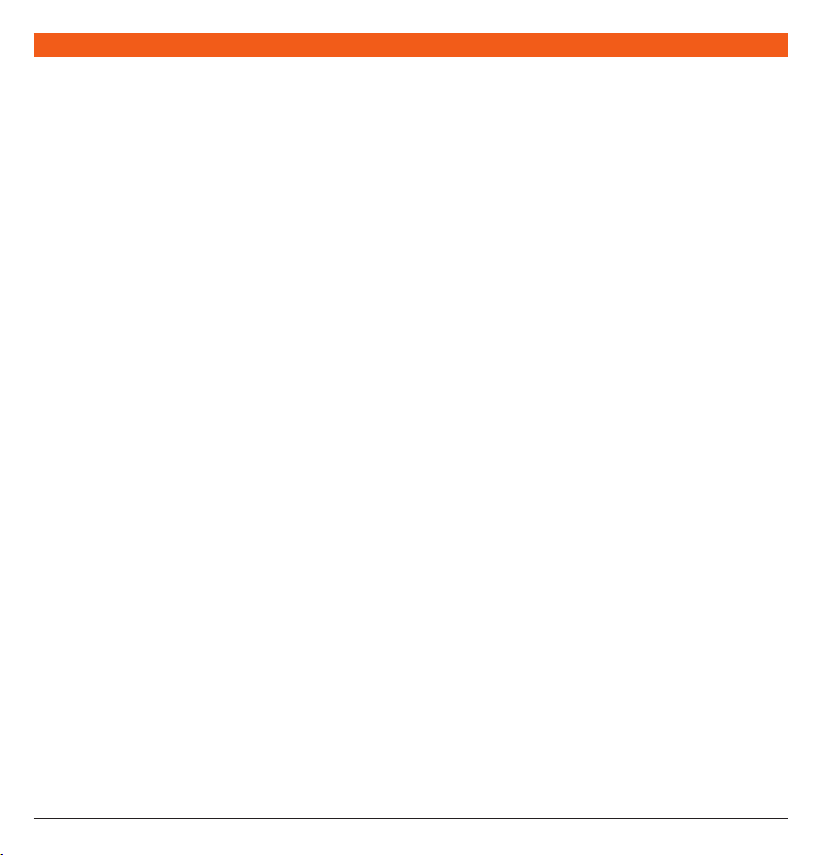
CO NT ENT S
INTRODUCTION ................................................................................. 3
IMPORTANT INFORMATION ................................................................ 3
EMERGENCY CHANNELS.................................................................... 4
TELEMETRY CHANNELS ...................................................................... 4
FEATURES .......................................................................................... 4
GENERAL OPERATION ........................................................................ 5
MC520B Microphone/Controller ................................................. 5
Function Keys ............................................................................. 5
Volume Key ................................................................................ 5
Selecting Channels ..................................................................... 5
Keylock Feature .......................................................................... 5
Transmitting ............................................................................... 5
Squelch Control ......................................................................... 6
Squelch Sensitivity ...................................................................... 6
Priority Channel ......................................................................... 6
Duplex Operation ....................................................................... 6
CTCSS & DCS ..................................................................................... 7
Selecting the CTCSS or DCS Tone ................................................ 7
Enabling CTSS/DCS on a Channel ............................................... 7
Disabling CTCSS/DCS on a Channel ............................................ 8
Monitoring the Channel ............................................................. 8
SCANNING ........................................................................................ 8
Scan Groups .............................................................................. 8
Selecting a Scan Group .............................................................. 8
Programming Scan Channels ...................................................... 8
OPEN SCAN MODE ............................................................................ 9
Using Scan in the Open Scan Mode ............................................ 9
GROUP SCAN MODE .......................................................................... 9
Setting Up the Group Scan ......................................................... 9
Scanning in the Group Scan Mode .............................................. 9
Using Two Group Scan or Two Open Scan Modes ...................... 10
SELECTIVE CALLING ......................................................................... 11
Selcall Indentification Number .................................................. 11
Selcall Ident Names .................................................................. 11
Quiet Mode (Q) ........................................................................ 11
Selcall Memories ...................................................................... 11
PA GE 2 I NS TR UC T IO N M AN UA L T X3 34 0
USING SELCALL ............................................................................... 11
Entering a Selcall Ident ............................................................. 12
Sending Sellcall ........................................................................ 12
Call Acknowledge .................................................................... 12
Storing Selcall Idents ................................................................ 12
Recalling Selcall Idents from Memory ........................................ 12
Naming Your Selcall Idents ....................................................... 13
Displaying ALPHA Names ......................................................... 13
Entering and Storing a Selcall Name ......................................... 13
Changing Your Own Selcall Ident .............................................. 13
To Exit ‘Call To’ Mode ............................................................... 14
Receiving Selcalls ..................................................................... 14
Cancelling the Selcall Alert ....................................................... 14
Quiet Mode ............................................................................. 14
Scannning in Quiet Mode ......................................................... 15
GROUP CALLING.............................................................................. 16
Programming and Sending Group Calls .................................... 16
MENU SETTINGS .............................................................................. 17
Setting the Squelch Sensitivity .................................................. 17
CTCSS & DCS ........................................................................... 18
Backlighting ............................................................................. 19
Display Colour ......................................................................... 19
Battery / S-Meter / ALPHA Selection .......................................... 19
Beep ........................................................................................ 19
INSTALLATION ................................................................................. 19
Antenna Installation ................................................................. 20
DC Power Connection .............................................................. 21
High Voltage Warning .............................................................. 22
Antenna Connection ................................................................ 22
CTCSS TONE FREQUENCY CHART ..................................................... 23
DCS TONE CHART............................................................................. 24
UHF CB OPERATING FREQUENCIES .................................................. 25
SPECIFICATIONS .............................................................................. 26
SC CONTRACT WARRANTY AGAINST DEFECTS ................................. 27
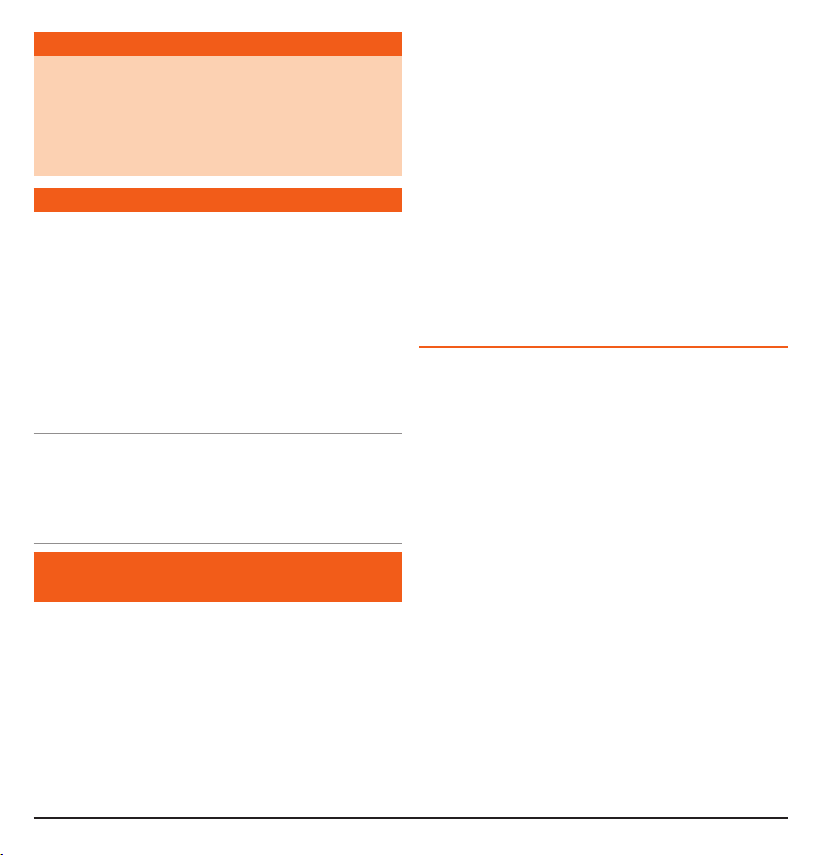
ACCESS ORI ES SU PP LIE D
• Main Radio Unit
• Mounting Cradle
• Instruction Manual
• MC520B LCD Microphone
• Microphone Clip
• DC Lead
• Screw Pack
If any items are missing or
damaged, please contact your
retailer or place of purchase
IN TRO DUC TIO N
Your GME TX3340 80 channel is Australian designed and built
and is the most advanced UHF Citizen Band radio available.
The TX3340 combines the very latest in electronic hardware
with the most up-to-date computer aided design and
manufacturing techniques to produce an extremely compact
mobile radio with outstanding specifications and performance.
The TX3340 with its Controller Microphone is designed for
unobtrusive mounting in modern vehicles. The radio case
with its built-in loud speaker and extremely small size can be
mounted in almost any convenient location.
NOTE: The Citizens Radio Service is licenced in Australia by
ACMA Radiocommunications (Citizens Band Radio Stations)
Class Licence and in New Zealand by MED General User Radio
Licence for Citizens Band Radio and operation is subject to
conditions contained in those licences.
IM POR TANT I NFO RMAT ION
CO NC ERN ING 8 0 CH UH F C B RAD IO
The use of the Citizen Band radio service is licensed in Australia
by the ACMA Radio communications (Citizens Band Radio
Stations) Class Licence and in New Zealand by the Ministry of
Economic Development New Zealand (MED). A General User
Radio Licence for Citizens Band radio and operation is subject to
conditions contained in those licences.
The class licence for users and equipment operating in the CB/PRS
477 MHz band has been amended. This radio meets the new 80
channel standard.
In simple terms the same amount of spectrum is available;
however,
radio transceivers can now operate in a narrower
T X3 34 0 I NS TR UC T IO N M AN UA L PA GE 3
bandwidth and hence use less spectrum. These radios are
generally referred to as narrowband or 12.5 kHz radios. By using
12.5 kHz channel spacing instead of 25 kHz, the 40 channels
originally allocated can now be expanded to 80 channels thereby
doubling the channel capacity and relieving congestion in the UHF
CB/PRS band.
.
Original 40 channel wideband Radios will continue to operate on
the original 40 channels, however they will not be able to converse
on the newer channels 41 – 80. The newer narrowband radios will
be able to converse with all older 40 channel wideband radios on all
channels 1 to 40 as well as the newer channels allocated from
41 to 80.
The mixing of narrowband and wideband radios in the same
spectrum can cause some possible operating issues of interference
and varying levels of received volume.
Possible issues
When a new narrowband radio receives a transmission from an
older wideband radio the speech may sound loud and distorted
- simply adjust your radio volume for best performance.
When an older wideband radio receives a signal from a new
narrowband radio, the speech may sound quiet - simply adjust
your radio volume for best performance.
Depending on how close your receiving radio is to another
transmitting radio, there can be interference from the
transmitting radio if it is using a channel adjacent to the
channel you are listening to. Simply try going up or down a
few channels from the currently selected channel. The above
situations are not a fault of the radio but a symptom of
operating wideband and narrowband radios in the same
bandwidth. This possible interference will decrease over time as
the population of wideband radios ages and decreases.
Further information and updates are available from the
Australian Communications and Media Authority (ACMA) at
www.acma.gov.au and the Ministry of Economic Development
(MED), Radio Spectrum Management at: www.rsm.govt.nz
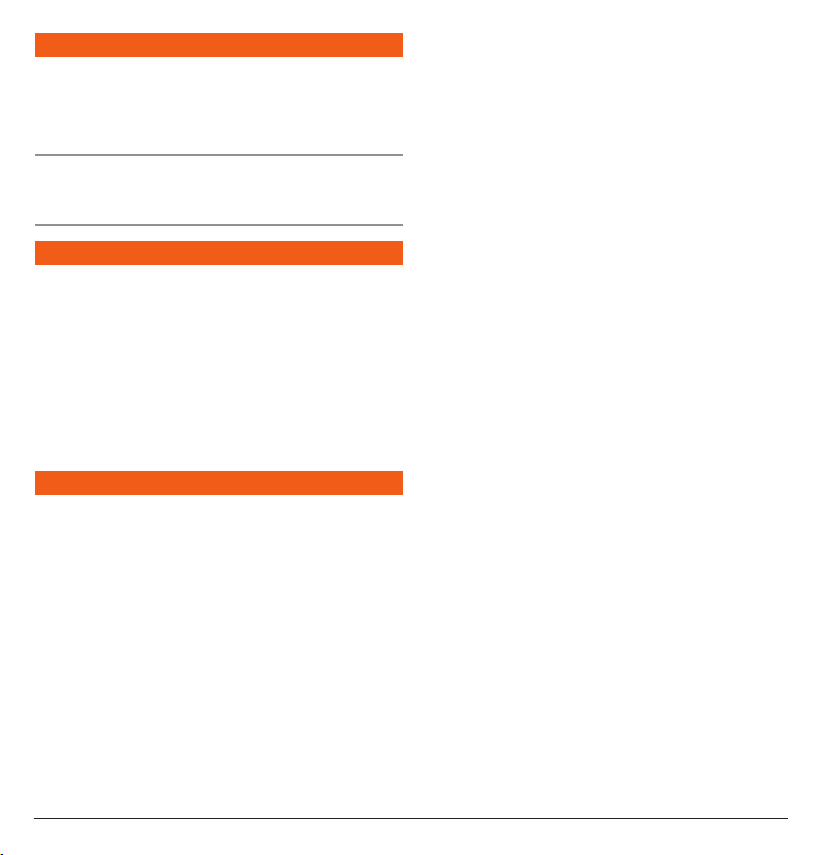
EM ERG E NC Y C HAN NEL S
The ACMA has allocated channels 5/35 for emergency use
only. Channel 5 is the primary Simplex Emergency Channel.
Where a Channel 5 repeater is available, you should select
Duplex on CH 5.
NOTE: Channel 35 is the input channel for the Channel 5
repeater therefore Channel 35 should also not be used for
anything other than emergency transmissions.
TE LE M ETRY CH A NN E LS
ACMA regulations have allocated channels 22 and 23
for telemetry-only applications and have prohibited the
transmission of speech on these channels. Consequently the
TX3340 has a transmit inhibit applied to channels 22 and 23.
In the event additional telemetry/telecommand channels are
approved by the ACMA, these channels shall be added to those
currently listed where voice transmission is inhibited. Currently
transmissions on channels 61, 62 and 63 are also inhibited and
these channels are reserved for future allocation.
FE ATUR ES
Controller Microphone: Complete control of the radio from
•
the microphone simplifies installation.
Microprocessor Controlled Frequency Synthesiser: Allows
•
user programmable control of scanning, channel memories
and selected feature options.
Programmable Scan Function: Scans the programmable
•
UHF CB channels with both Group and Open scan functions
available.
Individually Programmable DUPLEX function: User
•
selectable for only those individual channels in your area that
have repeaters, leaving the others free for use as extra
simplex channels.
Digital Signal Processing: Measures, filters and compresses
•
standard analogue audio signals and converts them into
digital format. Allows advanced RF and audio processing
techniques to be applied to maximise the radio’s performance.
Advanced Signal Management (ASM): Identifies
•
interference caused by strong local signals on adjacent
channels and prevents it from opening your squelch. ASM
also minimises distortion on reception by fine tuning the
receiver frequency to match that of the incoming signal.
This prevents your squelch from opening to unwanted
interference and ensures that incoming signals remain clear
and undistorted even when they are slightly off-frequency.
Dynamic Volume Control (DVC): Automatically compensates
•
for variations in received audio level resulting in a constant
audio output level to the speaker.
Priority Channel: A user programmable priority channel
•
feature allows your working or local repeater channel to be
instantly recalled at the press of a button.
High Contrast Liquid Crystal Display: Fully detailed LCD
•
provides a visual indication of the selected channel and all
selected functions at a glance. Backlit for viewing at night.
In-Built Selcall: Selective Calling with five digit ANI and fully
•
user-adjustable 5 tone transmitted Selcall Ident. Also allows
naming of Idents for easier caller identification.
Quiet Mode: Selectable on individual channels, Quiet mode
•
prevents incoming signals from being heard on selected
channels unless preceded by your Selcall code.
CTCSS & DCS: A built-in Continuous Tone Coded Squelch
•
and Digital Coded Squelch System option provides quiet
channel operation.
Overvoltage Protection: Special overvoltage detection
•
circuitry protects the radio and warns of excessive voltage
conditions by flashing the display.
Surface Mount Technology: The very latest surface mount
•
component types, design and assembly techniques and
quality control procedures are used to ensure the highest
performance and reliability.
PA GE 4 I NS TR UC T IO N M AN UA L T X3 34 0
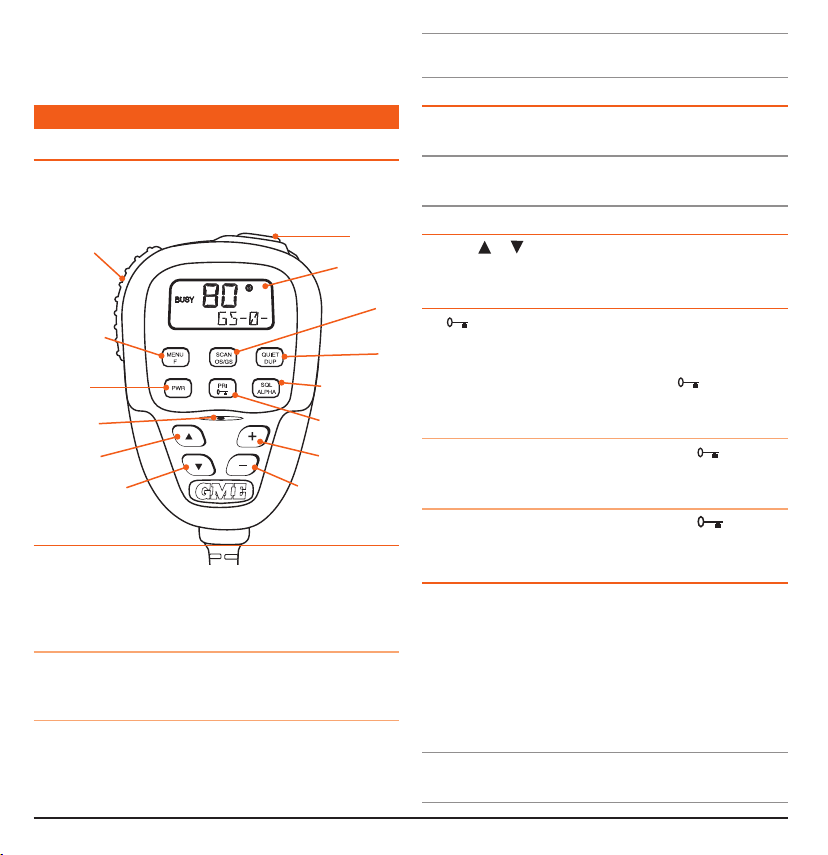
Designed and Manufactured in Australia: The TX3340 has
•
been totally designed and manufactured in Gladesville NSW
to meet the demanding needs of the Australian community
GE NER AL OP E RATI ON
MC520b MiCroPhone/Controller
Push-To-Talk (PTT)
Menu / F Key
Power Key
Channel Up
Channel Down
FunCtion Keys
Skip/Call
LCD Display
SCAN/OS/GS
Quiet/Duplex
Squelch/ALPHA
PRI Key/KeylockMicrophone
Volume Up Key
Volume Down Key
There are several keys beneath the microphone controller’s
display that have both primary and secondary functions. Their
primary functions are printed in Black while their secondary
functions are printed in Red.
To access the primary functions
Simply press the required key. e.g. To control the Squelch,
briefly press the SQL key.
To access the secondary functions
Press the red F key followed immediately by the required red
coloured key.
NOTE: If the secondary key is not pressed within 10 seconds
the F key selection will be cancelled.
VoluMe Key
Press the + key to increase the volume and the – key to
decrease the volume.
NOTE: At minimum volume setting there is still sufficient
volume to be heard in a quiet cabin environment.
seleCting Channels
Press the
or keys to step upwards or step downwards
one or more channels.
KeyloCK Feature
Key
Key
key locks the keys on the microphone to prevent
The
unintentional key presses from altering your TX3340 settings.
While the keys are locked, only the PTT (Push-To-Talk), SQL
key, on/off, Volume keys, the F key and the (Keylock) key
Key
will continue to function.
To lock the keys
Briefly press the
F
key, then press and hold the key until a
high beep is heard. ‘LOCK’ will appear briefly on the display.
To unlock the keys
Briefly press the
F
key, then press and hold the key until a
low beep is heard. ‘ULOCK’ will appear briefly on the display.
transMitting
Prior to transmitting, always check the channel is not being used.
This can be done by either listening or by checking the ‘Busy’
indicator is not lit.
To transmit, press the PTT button. Hold the microphone about
5-8 cm from your face and speak at a normal voice level.
The microphone is quite sensitive so it is not necessary to raise
your voice or shout. Release the PTT when you have
finished talking.
IMPORTANT: Always listen to ensure the channel is free
before transmitting.
T X3 34 0 I NS TR UC T IO N M AN UA L PA GE 5
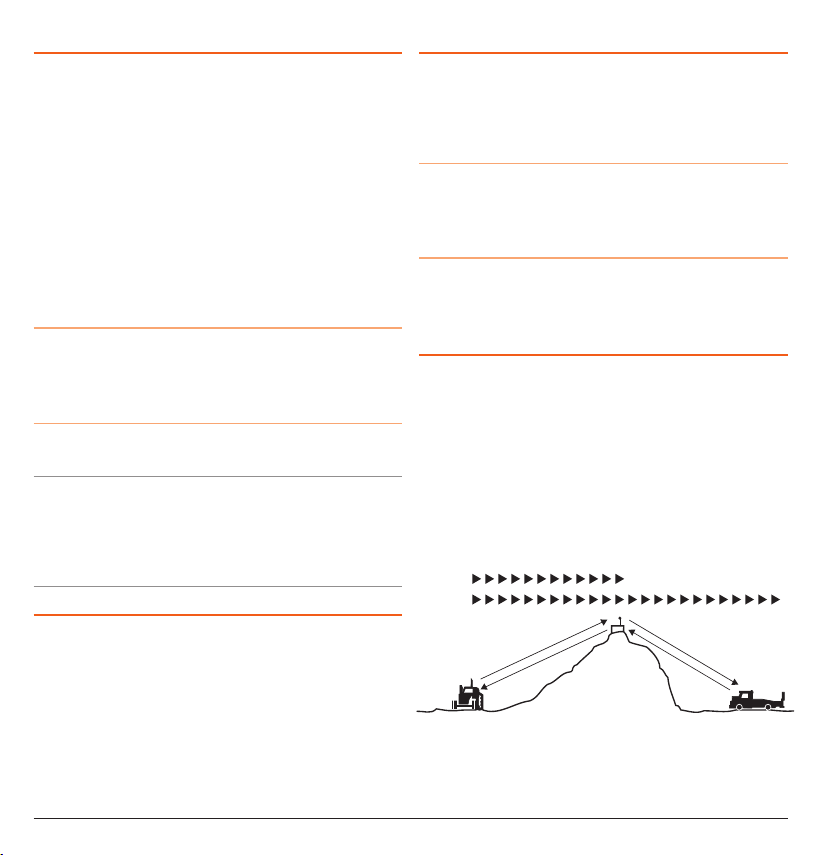
squelCh Control
Squelch control is used to eliminate the background noise
when there are no signals present. The TX3340 features a
preset Squelch system. The Squelch sensitivity has been factory
set to provide optimum performance in most environments,
however the sensitivity can be altered by the user if required,
to suit varying environmental situations.
The Squelch can be opened or closed with the SQL key. When
the Squelch is open, the receiver’s background noise can be
heard and ‘BUSY’ is displayed. When the Squelch is closed, the
receiver remains quiet when there are no signals present but
an incoming signal will override the squelch and be heard in
the speaker.
To open the Squelch
Briefly press the SQL key. A low beep will be heard. If there
are no signals present you will hear the receiver’s background
noise.
To close the Squelch
Briefly press the SQL key again. A high beep will be heard and
the receiver will become quiet.
NOTE: If an incoming signal is very weak and is close to the
minimum squelch level, it may become broken or ‘chopped’ by
the squelch action. To prevent this, simply open the Squelch
to allow the signal to be heard clearly. Alternatively you can
reduce the Squelch sensitivity as described below.
squelCh sensitiVity
The sensitivity of the Squelch to incoming signals can be set to
suit your operating environment. For example, excessively noisy
environments may cause the Squelch to open on local noise.
The TX3340 has nine (9) preset Squelch sensitivity settings that
can be selected using the MENU function.
To adjust the pre-set Squelch sensitivity, please refer to the
MENU
SETTINGS
on page 17.
Priority Channel
The Priority Channel feature allows you to store one of the
channels as a Priority Channel that can be instantly recalled at
the press of a key. This can be used to provide instant access
to your working channel or your local repeater channel.
To store a Priority Channel
1. Select the required channel.
2. Press and hold the PRI key until a high beep is heard. The
selected channel will be stored.
To recall a Priority Channel
Briefly press the PRI key. The radio will switch straight to
the selected Priority Channel. Any active functions (such as
scanning or Quiet) will be cancelled.
DuPlex oPeration
Duplex operation allows the radio to transmit on a different
frequency to that which it receives allowing operation through
repeater stations. Repeaters automatically re-transmit your
signal over a wider area, providing greatly increased range.
Duplex operation operates only on channels 1-8 and 41-48.
When duplex is selected on these channels, the radio receives
on that channel but actually transmits 30 channels higher.
e.g.
Simplex/Duplex Range Comparison
Simplex
epeater
R
operation
C
hannel 1
C
hannel 31
Vehicle
Vehicle
hannel 31
C
hannel 1
C
Repeater
tation
S
PA GE 6 I NS TR UC T IO N M AN UA L T X3 34 0
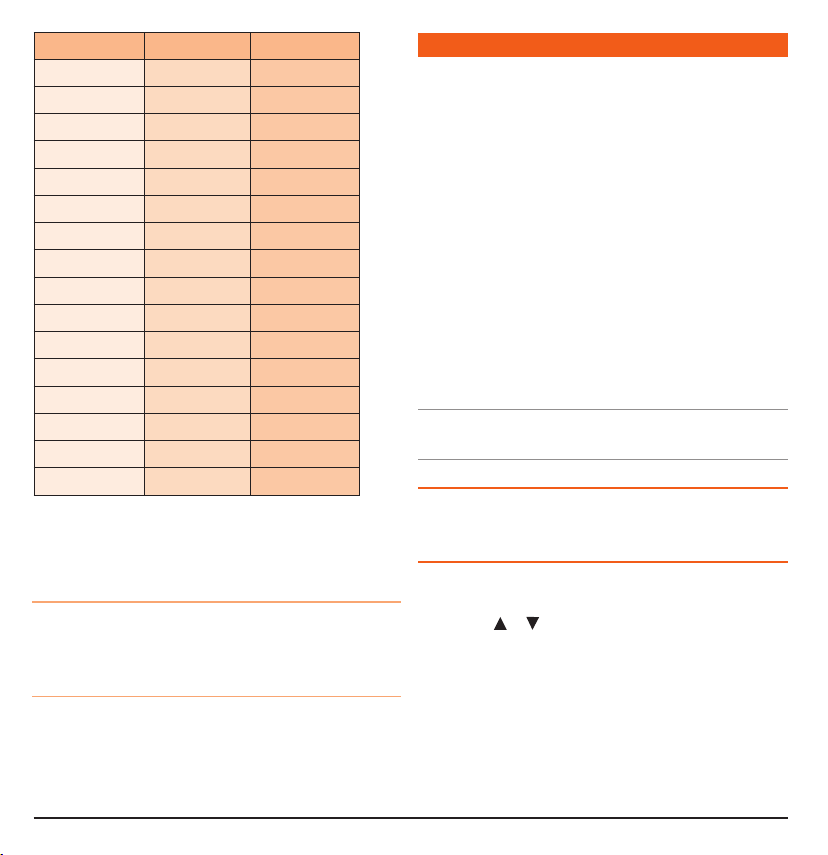
Channel Selected Receive Channel Transmit Channel
1 1 31
2 2 32
3 3 33
4 4 34
5* 5* 35*
6 6 36
7 7 37
8 8 38
41 41 71
42 42 72
43 43 73
44 44 74
45 45 75
46 46 76
47 47 77
48 48 78
* Emergency Channel only
The TX3340 allows you to select Duplex operation individually
on each channel.
To select Duplex on individual channels
1. Select the required channel 1-8 or 41-48
2. Briefly press the F key then press the DUP key. ‘DUP’ will
appear on the display accompanied by a high beep.
To remove Duplex from a channel
1. Select the required channel 1-8 or 41-48. ‘DUP’ will be
visible on the display.
2. Briefly press the F key then press the DUP key. ‘DUP’ will
disappear from the display accompanied by a low beep.
CT CSS & D C S
CTCSS (Continuous Tone Coded Squelch System) and DCS
(Digitally Coded Squelch) are Squelch quieting systems that
allow several groups of users to share the same channel
without disturbing each other. They use a preset sub-audible
(very low frequency) tone to open and close the Squelch
on your radio. There are three optional tone sets available,
compromising 38. 50 or 104 user-selectable tones. The system
applies a continuous low-level tone to your transmission
and uses a matching tone decoder to control your receiver’s
Squelch. With CTCSS or DCS enabled, the channel remains
quiet to all incoming signals unless they carry the correct tone.
When a transmission with the correct tone is received, the
Squelch opens and remains open for as long as the signal is
present. When the transmission ends, the channel becomes
quiet again. Transmissions that do not use the correct tone
will not be heard. The TX3340 allows CTCSS or DCS to be
enabled or disabled on individual channels.
NOTE: The CTCSS/DCS tone you select will be used for all
CTCSS/DCS enabled channels in your radio.
seleCting the CtCss or DCs tone
To pre-select the CTCSS or DCS tone on your radio, please refer
SETTINGS
to the MENU
on page 18.
enabling CtCss/DCs on a Channel
Once a CTCSS/DCS tone has been selected, it can be enabled
on individual channels.
1. Press the
or keys to select the required channel.
2. Press and hold the SQL key. A high beep will be heard and
‘SILENT’ will appear on the display.
You may activate CTCSS/DCS on as many channels as you wish
except channel 5 which is designated for emergency use.
T X3 34 0 I NS TR UC T IO N M AN UA L PAG E 7
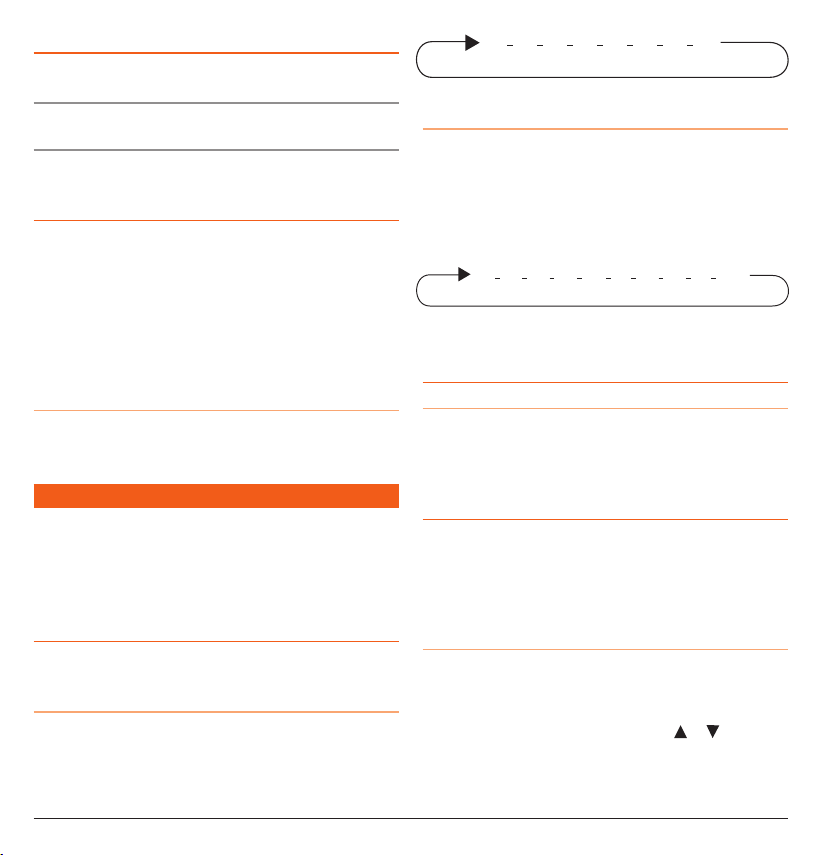
Disabling CtCss/DCs on a Channel
21 3 4 5 6 7 8
21 3 4 20 5 6 7 8 20
Repeat steps 1 and 2 above. A low beep will be heard and
‘SILENT’ will disappear from the display.
NOTE: You will not be able to activate CTCSS/DCS if the
CTCSS/DCS tone is set to ‘OF’.
Please see the CTCSS and DCS Tone Frequency Charts on
pages 23 and 24.
Monitoring the Channel
It is useful to be able to temporarily open your radio’s Squelch
to allow you to listen for signals from other CTCSS/DCS
users outside your group. Because their CTCSS/DCS tone is
different to yours, your Squelch would normally remain closed,
preventing you from hearing them. You can use the SQL key
to open the Squelch and listen to the channel to check that
it is clear before transmitting. This will help prevent you from
accidentally transmitting over the top of others.
To monitor the channel
Briefly press the SQL key. If there are no signals present, you
will hear the usual hiss of an empty channel. Press the SQL
key again to restore the Squelch to its previous setting.
SC A NN ING
The TX3340 has a SCAN function that allows groups of user
programmable channels to be scanned for signals. Channels can
be scanned at 20 channels per second. When a signal is found,
scanning will pause on that channel to allow the signal to be
heard, then resume scanning when the channel is clear again.
sCan grouPs
The TX3340 features two scan groups by default - Open Scan
and Group Scan.
Open Scan
Allows any of the installed channels to be scanned for activity.
If a busy channel is found, scanning will pause to allow the
signal to be heard. Once the channel has been clear for 5
seconds, scanning will resume automatically.
PA GE 8 I NS TR UC T IO N M AN UA L T X3 34 0
e.g. Scanning channels 1-8 in Open Scan.
Group Scan
Also allows any of the installed channels to be scanned for
activity, but in addition, it inserts your Priority Channel into the
scan sequence. This means that your Priority Channel will be
monitored regularly while scanning to ensure that no calls are
missed. Any signals received on your Priority Channel will take
precedence over any signals received on the other channels.
e.g. Scanning channels 1-8 with Priority Channel 20 in
Group Scan.
seleCting a sCan grouP
To pre-select a scan group
The radio is initially set to Open Scan mode. To toggle
between Scan Groups, press the F key followed by the OS/
GS key. ‘OPEN’ or ‘GROUP’ will be displayed briefly to confirm
your selection.
PrograMMing sCan Channels
Your TX3340 is supplied with all 40 UHF CB channels
programmed into the Open Scan memory. Any channels not
needed, can be removed if required. The Group Scan memory
is empty by default and you will need to add channels to it
before use.
To add or remove channels from either scan memory
1. Ensure that the radio is not already scanning. If it is, briefly
press the SCAN key to cancel the scan function.
2. Ensure you have the required scan group pre-selected.
3. Select the required channel by using the
• If ‘M’ is visible to the right of the channel number, the
selected channel is already in the scan memory.
or keys
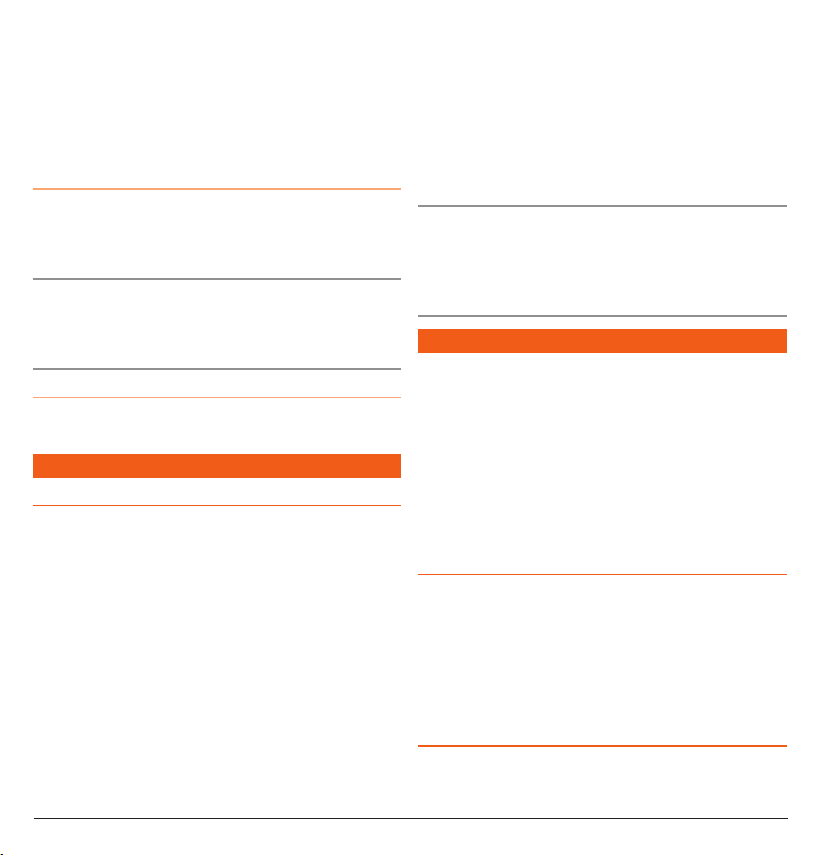
• If ‘M’ is not visible, then the selected channel is not in
the memory.
• To add or remove the selected channel, press and hold
the SCAN key for a few seconds until a beep is heard.
4. Repeat step 3 to add or remove other channels in the
scan memory.
To start scanning
To begin scanning, briefly press the SCAN key. A high beep
will be heard, ‘SCAN’ will appear in the display and the radio
will begin scanning. In addition the selected scan group will be
displayed below the channel number.
NOTE: If there is only one channel programmed into the Open
Scan memory or none in the Group Scan memory, a long low
beep will be heard when you press the SCAN key and the
command will be ignored.
To stop scanning
To cancel the scan, briefly press the SCAN key. A low beep will
be heard and ‘SCAN’ will disappear from the display.
exit Scan mode and remain on the busy channel. You can
now converse on that channel in the usual way. When you
have finished your conversation, briefly press the SCAN key to
resume scanning.
• If your radio is scanning and you need to use your Priority
Channel (for an urgent call or an emergency), briefly press
the PRI key. The Scan mode will be cancelled and the radio
will jump straight to the Priority Channel.
NOTE: In Open Scan mode your TX3340 will not allow you
to transmit while it is scanning. If the PTT button is pressed
while scanning, the radio will give a low beep and will ignore
the command. Your radio will only transmit while scanning is
paused on a busy channel.
GR OUP S C AN MO DE
Group Scan allows you to transmit and receive normally on
your Priority (working) Channel, while continuing to scan
several other channels. The receiver will scan the other
channels ONLY WHILE THERE ARE NO SIGNALS ON THE
PRIORITY CHANNEL.
OP EN SC A N MOD E
using sCan in the oPen sCan MoDe
• If a busy channel is found, scanning will pause on that
channel to allow the signal to be heard and will remain
there for as long as the channel remains busy. Once the
channel has been clear for 5 seconds, scanning will resume
automatically.
• If your radio pauses on a busy channel and you don’t wish
to listen to that conversation, briefly press the SKIP button
on the microphone. The radio will skip over that channel
and resume scanning from the next channel in the sequence.
• If your radio is paused on a busy channel and you wish to
remain there, briefly press the SCAN key. The radio will exit
Scan mode and remain on the busy channel.
• To transmit while paused on a busy channel, wait until the
channel is free, then press the PTT button. The radio will
T X3 34 0 I NS TR UC T IO N M AN UA L PA GE 9
If a signal appears on the Priority Channel it will override
any signals being received on any of the other channels. In
addition, if you press the PTT button at any time, the radio will
transmit on the Priority Channel in the usual way.
setting uP the grouP sCan
Referring to the appropriate sections of this manual:
1. Pre-select the Group Scan mode.
2 . Store your preferred working channel into the Priority
Channel memory (see Priority Channel).
3. Program the required ‘other’ channels into your Group Scan
memory (see Programming Scan Channels).
sCanning in the grouP sCan MoDe
To scan in the Group Scan mode, briefly press the SCAN key.
A high beep will be heard, ‘SCAN’ will appear in the display
and the radio will begin scanning.
