GME TX3120S User Manual
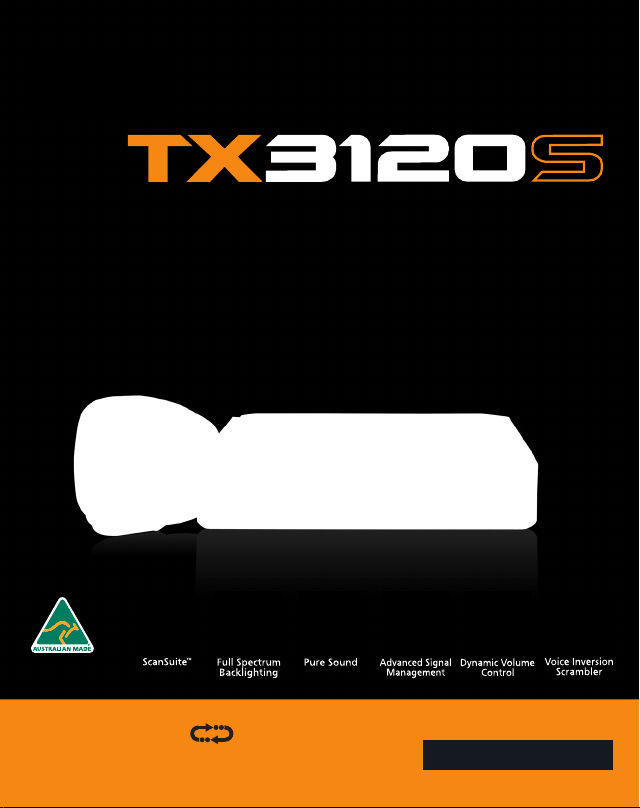
INSTRUCTION MANUAL
Super compact 5 watt UHF CB radio
ScanSuite
faster, smarter scanning
™
5 YEAR WARRANTY
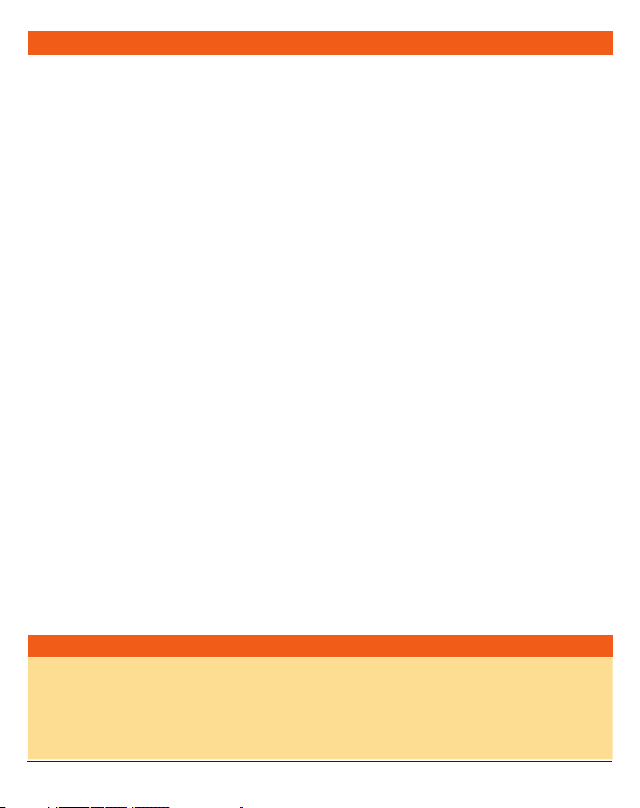
CONTENTS
SUPPLIED WITH ...................................................2
INTRODUCTION
IMPORTANT INFORMATION CONCERNING UHF
CB RADIO
POSSIBLE ISSUES
EMERGENCY CHANNELS.....................................4
TELEMETRY CHANNELS
FEATURES
GENERAL OPERATION
Front Panel Controls
Rear Panel...........................................................6
LCD Panel
Microphone
ON/OFF Switch
Volume
Minimum Volume Setting (VMIN)
Receive Audio Mute
Selecting Channels
Configuration Menu
Flipping the Display
Squelch
Signal Meter
Transmitting
Time-out Timer
Backlighting
..................................................3
...........................................................3
.................................................3
.......................................4
...........................................................4
.........................................6
............................................6
...........................................................7
........................................................7
....................................................8
...............................................................8
.........................8
............................................8
..............................................8
............................................9
...........................................11
.............................................................11
.....................................................12
......................................................12
..................................................12
......................................................12
Dynamic Volume Control (DVC)
Voice Scrambler
Beep Tone Volume
Silent Squelch Tail
Disabling the Internal Speaker
Repeaters and Duplex
Priority Channel
Scanning
Open Scan
Group Scan
Network Scan (Net-Scan)
CTCSS & DCS
INSTALLATION
Fitting the Radio
Antenna Connection
Microphone Connection
WIRING
DC Power Connection
Noise Suppression
CTCSS TONE FREQUENCY CHART
DCS CODE CHART
UHF CB OPERATING FREQUENCIES
SPECIFICATIONS
SC WARRANTY AGAINST DEFECTS
.................................................14
.............................................15
..............................................15
................................................18
...........................................................18
........................................................19
.......................................................21
....................................................24
..................................................26
...............................................27
............................................................31
.............................................32
.............................................34
...............................................36
.........................14
...........................16
.......................................16
...................................22
.........................................30
....................................31
.......................................31
......................33
...................35
....................38
SUPPLIED WITH
TX3120S Radio DC Lead
Mounting Cradle Screw pack and Adaptor
Microphone Instruction Manual
Microphone clip
PAGE 2 INSTRUCTION MANUAL TX3120S
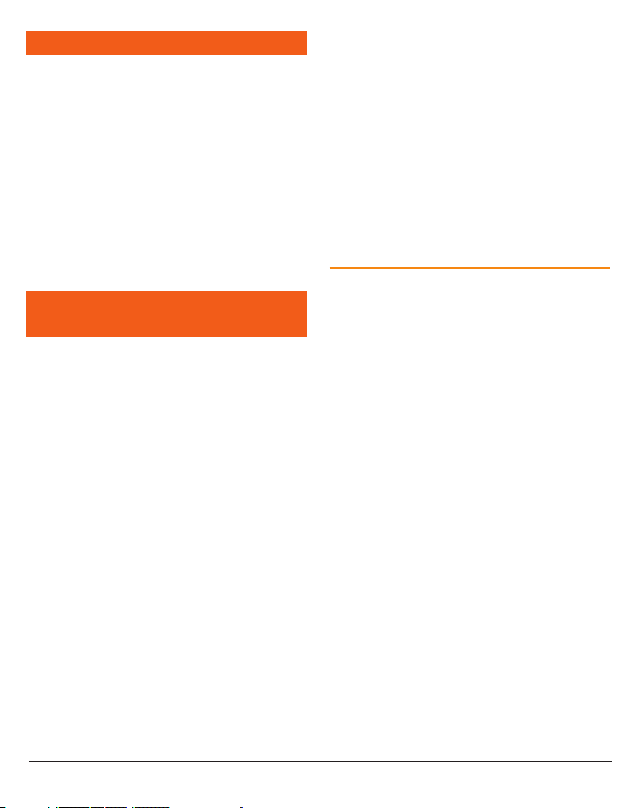
INTRODUCTION
Your GME TX3120S 80 channel radio is Australian
designed and built and is the most advanced UHF
Citizen Band radio available. It combines the very
latest in electronic hardware with the most up-todate computer aided design and manufacturing
techniques to produce an incredibly compact
mobile radio with outstanding specifications and
performance.
Your radio is designed for unobtrusive mounting
in modern vehicles. With its built-in loud speaker,
speaker microphone and extremely small size, it
can be mounted in almost any convenient location.
IMPORTANT INFORMATION
CONCERNING UHF CB RADIO
The use of the Citizen Band radio service is licensed
in Australia by the ACMA Radio communications
(Citizens Band Radio Stations) Class Licence and
in New Zealand by the Ministry of Economic
Development New Zealand (MED).
A General User Radio Licence for Citizens Band
radio and operation is subject to conditions
contained in those licences.
The class licence for users and equipment operating
in the CB/PRS 477 MHz band has been amended.
This radio meets the new 80 channel standard.
In simple terms the same amount of spectrum is
available; however, radio transceivers can now
operate in a narrower bandwidth and hence use
less spectrum. These radios are generally referred
to as narrowband or 12.5 kHz radios. By using
12.5 kHz channel spacing instead of 25 kHz,
the 40 channels originally allocated can now be
expanded to 80 channels thereby doubling the
channel capacity and relieving congestion in the
UHF CB/PRS band.
TX3120S INSTRUCTION MANUAL PAGE 3
Original 40 channel wideband Radios will continue
to operate on the original 40 channels, however
they will not be able to converse on the newer
channels 41 – 80. The newer narrowband radios
will be able to converse with all older 40 channel
wideband radios on all channels 1 to 40 as well as
the newer channels allocated from 41 to 80.
The mixing of narrowband and wideband radios
in the same spectrum can cause some possible
operating issues of interference and varying levels
of received volume.
POSSIBLE ISSUES
When a new narrowband radio receives a
transmission from an older wideband radio the
speech may sound loud and distorted – simply
adjust your radio volume for best performance.
When an older wideband radio receives a signal
from a new narrowband radio, the speech may
sound quiet – simply adjust your radio volume for
best performance.
Depending on how close your receiving radio
is to another transmitting radio, there can be
interference from the transmitting radio if it is
using a channel adjacent to the channel you are
listening to. Simply try going up or down a few
channels from the currently selected channel.
The above situations are not a fault of the radio
but a symptom of operating wideband and
narrowband radios in the same bandwidth. This
possible interference will decrease over time as the
population of wideband radios ages and decreases.
Further information and updates are available
from the Australian Communications and Media
Authority (ACMA) at www.acma.gov.au and the
Ministry of Economic Development (MED), Radio
Spectrum Management at: www.rsm.govt.nz
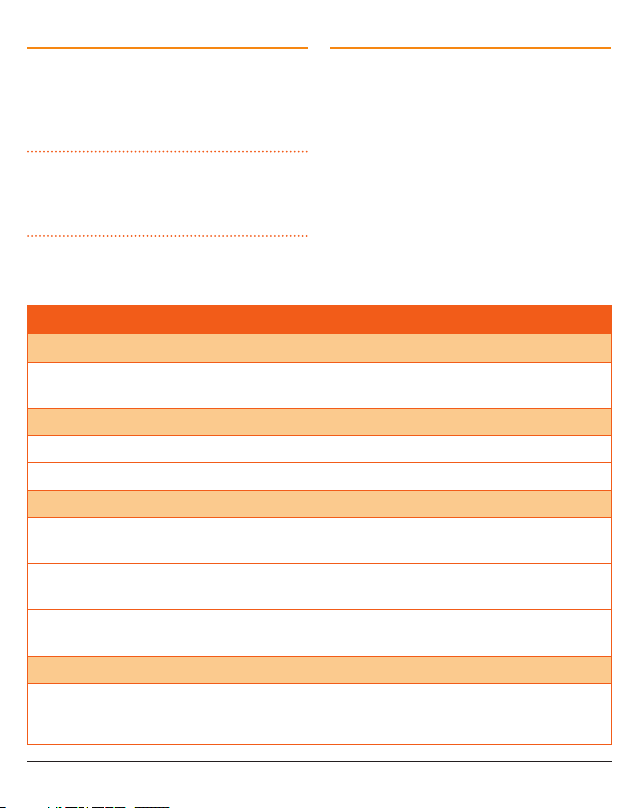
EMERGENCY CHANNELS
The ACMA has allocated channels 5/35 for
emergency use only. Channel 5 is the primary
Simplex Emergency Channel. Where a Channel 5
repeater is available, you should select Duplex on
CH 5.
NOTE: Channel 35 is the input channel for
the Channel 5 repeater therefore Channel 35
should also not be used for anything other than
emergency transmissions.
TELEMETRY CHANNELS
ACMA regulations have allocated channels 22
and 23 for telemetry only applications and have
prohibited the transmission of speech on these
channels. Consequently your radio has a transmit
inhibit applied to channels 22 and 23.
In the event additional telemetry/telecommand
channels are approved by the ACMA, these
channels shall be added to those currently listed
where voice transmission is inhibited. Currently
transmissions on channels 61, 62 and 63 are also
inhibited and these channels are reserved for future
allocation.
FEATURES
TRANSMIT (TX)
Individually Programmable DUPLEX Function: User selectable for only those individual channels
in your area that have repeaters, leaving the others free for use as extra simplex channels.
RECEIVE (RX)
Silent Squelch Tail: Eliminates the Squelch noise burst normally audible when the Squelch closes
Signal Receive Indicator: Confirms that an incoming signal is being received
SCANNING AND MEMORY FUNCTIONS
Microprocessor Controlled Frequency Synthesiser: Allows user programmable control of
scanning, channel memories and selected feature options.
Programmable Scan Function
scan functions available.
Priority Channel: A user programmable Priority channel feature allows your working channel to be
instantly recalled at the press of a key
SIGNAL PROCESSING
Digital Signal Processing: Measures filters and compresses standard analogue audio signals and
converts them into digital format. Allows advanced RF and audio processing techniques to be applied
to maximise the radio’s performance..
: Scans the selected UHF CB channels with Group, Open and Network
PAGE 4 INSTRUCTION MANUAL TX3120S
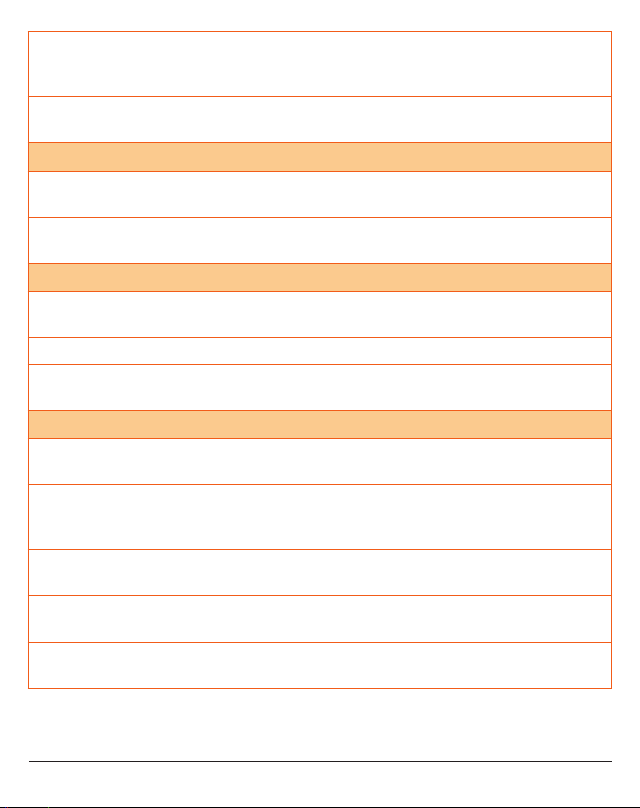
Advanced Signal Management: Identifies interference caused by strong local signals on adjacent
channels and prevents these from opening your Squelch. ASM also minimises distortion on reception by
fine tuning the receiver frequency to match that of the incoming signal.
Dynamic Volume Control: Automatically compensates for variations in received audio level to
provide a constant audio output level to the speaker.
PRIVACY FUNCTIONS
Voice Inversion Scrambler: When activated, scrambles your voice so that communications are only
intelligible to others using the same scrambler technology.
Inbuilt CTCSS & DCS: User selectable Continuous Tone Coded Squelch System and Digital Coded
Squelch system provides silent operation on individual channels.
PHYSICAL PROPERTIES
Over Voltage Protection: Special overvoltage detection circuitry protects the radio and warns of
excessive voltage conditions by flashing the display.
Rugged Construction: With die-cast chassis
Speaker Microphone: Improves receiver audio clarity in noisy environments by bringing the sound
closer to you.
USER CONTROLS AND INTERFACE
Full Spectrum Backlighting: User adjustable, totally customisable backlight settings to match the
vehicle’s dashboard lighting or driver’s preference.
Flip Feature: Unit can be mounted with the speaker facing upwards or downwards and the display
‘flipped over’ using a simple menu selection to allow viewing of the display from either mounting
orientation. Keys use symbols to provide readability in all installations.
High Contrast Liquid Crystal Display: Fully detailed LCD provides a visual indication of the selected
channel and all selected functions at a glance.
Rear Microphone Input: Facilitates ease of installation and operation across a wider range of
vehicles.
Digital Signal Strength Meter: Provides a numeric signal strength indication in numbers from 0 to
9+
TX3120S INSTRUCTION MANUAL PAGE 5
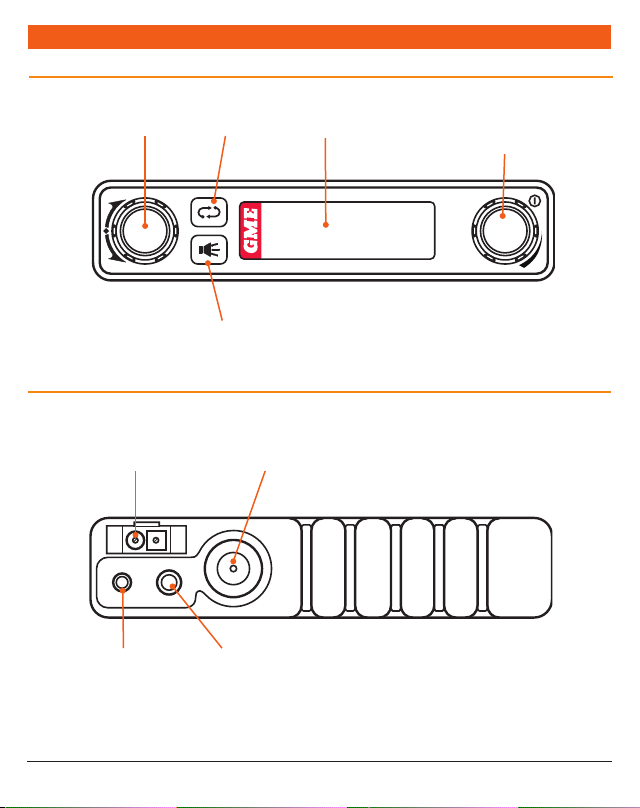
FRONT PANEL CONTROLS
GENERAL OPERATION
REAR PANEL
DC Socket
Microphone
Scan
Squelch
Speaker
Antenna
LCDChannel Control
Volume Control
On/Off
PAGE 6 INSTRUCTION MANUAL TX3120S
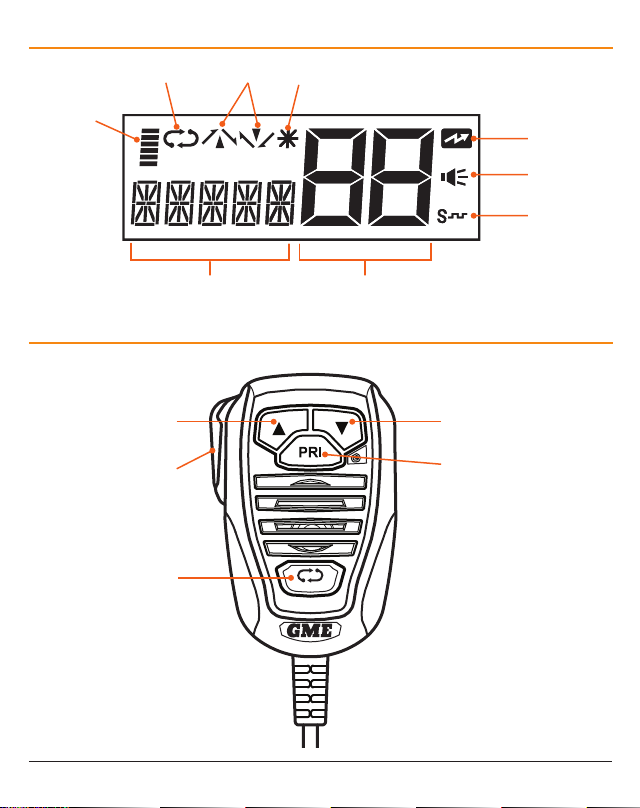
LCD PANEL
Signal
Meter
MICROPHONE
Push To Talk
Scan
Information
DuplexScan
Priority
Transmit
Busy
CTCSS/DCS
Channel
Channel DownChannel Up
Priority Channel
TX3120S INSTRUCTION MANUAL PAGE 7
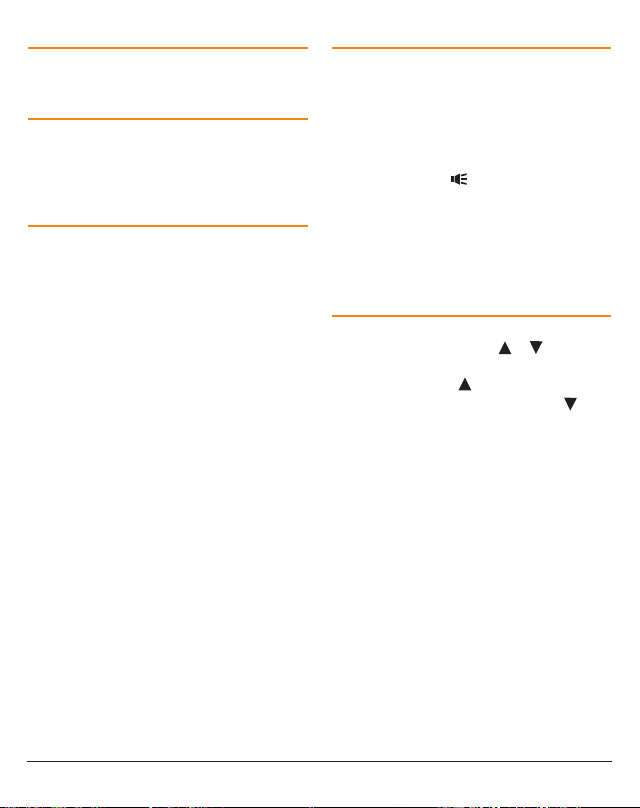
ON/OFF SWITCH
Press the Volume control to turn the radio on. Press
and hold the Volume control to turn the radio off.
VOLUME
Rotate the Volume control left or right to adjust
the volume. During volume adjustment the
Volume level is displayed on the LCD as ‘VOL01’
(minimum) to ‘VOL31’ (maximum).
MINIMUM VOLUME SETTING (VMIN)
By default, when the Volume control is set to
minimum (VOL01) there is still a sufficient level
of residual audio from an incoming signal to be
heard in a quiet cabin environment. If required, the
minimum volume level can be adjusted through the
‘VMIN’ option in the Menu.
To adjust the minimum volume level
1. Press and hold the Channel control to enter
the menu. The display will show the current
Squelch level setting.
2. Rotate the Channel control until ‘VMINx’ is
displayed (where ‘x’ is a value from 1 – 9),
then press the Channel control to select it. The
VMIN value will be flashing.
3. Rotate the Channel control to make the
desired selection from 1 – 9. For the lowest
minimum volume level select 1.
When finished briefly press the Channel Control
to return to the menu or press and hold the
Channel Control to exit the menu.
RECEIVE AUDIO MUTE
There may be times when it is desirable to
temporarily override the minimum volume setting
and completely mute the receiver audio.
To mute the receiver audio, briefly press the
Volume control. ‘MUTE’ will flash on the display
and the receiver audio will be muted. During this
time you may see the
icon appear but no sound
will be heard in the speaker.
To unmute the receiver audio, briefly press (or
rotate) the Volume control again. ‘MUTE’ will be
removed from the display and the receiver audio
will be restored to its previous volume setting.
SELECTING CHANNELS
To select the required channel, rotate the
Channel control (or press the
or keys on
the microphone). Rotate the Channel control
clockwise (or press the key ) to select a higher
channel or counter clockwise (or press the key)
to select lower channels. The selected channel is
displayed on the LCD.
PAGE 8 INSTRUCTION MANUAL TX3120S
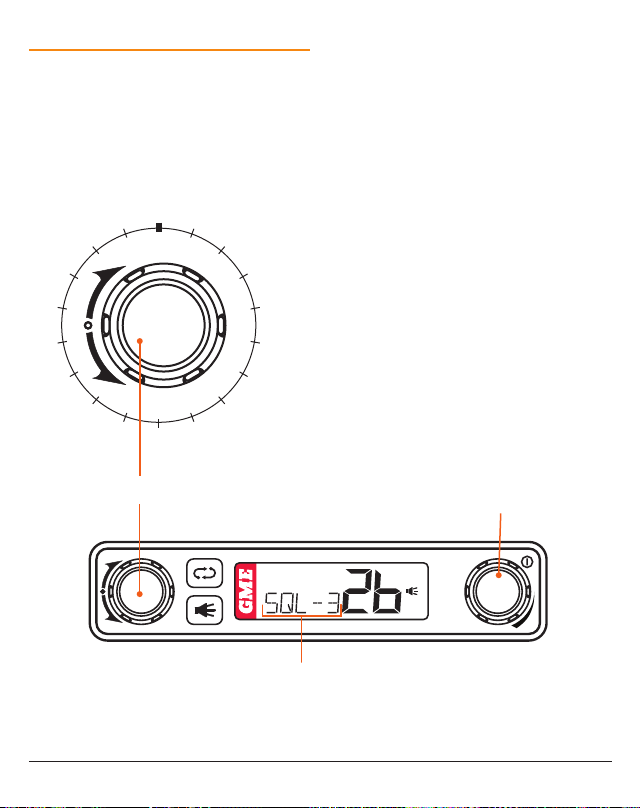
CONFIGURATION MENU
SQL
DVC
The configuration menu provides access to all the
radio’s preset settings.
To use the menu
1. Press and hold the Channel control until a
beep is heard. The radio will enter the menu
and the first menu item (Squelch level) will be
displayed.
WHITE
COLOR
BKLGT
FLIP
SST
CTCSS
NETSCAN
SCAN
PRIORITY
DUP
2. Rotate the Channel Control left or right to
select the required menu item then press the
Channel control to edit it. The selected item
will flash.
3. Rotate the Channel control to adjust the
selected item.
a. To save the current setting and return to the
menu, briefly press the Channel control.
b. To exit without saving and return to the
menu, briefly press the Volume control.
c. To save the current setting, exit the menu and
return to normal operation, press and hold
the Channel control or simply wait a few
seconds for the menu to time-out.
The following Menu items (page 10) are available:
BCL
VMIN
S-MET
Channel Control
ENC
SPK
BEEP
Volume Control
On/Off
Selected Menu Item
TX3120S INSTRUCTION MANUAL PAGE 9
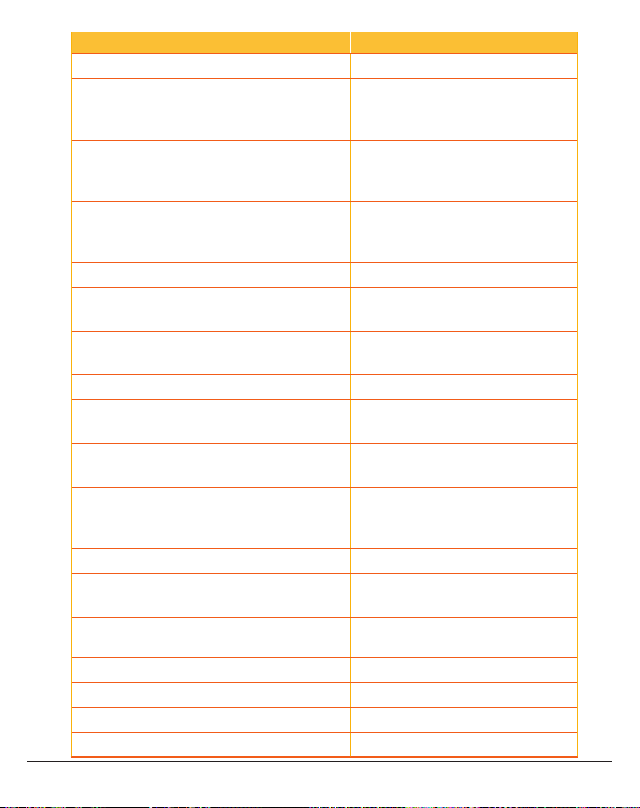
DESCRIPTION DISPLAYED OPTIONS
Squelch Level SQL-1 -> SQL-9
CTCSS/DCS Tones CTCOF (CTCSS/DCS Off)
CTC01 -> CTC50 (CTCSS Tones)
DT001 -> DT104 (DCS Codes)
Network Scan NS-OF (Off)
NS-01 -> NS-50 (Using CTCSS)
NS001 -> NS104 (Using DCS)
Scan Group
OPEN (Open Scan)
GROUP (Group Scan)
NETWK (Network Scan)
Priority Channel PRI01 -> PRI80
Duplex
Speaker (Internal)
DUPOF (Duplex Off)
DUPON (Duplex On)
SPKOF (Off)
SPKON (On)
Beep Level BEEP0 -> BEEP9
Scrambler Encoder
ENCOF (Off)
ENCON (On)
Dynamic Volume Control
S-Meter
DVCOF (Off)
DVCON (On)
S-MET (Normal Signal Meter)
S-LIN (Linear Signal Meter)
BATT (Battery Voltage)
VMIN (Minimum Volume Preset) VMIN1 -> VMIN9
Busy Channel Lockout BCLOF (Off)
BCLON (On)
Silent Squelch tail SSTOF (Off)
SSTON (On)
Flip the Display FLIP
Backlight Brightness BKLGT
Backlight Colour COLOR
Backlight Saturation WHITE
PAGE 10 INSTRUCTION MANUAL TX3120S
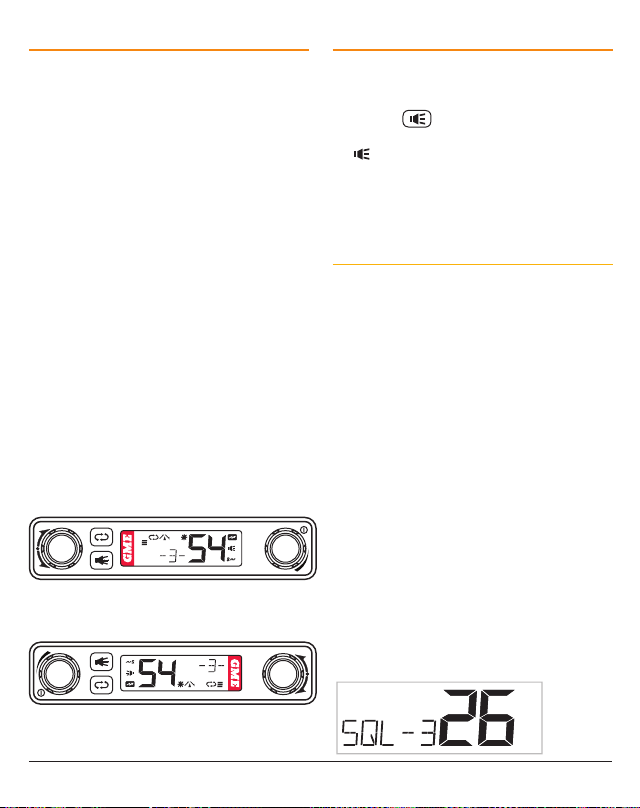
FLIPPING THE DISPLAY
The TX3120S’s small size allows it to be mounted
in almost any convenient location. However the
most suitable location may sometimes require the
unit to be installed upside-down when referenced
to your driving position.
The TX3120S is designed to overcome this
situation by allowing the display to be ‘flipped’ so
that it can be read in either orientation. In addition
the keys have symbols that can also be read in
either orientation.
To flip the display
1. Press and hold the Channel control to enter
the menu. The display will show the present
Squelch level.
2. Rotate the Channel control until ‘FLIP’ is
displayed then briefly press the Channel
control to select it. ‘FLIP’ will flash.
3. Rotate the Channel control left or right to
flip the display. When the display is correctly
orientated, press and hold the Channel
control to exit the menu and return to normal
operation.
Front Panel Upright (Speaker Above)
Front Panel Fipped (Speaker Below)
SQUELCH
The Squelch is used to eliminate any annoying
background noise when there are no signals
present. The Squelch can be opened or closed by
pressing the
key. When the Squelch is open
the receiver’s background noise can be heard and
the icon is displayed on the LCD. When the
Squelch is closed the receiver remains quiet while
there are no signals present but any incoming
signals will override the Squelch and be heard in
the speaker.
Adjusting the Squelch level
The Squelch sensitivity level has been factory set
to provide optimum performance under most
operating conditions. If required, the sensitivity
level can be adjusted via the menu to suit changing
conditions.
To adjust the Squelch sensitivity,
1. Press and hold the Channel control to enter
the menu. The display will show the current
Squelch level setting in values from SQL-1 to
SQL-9.
2. Briefly press the Channel control. The Squelch
level will flash.
3. Rotate the Channel control to change the
Squelch setting. A Squelch setting of SQL-1
allows the Squelch to open on very weak
signals whereas a setting of SQL-9 requires
much stronger signals to overcome the Squelch.
When finished briefly press the Channel control to
return to the menu or press and hold the Channel
control to exit the menu.
TX3120S INSTRUCTION MANUAL PAGE 11
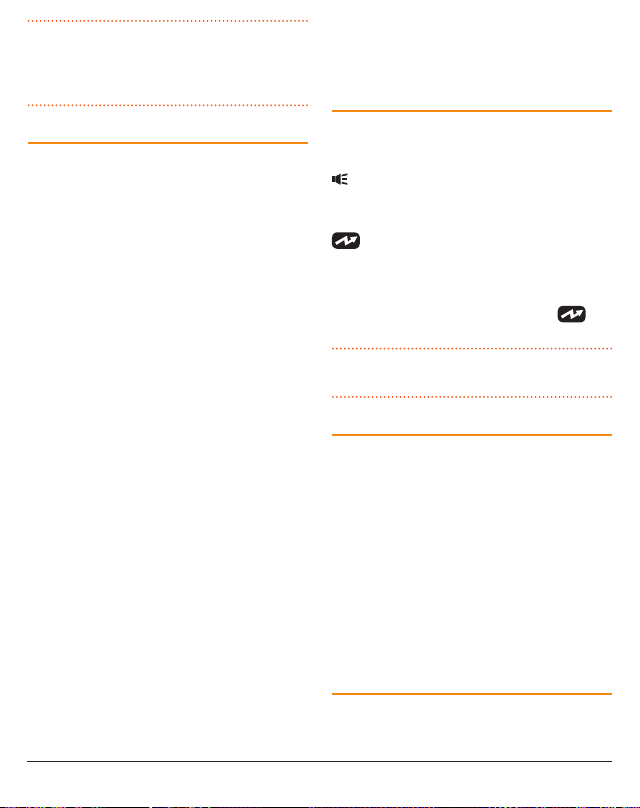
NOTE: The Squelch level can be actively adjusted
while the radio is scanning. This allows you to
tighten the Squelch in cases where an undesired
weak or noisy signal is interrupting the scan.
SIGNAL METER
The signal meter indicates the relative strength of
the incoming signal in numerical format. A digital
signal strength level is displayed on the lower
left of the Channel Display in values from 0 to 9.
Signals above strength 9 are displayed as 9+.
The signal strength is also displayed on a bar graph
in the upper left of the display with a longer bar
indicating a stronger signal.
By default the digital signal strength meter displays
signal strengths in the standard logarithmic format
however it can be set to display signal strengths in
linear format or the location can be used to display
the battery voltage instead.
To change the digital signal strength options;
1. Press and hold the Channel control to enter
the menu. The display will show the current
Squelch level setting.
2. Rotate the Channel control until ‘S-MET’,
‘S-LIN’ or ‘BATT’ is displayed then press the
Channel control to select it. The selected
option will be flashing.
3. Rotate the Channel control to make the
desired selection.
• Select‘S-MET’todisplaythelogarithmicsignal
meter.
• Select‘S-LIN’todisplaythelinearsignalmeter.
• Select‘BATT’todisplaythebatteryvoltage
instead of signal strength.
When finished briefly press the Channel control to
return to the menu or press and hold the Channel
control to exit the menu.
TRANSMITTING
Prior to transmitting, always check the channel
is not being used. This can be done by listening
to the channel or by visually checking that the
icon is not visible or the signal meter is not
indicating a signal.
To transmit, press the PTT on the microphone. The
icon will appear. Hold the microphone about
5-8 cm from your face and speak at a normal voice
level. The microphone is quite sensitive so it is not
necessary to raise your voice or shout. Release the
PTT when you have finished talking. The icon
will disappear.
IMPORTANT: Always listen to ensure the channel
is free before transmitting.
TIME-OUT TIMER
The radio has a built-in time-out timer that
automatically limits transmissions to a maximum
of 3 minutes of continuous operation. This feature
is required by the ACMA to prevent accidental
blocking of the frequency should your PTT become
jammed or be otherwise pressed accidentally.
Ten seconds before time-out occurs, ‘TOT’ will
flash on the display. Once time-out has occurred an
alert beep will be heard and the radio will return
to receive mode. If the PTT remains pressed, ‘TOT’
will continue flashing on the display until the PTT
is released. Normal operation will then be restored.
BACKLIGHTING
The Liquid Crystal Display and keys are backlit for
easier viewing at night. The backlight remains on
whenever the radio is switched on.
PAGE 12 INSTRUCTION MANUAL TX3120S
