Page 1

Page 2
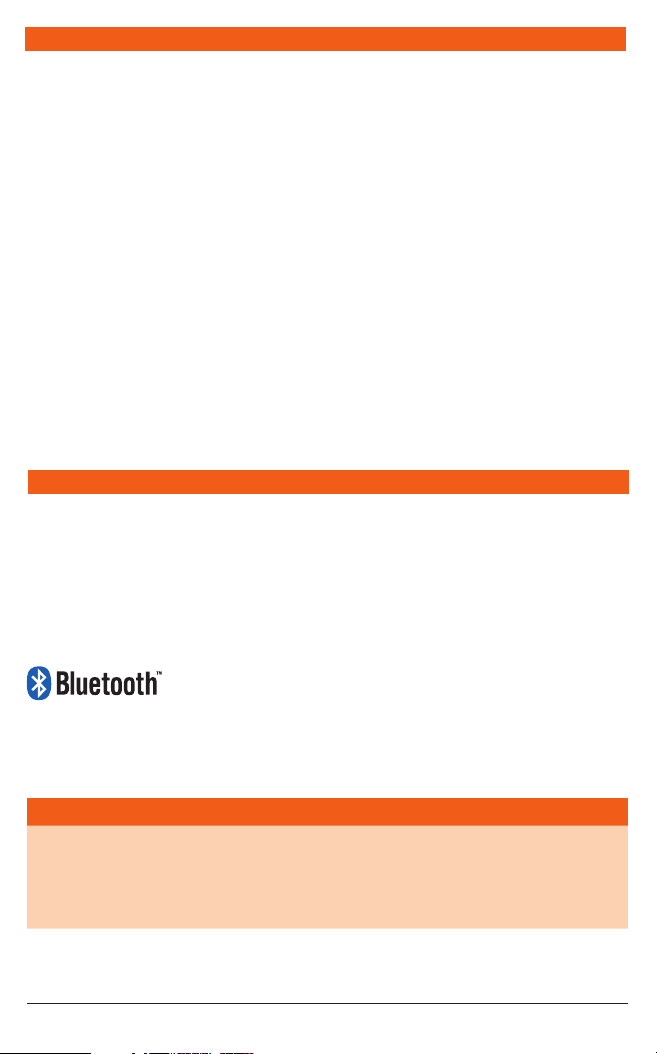
CONTENTS
FEATURES .......................................................... 2
SUPPLIED WITH ..................................................2
INTRODUCTION .................................................3
GENERAL OPERATIONS ...................................... 3
INSTALLATION ................................................... 4
Precautions ...................................................... 4
Handling Compact Discs ................................... 4
Moisture/Condensation .................................... 4
Location........................................................... 4
Installing RC900BT into a DIN Sized Recess.. .... 4
Electrical Wiring ............................................... 5
OPERATION .......................................................7
General Functions ............................................7
Radio Operation ...............................................8
FEATURES
CD/MP3 Operation ...........................................8
MP3 Music Search ........................................... 9
Connecting an iPod* ...................................... 10
Connecting with Bluetooth ............................. 11
Front Panel Intputs ......................................... 11
Rear Output ................................................... 12
Configuration Menu ....................................... 12
CONFIGURATION MENU TABLE .......................12
OPTIONAL ACCESSORIES .................................12
RC900BT TROUBLE SHOOTING GUIDE ............. 13
SPECIFICATIONS ..............................................14
STANDARD COMMUNICATIONS CONTRACT
WARRANTY AGAINST DEFECTS ........................15
• Bluetooth® connectivity with handsfree mic
• AM/FM radio
• Front CD, USB, SD and auxiliary port
• MP3/WMA via USB/SD card
• iPod connectivity
• 4 x 45 watt power output
• Wide-angle view backlit LCD display
• Infrared remote control
Wireless Technology
The Bluetooth word mark and logos are registered trademarks owned by Bluetooth SIG, Inc.
and any use of such marks by GME is under license.
*iPod is a trademark of Apple Computer Inc., registered in the US and other countries.
SUPPLIED WITH
• RC900BT
• Remote Control
• DC/Speaker Cable Harness
PAGE 2 INSTRUCTION MA NUAL RC900BT
• DIN Mounting Kit
• Instruction Manual
Please immediately contact your point of purchase
if any of these components are missing.
Page 3
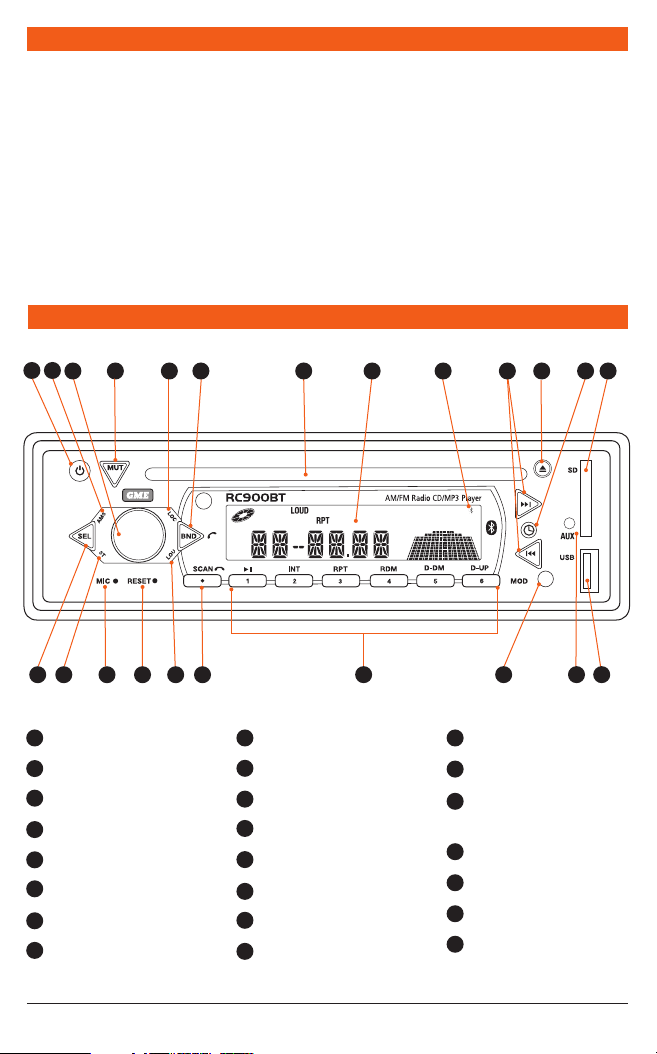
INTRODUCTION
Congratulations on your purchase of the GME
RC900BT Bluetooth wireless technology enabled
CD/MP3 Player/AM/FM Radio. Your RC900BT has
been designed with the music buff in mind, offering
music enthusiasts the same level of audio quality
normally reserved for high end home systems.
The RC900BT series has been developed utilising
the very latest in digital electronic technology
combined with the design expertise gained by
GME engineers over several decades of product
GENERAL OPERATIONS
development. The RC900BT has all the attributes
expected from a superior car stereo system,
inclusions of SD and USB inputs, iPod compatibility
and now with Bluetooth ensuring the RC900BT
provides many hours of in-car entertainment,
seamless audio streaming and phone connectivity
Please read this instruction booklet carefully, drop
in your favourite music selection, sit back and enjoy
the sounds that cannot fail to impress even the most
critical audiophile.
13111
1
Power On/Off
2
Volume Control
3
Select
4
Loudness
5
Mute
6
Clock/Time Selector
7
Mode Switch
8
LOC/DX Selector
5 1516
93 14
8 10 6 20122
2122
4
9
Stereo/Mono Selector
10
Band Selector/ Phone Answer
11
Tuning/Selecting Tracks
12
Eject
13
Auto Music Search
14
Scan/ Phone Hangup
15
LCD Display
16
CD Slot
23
7
17
Auxiliary Input
18
USB Input
19
Preset Memory Keys and
CD/MP3 Functions.
20
SD Card Input
21
Reset Button
22
Microphone
23
Bluetooth icon
17 1819
RC900BT INSTRUCTION MA NUAL PAGE 3
Page 4
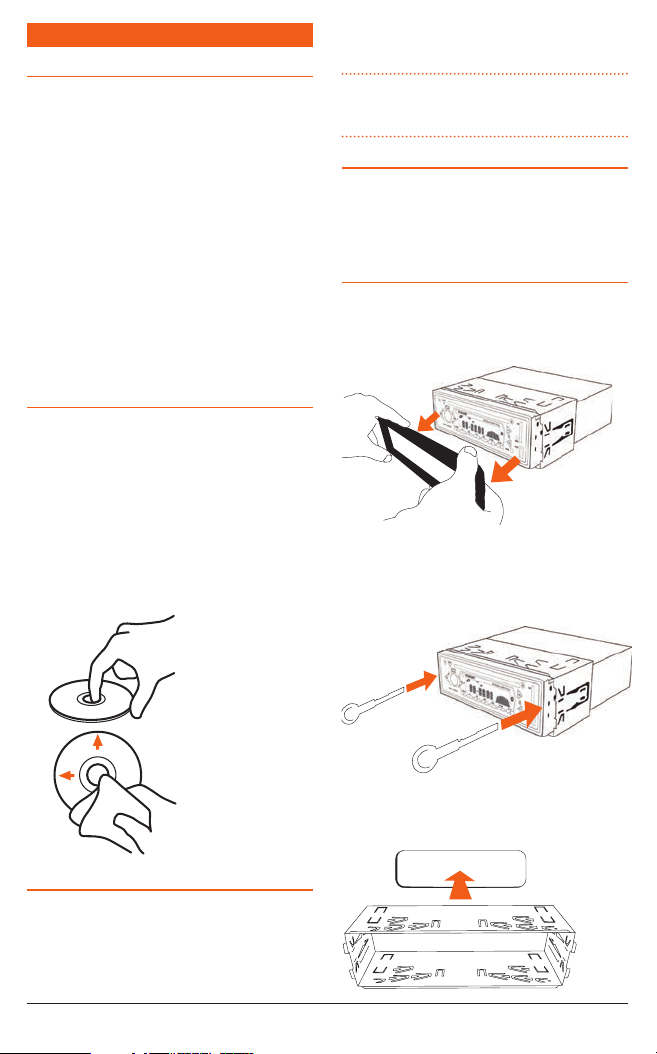
INSTALLATION
PRECAUTIONS
If you are connecting your RC900BT for the first
time or have just reconnected your vehicle battery
and you are experiencing problems with the unit’s
operation, we suggest you try resetting the unit. The
reset button is located on the front panel below the
Volume control. Gently press the reset button with
a paper clip or similar object.
The preset station memories and clock time are
retained only while the yellow ‘Memory’ lead
is connected to a continuous + 12 V DC supply
(see Electrical Wiring section). If the battery is
disconnected or switched off at the master switch,
or the unit is removed from the vehicle, the station
memories will be lost and the clock will need to
be reset.
HANDLING COMPA CT DISCS
• Handle the CD by it’s edge, avoid touching the
disc surface.
• Store your CDs away from direct sunlight or heat
sources. Keeping the CD in it’s original case will
help to keep it flat.
• Clean the CD with a soft cloth from the centre
to the outer edge, (see diagram) rather than in a
circular motion.
Do not use solvents.
correctly. Simply eject the CD and leave the unit
turned on for a while until the moisture evaporates.
NOTE: The RC900BT should not be mounted
at angles greater than 30° above or below the
horizontal.
LOCATION
GME recommends that the unit should be mounted
in a position that is free from direct sunlight and
excessive vibration.
INSTALLING RC900BT INTO A DIN
SIZED RECESS
The RC900BT is designed to be installed with the
mounting accessories provided.
1. Remove the front panel surround.
2. Insert release keys between the RC900BT and
the DIN sized mounting frame, so that the
locking tabs on the mount frame are released.
Remove the RC900BT from the mounting frame.
3. Insert the mounting frame into the DIN sized
recess.
MOISTURE/CONDENSATION
Your RC900BT uses optical laser technology.
Occasionally damp or humid conditions may cause
condensation to appear on the lenses inside the
unit. Should this occur, the unit might not operate
PAGE 4 INSTRUCTION MA NUAL RC900BT
Page 5
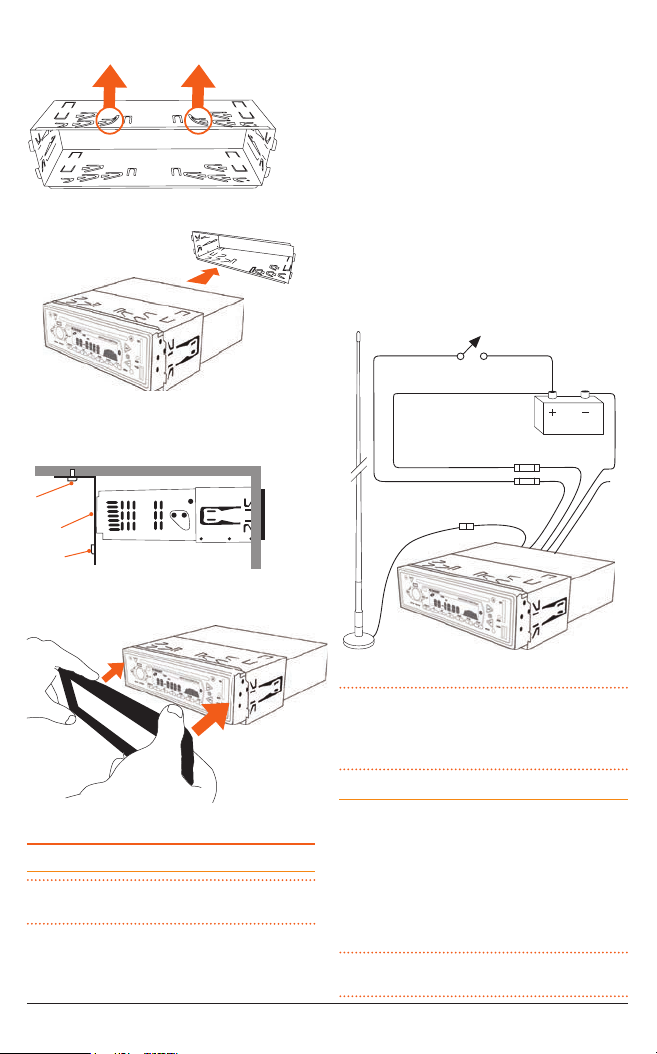
4. Bend the tabs to secure the frame in the recess.
ANTENNA
5. Insert the RC900BT in the mounting frame.
that has +12 volts available at all times. This lead
maintains the memories within the RC900BT and
is the main power source for the unit.
2. Connect the RED wire to the vehicle’s +12 volt
supply via an appropriate isolating switch or
circuit breaker. This lead enables the radio to be
switched ON and OFF. Alternatively, this wire can
be connected directly to the battery’s positive
terminal and the RC900BT switched ON and OFF
using it’s own controls.
Connect the BLACK wire to the battery’s negative
3.
terminal
or to the common negative bus in the
electrical system.
IGN SWITCH ACC
MEMORY 12 V+
NEG
6. Attach the support strap provided to the rear
of the RC900BT and fastened strap to dash
framework or added support.
SCREW
STRAP
SCREW
YELLOW
RED
ANTENNA
15 AMP
0.5 AMP
BLACK
BLUE
AUTO
12V+ OUT
7. Reattach the front panel surround.
NOTE: The blue wire on the wiring loom supplies
12 volts when the RC900BT is switched on and can
be used to turn on an external device, like the GME
GA9800 amplifier.
Speaker Connections
When connecting the speakers, observe the correct
ELECTRICAL WIRING
DC Connections
CAUTION: The RC900BT is designed for vehicles
with a 12 V negative ground electrical system only!
Referring to the wiring diagram on this page:
1. Connect the YELLOW wire directly to the positive
terminal of the vehicle’s battery, or to a point
shown in the diagram above. Incorrect polarity
polarity as
will result in a
effect. The use of speakers
reduction of bass response and stereo
with an impedance of less
that 4 Ohms is not recommended, as they will cause
excessive loading of the RC900BT’s output circuit
and
may result in the radio overheating.
CAUTION: The RC900BT is a four-speaker system
that requires 2 separate wires for each speaker.
RC900BT INSTRUCTION MA NUAL PAGE 5
Page 6
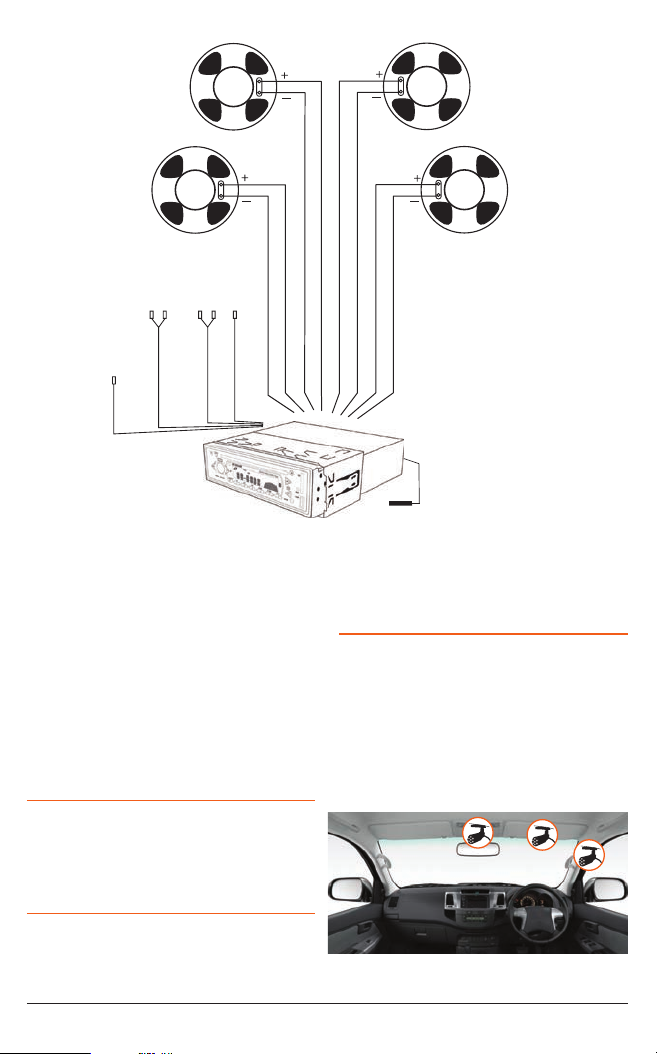
FRONT
LEFT
FRONT
RIGHT
REAR
LEFT
Lch WHITE
Lch WHITE
Mic BLUE
FRONT AUDIO OUT
BLACK
BLACK
Rch RED
Rch RED
REAR AUDIO OUT
GREY
WHITE
Ipod
REAR LEFT + GREEN
REAR LEFT - GREEN/ BLACK
A range of GME speakers are available from your
local GME retailer.
Connect all four speakers as shown in the diagram
above. Adjust the Fader control for the required
front/rear balance.
If you wish to connect only two speakers, connect
these to the rear speaker wires. The remaining
speaker wires should be insulated to ensure they
cannot short circuit together or to the vehicle’s
12 volt or negative electrical Bus. If using only
two speakers, adjust the Fader control to the rear
speakers.
Antenna Connections
FRONT LEFT - WHITE/ BLACK
FRONT LEFT + WHITE
FRONT RIGHT + GREY
REAR RIGHT + PURPLE
FRONT RIGHT - GREY/ BLACK
REAR RIGHT - PURPLE/ BLACK
ANTENNA
via the RC900BT, including the selection of albums
and songs. Access to displaying the iPod library
on the RC900BT is not available however the iPod
library and all functions can be viewed on the iPod.
Microphone
The RC900BT has a built-in microphone for
use when making and receiving phone calls via
Bluetooth. In situations where the RC900BT is
installed too far from the driver for optimal voice
pickup, an external microphone is also included
for installation closer to the driving position. The
external microphone plugs into the blue socket on
the RC900BT’s rear cable assembly.
REAR
RIGHT
Connect an AM/FM antenna to the antenna socket
extending from the rear of the RC900BT. For
information on a suitable antenna, contact your
nearest GME branch or marine retailer.
iPod Connectivity
The RC900BT has a white lead which, when
connected with an LEO23 (optional 1.1 m lead),
enables an iPod to be connected directly to the
stereo. Limited functions of the iPod can be accessed
External remote microphone mounting suggestions
PAGE 6 INSTRUCTION MA NUAL RC900BT
Page 7

Reset Button
When the installation is complete, press the Reset
button using a paper clip or similar object (see
PRECAUTIONS on page 4). This will ensure the
RC900BT is ready to operate for the first time. If at
any time the controls do not seem to work (after
replacing the vehicle’s battery for example), press
the Reset button to reset the microcomputer inside
the RC900BT.
Fuse Replacement
If any of the fuses blow, replace them with a
standard 30 mm 3 AG type of the same rating. If the
fuse blows a second time contact your retailer.
The following fuse ratings are used:
- Yellow ‘Memory’ lead: 15 amp.
- Red ‘Ignition Switch ACC’ lead: 0.5 amp.
OPERATION
GENERAL FUNCTIONS
1
Power ON/OFF
To turn the RC900BT ON, press the Power Button.
The unit will resume the mode and settings that
were selected when last turned OFF.
To turn the RC900BT OFF, press the Power button
again. Note that when the RC900BT is turned OFF
the clock is displayed without the backlight.
Backlighting
Briefly press the Power button to change the
brightness of the back lighting. There are three
levels of backlighting available.
2
3 Audio Controls (VOL, SEL)
The Volume, Bass, Treble, Balance and Fader
controls are selected electronically. The default
setting is the Volume control.
3
To select an alternative control, press the SEL
button until the desired function is displayed on
the LCD. Each press cycles to the next function in
sequence. Adjust the selected control function using
2
the Volume control
4
Loudness
.
Pressing the LOU button will provide a low
frequency (bass lift) boost to the audio output. To
indicate the selection ‘LOUD’ will be illuminated
on the LCD. Pressing the LOU button again will
de-select the loudness function.
5
Mute
Pressing the MUT button will temporarily silence the
audio output. ‘MUTE ON’ is displayed on the LCD
to indicate the RC900BT has been muted. Pressing
the MUT button again will restore the previously
selected audio level.
6
Clock/Time Selector
To toggle the current time on or off, press the
button.
The time is shown in the 24 hour format.
To set the clock, press and hold the
button until
the time display begins to flash. The time can then
be adjusted by rotating the Volume control. To
adjust hours, rotate the control clockwise, to adjust
the minutes, rotate anti-clockwise.
7
Mode Switch
Pressing the MOD button will select the RC900BT
operating mode. TUNER, CD or AUX modes are
sequentially selected as MOD is pressed. If a USB
memory stick or SD Card is inserted, ‘USB’ or ‘CARD’
will also appear in the mode list. When the RC900BT
is switched ON it will automatically return to the
mode it was in when switched OFF.
8
Local/Distance Control
Pressing the LOC button selects an internal
attenuator which will help to reduce the interference
and distortion often associated with very strong
local radio transmissions. For long distance reception
select the DX option. Local or DX is displayed
momentarily when the LOC button is pressed.
9
Stereo/Mono Selector
Pressing the ST button selects either mono or
stereo reception while in FM mode. The unit will
momentarily display ‘MONO’ or ‘STEREO’ when
toggling the ST switch. The ST flag is displayed
when the RC900BT is in the stereo mode.
Selecting MONO improves reception when FM
signals are weak or noisy by disabling stereo
detection.
Select STEREO for normal listening on FM radio
bands, a
symbol is displayed when stereo
signals are being received.
RC900BT INSTRUCTION MA NUAL PAGE 7
Page 8

RADIO OPERATION
Country Selection
When power is rst applied, the RC900BT will
default to the European frequency bands. To toggle
between European and USA band sets:
1. Press and hold the memory ‘3’ key AND press the
Power key.
2. The radio will display ‘Goodbye’ and switch off.
3. Switch the radio ON again using the power key.
USA or Europe will be momentarily displayed to
indicate the selected band.
NOTE: If all power is disconnected from the
RC900BT, the unit defaults to European frequency
bands when reconnected.
NOTE: The differences between bands is listed in
the specifications at the rear of the manual.
10
Band Selector/Phone Answer
To select the required radio band (MW1, MW2,
FM1, FM2 or FM3), sequentially press the BND
button until the required band is selected.
11
Tuning/Selecting Tracks
Manual Tuning
To tune the radio manually, momentarily press the
or button to select the desired frequency.
to tune up or to tune down.
Press
Automatic Tuning (Seek)
Press and hold either the
1 second. The RC900BT will stop seeking when a
strong, clear station is detected.
Storing of Stations in Memory
Once the desired station has been selected, press
and hold one of the six preset station memory
buttons on the front panel for 1 second. The
corresponding button number will appear on the
LCD indicating that the selected station is now
programmed into the RC900BT memory.
13
Auto Programming of Radio Stations
(AMS)
Select the required band
Press and hold the AMS button for 1 second.
The RC900BT will commence searching the band
or buttons for
for radio stations. As each station is located it is
automatically stored in the next available preset
memory location. The new stations will replace any
stations previously stored in that band.
14
Scan
In the TUNER mode, press and hold the SCAN
button for 1 second. The RC900BT will scan the
selected radio band for all available stations,
pausing briefly at each to let you decide whether you
wish to listen to this particular station. To exit the
Scan mode, press the SCAN button again.
Manually Selecting the Preset Station
Memories
Briefly press the desired station memory 1- 6. The
RC900BT will jump immediately to that station and
the memory number will appear on the LCD.
CD/MP3 OPERATION
WARNING: Do not insert CDs containing
anything other than standard audio or MP3
files into the disc slot. The CD mechanism
contains precision laser components which could
easily be damaged by inserting foreign objects.
IMPORTANT: Because of the wide dynamic range
offered by CD systems, the difference in volume level
between very soft sounds and very loud sounds can
be quite high. For this reason we recommend that
you avoid turning the volume level up too loud when
listening to very soft music or tracks with no audio
level otherwise a sudden change to very loud music
could damage your speakers.
Inser ting the CD
Remove the CD from it’s case and insert the disc
label-up into the front panel aperture. The CD
mechanism will automatically draw the disc into
the player and start playing track 1.
label side up
PAGE 8 INSTRUCTION MA NUAL RC900BT
Page 9

A disc symbol is displayed on the LCD
whenever there is a CD in the player. The symbol
will simulate rotation whenever the disc is playing.
12
Ejecting a CD
Press the EJECT button
to stop the CD playing
and automatically eject the disc.
11
Fast Forward/Reverse
To advance through the present track at high speed,
press and hold the
button. The elapsed playing
time will be displayed and will advance rapidly.
Release the button to continue playing at the
normal speed.
To reverse through the present track at high speed,
press and hold the
button. The elapsed time
on the display will decrease rapidly. Release the
button to continue playing the present track at the
normal speed.
11
Step to the Next Track
To step immediately to the next track, press the
button once. The next selected track will begin
playing, press the
button to advance to the start
of successive tracks.
To step immediately to the start of the track
currently being played, press the
button once.
The current track will immediately restart. Press
button repeatedly to locate the start of
the
previous tracks.
11
Pause
To pause the CD, press the
button once. The
disc symbol on the LCD will stop rotating when the
pause function has been selected.
Press the
button again to resume playing
the CD.
Intro-Scan
The intro-scan feature plays the rst 10 seconds of
each track allowing you to identify the songs on the
CD. To select intro-scan press the INT button, the
LCD will display INT, track number and elapsed time.
Press the INT button again to return to the normal
mode.
Repeat Play
To continually repeat the current track, press the
RPT button. A ‘RPT’ ag will be illuminated on the
LCD when in the repeat mode.
Press the RPT button again to return to the normal
mode.
Random Play
To play tracks on the CD in a random order, press
the RDM button. A ‘RDM’ ag will be illuminated
on the LCD when in the random mode. Press the
RDM button again to return to the normal mode.
MP3 Functions
MP3 (MPEG-1 Layer 3) is a format for the
compression of audio les to approximately 8% of
their original size. This permits a large number of
les to be stored on a CD-R, CD-RW, SD card or USB
memory stick.
MP3 MUSIC S EARCH
Track Search
To search for a specific track (from 1 – 999);
1. Press the AMS button once. ‘TRK SCH’ is
displayed.
2. Rotate the Volume control to select the first
digit (1-9) of the required track, then wait for 2-3
seconds until the next digit ashes. Repeat to
select up to 3 digits.
3. If you need to return to the previous step, press
the AMS button.
4. Once the required track number 1 – 999 is
displayed, press the SEL button to play that
track.
NOTE: If the track number you selected is higher
than the number of available tracks, the radio
will briey display the maximum number of tracks
available (e.g. MAX 125) then return to your
selected track number. Press the AMS button to
step back through the digits and reselect the correct
number.
track
RC900BT INSTRUCTION MA NUAL PAGE 9
Page 10

Character Search
Use Character Search to search for a song using
words in the song title.
1. Press the AMS button twice. ‘CHAR SCH’ is
displayed.
2. Rotate the Volume control to select the first
letter of the desired song in the flashing character
position, then wait for 2-3 seconds and the next
character will flash.
3. Repeat to spell out up to 7 characters of a word
from the song’s title. If you need to return to the
previous step, press the AMS button.
4. When the required word is displayed, press
the SEL button. The LCD will display the total
number of tracks (e.g. TOL 3) that match the
word in your search.
5. Press the >> or << buttons to view the songs
that matched your search then press the SEL
button to play the selected song.
Root Search
Root Search allows you to locate and select
individual tracks within folders.
1. Press the AMS button three times. ‘ROOT SCH’
is displayed.
2. Press the >> or << buttons to select the required
folder. The LCD will display the folder number
briey (e.g. ‘NO. 001’) followed by the rst 7
letters of the folder name (e.g. BEATLES).
3. With the required folder selected, press the SEL
button’ to conrm. The LCD will display the total
number of tracks (e.g. TOL 10) in your selected
folder.
4. If you need to return to the previous step, press
the AMS button
5. Press the >> or << buttons again to select
individual songs. The LCD will display the track
number briey (e.g. ‘NO. 001’) then will display
the song name (e.g. ELEANOR).
6. Press SEL to confirm and play the selected song.
Precautions for CD-R and CD-RW Discs
The RC900BT will not play a CD that has not been
finalised. Please refer to the instruction manual of
the software or the recorder you are using to write
your CDs for the finalisation process.
To ensure a more reliable playback,
• Write CD-Rs and CD-RWs at speeds slower than
their maximum rating.
• Avoid using CD-RWs that have been written more
than 5 times.
NOTE: If a disc contains audio CD data and MP3
les, the RC900BT will only play which ever is rst
on the disc. If the first track on the disc is an MP3
le, the unit will only play the MP3 les from the
disc, and will ignore all other les and vice versa.
Precautions for MP3
The format of the disc must be ISO9660 level 1 or 2,
or Joliet or Romeo in the expansion format.
When naming an MP3 le, ensure the le extension
is ‘.MP3’
The
RC900BT will not recognise a non MP3 file even
if the name extension is ‘.MP3
’
CONNECTING AN iPOD
The RC900BT can be connected directly to an
iPod via the optional LE023 iPod interface lead.
The interface lead connects to the iPod fly lead
at the rear of the RC900BT and provides a direct
connection to the interface socket on the iPod. The
cable is compatible with the current iPod Nano,
Classic, Touch and iPhone 3/4 models.
When an iPod is connected the RC900BT displays
‘IPOD’. Album and song selections can be made
from the RC900BT or directly from the iPod itself.
Selections will be displayed on the iPod screen.
To make individual selections from the RC900BT
controls press the AMS button. ‘Menu’ is displayed
on the RC900BT. While the menu is active;
• Press the AMS button to step back through the
iPod screen menus
• Rotate the Volume control to highlight items
on the iPod screen
• Press BND to make a selection.
To exit the RC900BT’s iPod ‘Menu’ function press
SEL or wait a few seconds and the menu will
PAGE 10 INSTRUCTION MA NUAL RC900BT
Page 11

time-out. Normal AMS, Volume and BND functions
will resume.
To select another song, press
or to step
forward or back through the song list.
The iPod battery will be charged while it is
connected to the RC900BT.
CONNECTING WITH BLUETOOTH
Bluetooth is a short range wireless system used to
transfer data between devices. Using Bluetooth,
your smart phone or Bluetooth enabled portable
media player is able to stream music wirelessly to
your RC900BT and recieve phone calls.
Connection Process
To connect to the RC900BT using Bluetooth;
1. On your smart phone or portable media player,
select the ‘Settings’ option and select ‘Bluetooth’.
If Bluetooth is currently switched off, switch
it On.
2. View the list of nearby Bluetooth devices (some
devices require you to tap ‘SCAN’ to populate
the list). The RC900BT will appear in the list
as ‘RC900BT’. Select ‘RC900BT’ as the
desired device.
3. When asked for a Pin code, enter 0000.
4. If the connection is successful the RC900BT
will beep and the Bluetooth icon
displayed. The RC900BT will then appear as
a connected Bluetooth device in your smart
phone or media player.
To Play Music from the Bluetooth Device
Once your device is linked to your RC900BT via
Bluetooth, a ‘BT Music’ option will appear as
an input source on the RC900BT. To select the
Bluetooth source, press the MOD key repeatedly
until ‘BT Music’ is displayed.
You can now select and play your desired music on
your smart phone or media player and the sound
will be heard through the speakers connected to the
RC900BT.
Receiving Phone Calls
The RC900BT is fitted with an internal microphone
allowing you to make or receive phone calls on your
smart phone while connected via Bluetooth. For
improved performance an external microphone is
23
will be
also provided allowing you to mount the microphone
in a convenient location closer to the driving position
where it will more easily pickup your voice during
phone calls.
To answer an incoming call, press the BND key on
the RC900BT or the Answer key on your phone.
If your phone asks to you select the audio source,
select ‘RC900BT’ to have the call transferred to
your RC900BT. Talk towards the microphone in a
normal voice. The caller’s voice will be heard in the
RC900BT speakers. Adjust the RC900BT volume for
a comfortable level.
To hang up the call, press the SCAN key on the
RC900BT or the Hangup key on your phone.
To make an outgoing call simply follow the
procedure on your smart phone.
FRONT PANEL INPUTS
There are standard USB and SD Card inputs located
on the front panel.
USB
The USB Input accepts USB flash memory drives of
up to 16GB loaded with MP3 files containing up to
2000 songs.
When the USB input is in use, ‘USB’ is added to the
options on the MOD button.
NOTE: The USB input is not designed to be
connected to the USB port of a external MP3 player.
External MP3 players should be connected to the
AUX input via an audio interface cable.
SD Card
The SD card slot accepts SD and SDHC memory cards
up to 32GB.
When the SD card slot is in use, ‘CARD’ is added to
the options on the MOD button.
Aux Input
The RC900BT has a 2.5 mm stereo jack low level
(1 volt peak to peak) audio input. Owners may use
this input for external audio sources that they wish
to play through the vehicle’s stereo system.
GME offers an interface cable (LE68) for connecting
MP3 portable devices. When using this connection,
it is necessary to use the portable device functions
to control play.
RC900BT INSTRUCTION MA NUAL PAGE 11
Page 12

To use the AUX input, press the MOD button until
‘AUX’ is displayed.
REAR OUTPUT
The RC900BT series has front and rear, right and
left channel, low level audio output lines. Owners
may use these outputs to drive external booster
amplifiers should they require supplementary audio
output power.
When a suitable external amplier is connected
the volume, tone and balance settings may still be
controlled at the RC900BT.
WARNING: Extreme care should be taken when
connecting any external device to your RC900BT
rear inputs or outputs. GME strongly recommends
that all such installations should be carried out by a
suitably qualified technician.
CONFIGURATION MENU
Press and hold the SEL key to enter the
configuration menu then briefly press the SEL key
to cycle through the available configuration options.
Rotate the Volume control to change the selected
option. Press BND to exit the menu or simply wait a
few seconds for it to time-out.
CONFIGURATION MENU TABLE
Function Options Description
Beep On | Off Enables/disables confirmation beeps on key presses
Audio Response User Set | Flat |
Classic | Rock | Pop
Volume Last | Default Set the volume level used when the radio is turned on. Select
AVOL Min | 01-46 | Max Sets the preset volume setting for the ‘Default’ option above
Selects preset audio responses for various music styles. Select
‘User Set’ if you prefer to manually adjust the audio response
using the Bass/Treble controls.
‘Last’ to restore the volume to the last used setting.
Select default to restore the volume to a present default setting.
iPod Baud Rate
(BPS)
Clock On | Off Enables/disables the clock on the display when the RC900BT is
Clock Format 24 | 12 Selects 12 hour or 24 hour clock display
38400 | 57600 Sets the Baud Rate for communicating with iPod devices.
switched off.
OPTIONAL ACCESSORIES
There are a number of high quality GME accessories
available to enhance your entertainment experience.
These accessories are available through your local
GME retailer, should you have any difculty in
obtaining any GME accessory, please call or email
your local GME Sales Office (within Australia and
New Zealand). Contact details are listed on the
back page of this manual.
International customers should also refer to the back
page for details of your local importer or visit:
www.gme.net.au
PAGE 12 INSTRUCTION MA NUAL RC900BT
• SPK011B and SPK012B speakers
• Comprehensive range of antennas
• Interface cable for MP3 devices
• LE023 – iPod Connectivity lead 1.1 m long
NOTE: From time to time GME may introduce new
and additional products to the range or discontinue
existing accessories. Details of any changes can be
found on our website: www.gme.net.au
Page 13

Page 14

SPECIFICATIONS*
FM RADIO
Frequency Range: 87.5 - 108 MHz (Eu./Aust./N.Z.)
87.5 - 107.9 MHz (U.S.A.)
Frequency Step: 50 kHz (Eu./Aust./NZ) 200 kHz /USA
Intermediate Frequency: 10.7 MHz
Sensitivity (30 dB S/N): 13 dBuV (typical)
Channel Separation: 32 dB
Station Memories: 18
AM RADIO
Frequency Range: 522 - 1620 kHz (Eu./Aust./N.Z.)
530 - 1710 kHz (U.S.A.)
Frequency Step: 9 kHz (Eu./Aust./N.Z.)
10 kHz (U.S.A.)
Intermediate Frequency: 450 kHz
Sensitivity (20 dB S/N): 17 dBuV
Station Memories: 12
COMPACT DISC MECHANISM
Mechanism: Auto Loading
Signal to Noise Ratio: 58 dB
Format: 8 Times Oversampling
Environmental: Anti-vibration/Anti-shock
AUDIO AMPLIFIER
Audio Output: (4 channels x 45 W Peak = 180 W Peak) @ 10% THD.
Speaker Impedance: 4 Ohm
Bass Adjustment Range: +/-10 dB
Treble Adjustment Range: +/-12 dB
GENERAL
DC Supply Input: 10 – 16 volts Negative Ground
Memory Back-up: External Back-up Memory Wire
Back-up Current: Approximately 16 mA
Overall Size: 232 mm (W) x 97 mm (H) x
Weight: 1.55 kg
Supply Current: 7 amps (max.)
200 mm (D) Excluding Heat Dissipater
*All specications are typical and subject to change without notice or obligation.
PAGE 14 INSTRUCTION MA NUAL RC900BT
Page 15

SC CONTRACT WARRANTY AGAINST DEFECT S
This warranty against defects is given by Standard
Communications Pty Ltd ACN 000 346 814 (We, us, our
or GME). Our contact details are set out in clause 2.7.
1. Consumer guarantees
1.1 Our goods come with guarantees that cannot be
excluded under the Australian Consumer Law.
You are entitled to a replacement or refund for
a major failure and for compensation for any
other reasonably foreseeable loss or damage.
You are also entitled to have the goods repaired
or replaced if the goods fail to be of acceptable
quality and the failure does not amount to a
major failure.
1.2 To the extent we are able, we exclude all other
conditions, warranties and obligations which
would otherwise be implied.
2. Warranty against defects
2.1 This warranty is in addition to and does not
limit, exclude or restrict your rights under the
Competition and Consumer Act 2010 (Australia)
or any other mandatory protection laws that
may apply.
2.2 We warrant our goods to be free from defects
in materials and workmanship for the warranty
period (see warranty table) from the date of
original sale (or another period we agree to in
writing). Subject to our obligations under clause
1.2, we will at our option, either repair or replace
goods which we are satisfied are defective. We
warrant any replacement parts for the remainder
of the period of warranty for the goods into which
they are incorporated.
2.3 To the extent permitted by law, our sole liability for
breach of a condition, warranty or other obligation
implied by law is limited
(a) in the case of goods we supply, to any one of
the following as we decide –
(i) the replacement of the goods or the supply
of equivalent goods;
(ii) the repair of the goods;
(iii) the cost of repairing the goods or of
acquiring equivalent goods;
(b) in the case of services we supply, to any one of
the following as we decide –
(i) the supplying of the services again;
(ii) the cost of having the services supplied
again.
2.4 For repairs outside the warranty period, we
warrant our repairs to be free from defects in
materials and workmanship for three months
from the date of the original repair. We agree to
RC900BT INSTRUCTION MA NUAL PAGE 15
re-repair or replace (at our option) any materials or
workmanship which we are satisfied are defective.
2.5 We warrant that we will perform services with
reasonable care and skill and agree to investigate
any complaint regarding our services made in
good faith. If we are satisfied that the complaint
is justied, and as our sole liability to you under
this warranty (to the extent permitted at law), we
agree to supply those services again at no extra
charge to you.
2.6 To make a warranty claim you must before the end
of the applicable warranty period (see warranty
table), at your own cost, return the goods you
allege are defective, provide written details of the
defect, and give us an original or copy of the sales
invoice or some other evidence showing details of
the transaction.
2.7 Send your claim to:
Standard Communications Pty Ltd.
PO Box 96 Winston Hills, NSW 2153, Australia.
Tel: (02) 8867 6000 Fax: (02) 8867 6199
Email: servadmin@gme.net.au
2.8 If we determine that your goods are defective, we
will pay for the cost of returning the repaired or
replaced goods to you, and reimburse you for your
reasonable expenses of sending your warranty
claim to us.
3. What this warranty does not cover
3.1 This warranty will not apply in relation to:
(a) goods modified or altered in any way;
(b) defects and damage caused by use with non
Standard Communications products;
(c) repairs performed other than by our authorised
representative;
(d) defects or damage resulting from misuse,
accident, impact or neglect;
(e) goods improperly installed or used in a manner
contrary to the relevant instruction manual; or
(f) goods where the serial number has been
removed or made illegal.
4. Warranty period
4.1 We provide the following warranty on GME and
Kingray products. No repair or replacement during
the warranty period will renew or extend the
warranty period past the period from original date
of purchase.
PRODUCT TYPE
Land and marine stereo systems
WARRANTY
PERIOD
1 year
Page 16

For more information call or visit us:
A division of Standard Communications Pty. Ltd.
Head Office: PO Box 96, Winston Hills, NSW 2153, Australia.
New Zealand: PO Box 58, 446 Botany, Auckland, 2163, NZ. T: (09) 274 0955.
All other international enquiries email: export@gme.net.au
Part Number: 310634 Drawing Number: 47183-3
Page 17

184 mm
55 mm
49 mm
6 mm DRILL
178 mm
FLUSH MOUNT CUTTING TEMPLATE
6 mm DRILL
