Page 1
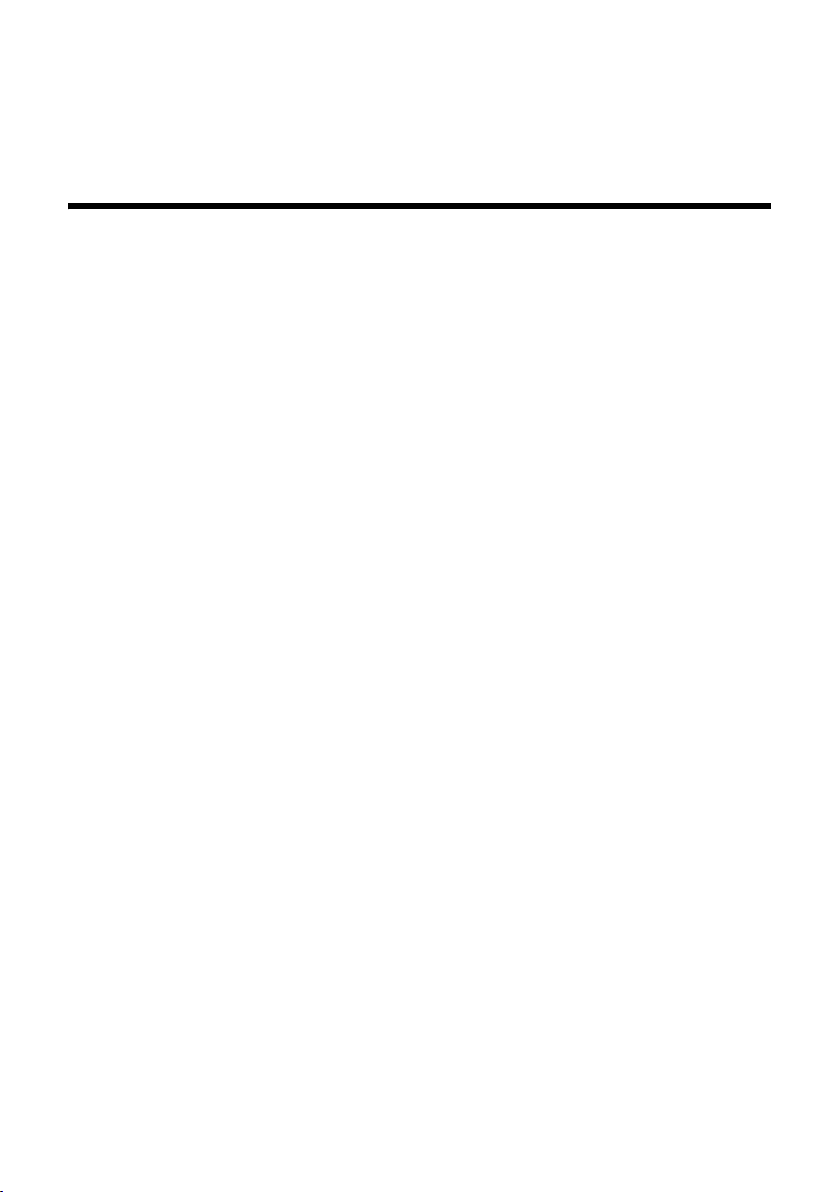
Contents
Gigaset DE380 IP R:
New and updated functions
This document is a supplement to the user guide for the Gigaset VoIP phone:
Gigaset DE380 IP R
In the time since the user guide was completed, the functionality of this device has been
increased (firmware version 0430 or higher). These changes are described in this
document.
Contents
Auto configuration . . . . . . . . . . . . . . . . . . . . . . . . . . . . . . . . . . . . . . . . . . . . . . 2
Auto configuration during first installation of the phone . . . . . . . . . . . . . . . . . . . . . . . . . 2
Starting auto configuration, updating VoIP settings . . . . . . . . . . . . . . . . . . . . . . . . . . . . . 4
Completing the auto configuration . . . . . . . . . . . . . . . . . . . . . . . . . . . . . . . . . . . . . . . . . . 5
Possible error causes . . . . . . . . . . . . . . . . . . . . . . . . . . . . . . . . . . . . . . . . . . . . . . . 5
Info Live Ticker . . . . . . . . . . . . . . . . . . . . . . . . . . . . . . . . . . . . . . . . . . . . . . . . . 6
Configuring/activating info services . . . . . . . . . . . . . . . . . . . . . . . . . . . . . . . . . . . . . . . . . 6
Configuring info services . . . . . . . . . . . . . . . . . . . . . . . . . . . . . . . . . . . . . . . . . . . . 6
Activating/Deactivating the display of info services . . . . . . . . . . . . . . . . . . . . . . . 7
Displaying the text information on the phone . . . . . . . . . . . . . . . . . . . . . . . . . . . . . . . . . 7
Using public online directories . . . . . . . . . . . . . . . . . . . . . . . . . . . . . . . . . . . . 8
Selecting online directory and registering for access (Web configurator) . . . . . . . . . . . . 8
Using public online directories on the phone . . . . . . . . . . . . . . . . . . . . . . . . . . . . . . . . . 10
Opening an online/classified directory . . . . . . . . . . . . . . . . . . . . . . . . . . . . . . . . . 10
Searching for an entry . . . . . . . . . . . . . . . . . . . . . . . . . . . . . . . . . . . . . . . . . . . . . 10
Search result (hit list) . . . . . . . . . . . . . . . . . . . . . . . . . . . . . . . . . . . . . . . . . . . . . . 12
Calling participants . . . . . . . . . . . . . . . . . . . . . . . . . . . . . . . . . . . . . . . . . . . . . . . . 12
Starting a detailed search . . . . . . . . . . . . . . . . . . . . . . . . . . . . . . . . . . . . . . . . . . . 13
Updated menu tree . . . . . . . . . . . . . . . . . . . . . . . . . . . . . . . . . . . . . . . . . . . . . 14
1
Page 2

Auto configuration
Auto configuration during first installation of the phone
Auto configuration
For many VoIP providers the entire configuration process for the VoIP settings is automated. Therefore the provider allocates a configuration file with all necessary VoIP access
data (the general VoIP provider data and your personal account data). This configuration
file is made available on a configuration server in the Internet. You can download this file
to your phone.
Two types of automated configuration are possible:
u configuration with auto configuration code
You will get an auto configuration code from your VoIP provider.
After you have entered this auto configuration code into your phone all necessary VoIP
data will be uploaded to your phone automatically.
You need not make any VoIP settings by yourself.
u MAC-based configuration
All necessary VoIP access data (general VoIP provider data and individual account data)
will be uploaded to your phone as soon as the phone registers with its MAC address.
You need not enter any VoIP data by yourself.
Auto configuration during first installation of the phone
This section amends the chapter "First steps" in the user guide for your Gigaset VoIP phone.
If your provider supports auto configuration the procedure of first installation changes.
Your provider supports the MAC-based configuration:
Follow the installation steps in the user guide until you have connected your phone with
the router and the power supply.
u If the router uses DHCP so that the phone gets connected to the Internet, the MAC-based
configuration starts automatically. The installation is completed.
You can now make calls with your phone via the Internet.
You need not start the configuration wizard.
u If the router's DHCP server is deactivated you must enter the network settings first to
connect the phone to the Internet.
¤ Connect your PC to the Web configurator of the phone as described in the user guide
of the phone.
¤ Select Network Settings from the tab Settings and enter the settings as described in the
user guide of the phone.
¤ Select the [Set] button to save the settings on your phone.
As soon as the phone is connected to the Internet the download of the configuration
file is started automatically. The installation is completed. You can make calls with your
phone via the Internet.
2
Page 3

Auto configuration during first installation of the phone
Please note
If you operate your phone as a router (i.e. you connect the phone directly to the DSL
modem) the MAC-based configuration starts automatically after the phone has a
connection to the Internet. That means, you have set the phone to router mode and done
the neccessary network settings (see user guide of the phone).
Your provider supports the configuration with auto configuration code
Follow the installation steps in the user guide until you have connected a PC to the Web
configurator of the phone.
Auto configuration
¤ If you do not want to use DHCP you must enter the network settings to connect the
phone to the Internet.
¤ Select Network Settings from the Settings tab and enter the settings as described in the
user guide of the phone.
¤ Select the [Set] button to save the settings on your phone.
¤ Select VoIP Settings ¢ Profile Download from the Settings tab.
¤ Enter the auto configuration code and start auto configuration as described in the
following section "Starting auto configuration, updating VoIP settings".
The installation is completed.
3
Page 4

Auto configuration
Starting auto configuration, updating VoIP settings
Starting auto configuration, updating VoIP settings
¤ Establish a connection to your phone’s Web configurator.
¤ On the Settings tab select VoIP Settings ¢ Profile Download.
u For auto configuration with auto configuration code:
¤ In the Auto Configuration Code: field enter the auto configuration code that you have
received from your VoIP provider (maximum 32 characters). The entry is case sensitive.
¤ Select the Start Auto Configuration button.
u For MAC-based auto configuration
¤ Select the option Periodic MAC-based Configuration, if you want your phone to check
automatically whether a new version of the configuration file is available. The check
will be done during every reboot/restart of the phone. A new version of the file will
be downloaded automatically.
¤ Select the Start MAC-based Configuration button to start the configuration file down-
load manually.
In both cases the telephone establishes a connection to the Internet and downloads the
configuration file. To load the configuration data on the phone, the system reboots. You
are logged off from the Web configurator.
Already existing VoIP settings will be deleted as soon as Start Auto Configuration / Start MAC-
based Configuration is selected.
Generally, you need not enter any additional VoIP settings.
4
Page 5
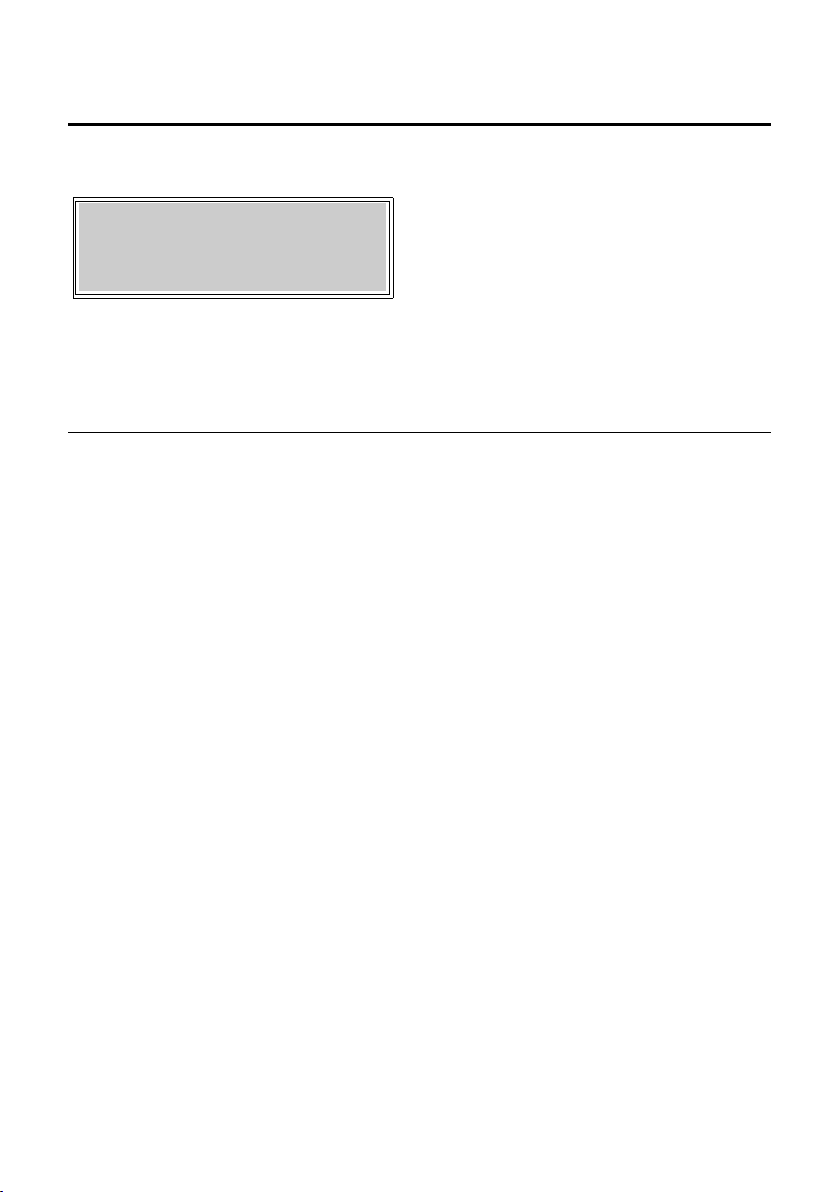
Completing the auto configuration
Auto configuration
Completing the auto configuration
If the phone is able to establish a connection to the VoIP server, the following will appear
on the display:
12
01.10.2008 11:59
DE380 IP R
Your phone is registered with the VoIP server. You can now make calls with your phone via
the Internet. Callers can reach you via your VoIP number
Possible error causes
If the message Register failed is displayed in the second line of the idle display the following
error causes are possible in addition to the error causes listed in the user guide of your
phone:
Configuration with auto configuration code / MAC-based configuration
Possible reasons are:
u The VoIP provider does not support auto configuration.
u The downloaded configuration file is corrupt.
u The downloaded data are incorrect.
u On the provider server exists no configuration file for the download to your phone.
Contact your VoIP provider for more information.
¤ If neccessary connect your PC to the phone’s Web configurator.
¤ Select Account Settings / Server Settings on the Settings tab.
¤ Correct the settings when necessary or enter the VoIP data you have received from the
provider.
Configuration with auto configuration code
u The auto configuration code may have been entered incorrectly.
¤ Establish a connection to your phone’s Web configurator.
¤ On the Settings tab select VoIP Settings ¢ Profile Download.
¤ Enter the auto configuration code. Check your use of upper and lower case.
¤ Start the configuration file download once more.
5
Page 6

Info Live Ticker
Configuring/activating info services
Info Live Ticker
You can configure your phone to display customized text information (e.g. weather
reports, horoscope, RSS feeds) in the idle display.
Please note
The weather report is preset on your phone.
Configuring/activating info services
¤ Establish a connection to your phone’s Web configurator.
¤ On the Settings tab select Info Services.
Configuring info services
¤ Click on the web link www.gigaset.net/myaccount
or enter the URL into the address field of a different browser window.
The Web page for Gigaset.net info services is opened. You are already registered with
your Gigaset.net user ID.
Please note
If the automatical registration fails:
¤ Register with your Gigaset.net user ID and password (both are displayed in the
Info Services configuration area of the Web configurator page, see Username: and
Password:)
This will open a web page where you can configure your info service.
¤ Define which information should be sent to your phone.
6
Page 7

Displaying the text information on the phone
Info Live Ticker
Activating/Deactivating the display of info services
In order to display the selected text information at the phone, you have to activate the info
services.
¤ On the Settings tab click on Info Services
¤ Select the option Yes behind Activate Info Services to activate the display of text informa-
tion. Select No to deactivate the display of text information.
¤ Select the [Set] button to save the settings in your phone.
Displaying the text information on the phone
Preconditions:
u The info service is activated
u The phone is in the idle status.
12
01.08.2009 11:59
DE380 IP R
T Press the cancel/delete key. The first part of the text information is shown in the
second line of the phone’s display.
12
01.08.2009 11:59
IP text information
T Press the cancel/delete key again. The text information is displayed as a scroll-
ing message.
12
01.08.2009 11:59
information IP text
12
01.08.2009 11:59
mation IP text infor
T Press the cancel/delete key again, to stop the display of text information. The
idle display is shown again.
7
Page 8

Using public online directories
Selecting online directory and registering for access (Web configurator)
Using public online directories
You can use online directories (net directory and classified directory, e.g. "White Pages" and
"Yellow Pages") on your phone. You can use your phone's Web configurator to define the
online directory you wish to use.
Please note
Gigaset Communications GmbH assumes no guarantee or liability for the availability of
this service. The service may be discontinued at any time.
Selecting online directory and registering for access
(Web configurator)
¤ Establish a connection to your phone’s Web configurator.
¤ On the Settings tab select Phone Settings ¢ Phonebook.
¤ Select the provider whose online directory you wish to use from the Provider list. Select
"---" if you do not want to use an online directory.
Please note
If you select "---" from the Provider list, No provider is displayed on the phone when you
try to search a number or a name in an online directory.
8
Page 9

Selecting online directory and registering for access (Web configurator)
The following fields are displayed depending on the Provider you select:
Display of caller's name
This field is displayed if the provider supports copying the caller name from the online
directory to the call display.
Using public online directories
¤ Select On, the name under which a caller making an incoming call is saved in the
online directory is shown in the call display and saved in the list of missed calls
(missed calls record).
Please note
The displayed caller's name is taken from the online directory only if the number
is not saved in the phone's phonebook.
Authentication Name, Authentication Password
These fields are displayed if you need to register with the provider to gain access to certain services:
– Some providers require registration with user name and password for the access to
the online directory.
– Other providers differentiate between standard and premium services. You can
access standard services without entering user name and password.
But you will have to register to use the premium services. So you will need to enter
the access data to gain access to premium services.
¤ Enter the user name and the password received from the provider in the
Authentication Name (max. 74 characters) and Authentication Password (max.
20 characters) fields.
¤ Click on the [Set] button to save the settings in your phone.
9
Page 10

Using public online directories
Using public online directories on the phone
Using public online directories on the phone
Opening an online/classified directory
Precondition: The phone is in the idle status.
To open an online directory proceed as follows:
F ¢ Online directory B
A Select White Pages for the online directory or Yellow Pages for the classified
directory and press the key B.
A connection to the online/classified directory is established.
Searching for an entry
Precondition: You have opened the online directory/classified directory.
The following items can be selected with AC:
Search by Name B
You want to search numbers by entering a name/trade and a city (
name/trade sector you are searching for").
Search by Number B
You want to search for a name and an adress by entering a number (
number you are searching for").
¢ "Entering the
¢ "Entering the
Entering the name/trade sector you are searching for
Precondition: Search by Name was selected.
When the connection to the online/classified directory is established, Surname (online
directory) / Category/Name (classified directory) is displayed.
o Enter a name/trade or a part of a name/trade (max. 32 characters) and press
B.
City is displayed.
o Enter the name (or only the first characters) of the city in which the subscriber
you are searching for lives.
Confirm with B.
Street is displayed.
o (Optional) Enter the name (or only the first characters) of the street in which
the subscriber lives.
B Press the OK key to confirm. The search is started.
You must complete the Surname / Category/Name and the City fields.
10
Page 11

Using public online directories on the phone
If several towns/cities are found with the same name, the hits are listed in display. Example:
Using public online directories
City: 1/4
Berlin
1 1/4: Entry number/number of hits
2 First city/town of the list. With
A Select a city/town from the list and press B to continue the search.
If the town/city entered is not found or if no corresponding subscriber is listed for the town/
city, a message to this effect and Refine? are displayed. You have the following options:
AC you can scroll through the list
1
2
¤ Press the key T to start a new search.
Or
¤ Press the OK key B to change/correct the search criteria. The stated name and town
are adopted and can be changed.
If the hit list is too large (more than 99 hits), no hits are displayed. A message to this effect
is displayed. You have the following options:
¤ Press the OK key B to refine the search criteria and to start a new (restricted) search
£ Page 13).
(
Entering the number you are searching for
Precondition: Search by Number was selected.
When the connection to the online/classified directory is established, Number is displayed.
o Enter a phone number with area code (max. 32 characters) and press B.
If the number is not found, first a message to this effect and then Number is displayed.
The stated number is adopted and can be changed.
11
Page 12

Using public online directories
Using public online directories on the phone
Search result (hit list)
The search result is shown as a list on the display. Example:
12
Entry: 5/25
Sand, Marie Elisabe
1 5/25: Entry number/number of hits
2 For every hit one line with the name or industry sector of the participant is displayed (shortened
if necessary)
You can scroll through the hit list with AC.
AC Select an entry and press B
You have the following options:
Detail Display the details of the entry (name, trade sector where applicable, address,
telephone numbers). You can scroll through the entry with AC. Example
Dial out Call the participant (£ Page 12).
Add to phonebook
Copy the number and name of the entry to the phone’s local phonebook. If the
entry contains several numbers, a directory entry is created for each number.
The surname and first name of the entry are copied to the directory name field
(shortened if necessary, a maximum of 16 characters are transferred).
Add to DND
Copy the numbers of the entry to the phone’s DND (Do not Disturb) list.
1
2
Calling participants
Precondition:
u A hit list is displayed and you have selected an entry or
u you have opened the detailed view of an entry.
c / L Lift handset or press the handsfree key to call the currently displayed
participant.
Or:
B Press the OK key.
AC Select Dial out from the function list and press B again.
If the entry only contains one phone number, this is the one that is dialled.
If the entry contains several phone numbers (e.g. fixed line network and mobile numbers),
a list of numbers is displayed.
¤ Select the number with AC.
¤ Lift the handset or press the handsfree key L.
12
Page 13

Using public online directories on the phone
Using public online directories
Starting a detailed search
Precondition: After search Refine? is displayed (e.g. with a message indicating too many
hits).
B Press the OK key.
The search criteria from the previous search are adopted and entered in the corresponding
fields. Refine the search criteria:
Surname (online directory) / Category/Name (classified directory)
If necessary, change the name/trade sector or extend the partial name and
press B. You can also extend the surname by the first name:
Press the 1 key (to insert a space character behind the surname) and enter
the first name or a part of it.
City If necessary, change the name of the town or extend the partial name and
press B.
Street If necessary, enter or change the street name (max. 32 characters).
B Start detailed search.
13
Page 14

Updated menu tree
Updated menu tree
New menus and submenus are marked in orange.
F
Phone book View entry
New entry
Search entry
Memory check
Delete all
Online directory White Pages
Yellow Pa ges
Call records Missed calls
Received calls
Dialled calls
Delete all
DND List View entry
New entry
Search entry
Memory check
Delete all
Network setting Set IP mode
IP address
Subnet mask
Default Gateway
DNS setting
PPPoE setting
NTP setting
£ Page 10
14
SIP setting Proxy setting
User info
Call waiting
Phone setting Language
Forward
Alarm
Date/Time
Ringer setting
Volume
Page 15

Program key Function key
Memory key
Factory default?
Reboot
Updated menu tree
15
