Page 1
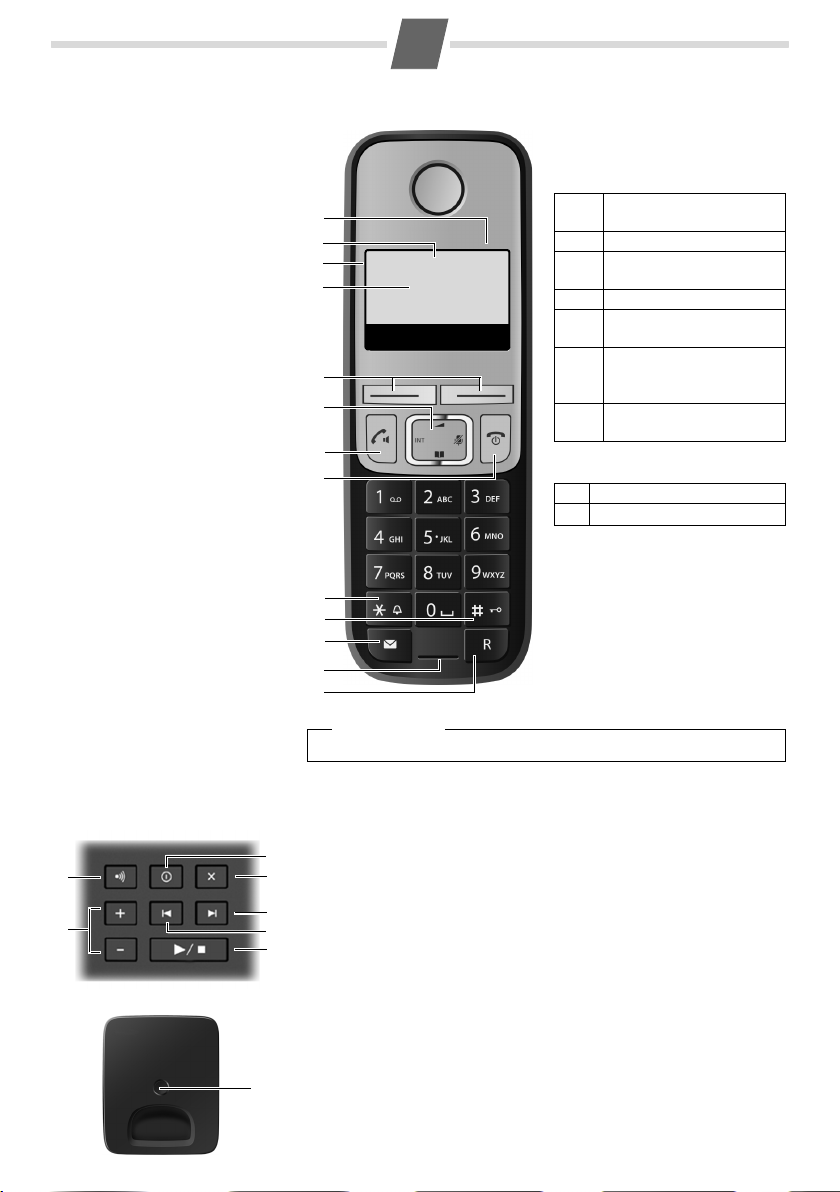
Gigaset C510/C510A
Ð
±
V
INT 1
11.12. 11:56
Redial Menu
1 Charge status of the batteries
(¢ page 6)
2 Answering machine icon (C510A
only)
3 Signal strength (¢ page 6)
4 Internal number of the handset
5 Using the display keys
6 Control key (p)
t: Open the menu for setting
the volume (¢ page 16)
s: Open the directory
(¢ page 7)
u: Display the list of registered
handsets
v: In idle state: open main
menu (¢ page 15)
In call state: Microphone off
(¢ page 7)
7 Accept/speaker key (¢ page 7)
8 End call key and On/Off key
9 Ringer melody on/off
(press and hold in idle status)
10 Keypad lock on/off
(press and hold in idle status)
11 Message key (¢ page 8)
12 Microphone
13 Recall key
- Recall (flash)
- Dialling pause (press and hold)
8
2
3
5
4
6
10
1
The handset at a glance
9
11
7
Display keys on handset:
Pressing a key launches the function that appears above that key in
the display.
Other icons in the top display line:
Display
Function when pressed
Redial
Open redial list ¢ page 8.
Menu
Open main/submenu (see
menu tree ¢ page 15).
Back
Go back one menu level.
U
Scroll up/down or adjust
volume with q.
Del
Backspace deletes one
character at a time from
right to left.
OK
Confirm menu function or
save entry.
Ú
Ringer melody off
Ø
Keypad locked
12
13
Please note
To c hange the display language, proceed as described on page 12.
The base at a glance
Base C510A
Base C510
6
2
4
3
1
5
7
1
1 Registration/paging key:
Search for handsets (press briefly, paging ¢ page 11).
Register handsets (press and hold ¢ page 6).
2 On/Off key: switch answering machine on and off.
Lights up: answering machine is activated.
Flashes: message is being recorded.
3 Volume keys: (– = quieter; + = louder)
During message playback: adjust the speaking volume.
While phone is ringing: adjust ringer melody volume.
4 Play/Stop key:
Play back new messages from answering machine (press briefly),
play back all messages (press and hold), cancel playback.
Flashes: at least one new message is present.
Flashes very quickly: memory is full.
During message playback:
5 Skip to the start of the current message (press once) or go to the pre-
vious message (press twice).
6 Go to the next message.
7 Delete current message.
1
Page 2
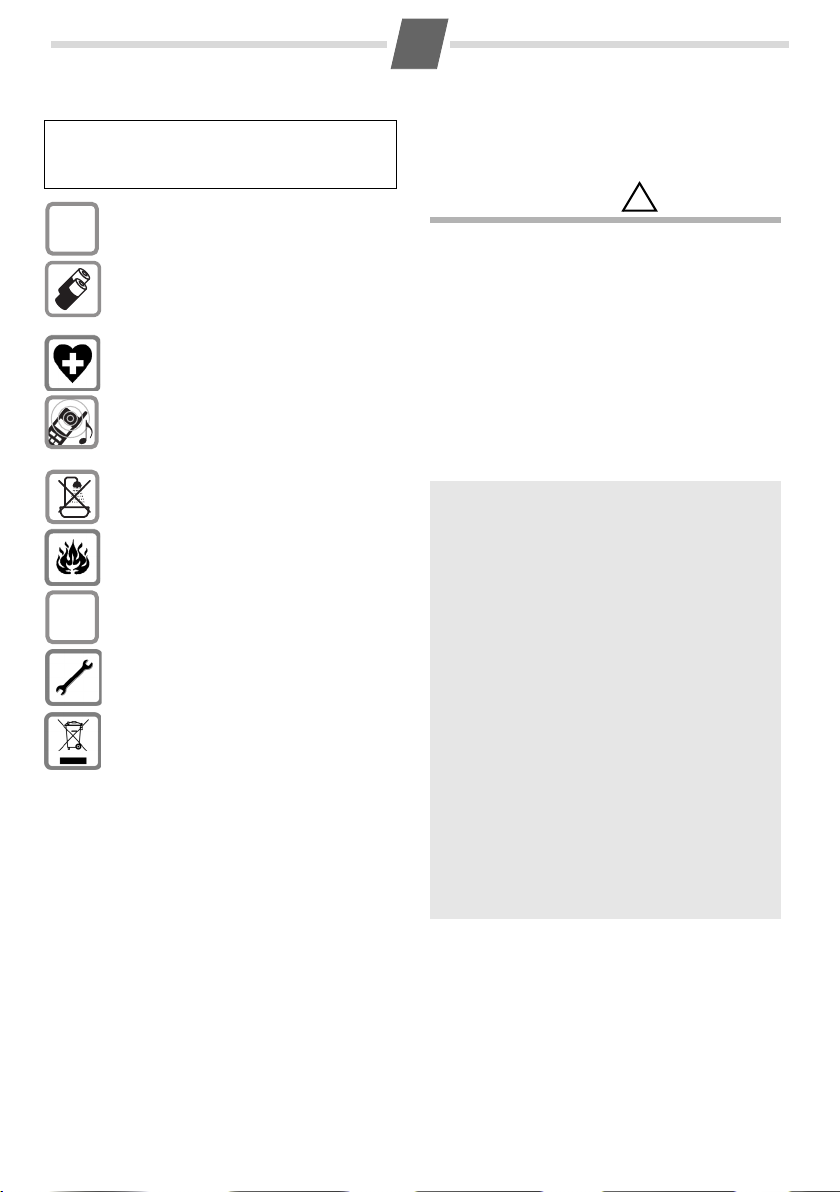
2
$
ƒ
!
Safety precautions
Be sure to read this user guide and the safety precautions in
detail before using your telephone. Explain their content
and the potential hazards associated with using the tele
phone to your children.
Only use the mains unit supplied.
Only fit the recommended, rechargeable batter-
ies (¢ page 14), i.e. never use any other battery
type or non-rechargeable batteries as this could
result in significant health risks and personal
injury.
Using your telephone may affect nearby medical
equipment. Be aware of the technical conditions in
your particular environment, e.g., doctor's surgery.
Do not hold the rear of the handset to your ear
when it is ringing. Otherwise you risk serious and
permanent damage to your hearing.
The handset may cause an unpleasant humming
noise in hearing aids.
Do not install the phone in a bathroom or shower
room. The handset and base are not splashproof.
Do not use your phone in environments with a
potential explosion hazard, e.g. paint shops.
If you give your Gigaset to a third party, make sure
you also give them the user guide.
Remove faulty bases from use or have them
repaired by our Service department, as they could
interfere with other wireless services.
Disposal
Batteries should not be disposed of in general
household waste. Observe the local waste disposal regulations, details of which can be obtained
from your local authority or the dealer you pur
chased the product from.
All electrical and electronic equipment must be
disposed of separately from general household
waste using the sites designated by local authori
ties.
If a product displays this symbol of a crossed-out
rubbish bin, the product is subject to European
Directive 2002/96/EC.
The appropriate disposal and separate collection
of used equipment serve to prevent potential
harm to the environment and to health. They are a
prerequisite for the re-use and recycling of used
electrical and electronic equipment.
For further information on disposing of your used
equipment, please contact your local authority,
your refuse collection service or the dealer you
purchased the product from.
Emergency numbers cannot be dialled if the keypad lock
(
¢ page 1) is activated!
Not all of the functions described in this user guide are available in all countries.
-
-
Caring for your telephone
Wipe the base, charger and handset with a damp
cloth (do not use solvent) or an antistatic cloth.
Never use a dry cloth as this can cause static.
Contact with liquid
If the handset should come into contact with liquid:
u Switch the handset off and remove the batteries
immediately.
u Allow the liquid to drain from the handset.
u Pat all parts dry, then place the handset with the
battery compartment open and the keypad facing
down in a dry, warm place for at least 72
(not in a microwave, oven or similar).
u Do not switch on the handset again until it is
completely dry.
When it has fully dried out, you will usually be able to
use it again.
ECO DECT
You are helping to protect the environment with
your Gigaset C510/C510A.
Reducing energy consumption
Your telephone has a power-saving adapter plug
and uses less power.
Reducing radiation
The radiation from your telephone is reduced automatically:
Handset: the closer the handset is to the base, the
lower the radiation.
Base: the radiation is reduced to virtually zero
when only one handset is registered and the hand
set is placed in the base.
You can reduce the radiation of the handset and
base even more by using
-
page 16).
Eco Mode: 80% radiation reduction in standby
mode and during a call (the range of the base is
reduced).
Eco Mode (see menu tree
hours
-
Page 3
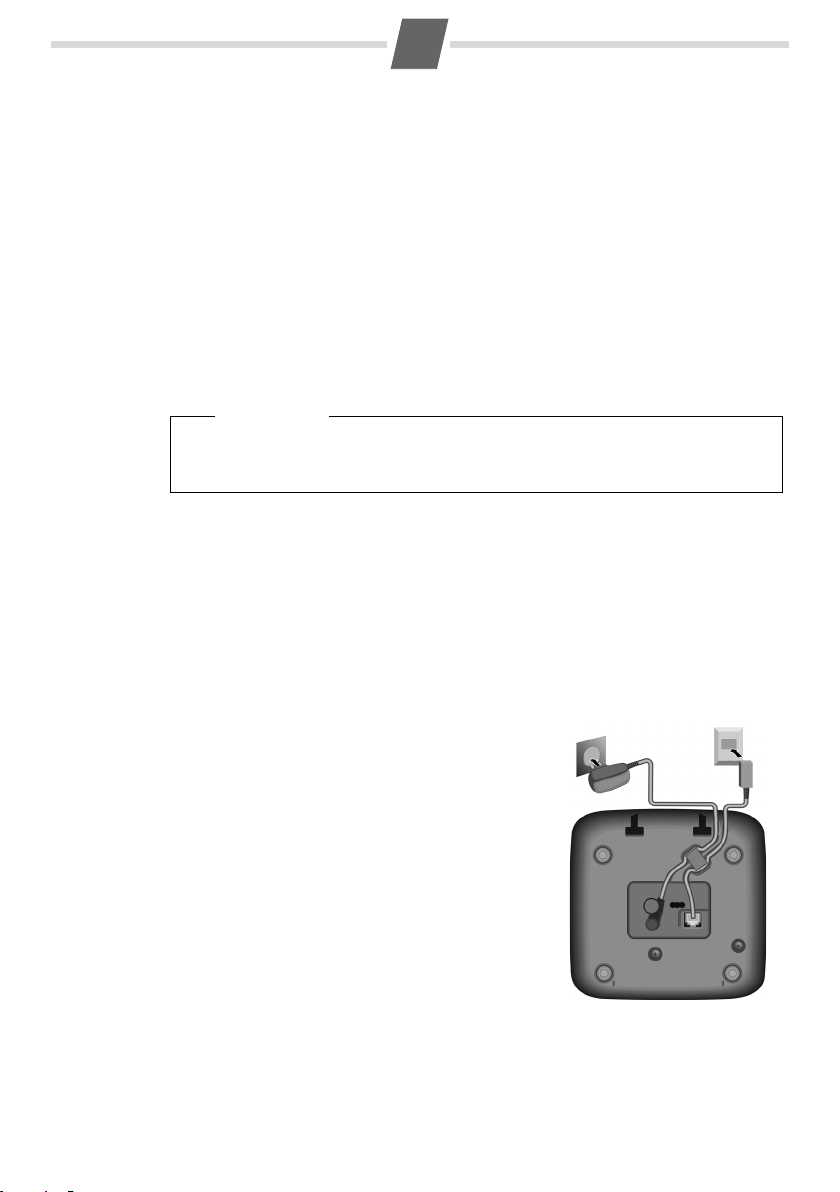
3
1
1 1
2
First steps
Checking the package contents
Delivery unit base station and handset: One Gigaset handset, one Gigaset base station C510/
C510A
, one mains adapter, one phone cord, two batteries, one battery cover, one user guide.
Delivery unit handset and charging cradle: One Gigaset handset, one charging cradle with
mains adapter, two batteries, one battery cover, one user guide.
If you have purchased a model with multiple handsets, the package should contain two batteries, a battery cover and a charging cradle with power adapter for each additional handset.
Setting up the base and charger (if included)
The base and charging cradle are designed for use in dry rooms in a temperature range of +5°C
to +45°C.
¤ Set up the base at a central point in the building on a flat, non-slip surface.
Please note
Pay attention to the range of the base.
This is up to 300 m in unobstructed outdoor areas and up to 50 m inside buildings.
The range is reduced when Eco Mode is activated (¢ page 16).
The phone's feet do not usually leave any marks on surfaces. However, due to the multitude of
different varnishes and polishes used on today's furnishings, the occurrence of marks on the
surfaces cannot be completely ruled out.
You can also mount the base and charging cradle on the wall (see packaging).
Please note:
u Never expose the telephone to the influence of heat sources, direct sunlight or other elec-
trical devices.
u Protect your Gigaset from moisture, dust, corrosive liquids and fumes.
Connecting the base
¤ First, connect the telephone jack 2 and insert
the cables into the cable ducts.
¤ Then connect the power adapter 1.
Please note:
u The power adapter must always be connected,
as the phone will not operate without a mains
connection.
u Use only the power adapter and phone cord
supplied. Pin connections on telephone cables
can vary.
u The answering machine is ready for use
approx. 15 seconds after the base has been
connected or reset.
Page 4
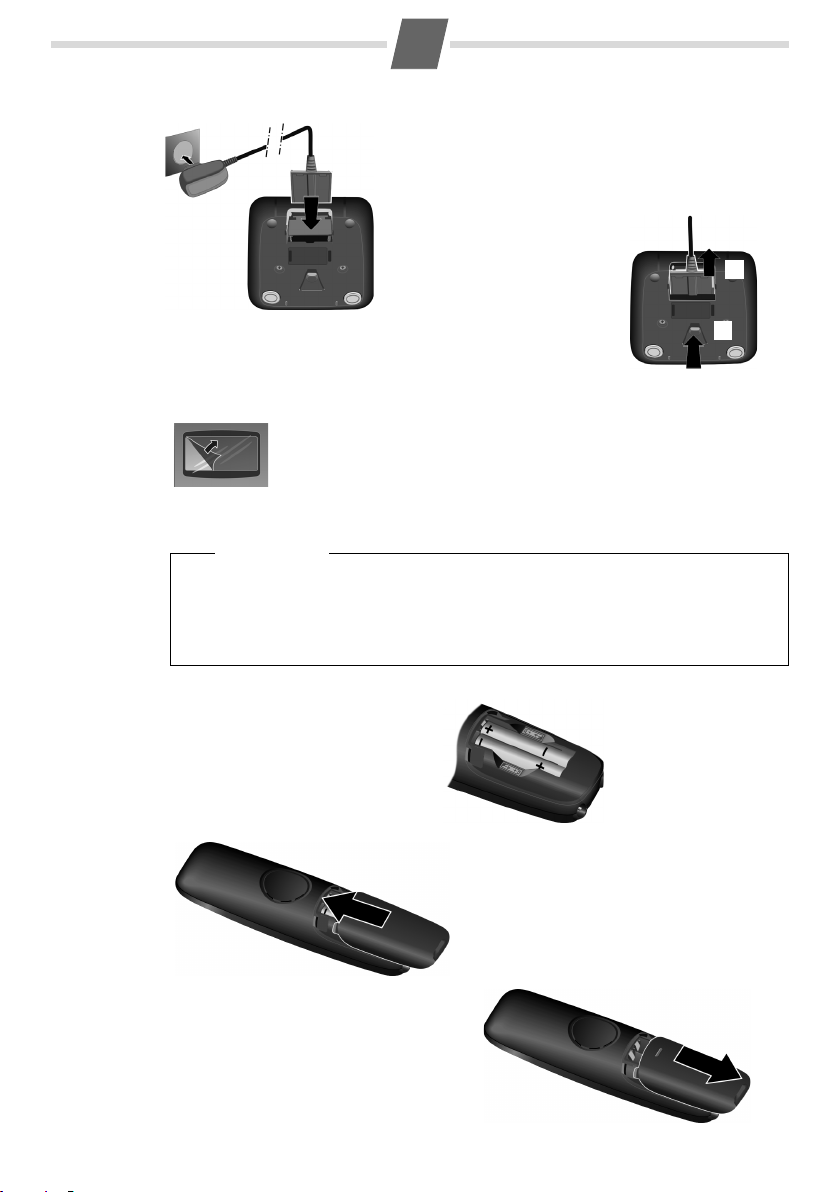
Connecting the charger (if included)
¤ Connect the flat plug from the mains adapter 1.
¤ Plug the power adapter into the plug socket 2.
To disconnect the plug from the charger, press the release button
3 and disconnect the plug 4.
1
2
3
4
¤ Insert the batteries with the polarity
in the correct direction.
The polarity is indicated in/on the
battery compartment.
¤ Slide the battery cover back into the main cas-
ing until it clicks into place.
To reopen the battery cover, for instance to
replace the batteries, press the grooved
area at the top of the cover and slide it
downwards.
Setting up the handset for use
The display is protected by a plastic film.
Please remove the protective film!
Inserting the batteries and closing the battery cover
Warn ing
Only use rechargeable batteries (¢ page 14) recommended by Gigaset Communications
GmbH, i. e. never use a conventional (non-rechargeable) battery, as this could result in significant health risks and personal injury. For example, the outer casing of the batteries
could be damaged or the batteries could explode. The phone could also malfunction or be
damaged as a result of using batteries that are not of the recommended type.
4
Page 5
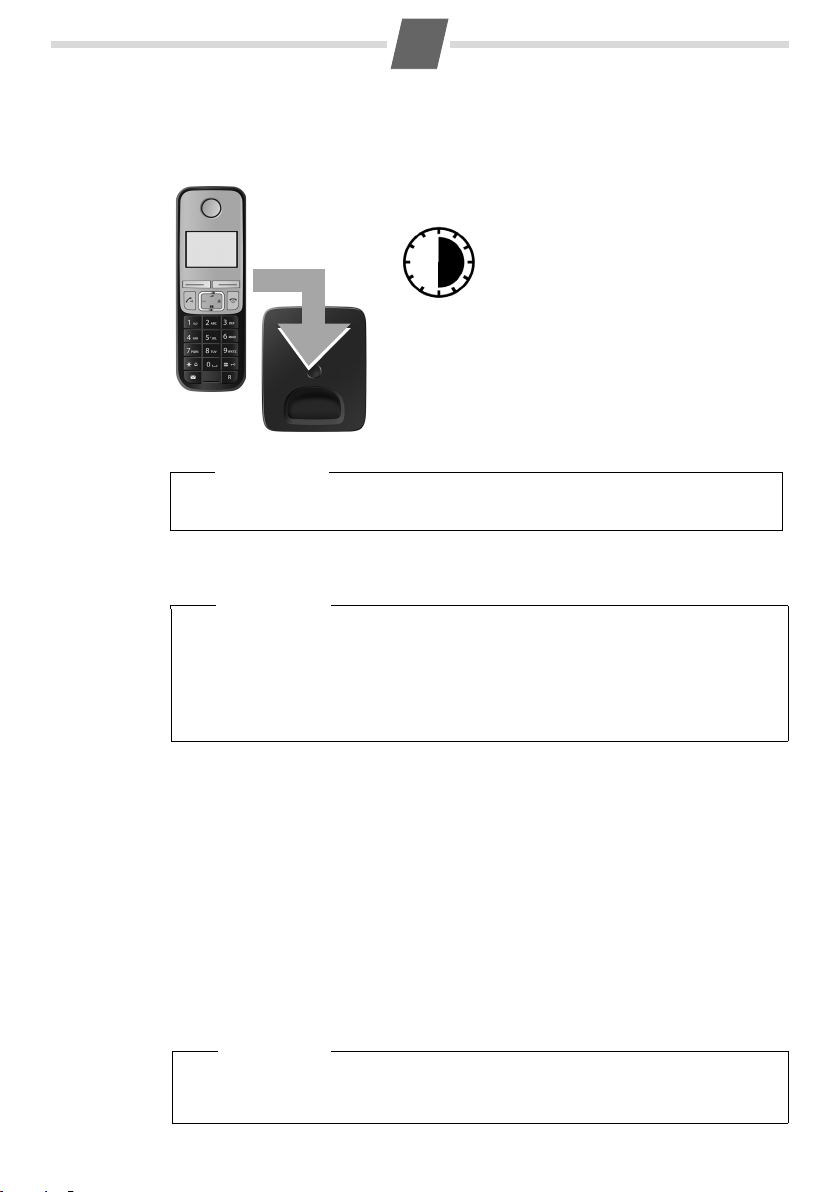
5
6 h
Initial charging and discharging of the batteries
The correct charge status can only be displayed if the batteries are first fully charged and discharged.
¤ Charge the handset in the base for 6 hours.
Please note
The handset must only be placed in the designated Gigaset C510/C510A base or the corresponding charging cradle.
¤ After charging, remove the handset from the base and only replace it when the batteries
are fully discharged.
Please note
u After the first battery charge and discharge, you may place your handset in the charger
after every call.
u Always repeat the charging and discharging procedure if you remove the batteries
from the handset and reinsert them.
u The batteries may warm up during charging. This is not dangerous.
u After a while, the charge capacity of the batteries will decrease for technical reasons.
Registration
u Delivery unit base station and handset: The handset is pre-registered with the base sta-
tion. If you have purchased a model with multiple handsets, all handsets will already be
registered with the base station. You do not need to register the handset again.
However, if a handset is not registered with the base station (Register Handset or Place
handset in base
u Delivery unit handset and charging cradle: please register the handset as described
below.
Automatically registering the handset to the Gigaset C510/C510A base station
Prerequisite: The handset must not already be registered to a base.
Register Handset or Place handset in base flashes in the display.
u Place the handset with the display facing up in the base.
The handset registers automatically. Registration can take up to 5 minutes. Do not remove the
handset from the base during this time.
Please note
u Each key press interrupts automatic registration.
u If the handset is already registered to at least one base or if automatic registration does
not work, the handset will have to be registered manually.
flashes in the display), please register the handset as described below.
Page 6

6
Ð
±
V
INT 1
11.12. 11:56
Redial Menu
Manually registering the handset to the Gigaset C510/C510A base station
You can register your handset on up to four bases. You must manually register the handset on
both the handset (1) and the base (2).
1) On the handset
Menu ¤ Settings ¤ OK ¤ Registration ¤ OK ¤ Register Handset ¤ OK
¤ Enter the base system PIN (default setting: 0000) ¤ OK
The display shows Handset is registering.
2) On the base
Within 60 seconds of entering the system PIN, press and (¢ page 1) hold the registration/
paging key (min. 3 seconds).
Registration takes approx. 1 minute.
Handsets are assigned the lowest available internal number (1-4). If the internal numbers 1–4
are already assigned to other devices, the number 4 is overwritten.
Changing the display language
If you do not understand the language that has been set, press:
Menu ¤ L4 (press slowly) ¤ q Select language ¤ OK (‰= selected)
¤ a (press and hold to return to idle status)
Setting the date and time
Set the date and time so that the correct date and time can be assigned to incoming calls, and
so that the alarm clock can be used.
Menu ¤ Settings ¤ OK ¤ Date/Time ¤ OK
¤ Enter Date: ¤ ~ (enter the year, month and day in 8-digit format) ¤ OK
¤ Enter time: ¤ ~ (enter hours and minutes in 4-digit format) ¤ OK (display message: Saved)
¤ a (press and hold to return to idle status)
Please note
When entering the time and date, you can move the position of an entry to the left or right
by pressing left or right on the control button.
Display in idle status
Once the phone is registered and the time set, the idle status is shown as in this example. If the
answering machine is switched on (C510A), the answering machine icon
in the header. Your answering machine is set with a pre-recorded announcement.
The strength of the reception signal between base and handset:
– Good to poor: Ш§¦
–No reception: ¥
Charge status of the batteries:
– U Batteries charged to over 66 %
– V Batteries charged to between 34 % and 66 %
–
e Batteries charged to between 11 % and 33 %
–
= Flashes: batteries charged to below 11 %
–
= e V U Charging
± will be displayed
Activating/deactivating the handset
Press and hold the end call key a to activate or deactivate the handset.
If you place a deactivated handset in the base or charging cradle, it will automatically be activated after a specific period of time (approx. 30 seconds).
Your phone is now ready for use!
If you have any questions about using your phone, please read the tips on troubleshooting
("
Questions and answers", ¢ page 14) or contact our Customer Care team page 14.
Page 7

7
Making calls
Making external calls and ending calls
External calls are calls using the public telephone network.
~
(Enter phone number) ¤ c.
The number is dialled. (Or you can first press and hold
c [dialling tone] and then enter the number.) During
the call you can adjust the earpiece volume using
and set the volume with
End the call/cancel dialling:
Press the end call key a.
You can automatically insert a network provider dial-
ling code before any phone number (see menu tree
"
Preselection" ¢ page 16).
q.
Accepting a call
The handset indicates an incoming call in three ways:
by ringing, by a display on the screen and by the
flashing accept/speaker key
Press the talk key c to accept the call.
When Auto Answer is activated, simply remove the
handset from the base/charging cradle (see menu
tree
¢ page 16).
c.
Displaying the caller's number
When you receive a call, the caller's number will be
displayed on your handset; the caller's name will be
displayed if it is saved in the directory .
Prerequisites:
1 You have asked your network provider for the call-
er's number (CLIP) to be displayed on your handset screen.
2 The caller has asked the network provider for his
number to be identified (CLI).
In the display you will see External Call if you have not
requested Calling Line Identification,
caller has withheld CLI or
been requested.
Unavailable if CLI has not
Withhe ld if the
Notes on calling line display (CLIP)
By default, the number of the caller is shown in the
display of your Gigaset telephone. You do not have to
make any other settings on your Gigaset telephone.
However, if the caller's number is not displayed, this
can be due to the following:
u You have not ordered CLIP from your network pro-
vider or
u Your telephone is connected via a PABX or a router
with an integrated PABX (gateway) that does not
transmit all information.
t
Is your telephone connected via a PABX/gateway?
You can establish this by checking for an additional
device connected between your telephone and
house connection, e.g., a PABX, gateway etc. In most
cases, simply resetting this device will remedy the
situation:
¤ Briefly disconnect the mains plug of your PABX.
Re-insert the plug and wait for the device to
restart.
If the caller number is still not displayed:
¤ Check the CLIP settings of your PABX and activate
this function if necessary. In the user guide for the
device, search for the term "CLIP" (or an alternative
term such as "calling line identification", "phone
number transmission", "caller ID", etc.). If necessary, contact the device manufacturer.
If this does not resolve the problem, it is possible that
your network provider does not provide the CLIP
service for this number.
Have you ordered the calling line display service
from your network provider?
¤ Check whether your provider supports calling line
display (CLIP) and that the function has been activated for you. If necessary, contact your provider.
Additional information on this subject can be found
on the Gigaset homepage at:
www.gigaset.com/service
Using speaker mode
Switching between earpiece and speaker mode:
During a call and when listening to the answering
machine (C510A only), press the accept/speaker key
d to activate or deactivate speaker mode. If speaker
mode is activated, the key is lit up.
During a call, use t to open the menu for setting the
speaker volume and use
q to set the volume.
Muting
You can mute your handset during a call. Your caller
can no longer hear you.
Press the right-hand control key v during the call to
activate/deactivate the function.
Using the directory and lists
Directory
To open the directory: press the bottom control
key
s.
You can save up to 150 phone numbers (max. 32 digits) with corresponding names (max. 16 characters).
Enter letters/characters ¢ page 13.
Page 8

8
Saving the first number in the directory
s ¤ Dir. empty New entry? ¤ OK
¤ ~ (Enter number) ¤ OK
¤ ~ (Enter name) ¤ OK
Saving a number in the directory
s ¤ Menu ¤ New Entry ¤ OK
¤ ~ (Enter number) ¤ OK
¤ ~ (Enter name) ¤ OK
Selecting a directory entry
Open the directory with s. You have the following
options:
u Use s to scroll through the entries until the
required name is selected.
u Enter the first character of the name, if necessary
scroll to the entry with the
s key.
Dialling with the directory
s ¤ q (Select entry) ¤ c
Using other functions
s ¤ q (Select entry) ¤ Menu
The following functions can be selected with s:
New Entry
VIP Caller Melody
Edit Entry
Use Number
Delete Entry
Send Entry
Delete List
Send List
Shortcut
Save new phone number.
Mark a directory entry as a VIP
(
Æ ). You recognise VIP calls by
the ringtone.
Edit selected entry.
Edit or add to the number.
Then dial or select other
functions from the
Delete selected entry.
Send a single entry to another
handset
(¢ page 8).
Delete all directory entries.
Send the complete directory to
another handset
For speed dial, assign the current
entry to a key.
Menu.
(¢ page 8).
Using speed dial keys
You can assign directory entries to the keys 0 and 2-9:
s ¤ q (Select entry) ¤ Menu
¤ Shortcut ¤ OK ¤ ~ (Press the key to which you want
to assign the entry)
To d ial, press and hold the required speed dial key.
Transferring the directory to another handset
Prerequisites:
u The sending and receiving handsets must bot h be
registered to the same base.
u The other handset and the base can send and
receive directory entries.
s ¤ q (Select entry) ¤ Menu
¤ Send Entry / Send List ¤ OK ¤ q (Select the internal
number of the receiving handset) ¤ OK
Using the redial list
This list contains the last ten numbers dialled.
Dialling from the redial list
Press Redial or c (briefly) ¤ q (Select entry) ¤ c
Managing entries in the redial list
Press Redial or c (briefly) ¤ q (Select entry) ¤ Menu
You can select the following settings:
Use Number
Copy to directory
Delete Entry
Delete List
Edit or add to the number. Then
dial or select other functions from
the
Menu.
Copy an entry to the directory.
Delete selected entry.
Delete all entries.
Call List/Answering Machine List/ Network Mailbox List
Opening lists
After pressing the message key f, you can see all
lists containing messages and the network mailbox
list. An advisory tone sounds as soon as a new mes
sage arrives in a list.
Depending in the type of the new entry, an icon
appears in the display while in idle status:
Icon New message ...
Ã
™
The number of new entries is displayed under the corresponding icon.
... in the answering machine list
(Gigaset C510A only) or on the network
mailbox
... in the missed calls list
Please note
If calls are saved in the network mailbox, you will
receive a message if the appropriate settings
have been set (depending on your network pro
vider).
-
-
Page 9

9
97
975 SET: [0
]
975 SET: [1
]
Calls List:
01
New Call 02
1234567890
28.06.12 08:34
Back
Menu
Answ. Mach.:
02
Disabling/enabling message key flashing
You can select whether the message key f flashes
(default setting) or does not flash when new mes
sages arrive. Please do the following:
¤ Press the key sequence:
Menu ¤ P#Q5#M
The following is displayed:
¤ Press one of the following keys to select the mes-
sage type:
5
or
Your selection is displayed (e.g. 5 for missed calls);
the current setting flashes:
¤ Press key Q or 1, to set the behavior for new
messages:
Q
or
Your selection is displayed (e.g. 1):
¤ Press the display key OK.
for missed calls
M for messages on the answering
machine (Gigaset C510A only)/network mailbox
message key flashes (it stops when the
key is pressed)
1 message key does not flash
Call list
Prerequisite: CLIP (¢ page 7)
Um einen Anrufer aus der Anrufliste zurückrufen zu
können, muss der Area Code gespeichert sein (siehe
Menü-Übersicht,
Depending on the type of list set, the call list contains
(¢ page 16)
u Accepted calls
u Missed calls
u Calls recorded by the answering machine (C510A
only)
Depending on the type of list set, all numbers of the
last 25 incoming calls are saved or just the missed
calls are saved.
The calls list is displayed with the number of new
messages::
Opening the calls list
page 15).
f ¤ Calls List: ¤ OK
The last incoming call is displayed.
If necessary, use q to select another entry.
List entry
-
Example of list entries:
u Status of entry
– New Call: new missed call.
– Old Call: entry already read.
– Call recv.: call accepted.
– Ans Mach (Gigaset C510A): the answering
machine accepted the call. A message was left.
u Entry number
u Number or name of caller
u Call date and time (if set, ¢ page 6).
Press the talk key c to call the selected caller back.
Using other functions
q (Select entry) ¤ Menu
The following functions can be selected with s:
Delete Entry
Copy to
directory
Delete List
Delete current entry.
Copy an entry to the directory.
Warn ing! All old and new entries
will be deleted.
Answering machine list (C510A only)
You can use the answering machine list to listen to
the messages that are on the answering machine.
The answering machine list is displayed with the
number of new messages:
Opening the voicemail list
f ¤ Answ. Mach.: ¤ OK
If you have new messages, playback will start with the
first new message, otherwise with the first old mes
sage.
Using other functions
During message playback:
Press the Menu display key, playback stops.
The following functions can be selected with s:
Dial Number
Continue
Volume
Copy to
directory
Delete all
Call back a caller.
Resume paused playback.
Set the volume.
Copy an entry to the directory.
Delete all old messages.
-
Page 10

10
Operating the answering machine (C510A)
The answering machine is operated using the keys on
the base
phone is supplied with a pre-recorded announcement. You can only record your own announcement
messages using the handset. This pre-recorded
announcement is used if no personal announcement
is available.
If the memory is full, the answering machine switches
itself off automatically. It switches itself on again
automatically when you delete old messages.
Operating the answering machine from the handset
Switching the answering machine on/off
Menu ¤ Voice Mail ¤ OK ¤ Answering Machine
¤ OK (‰ = on)
When the answering machine is switched on, the ±
icon appears in the display.
Recording your own announcement
Menu ¤ Voice Mail ¤ OK ¤ Announcements ¤ OK
¤ Record Announcement ¤ OK
¤ Press OK, talk after tone ¤ OK
You hear the ready tone (short tone). Now say your
announcement (at least 3 seconds). Press
firm or press a or Back to reject you r recording. After
recording, the announcement is played back for you
to check.
Please note:
Recording ends automatically when the max. recording time of 170 seconds is reached or if there is a
break in speaking of more than 2
Playing back or deleting announcements
See menu tree ¢ page 15.
Playing/deleting messages
Open the voicemail list to play back messages.
Stopping and controlling playback
During message playback:
2
t
2 x t
s
2 x s
(¢ page 1) or from the handset. The tele-
OK to con-
seconds.
Stop playback.
Press 2 again to resume.
Go to the start of the current message.
Skip to the previous message.
Skip to the next message.
Skip ahead two messages.
Deleting individual messages
Press the Del display key during message playback.
Deleting all old messages
During playback or pause:
Menu ¤ Delete all ¤ OK (Confirm the security prompt)
Accepting a call from the answering machine
You can still accept a call while the answering
machine is recording the message:
Press display key Accept
Recording stops and you can speak to the caller.
Setting up the answering machine
The answering machine has already been preset at
the factory. Individual settings can be adjusted using
the handset.
Details on how to set a delay time, after which the
answering machine is to answer a call, as well as
details on how to set the recording length and acti
vate call screening during the recording, are available
from the menu tree
¢ page 15.
Setting a different language
You can change the language used for voice prompts
and the pre-recorded announcement.
Menu ¤ Voice Mail ¤ OK ¤ Language ¤ OK
Select the language and press OK.
Assigning key 1 for speed dial to the answering machine or network mailbox
Simply press and hold key 1 on the handset and
you will be connected directly to the answering
machine/network mailbox.
See menu tree ¢ page 15.
Remote operation when on the move
You can check and activate your answering machine
from any other telephone (
Prerequisites:
u You have set a system PIN other than 0000
¢ page 16.
u The phone you are using for remote operation has
tone dialling (DTMF) i.
when you press the keys.
Calling the answering machine and playing
messages
~ (Dial your own number) ¤ while listening to your
announcement: press the 9 key and enter the system
PIN
hotel, pay phone etc.).
e., you hear different tones
-
Page 11

11
The following keys are used for operation:
Go to the start of the current message.
A
Press twice to go back to the previous
message.
Stop playback. Press again to resume.
B
Go to the next message.
3
Delete current message.
0
Activating the answering machine
~ (Enter your own number and allow the phone to ring
until you hear the message: "Please enter PIN") ¤ ~
enter system PIN
Your answering machine is activated. It tells you how
much capacity is left. The messages are played. The
answering machine cannot be deactivated remotely.
Locating a handset (paging)
You can locate your handset using the base.
u Briefly press the registration/paging key on the
base
(¢ page 1).
u All handsets will ring simultaneously (paging),
even if the ringer melodies are deactivated.
End paging: briefly press the registration/paging key
on the base station
handset.
(¢ page 1) or the talk key c on a
De-registering handsets
Menu ¤ Settings ¤ OK ¤ Registration ¤ OK
¤ De-register Handset ¤ OK ¤ q Select handset ¤ OK
¤ Enter the base system PIN (default setting: 0000) ¤ OK
¤ OK (Confirm the security prompt)
The selected handset is de-registered.
Using multiple handsets
Making internal calls
Internal calls are free calls to other handsets that are
registered to the same base.
To make a call to other handsets, press
u u ¤ q (Select internal number of handset ¤ OK)
or
~
(Enter internal number directly), the hand-
set is called or
u u ¤ Call All ¤ OK, all handsets are called (alterna-
tively you can also press and hold the control key
u or press u ¤ P).
To end the call, press the end call key a.
Internal consultation call/connecting a call
You are in conversation with an external participant.
Press the control key
The external participant hears the music on hold, if
activated
u Before the internal participant has answered,
u After the internal participant has answered you
(¢ page 16).
press the end call key
participant who answers the call.
can talk to him. Then press the end call key
call is diverted, or press the
are reconnected to the external participant.
u and call one or all handsets.
a; the call is diverted to the
a; the
Back display key; you
Listening in to an external call
You are conducting an external call. An internal participant can listen in on this call and take part in the
conversation (conference).
Prerequisite: the Listening in function is activated.
Activating/deactivating listening in
Menu ¤ Settings ¤ OK ¤ Telephony ¤ OK
¤ Listening in ¤ OK (‰ = on)
Internal listening in (conference)
You want to listen in to an existing external call.
Press and h old the c key. You can listen in to the call.
All participants hear a signal tone.
To e nd : press the end call key a. All participants hear
a signal tone.
If the first internal participant presses the end call key
a, the handset that has "listened in" remains con-
nected to the external participant.
Setting the alarm clock
Activating/deactivating the alarm clock
Menu ¤ Alarm Clock ¤ OK ¤ Activation
¤ OK (‰ = activated)
If activated:
¤ Enter wake-up time ¤ OK
If the alarm clock is set, the wake-up icon l will
appear on the screen and the wake-up time will be
displayed instead of the date.
Entering/changing the wake-up time
Menu ¤ Alarm Clock ¤ OK ¤ Wake up time ¤ OK
Enter the wake-up time in hours and minutes, then
press
OK. The alarm clock is automatically activated
after the wake-up time is entered/changed.
Page 12

12
Deactivating the wake-up call/
repeating after a pause (snooze mode)
Prerequisite: a wake-up call is sounding.
u Press the display key Off.
The wake-up call is deactivated for 24 hours or
u Press the display key Snooze or any key. The wake-
up call is deactivated and then repeated after
5
minutes. After the second repetition the wake-
up call is deactivated for 24 hours.
Phone settings
Setting earpiece and speaker volume, activating/
deactivating warning tones, advisory tones and key
tones, see menu tree
Setting the display contrast and screensaver, see
menu tree
For details on setting the system PIN on the base, see
menu tree
¢ page 16.
¢ page 16.
Changing the display language
Menu ¤ Settings ¤ OK ¤ Language ¤ OK
¤ q Select language ¤ OK
The current language is indicated by ‰.
If you accidentally choose a language you do not
understand:
v ¤ L4 (press slowly)
¤ q Select language ¤ OK (‰= selected)
Changing ringtones
u Vo lume:
You can choose between five volumes and the
"crescendo" ring (volume increases with each
ring).
u Ringtones:
You can select from a list of pre-loaded ringtones
and melodies.
You can set different ringtones for the following functions:
u Internal calls
u External calls
u Alarm clock
Setting the ringer volume
The ringer volume is the same for all types of ring.
In idle status:
t ¤ Ringer Volume ¤ OK ¤ q Set the volume ¤ OK
Please note
You can also adjust the ringer volume via the
menu (¢ page 16).
Setting ringtone
Set different ringtones for external calls, internal calls
and the alarm clock.
¢ page 16.
For internal calls and the alarm clock
In idle status:
t ¤ Ringtones (Handset) ¤ OK ¤ Internal Calls / Alarm
Clock ¤ OK ¤ q Select melody ¤ OK (‰= selected)
For external calls:
In idle status:
t ¤ Ringtones (Handset) ¤ OK ¤ External Calls ¤ OK
q can be used for the following:
Melodies
You can set the ringtone as described above.
Time Control
You can specify a time period when you do not
want the telephone to signal external calls e.g.,
during the night.
Activation is switched on or off by pressing OK
‰
(
= activated).
Settings
Ringer off from: /Ringer off until:
Enter time in 4-digit format.
Please note
During this period, you will continue to
receive calls from numbers to which you
have assigned a personalised me lody in the
directory (VIP).
Anonymous Calls Silent
You can set your handset so that it does not ring for
calls where Calling Line Identification has been
withheld (not answering machine). The call will
only be signalled on the display.
Switch the Anonymous Calls Silent function on or
off by pressing
Please note
You can also set the ringtones via the menu
(¢ page 16).
OK (‰= activated).
Activating/deactivating the ringer
You can :
u Permanently deactivate the ringer in idle status or
when receiving a call
u Deactivate the ringer for the current call only.
The ringer cannot be re-activated while a call is in
progress.
Deactivating the ringer permanently
Press and hold the star key P. The ó icon appears in
the display.
Reactivating the ringer
Press and hold the star key P.
Deactivating the ringer for the current call
Menu ¤ Silent ¤ OK
Page 13

13
1)
2)
Resetting the handset
You can reset individual settings and changes that
you have made. Entries in the directory, the call list
and the handset's registration to the base will be
retained.
Menu ¤ Settings ¤ OK ¤ System ¤ OK
¤ Reset Handset ¤ OK
¤ Reset to factory settings? ¤ OK
Changing the ringtones for the Gigaset C510A base
u Vo lume:
You can choose between five volumes and the
"crescendo" ring. Select "0" to deactivate the base
ringer.
u Ringtones:
You can set a ringtone for external calls.
u Time control:
You can specify when the base should not ring
(e.g., during the night).
Menu ¤ Settings ¤ OK ¤ Audio Settings ¤ OK
¤ Ringtones (Base) ¤ OK
¤ Ringer Volume/Ringer Melody/Time Control ¤ OK
For more information on adjusting the settings, see
page 12.
Resetting the base to the default settings
When restoring factory settings:
u Individual settings are reset
u All lists are deleted
Only the date and time are retained.
Software reset
Menu ¤ Settings ¤ OK ¤ System ¤ OK ¤ Base Reset
¤ OK ¤ Reset to factory settings? ¤ OK
Hardware reset
Additionally
u All handsets are deregistered and
u The system PIN is reset to the original code 0000.
Disconnect the power cable from the base. Hold
down the registration/paging key
base and reconnect the power cable to the base at
the same time. Release the key after approximately
5
seconds.
(¢ page 1) on the
Operating the base on the PAB X
The following settings are only necessary if your PABX
requires them, see the user guide for your PABX.
When entering the digits, enter them slowly one after
the other.
Changing the dialling mode
Menu ¤ P#Q5#11 ¤ The number for the
set dialling mode flashes: 0 = tone dialling (DTMF);
1 = pulse dialling (PD) ¤ enter number ¤ OK.
Setting recall
Menu ¤ P#Q5#12 ¤ The number for
the current recall flashes
2 = 120 ms; 3 = 400 ms; 4 = 250 ms; 5 = 300 ms;
6 = 600 ms; 7 = 800 ms ¤ Enter number ¤ OK.
: 0 = 80 ms; 1 = 100 ms;
Changing the pause after line seizure
You can set the length of the pause inserted between
pressing the accept key
phone number.
Menu ¤ P#Q5#1O ¤ The number for
the current pause length flashes: 1 = 1 sec.; 2 = 3 sec.;
3 = 7 sec. ¤ Enter number ¤ OK.
c and transmitting the
Changing the pause after recall key
Menu ¤ P#Q5#14 ¤ The number for the
current pause length flashes: 1 = 800 ms; 2 = 1600 ms;
3 = 3200 ms ¤ Enter number ¤ OK.
Appendix
Entering letters/characters
Press the relevant key the number of times indicated.
Briefly press the hash key # to switch from "Abc" to
"123" mode, from "123" to "abc" mode and from "abc"
to "Abc" mode.
Standard characters
1x 2x 3x 4x 5x 6x 7x 8x 9x 10x 11x 12x13x14x 15x16x
1 1 € £ $ ¥ ¤
2 a b c 2 ä á à â ã ç
I d e f 3 ë é è ê
4 g h i 4 ï í ì î
5 j k l 5
L m n o 6 ö ñ ó ò ô õ
M p q r s 7 ß
N t u v 8 ü ú ù û
O w x y z 9 ÿ ý æ ø å
Q . , ? ! 0 + - : ¿ ¡ “ ‘ ; _
P * / ( ) < = > %
# # @ \ & §
1) Space
2) Line break
Page 14

14
Specifications
Recommended batteries
Technology: Nickel-metal-hydride (NiMH)
Size: AAA (Micro, HR03)
Voltage: 1.2 V
Capacity: 400–800 mAh
The device is supplied with two approved batteries.
Base power consumption
In standby mode
- Charged handset in base
- Handset not in base
During a call approx. 0.5 W
approx. 0.7 W
< 0.4 W
General specifications
WDCT Is supported
GAP standard not relevant
Range Up to 300 m outdoors
Base power supply 220 V ~/50 Hz
Environmental condi-
tions in operation
Standby time 220 hours
Tal kt im e 20 hours
Operating time for 1.5
hours of calls per day
- Without Eco Mode+
- With Eco Mode+
Charging time in
charger
Up to 50 m indoors
+5°C to +45°C, 20% to 75% relative
humidity
135 hours
90 hours
5.5 hours
Questions and answers
If you have any queries about the use of your telephone, visit our website at
www.gigaset.com/service
for assistance 24/7. The table below contains a list of
common problems and possible solutions.
Problem Cause Solution
Nothing
appears in the
display.
No wireless
connection to
the base,
flashes in the
display.
Place handset
in base or Reg
ister Handset
flashes on the
display.
The handset is not
switched on.
The batteries are
flat.
The handset is outside the range of
the base.
Base
The base is not
switched on.
The handset is not
registered.
-
Press the end call key
a for approx.
3
seconds or place the
handset in the base.
Charge or replace the
batteries.
Move the handset
closer to the base.
Check the mains connector on the base
¢ page 3.
Register the handset
¢ page 5.
Problem Cause Solution
You ca nno t
hear a ringer
melody/dial
ling tone from
the fixed line
network.
Error tone
sounds after
system PIN
prompt.
PIN forgotten.
The phone cord
supplied has not
been used or has
been replaced by a
new cord with the
wrong pin connec
tions.
You hav e en tere d
the wrong system
PIN.
Please always use the
phone cord supplied or
ensure that the pin
connections are cor
rect when purchasing
-
from a retailer: 3-4
assignment of tele
phone leads/EURO
CTR37.
Reset the system PIN to
the default setting
0000 ¢ page 13.
All handsets are deregistered. All settings
are reset. All lists are
deleted.
-
-
Customer Service & Assistance
Do you have questions? As a Gigaset customer, you
can take advantage of our comprehensive service
offerings.
You can find help quickly in this User Manual and in
the service pages of our Gigaset online portal.
In our constantly updated online service on
www.gigaset.com you can find:
u Extensive information about our products
u FAQ compilations)
u Keyword search to help find topics quickly
u Compatibility database: Find out which base sta-
tions and handsets can be combined
u Product comparison: Compare the features of sev-
eral products with each other
u Downloads for user manuals and current software
updates
u E-mail contact to our customer service
Please note that if the Gigaset product is not sold by
authorized dealers in the national territory the prod
uct may not be fully compatible with the national telephone network.
For more information on aftersales service, please
refer to your local warranty card.
-
Page 15

Menu tree
15
Your phone has an extensive range of features. These
are offered in the form of menus.
To select a function while the phone is in idle status,
press
Menu or control key v (open menu), use the
é
Alarm Clock
Activation Activating/deactivating the alarm clock.
Wake up tim e Input format: HHMM.
Voice Mail
ê
Play Messages Network Mailbox * Listening to messages on the network mailbox.
Answering Machine * Listening to messages on the answering machine.
Answering Machine ** Activating/deactivating the answering machine.
Call Screening ** Handset You can use the loudspeaker on the handset to screen a message
Base You can use the loudspeaker on the base to screen a message that is
Announcements ** Record Announce-
Message Length ** Unlimited Do not limit the recording time for each call.
Ring Delay ** Immediately Call is answered immediately.
Network Mailbox Entering or changing the number for the network mailbox.
Set Key 1** Network Mailbox Assign key 1 to network mailbox (in idle status, press and hold key
Language Setting the language used for voice prompts and the pre-recorded announcement¢ page 10.
* Only a base with an answering machine and number of network mailbox already entered.
** Base with answering machine only.
ment
Play Announcement Playing your own announcement.
Delete Announce-
ment
1 Minute Limit the recording time to 1 minute per call.
2 Minutes Limit the recording time to 2 minutes per call.
3 Minutes Limit the recording time to 3 minutes per call.
10 sec Call is answered after 10 seconds.
18 sec Call is answered after 18 seconds.
30 sec Call is answered after 30 seconds.
Auto If there are no new messages, the answering machine answers a call
Answering Machine Assign answering machine to key 1
t and s control key to scroll to the function you
require and press
To return to idle status: press and hold the a key.
Network Mailbox: your network provider's answering machine;
must be requested separately.
that is being recorded.
being recorded.
Recording your own announcement ¢ page 10.
Deleting your own announcement.
after 18 seconds. If new messages are present, the answering
machine accepts a call after just 10 seconds.
to dial).
1
The network mailbox list can be displayed if your network provider
supports this function and if the network mailbox has been assigned
to key
.
1
(in idle status, press and hold to dial).
OK to confirm.
Page 16

16
Issued by
Gigaset Communications GmbH
Frankenstr. 2a
D-46395 Bocholt
© Gigaset Communications GmbH 2012
All rights reserved. Subject to availability.
Rights of modification reserved.
www.gigaset.com
This user guide is made from 100 % recycled paper.
ç
Settings
Date/Time Enter date (YYYYMMDD format), then time (HHMM format).
Audio Settings Call Volume Earpiece Volume Can be set to one of 5 levels.
Handsfree Vol-
Ringer Volume 5 levels + "crescendo" available ¢ page 12.
Advisory Tones Activate/deactivate.
Battery Low Activate/deactivate warning tone for low battery.
Ringtones (Handset) External Calls 20 ringer melodies available ¢ page 12.
Ringtones (Base) ¢ page 13
Display Screensaver No Screensaver or Digital Clock available.
Contrast The display contrast can be set to 9 levels.
Language Set the display language ¢ page 12.
Registration Register Handset Register the handset ¢ page 6.
De-register Handset De-register the handset ¢ page 11.
Telephony Auto Answer Activate/deactivate ¢ page 7.
Listening in Activate/deactivate the function ¢ page 11.
Calls List Type Missed Calls ¢ page 9
Preselection Preselection
Music on Hold Activating/deactivating music on hold.
System Reset Handset Reset the handset ¢ page 13.
Base Reset Restore factory settings ¢ page 13.
System PIN Change system PIN (default setting is 0000).
Eco Mode Activate/deactivate ¢ page 2.
ume
Internal Calls
Alarm Clock
All Calls ¢ page 9
Number
With Preselection
Without
Preselection
Can be set to one of 5 levels.
Network provider dialling code, should be
inserted automatically before the dialled
phone number.
First digits of the dialling codes, should be
dialled with preselection.
First digits of dialling codes, should be dialled
without preselection.
