Page 1
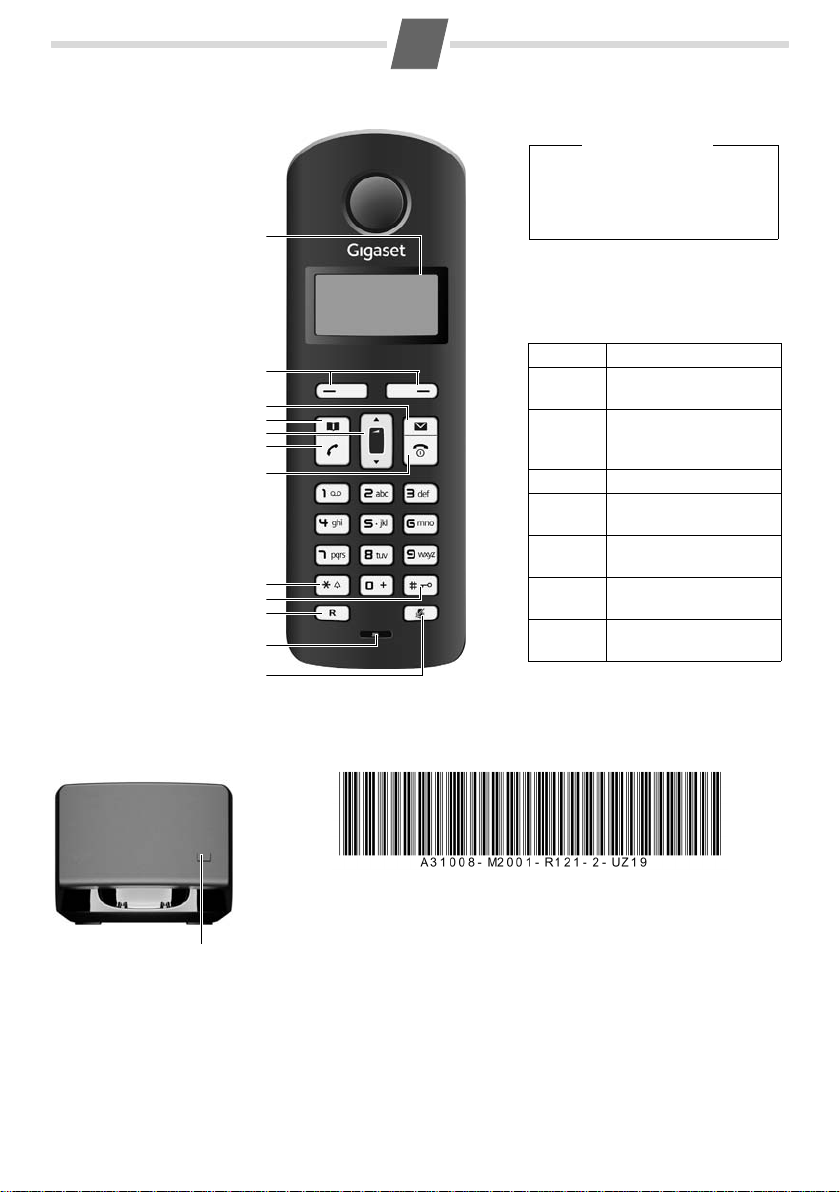
Gigaset AL140
V
11.12. 11:56
INT MENU
1Charge status of the bat-
teries
2Display keys
3Message key
4 Control key (
u)
5 Talk key
6Directory key
(press down on
the control key)
7End call key and
On/Off key
8 Ringer tone on/off (press
and hold in idle status)
9 Keypad lock on/off
(press and hold)
10 Recall key
- Consultation call
(flash)
- Dialling pause
(press and hold)
11 Microphone
12 "Microphone off" key
9
2
4
6
3
5
7
11
1
The handset at a glance
10
12
8
Display keys:
Pressing a key launches the function
that appears above that key in the display.
Note
New messages in the calls list/
answer machine (network mailbox) list (
¢ p. 8) are indicated by
a flashing icon in the display.
Display Function when pressed
INT
Call other registered
handsets
¢ p. 9.
MENU
Open main/submenu
(see Menu tree
¢ p. 19).
“ Go back one menu level.
U Scroll up/down or adjust
volume with u.
T Move cursor to left/right
with u.
˜ Backspace deletes one
character at a time.
OK
Confirm menu function
or save entry.
The base station at a glance
Registration/paging key:
Search for handsets (press
briefly, "Paging" )
Register handsets (press and
hold ).
Version: 12-11-2010
Issued by
Gigaset Communications GmbH
Frankenstr. 2a
D-46395 Bocholt
Manufactured by Gigaset Communications GmbH under
trademark license of Siemens AG.
As of 1 Oct. 2011 Gigaset products bearing the trademark
"Siemens" will exclusively use the trademark "Gigaset".
© Gigaset Communications GmbH 2010
All rights reserved. Subject to availability.
Rights of modification reserved.
www.gigaset.com
This user guide is made from 100 % recycled paper.
1
Page 2
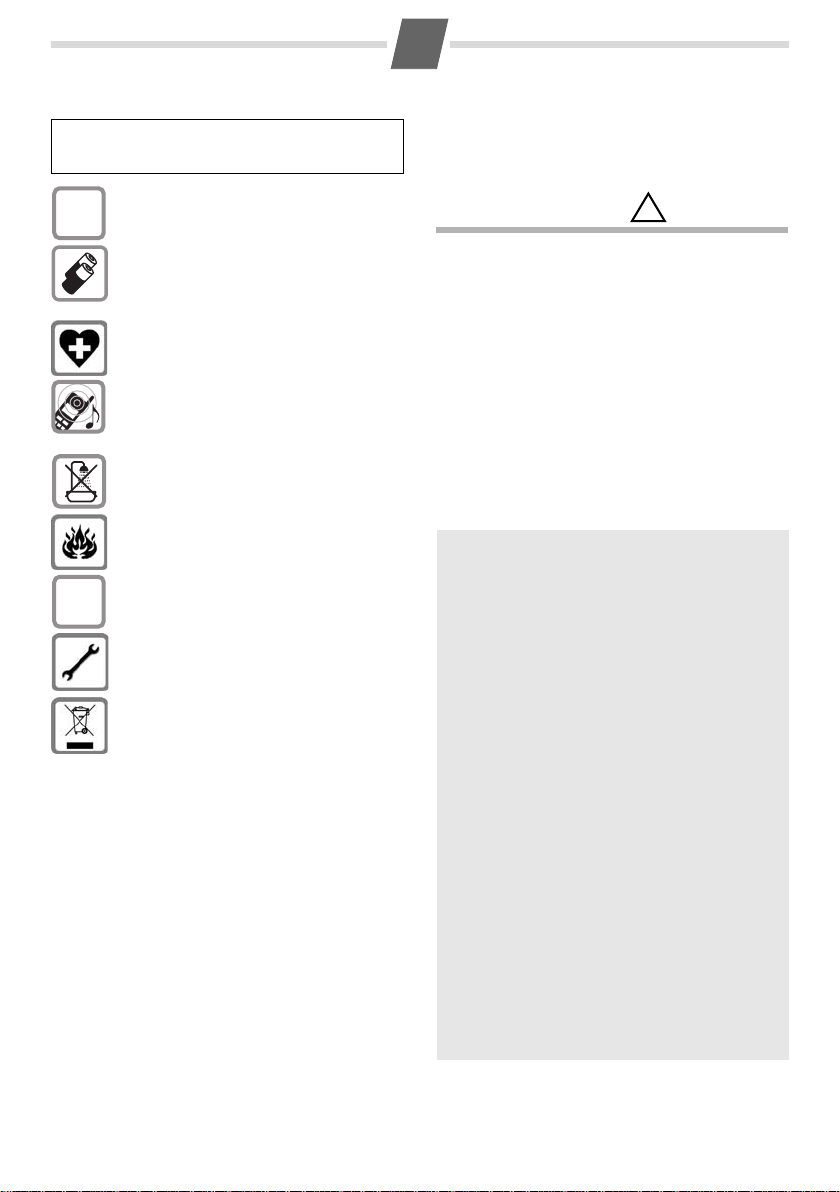
2
$
ƒ
!
Safety precautions
Read this user guide and the safety precautions carefully
before use. Explain their contents and the potential hazards
associated with using the telephone to your children.
Only use the mains unit
Fit only the r
batteries (
(non-rechargeable) battery or other battery types
as this could result in significant health risks and
personal injury.
The operation of medical appliances may be
ffected. Be aware of the technical conditions
a
in your particular environment, e.g. doctor's surgery.
Do not hold the rear of the handset to your ear
whe
permanent damage to your hearing.
The handset may cause an unpleasant humming
oise in hearing aids.
n
Do not install the phone in a bathroom or shower
oom. The handset and base station are not
r
splashproof.
Do not use your phone in environments with a
poten
If you give your Gigaset to someone else, make
sur
Please remove faulty base stations from use or
ave t hem rep aired b y Ser vice, a s they c ould i nter-
h
fere with other wireless services.
Disposal
Batteries should not be disposed of in general
ousehold waste. Observe the local waste dis-
h
posal regulations, details of which can be obtained
om your local authority or the dealer you pur-
fr
chased the product from.
All electrical and electronic equipment must be
disposed
waste using the sites designated by local authorities.
If a product displays this symbol of a crossed-out
rubb
Directive 2002/96/EC.
The appropriate disposal and separate collection
of used
harm to the environment and to healt h. They are a
precondition for the re-use and recycling of used
electrical and electronic equipment.
For further information on disposing of your used
eq
your refuse collection service or the dealer you
purchased the product from.
Emergency numbers cannot be dialled if the keypad
¢ p. 1) is activated!
lock (
Not all of the functions described in this user guide
are available in all countries.
ecommended, rechargeable
¢ p. 11), i.e. never use a conventional
n it is ringing. Otherwise you risk serious and
tial explosion hazard, e.g. paint shops.
e you also give them the user guide.
of separately from general household
ish bin, the product is subject to European
equipment serve to prevent potential
uipment, please contact your local authority,
supplied.
Care
Wipe the base station, charging cradle and handset
with a damp cloth (do not use solvent) or an antistatic
cloth.
Never use a dry cloth. This can cause static.
Contact with liquid
If the handset has come into contact with
liquid:
◆ Switch off the handset and remove the battery
pack immediately.
◆ Allow the liquid to drain from the handset.
◆ Pat all parts dry, then place the handset with the
battery compartment open and the keypad facing
down in a dry, warm place for at least 72 hours
a microwave, oven etc.).
(not in
◆ Do not switch on the handset again until it is
completely dry.
When it has fully dried out, y
to use it again.
.
ou will normally be able
ECO DECT
You are helping to protect the environment with
your Gigaset AL140.
Reduced energy consumption
Your telephone has an energy-saving adapter plug
and uses less energy.
Reduced transmission power
The transmission power of your telephone is
reduced automatically:
The handset's transmission power is reduced
depending on the distance to the base station. The
transmission power on the base station is reduced
to virtually zero when only one handset is registered and the handset is in the base station.
You can reduce the transmission power of the
handset and base station even more by using Eco
Mode/Eco Mode+ (see Menu tree
◆ Eco Mode: 80% transmission power reduction
in standby mode and during a call (the range of
the base station is reduced).
◆ Eco Mode+: 100% transmi ssion power deactiva-
tion in standby mode (top left display icon
Press and hold the talk key
base station can be reached. You will hear the
ringing tone if the base station can be reached.
¢ p. 20):
½).
c to check that the
Page 3
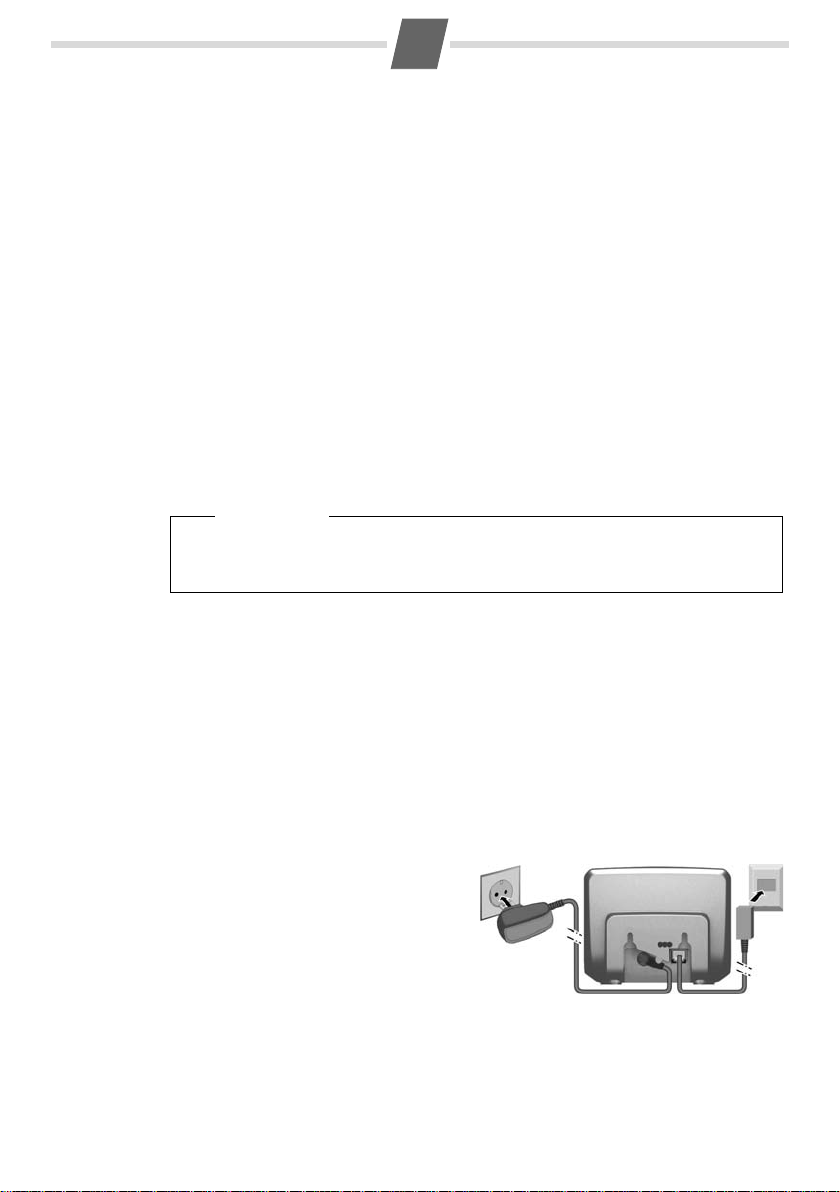
3
1
1
1
2
First steps
Check the pack contents
◆ One Gigaset AL140 base station,
◆ one mains adapter,
◆ one Gigaset AL14H handset,
◆ one phone cord,
◆ one battery pack,
◆ one battery cover,
◆ one user guide.
If you have purchased a model with
tery pack, a battery cover and a charging cradle with mains adapter for each additional handset.
multiple handsets, the package should contain one bat-
Setting up the base station and charging cradle (if included)
The base station and charging cradle are designed for use in enclosed dry rooms with a temperature range of +5 °C to +45 °C.
¤ Set up the base station at a central location on a flat, non-slip surface in your house or
apartment.
Please note
ay attention to the range of the base station.
P
This is up to 300 m in unobstructed outdoor areas and up to 50 m inside buildings. The
range is reduced when Eco Mode is activated (
The phone's feet do not usually leave any marks on surfaces. However, due to the multitude of
diff
erent varnishes and polishes used on today's furnishings, the occurrence of marks on the
surfaces cannot be completely ruled out.
You can also mount the base station and charging cradle on the wall.
Please note:
◆ Never expose the telephone to the influence of heat sources, direct sunlight or other elec-
trical devices.
◆ Protect your Gigaset from moisture, dust, corrosive liquids and vapours.
¢ p. 20).
Connecting the base station
¤ First connect the mains adapter 1.
¤ Then connect the telephone jack 2 and
insert the cables into the cable ducts.
Please note:
◆ The mains adapter must always be con-
nected, as the phone will
without mains connection.
◆ Only use the mains adapter and phone
cord supplied. Pin connections on tele-
phone cables can vary.
not operate
Page 4
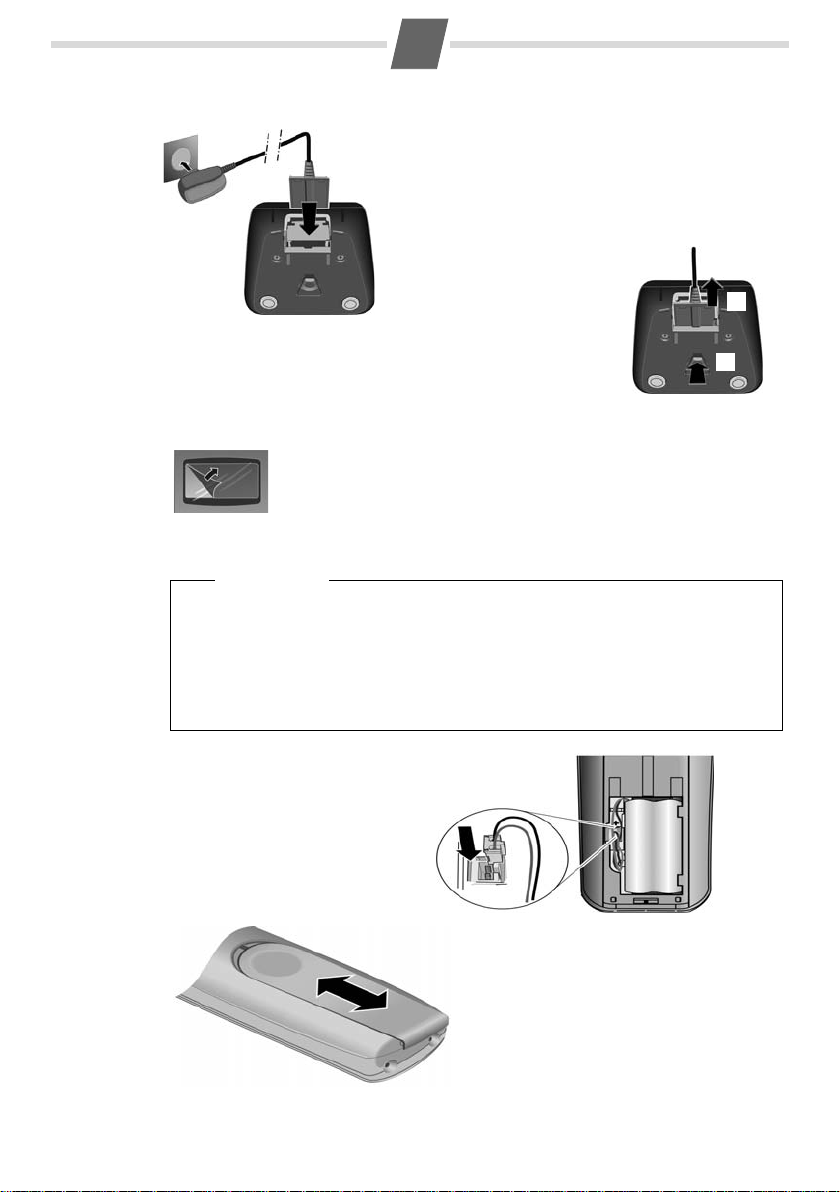
4
¤ Connect the flat plug from the power supply 1.
¤ Plug the mains adapter into the plug socket 2.
If you need to disconnect the plug from the charging cradle,
press the release button 1 and disconnect the plug 2.
1
2
1
2
¤ Insert the plug into the socket
as shown in the enlarged view.
¤ Insert the battery pack.
¤ Place the leads in the lead
guides.
¤ Place the cover on the battery compartment
as shown in the diagram, then push it up
until it clicks into position.
If you need to open the battery cover, for
instance to replace the batteries:
¤ Press down on the battery cover below its
upper end and slide the cover down.
Connecting the charging cradle (if included)
Setting up the handset for use
The display is protected by a plastic film.
Please remove the protective film!
Inserting the battery pack and closing the battery cover
Warn ing
◆ Place the battery leads in the lead guides so that the battery cover cannot catch on
leads and damage them when it is closed.
◆ Use only the rechargeable battery pack recommended by Gigaset Communications
¢ p. 11), i.e. never use a conventional (non-rechargeable) battery pack as this
GmbH (
could result in significant health risks and personal injury. For example, the battery
could explode. The phone could also malfunction or be damaged as a result of
pack
using batteries that are not of the recommended type.
Page 5
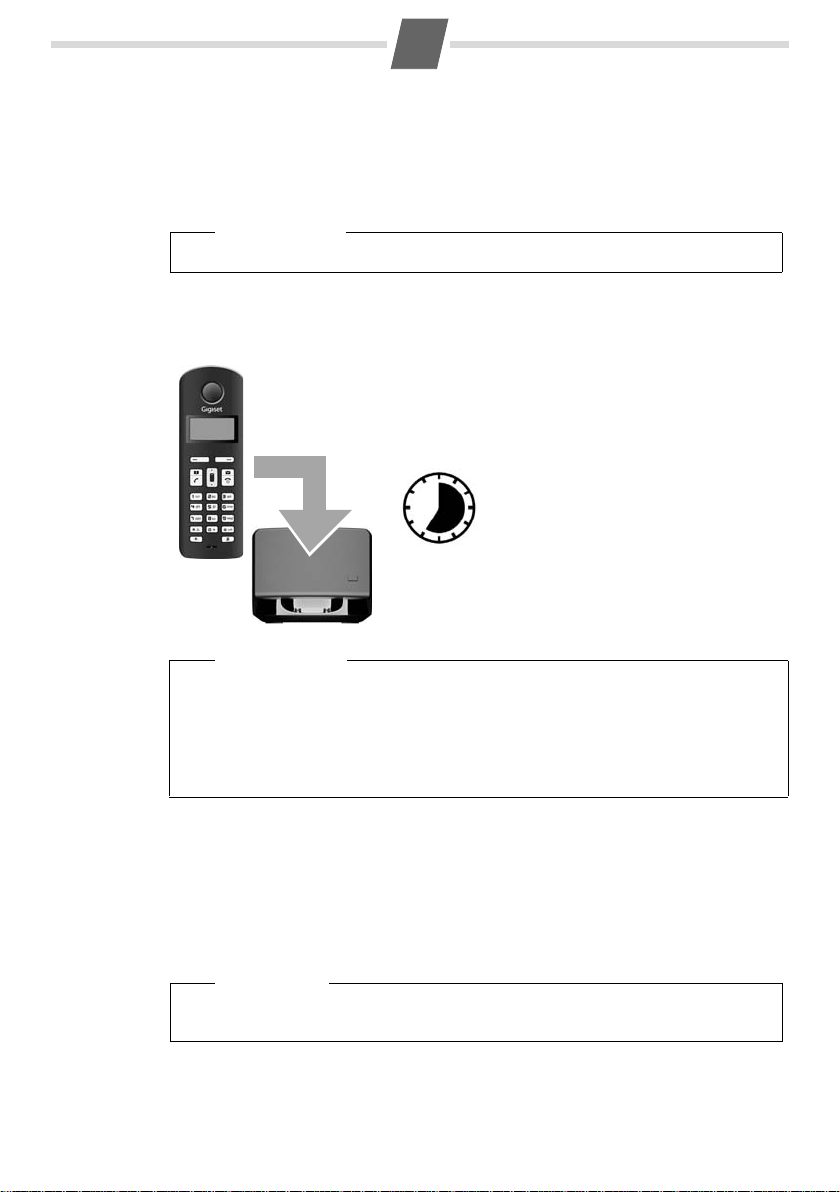
5
¤ Place the handset in the base/charging cradle for 7 hours.
7 h
¤ Then remove the handset from the
base/charging cradle and do not
replace it until the batteries are fully
discharged.
Placing the handset in the base/charging cradle
¤ Place the handset in the base/charging cradle with its display facing forward.
Each handset is registered with the base at the factory. You do not need to complete a registration. If you wish to use your handset with a diff
base, you will have to register the handset manually (
To charge the batteries, leave the handset in the ba
Please note
Only place the handset in the base/charging cradle that is intended for it.
Initial charging and discharging of the batteries
The correct charge level can only be displayed if the batteries are first fully charged an
charged.
erent base or use further handsets with your
¢ p. 9).
se/charging cradle.
d dis-
Please note
◆ After the first battery charge and discharge you may replace your handset in the base/
charging cradle after every call.
◆ Always repeat the charging and discharging procedure if you remove the batteries
from the handset and reinsert them.
◆ The batteries may warm up during charging. This is not dangerous.
◆ After a while, the charge capacity of the batteries will decrease for technical reasons.
Setting the date and time
Set the date and time so that the correct date and time can be assigned to incoming calls, and
so that the alarm can be used.
MENU ¢ Settings ¢ OK ¢ Date/Time ¢ OK
¢ Date: ¢ ~ (enter the day, month and year in 6-digit format) ¢ OK
¢ Time: ¢ ~ (enter hours and minutes in 4-digit format) ¢ OK (display message: Saved)
¢ a (press and hold to return to idle status)
Please note
When entering the time and date, you can move the
by pressing the control button up or down.
position of an entry to the left or right
Page 6
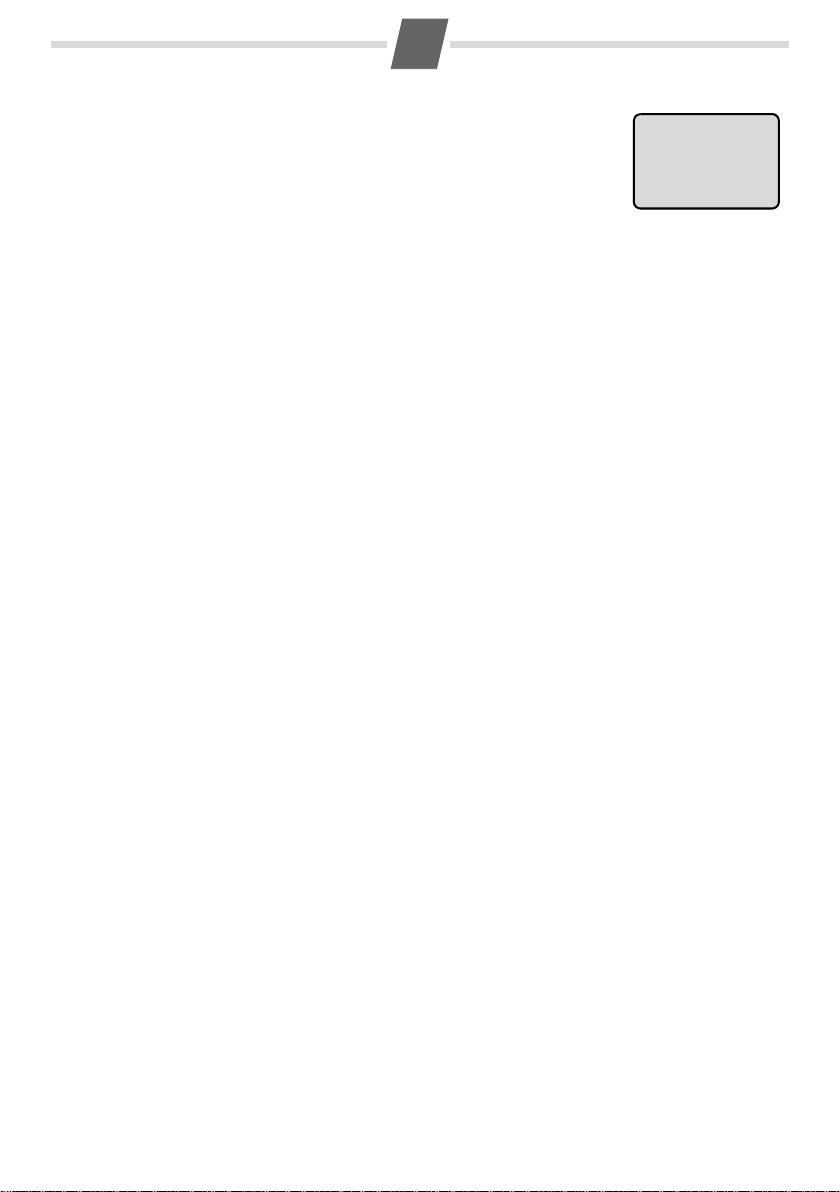
6
V
11.12. 11:56
INT MENU
Display in idle status
Once the phone is registered and the time set, the idle display
is shown as in this example.
Charge status of the batteries:
= e V U (flat to full)
–
–
= flashes: batteries almost flat
e V U flashes: charging
–
If more than one handset is registered to the base station, the
nternal handset number appears in the top left of the display,
i
e.g. 2.
o Mode+ (¢ p. 20) is activated, the ½ icon is displayed in the top left.
If Ec
Activating/deactivating the handset
Press and hold the a key to activate or deactivate the handset.
If you place a deactivated handset in the base station o
activate.
Your phone is now ready for use.
If you have any questions about using your phone
("Questions and answers"
¢ p. 11) or contact our Customer Care team ¢ p. 19.
r charging cradle, it will automatically
, please read the tips on troubleshooting
Page 7

7
Making calls
Making external calls and ending calls
External calls are calls using the public telephone network.
~
(Enter the phone number) ¢c.
The phone number is dialled. (Or you can fir
and hold
During the call you can adjust the earpiece volume
using
End the call/cancel dialling:
Press the end call key
You can automatically insert a network provider dial-
ling code before any phone number (see Menu tree
"P
c [dial tone] and then enter the number.)
t and set the volume with u.
a.
reselection"
¢ p. 20).
st press
Accepting a call
The handset indicates an incoming call by ringing
and by a display on the screen.
Press the talk key
Auto Answer is activated (see Menu tree
When
c to accept the call.
¢ p. 19), simply remove the handset from the base
station/charging cradle.
In idle status, use
the call volume and use
Calling Line Identification
When you get a call, the caller's number will be displayed on your handset; the caller's name will be displayed if it is stored in the directory.
Preconditions:
ou have asked your network provider for the call-
1 Y
er's number (CLIP) to be displayed on your handset screen.
he caller has asked the network provider for his
2 T
number to be identified (CLI).
®
requested Calling Line Identification,
appears if the caller has withheld CLI, and
appears if CLI has not been requested.
Muting
You can mute your handset when making external
calls. Your caller can no longer hear you.
Press the "Microphone off" key
activate/deactivate the function.
t to activate the menu for setting
u to set the volume.
appears in the display if you have not
Withhe ld
Unavailable
m during the call to
Using the directory and lists
Directory
To open the directory: press h.
You can save up to phone numbers (max. 32 digits)
with c
orresponding names (max. 14 characters).
er letters/characters
Ent
Saving the first number in the directory
h
¢ New Entry? ¢ OK
¢ ~ (enter number) ¢ OK
¢ ~ (enter number) ¢ OK
Storing a number in the directory
h
¢ MENU ¢ New Entry ¢ OK
¢ ~ (enter number) ¢ OK
¢ ~ (enter number) ¢ OK
Selecting a directory entry
Open the directory with h. Yo u ha ve t he fo llo wing
options:
◆ Use u to scroll through the entries until the
required name is selected.
◆ Enter the first character of the name and scroll to
the entry with
Dialling with the directory
h
¢ u (select entry) ¢ c
Using other functions
h ¢ u (select entry) ¢ MENU
The following functions can be selected with u:
New Entry
Show Number
Use Number
Edit Entry
Delete Entry
Send Entry
Delete List
Send List
Shortcut
¢ p. 10.
u, if required.
Save new phone number.
Display the phone number.
Edit or add to the number.
Then dial or use other functions
MENU.
with
Edit selected entry.
Delete selected entry.
Send a single entry to another
handset (
Delete all directory entries.
Send the complete list to another
handset (
For shortcuts, assign the current
entry to a key.
¢ p. 8).
¢ p. 8).
Using shortcut keys
You can assign directory entries to the keys 0 and 2–9:
h ¢ u (select entry) ¢ MENU ¢ Shortcut ¢ OK
¢ ~ (press the key you want to assign the entry to)
Page 8

8
CallsList 01+02
To d ial, press and hold the required shortcut key.
Sending the directory to another handset
Preconditions:
◆ The sending and receiving handsets must both be
registered to the same base station.
◆ The other handset and the base station can send
and receive directory entries.
h ¢ u (select entry) ¢ MENU ¢ Send Entry /
Send List ¢ OK ¢ ~ (enter the internal number of
the receiving handset) ¢ OK
Last number redial list
This list contains the ten last dialled numbers.
Dialling from the last number redial list
c
(press briefly) ¢ u (select entry) ¢ c
Managing entries in the last number redial list c (press briefly) ¢ u (select entry) ¢ MENU
You can select the following settings:
Use Number
Copy to Dir.
Delete Entry
Delete List
Edit or add to the number.
Then dial or use other functions
MENU.
with
Copy an entry to the directory.
Delete selected entry.
Delete all entries.
The calls list is displayed as follows:
Number of new entries + number of old, read entries
Open the calls list
f
¢ CallsList 01+02 ¢ OK
The last incoming call is displayed.
If necessary, use
Using other functions
u to select another entry.
u (select entry) ¢ MENU
The following functions can be selected with u:
Delete Entry
Copy to Dir.
Date/Time
Status
Delete List
Delete current entry.
Copy an entry to the directory.
Call date and time (if set).
New Call: new missed call.
Old Call: entry already read.
Answ.: call taken.
Warn ing! All old and new entries
will be deleted.
Calling back a caller from the calls list
f
¢ CallsList 01+02 ¢ OK ¢ u (select entry)
¢ c
Assigning key 1 for fast access to the network mailbox
Calls list/network mailbox list
An advisory tone sounds and the message key
flashes as soon as a new entry appears in the calls
list/answer machine list. A message appears in the
display.
When you press the
If only one list contains new messages, this will be
opened automatically.
Please note:
If calls are saved in the network mailbox, you will
r
eceive a message if the appropriate settings have
been made (depending on your network provider).
Calls list
Precondition: CLIP (¢ p. 7)
Depending on the type of list set, the calls list con-
¢ p. 20)
tains (
◆ answered calls
◆ missed calls
Depending on the type of list set, all numbers of the
last 25 inc
calls are saved.
oming calls are saved or just the missed
f key, all the lists are displayed.
Simply press and hold key 1 on the handset and you
will be connected directly to the network mailbox.
See Menu tree
¢ p. 19.
Locating a handset ("paging")
You can locate your handset using the base station.
◆ Briefly press the registration/paging key on the
base station (
◆ All handsets will ring simultaneously ("paging"),
even if the ringer tones are deactivated.
End paging: briefly pr
the base station (
set.
¢ p. 1).
ess the register/paging key on
¢ p. 1) or the talk key c on a hand-
Page 9

9
Registering handsets
You can register up to four handsets on your base station (Gigaset AL14H) recommended).
Each addi
base station in order for it to work properly!
1. On the handset
MENU ¢ Settings ¢ OK ¢ Handset ¢ OK
tional handset must be registered on the
¢ Register HS ¢ Enter the system PIN of the base
station (default is 0000) ¢ OK.
Registering flashes in the display.
2. On the base station
within 60 sec. of entering the system PIN, press and
hold the registration/paging key (
(min. 3 sec.).
Registration takes approx. 1 minute.
Handsets are assigned the lowest available internal
mber (1-4). If the internal numbers 1–4 are already
nu
assigned to other devices, the number 4 will be overwritten.
¢ p. 1)
De-registering handsets
Handsets can only be de-registered by resetting the
base station to its default settings. This will also reset
every other setting
If you have only r
compatible devices, these can only be de-registered
with a hardware reset
¢ p. 10.
egistered handsets for other GAP-
¢ p. 10.
Using several handsets
Making internal calls
Internal consultation call/connecting a call
You are in conversation with an external participant.
Press the
external participant hears the hold music.
◆ Before the internal participant has answered,
◆ After the internal participant has answered, you
INT key and call one or all handsets. The
press the end call key
participant who answers the call.
can talk to him. Press the end call key
diverted, or press the display key
nected to the external participant.
a; the call is diverted to the
; you are recon-
a; the call is
Listening in to an external call
You are conducting an external call. An internal participant can listen in on this call and take part in the
versation (conference).
con
Precondition: The
vated.
Activating/deactivating listening in
MENU ¢ Settings ¢ OK ¢ Base ¢ OK
¢ Listening in ¢ OK (‰ = on)
Internal listening in (conference)
You want to listen in to an existing external call.
Briefly press and hold the
the call. All participants hear a signal tone.
press the end call key a. All participants hear
To e nd :
a signal tone.
st internal participant presses the end call key
If the fir
a, the handset that has "listened in" remains con-
nected to the external participant.
Listening in function must be acti-
c key. You can listen in to
Internal calls are free calls to other handsets that are
registered to the same base station.
To make a call to other handsets, press
◆ INT ¢ ~ (1...4, enter internal number of the
handset)
◆ INT ¢ star key P ¢ OK, all handsets are
called.
When a participant answers you can speak to them.
o end the call, press
T
¢ OK, the handset is called or
a.
Setting the alarm clock
Activating/deactivating the alarm clock
MENU ¢ Alarm Clock ¢ OK ¢ Activation
¢ OK (‰ = on)
When activated:
¢ Set the wake-up time ¢ OK
When the alarm clock rings, press any key to switch it
off for 24 hours. If the alarm clock is set, the wake-up
l will appear on the screen and the wake-up
icon
time will be displayed instead of the date.
Setting the wake-up time
MENU ¢ Alarm Clock ¢ OK ¢ Wake-up time
¢ OK
Enter the wake-up time in hours and minutes, then
OK.
press
Page 10

10
Phone settings
For details on how to make audio settings, see Menu
¢ p. 19.
tree
For details on how to set the system PIN on the base
station,
see the Menu tree
¢ p. 20.
Changing the display language
MENU ¢ Settings ¢ OK ¢ Handset ¢ OK
¢ Language ¢ OK ¢ select the language ¢ OK
The current language is indicated by ‰.
If you accidentally choose a language you do not
erstand:
und
MENU ¢ 4 2 1 (press the keys one after the other)
Select the correct language with u and press OK.
Resetting the handset
You can reset individual settings and changes that
you have made. Entries in the directory, the calls list
and the handset's registration to the base station will
be retained.
MENU ¢ Settings ¢ OK ¢ Handset ¢ OK
¢ Reset Handset ¢ OK
Cancel the reset with a.
Restoring the base station to the factory settings
When restoring factory settings:
◆ All handsets are de-registered
◆ Individual settings are reset
◆ All lists are deleted
◆ The system PIN is reset to the original code 0000
Only the date and time are retained.
Software reset
MENU ¢ Settings ¢ OK ¢ Base ¢ OK
¢ Base Reset ¢ OK
Hardware reset
Disconnect the power cord from the base station.
Hold down the r
the base station while reconnecting the power cable
to the base sta
mately 5 seconds.
egistration/paging key (
tion. Release the key after approxi-
Repeater mode
¢ p. 1) on
Operating the base station on the PABX
The following settings are only necessary when your
PABX requires them, see the user guide for your PABX.
When entering the digits, enter them sl
the other.
owly one after
Changing the dialling mode
MENU ¢ 4 I O 1 1 ¢ The number for the set dial-
ling mode flashes: 0 = touch tone dialling (DTMF); 1 = dial
pulsing (DP) ¢ enter number ¢OK.
Setting recall
MENU ¢ 4 I O 1 2 ¢ The number for the current
recall flashes
3 = 400 ms; 4 = 250 ms; 5 = 300 ms; 6 = 600 ms;
7 = 800 ms ¢ enter number ¢ OK.
: 0 = 80 ms; 1 = 100 ms; 2 = 120 ms;
Changing pause after line seizure
You can set the length of the pause inserted between
pressing the talk key
number.
MENU ¢ 4 I O 1 O ¢ The number for the current
pause length flashes: 1 = 1 sec.; 2 = 3 sec.; 3 = 7 sec.
c and sending the phone
¢ enter number ¢ OK.
Changing the pause after the recall key
MENU ¢ 4 I O 1 4 ¢ The number for the current
pause length flashes: 1 = 800 ms; 2 = 1600 ms; 3 = 3200
ms ¢ enter number ¢ OK.
Appendix
Entering letters/characters
Press the relevant key the number of times indicated.
Briefly pr
"123" mode, from "123" to "abc"mode and from "abc"
to "Abc" mode.
ess the hash key # to switch from "Abc" to
With a repeater you can increase the range of your
base stat ion. You will nee d to acti vate repeater mode
¢ p. 20). Repeater mode and Eco mode or Eco
(
¢ p. 1) cancel each other out.
mode+ (
Page 11

11
1)
1)
Standard characters
1x 2x 3x 4x 5x 6x 7x 8x 9x 10x11x 12x13x14x
1 £ $ ¥ ¤
1
a b c 2 ä á à â ã ç
2
d e f 3 ë é è ê
I
g h i 4 ï í ì î
4
j k l 5
5
m n o 6 ö ñ ó ò ô õ
L
p q r s 7 ß
M
t u v 8 ü ú ù û
N
w x y z 9 ÿ ý æ ø å
O
. , ? ! 0 + - : ¿ ¡ " ’ ; _
Q
* / ( ) < = > %
P
Abc
123
-->
-->
# @ \ & §
#
1) Space
ab
c
123
Arabic
1x 2x 3x 4x 5x 6x 7x
1
1 $
2
2 a b c
I
4
5
L
M
N
O
Q
. , ? ! 0 + - : “ ‘ ; _
P
* / ( ) < = > %
Abc
123
-->
-->
#
1) Space
ab
c
123
4 g h i
5 j k l
6 m n o
7 p q r s
8 t u v
9 w x y z
# @ \ &
Specifications
Recommended batteries
Nickel-metal-hydride (NiMH):
V30145-K1310-X383
(Valid at the time of going to press)
The handset is supplied with recommended
eries.
batt
Base station power consumption
In standby mode
– Handset in base station
– Handset outside base station
During a call ca. 1.0 W
General specifications
DECT standard is supported
GAP standard is supported
Range up to 300 m outdoors
Base station power supply 230 V ~/50 Hz
Environmental conditions
in operation
ca. 1.0 W
ca. 0.8 W
(the Gigaset handset operates only with a Gigaset
e)
bas
up to 50 m indoors
+5 °C to +45 °C, 20% to
75% elative humidity
8x 9x 10x 11x 12x
3 d e f
Questions and answers
If you have any queries about the use of your telephone, visit our website at
www.gigaset.com/service
for 24-hour support. The table below contains a list of
common problems and possible solutions.
Problem Cause Solution
Nothing
appears in
the display.
No wireless
connec
to the base station,
se flashes in
Ba
e display.
th
You ca nno t
hear a r
dialling tone
from the fixed
line network.
Error tone
nds after
sou
system PIN
rompt.
p
PIN forgotten.
tion
inger/
The handset is not
switched on.
The batteries are
t.
fla
The handset is out-
side the range of
e base station.
th
The handset is not
gistered.
re
The base station is
ot turned on.
n
The phone cord
plied has not
sup
been used or has
been replaced by a
new cord with the
wrong jack connections.
The system PIN you
ve entered is
ha
incorrect.
Press the end call
y a for approx.
ke
5 seconds or pl
handset in the base
station.
Charge or replace the
batter
Move the handset
er to the base
clos
station.
Register the handset
¢ p. 9.
Check the mains connector on the base sta-
¢ p. 3.
tion
Please always use the
phon
ensure that the
pin connections are
orrect when purchas-
c
ing from a retailer:
3-4 assignment of
phone leads/
tele
EURO CTR37.
Reset the system PIN to
he default 0000
t
¢ p. 10.
All handsets are
de-registered. All settings are reset. All lists
e deleted.
ar
ace the
ies.
e cord supplied or
Authorisation
This device is intended for connection to analogue
networks outside the EEA (with the exception of Switzerland) depending on national type approval.
Country-specific requirements have been taken into
consideration.
We, Gigaset Communications GmbH, declare that this
device meets the essential requirements and other
relevant regulations laid down in Directive 1999/5/
CE.
A copy of the 1999/5/EC Declaration of Conformity is
available at this Internet address:
www.gigaset.com/docs
Page 12

12
Customer Service & Assistance
Do you have any questions? As a Gigaset customer, you can find help quickly in this User Manual and
in the service section of our Gigaset online portal www.gigaset.com/service.
In our constantly updated online service you can find:
◆ Extensive information about our products
◆ FAQ compilations
◆ Keyword search to help find topics quickly
◆ Compatibility database: Find out which base stations and handsets can be combined.
◆ Product comparison: Compare the features of several products with each other.
◆ Downloads for user manuals and current software updates
◆ E-mail contact form for customer service
Please register your phone online right after purchase.
This enables us to provide you with even better service regarding questions or an after sales query/
issue/claim. In order to contact our customer service via email, please use the email contact form
from our Gigaset online portal after selecting your home country.
Our representatives are also available on the telephone hotlines for consultation.
Page 13

13
Australia . . . . . . . . . . . . . . . . . . . . . . 1300 780 878
Austria. . . . . . . . . . . . . . . . . . . . . 0043 1 311 3046
Bahrain . . . . . . . . . . . . . . . . . . . . . 97 31 73 11 173
Belgium . . . . . . . . . . . . . . . . . . . . . . .0 78 15 66 79
Bosnia Herzegovina . . . . . . . . . . . . .033 276 649
Brazil . . . . . . . . . . . . . . . . . . . . . . . . . . . . 4003 3020
(grandes cidades e regiões metropolitanas Custo de uma ligao local)
. . . . . . . . . . . . . . . . . . . . . . . . . . . . . . 0800 888 3020
(demais localidades - Gratuito)
Bulgaria . . . . . . . . . . . . . . . . . +359 2 9710666
(0.50 евро на минута от всички държави за
стационарни телефони. За обаждания от
мобилни телефони може да има други цени).
Canada . . . . . . . . . . . . . . . . . . . . . 1-866 247-8758
China . . . . . . . . . .0 21 400 670 6007 (RMB 0.11)
Croatia. . . . . . . . . . . . . . . . 01 2456 555 (0,23 Kn)
Czech Republic. . . . . . . . . . . . +420 23303 2727
Denmark. . . . . . . . . . . . . . . . . +45 (0) 35 25 86 00
Finland . . . . . . . . . . . . . . . . . . . . . . . 09 231 134 25
Franc e . . . . . . . . . . . . . . . . . . +33 170 706 181
Coût d’un appel local depuis une ligne fixe
France Télécom.
Germany. . . . . . . . . . . . . . . . . . . . . 01805 333 222
Der Anruf kostet Sie aus den deutschen Festnetzen 0,14 € pro Minute. Anrufe aus den deutschen Mobilfunknetzen kosten höchstens 0,42
€ pro Minute.
Greece . . . . . . . . . . . . . . . . . . . . . . 801-1000 500
(Χρέωση 0,0026 € το λεπτό για το σταθερό δίκτυο
της Ελλάδας. Για κλήσεις από κινητό ίσως ισχύουν
άλλες χρεώσεις)
Hong Kong . . . . . . . . . . . . . . . . . . . . . . 2763 0203
. . . . . . . . . . . . . . . . . . . . . . . . . . . . . . . . . . 2389 7285
Hungary . . . . . . . . . . . . . . .06 14 71 24 44 (27 Ft)
India. . . . . . . . . . . . . . . . . . . . .Please refer to your
. . . . . . . . . . . . . . . . . . . . . . . . . .local warranty card
Indonesia . . . . . . . . . . . . . . . . . . .(62-21) 5673813
. . . . . . . . . . . . . . . . . . . . . . . . . . (62-21) 888856000
Ireland. . . . . . . . . . . . . . . . . . . . . . . 18 50 77 72 77
Italy . . . . . . . . . . . . . . . . . . . . . . . .199.15.11.15
(€ cent 8,36 + IVA al minuto da telefono fisso
della rete Telecom Italia senza scatto alla risposta mentre per le chiamate effettuate attra-
verso la rete di altri operatori fissi o mobili consultate le tariffe del vostro operatore)
Jordan . . . . . . . . . . . . . . . . 00962 6 5625460/1/2
Kuwait . . . . . . . . . . .+965 -22458737/22458738
Lebanon . . . . . . . . . . . . . . . . . . . . . +9611240259/
. . . . . . . . . . . . . . . . . . . . . . . . . . . . . . .+9611236110
Luxembourg . . . . . . . . . . . . . . . +352 8002 3811
Malaysia . . . . . . . . . . . . . . . . . . . +603-8076 9696
Malta . . . . . . . . . . . . . .+390 2360 46789 (0,10 €)
Mexico
. . . .01800 999 4442738 (01800 999 GIGASET)
Netherlands . . . . . . . . . . . . . . . 0900-3333102
(0,25 € per minuut (vast net). Voor oproepen uit
het mobiele netwerk kunnen andere prijzen
gelden.)
New Zealand . . . . . . . . . . . . . . . . . . 0800 780 878
Norway . . . . . . . . . . . . . . . . . . . . . . . . . 22 70 84 00
(Oppstartskost 89 øre + 15 øre pr minutt fra
fasttelefon linje. For samtaler fra mobil vil det
gjelde egne priser.)
Oman . . . . . . . . . . . . +968 709281 Ext. 49/21/75
Poland . . . . . . . . . . . . . . . . . . . . . . . . . 801 140 160
Port ugal . . . . . . . . . . . . . . . (351) 808 781 223
(custo de uma chamada local)
Qatar . . . . . . 00974 4257777 / 00974 4257844
Romania . . . . . . . . . . . . . . . . . . +40 021 204 9130
Russia. . . . . . . . . . . . . . . . . . . . . . .8 (495) 2281312
Saudi Arabia . . . . . .00966 2 6500282 Ext. 209
Serbia. . . . . . . . . . . . . . . . . . . . . . . . . 0800 222 111
Singapore. . . . . . . . . . . . . . . . . . . . . . . . 6735 9100
Slovak Republic . . . . 02 59 68 22 66 (4,428 sk)
Slovenija . . . . . . . . . . . . . . . . . . . . . . . . 01 5644171
South Africa. . . . . . . . . . . . . . . . +2711 46 13 181
Spain . . . . . . . . . . . . . . . . . . . . . . . . . . . 902 103935
Sweden . . . . . . . . . . . . . . . . . . . . . . . .08-750 99 11
Switzerland . . . . . . . . . . . . . . . . . . . 0848 212 000
Taiwan . . . . . . . . . . . . . . . . . . . . . . . . 02 266 24343
Turkey . . . . . . . . . . . . . . . . . . . . . . 0216 459 98 59
Ukraine . . . . . . . . . . . . . . . . . +380-44-451-71-72
United Arab Emirates . . . . . . . .+97144458255/
. . . . . . . . . . . . . . . . . . . . . . . . . . . . . +97144458254
United Kingdom. . . . . . . . . . . . 0 84 53 67 08 12
USA. . . . . . . . . . . . . . . . . . . . . . . . . 1-866 247-8758
Vietnam. . . . . . . . . . . . . . . . . . . . . . . 1900 545 416
Please have your record of purchase ready when calling. After sales service is not offered in countries where our
product is not sold by authorised dealers.
For Southern Africa:
In the event of an after-sales issue/query/claim p
Proof of purchase (receipt) has to be submitted.
lease refer back to your point of purchase.
Page 14

Warranty
KARAM A
Sou
Sea Shell Electronics
Opp. Karama Centre
Dubai, UAE
TEL: 00971-4-3979228
FAX: 00971-4-3966205
14
Page 15

JEDDAH SERVICE CENTER:
AL-AMAL PLAZA, HAIL STREET,
TEL: 02-6500282 EXT. 209,
JEDDEH, SAUDI ARABIA.
STREET
LTE : 0
RIYADH SERVICE CENTER:
OLAYA
1-4622470/4623850,
RIYADH, SAUDI ARABIA.
STREET
LTE :
KHOBAR SERVICE CENTER:
AL-KHOBAR
03-8944193/03-8952359,
AL-KHOBAR, SAUDI ARABIA.
,
,
Service Centers:
Saudi Arabian
LTE : 00966-7-2230772
LTE : 00966-4-4219232
15
Page 16

Customer Service Hotline Kuwait
Tel 09 09: 0 6522458737 6522458738/
0
16
Page 17

17
Manufacturer warranty (Middle East)
For Southern Africa:
In the event of an after-sales issue/warranty claim please refer back to
your point of purchase.
.Proof of purc ase h (receipt) has to be submitted
Page 18

18
Page 19

Menu tree
19
Your phone has an extensive range of features. These
are offered in the form of menus.
To select a function while the phone is in id
MENU (open menu), use the t and v keys to
press
scroll to the function you require and press
firm.
1 Alarm Clock
1-1 Activation Activating/deactivating the alarm clock
1-2 Wake-up time Input format: HHMM
2 Audio Settings
2-1 Handset Volume Can be set to one of 3 levels
2-2 Ringer Volume 5 levels + "crescendo" available
2-3 Ringer Melody 2-3-1 External Calls
2-3-2 Internal Calls 10 ringer tones available for internal calls
2-3-3 Alarm Clock 10 ringer tones available for alarm clock
2-4 Advis. Tones During a conversation
2-5 Battery Low 2-5-1 Off Warning tone to indicate
2-5-2 On always
2-5-3 During Call only during a call
3 Voice Mail
3-1 Set Key 1 3-1-1 Netw. Mailbx Assign key 1 with network mailbox and enter the network mailbox
4 Settings
4-1 Date/Time Enter date (DDMMYY format), then time (HHMM format)
4-2 Handset 4-2-1 Language Set the display language
4-2-2 Auto Answer Automatically activate/deactivate auto answer
4-2-3 Register HS Manually register the handset
4-2-4 Reset Handset Reset the handset
le status,
OK to con-
To return to idle status:
As an alternative to selecting functions using the
t and v buttons, you can also enter the digit combi-
nation that is in front of the function in the menu tree.
For setting the time and date, for example:
MENU ¢ 4 1 ¢ OK
10 ringer tones available for external calls
bat
tery is almost flat:
number (in idle status, press and hold key
Netw. Mailbx: your network provider's answer machine; must be
requested separately. The network mailbox list can be displayed if your
network provider supports this function and if key
assigned with the network mailbox.
¢ p. 10
¢ p. 10
press and hold the a key.
never
1 to dial).
1 has been
¢ p. 7
¢ p. 9
Page 20

20
4-3 Base 4-3-2 Call list type 4-3-2-1 Missed Calls ¢ p. 8
4-3-2-2 All Calls ¢ p. 8
4-3-3 System PIN Change system PIN (default is 0000)
4-3-4 Base Reset Restore factory settings ¢ p. 10
4-3-5 Additional 4-3-5-1 Repeater Activating/deactivating ¢ p. 10
4-3-5-2 Eco Mode+ Activating/deactivating ¢ p. 2
4-3-5-3 Eco Mode Activating/deactivating ¢ p. 2
4-3-6 Listening in Activate/deactivate the function ¢ p. 9
4-3-7 Preselection 4-3-7-1 Presel. Number Network provider dialling code,
4-3-7-2 With Preselect First digits of the dialling codes,
4-3-7-3 Without Presel First digits of dialling codes, should be
should be inserted automatically
before the dialled phone number.
should be dialled with preselection.
dialled without preselection.
