Page 1
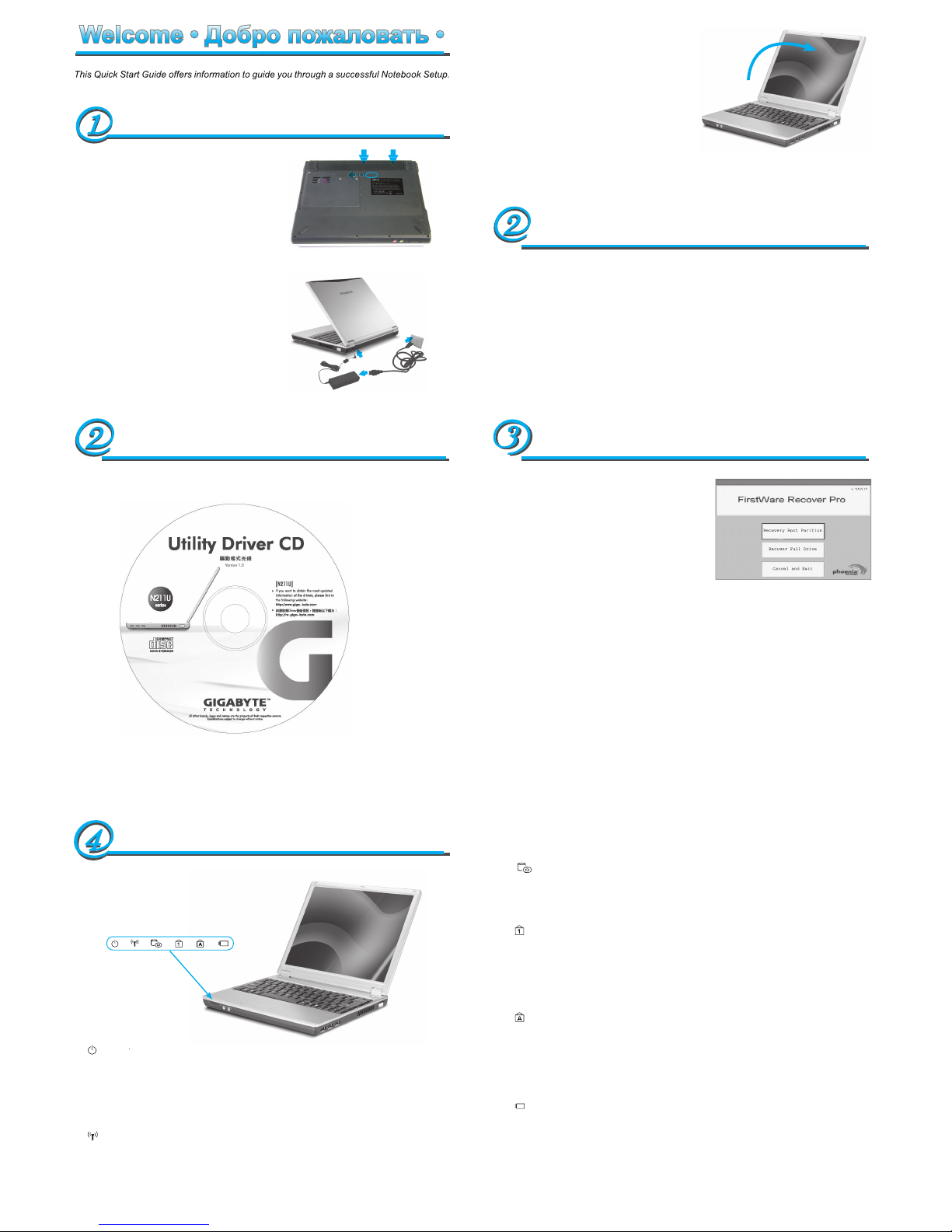
1. You can find one bundled Driver CD shown as follow ▫ В комплекте с ноутбуком
поставляется компакт-диск с драйверами ▫
2. Put the CD into the CD-RW or DVD-RW (optional) Drive. It will get you through the Auto
Run installation ▫ Установите компакт-диск с драйверами в дисковод CD-RW или
DVD-RW (если он установлен). Загрузится программа автозапуска ▫
1. Power on your computer. If it is already running,
reboot (restart/reset) it. ▫ Включите компьютер,
если он включен, то перезагрузите его. ▫
2. As soon as anything (logo, graphic, text) ap-
pears on the screen after boot-up, press and hold
down the F9 key. (Typically, F9 is the “hot key” that
starts Recover Pro. Contact your PC manufac-
turer if this hot key does not work.) ▫ Как только
компьютер начнет работу и на экране что-либо
появится (логотип, картинка, текст), нажмите и
удерживайте клавишу F9. (Обычно F9 является «горячей клавишей» восстановления).
Если за нажатием клавиши не последует изменений, обратитесь к вашему изготовителю
компьютера. ▫
The cME Console screen displays. This is the access screen for applications in the cME.
Your Phoenix cME Console opening screen may not match the one pictured here. The num-
ber of available applications varies.
Отобразится экран консоли для приложений cMe. Консоль Phoenix cME может не
совпадать с изображенной здесь т.к. продукта cME постоянно изменяются.
• Normally, your mouse will be functional when running FirstWare Recover Pro, and you can
click to select options. If the mouse is not functioning, press the Tab key until the desired
option is highlighted, and then press Enter to select it.
• После загрузки FirstWare Recover Pro кликните по нужной опции, если мышь не
будет работать выберите нужную опцию клавишей Tab и нажмите Ввод.
Power
Индикатор питания
It glows blue when the computer is on; It flahs blue when the computer is in the suspend
mode. The light is off when the computer is in the Hibernation mode or shut down.
Светится синим, когда система работает от сетевого адаптера или от аккумулятора.
Мигает синим, когда система находится в ждущем режиме. Не светится, если
система в режиме гибернации или выключена.
Wireless LAN
▫
Индикатор беспроводной
▫
It glows blue when the Wireless LAN function is in use. It is off when the Wireless LAN
function is turned off.
Мигание индикатора означает, что система принимает или передает данные через
беспроводную сеть. Выключен, если система беспроводной сети неактивна.
CD ROM Drive ▫ Обращение к дисководам ▫
Lights up when the computer is reading information from the DVDROM or the Combo
drive.
Свечение индикатора означает, что система обращается к оптическому дисководу.
Num LK
▫ Num LK/Индикатор Num Lock ▫
Lights up when the numeric mode is turned on by pressing [Num LK]. You can use the
embedded numeric keyboard for numeric data input. Press [Num LK] again to turn off the
embedded numeric keyboard.
Синее свечение индикатора означает, что нажата клавиша Num Lock на клавиатуре.
При нажатии этой клавиши включается встроенная цифровая клавиатура.
Caps Lock
▫ Caps Lock/Индикатор Caps Lock ▫
Lights up when the alphabet keys are locked in uppercase. The words you input in this
mode are all capital letters. Press [Caps Lock] to turn on or turn off this mode.
Синее свечение индикатора показывает, что нажата клавиша Caps Lock на
клавиатуре. При этом все буквы алфавита вводятся в верхнем регистре
(заглавными).
Battery Status Indicator
▫ Индикатор зарядки аккумулятора ▫
Battery status indicator tells you whether the battery is charging or is already charged. If
you are charging your battery, light remains on even if your notebook is shut off. If there’s
no battery activity, the power adapters are not connected, or the power switch is off, the
battery indicator will also be off.
Показывает состояние зарядки аккумулятора. Светится оранжевым, когда
аккумулятор заряжается. Светится зеленым, когда аккумулятор полностью заряжен
или отсутствует.
Welcome • Добро пожаловать •
Setup • Краткий обзор •
4. Press the power button to start your note-
Installing N211U Notebook Computer Device Drivers •
Установка драйверов для ноутбука N211U
•
Installing N211U Notebook Computer Device Drivers •
Установка драйверов для ноутбука N211U
•
How to restore to the Factory Restore Point •
Восстановление заводских установок •
Status LED Indicator • Индикатор состояния •
Page 2

The Outside of N211U Notebook Computer • Présentation Extérieure de l’Ordinateur Portable N211U • Ein Blick auf das Das Notebook der N211U •
L’esterno del computer portatile N211U • Parte exterior del ordenador portátil N211U •
4 Touchpad
для колонок и наушников ▫
дисковод ▫
4 Optical drive eject button ▫ Кнопка
4 Battery release latch ▫ Защелка
This Quick Start Guide is intended for use only as a quick reference. For more detailed information and procedures, please consult the user manual included in your package or visit us at
http://tw.giga-byte.com
Данное Краткое вводное руководство представляет собой только краткий справочник.
Более подробную информацию и процедуры см. в Руководстве пользователя, входящем
в комплект ноутбука, или на нашем Web-сайте http://tw.giga-byte.com.
