Page 1
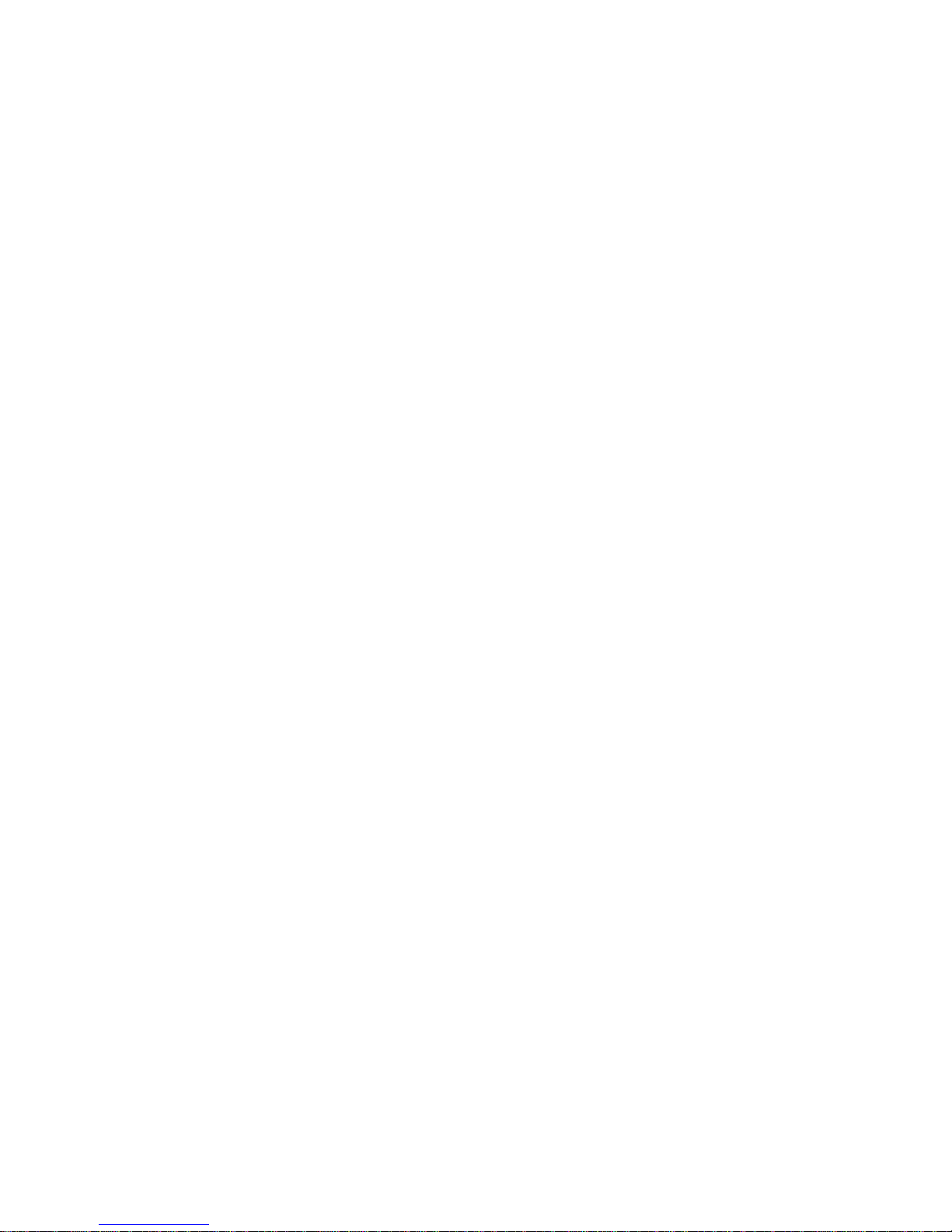
SATA RAID Function
(Only For Chipset Sil 3112 /Sil 3512 Used)
USER’S MANUAL
12M E-SI3112-003
Page 2
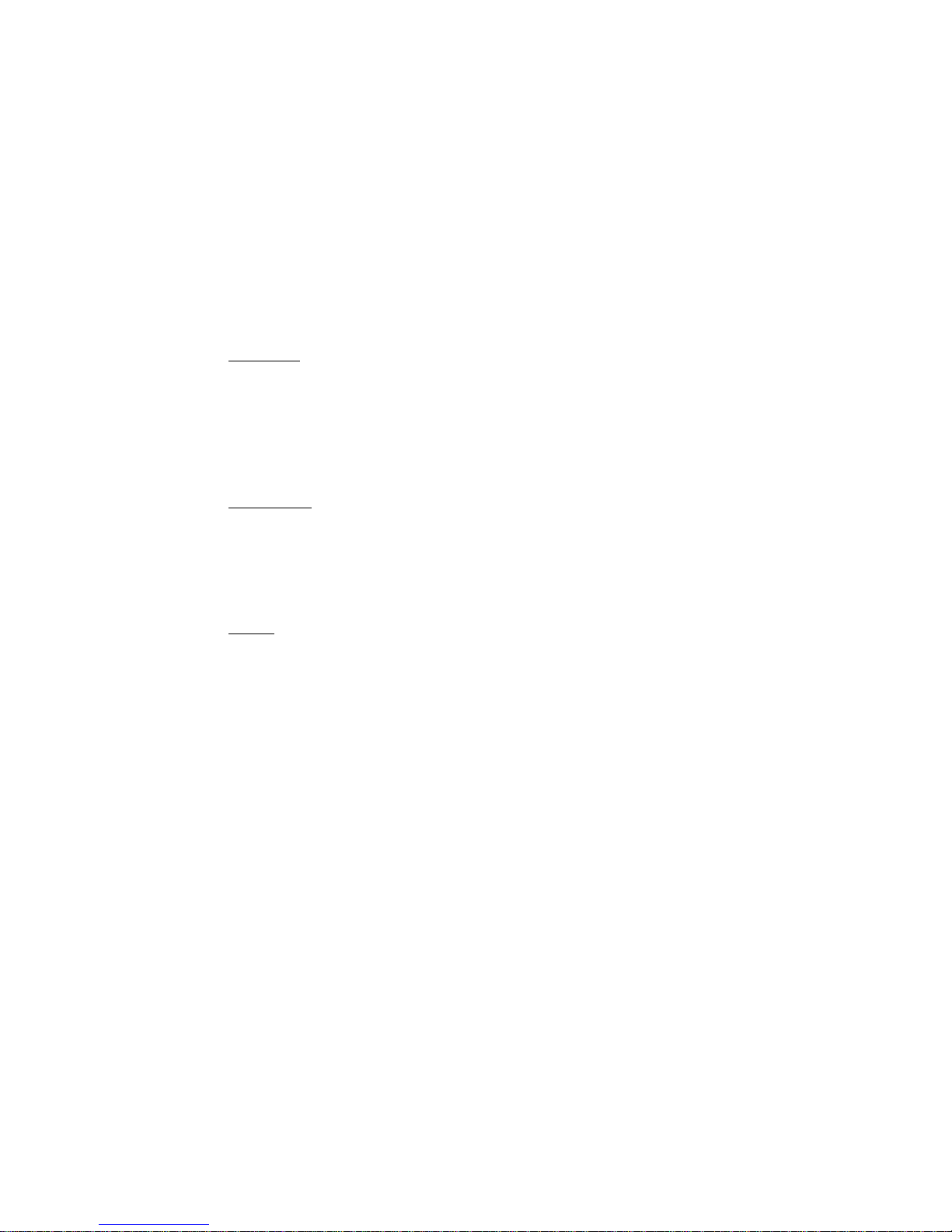
Copyright
Copyright by GIGA-BYTE TECHNOLOGY CO., LTD. (“GBT”) No part of this manual
may be reproduced or transmitted in any from without the expressed, written permission of
GBT.
Trademarks
Third-party brands and names are the property of their respective owners.
Notice
Due to rapid change in technology, some of the specifications might be out of date before
publication of this booklet.
The author assumes no responsibility for any errors or omissions which may appear in this
document nor does it make a commitment to update the information contained herein.
Please do not remove any labels on VGA card , this may void the warranty of this VGA
card.
Page 3
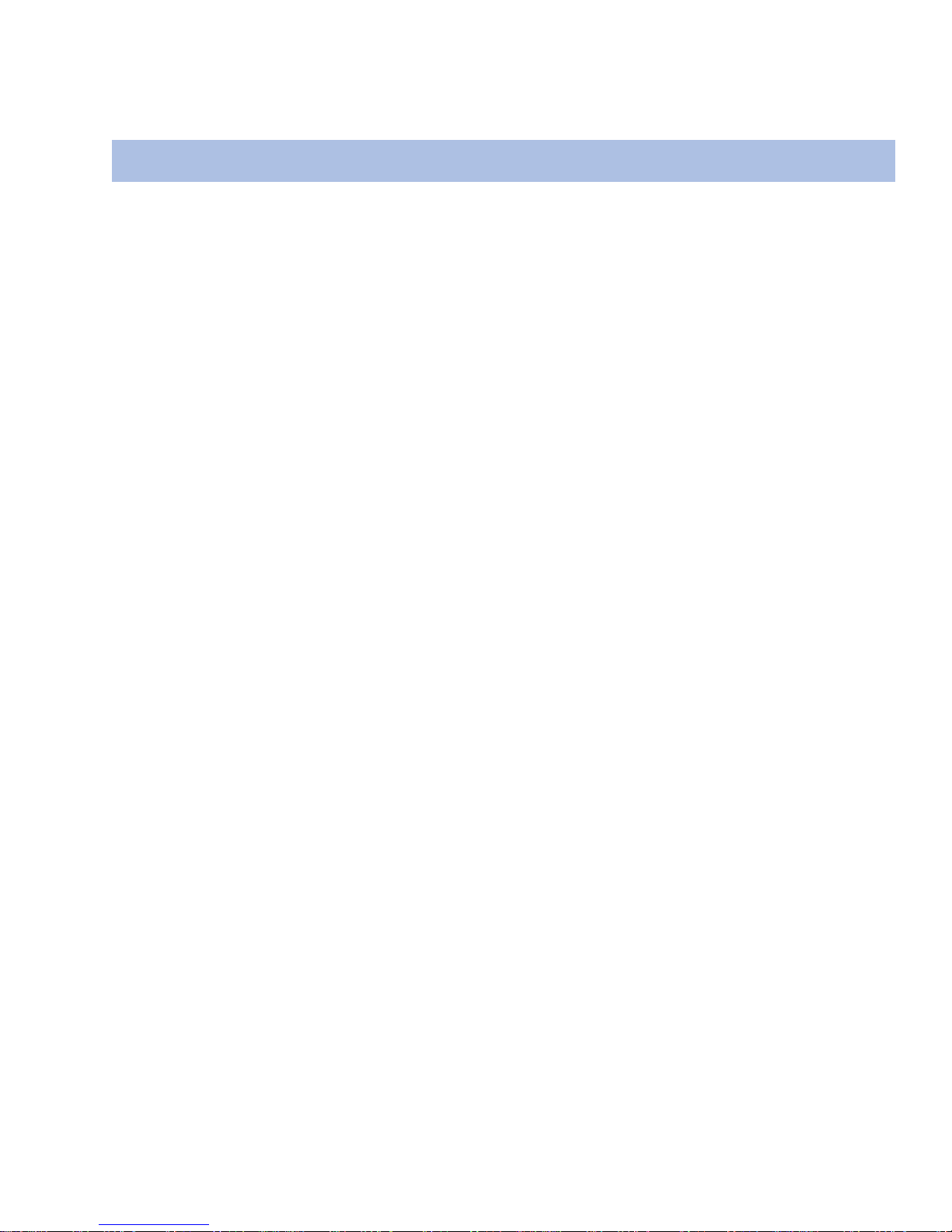
1. OVERVIEW 1
Product Overview 1
RAID Explained 1
2. INSTALLING DRIVERS AND SOFTWARE 3
Windows XP/2000 Operating System 3
Windows NT Operating System 3
Windows 98/Me Operating System 4
3. CREATING/DELETING RAID SETS 5
Creating RAID Sets 5
Deleting RAID Sets 6
4. CREATING/NAMING PARTITIONS 7
Windows XP/2000 Operating System 8
Windows NT Operating System 11
Windows 98/Me Operating System 15
5. USING SILICON IMAGE SATARaid GUI 23
Overview 23
SATARaid Configuration Memu 29
TABLE OF CONTENTS
Page 4
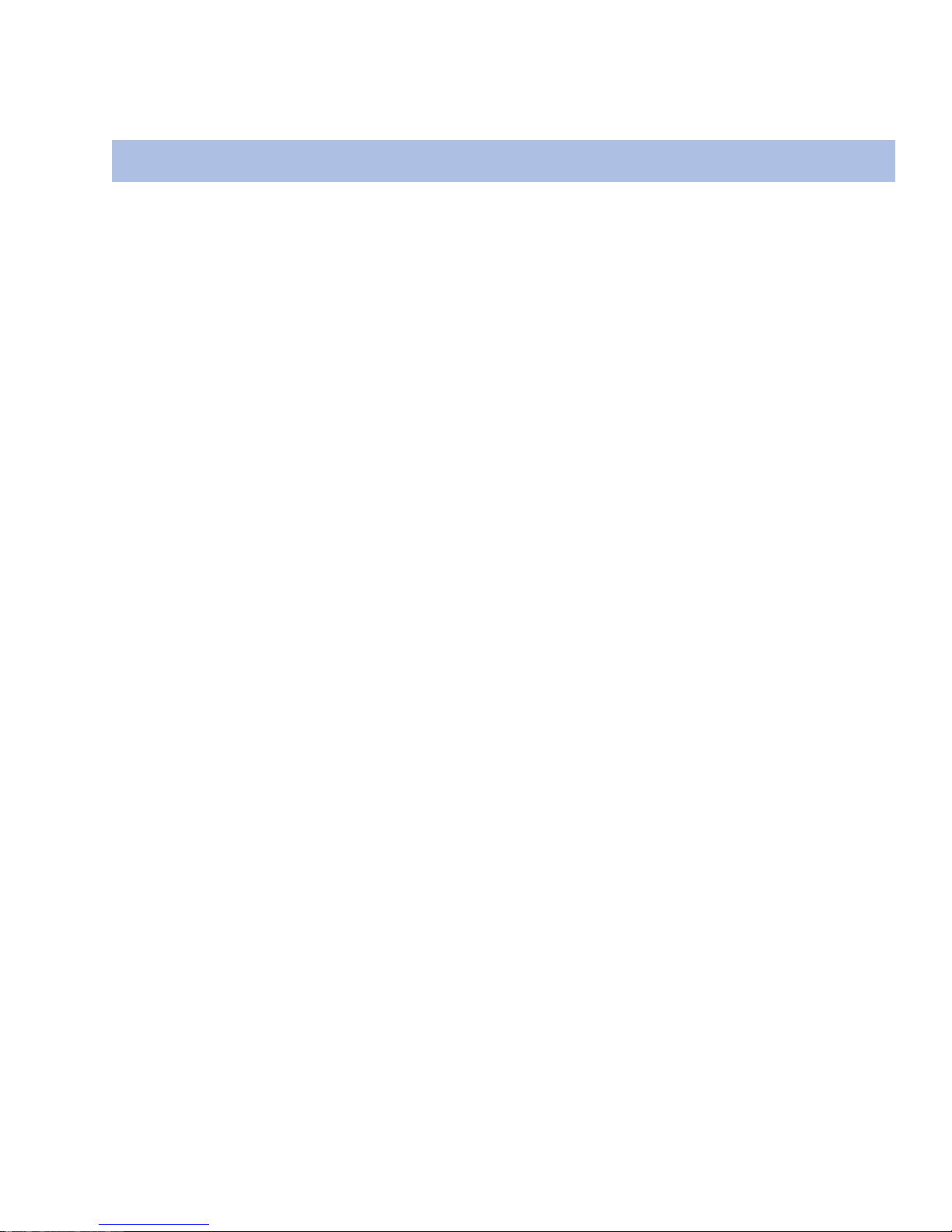
1. OVERVIEW
Product Overview
Silicon Image’s SATARaidTMprovides Serial ATA Software
RAID including Striping and Mirroring to enhance the
industry’s first proven PCI-to-SATA host controller product.
Two major challenges facing the storage industry today
are keeping pace with the increasing performance
demands of computer systems by improving disk I/O throughput and providing data accessibility in
the face of hard disk failures. With the SiI 3112 / Sil 3512 Serial ATA host controller and SATARaid, both of
these problems are solved.
RAID Striping greatly improves hard disk I/O performance by concurrently Striping data across multiple drives. RAID Mirroring enables users to enjoy the confidence of data availability regardless of
a single disk failure as data is simultaneously written to two drives.
Standard with SATARaid software is a Graphical User Interface (GUI) that provides easy-to-use configurations for the different RAID Sets supported.
SATARaid Features
• RAID 0 and 1
• Hot Spare and On-line Mirror Rebuilding
• System GUI Monitoring Utility:
- Displays/Logs/Alerts Users to Vital RAID Set Information
- Manages RAID Set Functions (configures, rebuilds, etc.)
• RAID Set Accommodates Multiple Size HDDs
• HDDs Function Normally When Not in RAID Sets
• Adjustable Stripe Size for RAID 0
• Automatically Selects Highest Available Transfer Speed for All ATA and ATAPI Devices
• Supports:
- UDMA up to 150MB/Sec.
- All UDMA and PIO Modes
- Up to 2 SATA devices
- ACPI and ATA/ATAPI6
Page 5
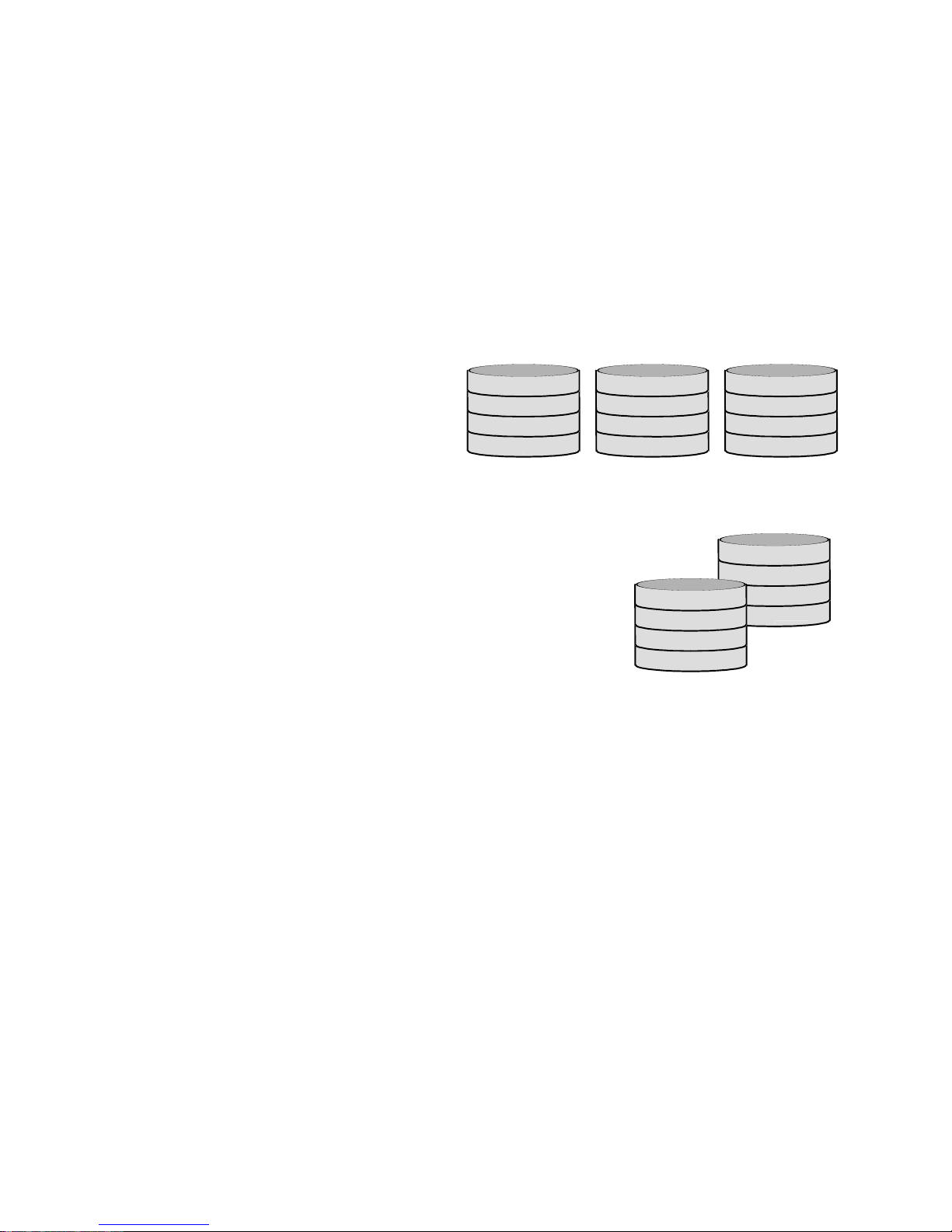
RAID Explained
RAID - Redundant Array of Independent Disks
RAID technology manages multiple disk drives to enhance I/O performance and provide redundncy in
order to withstand the failure of any individual member, without loss of data.
SATARaid provides two RAID Set types, Striped (RAID 0) and Mirrored (RAID 1).
Disk Striping (RAID 0)
Striping is a performance-oriented, non-redundant data mapping technique. While Striping is discussed
as a RAID Set type, it is actually does not provide fault tolerance. With modern SATA and ATA bus mastering technology, multiple I/O operations can be
done in parallel, enhancing performance. Striping
arrays use multiple disks to form a larger virtual disk.
This figure shows a stripe set using three disks with
stripe one written to disk one, stripe two to disk two,
and so forth.
Disk Mirroring (RAID 1)
Disk mirroring creates an identical twin for a selected disk by having the
data simultaneously written to two disks. This redundancy provides instantaneous protection from a single disk failure. If a read failure occurs on one
drive, the system reads the data from the other drive.
Strip 2
Strip 5
Strip 8
Strip 11
Strip 0
Strip 3
Strip 6
Strip 9
Strip 1
Strip 4
Strip 7
Strip 10
Block 0
Block 1
Block 2
Block 3
Block 0
Block 1
Block 2
Block 3
Page 6
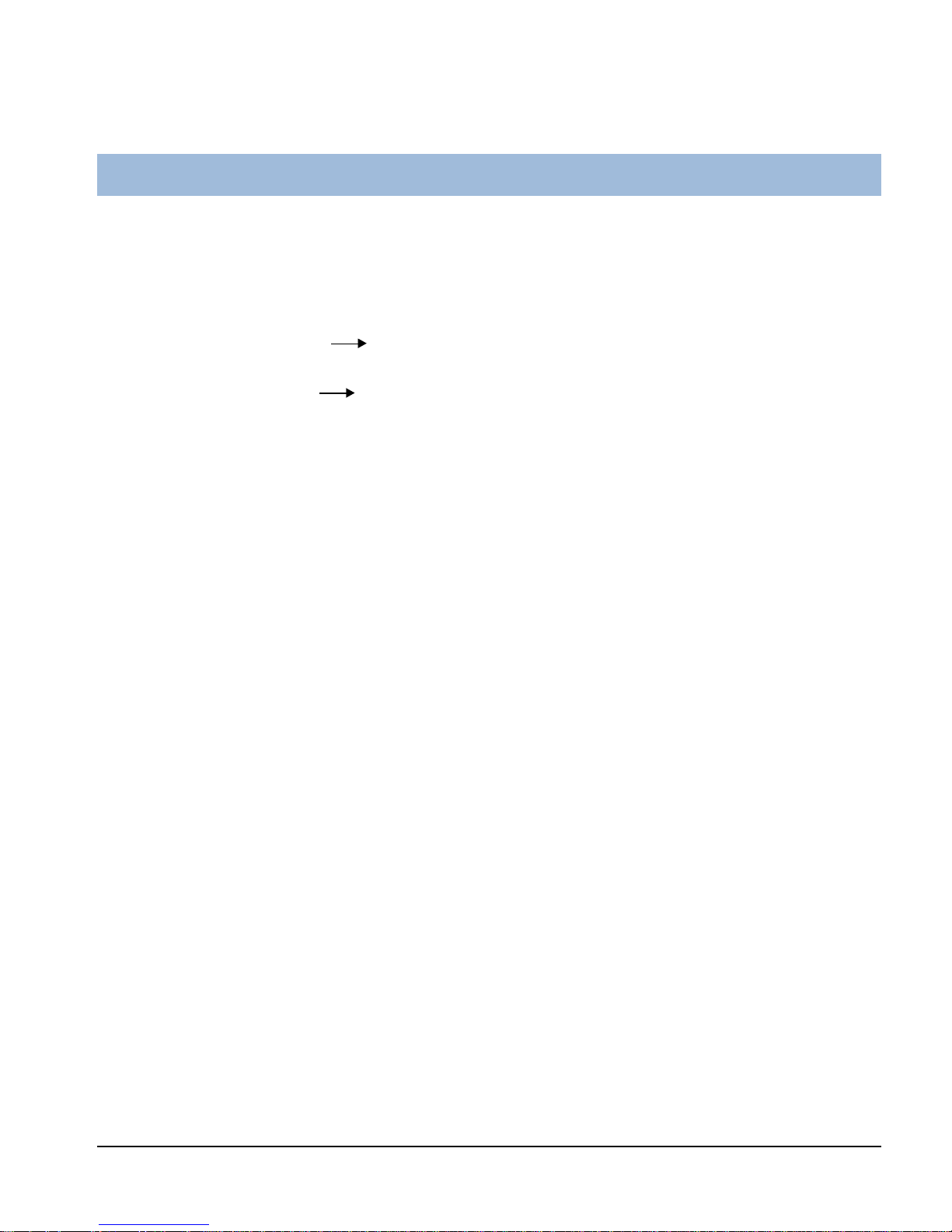
2. INSTALLING DRIVERS AND SOFTWARE
Before you install the drivers, please prepare an empty floppy disk. Then copy the serial ATA controller
drivers files from the driver CD-title into the floppy disk.
Please find the serial ATA controller drivers files under the driver CD-title :
(we assume that your CD-ROM drive is D:)
D:\Other\Sil\Si3112r\Si3112r for RAID configuration
or
D:\Other\Sil\Si3112\Si3112 for Base configuration
When install Windows 2000 or Windows XP from HDDs in serial ATA controller, press F6 as Win2000 or
XP boots up, then supply serial ATA controller driver by this floppy disk.
Windows XP/2000 Operating System
Insert the floppy disk into the floppy disk drive and click Browse.
Most floppy disk drives are configured as [A:]. Choose the [A:] drive in your browser and the
Si3112r.inf file for the SiI 3112. Select the file and click Open:
Verify that the directly listed in this window is A: and click OK.
Now, a window verifying that the new Driver for the board has been properly installed. Click Finish.
It is always good to Restart the computer after an installation.When asked to do so, Click Yes.
To install SATARaid, use Windows InstallShield by performing the following:
1. After computer restarts, insert cd in disk drive.
2. Double-click on Install SATARaid.exe.
3. Follow on-screen instructions to complete installation. Note: Do NOT install in the Start Up folder.
Choose the Default folder (normally Accessories or Administrative Tools or something similar).
SATA RAID Function
3
Page 7
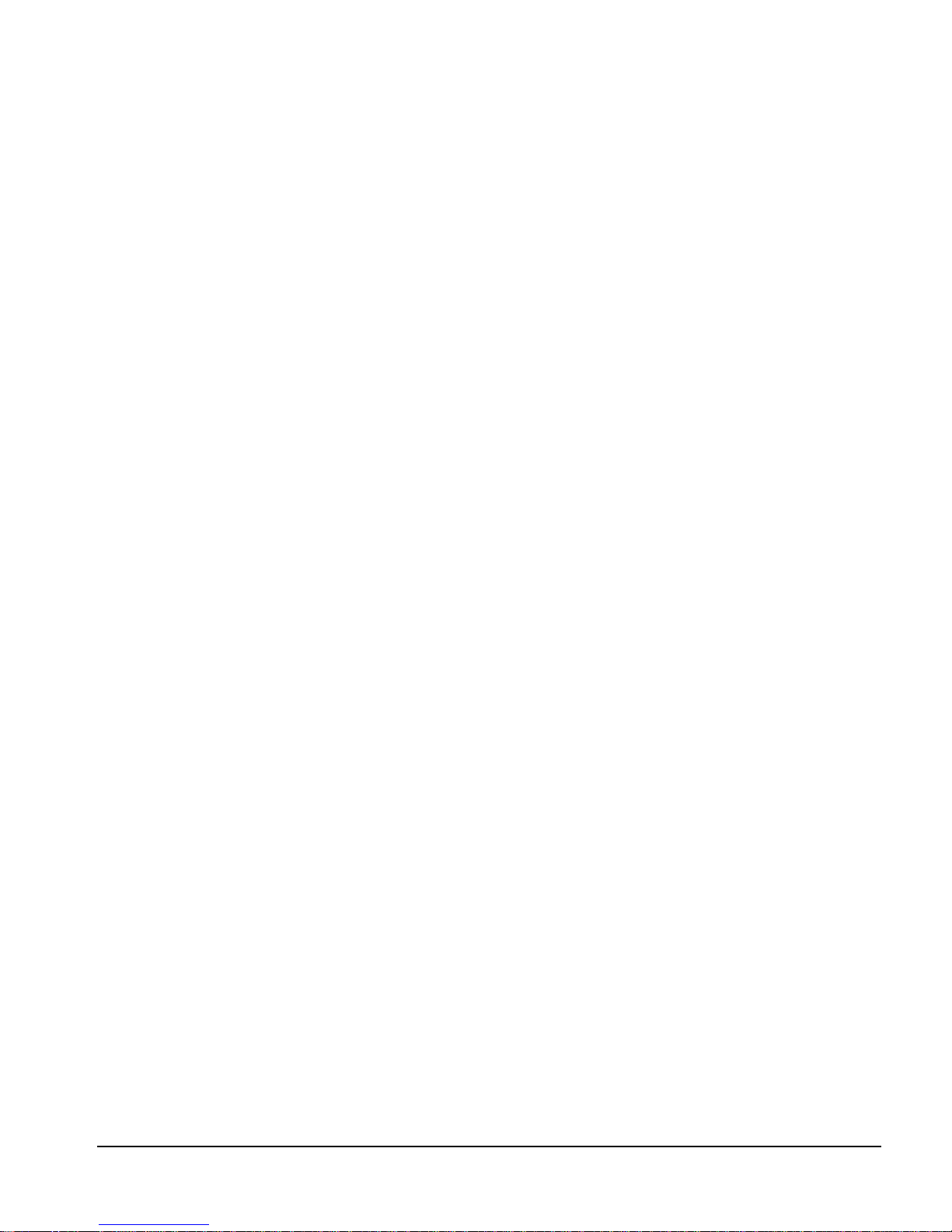
Windows NT Operating System
Insert the floppy in the floppy disk drive and click Have Disk.
The next window is asking for the location of the driver. Most floppy disk drives are configured as [A:].
To verify, click on Browse.
The next window verifies that the appropriate file is located on [A:]. Select the file Oemsetup.inf and
click Open.
[A:] should appear in the window. Click OK
The next window allows you to select which driver to install. Only one driver should appear in this
window. Select SiI 3112 Raid Controller and click on OK.
It is always good to Restart the computer after an installation. Click Yes.
To install the SATARaid GUI, use Windows InstallShield by performing the following:
1. After computer restarts, insert cd in disk drive.
2. Double-click on Install SATARaid.exe.
3. Follow on-screen instructions to complete installation. Note: Do NOT install in the Start Up folder.
Choose the Default folder (normally Accessories or Administrative Tools or something similar).
Windows 98/Me Operating System
Follow the instructions in each window, using the driver installation files (siI3112r.sys) on the
floppy disk as necessary.
To install the SATARaid GUI, use Windows InstallShield by performing the following:
1. After computer restarts, insert cd in disk drive.
2. Double-click on Install SATARaid.exe.
3. Follow on-screen instructions to complete installation. Note: Do NOT install in the Start Up folder.
Choose the Default folder (normally Accessories or Administrative Tools or something similar).
4
SATA RAID Function
Page 8
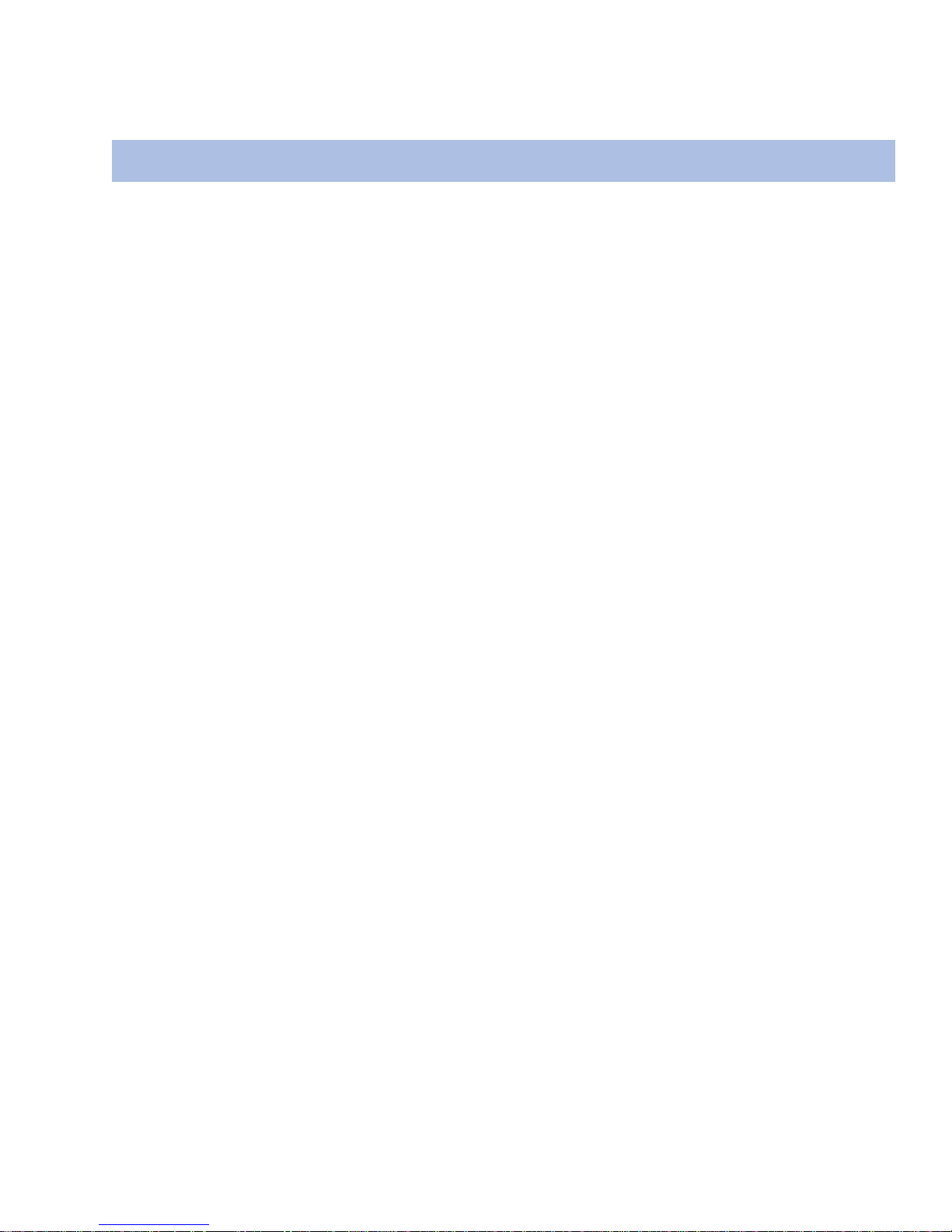
3. CREATING/DELETING RAID SETS
Creating and deleting RAID sets is a function found in the BIOS. During bootup, the following message
will appear, pausing for a few moments to allow the user to choose what to do:
Press <CRTL-S> or F4 to enter RAID utility
An easy-to-use screen will appear with the following choices in the top left:
Create RAID Set
Delete RAID Set
Rebuild RAID Set
Resolve Conflicts
Below this will be listed the drives currently installed on the system.
The top right half of the screen displays directions and comments for the user. The bottom right half lists
the command keys:
Arrows up and down are Select Keys
ESC takes the user to the previous menu
Enter selects the user’s choice
Ctrl-E exits the utility
Creating RAID Sets
Becuase SATARaid supports two drives, creating RAID Sets is a simple procedure.
1. Select “Create RAID Set.”
2. Choose either a “Striped” or “Mirrored” RAID Set.
3. Select if you want the utility to Auto Configure the RAID Set or if you want to manually configure
the RAID Set. For Striped Sets, you can change the chunk size. For Mirrored Sets, you assign
which is the Source and Target drives, as well as if you want Disk Copy.
What is Disk Copy? If the disk assigned as the source disk already has been partitioned and has
data stored on it, and then a second disk is added for redundancy, the data on the source drive can
be copied to the destination drive, so the disks are identical, and all subsequent data will be written
to both drives as a Mirrored set. If, however, the source disk does not have data already stored on
it, there is no need for Disk Copy.
4. The utility will ask “Are You Sure?” before completing the configuration.
Page 9
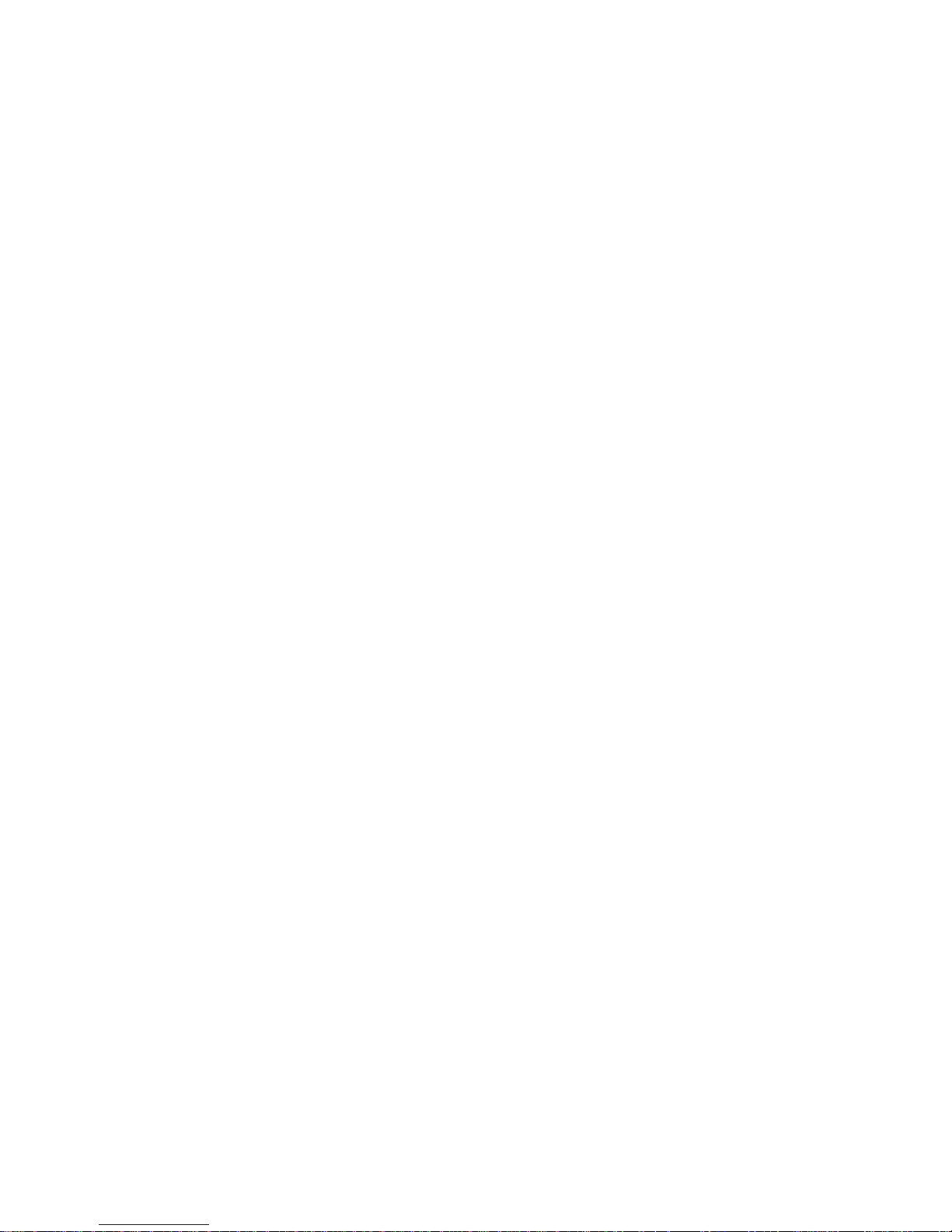
Deleting RAID Sets
1. To remove one or more RAID sets, select “Delete RAID Set.”
2. Select desired set and press Y when asked “Are You Sure?”
Resolving Conflict
When a RAID set is created, the metadata written to the disk includes drive connection information
(Primary Chanel, Secondary Channel). If, after a disk failure, the replacement disk was previously part
of a RAID set (or used in another system), it may have conflicting metadata, specifically in reference to
the drive connection information. If so, this will prohibit the RAID set from being either created or rebuilt,
In order for the RAID set to function properly, this old metadata must be first overwritten with the new
metadata. To resolve this, select “Resolve Conflict” and the correct metadata, including the correct drive
connection information, will be written to the replacement disk.
Page 10
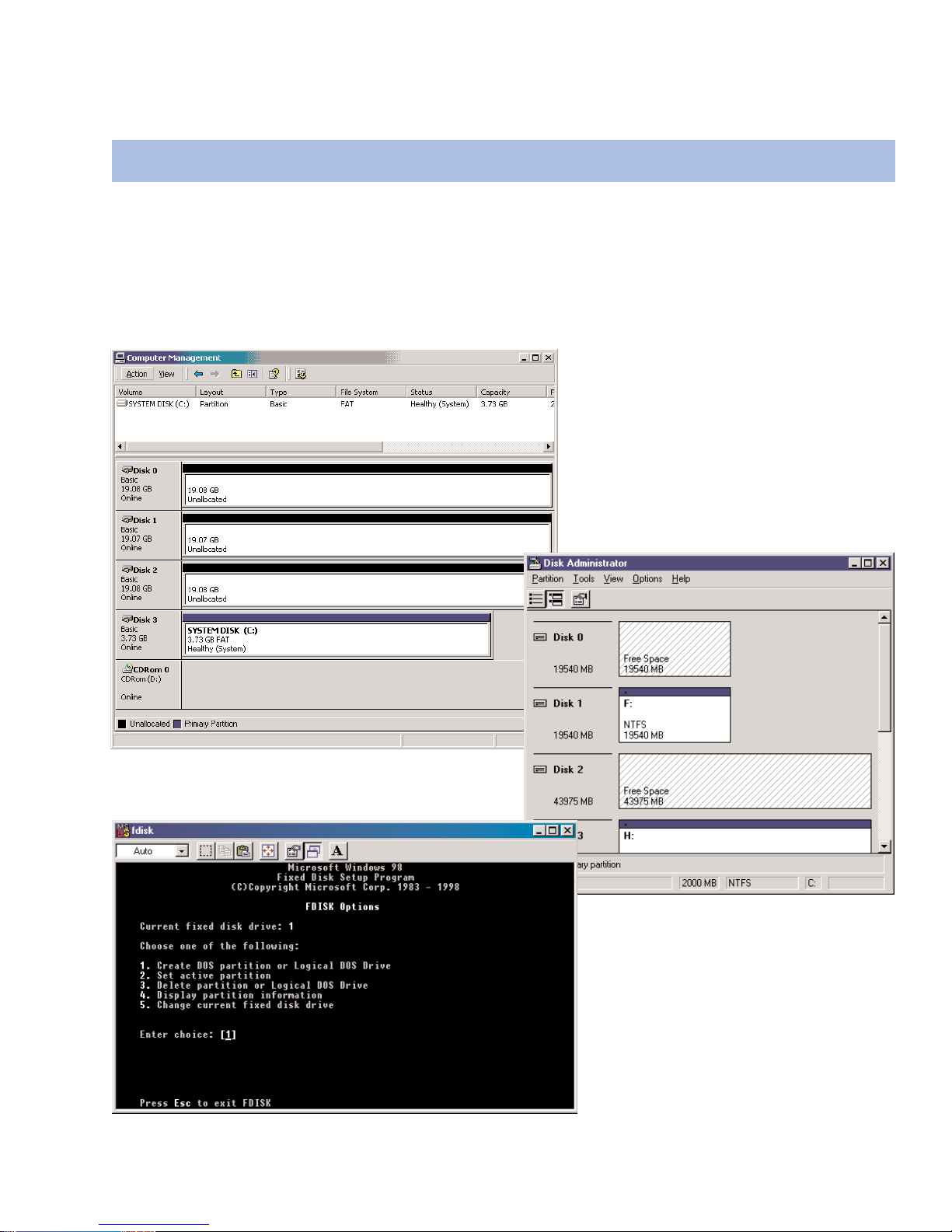
The creating and naming of partitions is something done within the Windows operating system. And
while Windows XP/2000 and Windows NT both use the Disk Management window, there are enough
nuances that make it important to follow the procedure specifically for the appropriate operating system.
The procedure for Windows 98/Me is significantly different than the others.
4. CREATING/NAMING PARTITIONS
Windows XP/2000
Windows 98/Me
Windows NT
Page 11
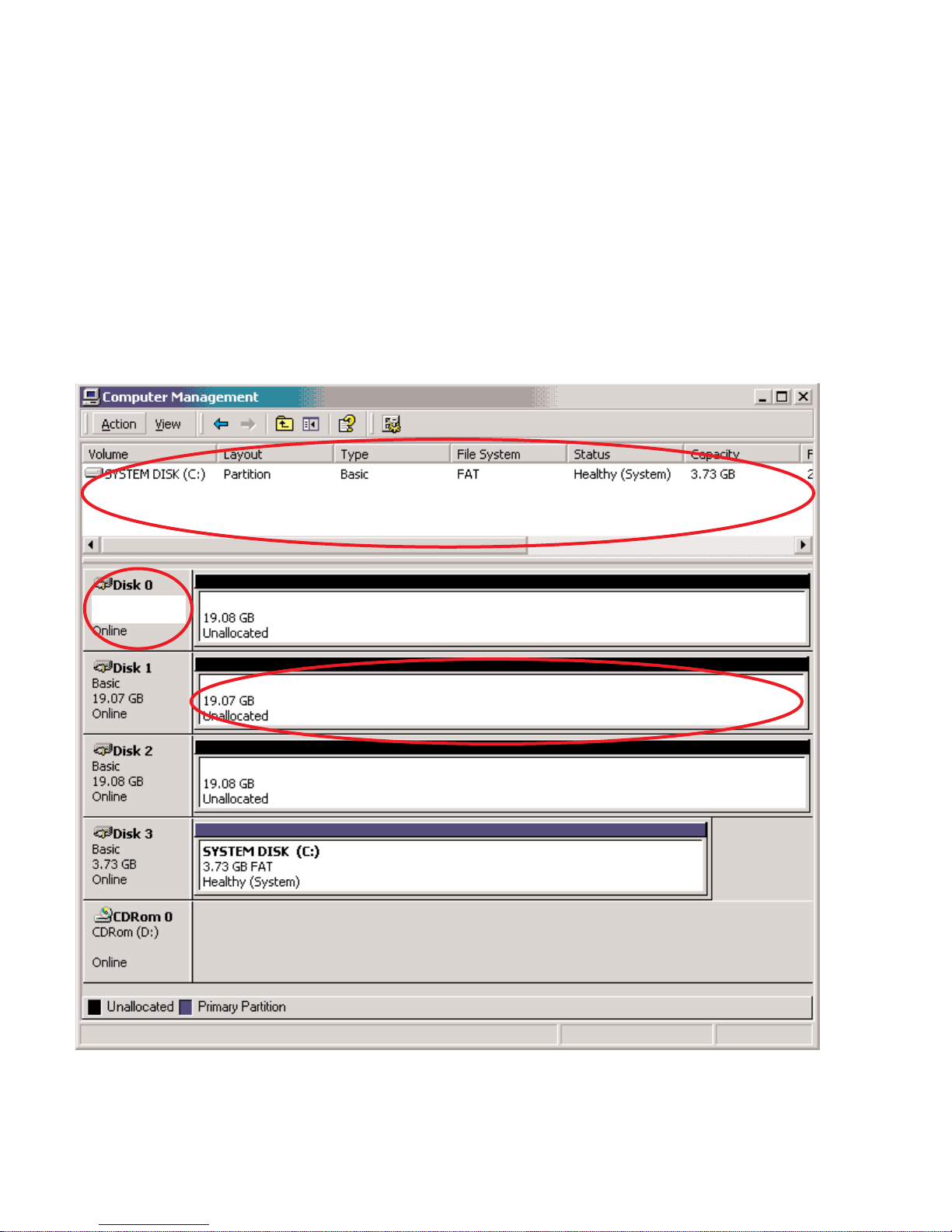
Windows XP/2000 Operating System
Before creating any partitions, RAID sets must first be created/dissolved using the BIOS RAID Utility.
Once completed, continue booting Windows.
Once Windows is running, open the Disk Management window located at:
Control Panel Administrative Tools Computer Management Storage Disk Management
Something similar to the following window should appear:
SECTION 1
SECTION 3
SECTION 2
Page 12

This window has three main sections:
SECTION 1: System listing of all formatted and available disks/RAID Sets.
SECTION 2: Report of physical connection of disks/RAID Sets.
SECTION 3: Report of partition status, disk letter, and volume name.
Initial Window
In SECTION 2, every disk should report as:
Basic
Disk Size (the actual available disk space will be reported here)
Online
Instead of “Basic,” a disk may also report as either “Unknown” or “Dynamic.”
If the disk reports as “Unknown,” right-click on the disk (SECTION 2) and click on Write Signature.
At this point, a window will appear with the disk in question (all “Unknown” disks may appear in this window). Make sure the box next to each disk is checked, then click OK.
The disk should now report as “Basic.”
If a disk reports as “Dynamic,” right-click on SECTION 2 of that disk, and click on “Return disk to
Basic...” Within seconds the disk should report as Basic.
Creating Partitions
In SECTION 2, the disk order corresponds directly to the order the Sets appear in the BIOS. Therefore,
the first Unallocated Partition represents Set 1, and so on.
1. At this point, there should be three disks with Unallocated partitions. Right-click on the partition of
the first disk and click on “Create Partition.” The “Create Partition Wizard” should appear.
1. The first window is an introductory window to the Wizard. Click Next.
2. The second window designates the partition as a primary partition. Click Next.
3. The third window designates the partition size. Since this is a Striped RAID set, utilizing 2
disk drives, the size of the partition should be approximately double the size of a single
disk drive (assuming all disks are of identical size). Click Next.
4. The fourth window designates the drive letter of the partition.
Page 13

5. The fifth window allows the user to label the volume name, and choose the type of formatting to take place upon the creation of the partition. Choose which ever drive letter is
desired (the lowest possible value is automatically entered), name the volume whatever is
desired (suggestions being something generic such as STRIPED SET or something specific to use such as FINANCIAL, CRITICAL, MISCELLANEOUS, etc.) then check the box
next to “quick format.” Click Next.
6. The sixth window is a summary window listing all of the selections made. Click Finish.
Depending on the size of the disk drive(s) included in the partition, the partition should change from
“Unallocated” to “Healthy” with its name and drive letter reported as well in a matter of minutes or less.
Do not attempt to create a partition for the next disk until the disk currently being formatted is complete
and reports Healthy.
Also note that once the disk reports Healthy, it appears in the listing in SECTION 1 with all of its pertinent information as well.
2. Repeat this procedure for the partition of the second and third disk.
3. Close the Data Management window by clicking on the small boxed “X” in the top right corner of
the window.
4. Click on the “My Computer” icon on the Desktop. The three new drives should now be visible and
properly named. Data may now be stored to each of these disks if desired.
Page 14

Windows NT Operating System
Before creating any partitions, RAID sets must first be created/dissolved using the BIOS RAID Utility.
Once completed, continue booting Windows.
Once Windows is running, open the Disk Administrator window. The Disk Administrator window is
located at:
Start Programs Disk Administrator (Common)
Something similar to the following window should appear:
Page 15

However, this Write Signature window may appear first:
If so, answer YES for each disk reported with no signature found. Afterwards, something similar to the
following should appear:
Button 2
Button 1
Section 1
Section 2
Page 16

Button 1 opens the Disk Administrator Volumes window which lists the recognizable Volumes, their
capacity, free space, type of format, etc.
Button 2 opens the Disk Configuration window (shown above), detailing all disks (or RAID Sets), parti-
tions, and allows he suer to format and name each partition and volume.
Section 1 reports the size of each disk (or RAID Set).
Section 2 reports on each partition, and allows the user to format or delete partitions.
Creating Partitions
1. If any disk (besides the SYSTEM
DISK) appear to be formatted, right
click on that partition (Section 2) and
select Delete.
2. Once all disks are reporting as Free Space, right-click on each partition and select Create...
3. A Create Primary Partition window should now appear. Click OK.
4. Click Confirm.
5. Repeat this step for each disk.
6. Now, right-click on the first disk and select Mark Active.
7. A window will appear stating that this will take place on the next reboot. Click OK.
8. Repeat this step for each disk.
9. Close window. Confirm saving changes. Click Yes.
10. Disk Administrator will report that the disks were updated successfully. Click OK.
11. Re-open Disk Administrator.
12. Right-click on the first disk (this should now be the Striped Set).
13. Select Format...
WARNING: Be sure to identify the System Disk, that
which has the Operating System installed on it. This
disk should always report correctly. NEVER
CHANGE
OR DELETE THIS DISK OR PARTITION.
Page 17

Something similar to the following window should appear:
14. While Capacity can not be changed, make sure that File System has NTFS selected, don’t
change Default Allocation Size, and since it is the Striped Set that is being formatted, enter
Striped Set for Volume Label. Make sure that Quick Format is selected as the Format Option.
15. Repeat this procedure for the other two disks, but name them something else.
16. Close Disk Administrator and open My Computer (icon should be on Desktop).
17. The new disks should now appear in My Computer window.
18. Close all windows and applications and Restart computer.
Page 18
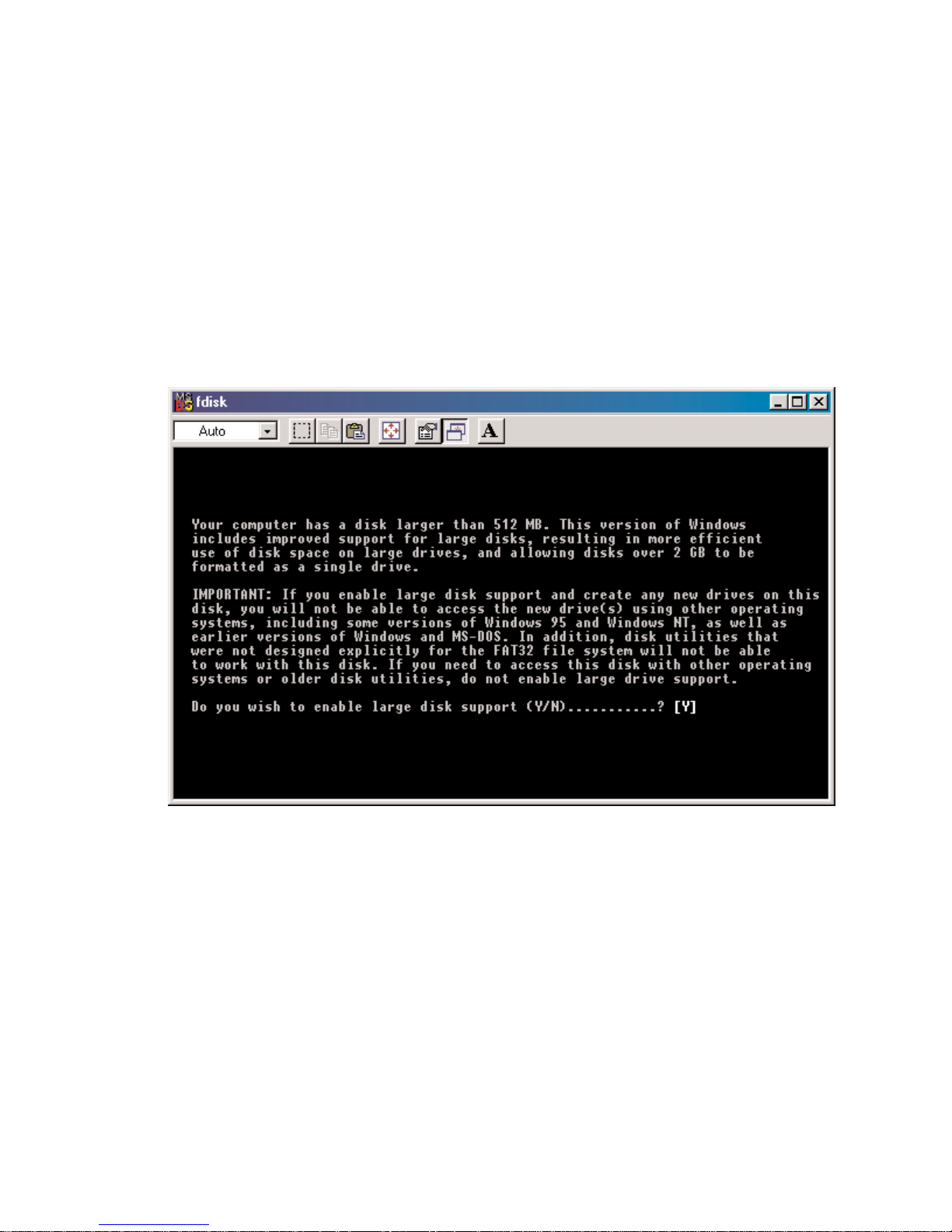
Windows 98/Me Operating System
Windows 9x does not have a Disk Administrator or Disk Management window. Instead, after creating
RAID sets using the BIOS RAID utility and booting Windows, start fdisk by:
1. Click on the START button
2. Select Run...
3. Type fdisk
4. Click OK
The following window will probably appear:
Press Enter for yes.
Page 19

The FDISK Options window will appear:
The Current Fixed Drive will be the System Drive (normally C:\). In order to create partitions, the fixed
drive needs to be changed. Select 5 and press Enter.
Enter the disk number to partition and press Enter.
Page 20

With the Current fixed drive set at the disk needing to be partitioned, Select 1 and press Enter.
The following window will appear:
Select 2 to create an extended partition and press Enter.
Page 21

The following window will appear:
Once the percentage counter reaches 100%, the following window will appear:
This window explains how much space will be available in the partition. Press Enter.
Page 22

This window shows that the partition has been created. Press Esc.
FDISK is now creating a logical drive.
Once the percentage counter reaches 100% the following window appears:
Page 23

Once again, this window reports size.
Press Enter and the following window appears:
This window now shows the drive and its drive letter and size. Press Esc.
Page 24

If another drive (RAID set) needs to be partitioned, repeat the process, starting by changing the fixed
disk drive (Press 5). If done, press Esc.
The following window will appear:
This window is a reminder to RESTART the computer.
Page 25

After restarting the computer, and booting Windows 9x, double-click on the My Computer icon.
Right-click on each new drive and select Format.
Only a FULL format will be accepted at this point. Select Full Format, enter the Label Name for the drive
or RAID set (if desired) and click OK.
Once the drive has been formatted, repeat for each new drive. The new drives should now be ready to
be used.
Page 26

Overview
The SATARaid GUI offers the user the ability to easily monitor your RAID Set.
To launch the GUI, simply double-click on the icon located in the bottom right hand corner of the
Desktop. If the icon does not appear in the bottom right hand corner of the desktop, find where the application was saved and launch from there.
Upon launching the GUI, the the first window which identifies the computer running SATARaid should
appear similar to the following:
5. USING SILICON IMAGE SATARaid GUI
Save configuration to a file button
The Events tab reports
logged events.
Configuration
Tree
Copy configuration to clip board
Send configuration by e-mail
Help on SATARaid
About SATARaid
* For PCI-3112 or 3512
*
Page 27

Selecting each different component in the configuration tree provides specific information for that component, such as the chip.
Selecting a specific channel, either Primary or Secondary, the following information is reported:
* For PCI-3112 or 3512
*
*
Page 28

Selecting a specific drive reports all pertinent information to that drive, including Configuration and Disk
Identification information.
* For PCI-3112 or 3512
*
Page 29

Selecting Sets lists the Sets in the configuration tree and provides information on RIO Version:
By selecting a specific RAID set, such as Set 0, the type of RAID set, the number of members and
capacity is reported.
* For PCI-3112 or 3512
*
*
Page 30
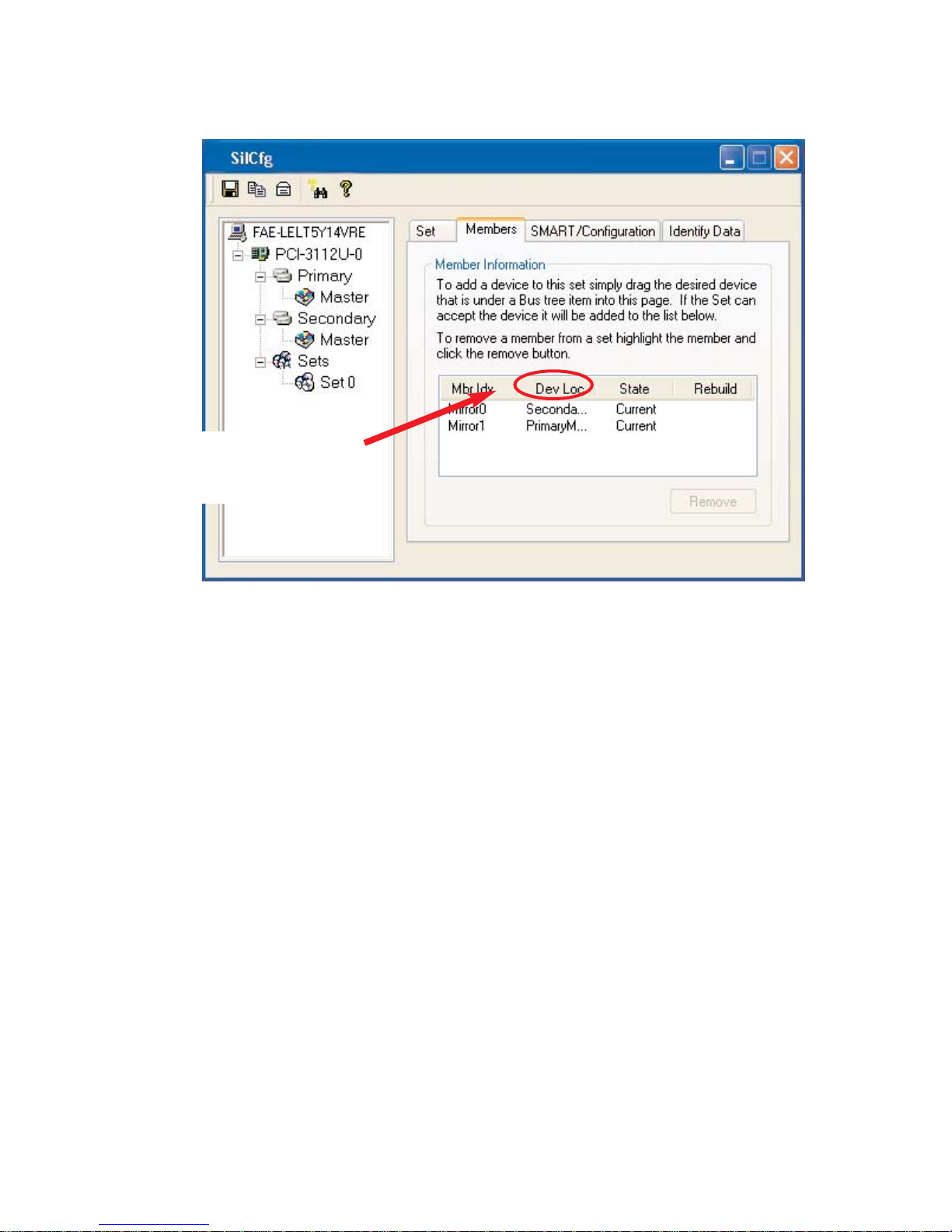
The Members tab of this window reports the device identification (corresponding with the information in
the BIOS) and the State of each device.
Besides reporting information, the Members tab of a Mirrored set allows the user to remove a specific
drive from that set, as well as add a designated Spare drive to a Mirrored set that has experienced a
disk failure. A drive can NOT be removed from a Striped set as this would destroy all data. Note that
when a Mirrored Set is first created, the State of the “destination” drive may report as Rebuild for as
much as 30-90 minutes depending on the size of the disk.
The Device Location refers to
how each physical disk was
reported in the BIOS RAID utility.
* For PCI-3112 or 3512
*
Page 31
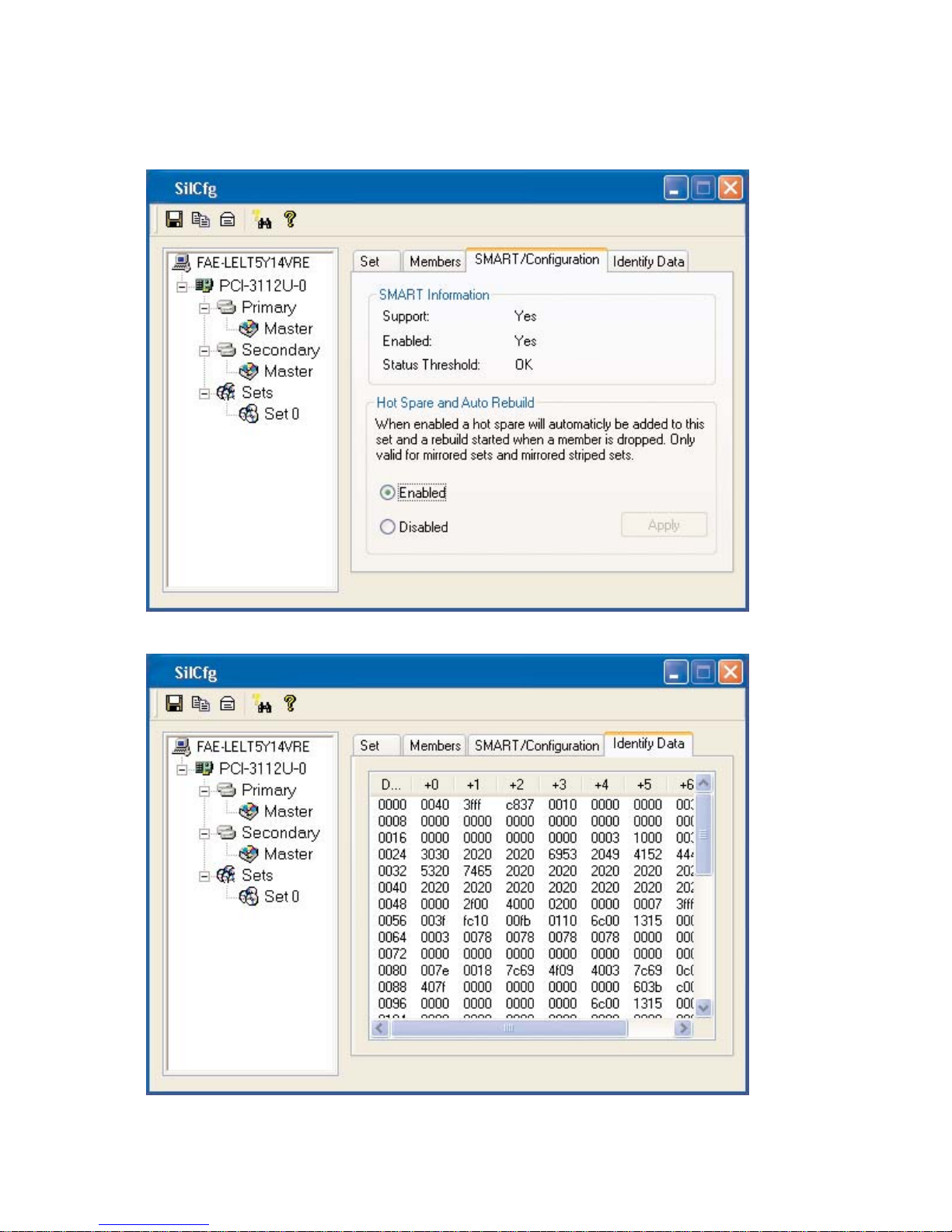
SMART and Configuration information, as well as Data Identification is again provided for each Set.
*
*
* For PCI-3112 or 3512
Page 32

SATARaid Configuration Menu
By clicking on the toolbox icon in the top left of the SATARaid GUI window, or right-clicking on the conductor icon in the bottom right of the computer screen (with other start-up icons), the user may configure
SATARaid including customizing the settings for SMTP, E-mail, Notification, Event Level, Log File,
Audio, and Popup.
SMTP
The SMTP server is the server that is used to
send e-mails. Normally, the network administrator knows what this name is. Both the name and
domain must be entered.
E-Mail
The current SATARaid configuration may be
sent via e-mail. Using the e-mail tab in the
SATARaid Configuration Menu, the user may set
the default e-mail address and subject line to
where the configuration would be sent. This,
however, can be overridden at the time of sending the email.
Page 33

Notification
When different types of events occur, SATARaid
may be configured to send notices to assigned
individual e-mail addresses. Using the
Notification tab, all e-mail addresses desired to
receive the notices may be entered.
Event Level
There are different types of e-mail notifications
that may be sent which are set with the Event
Level tab. The different levels are:
Disabled - No event logs will be sent.
Informational - The following events will be sent:
- Informational
- Warnings
- Errors
Warning - The following events will be sent:
- Warnings
- Errors
Errors - The following events will be sent:
- Errors
Page 34

Log File
The log file is used to store event information
received from all the Silicon Image RAID drivers. The log file is a text file and can be viewed
with Notepad or SATARaid. Use the Log File tab
to set where the log file should be stored and the
name of the file as well.
Audio
The user may set different audio alerts for the
different levels of events.
Page 35
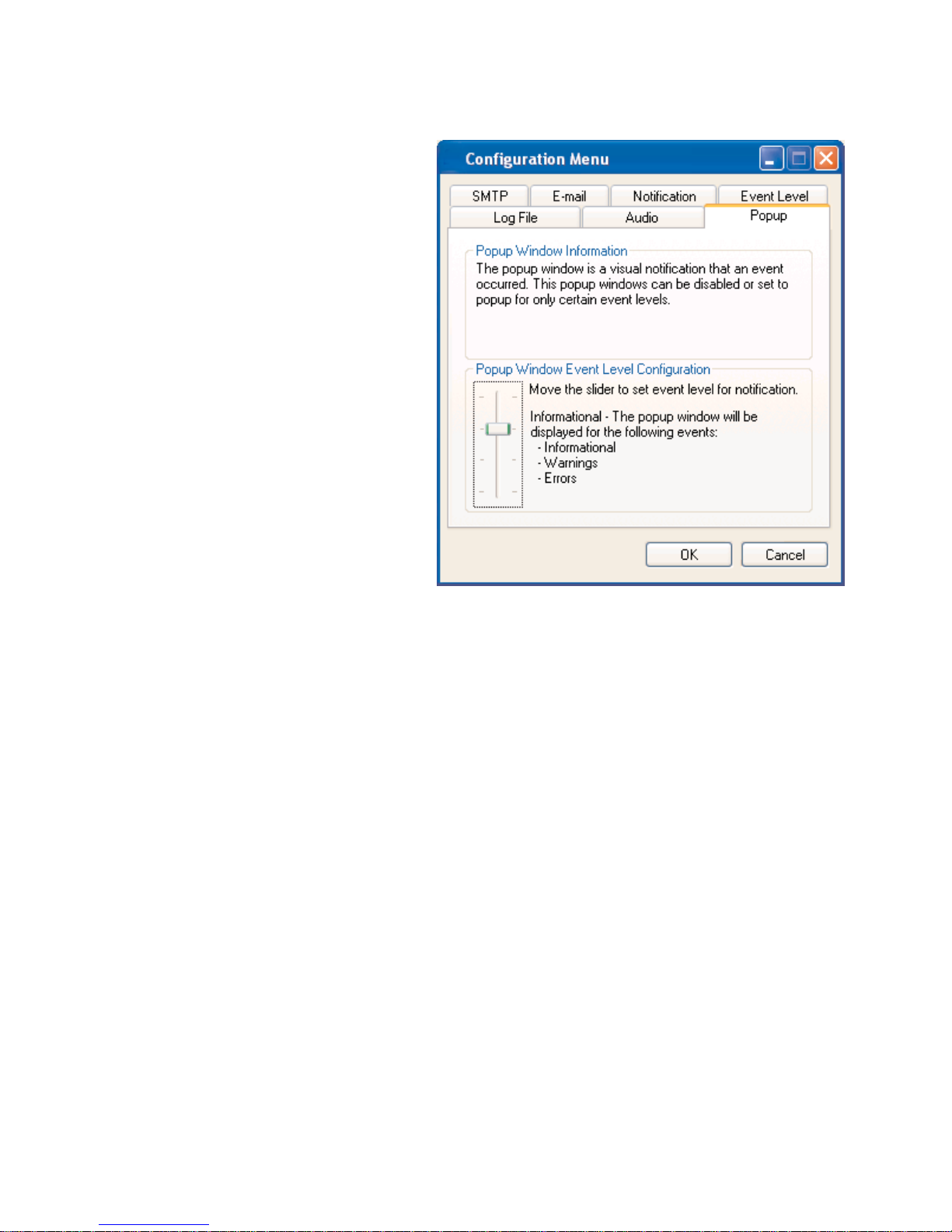
Popup
The popup window is a visual notification that an
event occurred. The popup window can be disabled or set to popup for only certain event
levels. The different levels are:
Disabled - No popup will occur.
Informational - The popup window will be
displayed for the following
events:
- Informational
- Warnings
- Errors
Warning - The popup window will be
displayed for the following
events:
- Warnings
- Errors
Errors - The popup window will be
displayed for the following
events:
- Errors
