Page 1
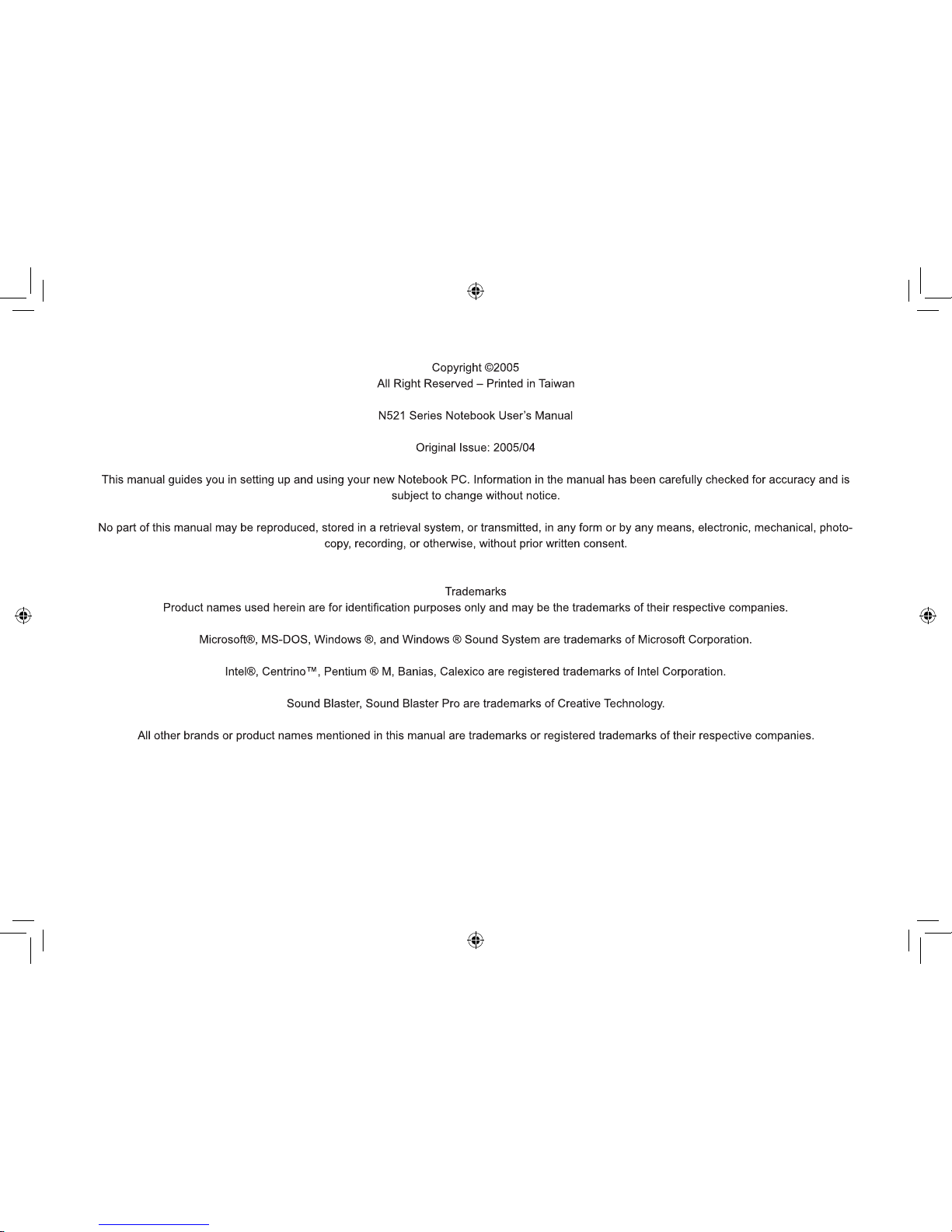
Page 2
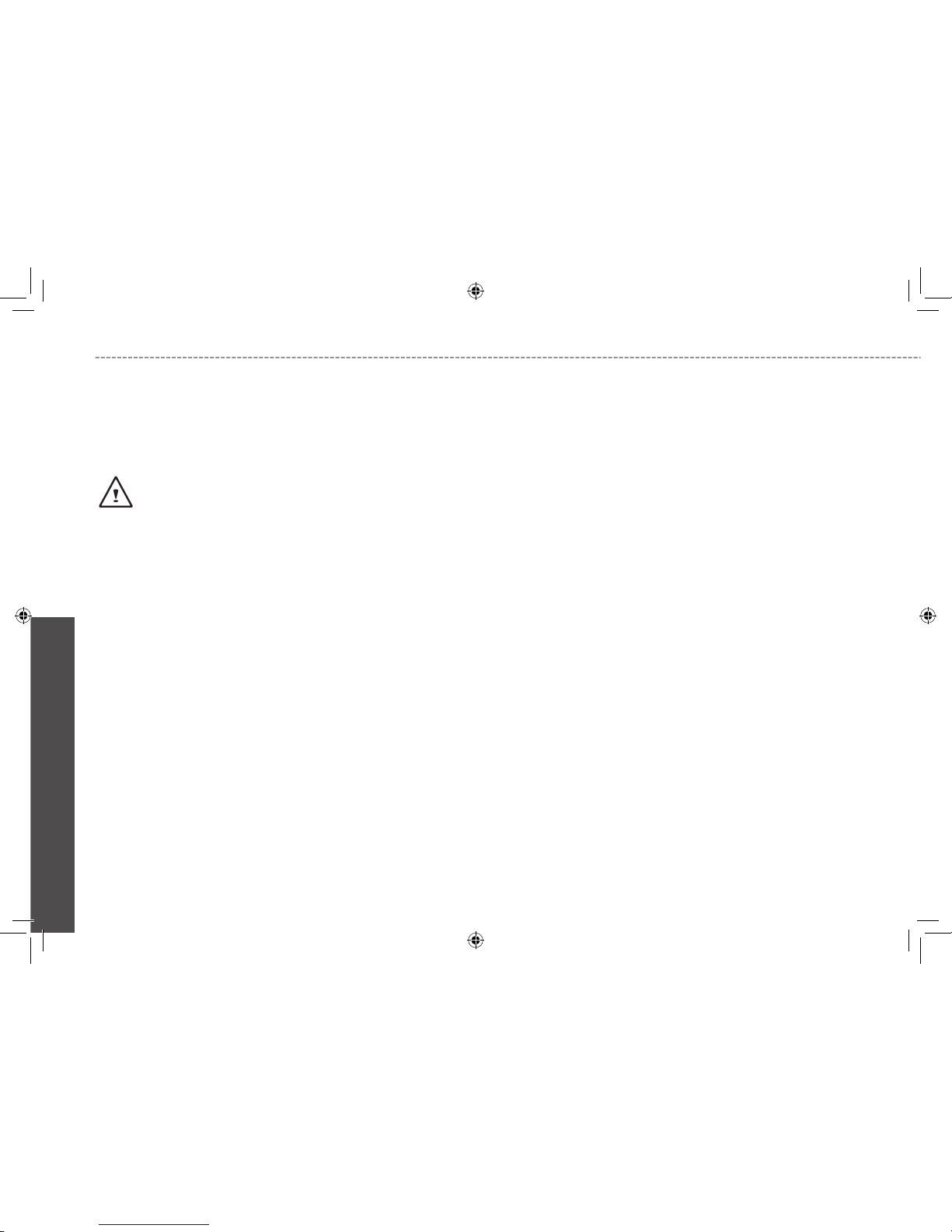
English
Safety Instructions
Use the following safety guidelines to help protect yourself and your
notebook.
When Using Your N521 Series Notebook Computer
CAUTION: Do not operate your portable computer for an
extended period of time with the base resting directly on your
body. With extended operation, heat can potentially build up
in the base.
Allowing sustained contact with the skin could cause discom-
fort or, eventually, a burn.
• Do not attempt to service the notebook yourself. Always follow
installation instructions closely.
• Do not carry a battery in your pocket, purse, or other container
where metal objects (such as car keys) could short-circuit the
battery terminals. The resulting excessive current flow can cause
extremely high temperatures and may result in damage from burns.
• Be sure that nothing rests on your AC adapter’s power cable and
that the cable is not located where it can be tripped over or stepped
on.
• Place the AC adapter in a ventilated area, such as a desktop or
on the floor, when you use it to run the computer or to charge the
battery. Do not cover the AC adapter with papers or other items that
will reduce cooling; also, do not use the AC adapter while it is inside
a carrying case.
• Do not push objects into air vents or openings of your notebook
computer. Doing so can cause fire or electric shock by shorting out
interior components.
• Use only the AC adapter and batteries that are approved for use
with your notebook. Use of another type of battery or AC adapter
may risk fire or explosion.
• Danger of explosion if battery is incorrectly replaced.
• Replace only with the same or equivalent type battery recommend
-
ed by the manufacturer.
• Dispose of used batteries according to the manufacturer’s instructions.
• Before you connect your notebook to a power source, ensure that
the voltage rating of the AC adapter matches that of the available
power source.
- 115 V/60 Hz in most of North and South America and some Far
Eastern countries such as South Korea and Taiwan.
- 100 V/50 Hz in eastern Japan and 100 V/60Hz in western Japan.
- 230 V/50 Hz in most of Europe, the Middle East, and the Far East.
• If you use an extension cable with your AC adapter, ensure that the
total ampere rating of the products plugged in to the extension cable
does not exceed the ampere rating of the extension cable.
• To remove power from your notebook, turn it off, disconnect the AC
adapter from the electrical outlet, and remove the battery.
• To help avoid the potential hazard of electric shock, do not connect
or disconnect any cables or perform maintenance or reconfiguration
of this product during an electrical storm.
• Do not dispose of batteries in a fire. They may explode. Check with
local authorities for disposal instructions.
• When setting up your notebook for work, place it on a level surface.
• When traveling, do not check your notebook as baggage. You can
put your notebook through an X-ray security machine, but never put
your notebook through a metal detector. If you have your notebook
checked by hand, be sure to have a charged battery available in
i
Page 3
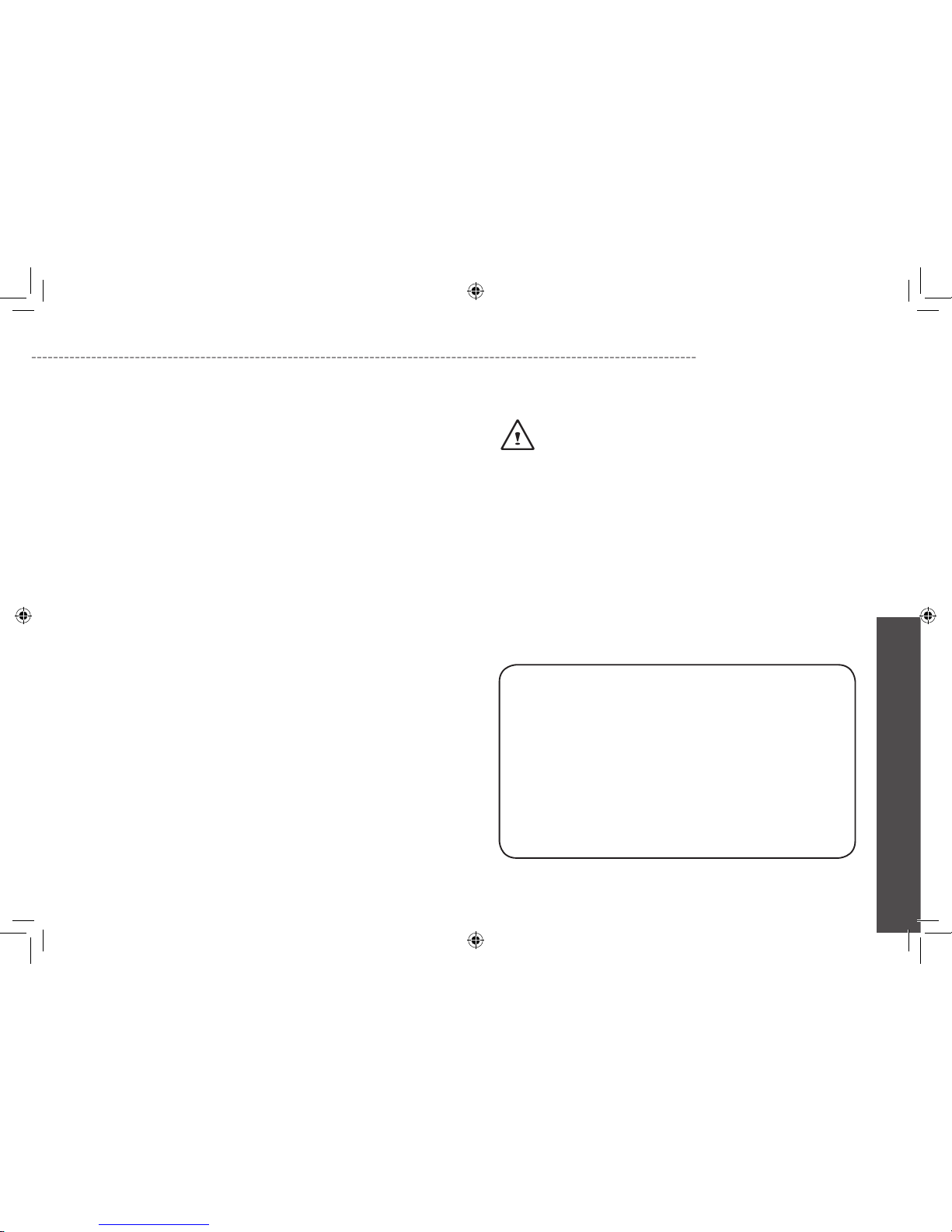
English
N521 Series User’s Manual
case you are asked to turn on your notebook.
• When traveling with the hard drive removed from your notebook,
wrap the drive in a non-conducting material, such as cloth or paper.
If you have the drive checked by hand, be ready to install the drive
in your notebook. Your can put the hard drive through an X-ray
security machine, but never put the drive through a metal detector.
• When traveling, do not place your notebook in overhead storage
compartments where it could slide around. Do not drop your notebook or subject it to other mechanical shocks.
• Protect your notebook, battery, and hard drive from environmental
hazards such as dirt, dust, food, liquids, temperature extremes, and
overexposure to sunlight.
• When you move your notebook between environments with very
different temperature and/or humidity ranges, condensation may
form on or within your notebook. To avoid damaging your notebook,
allow sufficient time for the moisture to evaporate before using your
notebook.
NOTICE: When taking your notebook from low-temperature conditions
into a warmer environment or from high-temperature conditions into a
cooler environment, allow your notebook to acclimate to room tempera-
ture before turning on power.
• When you disconnect a cable, pull on its connector or on its strain
relief loop, not on the cable itself. As you pull out the connector,
keep it evenly aligned to avoid bending any connector pins. Also,
before you connect a cable make sure both connectors are correctly oriented and aligned.
• Before you clean your notebook, turn it off, unplug it from its power
source, and remove the battery.
• Handle components with care. Hold a component such as a
memory module by its edges, not its pins.
CAUTION: When using your telephone equipment, basic
safety precautions should always be followed to reduce the
risk of fire, electric shock and injury to persons, including the
following:
• Do not use this product near water, for example, near a
bathtub, washing bowl, kitchen sink or laundry tub, in a wet
basement or near a swimming pool.
• Avoid using a telephone (other than a cordless type) during
an electrical storm. There may be a remote risk of electric
shock from lightning.
• Do not use the telephone to report a gas leak in the vicinity
of the leak.
• Use only the power cord indicated in this manual.
WARNING: Possible voiding of Warranty
* If the battery is not properly handled, there may be a risk of explosion; make sure you are using the same or equivalent battery.
* Please dispose the used battery according to the instructions
given by the manufacturer.
* Please be aware that cracked, deeply scratched or other poor
quality disk used in this drive may cause damage to the drive
and data in the disk. Such discs may break at high-speed rotation. If full care is not exercised in relation to this matter you may
void the warranty to this product.
ii
Page 4
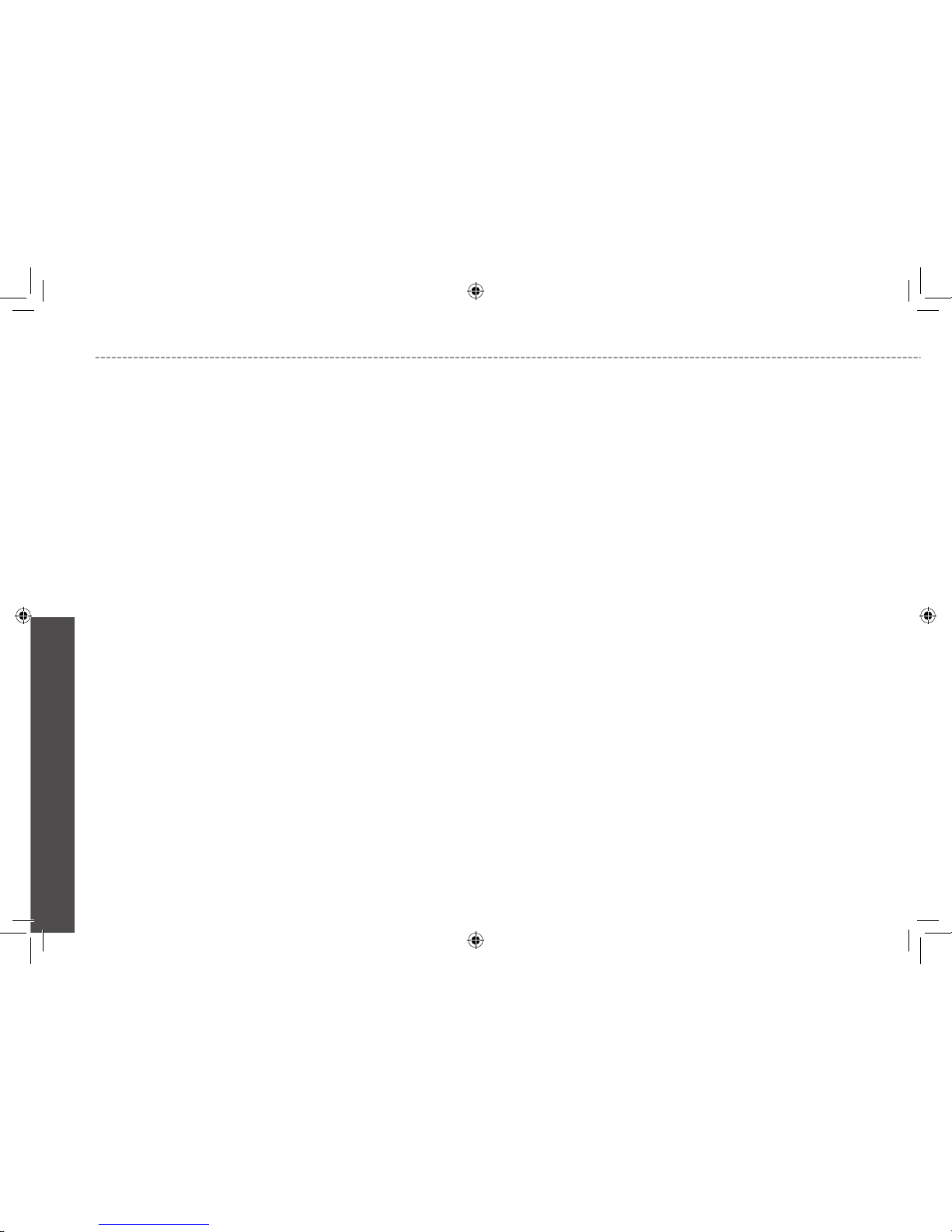
English
Regulatory Notices
Federal Communications Commission PART 68 Warning
This equipment complies with Part 68 of the FCC Rules. On the bottom of the computer is a label that contains, among other information, the FCC Registration Number and Ringer Equivalence Number
(REN) for this equipment. You must, upon request, provide this
information to your telephone company.
If your telephone equipment causes harm to the telephone network,
the local telephone company may discontinue your service temporarily. If possible they will notify you in advance. But, if advance notice is
not practical, you will be notified as soon as possible. You will also be
informed of your right to file a complaint with the FCC.
Your telephone company may make changes in this facilities, equipment, operations, or procedures that could affect the proper functioning of your equipment. If they do, you will be notified in advance to
give you an opportunity to maintain uninterrupted telephone service.
If this equipment should fail to operate properly, disconnect the
equipment from the phone line to determine if it is causing the
problem. If the problem is with the equipment, discontinue use and
contact your dealer or vendor.
TBR21
This equipment has been approved [Council Decision 98/482/EC
– “TBR21”] for pan-European single terminal connection to the Public
Switched Telephone Network (PSTN). However, due to differences
between the individual PSTNs provided in different countries, the
approval does not, of itself, give an unconditional assurance of
successful operation on every PSTN termination point. In the event
of problems, you should contact your equipment supplier in the first
instance.
Important safety instructions
Read these instructions carefully. Save these instructions for future
reference.
1. Follow all warnings and instructions marked on the product.
2. Unplug this product from the wall outlet before cleaning. Do not
use liquid cleaners or aerosol cleaners. Use a damp cloth for
cleaning.
3. Do not use this product near water.
4. Do not place this product on an unstable cart, stand, or table. The
product may fall, causing serious damage to the product.
5. Slots and openings in the cabinet and the back or bottom are
provided for ventilation; to ensure reliable operation of the product
and to protect it from overheating, these openings must not be
blocked or covered. The openings should never be blocked by
placing the product on a bed, sofa, rug, or other similar surface.
This product should never be placed near or over a radiator or a
heat register, or in a built-in installation unless proper ventilation is
provided.
6. This product should be operated from the type of power indicated
on the marking label. If you are not sure of the type of power available, consult your dealer or local power company.
7. Do not allow anything to rest on the power cord. Do not locate this
product where persons will walk on the cord.
8. If an extension cord is used with this product, make sure that the
total ampere rating of the equipment plugged into the extension
iii
Page 5
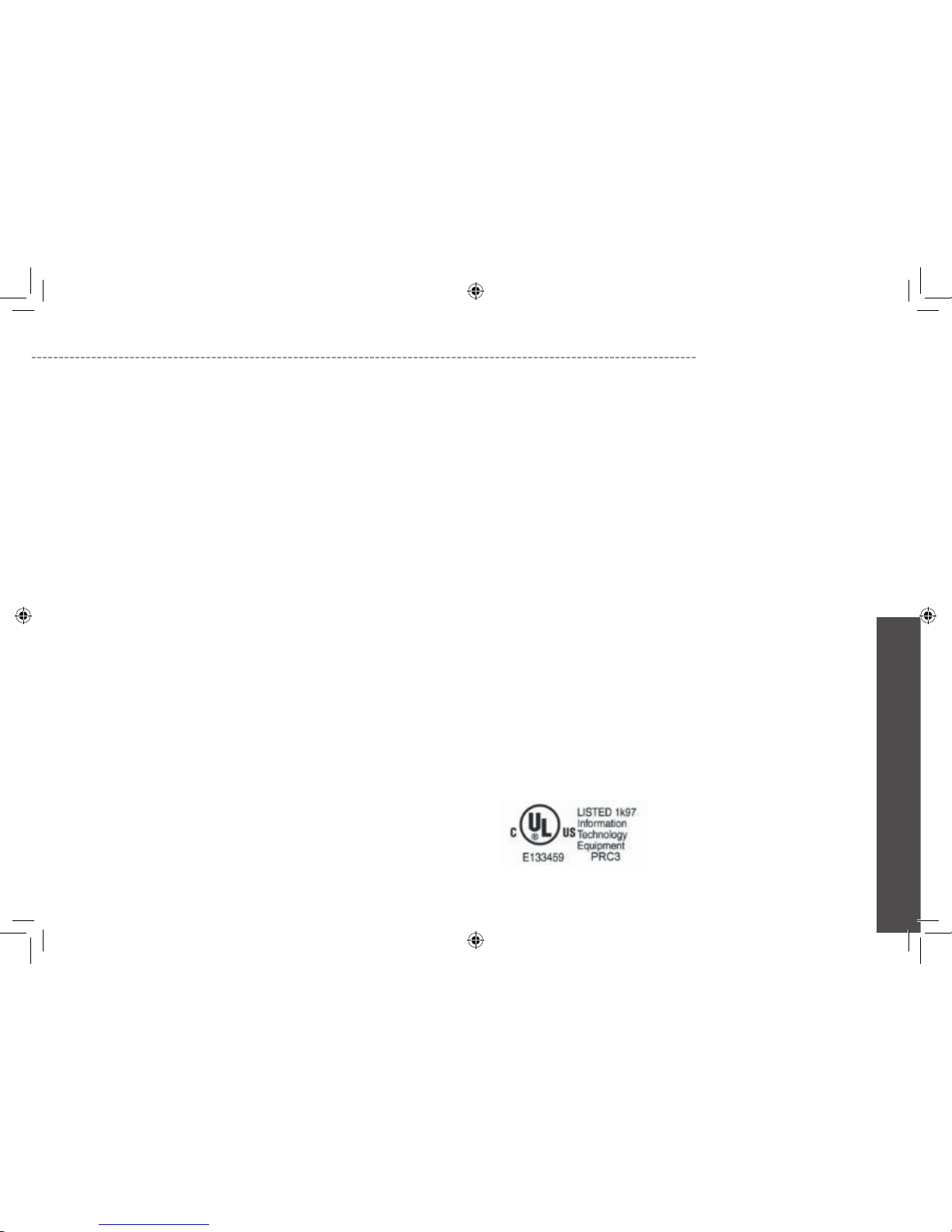
English
N521 Series User’s Manual
cord does not exceed the extension cord ampere rating. Also,
make sure that the total rating of all products plugged into the wall
outlet does not exceed the fuse rating.
9. Never push objects of any kind into this product through cabinet
slots as they may touch dangerous voltage points or short out
parts that could result in a fire or electric shock. Never spill liquid
of any kind on the product.
10. Do not attempt to service this product yourself, as opening or
removing covers may expose you to dangerous voltage points or
other risks. Refer all servicing to qualified service personnel.
11. Unplug this product from the wall outlet and refer servicing to
qualified service personnel under the following conditions:
a. When the power cord or plug is damaged or frayed
b. If liquid has been spilled into the product
c. If the product has been exposed to rain or water
d. If the product does not operate normally when the operating
instructions are followed. Adjust only those controls that are
covered by the operating instructions since improper adjustment of other controls may result in damage and will often
require extension work by a qualified technician to restore the
product to normal condition.
e. If the product has been dropped or the cabinet has been dam-
aged
f. If the product exhibits a distinct change in performance, indicat-
ing a need for service.
EMC Regulatory Information
This product is designed and tested to comply with the following
related EMC (Electromagnetic compatibility) standards.
Federal Communications Commission (FCC)
“Declaration of Conformity Information”
This equipment has been tested and found to comply with the limits
for a Class B digital device, pursuant to Part 15 of the FCC Rules.
These limits are designed to provide reasonable protection against
harmful interference in a residential installation.
This equipment generates, uses and can radiate radio frequency
energy and, if not installed and used in accordance with the instructions, may cause harmful that interference to radio communications.
However, there is no guarantee that interference will not occur in a
particular installation. If this equipment does cause harmful interference to radio or television reception, which can be determined by
turning the equipment off and on, the user is encouraged to try to
correct the interference by one of following measures:
• Reorient or relocate the receiving antenna.
• Increase the separation between the equipment and receiver.
• Connect the equipment into an outlet on a circuit different from that
to which the receiver is connected.
• Consult the dealer or an experienced radio/TV technician for help.
This device complies with Part 15 of the FCC Rules. Operation is
subject to the following two conditions:
(1) This device may not cause harmful interference.
(2) This device must accept any interference received, including
interference that may cause undesired operation.
UL Notice ( USA and Canada )
ix
Page 6
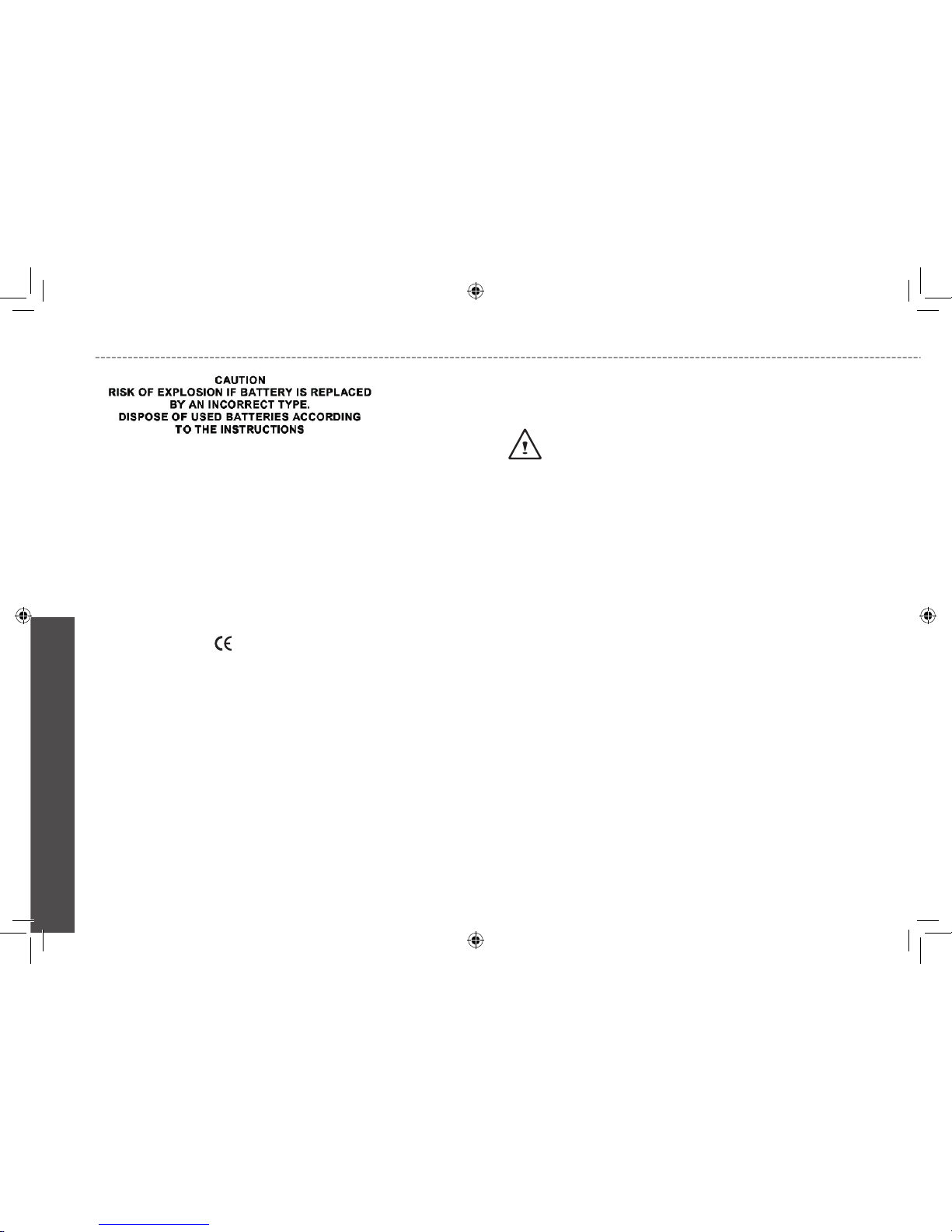
English
Canadian Notice (Canada Only)
This digital apparatus does not exceed the Class B for radio noise
emissions from digital apparatus as set out in the Radio Interference
Regulation of the Canadan Department of Communications.
This Class B digital apparatus complies with Canadian ICES-003.
Cet appareil unmérique de la class B est conformé à la norme NMB-
003.
CE Notice (European Union)
Marking by the symbol indicates compliance of this N521 Series
computer to the EMC Directive and the Low Voltage Directive of
the European Union. Such marking indicates that this N601 system
meets the following technical standards:
• EN 55022 — “Limits and Methods of Measurement of Radio Inter-
ference Characteristics of Information Technology Equipment.”
• EN 55024 — “Information technology equipment - Immunity char-
acteristics - Limits and methods of measurement.”
• EN 61000-3-2 — “Electromagnetic compatibility (EMC) - Part 3:
Limits - Section 2: Limits for harmonic current emissions (Equipment
input current up to and including 16 A per phase).”
• EN 61000-3-3 — “Electromagnetic compatibility (EMC) - Part 3:
Limits - Section 3: Limitation of voltage fluctuations and flicker in low-
voltage supply systems for equipment with rated current up to and
including 16 A.”
• EN 60950 — “Safety of Information Technology Equipment.”
NOTE: EN 55022 emissions requirements provide for two
classifications:
• Class A is for typical commercial areas.
• Class B is for typical domestic areas.
To determine which classification applies to your notebook, examine
the FCC registration label located on the back panel of your notebook. If the label indicates a Class A rating, the following warning
applies to your notebook:
RF INTERFERENCE WARNING: This is a Class A product. In a
domestic environment this product may cause radio frequency
(RF) interference, in which case the user may be required to take
adequate measures.
This N521 Series notebook computer device is classified for use in a
typical Class B domestic environment.
A “Declaration of Conformity” in accordance with the preceding
directives and standards has been made and is on file at Gigabyte
Computer Corporation.
BSMI Notice (Taiwan Only)
Most notebook computer computer products are classified by the
Bureau of Standards, Meteorology and Inspection (BSMI) as Class B
information technology equipment (ITE).
V
Page 7
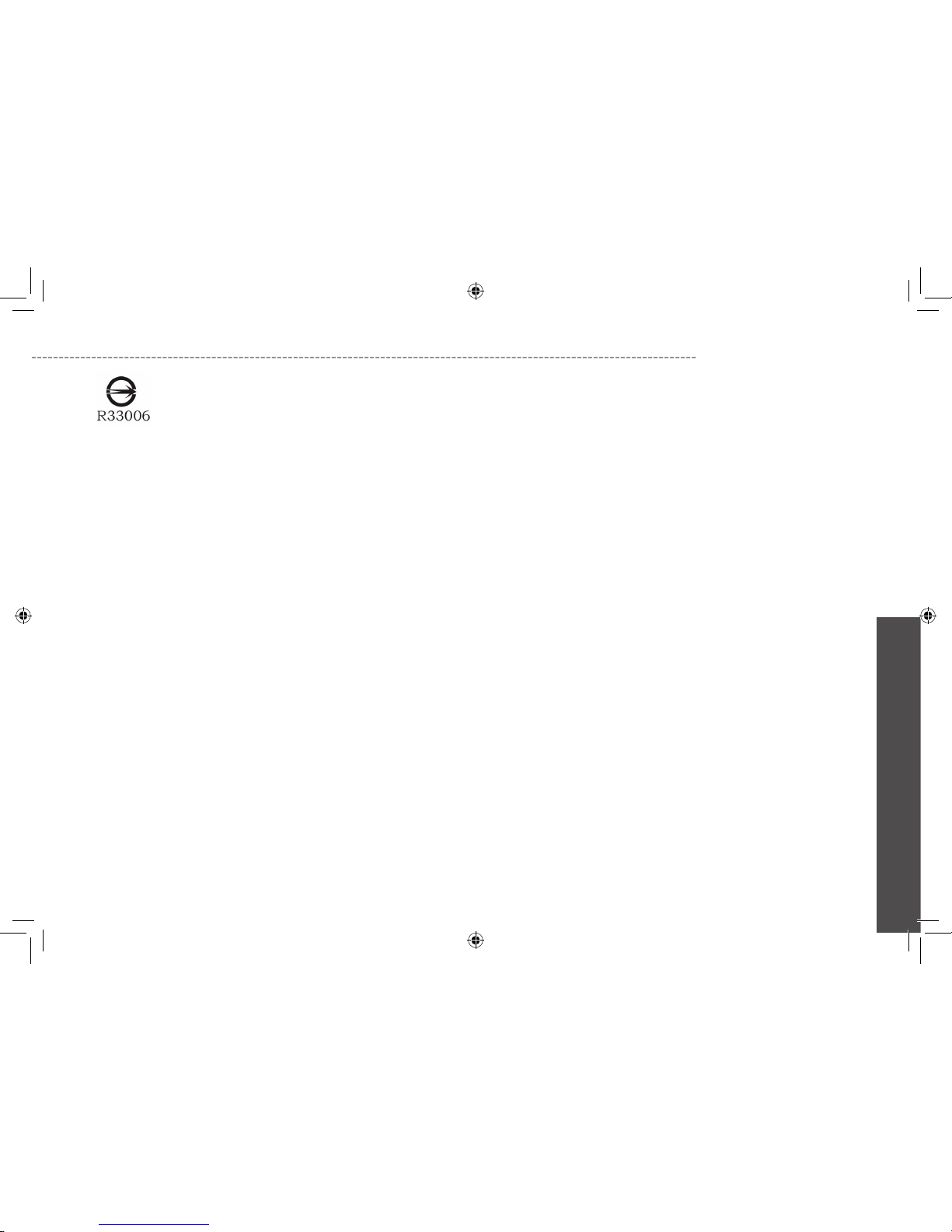
English
N521 Series User’s Manual
This symbol that must be marked on the product indicates the product complies with BSMI standard.
Macrovision License of Notice
This product incorporates copyright protection technology that is
protected by methods and claims of certain U.S. patents and other
intellectual rights owned by Macrovision Corporation, and other
rights owners. Use of this copyright protection technology must be
authorized by Macrovision Corporation and is intended for home and
other limited viewing uses only unless authorized by Macrovision
Corporation. Reverse engineering of disassembly is prohibited.
vi
Page 8
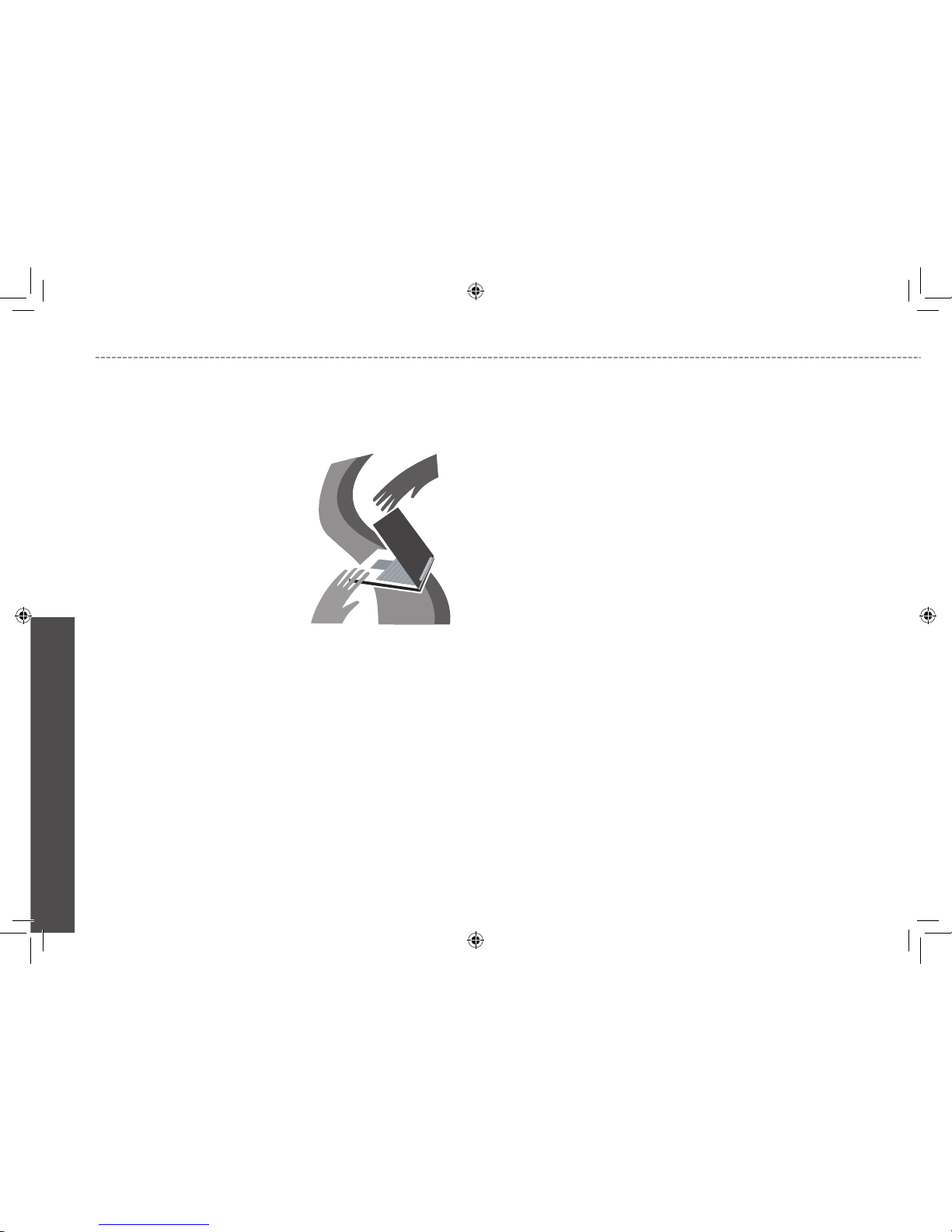
English
About Your N521 Series Notebook
Computer
Congratulate on your purchase of the N521 Series Notebook Computer. Your notebook computer incorporates the strongest features,
which integrate the latest technologies available in the notebook
industry.
N521 Series Notebook Computer has the latest multimedia applications and capable for the future exciting new software. N521 Series
Computer is easy to operate, flexible, reliable, and multifunction. This
is one notebook that users are demanding for a long time.
Vii
Page 9
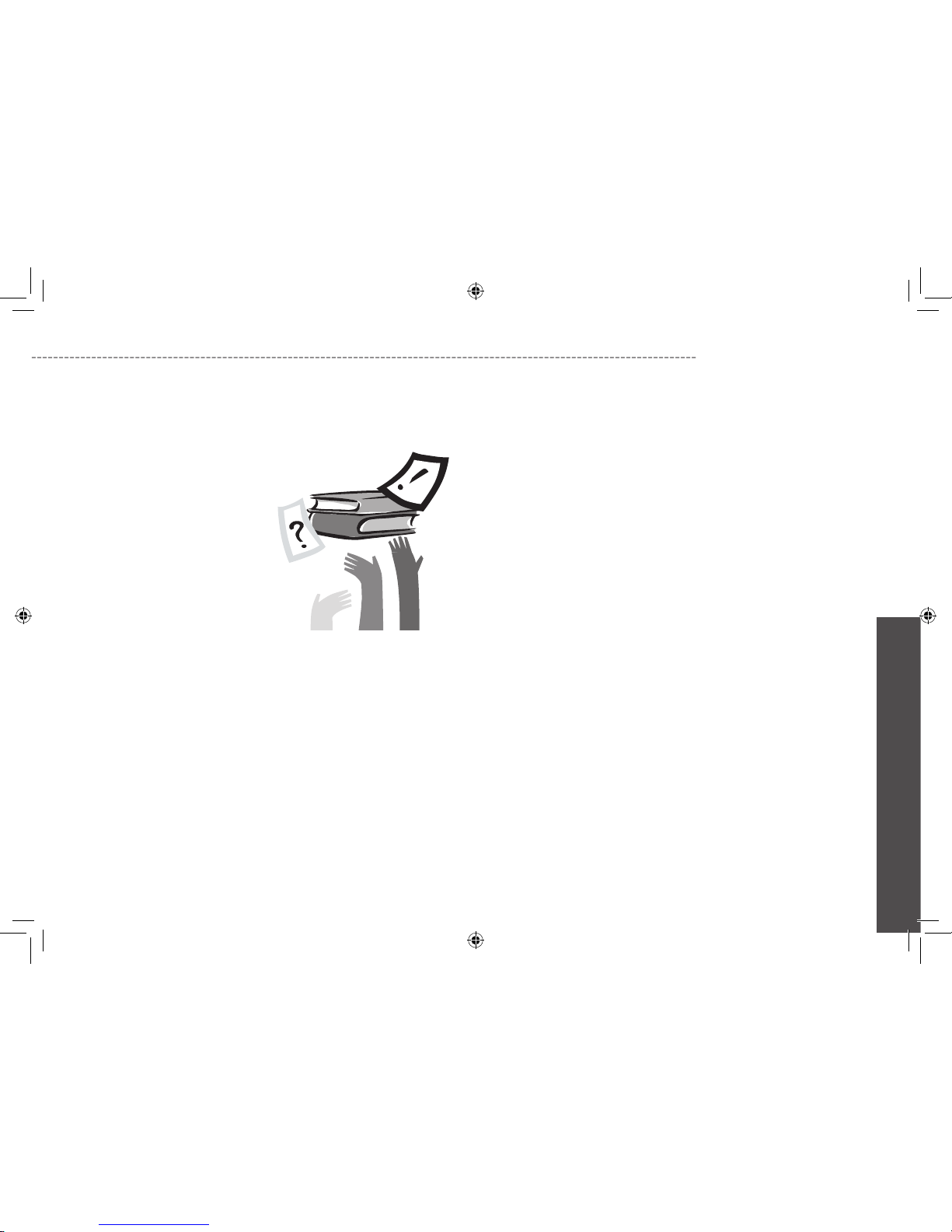
English
N521 Series User’s Manual
viii
About This User Manual
This Manual will help you to gain a complete understanding of N521
Series Professional Multimedia Notebook. This Manual is divided into
eight chapters:
1. Illustrates N521 series notebook computer features.
2. Provides step-by-step instructions to help you begin using your
N521 series notebook computer as quickly as possible.
3. Describes how to operate the standard features of your N521
notebook computer.
4. Explains how to use the System BIOS Setup program and upgrade your system.
5. Describes how to connect external device to N521 series notebook computer.
6. Offers instructions on how to care and maintain N521 series
notebook computer.
7. Instructs you on how to deal with common system problems.
Page 10
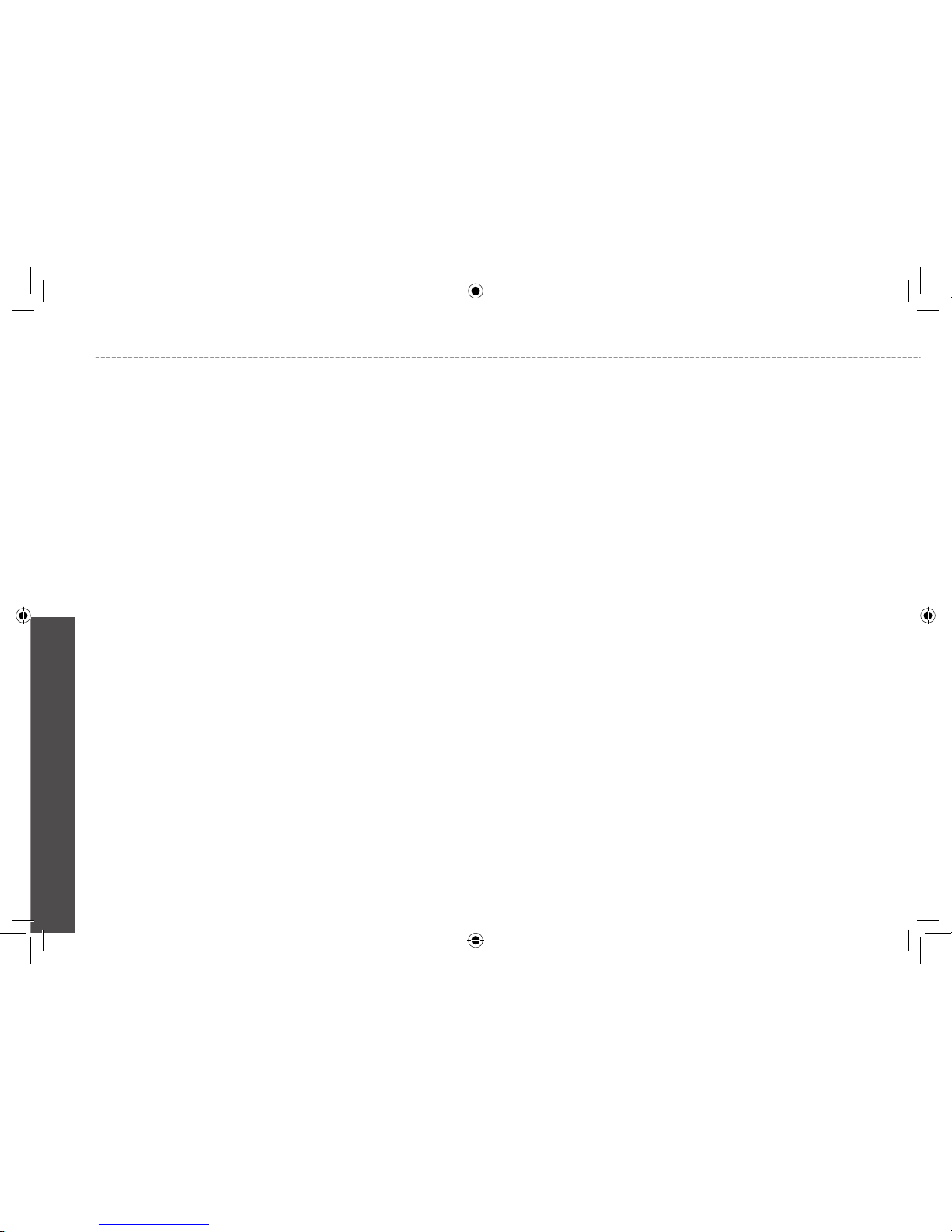
English
iX
Page 11
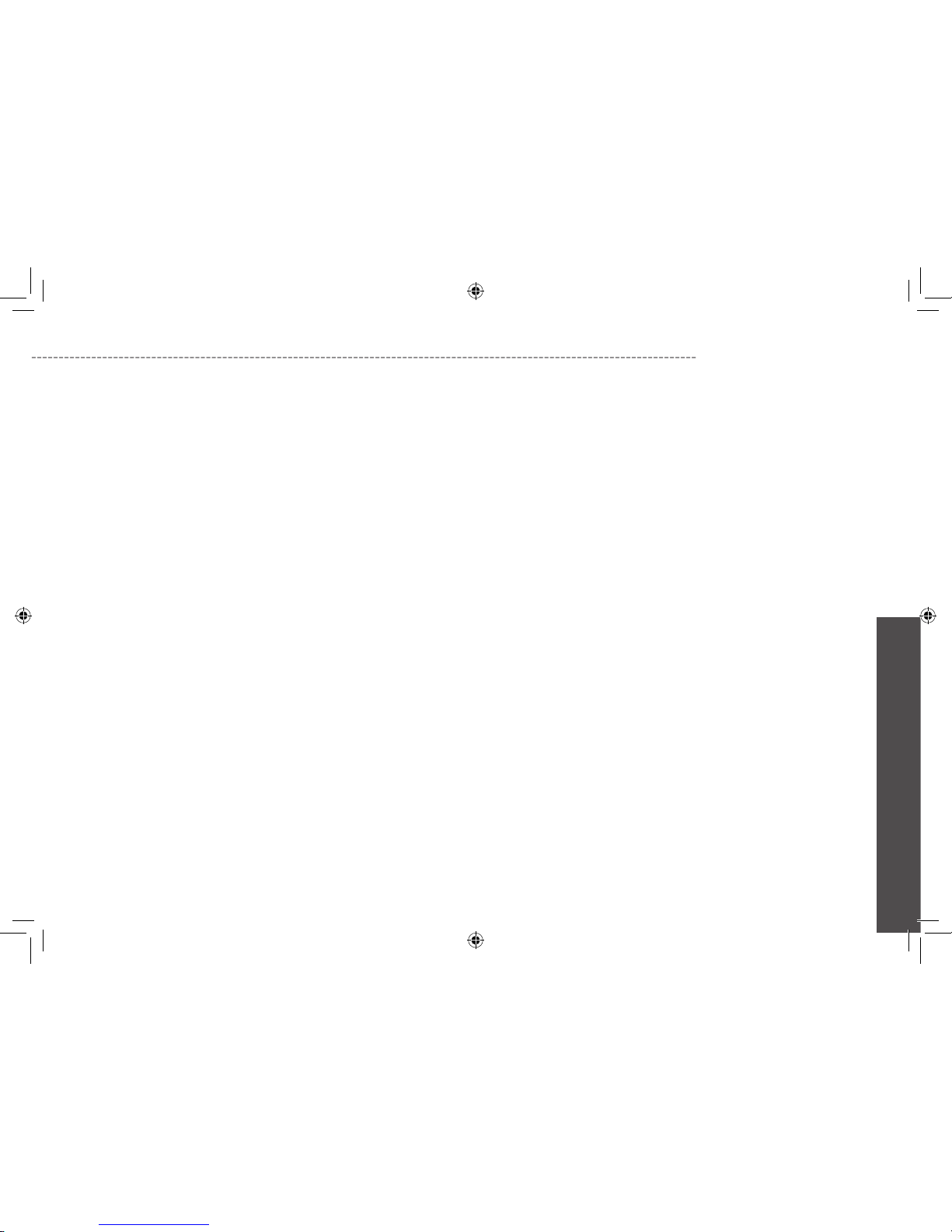
English
N521 Series User’s Manual
About Your N521 Series Notebook Computer .................................vii
About This User Manual ..................................................................viii
Chapter 1 Getting Started
1.1 The Outside of N521 Series Notebook Computer .................02
1.2 Status LED Indicator ...............................................................05
Chapter 2 How to Start
2.1 Using the Battery Pack ............................................................07
2.2 Connecting the AC Power Source ...........................................09
2.3 Starting N521 Series Notebook Computer ..............................10
2.4 Adjusting the Display Controls .................................................11
2.5 Installing N521 Series Notebook Computer Device Drivers ....11
2.6 Turning Off Your Computer ......................................................12
Chapter 3 Introduction to Basic Function
3.1 Lanuch Keys ........................................................................... 14
3.2 Keyboard Functions ................................................................14
3.3 Using the TouchPad ................................................................18
3.4 Storage ....................................................................................20
3.5 Audio .......................................................................................21
3.6 Disconnecting from External Accessories ...............................21
3.7 Introduce CyberLink DVD Solution™ ......................................22
Chapter 4 Personalize Your N521 Series Notebook Computer
4.1 Recovery Update: XR2 Lite Utility ...........................................24
4.2 BIOS Setup .............................................................................25
4.3 How to Upgrade the BIOS .......................................................31
4.4 System Upgrade ...................................................................... 32
4.5 Protecting Your N521 Series Notebook Computer ..................34
Chapter 5 Connecting to Peripherals
5.1 Using USB Port .......................................................................36
5.2 Connecting an External Monitor Port ......................................36
5.3 Connecting to S-Video Port .....................................................37
5.4 Using the LAN Port .................................................................. 37
5.5 Using the Modem Port ............................................................. 38
5.6 IEEE 1394 Port ........................................................................ 38
5.7 PC Card Slot ...........................................................................39
Chapter 6 Cleaning and Maintenance
6.1 Taking Care of your N521 Series Notebook Computer ...........41
6.2 Cleaning and Maintaining ........................................................41
6.3 Traveling with N521 Series Notebook Computer ....................42
Chapter 7 Troubleshooting
7.1 Frequently Asked Questions ...................................................44
Appendix A System Information .....................................................46
Appendix B Service Center ............................................................49
Content
X
Page 12
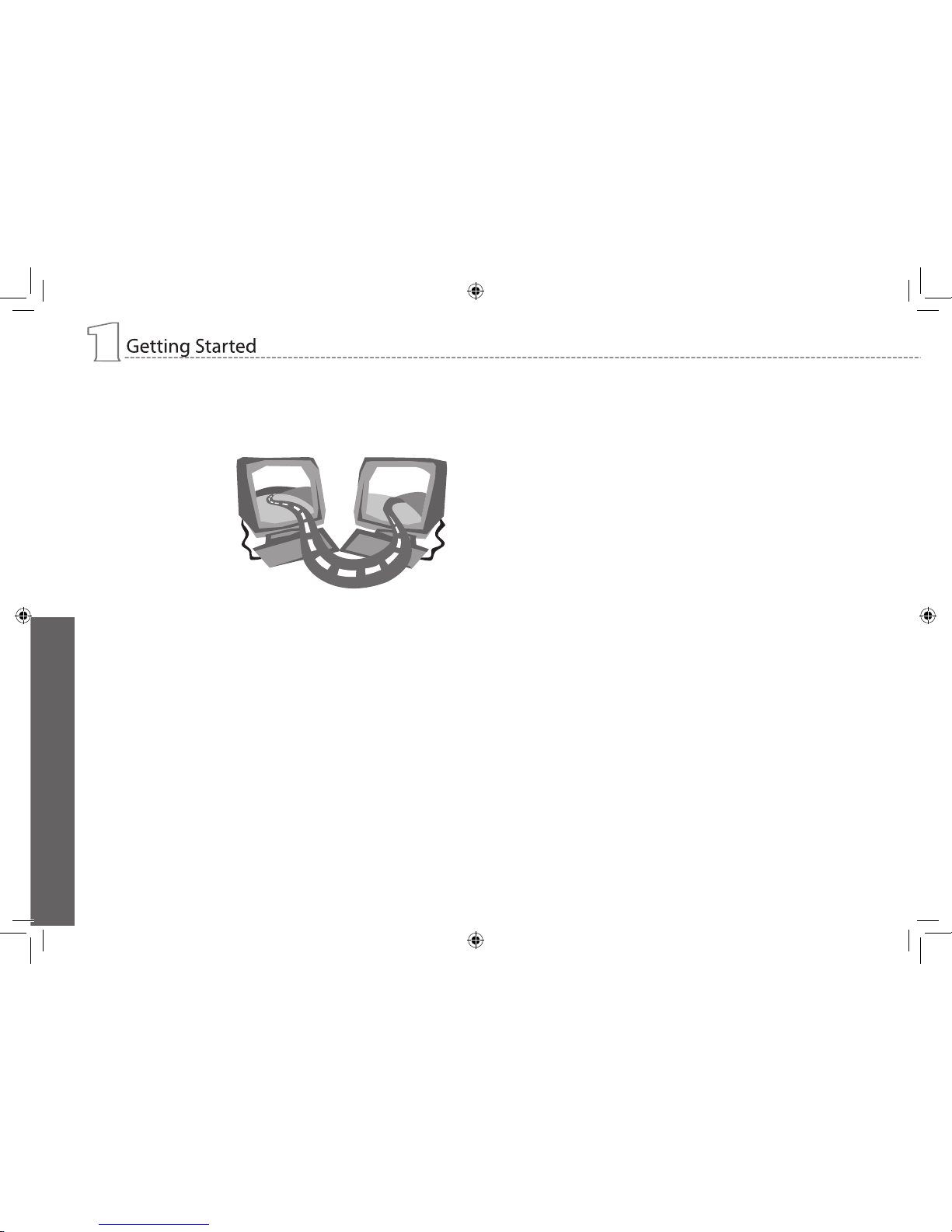
Chapter 1 Getting Started
Your N521 series notebook computer integrates the most advanced
functions you can find to date in a portable personal computer. High
performance, an ergonomics design and multimedia capability of N521
series notebook computer is ideal for variety of needs, from general
business to personal usage. N521 series notebook computer is ideal
choice for use in the office, at home, and on the road.
English
1
Page 13
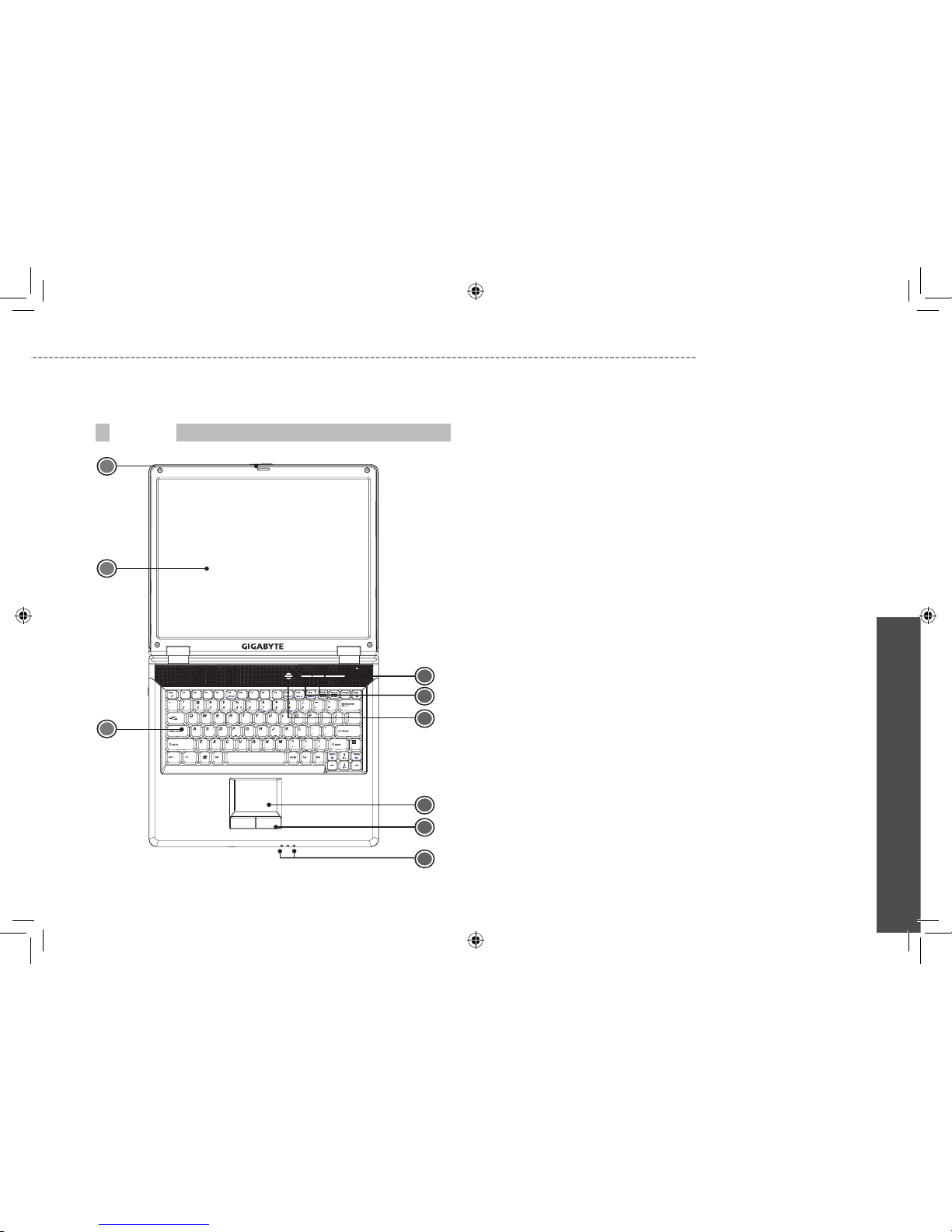
2
N521 Series User’s Manual
English
1
6
4
5
2
8
7
3
Front View
1.1 The Outside of N521 Series Notebook Computer
9
1 Display Latch
Locks for the lid.
2 LCD Display Screen
Also called Liquid-Crystal Display (LCD), displaying computer
output.
3 Keyboard
Inputs data into your computer.
4 Status LED Indicator
Light-Emitting Diodes (LEDs) show the status of the computer’s
functions and components. These LEDs indicates the status of
notebook hard disk activity, PC card activity, NUM lock, Caps lock,
Scroll Lock and Touchpad Lock.
5 Launch Keys
Buttons for launching frequently used programs.
6 Power Button
Turn the computer on and off, or resumes whenever it is in Suspend mode.
7 TouchPad
Touch-sensitive pointing device helps to control the position of
cursor and functions like a computer mouse.
8 Click Buttons
The left and right buttons function like the left and right mouse
button. It support tapping and dragging functions.
9 Status LED Indicator
Light-Emitting Diodes (LEDs) show the status of the computer’s
functions and components. These LEDs indicates the status of
notebook power source, battery life and wireless activity.
Page 14
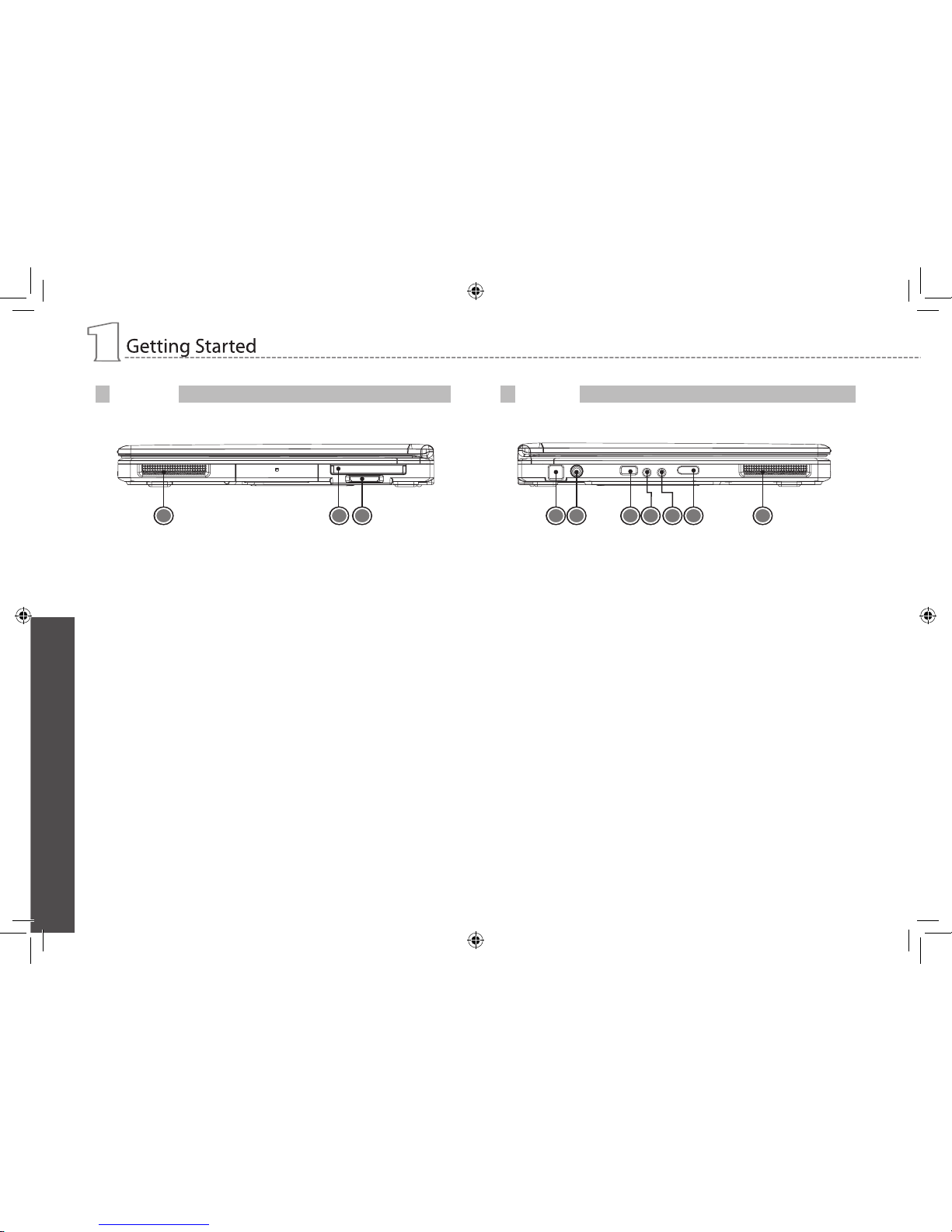
English
3
1 Speaker
Speaker delivers stereo audio output.
2 PC Card Slot
Accepts one Type II 16-bit PC card or 32-bit CardBus PC card
with ZV support.
3 4-in-1 Cards Slot
Accepts SD/MMC/MS/MS-Pro modules.
Only one card can operate at any given time.
1 Modem Port
Connects to a phone line.
2 Power Port
Connects to an AC adapter.
3 USB Port
Connects to USB devices (e.g., USB mouse, USB camera).
4 Speaker/Headphone Jack
Connects to stereo headphone, speakers, or earphone set.
5 Microphone Jack
Connects to an external microphone for monophonic sound
recording.
6 Wireless Communication Switch
Turns the Wireless Communication function on or off.
7 Speaker
Speaker delivers stereo audio output.
Right View
Left View
1 2 3 1 2 4 5 6 73
Page 15
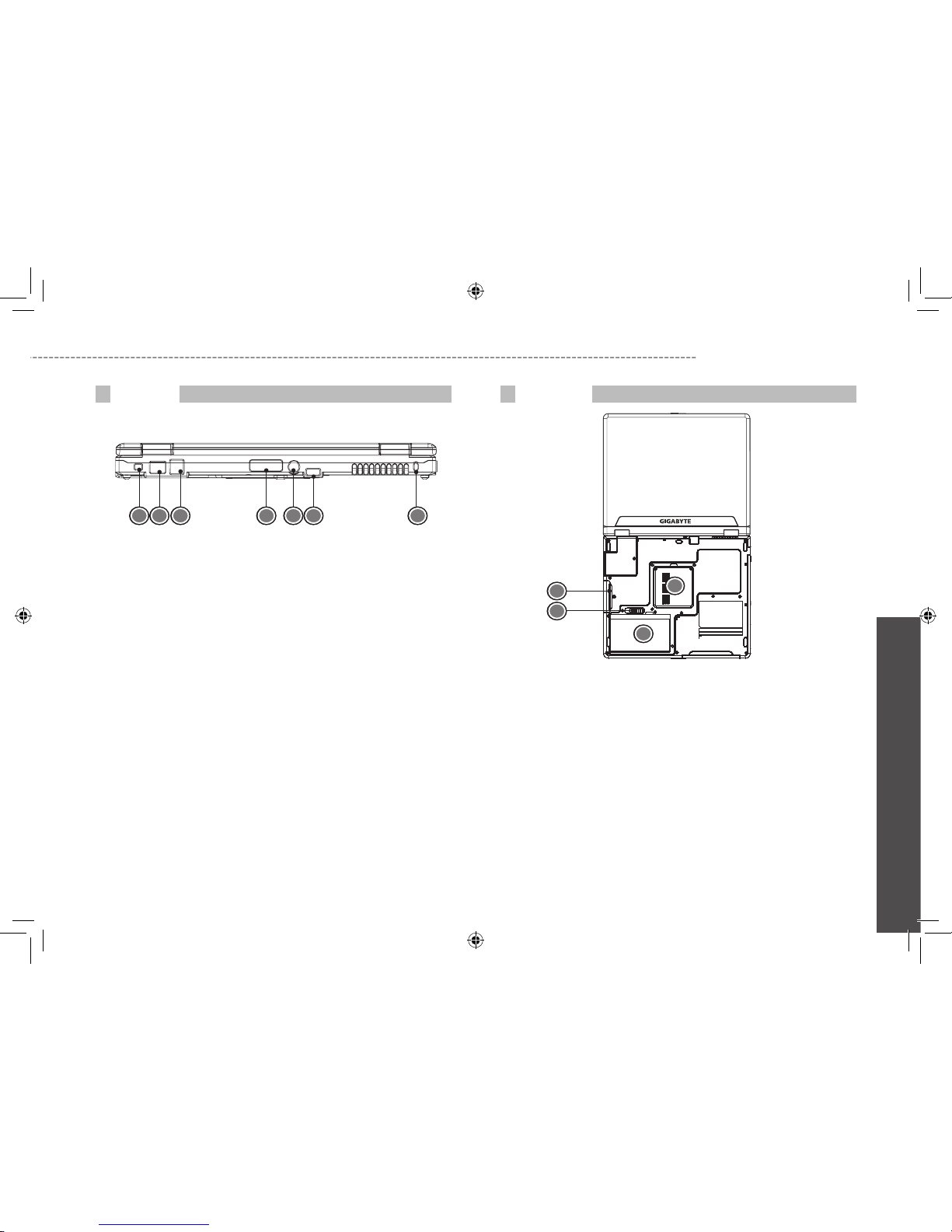
4
N521 Series User’s Manual
English
1 IEEE 1394 Port
Connects to IEEE1394 devices.
2 LAN Port
Connects to an internal 10 Base-T/ 100 Base-TX LAN module
connects your computer to other computers/networks through a
local area network (LAN).
3 USB Port
Connects to USB devices (e.g., USB mouse, USB camera).
4 External Display Port
Connects to an external monitor.
5 S-Video Port
Connects to a television or display device with S-video input.
6 USB Port
Connects to USB devices (e.g., USB mouse, USB camera).
7 Security Cable Connector
Connects to a Kensington compatible security lock.
1 Battery Release Latch
Push latch to remove the battery pack.
2 Battery Bay
Equipped with a choice of Lithum-Ion (Li-Ion) battery pack.
3 Memory Compartment
Computer’s main memory is located in this compartment (secured
by a screw).
4 Hard Disk Compartment
Computer’s hard disk is located in this compartment (secured by
a screw).
Rear View
1 2 3 4 5 6 7
Bottom View
2
3
4
1
Page 16
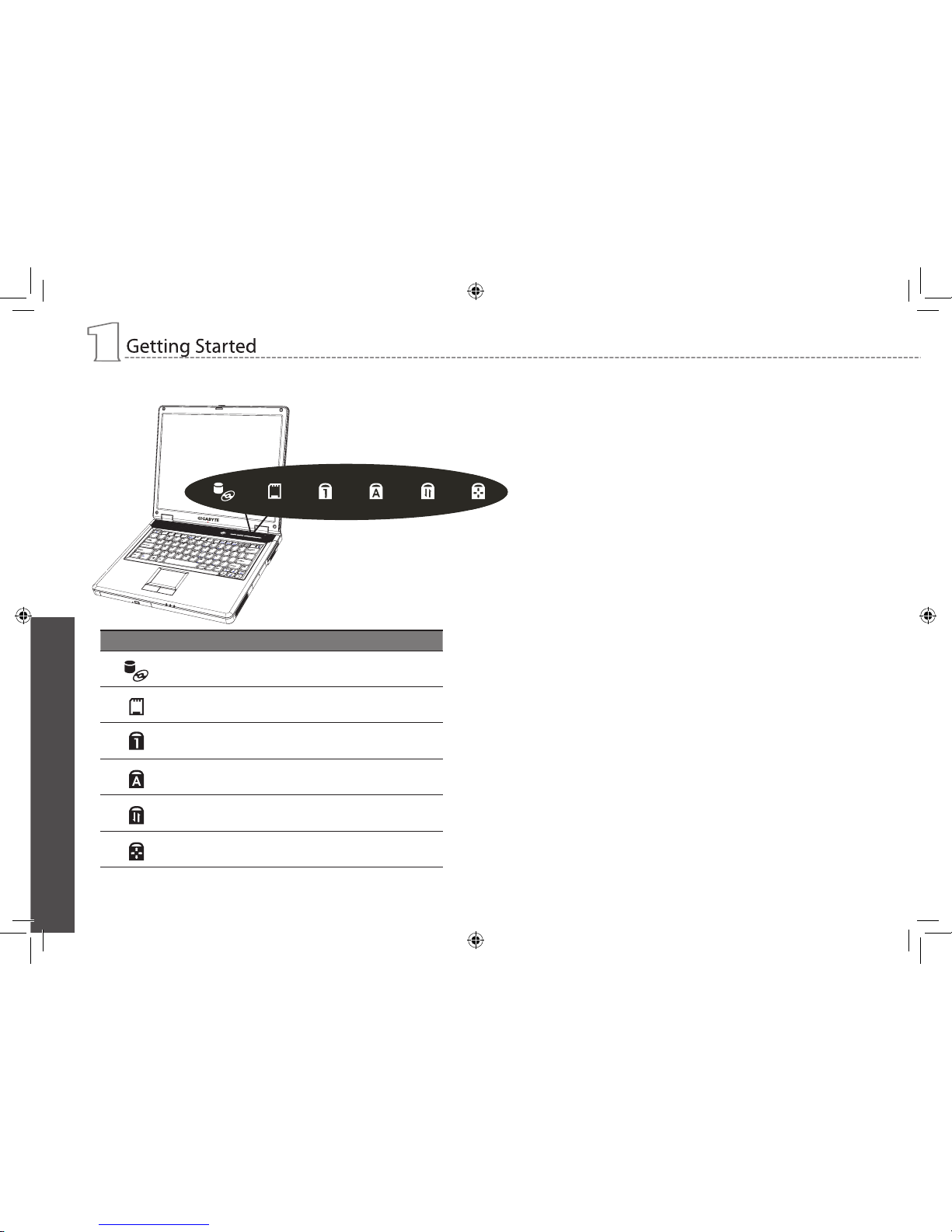
English
5
1.2 Status LED Indicator
Icon Function Description
Hard disk activity Lights when the hard disk is
activated.
Card reader activity Lights when the card reader
is activated.
Num Lock Lights when Num Lock is
activated.
Caps Lock Lights when Caps Lock is
activated.
Scroll Lock Lights when Scroll Lock is
activated
Touchpad Lock Lights when Touchpad Lock
is activated.
Page 17
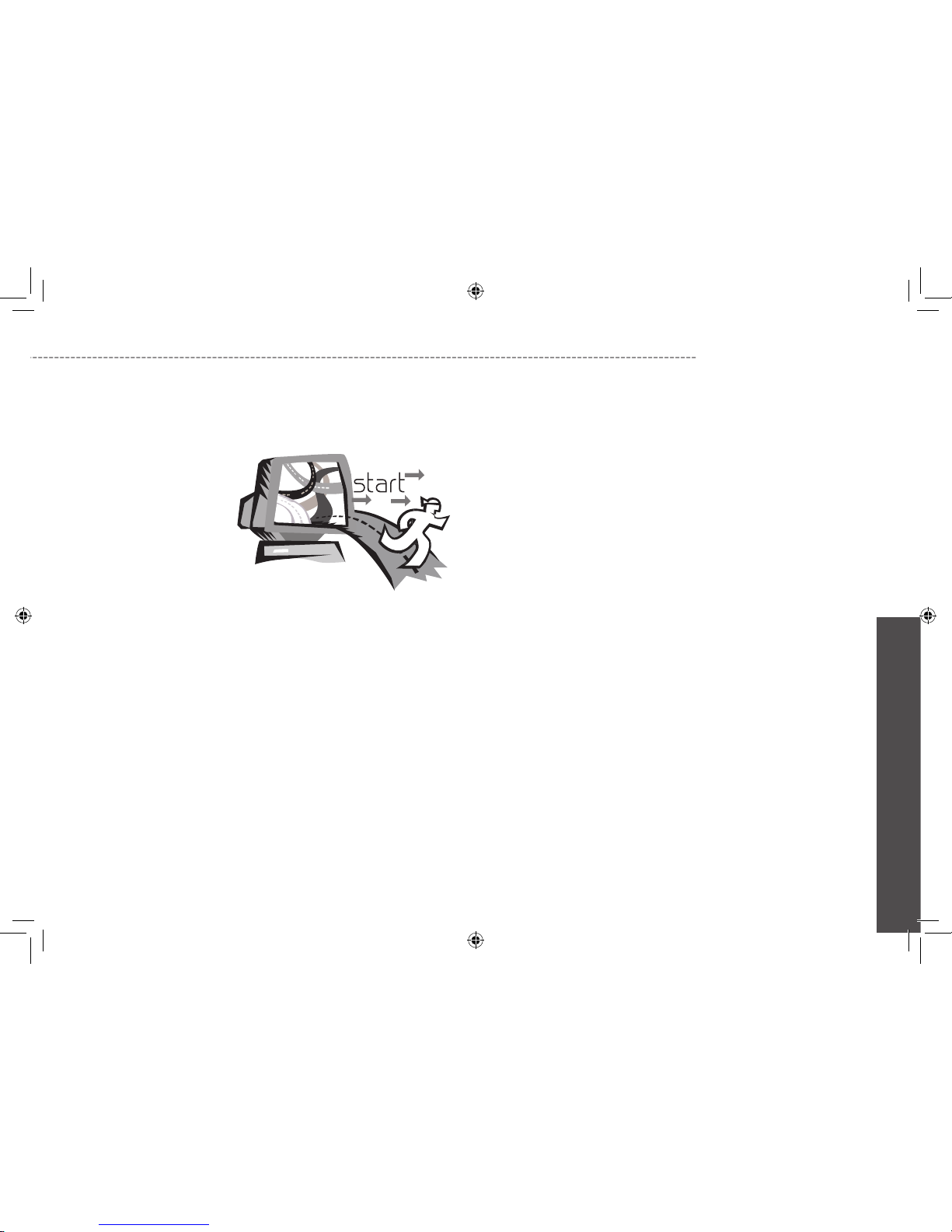
6
N521 Series User’s Manual
English
Chapter 2 How to Start
Your N521 series notebook computer is designed and pre-configured
for easy setup and use. This chapter helps you to learn the basic of
your N521 series notebook computer and all the installation steps.
Contact local dealer if all the drivers for operating N521 series has not
been pre-installed or if there is an update on the driver installation of
your notebook computer.
Page 18
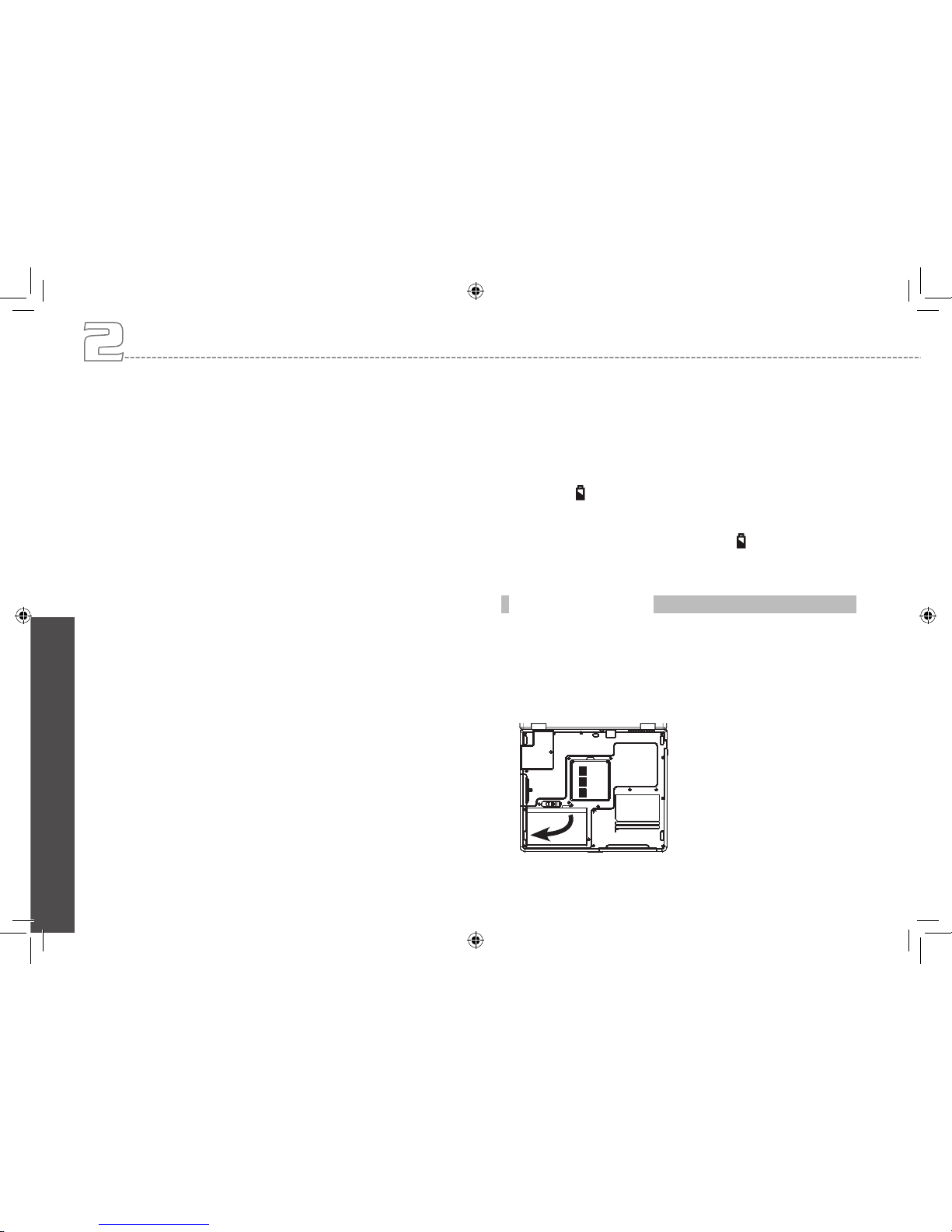
English
7
N521 series notebook computer is designed to operate with one of
the following power sources:
AC power (using the AC adapter connected to an electrical outlet)
Lithium-Ion (Li-Ion) battery pack
You should use the AC adapter whenever it is possible, relying on
the battery pack only when AC power is unavailable. The rechargeable Li-Ion battery pack allows you to operate N521 Series notebook
computer without an external power source. When you connect the
AC power adapter, the battery immediately starts to recharge. Normal battery charging time is 3 hours for Lithium-Ion (Li-Ion) battery
pack when your computer is turned off. Normal battery life time is 4
hours. Your battery may last less time if you are running power-intensive programs, playing CDs or DVDs, using PC Cards or have high
display-brightness setting.
Once the battery is fully discharged for the first time, use your
notebook on battery power until the battery discharges completely.
This will extend battery life, and help ensure accurate monitoring or
battery capacity. You can leave the battery in your notebook as long
as you like. The battery’s internal circuitry prevents the battery from
overcharging.
* Li-Ion Battery is vulnerable, do not charge it with other power
adapter, or it may cause fire or explosion.
If you will not be using your notebook for a long period of time,
remove the battery. Store battery packs in a cool, dry place, out of
direct sunlight. Fully charge the battery before using your notebook
again.
* The battery will not be charged if it or your notebook is too hot,
either from use or being in a hot environment. If this occurs the battery indicator will light red. Disconnect your notebook from any
electrical outlet, and allow it and the battery to cool to room temperature. You can then reconnect your notebook to the electrical outlet
and charge the battery. The battery indicator will also light red if
the battery is bad and needs replacing.
Your N521 series notebook computer provides the most convenient
way to install the battery pack into your computer. To install the battery, first orient the extended nose directed toward the compartment,
then slide the battery into the bay. Press it into place gently but firmly
until the latch lock it into place.
How to Start
2.1 Using the Battery Pack
Installing the Battery Pack
Page 19
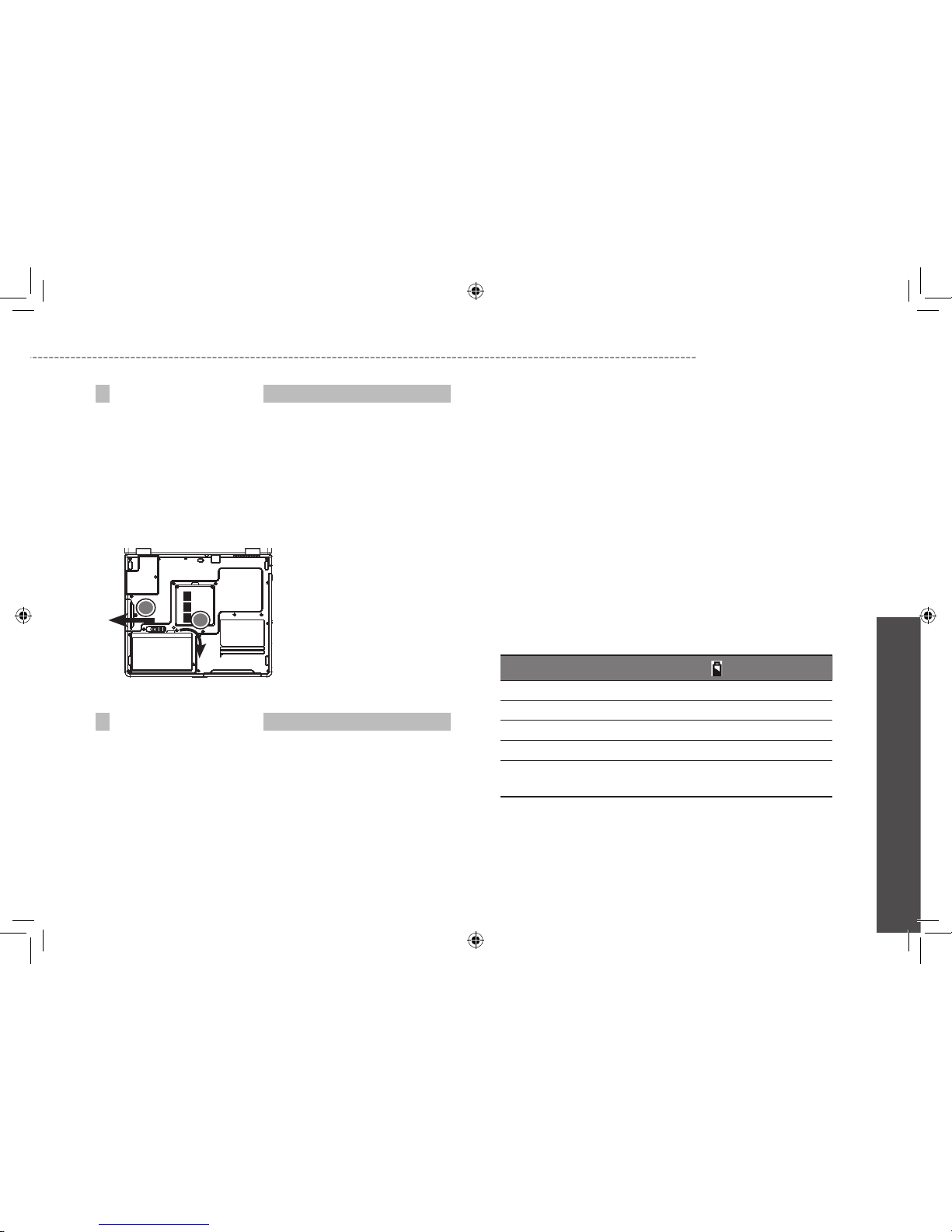
8
N521 Series User’s Manual
English
Before removing the battery, ensure your notebook is turned off.
To remove the battery, follow the sequence as shows in the figure
below.
1 Slide and hold the battery release latch
2 Gently pry the battery from the computer chassis.
When your N521 Series notebook computer estimates that the
battery only has enough charge to continue for a few minutes, it will
alert you with a battery low warning beep. If you are consuming a
lot of power by using the audio system, the PC Card slots, the hard
drives, and optical disk drive, your notebook computer might run out
of charge much sooner than you expect. You should always respond
to the battery low indication by connecting to AC power or turning
off your notebook computer, or suspending to disk. If you do not do
so, the notebook computer will automatically suspend to disk and
turn off. The contents of the memory will store in the hard disk drive.
You will be unable to restart your notebook computer until it has connected to the AC adapter or installed a charged battery. To replace
the battery pack, refer to the previous sections on “Installing the
Battery Pack” and “Removing the Battery Pack.”
Note: Be sure to save your data before replacing the battery pack or
connecting the AC adapter. Failure to do so can result in data loss.
Note: Danger of explosion if battery is incorrectly replaced. Replace
only with the same or equivalent type recommended by the manufacturer. Dispose of used batteries according to the manufacturer’s
instructions.
Battery Status Indicator behavior
Charging Blinking Green
Fully Charged Solid Green
Discharging Off
Battery Use Off
Critical Low
blinks amber > approximately 3 minutes
left; system beeps
Removing the Battery Pack
1
2
Replacing the Battery Pack
Page 20

English
9
How to Start
2.2 Connecting to the AC Power Source
The AC adapter provides external power source to your N521 series
notebook computer and charges the internal battery pack at the
same time. The AC adapter also has an auto-switching design that
can connect to any 100V AC ~ 240V AC power outlets.
Note: While the AC adapter works with electrical outlets worldwide,
power connectors and power strips vary from country to country.
Ensure you use compatible cable or correctly connect the cable to
the power strip or electrical outlet. Failure to do so may cause fire or
damage to equipment.
To connect the power adapter:
1 Connect the end of the AC power cord to AC-DC converter.
2 Plug the other end of the AC power cord to into an electrical
outlet.
3 Insert the DC power plug.
• Note: Whenever possible, it is advisable to always have the AC
adapter connected to the notebook and the battery pack installed.
This ensures continuous power supply and prevents any data loss
incurring from sudden power breakdown.
• Note: For the power supply of this equipment, an approved power
cord has to be used. Make sure the socket and any extension
cord(s) you use can support the total current load of all the connected devices. Before cleaning the computer, make sure it is disconnected from any external power supplies (i.e. AC adapter).
Maintenance of the AC Adapter:
• Do not connect the adapter to any other device.
• Do not step on the power cord or place heavy objects on top of
it. Carefully route the power cord and any cables away from all
potential traffic.
• When unplugging the power cord, do not pull on the cord itself
but pull on the plug.
• The total ampere rating of the equipment plugged in should
not exceed the ampere rating of the cord if you are using an
extension cord. The total rating of all equipment plugged into a
single wall outlet should not exceed the fuse rating.
• Make sure the voltage of the power source before connecting your notebook computer to the power outlet. If you are
uncertain of your power specifications, consult local dealer or
Electricity Company.
Connecting Power Adapter
Page 21

10
N521 Series User’s Manual
English
2.3 Starting N521 Series Notebook Computer
The Power/ Resume button is found on the top of the base unit.
Press the button to start your notebook computer and check if the
Power LED turns on.
* Do not turn off the computer until the operating system has loaded
completely. Turning the computer off during its initial startup will
result in an error the next time you start your computer.
After a few seconds, the notebook’s display will turn on and your
notebook computer will begin to execute the Power On Self Test or
POST to check if all system components are running properly. Any
error found during the test will be displayed on the screen and may
generate short beep sound as well.
After the test, the screen will also display a message “press <F2> to
enter SETUP”. You don’t need to run this program at the moment as
your dealer already made the necessary settings for your notebook
computer optimal operation. Refer to Chapter 5 on running the
SETUP program later.
After the test has completed, your notebook computer will start to
search and boot up the operating system from your hard drive. The
notebook computer normally comes with a Windows operating system pre-installed in your hard drive. Consult the Windows manual on
how to use the program. If not, contact your dealer for assistance.
Page 22

English
11
How to Start
2.4 Adjusting the Display Control
The LCD brightness adjustment is controlled by <Fn> +<↑> and
<Fn> + <↓> keys respectively. You need to power on the notebook
computer in order to press these hot-key controls.
The Brightness hot-key control adjusts the brightness on the LCD.
The brightness hot-key control will not set the LCD completely dark
or bright; it provides sufficient lighting to the LCD to match the external lighting of the surrounding. The brighter the room, the more you
need to increase the brightness of the LCD.
If you will leave a moment, you can also press <Fn> +<ESC> to turn
off the LCD to save power. Press <Fn> +<ESC> again to turn on the
LCD.
* 65,536 or 64K colors is also equivalent to 16-bit high color while 16
million or 16M colors is equivalent to 32-bit true color.
* You can use the <Fn> + <F5> hot-key to switch the display be-
tween LCD only, CRT only, or both LCD and CRT display.
If N521 Notebook Computer already have an operating system
installed into your notebook computer, it is best to install the needed
device drivers for using the built-in devices of your notebook computer. Before installing the drivers, check with your dealer first if they
have already installed all the drivers along with the operating system.
If not, follow the procedures below:
1. You can find one bundled Driver CD shown as follow.
2. Put the CD into the optical drive. It will get you through the Auto
Run installation.
2.5 Installing N521 Series Notebook Computer Device
Drivers
Page 23

12
N521 Series User’s Manual
English
2.6 Turning Off Your Computer
If you are not going to use N521 series notebook computer for a
while, it is best to turn off the power of the notebook computer for
longer use. Before turning off the power, you need to close all application programs and then shutdown the operating system. Then
follow the following steps:
Click Start → TURN OFF COMPUTER → TURN OFF
Your notebook will automatically turn off after the shutdown process
is finished.
After turning off your N521 SERIES notebook computer, make it a
habit to leave the LCD panel open for a while whenever used for
an extended period of time. This allows the inside parts of your
notebook computer to cool off. Closing the panel will force the heat
up against the LCD screen, which may degrade the LCD when done
regularly. More importantly, never close the LCD panel for a long
period of time when computer is on while power-saving features are
disabled.
Page 24

English
13
Chapter 3 Introduction to Basic Func-
tion
This chapter describes how to operate the standard built-in features
of your N521 series notebook computer that you normally would use
in daily life. If you are new to computers and to the operating system,
this chapter explains the basics features of your N521 series notebook
computer. It is very important to be familiarized with the operating system. This chapter can guide you through the basics and try new exciting features.
How to Start
Page 25

14
N521 Series User’s Manual
English
3.1 Launch Keys
Lanuch keys are locatted at the upper-right corner. They are designated as the mail and Web browser under operating system.
Description Lanuch Keys Default Application
E-mail application
Internet browser application
Keypad Function Description
<Enter> key. Execute a command. Within many
text editing application programs, the <Enter>
key inserts a hard carriage return, just like what
ordinary typewriter does.
<Esc> key. Press this key to cancel or escape from
a command or function.
<PrtSc> key. Known as the Print Screen key. Press
this key to map the whole screen to share memory
for your specific usage.
<Pause> key. Press this key to temporarily halt
execution of a command. Pressing any other key
to resume execution of a command.
+
<Fn>+<Break> key. Press this key to temporarily
halt execution of a command. Pressing any other
key to resume execution of a command.
<Insert> key. Known as the Insert key. Press this
key to keyboard data entry from insert to type over
mode.
<Delete> key. Known as the Delete key. Press this
key to delete the character to the right of the cursor, or delete marked texts or items.
3.2 Keyboard Functions
Basic Keypad
Page 26

English
15
<Backspace> key. Press this key to delete the
character to the left of the cursor.
<Shift> key. Press this key in combination with
alphabet letters to produce uppercase letters in
typing. Use this key in combination with those
two-character keys (found on the second row of the
keyboard) to produce the upper marked keys. Also
used in most application program in combination
with other keys to execute a certain command.
<Tab> key. Press this key to move the cursor to the
next tab stop on the right. This key works much the
same as in ordinary typewriter.
<Ctrl> key. Known as the Control key. Used in most
application program in combination with other keys
to execute a certain command.
<Alt> key. Known as the Alternate key. Used in
most application program in combination with other
keys to execute a certain command.
+
<Fn>+<Num Lk> key. Activates the embedded 15key numeric keypad.
<Caps Lock> key. Used in most application
program to always activate uppercase alphabet
characters.
Up arrow key. Moves the cursor up one line at a
time.
Down arrow key. Moves the cursor down one line
at a time.
Left arrow key. Moves the cursor to the left one
space at a time.
Right arrow key. Moves the cursor to the right one
space at a time.
<Home> key. Moves the cursor to the beginning of
a screen or line.
<PgUp> key. Moves the cursor up one screen at a
time.
<PgDn> key. Moves the cursor down one screen
at a time.
<End> key. Moves the cursor to the end of a
screen or line.
How to Start
Page 27

16
N521 Series User’s Manual
English
Special Function Keys
The embedded numeric keypad functions like a desktop numeric
keypad. It is indicated by small characters located on the upper right
corner of the keycaps.
Desired Access Num Lock On Num Lock Off
Number keys on
embedded keypad
Type numbers in a
normal manner
Cursor-control
keys / Embedded
keypad
Hold Shift while using
cursor-control keys
Hold Fn while using cursor-control
keys
Main keyboard
keys
Hold Fn while typing
letters on embedded
keypad
Type the letters in
a normal manner.
Note: If an external keyboard or keypad is connected to your notebook, the Numlock feature automatically shifts from the internal
keyboard to the external keyboard or keypad.
Key Description
+ E
Opens Windows Explorer.
+ R
Opens the Run dialog box.
+ F
Opens the Search Result dialog box.
+ Ctrl+ F
Opens the Search Result-Computers
dialog box (when your notebook is
connected to a network).
+ Pause
Opens the System properties dialog
box.
Embedded Numeric Keypad Window Keys
Page 28

English
17
Hot Keys
Key Description
Fn+Esc Suspend Key
Fn+F5
Switches Display mode. Switches the video image to
the next display in the following sequence: the integrated display, an external monitor, and both displays
simultaneously
Fn+F10 Pad Lock
Fn+F11
Num Lock
Fn+F12 Scroll Lock
Fn+End Mute
Fn+
Brightness Up
Fn+
Brightness Down
Fn+PgUp Volume Up
Fn+PgDn Volume Down
How to Start
Page 29

18
N521 Series User’s Manual
English
3.3 Using the TouchPad
The TouchPad’s primary function is to move the cursor around or select items displayed on the screen with the use of your fingertip. The
following illustrations demonstrate proper used of the touchpad.
*Do not use any objects in place of you finger to operate the touchpad or else damage may occur to the touchpad’s surface.
Moving the Cursor
Clicking/Tapping Once
With the cursor over an item, press the left button or use your fingertip to do one quick tapping on the touchpad lightly (tapping too hard
does not increase the responsiveness of the touchpad), keeping your
finger on the touchpad until the item is selected.
This operation can be used under the following situation:
Executing “Yes” or “Cancel” or Selecting item (from the menu bar)
Double-clicking / Double-tapping
This is common for launching a program directly from the corresponding icon you select. Move the cursor over the icon you wish to
execute, press the left button or tap the pad twice in rapid succession, and the system launches the corresponding program. If the
interval between the clicks or taps is too long, the operation will not
be executed.
TouchPad Basic
Cursor Movement
Left Button Right Button
Right-Slide your
finger to the right
Left-Slide your
finger to the left
Up-Slide your finger
away from you
Down-Slide your fin
-
ger towards yourself
Clicking
(Press the left button and
release)
Tapping
(lightly but rapidly strike the
touchpad)
Page 30

English
19
Dragging
Dragging means to pick up an item and place it anywhere on the
screen you wish. You can move the cursor over the item you select,
and while keeping the left button depressed, moving the cursor to the
desired location, then release the button. Or, you can simply doubletap on the item and hold while dragging the item with your fingertip.
This is used for dragging an icon or changing the size of window. For
example, if you want to copy or move one file. Simply drag the file to
another folder, window, or software icon; then release the left button.
* Make sure the touchpad does not come into contact with dirt,
liquids or grease.
* Do not touch the touchpad if your fingers are dirty or wet.
* Do not rest heavy objects on the touchpad or the touchpad buttons.
* Do not scratch the touchpad with your finger nails or any hard
objects.
How to Start
Double Clicking
(Press the left button twice and
release)
Double-Tapping
(lightly but rapidly strike the
touchpad)
Dragging-Clicking
(Hold left button and slide
finger on touchpad)
Dragging-Tapping
(lightly strike the touchpad
twice, sliding finger on touchpad during second strike)
Page 31

20
N521 Series User’s Manual
English
3.4 Storage
N521 series notebook computer is equipped with a built-in large
capacity 2.5 inch IDE hard disk drive where you store or install your
computer operating system and all application software programs.
The internal hard disk is normally assigned as Drive C after formatting.
If you wish to replace your hard disk, contact your local
dealer for more information about this dealer-installable
device.
You can increase the system’s storage capacity by replac-
ing the standard hard disk drive with a drive of greater
storage capacity.
Always turn off your notebook computer first before
removing the hard disk drive. Failure to do so will damage
the computer and the hard disk. Avoid jarring or moving
your computer while the hard disk is still being accessed.
N521 series notebook computer with an optical drive which may be
one of the following:
DVD combo
DVD Dual
You would normally use the drive for installing operating system and
software application programs.
To insert and remove a disc on the drive:
1. Make sure your notebook computer is turned on. Press the eject
button found on the door cover of the optical disk drive. The CD tray
mechanism will pop-out slightly and slowly pull out the whole length
of the tray.
2. Place the disc on top of the CD tray with the label side facing up.
Gently press the compact disc onto the center spindle to secure the
disc.
3. To remove the disc, press on the center spindle and pull up the
disc from the side until the disc snaps out of the spindle lock.
4. To close the optical disk drive, simply push the CD tray inside.
The optical disk drive LED will activate when the disc is detected.
Wait until the LED has turned off and then start to read the disc
Hard Disk
1
2
Hard disk is located
here and secured by
a screw.
Optical Disk Drive
If the eject function is disabled
by software or a power failure
occurs, the Emergency Eject
Hole allows you to manually
remove a CD from the drive.
Page 32

English
21
How to Start
The computer comes with 16-bit high-fidelity AC’97 stereo audio. The
Built-in dual stereo speakers are easy to access.Pressing the hot
keys to adjust the volume on the computer is quick and easy.
Moving the Notebook Computer
Moving within short distances (for example, from your office to a
meeting room)
Before moving the computer, close and latch the display
cover to set in Sleep Mode. Your N521 series notebook
computer is now safe to move around. When you want to
turn the computer back on, just open the display and press
any keys. Computer may enter Hibernation mode after a
period of time it is in Sleep mode. Turn the power on to
wake up the computer from Hibernation mode.
You can press Fn+ Esc, to set the computer in Sleep
Mode.
You may choose to shut down the computer:
1. Click on START TURN OFF COMPUTER
2. Click on TURN OFF
Disconnecting From the External Accessories
Please follow the steps below
1. Save all your works in progress
2. Remove any media or compact disc from the drive(s)
3. Shut down all the operating system
4. Turn off the computer
5. Disconnect the cord from the AC adapter
6. Disconnect the keyboard, mouse, printer, and other external devices
7. Disconnect the Kensington lock if you are using one to
secure the computer.
Note: Never walk your notebook through a metal detector. Send
it through an X-ray machine, or have it manually inspected.
3.5 Audio
Stereo Speakers
Stereo Speakers
3.6 Disconnecting from External Accessories
Page 33

22
N521 Series User’s Manual
English
CyberLink DVD Solution™ is an integrated solution for all your DVD
creativity and burning needs. CyberLink DVD Solution™ offers easyto -use interface, full range of audio/video, disc, and data-related
functions, including DVD playback, photo retouching, disc authoring
and burning, slideshow creation, video editing, music ripping, and
data backup.
Feature Highlights:
Burns all media files: data, music, photos and videos
Creates movies and slideshows onto DVDs with profes-
sional looking menus
Rips MP3s, edit videos and fix photos
Backs up important data and make copies of DVD movies
Supports all media formats: DVD+R/RW, DVD-R/RW,
DVD-RAM, DVD-VR
3.7 Introduce CyberLink DVD Solution™
Page 34

English
23
Chapter 4 Personalize Your N521 Series
Notebook Computer
N521 series notebook computer uses the Insyde BIOS Setup program that allows you to set several system configurations, to help
you customize the performance of N521 Series notebook computer.
Options include system time and date, disk drive configuration and
password setup which are stored in the CMOS RAM and will remain
permanent unless you change it again.
This chapter discusses on how you will activate the BIOS Setup
program and change the system configuration to suit your desired
operation. You must be careful to set the configuration properly in
order for your notebook computer to run smoothly.
In this chapter, you will also learn how to upgrade components for
better performance. If you are not sure of any settings, contact your
dealer.
Personalize Your N521 Series Notebook Computer
Page 35

24
N521 Series User’s Manual
English
3. There are three options on the menu: “RESTORE” (to restore
data), “ABOUT” (to display XR2 Lite related information)
and “REBOOT”(to cancel the recovery and restart the com
puter). We recommend you to select “RESTORE” to restore
factory defaults.
4. Then the prompt “Restore Image?” will appear on the menu.
We recommend you to select “YES” to restore an image file.
“Image file” is a compressed file that compresses all the
Windows operation system data. Recovery an image file
allows you to restore your operation system to factory
defaults.
4.1 Recovery Update: XR2 Lite Utility
How to Enter the Xpress Recovery Utility
Time to restore:
When your computer is infected by virus or there is any other
reason that you want to restore your operation system to the factory
defaults.
Execute Xpress Recovery2 Lite (XR2 Lite) Professional Recovery
Utility.Please take the following procedures:
1. Start up your computer first. Restart your computer if it has
already booted into system.
2. Right after you see the startup screen (such as trademark,
logo or text), the DOS screen will appear. Press F9.
F9 is a typical hotkey to restore professional settings.
Please consult with your computer manufacture if your
hotkey doesn’t function.
How to restore your notebook to factory defaults?
Page 36

English
25
Your N521 series notebook computer is likely to have been properly
setup and configured by your dealer prior to delivery. However, you
may find it necessary to use your notebook computer’s BIOS (Basic
Input-Output System) Setup program to change system configuration information, such as the current date and time, or your hard disk
drive type. The Setup program can be accessed when you power on
the system and pressing the <F2> function key.
The settings that you specify within the Setup program are recorded
in a special area memory called the CMOS RAM. This memory is
backed up by a battery so that is will not be erased when you turn off
or reset the system. Whenever you turn on the computer, the system
will read the settings stored in the CMOS RAM and compare them
to the equipment check conducted during the Power On Self Test
(POST). If an error occurs, an error message will be displayed on the
screen, and you will then be prompted to run the Setup Program.
As the POST (Power-On Self Test) executes during the boot up
process, the screen will display the following message:
Press <F2> to Enter SETUP
Press the <F2> key to run the BIOS Setup program. The BIOS Setup
program is organized into five menus which you can select using the
<-- and --> keys.
To move from one option to another, you use the up and down arrow
keys while using the <F5> and <F6>, or <+>and <-> keys to change
the settings. On the right hand side of the screen are some brief help
descriptions of each item you want to change.
4.2 BIOS Setup
Personalize Your N521 Series Notebook Computer
5. After all the selections have been made, the screen shows
“RESTORE NOW…”, indicating your computer is now recov
ering the operation system data. When the recovery is com
plete, the computer will automatically restart and restore to
factory defaults.
Page 37

26
N521 Series User’s Manual
English
The Menu Bar The top of the Setup screen has a menu bar with
the following selections:
Main Use this menu to make changes to the basic
system configuration.
Advanced Use this menu to enable and make changes to
the advanced features available on your system.
Security Use this menu to set User and Supervisor pass-
words.
Boot Use this menu to specify the order in which the
Notebook is to check for a device to boot the
system.
Exit Use this menu to specify how to exit the Setup
program.
To move between menu bar items, use the [◄] and [►] arrow keys
until the desired item is highlighted. For example, if you want to
move from the Main menu to the Advanced menu, press the right
arrow key [►] once.
Item Specific Help At the bottom of the Setup screen, you will notice
an item specific help bar. For each item that you
select on the menu, the bar informs of its specific
function as well as the hot keys related specifically to that item and/or submenu.
On the BIOS Setup program, you will find the following parts on the
screen:
Page 38

English
27
When the Setup program is accessed, the Information screen appears. Use the down key to select the Main Menu.
Enter the Main Menu of the BIOS setup program to make changes
to the Notebook’s basic system configuration. Each of the fields
displayed in this menu is covered below in detail.
Date and Time
Sets your system to the time that you specify (usually the current
time). The format is hour, minute, and second, using the 24-hour
clock. Insert the appropriate information. Use the mouse to move
between the hour, minute, and second fields.
Enable/Disable Quiet Boot
When Quiet Boot is enabled, the computer boots without displaying
the Customer logo. The startup system check sequence is displayed.
Use the [Enter] key to enable or disable the Quiet Boot option.
Selecting Advanced from the menu bar displays the System Devices
Menu. This menu allows you to configure the Notebook’s ports
options. Each field on this menu is covered below.
USB Supports by BIOS
Enables or disables legacy USB device support.
Use the [SPACE] bar to select the Legacy USB option or not
The Main Menu
The Advanced Menu
Personalize Your N521 Series Notebook Computer
Page 39

28
N521 Series User’s Manual
English
The Notebook’s advanced system of security allows you to set a
password to prevent unauthorized access to system resources, data,
and the BIOS Setup program. This section covers each parameter
of the Security Menu. Selecting Security from the menu bar displays
the following menu:
Each field of the Security Menu is covered in detail below.
A Note about Passwords
The BIOS Setup program allows you to specify passwords in the Security menu. The passwords control access to the BIOS and certain
Security menu options during system startup.
The passwords are not case sensitive. In other words, a password
can be entered using either upper or lower case letters; it makes no
difference.
Passwords should be composed of characters A-Z, 0-9 and ten
characters in length.
The administrator password must be set before the user password
can be set.
Set User Password / Set Administrator Password
These fields allow you to set the System Password. The System
Password allows full access to the BIOS Setup menus. To set the
ADMIN password, highlight this field and press [Enter].
Type the password and press the [Enter] key. You can type up to ten
alphanumeric characters. Symbols are ignored.
To confirm the password, type the password again and press the
[Enter] key. The Administrator or user password is now set, and now
you can choose when to verify the password – either when you the
boot the system, or when a person enters Setup.
To change or clear a password, enter the submenu again. You will
need to enter the Administrator password, after which you can create
a new one or set the password verification options.
The Security Menu
Page 40

The Boot Menu allows the user to specify the order in which the
Notebook is to check for a device to boot the system. To make
changes, select Boot from the menu bar. The following screen appears:
Boot Device
The Boot Menu allows you to decide the order of boot devices to
load the operating system.
Once you have made all of your selections from the various menus
in the Setup program, you should save your changes and exit Setup.
Select Exit from the menu bar to display the following menu:
Pressing the [Esc] key can be used to close an open menu or
submenu. Pressing it again saves the current parameters and
reboots the computer.
Each of the options on this menu is described below.
Save and Exit
Once you are finished making your selections, choose this option
from the Exit Menu to ensure the values you selected are saved to
Non-Volatile RAM. Changes you made to the Setup program must
be changed to Non-Volatile RAM in order to make them operative.
Non-Volatile RAM differs from standard RAM memory in that it
is sustained by an on-board battery and stays on even when the
Notebook is turned off.
The Boot Menu The Exit Menu
English
29
Personalize Your N521 Series Notebook Computer
Page 41

30
N521 Series User’s Manual
English
Once your selections have been saved, the Setup program asks you
to confirm your choice, and then reboot the computer.
System will reboot if OK is selected and will stay in Setup if Cancel
is selected.
The next time you boot up the Notebook, the BIOS will attempt to
load the values you saved in Non Volatile memory. If these values
cause the system boot to fail, reboot and press [F2] to enter the
Setup program. Once in Setup, you can try to change the values
that caused the system boot to fail. If the problem persists, load the
default values (see Get Default Values below).
If you attempt to exit the Setup program without saving your changes, the program will prompt you with a message asking if you want to
save your changes before exiting.
Exit (No Save)
This option can be used if you do not want to save the changes you
have made to the Setup program. The default is set to No. If you
have made changes to the fields other than system date, system
time and password, the system will ask for confirmation when choosing Exit (No Save).
The system reboots using the original Setup values.
Default Settings
This option allows you to load the default values for each of the
parameters on the Setup Menus. When this option is selected, a
confirmation message appears.
The system will remain in Setup after either selection.
You can now select Save and Exit or make other changes before
saving the values to Non Volatile RAM.
Restore Settings
Restores the Setup program’s values to the ones it had when you
entered the program during the boot sequence.
Page 42

English
31
4.3 How to Upgrade the BIOS
N521 notebook computer uses EPROM Flash BIOS chip that allows
you to easily upgrade the BIOS program.
When you update the BIOS, any customized settings you made are
lost. Please go to Gigabyte website at http://tw.giga-byte.com/ for the
latest BIOS upgrade utility.
To upgrade the BIOS on DOS:
1. Insert the disk with BIOS updated into the diskette drive.
(USB FDD, USB Flash Disc, or Floppy Disc)
2. Power on the system with the diskette in the diskette drive.
3. On the DOS prompt, type the following command.
A:\> Phlash016 XXXXXX.ROM (BIOS filename) /allb
/c or
A:\>XXXXXX.BAT (Batch file for BIOS file)
4. The system is now automatically running the BIOS upgrade.
5. The system will shut down automatically when the upgrade is
completed.
To upgrade the BIOS on Windows:
1. Please go to Gigabyte website at http://www.gigabyte.com.tw
(Home > Support > Notebook > BIOS > BIOS of N521) to download BIOS upgrade tool (InsydeFlash) and the latest
BIOS upgrade utility.
2. Unzip the file you have downloaded.
3. Run the setup10b.exe in your unzipped folder.
4. The BIOS flash tool is now initializing.
5. Please make sure that you use the AC power, otherwise the
following message will appear.
6. Click “OK” to start running the flash program.
Personalize Your N521 Series Notebook Computer
Page 43

32
N521 Series User’s Manual
English
7. The flash program is now executing. The message will be
shown on the status window.
8. The system now will be shut down for the program to be suc-
cessfully completed. You may press the power button to restart
your notebook computer.
You can upgrade your memory size to your system for specific
requirements. This section provides an easy step to upgrade your
system.
Please contact your local dealer if you decide to perform component.
To perform these procedure without consulting local dealer or certified technician may cause damage of your system. The damage of
changing hard disk or installing memory module resulting from users
is not under warranty.
Your notebook computer offers two memory slots using 200-pin SODIMM (Small Outline Dual Inline Memory Module) at least 128MB
DDR SDRAM. One of them is for on board memory module, you can
use another to add and upgrade.
1. Make sure the system is powered off, the battery also is removed
and that no peripheral devices are attached.
2. Turn your notebook computer upside-down and remove the screw
that secures the memory module cover at the underside of your
notebook computer.
3. Lift off the Memory Module cover and place the new memory
module in the slot.
4. Hold the memory module at a 30-degree angle and matching up
the notch along its connector rim with the tooth in the connection
slot.
5. When the module has been securely seated, press down gently
4.4 System Upgrade
Installing Memory Module
Page 44

English
33
on it until it snaps into place. Put the memory module cover back
and secure it with screws.
Your notebook computer offers one 2.5” format, 9.5mm height hard
disk. If the volume does not fit your need or it is crashed, you can
upgrade it by replacing with new hard disk. Please do the following
steps to change it.
1. Turn off the computer, unplug the AC adapter (if connected) and
remove battery pack. Then turn the computer over to access its
base. Remove the screw.
2. Take out the hard disk case from the compartment by pulling it
leftward.
3. Remove the 4 screws located at each side of the hard disk case.
4. Remove the the hard disk gently and put the new hard disk into
the case. Then tighten the 4 screws back.
5. Place the hard disk back to the compartment.
6. Secure it with the screw.
Set the boot device as optical disk drive (CD, DVD...) and Primary
Master as Auto on BIOS setup menu. Please refer to Chapter 4.2
about the setting of BIOS setup menu. Then, boot the system by
using WinXP CD-ROM and the system will detect the hard disk automatically and prompt you how to format the new disk.
Note: Please tighten the screws located at each side of the hard disk
before operating the hard disk. Any vibration may cause damage
for the running hard disk. Please contact dealer or certified technician for changing the hard disk drive. The damage of changing HDD
resulting from users may not be under warranty.
Note: Contact your local dealer if you decide to perform component
upgrade.
Note: Avoid touching the exposed components inside the system.
Doing so may damage the system.
Upgrade Hard Disk
Remove
screw.
Personalize Your N521 Series Notebook Computer
Page 45

34
N521 Series User’s Manual
English
N521 Notebook Computer offers both hardware and software locks
security features to protect it.
Using a computer security lock:
A security keylock notch located on the rear panel of the computer
lets you connect a Kensington-compatible computer security lock.
Setting a Password:
1. Supervisor Password secures your computer against unauthorized entry to and use of the BIOS Utility.
2. Users Password secures your computer against unauthorized
use.
3. Hard Disk Password protects your data by preventing unauthorized access to your hard disk.
Do not forget your setup and Hard Disk Password. If you forget
your password, please contact an authorized service center.
4.5 Protecting Yout N521 Series Notebook Computer
Page 46

English
35
Chapter 5 Connecting to Peripherals
This chapter describes how to connect peripheral devices to your
N521 series notebook computer with step-by-step instructions.
Connecting to Peripherals
Page 47

36
N521 Series User’s Manual
English
USB port allows multiple devices to run simultaneously on a computer, with peripherals such as floppy drive, mouse, digital cameras,
scanners, printers, optical disk drive, keyboards, games devices and
acting as additional plug-in sites, or hubs.
Your notebook computer has one VGA port for supporting any external CRT or LCD color monitor. One end of the cable must have a
15-pin connector for the system. To connect an external monitor:
1. Turn off your notebook computer and make sure the monitor
power switch is turned off.
2. Connect the connector cable of the monitor to the VGA port at
the back of your notebook computer. Secure the cable connection with the screws provided.
3. Connect the monitor power cable and plug it into a properly
grounded wall outlet.
4. Turn on the monitor.
5. Turn on your notebook computer. Both the LCD panel and the
monitor screen will show the display. Your notebook computer
is set at default to run at simultaneous display mode.
6. If you only want to show the display on the external monitor
(CRT/LCD) and shut off the LCD display, you can use the
<Fn> + <F5> hot-key to switch display type between LCD and
CRT. Keep pressing the hot-key until you get the display to
external CRT/LCD only.
5.1 Using USB Port 5.2 Connecting an External Monitor Port
Your Notebook must be power off or suspended while the monitor is being connected.
It’s harmful to both devices and could shorten the life of these devices.
Page 48

English
37
5.3 Connecting to S-Video Port
The S-video port allows you to output to a television or display devices
that support S-video input. This is important if you want to do some
presentations.
1. Turn off your N521 series notebook computer and plug one
end of the RCA jack cable to the end to the input video jack of
your television set.
2. Set the TV standard as you want (NTSC, PAL, SECAM, BIOS
Default).
3. Turn on your notebook computer and the television set.
4. Click the Start button, then point to Settings, and click Control
Panel.
5. Double-click on the Display icon and point to Setting tab.
6. Double-click Advanced button and point to Intel® Extreme
Graphics tab and then click Graphics Properties.
7. In the Device tab, select the Television icon and change the
related detail setting if you want. Click OK finally. Windows
now automatically detect the TV out port and enable this
function.
To connect the twisted-pair cable to your LAN port:
1. Locate the twisted-pair cable in the accessories box in
notebook shipping carton. Each end of the cable has a RJ-45
connector.
2. Connect one end of the cable into the network wall outlet or
HUB.
3. Connect the other end of the cable into the computer RJ-45
LAN port.
5.4 Using the LAN Port
Connecting to Peripherals
Page 49

38
N521 Series User’s Manual
English
The built-in fax/data modem provides on standard phone connector. With built-in IEEE 1394 port, your notebook computer enables the
peripheral devices in transmitting digital video data or data backup.
The Windows system will automatically recognize it in installing a
suitable driver for it.
Moreover, you should install the driver of peripheral device to connect with the IEEE 1394 port, for details please refer to the manual
that comes with your peripheral devices.
5.6 IEEE 1394 Port5.5 Using the Modem Port
Page 50

English
39
5.7 PC Card Slot
There is one PC Card slot found on the right side of the computer.
These credit-card-sized Cards enhance the performance of the computer. PC Cards (formerly PCMCIA) are add-on cards for portable
computers, giving you expansion possibilities long afforded by desktop PCs. Popular type II cards include flash memory, SRAM, fax/data
modem, LAN and SCSI cards. CardBus improves on the 16-bit PC
card technology by expanding the data path to 32 bits.
PC Cards may be ‘hot-swapped’, which means you can install a card
while your notebook is running. The card will be detected automatically.
Usually PC Cards have a mark or symbol to show which end to insert
into the slot. Cards are keyed to prevent incorrect insertion. Check the
documents that came with your card if the orientation is unclear.
1. Hold the card with its orientation symbol pointing into the slot
and the topside of the card facing up. The push-button latch
may need to be in before inserting the card.
2. Slide the card into the slot until it clicks into the connector.
3. If you encounter too much resistance, do not force the card.
Check the card orientation and try again.
Your notebook will recognize most PC Cards and automatically load
the appropriate device driver. If the configuration program tells you to
load the manufacturer’s drivers, use the floppy disk or CD that came
with the PC Card.
Before removing a PC Card, stop it running from the configuration utility on the taskbar. Failure to do so could result in data loss. Never try
to remove a PC Card by pulling on its cable, if one is attached.
1. Press the release latch.
2. Press the latch again to eject the card.
3. Remove the card.
Inserting PC Cards
Ejecting PC Cards
Connecting to Peripherals
Page 51

40
N521 Series User’s Manual
English
Chapter 6 Cleaning and Maintance
Your notebook computer is valuable investment that you need to take
care of. This chapter helps you to learn tips about how to take care of
your notebook computer.
Page 52

English
41
• The openings on the enclosure are for air convection hence
your notebook computer can be protected from overheating.
DO NOT COVER THE OPENINGS.
• Do not expose your notebook to direct sunlight. Do not place it
near sources of heat, such as a radiator.
• Do not expose your notebook to temperatures below 5ºC
(41ºF) or above 40ºC (104ºF).
• Do not subject your notebook to magnetic fields.
• Do not expose your notebook to rain or moisture.
• Do not spill water or any liquid on your notebook.
• Do not subject your notebook to heavy shock and vibration.
• Do not expose your notebook to dust and dirt.
• Never place objects on top of your notebook to avoid damaging your notebook.
• Never place your notebook on uneven surfaces.
• Use only a power adapter approved for use with your notebook
computer.
• If your notebook computer is not in use for a long time, disconnect it from mains to avoid possible damage by transient
over-voltage.
• Never open the body of your notebook computer. For safety
reason, your notebook computer should only be opened by
qualified service personnel.
When cleaning N521 series notebook computer, follow these steps:
1. Power off your notebook computer and remove the battery
pack.
2. Disconnect the AC adapter.
3. Use a soft cloth moistened with water. Do not use liquid or
aerosol cleaners.
4. Leave your notebook computer’s cover open for about ten
minutes while the heat disperses. Heat plays a big part on
maintaining the screen. You should enable the power management of your notebook to turn off the LCD power and display
when the system is not activated for some time. Adding screen
savers is also another good idea to maintain your screen.
5. Users must make it a habit of doing hard disk maintenance
every week or so. Here’s some tips you could do:
• Make sure you backup all data files before traveling.
• Install the virus detecting program to prevent damaging.
• Use SCANDISK once in a while to correct any errors
found in the directory and File Allocation Table. This will
also free up space from any unused sectors.
• Never move or raise the computer while the hard disk is
being accessed, most especially don’t jar the hard disk
as this may cause a hard disk crash.
• Use hard disk maintenance programs like Disk Defragmenter of Windows. These reorganize your hard disk by
eliminating fragmentation and improving your hard disk
access time.
• Install a system password in your computer so others
won’t be able to use the hard disk.
6.1 Taking Care of Your N521 Series Notebook Computer
6.2 Cleaning and Maintenance
Cleaning and Maintenance
Page 53

42
N521 Series User’s Manual
English
For safety and convenience when traveling, please follow these
instructions:
• Backup all needed files on your hard disk before traveling.
• Recharge your battery overnight to ensure full battery power
before you leave.
• Don’t forget to bring along the AC adapter and extra battery
pack.
• Try to bring backup software as well.
• Check the voltage rating and the outlet type of your destination. If the power cord of the adapter is different, then you
need to purchase a suitable one. Consult your dealer.
• Carry your notebook computer in its carrying case or in a briefcase. Never check-in the computer as a luggage.
• Remember to apply those power saving features and techniques to save battery power.
6.3 Traveling with N521 Series Notebook Computer
Page 54

English
43
Chapter 7 Troubleshooting
This chapter instructs you on how to deal with common system
problems. Read it before calling a technician if a problem occurs.
Solutions to more serious problems require opening up your N521
notebook computer.
Do not attempt to open notebook computer by yourself. Contact your
dealer or an authorized service center for assistance.
Troubleshooting
Page 55

44
N521 Series User’s Manual
English
I press the power switch, but my notebook computer does not
start or boot-up.
Look at the Power indicator:
If it is not lit, no power is being applied to your notebook
computer. Check the following:
1. If you are running on battery power, it may be low and
unable to power your notebook compute. Connect the
AC adapter to recharge the battery pack.
2. Make sure the AC adapter is plugged in properly to
your notebook computer and to the power outlet.
If it is lit, check the following:
1. If the Standby indicator is lit, your notebook is in
Standby mode. Press any key or tap on the touchpad to
resume.
2. Is a non-bootable (non-system) diskette in the floppy
drive? Remove or replace it with a system diskette and
press Ctrl-Alt-Del to restart the system.
The operating system files may be damaged or missing. Insert
the startup disk you created during Windows setup into the floppy
drive and press Ctrl-Alt-Del to restart the system. This will diagnose your system and make necessary fixes.
Nothing appears on the screen.
Power management system automatically blanks the screen to
save power. Press any key to turn the display back on.
If pressing a key does not turn the display back on, two things
might be the cause:
1. The brightness level might be too low. Press Fn-
and Fn- to adjust the brightness level.
2. The display device might be set to an external monitor.
Press the display toggle hot key Fn-F5 to toggle the
display back to your notebook computer.
Image is not full screen.
Make sure the resolution is set to a resolution your system
supports. Right-click on your Windows desktop and select
Properties to bring up the Display Properties dialog box. Then
click on the Settings tab to make sure the resolution is set to
the appropriate resolution. Resolutions lower than the specified
resolution are not full-screen on your notebook computer or on
an external monitor.
External microphone does not work.
Check the following:
1. Make sure the external microphone is connected to the
microphone-in jack on your notebook computer.
2. If you cannot hear playback, the speakers may be
muted.
7.1 Frequently Asked Questions
Page 56

English
45
No audio from my computer.
Check the following:
1. If you are running on battery power, it may be low and
unable to power your notebook compute. Connect the
AC adapter to recharge the battery pack.
1. The volume may be muted. In Windows, look at the
volume control icon on the taskbar. If it is crossed-out,
click on the icon and deselect the Mute option.
2. The speakers may be turned off. Press Fn-F6 to turn the
speakers on (this hotkey also turns the speakers off).
3. The volume level may be too low. In Windows, look at
the volume control icon on the taskbar. Click on the icon
and adjust the level.
4. If headphones, earphones or external speakers are
connected to the line-out port on the rear panel of your
notebook computer, the internal speakers automatically
turn off.
The keyboard does not respond.
Try attaching an external keyboard to the USB connector on the
rear side of your notebook computer. If it works, contact your
dealer or an authorized service center as the internal keyboard
cable may be loose.
I want to set up my location to use the Internet modem.
To properly use your communications software (e.g., HyperTerminal), you need to set up your location:
1. Open the Windows Control Panel and double-click on
the Modems icon.
2. Click on Dialing Properties and begin setting up your
location.
Refer to the Windows Mannual.
Why can’t I change my battery to 100% charged when it is 99-95%
charged?
To preserve the life of the battery, the system only lets you
charge the battery when its capacity falls below 95%. However, it
is recommended that you bring an extra battery and let the battery in the system use up its power before charging it.
Troubleshooting
Page 57

46
N521 Series User’s Manual
English
Appendix A System Information
This appendix gives information on technical and hardware specifications of N521 series notebook computer. Please note that the
information mentioned here may not be exactly the same with your
notebook computer as specification is subject to change without
notice or modifying this manual.
Designed with an advanced modular architecture, your N521 series
notebook computer also allows you for several levels of customization and expansion that are previously available only on desktop
PCs.
Page 58

English
47
Microprocessor
• Intel® new generation Celeron-M 90NM Dothan Processor
1.73~2.13 GHz or higher with FSB 400/533 MHz
Core Logic
• Intel® Alviso 915GM/ ICH6-M for N521U
• Intel® Alviso 915PM/ ICH6-M for N521A
Memory
• 256/512 MB/1GB of DDR-II 533 SDRAM standard, upgradeable to 2GB with dual SODIMM modules.
• 512K flash ROM BIOS
Data Storage
• 2.5”, 9.5mm, UltraDMA-100 hard disk, available in 40GB/
60GB/80GB/100GB/120GB
• One internal optical drive (DVD-Combo/ DVD-Dual)
• 4-in-1 SD/ MMC/ MS/ MSPRO Card Reader
Display and Video
• Thin-Film Transistor (TFT) displaying at:
15” WXGA (1024X768) resolution
• Intel® Graphic Media Accelerator 900 for N521U
• ATI MOBILITY™ RADEON® X600 with 128 MB of Video
memory for N521A
• Simulataneous LCD and CRT display support
• Dual indenpendent display
Connectivity
• Intergrated 10/100/1000 Mbps Fast Ethernet connection for
N521A
• Intergrated 10/100 Mbps Fast Ethernet connection for N521U
• Build-in 56Kbps fax/data modern
• Three Universal Serial Bus (USB) 2.0 ports
• Intel® 802.11b/+g /802.11a+b+g dual-band Wireless LAN
(Option)
Audio
• AC’97 stereo audio
• Dual Speakers and one internal microphone
• Separate audio ports for headphone-out, line-in and microphone-in devices
Keyboard and pointing devices
• 88/89-key Windows keyboard
• Ergonomically-centered touchpad pointing device with scroll
function
I/O ports
• One Type II PC Card slot
• One RJ-11 phone jack (V.92, 56Kbps modem)
• One RJ-45 network jack
• One DC-in jack (AC adapter)
• One VGA port
• One speaker/headphone-out jack (3.5mm mini jack)
• One microphone-in jack (3.5mm mini jack)
• One S-video port
• One IEEE 1394 Port
• 4 USB 2.0 ports
• 4-in-1 SD/ MMC/ MS/ MC Pro card reader
PPENDIX A -System Information
Page 59

48
N521 Series User’s Manual
English
Wireless
• Wireless on/off switch
Weight(with battery and optical drive)
• N521A model: about 2.86 Kg
• N521U model: about 2.81 Kg
Dimensions
• 333.6(W)x276(D)x32.1mm (max=35.8mm includes battery)
Power
• Rechargeable Li-on 2150mAh, 8-cell battery
• 65W AC adapter 19V 3.42A
Page 60

English
49
Appendix B Service Center
This appendix gives information about world wide service of your
N521 series notebook computer.
PPENDIX B -Service Centers
Page 61

50
N521 Series User’s Manual
English
Taiwan ( Headquarters ) GIGA-BYTE TECHNOLOGY CO., LTD.
Address: No.6, Bau Chiang Road, Hsin-Tien, Taipei 231, Taiwan
TEL: +886 (2) 8912-4888
FAX: +886 (2) 8912-4004
How to submit a question?
Technical Issues about using GIGABYTE products.
Non-technical Sales and marketing issues
WEB Address(English): http://www.gigabyte.com.tw/
WEB Address(Chinese): http://www.gigabyte.tw/
U.S.A. G.B.T. INC.
TEL: +1 (626) 854-9338
FAX: +1 (626) 854-9339
WEB Address: http://www.gigabyte.us
Japan NIPPON GIGA-BYTE CORPORATION
TEL: +81-3-5791-5438
FAX: +81-3-5791-5439
WEB Address: http://www.gigabyte.co.jp/
China G.B.T. TECH. TRADING CO., LTD.
Shanghai
TEL: +86-21-63410999
FAX: +86-21-63410100
GuangZhou
TEL: +86-20-87586074
FAX: +86-20-85517843
Beijing
TEL: +86-10-62102838
FAX: +86-10-62102848
Chengdu
TEL: +86-28-85236930
FAX: +86-28-85256822
Wuhan
TEL: +86-27-87851061
FAX: +86-27-87851330
Xian
TEL: +86-29-85531943
FAX: +86-29-85539821
Shenyang
Page 62

English
51
Australia GIGA-BYTE TECHNOLOGY CO., LTD.
PPENDIX B -Service Centers
Page 63

52
N521 Series User’s Manual
English
